UBiQUiO 401 User Manual

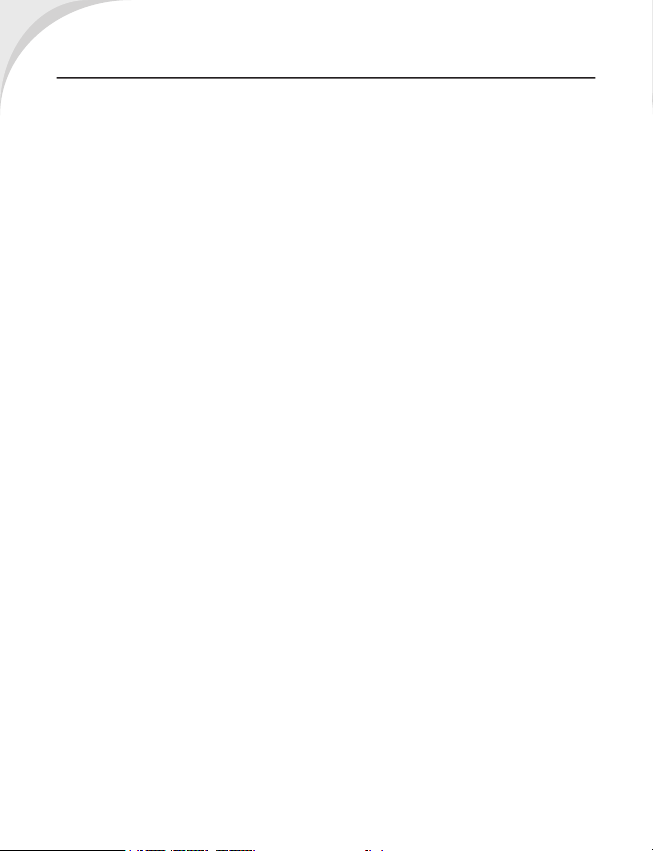
T
his chapt er contai ns import ant infor mati on on safe and effic ien t ope rati on. Plea se read this
information before using the device.
Exposure To Radio Frequency (RF) Energy
The device contains a transmitter and a receiver. When it is ON, it receives and transmits RF energy.
Please use the device appropriately.
Specifi c Absorption Rate Data
The highest SAR value for this device when tested for use at the ear is 0.581 W/kg.
Road safety
Check the laws and regulations on the use of phones in the area where you drive. Do NOT use this
device unless you use hands-free operation while driving or riding.
Potentially Explosive Atmospheres
Turn off your phone prior to entering any area with a potentially explosive atmosphere such as gas
stations, explosive chemicals, or fl ammable objects.
Aircraft Safety
While in fl ight, switch the device to fl ight mode (turn off phone or wireless functions). When instructed
to do so, turn off your phone when on board an aircraft.
Facilities
Turn off the device in any facility where posted notices instruct you to do so. These facilities may
include hospitals or health care facilities that may be using equipment that is sensitive to external RF
energy.
Approved Accessories & Batteries
Use only original or manufacturer approved accessories, batteries and chargers.
Safety Information
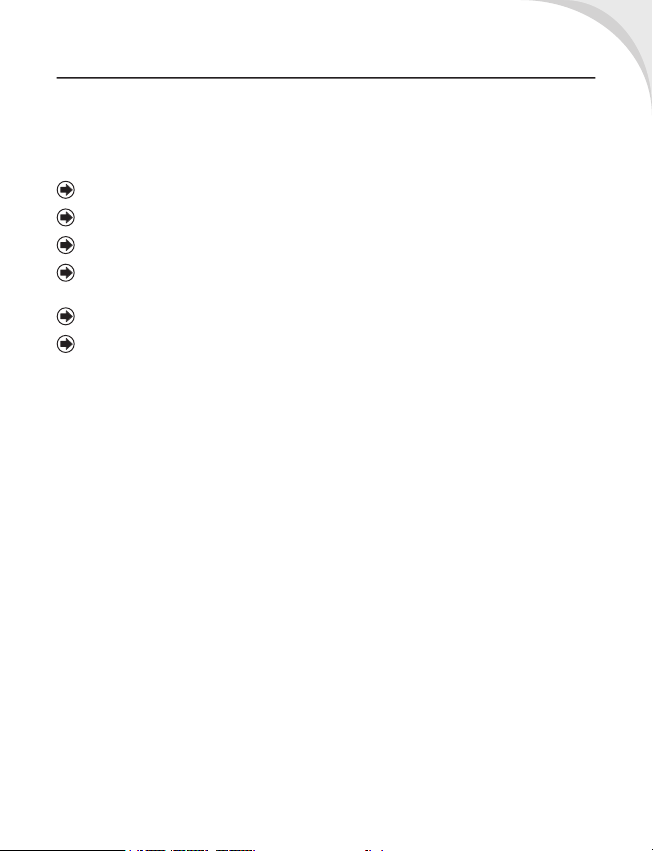
3
This chapter cont ains imp orta nt inform ation on s afe and efficie nt operat ion . Ple ase read this
information before using the device. Ignorance of the following notices may lead to violations of the
law.
Before using the device, please make sure you have fully charged the battery.
Do NOT remove the battery from the device during charging.
Before inserting SIM card into the device, make sure that the device is switched off.
Do NOT attempt to dissemble the device on your own. This should be done by an authorized
person.
Use the device in accordance to instructions when in public facilities.
In some countries, it is a violation against the law to record phone conversations. Always ask
permission of the other party when you are going to record a conversation.
General Information
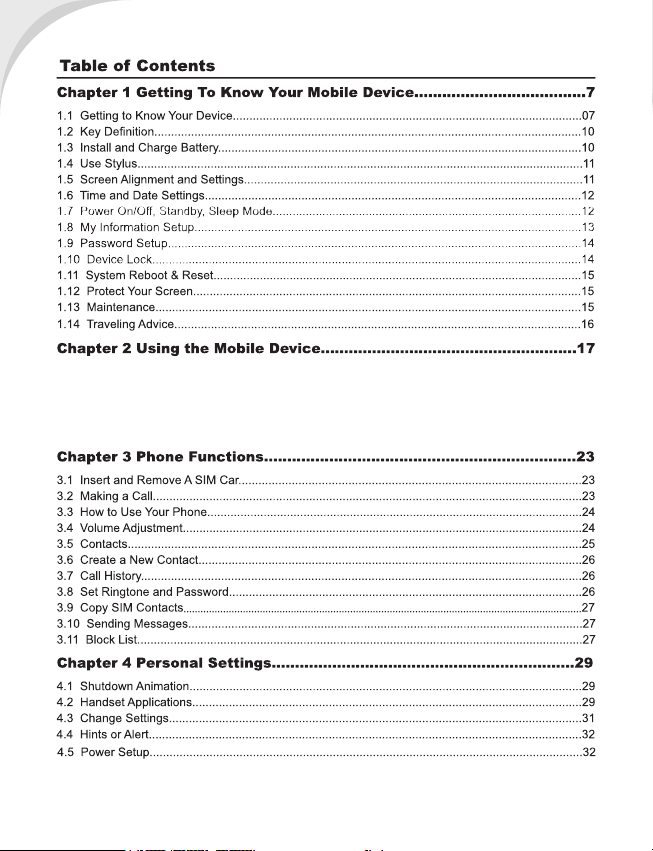
2.1 Today Screen................................................................................................................................17
2.2 Start Menu List..............................................................................................................................1
8
2.3 Applications...................................................................................................................................1
8
2.4 Settings.........................................................................................................................................19
2.5 Input Method.................................................................................................................................21
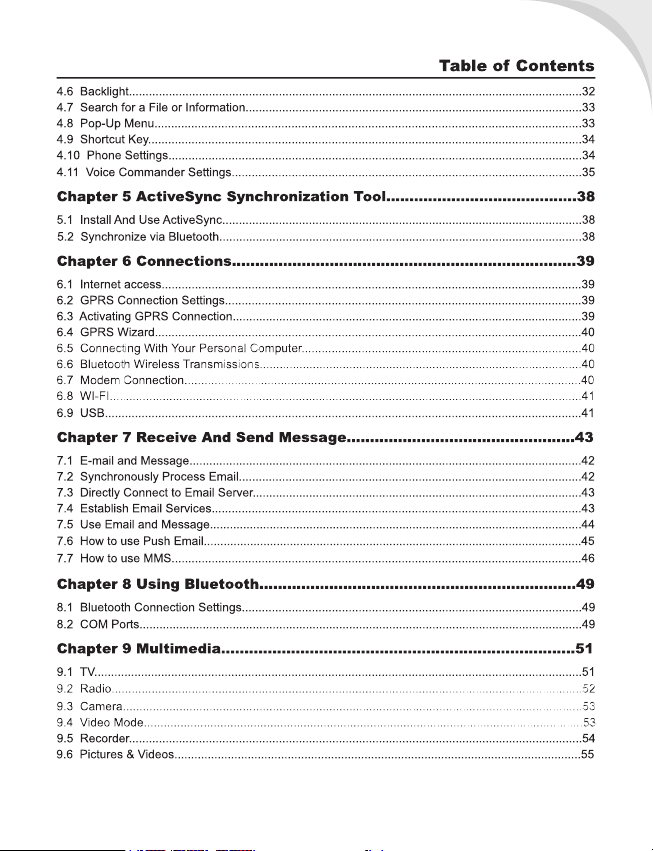
5
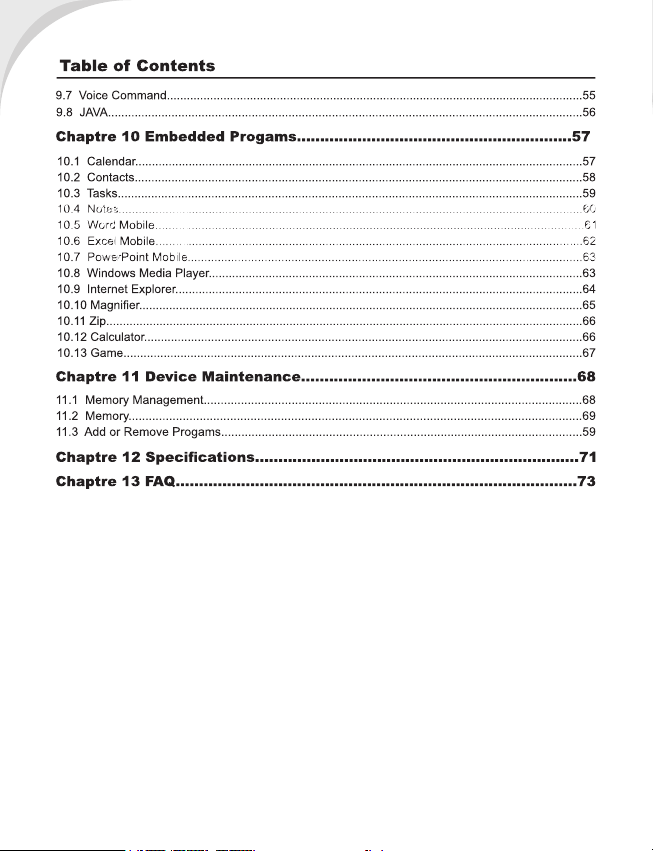
6
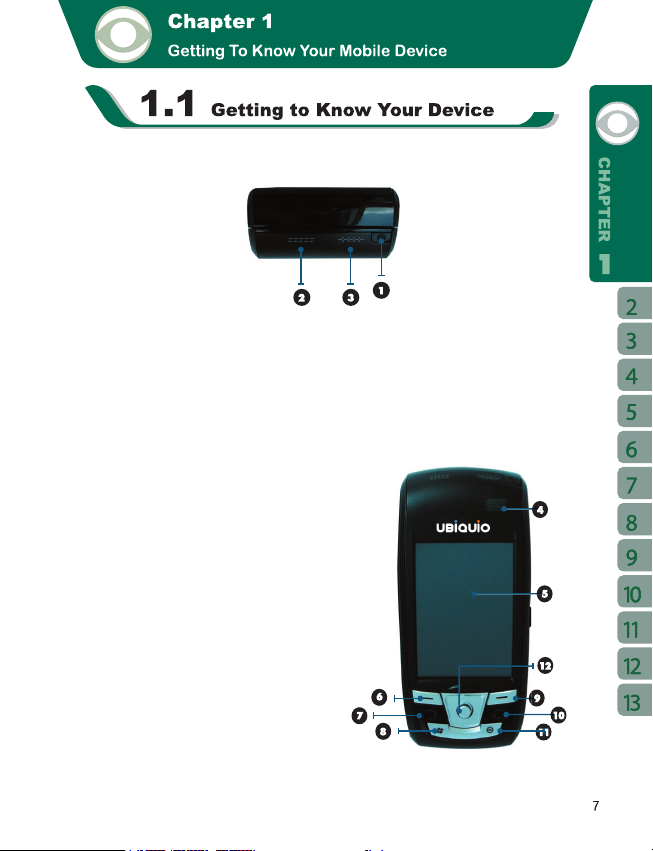
This chapter introduces you to the hardware of the device and its function keys.
1.Power On / Off:
Press and hold the power button for a few seconds to turn on / off your device.
2.Stereo speaker:
You may play music / voice through speaker.
3.LED Indicator:
The LED Indicator indicates the status of your device by showing different colors.
Blue:
Bluetooth is activated
Orange:
Wi-Fi is activated
White:
indication and alert
Green:
mobile network detected
4.Receiver:
You can hear caller’s voice through receiver.
5.Screen:
Display screen.
6.Left Function Key:
Perform Menu or program command displayed on the
down-left corner of the screen.
7.Call Key:
You can make or answer a call by pressing call
key.
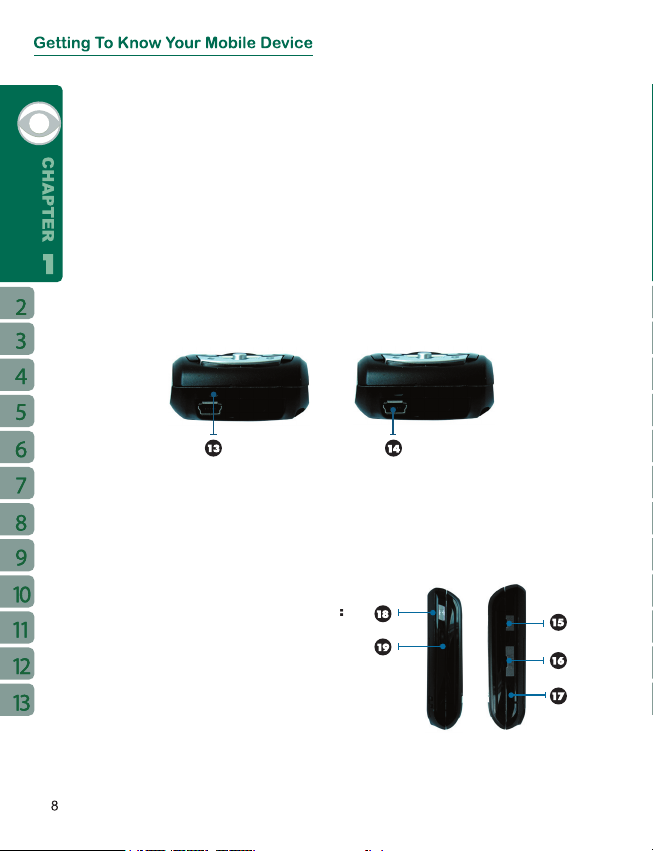
8
8.Flag Key:
Press the fl ag key to open “ Start ” menu options.
9.Right Function Key:
Perform the function of menu or program command displayed on t he down-right corner
screen.
10.End Key:
Press this key to end a call or to switch between Today & 3D Quick Menu.
11.OK Key:
Press this key to execute or terminate a selected function or application.
12.Navigation Key:
Use up, down, left and right directions to navigate. Press the center key to execute the
selected function or application.
13.Microphone:
Receive your voice and conversation.
14.Mini USB1.1 / Charging Slot:
Connect a charger adaptor to this slot to start charging. This slot is also a USB slot. You
may connect the device to computers or other devices with USB cable and transfer fi les
between the device and that device.
15.TV / FM Antenna Headset plug
You can watch TV o n the devi ce or listen to FM
radio and music via antenna headset.
16.Mini SD Card Slot:
You can insert your Mini SD card here to save data
in your card.
17.Reset Button:
Press the reset button to reboot your device.
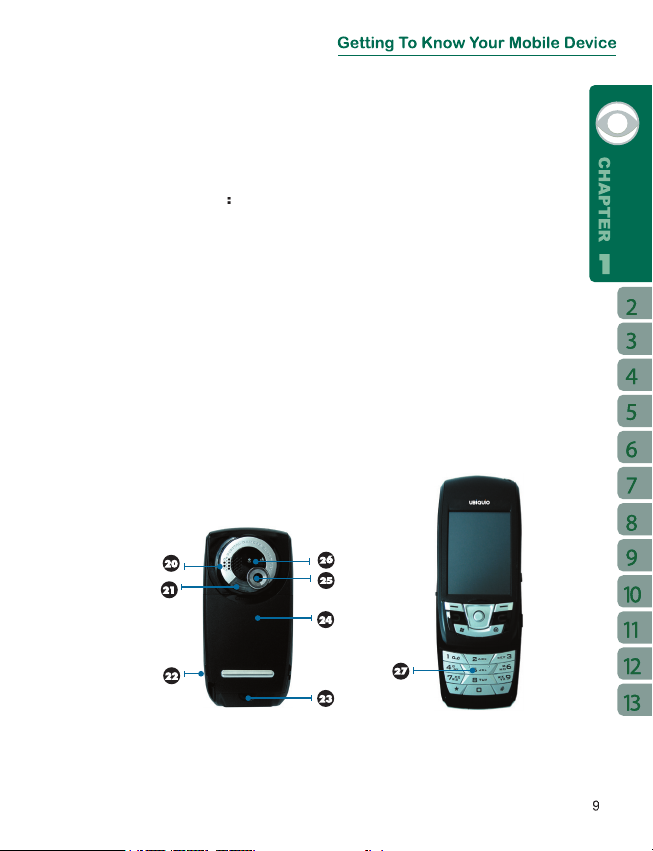
9
18.Camera Key:
Press camera key to launch camera function.
19.Volume Key
Slide this key upwards or downwards to adjust volume.
Press this key to launch Voice Commander.
20.Stereo Speaker
21.Flash:
Support Auto Flash / Forced Flash On / Forced Flash Off mode.
22.Stylus :
Use the stylus to touch the screen panel.
23.Battery Lock:
Pull down the battery lock to remove a battery or to install a SIM card.
24.Battery
25.Camera Lens:
Capture a photo or fi lm a video through this lens.
26.Macro Mode Switch
27.Dial Keypad:
You can use the dial keypad to dial telephone numbers.
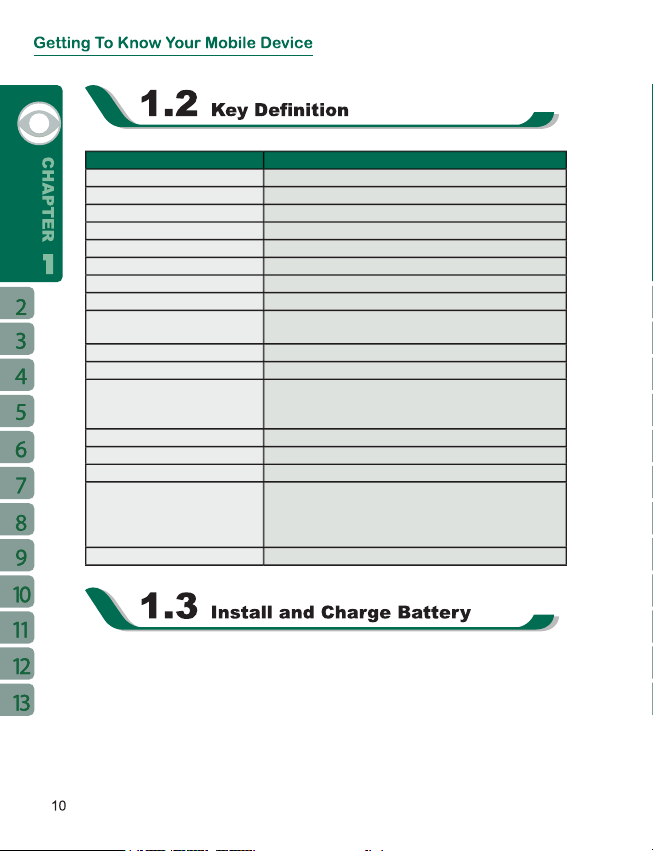
Key Function
Volume Key
When using the device for the fi rst time, please make sure the battery is installed and fully
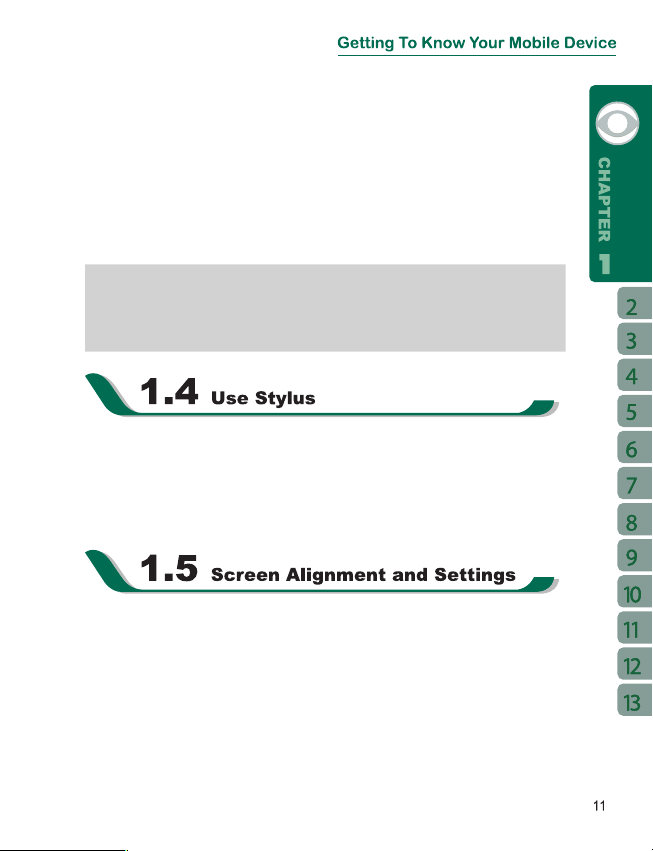
4.When the LED indicator fl ashes in blue, it means the battery is charging.
> System Tab > Battery Tab.
When the device is not charged for a long period of time, or the battery power
When using the device for the fi rst time, screen alignment is required. If you fi nd that the
4.Tap “ OK ” to exit.
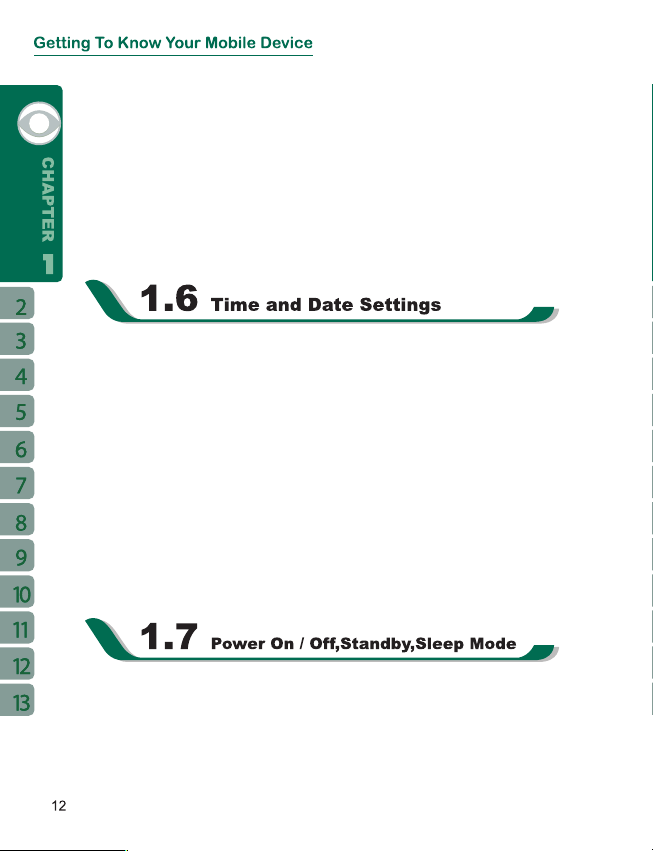
You can also choose your screen display in Portrait or Landscape.
You can also change the default screen display by following the steps below:
When using the device for the fi rst time, you are required to set your time zone, time, and
4.Select AM / PM.
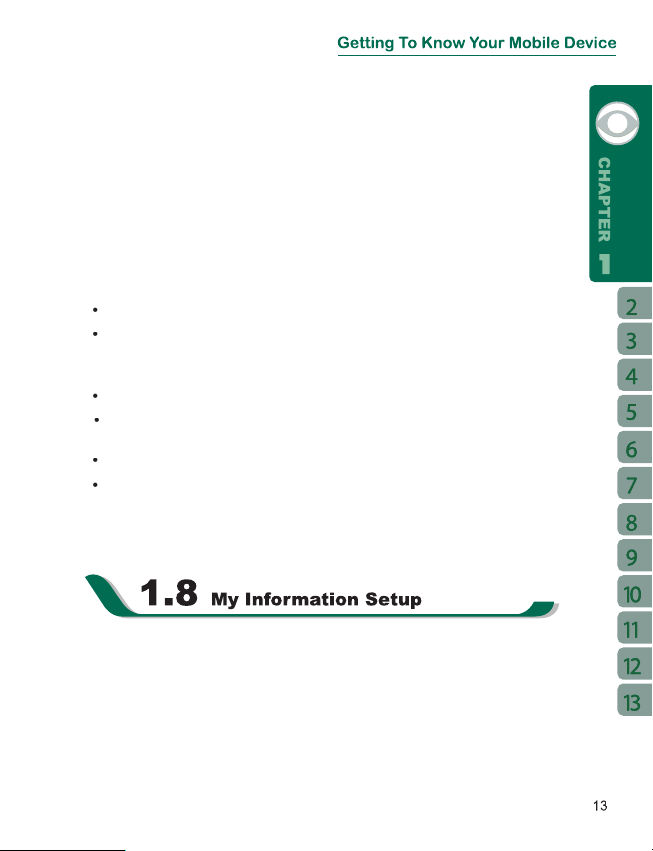
> Extended Tab.
“Short press power key to lock device”.
4.You may also set the time to activate Sleep mode.The device will automatically enter
You can input your personal information to the device in Owner Information.
” fi eld and input your name.
4.Tap on the
tab to input other information you would like to display on your device.
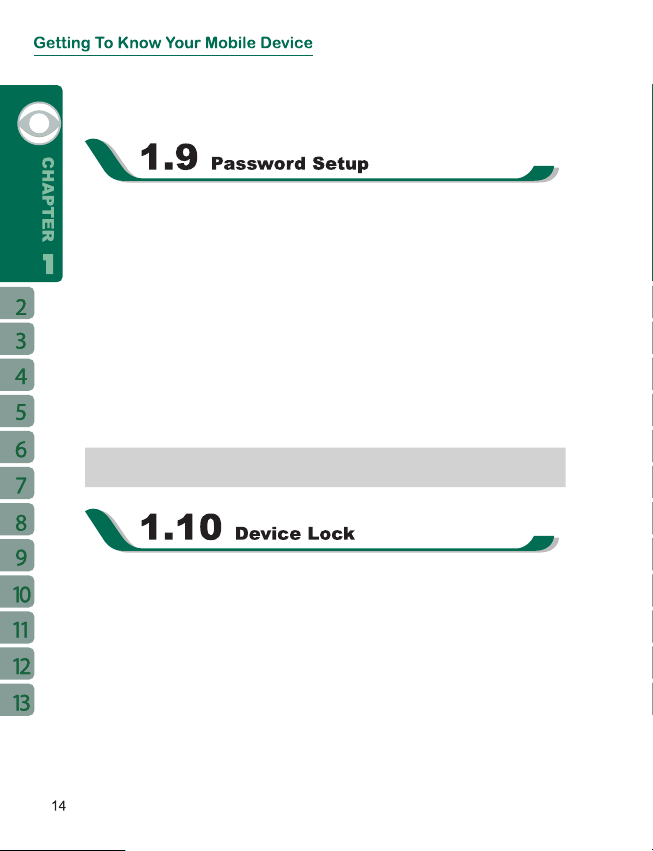
You can set your own password to prevent unauthorized use of your device.
tab screen, check “ Prompt if device unused for ”.
4.Select a password type in “ Password Type ” fi eld.
If you forget your password, you need to perform system default, which will lose
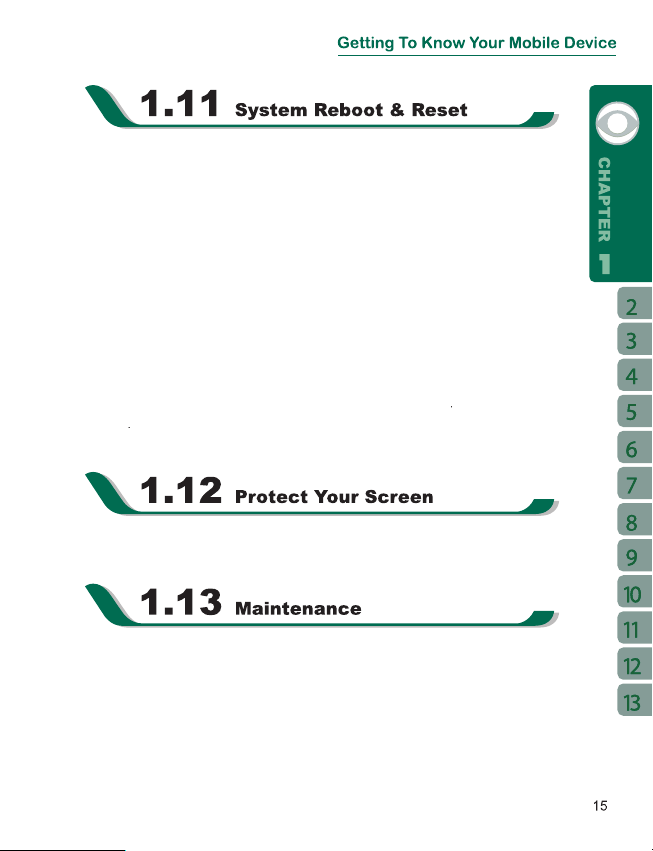
When you reboot the device, all running programs will stop and you will lose all unsaved
When executing system reset, you are performing a clean boot on the device. It will remove
and
at the same time, and press
key while still holding
and
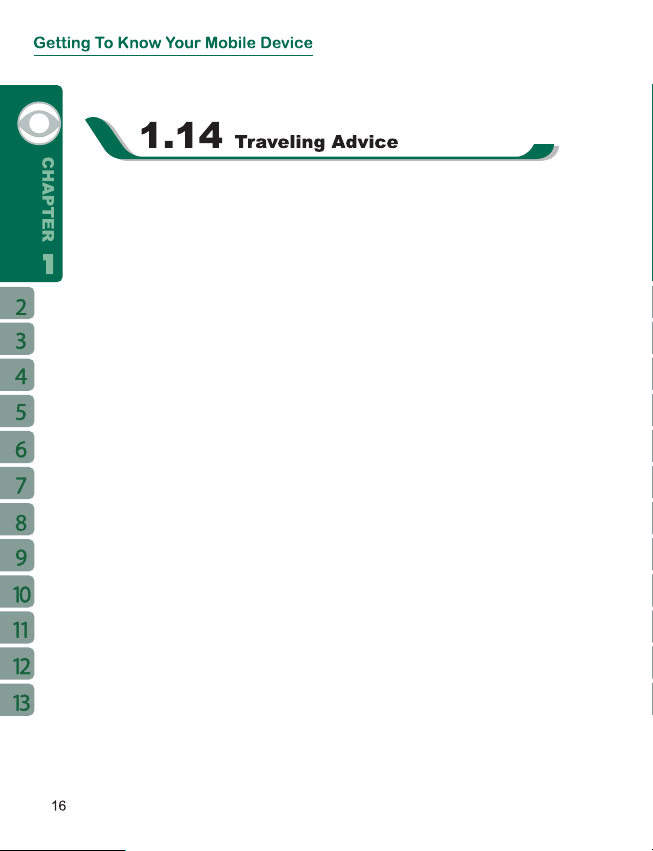
4.Place the device in the case when you are not using it.
4.Remove all other connected device.
fl ight mode.
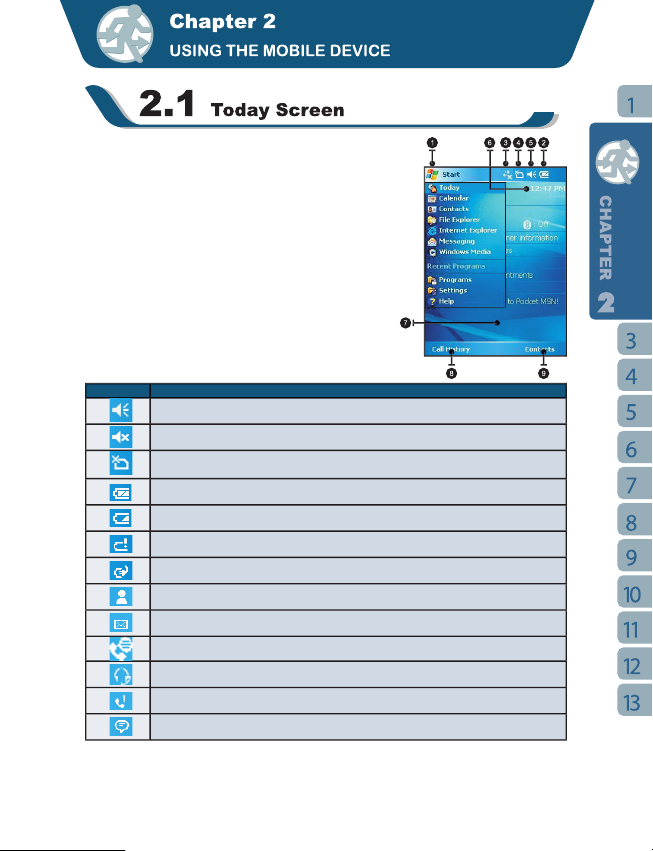
Icon Description
All sound alerts are on.
You have one or more MSN messages.
You have one or more email, messages, or voicemail messages.
You have new messages in answer machine.
You have missed calls.
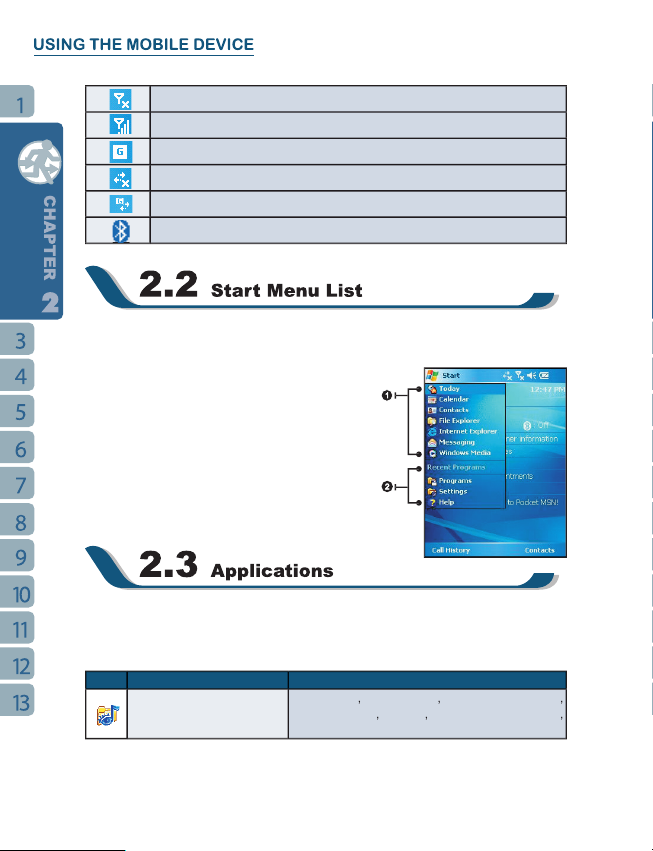
4.Tap on
You will see many application icons on your
screen. From the
Icon Program Description
Vo ic e Co mm an d
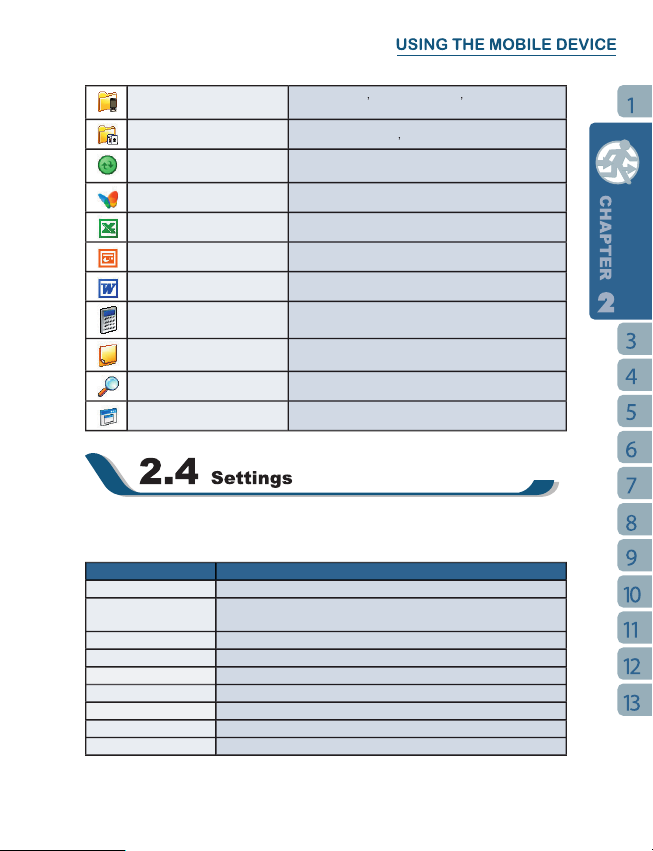
ActiveSync
Word Mobile
Write notes, memo, or drawings.
Program Description
You may assign programs to hard keys.
Activate/deactivate Answering Machine, Background Effects, and
You set your preferred input method.
You may set a personal password for the device.
You may set MSN password, account, and other details.
You may input your personal information.
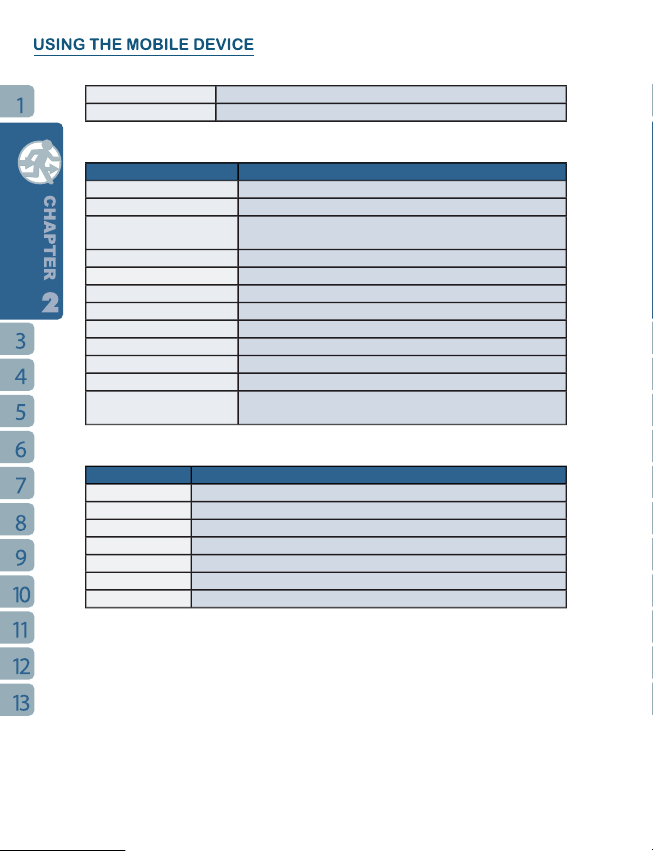
Tab
Program Description
About
You may set your region and channel range.
Voice Commander Settings
Tab
Program Description
You can choose to receive all incoming beams.
Wireless Manager
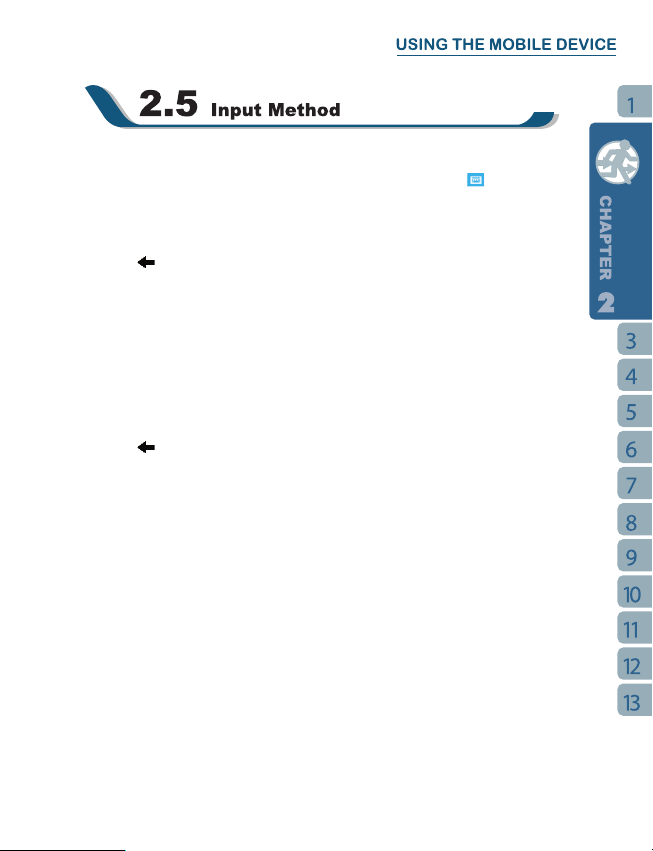
You can input data by using screen keyboard. Tap on the keyboard icon
or
key to input a Capitalized letter or
key on your screen keyboard to delete.
fi elds.
key to delete an input.
4.Do not write letters outside of the input fi elds.
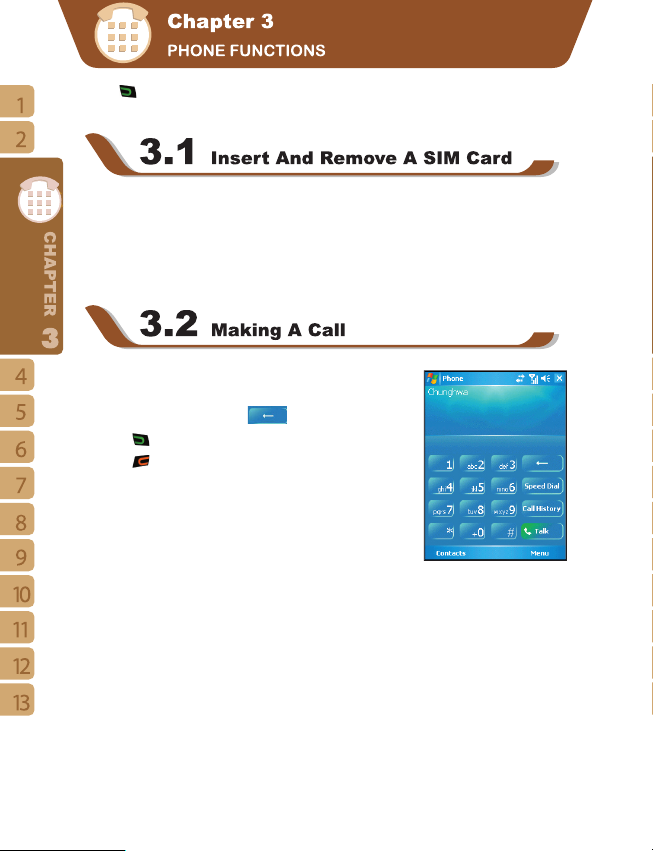
to enter phone function. Please insert a SIM
4.Replace the battery back to the battery slot.
key on your screen.
Key to make a call.
4. Press
Key to end the call.
You can set ten phone numbers in your speed dial list.
4.To make a call, press the corresponding number on your keypad to call the contact on
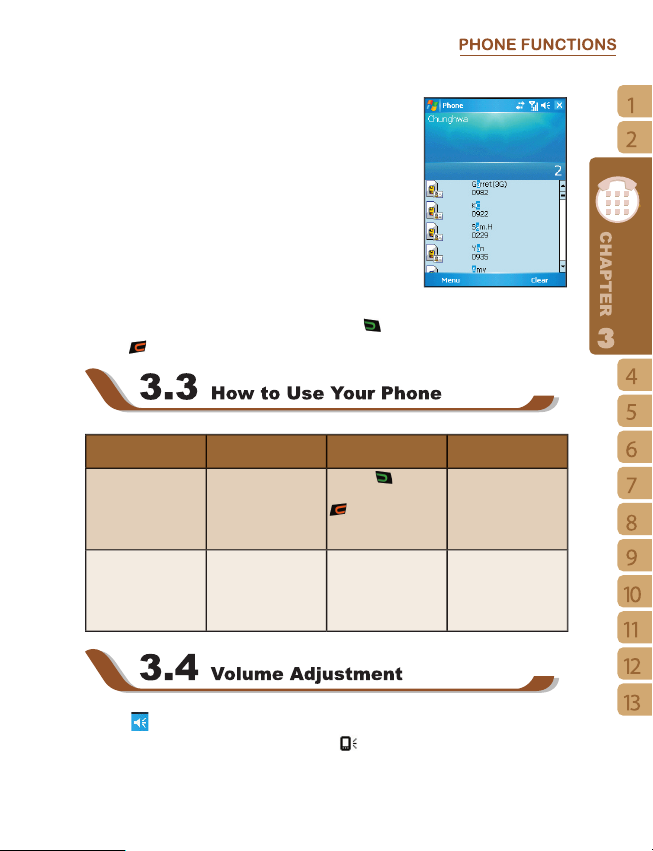
will display only the matching phone number and contacts
4.When there is an input error, press the right navigation key to delete.
Key to call.
Key to end the call.
Option Operation Answer Or Hang Up H e ad s e t V o lu m e
Adjustment
Ke y to
Key to hang up.
You may adju st the
v olu me u s ing t h e
vo lum e key a t the
You may adju st the
v olu me u s ing t h e
vo lum e key a t the
i con on screen a nd the volume a djustmen t window will ap pear. Adjust the
volume of alert tone for all programs tapping on
, and adjust the ring volume by tapping
, and adjust the ring volume by tapping
