Page 1
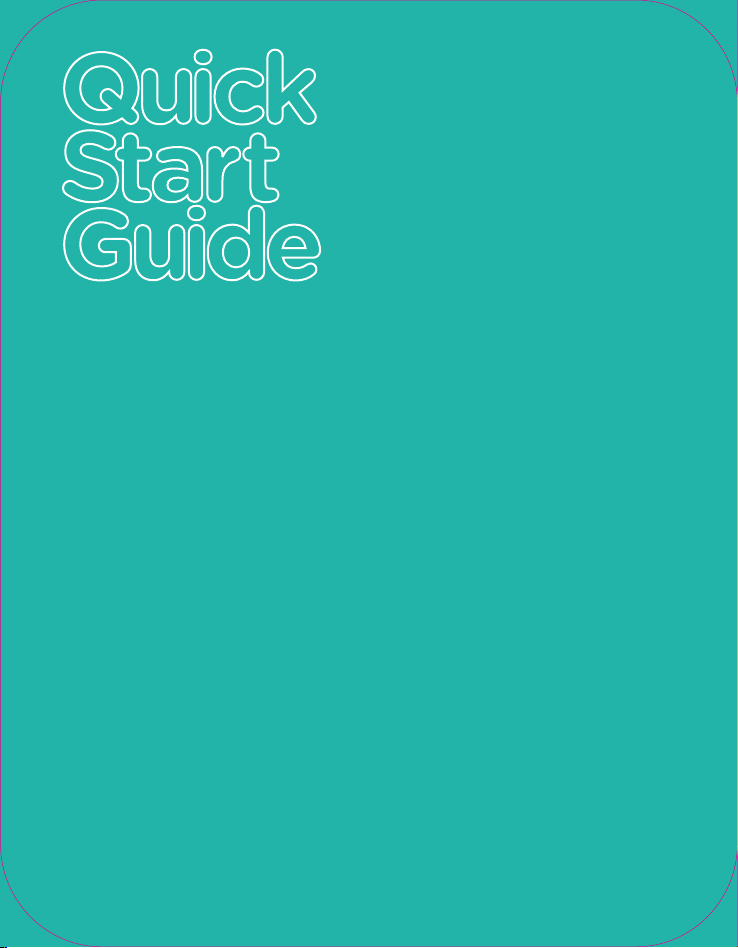
Quick
Start
Guide
Get Connected
• Plug your CLEAR Stick Atlas into any available USB port on your
computer or device.
• All LEDs will illuminate, and then the blue LEDs at the top will indicate
the device is looking for a 4G signal.
• When the amber Status LED changes to solid green, you are
connected to CLEAR
• The solid blue LEDs indicate your signal strength.
Set Up Your Account
• Open your browser and go to any website.
• You will be directed to the CLEAR
account set-up.
• Follow the online instructions. You will be able to choose a service
plan if you don’t already have one.
®
4G internet.
website to complete your
Get Going
• That’s it! Get online anywhere within CLEAR coverage.
• You can view and change settings of your CLEAR Stick Atlas any time it is
connected, by typing http://clearstick or http://192.168.14.1 in your browser
address bar.
Please read the separate Important Information document located under “Help” in your CLEAR Stick
Atlas homepage for regulatory information, safety information and other important disclosures.
Page 2
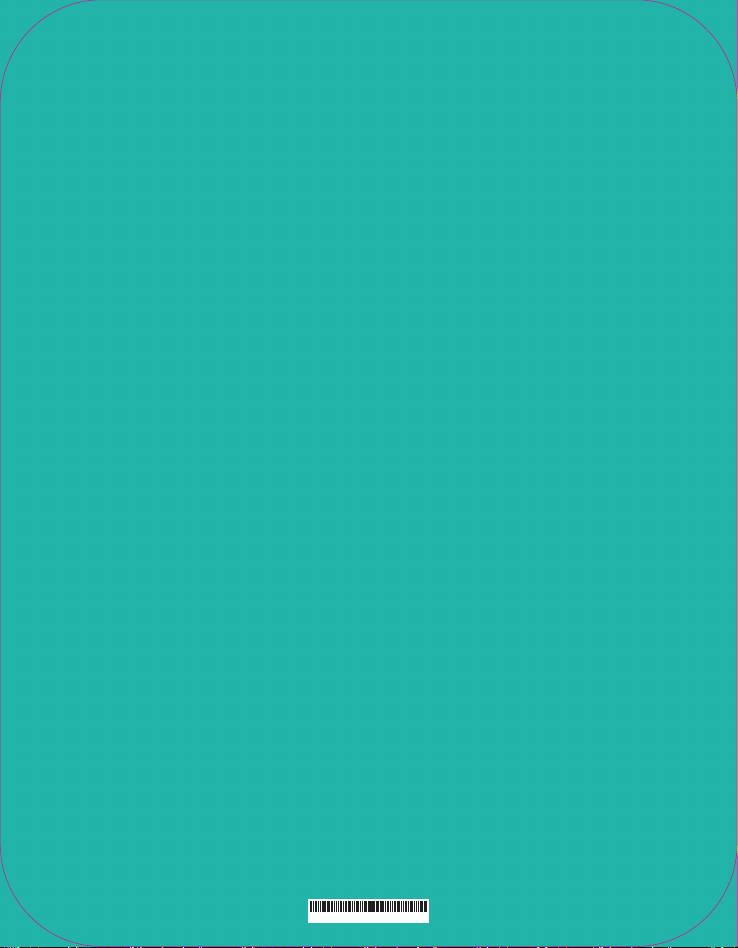
Quick Tips
• For the best 4G experience indoors, use your CLEAR Stick Atlas
near a window, outside wall or any location where the blue
signal strength LEDs indicate the strongest signal.
®
• If your browser is stuck on a message from CLEAR
on-screen instructions to view your message and provide any
requested information.
, follow the
Have A Question?
• For more detailed product information, go to the online User Guide,
FAQs or Live Chat Support at clear.com/support.
• If you still have questions, please call us at 1-877-956-4056 for live
support between 9am and 10pm, 7 days a week.
• Para la asistencia en español por favor llame al 1-877-956-4056
y seleccionar Español.
CLEAR Coverage areas limited. Actual CLEAR network performance may vary and
is not guaranteed. See www.clear.com for additional information. CLEAR and the
CLEAR logo are registered trademarks of Clearwire Communications LLC.
© 2011 Clear Wireless LLC. All Rights Reserved.
540.xxxxx.xxx
