Page 1

Ubee® PWU1100 Wireless
11g/n USB Dongle
User Guide
Version 1.0
2/11/2009
Page 2
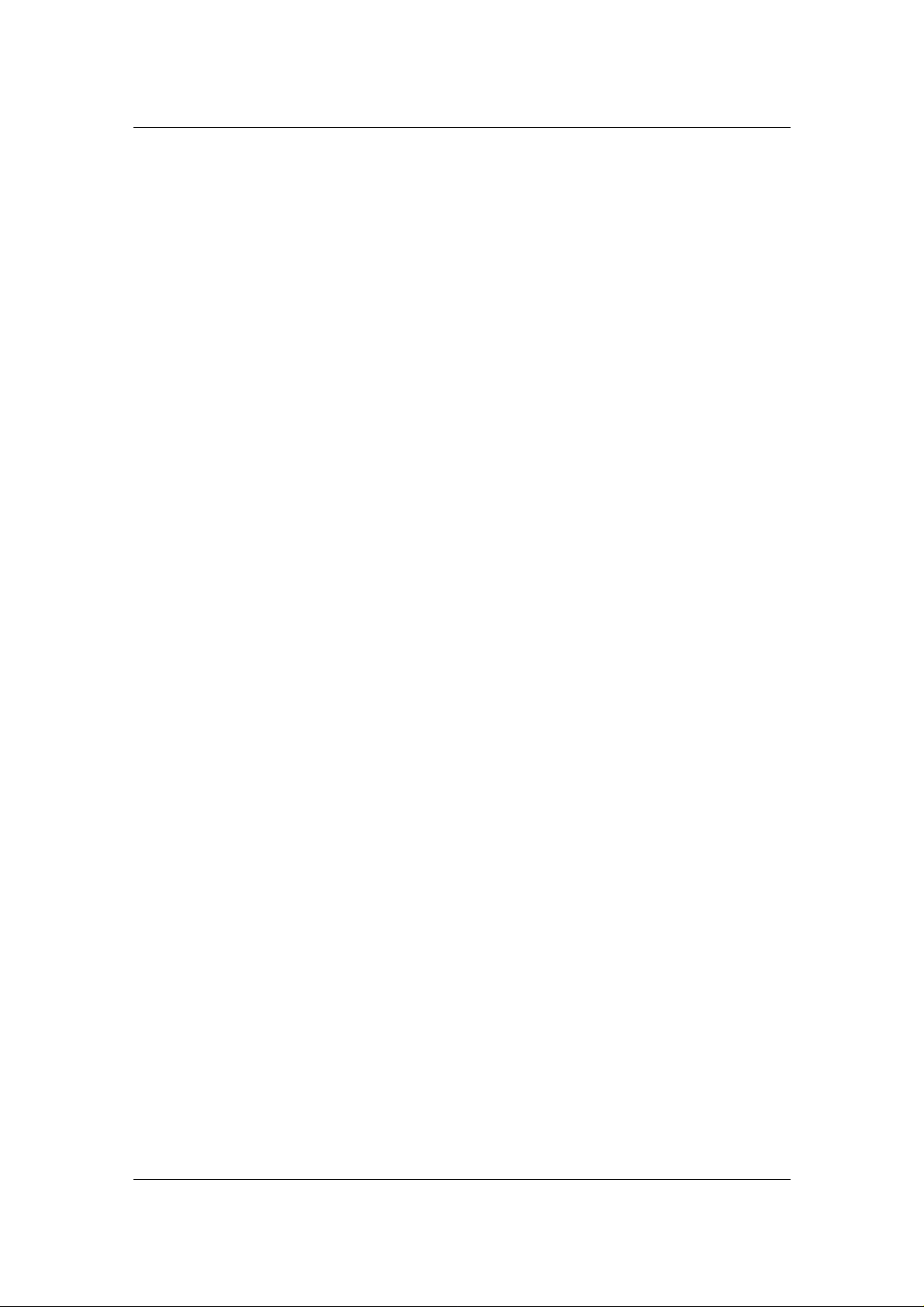
Ubee® PWU1100 Wireless 11g/n USB Dongle User Guide
Notices and Copyrights
Copyright © 2009 Ubee. All Rights Reserved. This document contains proprietary
information of Ubee and is not to be disclosed or used except in accordance with
applicable agreements. This material is protected by the copyright laws of the United
States and other countries. It may not be reproduced, stored in a retrieval system,
distributed, transmitted, or altered in any fashion by any entity (either internal or external
to Ubee), except in accordance with applicable agreements, contracts, or licensing, with
the express written consent of Ubee.
Conformance Statement:
Every effort is made to ensure that the information in this document is complete and
accurate at the time of printing, but information is subject to change.
Security Statement:
In rare instances, unauthorized individuals make connections to the telecommunications
network through the use of remote access features. In such an event, applicable tariffs
require the customer to pay all network charges for traffic. Ubee cannot be responsible
for such charges and will not make any allowance or give any credit for charges that
result from unauthorized access.
Ubee Interactive ii
Page 3
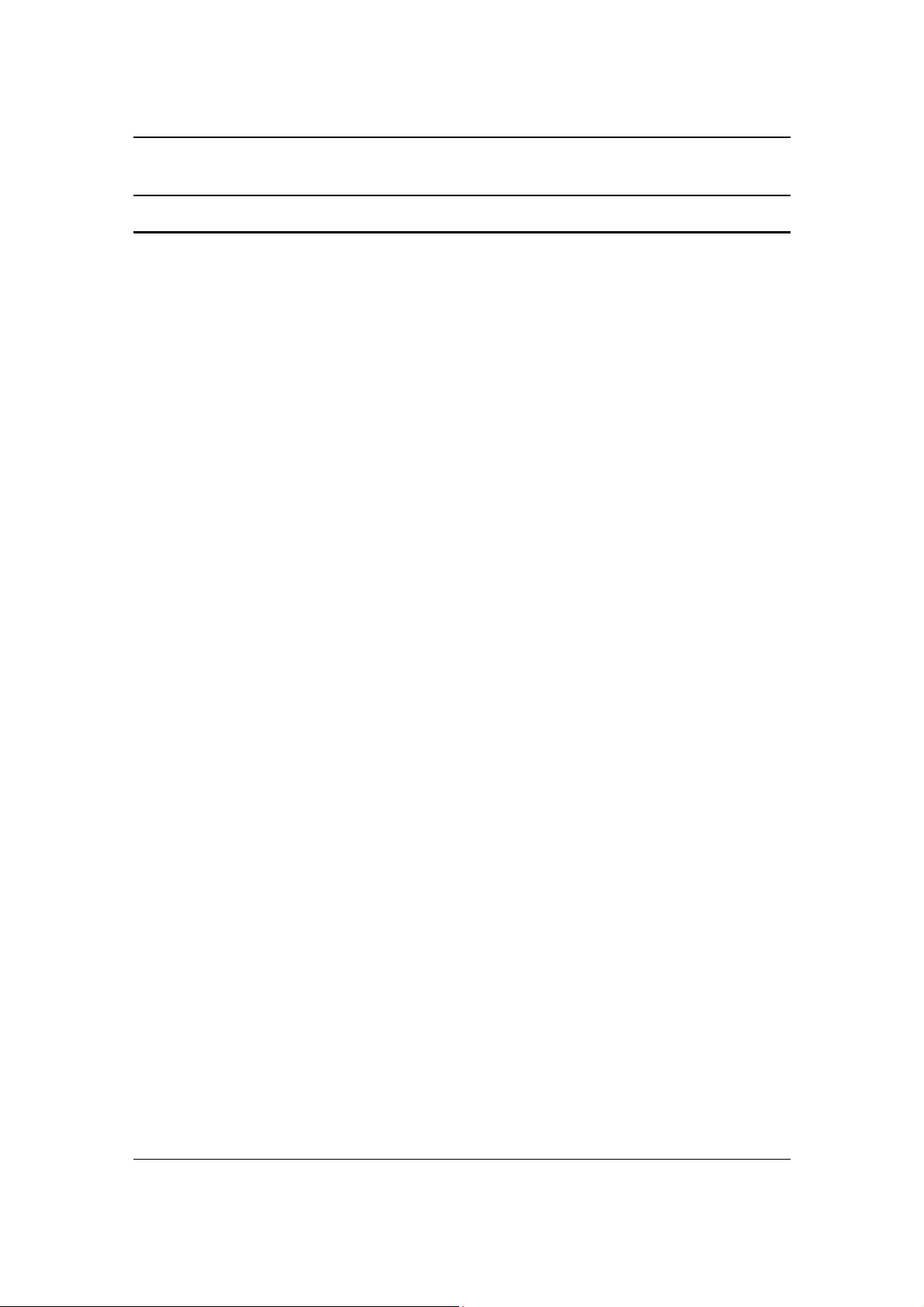
Ubee® PWU1100 Wireless 11g/n USB Dongle User Guide
TTaabbllee ooff CCoonntteennttss
NNOOTTIICCEESS AANNDD CCOOPPYYRRIIGGHHTTSS........................................................................................................................................................................................III
1
1
SSAAFFEETTYY AANNDD RREEGGUULLAATTOORRYY IINNFFOORRMMAATTIIOONN........................................................................................................................1
1.1 S
AFETY GUIDELINES
1.2 ECO-E
1.3 R
1.4 F
2
2
IINNTTRROODDUUCCTTIIOONN....................................................................................................................................................................................................................4
2.1 P
3
3
IINNSSTTAALLLL TTHHEE PPWWUU11110000 WWIIRREELLEESSSS UUSSBB DDOONNGGLLEE....................................................................................................5
4
4
CCOONNNNEECCTT TTOO AA WWIIRREELLEESSSS AACCCCEESSSS PPOOIINNTT........................................................................................................................9
5
5
SSEETT WWIIRREELLEESSSS NNEETTWWOORRKK PPRROOFFIILLEESS ((OOPPTTIIOONNAALL))............................................................................................113
6
6
WWPPSS FFUUNNCCTTIIOONN ((OOPPTTIIOONNAALL))....................................................................................................................................................................116
NVIRONMENTAL STATEMENTS
EGULATORY STATEMENTS
EDERAL COMMUNICATION COMMISSION INTERFERENCE STATEMENT
ACKAGE CONTENTS
......................................................................................................................... 1
................................................................................................ 1
............................................................................................................... 2
............................................. 2
......................................................................................................................... 4
I
1
4
5
9
3
6
Ubee Interactive iii
Page 4

Ubee® PWU1100 Wireless 11g/n USB Dongle User Guide
1 Safety and Regulatory Information
Review this section for important safety and regulatory information.
1.1 Safety Guidelines
WARNING: The following information provides safety guidelines for anyone
installing and maintaining the PWU1100 wireless USB dongle. Read all safety
instructions in this guide before attempting to unpack and install this product.
Comply with the following safety guidelines for proper operation of the device:
• Always follow basic safety precautions to reduce the risk of fire, electrical shock
and injury.
• To prevent fire or shock hazard, do not expose the unit to rain, moisture or install
this product near water. Never spill any form of liquid on or into this product. Do
not use liquid cleaners or aerosol cleaners. Use a soft dry cloth for cleaning.
• Do not place heavy objects on top of the device.
• Electrostatic discharge (ESD) can permanently damage semiconductor devices.
Always follow ESD-prevention guidelines for equipment handling and storage.
1.2 Eco-Environmental Statements
The following eco-environmental statements apply to the PWU1100 wireless USB
dongle.
Packaging Collection and Recovery Requirements:
Countries, states, localities, or other jurisdictions may require that systems be established
for the return and/or collection of packaging waste from the consumer, or other end user,
or from the waste stream. Additionally, reuse, recovery, and/or recycling targets for the
return and/or collection of the packaging waste may be established. For more information
regarding collection and recovery of packaging and packaging waste within specific
jurisdictions, contact Ubee Interactive at www.ubeeinteractive.com.
Ubee Interactive 1
Page 5

Ubee® PWU1100 Wireless 11g/n USB Dongle User Guide
1.3 Regulatory Statements
The following regulatory statements apply to the PWU1100 wireless USB dongle.
Industry Canada Statement:
This device complies with RSS-210 of the Industry Canada Rules. Operation is subject to
the following two conditions: (1) This device may not cause harmful interference, and (2)
this device must accept any interference received, including interference that may cause
undesired operation.
1.4 Federal Communication Commission Interference
Statement
This equipment has been tested and found to comply with the limits for a Class B
digital device, pursuant to Part 15 of the FCC Rules. These limits are designed
to provide reasonable protection against harmful interference in a residential
installation. This equipment generates, uses and can radiate radio frequency
energy and, if not installed and used in accordance with the instructions, may
cause harmful interference to radio communications. However, there is no
guarantee that interference will not occur in a particular installation. If this
equipment does cause harmful interference to radio or television reception, which
can be determined by turning the equipment off and on, the user is encouraged to
try to correct the interference by one of the following measures:
- Reorient or relocate the receiving antenna.
- Increase the separation between the equipment and receiver.
- Connect the equipment into an outlet on a circuit different from that to which
the receiver is connected.
- Consult the dealer or an experienced radio/TV technician for help.
FCC Caution: Any changes or modifications not expressly approved by the party
responsible for compliance could void the user's authority to operate this
equipment.
This device complies with Part 15 of the FCC Rules. Operation is subject to the
following two conditions: (1) This device may not cause harmful interference, and
(2) this device must accept any interference received, including interference that
may cause undesired operation.
Ubee Interactive 2
Page 6

Ubee® PWU1100 Wireless 11g/n USB Dongle User Guide
IMPORTANT NOTE:
FCC Radiation Exposure Statement:
This equipment complies with FCC radiation exposure limits set forth for an
uncontrolled environment. End users must follow the specific operating
instructions for satisfying RF exposure compliance. To maintain compliance with
FCC RF exposure compliance requirements, please follow operation instruction
as documented in this manual.
This transmitter must not be co-located or operating in conjunction with any other
antenna or transmitter.
SAR compliance has been established in typical laptop computer(s) with USB slot,
and product could be used in typical laptop computer with USB slot. Other
application like handheld PC or similar device has not been verified and may not
compliance with related RF exposure rule and such use shall be prohibited.
The availability of some specific channels and/or operational frequency bands are
country dependent and are firmware programmed at the factory to match the
intended destination. The firmware setting is not accessible by the end user.
Ubee Interactive 3
Page 7

Ubee® PWU1100 Wireless 11g/n USB Dongle User Guide
2 Introduction
Welcome to the Ubee family of data networking products! The PWU1100 wireless USB
dongle provides wireless networking capabilities for computers, such as older laptops,
that do not have wireless networking capabilities. The PWU1100 is inserted into a USB
port on the computer and then allows you to connect to a Wi-Fi network.
2.1 Package Contents
Before installing the PWU1100 wireless USB dongle, confirm that the product package
includes the following items:
PWU1100 Wireless USB Dongle:
Product CD (Contains this User Manual and Product Installation Wizard):
Note: If any items are missing, contact your dealer of purchase to obtain the missing
items:
Ubee Interactive 4
Page 8

Ubee® PWU1100 Wireless 11g/n USB Dongle User Guide
3 Install the PWU1100 Wireless USB Dongle
Use the following instructions to install the PWU1100 wireless USB dongle. These
instructions are for Microsoft Windows computers.
1. Insert the Installation CD into your CD-ROM drive. The installation wizard will
launch automatically.
2. Click Next and follow the instructions on the screen to continue the installation.
3. Select a destination folder for the software installation by clicking Browse. Or,
click Next to select the default location.
Ubee Interactive 5
Page 9

Ubee® PWU1100 Wireless 11g/n USB Dongle User Guide
4. A Setup Status screen is displayed to let you know where you are in the
installation process. You are then prompted to insert your PWU1100 wireless
USB dongle. Plug the device into an available USB port on your computer and
follow the on-screen instructions.
5. Once the device is inserted into an available USB slot, the Welcome to the
Found New Hardware Wizard window is displayed automatically. Click No, not
at this time, then click Next.
Ubee Interactive 6
Page 10

Ubee® PWU1100 Wireless 11g/n USB Dongle User Guide
6. Click Install the software automatically (Recommended), then click Next.
Ubee Interactive 7
Page 11

Ubee® PWU1100 Wireless 11g/n USB Dongle User Guide
7. A window similar to the one shown below may be displayed. This does not mean
there is an error. Ubee software has been fully tested and is compatible with this
operating system. Select Continue Anyway.
8. Click Finish in the Completing the Found New Hardware Wizard window.
9. The installation is now complete. Click Finish in the Ubee Install Shield Wizard
window to restart your computer.
10. Continue to the next section to connect to a wireless network.
4 Connect to a Wireless Access Point
Use the following instructions to connect your computer to the internet through a wireless
access point/router.
1. After restarting your computer, double-click the Ubee Wireless Utility in the
System tray.
Ubee Interactive 8
Page 12

Ubee® PWU1100 Wireless 11g/n USB Dongle User Guide
2. If you prefer, you can navigate from the Windows Start menu to access the Ubee
Wireless Utility. Select Start>>All Programs>>Ubee>>Ubee Wireless Utility.
Ubee Interactive 9
Page 13

Ubee® PWU1100 Wireless 11g/n USB Dongle User Guide
3. When launched, the Ubee Wireless Utility scans for wireless access points
automatically and displays all found access points. Select the access point you
want to connect to and click Connect.
Note: If the wireless access point you want to connect to does not display, click
Refresh.
4. If the wireless access point uses encryption, you must input a WEP passphrase or
WPA pre-shared key. If you do not have this information, ask the owner or service
provider of the wireless access point what the passphrase or pre-shared key is
and input it here. Click OK when complete. If you enter the incorrect value, you
will not be able to connect to wireless access point.
Note: The Authentication Type is selected automatically. Do not change it.
5. Once the wireless access point is successfully connected, you will see the
connected status in the Link Information tab by clicking the More button. Refer
to the following page for screen examples.
Ubee Interactive 10
Page 14

Ubee® PWU1100 Wireless 11g/n USB Dongle User Guide
Note: To securely connect to the wireless network using WPS, refer to page 15 for an
alternative way to connect to the wireless network.
Link Information Tab:
More Button:
Ubee Interactive 11
Page 15

Ubee® PWU1100 Wireless 11g/n USB Dongle User Guide
5 Set Wireless Network Profiles (Optional)
The Ubee Wireless Utility allows you create connection profiles. These profiles can be
used when connecting to different wireless access points that may have different
encryption settings, network types, data transfer rates, and other network-specific
parameters. Profiles save you the effort of having to enter network-specific parameters
each time you connect. Use the following instructions to create, modify, or delete profiles.
Creating profiles are not required but may be useful to some users.
1. If not displayed already, launch the Ubee Wireless Utility. If needed, refer to
page 8 for instructions and return to this procedure.
2. Click the Profile Setting tab.
3. Enter the Profile Name and click Next. Enter a name reflective of the nature of
the connection (for example, Office_WPA_Encrypted).
4. Complete the fields in the following screen and click Next. Field definitions
are explained below.
Ubee Interactive 12
Page 16

Ubee® PWU1100 Wireless 11g/n USB Dongle User Guide
Network Name: Enter a name relective of the wireless network to which
this profile will be used to connect.
Network Type:
Transfer Rate:
5. Complete the fields in the following screen and click Next. Field definitions are
explained below.
Authentication Mode:
Input Method:
6. Enter the encryption Key that is required to connect to the wireless network. To
obtain the encryption key, request it from the owner of the wireless access point
or contact he service provider of the access point. Click Next when complete.
Ubee Interactive 13
Page 17

Ubee® PWU1100 Wireless 11g/n USB Dongle User Guide
7. Select the IP Setting appropiate to the wireless network. Click Next when
complete. The options are explained below.
IP Setting:
Ubee Interactive 14
Page 18

Ubee® PWU1100 Wireless 11g/n USB Dongle User Guide
6 Connect to the Wireless Network using the WPS
Function (Optional)
Wi-Fi Protected Setup (WPS) is a standard for the easy and secure (encrypted)
establishment of a wireless network connection. Use the following instructions to
optionally enable WPS.
1. If not displayed already, launch the Ubee Wireless Utility. If needed, refer to
page 8 for instructions and return to this procedure.
2. From the Ubee Wireless Utility, click the Link Information tab and click the
WPS button. You have the following two options to enable a WPS connection:
- PBC (Push Button Configuration): Go to step 3.
- PIN: Go to step 6.
3. To use PBC, your wireless router/access point must support it. Go to the wireless
router/access point and look for a WPS button. If there is not a WPS button, you
must use the PIN method. If there is a WPS button, push it. Also, obtain/record
the PIN number that should be printed on the wireless router.
4. Highlight a Network Name in the list.
5. Enter the PIN Code from the wireless router and click the PBC button. The
wireless connection is established and you will see a successful connection
indication, as shown in step 9.
Ubee Interactive 15
Page 19

Ubee® PWU1100 Wireless 11g/n USB Dongle User Guide
6. To use PIN, you must first obtain the PIN number for the wireless router/access
point. Obtain this PIN by referring to the device’s instructions or contact your
service provider.
7. Highlight a Network Name in the list.
8. Enter the PIN Code and click the PIN button. The wireless connection is
established and you will see a successful connection indication, as shown in the
following screen.
9. Successful connection indicator:
Ubee Interactive 16
