Page 1
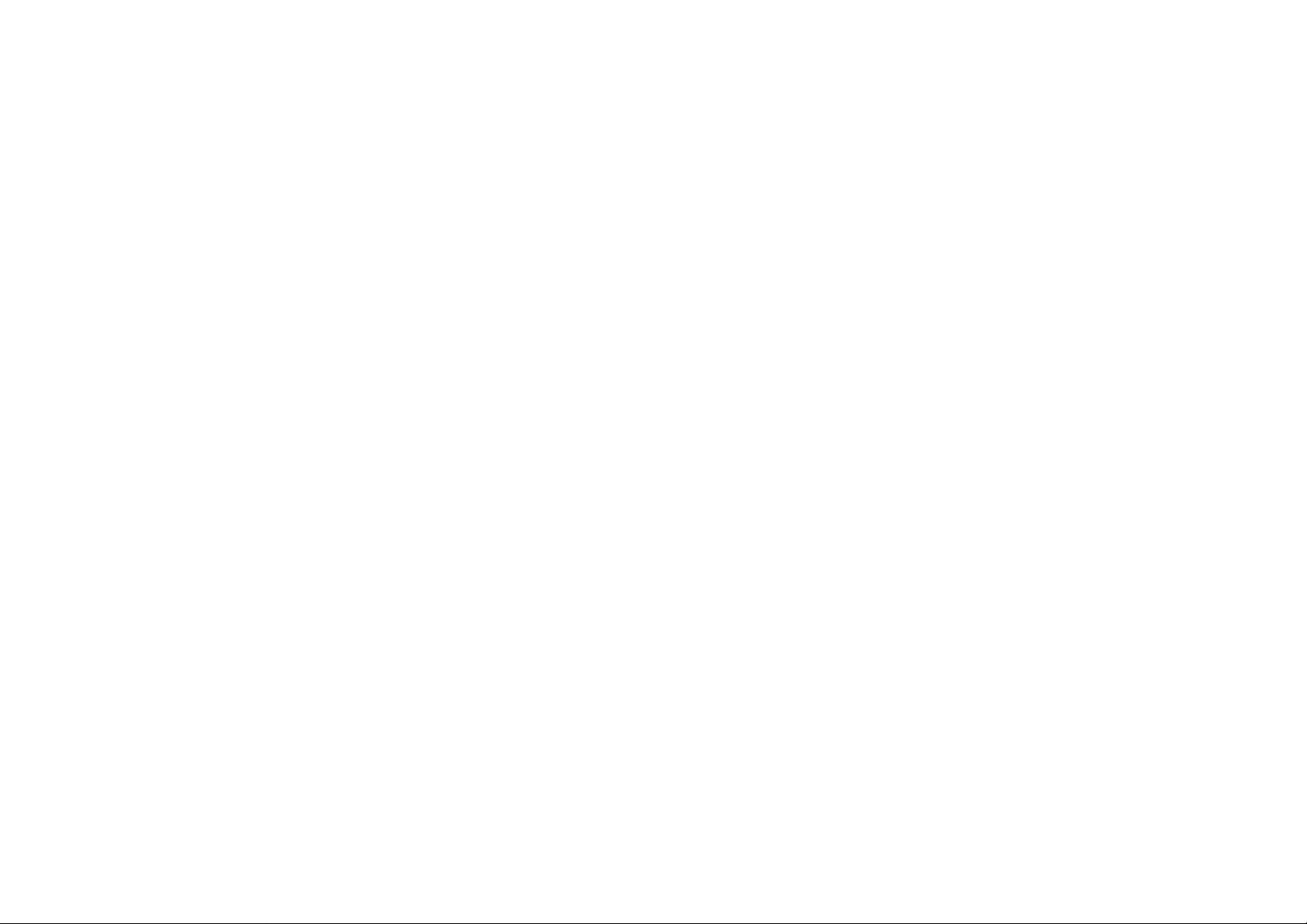
Ubee Interactive — www.ubeeinteractive.com
DVW32G6 Advanced Wireless Voice
Gateway - Safety and Installation
Product Insert
Federal Communications Commission
(FCC) Interference Statement
This equipment has been tested and found to
comply with the limits for a Class B digital device,
pursuant to Part 15 of the FCC Rules. These
limits are designed to provide reasonable
protection against harmful interference in a
residential installation. This equipment generates,
uses and can radiate radio frequency energy and,
if not installed and used in accordance with the
instructions, may cause harmful interference to
radio communications. However, there is no
guarantee that interference will not occur in a
particular installation. If this equipment does
cause harmful interference to radio or television
reception, which can be determined by turning
the equipment off and on, the user is encouraged
to try to correct the interference by one of the
1 Ubee DVW32G6 – Safety and Installation Product Insert v1.0
following measures:
• Reorient or relocate the receiving antenna
• Increase the separation between the
equipment and receiver.
• Connect the equipment into an outlet on a
circuit different from that to which the
receiver is connected.
• Consult the dealer or an experienced
radio/TV technician for help.
FCC Regulatory Information
This device complies with Part 15 of the FCC
Rules. Operation is subject to the following two
conditions: (1) This device may not cause
harmful interference, and (2) this device must
accept any interference received, including
interference that may cause undesired operation.
There is one statement for this product:
• Only the type of PCB antenna tested may be
Page 2
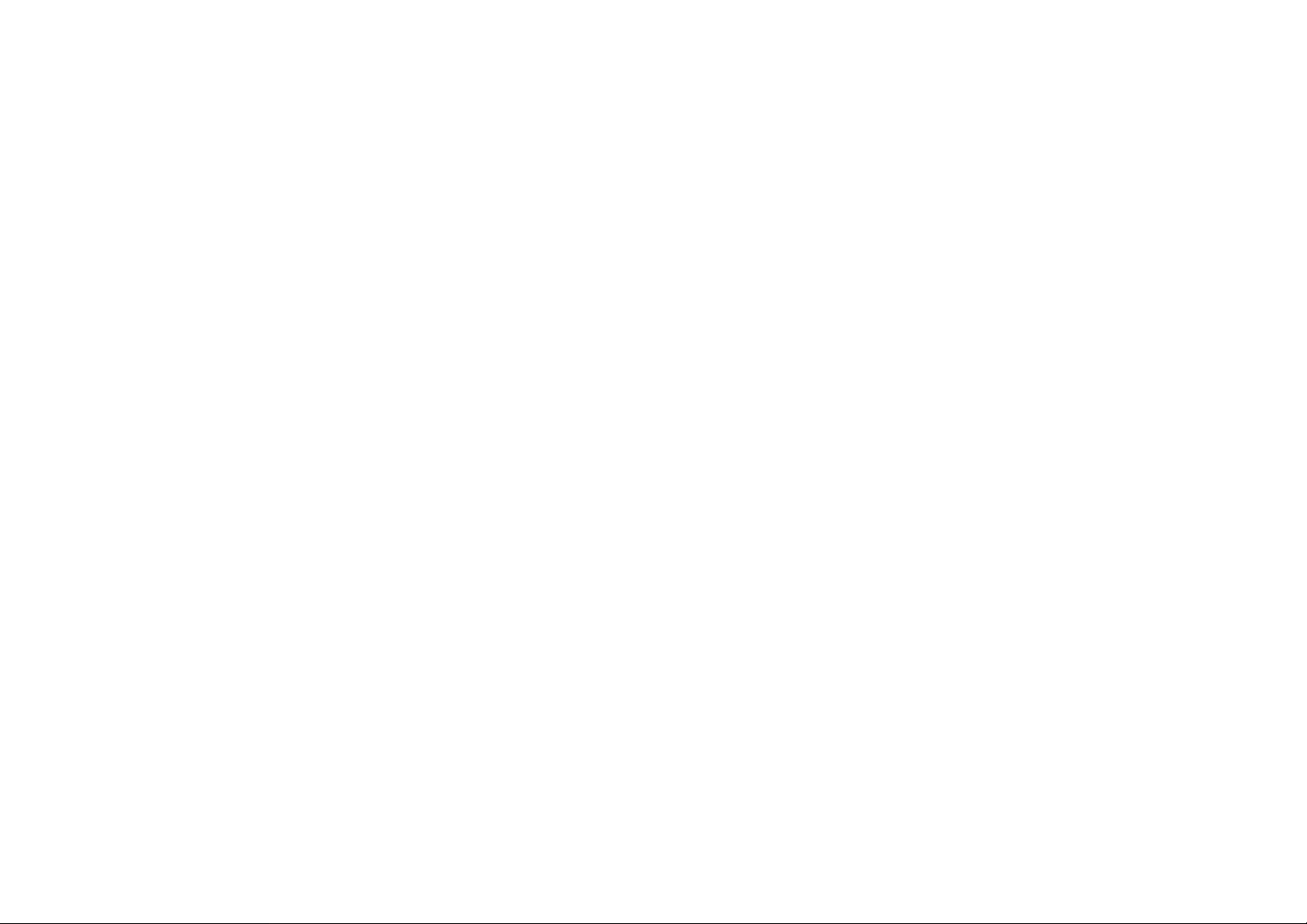
Ubee Interactive — www.ubeeinteractive.com
used.
Devices will not permit operations on channels
120-132 for 11a and 11n/a which overlap the
5600 - 5650 MHz band.
FCC Caution: Any changes or modifications not
expressly approved by the party responsible for
compliance could void the user's authority to
operate this equipment.
For product available in the USA/Canada market,
only channel 1 ~ 11 can be operated. Selection
of other channels is not possible.
For operation within 5.15 ~ 5.25GHz / 5.47
~5.725GHz frequency range, it is restricted to
indoor environment.
FCC Radiation Exposure Statement:
This device complies with FCC radiation
exposure limits set forth for an uncontrolled
environment. This device should be installed and
operated at a minimum distance of 28cm
between itself and your body.
2 Ubee DVW32G6 – Safety and Installation Product Insert v1.0
This device and it's antennas(s) must not be
co-located or operating in conjunction with any
other antenna or transmitter except in
accordance with FCC multi-transmitter product
procedures.
Safety Notices
Read these instructions carefully before
operating the device. It is important to be aware
of these safety instructions. Install the device
according to these instructions and keep this
guide for future reference.
1. Do not use this device in a humid space, in
the rain, or near splashing water.
2. Do not install during thunder or lightning
storms.
3. Do not cover any ventilation openings in the
device case.
4. Do not place the device near heat sources
such as radiators or stoves.
Page 3
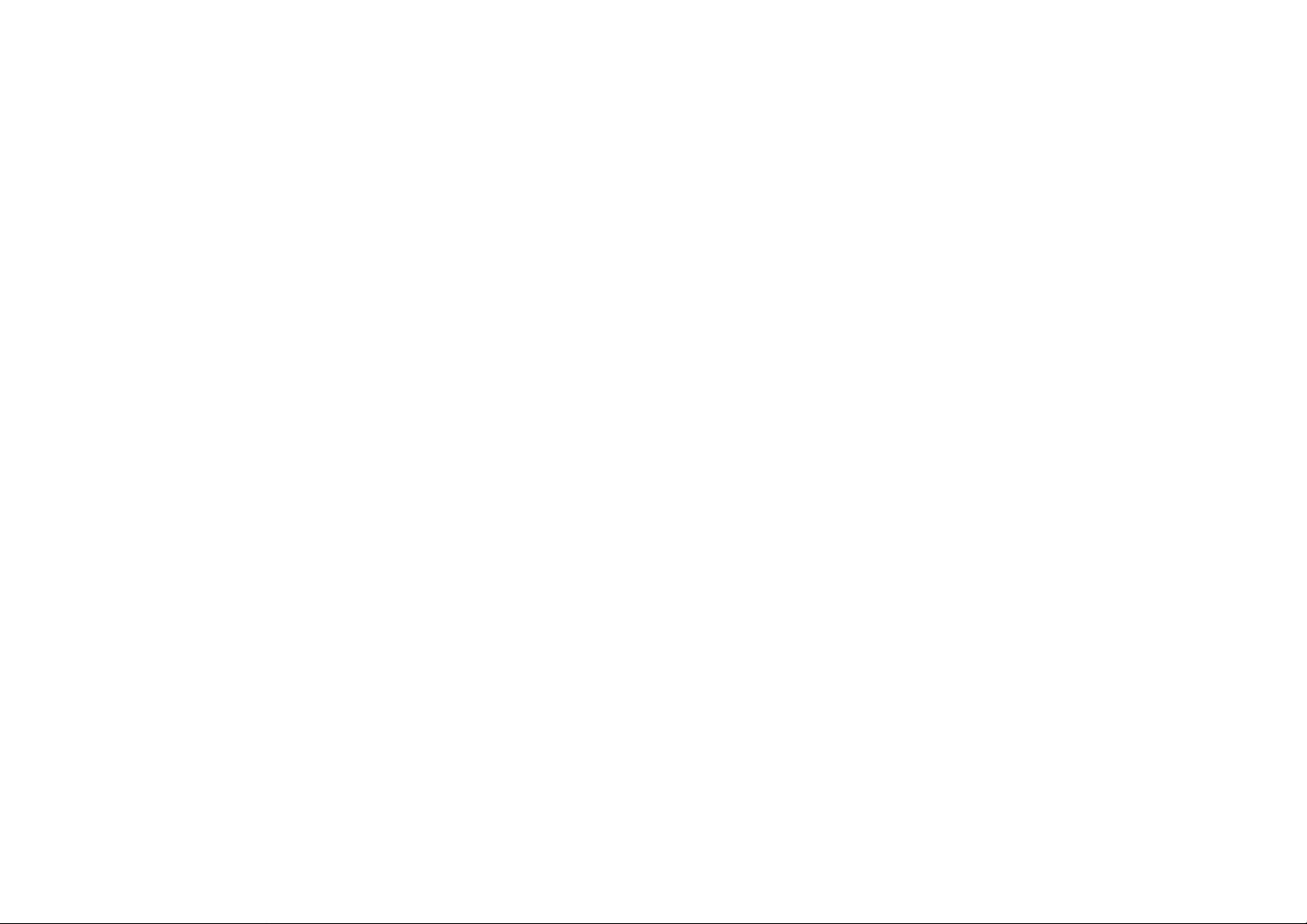
Ubee Interactive — www.ubeeinteractive.com
5. Clean the device only with a clean, dry cloth.
Do not use liquid or chemical cleaners.
6. Avoid static discharge when touching the
device by first touching the coaxial connector
of the coaxial cable.
7. Installation of the device should include
grounding the coaxial cable to the earth at the
building entrance per ANSI/NFPA 70 and the
National Electrical Code (NEC, in particular,
Section 820.93, Grounding of the Outer
Conductive Shield of a Coaxial Cable). The
device is designed for IT power systems with
phase-to-phase voltage at 110V.
8. Disconnecting the Device: If the device
becomes damaged or encounters some other
abnormality, disconnect the power plug from
the AC wall outlet immediately.
9. The device should be installed in a location
not to exceed the maximum temperature of
40 degrees Celsius (104 degrees
Fahrenheit).
3 Ubee DVW32G6 – Safety and Installation Product Insert v1.0
10. This device MUST be placed upright for best
WiFi coverage with the aid of the stand, the
stand must be fixed at a 90-degree angle to
the device. Otherwise, the device will have
the risk of tipping over.
11. Keep the device away from Children and
Pets.
12. Place the device on a cool surface. Failure to
do so may result in overheating which can
cause extreme damage.
13. Do not modify or attempt to disassemble the
device. Use it only according to the
instructions.
14. Do not dispose of the device in a trash
container. Please recycle.
Page 4

Ubee Interactive — www.ubeeinteractive.com
Installation
To install this device, follow the procedures
below and refer to the following page for a
connection diagram.
1. Connect one end of a coaxial cable (not
included) to the CABLE port on the device.
Connect the other end to a cable splitter or the
cable wall outlet. Be sure not to bend or over
tighten the cables as this may strain the
connector and cause damage. If you plan to
connect the device and a television to the
same cable wall outlet, you must use a cable
line splitter (not included).
2. Connect one end of the supplied Ethernet
cable to one of the ETHERNET ports (ETH1
to ETH4) on the device. Connect the other
end to the ETHERNET port on a PC. Note:
Category 5e or Category 6 Ethernet cables
with RJ-45 connectors must be used when
connecting Ethernet devices to the LAN ports.
This ensures Gigabit Ethernet speeds (unless
the computer does not support it).
4 Ubee DVW32G6 – Safety and Installation Product Insert v1.0
3. Connect one end of an RJ-11 phone cable to
one of the TEL ports on the device (a port that
has been provisioned for voice service as
specified by the service provider). Connect the
other end to the phone port of the telephone.
Note: If voice service is not provisioned
through the service provider, telephone
service is not available.
4. Connect the power cord to the POWER port
on the device. Plug the other end of the power
cord into the AC wall outlet. Important: Use
only the power cord that is shipped with the
device.
Page 5

Ubee Interactive — www.ubeeinteractive.com
B C
Wall-Mount Installation
You can mount the device on a wall using the 2
mounting brackets on the bottom of the device.
We recommend that you use two round or pan
head screws.
1. Install two screws horizontally apart on a wall
using the measurement shown to the right.
The screws should protrude from the wall so
that you can fit the device between the head
of the screw and the wall. If you install the
screws in drywall, use hollow wall anchors to
ensure that the unit does not pull away from
the wall due to prolonged strain from the cable
and power connectors.
2. Remove the device from the product package.
3. Mount the device on the wall.
4. Refer to the following figure.
5 Ubee DVW32G6 – Safety and Installation Product Insert v1.0
The Distance of the Pothook (Horizontal)
A
The Screw’s Size (mm)
A 6.65+/-0.35
B 1.9+/-0.15
C 19.0+/1.20
Page 6

Ubee Interactive — www.ubeeinteractive.com
Additional Information
1. RESET Button (back of device): This button
resets the device to factory defaults. Using a
pointed object, insert it into the button opening,
and hold for more than 10 seconds. The
device will reset and reboot. Note: Not all
parameters are reset to factory defaults. Refer
to the User Guide for more information.
2. Battery (bottom of device): A slot is provided
that houses the battery and can be
opened/closed for battery insertion or
replacement.
3. WPS button (top of device): The WPS button
is used for the Wi-Fi Protected Setup (WPS)
method to connect a Wi-Fi device to the
DEVICE. Refer to the User Manual for more
information.
6 Ubee DVW32G6 – Safety and Installation Product Insert v1.0
LEDs and Other Device Indicators
See the following diagram and descriptions of the
device’s LED behavior, and the behavior of the
back-panel Ethernet indicators.
LED Indicators (Color = Blue When On):
Power—If On, indicates that
the device has successfully
completed internal power-on
tests. LED flashes if power-on
fails or if the device is
operating on battery. Note
that the LED flashes briefly
immediately after powering
the device.
DS/US—When the device
initializes, the LED flashes.
When the device locks on to
channels and registers OK, the
LED is On. When the device
performs a firmware upgrade,
the LED flashes.
Page 7

Ubee Interactive — www.ubeeinteractive.com
ONLINE—When the device is obtaining an IP
address and configuration file, the LED flashes.
When device obtains these items, the LED is On.
2.4G—When 2.4G Wi-Fi is enabled, the LED is
On. When 2.4G Wi-Fi is disabled, the LED is Off.
5G—
When 5G Wi-Fi is enabled, the LED is
On. When 5G Wi-Fi is disabled, the LED is
Off.
Tel 1/Tel 2—The LED is On when a telephone is
on-hook. The LED flashes when a telephone is
off-hook.
MoCA— When MoCA is enabled, the LED is On.
When MoCA is disabled, the LED is Off.
When passing MoCA network traffic, the LED is
flashing.
Battery—LED is On when the battery is installed
and charged. LED is Off if no battery is installed.
If the battery is at low power level (30mins left),
the battery LED will flash.
WPS (top of device)—If not used, the LED is Off.
7 Ubee DVW32G6 – Safety and Installation Product Insert v1.0
When the user pushes the WPS button or
triggers WPS via the device’s web GUI, the LED
flashes white for 4 minutes until a PIN is entered
from a wireless client that wishes to connect.
After a Wi-Fi client attaches successfully, the
LED remains solid white for 5 minutes, and then
turns off.
Page 8

Ubee Interactive — www.ubeeinteractive.com
Back Panel Ethernet Indicators
(Color = Orange or Green):
• When an Ethernet device, such as a computer,
is connected to the device, the LED is Orange
when connected at 10/100 Mbps speeds.
• When an Ethernet device, such as a computer,
is connected to the device, the LED is Green
when connected at 1000 Mbps speeds
(Gigabit Ethernet).
• When data is being passed between the
device and the connected device, the LED
flashes.
8 Ubee DVW32G6 – Safety and Installation Product Insert v1.0
