uAvionix Ping1090i Quick Start Manual

uAvionix Brand Logo Specs (REV D) 20160329
1090i
uAvionix Ping1090i Transceiver
QUICK START GUIDE
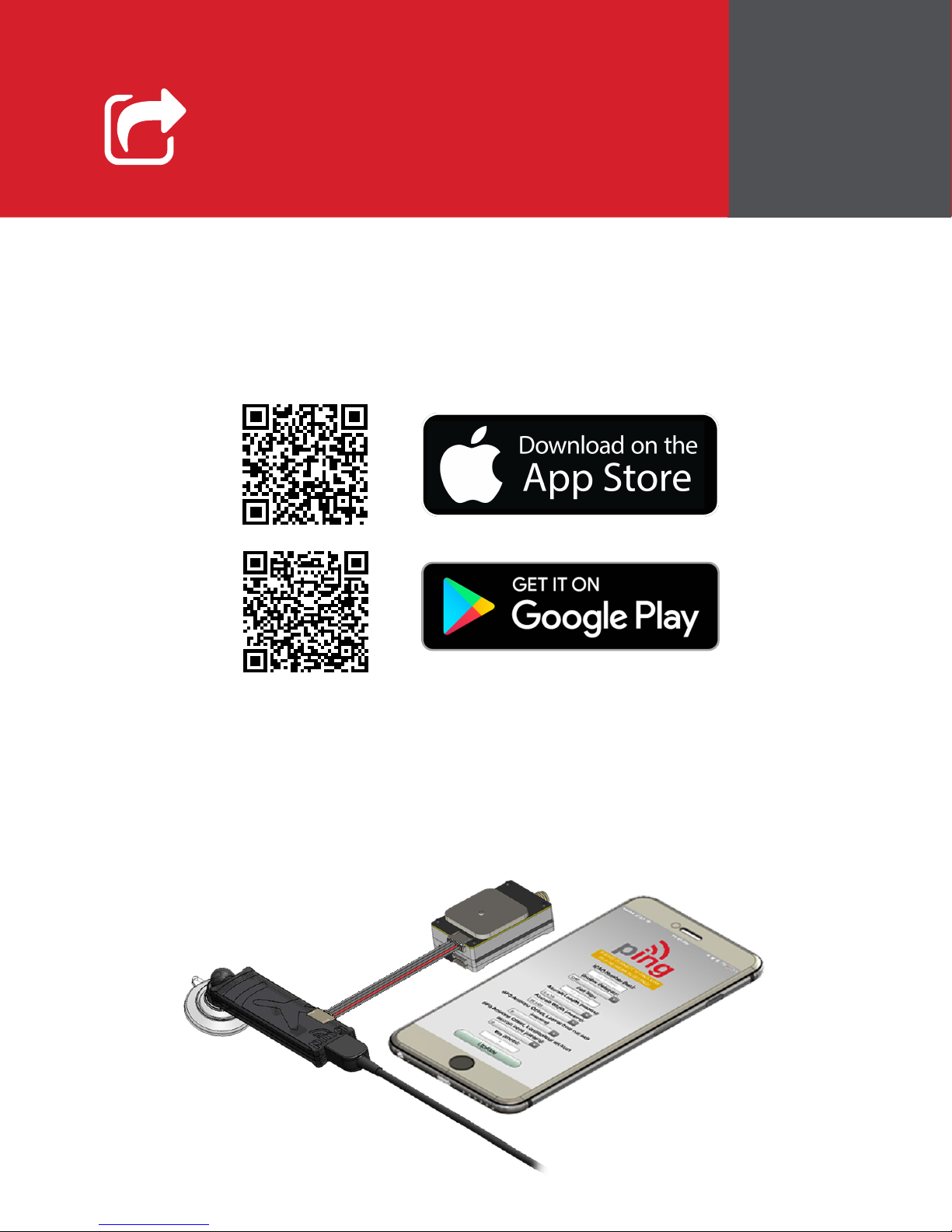
Install
Install the uAvionix Ping App from the Apple App Store or Google
Play. Search for uAvionix Ping Installer or use the QR codes
below.
1
Connect the pingUSB to ping1090i using the provided JST ZHR-5
cable.
Connect pingUSB to a power source using a Micro-USB cable.
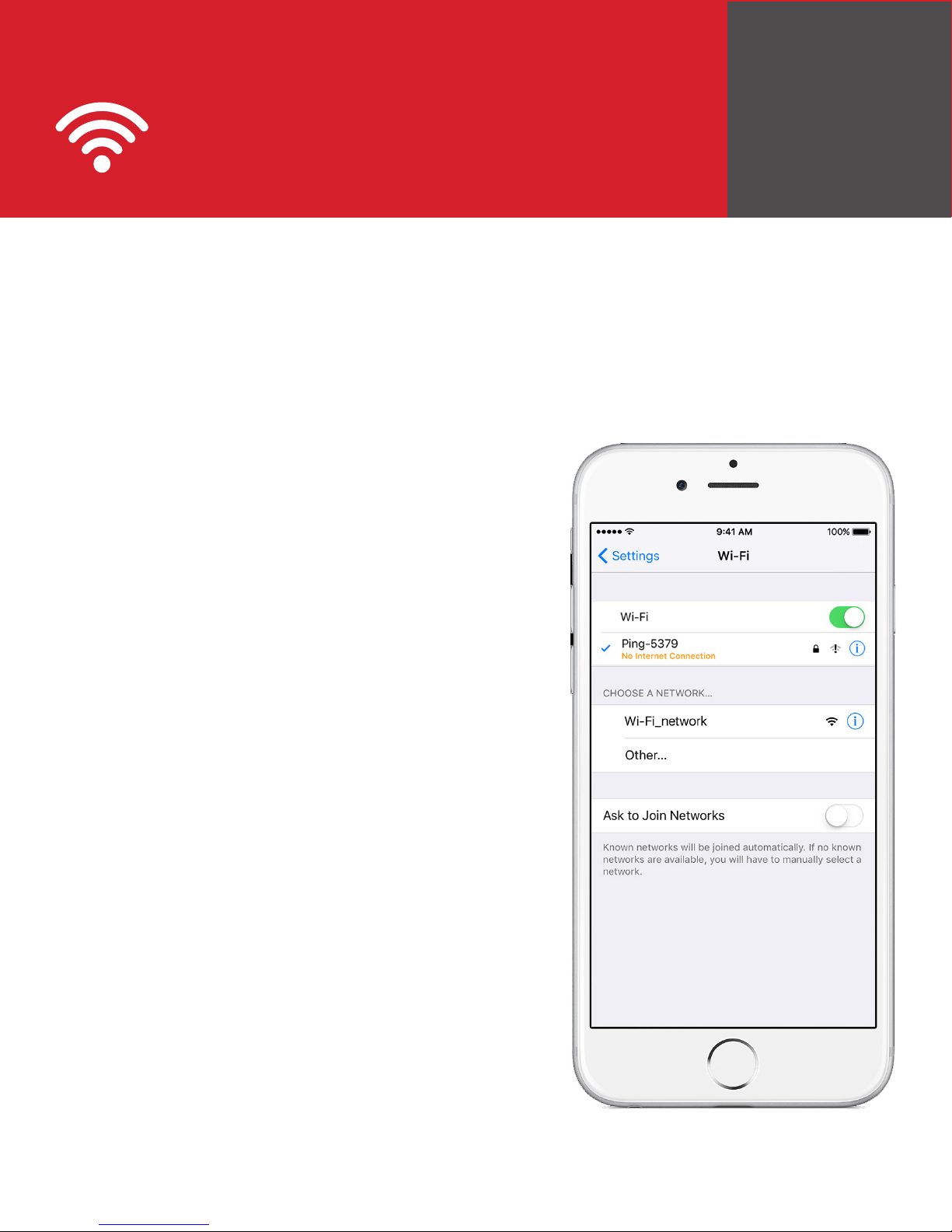
Join
2
Join your mobile device to the wireless network named
Ping-XXXX using the procedure for your device. If a WPA
passphrase is required enter uavionix. The process for iOS
is shown below.
Go to Settings > Wi-Fi, and verify
Wi-Fi is turned on.
Tap the SSID Ping-XXXX, where
XXXX is a random string
i.e. Ping-5379.
Enter uavionix as the WPA password,
if required for the network, then tap
Join
Note: No Internet Connection message
is normal.
After device is connected
proceed to step 3.
