UAT WL-3111 User Manual

Wireless Access Point
WL-3111
User’s Manual
This document contains confidential information and is proprietary to UAT Inc.
No part of this document may be reproduced in any form or by any means
without the prior permission of UAT Inc.
All specifications are subject to change without notice.
UAT Inc.
2F, No.5, Alley22, Lane 513, Jui Kuang Rd,
Nei Hu, Taipei, Taiwan, R.O.C
Tel: (886) 2 8797 8488
Fax: (886) 2 2657 0997

WL-3111 User’s Manual
1
Copyright
Copyright © 2001, All rights reserved.
This manual and software described in it are copyrighted with all rights reserved. This manual may not be
copied, in whole or in part, without written consent. All product names are trademarks and or registered
trademarks of their respective companies.
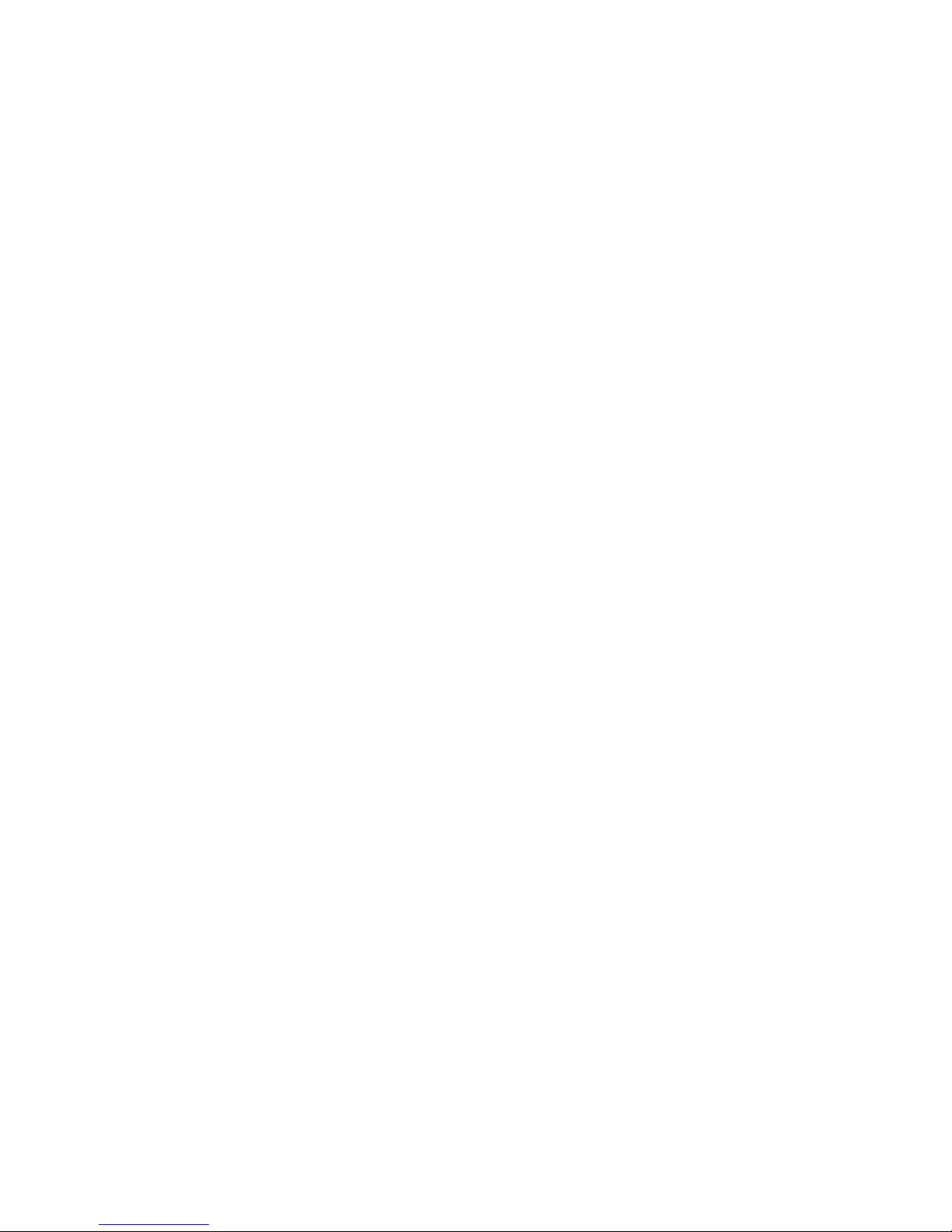
WL-3111 User’s Manual
2
Table of Contents
1 Introduction
1.1 Package Contents………………………………………… 3
1.2 System Requirements……………………………………. 4
1.3 Applications………………………………………………… 4
1.4 Features & Benefits…………………………………….…. 4
2 Setting the IP Address of AP
2.1 sing the Ethernet Port/Wireless Port………………………5
2.1.1 Using ARP/Ping commands…………………………………… 5
2.1.2 DHCP client……………………………………………………… 6
3 Access Point Configuration
3.1 Using the Ethernet Port/Wireless Port. …………………. 7
3.1.1 How to Install the SNMP Manager…………………………….7
3.1.1.1 ChangeMode………………………………………………………… 7
3.1.2 Using the SNMP Manager. …………………………………… 8
3.1.2.1 Connecting to the Access Point ………………………………….. 8
3.1.2.2 Configuring the Access Point/User Mode ……………………….. 9
4 Access Point Firmware Upgrade
4.1 Using the Ethernet Port/Wireless Port…………………… 21
4.1.1 How to Install TFTP Client……………………………………... 21
4.1.2 Using the TFTP Client/User Mode……………………………. 21
4.1.3 Using the TFTP Client/Production Mode………………………22
4.1.4 How to Uninstall TFTP Client………………………………….. 22
FCC Regulation……………………………………………………..23

WL-3111 User’s Manual
3
1. Introduction
The WL-3111 AP is a 11Mbps high-speed Access Point for wireless connectivity interoperable
with IEEE 802.11b, 2.4GHz Direct Sequence Spread Spectrum (DSSS) compliant equipment.
The figure 1-1 shows WL-3111 AP outline
Figure 1-1
1.1 Package Contents
Please make sure that you received the following with your WL-3111 Access Point.
• One Access Point
• One Ethernet Cable
• One Power Adapter
• One User Guide
• One Installation CD
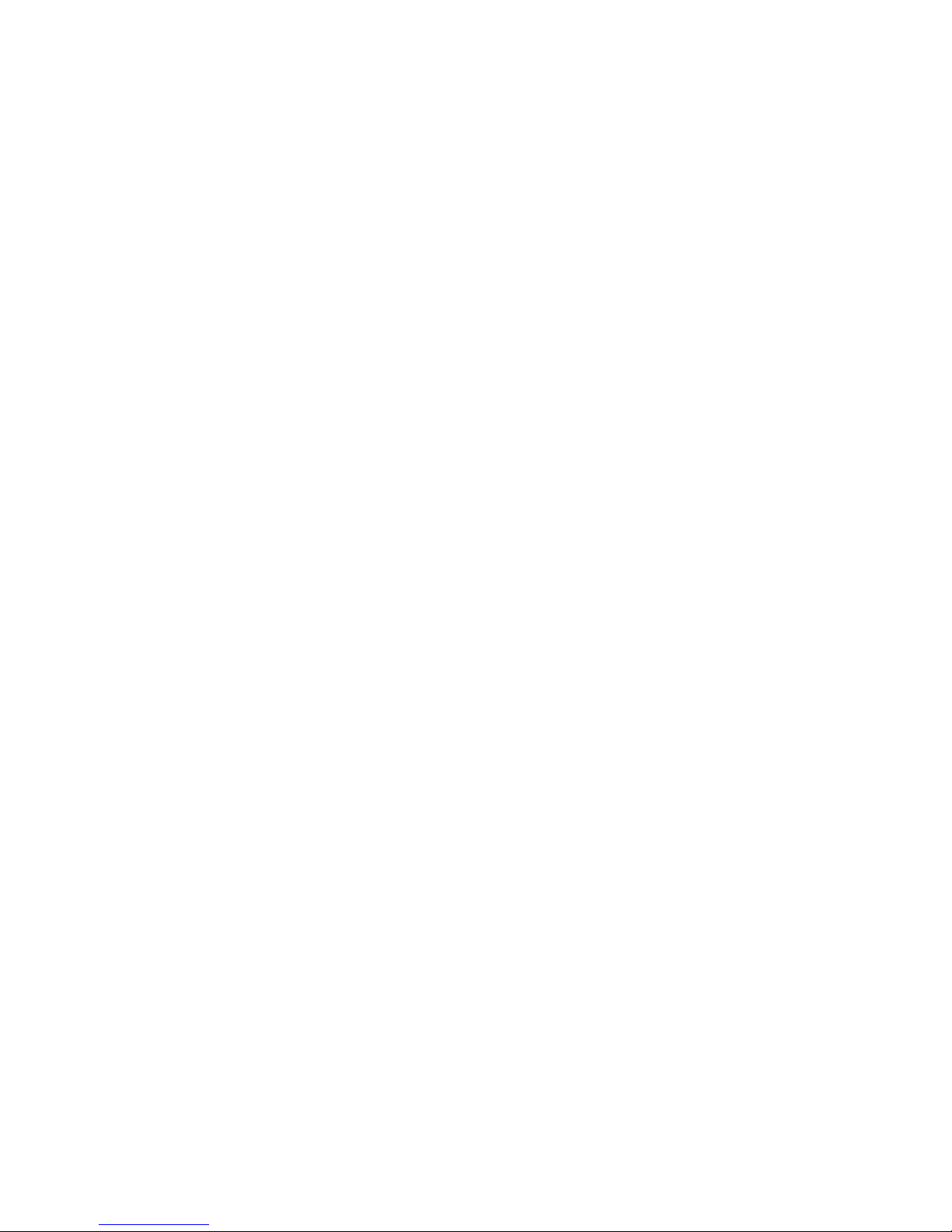
WL-3111 User’s Manual
4
1.2 System Requirements
Installation of the Access Point requires:
• An A/C power adapter which supplies the power for the Access Point.
• A 10Base-T Ethernet cable (RJ-45 connector)
• A window-based PC/AT compatible computer
1.3 Applications
The WL-3111 AP is easy to install and highly efficient. The following list is to describe
many applications can be done through Access Point and related device such as PCMCIA
card for Notebook, USB adapter for desktop PC.
– Small Office and Home Office (SOHO) networks
– Exhibition Centers/Fairs
– Temporary Workgroups
– Hard-to-Wire Buildings
– Wireless Extensions to Wired Networks
– Construction Sites
– Training/Educational Facilities
1.4 Features & Benefits
– High-speed 11Mbps data transmission.
– Fully interoperable with IEEE 802.11b compliant products
– WEP data encryption/decryption
– DHCP client simplifies network administration
– Read-Write access for the Hardware Configuration through the SNMP Manager
– Web/Telnet/SNMP Management helps administrators to remotely configure or manage the
Access Point with a Web Browser, Telnet or SNMP Protocol
– Seamless Roaming Capability allows users to move to anywhere without losing network
connection
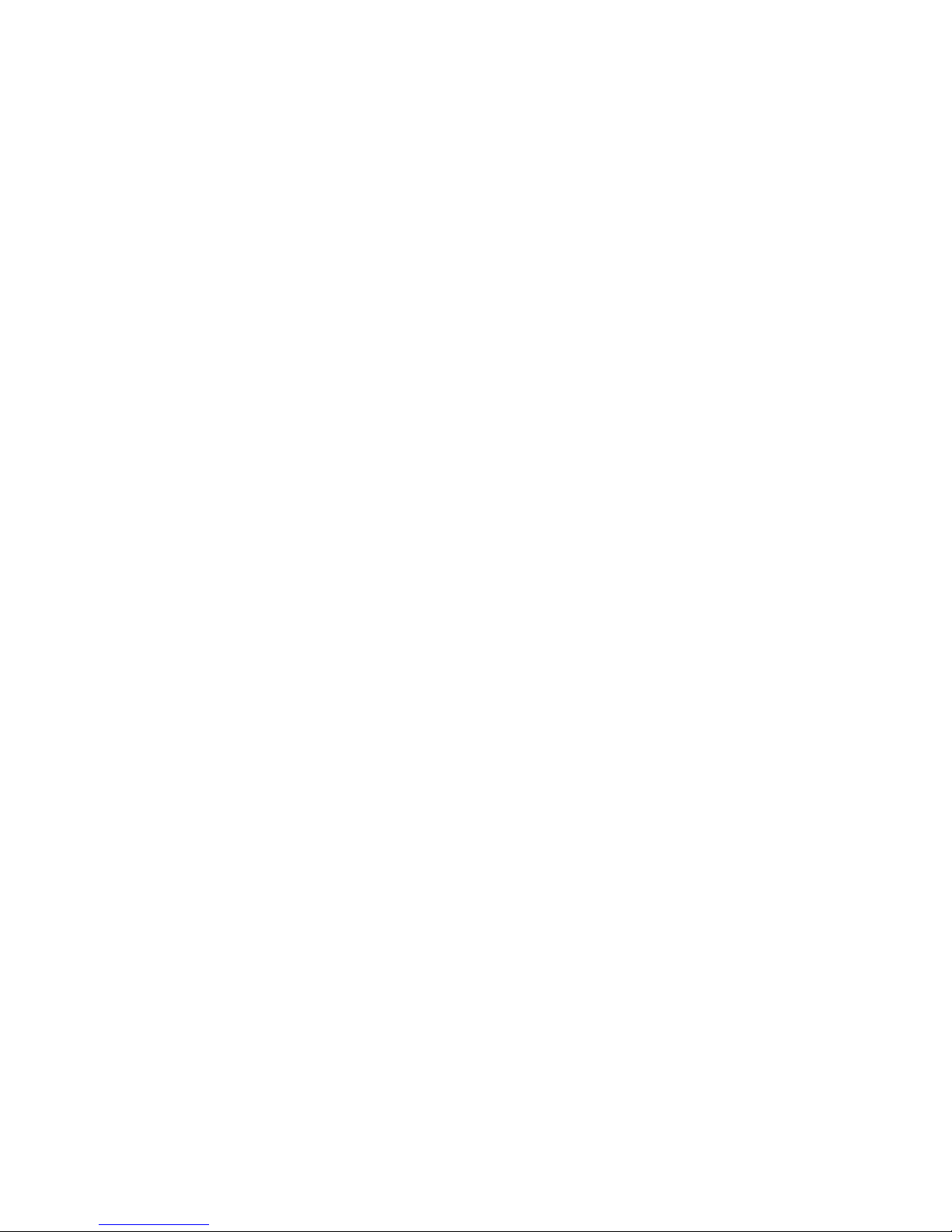
WL-3111 User’s Manual
5
2. Setting the IP Address of the AP
The first step in using the WL-3111 AP is to set its IP Address. This procedure can be done
through the Ethernet/Wireless port by using a combination of ARP/Ping commands and the
SNMP Manager, or by the network DHCP server.
2.1 Using the Ethernet Port/Wireless Port
You can set the Access Point IP Address using the ARP /ping commands or by the network
DHCP server.
2.1.1 Using ARP/Ping commands
In order to set the Access Point IP address you need to know the Access Point MAC address.
Follow the steps below giving the Access Point a temporary address at the beginning (Step A)
and saving the IP address through the SNMP Manager application (Step B).
Step A:
1. Connect an Ethernet station and the Access Point on the same subnet. The simplest way to
accomplish that is to connect the Access Point and the Ethernet station to the same hub. You
need to check if the station IP address and the Subnet mask are configured properly. Also the
new IP address for the Access Point must correspond to the Subnet mask.
2. Open an MS-DOS Prompt window and enter a static route in the ARP table for the new IP
address you want to assign. Use the ARP -s command to do that:
ARP -s "new-IP-address" "AP-MAC-address" (The MAC-address of the Access Point is indicated
in the back of the Access Point board.
For example: ARP-s 10.170.254.27 00-04-25-02-00-10
3. Ping the Access Point, using its new IP address.
For example: ping 10.170.254.27
If you get a ping reply, then the IP address has been temporarily set. In order to set it
permanently you need to proceed to Step B without powering off the Access Point.
Step B:
1. Open the SNMP Manager application. In order to install the SNMP Manager application,
please refer to paragraph 3.1.1 “How to Install the SNMP Manager”.
2. Connect to the access point by selecting the “Connect AP” submenu under the “File” menu.
Type the IP address of the access point (which has been temporarily set in Step A) in the panel
which appears, type “public” at the Community field, select “Administrator” in the Authority
combo-box and then press OK. The SNMP Manager will inform you that the access point has
been found and that all the configuration values have been retrieved.

WL-3111 User’s Manual
6
3. Under the “Setup” -> “Bridge” submenu, select “IP Configuration”. Type the IP Address of Step
A in the configuration window that appears. Confirm the validity of the other values (MAC Address
and IP Mask), and select the Primary Port which determines the Access Point’s MAC Address
and IP Address and press “OK”.
4. Save the configuration by selecting “Download Changes” under the “File” menu. The IP
address of the access point has now been set permanently.
2.1.2 DHCP client
1. If DHCP client is enabled the IP Address field displays the IP Address that was dynamically
assigned to the Access Point by the network DHCP server. The IP Mask field displays the IP
Mask utilized by the network DHCP server. Select the Primary Port which is the interface that
determines the DHCP server and press “OK ”. If the network server failed to give an IP Address to
the Access Point, then the Access Point IP Address is the default one.
See also the paragraph 3.1.2 “Using the SNMP Manager”.

WL-3111 User’s Manual
7
3. Access Point Configuration
The WL-3111 AP configuration can be done either through the Ethernet/Wireless port by using
the SNMP Manager application.
3.1 Using the Ethernet Port/Wireless Port
In order to configure the AP through the Ethernet Port/Wireless Port, you must first install the
SNMP Manager application, which is a powerful and reliable tool used for the remote
configuration of the Access Point through the Ethernet Port/Wireless Port.
3.1.1 How to Install the SNMP Manager
In order to install the SNMP Manager you need to run the program “Setup.exe” which you will find
into the “SNMP” sub-folder of the “Utilities” folder in your CD. Follow the instructions of the set-up
program and select the directory where the application will be installed. Finally, a window appears
indicating the completion of the installation.
3.1.1.1 ChangeMode
This software tool has been designed to provide the customers with different modes of use,
concerning the SNMP Manager application or TFTP Client application according to the
customer’s attribute. In order to use this application, run the ChangeMode.exe and follow the
instructions. The following window appears (Figure 3-1).
Figure 3-1. The Change Application Settings
Under this window the following options are available:
“SNMP Manager - Production Mode ” - designed for development and manufacturing purposes.
Thus, when choosing this Mode, an additional menu “Radio” is available for testing the Access
Point. Under the “Setup” menu there is also an additional submenu available “Hardware” which
provides the possibility to either view or modify the Hardware Configuration. The additional
menus available when choosing this Mode are described in paragraph 3.1.2.3. “Configuring
Access Point/Production Mode”.
“SNMP Manager - User Mode ” - the above mentioned “Radio” menu and “Hardware” submenu
aren’t available in this Mode. The Configuring Menus available when choosing this mode are
described in paragraph 3.1.2.2 “Configuring the Access Point/User Mode ”.
“SNMP Manager - Extended View” - provides extended statistic information available under the
“Info” menu (see Table 3.4 and Table 3.5)
