UAT AR 1150 User Manual
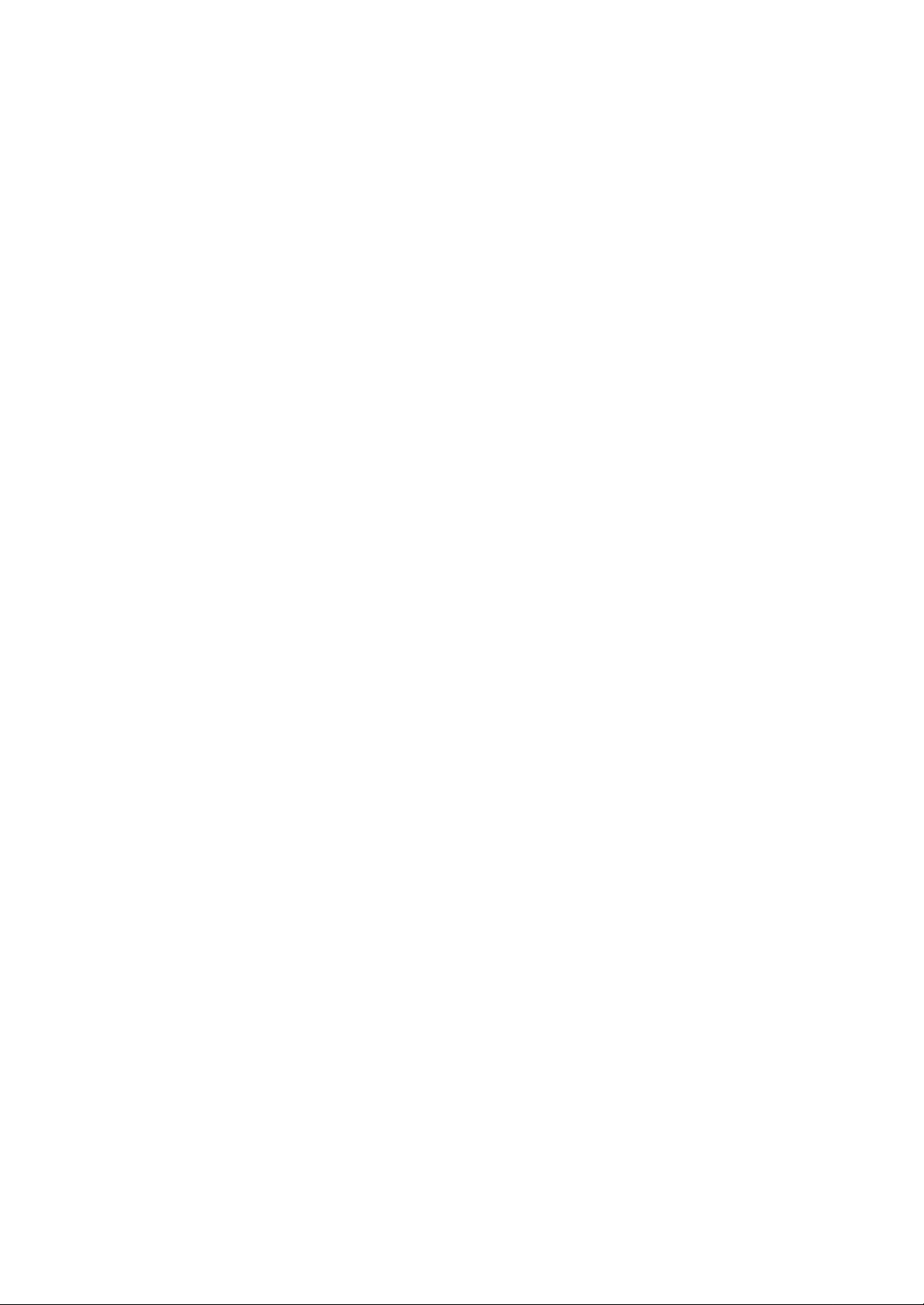
EXHIBIT C
User Manual
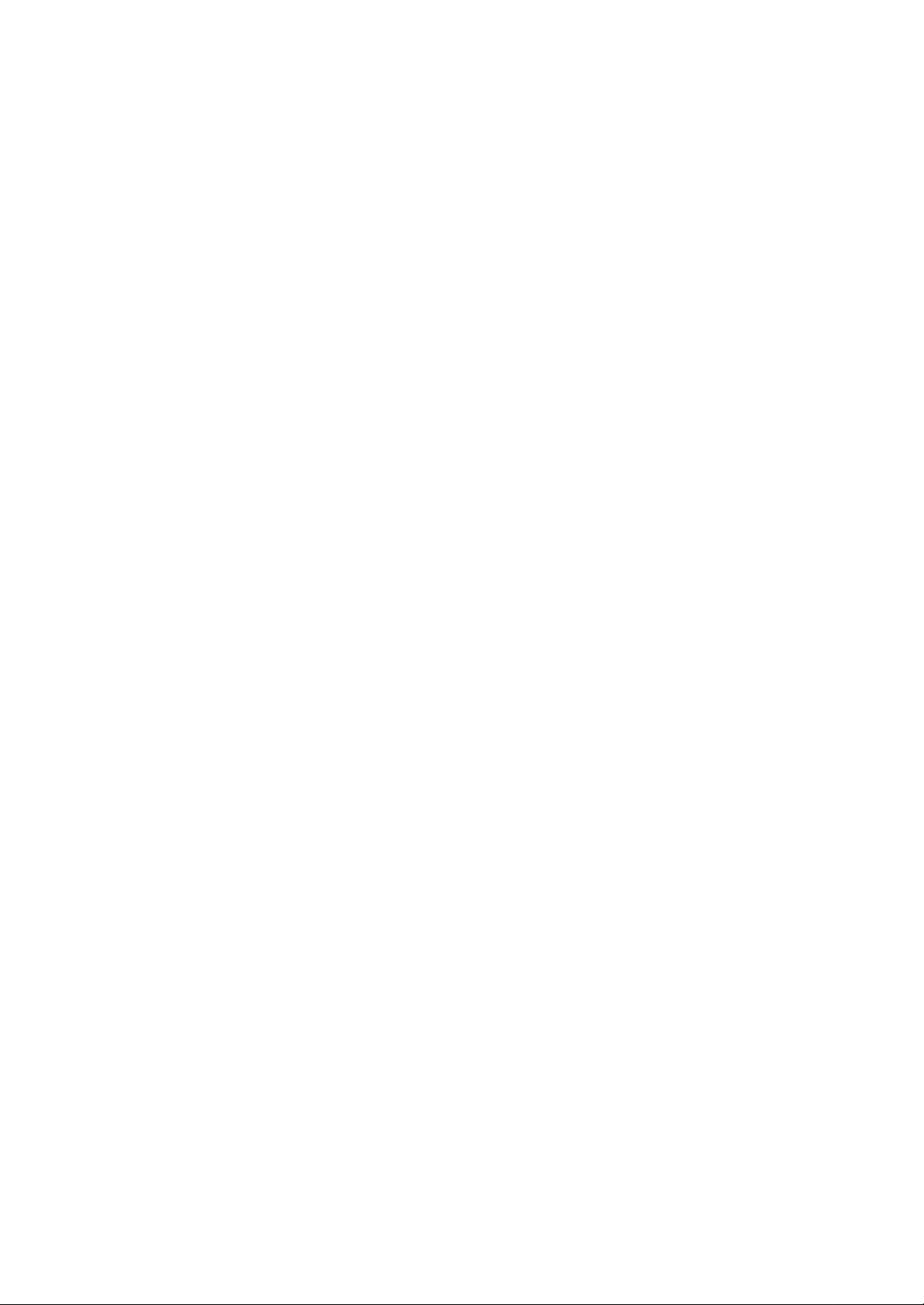
ADSL Router AR-1150
User Manual
v. 1.0
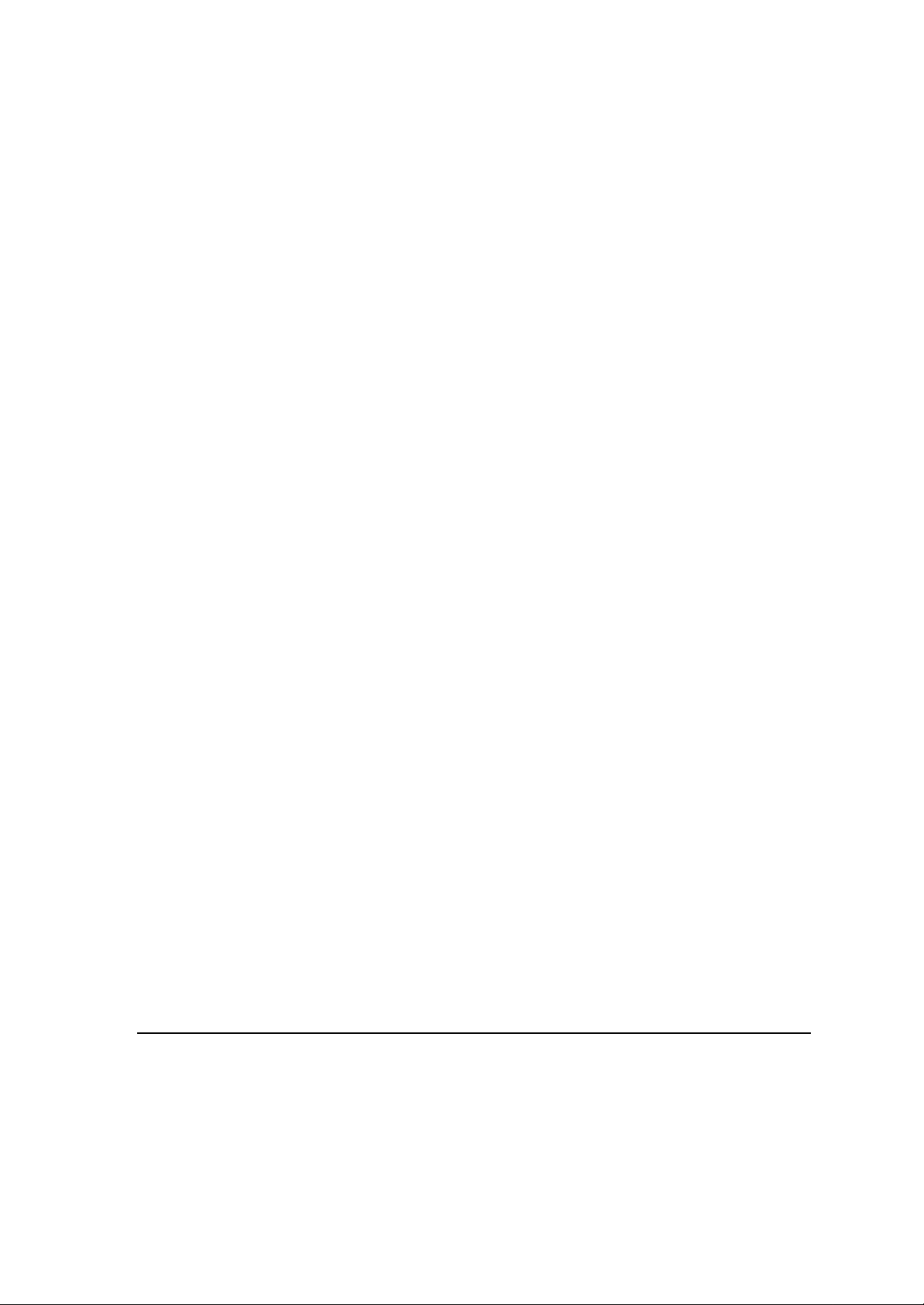
ADSL Router AR-1150 User Manual
Copyright
Copyright © 2001, All rights reserved.
This manual and software described in it are copyrighted with all rights reserved. This manual may not be
copied, in whole or in part, without written consent. All product names are trademarks and or registered
trademarks of their respective companies.
1
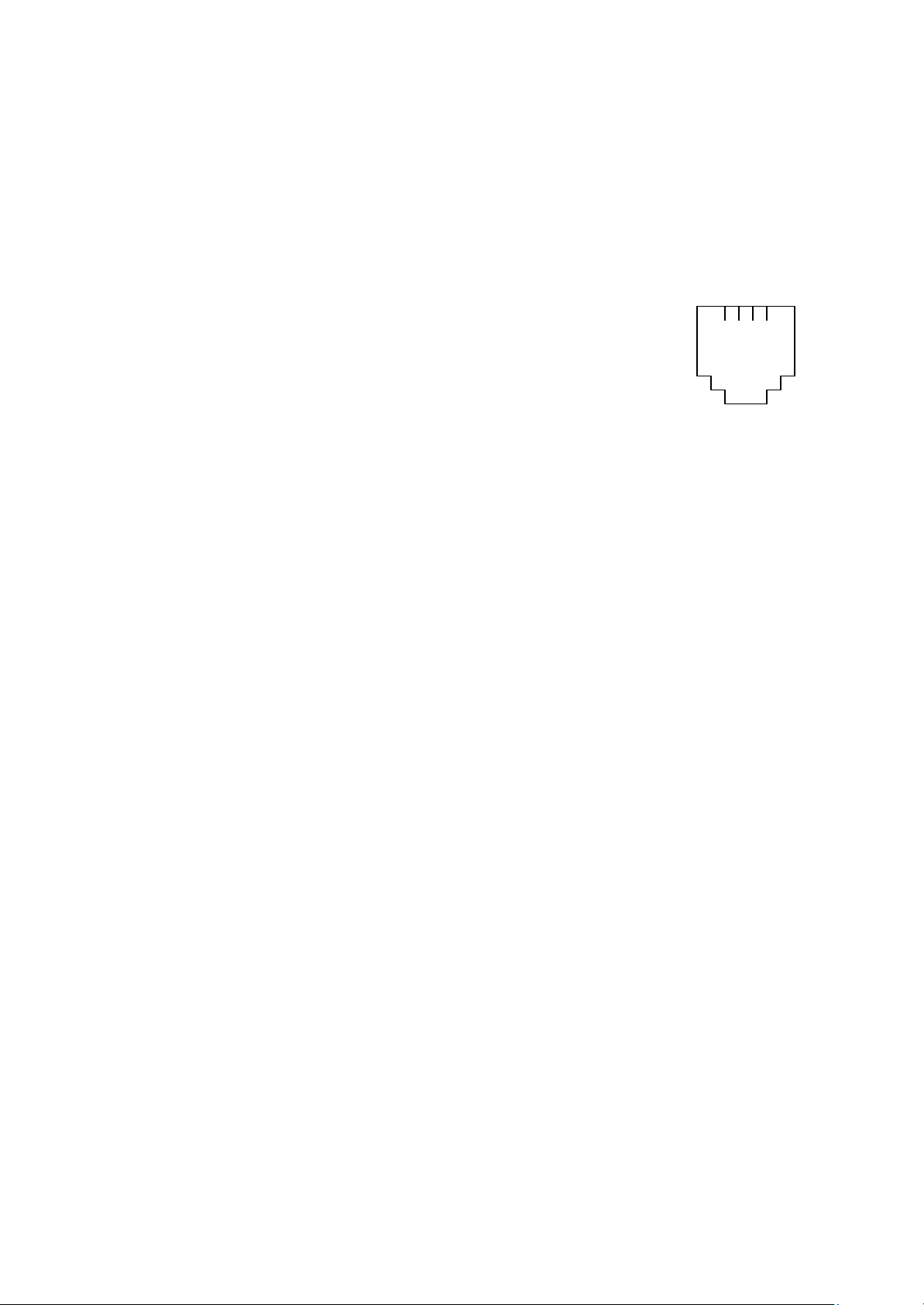
ADSL Router AR-1150 User Manual
Environmental Requirements
w Operating Temperature: 0º C to 55º C with airflow
w Non-operating Temperature: -10º C to 85º C
w Operating Humidity: 10% to 90% non-condensing
w Non-operating storage humidity: 5% to 95% non-condensing
Power Requirements
w Input: 100-240V 0.3A 50-60Hz
w Output: +5V 1.4A
Connector Pin-out
The ADSL modem card is equipped with a RJ -11 jack for connection to the ADSL data
Port. The center two pins, pins 3 and 4, are used for ADSL data. For the card to make a
proper ADSL connection, the installed ADSL data port should also use pins 3 and 4 for
data. If the ADSL data port installation uses pins 2 and 5 for data, then a wiring
2 3 4 5
converter will be required. Do not alter or remove the wiring converter if present. Consult
with your ADSL provider before attempting any wiring changes.
2
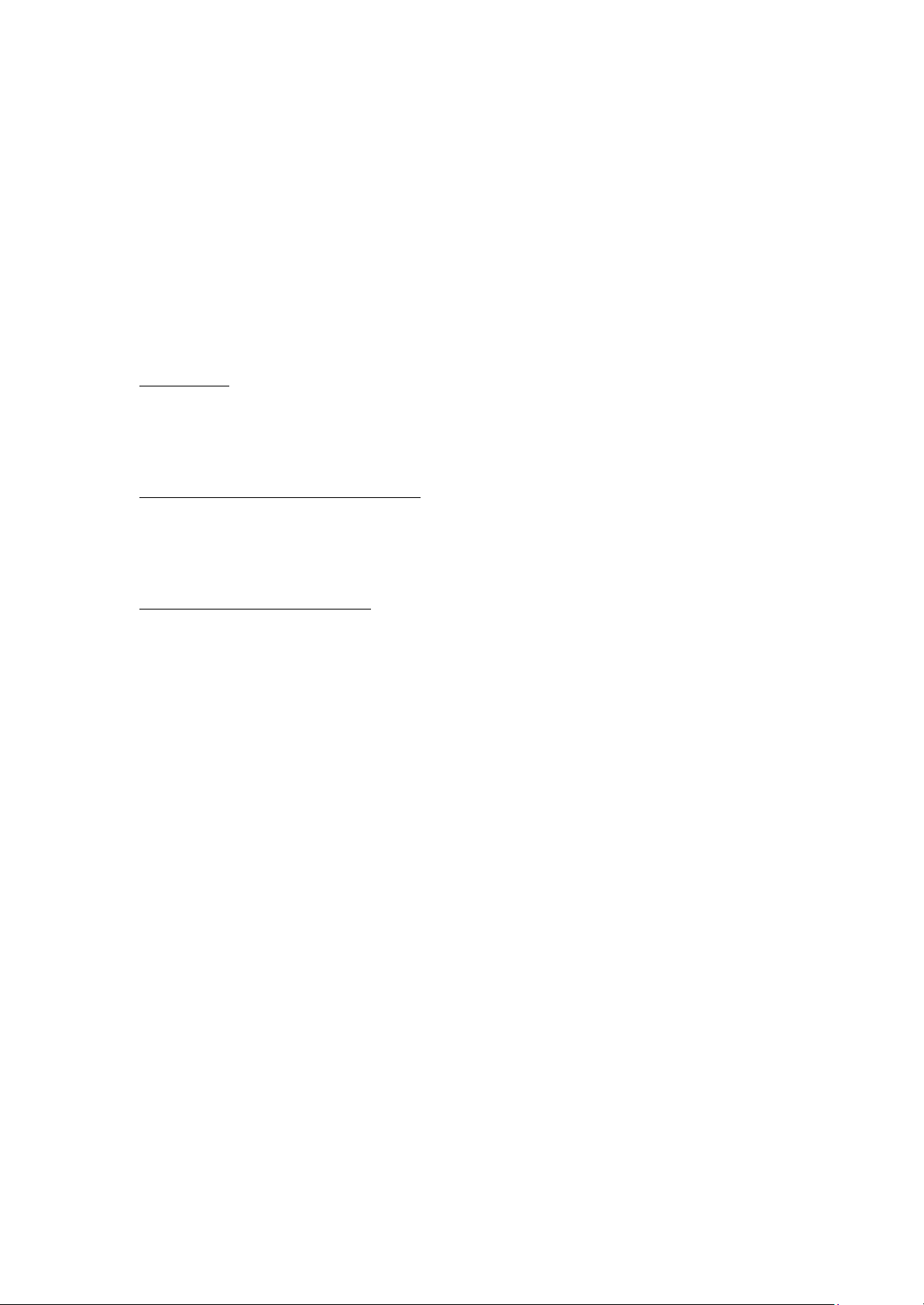
ADSL Router AR-1150 User Manual
About This Manual
This manual provides a comprehensive user’s guide and installation manual for
Multi- mode ADSL Router. It has been organized in such a way to make it easy to follow
by users worldwide. In the manual, there are many examples given in the commands,
largely IP addresses and other values. Please realize that these are for example only and
you must use the values provided by your ADSL service provider to achieve a connection.
In order to ensure optimal comprehension, the following list provides brief descriptions
of the formatting styles used throughout this manual.
Commands: Commands are always referred to by using the words “type” or “click”
before them. These commands are always shown as bold- faced words. For example, click
Next, click OK , or type: command.
Names of Windows (Dialog Boxes): The names of the windows (also referred to as
dialog boxes) that appear on the PC screen are always referred to in quotes. For example,
the “Setup Complete” window.
Names of Options in Windows : The names of options to choose from inside the windows
that appear on the PC screen are always referred to in italics. For example, choose the Yes,
I want to restart my computer now option from the window.
NOTES: In some cases, preparatory or cautionary information is needed before
proceeding onto the next step in an installation process. This kind of information is
provided in the form of notes, which are always referred to in bold-faced and italicized
letters. For example, NOTE: To access the Control Panel Application, the driver must
be running.
3
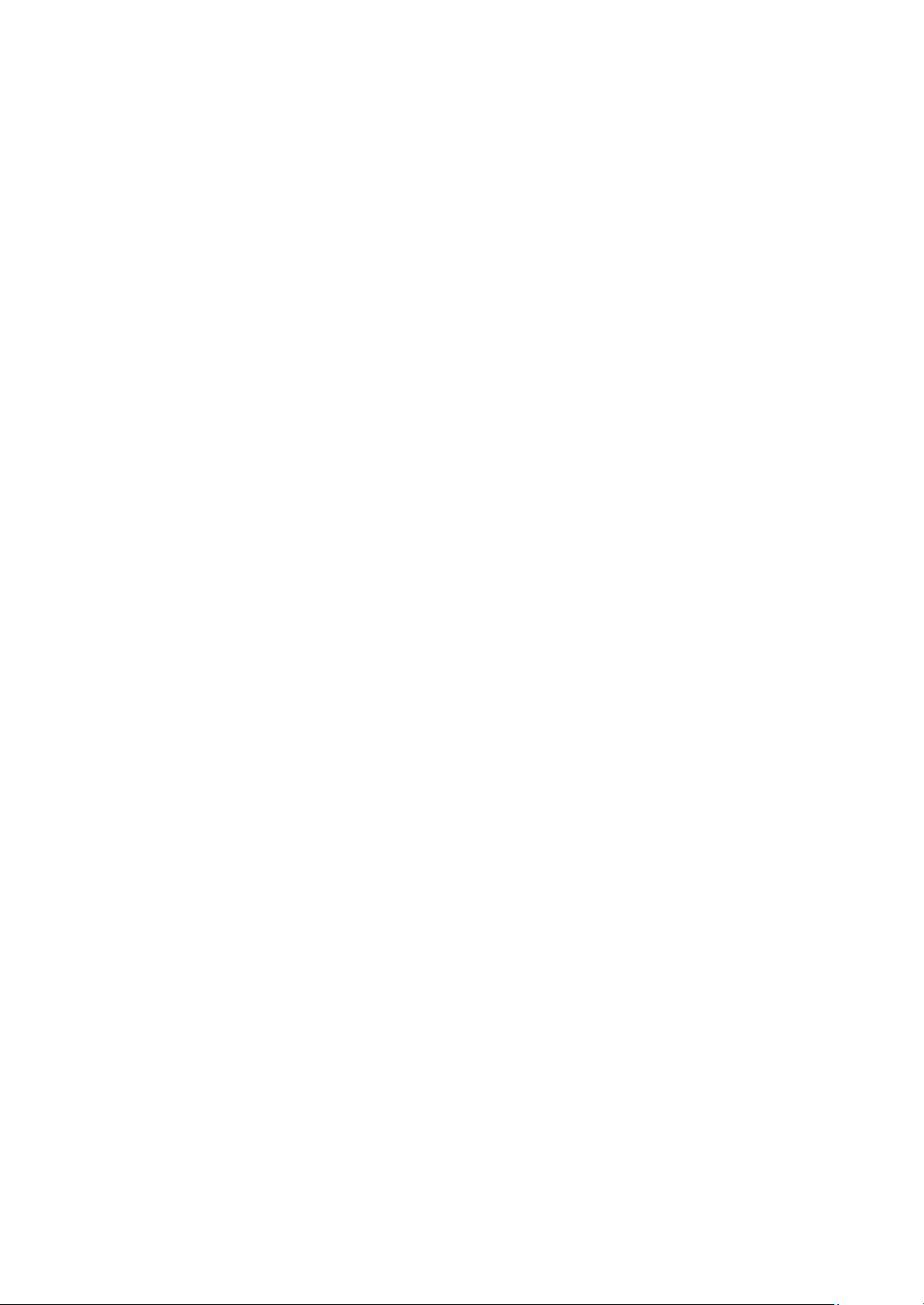
ADSL Router AR-1150 User Manual
Congratulations!
Your new ADSL router is a multi-functional piece of equipment. It conveniently
interfaces with your computer system for configuration. The modem connects directly to
your telephone line via a standard connector.
This guide is designed to walk you through installation of your ADSL Router in the
easiest and quickest way possible. Please follow the instructions carefully in order to
successfully install the Router.
System Requirements
w IBM PC/AT or compatible PC
w Pentium 100MHz or faster
w 32Mbytes system memory or more
w 30Mbytes available hard disk space or more
w 4X CD-ROM drive or better
w Windows 95, 98, 98SE, 98ME, 2000, NT4.0, Mac OS 8 and above, Unix, Linux
w Ethernet Network Interface Card (NIC) that supports TCP/IP
Product Features
w Ethernet interface
w Many popular router functions
w Five LED indicators
w Supports: ANSI T1.413 issue 2, G.992.1 (Full-Rate DMT), G.992.2 (G.Lite)
w Supported Protocols: Bridged RFC 1483, Routed RFC 1483, RFC 1577, RFC 2364
w ATM supports AAL5, AAL3/4 and AAL0. AATM Traffic shaping supports CBR and
UBR
w Transparent Bridging features conformance to IEEE 802.1d and supports spanning
tree protocol and bridge filters
w NAT functionality
Package Contents
w One (1) UAT Multi-Mode ADSL Router
w One (1) 5VDC Adapter
w One (1) RJ -11 ADSL cable
w One (1) standard Ethernet cable (straight connect)
w One (1) 9-pin to 9-pin RS -232 cable
w One (1) Installation CD include Installation driver & Guide
4

ADSL Router AR-1150 User Manual
All packages have been carefully checked for completeness and functionality before
shipping. If anything is missing or damaged, please contact the dealer/ service provider
from whom the equipment was purchased.
Note: You must use the RJ-11 ADSL cable provided in the package to connect to the
adaptor. UAT excludes itself from any liability for incidental, consequential, indirect,
special, or punitive damages of any kind. UAT will not be liable for any legal issue
related to EMI in this case.
5
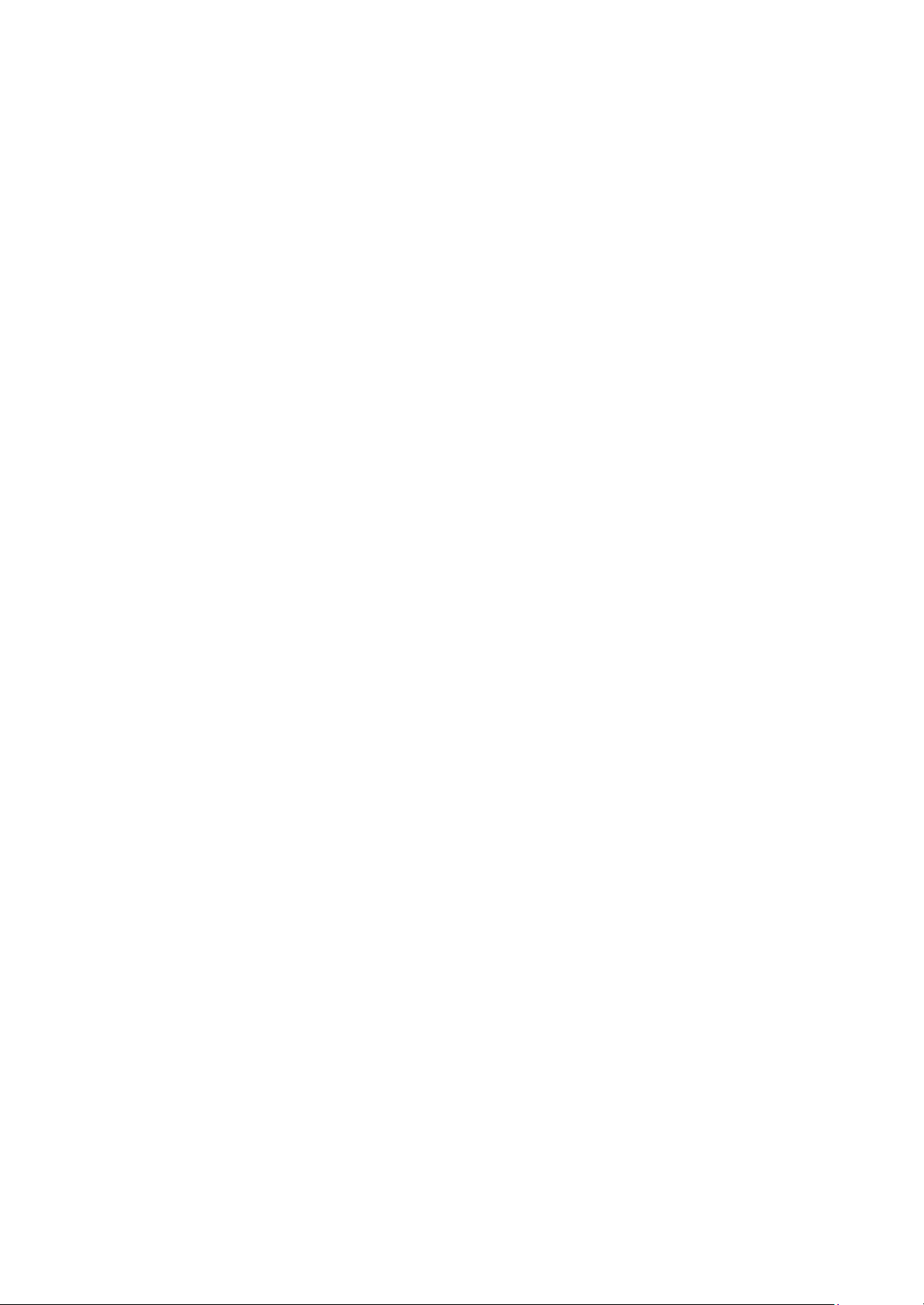
ADSL Router AR-1150 User Manual
Chapter 1 - Installing and Configuring your ADSL Router
The major functions of the ADSL Router are performed by using the Ethernet network
interface. Your computer must have an Ethernet Network Interface Card (NIC) installed
and set up with the TCP/IP protocol before beginning to use the router. The router also
provides a serial console port for monitoring and configuring the router via the built- in
command line interface. This will be covered largely in the rest of this manual.
Preparation
Before beginning the hardware installation, please gather the following materials for the
setup you will be using.
You will need to know the Internet Protocol supported by your ADSL provider to
successfully connect to the Internet. For future troubleshooting or reinstallation, it is
important that you retain these details.
Setup 1 - Connecting directly to your PC
w ADSL service, provided by your ISP/NSP. Also have your connection information
ready.
w Personal Computer running a supported operating system, with an Ethernet NIC
installed.
w TCP/IP protocol installed for your NIC.
w Ethernet straight connect cable (in cluded in package)
w Ethernet crossover adapter (included in package)
w RJ-11 ADSL cable (included in package)
w RS-232 serial cable (included in package)
w Power adapter (included in package)
6
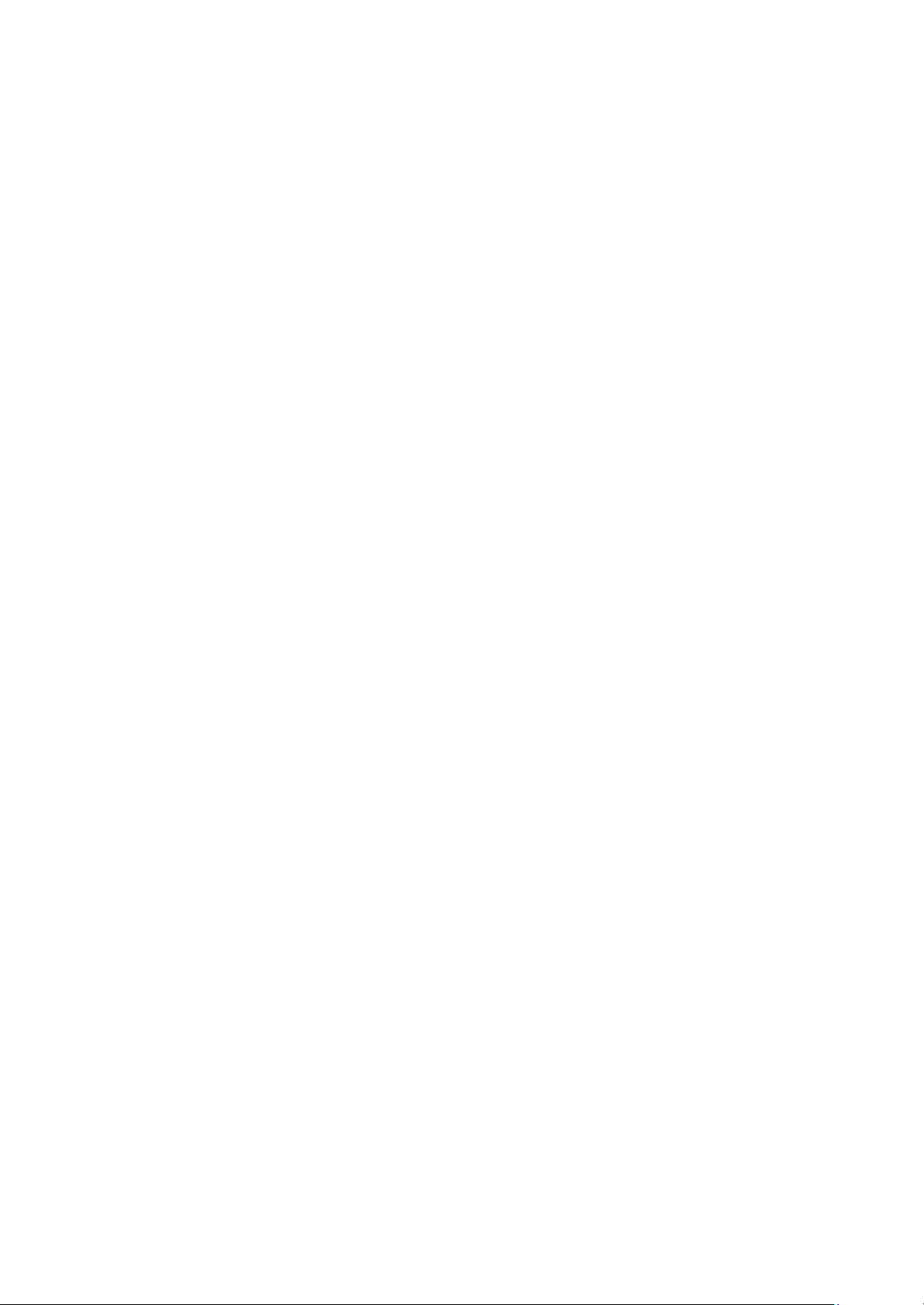
ADSL Router AR-1150 User Manual
Hardware Installation – Single PC Connection
Before configuring your ADSL router, you must complete the hardware installation using
the following steps.
1. Be sure the power switch, marked ON/OFF, on the rear of the unit is depressed, in
the OFF position.
2. Connect the power adaptor to power receptacle on the rear of the unit marked PWR,
then plug the AC end into the wall electrical outlet.
3. You will now connect the Ethernet cable. Connect one end of the Ethernet straight
connect cable to the Ethernet jack on the NIC in the back of your PC.
4. Then connect the cable to the rear marked Ethernet on the back of the router.
5. Connect one end of RJ-11 ADSL cable to the ADSL line jack, marked Line, on the
rear of the router. Then connect the other end to the ADSL line outlet that your
ADSL service provider has installed.
6. Connect the male (9-pin) end of the RS-232 serial cable to the connector marked
RS-232 on the rear of the router.
7. Then plug the other end of RS-232 cable into the serial port of your computer.
8. Turn the power on by pressing the power switch. The router will perform a self-test
then will be ready for use.
7
