Page 1
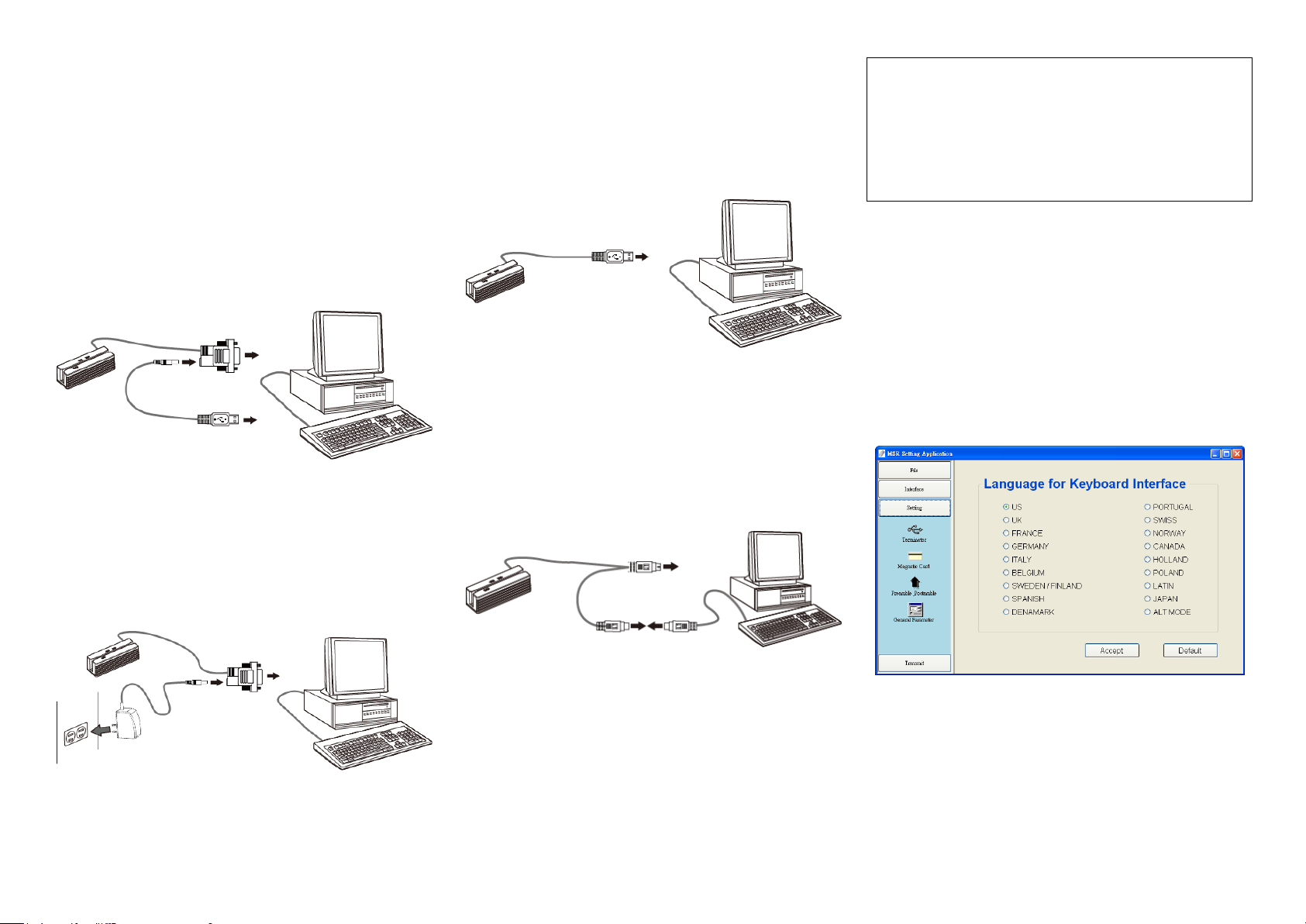
1 2 3
Installation
MSR Unit
Main Connector
(TO PC Keyboard Port)
(TO Keyboard)
HOST PC
Main Connector
(TO PC RS-232 Port)
Power Retrieving Cable
(TO PC USB Port)
HOST PC
DC JACK
MSR Unit
Main Connector
(TO PC RS-232 Port)
Power Adaptor
HOST PC
DC JACK
Main Connector
(TO USB Port)
HOST PC
MSR Unit
MSR Unit
For RS-232 Interface:
1. Turn off the computer.
2. Connect the D-type 9-pin main connector of the MSR Unit to
the proper COM port on computer.
Secure the screws to the port.
3. Connect the Power Retrieving Cable to the rear DC Jack of the
main connector.
4. Connect the Power Retrieving Cable to the USB port of the
computer.
5. Turn on the computer.
Note: For Optional Power Adaptor:
User can use the optional Power Adapter to supply external
power to the MSR Unit.
Connect the power adaptor to the rear DC Jack of the main
connector and then plug the adaptor into a proper electrical
outlet.
Please confirm the power outlet type and consult the nearest
service representative for further information.
For USB Interface:
1. Turn off the computer.
2. Connect the USB main connector to the PC (USB port).
3. Turn On the Host PC and initial the system.
For Keyboard Wedge (PS/2) Interface
1. Turn off the computer.
2. Disconnect the keyboard cable from computer.
3. Connect the main connector to the PC (PS/2 keyboard).
4. Connect the keyboard cable into the other female 6-Pin DIN
connector of the MSR Unit.
5. Turn On the Host PC and initial the system.
Install the Utility
Please download the latest driver from TYSSO official website.
Extract the compressed file and access the folder as below:
Utilities\MSR&MMSR&TMSR/ x32 (or x64)
Select the subfolder depending on the installed system version
(x32 or x64 bit).
To install the utility, double click “Setup.exe” and follow the
instructions to complete the utility installation.
Important Notice:
For Keyboard Wedge (PS/2) Interface:
When configuring the MSR unit via Keyboard
Wedge (PS/2) interface, please install the utility to
the HOST PC with Windows XP version system.
Configuration Utility
Initiate the MSR Utility and select the Interface.
Press “OK” to complete the setup.
Note: For Keyboard Wedge (PS/2) Interface
Please make sure the Keyboard is disconnected before initiate the
utility.
For Windows 7 (x32/x64):
please execute the utility as an Administrator in Windows 7.
1. Disconnect the Keyboard (for Keyboard Wedge Interface only).
2. Initiate the utility ‘MSR”.
3. Select the Interface.
4. Configure the parameters of the MSR unit.
5. After all the new settings are completed, perform the function
“Transmit” to transmit the parameters to the MSR unit.
6. Exit the configuration utility.
7. Re-connect the keyboard (for Keyboard Wedge Interface only).
Page 2
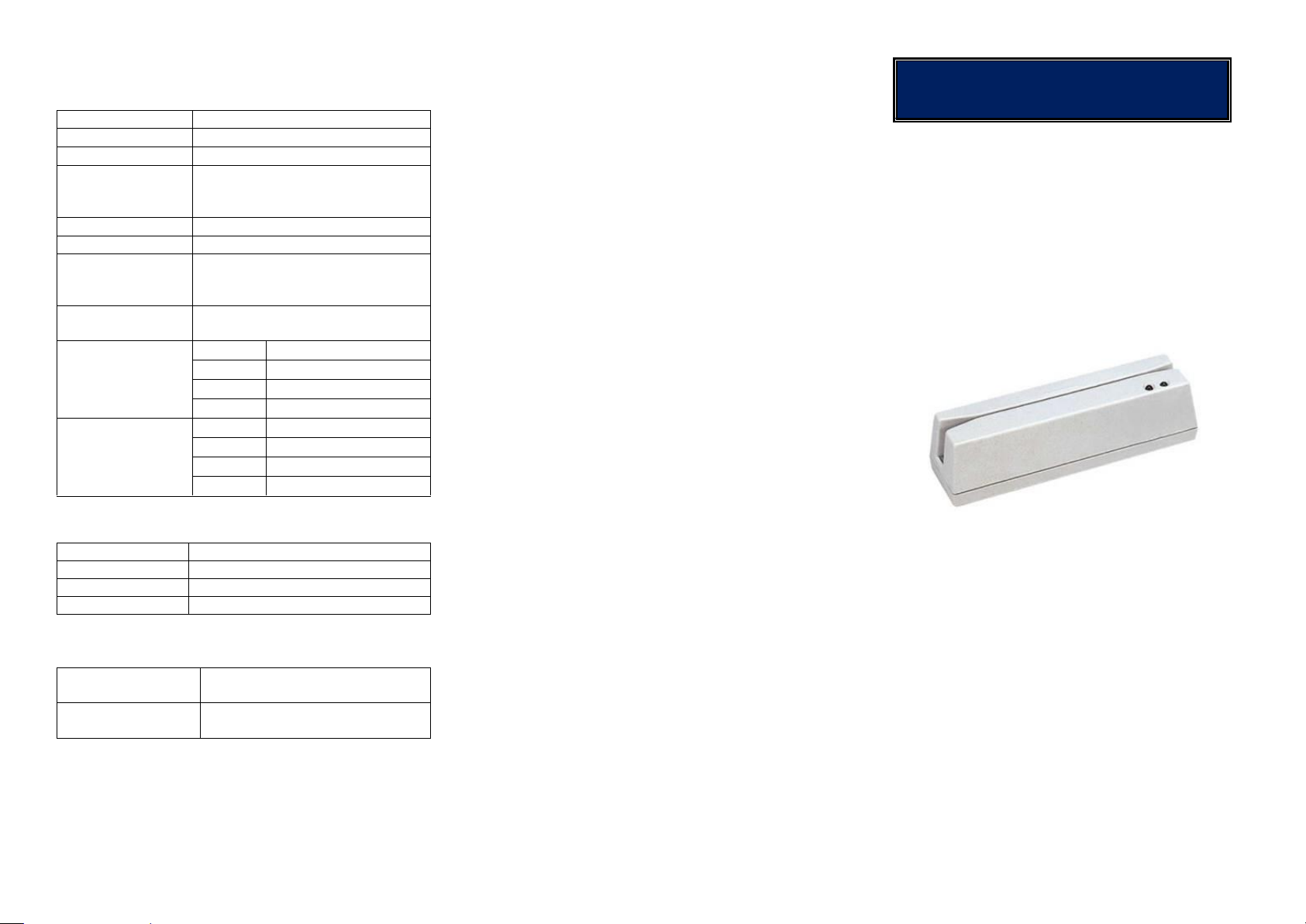
4 5
Specifications
Power Input
+5VDC ±10%
Current Consumption
<100mA
Interface
RS-232, USB or Keyboard Wedge
Head Life
300,000 pass minimum
(1,000,000 passes model available
for customized request)
Compliance
CE, FCC
Swipe Speed
10~60 inch/sec
Recording Method
F2F (two-frequency coherent phase)
complied with
ISO & JIS standard
Tracks
1,2,3 1&2 2&3 1&2&3
and JIS-II compatible
Card Standard
Track 1
IATA Standard
Track 2
ABA Standard
Track 3
THRIFT Standard
JIS-II
JIS x 6301 Standard
Card Density
Track 1
79 characters (7 bit code)
Track 2
40 characters (5 bit code)
Track 3
107 characters (5 bit code)
JIS-II
79 characters (7 bit code)
Material
ABS
Dimensions
158 mm(L) x 43 mm(W) x 44 mm(H)
Weight
170 g
Cable Length
1.5 m
Operating
Temperature/Humidity
0 °C~50 °C,
20%~80%RH, non-condensing
Storage
Temperature/Humidity
-20 °C~60 °C,
20%~90%RH, non-condensing
User Manual
Electrical
Mechanical
Environmental
Features
Easy-configuration utility
Bi-directional swipe and read capability
Single, dual and tripe track(s) decoding
Meet with ISO and JIS-II standards
Power up diagnostics
Audio notification (card reading confirmed)
Over 300,000 passes (minimum)
1,000,000 passes version can be requested
Package
The contents in the package are list as follows:
MSR Unit x 1
Power Retrieving Cable (for RS-232 Interface only) x 1
Optional Accessories
Power Adaptor
(+5VDC/1A, 100~240VAC, for RS-232 interface)
MSR Series
Multi-Tracks
Magnetic Stripe Card Reader
Ver. 1.0
