Page 1

User’s Manual
Bluetooth Scanners
BT Series
Page 2
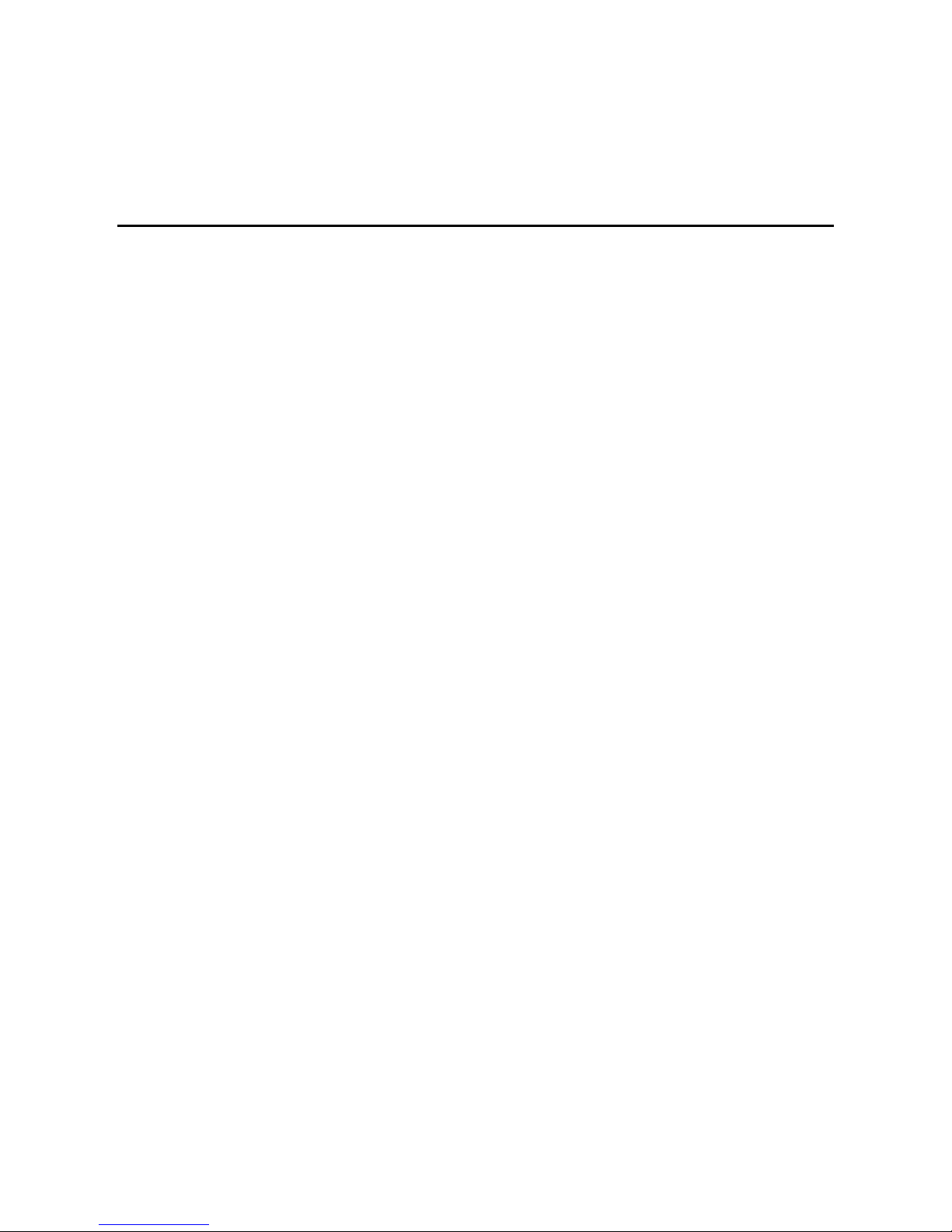
Content
1. Introduction ........................................................................................................................................ 1
2. Available Models ............................................................................................................................... 1
3. Standard Package ............................................................................................................................... 1
4. Charging Procedure ........................................................................................................................... 2
5. Installation (Receiver) ........................................................................................................................ 3
6. Scan Modes ........................................................................................................................................ 5
7. Scanner Programming ........................................................................................................................ 6
8. Purge Scanned Data from Scanner .................................................................................................... 7
9. Audible & Visual Indicators and Operation ...................................................................................... 8
Page 3
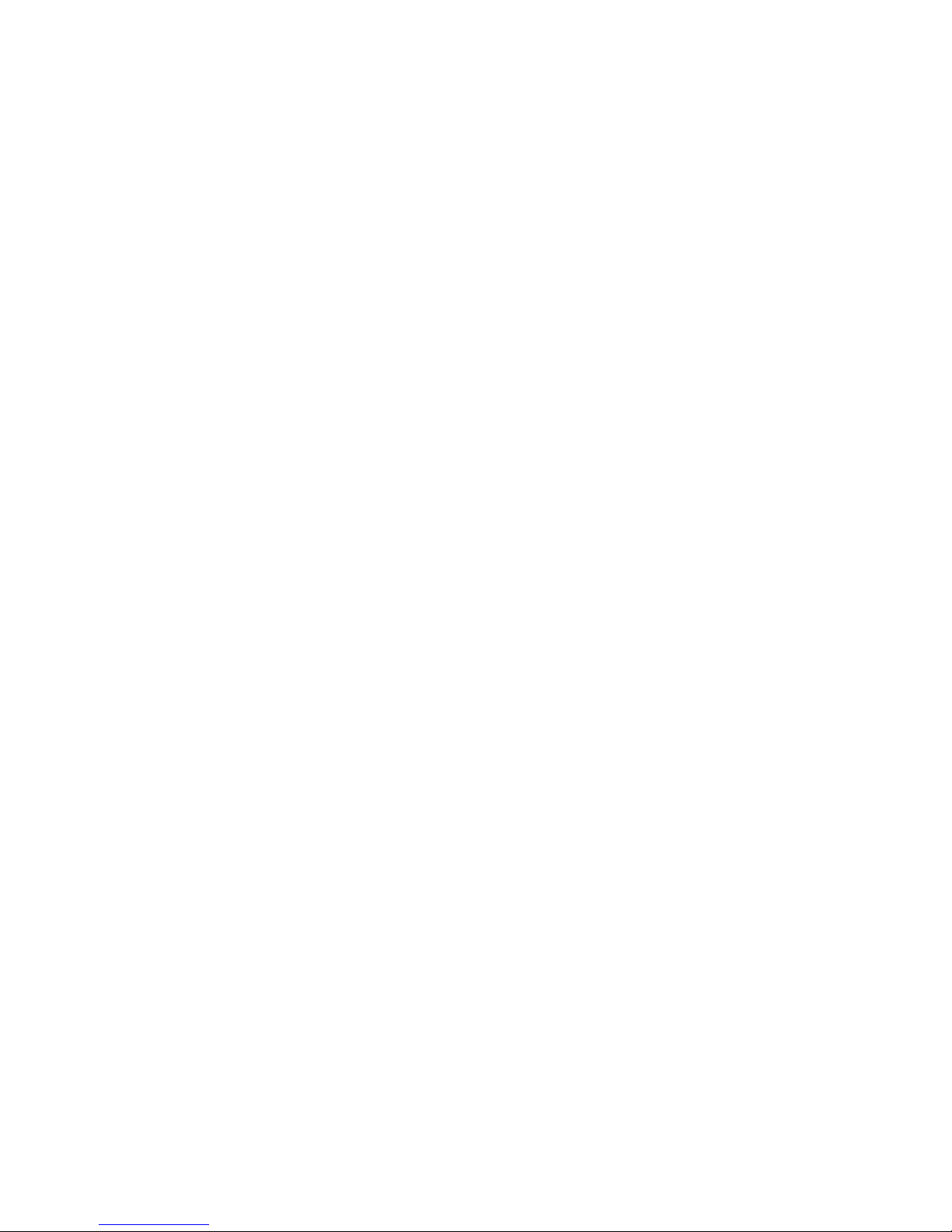
1
1. Introduction
The BT series incorporate Bluetooth wireless technology which offers customers a freedom of mobility with
up to 50 meters working range from receiver. The scanner is configured to work as master mode, when it at
Bluetooth radio link on state, which makes attempts to connect with receiver whenever the radio link breaks.
With exceptional power saving design, the scanner operates much longer than your expectation on a full
battery recharge circle. Furthermore, user friendly operation and large memory capacity characteristics give
BT series a jump on its clone.
2. Available Models
2.1. Extra Long Range CCD Scanner
· BT-4500-K (Keyboard wedge)
· BT-4500-UK (USB Keyboard)
2.2. Laser Scanner
· BT-3800-K (Keyboard wedge)
· BT-3800-UK (USB Keyboard)
3. Standard Package
BT-XXXX-X series
· Scanner
· Receiver
· USB charging power cable
· Support CD
Page 4

4. Charging Procedure
Plug the USB charging power cable into the
scanner. The LED should flash green.
When the scanner is fully charged, the LED will
be steady green.
USB Charging Power Cable
2
Page 5

5. Installation (Receiver)
BT series' paring between scanner and receiver is made before shipment. So, normal operation can be started
after installation of the receiver to host computer.
Paring The Receiver & Activating the Scanner
Step 1. Attach the receiver with PC. The receiver's LED should flash red. Representing it's searching for the
scanner
Step 2. Activating The scanner by press & hold the scanner trigger for at least 6 Secs., the Scanners' LED
should flash red, representing it's searching for the receiver.
Step 3. Once the wireless communication is established, the LED indicator on both the receiver and scanner
should turn STEADY RED.
Knowing whether the wireless connection is available or not
• Red LED flashing = Searching.... / Not found (not paired)
• Red LED always On = communication established (paired)
5.1. BT-XXXX-K: Keyboard wedge interface
Step 1.Turn off the host computer
Step 2. Disconnect the keyboard cable from host computer
Step 3. Connect the keyboard cable into the female 6-Pin DIN connector which located at long cable of the
receiver
Step 4. Connect the short cable of the receiver into the keyboard port on the host computer
Step 5. Turn on the host computer
3
Page 6

5.2. BT-XXXX-UK: USB keyboard interface
Turn off the host computer. Connect the USB A type connector on the receiver into the USB port on the host
computer. Turn on the host computer.
USB port
4
Page 7

6. Scan Modes
Batch Mode (default): Scanner transmits scanned barcode data right after scanning barcode label to receiver.
When the Bluetooth radio link breaks or the communication quality is poor, the scanner stores scanned
barcode data right after scanning. The stored data will be transmitted to receiver right after trigger pushed
whenever the communication between scanner and receiver rebuild or communication quality is at good
state. Scanner doesn't allow any barcode reading attempts while the stored data is being transmitted to
receiver.
On-line Mode: Data is transmitted immediately over an active Bluetooth connection.
When a Bluetooth connection is not available, the scan light is not emitted.
Recapture Mode: Data is transmitted immediately over an active Bluetooth connection, while all barcode
scans are stored in the device. To transfer stored data, scan the Transmit barcode. Purge stored data using
the configuration utility.
Note: There is no feedback protocol between host computer and receiver no matter what which interface
equipped. The radio link between the scanner and the receiver can work well as long as stable power
continuously supply for both of them. Most computers provide +5V DC power from keyboard port or USB
port even they are at power off state. So it might be a risk to loss the scanned data when operator works in the
field while host computer acts abnormally such as hang-up, power off, etc. This mode provides the last chance
to trace back the data.
Barcode attachment: To read the barcode to transmit data in the scanner's memory to PC.
Recapture Mode
5
Page 8

6
7. Scanner Programming
The BT series can be configured via the Windows base programming utility to meet special application needs
such as decoding options, code ID settings, etc.
Scanner Programming
Install the BT Scanner utility from the included CD, or download the utility at
http://www.barcode-manufacturer.com/software/Utility_BT_Scanner.rar
Step 1. Run the application, selecting Keyboard or USB Keyboard as the interface type.
Step 2. To restore default settings, click the Default icon.
Step 3. To change other parameters, click the Setting button, then find the appropriate setting in the
various categories.
Step 4. To apply the settings to the scanner, click the Transmit button on the left, and then click the
Transmit icon, make sure you are on the Keyboard or USB Keyboard tab, and then click the
Transmit button.
Step 5. Finally, push the scanner trigger once to confirm the setting.
Note:
y There are two folders in the BTScanner Utility, one is BTScanner and another is KBIDrv.
y BT folder is the scanner programming utility and KBIDrv folder is keyboard interface driver.
y Be aware of that performing the scanner programming would purge the data in the memory.
y Please make sure that to perform Step 4 must be under Bluetooth radio link built state between scanner and
receiver.
Page 9

7
8. Purge Scanned Data from Scanner (recapture mode only)
Step 1. Run the attached CD disk:\utilities\BTScanner.
Step 2. If the receiver is keyboard or USB keyboard interface, please install KBIDrv (interface driver) and
follow by BT utility.
Step 3. After step 2, please follow the dialog boxes of the utility to do the purge job.
Step 4. After step 3, the purge command is stored at the receiver. So, it is a compulsory step to push the
scanner trigger to execute purge command when Bluetooth radio link is built.
Note:
y There are two folders in the BTScanner Utility, one is BTScanner and another is KBIDrv.
y BT folder is the programming utility and KBIDrv folder is keyboard interface driver.
y Please make sure that to perform Step 4 must be under Bluetooth radio link built state between scanner and
receiver.
Page 10

8
9. Audible & Visual Indicators and Operation
Audible indicators
5-Ascending/Descending tone beep
Signifies activation/deactivation of the Bluetooth connection. Hold the trigger for 5+ seconds to
toggle this setting.
1 beep + 1 beep
Indicates successful read and transmission to the receiver
1 beep + 3 beep
Indicates successful read, but failed transmission to the receiver. The data is stored on the scanner.
2 beeps before the scanner emits light
Indicates the battery power is low. From this point, the scanner has power for approximately 250
scans.
1 beep + 1 beep + 2 beeps
Indicates barcode was read and stored successfully, but the scanner’s memory is nearly full.
1 beep + 3 beeps + 2 beeps
Indicates barcode was read successfully, but transmission failed and the barcode will be stored on
the scanner. The scanner’s memory is nearly full.
10 tone beeps
The scanner has been programmed successfully 6 tone beeps
The scanner’s memory has been purged.
Visual Indicators
Scanner
Flashing Red LED: Establishing connection to Receiver
Solid Red LED: Connected to Receiver
When plugged in:
Flashing Green LED: Battery is in charging mode
Solid Green LED: Battery is fully charged
When scanning:
Green LED Flash: Successful scan
Green LED Flash w/ no scanner light: Scanner’s memory is full
USB Device
Flashing Red LED: Device is not connected to scanner
Solid Red LED: Device is connected to scanner
