Page 1
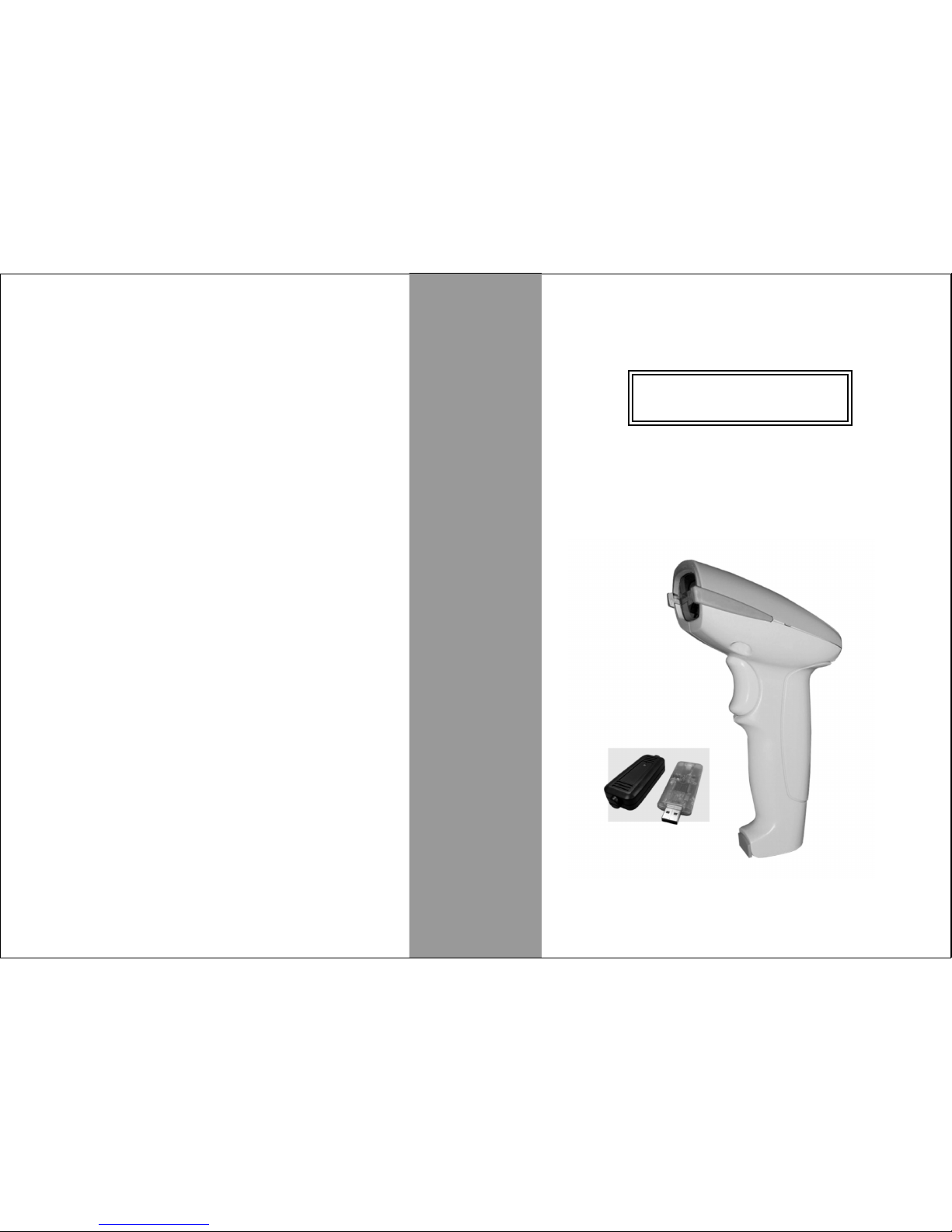
Bluetooth Scanners
BT Series
User's Manual
Page 2
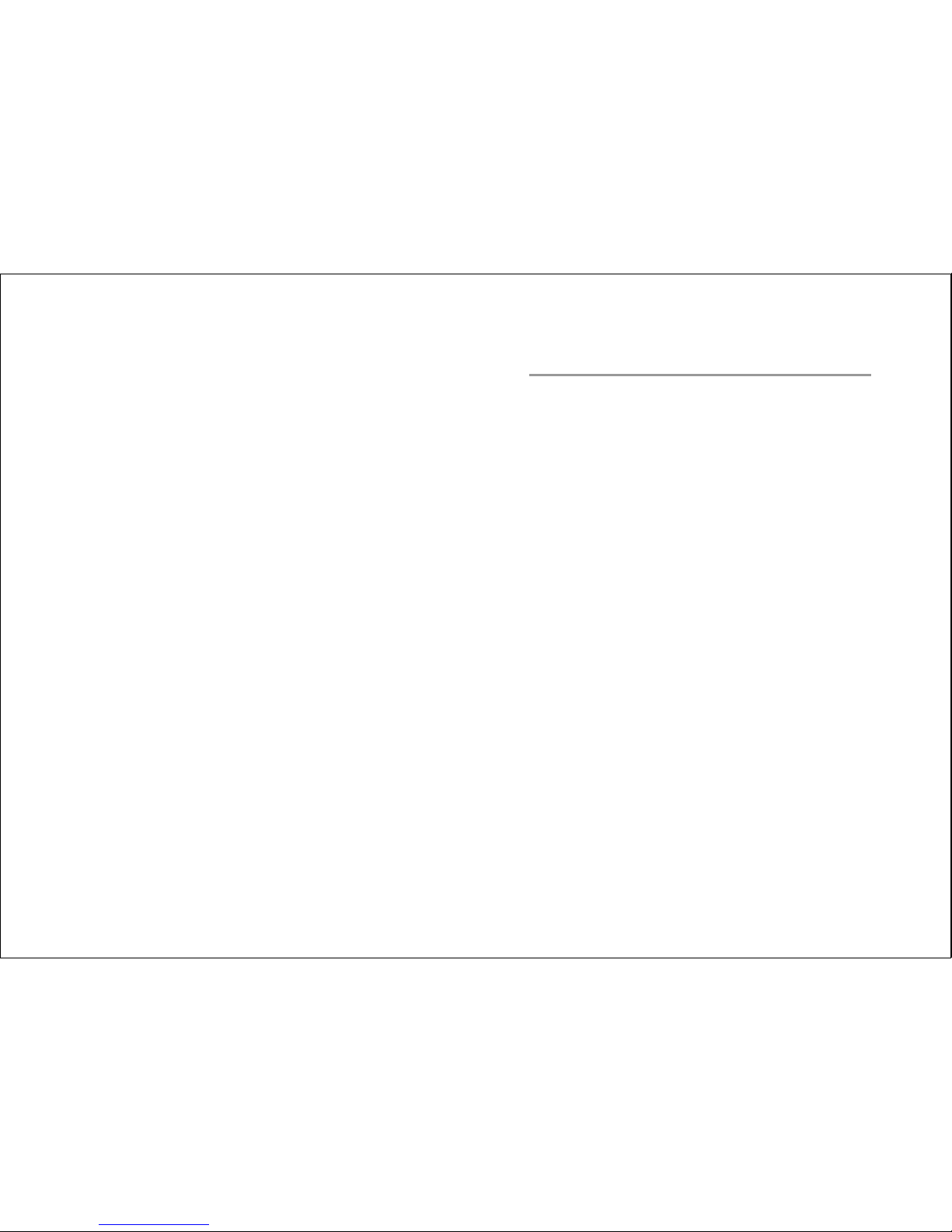
-1-
Contents
1. Introduction 2
2. Available models 2
3. Standard package 3
5. Installation
........................................................
................................................
...............................................
4. Recharge............................................................ 4
(Receiver) ...................................... 5
6. Three operational modes................................... 9
7. Scanner programming....................................... 11
8. Purge scanned data from scanner...................... 13
(recapture mode only)
9. Audible & Visual Indicators and Operation...... 14
Page 3
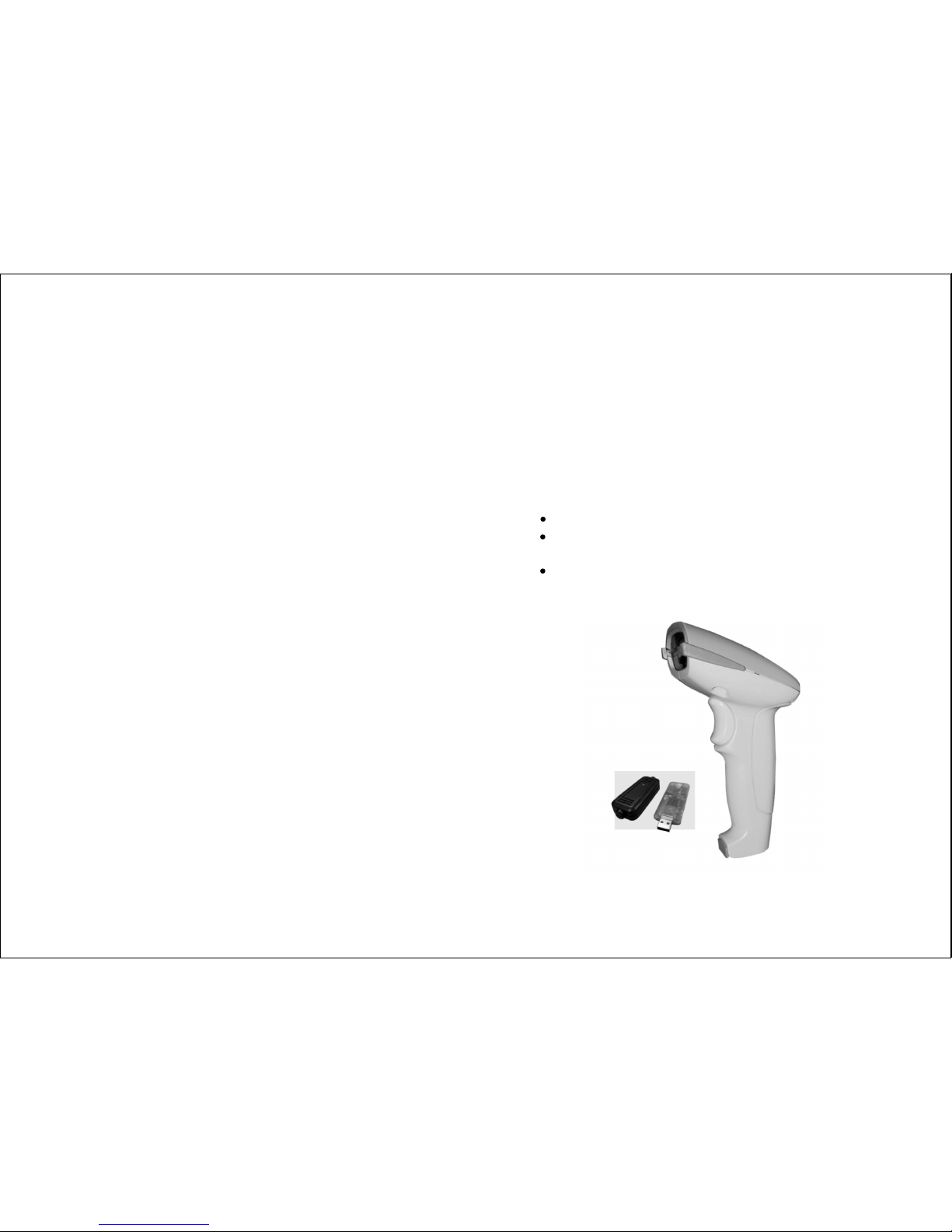
-3--2-
1. Introduction:
2. Available models:
The BT series incorporate Bluetooth wireless technology
which offers customers a freedom of mobility with up to
50 meters working range from receiver. The scanner is
configured to work as master mode, when it at Bluetooth
radio link on state, which makes attempts to connect with
receiver whenever the radio link breaks. With exceptional
power saving design, the scanner operates much longer
than your expectation on a full battery recharge circle.
Furthermore, user friendly operation and large memory
capacity characteristics give BT series a jump on its clone.
BT-4500-K (keyboard wedge)
BT-4500-R (RS-232)
BT-4500-U (USB)
BT-3800-K (keyboard wedge)
BT-3800-R (RS-232)
BT-3800-U (USB)
2.1. Extra Long Range CCD Scanner
2.2. Laser Scanne
·
·
·
·
·
·
r
3. Standard package:
BT-XXXX-X series
·
·
·
·
·
·
·
·
Scanner
Receiver
USB retrieving power cable
Utility CD disk
User's manual
Reader's external power adapter (option)
RS-232 interface receiver comes with PS/2 retrieving
power cable (default)
RS-232 interface receiver external power adapter
(option)
Page 4

-4- -5-
5. Installation (Receiver):
BT series' paring between scanner and receiver is made
before shipment. So, normal operation can be started after
installation of the receiver to host computer.
Turn off the host computer.
Disconnect the keyboard cable from host computer.
Connect the keyboard cable into the female 6-Pin DIN
connector which located at long cable of the receiver.
Connect the short cable of the receiver into the
keyboard port on the host computer.
Turn on the host computer.
5.1. BT-XXXX-K: Keyboard wedge interface
·
·
·
·
·
To PC keyboard port
To keyboard cable
4. Recharge:
Just plug in the USB retrieving power cable or reader's
external power adapter to DC jack of the scanner, as
drawings show, and push & hold the trigger for over 5
seconds, then the scanner is activated into recharging
mode (green LED keeps flash). It takes about 4 hours to
finish the complete charging process (green LED turns
steady). During the charging process, the scanner neither
reads a barcode nor sends data to receiver.
USB retrieving power cable
reader's external power adapter
Please do not push the trigger within 3 seconds after
USB retrieving power cable or reader's external power
adapter applys to scanner's DC jack to avoild scanner
acts abnomal behaviors.
When the scanner is acting strange manners which
doesn't perform by the above mentioned advice, just
disconnect and plug in the power device to scanner's
DC jack to start your job again.
Important notice:
·
·
Page 5

-7-
-6-
5.2.2. Using external power adapter (option)
·
·
·
·
·
Turn off the host computer.
Connect the D-type 9-pin cable connector of the
receiver to the proper COM port on the host computer.
Connect the DC plug of the external power adapter to
the D-type 9-pin connector's DC jack of the receiver.
Connect the external power adapter into an AC outlet.
Turn on the host computer.
Application software must include RS-232 utility
to obtain the data from COM port which connects
the receiver.
Note:
AC power
Source
RS-232 port
PS/2 retrieving
power cable /
RS-232 port
5.2. BT-XXXX-R: RS-232 interface
5.2.1. Using PS/2 retrieving power cable (default)
·
·
·
·
·
·
·
Turn off the host computer.
Connect the D-type 9-pin cable connector of the
receiver to the proper COM port on host computer.
Disconnect keyboard cable from keyboard port.
Connect the PS/2 retrieving power cable to the
keyboard port on the host computer.
Connect the keyboard cable into the female 6-Pin DIN
connector of the PS/2 retrieving power cable.
Connect the DC plug from the branched cable of PS/2
retrieving power cable into the D-type 9-Pin
connector's DC jack.
Turn on the host computer.
Application software must include RS-232 utility
to obtain the data from COM port which connects
the receiver.
Note:
To keyboard port
To DC jack
To keyboard cable
Page 6

-9-
-8-
5.3. BT-XXXX-U: USB interface
·
·
·
Turn off the host computer.
Connect the USB A type connector on the receiver into
the USB port on host computer.
Turn on the host computer.
When configuring the receiver, the USB driver
must be prior installed. The driver can be found
from the bundled CD disk.
Note:
6. Three operational modes:
6.1. Batch mode (default):
6.2. On-line mode:
6.3. Recapture mode:
Scanner transmits scanned barcode data right after
scanning barcode label to receiver or scanner stores
scanned barcode data right after scanning barcode
label when the Bluetooth radio link breaks, or the
communication quality of the radio link is poor.
Whenever the Bluetooth radio link rebuilds, the
stored data will be transmitted to receiver right after
trigger pushed. Scanner doesn't allow any barcode
reading attempts while the stored data is being
transmitted to receiver.
Scanner transmits scanned barcode data right after
scanning barcode label to receiver or scanner doesn't
emit the scanning light from its window after
pushing trigger when the Bluetooth radio link breaks
or the communication quality of the radio link is
poor.
Scanner acts as Batch mode's behaviors except all
the scanned dataum are stored in the memory. The
stored data can be transmitted to receiver by
scanning the special barcode label at the manual or
purge the stored data in the memory by running the
utility. To execute stored data transmission and purge
functions must be under radio link builds.
USB port
Page 7

-11-
-10-
Note: There is no feedback protocol between host
computer and receiver no matter what which
interface equipped. The radio link between the
scanner and the receiver can work well as long as
stable power continuously supply for both of them.
Most computers provide +5V DC power from
keyboard port or USB port even they are at power
off state. So it might be a risk to loss the scanned
data when operator works in the field while host
computer acts abnormally such as hang-up, power
off, etc. This mode provides the last chance to trace
back the data.
To read the barcode to transmit
data in the scanner's memory to PC.
Barcode attachment:
7. Scanner programming:
The BT series can be configured via the Windows base
programming utility to meet special application needs
such as decoding options, code ID settings, etc.
Step 1. Run the bundled CD disk :\utilities\BTScanner.
Step 2. If the receiver is keyboard wedge interface, please
install KBIDrv (interface driver) and follow by
BT utility.
or
Step 2. If receiver is RS-232 or USB interface, then,
install BTScanner utility only.
Step 3. After step 2, please follow the dialog boxes of the
utility to do the necessary parameters
programming to meet your application needs and
transmits it.
Step 4. After step 3, the programmed values are stored at
the receiver. So, it is a compulsory step to push
the scanner trigger to transmit the programmed
values from receiver to scanner to complete the
scanner programming procedure under Bluetooth
radio link is built.
Page 8

-13--12-
Note:
·
·
·
·
·
There are two folders in the BTScanner Utility, one is
BTScanner and another is KBIDrv.
BT folder is the scanner programming utility and
KBIDrv folder is keyboard interface driver.
If the receiver is RS-232 or USB interface, then,
KBIDrv folder doesn't need to install.
Be aware of that performing the scanner programming
would purge the data in the memory.
Please make sure that to perform Step 4 must be under
Bluetooth radio link built state between scanner and
receiver.
8. Purge scanned data from
scanner:
(recapture mode only)
Step 1. Run the attached CD disk:\utilities\BTScanner.
Step 2. If the receiver is keyboard wedge interface, please
install KBIDrv (interface driver) and follow by
BT utility.
or
Step 2. If receiver is RS-232 or USB interface, then,
install BTScanner utility only.
Step 3. After step 2, please follow the dialog boxes of the
utility to do the purge job.
Step 4. After step 3, the purge command is stored at the
receiver. So, it is a compulsory step to push the
scanner trigger to execute purge command when
Bluetooth radio link is built.
There are two folders in the BTScanner Utility, one is
BTScanner and another is KBIDrv.
BT folder is the programming utility and KBIDrv folder
is keyboard interface driver.
If the receiver's interface is RS-232 or USB, then,
KBIDrv folder doesn't need to install.
Please make sure that to perform Step 4 must be under
Bluetooth radio link built state between scanner and
receiver.
Note:
·
·
·
·
Page 9

-15-
-14-
9. Audible & Visual Indicators
and Operation:
9.1. Audible indicators (Scanner)
··Bluetooth radio link status by pushing and holding
trigger
Bluetooth radio link status by plug in / disconnecting
power device
5-ascending tone beep
5-descending tone beep
No response
Indications: Indicates the Bluetooth radio link set to on.
Operation: At Bluetooth radio link off state, by
pushing and holding trigger for over 5
seconds.
Indications: Indicates the Bluetooth radio link set to off.
Operation: At Bluetooth radio link on state, by
pushing and holding trigger for over 5
seconds.
Indications: Indicates the Bluetooth radio link set to on.
Operation: By plugging USB retrieving power cable
or external power adapter cable into
scanner's DC jack.
Indications: Indicates the Bluetooth radio link set to off.
Operation: By disconnecting USB retrieving power
cable or external power adapter cable from
scanner's DC jack.
Indications: Indicates barcode good read and transmit
scanned data successfully to receiver.
Operation: Operate scanner to read a barcode.
Indications: Indicates barcode good read but transmit
scanned data failed to receiver.
The scanned data will be stored in the
memory.
Operation: Operate scanner to read a barcode.
No response
1 beep + 1 beep
1 beep + 3 beep
· Good read and transmits
Page 10

-17--16-
··Low power status
Memory full status
2 beeps before scanner emits the red light
1 beep + 1 beep + 2 beeps
1 beep + 3 beeps + 2 beeps
Indications: Indicates the scanner is at low power state.
Operation: Operate scanner to read a barcode.
It is approximately 250 scans to the scanner shut
itself down since the low power status starts
warning.
Indications: Indicates barcode good read and transmit
scanned data successfully to receiver, the
scanned data will be stored in the memory
and notices the memory is at near full state.
(Recapture mode)
Operation: Operate scanner to read a barcode.
Indications: Indicates barcode good read but transmit
scanned data failed to receiver, the
scanned data will be stored in the memory
and notices the memory is at near full state
(Recapture mode, or possibly Batch mode)
Operation: Operate scanner to read a barcode.
Note:
Note:
·
·
·
Whenever the free memory available less than to 4
KB, the memory full status starts warning.
BT series off er 1 92 KB m em or y fo r ke ep in g da ta .
It is roughly stored EAN 13 barcode up to 15,000
scans.
Indications: Indicates scanner has programmed
successfully.
Operation: Refer to user's manual part 7.
Scanner Programming.
Indications: Indicates scanner's memory has been
purged successfully.
Operation: Refer to user's manual part 8.
Purge scanner data from scanner.
Programming to be done successfully
Purge scanned data from scanner
10 tone beeps
6 tone beeps
·
Page 11

-19--18-
9.2. Visual indicators
· Bluetooth radio link status (scanner)
Red LED off
Red LED flash
Red LED on
Indications: Indicates the scanner is at Bluetooth radio
link off state.
Operation: To enable Bluetooth radio link on state,
by pushing and holding the trigger over 5
seconds.
Indications: Indicates the scanner is at Bluetooth radio
link on state and the scanner makes
attempts to connect with receiver.
Operation: To wait few seconds or shorten the
distance between scanner and receiver or
adjust the direction of scanner which help
scanner attempts to connect with receiver.
Indications: Indicates the scanner is at Bluetooth on
state and the radio link between the
scanner and the receiver is built.
Operation: To disable the radio link on state by
pushing and holding the trigger over 5
seconds.
· Bluetooth radio link status (receiver)
Red LED flash
Red LED on
Indications: Indicates Bluetooth radio link with scanner
break (it's possibly caused by poor
communication quality or radio link is set
to off state.)
Operation: To enable Bluetooth radio link on state, by
pushing and holding the trigger over 5
seconds or shorten the distance between
scanner and receiver or adjust the direction
of the scanner.
Indications: Indicates Bluetooth radio link with scanner
set to on.
Operation: To disable the radio link on state by
pushing and holding the trigger over 5
seconds.
Page 12

-20-
-21-
·
·
·
Programming to be done successfully (scanner)
Purge scanned data from scanner (scanner)
Recharge (scanner)
Green LED on then Red LED on
Green LED on then Red LED on
Green LED Flash
Indications: Indicates programming to be done
successfully.
Operation: Refer to user's manual part 7.
Scanner programming.
Indications: Indicates scanner purge scanned data
successfully.
Operation: Refer to user's manual part 8.
Purge scanned data from scanner.
Indications: Indicates the scanner is at charging state.
Operation: When DC plug either from external power
adapter or USB retrieving power cable
plug in to DC jack on the scanner, and
push & hold the trigger over 5 seconds, the
scanner enables the charging process.
Green LED On
Green LED on then off
Green LED flash after trigger push and no scanning
light emit from scanner window
Indications: Indicates the scanner (battery) is at full
charged state.
Operation: It takes about 4 hours to complete the
charging process.
Indications: Indicates the scanner performs a good
barcode read.
Operation: Operate scanner to read a barcode.
Indications: Indicates scanner is at memory full state.
Operation: To transmit the storage data to host or
purge the data.
· Scanning barcode label (scanner):
Memory full status (scanner):
·
