Page 1
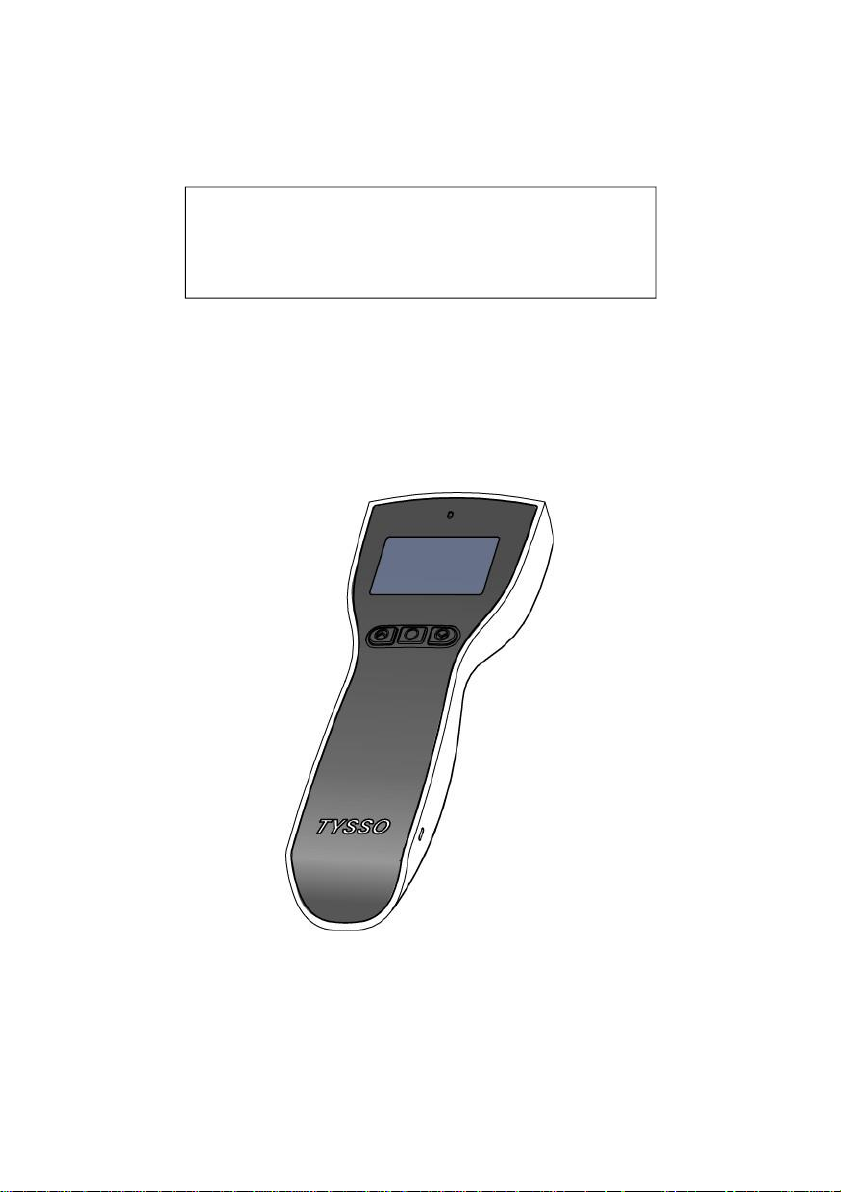
User Manual
BCP-5500
Barcode Data Collector
© Copyright Fametech Inc. (TYSSO), 2013
Ver. 1.1
Page 2
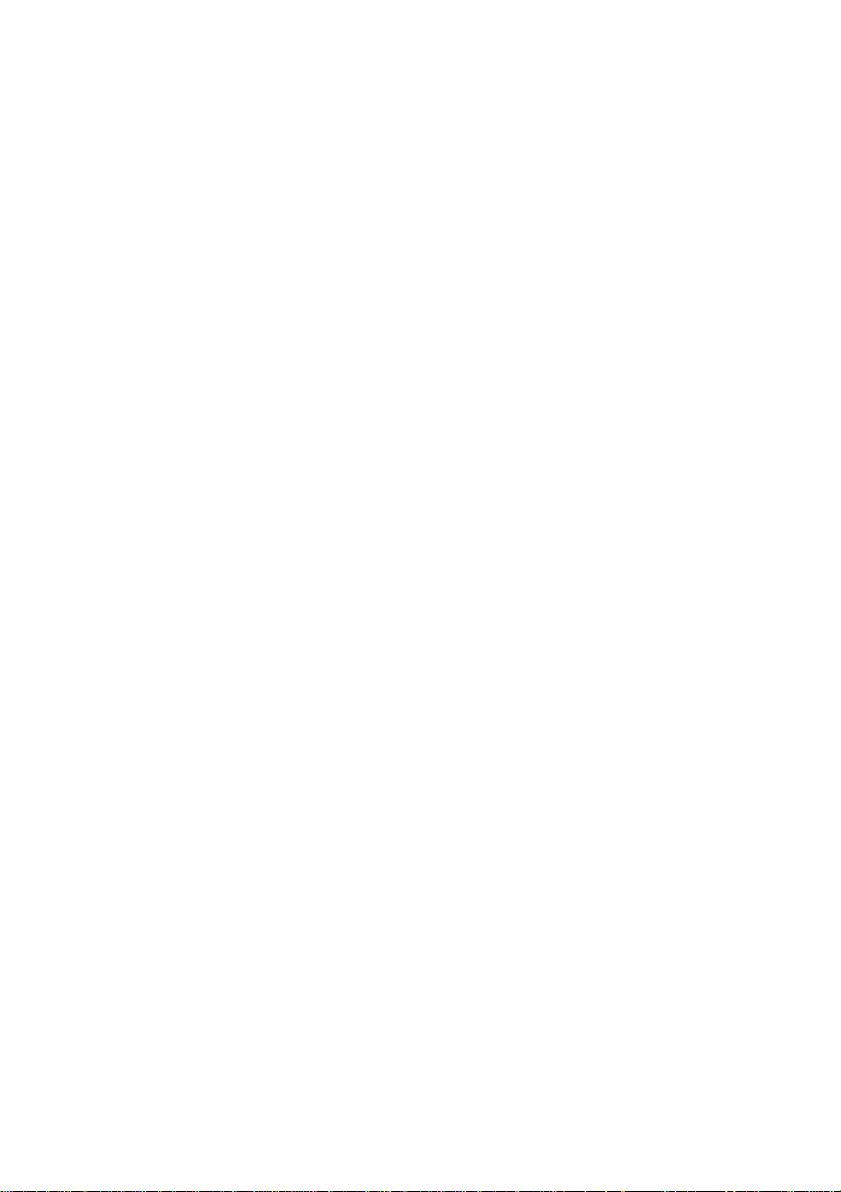
Page 3
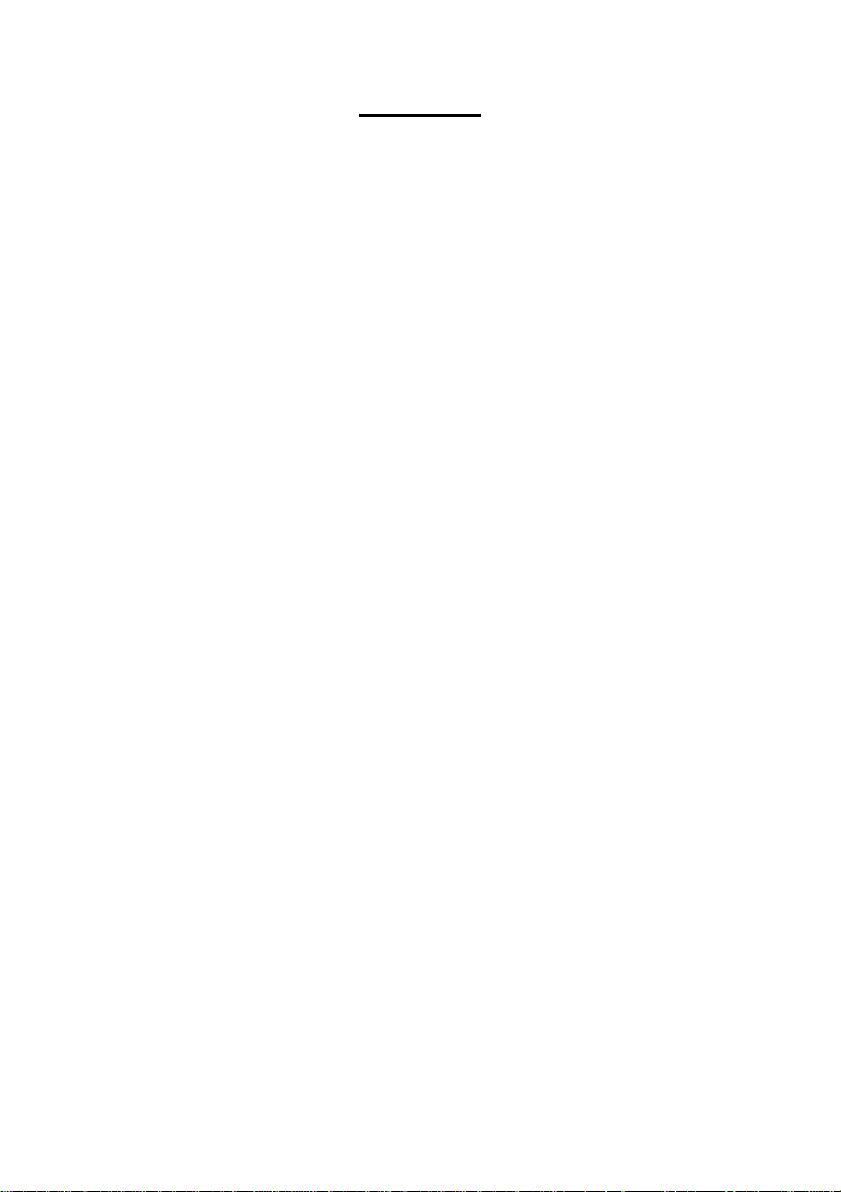
-1-
1 Before Use
Safety Precaution .................................................................................... 3
2 Introduction
2.1
Features .......................................................................................... 4
2.2
Specifications .................................................................................. 5
2.3
Package .......................................................................................... 6
2.4
Product Description ......................................................................... 7
3 Getting Started
3.1
Charging the Battery ....................................................................... 9
3.1.1
3.1.2
3.1.3
3.2
Battery Care .................................................................................. 11
3.2.1
3.2.2
Contents
Charge the battery via USB Interface of Computer ............. 9
Charge the battery via RS-232 Cable and
USB Power Cable ................................................................. 9
Charge the battery via RS-232 Cable and
Optional Power Adaptor ...................................................... 10
Battery Replacement ....................................................... 12
Battery Disposal ............................................................... 12
4 Operating Your Data Collector
4.1
Switch On/Off ................................................................................ 13
4.2
Perform scan and collect data ...................................................... 13
4.3
Job Mode ...................................................................................... 14
4.3.1
4.3.2
Mode 0 (default) ................................................................. 15
Mode 1 (Advance Mode) .................................................... 16
Page 4
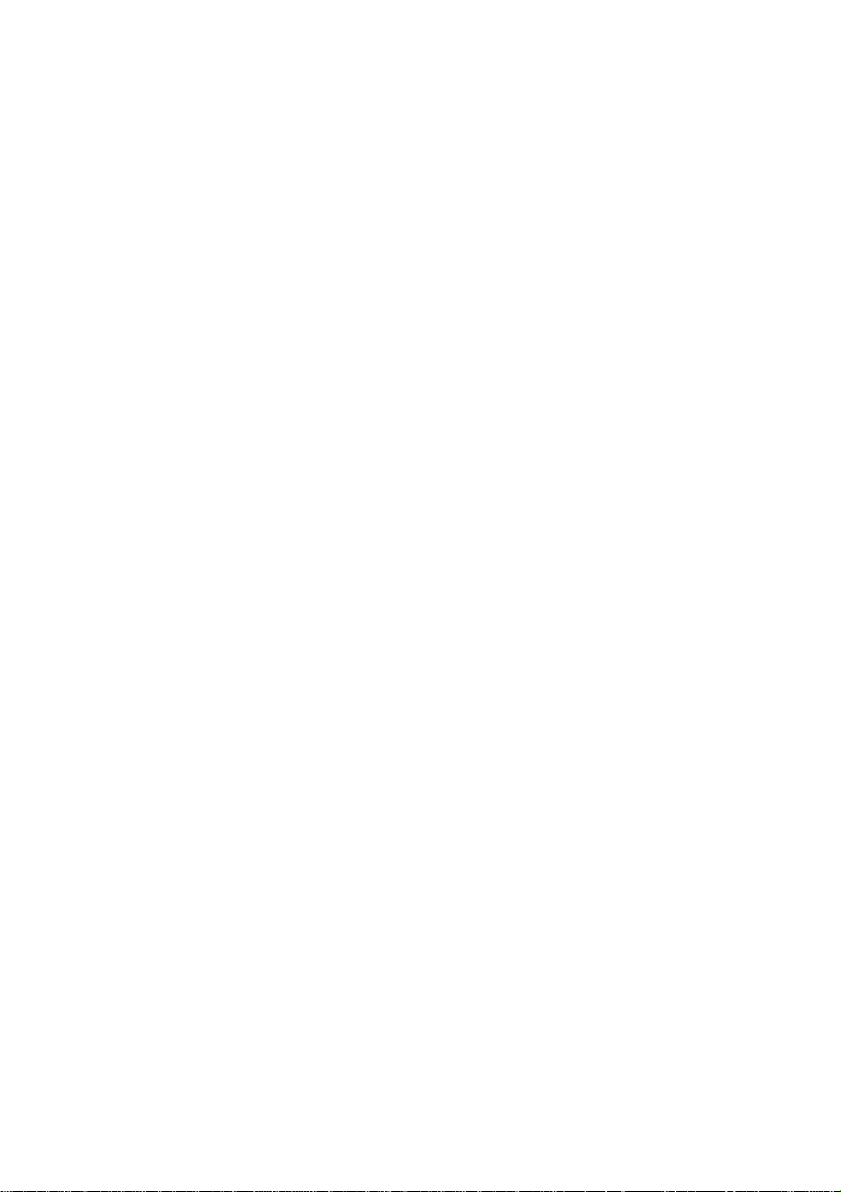
-2-
5 Connecting to the Computer
5.1
Connecting to the Computer ......................................................... 22
5.1.1
5.1.2
5.2
5.2.1
USB Interface Installation ................................................... 22
RS-232 interface Installation .............................................. 22
Driver & Utility Installation ............................................................. 23
Install the USB Virtual COM Port Driver
(for USB interface only) ....................................................... 24
5.2.2
Utility installation ................................................................ 31
6 Configuring Your Data Collector /Data Management
6.1
Access to the Utility ....................................................................... 34
6.2
File ................................................................................................ 35
6.3
Setting ........................................................................................... 36
6.3.1
6.3.2
6.3.3
6.4
6.5
6.5.1
6.5.2
6.5.3
6.5.4
6.5.5
Barcode .............................................................................. 37
General Parameter ............................................................. 38
Job Mode Selection ............................................................ 39
Transmit ........................................................................................ 41
Upload the Data to the Computer ................................................. 43
Upload the Data ................................................................. 44
Erase Data in BCP ............................................................. 46
Change Password .............................................................. 47
Enable/Disable Real Time Clock (Timestamp) .................. 48
Upload Data with Machine ID ............................................. 51
7 Appendix
Scan Zone ............................................................................................. 54
Status Indicator ...................................................................................... 55
Page 5

-3-
1 Before Use
Safety Precaution
1.
Read the manual carefully before use
2.
Always keep the manual in proper location for references.
3.
Always keep this instruction manual ready at hand for your reference
4.
Install in accordance with the instructions.
5.
Heed all warnings messages and notifications to avoid injury to self or
people; misuse may cause malfunction or damage to the product
6.
Do not operate the product and accessories near water, moisture, or
dusty location; it may cause electrical shock injury or fire.
7.
Do not place or operate the product near any heat sources such as
radiators, heat registers, stoves, or other apparatus that produce heat.
It may expose the product to the danger of Fire and Explosion.
8.
Clean only with dry cloth.
9.
Use ONLY supplied or accessories specified by manufacturer. Use of
anything other than supplied or approved accessories will void the
warranty, may cause malfunction and, and may put the User or other
person at risk of injury.
10.
DO NOT aim the product at eyes of people or animals. Some product
models use a strong light source as a scanning aid may cause serious
eye injury.
11.
Protect the cords or cables from being walked on or pinched particularly
at plugs, convenience receptacles, and the point where they exit from
the apparatus.
12.
Unplug this apparatus during lightning storms or when unused for long
periods of time.
13.
The Service is performed by qualified service personnel only.
Servicing is required when the product and/or the accessories have
been damaged in any way, such as power cable or plug is damaged,
liquid has been spilled or objects have fallen into the product, the
product has been exposed to rain or moisture, does not operate
normally, or has been dropped.
14.
DO NOT dissemble or modify the product, accessories, and the
components (e.g. the pre-installed rechargeable battery).
It should cause damage to the product and injury to people and the
warranty is terminated.
Page 6
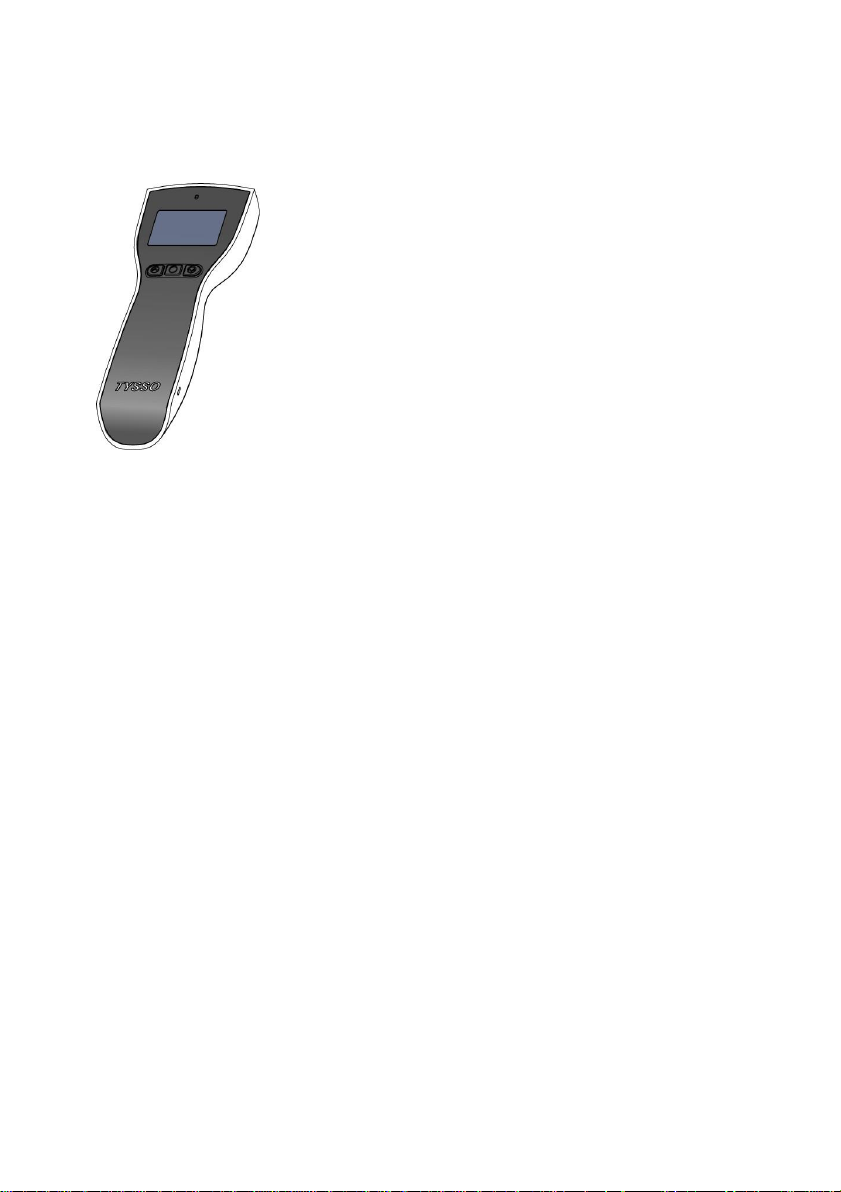
-4-
2 Introduction
The BCP-5500 is a compact and cost-effective
data collector that allows its operator to collect
data without distance limitation. It is the ideal
device for inventory and stocktaking. By featuring
the fast-responding scan engines (CCD or Laser)
and the powerful decoder, BCP-5500 is capable
of performing data-collecting tasks that time is an
important issue. And the stylish and easy-to-grip
design is a merit for operators especially for
long-time operation.
Equipped with the application software, and large
internal memory, BCP-5500 offers the advantages of high-speed scanning,
reliability and easy operation. In addition, it also gives the operators greater
mobility for scanning those tough to reach barcodes. The embedded utility
software provides users with easy data management of the scanned data
that suits for variety of business needs: Inventory, Warehouse, Stock and
Order Picking, and Shipping/Receiving Management.
2.1
Features
Stylish design and light-weight
Pre-defined data formats
Vivid and Clear Display
Easy operation by navigation keys
High speed CCD scan engine (BCP-5500-C)
650nm Laser Scan Engine (BCP-5500-N)
Interface: USB or RS-232
Rechargeable battery
(battery charge via Recharge/Communication Cradle)
Real Time Clock; uploaded data with timestamp
Machine ID
Easy configuration utility
Communication SDK
Page 7
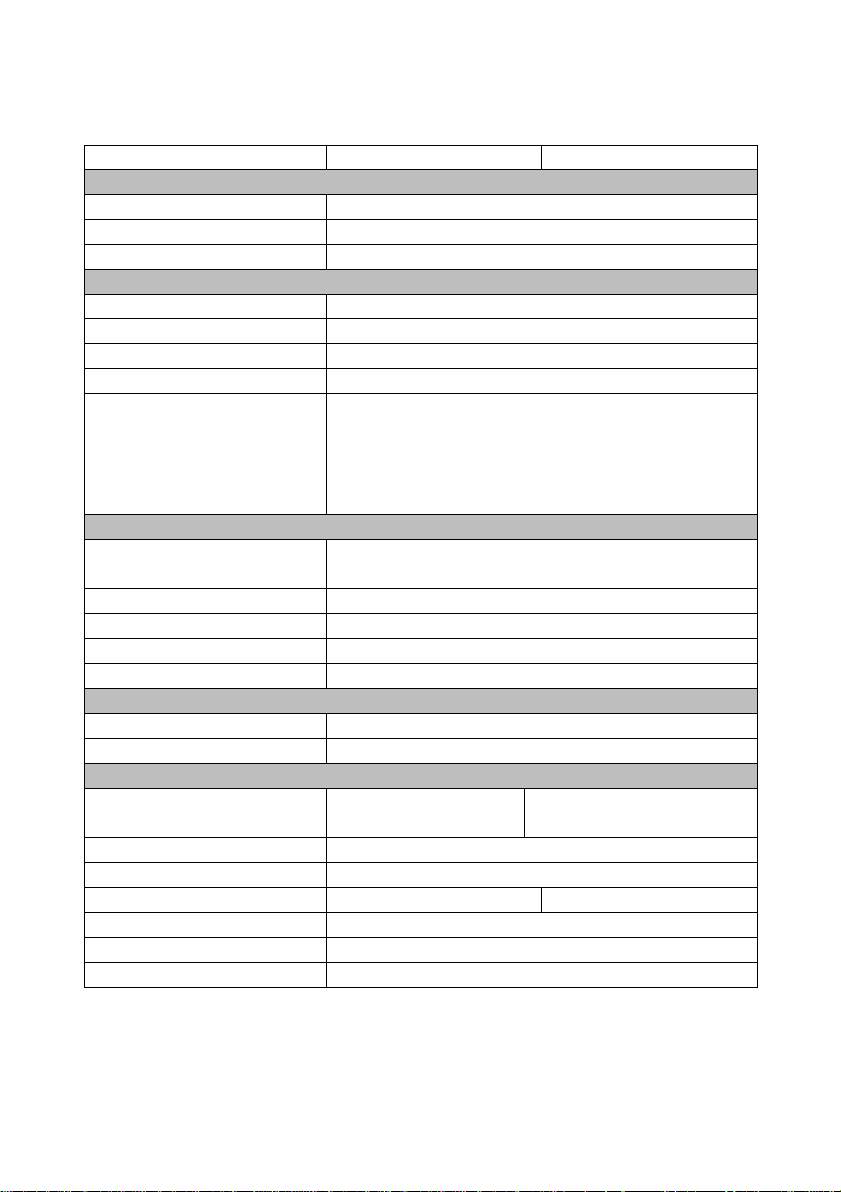
-5-
2.2
Model
BCP-5500-C
BCP-5500-N
System
CPU
8-bit CPU
Memory
224KB
OS
Proprietary
Application Software
Operating System Support
Windows-base (98/Me/2000/XP/Vista/Win 7)
Programming Language
Windows-base Application Software
Data Management
Data Management Utility Software
SDK Software
Upload communication SDK
Readable Bar Code
UPC-A, EAN-8/JAN-8, UPC-E, ISBN/ISSN, RSS-14,
CODE 11, CODE 93, MSI-Plessey, CODABAR/NW7,
CODE4, EAN-13/JAN-13, CODE 39, CODE 32,
Interleaved 2 of 5/IATA, Matrix 2 of 5,
China Postage, CODE 128
Display
Display
128x64 dot-matrix graphic LCD with back-light
18 character x 4 line, 7x18 dot display pattern
Keypad
3 keys (2 navigation keys, and enter key)
Indicator
LED Indicator
Audio Notification
Audio Buzzer
Vibration Notification
Optional**
Connectivity
Interface
Standard RS-232 or USB (virtual RS-232)
Transmission Rate
19200 bps
Scanner
Scanner Type
625nm ±10nm
CCD
650nm ±10nm,
Visible Laser diode
Scan Speed
100 scans/sec.
Minimum print contrast
0.45
Depth of Field*
3~21 cm
3~48 cm
Maximum Pitch
65+ o
Minimum Skew
50+ o
Minimum Bar Width
4 mil
Specifications
* The depth of field may vary due to environment conditions and
barcode resolution.
** The vibration notification is available for specific request. Please refer to
the local representative for the detailed information
Page 8
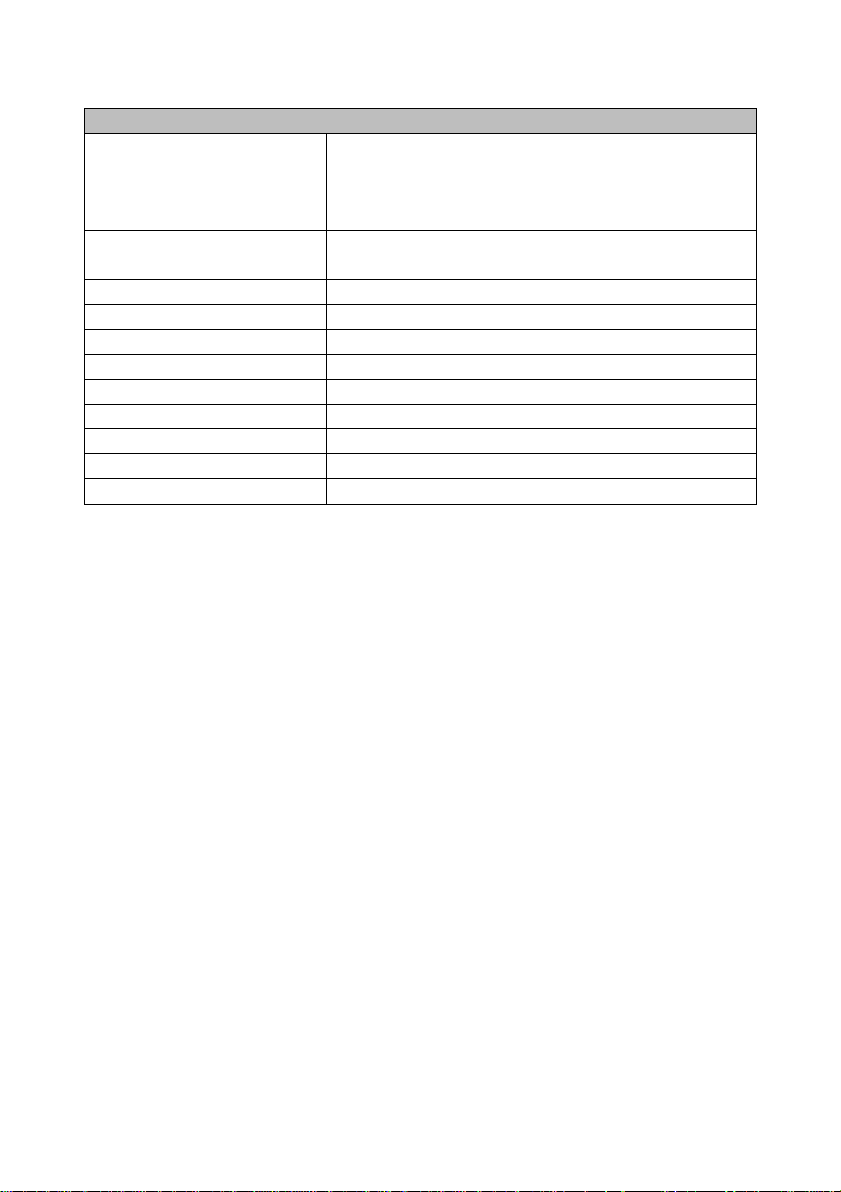
-6-
Others
Operation Battery
Rechargeable Lithium Battery Pack
(1100mAh / 3.7V)
battery charge via
Recharge and Communication Cradle
Operating Time
Over 30 hours
(approx. 45,000 scans, battery fully charged)
Material
ABS
Color
Front: Black, Body: White
Compliance
FCC class A
Weight
scanner: 136.1 g / cradle: 170.2 g
Dimension
175 x 45 x28 mm
Operating Temperature
0°C~45°C
Operating Humidity
10% ~ 85% RH non-condensing
Storage Temperature
-20°C~ 65°C
Storage Humidity
5% ~ 95% RH non-condensing
The specifications may be changed/updated without prior notice.
2.3
Package
Standard Package
Data Collector x 1
Recharge and Communication Cradle x 1
User Manual x 1
USB Power Cable (for RS-232 interface only) x 1
Optional Accessory:
External power adapter (for RS-232 interface only) x 1
Page 9

-7-
2.4
Product Description
Part Descriptions
1.
Scan Window
2.
LED Indicator
3.
Display
4.
Navigation Buttons (Arrow Up/Enter/Arrow Down)
5.
Scan Trigger
6.
Connector to Recharge and Communication Cradle
7.
Wrist Strap Hole
8.
LED Indicator (Recharge and Communication Cradle)
9.
Connector to Data Collector Unit (Recharge and Communication Cradle)
Data Collector Unit
Page 10
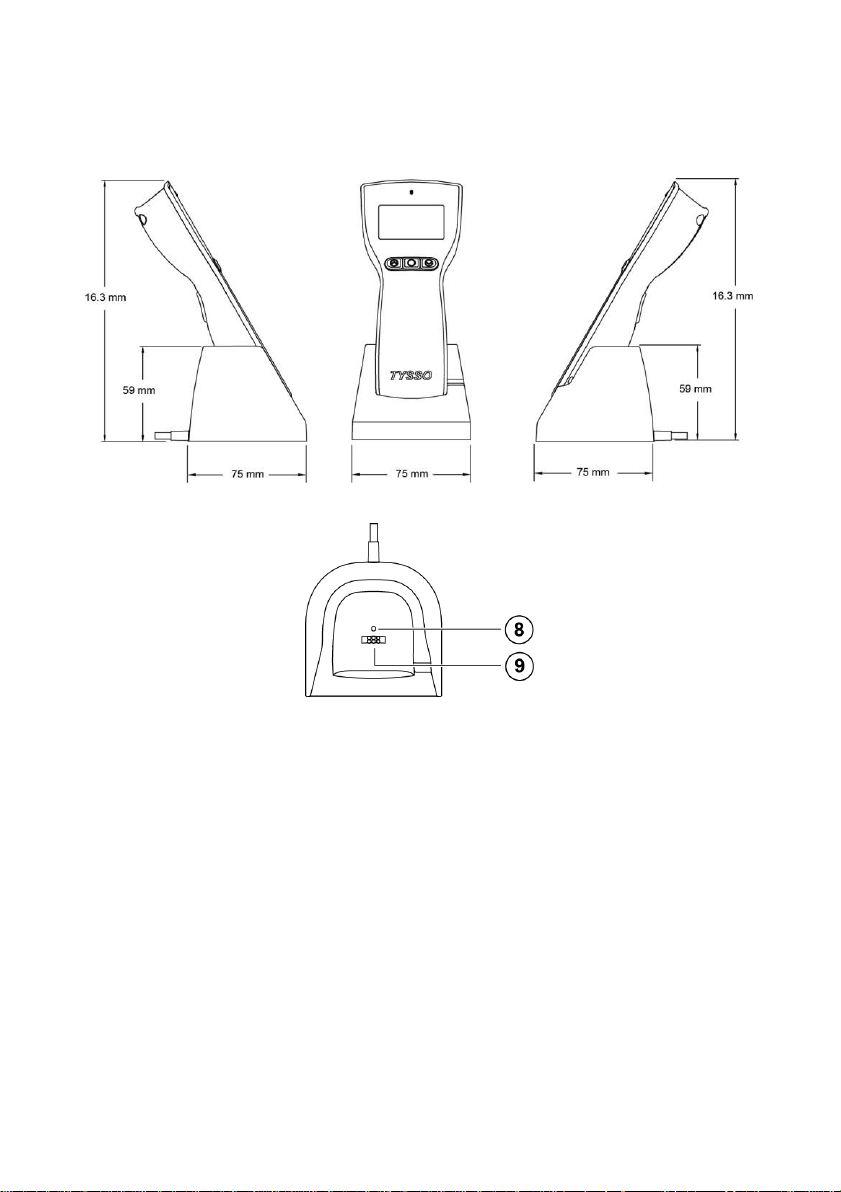
-8-
Recharge and Communication Cradle
Page 11
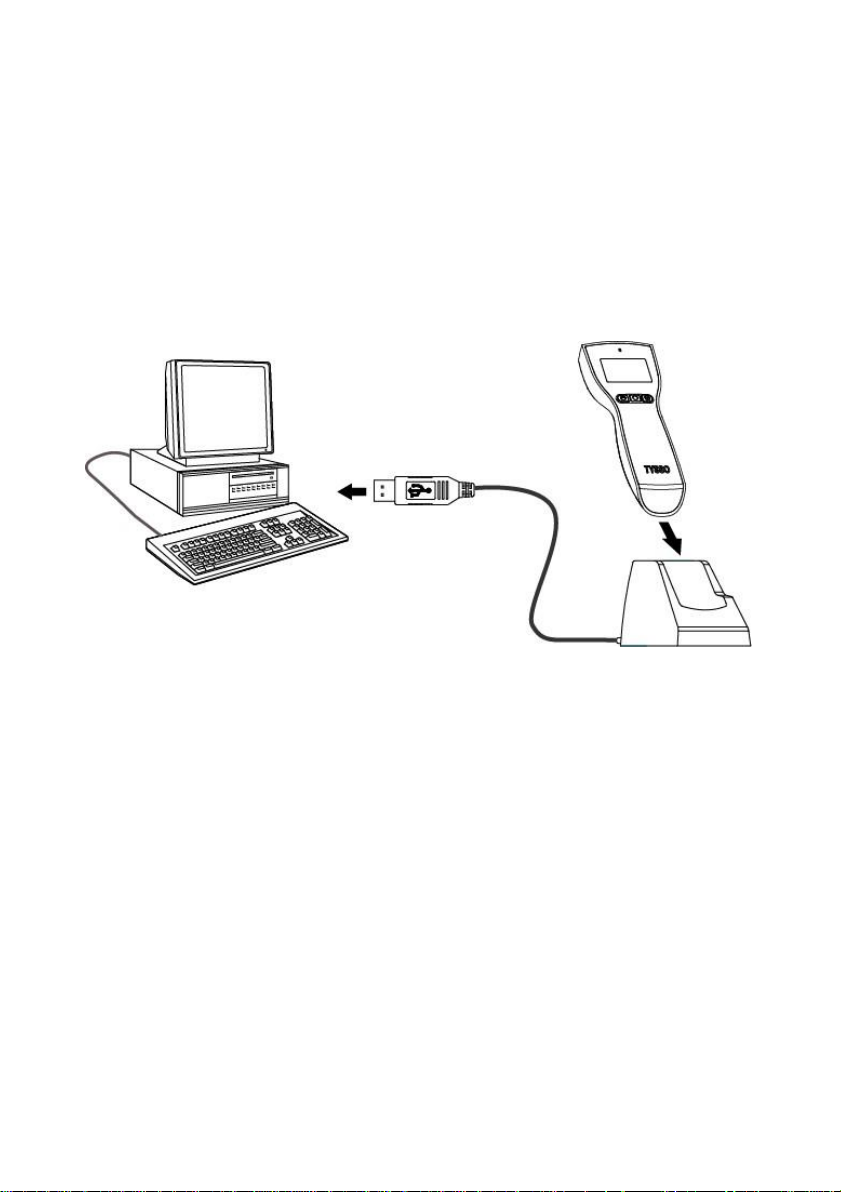
-9-
3 Getting Started
To Host PC
Charge the battery via USB Interface on the computer
3.1
Charging the Battery
It’s recommended to have the battery fully charged before use.
User can charge the battery via the supplied USB Cable
or via the RS-232 cable with optional external power adapter.
3.1.1 Charge the battery via USB Interface of Computer
1.
Turn on the computer.
2.
Connect the USB connector to the USB port on the computer.
3.
Install the data collector to the recharge and communication cradle.
The data collector is activated and the battery is recharging
automatically (There is a beep sound and the LED indicator lit RED
steadily).
4.
As the battery is fully charged, the LED indicator lit GREEN to indicate
the battery charge is completed.
5.
Remove the data collector from the cradle.
The data collector is ready to use.
3.1.2 Charge the battery via RS-232 Cable and USB Power
Page 12
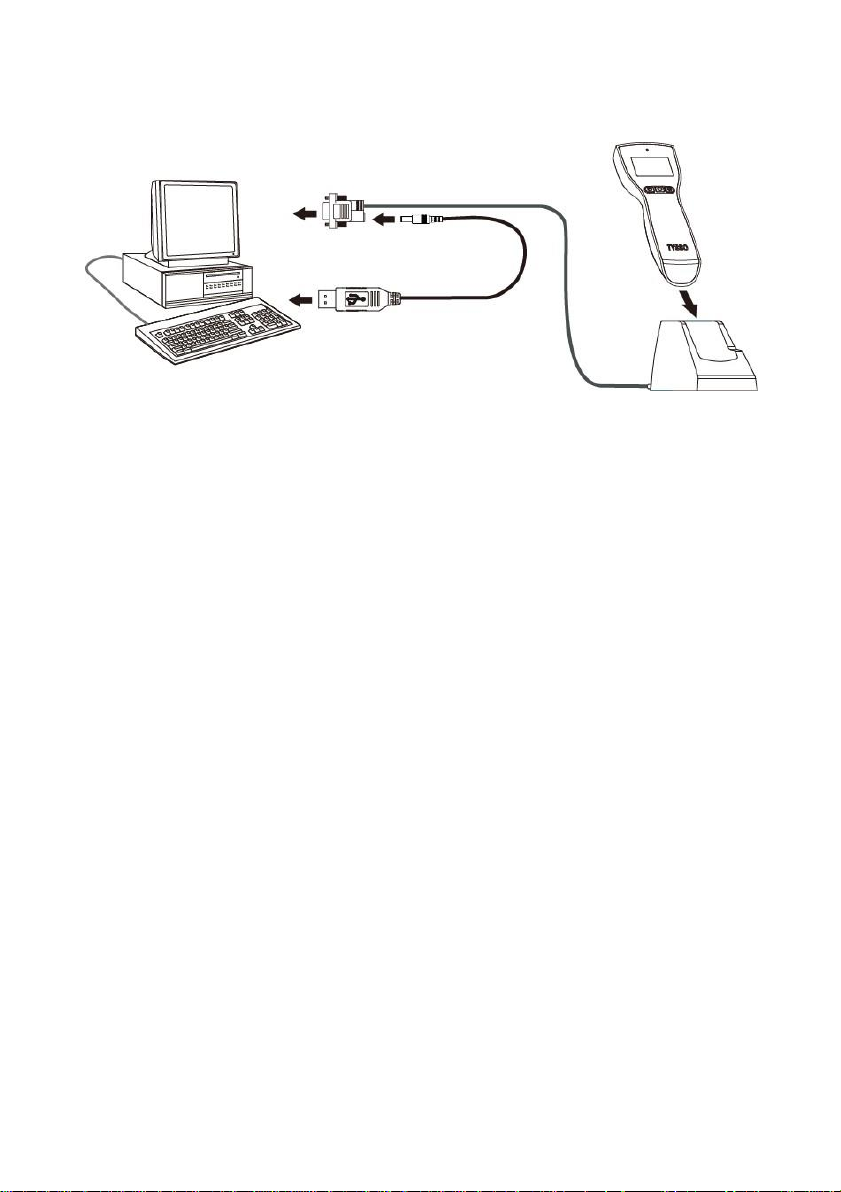
-10-
USB Power Cable
Host PC
Charge the battery
via RS-232 Interface and USB Power Cable
Cable
1.
Turn off the computer.
2.
Connect the D-type 9-pin RS-232 connector to the PC.
3.
Connect the USB Power Cable to the rear DC Jack of the RS-232
connector and HOST PC.
4.
Install the data collector to the recharge and communication cradle.
The data collector is activated and the battery is recharging
automatically (There is a beep sound and the LED indicator lit RED
steadily).
5.
As the battery is fully charged, the LED indicator lit GREEN to indicate
the battery charge is completed.
6.
Remove the data collector from the cradle.
The data collector is ready to use.
Warning:
Use only the supplied cable to charge the battery.
DO NOT dissemble or modify the data collector and the pre-installed
rechargeable battery. It should cause damage to the product and the
injury to the people near the product.
3.1.3 Charge the battery via RS-232 Cable and Optional Power
Page 13

-11-
To Host PC
Power Adaptor
Cradle
Charge the battery
via RS-232 Interface and Optional Power Adaptor
Adaptor
1.
Turn off the computer.
2.
Connect the D-type 9-pin RS-232 connector to the PC.
3.
Connect the barrel connector of the power adaptor to the rear DC Jack
of the RS-232 connector.
4.
Plug the power adaptor to the power outlet.
5.
Install the data collector to the recharge/communication cradle. The
data collector is activated and the battery is recharging
automatically (There is a beep sound and the LED indicator lit RED
steadily).
6.
As the battery is fully charged, the LED indicator lit GREEN to indicate
the battery charge is completed.
7.
Remove the data collector from the cradle.
The data collector is ready to use.
Warning:
Use only the supplied cable and optional power adapter (purchased
separately) to charge the battery.
DO NOT dissemble or modify the data collector and the pre-installed
rechargeable battery. It should cause damage to the product and the
injury to the people near the product.
3.2
Battery Care
Page 14
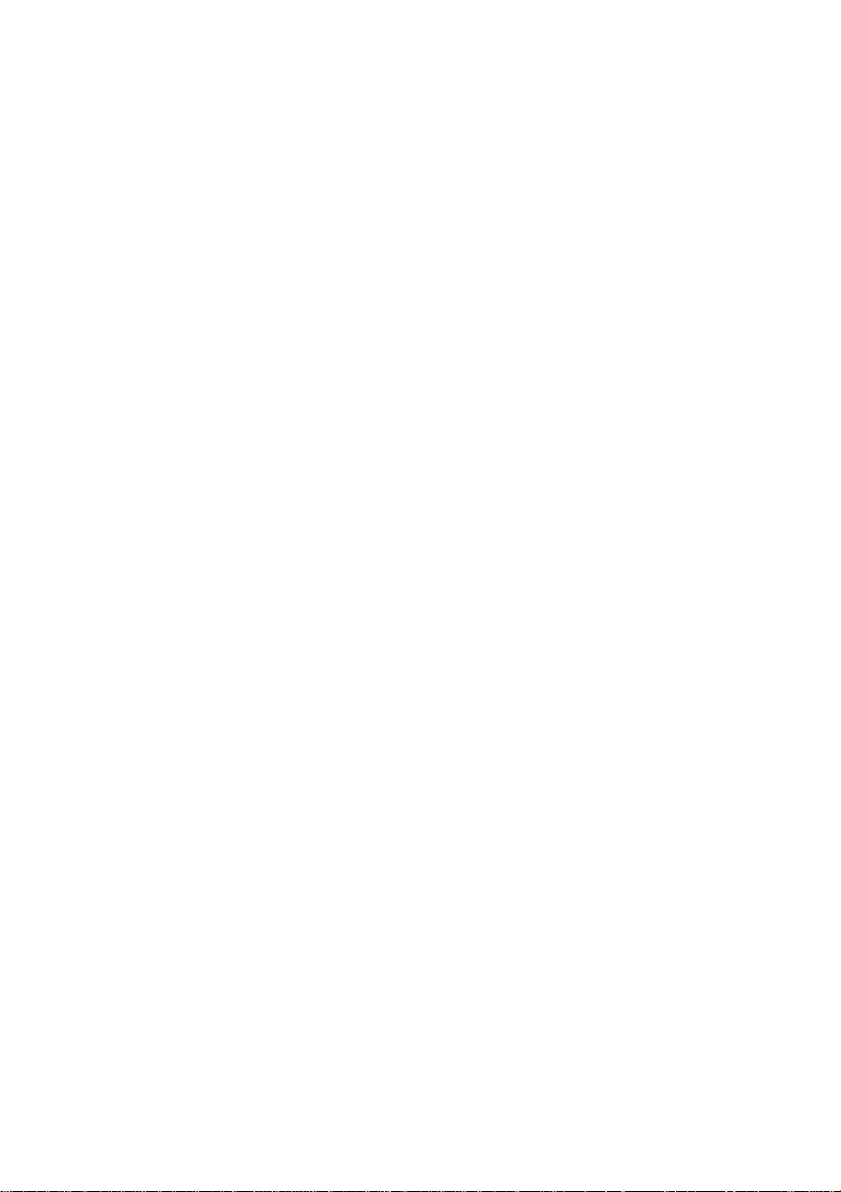
-12-
The pre-installed battery of the data collector is fully charged and tested in
factory. To maximize the capacity and lifespan* of the battery, user should
not store, charge or operate the battery under overheat temperature,
moisture environments.
*Note: The Lifespan of the rechargeable battery may vary depending on
operating conditions.
3.2.1 Battery Replacement
After the rechargeable battery operating under normal conditions after
hundreds of charge-discharge cycles, the lifespan of the battery will
decrease. When the battery nears the end of its usable life, it is necessary
to replace a new battery**.
Before replacing the battery, turn off the data collector (press and hold the
scan trigger for over 5 seconds until the display is off) and unplug the cable.
1.
Use a screw driver to loosen the securing screw of the back cover.
2.
Remove the back cover.
3.
Pull and remove the used rechargeable battery.
4.
Replace with a new battery and re-install the back cover.
5.
Secure the screws of the back cover with screw driver.
**Note: Use only the authorized battery and have the battery replaced only
by an authorized service provider.
3.2.2 Battery Disposal
Recycle or dispose of used battery as stipulated by local regulations.
4 Operating Your Data Collector
Page 15
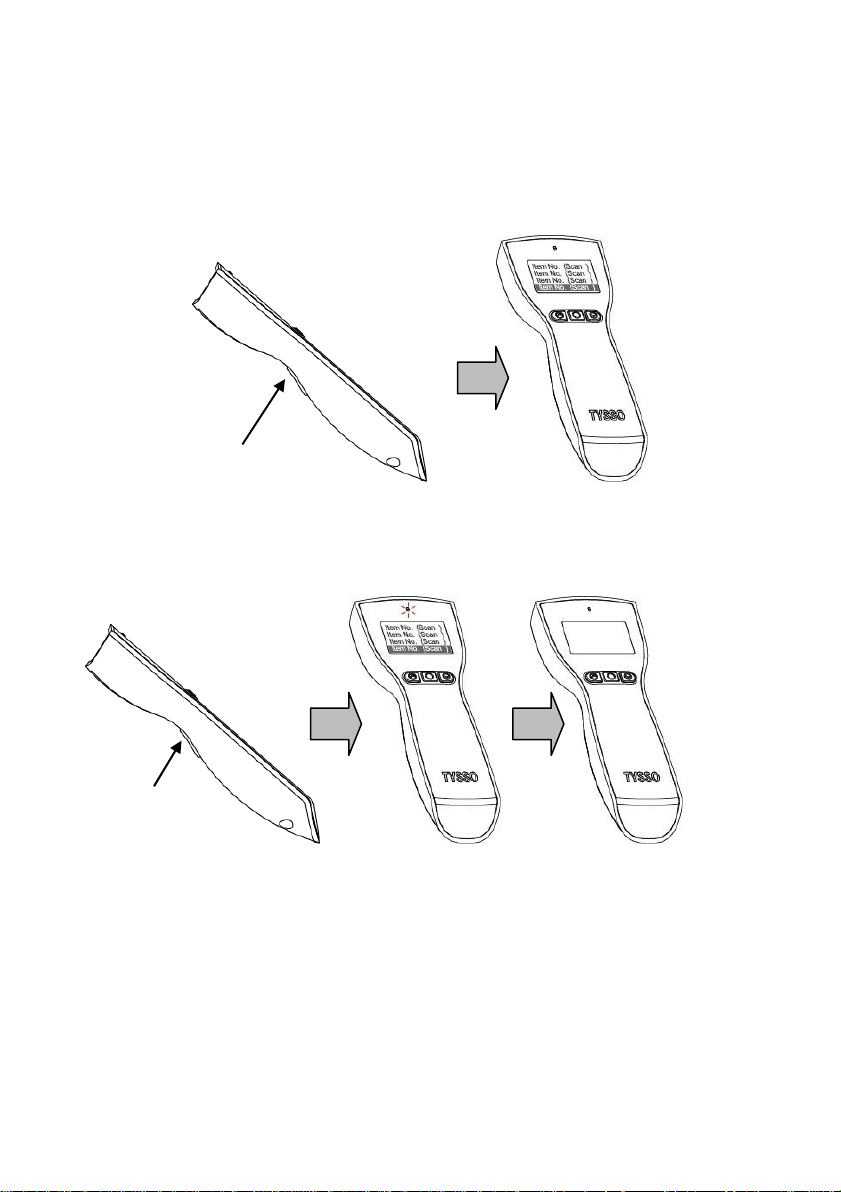
-13-
Press Scan Trigger
(3 Sec)
4.1
Press Scan Trigger
(5 Sec)
Switch On/Off
To switch on the data collector, press and hold the scan trigger for about 3
seconds until data collector switch on.
To switch off the data collector, press and hold the scan trigger for about
5 seconds; the LED indicator of the data collector will blink RED twice and
then switch off.
When the data collector is connected to the host PC, the data collector will
switch on automatically.
4.2
Perform scan and collect data
To perform the scan and collect data, switch on and aim the data collector at
ON
LED Blink x2 OFF
Page 16
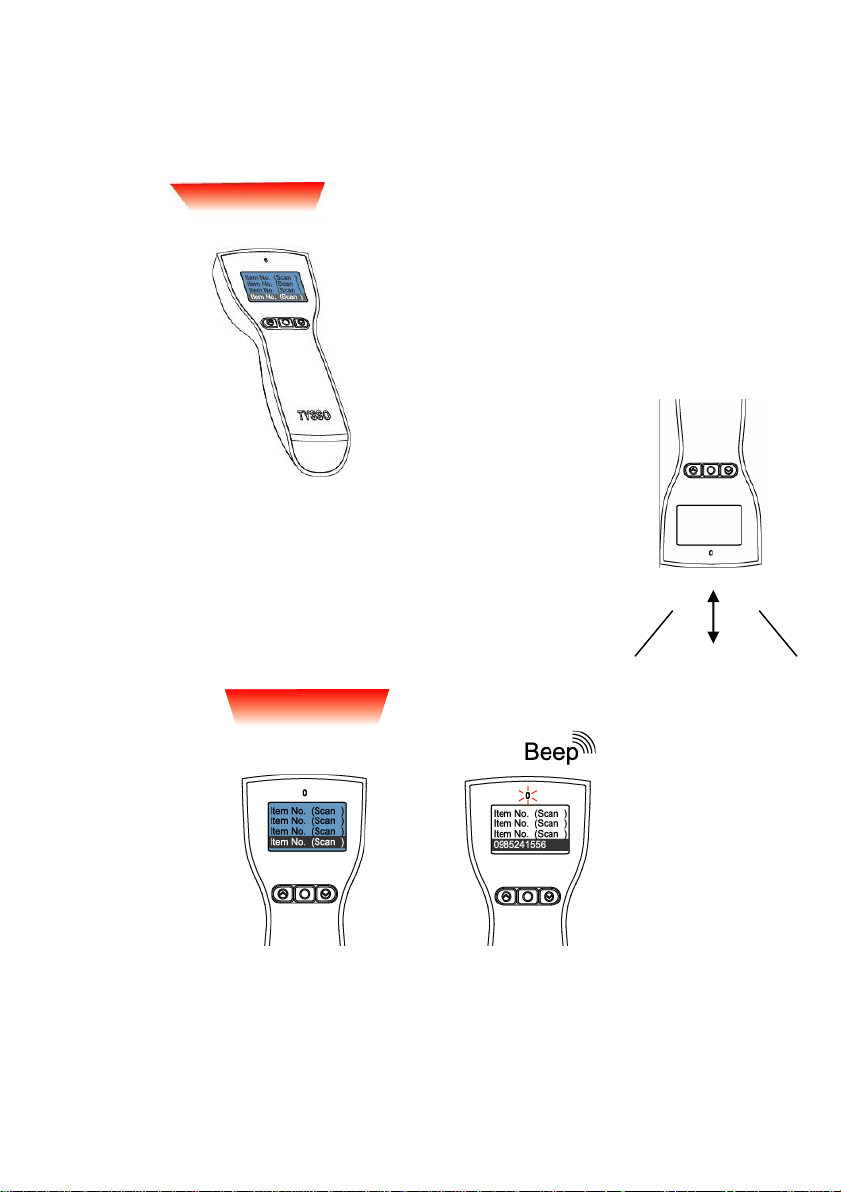
-14-
the barcode and press the scan trigger; the visible red light for easy
alignment will guide you to scan the barcode.
Red-Light alignment
Data Collector
Point the data collector with the RED-Light alignment
projected horizontally to the barcode.
Adjust the distance to capture the barcode and the beep
sound will notice you that the data is collected successfully.
Scan Distance
4.3
Job Mode
Scanning DATA Collected
There are two job modes supported by the data collector and users can
Page 17
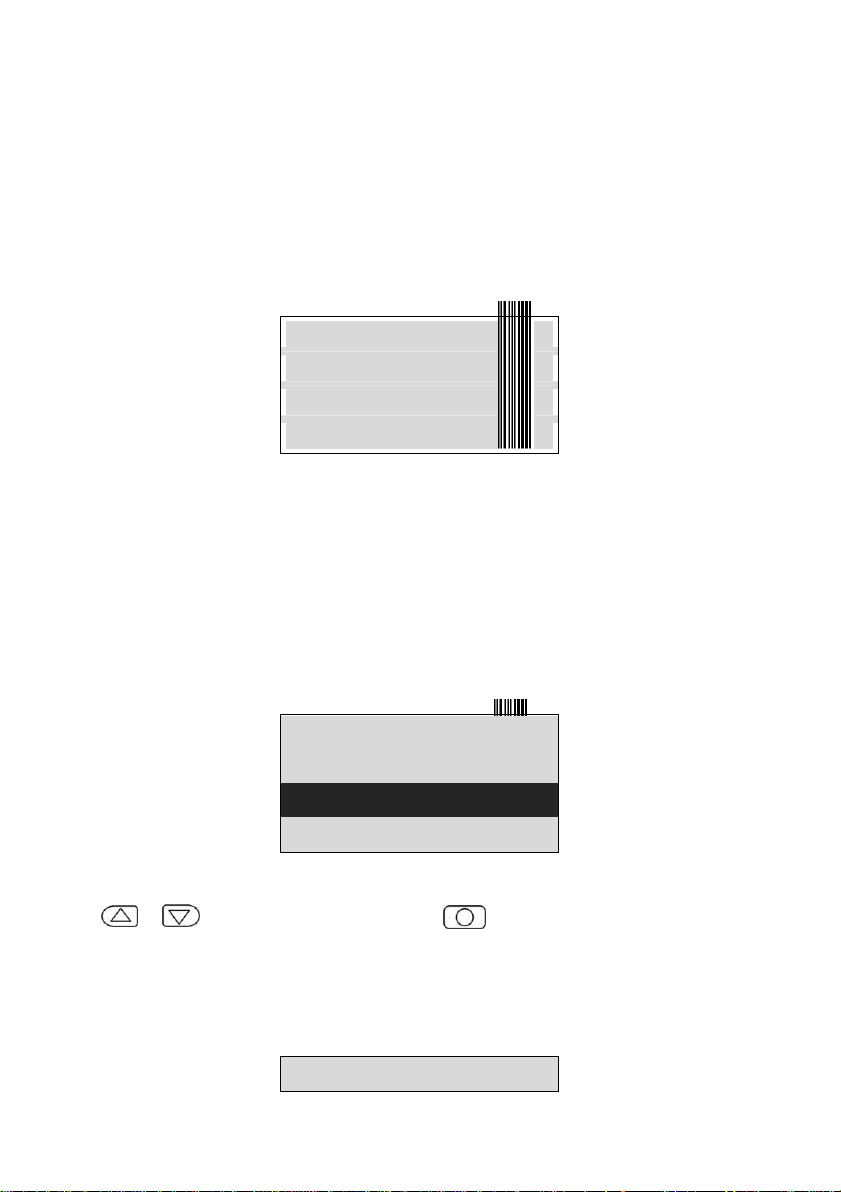
-15-
select proper mode depending on the requirements.
Item No. (Scan )
Item No. (Scan )
Item No. (Scan )
Item No. (Scan )
Item No. (Scan )
BCP-4200-USB
CCD-1600
0985241556
0988123456
You can access BCP configuration utility to configure the job mode for your
data collector (please refer to “Job Mode Selection”, page 39)
The supported job modes are as follows:
4.3.1 Mode 0 (default)
In Mode 0, data collector performs scan process and save the scanned data
immediately as the scan trigger is pressed. The scanned data is displayed
on the LCD and ready for scan.
User can perform fast data collecting tasks by simply aim the data collector
to the barcode and press scan triggers
Navigation and Data Management
User can examine the scanned data by using the Navigation Keys
(
/
), and press Enter Key (
Delete the Scanned Data
) to select.
Page 18
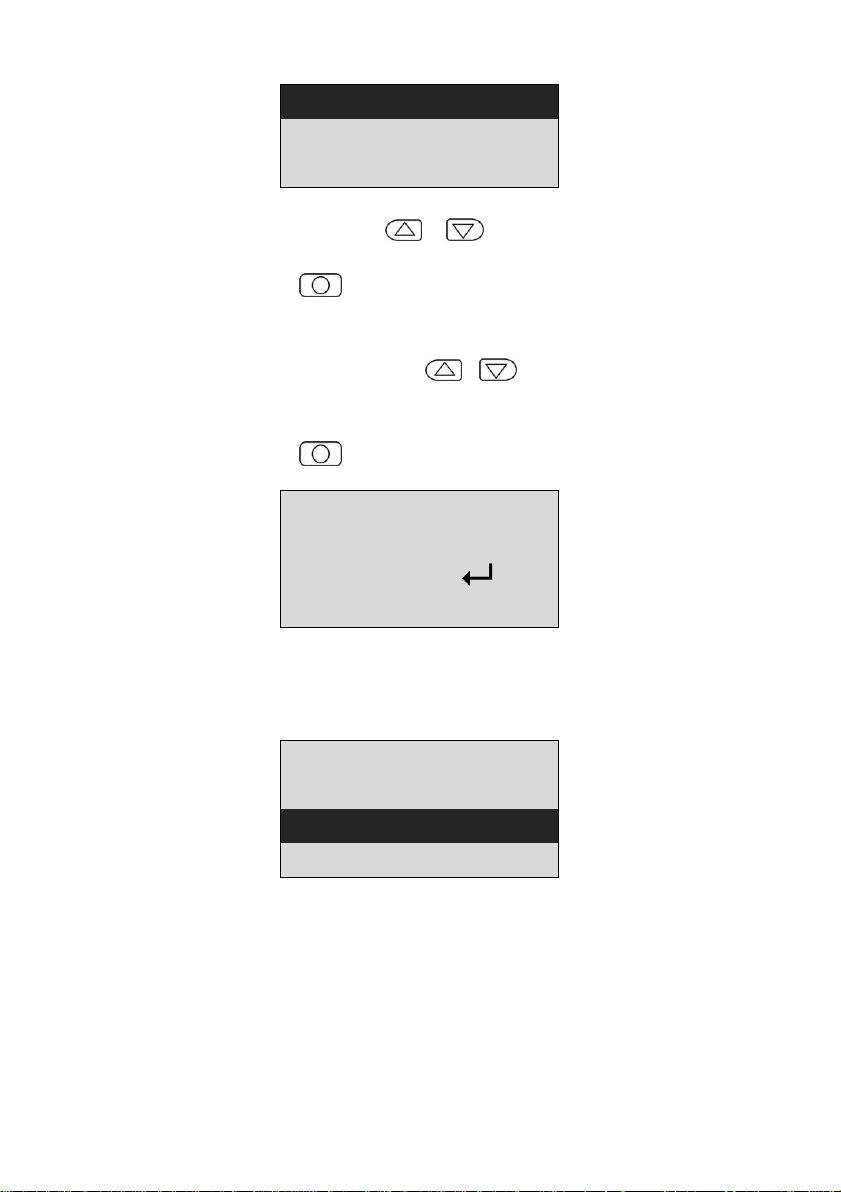
-16-
BCP-4200-USB
CCD-1600
0985241556
To delete the scanned data:
12/02/10 17:16:07
BCP-4200-USB
Delete? ( No: )
(Yes: ▲ & ▼)
0988123456
Data-Erased!!!
CCD-1600
0985241556
1.
Press the Navigation Keys (
deleted.
2.
Press Enter Key
3.
The display will show the detailed information of the selected data.
4.
To delete the selected data:
Press the two Navigation Keys (
delete the data.
To quit without deleting the data:
Press Enter Key
5.
The display data shows the data status. The row “Data-Deleted!!!”
indicates that the selected data is successfully erased.
) to confirm.
(
) to exit.
(
/
to select the data to be
)
) at the same time to
Note: Please use configuration utility to delete all the scanned data in the
data collector, (refer to Chapter 6 Configuring Your Data Collector
/Data Management for detailed information).
4.3.2 Mode 1 (Advance Mode)
Page 19

-17-
MM:
12/02/10 17:16:07
BCP-4200-USB
Q’ ty: 0
Shift Count
YY/MM/DD HH:
Item No. (Scan
Q’ ty ( ▲
SS
)
▼ )
In Mode 1, scanner performs scan process and allows user to enter item
quantities manually.
Scan and enter the quantity manually
When user aim to the barcode and press the scan trigger, the display will
show the scanned barcode data and ask user to enter the quantity
(as image below illustrated).
To enter the quantity:
Use the Navigation Keys (
Arrow Up Key (Shift ): number digits (12 digits max)
Arrow Down Key (Count
/
to enter the numbers.
)
): Count key (0~9)
Example:
To enter the 3-digits number “485”
Page 20

-18-
1.
12/02/10 17:16:07
BCP-4200-USB
Q’ ty: 4
Shift Count
12/02/10 17:16:07
BCP-4200-USB
Q’ ty: 40
Shift Count
12/02/10 17:16:07
BCP-4200-USB
Q’ ty: 48
Shift Count
12/02/10 17:16:07
BCP-4200-USB
Q’ ty: 480
Shift Count
Press the Arrow Down Key (Count
)
four times to enter the
First Digit “4”.
2.
Press the Arrow Up Key (Shift ) to add a digit
3.
Press the Arrow Down Key (Count
)
eight times to enter the
Second Digit “8”.
4.
Press the Arrow Up Key (Shift ) again to add a digit
5.
Press the Arrow Down Key (Count
Third Digit “5”.
)
five times to enter the
Page 21

-19-
12/02/10 17:16:07
BCP-4200-USB
Q’ ty: 485
Shift Count
12/02/10 17:16:07
BCP-4200-USB
Q’ ty: 485
12/02/10 17:16:07
BCP-4200-USB
Q’ty: 485
12/02/10 17:16:19
CCD-1600
Q’ty: 8
6.
Press the Enter Key
(
) to confirm the data.
Navigation and Data Management
User can examine the scanned data by using the Navigation Keys
(
/
), and press Enter Key (
) to select.
Delete the Scanned Data
Page 22

-20-
12/02/10 17:16:07
BCP-4200-USB
Q’ ty: 485
12/02/10 17:16:07
BCP-4200-USB
Delete? ( No: )
(Yes: ▲ & ▼)
Data-Erased!!!
To delete the scanned data:
1.
Press the Navigation Keys (
deleted.
2.
Press Enter Key
3.
The display will show the detailed information of the selected data.
4.
To delete the selected data:
Press the two Navigation Keys (
delete the data.
The display will show that the selected data is successfully erased.
) to confirm.
(
/
to select the data to be
)
) at the same time to
5.
To quit without deleting the data:
Page 23

-21-
Press Enter Key
12/02/10 17:16:07
BCP-4200-USB
Delete? ( No: )
(Yes: ▲ & ▼)
12/02/10 17:16:07
Data-Erased!!!
Q’ ty: 485
(
) to exit.
6.
User can examine the scanned data by using the Navigation Keys
(
/
), there is a mark “
deleted scan data.
Data-Erased!!!” to indicate the
Note: To delete all the scanned data in the data collector, please use
configuration utility to remove (refer to Chapter 6 Configuring Your
Data Collector /Data Management for detailed information).
Page 24

-22-
Connect to PC
(USB Port)
Host PC
5 Connecting to the Computer
BCP-5500 supplies with configuration utility that helps user to configure the
data collector settings and examine/upload the data to the computer.
5.1
Connecting to the Computer
5.1.1 USB Interface Installation
1.
2.
3.
4.
5.
Now user can initiate the Utility and perform configuration or data
transmission.
Note:
5.1.2 RS-232 interface Installation
Turn on the computer.
Connect the USB connector of the cradle to the USB port on the
computer.
Install the data collector to the cradle.
The LED indicator of the receiver (Recharge/Communication Cradle) lit
RED to indicate that the receiver (cradle) is functioning.
Install the data collector to the cradle.
The data collector is activated automatically and a beep sound indicates
that the data collector is properly installed.
When first connect to the computer, install the driver and Utility
Make sure to use the correct cable that match to the proper interface
Examine the Device Manager and select the correct COM Port number
after the driver and utility is installed.
Cradle
Page 25

-23-
Connect to PC
(Rs-232 Port)
DC Jack
Host PC
1.
Turn off the computer.
2.
Connect the D-type 9-pin cable connector to the proper COM port on
computer.
3.
Connect the USB Power Cable to the rear DC Jack of the RS-232
connector and HOST PC.
4.
Turn on the computer.
5.
The LED indicator of the receiver (Recharge/Communication Cradle) lit
RED to indicate that the receiver (cradle) is functioning.
6.
Install the data collector to the cradle.
The data collector is activated automatically and a beep sound indicates
that the data collector is properly installed.
7.
When first connect to the computer, install the driver and Utility
Now user can initiate the Utility and perform configuration or data
transmission.
Cradle
Note:
Make sure to use the correct cable that match to the proper interface.
When plugging the optional power adaptor into the electrical outlet,
make sure that the voltage applied to the power outlet is within the
specified range of the adaptor.
Improper power source voltage range will cause damage to the power
supply unit.
5.2
Driver & Utility Installation
Page 26

-24-
5.2.1 Install the USB Virtual COM Port Driver (for USB interface
only)
For most computers, the USB interface I/O ports are widely adapted as
standard interface when connecting to the peripherals. Yet some application
software can only transmit data through standard COM port.
USB Virtual COM port drivers can enable the USB port to appear as an
additional COM port available to the PC; and application software can
access the USB device in the same way as it would access a standard COM
port.
Note: Please refer to your technical support of the application software
provider and examine the computer I/O interface before installation.
1.
Please download the latest driver from TYSSO official website. Browse
the folder and select folder “Utility”.
2.
Move the cursor to the folder “BCP-5500” and double click to access
the sub folders.
3.
Select and double click the folder “BCP Driver” to access the folder.
Page 27

-25-
4.
Double click the file to start the installation.
5.
Install Wizard is initiated and prepares to install.
Page 28

-26-
Click “Next” to continue.
6.
License Agreement. Accept the agreement and click “Next” to
proceed.
Page 29

-27-
7.
Choose destination. Click “Next” to continue.
8.
Click “Install” to start installation.
Page 30

-28-
9.
Install Wizard is finished. Click “Finish” to proceed.
10.
Here we need to install the USB to UART Bridge driver.
Click “Install” to continue.
Page 31

-29-
11.
The system is scanning the port configuration.
12.
The USB to UART driver is successfully installed.
Click “OK” to exit.
Page 32

-30-
13.
COM Port:
User can examine the “Device Manager” of the system and find the
section “Ports (COM & LPT)” to find the USB to UART Bridge (virtual
COM port) for USB interface.
Page 33

-31-
5.2.2 Utility installation
1.
Please download the latest driver from TYSSO official website. Browse
the folder and select folder “Utility”.
2.
Move the cursor to the folder “BCP-5500” and double click to access
the sub folders.
3.
Double click the “Setup” to start installation.
4.
Click “OK” to proceed.
Page 34

-32-
5.
Click the button to start installation.
Note:
To change the directory,
click “Change Directory” to assign the directory desired.
6.
Setup will add group name “BCP5000” to the group box automatically.
Click “Continue” to proceed.
Page 35

-33-
7.
Wait for several seconds while the installation is processing.
8.
Installation completed. Click “Ok” to exit.
Page 36

-34-
6 Configuring Your Data Collector /Data
Management
The configuration utility provide user with easy configurations of barcode
settings, function settings and operating modes according to user
requirement.
User can upload and examine the scanned barcode data via the
configuration utility.
6.1
Access to the Utility
Comm Port: Select the proper COM port to establish the
communication between the computer and the data
collector.
Note: Select the correct COM Port
Select the proper COM port so as to establish the
connection to the data collector.
Password: Only authenticated and authorized users should be
able to access the utility. Please refer to “Change
Password” (page 47) to change the password.
Page 37

-35-
6.2
File
There are selections to manage the configuration parameter files.
Users can save or load the configuration parameter files according to the
applications required.
Default: this function allows user to restore the data collector
to the factory preset.
Remember to perform “Transmit” to transmit default settings
to the data collector.
Open: this function allows user to reload the configuration parameter
file previously saved in order to restore the specified settings
of the data collector (*.msr).
Remember to perform”Transmit” to send the configured
settings to data collector.
Save: this function allows user to save all the specified settings of
the data collector to a configuration parameter file (*.msr).
Exit: exit the configuration utility.
Page 38

-36-
6.3
Setting
The functions of Setting allow user to configure the proper settings of the
data collector.
Barcode: the settings of the supported barcodes.
General Parameter: user can select the conversion of the scanned
data in upper/lower case, and the buzzer settings.
Job Mode: user can define the prompt character at the end of each
scanned barcode data.
Page 39

-37-
6.3.1 Barcode
The function allows user to configure various types of barcodes.
User can enable or disable the specified barcode, and configure the
parameters according to the characteristics of each barcode.
To configure the parameters of the barcode:
1.
Select and click the icon to access the menu.
2.
Select the barcode type desired and configure the barcode settings
(enable/disable, check character…etc).
3.
Click “Accept” to complete the barcode selection.
Note:
Select “Default” to discard all the barcode setting and restore to the default
settings of barcode.
Be sure to perform
“Transmit” to
apply the setting to the data collector.
Page 40

-38-
6.3.2 General Parameter
The function allows user to configure the audio notification of the data
collector, and the scan interval
Buzzer Setup:
Enable 3-Sec. Scan Delay for Same Barcode:
Accept: Click “Accept” to complete the selection.
Note:
Be sure to perform
Move the arrow (buzzer pitch or buzzer duration) to adjust the
sound of the data collector.
This function can prevent user from pressing the trigger
accidently and scan the same barcode twice.
The data collector may not save the data as if the same
barcode is scanned twice within 3 seconds.
Default: Select “Default” to discard all the present settings and
scanned data of the data collector and restore to the factory
default settings.
“Transmit”to apply the setting to the data collector.
Page 41

-39-
6.3.3 Job Mode Selection
The function allows user to select the operating modes (Mode0 / Mode 1)
according to the applications and task required.
Please refer to Job Mode (page 14) for detail instructions.
To select the Job Mode desired:
1.
Click the mode required. The menu will display the data format of the
job mode.
2.
3.
Note:
Be sure to perform
Mode 0 Mode 1
Click “Accept” to complete the selection.
Click “Default” to restore to the default settings of job mode (Mode 0).
“Transmit” to
apply the setting to the data collector.
Page 42

-40-
Customized Mode (Data Format):
There are more customized data formats available (as the image below
illustrated). Please refer to the local representative for further information.
Page 43

-41-
6.4
Transmit
The function allows user to transmit the configured settings to the data
collector. Perform the function after all the new settings are configured.
1.
Click the icon “Transmit” to access the menu.
2.
Make sure the scanned data is uploaded or new settings are
configured before perform transmission.
Warning:
All the data stored in the data collector will be erased when performing the
transmission.
And the settings of the data collector, if re-configured, will be replaced as
well.
Make sure to upload the scanned data, complete and save the configuration
values before performing data transmission.
Page 44

-42-
3.
Click “Transmit” button..
4.
There are descending beeps and a pop-up window displays on the
monitor to indicate that the transmission is completed.
Click “OK” to exit.
Page 45

-43-
6.5
Upload the Data to the Computer
The function allows user to upload/examine the data collected by the data
collector. Click the icon “Upload Data” to access the menu.
Page 46

-44-
6.5.1 Upload the Data
This function allows user to upload and save the data as raw data format or
text file.
Upload Data from BCP in RAW Data Format:
Upload and save the data records in raw data format.
Upload Data from BCP in Text Format:
Upload and save the data in text file directly.
Convert Raw Data to Text File:
The uploaded raw data can be converted to text file after
Convert the uploaded raw data to text file.
This function is selectable only after the Raw Data is
uploaded.
Page 47

-45-
Uploaded Data (Raw Format) Uploaded Data (Text Format)
Page 48

-46-
6.5.2 Erase Data in BCP
This function is to erase the scanned data in the data collector.
Warning:
It is impossible to recover the data after the data are erased.
Make sure to upload and save the records before execute this function.
Page 49

-47-
6.5.3 Change Password
This function allows user to assign or change the password (0~8 characters)
when accessing the utility. By enabling this function, only the authorized
user can access the utility to configure the data collectors and perform data
management.
1.
Select “Change Password” and click “OK” to continue.
2.
Enter the current password to the field of pop-up window.
3.
Enter the new password and enter again to confirm the change.
Click “OK” to complete.
Page 50

-48-
6.5.4 Enable/Disable Real Time Clock (Timestamp)
This function allows user to synchronize the time of your data collector to
the computer and add the timestamp to the data.
1.
Select “Enable/Disable Real Time Clock” and click “OK” to continue.
2.
Click “enable” to initiate the Real Time Clock (RTC).
3.
It’s recommended to perform the time synchronization with the
computer (Host PC).
Click “Sync Up with Host Time” to confirm
4.
Click “OK” to complete.
Page 51

-49-
5.
The pop-up window indicates that the Real Time Clock function is
enabled and the time tamp is added to the data stored in the data
collector.
6.
The Upload Data Status indicates the Real Time Clock is activated.
Page 52

-50-
User can perform Upload the Data (page 44) and the records have
Uploaded Data (without Timestamp)
Uploaded Data (with Timestamp)
timestamp added.
Page 53

-51-
6.5.5 Upload Data with Machine ID
This function allows user to enable/disable Machine ID while uploading data
to the computer. Each data collector has the fixed machine ID (preset in
factory)
When the data-collecting task is in process with multiple data collectors, it is
convenient to identify the uploaded data by the machine ID of each data
collector. And with the machine IDs, the data management is effortless and
efficient.
Page 54

-52-
To enable/disable the Machine ID setting:
1.
Select “Enable/Disable Upload Data With Machine ID” and
click “OK” to continue.
2.
There is a pop-up window displays on the monitor.
Select “Enable” and click “OK” to confirm.
3.
The Upload Data Status indicates the Machine ID is activated.
Page 55

-53-
User can perform Upload the Data (page 44)Upload the Data.
The machine ID is added to the uploaded data.
Uploaded Data (with Machine ID)
Page 56

-54-
7 Appendix
Scan Zone
BCP-5500-N
BCP-5500-C
Page 57

-55-
Status Indicator
Status/Operation
Data collector
LED Indicator
Audio
Turn ON
----
----
Turn OFF
(keep pressing scan
trigger for 3 sec)
Blink RED twice
----
Scan
Blink GREEN
1 beep sound
(scan trigger pressed)
Status/Operation
Data collector
LED Indicator
Audio
Connecting to computer
(Battery Charge)
Lit RED steadily
1 beep sound
Transmit Success
(Configuration)
Blink GREEN
7 Descending
beep sound
Status/Operation
Data collector
LED Indicator
Audio
Battery Charge
(Connect to computer)
Lit RED steadily
1 beep sound
Battery Charge Full
Lit GREEN steadily
---
Battery Low
----
2 beeps sound
(scan trigger pressed)
The following table shows what the LED status indicators and Audio
Indicators are for and what the different colors or blinking of the lights mean.
Basic Operation
Connecting to Computer (via Recharge/Communication Cradle)
Battery Status
Page 58

-56-
Memory Full
Status/Operation
Data collector
LED Indicator
Audio
Memory Near Full
(scan trigger pressed)
Blink RED/Blink
GREEN
1 beep sound
Memory Full
(scan trigger pressed)
Lit RED steadily
Continuous beep
sound
Page 59

-57-
Page 60

Feb, 2013
