Tylt TUNZ User Manual
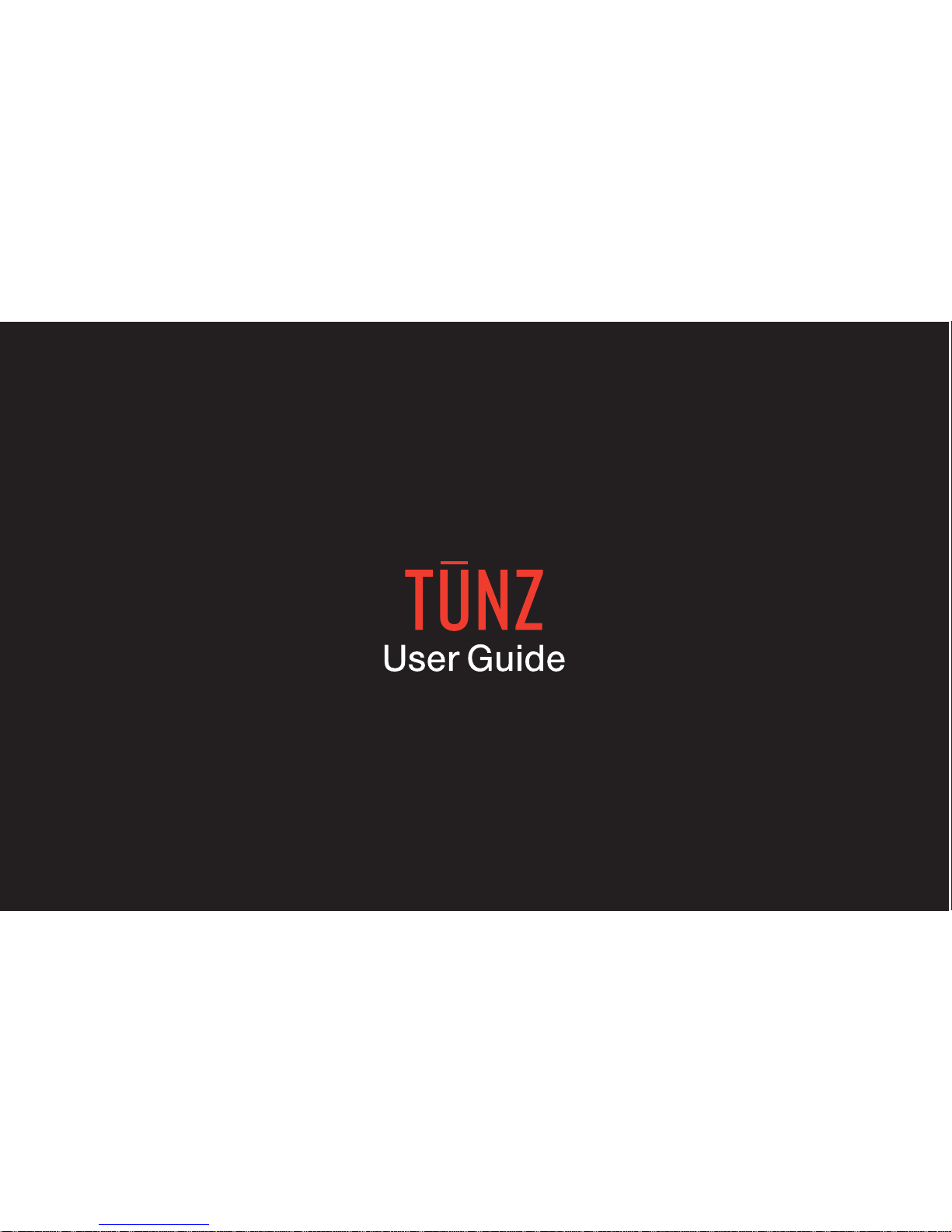
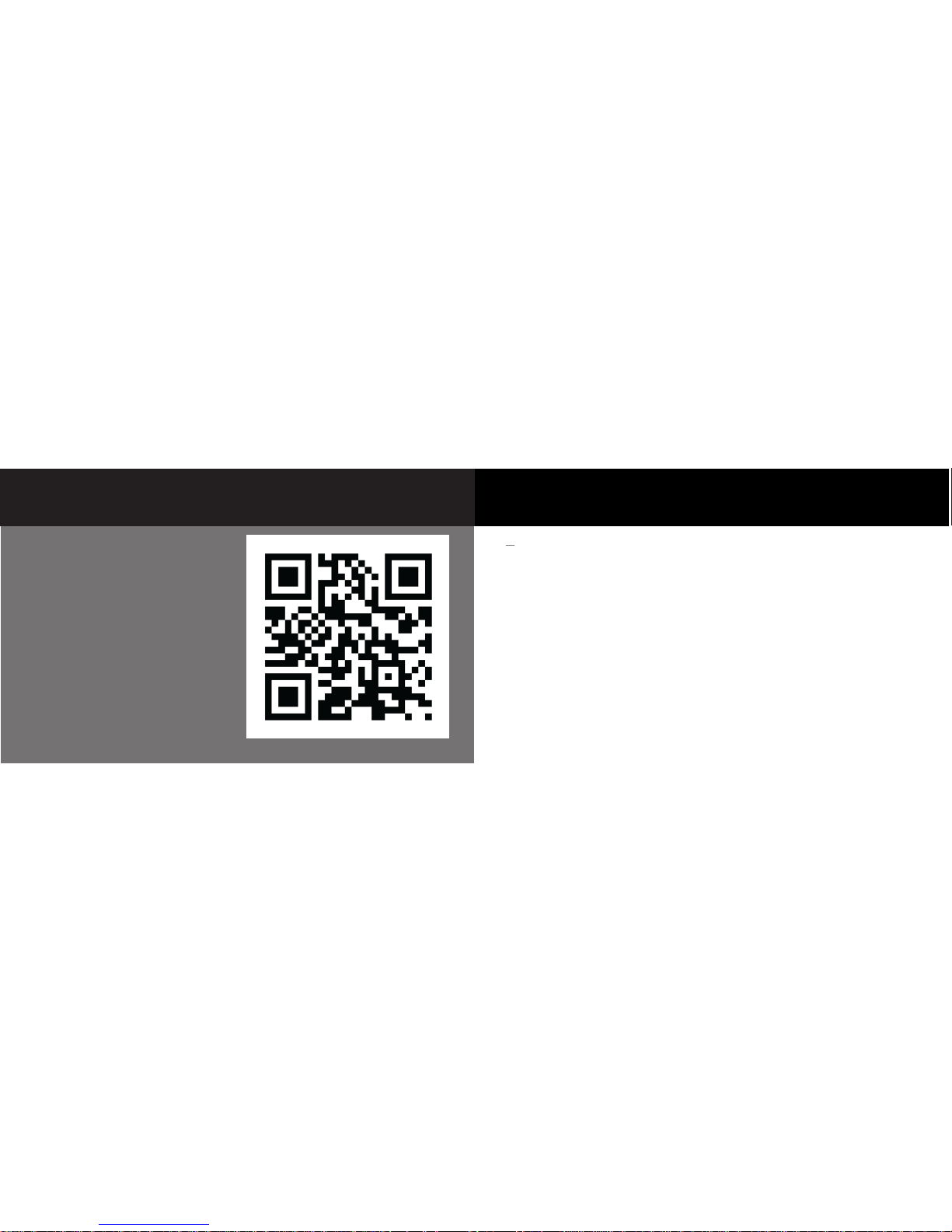
1
TUNZ Rechargeable Bluetooth® Speaker ........................................................ 3
Connect ..................................................................................................................... 4
Listen & Talk .............................................................................................................. 10
Charging ................................................................................................................... 12
Customize Your Style ............................................................................................. 18
NFC ............................................................................................................................ 20
Specifications .......................................................................................................... 22
Safety Information ................................................................................................... 24
TABLE OF CONTENTS
Scan this code for videos and
the most up-to-date product
information
www.TYLT.com

3TUNZ Rechargeable Bluetooth® Speaker
Removable
Silicon Band
3.5mm Audio Input
Button
3.5mm Audio Output
Charging Output (Charge Devices)
Charging Input (Charge Speaker)
Power Switch (ON/OFF)
LED
Status
Light
Buttons
Mic
WHAT’S INCLUDED?
• TUNZ Portable Bluetooth® Speaker
• 3 Removable Silicone Bands
(Black, Red, and Blue)
• Universal 3.5mm Audio Cable
• USB Charging Cable
• User Guide
• TUNZ Carry Bag
BUTTONS LED STATUS LIGHT FUNCTIONS
Alternating Red/Blue: TUNZ is in
pairing mode and ready to connect
to your Bluetooth® device.
Solid Red: TUNZ is being charged.
Charging not yet completed.
Solid Blue: TUNZ is powered ON, or when
being charged, charging is completed.
Phone
Button
Multifunction
Button
Volume
Up
Volume
Down
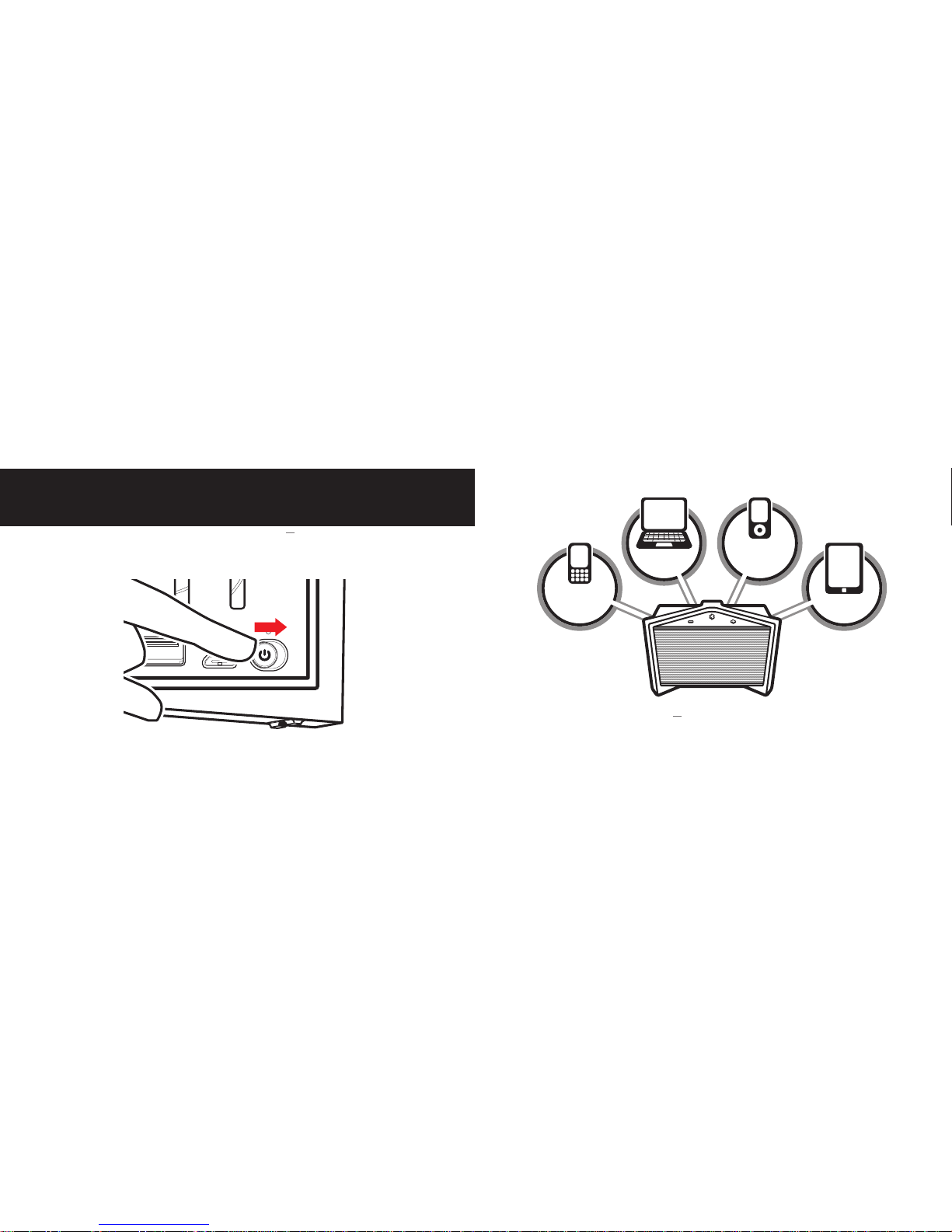
4
Before you connect, power TUNZ on by
sliding Power Switch to the ON position.
CONNECT
MUSIC
PLAYERS
LAPTOPS
SMART
PHONES
TABLETS
You can connect any device with a 3.5mm headphone
jack or Bluetooth® to TUNZ .
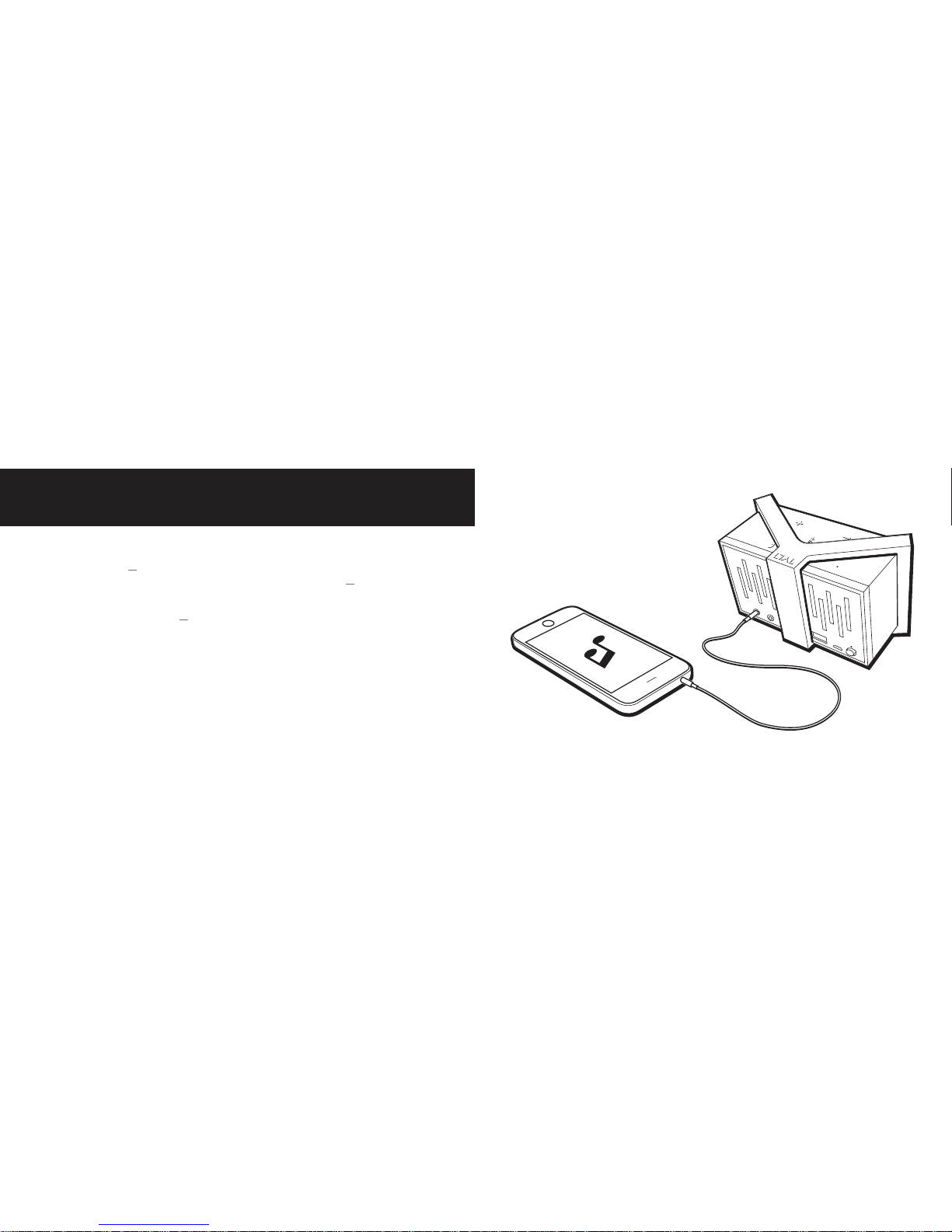
6
UNIVERSAL 3.5MM AUDIO CABLE
If your music player or other device has a standard headphone jack, you
can connect it to TUNZ ’s AUX In port using the included Universal 3.5mm
Audio Cable. When connected like this, volume level on TUNZ defaults to
maximum and is controlled by the connected device.
If you have more than one TUNZ Rechargeable Bluetooth® Speaker, you
can even connect them together (AUX Out to AUX In) for even fuller sound.
WIRED CONNECTION
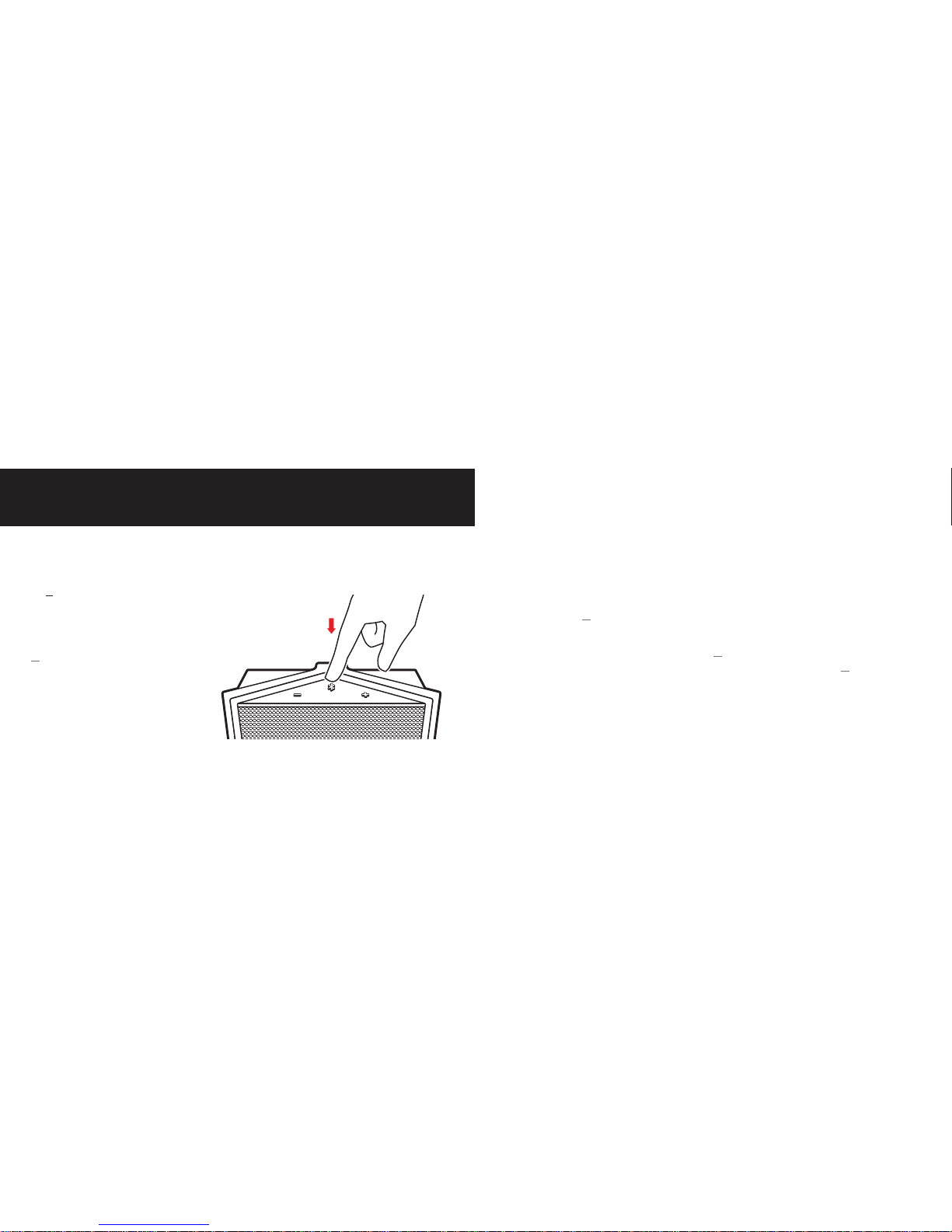
8
BLUETOOTH®
You can connect wirelessly to Bluetooth®
devices by following these simple steps:
On TUNZ:
1) Press and hold the
multifunction button
for 6 seconds
TUNZ will announce that Pairing
Mode has been activated and
the LED Status Light will flash
alternating red and blue
WIRELESS CONNECTION
On the device you want to connect:
1) Turn on Bluetooth
®
2) Follow the Bluetooth® pairing instructions that came with your device,
and select “TYLT TUNZ” when it appears
3) If asked to enter a passcode, enter “0000”
Once paired, TUNZ will tell you that it is connected and the LED Status light
will change to solid blue.
You only need to pair each device to TUNZ once. Repeat the Bluetooth®
connection process for additional devices you want to use. TUNZ can
remember up to 8 paired devices. It will automatically reconnect to the last
connected device when powering ON or when it returns to operating range.
