Tyco Safety Canada 02RF5501433 Users manual
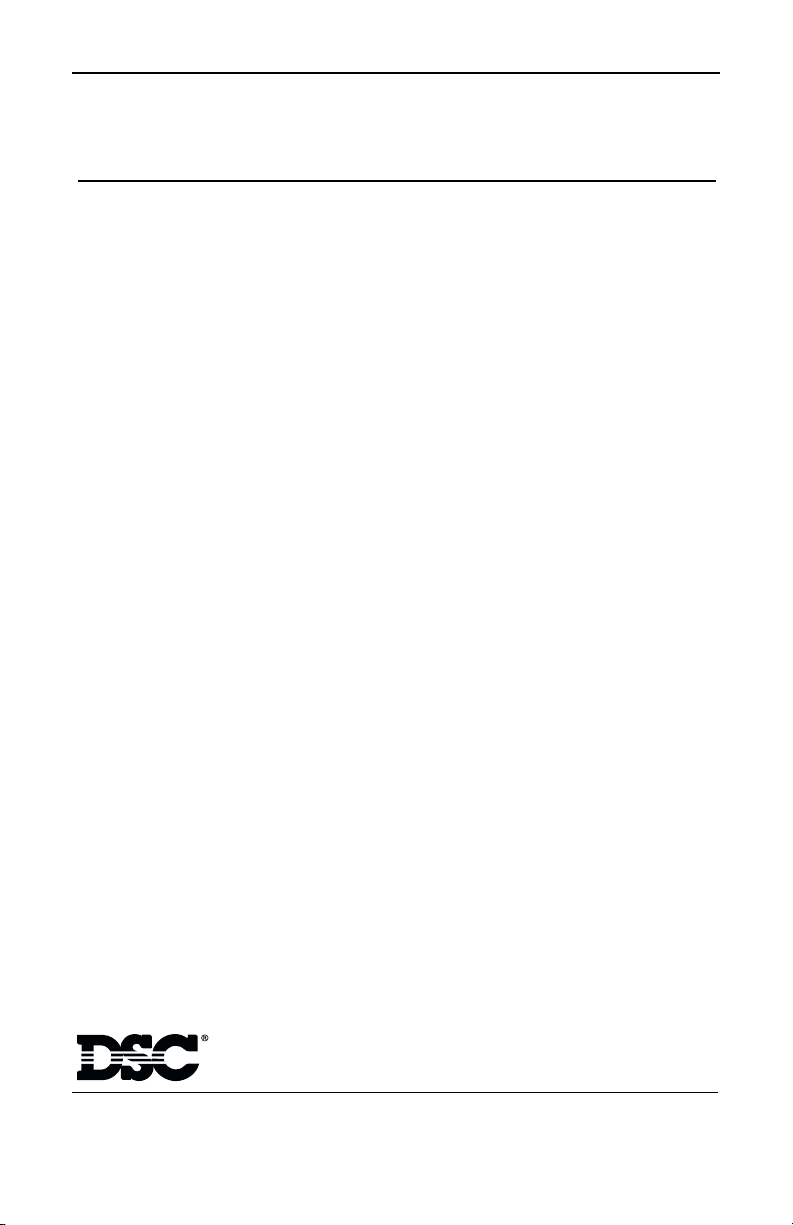
WARNING: Please refer to the System Installation Manual for
information on limitations regarding product use and function and
information on the limitations as to liability of the manufacturer.
Installation Manual
DLS-3 v1.3 or higher
RF55O1-433 NA
version 5.O

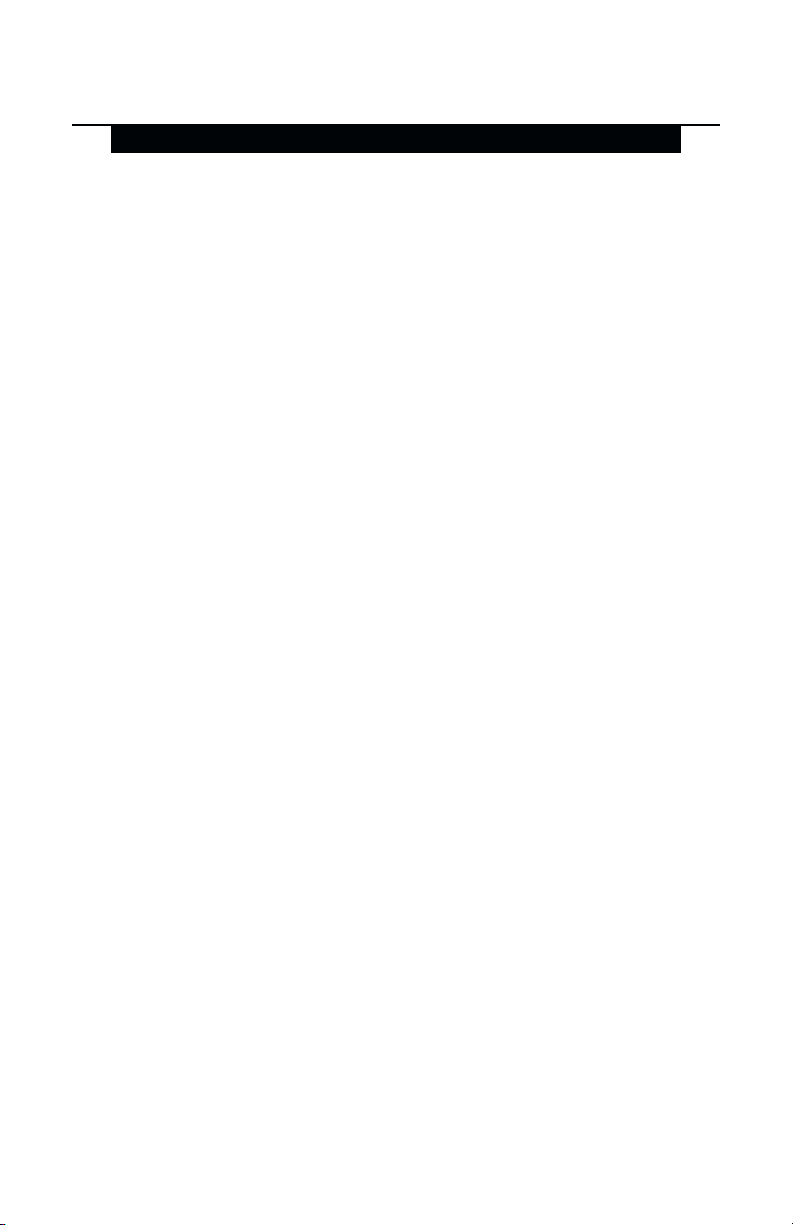
Table of Contents
T A B L E O F C O N T E N T S
Introduction 1
Section 1: Installation 2
1.1 Unpacking ................................................................................................................. 2
1.2 Mounting .................................................................................................................... 2
1.3 Wiring .......................................................................................................................... 2
1.4 Applying Power ........................................................................................................ 3
1.5 Enrolling the Keypad ................................................................................................ 3
Section 2: Keypad Programming 5
2.1 Programming the Keypad ...................................................................................... 5
2.2 Function Key Options ............................................................................................... 5
2.3 Clock Options ........................................................................................................... 5
2.4 Alarms Displayed While Armed Option ................................................................ 6
2.5 Emergency (Fire, Auxiliary, Panic) Key Options .................................................. 6
2.6 Door Chime Options ................................................................................................ 6
Section 3: Receiver Programming 8
Enroll & Program Devices 8
3.1 Electronic Serial Numbers ....................................................................................... 8
3.2 Enroll Wireless Devices Using Zones ....................................................................... 8
3.3 Enroll & Program Wireless Keys ............................................................................... 9
3.4 Identified Wireless Keys.......................................................................................... 10
3.5 Enrolling & Programming Handheld Keypads ................................................... 11
Section 4: Other Programming 12
4.1 Program Zones and Partitions .............................................................................. 12
4.2 Enable Receiver Supervision ................................................................................ 12
4.3 Enable Supervision of Wireless Zones .................................................................. 12
4.4 RF Jam Detect Zone .............................................................................................. 13
4.5 Receiver Software Default.................................................................................... 13
Section 5: Testing & Mounting 15
5.1 Test the placement of wireless devices.............................................................. 15
5.2 Test WLS909 and WLS919 Reception ................................................................... 16
Section 6: Additional Notes 17
6.1 Trouble Conditions ................................................................................................. 17
6.2 Replacing Batteries in Wireless Devices ............................................................. 17
Section 7: Troubleshooting 18
Section 8: Programming Worksheets 19
Appendix A: Guidelines for Locating Smoke Detectors 26
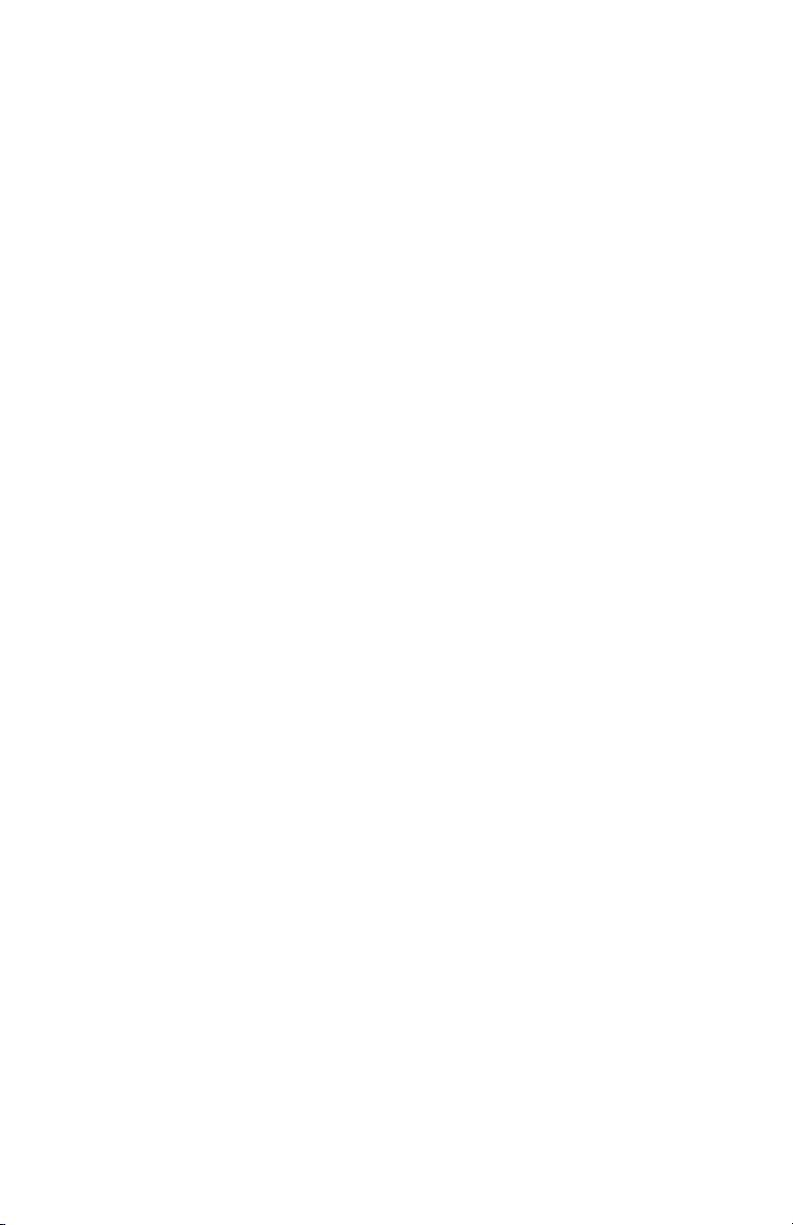
WARNING Please Read Carefully
Note to Installers
This warning contains vital information. As the only individual in
contact with system users, it is your responsibility to bring each item
in this warning to the attention of the users of this system.
System Failures
This system has been carefully designed to be as effective as possible. There are circumstances, however, involving fire, burglary, or
other types of emergencies where it may not provide protection. Any
alarm system of any type may be compromised deliberately or may
fail to operate as expected for a variety of reasons. Some but not all
of these reasons may be:
■■
■ Inadequate Installation
■■
A security system must be installed properly in order to provide
adequate protection. Every installation should be evaluated by a security professional to ensure that all access points and areas are covered. Locks and latches on windows and doors must be secure and
operate as intended. Windows, doors, walls, ceilings and other building materials must be of sufficient strength and construction to provide the level of protection expected. A reevaluation must be done
during and after any construction activity. An evaluation by the fire
and/or police department is highly recommended if this service is
available.
■■
■ Criminal Knowledge
■■
This system contains security features which were known to be effective at the time of manufacture. It is possible for persons with
criminal intent to develop techniques which reduce the effectiveness
of these features. It is important that a security system be reviewed
periodically to ensure that its features remain effective and that it be
updated or replaced if it is found that it does not provide the protection expected.
■■
■ Access by Intruders
■■
Intruders may enter through an unprotected access point, circumvent a sensing device, evade detection by moving through an area of
insufficient coverage, disconnect a warning device, or interfere with
or prevent the proper operation of the system.
■■
■ Power Failure
■■
Control units, intrusion detectors, smoke detectors and many other
security devices require an adequate power supply for proper operation. If a device operates from batteries, it is possible for the batteries to fail. Even if the batteries have not failed, they must be charged,
in good condition and installed correctly. If a device operates only
by AC power, any interruption, however brief, will render that device inoperative while it does not have power. Power interruptions
of any length are often accompanied by voltage fluctuations which
may damage electronic equipment such as a security system. After a
power interruption has occurred, immediately conduct a complete
system test to ensure that the system operates as intended.
■■
■ Failure of Replaceable Batteries
■■
This system’s wireless transmitters have been designed to provide
several years of battery life under normal conditions. The expected
battery life is a function of the device environment, usage and type.
Ambient conditions such as high humidity, high or low temperatures, or large temperature fluctuations may reduce the expected
battery life. While each transmitting device has a low battery monitor which identifies when the batteries need to be replaced, this monitor may fail to operate as expected. Regular testing and maintenance
will keep the system in good operating condition.
■■
■ Compromise of Radio Frequency
■■
(Wireless) Devices
Signals may not reach the receiver under all circumstances which
could include metal objects placed on or near the radio path or deliberate jamming or other inadvertent radio signal interference.
■■
■ System Users
■■
A user may not be able to operate a panic or emergency switch possibly due to permanent or temporary physical disability, inability to
reach the device in time, or unfamiliarity with the correct operation.
It is important that all system users be trained in the correct operation of the alarm system and that they know how to respond when
the system indicates an alarm.
■■
■ Smoke Detectors
■■
Smoke detectors that are a part of this system may not properly alert
occupants of a fire for a number of reasons, some of which follow.
The smoke detectors may have been improperly installed or positioned. Smoke may not be able to reach the smoke detectors, such as
when the fire is in a chimney, walls or roofs, or on the other side of
closed doors. Smoke detectors may not detect smoke from fires on
another level of the residence or building.
Every fire is different in the amount of smoke produced and the rate
of burning. Smoke detectors cannot sense all types of fires equally
well. Smoke detectors may not provide timely warning of fires
caused by carelessness or safety hazards such as smoking in bed,
violent explosions, escaping gas, improper storage of flammable
materials, overloaded electrical circuits, children playing with
matches or arson.
Even if the smoke detector operates as intended, there may be circumstances when there is insufficient warning to allow all occupants to escape in time to avoid injury or death.
■■
■ Motion Detectors
■■
Motion detectors can only detect motion within the designated areas as shown in their respective installation instructions. They cannot discriminate between intruders and intended occupants. Motion
detectors do not provide volumetric area protection. They have multiple beams of detection and motion can only be detected in unobstructed areas covered by these beams. They cannot detect motion
which occurs behind walls, ceilings, floor, closed doors, glass partitions, glass doors or windows. Any type of tampering whether intentional or unintentional such as masking, painting, or spraying of
any material on the lenses, mirrors, windows or any other part of the
detection system will impair its proper operation.
Passive infrared motion detectors operate by sensing changes in
temperature. However their effectiveness can be reduced when the
ambient temperature rises near or above body temperature or if there
are intentional or unintentional sources of heat in or near the detection area. Some of these heat sources could be heaters, radiators,
stoves, barbeques, fireplaces, sunlight, steam vents, lighting and so
on.
■■
■ Warning Devices
■■
Warning devices such as sirens, bells, horns, or strobes may not
warn people or waken someone sleeping if there is an intervening
wall or door. If warning devices are located on a different level of
the residence or premise, then it is less likely that the occupants will
be alerted or awakened. Audible warning devices may be interfered with by other noise sources such as stereos, radios, televisions, air conditioners or other appliances, or passing traffic. Audible warning devices, however loud, may not be heard by a hearing-impaired person.
■■
■ Telephone Lines
■■
If telephone lines are used to transmit alarms, they may be out of
service or busy for certain periods of time. Also an intruder may cut
the telephone line or defeat its operation by more sophisticated means
which may be difficult to detect.
■■
■ Insufficient Time
■■
There may be circumstances when the system will operate as intended, yet the occupants will not be protected from the emergency
due to their inability to respond to the warnings in a timely manner.
If the system is monitored, the response may not occur in time to
protect the occupants or their belongings.
■■
■ Component Failure
■■
Although every effort has been made to make this system as reliable
as possible, the system may fail to function as intended due to the
failure of a component.
■■
■ Inadequate Testing
■■
Most problems that would prevent an alarm system from operating
as intended can be found by regular testing and maintenance. The
complete system should be tested weekly and immediately after a
break-in, an attempted break-in, a fire, a storm, an earthquake, an
accident, or any kind of construction activity inside or outside the
premises. The testing should include all sensing devices, keypads,
consoles, alarm indicating devices and any other operational devices that are part of the system.
■■
■ Security and Insurance
■■
Regardless of its capabilities, an alarm system is not a substitute for
property or life insurance. An alarm system also is not a substitute
for property owners, renters, or other occupants to act prudently to
prevent or minimize the harmful effects of an emergency situation.
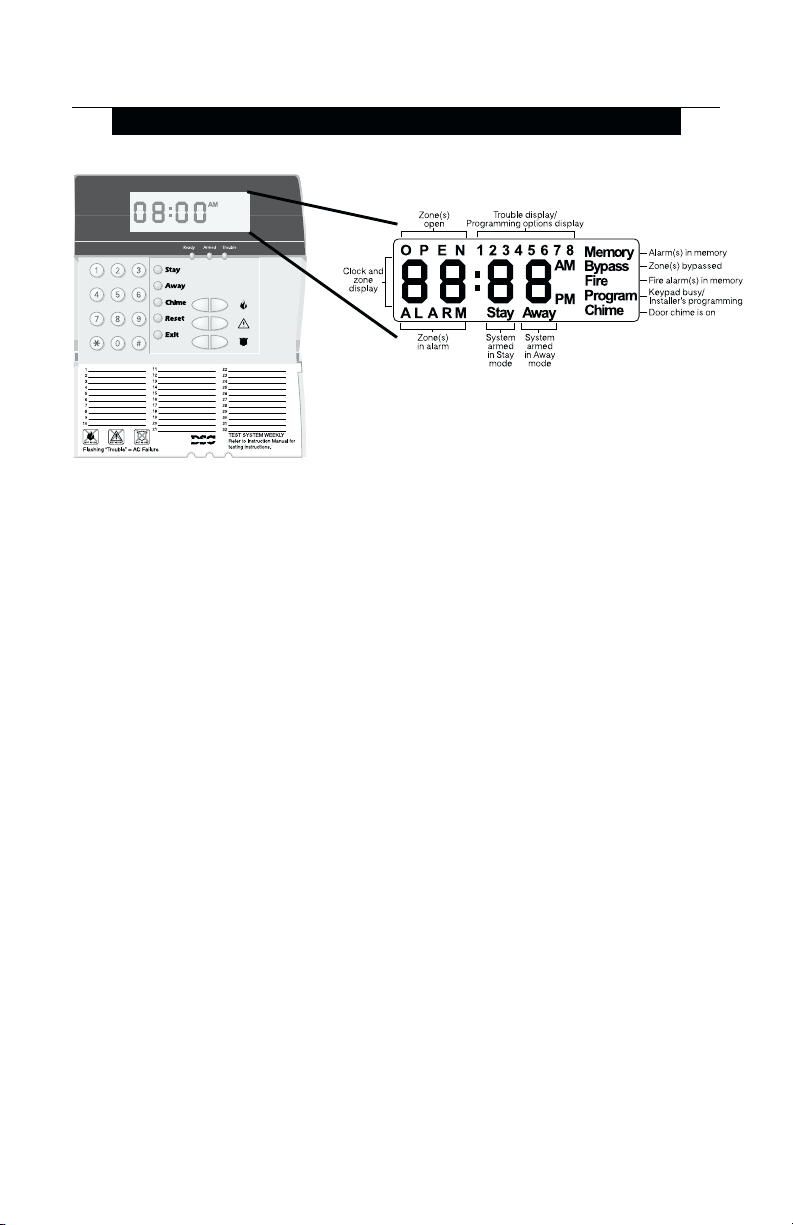
Introduction
I N T R O D U C T I O N
Introduction
The RF5501-433 keypad combines a standard PC5132 receiver with an LCD5501Z
keypad that presents system status using an LCD-style display with fixed messages.
With the addition of the keypad, the control panel will now support up to 32 zones. The
RF5501-433 is compatible with the following DSC security systems:
• PC5010 (all versions) • PC1555 v2.3 and higher • PC5008 v2.3 and higher
• PC5015 (all versions) • Power608 v2.3 and higher • PC580 v2.3 and higher
• PC5020 (all versions)
NOTE: Control panels previous to version 2.3 support 8 wireless zones.
NOTE: Only one RF5501 keypad can be connected per system. If more keypads are
required please select other DSC compatible keypads for the system being installed.
Specifications and Features
• Maximum Current Draw: 260mA (with back lighting boost on)
• Frequency: 433.92 mHz
• Zones - receiver can receive signals from up to 32 wireless zones
• Supervisory - programmable supervisory window, one to 24 hours
• Location
- can be wired up to 1000 ft. / 305 m from the main panel with 22 gauge wire
- for longer wire runs, thicker gauge wire must be used.
• Compatibility: The RF5501-433 can be connected to the following panels: PC5010,
PC5015, PC5020, PC5008, PC1555, PC580
• Connects to control panel via 4-wire Keybus
• One keypad zone input
• Optional tamper version
• Five programmable function keys
• Ready (green), Armed (red) and Trouble (yellow) status lights
1
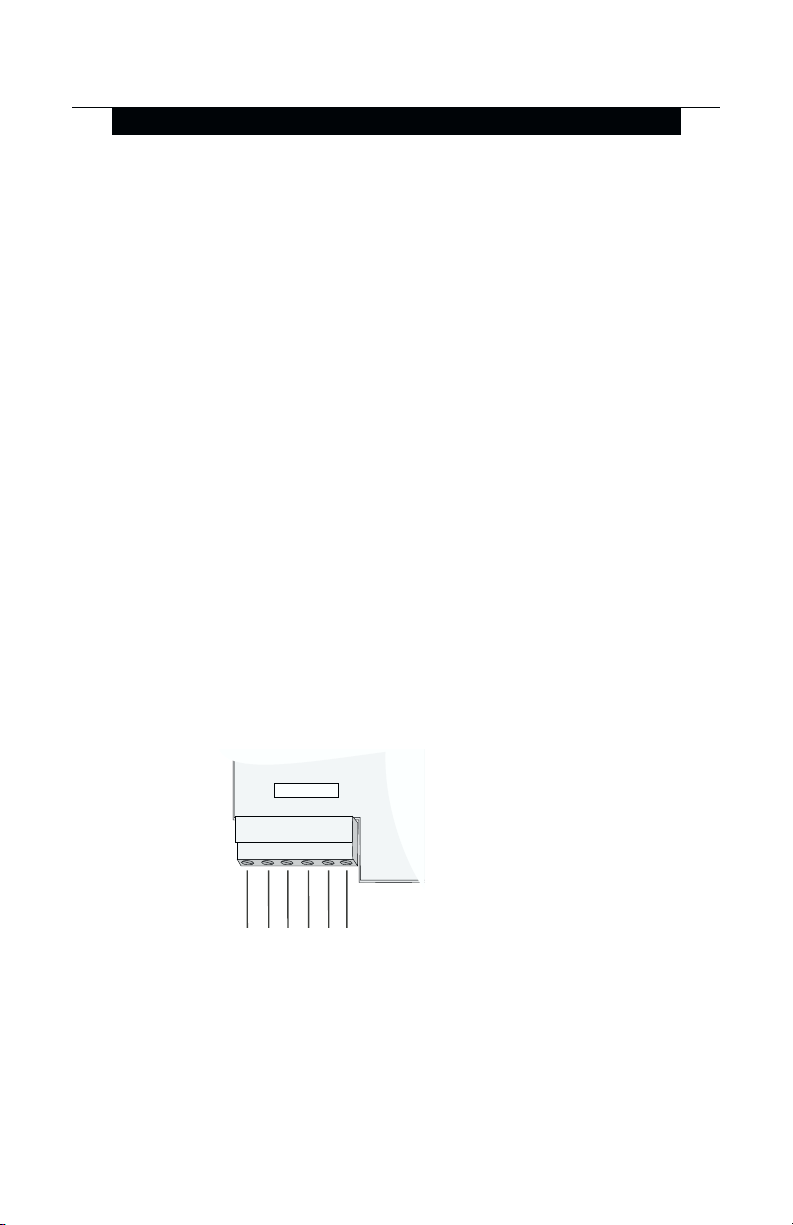
Installation
S E C T I O N 1
1.1 Unpacking
The RF5501-433 package includes the following parThe RF5501-433 package includes the following par
The RF5501-433 package includes the following par
The RF5501-433 package includes the following parThe RF5501-433 package includes the following par
• One RF5501-433 keypad
• One 5.6K Ohm resistor
• Four mounting screws
• One keypad inner door label
• One set of Fire, Auxiliary and Panic key labels
• One LCD5501Z User Sheet
• One RF5501-433 Installation Manual
1.2 Mounting
You should mount the keypad where it is accessible to designated points of entry
and exit. Once you have selected a dry and secure location, perform the following
steps to mount the keypad:
1. Remove the keypad backplate by loosening the screw located at the base of the
unit.
2. Secure the keypad backplate to the wall in the desired location. Use the screws
provided.
3. Before attaching the keypad to its backplate, complete the keypad wiring as
described in the next section.
1.3 Wiring
1. Before beginning to wire the unit, ensure that all power (AC transformer and battery)
is disconnected from the control panel.
2. Connect the four Keybus wires from the control panel (red, black, yellow, green, P1
and P2/Z) to the keypad terminals (R B Y G P1 P2/Z). Consult the diagram below:
ts:ts:
ts:
ts:ts:
RF5501-433
NOTE: P
terminal when programmed (see
is also the zone input
2
section [90].
RBYGP1 P2/Z
Red B lk Yel Grn P1 P2/Z
3. You can connect a device, such as a door contact, to the “Z” terminal of the RF5501-
433. This eliminates the need to run wires back to the control panel for the device. To
connect the zone, run one wire from the device to the Z terminal and the other wire from
the device to the B (black) terminal. For powered devices, run the red wire to the R
(positive) terminal and the black wire to the B (negative) terminal. When using end of
line supervision, connect the zone according to one of the configurations outlined in
your system’s
Installation Manual
.
2
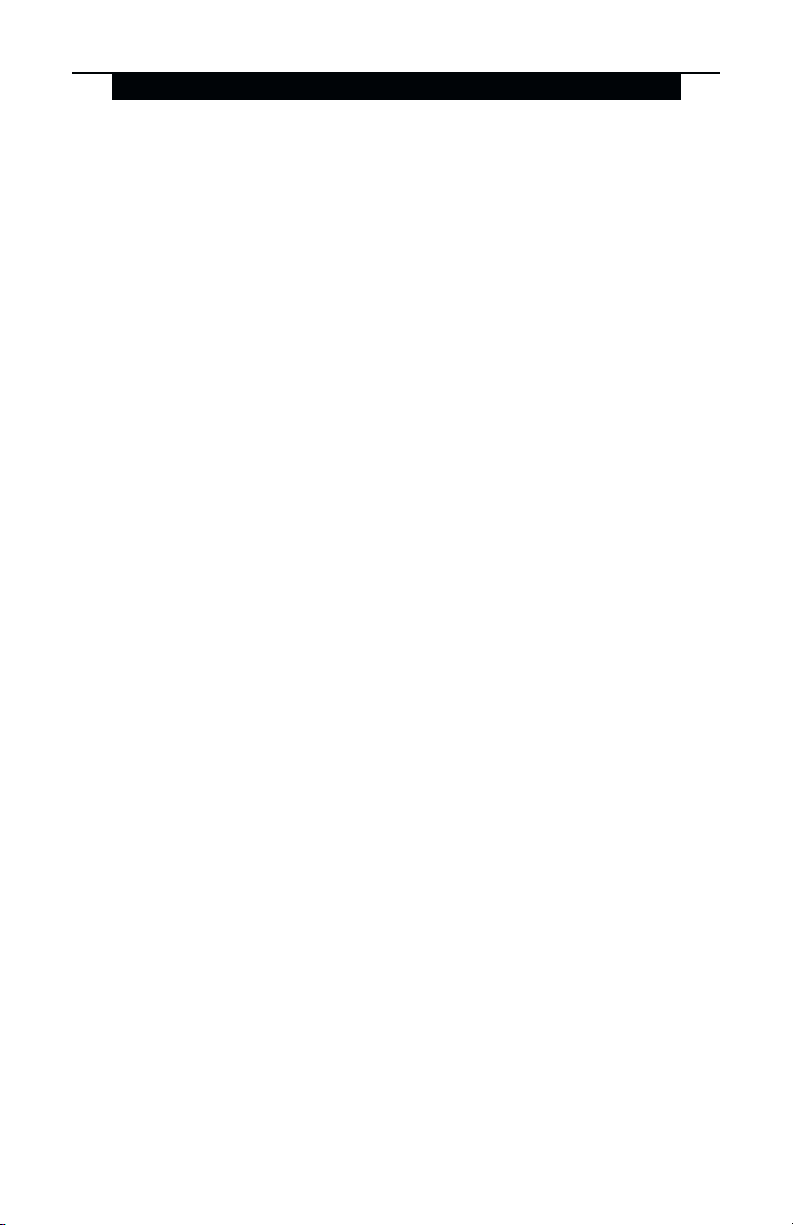
I N S T A L L A T I O N
1.4 Applying Power
Once all wiring is complete, apply power to the control panel:
1. Connect the battery leads to the battery.
2. Connect the AC transformer.
For more information on control panel power specifications, see the control panel
Installation Manual
.
NOTE: Do not connect the power until all wiring is complete.
1.5 Enrolling the Keypad
Once all wiring is complete, you will need to enter a 2-digit number that tells the
system the partition and slot assignment of the keypad.
If your system has partitions, you will also need to assign the keypad to a partition
(1st digit).
The slot assignment (2nd digit) tells the panel which keypad slots are occupied. The
panel can then generate a fault when a keypad supervisory signal is not present.
There are eight available slots for keypads. RF5501-433 keypads are always
assigned to slot 1 by default. You will need to assign each keypad to its own slot (1
to 8).
NOTE: The RF5501-433 enrolls as two modules:
1 = keypad section of the RF5501-433
17 = receiver section of the RF5501-433
Enter the following at each keypad installed on the system:
1. Enter Installer Programming by pressing [*][8][Installer’s Code]
2. Press [000] for Keypad Programming
3. Press [0] for Partition and Slot Assignment
4. Enter a two digit number to specify the partition and slot assignment.
NOTE: If your system does not have partitions, enter [1] for the first digit.
1st digit Enter 0 for Global Keypad, 1-8 for keypad partition
Enter 1 for Partition 1 Keypad
Enter 2 for Partition 2 Keypad
2nd digit Enter 1 to 8 for Slot Assignment
5. Press the [#] key twice to exit programming.
6. After assigning all keypads, perform a supervisory reset by entering [*][8][Installer’s
Code][902]. The panel will now supervise all assigned keypads and enrolled
modules on the system.
To review which modules the control panel is currently supervising:
1. Enter [✱][8][Installer’s Code]
11
11
2. Enter [903] to display all modules. On the
the keypad to indicate that the
the keypad section, and
If using an LCD5501Z keypad, scroll until the module name appears on the display.
3. To exit press [#].
RF5501-433 is present on the system.
1717
17 is used to show the receiver section is also supervised.
1717
RF5501-433 keypad,
1 and
11
77
1
7 will scroll on
11
77
11
1 designates
11
3
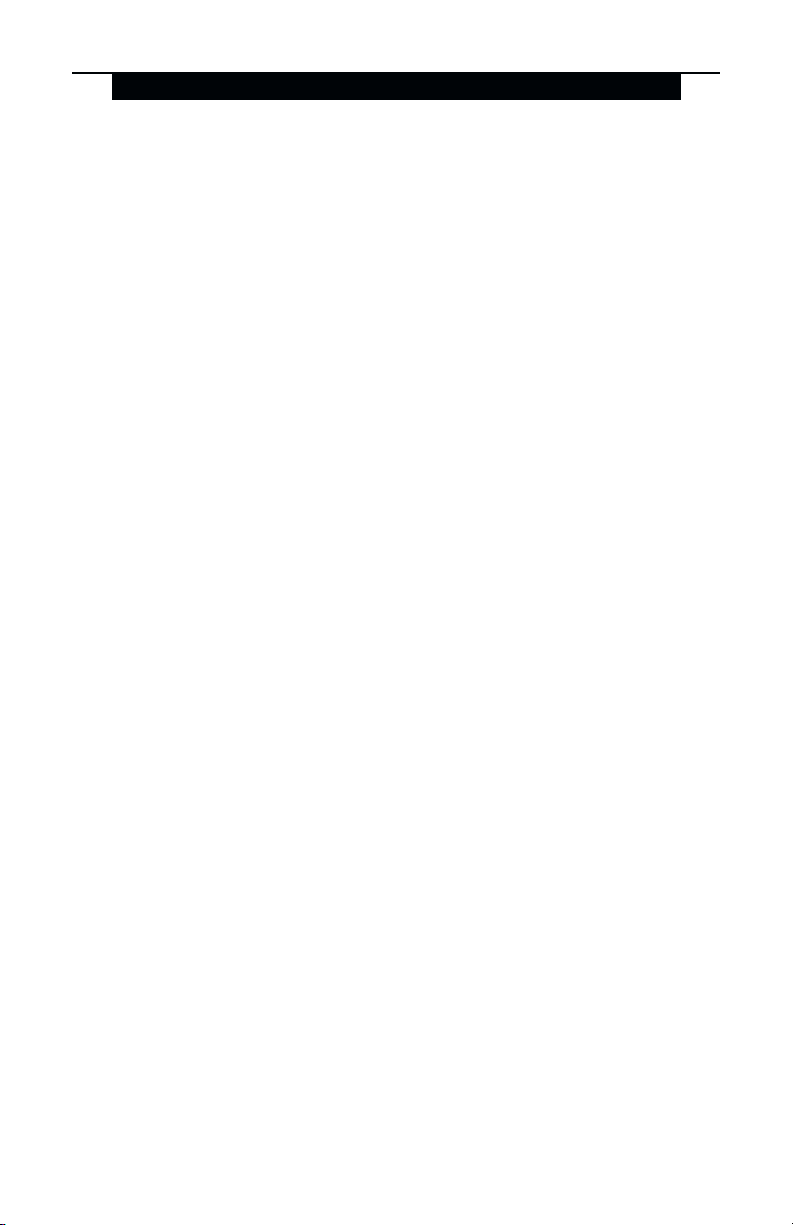
I N S T A L L A T I O N
If both modules do not show on the keypad, one of the following conditions may be
present:
• the keypad is not connected properly to the Keybus
• there is a problem with the Keybus wiring run
• the keypad does not have enough power
1.6 Downloading
This product has an integrated PC5132-433 v5.0 receiver. When downloading to this
keypad, please select the PC5132-433 v5.0 file. DLS-3 v1.3 and greater must be used
in order to have the capability of downloading to this keypad.
4
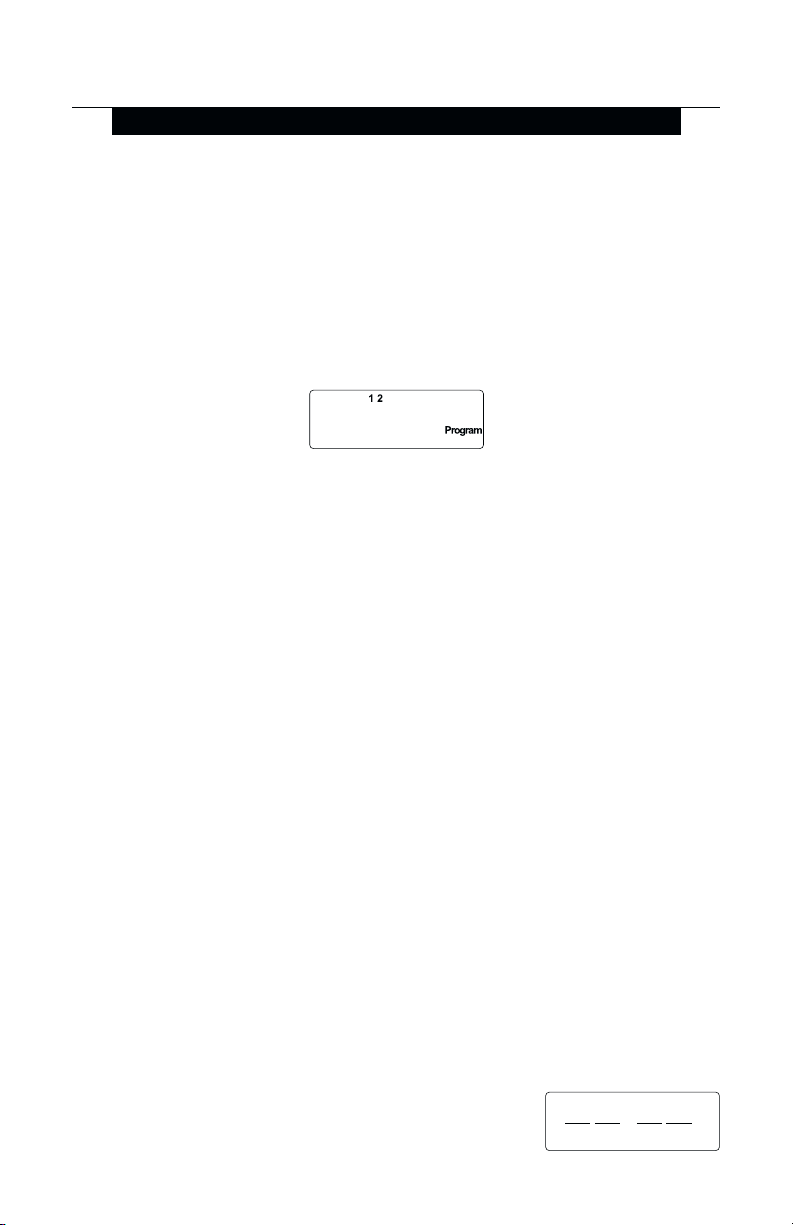
Keypad Programming
S E C T I O N 2
2.1 Programming the Keypad
There are several programming options available for the RF5501-433 keypad. These
are described below. Record all your programming choices in the programming
worksheets included in this manual.
Programming the RF5501-433 is similar to programming the rest of the system. When
you are in the RF5501-433 programming sections, the keypad will display which options
are turned on along the top of the display. To turn an option on or off, press the number
corresponding to the option on the number pad. The numbers of the options that are
currently turned ON will be displayed.
For example, if options 1 and 2 are on, the display will look like this:
For information on programming the rest of your security system, please refer to your
system’s
Installation Manual
.
2.2 Function Key Options
The function keys are programmed in sections [1] to [5]. By default, the 5 function keys
on the keypad are programmed as Stay Arm (03), Away Arm (04), Chime (06), Sensor
Reset (14) and Quick Exit (16). You can change the function of each key on every
keypad. Please see your system’s
the keys, and a complete list of all the function key options available for your system.
Installation Manual
for instructions on programming
2.3 Clock Options
The RF5501-433 will display the current time after 30 seconds of no key presses. To
set the correct time and date for the system, please refer to your system’s
. You can change how the keypad displays the time with the following
Manual
options. To change the clock options:
1. Enter [*][8][Installer Code]
2. Enter [000] to go to keypad programming
3. Enter section [6] to go to clock options.
4. To turn any of the options on or off, press [1], [2], or [3]:
NOTE: If the Time does not display on keypad option is selected, make sure that the
Keypad displays time when zones are open option is also selected.
[1] ON = Time displays on keypad
OFF = Time does not display on keypad
[2] ON = Clock display is in AM/PM format
OFF = Clock display is in 24-hour format (e.g. 20:00)
[3] ON = Keypad does not display time when zones are open
OFF = Keypad displays time when zones are open
5. When you are finished programming the clock options,
press [#] to exit.
NOTE: On a PC5020 v3.2 and higher, if a Loss of Clock trouble
is present on the system, the display will be as shown:
(e.g. 08:00 AM)
Instruction
:
5
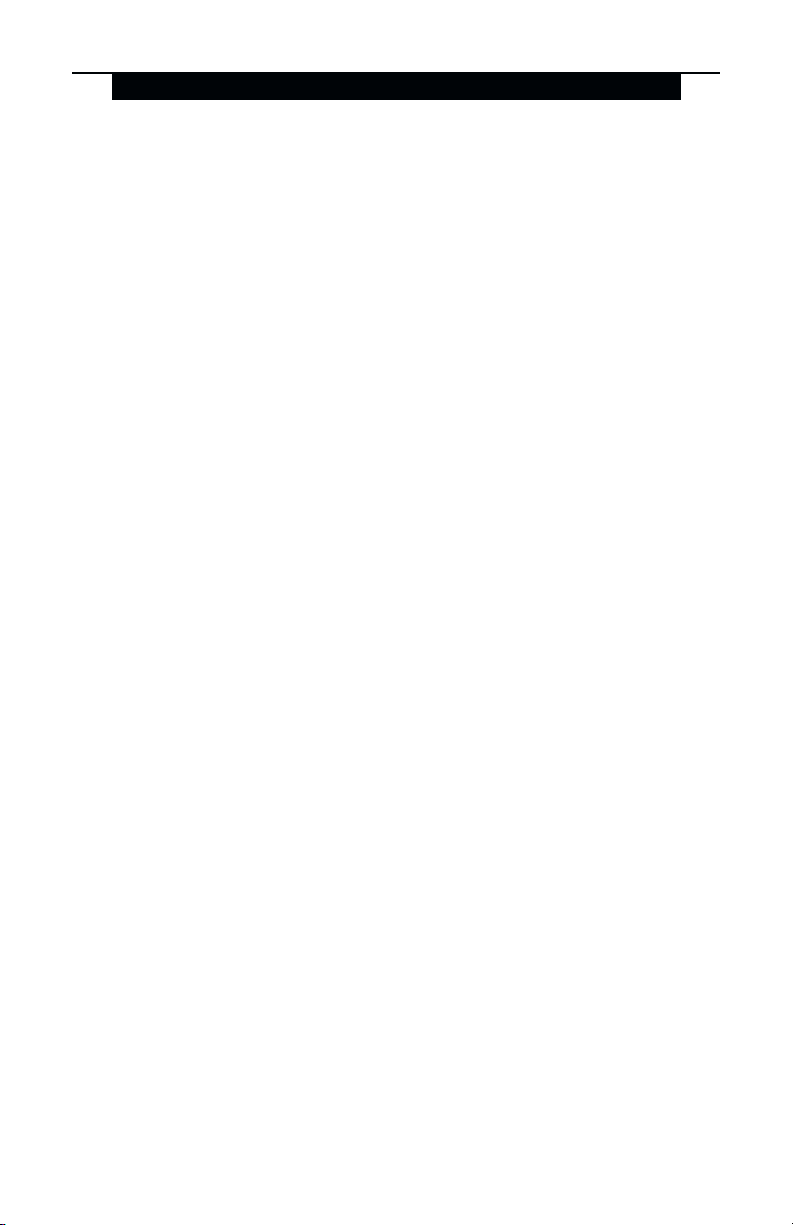
K E Y P A D P R O G R A M M I N G
2.4 Alarms Displayed While Armed Option
You can disable the display of alarms on the keypad when the system is armed. The
display of alarms is enabled by default. To disable the display of alarms when the
system is armed, turn off section [6], option [5]:
1. Enter [*][8][Installer’s code]
2. Enter [000] to go to keypad programming
3. To turn the display of alarms on or off, enter section [6].
4. Turn option [5] on or off:
[5] ON = Alarms not displayed while system is armed
OFF = Alarms are always displayed while system is armed
5. When you are finished, press [#] to exit.
2.5 Emergency (Fire, Auxiliary, Panic) Key Options
You can enable or disable the Fire, Auxiliary and Panic keys at each keypad. These
keys are enabled by default. Please see your system’s
information on these keys and their options. To turn any of the emergency keys on or
off on the keypad:
1. Enter [*][8][Installer’s code]
2. Enter [000] to go to keypad programming
3. Enter section [7].
4. To turn the emergency key options on or off, press [1], [2], or [3]:
[1] ON = Fire key enabled
OFF = Fire key disabled
[2] ON = Auxiliary key enabled
OFF = Auxiliary key disabled
[3] ON = Panic key enabled
OFF = Panic key disabled
5. When you are finished, press [#] to exit.
Installation Manual
for more
2.6 Door Chime Options
You can program the RF5501-433 keypad to sound a tone when any zone is
opened or closed. There are two parts to the RF5501-433 door chime programming:
• Program if the RF5501-433 will chime when zones are opened and/or closed.
• Program the type of sound the RF5501-433 will make when an individual zone is opened
or closed.
For the door chime feature to work, you will also need to turn on the Door Chime attribute
for each zone that will trigger the chime. This programming is done in the control panel
software. Refer to your control panel’s
Door Chime on Zone Openings/Closings
You can program each RF5501-433 keypad to sound a door chime when zones are
opened and/or when they are closed. By default, RF5501-433 keypads are programmed to
sound door chimes on both zone openings and closings.
To change the door chime opening/closing settings, at each RF5501-433 keypad:
1. Enter [*][8][Installer’s code]
2. Enter [000] to go to keypad programming
3. Enter section [6].
Installation Manual
for more information.
6
