Tyco Safety Canada 01NB5132 User Manual
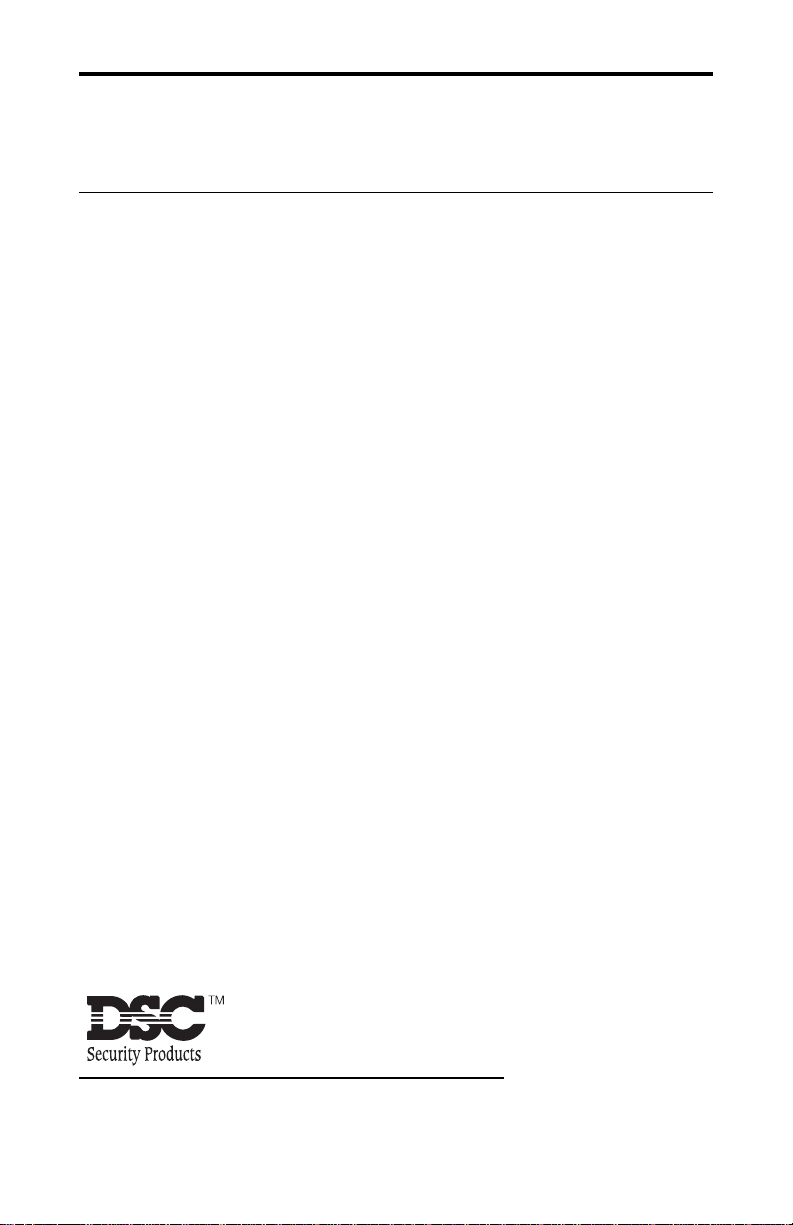
• W A R N I N G •
This manual contains information on limitations regarding
product use and function and information on the limitations as to
liability of the manufacturer.
Installation
Manual
PC5132-433
Version 4.0
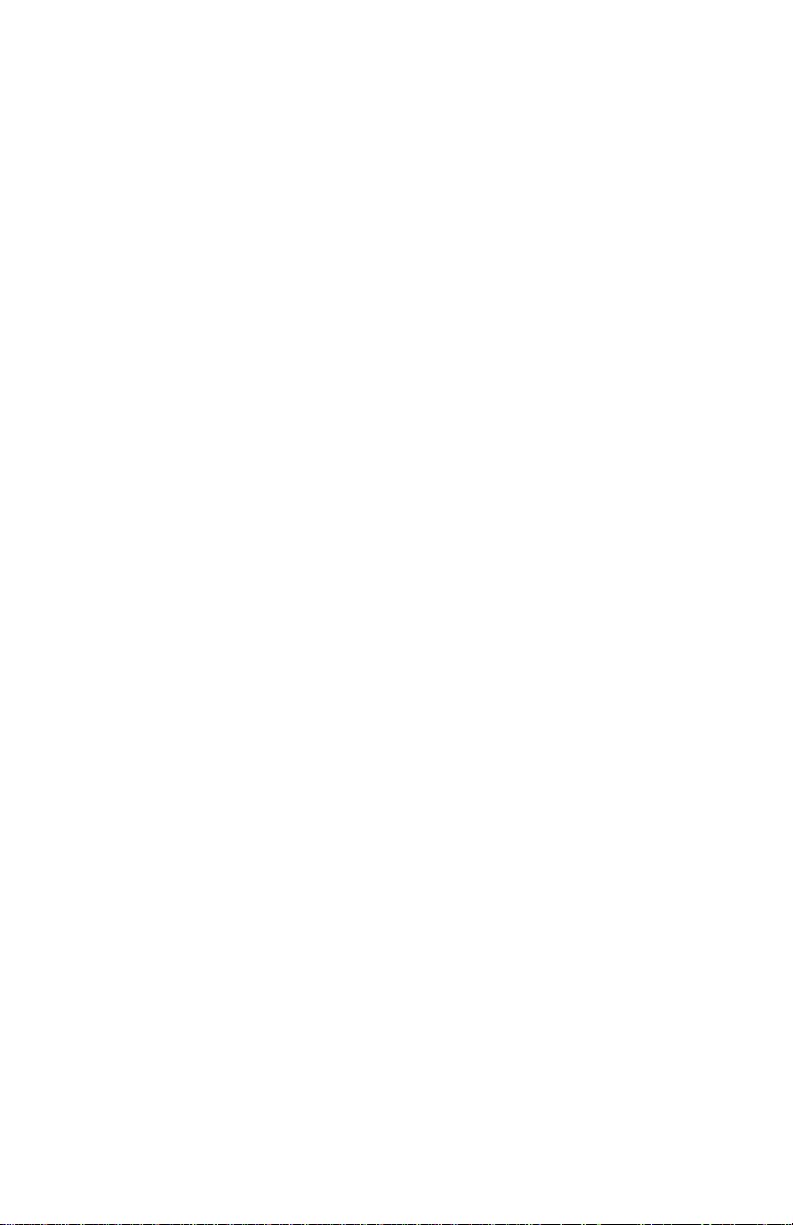
WARNING Please Read Carefully
Note to Installers
This warning contains vital information. As the only individual in contact
with system users, it is your responsibility to bring each item in this warning to the attention of the users of this system.
System Failures
This system has been carefully designed to be as effective as possible.
There are circumstances, however, involving fire, burglary, or other
types of emergencies where it may not provide protection. Any alarm
system of any type may be compromised deliberately or may fail to
operate as expected for a variety of reasons. Some but not all of these
reasons may be:
■■
■ Inadequate Installation
■■
A security system must be installed properly in order to provide adequate protection. Every installation should be evaluated by a security
professional to ensure that all access points and areas are covered.
Locks and latches on windows and doors must be secure and operate
as intended. Windows, doors, walls, ceilings and other building materials must be of sufficient strength and construction to provide the
level of protection expected. A reevaluation must be done during and
after any construction activity. An evaluation by the fire and/or police
department is highly recommended if this service is available.
■■
■ Criminal Knowledge
■■
This system contains security features which were known to be effective at the time of manufacture. It is possible for persons with criminal
intent to develop techniques which reduce the effectiveness of these
features. It is important that a security system be reviewed periodically
to ensure that its features remain effective and that it be updated or
replaced if it is found that it does not provide the protection expected.
■■
■ Access by Intruders
■■
Intruders may enter through an unprotected access point, circumvent
a sensing device, evade detection by moving through an area of insufficient coverage, disconnect a warning device, or interfere with or
prevent the proper operation of the system.
■■
■ Power Failure
■■
Control units, intrusion detectors, smoke detectors and many other
security devices require an adequate power supply for proper operation. If a device operates from batteries, it is possible for the batteries
to fail. Even if the batteries have not failed, they must be charged, in
good condition and installed correctly. If a device operates only by AC
power, any interruption, however brief, will render that device inoperative while it does not have power. Power interruptions of any length
are often accompanied by voltage fluctuations which may damage
electronic equipment such as a security system. After a power interruption has occurred, immediately conduct a complete system test to
ensure that the system operates as intended.
■■
■ Failure of Replaceable Batteries
■■
This system’s wireless transmitters have been designed to provide several years of battery life under normal conditions. The expected battery life is a function of the device environment, usage and type. Ambient conditions such as high humidity, high or low temperatures, or
large temperature fluctuations may reduce the expected battery life.
While each transmitting device has a low battery monitor which identifies when the batteries need to be replaced, this monitor may fail to
operate as expected. Regular testing and maintenance will keep the
system in good operating condition.
■■
■ Compromise of Radio Frequency
■■
(Wireless) Devices
Signals may not reach the receiver under all circumstances which could
include metal objects placed on or near the radio path or deliberate jamming or other inadvertent radio signal interference.
■■
■ System Users
■■
A user may not be able to operate a panic or emergency switch possibly due to permanent or temporary physical disability, inability to reach
the device in time, or unfamiliarity with the correct operation. It is
important that all system users be trained in the correct operation of
the alarm system and that they know how to respond when the system
indicates an alarm.
■■
■ Smoke Detectors
■■
Smoke detectors that are a part of this system may not properly alert
occupants of a fire for a number of reasons, some of which follow. The
smoke detectors may have been improperly installed or positioned.
Smoke may not be able to reach the smoke detectors, such as when the
fire is in a chimney, walls or roofs, or on the other side of closed doors.
Smoke detectors may not detect smoke from fires on another level
of the residence or building.
Every fire is different in the amount of smoke produced and the
rate of burning. Smoke detectors cannot sense all types of fires
equally well. Smoke detectors may not provide timely warning
of fires caused by carelessness or safety hazards such as smoking
in bed, violent explosions, escaping gas, improper storage of flammable materials, overloaded electrical circuits, children playing
with matches or arson.
Even if the smoke detector operates as intended, there may be circumstances when there is insufficient warning to allow all occupants to escape in time to avoid injury or death.
■■
■ Motion Detectors
■■
Motion detectors can only detect motion within the designated areas as shown in their respective installation instructions. They cannot discriminate between intruders and intended occupants. Motion detectors do not provide volumetric area protection. They have
multiple beams of detection and motion can only be detected in
unobstructed areas covered by these beams. They cannot detect
motion which occurs behind walls, ceilings, floor, closed doors,
glass partitions, glass doors or windows. Any type of tampering
whether intentional or unintentional such as masking, painting, or
spraying of any material on the lenses, mirrors, windows or any
other part of the detection system will impair its proper operation.
Passive infrared motion detectors operate by sensing changes in
temperature. However their effectiveness can be reduced when the
ambient temperature rises near or above body temperature or if
there are intentional or unintentional sources of heat in or near the
detection area. Some of these heat sources could be heaters, radiators, stoves, barbeques, fireplaces, sunlight, steam vents, lighting
and so on.
■■
■ Warning Devices
■■
Warning devices such as sirens, bells, horns, or strobes may not
warn people or waken someone sleeping if there is an intervening wall or door. If warning devices are located on a different
level of the residence or premise, then it is less likely that the
occupants will be alerted or awakened. Audible warning devices
may be interfered with by other noise sources such as stereos,
radios, televisions, air conditioners or other appliances, or passing traffic. Audible warning devices, however loud, may not be
heard by a hearing-impaired person.
■■
■ Telephone Lines
■■
If telephone lines are used to transmit alarms, they may be out of
service or busy for certain periods of time. Also an intruder may cut
the telephone line or defeat its operation by more sophisticated means
which may be difficult to detect.
■■
■ Insufficient Time
■■
There may be circumstances when the system will operate as intended, yet the occupants will not be protected from the emergency due to their inability to respond to the warnings in a timely
manner. If the system is monitored, the response may not occur in
time to protect the occupants or their belongings.
■■
■ Component Failure
■■
Although every effort has been made to make this system as reliable as possible, the system may fail to function as intended due
to the failure of a component.
■■
■ Inadequate Testing
■■
Most problems that would prevent an alarm system from operating
as intended can be found by regular testing and maintenance. The
complete system should be tested weekly and immediately after a
break-in, an attempted break-in, a fire, a storm, an earthquake, an
accident, or any kind of construction activity inside or outside the
premises. The testing should include all sensing devices, keypads,
consoles, alarm indicating devices and any other operational devices that are part of the system.
■■
■ Security and Insurance
■■
Regardless of its capabilities, an alarm system is not a substitute
for property or life insurance. An alarm system also is not a substitute for property owners, renters, or other occupants to act prudently to prevent or minimize the harmful effects of an emergency situation.
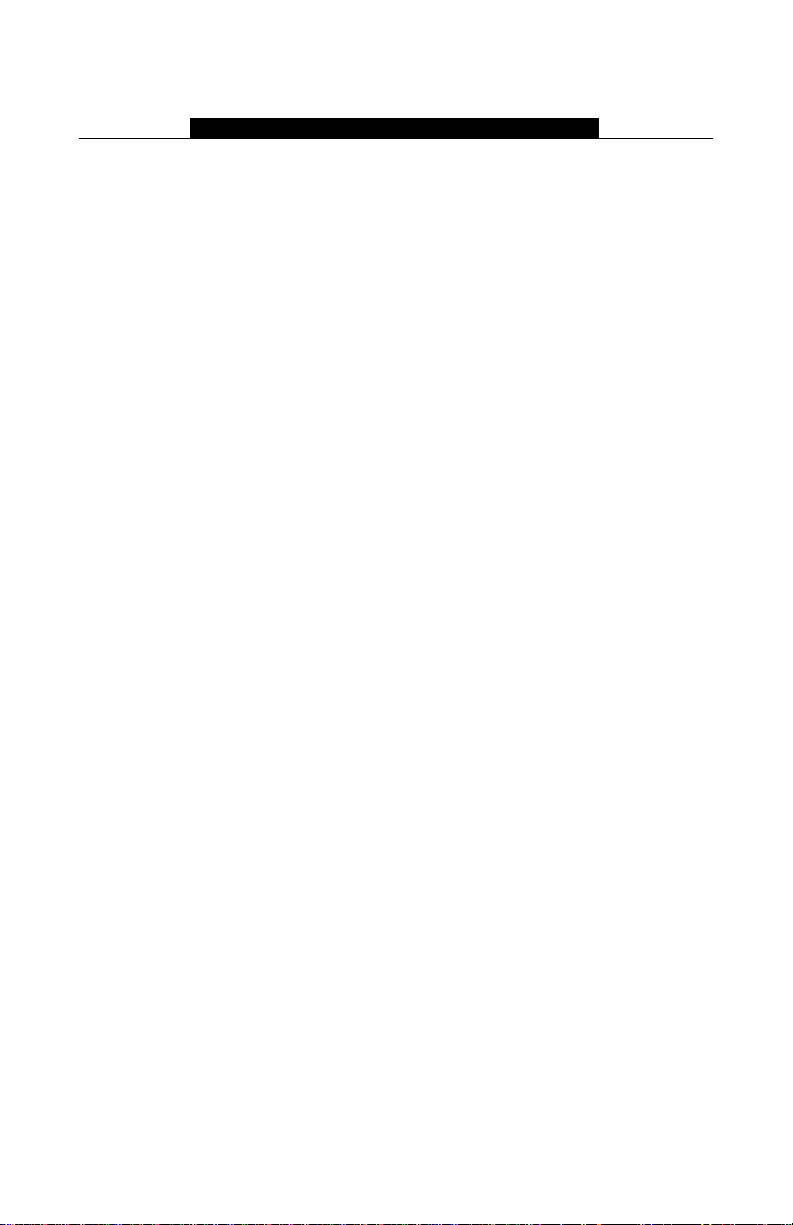
Table of Contents
C O N T E N T S
Introduction 1
1.1 How to use this Manual ........................................................................ 1
1.2 Specifications and Features .................................................................1
1.3 Compatible Wireless Devices...............................................................2
1.4 Batteries ................................................................................................2
PC5132 Set up & Wiring 3
2.1 Unpack the PC5132 ............................................................................. 3
2.2 Choose a Mounting Location for the PC5132 ...................................... 3
2.3 Antennas ............................................................................................... 3
2.4 Connect the PC5132 Receiver .............................................................3
Enrolling Wireless Devices 4
3.1 A Note about Electronic Serial Numbers.............................................. 4
3.2 Enrolling Wireless Devices ...................................................................4
3.3 Enroll & Program Wireless Keys (WLS9X9-433)................................... 4
3.4 Identified Wireless Keys .......................................................................6
Other Programming 7
4.1 Program Zones and Partitions .............................................................. 7
4.2 Enable PC5132 Supervision ................................................................. 7
4.3 Enable Supervision of Wireless Zones .................................................8
4.4 Jamming Signal Detection....................................................................8
4.5 PC5132 Software Default ...................................................................... 9
4.6 Deleting Wireless Devices .................................................................. 10
Testing & Mounting 11
5.1 Test the Reception of Wireless Devices .............................................11
5.2 Mount the PC5132 and Wireless Devices .......................................... 13
Additional Notes 14
6.1 Trouble Conditions ..............................................................................14
6.2 Jamming Signal Detection..................................................................14
6.3 Wireless Zone Low Battery Transmission ...........................................14
Troubleshooting 16
Programming W orksheets 17
Guidelines for Locating Smoke Detectors 22
Index 23
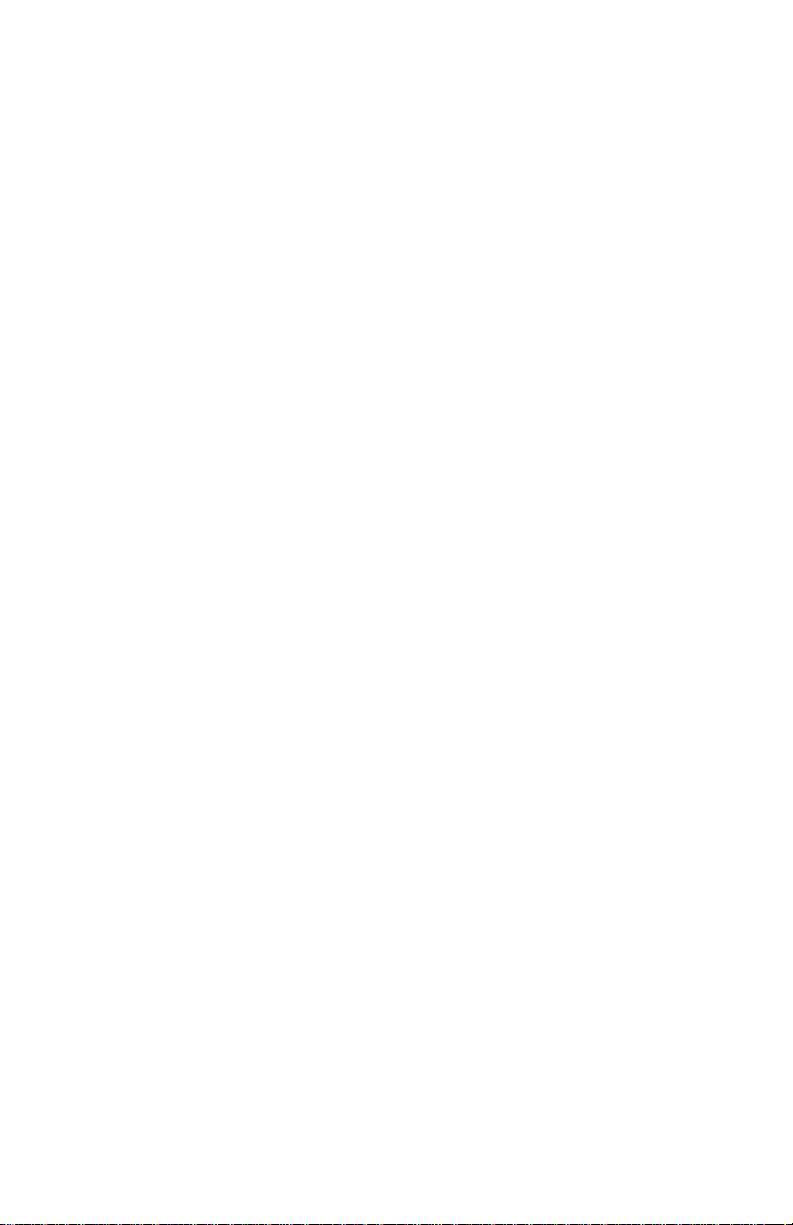
Thank you for purchasing the PC5132 Wireless Receiver. This product
is the result of several years of development and will allow you to connect
up to 32 wireless detection devices to the PC580, PC1555, and the Power series
control panels.
The PC5132 uses 433 MHz. It provides several advantages:
• supervisory transmissions are sent every 64 minutes
• programmable supervisory window can be as long as 24 hours
• diversity antenna arrangement for better RF reception
In addition, the PC5132 features:
• 6 digit serial numbers for all wireless devices: These new serial numbers
include hexadecimal digits.
Serial Numbers (ESN)” for more information on enrolling 6-digit devices.
We are confident you will find the PC5132 Wireless Receiver a unique and useful
control panel enhancement.
Please read Section 3.1 “A note on Electronic
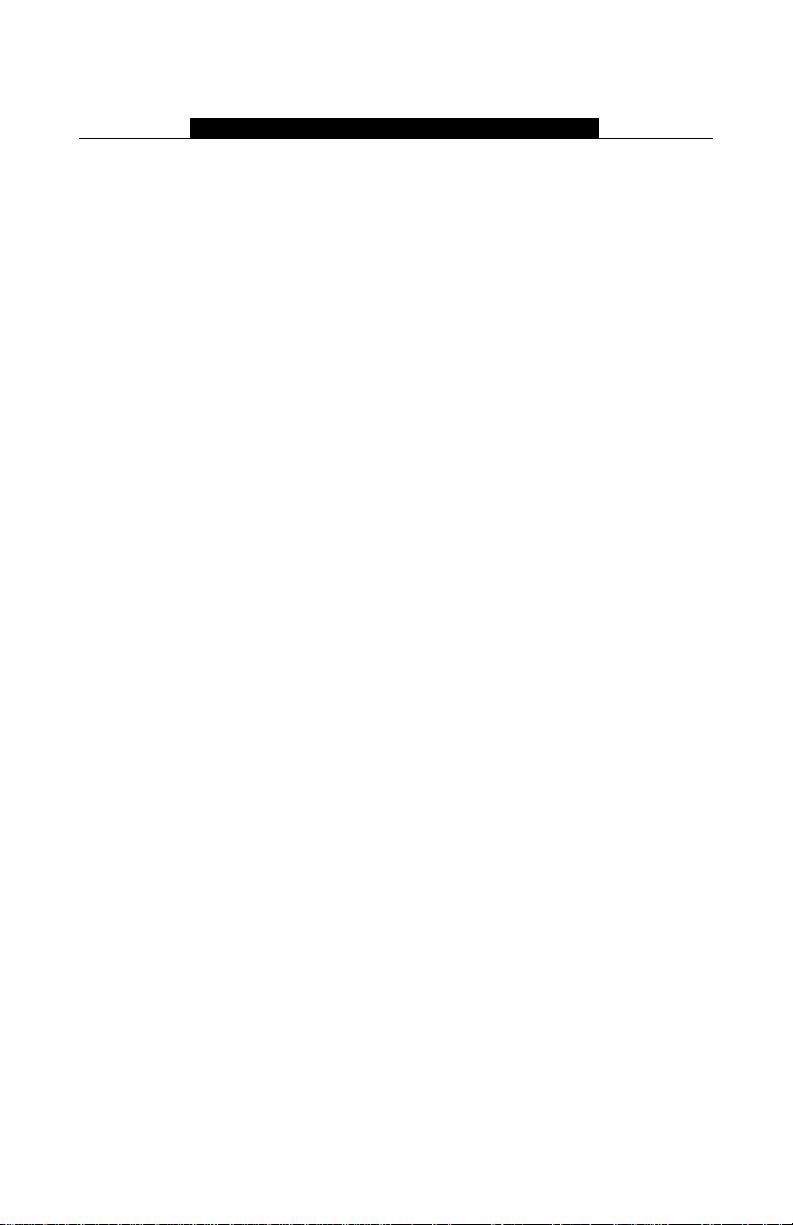
Introduction
S E C T I O N 1
This manual describes how to install, program and maintain the PC5132.
Before you install the PC5132 module, you should complete the following steps
in your system installation:
1. Plan the installation and wiring of the security system (see your system
Installation Manual
2. Install the control panel, and install and enroll at least one keypad to use
for programming.
3. Install and enroll any hardwired zone expander modules (PC5108) you
plan to use.
NOTE: PC5108 zone expander modules occupy zones in 2 groups of 4 (e.g.,
zones 9-12 and zones 13-16). None of the z ones assigned to a PC5108 module
can be used for wireless devices.
Program the PC5132 from a system keypad or using downloading software on
a remote computer (e.g. DLS-3). Read your system
information.
1.1 How to use this Manual
Read this manual before you begin installing the PC5132. To install and set up the
PC5132 and wireless devices, follow these steps. Refer to the sections listed below.
1. Temporarily mount and wire the PC5132 module (see
2. Enroll and program wireless devices (see
3. Complete zone and other programming on the system (see
4. Test the placement of all the wireless devices
5. Permanently mount the PC5132 receiver and wireless devices
For additional information on trouble conditions, RF jamming signal detection
and battery replacement, see
For help with troubleshooting, see
1.2 Specifications and Features
• Current Draw: 80 mA
• Frequency: 433 MHz
• Zones - receiver can receive signals from up to 32 wireless zones and 16
wireless keys
• Antenna - diversity design for enhanced performance
• Supervisory - programmable supervisory window, 4 to 24 hours, in 15
minute increments
• Location
- can be wired up to 750 ft. / 230 m from the main panel with 22 gauge wire
- connects to Keybus
- for longer wire runs, thicker gauge wire must be used.
• Compatibility: The PC5132 v4.0 can be connected to the following panels:
PC501X, PC1555, PC580
).
Section 6.
Section 7.
Installation Manual
Section 2
Section 3
).
(see Section 5).
for more
).
Section 4
(see Section 5).
).
1
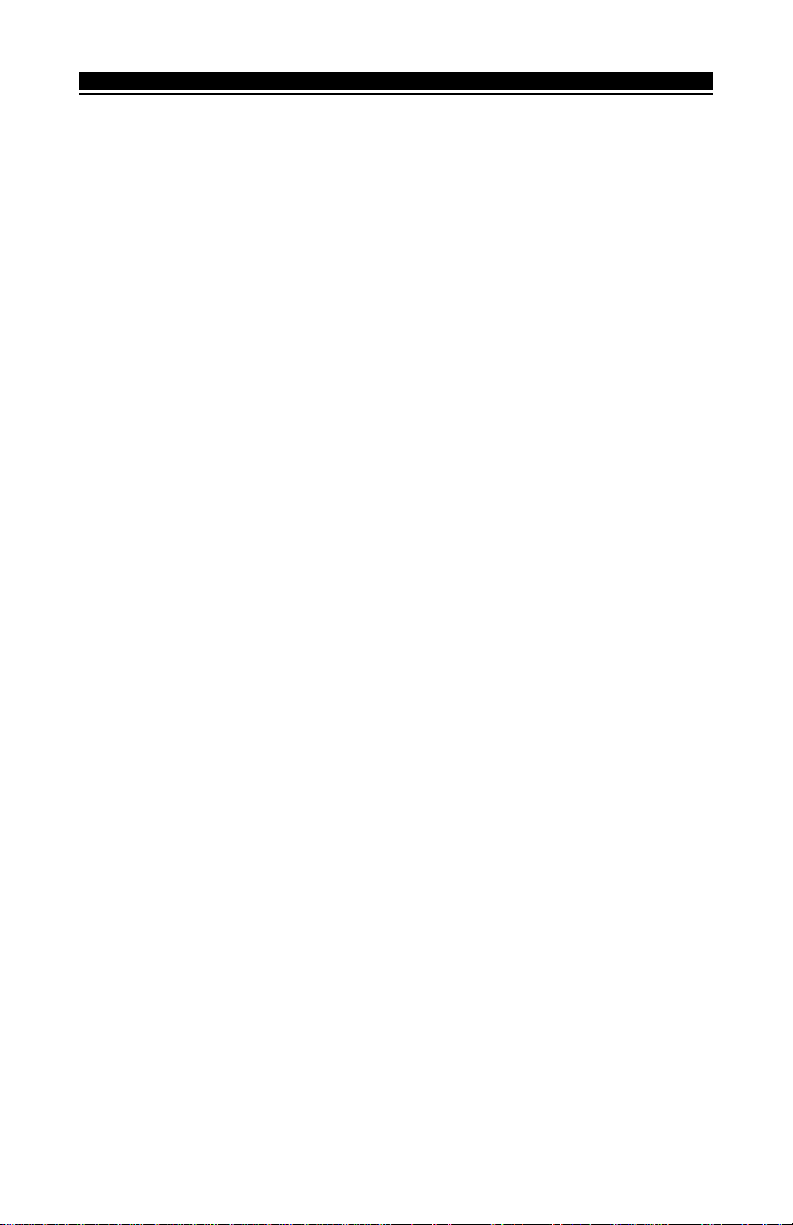
I N T R O D U C T I O N
1.3 Compatible Wireless Devices
Please refer to the Instruction sheets of the following de vices f or more information.
The PC5132 v4.0 can receive signals from the following devices:
• WLS904-433 Motion Detector • WLS912-433 Glass Break Detector*
• WLS906-433 Smoke Detector • WLS914-433 Pet-Immune PIR*
• WLS925L-433 Transmitter • WLS909-433 Wireless Key
*When available
1.4 Batteries
The wireless devices, with the exception of the WLS925L transmitter and the
WLS909 wireless key, are designed to use only Energizer Alkaline batteries (by
Eveready).
NOTE: Do not use other brands of batteries. Using any other brand may affect
system operation.
2
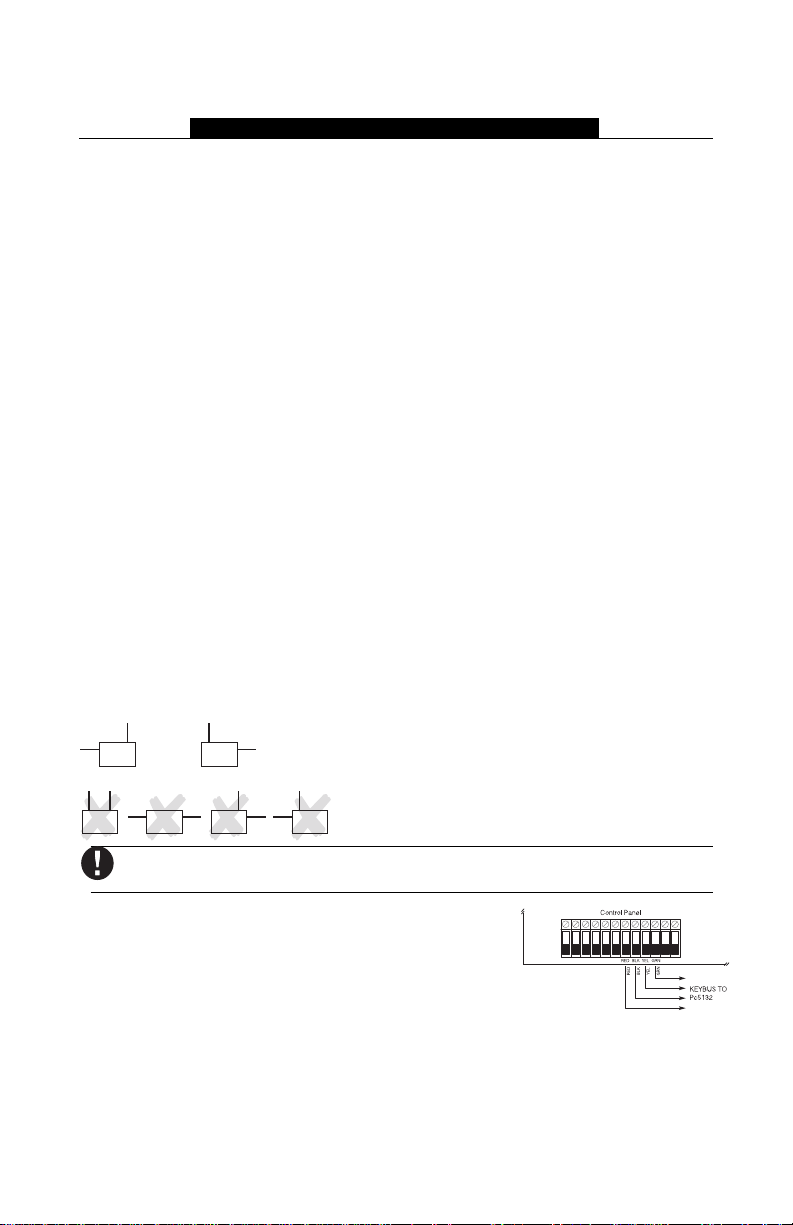
PC5132 Set up & Wiring
S E C T I O N 2
This section describes how to set up and wire the PC5132 module.
2.1 Unpack the PC5132
Check that the following parts are in your PC5132 package:
• PC5132 PCB • Diversity antennae
• PC5132 plastic cabinet • Hardware for mounting the cabinet
2.2 Choose a Mounting Location for the PC5132
NOTE: Mount the PC5132 receiver and wireless devices after you have done
placement tests with the wireless devices (see sections 5.1 and 5.2).
Find a place that is:
• Dry
• Central to the proposed placement of all wireless devices
• As high as possible
• Far from sources of interference, including: electrical noise (computers,
televisions and electric motors in appliances and heating and air
conditioning units); large metal objects like heating ducts and plumbing
which may shield the antenna.
Make sure that electrical wires will not run over the antenna(s) of the module
when it is mounted.
When mounting the PC5132 in a basement, place the module as high and as
close to the underside of the first floor as possible. The range of the module will
be reduced if the unit is mounted below ground level.
2.3 Installing the Antennas
The two antennas must be screwed into the terminals marked ANT1 and ANT2, not
GND1 and GND2. Also they must be installed as indicated in the following two diagrams:
Do not install the antennas as indicated in the following diagrams:
If the antennas are installed incorrectly the PC5132-433 may not
reliably receive signals from the transmitter s.
2.4 Connect the PC5132 Receiver
CAUTION: Remove all power from the system while
connecting modules to the Keybus.
Connect the PC5132 to the four-wire Keybus of the
control panel according to the following diagram.
After you have completed the wiring, reconnect the power to the security system.
Now that you have wired the PC5132, you should enroll and program the
wireless devices. See section 3 for instructions.
3
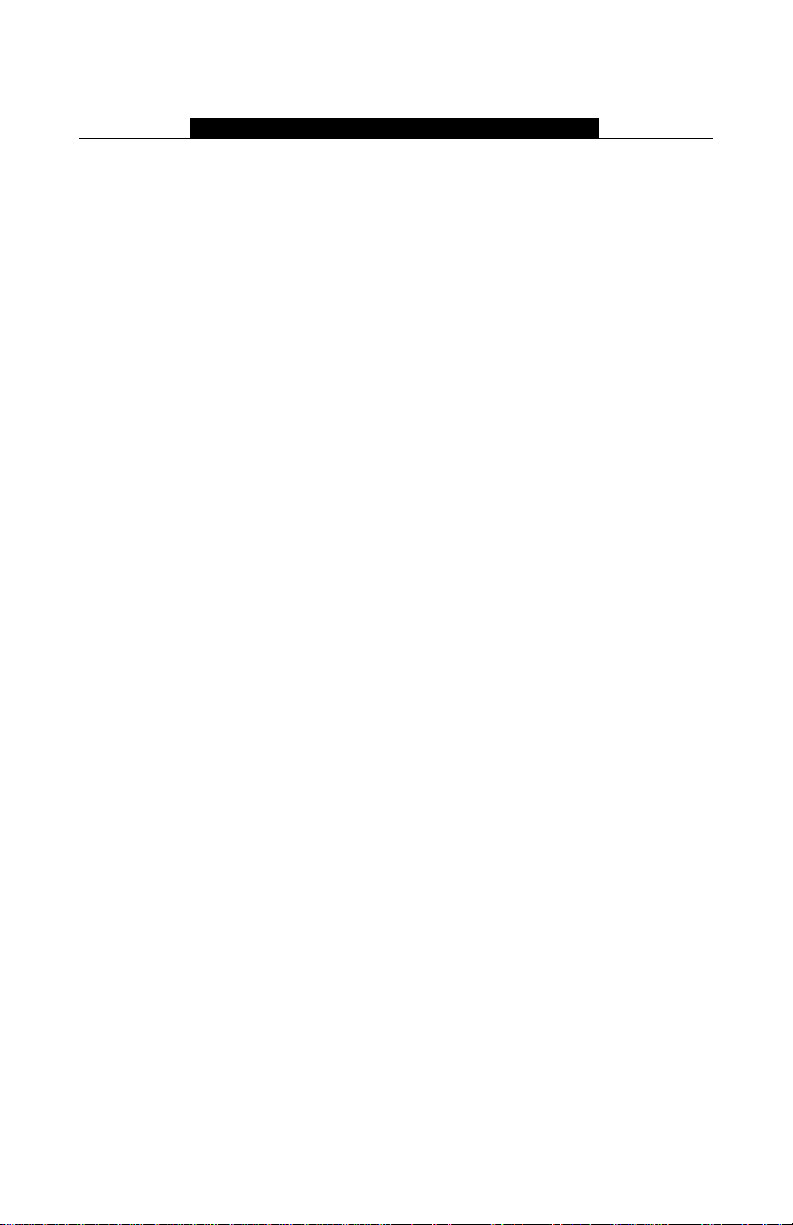
Enrolling Wireless Devices
S E C T I O N 3
This section describes how to enroll wireless devices (WLS904-433, WLS906433 and WLS925-433), and wireless keys (WLS909-433). For more information
on these devices, read the instruction sheet included with each device.
3.1 A Note about Electronic Serial Numbers
An electronic serial number (ESN) is printed on the back of each wireless device.
ESNs are used to enroll the wireless devices with the PC5132 receiver.
In order to reduce the occurrence of wireless devices with the same serial
number, 6-digit serial numbers are now printed on the back of each wireless
device. The 6-digit serial numbers include hexadecimal digits. For instructions
on programming hexadecimal numbers, see your system Installation Manual,
section 4: How to Program.
NOTE: 6-digit serial numbers are only supported on the following control panels:
PC501X, PC1555 and PC580 v2.0 and higher.
The WLS904-433, WLS906-433 and WLS925-433 devices have both a 5-digit
and a 6-digit serial number printed on them. When connecting the PC5132 to a
PC5010 v1.x panel, enter 5-digit serial numbers only. When connecting the
PC5132 to a PC5015 v2.x and higher, PC5010, PC1555, or PC580 panel enter
the 6-digit serial number.
3.2 Enrolling Wireless Devices (WLS904-433, WLS906-433,
WLS925-433)
1. At a system keypad, enter [✱][8][Installer’s code] to go to the installer’s
programming section.
2. Enter programming section [804].
3. Enter the 2-digit number corresponding to the zone the device is to
occupy ([01] to [32]).
NOTE: Hardwired and wireless devices cannot be assigned to the same zone.
PC5108 zone expander modules occupy zones in 2 groups of 4 (e.g. zones 912 and zones 13-16). None of the zones assigned to a PC5108 module may be
used for wireless devices. For more information on zone assignment, consult
your system Installation Manual.
4. Enter the device’s ESN. Follow the instructions in section 3.1 above.
5. Record the serial number and the assigned zone number in the
programming worksheets in the back of this manual.
6. Continue with steps 3 - 5 until you have enrolled all wireless devices.
7. To exit press [#]. The device is now enrolled on the system.
NOTE: The devices will not work properly until you complete zone and partition
programming (see section 4).
4
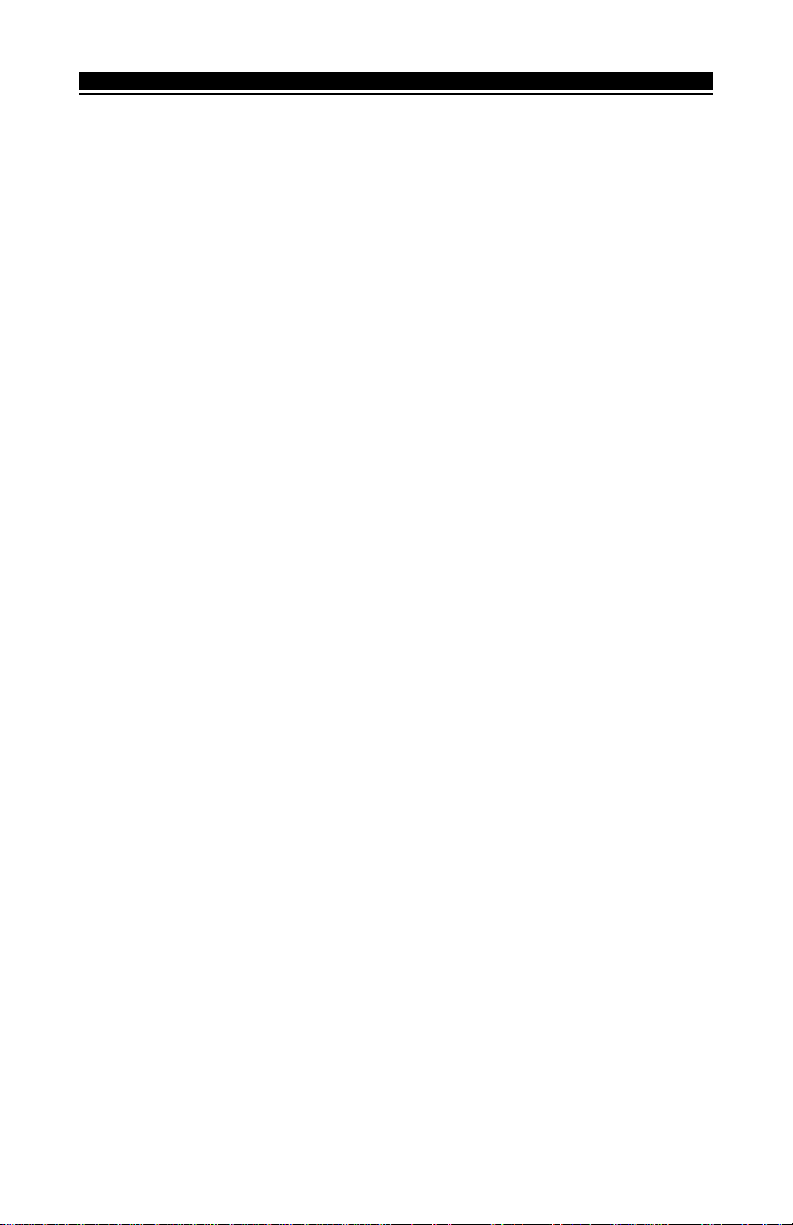
W I R E L E S S D E V I C E S
3.3 Enroll & Program Wireless Keys (WLS909-433)
For wireless keys to work on the system, you need to enroll them and then program
the function buttons. Wireless keys are not assigned to zones and require no zone
programming. You can enroll up to 16 wireless keys on the system.
Enroll Wireless keys
1. At a system keypad, enter [✱][8][Installer’s code] to go to the Installer’s
Programming section.
2. Enter programming section [804].
3. Enter a 2-digit number [41]-[56] to assign the wireless key a slot. These
numbers correspond to wireless key numbers 01-16.
must
4. Enter the key’s ESN. The entry
5-digit ESN is being enrolled, add the digit [0] to the beginning of the
ESN. (E.g. ESN=61234, enter 061234)
5. The key is now enrolled on the system. Record the serial number and
the assigned slot number in the programming worksheets in the back of
this manual.
6. Repeat steps 3 - 5 until all wireless keys have been enrolled.
7.
(PC501(PC501
(PC501
(PC501(PC501
XX
only) only)
X
only) By default, all wireless keys are assigned to Partition 1.
XX
only) only)
To assign keys to Partition 2, enable the appropriate options in
programming sections [91] and [92].
NOTE: A wireless key can only be assigned to one partition.
8. To exit press [#].
Program the WLS909-433 Function Buttons
WLS909-433 wireless keys have four programmable function buttons. You must
program a set of four functions for the buttons before any keys will work. After
the functions are programmed, when you press and hold one of the four buttons
for two seconds, the system will execute the programmed function.
For systems not using partitions: program the function buttons in section
[59]. All wireless keys will have the same four functions.
For systems using 2 partitions (PC501X only): all wireless keys assigned to
Partition 1 will have the four functions programmed in section [59]. All wireless
keys assigned to Partition 2 will have the four functions programmed in section
[60]. For example, if function button 1 in Section [59] is programmed for Stay
arming, then pressing the first button on wireless keys assigned to Partition 1 will
Stay arm Partition 1.
NOTE: Wireless keys will not work when the partition they are assigned to is
being accessed for zone bypassing or programming.
1. At a system keypad, enter [✱][8][Installer’s code].
2. Enter programming section [804].
3. Enter programming section [59] for keys assigned to partition 1, or [60]
for keys assigned to partition 2.
4. For each of the 4 function buttons, enter the 2-digit number of the
function you want to select. See the programming worksheets in the back
of this manual for a list of function key options.
be six digits. If an older key with a
5
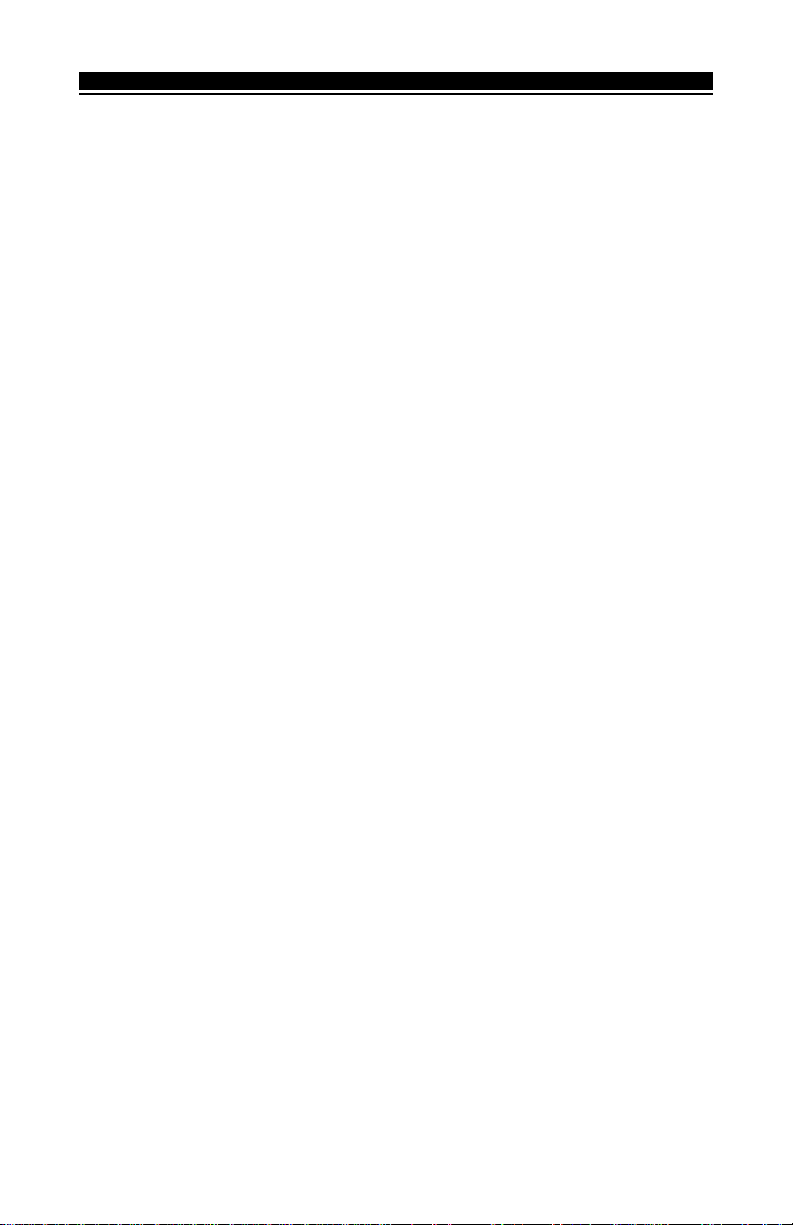
W I R E L E S S D E V I C E S
5. Record your programming choices in the worksheets in the back of the
manual.
6. To exit press [#].
3.4 Identified Wireless Keys
Reporting by the system of openings/closings by individual wireless keys and
command output [✱][7] activation by wireless key buttons may be supported on
certain control panels. To do this, the system will reserve access codes 17 – 32
for wireless keys 01-16 respectively. You must program one access code for
each wireless key (using [✱][5] access code programming) for this feature to
work correctly.
NOTE: Program these access codes on the system
the PC5132 to the Keybus (see section 2.4).
Refer to your system Installation Manual for information on access code
programming.
Opening/Closing By Wireless Key Reporting
NOTE: The Identified Wireless Key Closing option is only a vailable with the PC501X,
PC1555, PC580 v2.0 and higher by turning section [015] option 4 off.
To enable the reporting of openings and closings by identified wireless keys:
• Make sure the control panel is v2.0 or higher
• Program a valid access code for each key
• Program a closing and opening reporting code for each key’s access code
• Turn off the Quick Arm option in section [015] option [4] of the control
panel programming
To ensure that an
section [017], option [1] (in the control panel programming). This option is
available in control panels with software version 2.1 or higher.
Command Output Activation
unidentified wireless key
cannot disarm the system, turn off
NOTE: The Identified Wireless Key Command Output Activation feature is only
available with the PC501X, PC1555 and PC580 v2.0 and higher.
To enable command output activation by wireless keys, ensure that:
• The control panel is v2.0 or higher
• Program a valid access code for each key
• Enable the PGM output attribute Requires Access Code for each PGM
output programmed as [✱][7][1-4] in sections [141] to [154].
after
you have connected
Now that you have enrolled all the wireless devices, you will need to program
the system to work properly with the devices. See section 4 for more information.
6
