Page 1

Operator’s Manual
MM102014V1
Rev. G, Jul/07
M/A-COM
M-803
Digital Mobile Radio
with Vehicular Tactical Network (V-TAC)
Page 2
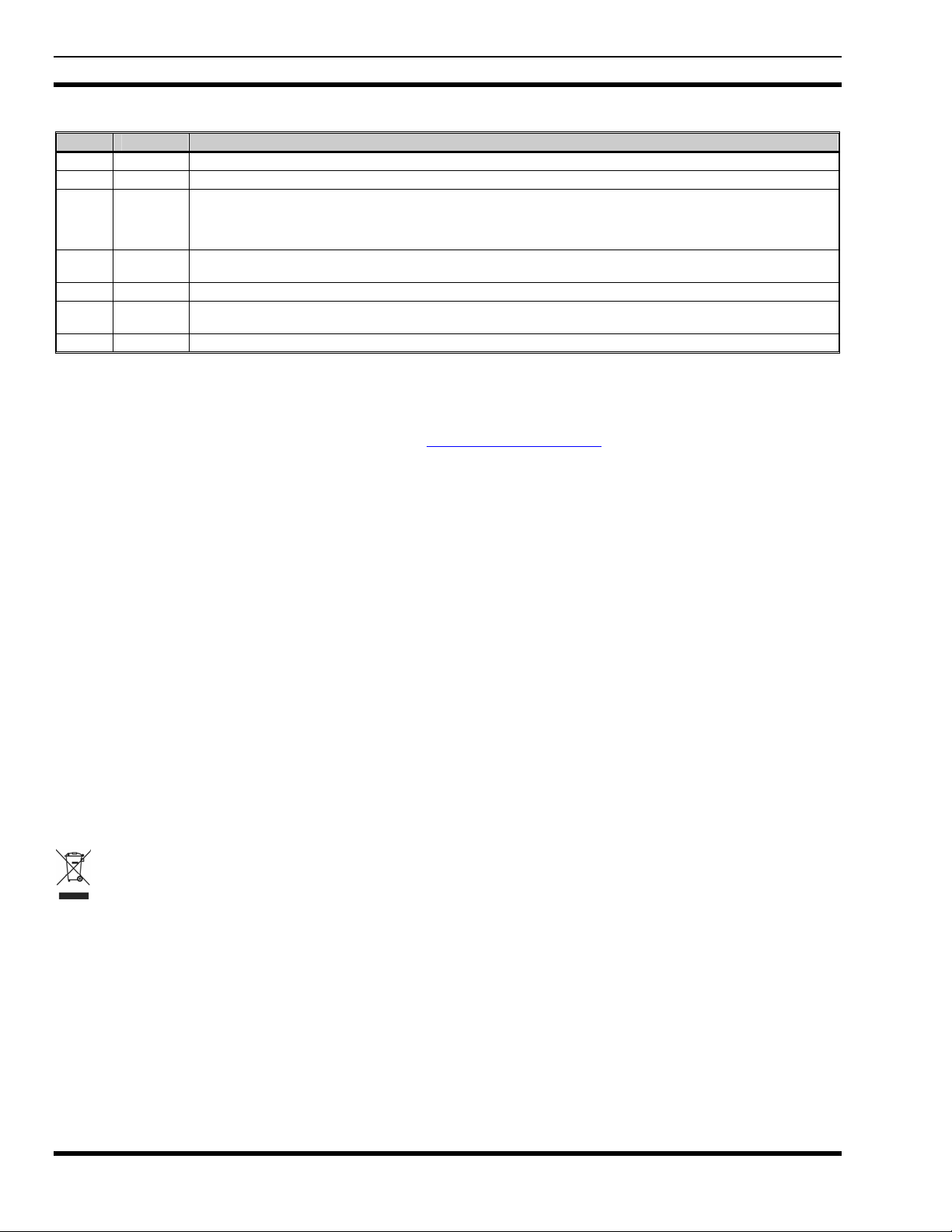
MM102014V1, Rev. G
MANUAL REVISION HISTORY
REV DATE REASON FOR CHANGE
R1A Jul/03 Original Release.
B Mar/04 Replaced “blasting caps” hazard information with OSHA-standard blasting caps hazard information.
C Nov/04 Updated safety information, personality section, menu structure figure, log-in and log-off sections, radio tones
D Dec/04 Updated emergency communications and manual encryption sections. Separated selective alert subsection from
E Feb/06 Added OCF operation.
F Sep/06 Updated basic menu structure and voice scanning priority. Added fixed scanning and V-TAC GPS Interlock
G Jul/07 Further clarified operation information and added V-TAC cautions. Reformatted for online availability.
M/A-COM Technical Publications would particularly appreciate feedback on any errors found in this document and suggestions on how
the document could be improved. Submit your comments and suggestions to:
Tyco Electronics Wireless Systems Segment or fax your comments to: 1-434-455-6851
M/A-COM, Inc.
Technical Publications or e-mail us at: techpubs@tycoelectronics.com
221 Jefferson Ridge Parkway
Lynchburg, VA 24501
The software contained in this device is copyrighted by M/A-COM, Inc. Unpublished rights are reserved under the copyright laws of the
United States.
This device is made under license under one or more of the following US patents: 4,590,473; 4,636,791; 5,148,482; 5,185,796; 5,271,017;
5,377,229; 4,716,407; 4,972,460; 5,502,767; 5,146,497; 5,164,986; 5,185,795.
OpenSky is a registered trademark of M/A-COM, Inc.
All other brand and product names are trademarks, registered trademarks or service marks of their respective holders.
The voice coding technology embodied in this product is protected by intellectual property rights including patent rights, copyrights, and
trade secrets of Digital Voice Systems, Inc. The user of this technology is explicitly prohibited from attempting to decompile, reverse
engineer, or disassemble the Object Code, or in any other way convert the Object Code into human-readable form.
Repairs to this equipment should be made only by an authorized service technician or facility designated by the supplier. Any repairs,
alterations or substitutions of recommended parts made by the user to this equipment not approved by the manufacturer could void the
user's authority to operate the equipment in addition to the manufacturer's warranty.
section, stealth mode section, V-TAC SOI mode section, selective call section, emergency communications
section, and DTMF microphone section. Added information on telephone interconnect calls, GPS coordinates
display, V-TAC XCOV-TG mode operations, and engineering data display.
selective call section.
information.
ACKNOWLEDGEMENTS
CREDITS
NOTICE!
This manual covers M/A-COM products manufactured and sold by M/A-COM, Inc.
This product conforms to the European Union WEEE Directive 2002/96/EC. Do not dispose of this product in a public landfill.
Take it to a recycling center at the end of its life.
This manual is published by M/A- COM, Inc., without any warranty. Improvements and changes to this manual necessitated by typographical errors,
inaccuracies of current information, or improvements to programs and/or equipment, may be made by M/A-COM, Inc., at any time and without notice.
Such changes will be incorporated into new editions of this manual. No part of this manual may be reproduced or transmitted in any form or by any means,
electronic or mechanical, including photocopying and recording, for any purpose, without the express written permission of M/A- COM, Inc.
©
2003-2007 M/A-COM, Inc. All rights reserved.
Copyright
2
Page 3
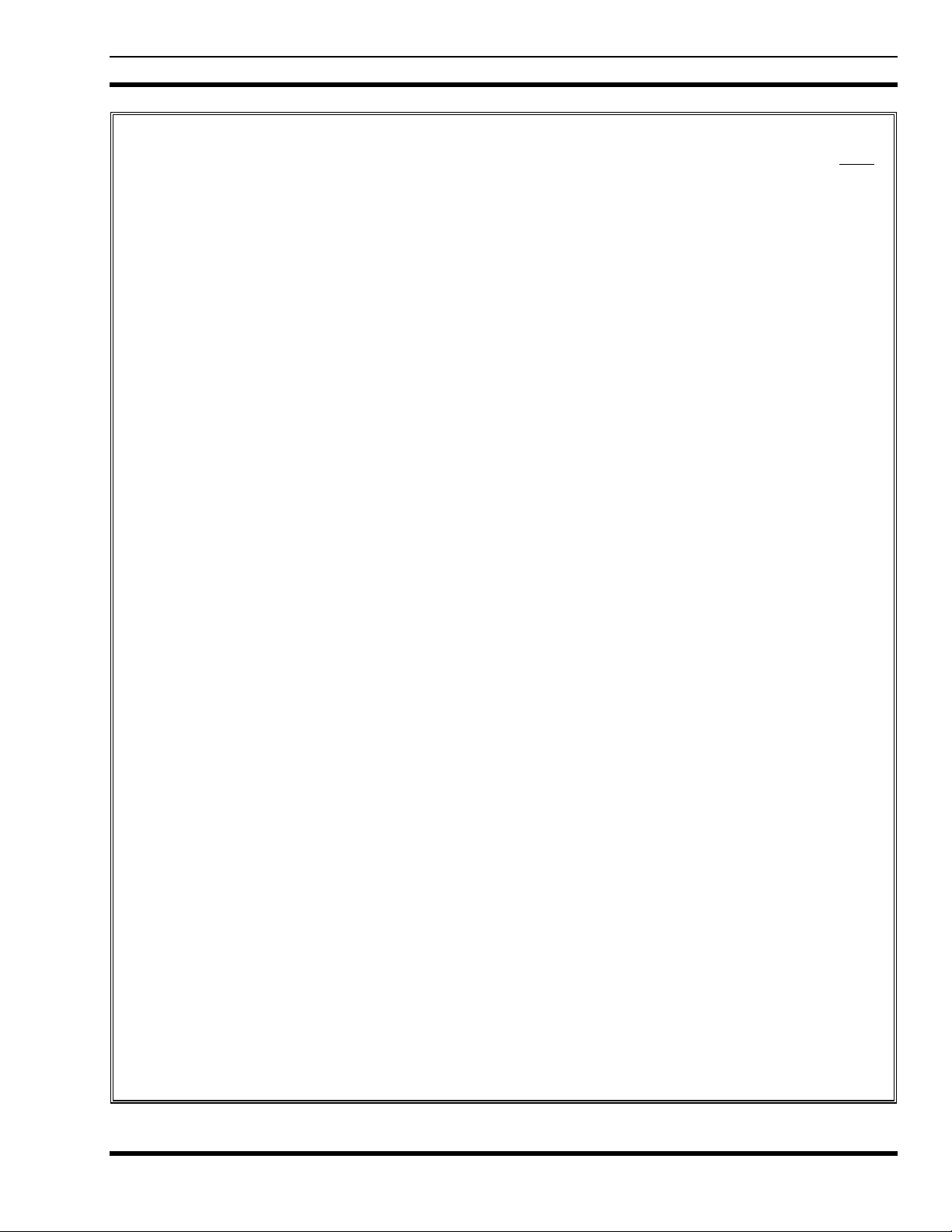
MM102014V1, Rev. G
TABLE OF CONTENTS
Page
1 REGULATORY AND SAFETY INFORMATION .............................................................................6
2 SAFETY INFORMATION..................................................................................................................... 7
2.1 OCCUPATIONAL SAFETY GUIDELINES AND SAFETY TRAINING INFORMATION ... 8
2.2 COMMON HAZARDS................................................................................................................ 9
3 PRODUCT DESCRIPTION................................................................................................................. 10
3.1 VOICE OPERATION ................................................................................................................11
3.2 DATA OPERATION .................................................................................................................11
3.3 REMOTE CONTROL HEAD OPERATION ............................................................................11
3.4 INTERCOM OPERATION........................................................................................................ 11
3.5 V-TAC OPERATION ................................................................................................................11
3.6 PERSONALITY......................................................................................................................... 12
3.6.1 Profiles........................................................................................................................... 12
3.6.2 Talk Groups ...................................................................................................................12
3.7 GPS OPTION ............................................................................................................................. 13
3.8 FRONT PANEL ......................................................................................................................... 13
3.9 M-803 REAR PANEL................................................................................................................13
3.10 CONTROL HEAD REAR PANEL............................................................................................ 14
3.11 V-TAC REAR PANEL .............................................................................................................. 15
4 BASIC OPERATION............................................................................................................................ 16
4.1 FRONT PANEL COMPONENTS OVERVIEW.......................................................................16
4.2 DISPLAY OVERVIEW............................................................................................................. 17
4.2.1 Network Connectivity Icon (OTP Mode Only) ............................................................. 18
4.2.2 Volume Level Icon ........................................................................................................18
4.2.3 Display’s Top Line ........................................................................................................18
4.2.4 Display’s Bottom Line................................................................................................... 18
4.2.5 Dwell Display ................................................................................................................ 19
4.2.6 Menu Display and Control Area.................................................................................... 22
4.2.7 Dwell Display User-Selectable......................................................................................23
4.3 ADJUSTING DISPLAY & BUTTON BACKLIGHT BRIGHTNESS .....................................23
4.4 STEALTH MODE .....................................................................................................................23
4.5 ADJUSTING SIDE TONE AUDIO LEVEL .............................................................................24
4.6 CHANGE OPERATING MODE ............................................................................................... 25
5 BASIC OPERATION IN OTP MODE................................................................................................ 26
5.1 TURNING THE RADIO ON..................................................................................................... 26
5.2 SELF-TEST................................................................................................................................ 27
5.3 “LOGGING IN” TO THE NETWORK .....................................................................................27
5.4 LOGGING OFF THE NETWORK............................................................................................ 28
5.5 TURNING THE RADIO OFF ...................................................................................................28
5.6 RECEIVING AND TRANSMITTING VOICE CALLS ...........................................................29
5.6.1 Receiving a Voice Call ..................................................................................................29
5.6.2 Transmitting a Voice Call.............................................................................................. 29
5.7 RADIO TONES .........................................................................................................................29
5.8 ADJUSTING SPEAKER/HEADSET AUDIO TREBLE LEVEL............................................. 31
3
Page 4
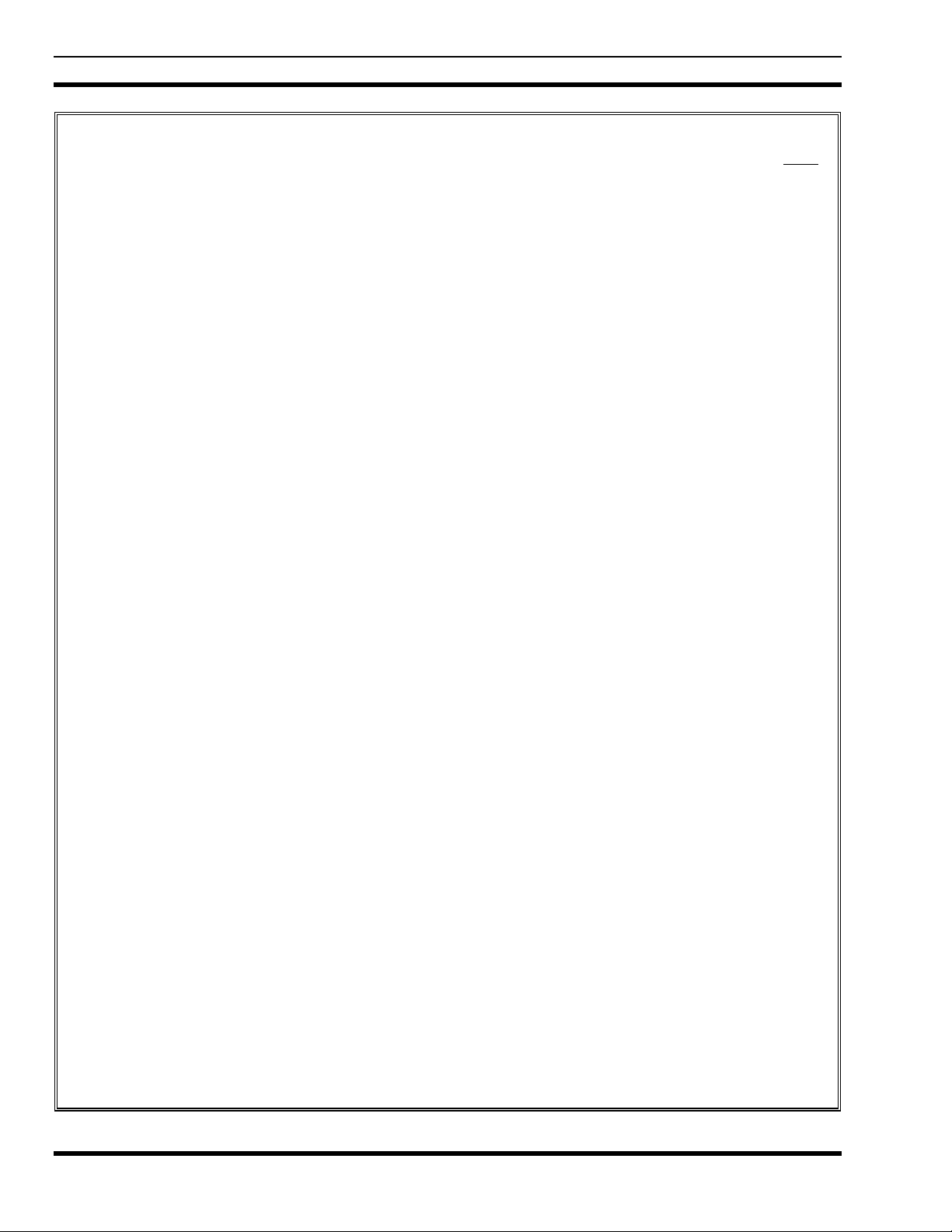
MM102014V1, Rev. G
TABLE OF CONTENTS
Page
5.9 CHECKING OR CHANGING THE ACTIVE PROFILE .........................................................31
5.10 CHECKING OR CHANGING THE SELECTED TALK GROUP...........................................32
5.11 INTERCOM MODE .................................................................................................................. 32
5.12 TALK GROUP LOCK OUT ...................................................................................................... 33
5.12.1 Locking Out a Talk Group............................................................................................. 34
5.12.2 Unlocking a Talk Group ................................................................................................34
5.12.3 Caution Regarding Profile Changes ..............................................................................35
5.13 SCAN MODE.............................................................................................................................35
5.13.1 Checking or Changing Active Scan Mode ....................................................................36
5.13.2 Changing Priority Talk Group....................................................................................... 37
5.14 SELECTIVE CALL ...................................................................................................................37
5.14.1 Making a Selective Call.................................................................................................38
5.14.2 Receiving a Selective Call ............................................................................................. 38
5.15 SELECTIVE ALERT .................................................................................................................38
5.15.1 Sending Selective Alert Messages.................................................................................39
5.15.2 Receiving Selective Alert Messages..............................................................................40
5.15.3 Defining Pre-Programmed Messages ............................................................................40
5.16 TELEPHONE INTERCONNECT CALLS................................................................................ 40
5.17 EMERGENCY COMMUNICATIONS .....................................................................................41
5.17.1 Declaring an Emergency Call or Alert ..........................................................................41
5.17.2 Silent Emergency........................................................................................................... 42
5.17.3 Clearing an Emergency Call or Alert ............................................................................42
5.17.4 Receiving an Emergency Call .......................................................................................42
5.17.5 Dismissing an Emergency Call...................................................................................... 43
5.18 DUAL-TONE MULTI-FREQUENCY KEYPAD .....................................................................44
5.18.1 Password Entry .............................................................................................................. 45
5.18.2 DTMF Overdial .............................................................................................................46
5.19 ENCRYPTION........................................................................................................................... 46
5.19.1 Automatic Encryption.................................................................................................... 46
5.19.2 Manual Encryption ........................................................................................................ 46
5.20 PRESET BUTTONS ..................................................................................................................47
5.21 DYNAMIC REGROUPING ......................................................................................................48
5.22 GPS COORDINATES................................................................................................................ 48
5.23 V-TAC FUNCTIONS ................................................................................................................ 48
5.23.1 Extended Coverage Modes (“XCOV” & “XCOV-TG”) ............................................... 49
5.23.2 V-TAC GPS Interlock ...................................................................................................51
5.23.3 Scene-Of-Incident Mode (“SOI”)..................................................................................52
5.23.4 Mobile-Only Mode (“Mobile”) .....................................................................................53
5.23.5 Manually Changing V-TAC Mode................................................................................ 53
5.23.6 Displaying V-TAC Information ....................................................................................53
5.24 ENGINEERING DISPLAY .......................................................................................................54
5.24.1 Voice and Data Registration Codes............................................................................... 54
5.24.2 Transceiver Status.......................................................................................................... 54
5.25 RECEIVE SIGNAL STRENGTH INDICATION (RSSI) .........................................................56
5.26 CONTROL BLOCK SYMBOL ERROR RATE (CBSER) ....................................................... 56
6 BASIC OPERATION IN OCF MODE ...............................................................................................57
4
Page 5
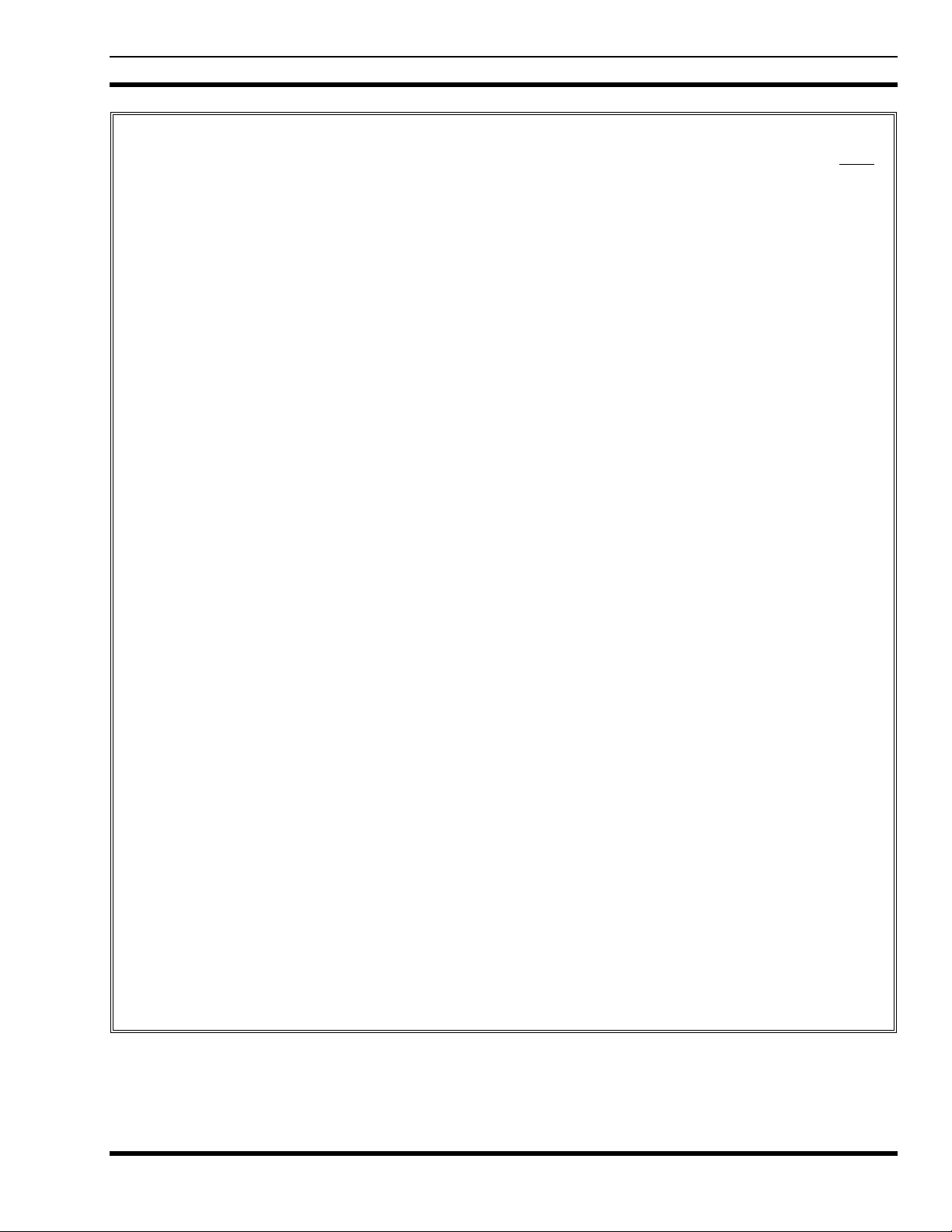
MM102014V1, Rev. G
TABLE OF CONTENTS
Page
6.1 TURNING THE RADIO ON..................................................................................................... 57
6.2 TURNING THE RADIO OFF ...................................................................................................57
6.3 PRESET BUTTONS ..................................................................................................................57
6.4 SQUELCH.................................................................................................................................. 58
6.5 SELECT MONITOR MODE ..................................................................................................... 58
6.5.1 Setting Monitor Mode ...................................................................................................59
6.5.2 Duration of Monitor Mode Selections........................................................................... 59
6.6 GROUP CALLS IN P25 (DIGITAL) MODE............................................................................ 60
6.7 EMERGENCY GROUP CALLS IN P25 MODE...................................................................... 60
7 BASIC TROUBLESHOOTING...........................................................................................................61
8 WARRANTY......................................................................................................................................... 63
FIGURES
Figure 3-1: Personality Structure Example .............................................................................................12
Figure 3-2: M-803 and CH-103/103PA Front Panel............................................................................... 13
Figure 3-3: M-803 Rear Panel (Half-Duplex Radio Shown)...................................................................14
Figure 3-4: CH-103 Control Head Rear Panel ........................................................................................ 15
Figure 3-5: V-TAC Rear Panel................................................................................................................ 15
Figure 4-1: Front Panel Components ......................................................................................................16
Figure 4-2: Sample Display (Talk Group Menu Session) .......................................................................18
Figure 4-3: Sample Top and Bottom Display Lines................................................................................ 22
Figure 4-4: Side Tones Menu .................................................................................................................. 24
Figure 5-1: Power Button/Volume Dial ..................................................................................................26
Figure 5-2: Dwell Display and Speaker Volume Icon ............................................................................26
Figure 5-3: Profile Menu......................................................................................................................... 32
Figure 5-4: Talk Group Menu .................................................................................................................32
Figure 5-5: Lock Out Menu..................................................................................................................... 34
Figure 5-6: DTMF Microphone Keypad .................................................................................................44
Figure 5-7: Example Engineering Display .............................................................................................. 54
Figure 6-1: Power Button/Volume Dial ..................................................................................................57
TABLES
Table 2-1: Minimum Allowable Distances ...............................................................................................8
Table 4-1: Front Panel Controls and Functions....................................................................................... 17
Table 4-2: Display Parts and Functions................................................................................................... 19
Table 4-3: Basic Menu Structure............................................................................................................. 20
Table 5-1: Scan Modes............................................................................................................................ 36
Table 5-2: Status of Selective Alert Messages ........................................................................................40
Table 5-3: Voice Registration Codes....................................................................................................... 55
Table 5-4: Data Registration Codes ........................................................................................................ 55
Table 6-1: Monitor Modes.......................................................................................................................59
Table 7-1: Basic Troubleshooting ........................................................................................................... 61
5
Page 6
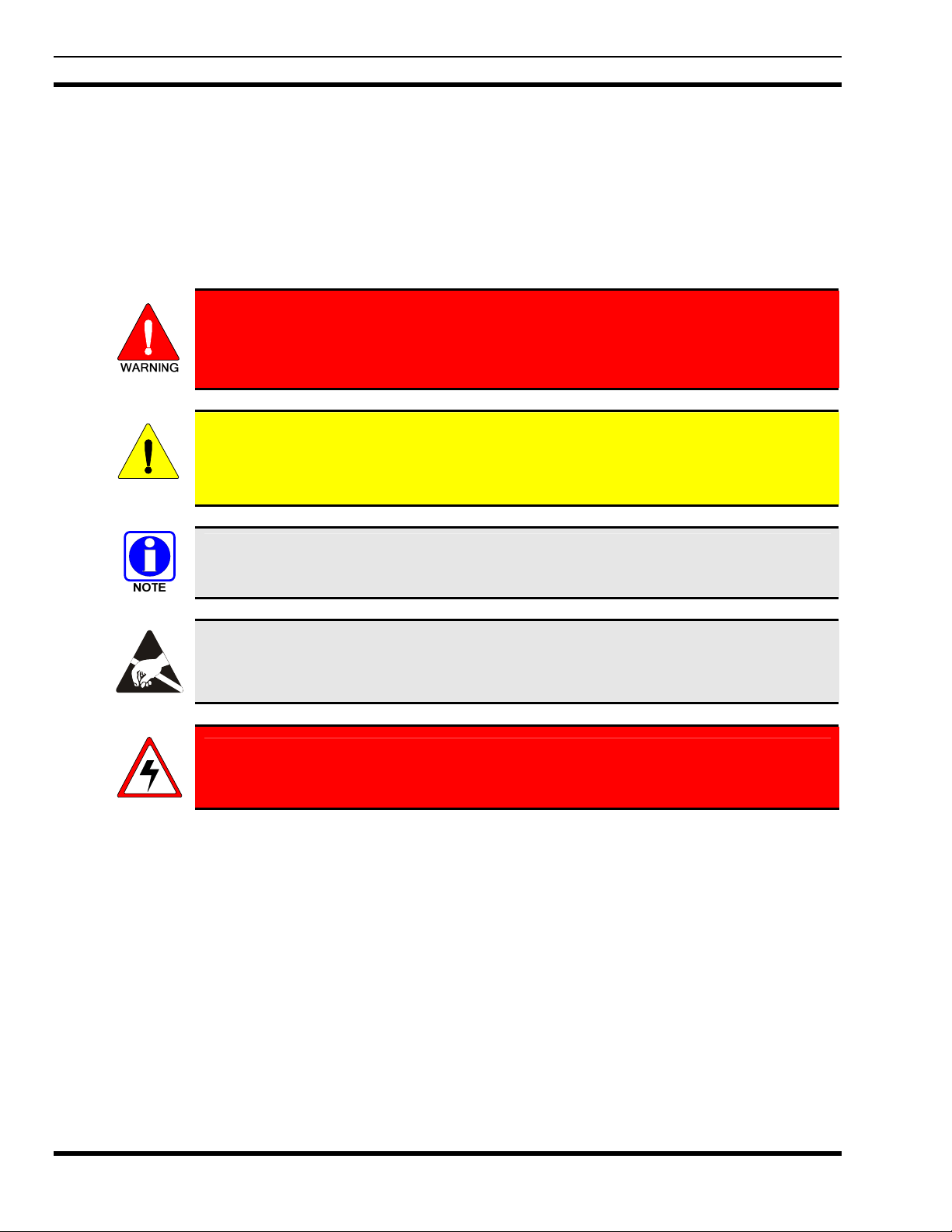
MM102014V1, Rev. G
1 REGULATORY AND SAFETY INFORMATION
The following conventions are used to alert the user to general safety precautions that must be observed
during all phases of operation, service, and repair of this product. Failure to comply with these
precautions or with specific warnings elsewhere violates safety standards of design, manufacture, and
intended use of the product. M/A-COM, Inc. assumes no liability for the customer's failure to comply
with these standards.
The WARNING symbol calls attention to a procedure, practice, or the like, which, if
not correctly performed or adhered to, could result in personal injury. Do not
proceed beyond a WARNING symbol until the conditions identified are fully
understood or met.
The CAUTION symbol calls attention to an operating procedure, practice, or the like,
which, if not performed correctly or adhered to, could result in a risk of danger, damage to
CAUTION
the equipment, or severely degrade the equipment performance.
The NOTE symbol calls attention to supplemental information, which may improve
system performance or clarify a process or procedure.
The ESD symbol calls attention to procedures, practices, or the like, which could expose
equipment to the effects of Electro-Static Discharge. Proper precautions must be taken to
prevent ESD when handling circuit modules.
The electrical hazard symbol is a WARNING indicating there may be an electrical
shock hazard present.
6
Page 7
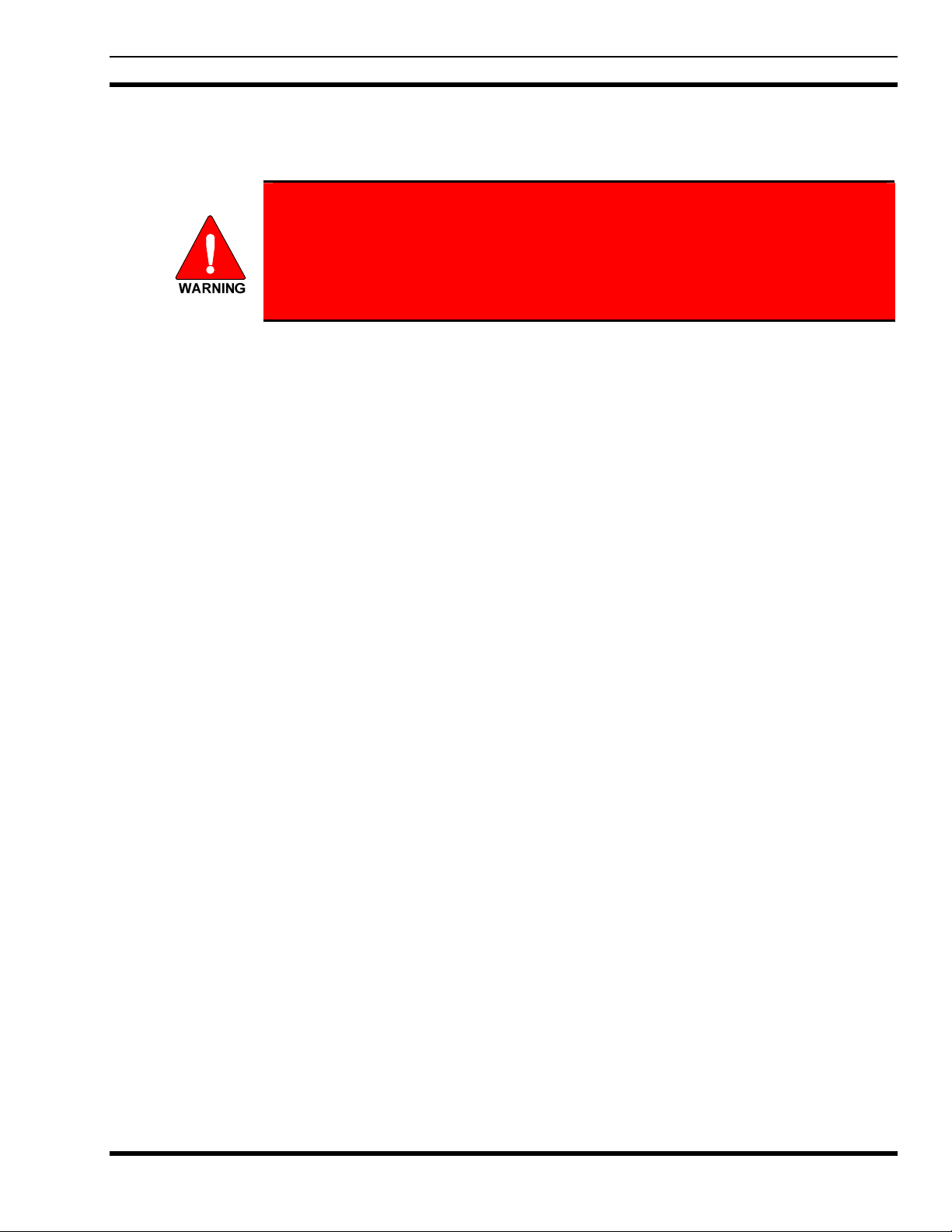
2 SAFETY INFORMATION
The M-803 digital mobile radio generates RF electromagnetic energy during
transmit mode. This radio is designed for and classified as “Occupational Use
Only”, meaning it must be used only during the course of employment by
individuals aware of the hazards and the ways to minimize such hazards. This
radio is NOT intended for use by the “General Population” in an uncontrolled
environment.
This radio has been tested and complies with the FCC RF exposure limits for “Occupational Use Only.”
In addition, the M-803 digital mobile radio complies with the following Standards and Guidelines with
regard to RF energy and electromagnetic energy levels and evaluation of such levels for exposure to
humans:
• FCC OET Bulletin 65 Edition 97-01 Supplement C, Evaluating Compliance with FCC Guidelines for
Human Exposure to Radio Frequency Electromagnetic Fields.
• American National Standards Institute (C95.1 – 1992), IEEE Standard for Safety Levels with Respect
to Human Exposure to Radio Frequency Electromagnetic Fields, 3kHz to 300 GHz.
MM102014V1, Rev. G
Use of this radio as described below will result in user exposure substantially below the FCC
recommended limits for human exposure to Radio Frequency Electromagnetic energy.
Before operating this radio:
• Do not operate this radio if any of the RF connectors are not secure or if open connections are not
properly terminated.
• Do not operate this radio near electrical blasting caps or in an explosive atmosphere.
This radio has been tested and complies with the FCC RF exposure limits for Uncontrolled Exposure and
Occupational exposure. The difference is in the minimum safe distance that people must be away from
the antenna when transmitting RF energy. To assure optimal radio performance and that human exposure
to RF electromagnetic energy is within the guidelines, transmit only when people are at least the
minimum distance away from a properly installed antenna. Refer to Table 2-1 for the minimal allowable
distances.
Note that the M-803 can transmit without pressing the PTT as part of the normal registration process the
radio periodically performs. The TX light behind the SELECT button on the front panel will glow red
when this or any transmission is in process.
7
Page 8
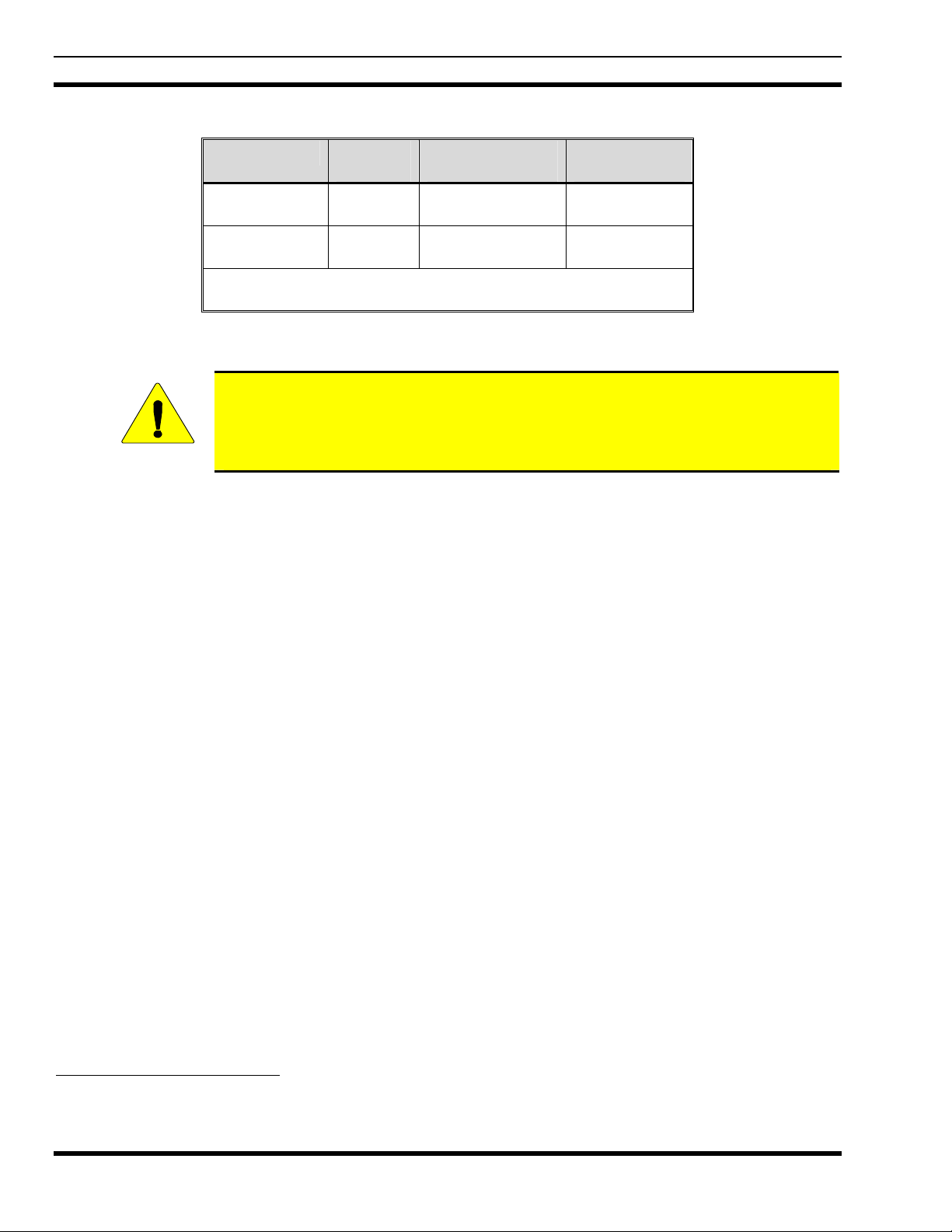
MM102014V1, Rev. G
Table 2-1: Minimum Allowable Distances
RATED POWER ANTENNA
GAIN
45 dBm max
43 dBm nominal
45 dBm max
43 dBm nominal
*Refers to Controlled (Occupational Use) and Uncontrolled (General Population
Use) exposure.
0 dBm 68.5 cm
3 dBm 97.6 cm
MPE1
UNCONTROLLED*
(27 inches)
(38.4 inches)
MPE
CONTROLLED*
30.6 cm
(12 inches)
43.2 cm
(17 inches)
The radio must be serviced and installed only by a qualified technician. Be sure that the radio is properly
grounded according to the installation instructions.
Before jump starting or changing the vehicle battery, it is strongly suggested that DC
power connector(s) be disconnected from the radio equipment (including control
head(s), if any). This will prevent voltage surges that may occur from damaging the
CAUTION
radio equipment.
This equipment generates or uses radio frequency energy. Changes or modifications to this equipment
may cause harmful interference unless the modifications are expressly approved in the instruction manual.
The user could lose the authority to operate this equipment if an unauthorized change or modification is
made.
This equipment has been tested and found to comply with the limits for a Class B digital device pursuant
to Part 15 of the FCC Rules. These limits are designed to provide reasonable protection against harmful
interference in a residential installation.
Government law prohibits the operation of unlicensed transmitters within the territories under government
control. Illegal operation is punishable by a fine, imprisonment, or both. Refer service to qualified
technicians only. Do not operate the transceiver in explosive atmospheres (gases, dust, fumes, etc.).
2.1 OCCUPATIONAL SAFETY GUIDELINES AND SAFETY TRAINING INFORMATION
The M-803 mobile radio transmits using a remote antenna. When it is ON, it receives and transmits radio
frequency (RF) signals. In 1996, the Federal Communications Commission (FCC) adopted RF exposure
guidelines with safety limits, based on the recommended limits of the National Council on Radiation
Protection and Measurements (NCRP) and the American National Safety Institute (ANSI).
The design of the M-803 mobile radio complies with the FCC guidelines for Occupational/Controlled
exposure to RF electromagnetic fields, as measured by the Maximum Permissible Exposure (MPE). To
assure optimal performance and human exposure to RF electromagnetic energy is within the FCC
guidelines, always adhere to the following:
1. The push-to-talk button should only be pressed when intending to send a voice message.
2. The radio should only be used for necessary work related communications.
3. The radio should only be used by authorized and trained personnel and should not be operated by
children.
1
The MPE radius is the minimum distance from the antenna axis (distances listed in ) that persons should maintain
in order to avoid RF exposure higher than the allowable MPE level set by the FCC.
Table 2-1
8
Page 9
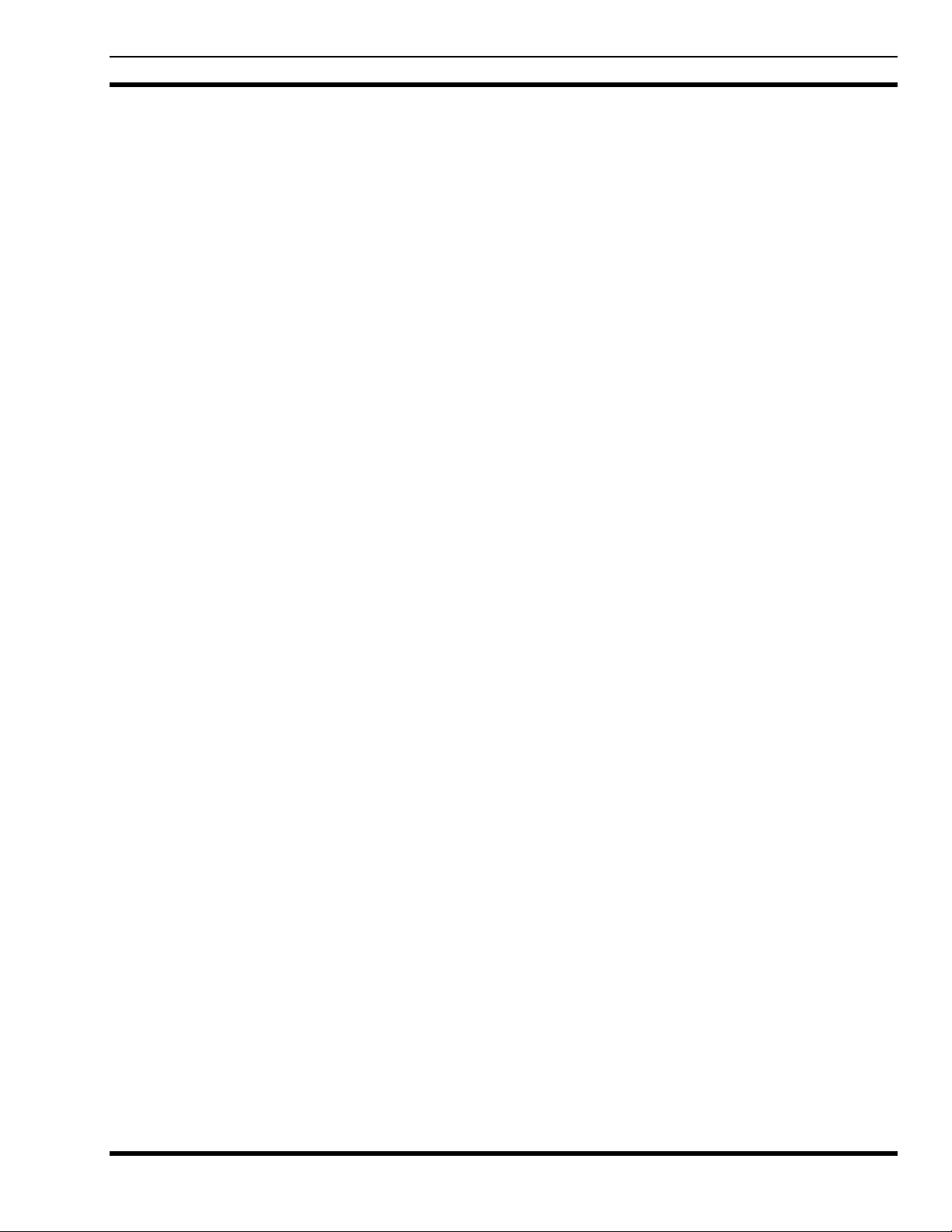
4. Do not operate the radio in explosive atmospheres (gases, dust, fumes, etc.) or near explosive blasting
caps.
5. Do not attempt any unauthorized modification to the radio. Changes or modifications to the radio may
cause harmful interference. Only qualified personnel should service the radio.
6. Always use M/A-COM authorized accessories (antennas, control heads, speakers/microphones, etc.).
Use of unauthorized accessories can cause the FCC RF exposure compliance requirements to be
exceeded.
The information listed above provides the user with the information needed to make him or her
aware of a RF exposure, and what to do to assure that this radio operates within the FCC exposure
limits of this radio.
2.2 COMMON HAZARDS
The operator of any mobile radio should be aware of certain hazards common to the operation of
vehicular radio transmissions. Possible hazards are:
• Explosive Atmospheres
Just as it is dangerous to fuel a vehicle with the motor running, be sure to turn the radio OFF while
fueling the vehicle. Do NOT carry containers of fuel in the trunk of the vehicle if the radio is mounted
in the trunk.
MM102014V1, Rev. G
• Interference To Vehicular Electronic Systems
Electronic fuel injection systems, electronic anti-skid braking systems, electronic cruise control
systems, etc., are typical types of electronic devices that can malfunction due to the lack of protection
from radio frequency (RF) energy present when transmitting. If the vehicle contains such equipment,
consult the dealer for the make of vehicle and enlist his aid in determining if such electronic circuits
perform normally when the radio is transmitting.
• Electric Blasting Caps
To prevent accidental detonation of electric blasting caps, DO NOT use two-way radios within 1000
feet (304.8 meters) of blasting operations. Always obey the "Turn Off Two-Way Radios" signs posted
where electric blasting caps are being used. (OSHA Standard: 1926.900)
• Radio Frequency Energy
To prevent burns or related physical injury from radio frequency energy, do not operate the
transmitter when anyone outside of the vehicle is within the minimum safe distance from the antenna
as specified in Table 2-1.
• Vehicles Powered By Liquefied Petroleum (LP) Gas
Radio installation in vehicles powered by liquefied petroleum gas, where the LP gas container is
located in the trunk or other sealed-off space within the interior of the vehicle, must conform to the
National Fire Protection Association Standard NFPA 58. This requires:
a. The space containing radio equipment is isolated by a seal from the space containing the LP gas
container and its fittings.
b. Outside filling connections are used for the LP gas container.
c. The LP gas container space is vented to the outside of the vehicle.
• Vehicles Equipped With Airbags
For driver and passenger safety, avoid mounting the control head (or any other component) above or
near airbag deployment areas. In addition to driver-side and passenger-side front-impact airbags,
some vehicles may also be equipped with side-impact airbags. For occupant safety, verify the location
of all airbags within the vehicle before installing the radio equipment.
9
Page 10
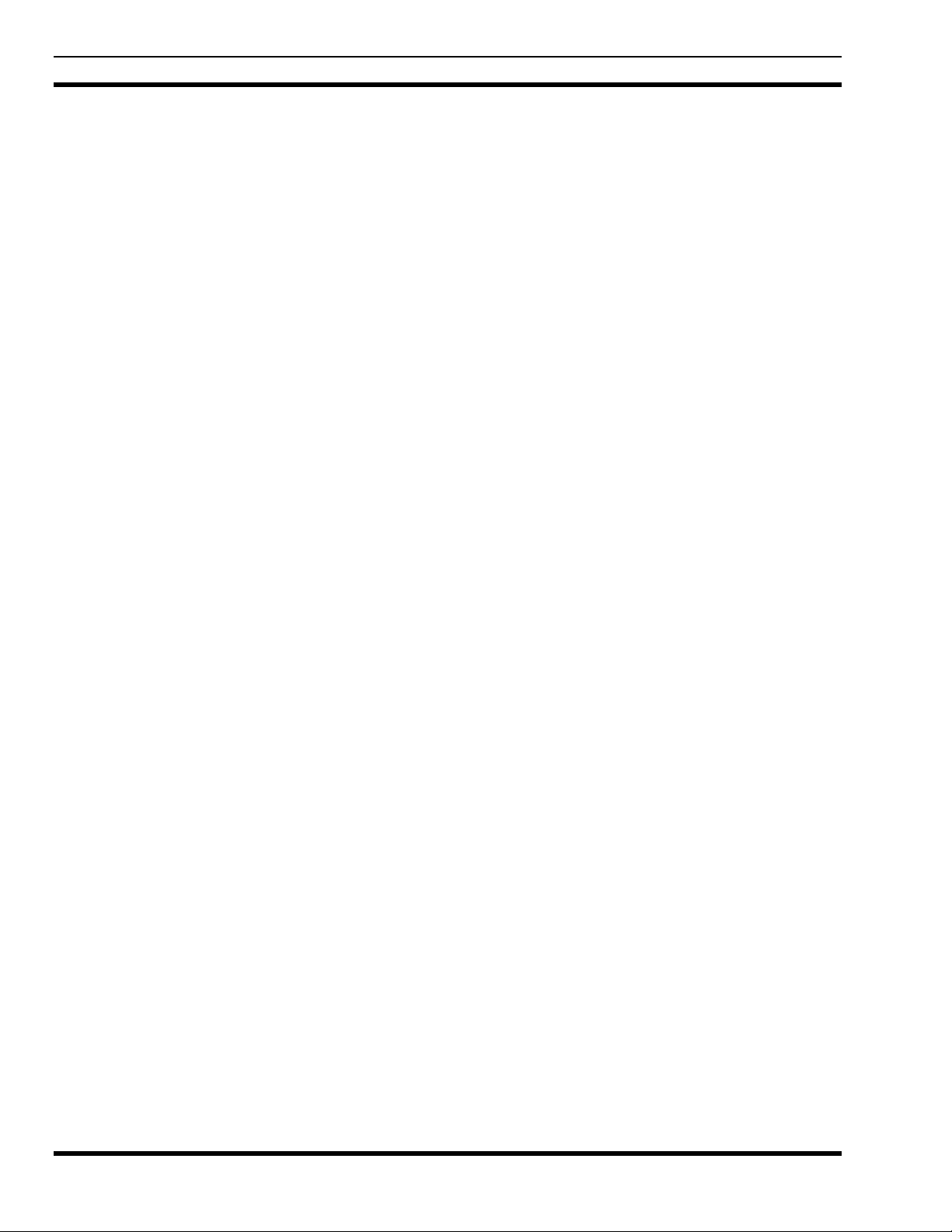
MM102014V1, Rev. G
3 PRODUCT DESCRIPTION
The M-803 digital mobile radio is a hardware component of the OpenSky® network, an integrated voice
and data communications system that delivers end-to-end digital transmissions over a single wireless
network to the dash-mounted or trunk-mounted radio receiver. There are two principle operating modes
for the radio.
• OpenSky Trunked Protocol (OTP)
• Optional OpenSky Conventional FM, (OCF)
OCF allows operation on conventional analog channels with Continuous Tone Coded Squelch System
(CTCSS). OCF also allows operation on P25 conventional digital channels using the digital P25 CAI
(Common Air Interface).
The M-803 is intended to operate in a mobile environment, typically a motor vehicle. The radio operates
over both the Specialized Mobile Radio (SMR) and National Public Safety Planning Advisory Committee
(NPSPAC) frequency bands. These bands provide more than 840 possible channels spread over the 806824 MHz transmit and 851-869 MHz receive bands. The M-803 operates half-duplex with a 15W
(typical) transmit output power. Optional full-duplex operation is also available.
The M803 is available in four hardware configurations, three of which are further defined for data
operation as half- or full-duplex:
• Dash mount with built-in control head. Additional remote control heads can be added (half- or full-
duplex).
• Trunk mount with a single or multiple remote control heads (half- or full-duplex).
• Data only – No control head (half- or full-duplex, PC required).
• V-TAC Full Duplex Vehicle Repeater with a one or more remote control heads.
The M-803 uses Time Division Multiple Access (TDMA) technology to allow multiple users to share a
single RF channel. In addition, a single RF channel can support simultaneous digital voice and data
communications. The V-TAC takes advantage of OpenSky’s TDMA ability to minimize interference
between its local and network radio links when operating in an Extended Coverage mode (XCOV or
XCOV-TG), an undesirable characteristic of many traditional vehicular repeater systems.
The M-803 provides integrated voice and data services. Voice operation is provided using a microphone
and speaker included in the radio installation kit. For data transfers, the M-803 is constructed with an
industry-standard RS-232 interface serial port for connecting an optional laptop PC.
A PC, not included with the M-803, provides network connectivity through the standard serial
(DTE-type) interface.
The M-803 is a “soft” radio. Its functions are determined by the software applications installed.
The optional GPS tracking devices embedded in M-803 radios can provide quick and accurate positional
information to a connected laptop locally in the vehicle. GPS can also provide positional information over
the radio link, if configured to do so.
10
Unlike most dispatch radio systems, however, an active transmission can be pre-empted by a dispatcher
or supervisor. This results in the transmitting radio instantly switching to receive the “priority” in-bound
call. Normal operation can be resumed once the in-bound call is concluded. This feature is particularly
useful for V-TAC users operating as a scene commander.
Page 11
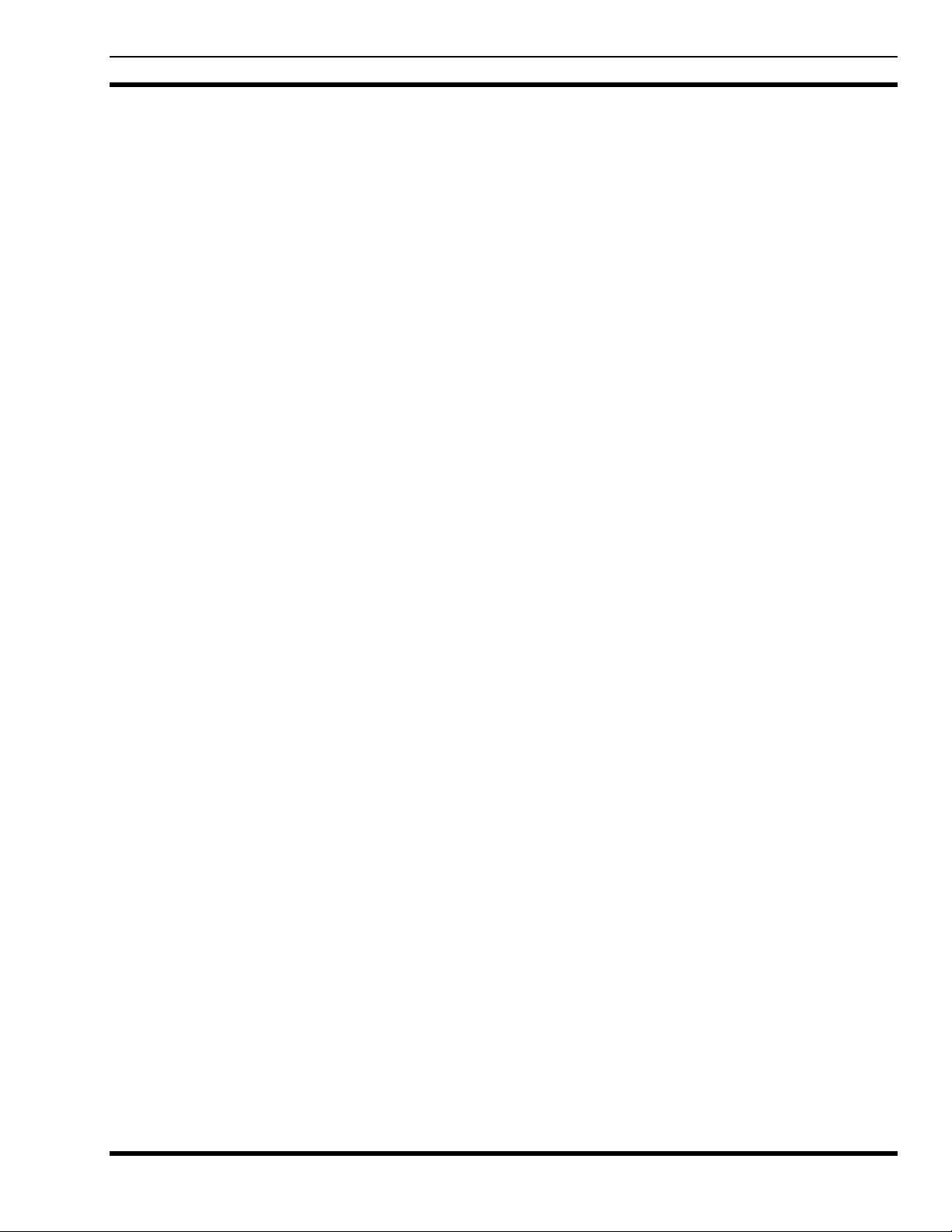
3.1 VOICE OPERATION
The voice path operates like a traditional dispatch radio, with a microphone to transmit (push-to-talk) and
a speaker to receive. In OpenSky Trunked Protocol (OTP), there is no separate voice and data path – all
transmitted information is digital.
3.2 DATA OPERATION
Data operation requires the connection of a laptop PC. OpenSky works through standard IP protocols
such as UDP/IP. The data path operates similarly to the voice path, with a few differences. All external
data information in and out of the radio uses the RS-232 serial port connection.
3.3 REMOTE CONTROL HEAD OPERATION
For remote mount installations configured with a CH-103 control head, all normal radio operations and
interfaces can be made remotely from the radio unit via the remote control head connected to the radio
unit by a single twisted-pair connection that is easy to route through a vehicle. Up to six control units may
be attached to a trunk mount radio or V-TAC. Each control head provides a serial access point for data
and any one (only one at a time) of these can be connected to a data device such as a personal computer.
Where multiple control heads are connected, or where a dash-mount radio is installed with additional
remote control heads, several other features are available from each position:
MM102014V1, Rev. G
• Outgoing voice calls can be initiated. (Any control head can initiate a call but only one can talk at a
time. All other connected control heads will hear both sides of the conversation.)
• Incoming and outgoing audio can be heard. (Outgoing audio is not broadcast at the source position.)
• Independent audio control is available.
• Radio settings such as talk group, scan mode etc., can be controlled. (Any connected control head can
override the radio settings of other connected control heads.)
• Comfort settings, such as volume and display brightness that are applicable to the individual control
head can be adjusted and cannot be overridden by other control heads.
• An optional intercom function is available between control units. (Audio will be broadcast to ALL
connected control heads.)
3.4 INTERCOM OPERATION
The intercom option, a licensed option, allows the M-803 radio to pass audio locally between control
heads and not over the network. It gives users at multiple control heads connected to the same radio the
ability communicate with each other without transmitting over-the-air. When activated, incoming network
radio calls are still scanned and broadcast at each control head.
3.5 V-TAC OPERATION
V-TAC operation requires the V-TAC hardware configuration (RF Combiner, Vehicular Repeater Base
VRB, and Mobile Radio Unit MRU) and offers the user four (4) different operating modes: Extended
Coverage for individual users (XCOV), Extended Coverage for a Talk Group (XCOV-TG), Scene of
Incident (SOI), and normal Mobile-Only operation. Refer to Section 5.23 for operating information on
these modes.
11
Page 12
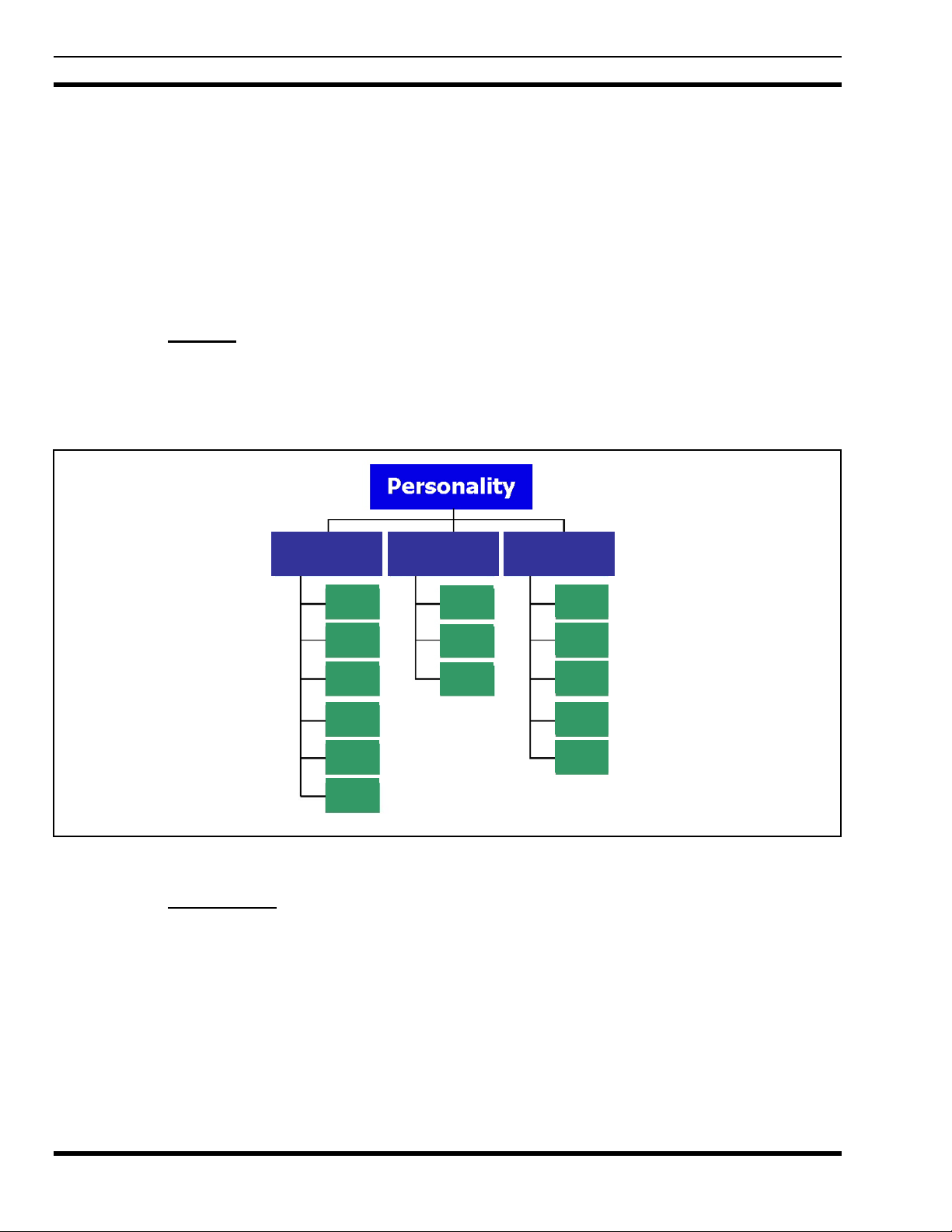
MM102014V1, Rev. G
3.6 PERSONALITY
As illustrated in Figure 3-1, a personality defines the profiles and talk groups available to the user. It is
the structuring of a collection of profiles and privileges established by the OpenSky network administrator
to provide the user with a comprehensive set of profiles to communicate effectively with the necessary
talk groups or individuals.
Personalities are stored on the network and downloaded over-the-air to the radio. This process is called
“provisioning.” Provisioning occurs at radio power-up and at user log-in. Each personality can contain up
to sixteen (16) profiles and each profile can contain up to sixteen talk groups.
3.6.1 Profiles
As stated above, each profile can contain up to sixteen (16) talk groups. A profile also defines the radio’s
emergency behavior. All transmissions are made on the selected talk group (displayed on the top line of
the dwell display). The user can change the selected talk group to any of the other talk groups within the
profile.
Profile 1 Profile 2 Profile 3
TG a
TG b
TG c
TG x
TG y
TG d
TG e
TG f
TG a
TG d
TG g
TG h
TG i
TG z
TG = Talk Group
Figure 3-1: Personality Structure Example
3.6.2 Talk Groups
A talk group represents a set of users that regularly need to communicate with one another. There can be
any number of authorized users assigned to a talk group. Talk Groups are established and organized by
the OpenSky network administrator. An OpenSky talk group is similar to a channel within a conventional
FM radio system.
12
Page 13
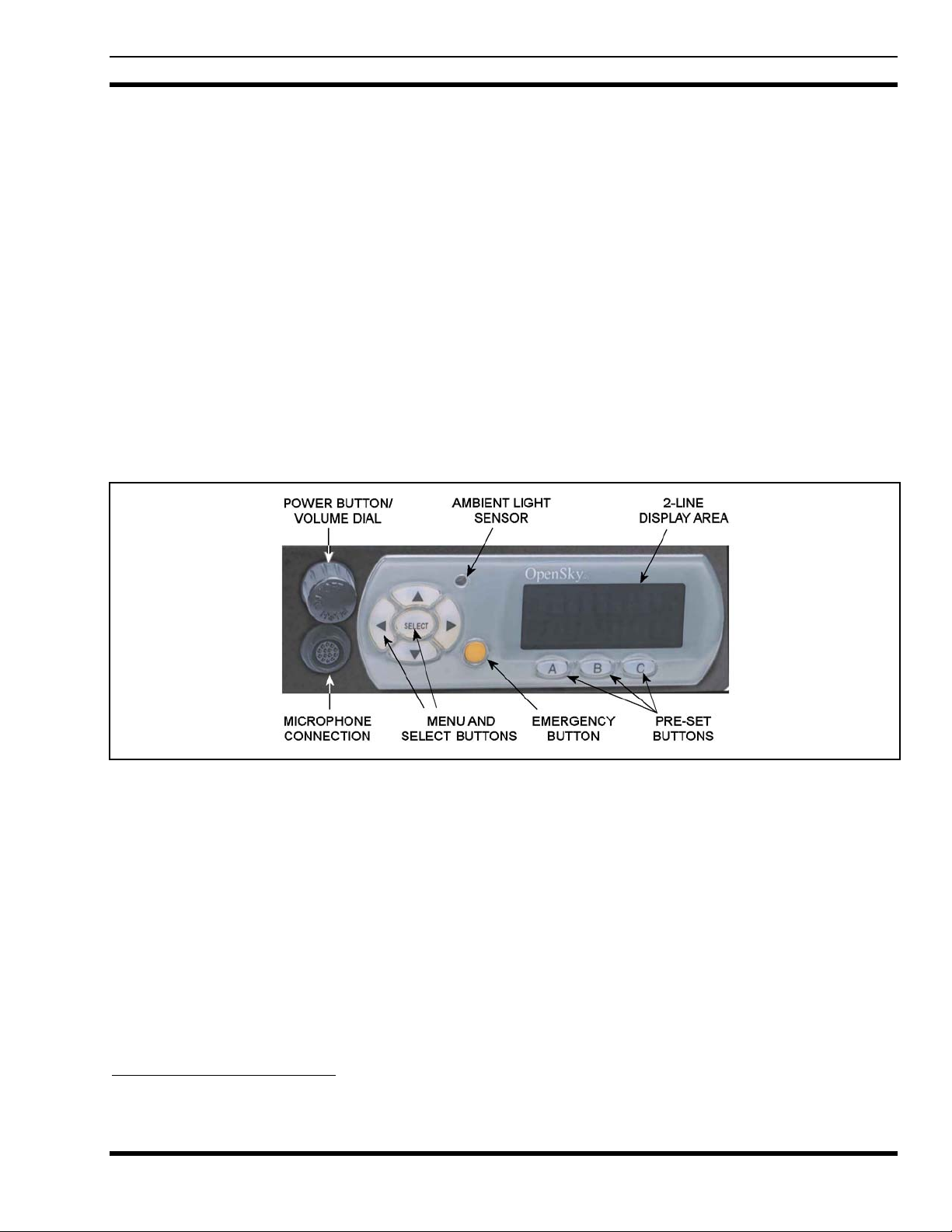
3.7 GPS OPTION
The radio can be equipped with an optional Global Positioning System (GPS) receiver. Utilized with a
micro-patch antenna, this option allows the user to track his/her coordinates and report these to central
dispatch when within range of an OpenSky network. See page 48 for additional information.
3.8 FRONT PANEL
The front panel provides the interface for the operator. It includes a 19-character (8 over 11) vacuum
fluorescent display, navigation and select buttons for menu navigation, three pre-set buttons, a power
button/rotary volume control knob, a microphone connector, and an emergency button. The front panel of
the dash-mounted M-803 mobile radio is identical to the front panel of the CH-103 control head utilized
in remote/trunk-mounted M-803 and V-TAC radio installations.
In addition, the front panel contains a light-level sensor that samples ambient light levels for automatic
display and button backlight brightness adjustments. In other words, it automatically brightens the display
and backlights when higher external light levels exist and it automatically dims the display and backlights
during lower external light levels.
MM102014V1, Rev. G
Figure 3-2: M-803 and CH-103/103PA Front Panel
3.9 M-803 REAR PANEL
The M-803 rear panel is shown in Figure 3-3. It contains most of the radio’s cable connections. The DC
power connector accepts vehicle battery power to power the radio and an ignition/accessory control sense
input. The I/O connector contains the speaker output connections and optional connections, including
NMEA-formatted GPS output data if the optional GPS receiver is installed in the radio. A serial port is
provided for connection to a standard serial (DTE-type) device such as a mobile data terminal. An
antenna port connection is also available for connecting a GPS antenna if the optional GPS receiver is
installed in the radio. If not, a nylon plug is inserted into this hole. Connection to a CAN
the CH-103 control head, is made through the 3-pin CAN connector.
2
Controller Area Network—a type of digital interface used to transfer control data and digitized voice data between the
mobile radio and control head(s) connected to it.
2
device such as
13
Page 14
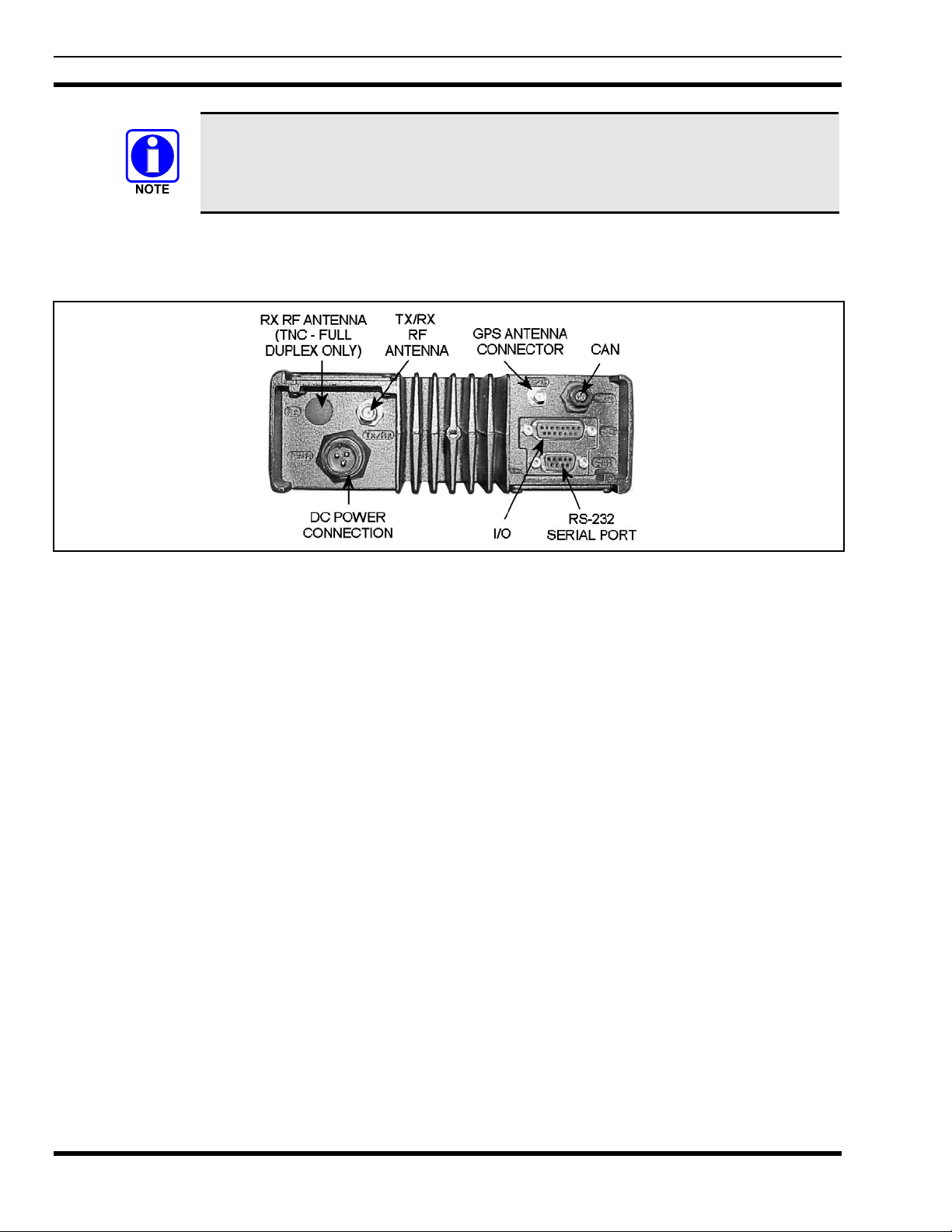
MM102014V1, Rev. G
The radio uses a nominal amount of battery power when it is turned off. If the vehicle in
which the radio is installed is likely to be left unused for extended periods of time,
M/A-COM recommends installing Time-Delay Relay (p/n MAMROS0088) to prevent
excessive vehicle battery drain.
Finally, the TX/RX mini-UHF connector (half-duplex) provides connection for an RF antenna and the RX
port is capped with a nylon plug. For full-duplex radios, the RX port has a TNC connector output and
both RF ports and antenna are connected through an RF combiner.
Figure 3-3: M-803 Rear Panel (Half-Duplex Radio Shown)
3.10 CONTROL HEAD REAR PANEL
The rear panel of the CH-103 control head contains the interface connections necessary between the radio
and control unit. As shown in Figure 3-4, five connection points are:
• POWER - The DC power connector accepts vehicle battery power to power the unit and an
ignition/accessory control sense input for on/off control via the vehicles ignition switch/key.
• AUDIO – Provides connection to an external speaker.
• SERIAL – A serial port is provided to transfer data to and from a mobile data terminal or PC. It is
configured as a DTE device.
• CAN – The two 3-pin CAN connectors are used to connect the CH-103 (a CAN device) to the M-
803/V-TAC and to other control heads. These two connectors are connected in parallel to allow daisy
chaining of additional control heads. A terminator (supplied) must be connected to the unused CAN
port of the last control head.
14
Page 15
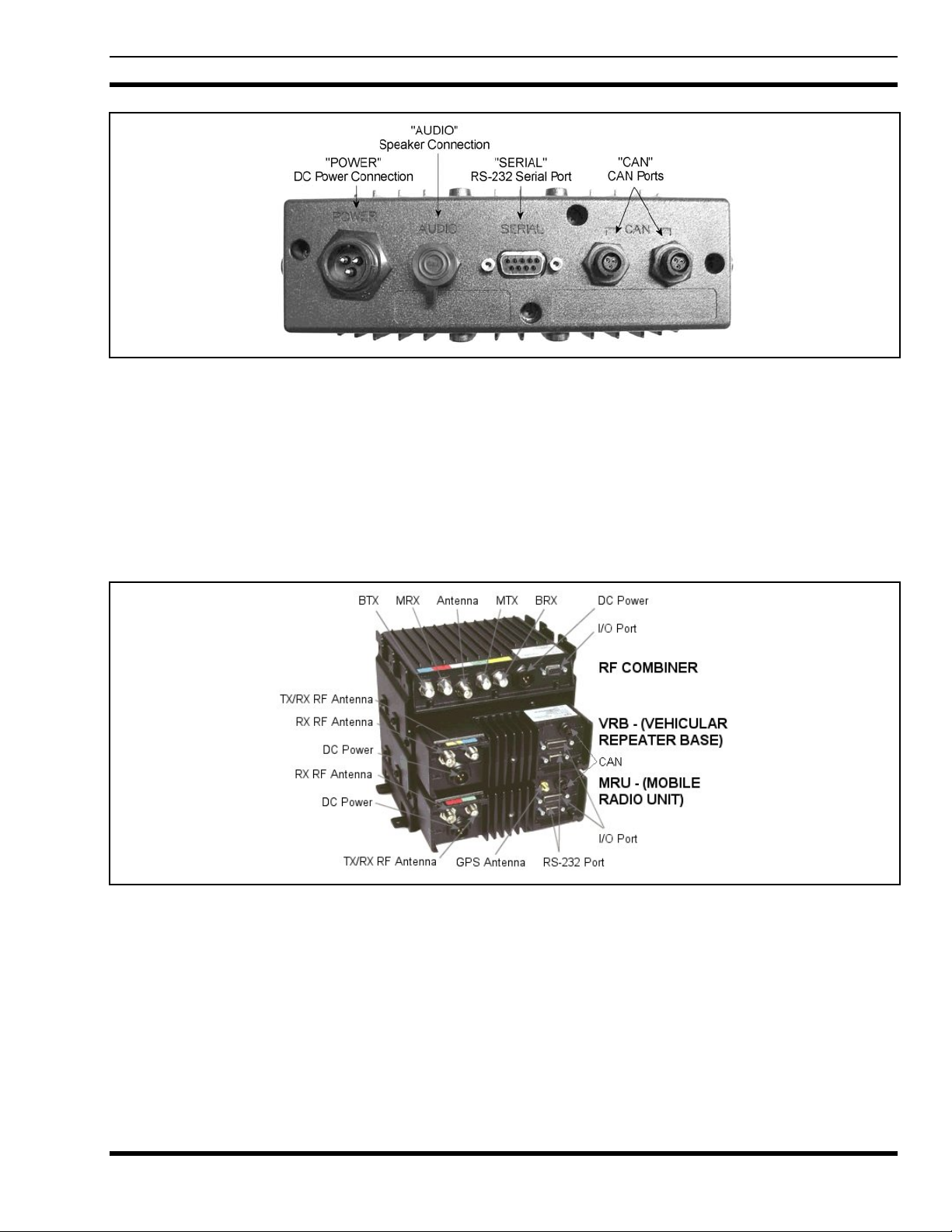
Figure 3-4: CH-103 Control Head Rear Panel
3.11 V-TAC REAR PANEL
As shown in Figure 3-5, the V-TAC consists of an RF Combiner and two radio units, assembled to allow
operation from a single antenna. One of the radio units, the Mobile Radio Unit (MRU), is configured as a
mobile radio. The second radio unit, the VRB, is configured to operate with a base station frequency plan.
Each unit requires connection to a DC power source. All cable connections are color coded on the rear
panel of the V-TAC components. Refer to Installation Manual MM102094V1 for specific connection
details.
MM102014V1, Rev. G
Figure 3-5: V-TAC Rear Panel
15
Page 16
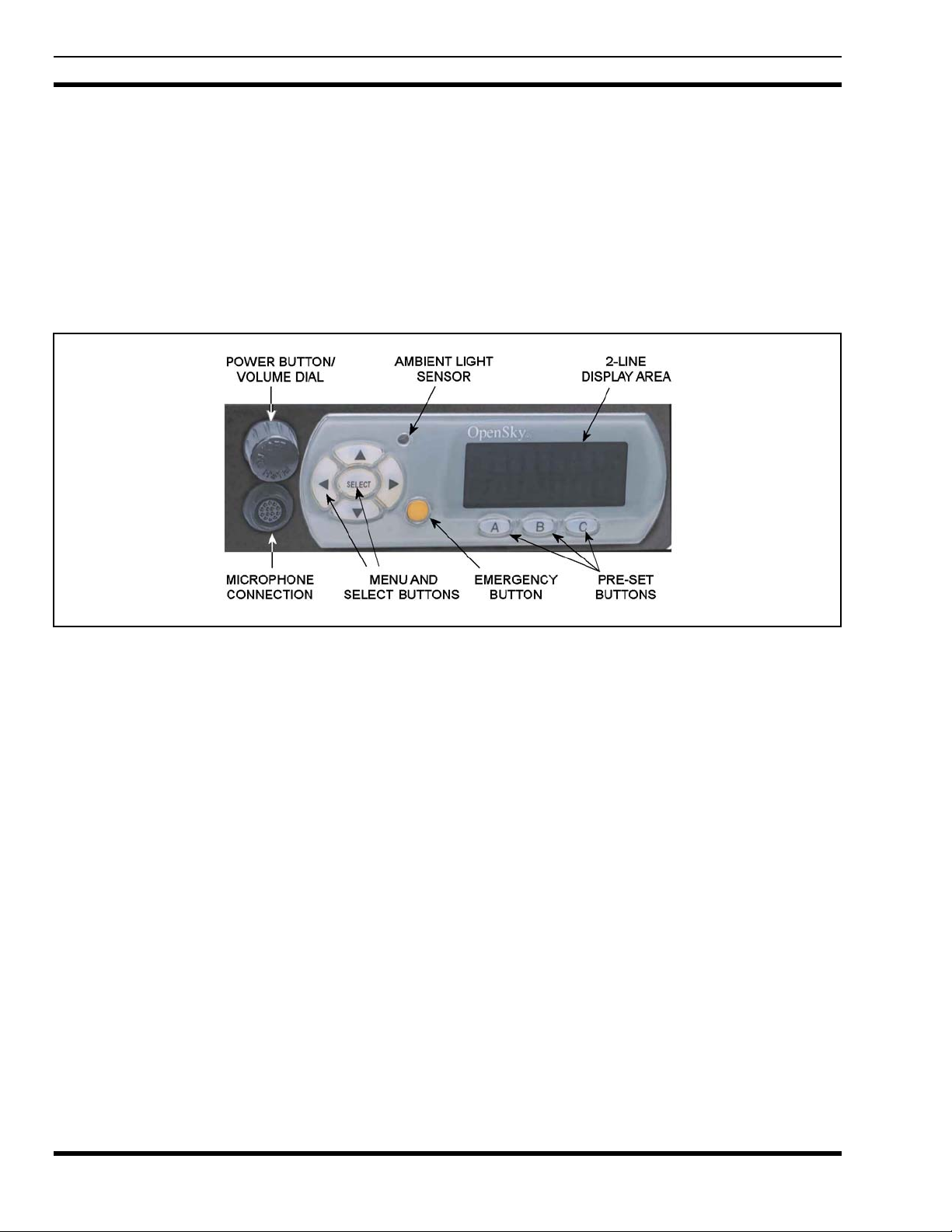
MM102014V1, Rev. G
4 BASIC OPERATION
4.1 FRONT PANEL COMPONENTS OVERVIEW
The front panel of the dash-mounted M-803 mobile radio is identical to the front panel of the CH-103
control head utilized in remote/trunk-mounted M-803 and V-TAC radio installations. It includes a
19-character 2-line display, menu and select buttons for menu navigation, an emergency button, three preset buttons, a power button/rotary volume dial, a microphone connector. See Figure 4-1. Table 4-1 lists all
front panel controls and their functions.
Figure 4-1: Front Panel Components
The buttons on the front panel are backlit for operation in a low ambient light level, such as nighttime
operation. Some buttons also flash to provide feedback of various operating conditions.
In addition, the front panel contains a light level sensor that samples ambient light levels for automatic
display and button backlight brightness adjustments. Meaning it automatically brightens the display and
backlights when higher external light levels exist and automatically dims the display and backlights
during lower external light levels.
16
Page 17
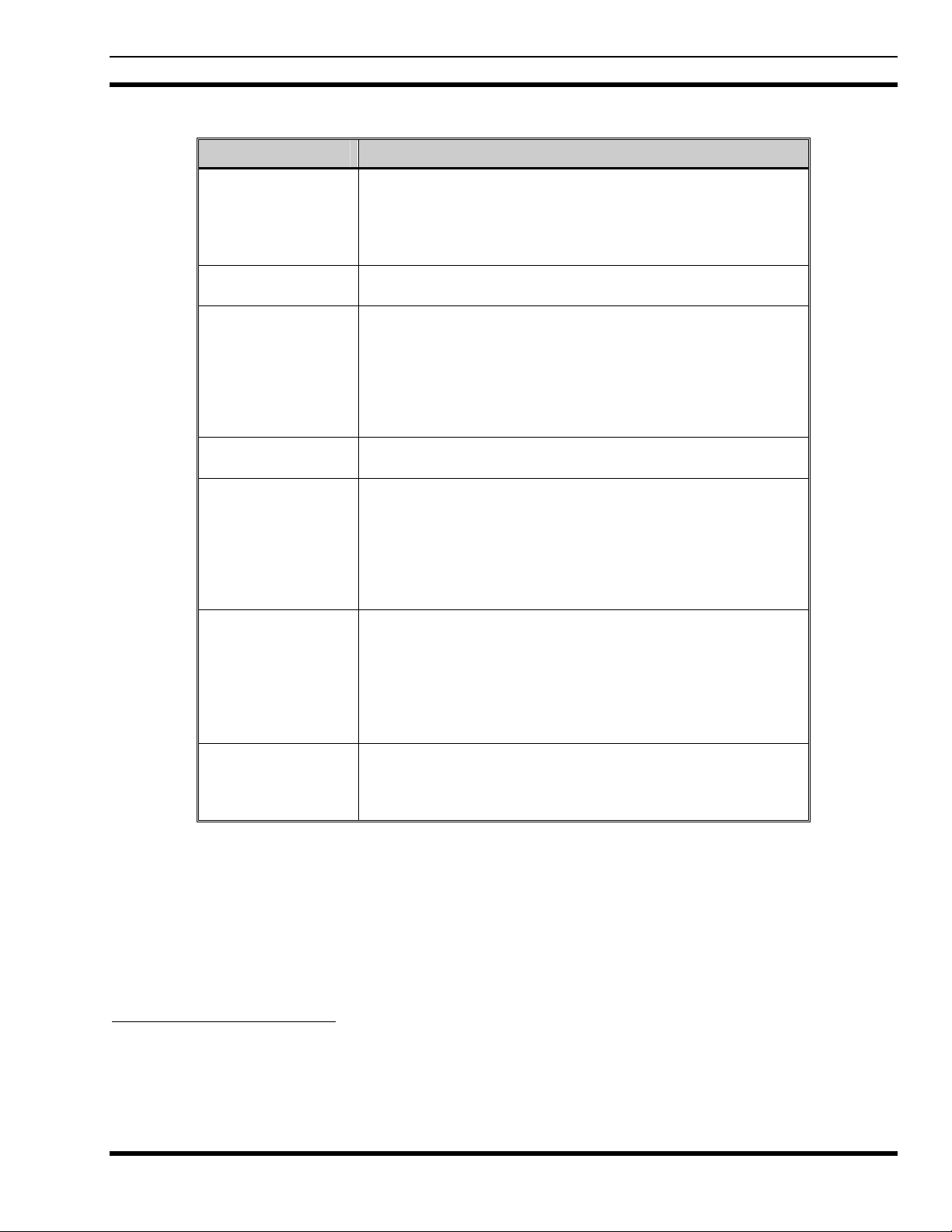
Table 4-1: Front Panel Controls and Functions
PART FUNCTION
POWER
Button/Volume Dial
Mic Connection
EMERGENCY
button
AMBIENT LIGHT
sensor
MENU and
SELECT buttons
DISPLAY area
PRE-SET buttons
• Push to turn the radio on
• Push and hold for approximately one-half (0.5) of a second
turn the radio off.
• Twist clockwise to increase volume.
• Twist counter-clockwise to decrease volume.
• Connect hand-held, hands-free, DTMF microphone, speaker-mic,
or headset here.
• Pressing the EMERGENCY button, if enabled through
programming, will send an emergency alert and open voice
communication on the currently selected talk group or the default
emergency talk group (depending upon how the system is
defined).
• To end an emergency call, press and hold the emergency button
for approximately four seconds.
• Radio automatically adjusts the display and button backlight
brightness level based on ambient light. Do not block this sensor.
• Cycle through the menu loop with UP and DOWN buttons.
• Scroll through selections with LEFT and RIGHT buttons.
• Press SELECT button to activate the current selection. In some
cases, this is not necessary as the last selection will automatically
activate after a short period.
• The SELECT button flashes green when the radio is receiving and
red when the radio is transmitting.
• Menu selections and messages.
• Network Connectivity icon (Figure 4-2)
• Current Volume Level icon (Figure 4-2);
♦ Volume numeric representation within the display (0 =
Muted, 40 = Loudest).
• User may select which one of several dwell displays the radio
uses.
• These buttons are used to store and recall user-selectable
parameters such as scan mode, selected profile, selected talk
group, and priority talk group. Different parameters can be stored
at each of the three different pre-set buttons.
MM102014V1, Rev. G
3
.
4
to
4.2 DISPLAY OVERVIEW
The display shows the radio status (Table 4-2). Network connectivity (OTP Mode only) and volume icons
appear on the right. The volume level is also represented numerically within the display with zero (0 or
muted) being the lowest volume level and forty (40) being the highest/loudest level. “Mute” displays
when the speaker is muted. The rest of the display consists of two text lines that change in response to
user interaction with the menu buttons. A sample display is shown in Figure 4-2.
3
The Power Button may be configured to function in different ways or be disabled altogether. Refer to Section 5.1 for more
detail. At power-up to V-TAC mode (e.g., portable radio not in vehicular charger at V-TAC turn on), the V-TAC will sound
four tones (high-medium-high-medium) as it initiates the default Extended Coverage mode.
4
The length of time necessary to hold the Power Button is configurable. The default time length is one-half of a second.
17
Page 18
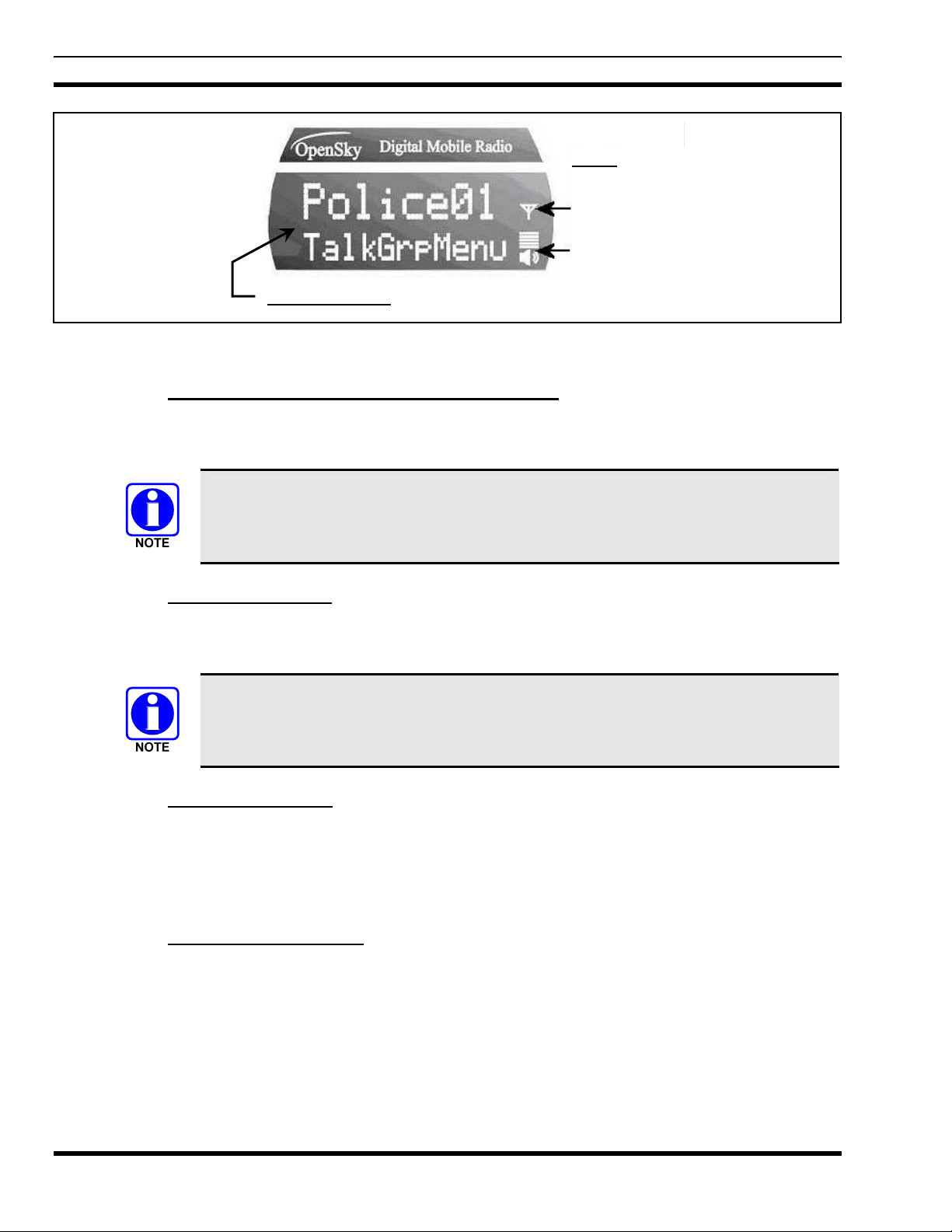
MM102014V1, Rev. G
Two Text Lines
Icons
Network
Connectivity
(OTP Mode)
Volume Level
Figure 4-2: Sample Display (Talk Group Menu Session)
4.2.1 Network Connectivity Icon (OTP Mode Only)
The illuminated network connectivity icon (refer to Table 4-2) indicates network connectivity has been
achieved. This icon will always be illuminated when the powered radio is connected to the “network.”
Transmitting voice communications may be possible even if the Network Connectivity
icon is not illuminated. However, reception of voice calls from others is not guaranteed
while in this state.
4.2.2 Volume Level Icon
As shown in Figure 4-2, the volume level icon indicates the current speaker/headset volume setting. Turn
the volume dial to change the setting.
In addition to the volume level icon at the right of the display, volume level is also
presented numerically within the display. This numeric representation only appears
during, and briefly after, the volume adjustment is made.
18
4.2.3 Display’s Top Line
The display’s top line of text changes as the and menu buttons are pressed to scroll through the
selections in the active menu. When the dwell display is present, press the
and buttons to scroll
through available talk groups. The top line of the display also indicates other information such as the
selected talk group when the dwell display is active, and alert messages.
4.2.4 Display’s Bottom Line
The display’s bottom line of text changes as the c and d menu buttons are pressed to scroll through the
menus. The menu structure is shown in Table 4-3. The bottom line of the display also indicates other
information such a login prompt, emergency status, and dwell display messages as described in the
following section.
Page 19
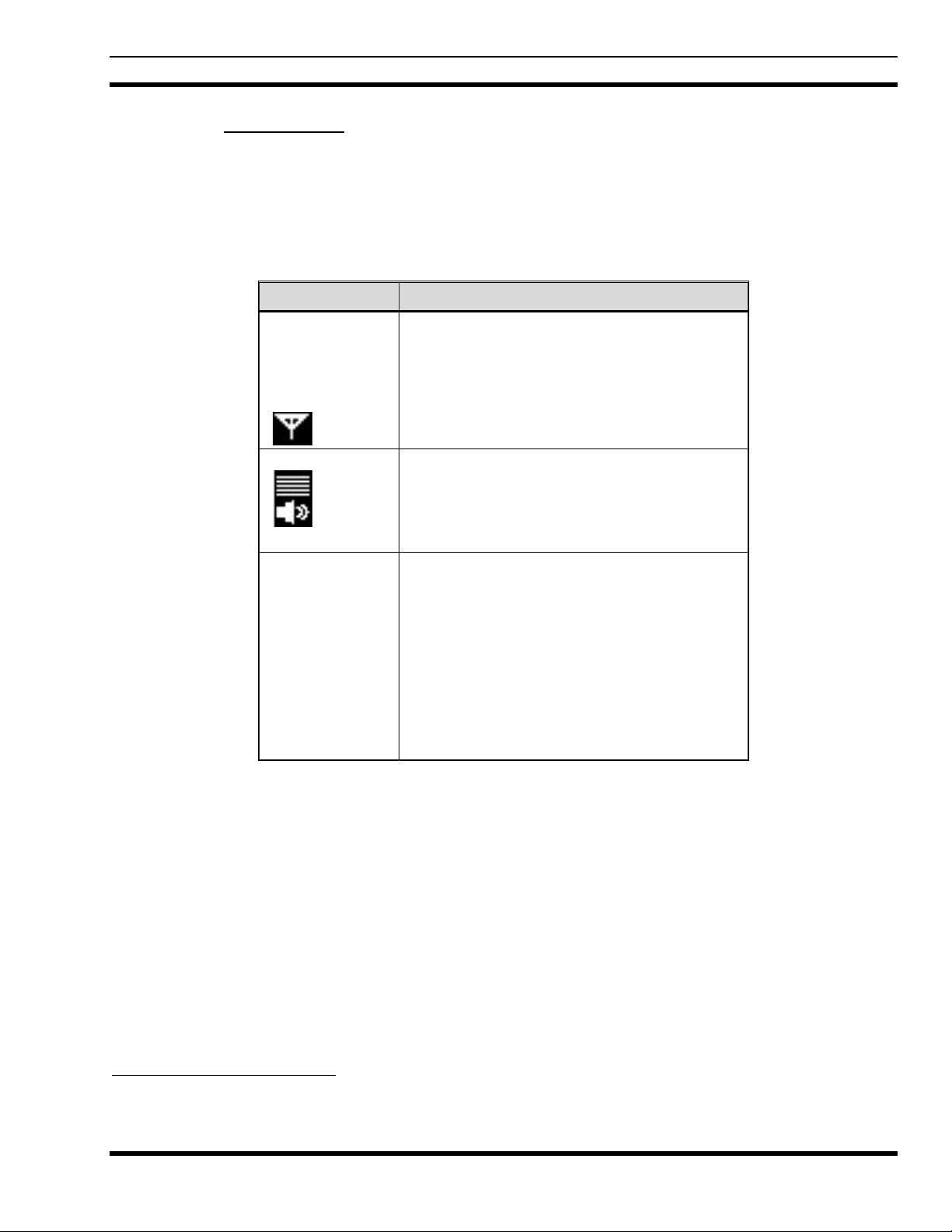
MM102014V1, Rev. G
4.2.5 Dwell Display
When not engaged in menu selection, the 2-line display defaults to the user-defined default display,
known as the “dwell display.” The top line indicates the currently selected talk group. The bottom line
indicates the currently selected profile, received talk group/caller ID/alias
channel, or radio channel. To set one of these bottom line options, press the Select button from the dwell
display.
Table 4-2: Display Parts and Functions
COMPONENT FUNCTION
5
, V-TAC mode, V-TAC
Network
Connectivity
When lit, the network connectivity icon
indicates a network connection.
(OTP Mode
only)
Icon
VOLUME Icon
Indicates current speaker volume setting
chosen by the user. Note that a momentary
numerical representation will also be shown
within the display while the volume is being
adjusted.
TWO TEXT
LINES
During a menu session, the display’s bottom
line responds to
(up arrow) and (down
arrow) buttons. It indicates the current menu.
For example, the Talk Group Menu is selected
in Figure 4-3.
The display’s top line responds to the
arrow) and
(right arrow) buttons. It indicates
(left
the options within the current menu. For
example, “Police1” is the currently selected
talk group in Figure 4-3.
5
Alias is a logical ID name such as “J_Smith.” The name corresponds to a user ID such as 003-542-0001. Alias is limited to
eight (8) characters.
19
Page 20
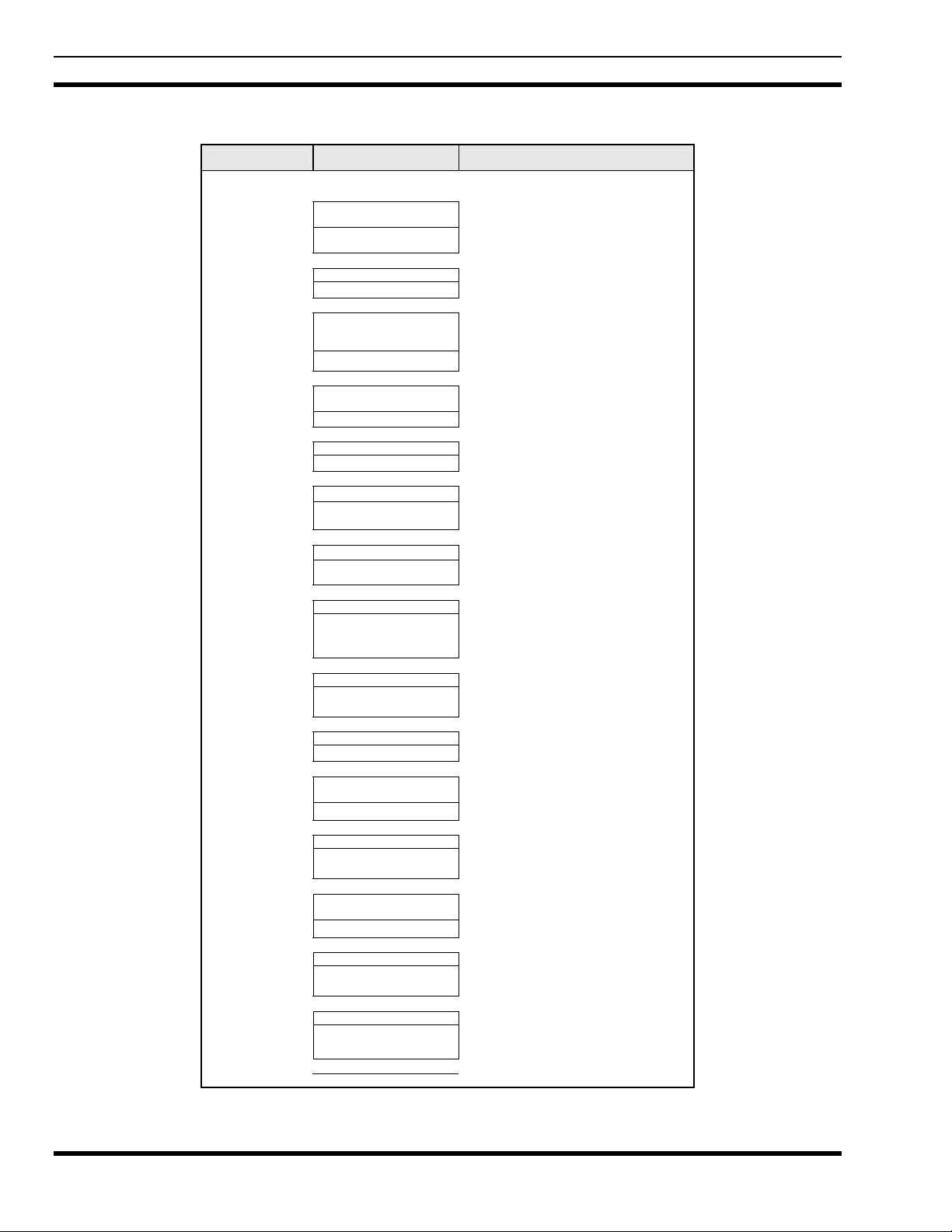
MM102014V1, Rev. G
Menu Name
To/From Dwell Display
(Menu may not be avail-
able per programming.)
Silent Emergency
V-TAC Channels
(Menu appears only if in
(blanks display when on)
Selected Channel
Engineering
Display
GPS Fix
(e.g. GPS, Aged, Site)
User ID
IP Address
Station
Identification
(e.g., XCOV,
XCOV-TG, SOI)
SOI mode.)
Operating Mode
(e.g., OTP, OCF)
Stealth Mode
Treble Level
Display
Brightness “Bright Menu”
Side Tone Level
Intercom
(Menu may not be
available per radio
programming)
Table 4-3: Basic Menu Structure
Radio Displays
(top and bottom lines)
▲ ▼
registration, RF sync and
transceiver status codes
bit-error rates
and RSSI data
▲ ▼
OFF/ON
“SilentEmerg”
▲ ▼
current latitude and
longitude (degrees:-
minutes:seconds)
“GPS”
▲ ▼
User ID # of user currently
logged in
“User ID”
▲ ▼
Radio’s IP address
“IP Address”
▲ ▼
station’s call sign
“Station ID”
▲ ▼
V-TAC operating mode V-TAC Mode
“Vmode Menu”
▲ ▼
V-TAC SOI channel
“Vchan Menu”
▲ ▼
available modes
“Mode Menu”
▲ ▼
“OFF”
“StealthMenu”
▲ ▼
“LOW”, “MEDIUM”,
“MEDHIGH”, “HIGH”
“Treble Menu”
▲ ▼
“<< >>”
▲ ▼
“OFF”, “LOW”, “MED”,
HIGH”
“Side Menu”
▲ ▼
“ON” or “OFF”
“INTERCOM”
▲ ▼
selected channel
“ChannelMenu”
▲ ▼
See Next Page
Displays radio system connection data.
For engineering use. See page 54.
Use ◄ or ► to toggle between OFF/ON.
Press Select to enable.
Radio’s current GPS latitude and
longitude position scrolls across top line
of the display. Applies to GPS-equipped
radios only. See page 48.
User’s identification/name scrolls across
top line of the display (if programmed).
Radio’s Internet Protocol (IP) address
scrolls across top line of the display.
Station’s identification/name scrolls
across top line of the display (if
programmed).
Use ◄ or ► to turn choose an available
V-TAC operating mode. See page 48.
Use ◄ or ► to turn choose an available
V-TAC channel for Scene-Of-Incident
(SOI) mode communications. See pages
48 and 52.
Use ◄ or ► to turn choose an available
mode. Press Select and confirm (Y/N)
with ◄ or ► and Select again.
Use ◄ or ► to turn on. Press any button
to turn it off. See page 23.
Use ◄ or ► to choose speaker/headset
treble level. Press Select to return to
dwell display. See page 31.
Use ◄ to dim and ► to brighten
backlighting. Press Select to return to
dwell display. See page 23.
Use ◄ or ► to choose side tone level.
Press Select to return to dwell display.
See page 24.
Use ◄ or ► to turn intercom on and off.
Press Select to return to dwell display.
See page 32.
Displays the current channel. Press
Select to return to dwell display.
Usage Notes
20
Page 21

MM102014V1, Rev. G
Menu Name
See Previous Page
Scan Mode
(Normal, No Scan,
Fixed)
Talk Group
Lock Out
Priority 2
Talk Group
Priority 1
Talk Group
Emergency
Dismiss
Alerts Received
Alert Message
Alert Destination
Speed Dial
Profile Selection
Talk Group
Selection
Squelch ON/OFF
(Menu may not be
available per radio
programming)
Squelch level
(Menu may not be
available per radio
programming)
Receive Mode
(Menu may not be
available per radio
programming)
Dwell Display
Radio Displays
(top and bottom lines)
▲ ▼
current scan mode
“ScnModeMenu”
▲ ▼
talk group “<”
“LockOutMenu”
▲ ▼
current priority 2 talk group
“Priority2”
▲ ▼
current priority 1 talk group
“Priority1”
▲ ▼
ID of emergency talk group
“EmgDismiss”
▲ ▼
time/sender’s name/
alias/message text
“AlertsRecvd”
or oldest message
▲ ▼
“canned” messages
“AlertMsg”
▲ ▼
current speed dial #
“AlertDest”
▲ ▼
current speed dial #
“SpeedDial”
▲ ▼
currently active profile
“ProfileMenu”
▲ ▼
selected talk group
“TalkGrpMenu”
▲ ▼
Squelch on/off
“Squelch”
▲ ▼
selected squelch level
“Sq level”
▲ ▼
current receive mode
“MONITOR”
▲ ▼
Selected talk group
(bottom line option)
Usage Notes
Use ◄ or ► to select scan mode. Press
Select to return to dwell display. See
page 35.
Use ◄ or ► to choose a talk group for
locking/unlocking. Press Select to toggle
“<” on (locked out) and off. See page 33.
Use ◄ or ► to choose new priority talk
group. Press Select to return to dwell
display. See page 37.
Use ◄ or ► to choose new priority talk
group. Press Select to return to dwell
display. See page 37.
Use ◄ or ► to choose emergency talk
group. Press Select to dismiss. See
page 43.
“No alerts” or alert message text scrolls
in display. Use ◄ to view older
messages and ► to view newer
messages. See page 40.
Use ◄ or ► to choose message for
sending/transmitting. See page 38.
Use ◄ or ► to choose a speed-dial
number. Press Select to return to dwell
display. See page 38.
Use ◄ or ► to choose a speed-dial
number. Press Select to return to dwell
display. See page 37.
Use ◄ or ► to choose an available
profile. Press Select to return to dwell
display. See page 31.
Use ◄ or ► to choose a talk group in
current profile. Press Select to return to
dwell display. See page 32.
Use ◄ or ► to turn squelch on or off.
Press Select to return to dwell display.
Use ◄ or ► to select squelch level.
Press Select to return to dwell display.
Use ◄ or ► to choose a receive mode.
Press Select to return to dwell display.
Use ◄ or ► to scroll top line through
talk groups. Press Select to change
bottom line option. See pages 19 & 22.
Use ▲ (up arrow) and ▼ (down arrow) to scroll through menus.
21
Page 22

MM102014V1, Rev. G
Menus will vary depending upon system programming, radio hardware, and optional
configurations.
All menus except the dwell display menu can be turned off by network administration
personnel.
No V-TAC-related menus are displayed on non-V-TAC radios/control heads.
The “Vchan Menu” is only displayed if the V-TAC is in the SOI mode.
If a V-TAC is in an Extended Coverage mode (XCOV or XCOV-TG), the number of
portable radios (“clients”) connected to the V-TAC is displayed in the bottom line of the
dwell menu.
If a V-TAC is in the Extended Coverage for a Talk Group mode (XCOV-TG), the selected
talk group and profile in use is displayed.
Figure 4-3: Sample Top and Bottom Display Lines
4.2.6 Menu Display and Control Area
Following power-up, the radio display shows the default talk group. Pressing the c and d buttons
change the display to the next available menu. Refer to Table 4-3. In many cases, the dwell display
automatically re-appears after no menu buttons are pressed for a short period of time (between 10 and 30
seconds). For some menus such as the GPS Fix and User ID menus, this does not occur until the user
presses a front panel button.
When the dwell display is active, it will change dynamically to reflect the current profile, received talk
group/caller ID (when available), or channel (when enabled). V-TAC mode or V-TAC channel can be
displayed as well on V-TAC installations.
The radio’s display is highly interactive. It responds in the top and bottom text lines as the user presses
the menu buttons (c, d, ◄, ► and Select) to scroll through the menu loop and the entries for each
menu.
Although the radio display supports eight (8) characters on the top line, systems
currently limit talk group names to seven (7).
22
Page 23

MM102014V1, Rev. G
4.2.7 Dwell Display User-Selectable
The top line of the dwell display for OpenSky trunked mode operation is always the selected talk group
for the profile of the particular radio. In OpenSky Conventional FM, it is always the selected channel.
What appears in the bottom line depends on the choice made as a dwell display option. From dwell
display, press Select to change the bottom line display option by cycling through available options.
Whatever the preference, the radio will respond dynamically to changes in status, always displaying the
current information about the current network connection. The bottom line indicates the currently
selected profile, received talk group/caller ID/alias, V-TAC mode, V-TAC channel, or radio channel. To
set one of these bottom line options, press the Select button from the dwell display. For V-TAC
installations in a V-TAC mode, V-TAC mode or V-TAC channel can also be displayed. If a menu is not
enabled it is not available for display in the bottom line of the dwell display.
Table 4-3 shows the Basic Menu Structure and some options available. Available profiles, talk groups,
and channels vary widely from network to network depending on system hardware, and option
configuration.
Visible menu items will vary depending on the system, hardware, and option
configuration.
4.3 ADJUSTING DISPLAY & BUTTON BACKLIGHT BRIGHTNESS
The radio uses a light sensor on the front panel to automatically adjust display brightness and button
backlight brightness to ambient light conditions. The display and backlights automatically brighten at
higher external light levels and automatically dim at lower external light levels. However, the “Bright
Menu” gives the user some manual brightness control as follows:
1. Use the ▲ or ▼ button to scroll through the menu until “Bright Menu” appears. A “<< >>” symbol
appears in the top line of the display.
2. Use the ◄ button to reduce the brightness or the ► button to increase the brightness. Display and
button backlight brightness will immediately dim or brighten.
4.4 STEALTH MODE
The radio’s display illumination and button backlighting can be completely turned off using stealth mode.
Turn stealth mode on and off as follows:
1. Use the ▲ and ▼ buttons to cycle through the menu until “StealthMenu” appears.
2. To immediately turn stealth mode on, press either the ◄ button or the ► button once.
3. To turn stealth mode off, press any button on the radio’s front panel.
When stealth mode is on, the radio continues to scan the programmed list of talk groups and the user can
key-up on the selected talk group.
With stealth mode on, pressing any radio button other than the mic’s PTT button or the
emergency button on front panel will immediately turn stealth mode off. For example,
pressing the ▼ button on the front panel will turn stealth mode off.
23
Page 24

MM102014V1, Rev. G
4.5 ADJUSTING SIDE TONE AUDIO LEVEL
The radio sounds confirming tones called “side tones” when its buttons are pressed. Most users find this
audible confirmation helpful when navigating the menus. Side tone audio level can be adjusted or turned
completely off using the “Side Menu.”
For covert operations, it may be necessary to turn off side tones. For safety’s sake, turning off the radio
during covert operations is not recommended.
Neither activating Stealth Mode nor turning side tones off will eliminate the tones
sounded when adjusting the volume of the radio. Use volume control with caution
when operating covertly.
To temporarily disable the side tones that could expose the user’s presence and position, use the menu
buttons to access the “Side Menu” and select “Off” from the menu choices (Figure 4-4).
If the radio is operating properly but side tones are not heard when the menu buttons are pressed, the side
tones are probably turned off. To turn them back on, access the “Side Tone” menu and select a setting
other than “off.”
Use the following procedure set side tone level:
1. Use the ▲ and ▼ buttons to cycle through the menu until the “Side Menu” appears in the bottom
line of the display.
2. Use the ◄ or ► buttons to change to the desired level (Off, Low, Medium, or High). To turn side
tones completely off, use the “Off” setting.
3. Press the Select button to confirm and begin using the side tone level setting. The dwell display
will appear when the radio begins using the new setting.
Figure 4-4: Side Tones Menu
24
Page 25

MM102014V1, Rev. G
4.6 CHANGE OPERATING MODE
Perform the following procedure to change the operating mode:
1. Press the ▲ and ▼ buttons to cycle through the menu until the “Mode Menu” appears in the bottom line
of the display.
2. Then use the ◄ or ► buttons to choose an available mode.
3. Press Select.
4. Confirm (Y/N) by pressing ◄ or ► button.
5. Press Select again. The dwell display will appear when the radio begins using the new setting.
25
Page 26

MM102014V1, Rev. G
5 BASIC OPERATION IN OTP MODE
5.1 TURNING THE RADIO ON
1. If set-up to turn the radio on and off, press the Power Button/Volume Dial as indicated in Figure
5-1. The display will illuminate when the radio powers up. However, the Power Button control can
be configured in another way as described in the following NOTE.
Figure 5-1: Power Button/Volume Dial
2. Wait for the power-up sequence to complete, which takes approximately ten (10) seconds.
During this time, if enabled for auto registration, the radio is provisioned with a customized user
personality designed for the user’s specific needs by the OpenSky network administrator.
If this personality contains encrypted talk groups or the user is authorized for, and intends to use,
manual encryption, User Login must be performed. This requires a microphone with a DTMF keypad
so that the User ID and password can be entered.
3. When provisioning is complete, the radio will display the Dwell Display. See Figure 5-2.
If User Login is required, the bottom line of the Dwell Display will flash the message “Pls Login.”
Figure 5-2: Dwell Display and Speaker Volume Icon
26
Page 27

MM102014V1, Rev. G
Shipped from the factory, the Power Button will need to be pressed a first time. It can
then be configured to function in other ways. In most cases, the particular way is
established during radio installation. The possibilities are:
• Turn the radio on and off by pressing the button.
• The button is disabled and the radio is turned on and off power with the vehicle’s
ignition key/switch.
• The button is disabled and the radio is turned on and off with a panel or dash-mounted
switch (e.g., a toggle switch). Radio on/off power control is completely independent
of the vehicle’s ignition key/switch. This configuration is not recommended. If the
radio is installed in this manner, it should be used with caution, as excessive battery
drain can occur if the radio is left on for an extended period when the vehicle’s engine
is not running.
• A combination of power button control and ignition key/switch on/off power control
(i.e., much like a standard car radio). For example, when the radio is turned off using
the power button prior to turning the vehicle off using the ignition switch/key, it will
not automatically turn back on when the vehicle is re-started. However, if the radio is
left on when the vehicle is turned off, it will turn on and off with the vehicle’s ignition
key/switch. Unlike a standard car radio, and for public safety purposes, it is possible
to turn the radio on while the vehicle is turned off.
• A setting can be changed to adjust the amount of time it takes for the radio to turn off
to help prevent accidental press of the power button from turning the radio off. For
example, a setting of two (2) seconds will require the power button be pressed and
held for two seconds to turn the radio off. This feature is only available for the on-tooff transition.
• In multiple control head installations, the radio powers up when the first control head
is turned on, and it powers down when the last control head is turned off.
The radio has a power-off timer that, if enabled, automatically turns the radio (and
control heads, if any) off after a period of no use (i.e., lack of button presses, voice or
data transmissions, etc.) The timer’s period is pre-programmed by the system or network
administration personnel. Incoming voice traffic is not considered; in other words, these
calls do not reset the automatic power-off timer.
5.2 SELF-TEST
After power-up, the M-803 radio undergoes a multi-function automatic registration procedure. As many
as sixteen (16) possible radio profiles are downloaded to the radio from the network in response to the
User’s ID.
The M-803 mobile radio conducts a diagnostic Built-In Self-Test (BIST). This test is a battery of
hardware diagnostic tests on the internal components of the radio. All processor and memory elements,
interfaces, connectivity elements, and RF functionality are analyzed for operational integrity.
5.3 “LOGGING IN” TO THE NETWORK
Pushing the Power Button/Volume Dial will supply power to the radio (unless configured otherwise as
noted in Section 5.1). Login occurs either automatically (auto registration) if the radio has a valid
registration or, if enabled and authorized for encryption (Section 5.19), requires the user to enter a User
ID and password.
27
Page 28

MM102014V1, Rev. G
If encryption is enabled and authorized on the radio, the user will be prompted to “Pls Login” with the *1
login command, a User ID, and password (DTMF microphone required, see Section 5.18).
1. Press *1 (Login command).
2. Enter the full 10-digit User ID.
3. Press the # key.
4. Enter the password. See the following NOTE.
• If the radio is configured for alpha-numeric passwords and the password has consecutive
duplicate numbers (“MES33” for example), enter # between
so the radio will not
• If the radio is configured for numeric-only passwords, do not enter # between duplicated
numbers.
5. Press the # key twice.
The User ID may be remembered from the previous log-in. Refer to Section 5.4 for further details
regarding log-off commands. The password will be established before the radio is put into operation.
Contact the local OpenSky network administrator for more information.
the consecutive duplicate numbers
interpret the entry as a letter (“D” in this example).
If necessary, contact radio system administration personnel for log-in assistance and/or
radio-specific log-in instructions.
5.4 LOGGING OFF THE NETWORK
The *0## command de-registers the radio. Typically, it is automatically performed when correctly
powering down the radio (i.e., not just disconnecting the radio from vehicle power). Using this method,
the User ID is remembered by the radio so only the password is needed at next log-in. To manually logoff, press *0## on the DTMF microphone’s keypad.
If a user is logged in using encryption features, it is necessary to log-off when encryption is no longer
required.
5.5 TURNING THE RADIO OFF
To turn the radio off, push and hold the Power Button/Volume Dial for approximately one-half of a
second (exact time is configurable). The radio’s display fades to darkness. In a multiple control head
installation, turning off the last powered-up control head will also automatically turn off the radio.
Several user-selected radio settings (i.e., scan mode, volume, pre-set buttons, and side tone levels) are
maintained for the next operational session. At the next radio power-up, maintained settings will
automatically restore, along with the network personality settings. In multiple control head installations,
settings are maintained for each control head position.
28
If power is abruptly disconnected from the radio prior to executing the correct turn-off
procedure, user-selected radio settings and last-tuned channel information will be lost.
This can extend the time required for the radio to register with the network upon the
subsequent power-up.
Page 29

5.6 RECEIVING AND TRANSMITTING VOICE CALLS
As soon as the radio completes the startup/log-on/provision/self-test sequence and registers on the
OpenSky network, voice calls from talk groups in the active profile will be audible.
5.6.1 Receiving a Voice Call
No action is required to receive a voice call. The display responds to incoming voice calls as follows:
• If the dwell display is set to received talk group/caller ID/alias, the display indicates either the User
ID of the incoming caller, if available, or the talk group’s name. If the selected talk group matches the
receive talk group, caller ID/alias is displayed. Otherwise, the talk group (name) is displayed.
• If the dwell display is not set to received talk group, the display indicates the data appropriate to those
displays, but provides no indication as to the identity of the incoming caller.
Refer to Section 5.13 for detailed information on talk group scanning. Refer to Section 5.19 for detailed
information regarding sending and receiving encrypted calls.
5.6.2 Transmitting a Voice Call
Transmit a voice call as follows:
MM102014V1, Rev. G
1. If not already, turn the radio on. See Section 5.1 beginning on page 26 if necessary.
2. If required, log-in to the network using a user ID and password. See Section 5.3 beginning on page 27
as necessary.
3. Select the desired talk group for transmitting on.
4. Press and hold the Push-to-Talk (PTT) button on the hand-held microphone, pause for a moment,
and then speak normally. For maximum clarity, hold the microphone approximately 1 ½ inches from
the mouth and do not
tone to sound before speaking.
5. Release the PTT button when finished speaking.
If the transmitter roams to another site while transmitting, the radio will auto rekey and
begin transmitting on that tower. A second grant tone will be sounded to notify the user
they have roamed.
Refer to Section 5.19 for detailed information regarding sending and receiving encrypted calls.
5.7 RADIO TONES
The radio provides several tones in addition to the volume level tones (sounded momentarily only when
volume level is adjusted) and confirming tones (sounded momentarily when a menu or option is selected).
These tones provide feedback to the user about whether the radio is able to transmit on the channel when
the PTT button is pressed and are described below.
shout or whisper into it. If the call is queued by the network, wait for the grant
• Deny Tone
If the radio is not able to access the channel when PTT is pressed, the radio will issue three short
beeps, all of the same pitch, as the deny indication. The radio will issue the deny tone when the PTT
29
Page 30

MM102014V1, Rev. G
is pressed if it is out of coverage, if the requested talk group is already active, or if the channel is
busy. The user must release the Push-to-Talk button and re-key the PTT to make another call request.
• Queued Tone
If the radio site is currently fully occupied with calls, a new call request may be queued by the
system. The radio issues three tones, a low-pitched tone followed by two mid-pitched tones, to
indicate the call has been placed in a queue. The user may release PTT at this point. When resources
are available, the radio begins transmitting, the grant tone sounds, and the user must press PTT a predetermined amount of time to hold the call up. This time could be set to as little as 0 seconds, in
which case the user would be required to PTT immediately. Check with your System Administrator.
• Grant Tone or Go-Ahead Tone
Sounds when resources become available for a call request placed in the queue (if enabled) upon
channel access. The grant tone is a short single beep. When the grant tone is heard, press and hold
the PTT button and begin speaking.
If the transmitter roams to another site while transmitting, the radio will auto rekey and begin
transmitting on that tower. A second grant tone will be sounded to notify the user they have roamed.
• Removed Tone
After access to the radio channel has been granted and the user is transmitting, the radio may be preempted by a high priority call or by loss of coverage. The removed tone is a single long low-pitched
tone, which notifies the user that access to the channel has been lost. When the removed tone is heard,
access to the channel has been lost and the radio is no longer transmitting, even if the PTT button is
being pressed. The PTT button must be re-keyed to regain channel access.
• Start Emergency/Emergency Call Received
When an emergency call is initiated, all users configured to receive emergency call notification and
the initiator of the call will hear three (3) short high-pitched tones.
• Emergency Cleared Tone
When an emergency call has been initiated, the initiator of the call can clear the call by pressing and
holding the emergency button until the emergency cleared tone (one long low-pitched) sounds. This
tone sounds identical to the removed tone.
• Emergency Alert Tone
This tone sounds when an emergency alert is declared. It is three (3) short beeps.
• Selective Call Ring Tone
When a selective call is placed, a ringing tone is heard at the called radio similar to that of a
telephone. The ringing is repeated every four (4) seconds until the call is accepted or rejected by the
radio being called or until the network drops the call if unanswered after one (1) minute.
• Selective Alert Received Tone
When a selective alert is received, the radio will emit a series of four short tones: low, high, low, low.
The four tones are only played once to indicate a selective alert has been received.
• Roam Tone
The roam tone is a quick high-low beep sequence that sounds when the radio transitions from one
radio base station site to another. If this tone sounds just after pressing the PTT button, keep the PTT
button pressed and begin speaking into the microphone after the grant tone sounds.
30
Page 31

MM102014V1, Rev. G
• V-TAC On Tone
This tone sounds when a V-TAC automatically transitions from the mobile-only mode to one of the
V-TAC XCOV modes, and from V-TAC XCOV mode to mobile radio mode. It does not sound on
manual transition. It is a quick high-low-high-low-pitched beep.
• V-TAC Client Attach/Detach Tone
This tone sounds when a portable radio (“client”) attaches to or detaches from the V-TAC. It is a
quick high-pitched beep.
• PSTN Ring Tones
There are two ring tones. One is generated by the radio when there is an incoming telephone call or
an outgoing telephone call attempt is waiting for the telephone interconnect gateway equipment to
dial the Public Switched Telephone Network (PSTN). This is a single medium-pitch repeating tone.
The second ring tone sounds when the gateway equipment has dialed the number. It is a digital recreation of the actual ring from the PSTN telephone line.
5.8 ADJUSTING SPEAKER/HEADSET AUDIO TREBLE LEVEL
The tone of received signals heard in the speaker and headset can be adjusted using the radio’s “Treble
Menu” as follows:
1. Use the ▲ or ▼ button to scroll through the menu until “Treble Menu” appears. The radio’s current
treble level setting indicates in the top line of the display. There are four (4) levels available: low,
medium, medium-high and high.
2. Use the ◄ button to reduce the treble level setting or the ► button to increase it.
3. Press the Select button to return to the Dwell Display.
5.9 CHECKING OR CHANGING THE ACTIVE PROFILE
The radio can store up to sixteen (16) standard profiles within its personality, one of which is always set
as the currently active profile. Each profile can contain up to sixteen (16) talk groups. Each profile is
typically configured to contain those talk groups specific to certain communication activities, such as
police patrol.
If the dwell display is set to “profile,” the currently active profile’s name appears in the bottom line of the
display. Otherwise, to determine which profile is currently active, use the menu buttons to access the
Profile Menu. The active profile’s name will appear in the top line of the display. To switch to/activate a
different profile:
1. Press the c or d button until “ProfileMenu” appears in the bottom line of the display. The name of
the currently active profile appears in the top line. For example, “TacNet” as shown in Figure 5-3.
2. Press the ◄ or ► buttons to choose the desired profile stored in the radio as established by the
OpenSky network administrator.
3. Press the Select button to activate the newly chosen profile. After a short time (a few seconds), the
newly chosen profile activates and the dwell display re-appears.
31
Page 32

MM102014V1, Rev. G
Figure 5-3: Profile Menu
5.10 CHECKING OR CHANGING THE SELECTED TALK GROUP
Each profile stored in the radio can have up to sixteen (16) talk groups. One talk group within the
currently active profile is set as the “selected talk group.” For the radio user, the selected talk group is
typically the focus of most voice transmissions and receptions. There are two ways to change the selected
talk group:
First Method:
1. Use the ▲ and ▼ buttons to scroll through the menu until “TalkGrpMenu” appears on the bottom
line of the display. The currently selected talk group appears in the top line of the display. For
example, “Police1” as shown in Figure 5-4.
2. Use the ◄ or ► buttons to scroll through the available list of talk groups in the active profile. This
list is determined by the OpenSky network administrator.
OR
Second Method:
1. From the dwell display, press the or buttons to scroll through the available list of talk groups in
the active profile.
Figure 5-4: Talk Group Menu
5.11 INTERCOM MODE
The optional intercom mode gives users at multiple control heads connected to the same radio the ability
communicate with each other without transmitting over-the-air. Turn intercom mode on and off using the
“INTERCOM” menu as follows:
32
Page 33

MM102014V1, Rev. G
1. Use the c or d button to cycle through the available menu items until “INTERCOM” appears in the
display.
2. Use the ◄ or ► buttons to toggle between “On” and “Off.”
When intercom mode is turned on:
• Incoming voice calls will override intercom communications for the duration of the voice call. The
radio and associated control heads will remain in intercom mode and intercom communications will
resume when the voice call ends.
• “TG: INTERCOM” appears in the control head’s display when talking on the intercom. This indicates
microphone audio is not sent out on the selected talk group; rather, it remains localized between the
radio control positions (i.e., the control heads connected to the mobile radio).
• If a call exists on the currently selected talk group when a PTT button is pressed at one of the control
heads, “TG: in use” appears in the display to indicate intercom mic audio cannot preempt the call on
the talk group.
A user at a radio with only one control head/front panel can turn intercom mode on. In
this case, pressing the microphone’s PTT button will not send microphone audio
CAUTION
anywhere.
5.12 TALK GROUP LOCK OUT
There are two ways of focusing voice communications by suppressing calls from talk groups in the
currently active profile:
No Scan. By turning scan off (selecting “No Scan” via the “ScnModeMenu”), only the selected talk
group is audible.
Lock Out. By locking out selected talk groups, the “chatter” of the locked-out talk groups cannot be
heard. This focuses the user’s scanning resources to only calls on desired talk groups.
Talk Group lock out is a scan-related feature. With lock out, one or more talk groups in the active profile
can be temporarily disabled from being scanned. Calls are not received on locked-out talk groups. Lock
out settings are not retained between profile changes or when the radio is power cycled.
Lock out is a listening (receive) function and only blocks received calls on locked out
talk groups. Lock out does not affect transmit capability. The above methods do not
apply to recent emergency lock outs.
Only talk groups in the active profile can be locked out, since they are the only talk groups whose voice
calls can be heard on the radio.
33
Page 34

MM102014V1, Rev. G
• The default emergency and emergency-capable talk groups can be locked out only if
they are NOT in an emergency state
• If a talk group is locked out and is subsequently changed to the currently selected
talk group, the radio automatically unlocks it so the user can hear calls on the talk
group.
• The radio may be configured so all talk groups are automatically locked out by
default. In this case, they must be manually unlocked, if desired.
• When in Fixed Scan Mode, P1 and P2 groups cannot be locked out.
5.12.1 Locking Out a Talk Group
1. Use the ▲ or ▼ button to scroll through the menu until “LockOutMenu” appears in the bottom line
of the display. The name of a talk group in the currently active profile will appear in the top line. See
Figure 5-5.
2. Use the ◄ or ► buttons to scroll through the list of talk groups, if any, until the desired talk group for
lock out appears in the top line of the display.
3. Press the Select button to lockout the displayed talk group. A cursor (<) appears next to the talk
group’s name.
4. Repeat steps 2 and 3, as needed, to lockout additional talk groups.
The dwell display will re-appear a few seconds after button presses end.
While scrolling through talk groups in the active profile, the only talk groups that appear in the
“LockOutMenu” are those in the active profile.
5.12.2 Unlocking a Talk Group
1. Use the ▲ or ▼ button to scroll through the menu until “LockOutMenu” appears in the bottom line
of the display. The name of a talk group in the currently active profile will appear in the top line. See
Figure 5-5.
2. Use the ◄ or ► buttons to scroll through the list of talk groups, if any, until the talk group desired for
unlocking appears in the top line of the display. A cursor (“<”) appears next to the name of a talk
group that is currently locked out.
34
Figure 5-5: Lock Out Menu
Page 35

3. Press the Select button to unlock the talk group. The cursor (“<”) next to the name of the talk group
disappears. The dwell display appears as soon as the radio acknowledges the selection.
5.12.3 Caution Regarding Profile Changes
A talk group’s lock out status does not survive a change of profile. If after locking out talk groups in the
current profile and then selecting a new profile, all talk groups that were previously locked are
automatically unlocked.
Compare options before changing to another profile. If the user’s goal can be achieved by temporarily
assigning priority talk group status to a talk group, it could be possible to avoid having to lock out the
same talk groups again in a new profile. See Section 5.13.2 for additional information.
5.13 SCAN MODE
Three scanning modes are available for the radio, but only one can be active at any time. Changing the
scanning mode changes the way the radio scans voice calls for all of profiles in the radio personality, no
matter which profile is or becomes active.
As described in Table 5-1, the choice of scanning mode broadens or narrows the span of communications
with all the talk groups in the radio’s profiles, but does not affect interaction with the talk groups.
MM102014V1, Rev. G
35
Page 36

MM102014V1, Rev. G
SCAN MODE EXPLANATION
Table 5-1: Scan Modes
No Scan
Normal
(Default)
Fixed
Eliminates distractions.
Full communications (transmit and receive) on selected talk group.
No calls received from other talk groups.
The user can scan all talk groups in the active profile that are not
locked out as long as there is demand on the site.
Receive calls from more than one talk group, if available from the
current site.
The priority, P1 and P2, groups are user selectable. Allows dragging
of the selected, P1 and P2 talk groups to the site on which the radio is
registered. (If other calls are available at the site, they also can be
heard but they will not be actively dragged).
The default emergency talk group, as well as any emergency-enabled
talk groups, is only dragged if it is in emergency mode
The priority groups are fixed to the selected profile's pre-defined P1
and P2 (configured via the UAS).
Receive calls from more than one talk group, if available from the
current site.
The user can scan all talk groups in the active profile that are not
locked out as long as there is demand on the site.
Allows dragging of the selected, P1 and P2 talk groups to the site on
which the radio is registered. If other calls are available at the site,
they also can be heard but they will not be actively dragged.
The default emergency talk group, as well as any emergency-enabled
talk groups, is only dragged if it is in emergency mode.
36
5.13.1 Checking or Changing Active Scan Mode
The currently active scan mode does not appear in the dwell display. To check it, access “ScnModeMenu”
and observe it in the top line of the display. To change the active scan mode, access “ScnModeMenu” and
select the other mode as described in the following section.
5.13.1.1 Changing Scan Mode
1. Use the ▲ and ▼ buttons to scroll through the menus until “ScnModeMenu” appears in the display.
2. Use the ◄ or ► buttons to scroll through the scan options until the desired mode appears. See Table
5-1.
Page 37

MM102014V1, Rev. G
5.13.2 Changing Priority Talk Group
The following lists the scanning priority order (from highest to lowest):
• Selected talk group in emergency state
• Default emergency group in emergency state
• Selected talk group
• Emergency capable group in emergency state
• Priority 1 talk group
• Priority 2 talk group
• Other (non-priority)
To Set Scan Priority:
1. Use the ▲ or ▼ button to scroll through the menu until “Priority1” or “Priority2” appears in the
display (Priority1 group has higher priority than the Priorty2 group).
2. Use the ◄ or ► button until the desired talk group is displayed.
3. Press the Select button to set the newly selected talk group as the Priority 1 or Priority 2 talk group.
• Changing the priority of a listen group does not change your talk group.
• You can set priority for two talk groups, but only in the selected profile.
• The scanning priority settings are reset to the default values when the radio is turned
off.
5.14 SELECTIVE CALL
Selective calling is a feature that allows two radio units to obtain and utilize an independent voice path for
a private call. Radios can be configured to both initiate and receive selective calls or to only receive
selective calls.
In the OpenSky system, a source radio can be configured to initiate selective calls through a preprogrammed list in memory. This method uses the “speed dial list” set up by the OpenSky network
administrator and provisioned as part of the registration process.
In addition, a properly equipped source radio can initiate a selective call to any radio in the system by
entering the ten-digit voice user ID (which looks like a telephone number) of the target device. Entering a
selective call number without using the speed dial feature requires an optional DTMF microphone. See
Section 5.18 for more detail.
Selective calls are terminated if an emergency is declared.
37
Page 38

MM102014V1, Rev. G
5.14.1 Making a Selective Call
Use the keypad on the microphone to input digits to place the call. If the radio is not equipped with a
keypad microphone, use the ▲ or ▼ buttons to scroll through the menu until “SpeedDial” appears in the
bottom line of the display.
Speed dial numbers are defined and provisioned by the OpenSky network administrator
and cannot be manually entered into the radio by the user. Contact the administrator if
changes to the speed dial list are required.
1. If using the microphone’s DTMF keypad:
A. Press *8 on the keypad.
B. Enter the number of the radio to be called (e.g., 027-001-0006). Like dialing a telephone number,
ignore/do not enter dashes
this radio’s region number, these digits do not need to be entered. Likewise, if the region and
agency numbers (first 6 digits; 027-001 in this example) are the same as this radio’s numbers,
these digits do not need to be entered. Leading zeros can also be ignored.
C. Press and release the # key.
. If the region number (first 3 digits; 027 in this example) is the same as
D. Wait approximately two (2) seconds.
E. Press and release the PTT button to initiate the selective call request. When the called party
accepts the call, press the PTT again and begin speaking.
If using the buttons on the front of the radio:
A. Scroll through the Menu options using the ▲ and ▼ buttons until “SpeedDial” appears in the
bottom line of the display.
B. Using the ◄ and ► buttons, scroll through the pre-programmed speed-dial numbers until the
desired number appears in the display.
2. Continue by pressing the PTT button when speaking (transmitting) to the caller.
3. To end the call, press the Select button. The network limits selective calls to ten (10) minutes
maximum.
5.14.2 Receiving a Selective Call
When someone calls in from another radio using the selective call function a ring will sound in the
speaker and/or headset. Press the ► button to answer the call and press the microphone’s PTT button
when speaking (transmitting) to the caller. Press the Select button to end the call.
A selective call will be interrupted if an emergency is declared on a monitored talk group. The network
limits selective calls to ten (10) minutes maximum.
5.15 SELECTIVE ALERT
Selective alert messaging is an OTP feature allowing one of up to eight (8) pre-programmed text
messages (refer to Section 5.15.3) to be sent from one radio to another. The user specifies a destination
radio’s User ID, selects one of the pre-programmed text messages, and then transmits it to the destination
radio. The message delivery system adds time-of-day information and forwards the message to the
38
Page 39

MM102014V1, Rev. G
destination (receiving) radio. The sending radio receives a brief message noting the status of the
transmission. Refer to Table 5-2 for a list of possible status messages.
The first few characters of a message are part of the message text entered when the message is
programmed. This programming is performed by the system or network administration personnel.
Messages successfully received by the destination radio are stored in the radio until deleted or until the
radio is power cycled.
5.15.1 Sending Selective Alert Messages
5.15.1.1 Specifying the Destination
The destination radio’s User ID can be selected via the menu buttons on the radio’s front panel or via the
keypad on the DTMF microphone if the radio is so equipped:
Menu Button Method:
1. Using the ▲ or ▼ button, scroll through the menu until “AlertDest” (Alert Destination) appears in
the bottom line of the display. The current speed dial number scrolls on the top line.
2. Press the ◄ or ► button to change to a different speed-dial number. Pause between each arrow
button press to observe the entire number as it scrolls across the top line of the display.
3. When the desired speed-dial number appears, press the Select button to activate the selection.
4. Continue with the section Choosing and Sending the Message.
Keypad Method (DTMF Microphone Required):
To select the destination radio’s User ID using the keypad, perform the following steps.
1. Press *7 on the keypad. “AlertDest” appears in the display.
2. Enter the number of the destination radio (e.g., 027-001-0006) using the DTMF keypad. Like dialing
a telephone number, ignore/do not enter dashes
example) is the same as this radio’s region number, these digits do not need to be entered. Likewise,
if the region and agency numbers (first 6 digits; 027-001 in this example) are the same as this radio’s
numbers, these digits do not need to be entered. Leading zeros can also be ignored. Refer to Section
5.18.
3. Press the # key to enter the number.
5.15.1.2 Choosing and Sending the Message
After specifying the destination radio’s User ID, the radio automatically allows you to choose a message.
The current message scrolls across the top line of the display. To choose a message:
1. Scroll through the message list using the ◄ or ► button. The next available message in the list is
displayed. Pause between each arrow button press to observe the entire message as it scrolls across
the top line of the display.
. If the region number (first 3 digits; 027 in this
If the destination radio’s User ID was chosen via the keypad on the DTMF microphone, the keypad’s
4 and 6 buttons can also be used to scroll through the available messages.
2. To select and send the displayed message, press the Select button, or press the # button on the
keypad.
3. The status of the sent message will be momentarily displayed (see Table 5-2).
39
Page 40

MM102014V1, Rev. G
Table 5-2: Status of Selective Alert Messages
STATUS
MESSAGE
Delivering Select Alert message transmit attempt
Congested Too busy – Try again
Dest Down Receiving radio not logged on – Not registered
Not Reg Transmitting radio not logged on – Not registered
Delivered Transmission complete
Unreach No response
Partial Transmission interrupted
DEFINITION
5.15.2 Receiving Selective Alert Messages
When a selective alert message is received by a radio, a four-beep tone is heard and “NewAlert” flashes
until the new message is read. Up to eight (8) received messages are stored. If another message is
received, the first (oldest) message automatically deletes to make room for the new incoming.
5.15.2.1 Displaying Messages Received
1. Using the ▲ or ▼ button, scroll through the menu until “AlertsRecvd” (Alerts Received) appears in
the bottom line of the display. “No alerts” or the last received (newest) message appears in the
display. It is preceded by the time the message was received, and the sender’s name/alias.
2. View other received messages using the ◄ and ► buttons. Use ◄ to view older messages and ► to
view newer messages.
3. To delete the message currently being viewed, press the Select button.
5.15.2.2 Deleting Messages Received
To delete a received message:
1. Display the message.
2. Delete the message by pressing the Select button.
3. Confirm the deletion by pressing the Select button again.
5.15.3 Defining Pre-Programmed Messages
All selective alert messages are pre-defined by the radio system’s maintenance personnel. These messages
are sometimes referred to as “canned” messages. Custom selective alert messages cannot be created by
the radio user. The entire selective alert message, including the abbreviation, can include up to two
hundred (200) text characters.
5.16 TELEPHONE INTERCONNECT CALLS
If the radio system is equipped with Public Switched Telephone Network (PSTN) interconnect
equipment, telephone calls can be made from the M-803’s DTMF microphone using this procedure:
1. Press the *9 keys.
40
Page 41

2. Enter the telephone number. (Ignore dashes/spaces, and precede the number with any required access
digits such as a 1 for long distance.)
3. Press the # key.
4. Wait a few seconds and then press and release the mic’s PTT button to initiate the call. An initial ring
tone plays indicating call initiation. Once the gateway picks up the call, the ring tone changes.
5. When the caller answers, press the PTT button when speaking and release it to listen to the caller.
6. To hang-up, press the Select button on the front panel.
5.17 EMERGENCY COMMUNICATIONS
The M-803 and V-TAC mobile radios can transmit both emergency voice calls and emergency alerts over
the entire network. OpenSky handles emergency calls and alerts with the highest priority.
For critical voice communications, an emergency call can be raised on the default talk group or the
currently selected talk group by “declaring” an emergency on the talk group. The exact talk group is
determined by the currently active profile. After successfully declaring an emergency on a talk group, the
declaring radio’s microphone remains “hot” for a predetermined amount of time. In other words, the radio
transmits audio for a period of time even when the microphone’s PTT button is not pressed. An
emergency talk group is provided greater priority and infinite hang-time by the radio system’s
infrastructure. Hang-time is the maximum duration of quiet time between transmissions on the talk group
before the infrastructure assets are automatically taken away. Because an emergency call is handled on a
talk group, it is received by all radios and consoles monitoring the talk group.
MM102014V1, Rev. G
An emergency alert is a data message sent by the radio to the MIS console (or any console capable of
receiving it). It identifies the radio declaring the emergency, and the radio’s location (if the radio is
equipped with a GPS receiver). Voice audio is not automatically transmitted during the emergency if the
administrator configures the radio for alert notification only.
5.17.1 Declaring an Emergency Call or Alert
To declare an emergency call or emergency alert, press and release the orange Emergency button. This
button is located just to the right of the 5-button Menu and Select keypad; see Figure 4-1 on page 16.
Note the following:
• The OpenSky network administrator determines if the Emergency button is used to declare an
emergency call or if it is used to declare an emergency alert. This is based upon the radio’s currently
active profile.
• The OpenSky network administrator also determines if the emergency is declared on the currently
selected talk group or a “default” emergency talk group. Again, this is based upon the radio’s
currently active profile. A talk group upon which an emergency is declared on is considered an
“emergency talk group.”
• Upon successful emergency declaration:
¾ An emergency tone will sound in the radio’s speaker/headset if the radio is not in stealth mode.
¾ At the declaring radio, the Emergency button flashes red if the radio is not in stealth mode. The
administrator can configure the radio to automatically transmit upon successful emergency
declaration, at which point the Select button will flash red. However, the Select button flashing
red is not a requirement for successful emergency declaration.
41
Page 42

MM102014V1, Rev. G
¾ For an emergency call declaration, “EMERGENCY” indicates in the bottom line of the display.
In addition, the emergency talk group’s name appears in the top line of the display, followed by
an asterisk (*). The emergency talk group can be forwarded across the OpenSky network for
emergency communications.
¾ For an emergency alert declaration, “EMERG ALERT” indicates in the bottom line of the
display.
¾ For an emergency call declaration, other radio users and/or dispatchers at consoles will hear the
emergency signal, a distinctive 3-tone burst. They will also hear audio from the declaring radio’s
“hot” microphone, if any.
¾ For an emergency alert declaration, only dispatchers at consoles will hear the emergency signal.
¾ For an emergency call the declaring radio’s microphone remains “hot” for a predetermined
amount of time. In other words, the radio transmits audio for a period of time even when the
microphone’s PTT button is not pressed. Audio is transmitted over the emergency talk group.
When the microphone is “hot” for this initial period (typically ten seconds), simply speak into it
for voice transmission.
If an emergency declaration is not successful, the radio will periodically re-try until it is successful.
During this re-try period, the radio will flash “EMERG PEND” on the bottom line of the display. It will
display “EMERG RETRY” for each attempt.
5.17.2 Silent Emergency
When this feature is enabled and an emergency call or alert is declared by pressing the emergency button,
the radio will not play a tone and will display an abbreviated emergency message (default is EBA). This
feature is enabled or disabled via programming or via the menu.
If the Silent Emergency feature is enabled or disabled via programming, the setting will
survive power cycle. Enable/Disable selection via the menu will NOT survive power
cycle and the enable/disable state will revert to the programmed setting at power up.
5.17.3 Clearing an Emergency Call or Alert
To clear an emergency, press and hold the Emergency button for at least three (3) seconds. However, this
can only be accomplished at the radio where the emergency was originally declared (the initiating radio),
by a dispatcher at a console, at a supervisory radio, or by the network administrator. When the emergency
is successfully cleared, the remove tone will sound at the initiating radio. Also, for an emergency call, the
asterisk (*) will clear from the display.
5.17.4 Receiving an Emergency Call
Upon receiving an emergency call declared by another radio:
42
• An emergency tone sounds in the radio’s speaker/headset (three short high-pitched beeps).
• “EMERGENCY” flashes in the display if the radio is not in stealth mode.
Page 43

MM102014V1, Rev. G
• When the emergency talk group is selected, an asterisk (*) follows its name in the top line of the
display. The asterisk identifies the selected talk group is in an emergency state. Some radios may be
programmed by the system or network administration personnel to flash the Emergency button (red)
when an emergency call is received. This occurs only if the radio is not in stealth mode.
• If scan mode is set to “No Scan” and the emergency was declared on the selected talk group
, audio on
the emergency talk group is heard in the speaker/headset. See Section 5.13 for additional information
on “No Scan” operation.
• If scan mode is set to “No Scan” and the emergency was declared on a talk group other than the
selected talk group, the emergency talk group (identified by an “*”) must be selected before audio on
it is heard in the speaker/headset.
• If scan mode is set to “Normal” and the emergency was declared on the selected talk group
, the
selected/emergency talk group’s name remains in the top line of the display. Audio on the emergency
talk group is heard in the speaker/headset.
• If scan mode is set to “Normal” and the emergency was declared on a talk group other than the
selected talk group, the emergency talk group’s name appears in the bottom line of the display. Audio
on the emergency talk group is heard in the speaker/headset.
• If scan mode is set to “Fixed” and the emergency was declared on the selected talk group
, the selected
talk group’s alias appears in the top line of the display. Audio on the emergency talk group is heard in
the speaker/headset.
• If scan mode is set to “Fixed” and the emergency was declared on a talk group other than the
selected talk group, the emergency talk group’s alias alternates with “EMERGENCY” in the bottom
line of the display. Audio on the emergency talk group is heard in the speaker/headset.
• The declaring radio’s alias flashes in the bottom line of the display when the emergency talk group is
selected.
• An emergency call can be dismissed as described in the following section.
A radio declaring an emergency on a talk group has a “hot” mic time period of typically
ten (10) seconds just after it declares the emergency. This time period may be adjusted
by system or network administration personnel on a per radio basis.
5.17.5 Dismissing an Emergency Call
To ignore an emergency call declared by another radio user, dismiss it as follows:
1. Press the▲ or ▼ button until “EmgDismiss” appears in the display.
2. Press the ◄ or ► buttons until the talk group in the emergency state appears, as indicated by an
asterisk (*) following the talk group’s name.
3. Press the Select button.
An emergency is dismissed for a configurable amount of time only (default = 5
minutes).
The emergency dismiss timer is cleared when the emergency is cleared.
43
Page 44

MM102014V1, Rev. G
5.18 DUAL-TONE MULTI-FREQUENCY KEYPAD
Dual-Tone Multi-Frequency (DTMF) is the system used by touch-tone telephones. DTMF assigns a
specific tone frequency to each key so a microprocessor can easily identify its activation. The radio
supports DTMF using a microphone with an alphanumeric keypad (see Figure 5-6). This allows for
specific tasks such as entering a user ID and password, or selective calling.
When a key on the DTMF keypad is pressed, a single low-pitched tone will be heard from the
microphone. The key tones are not adjustable.
Although the “Q” is not shown on the 7 key and the “Z” is not shown on the 9 key of the
DTMF keypad, both letters are supported by the system. To enter a “Q” from the keypad,
press the 7 key 3 times (7, P, Q). To enter a “Z” from the keypad, press the 9 key 5 times.
Because the Q and Z are recognized by the system, the number of presses required to
enter other characters from those keys may be different. For instance, 5 key presses are
required to enter an “S” using the 7 key (7, P, Q, R, S).
If the key is pressed too many times, continue pressing the key to scroll through the
remaining characters and returning to the first character. Remember to consider the
characters not shown on the keys.
Figure 5-6: DTMF Microphone Keypad
44
Page 45

MM102014V1, Rev. G
To perform a command from the keypad, press the * key followed by one of the pre-set function keys as
follows:
*0
*1
*4
*5
*6
*7
*8
*9
*32
*33
*61
*62
*60
Log-off command: *0## (logs the user off the system). See page 28 for
additional information.
Log-in command: *1<User ID> # <Password> ## (required for encryption).
See page 27 for additional information.
V-TAC Scene-Of-Incident (SOI) channel attachment command: *4<LC
number>#<band>, where LC represents the Licensed Channel number
authorized for SOI radio communications and band is the number assigned to
each frequency band. For example, if LC 25 800 MHz (band 0) is being used
for SOI, enter: <*4 25 # 0 #> Do not enter spaces.
(Exit SOI mode with *4#) See page 52 for additional information.
Single Site Channel command: *5<SMR/NPSPAC channel>#<band> (See
SOI mode instruction above).
Load Default Personality command: *6#. This command applies only if the
radio is not voice-registered on the network.
Initiate Selective Alert command: *7<Target ID>#[Choose Message]#. See
page 39 for additional information.
Radio-to-Radio Call command: Selective call number # (PTT to dial). See
page 38 for additional information.
Public Switched Telephone Network (PSTN) Call command: See page 40
for additional information.
Begin Manual Encryption command: *32<Pre-Determined Encryption Key
of Up To 16 Digits># See page 46 for additional information.
End Manual Encryption command: *33#.
Initiate XCOV Mode: Initiates extended coverage for individual users.
Initiate XCOV-TG Mode: Initiates extended coverage for a talk group.
Exit XCOV or XCOV-TG Mode: Returns to the normal mode.
When entering letters or numbers from the keypad that has if two or more adjacent
characters represented by the same key on the keypad, the pound (#) key must be pressed
after all but the last of the adjacent characters. For example, to enter MACOM6, press the
following keys: 6 key twice (M), 2 key twice (A), # key, 2 key 4 times (C), 6 key 4 times
(O), # key, the 6 key twice (M), # key, and then the 6 key once (6). Press the # key twice
to complete the entry.
5.18.1 Password Entry
Password entry requires a DTMF microphone. Password characters are encrypted on the display using
symbols to indicate the entry. The encryption symbols for each entry will appear in the display as they are
scrolled through, for example: ‘-’ and ‘+’. Press the # key twice to complete the entry process. Refer to
the above NOTE for more details.
If the radio is configured for alpha-numeric passwords and the password has consecutive duplicate
numbers (“MES33” for example), enter # between the consecutive duplicate numbers so the radio will not
interpret the entry as a letter (“D” in this example). If the radio is configured for numeric-only passwords,
do not enter # between duplicated numbers.
45
Page 46

MM102014V1, Rev. G
If the password is wrong, the radio will not successfully register with the network for wide
area voice reception. The radio can still be used in single-site mode.
5.18.2 DTMF Overdial
Using the DTMF microphone, the radio can transmit DTMF tones corresponding to numbers/characters
0-9, * and # on the mic’s keypad. To overdial numbers/characters, transmit by pressing and holding the
PTT button and then, press the corresponding keys (one at a time) on the keypad.
5.19 ENCRYPTION
In the OpenSky network, both data and voice use a 128-bit key encryption standard published by the
Federal Information Processing Service (FIPS), called Advanced Encryption Standard (AES). AES is
approved by the U.S. Department of Commerce for encryption of classified materials.
When encryption is enabled on the network, data is encrypted from the Mobile Data Intermediate System
(MDIS) to the Mobile End System (MES) (e.g., M-803 mobile radio). This form of encryption provides
air-link security.
Voice encryption is handled either automatically or manually. Automatic encryption is initiated through
the Unified Administration System (UAS), formerly known as the NAS, for a specific talk group and
requires nothing from the user. Manual encryption is initiated by two or more radio users and requires
DTMF microphones. Both methods of encryption are discussed in the following sections.
5.19.1 Automatic Encryption
For automatic encryption, a network administrator will select the talk group to be encrypted at the
interface to the UAS. Once the talk groups have been selected and identified as secure, credentials for key
generation are generated automatically by the system and provisioned to authorized users. This process
requires that authorized users login to the network and be authenticated. Encryption keys require no
manual handling and are never sent “in the clear” over any network interface or air-link.
1. “Pls Login” appears displayed in the bottom line of the dwell display.
2. Login normally using the DTMF microphone to enter User ID and Password.
If a user is engaged in a call on a talk group encrypted at the network administrator level, “Secure Call”
will appear in the bottom line of the dwell display if the user is logged in to that talk group.
If a secure call is in progress elsewhere and the user has not logged in, the bottom of the dwell display
will alternate between “No Access” and the alias of the radio that is currently engaged in the secure call.
5.19.2 Manual Encryption
Two or more users can manually encrypt a call, if enabled, without an established encrypted talk group. A
pre-determined key and a DTMF microphone are required at each radio.
46
Page 47

MM102014V1, Rev. G
The key must be pre-determined by the users prior to making a manually encrypted call on
a talk group. It can be between one and sixteen (1 - 16) digits and it is entered into the
radio using the keypad on the DTMF microphone.
If two communicating radios have different (manually-defined) keys, receive audio at
each radio will sound garbled.
With manual encryption enabled, unencrypted radio users on the talk group can still make standard voice
(unencrypted) calls on the talk group. However, if an unencrypted user attempts to transmit on the talk
group when one of the encrypted users is already transmitting on the talk group, the unencrypted radio
will sound a deny tone and “No Access” will appear in the display. Also, the encrypted user can hear
standard unencrypted calls, but cannot respond while still manually encrypted.
Do not set a talk group for manual encryption if it has been set for encryption by
the network administration personnel.
CAUTION
Perform the following to transmit or receive manually encrypted calls:
1. Press *32 on the DTMF microphone keypad.
2. Enter the key (up to 16 digits).
3. Press the # key.
There is a two (2) second delay between entering the encryption key and manual
encryption feature taking affect.
4. To end manual encryption, press *33#.
If a user is engaged in a call on a talk group that has been manually encrypted at the radio level, the user
will see “Secure Call” on the bottom of the dwell display.
If a secure (encrypted) call is in progress, and the user has not entered the key, the bottom of the dwell
display will alternate between “No Access” and the alias of the radio that is currently engaged in the
secure call.
Once the user has terminated manual encryption, “UnSecure” appears temporarily in the bottom line of
the dwell display.
5.20 PRESET BUTTONS
The front panel contains three buttons labeled A, B, and C. By holding one of these buttons down for
approximately three (3) seconds, the following current information is saved to the function of that button:
• Selected talk group
• Selected profile
• Selected priority talk group
• Lockouts
47
Page 48

MM102014V1, Rev. G
• Scan mode
• Intercom mode
When information has been saved to a preset, the button will be illuminated green. If the button is not
designated as a preset, it will be illuminated red.
Presets are saved and restored to/from non-volatile memory. Changing the User ID (login in as a different
user) will clear the presets, as they are stored on a per-user basis. Changing control heads will not recall
presets for the previous control head.
Preset button C can be configured to perform a mode change. This applies to both OTP
mode and OCF mode. If the C button is configured for mode change, then it is not used
for normal preset functions.
5.21 DYNAMIC REGROUPING
Dynamic regrouping requires that the network administrator determine which radio users should be
formed into an impromptu talk group to respond to particular emergency conditions.
The administrator will edit the personalities of the affected radios to include an emergency profile, and
then page the affected radios to re-register with the network to receive their edited personalities.
In response, affected radios automatically re-register to receive their edited personalities. During reregistration, subscriber equipment will default to the emergency profile selected by the administrator.
5.22 GPS COORDINATES
If the radio is equipped with a Global Positioning System (GPS) receiver, the radio’s current latitude and
longitude coordinates are displayed using the “GPS” menu. The following procedure assumes a GPS
antenna is connected to the radio and it is receiving adequate signals from GPS satellites:
1. Press the▲ or ▼ button until the “GPS” menu appears in the bottom line of the display. Current GPS
coordinate latitude and longitude data continuously scrolls in the top line of the display in a
degrees:minutes:seconds format.
2. Press the▲ or ▼ button to change to another menu.
If the internal GPS receiver’s data has expired (30 minutes or more) or is unavailable, the
radio uses the serving base station’s coordinates [GPS (Site) is displayed]. The GPS menu
will also indicate if the data is aged (2 minutes or more) [GPS (Aged) is displayed]
5.23 V-TAC FUNCTIONS
When a mobile radio detects that it is part of a V-TAC configuration, two additional menu items become
available: “Vmode Menu” and “Vchan Menu.” The “Vchan Menu” is available only when a V-TAC is
operating in the special mode referred to as the Scene-of-Incident mode (“SOI”).
The “Vmode Menu” permits user selection and control of one of four (4) different V-TAC operating
modes:
48
Page 49

MM102014V1, Rev. G
• Extended Coverage for Individual Users (display reads “XCOV”)
• Extended Coverage for a Talk Group (display reads “XCOV-TG”)
• Scene-of-Incident (display reads: “SOI”)
• Mobile-Only (display reads: “Mobile”)
These modes are described in detail in the following subsections.
5.23.1 Extended Coverage Modes (“XCOV” & “XCOV-TG”)
5.23.1.1 General Information
In addition to all standard mobile radio operating capabilities, Extended Coverage adds the V-TAC’s
bridging (vehicular repeat) functionality for accessing the OpenSky radio network using connected
portable radios. Each portable radio connected to the V-TAC using Extended Coverage is considered a
“client” on the V-TAC. Extended Coverage benefits (permitted) portable radios since it allows them to
get network connectivity using the V-TAC’s higher transmit output power and better antenna system. In
addition, dispatchers can communicate with the portable radios (the clients) connected to the V-TAC and
logging recorders can record their tactical communications.
The V-TAC supports two Extended Coverage modes: Extended Coverage for individual users (XCOV)
and Extended Coverage for a Talk Group (XCOV-TG). Up to eight (8) client radios can connect to the
V-TAC via the XCOV mode, having fully radio functionality including selective calling and mobile data.
Using the XCOV-TG mode, up to thirty (30) client radios can connect to the V-TAC. XCOV-TG is
designed to support a large number of client radios in a tactical scenario. However, unlike XCOV, radios
connected to the V-TAC using XCOV-TG are limited to communicating only on the XCOV-TG talk
group and emergency communications. Advanced features such as selective calling and mobile data
operations are not available to the XCOV-TG connected clients.
Extended Coverage for a Talk Group (XCOV-TG) is only available in OpenSky radio
firmware versions 9.0 and later.
When operating in an Extended Coverage mode, the V-TAC acts both as a local base station by operating
on a base station frequency plan to communicate with the attached client radios and as a mobile radio by
operating on a mobile frequency plan to connect to the OpenSky radio network. The V-TAC rebroadcasts
voice traffic received from connected client radios, routes the received audio to its speaker, and relays this
voice traffic to the network for distribution to other users. It also routes received audio network traffic to
its speaker and forwards this audio to the connected client radios. However, filtering of some network
traffic can occur.
Extended Coverage mode can be enabled automatically or manually (via the menu). For example, an
automatic mode transition may occur after the vehicle’s operator has removed the portable radio from its
charger within the vehicle. When the V-TAC transitions between the Mobile-Only mode and an Extended
Coverage mode, or between an Extended Coverage mode and the Mobile-Only mode a four-beep highmedium-high-medium tone sequence sounds in the speaker (this tone does NOT play during a manual
mode transition). Also, for ten (10) seconds, the V-TAC’s control head flashes “XCOV” if it transitions to
the Extended Coverage for individual users mode, or “XCOV-TG” if it transitions to the Extended
Coverage for a Talk Group mode, or “Mobile” if it transitions to the Mobile-Only mode (the display does
49
Page 50

MM102014V1, Rev. G
NOT flash these messages during a manual mode transition). When in the Mobile-Only operating mode,
neither of these mode identifiers appears in the display. XCOV vs. XCOV-TG mode determination
methods are described later. When the V-TAC goes from XCOV mode to Mobile-Only mode, the tones
sound and "Mobile" flashes in the display for ten (10) seconds.
In most cases, the V-TAC’s Mobile-Only mode is desired when the vehicle is in motion and an Extended
Coverage mode is desired when the vehicle is stationary (a configurable parameter). The exact method
used for mode selection depends upon the specific radio installation. For example, one V-TAC radio
installation could have a 2-position toggle switch mounted on the vehicle’s dash panel for manual mode
selection, while another could automatically enable an Extended Coverage mode when the portable radio
is removed from its cradle/charger within the vehicle.
Operating the V-TAC in an Extended Coverage mode when the vehicle is in
motion can have serious consequences to system operation and performance and is
therefore not recommended.
CAUTION
If necessary, contact the local administrator and/or radio installation personnel for mode
selection information for a particular installation.
The V-TAC operator has control of the following functions affecting call processing:
• Talk Group selection
• Talk Group scanning
• Call preemption of the portable and mobile radio clients (e.g., by the Scene Commander)
The V-TAC takes advantage of OpenSky’s TDMA capability to minimize interference between its local
and network radio links when operating in an Extended Coverage mode (XCOV or XCOV-TG), an
undesirable characteristic of many traditional vehicular repeater systems. However, unlike OpenSky
network radio channels, Extended Coverage supports only one active voice call at a time.
Frequency selection is automatic from a predetermined list of channels. This list is defined as part of the
configuration being available for V-TAC operation. The process is supported by GPS location
information that allows the V-TAC to be aware of its location and choose accordingly from its channel
list. If no Extended Coverage channels have been configured, the V-TAC will remain in Extended
Coverage mode and it will continue to search its V-TAC channel list.
5.23.1.2 Changing Between Extended Coverage Modes
Refer to Section 5.23.2 for additional information regarding “rolling V-TAC.”
50
By default, the specific Extended Coverage mode utilized, either XCOV or XCOV-TG, is determined by
commands sent to the V-TAC and portable radios from the system administrator or radio installation
personnel. In other words, these commands determine which Extended Coverage mode the V-TAC and
radios normally utilize when transitioning from the Mobile-Only mode. Therefore, they also determine
the access method that must be employed at a portable radio to connect to the V-TAC. After commands
of this type are sent to the V-TAC and portable radios, each must be rebooted (powered off and then back
on) before the change will take effect.
However, both the V-TAC and the portable radios can manually override this command-determined
default mode. At the V-TAC, this is accomplished by a selection from the “Vmode Menu”. Manual
override at a portable radio is accomplished by pressing a pre-defined key sequence; refer to the
respective portable radio’s operator manual for exact key sequences required.
Page 51

MM102014V1, Rev. G
5.23.1.3 Additional XCOV-TG Mode Information
The talk group used for Extended Coverage for a Talk Group (XCOV-TG) communications is the talk
group that was selected at the V-TAC when it entered XCOV-TG mode.
However, at the V-TAC, the selected talk group and/or profile can be changed to another talk group
and/or profile when XCOV-TG is in use. The selected talk group and profile in effect when the V-TAC
transitioned to XCOV-TG mode will continue to be used to validate portable radio connections and filter
the network voice traffic sent to the portable radios.
The selected talk group and profile in use when the V-TAC transitioned to XCOV-TG mode is displayed
on the bottom line of the dwell menu preceded by an “X-”.
5.23.2 V-TAC GPS Interlock
The V-TAC GPS Interlock feature is enabled or disabled through programming by the system
administrator. If enabled, the V-TAC can transition from XCOV or XCOV-TG to the Mobile Radio mode
of operation based on the location and velocity of the VTAC (provided by GPS) in order to prevent a
rolling VTAC. This capability applies only to XCOV and XCOV-TG mode of operation.
The distance and velocity required for transition are programmed by the system
administrator.
The VTAC will transition from XCOV or XCOV-TG operation to the Mobile Radio mode of operation if:
• The distance traveled by the VTAC exceeds a maximum permissible distance from a reference point.
The maximum distance is configured via programming.
The reference point is the location of the V-TAC based on latitude/longitude provided by
the GPS when the V-TAC first transitions into XCOV or XCOV TG , either directly at
power-up, from V-TAC Mobile Radio mode, or from VTAC SOI mode.
Distance traveled is the current location of the VTAC, based on the latitude/longitude
provided by the GPS, from the reference point.
• The velocity of the VTAC exceeds a maximum velocity threshold in miles/hour. The maximum
velocity threshold is configured through programming. Velocity is based on the velocity information
provided by the GPS.
If location and velocity information are not provided by the GPS and the VTAC is in XCOV or XCOV
TG mode, VTAC GPS Interlock processing is suspended. When location and velocity information are
provided by the GPS, VTAC GPS Interlock processing is resumed, taking the first valid GPS position
coordinates as the location reference point and acting immediately on GPS provided velocity.
This is intended to cover the situation where the GPS is not operational. If the GPS is out of coverage, the
last location and velocity information provided by the GPS and will be deemed useable.
When the VTAC transitions from XCOV or XCOV TG mode to Mobile Radio mode the VTAC will
disconnect all connected clients.
51
Page 52

MM102014V1, Rev. G
When the VTAC transitions from XCOV or XCOV TG mode to Mobile Radio mode, an audio and visual
indication is provided to the operator. This indication is identical to the indication of the mode transition
based on the external event switch.
When the VTAC is in Mobile Radio mode, the VTAC can return to XCOV or XCOV TG mode only by
the external event switch or manually via the control head menu.
If the VTAC is in XCOV or XCOV TG mode and the VTAC transitions to Mobile Radio due to
exceeding the distance and velocity thresholds, the VTAC will not transition back into XCOV or XCOV
TG mode when it falls back within the distance or velocity thresholds.
5.23.3 Scene-Of-Incident Mode (“SOI”)
SOI mode is user-selectable using the V-TAC’s, “Vmode Menu.” The SOI mode provides a local
repeater function with no network connection. It supports two concurrent voice calls, and it supports
communication between other mobiles and portables connected to the V-TAC via the SOI mode.
When using the SOI mode, both the V-TAC and any connected portable or mobile
radios (the clients) are off the OpenSky network. Therefore, communications with
radios and dispatch personnel on the network is not possible.
Use the SOI mode only when absolutely necessary and only when its use is approved by
an OpenSky radio system network administrator and/or a scene commander.
The V-TAC’s VRB radio continuously transmits when the V-TAC is in the SOI mode.
CAUTION
Therefore, a V-TAC operating in this mode may cause undesirable interference to other
nearby radios that are not connected to the V-TAC.
Frequency selection is performed manually from a list of pre-defined channels using the V-TAC’s
“Vchan Menu.” The radio indicates the FCC channel number for each, in addition to its alpha-numeric
identifier.
In SOI mode, the V-TAC supports the following features:
• Talk Group selection
• Talk Group scanning
• Call preemption of the client radios (i.e., Scene Commander can preempt a call from a portable or
mobile radio)
In SOI, an emergency initiated at the V-TAC will preempt a client voice call.
52
Page 53

MM102014V1, Rev. G
5.23.4 Mobile-Only Mode (“Mobile”)
The Mobile-Only mode is user-selectable from the “Vmode Menu” or the radio can be configured to enter
this mode automatically. When utilized, portable radios (clients) cannot connect to the V-TAC. In this
mode, the V-TAC provides two-way communications and it acts like a standard M-803 mobile radio.
Refer to the following section for instructions on choosing this mode.
5.23.5 Manually Changing V-TAC Mode
When using either Extended Coverage mode (XCOV or XCOV-TG) or the Scene-ofIncident (SOI) mode, always observe and follow any placarded/posted information
CAUTION
Use the following procedure to manually change between the Mobile-Only mode and one of the three (3)
V-TAC-related modes:
1. Press the ▲ or ▼ button until “Vmode Menu” appears in the bottom line of the display. The current
mode appears in the top line (Mobile, XCOV, XCOV-TG or SOI).
2. Press the ◄ or ► button to select another mode.
pertaining to minimum required radio antenna-to-antenna distance separations.
3. Press the Select button. A yes/no confirmation prompt appears.
4. Press the Select button.
5. If the SOI mode was selected, the “Vchan Menu” automatically appears; choose a radio frequency
channel using the ◄ and ► buttons, and confirm by pressing the Select button. If selecting the SOI
mode, observe the WARNING in Section 5.23.3.
Instead of using the “Vmode Menu,” some radio installations may be configured to
automatically enter a V-TAC mode when a dash-mounted switch is flipped or some other
action is performed. For example, the V-TAC can be wired and configured to
automatically enter the XCOV mode when the vehicle’s portable radio is removed from
its vehicular charger. See the section Changing Between Extended Coverage Modes on
page 50 for additional information.
5.23.6 Displaying V-TAC Information
When using a V-TAC mode, repeated pressions of the Select button causes the following information to
appear in the bottom line of the dwell display:
• XCOV and XCOV-TG modes only: Total number of portable radios (clients) currently connected to
the V-TAC.
• XCOV-TG mode only: Talk Group currently used for XCOV-TG communications.
• XCOV-TG mode only: Profile currently used for XCOV-TG communications.
• All V-TAC modes: Current V-TAC channel. (Does not apply to the Mobile-Only mode.)
• All V-TAC modes: Currently utilized V-TAC mode (XCOV, XCOV-TG, SOI, or Mobile-Only
mode).
53
Page 54

MM102014V1, Rev. G
5.24 ENGINEERING DISPLAY
Some radios may have access to an engineering display that presents various data related to the radio
system. An example display is shown in Figure 5-7. Typically, this display is accessed by pressing the ▼
button once from the dwell display.
Voice Registra-
tion Code
(See Table 5-3)
Data Registra-
tion Code
(See Table 5-4)
Control Block
Symbol Error
Rate (CBSER)
(Section 5.26)
RF Synchron-
ization
(“S”=Synchro-
nized)
Transceiver
Status
(See
below.)
Receive Signal
Strength
Indication
(RSSI)
(Section 5.25)
Network
Connec-
tivity Icon
Volume
Level Icon
Figure 5-7: Example Engineering Display
5.24.1 Voice and Data Registration Codes
54
The engineering display’s voice and data registration codes identify the current registered operational
status of the radio on the OpenSky network. Voice registration is granted by the VNIC (Voice Network
Interface Controller) computer and data registration is granted by the MDIS computer. See Table 5-3 and
Table 5-4 respectively.
5.24.2 Transceiver Status
The engineering display’s transceiver status is a plus (“+”) symbol during normal operations. If the radio
is a full-duplex M-803 or a V-TAC, a status of “C” indicates there is a problem with the radio’s RF
combiner.
Page 55

Table 5-3: Voice Registration Codes
DISPLAYED CODE LOWER DISPLAY RE-TRY MEANING
(none) (none) No Off network.
a VDENIED No Voice denied: Unknown reason.
b BAD VID No Voice denied: Unknown MES ID.(Check User ID.)
c (none) No Voice denied: Duplicate MES ID.
d (none) No Voice denied: IP address denied.
e (none) No Voice denied: Duplicate IP address.
f BAD PWD No Voice denied: Missing password.
g BAD PWD No Voice denied: Invalid password.
h HOM DWN Yes Voice denied: Home VNIC down.
i SRV BSY Yes Voice denied: Serving VNIC congested.
j (none) Yes Voice denied: Aged reg. seq. number.
k MAX USR Yes Voice denied: Too many login instances.
l NAS BSY Yes Voice denied: NAS changing talk group.
MM102014V1, Rev. G
V (none) No Voice registered.
v (none) No Voice registration pending.
R (none) No Data registered only.
Table 5-4: Data Registration Codes
DISPLAYED CODE LOWER DISPLAY RETRY MEANING
R (none) No Data registered.
1 (none) No Network access denied. Unknown reason.
2 (none) No Network ID unsupported.
3 UNAUTH3 No Network ID not authorized. (Check IP.)
4 UNAUTH4 No Bad authentication.
5 UNAUTH5 No Unsupported authentication.
6 MDS BSY Yes MDIS fully loaded.
7 DUP IP No Service denied: Duplicated IP address.
p (none) No Data registration pending.
d (none) No Data deregistration pending.
55
Page 56

MM102014V1, Rev. G
5.25 RECEIVE SIGNAL STRENGTH INDICATION (RSSI)
The engineering display’s RSSI number represents, in absolute value, the dBm level of the signal
received from the OpenSky’s base station transmitter. It represents a negative unit of measure, but a
negative/minus sign does not precede the number in the display. Because the displayed number represents
a negative value, higher/increasing numbers represent lower/decreasing received signal strengths.
Values lower than -110 (125 for example) indicate a possible antenna problem, or radio operation in a
fringe or no-coverage area.
Higher RSSI values, -85 for example (displayed 85), with CBSER values greater than zero (0) generally
indicate RF interference is being induced into the receiver or radio’s antenna system along with the
received signal.
It is not uncommon for an OpenSky signal with low RSSI and degraded CBSER to be decoded by the
radio and heard at the speaker without any problem.
5.26 CONTROL BLOCK SYMBOL ERROR RATE (CBSER)
The engineering display’s CBSER value indicates data distortion or interference. Zero (0) represents no
errors. When operating in RF fringe areas, this number may increase as interference in the received data
signals increases.
56
Page 57

6 BASIC OPERATION IN OCF MODE
OCF is a conventional FM Mode with P25 common Air Interface.
6.1 TURNING THE RADIO ON
1. If set-up to turn the radio on and off, press the Power Button/Volume Dial. The display will
illuminate when the radio powers up. However, the Power Button can be configured differently as
described in Section 5.1.
MM102014V1, Rev. G
Figure 6-1: Power Button/Volume Dial
2. Wait for the power-up sequence to complete, which takes approximately ten (10) seconds.
3. The radio will display the Channel Menu.
6.2 TURNING THE RADIO OFF
To turn the radio off, push and hold the Power Button/Volume Dial for approximately one-half of a
second (exact time is configurable).
In a multiple control head installation, turning off the last powered-up control head will also turn off the
radio.
Several user-selected radio settings (i.e., volume, pre-set buttons, and side tone levels) are maintained for
the next operational session. At the next radio power-up, maintained settings will automatically restore. In
multiple control head installations, settings are maintained for each control head position.
If power is abruptly disconnected from the radio prior to executing the correct turn-off
procedure, user-selected radio settings and last-tuned channel information will be lost.
6.3 PRESET BUTTONS
The front panel contains three buttons labeled A, B, and C. In OCF mode, the present buttons are used to
set channels.
57
Page 58

MM102014V1, Rev. G
Preset button C can be configured to perform a mode change. This applies to both OTP
mode and OCF mode. If the C button is configured for mode change, then it is not used
for normal preset functions.
6.4 SQUELCH
Squelch level values control the RX RF signal level at which the RX audio “unsquelches” (becomes
audible).
6.4.1.1 Turn Squelch ON/OFF
1. Press ▲ or ▼ button until the “Squelch” menu appears.
2. Use the ◄ or ► button and Select to turn squelch ON/OFF.
6.4.1.2 Set Squelch Level
1. Press ▲ or ▼ button until the “Sq Level” menu appears.
2. Use the ◄ or ► button until desired squelch level is reached (0 – 256).
3. Press the Select button.
6.5 SELECT MONITOR MODE
Three Monitor modes are available for the M-803 mobile radio, but only one can be active at any time.
Changing the Monitor mode changes the way the radio receives voice calls for all of the channels.
The selected Monitor mode remains in effect until it is changed or until the radio is powered down. Upon
power up, the Monitor mode will default to the last saved mode.
Monitor mode is separate from the RSSI Squelch settings. The explanations in Table 6-1
assume that the radio is receiving a signal which has satisfied the conditions for breaking
RSSI squelch.
While in the Channel menu, pressing the SELECT button on the control head will set the
squelch mode to Monitor until the SELECT is released. Releasing the SELECT button
restores the previous Monitor mode.
58
Page 59

Table 6-1: Monitor Modes
MM102014V1, Rev. G
MONITOR
MODE
MONITOR
NORMAL
SELECT
EXPLANATION
P25 Channels: Will play received voice regardless of Network
Access Code (NAC), Talk Group ID (TGID), or Destination ID
(DESTID).
Analog Channels: Will play received voice regardless of CTCSS
tone detection.
P25 Channels: Will play received voice if the NAC of call matches
that specified for the selected channel.
Analog Channels: Will play received voice if the CTCSS tone of the
call matches that specified for the selected channel.
P25 Channels: For Group Calls, will play received voice if the NAC
and the TGID of call matches that specified for the selected channel.
For Individual Calls; will play received voice if the NAC of call
matches that specified for the selected channel and the DESTID of
the call matches the SOURCEID of the radio.
Analog Channels: Will play received voice if the CTCSS tone of the
call matches that specified for the selected channel (Identical to
NORMAL mode).
6.5.1 Setting Monitor Mode
1. Press ▲ or ▼ button until Monitor mode menu appears (Monitor, Normal, or Select).
2. Use the ◄ or ► button to cycle through the list of modes until the desired mode is displayed.
3. The radio will return to the Channel menu after a few seconds. Monitor mode has been changed.
6.5.2 Duration of Monitor Mode Selections
Monitor Mode selections survive power down.
To save the current Monitor mode without powering down the radio, reboot the radio from
the OCF mode to any mode (including the OCF mode) using the “Sel to Load” menu. The
following settings will be saved: Monitor mode, RSSI squelch control, RSSI squelch
level, side tone control and brightness.
59
Page 60

MM102014V1, Rev. G
6.6 GROUP CALLS IN P25 (DIGITAL) MODE
6.6.1.1 Transmitting a Group Call
1. Select the desired P25 channel from the channel menu using the ◄ or ► button.
2. Press and hold the PTT button and speak into the microphone.
3. Release the PTT button and wait for a response, if required.
6.6.1.2 Receiving a Group Call
The radio will unmute according to the receive mode (MONITOR, NORMAL, SELECT) and the RSSI
Squelch settings
1. Select the desired P25 channel from the channel menu using the ◄ or ► button.
When the radio receives a P25 call, the radio will unmute.
2. Press the PTT button to respond.
6.7 EMERGENCY GROUP CALLS IN P25 MODE
6.7.1.1 Declaring an Emergency Group Call
1. Press and release the orange emergency button. This button is located just to the right of the 5-button
Menu and Select keypad. All future transmitted Group Calls will have the Emergency Flag set.
2. No other user action is required.
3. Cycle radio power to clear the emergency flag.
6.7.1.2 Receiving an Emergency Call
A received Emergency Group Call is indistinguishable from a normal Group Call.
60
Page 61

MM102014V1, Rev. G
7 BASIC TROUBLESHOOTING
If the radio is not operating properly, check Table 7-1 for likely causes. For additional assistance, contact
a qualified service technician.
Table 7-1: Basic Troubleshooting
SYMPTOM CAUSE SOLUTION
Radio will not turn on. No power. Test the connection to the vehicle
power supply.
Radio will not turn off. If in multiple control head
configuration, one of the attached
control heads is still powered up.
V-TAC will not transmit. V-TAC channels and/or geographic
coverage zones are not defined or
base stations are not configured with
geographic coordinates provisioned
to V-TAC radios.
Radio will not register or
does not receive
provisioning data.
No audio. Speaker volume is muted. Increase the volume level.
Poor audio. Transmitting or receiving in a poor
Poor display visibility. Ambient Light Sensor is obstructed. Clear the obstruction and give the
No network connectivity
icon in display.
Bad logon credentials. Check logon and password.
coverage area or subject to
interference.
Radio is out-of-range or cannot
connect with the OpenSky network.
Base station network connection has
failed.
Power off all control heads.
Contact system administrator.
Check network connectivity and
move to a better coverage area if
possible. Report the area without
coverage to an authorized network
technician.
sensor a clear path to ambient light.
Return to coverage area if possible
and wait for condition to clear.
Use single-site trunking or switch
to an alternate channel.
Radio will not transmit. Radio may be out of coverage area
or may be overheated.
Radio will not transmit
(transmit indicator does not
flash).
Radio powers off for no
apparent reason.
Radio may be experiencing low
voltage.
Radio may be experiencing very low
voltage.
Return to coverage area if possible.
If overheated, let radio cool before
retrying transmission. Report this
failure to an authorized technician.
The M-803 will cease to transmit if
the voltage drops below 8.5 volts.
Have the battery checked by an
authorized technician.
The M-803 automatically powers
down when voltage drops below
+5.0 volts. Have the battery
checked by an authorized
technician.
61
Page 62

MM102014V1, Rev. G
Warning: No MRU”
Message.
Control head randomly
changes display.
Encrypted calls cannot be
made.
Encrypted calls cannot be
made.
V-TAC Menu does not
display.
Radio control head is unable to
communicate with mobile radio unit
(radio transceiver).
In multiple control head
configurations, another user is
operating the radio from another
control head.
Not authorized to use. Contact system administrator to
User not logged in. Log in (refer to Section 5.18.1).
Unit not set up as a V-TAC.
VRB is not responding.
Have the radio connections
checked by an authorized
technician.
None
request encryption privileges.
None
Check power connection. Ensure
front panel (VRB-VRM) data cable
is connected. Report the problem to
a technician.
62
Page 63

MM102014V1, Rev. G
8 WARRANTY
A. M/A-COM, Inc. (hereinafter "Seller") warrants to the original purchaser for use (hereinafter "Buyer") that Equipment
manufactured by or for the Seller shall be free from defects in material and workmanship, and shall conform to its
published specifications. With respect to all non-M/A-COM Equipment, Seller gives no warranty, and only the warranty, if
any, given by the manufacturer shall apply. Rechargeable batteries are excluded from this warranty but are warranted
under a separate Rechargeable Battery Warranty (ECR-7048).
B. Seller’s obligations set forth in Paragraph C below shall apply only to failures to meet the above warranties occurring
within the following periods of time from date of sale to the Buyer and are conditioned on Buyer’s giving written notice to
Seller within thirty (30) days of such occurrence:
1. for fuses and non-rechargeable batteries, operable on arrival only.
2. for parts and accessories (except as noted in B.1) sold by Seller’s Service Parts Operation, ninety (90) days.
3. for PANTHER™ Series hand portable and mobile radios, two (2) years.
4. for all other equipment of Seller’s manufacture, one (1) year.
C. If any Equipment fails to meet the foregoing warranties, Seller shall correct the failure at its option (i) by repairing any
defective or damaged part or parts thereof, (ii) by making available at Seller’s factory any necessary repaired or
replacement parts, or (iii) by replacing the failed Equipment with equivalent new or refurbished Equipment. Any repaired
or replacement part furnished hereunder shall be warranted for the remainder of the warranty period of the Equipment in
which it is installed. Where such failure cannot be corrected by Seller’s reasonable efforts, the parties will negotiate an
equitable adjustment in price. Labor to perform warranty service will be provided at no charge during the warranty period
only for the Equipment covered under Paragraph B.3 and B.4. To be eligible for no-charge labor, service must be
performed at a M/A-COM factory, by an Authorized Service Center (ASC) or other Servicer approved for these purposes
either at its place of business during normal business hours, for mobile or personal equipment, or at the Buyer’s location,
for fixed location equipment. Service on fixed location equipment more than thirty (30) miles from the Service Center or
other approved Servicer’s place of business will include a charge for transportation.
D. Seller’s obligations under Paragraph C shall not apply to any Equipment, or part thereof, which (i) has been modified or
otherwise altered other than pursuant to Seller’s written instructions or written approval or, (ii) is normally consumed in
operation or, (iii) has a normal life inherently shorter than the warranty periods specified in Paragraph B, or (iv) is not
properly stored, installed, used, maintained or repaired, or, (v) has been subjected to any other kind of misuse or
detrimental exposure, or has been involved in an accident.
E. The preceding paragraphs set forth the exclusive remedies for claims based upon defects in or nonconformity of the
Equipment, whether the claim is in contract, warranty, tort (including negligence), strict liability or otherwise, and however
instituted. Upon the expiration of the warranty period, all such liability shall terminate. The foregoing warranties are
exclusive and in lieu of all other warranties, whether oral, written, expressed, implied or statutory. NO IMPLIED OR
STATUTORY WARRANTIES OF MERCHANTABILITY OR FITNESS FOR PARTICULAR PURPOSE SHALL APPLY. IN
NO EVENT SHALL THE SELLER BE LIABLE FOR ANY INCIDENTAL, CONSEQUENTIAL, SPECIAL, INDIRECT OR
EXEMPLARY DAMAGES.
This warranty applies only within the United States.
M/A-COM, Inc. M/A-COM, Inc
1011 Pawtucket Blvd. 221 Jefferson Ridge Parkway
Lowell, MA 01853 Lynchburg, VA 24501
1-877-OPENSKY 1-800-528-7711
ECR-7047C
63
Page 64

Tyco Electronics Wireless Systems Segment
221 Jefferson Ridge Parkway
Lynchburg, Virginia 24501
(Outside USA, 1-434-385-2400) Toll Free 1-800-528-7711
www.macom-wireless.com
Printed in U.S.A.
