Page 1

Digital Signage Computer Module
5
1 2
3
4
6
Computer Module I/O
1. USB X4
2. LAN
3. VGA
4. Audio In
5. Audio Out
6. HDMI (Reserved for Display)
7. Mic
8. Computer Module
9. Mounting Plate
10. Cable Management Cover
7
8 9 10
Revision A
E190089
2010 Tyco Electronics.
For current Elo news, product updates, and announcements, register to receive The TouchMonitor newsletter at www.elotouch.com/go/news
North America
Elo TouchSystem
301 Constitution Drive
Menlo Park, CA 94025
www.elotouch.com
1-800-ELOTOUCH
1-800-356-8682
Elo Technical Support
Online self-help:
www.elotouch.com/go/websupport
Technical Support contacts in your region:
www.elotouch.com/go/contactsupport
Europe
Tel +32 (0)16 35 21 00
Fax +32 (0)16 35 21 01
elosales@elotouch.com
Asia-Pacific
Tel +81 (45) 478-2161
Fax +81 (45) 478-2180
www.tps.co.jp
Our commitment. Your advantage.
Latin America
Tel 1-305-428-5210
Fax 1-305-717-4909
www.elotouch.com.ar
Page 2
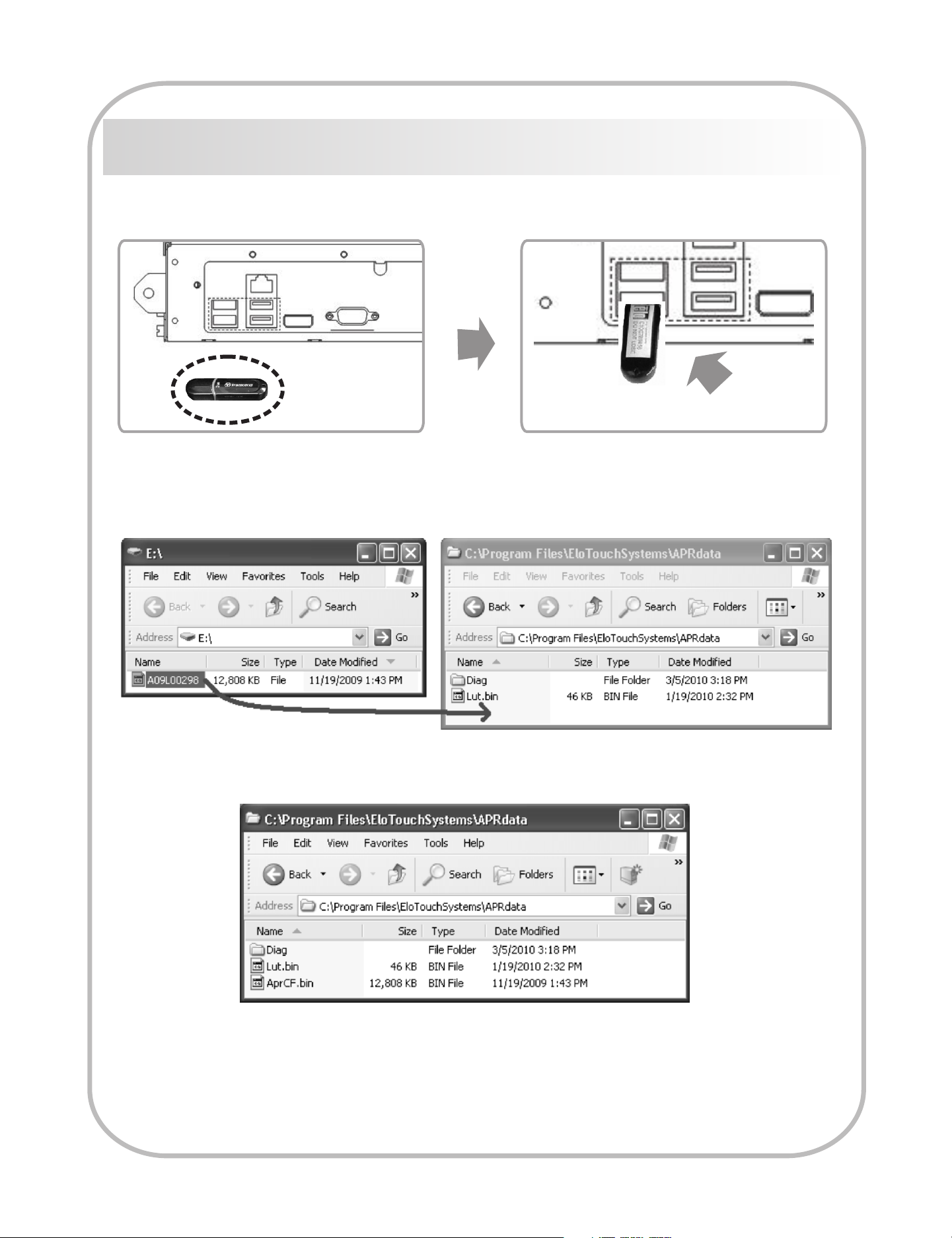
Install the APR Calibration file onto your computer
a) Insert the touchmonitor’s USB memory stick into your computer module’s
available USB port.
b) Copy the monitor’s APR calibration file from the Calibration USB drive to the
folder: C:\Program Files\Elo Touchsystems\APRdata
c) In the APRdata folder, rename the file to “AprCF.bin” and restart PC.
d) Keep this monitor’s USB memory stick or Calibration file in a safe place. DO NOT
LOSE THE CALIBRATION FILE! It is unique to your touchmonitor and is required
for your touchmonitor to function. You will need this file again if you connect this
touchmonitor to a different computer module, if you reinstall touch drivers on the
same computer module or if you recover or reinstall the operating system.
Page 3

Page 4

