Page 1
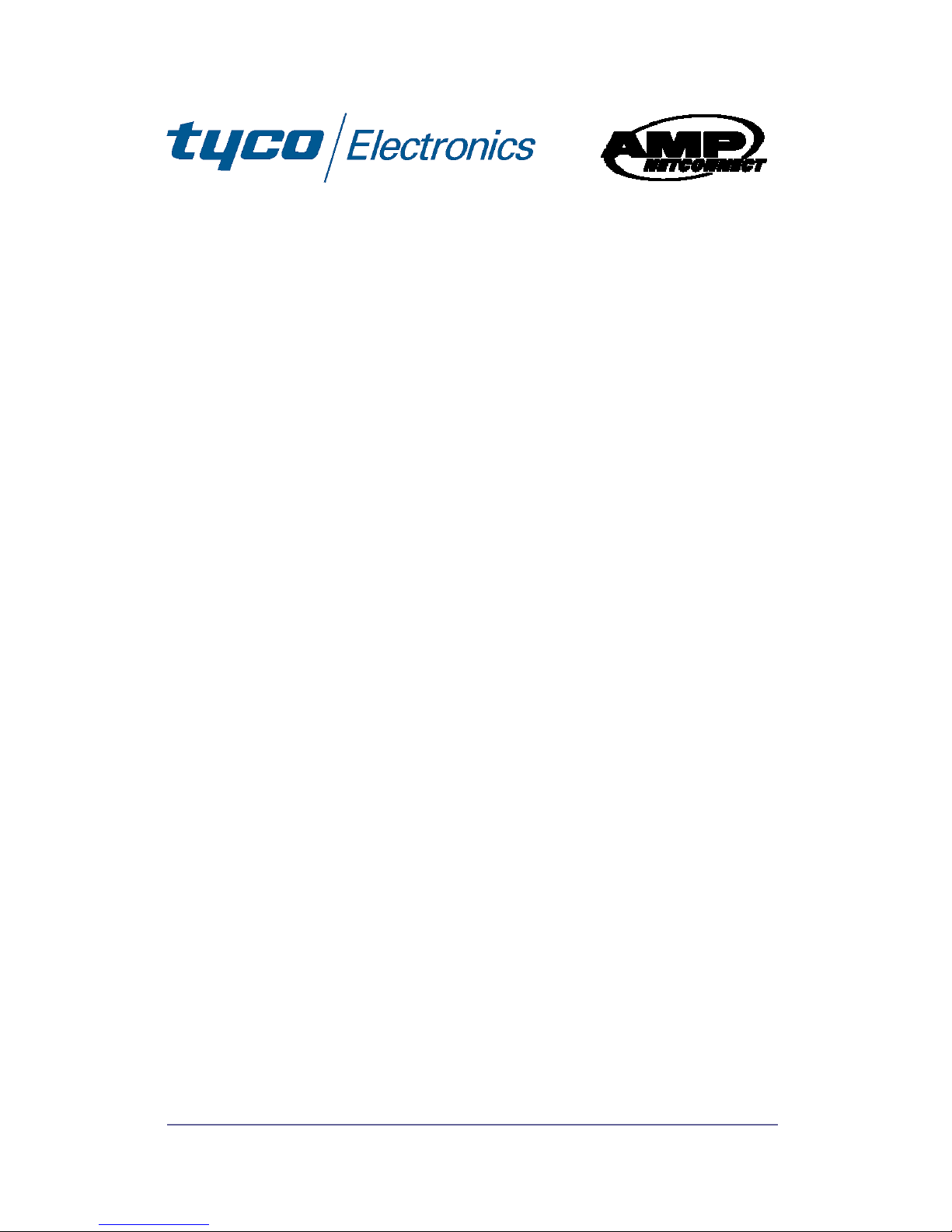
Product Part No. 0-1591092-x PL0352 Issue 1.0
24 Port 10/100Mbit/s
Ethernet Switch with Optional
Fiber Uplink Port
-
Product User Guide
Introduction
This Tyco auto-negotiating high-speed Ethernet workgroup switch
with optional fiber uplink enables clusters of up to 24 users to have
high speed, low latency LAN connections to the corporate network.
Local management functions such as control of port speed, duplex
mode, QoS and VLAN membership are supported.
The optional fiber uplink module enables the switch to be
connected using a fiber link to servers, routers and other devices
over distances of up to 2km for multimode or 15km for singlemode.
Package Contents
Unpack the contents and verify them against the items below:-
1. 24 Port Ethernet Switch with fiber uplink option port
2. AC Power cord
3. Four rubber feet
4. Rack mounting kit (2 x brackets and 4 x screws)
5. RS-232 cable
If any item is damaged or missing, please contact your dealer.
Page 2
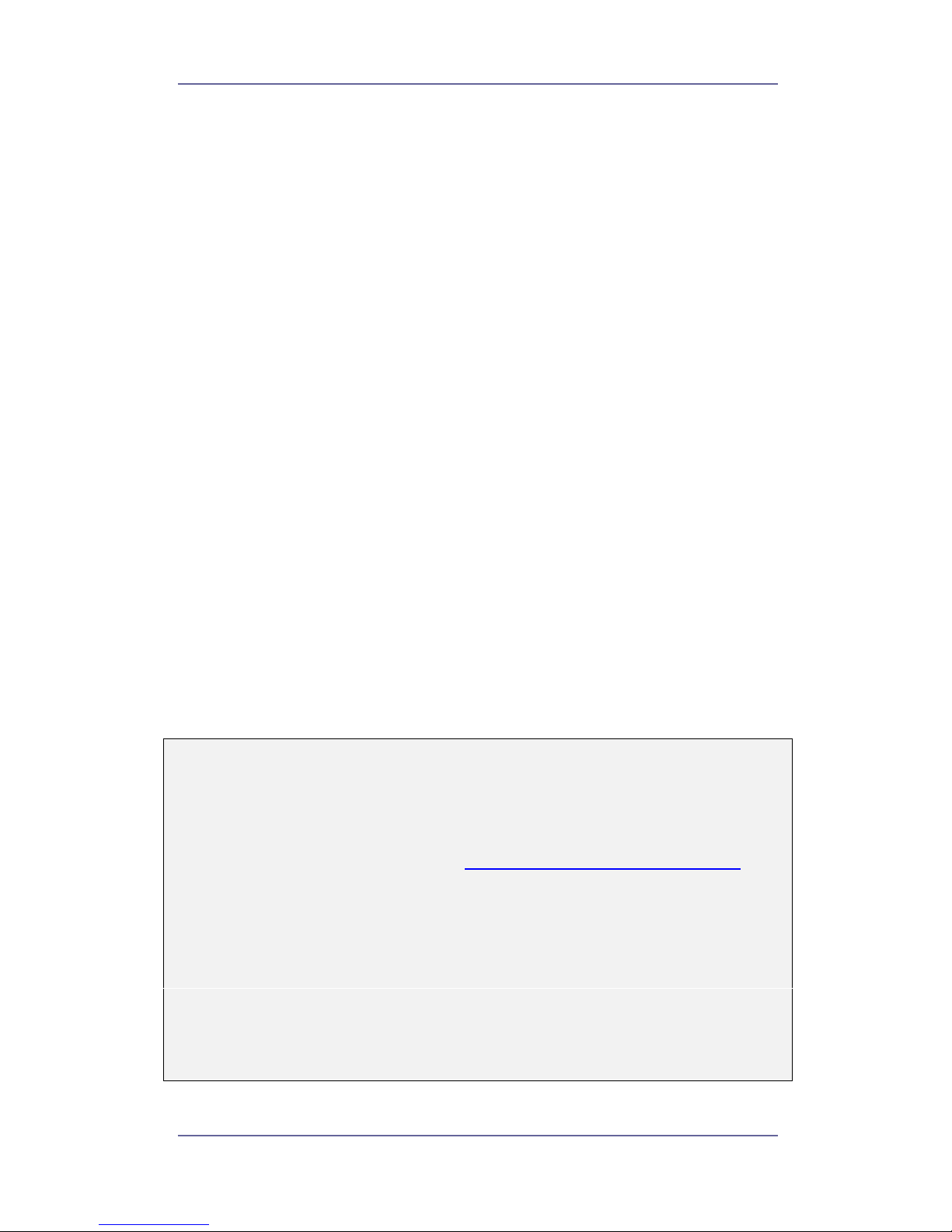
24 Port Ethernet Switch With Optional Fiber Port
Tyco Electronics Page 2
Features
24 x Auto-sensing 10/100Base-T RJ-45 Ethernet ports
1 x Option slot for 100Mbit/s fiber uplink module that
operates over distances of up to 2Km (multi-mode) or
15 Km (single-mode) fiber
Meets IEEE 802.3, .3u and .3x Ethernet standards
Uses store-and-forward switching to separate collision
domains and abnormal packet filtering
Local management using an RS232 console port
Management enables detailed control of each port
Auto-MDI/MDI-X support on every RJ-45 port
Support for 25 port-based VLANs
Quality of service with 2 queue levels per port
Integral 4K MAC address table automatic learning
Backplane bandwidth up to 4.8Gbit/s
Supports back-pressure & flow control
Numerous diagnostic LED indicators
Internal AC/DC power unit
Stand-alone or mountable in 19” racking
FCC Class A, CE mark certification
Technical Support and Service
If you require technical advice for these products, please see the
FAQ pages on the web address http://www.lan-electronics.com
If you still have problems, please contact us using the support form
located on the above web site.
If you have a faulty unit then please contact us through the web
site to arrange for a replacement unit. The faulty unit must be
returned to us as part of the replacement agreement.
Page 3

24 Port Ethernet Switch With Optional Fiber Port
Tyco Electronics Page 3
Front Panel
The front panel of the switch has 24 x RJ-45 Shielded/Unshielded
Ethernet Ports, an optional fiber Ethernet 100Base-FX uplink port,
a console management port and an array of LED indicators.
Figure 1 – Switch with optional fiber module (SC Connector) fitted
Ports
Figure 1 - Switch with optional fiber module fitted
RJ-45 Ports. These Ethernet RJ-45 ports support both
shielded and unshielded cabling systems. The port autonegotiates the 10/100Mbit/s network speed or can be
forced by the console management interface into either
10Mbit/s or 100Mbit/s at either full-duplex or half-duplex.
Each port supports Auto-MDI/MDI-X which allows either
straight through or cross-over cables to be used.
100FX Fiber Port. This optional, field installable plug-in
module provides the fiber link to the distant media
converter, NIC card or Ethernet switch. The port operates
in either full duplex or half duplex modes depending on the
setting of DIP switch on the panel of the plug-in module.
Modules with SC, ST and MT-RJ fiber optic connectors are
available. See page 6 for order codes.
Console Port. A PC or other RS232 terminal is connected
to this port to enable detailed management of the switch.
See the documentation on the web site for full information.
Rear Panel
The rear panel contains the 110/240v AC 50/60Hz power socket
and power switch. Note that the fusing is external to the switch. To
disconnect power, remove the plug.
Page 4
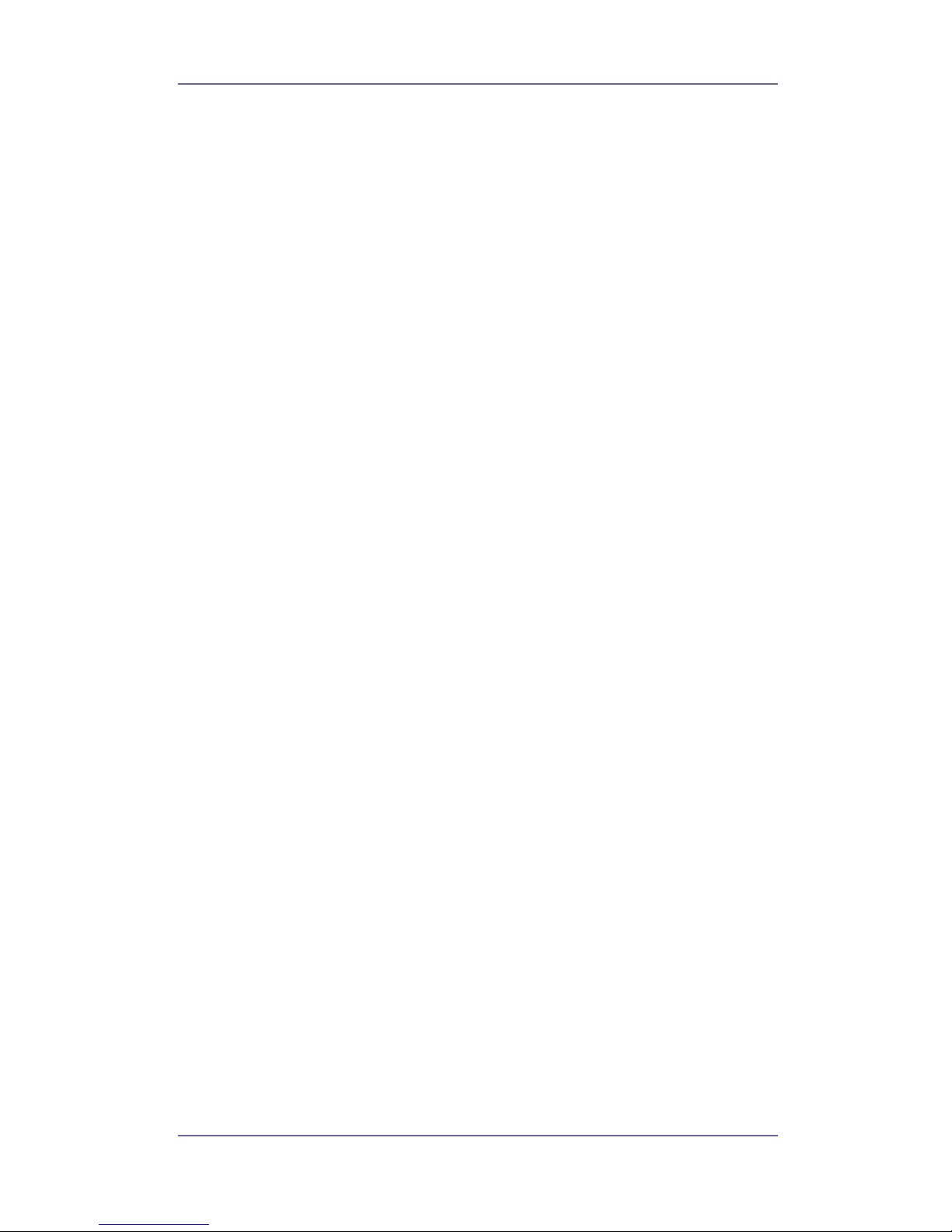
24 Port Ethernet Switch With Optional Fiber Port
Tyco Electronics Page 4
Installation
Copper and Fiber Cabling Guidelines
1. The RJ-45 ports can be connected to unshielded twisted pair
(UTP) or shielded twisted pair (STP) cabling systems compliant
with the IEEE 802.3u 100Base TX standard for Category 5. The
cable between the switch and the link partner device (router,
hub, workstation, etc.) must be less than 100 metres long.
2. The fiber link on the optional multi-mode module must use
either 50 or 62.5/125 micron multi-mode fiber cable. You can
link two devices over a distance of up to 2 kilometres.
3. The fiber link on the optional single-mode module must use
8/125 or 9/125 micron single-mode fiber cable. You can link two
devices over a distance of up to 15 kilometres in full duplex
mode or 412 metres (1,352 ft.) in half-duplex.
4. The console port is an RS232 port and should not be used for
cable distances greater than 20 metres.
Desktop Installation
1. Locate the switch in a clean, flat and safe position that has easy
access to AC power. Ensure that there is sufficient clearance
around the switch to enable air circulation.
2. Fit the self-adhesive rubber feet to the underside of the switch.
Installing The Switch Into a 19” Rack
1. Identify the required locations and ensure that there is at least
10cm clearance at the front and rear of the switch to allow
cables to be accommodated.
2. Fit the supplied rackmount bracket on both side plates of the
switch using a screwdriver.
3. Locate the switch into the rack and align the holes in the
brackets with holes in the rack vertical strips. Secure the switch
using the supplied bolts.
Installing The Optional Fiber Uplink Module
1. Remove AC power from the switch.
2. Remove the two screws securing the front panel blanking plate.
3. Observe anti-static handling precautions and carefully fit the
plug-in module into the switch and secure it using the thumb
screws.
Page 5
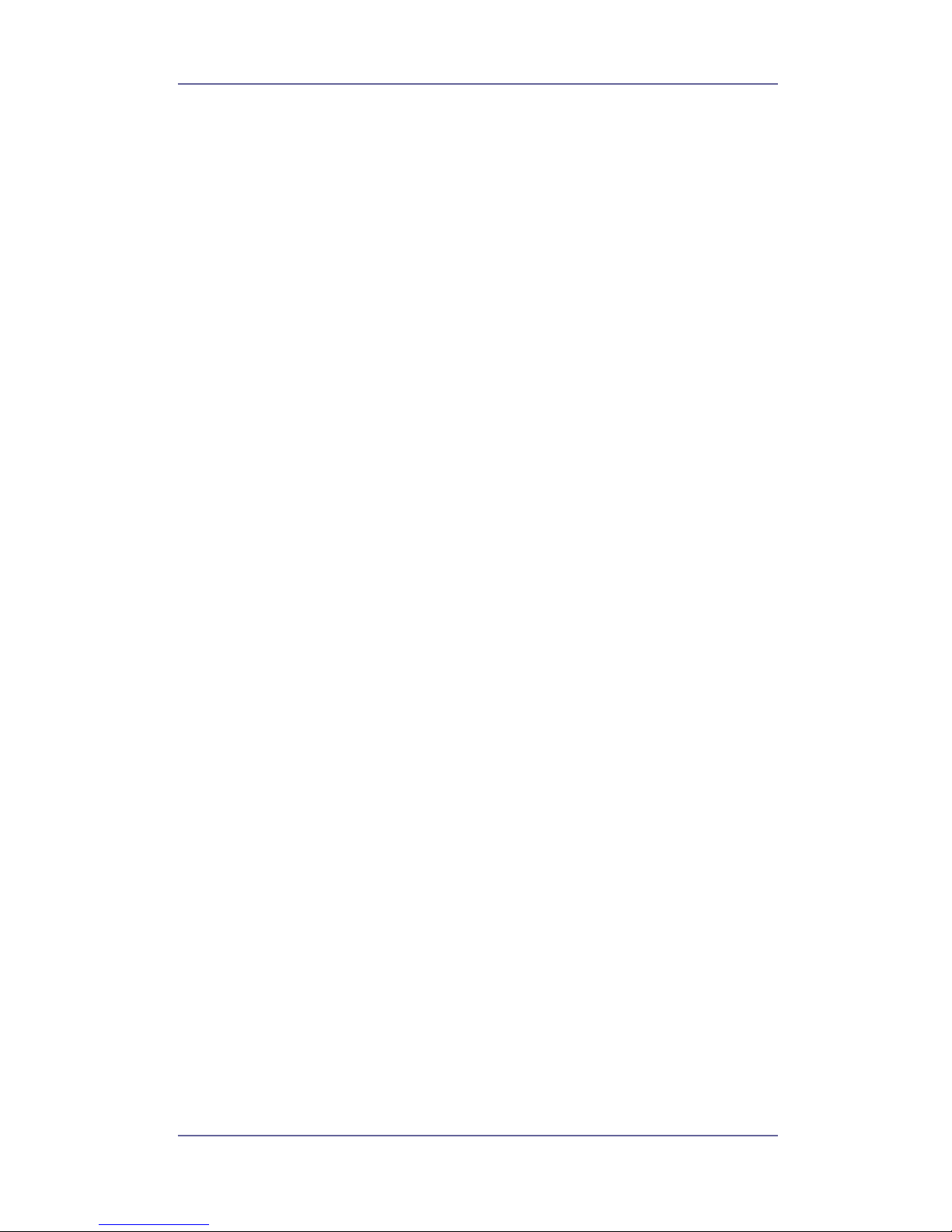
24 Port Ethernet Switch With Optional Fiber Port
Tyco Electronics Page 5
Completing The Installation
When the switch has been installed as specified above, then the
unit can be configured as detailed below:-
1. Apply AC power to the switch. The green Power LED on the
front panel should light.
2. Connect the Cat. 5/5e twisted pair cables from the network
partner devices to the RJ-45 ports on the front panel of the
switch. When a connection is obtained, the green LK/ACT LED
associated with the port will light.
3. If the fiber uplink is used, then connect the fiber link to the
partner device (media converter, fiber NIC card or fiber switch
etc). Ensure that the fiber uplink is set in the correct duplex
mode (default = Full Duplex) using the front panel switch on the
module. Verify that the green Link LED on the fiber module is lit
which indicates that the optical link is valid.
4. If advanced modes such as port-based VLANs are needed,
then use the console port to configure the switch.
5. If legacy devices that do not support auto-negotiation are
connected to the RJ-45 ports, then it may be necessary to
program the switch to match the speed and duplex modes of
the partner devices.
6. Note that auto-negotiation can take up to 30 seconds to
complete depending on the partner device.
Page 6

24 Port Ethernet Switch With Optional Fiber Port
Tyco Electronics Page 6
Optional Fiber Uplink Port
This switch can support one plug-in optical port that is located on
slides in the front panel.
Figure 2 - Plug-in SC option module
The option module is installed as described on page 4. The only
configuration needed is the Full/Half duplex switch on the front
panel. The default setting is Full and this will work for most
applications.
The following plug-in fiber modules are available as field installable
accessories for this switch:-
Product Part Number
Module with SC multimode connectors 0-1591050-0
Module with ST multimode connectors 0-1591052-0
Module with MT-RJ multimode connector 0-1591054-0
Module with SC singlemode connectors 0-1591056-0
Table 1 - Uplink Option Ports
The optional modules operate at the 1310nm optical wavelength.
The fiber size used for multimode links is 50/125 or 62/125 micron
and the fiber size used for singlemode links is 8/125 or 9/125
micron.
Optical Link Calculations
The maximum distance between any two fiber optic devices is
determined by a number of factors including optical link loss, the
type and number of patch cords and joints in the link, the launch
power of the transmitter and the sensitivity of the receiver. These
variables make calculating the maximum working distance
between two units quite difficult and so it is best to design networks
using optical loss budgets rather than using just working distance.
Page 7

24 Port Ethernet Switch With Optional Fiber Port
Tyco Electronics Page 7
Programming The Switch
The switch can be controlled using a PC via the front panel RS232
console port and the supplied cable. When the connection
between Switch and PC is complete, turn on the PC and run a
terminal emulation program such as HyperTerminal and configure
its communication parameters to match the following default
characteristics of the console port:.
Com 1 or Com 2
Baud Rate = 9600 bps
Data Bits = 8
Parity = None
Stop Bits = 1
Flow Control = None
Figure 3. Settings the PC
communication parameters
Press <CR> return key several times to view the main start-up
screen. There are five key controls in the main menu:
Figure 4 - Main Menu Screen
(P) = Port State lists the status and settings of the selected port(s)
(V) = Port based VLAN settings
(Q) = Port based QoS settings
(D) = Restore factory default settings
(R) = Reset the switch
Page 8

24 Port Ethernet Switch With Optional Fiber Port
Tyco Electronics Page 8
Port State
This menu enables the detail configuration of each switch port and
also lists the entire port status of the switch.
Figure 5 - Port State Menu
To modify the status of a port, first access the Port State menu and
then enter the number of the RJ-45 port (1..24) to be configured. A
specific port menu is then displayed with the following options:-
(M) Select to toggle between 10 or 100Mbit/s port speeds
(D) Select to toggle between port half or full duplex models
(N) Select to toggle between Force Negotiation and Auto-
Negotiation
(S) Save the port settings
(Q) Exit to the previous menu
Figure 6 - Port 1 Configuration
When the required option is selected, a summary of the port status
is displayed as shown in Figure 6.
Page 9

24 Port Ethernet Switch With Optional Fiber Port
Tyco Electronics Page 9
List All Port State
This is a sub-menu under Port State and shows the configuration
of every port on the switch. To view the details, press the L key.
Figure 7 - Port List Display
This menu details the port status for the switch. If a fibre module is
fitted then the list will show 25 ports, otherwise just 24 ports will be
displayed as shown above.
The optical module settings cannot be changed from the console
as the speed is fixed at 100Mbit/s and the duplex control is via the
module front panel switch.
Restore to Default Setting
This is a sub-menu under Port State and allows all the ports to be
reset to the default 100Mbit/s, Full duplex, Auto-Negotiation mode.
To reset the ports, press the R key.
Previous Menu
This is a sub-menu under Port State and is used to move back up
to the Main Menu. To move to the Main menu, press the Q key.
Page 10

24 Port Ethernet Switch With Optional Fiber Port
Tyco Electronics Page 10
VLAN Table
The switch supports up to 25 Port Based VLANs that can be
configured using the console. To access the VLAN control menu,
go to the top level menu and select option V and the VLAN table
menu is displayed.
Figure 8 - Accessing the VLAN Table menu
VLAN Table Configuration
In this menu the user can insert ports or delete ports from a VLAN.
Enter the number of the VLAN to modify (1..24), press the <CR> or
enter key and a new menu is displayed as in Figure 9 below.
Figure 9 - VLAN Configuration
Page 11

24 Port Ethernet Switch With Optional Fiber Port
Tyco Electronics Page 11
1. To add a port to the selected VLAN, enter the “+” key followed
by the port number and then the <CR> or enter key. The ports
that are members of the VLAN are displayed in a summary line.
Ports can be deleted from VLAN membership by using the “-“
key followed by the port number.
2. All ports can be inserted or deleted from the selected VLAN by
using the “+” and then “A” or “-“ and then A.
3. Save the VLAN settings by using the S key.
4. Go back to the VLAN main menu by using the Q key.
List VLAN Table
To show the port membership of each of the 24 VLANs, use the L
option in the main VLAN menu. This menu shows the mapping of
each port against the VLANs.
Figure 10 - VLAN list display
Restore to Default
This option resets all the VLAN mapping to the default state of all
ports being members of VLAN 1. Navigate to the VLAN main menu
and select option R. This option will restore the default VLAN
membership without requesting an acknowledgement.
Page 12

24 Port Ethernet Switch With Optional Fiber Port
Tyco Electronics Page 12
QOS Control
The switch allows basic prioritization of packets through the switch
using a central dual queue system. Each port can be programmed
to forward all traffic at either low priority or high priority. These
priorities are assigned on a per-port basis and are not dependent
on the QoS or ToS bits within the packet. A typical application of
this would be to allow high priority VoIP traffic on a port to be
forwarded by the switch in preference to traffic from a standard PC
connected on another port.
Figure 11 - QoS Control Screen
This QoS screen is selected from the main menu using the Q
option.
Priority Setting
The priority level can map the selected port to use either the high
or low priority queue. This control is applied on a per-port basis. To
configure the priority setting, select P from the QOS Control menu.
The screen below will be displayed.
Figure 12 - QoS Priority menu
Page 13

24 Port Ethernet Switch With Optional Fiber Port
Tyco Electronics Page 13
1. To set a port at high priority, enter the “+” key and then the port
number followed by the <CR> or enter key. The screen will
show the port number in square brackets. Each time a port is
set at high priority, the list in the brackets will be modified to
show the ports in high priority mode. If one or more ports is in
the high priority mode, then the QoS Control menu will show
QoS On.
2. To set a port at low priority, enter the “-” key and then the port
number followed by the <CR> or enter key. This command will
only work with ports that are high priority (listed within the
square brackets). If all ports are in the low priority mode, then
the QoS Control menu will show QoS Off.
3. To set all ports at high priority use the “+” key and then “A”
followed by the <CR> or enter key. To set all the ports at low
priority, use the “–“ key and then “A” followed by the <CR> or
enter key.
4. Save the QoS settings using the “S” key.
5. Exit to the QoS Control menu using the “Q” key.
Pause Control
When the priority mode is active, then packets can be delayed
from being processed by use of the pause control. This pause
control is only relevant when operating in the full duplex mode. To
enable or disable the pause control on a port, select the option C in
the QoS Control menu and then add or delete ports using the
same “+” and “–“ key methods as described above.
When the pause control on a port is enabled, then it will be shown
in the List QoS setting map with the letter E. When the pause
control is disabled, it will be shown in the List QoS screen with the
letter D.
Note that for pause control to function properly, both ends of the
link must be capable of using pause control. Some legacy units do
not support pause control.
Page 14

24 Port Ethernet Switch With Optional Fiber Port
Tyco Electronics Page 14
List QOS Setting
This screen displays the QoS status of the unit, the port priority
assignment and the pause control setting.
Figure 13 - List QoS Setting screen
Restore to Default
The command in the QoS Control menu resets the priority and
pause controls to the default state or low priority and disabled,
respectively.
Restore to Default
This Main Menu command resets the following elements of the
switch to the factory default state:-
• Port State
• QoS Priority and Pause Controls
• VLANs
Note that this command is implemented immediately without
offering a confirmation message.
Reset System
This Main Menu command is used to reset the switch without
changing the programmed settings. During the reset, the firmware
version of the switch is displayed.
Activate the reset by selecting R from the main menu. Note that
this command is implemented immediately without offering a
confirmation message.
Page 15

24 Port Ethernet Switch With Optional Fiber Port
Tyco Electronics Page 15
LED Indicators
The diagnostic LED indicators located on the front panel of the
switch provide real-time information about switch status. The
following table describes the LED status and meaning.
LED Color Function
Power Green Power on
Green Ethernet link pulses are present
Blinks
The port is transmitting or receiving
packets
LK/ACT
Off No device is attached or faulty cable
Orange The port is in full-duplex mode
Full
Off The port is in half-duplex mode
Optional Fiber Plug-In Module
LED Color Function
Blinks Fiber port is transmitting data
TX
Off No data is being transmitted
Blinks Fiber port is receiving data
RX
Off No data is being receiving
Green
The port is connected to a valid
100Base-FX fiber partner unit
Link
Off No fiber connection is detected
Orange The port is in full-duplex mode
Blinks Collisions in half-duplex mode
FDX/COL
Off No device attached or in half duplex
Table 1 - LED Status and description
Page 16

24 Port Ethernet Switch With Optional Fiber Port
Tyco Electronics Page 16
Trouble Shooting
Power
1. Verify that the AC power is present and that the external fusing
is correct and compliant with national requirements. The green
Power LED should be lit to indicate that the switch is powered.
Data Problems
1. Ensure that the Ethernet partner device (switch, router, NIC etc)
connected to the RJ-45 UTP port of the switch is set for autonegotiation. If this Ethernet partner device does not support
auto-negotiation, then you need to program that device to
operate at 100Mbit/s half duplex or 10Mbit/s half duplex. If this
is not possible, then the switch can be programmed to apply the
required speed and duplex modes to match the legacy partner
equipment.
2. If the switch and the partner device cannot auto-negotiate then
the units automatically revert to the lower level of half-duplex
operation. This issue is common to all auto-negotiating Ethernet
devices and symptoms of incorrect negotiation include data
errors and fragmented packets.
3. Auto-negotiation can take up to 30 seconds to complete,
depending on the partner device.
4. Ensure that the switch is not overheating due to obstructed
airflow around the side vents.
Optional Fiber Uplink Module
1. Select the proper fiber cable for your network. The multi-mode
module must use multi-mode fiber cable and the single-mode
module must use single-mode fiber cable. See page 4 for the
supported cable types and installation settings.
2. Ensure that the optical loss budget of the fiber uplink is within
the limits specified on page 18. Note that optical patch cables
and other joints and splices can introduce additional optical
losses that reduce the working distance of the fiber link.
If you still have problems and need further advice, please see
Technical Support section on page 2 for more information.
Page 17

24 Port Ethernet Switch With Optional Fiber Port
Tyco Electronics Page 17
Product Specification
Standards
Compliance
IEEE 802.3 10Base-T Ethernet
IEEE 802.3u 100 BASE-TX Fast Ethernet
IEEE 802.3u 100 Base-FX Fast Ethernet
ANSI/IEEE standard 802.3 N-way
Auto-Negotiation
RJ-45 Port Mode Auto-MDI/MDI-X
Max Forwarding
Rate
14,880 pps Ethernet port (10Mbit/s)
148,800 pps Fast Ethernet port (100Mbit/s)
LED Indicators Power,
UTP Ports: Link Activity, Full
Ethernet LAN
Copper Network
Cable
10Base-T: 2-pair UTP/STP Cat. 3, 4, 5 cable
EIA/TIA-568 100-ohm
100Base-TX: 2-pair UTP/STP Cat. 5 cable
EIA/TIA-568 100-ohm
Optional Fiber
Link Max.
Distance
ST/SC/MT-RJ Multi-mode:
Half-duplex: 412m, Full-duplex: 2Km
SC Single-mode:
Half-duplex: 412m, Full-duplex: 15Km.
Dimensions 440mm x 165mm x 44mm (W x D x H)
Weight 2.5Kg
Operating
Temperature
0ºC to 45ºC (32ºF to 113ºF)
Operating
Humidity
10% to 90% (Non-condensing)
Power Supply Internal 100v to 240v AC, 50/60Hz auto-
ranging, externally fused.
Power
Consumption
19 Watts (Max.)
EMI FCC Class A, CE Mark
Page 18

24 Port Ethernet Switch With Optional Fiber Port
Tyco Electronics Page 18
Optical Port Specifications
Plug-In Fiber Ethernet
Module Type
Average
Launch
Power dB
Average
Power
Loss Budget
dBm
Average
Sensitivity
dB
Multimode Converter (SC)
-18dB
12dBm -30dB
Multimode Converter (ST)
-18dB
12dBm -30dB
Multimode Converter (MT-RJ)
-16dB
14dBm -30dB
Singlemode Converter (SC)
-18dB 12dBm -30dB
Table 3 - Optical Specifications
Table Of Contents
INTRODUCTION...................................................................................................................................1
PACKAGE CONTENTS........................................................................................................................1
FEATURES .............................................................................................................................................2
TECHNICAL SUPPORT AND SERVICE ...........................................................................................2
REAR PANEL.........................................................................................................................................3
INSTALLATION ....................................................................................................................................4
OPTIONAL FIBER UPLINK PORT....................................................................................................6
PROGRAMMING THE SWITCH........................................................................................................7
LED INDICATORS ..............................................................................................................................15
COLOR..................................................................................................................................................15
COLOR..................................................................................................................................................15
TROUBLE SHOOTING ......................................................................................................................16
PRODUCT SPECIFICATION.............................................................................................................17
