Page 1
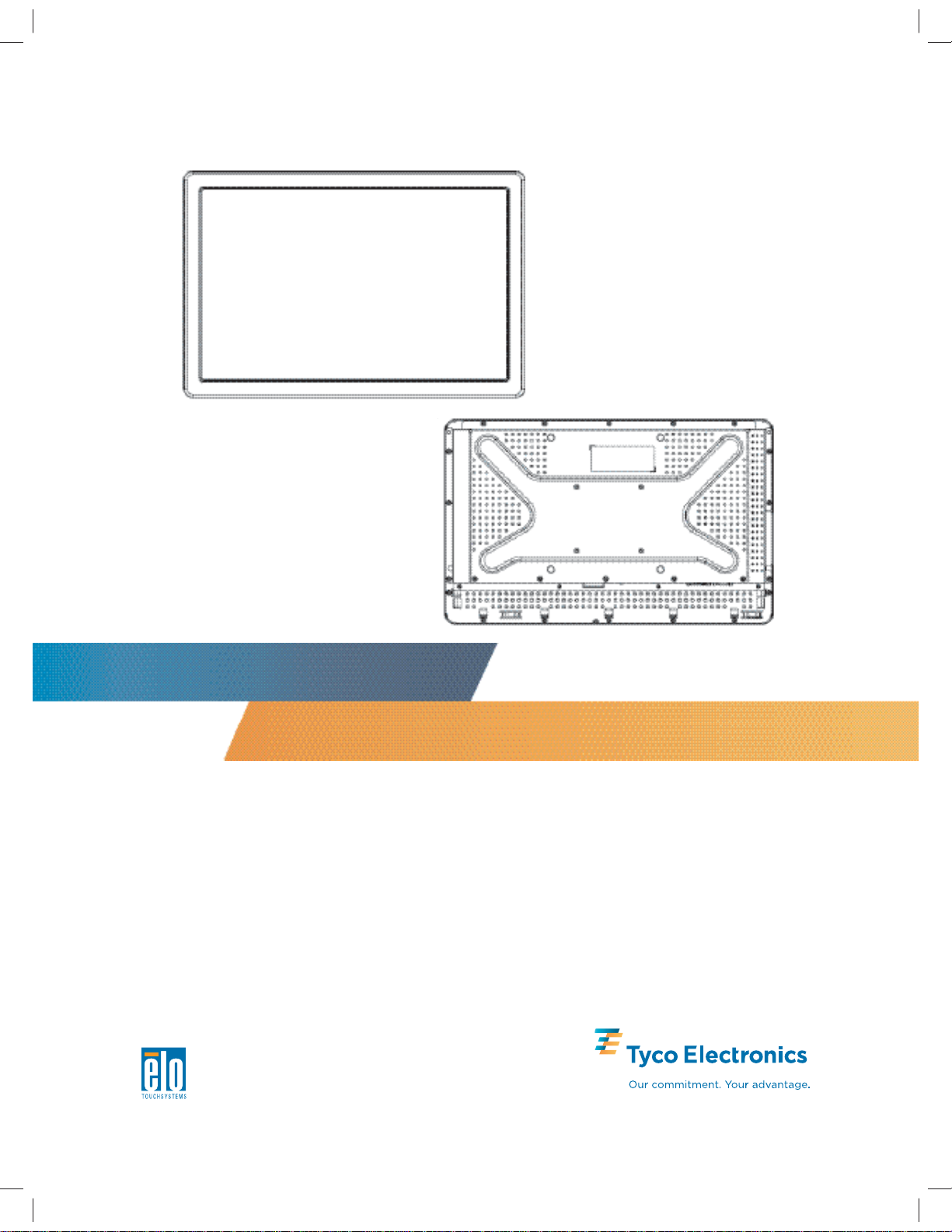
2242L 22” LCD IntelliTouch Plus
Touchmonitor User Guide
Page 2
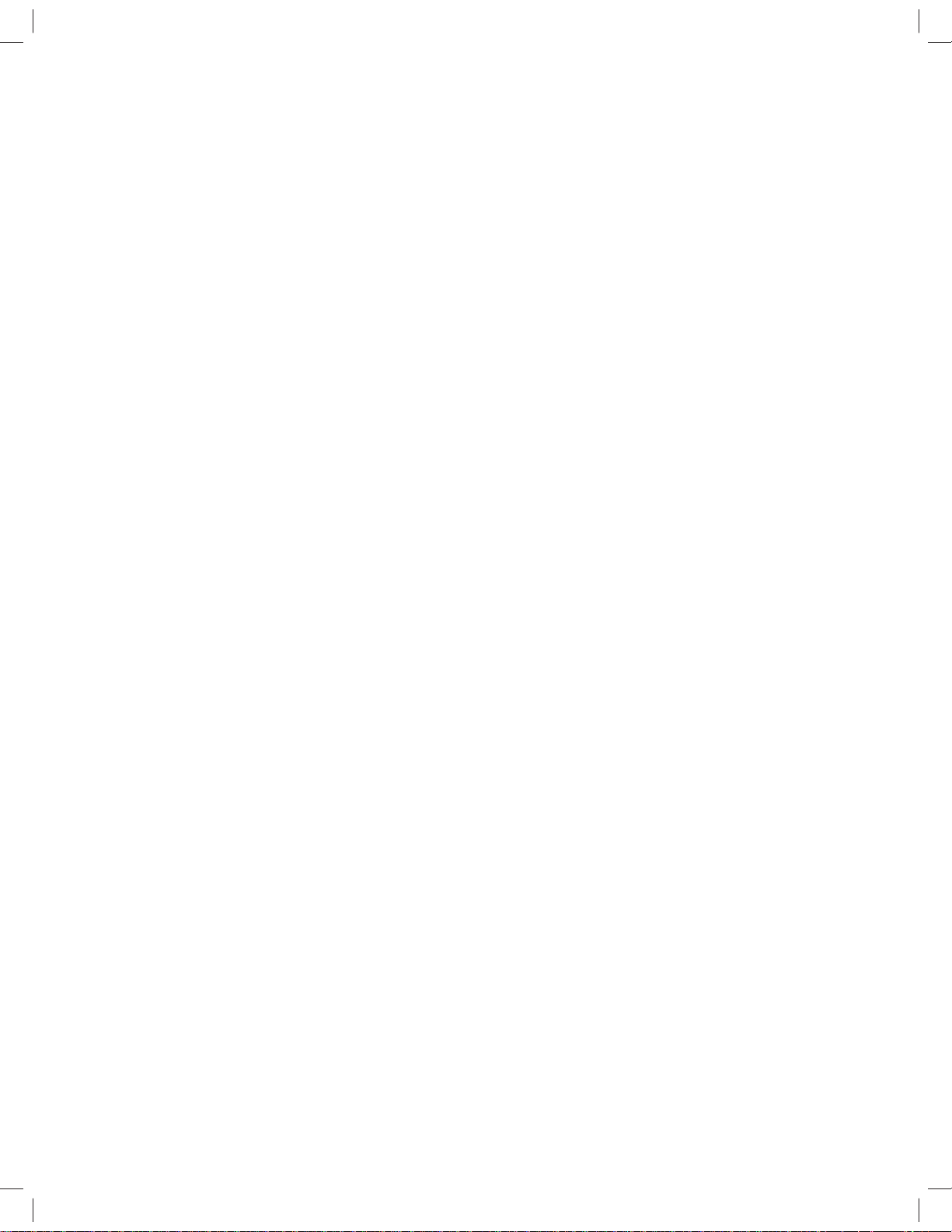
Elo TouchSystems
2242L 22” LCD IntelliTouch Plus
Touchmonitor
User Guide
Revision A
SW601216
Elo TouchSystems
1-800-ELOTOUCH
www.elotouch.com
Page 3
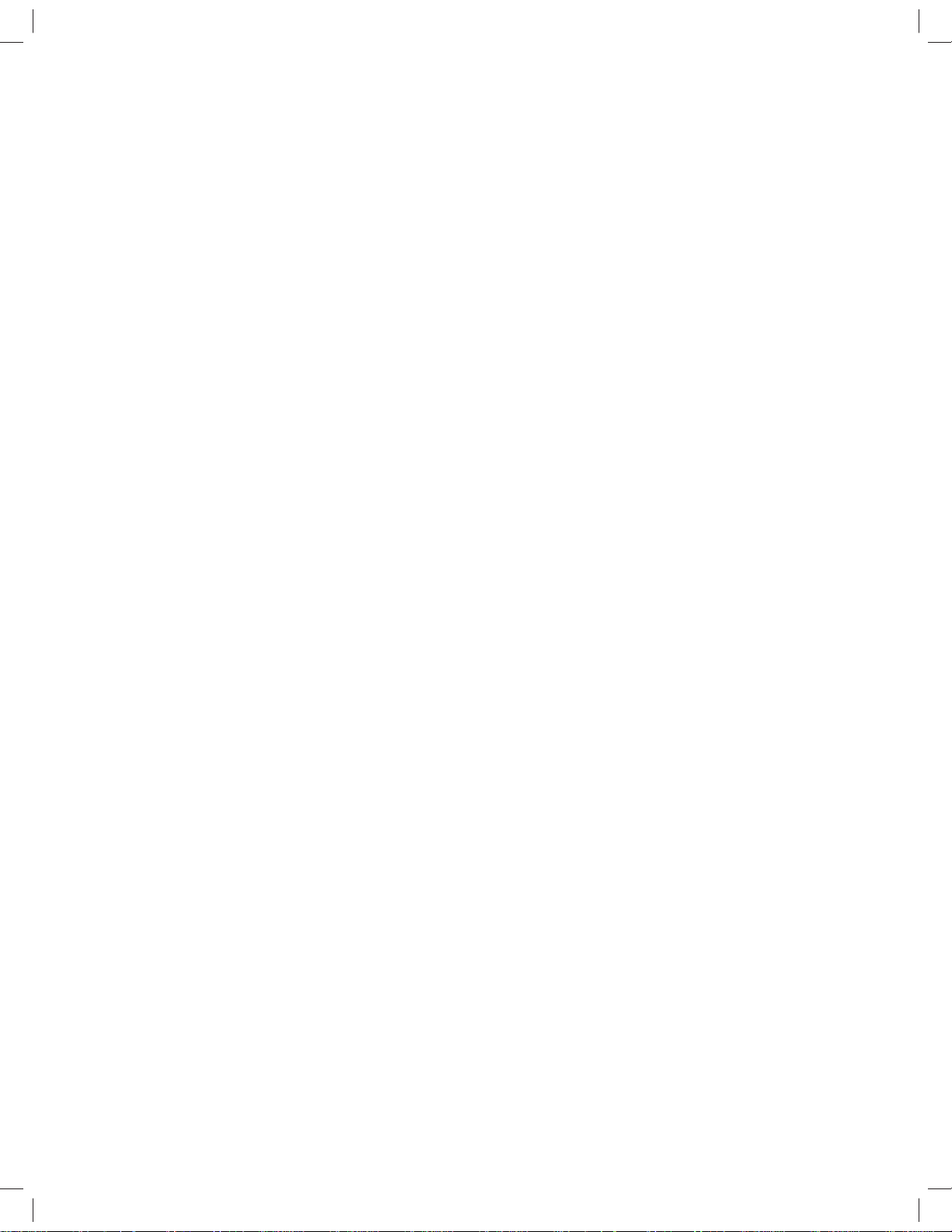
Copyright © 2010 Tyco Electronics. All Rights Reserved.
No part of this publication may be reproduced, transmitted, transcribed, stored in a retrieval system,
or translated into any language or computer language, in any form or by any means, including, but
not limited to, electronic, magnetic, optical, chemical, manual, or otherwise without prior written
permission of Tyco Electronics.
Disclaimer
The information in this document is subject to change without notice. Tyco Electronics makes no
representations or warranties with respect to the contents herein, and speci cally disclaims any
implied warranties of merchantability or tness for a particular purpose. Tyco Electronics reserves the
right to revise this publication and to make changes from time to time in the content hereof without
obligation of Tyco Electronics to notify any person of such revisions or changes.
Trademark Acknowledgments
AccuTouch, CarrollTouch, Elo TouchSystems, IntelliTouch, Tyco Electronics and TE (logo) are trademarks
of the Tyco Electronics group of companies and its licensors. Windows is a trademark of the Microsoft
group of companies. Other product names mentioned herein may be trademarks or registered
trademarks of their respective companies. Tyco Electronics claims no interest in trademarks other than
its own.
Elo TouchSystems 2242L User Guide 3
Page 4
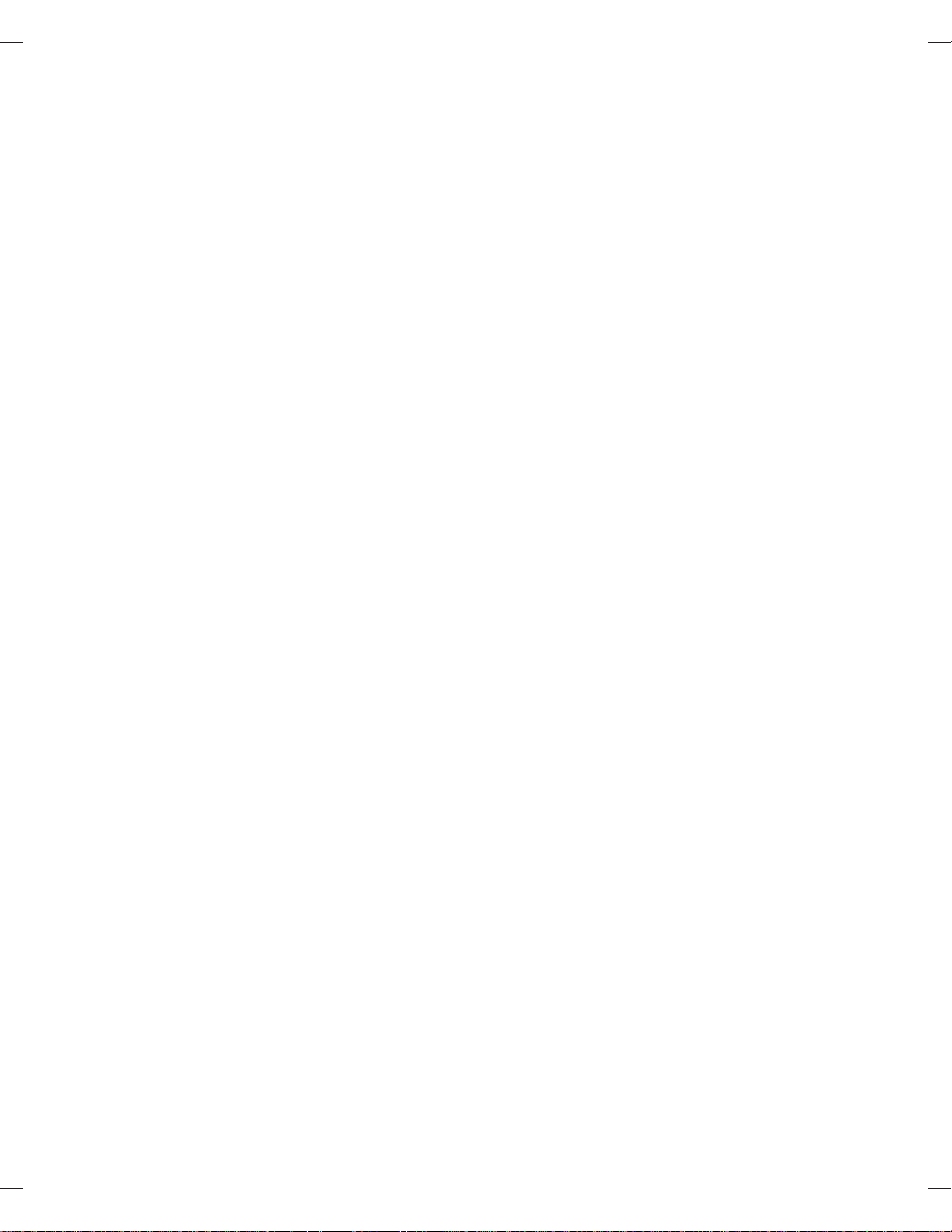
Table of Contents
Chapter 1: Introduction ......................................................................................5
About the Product .............................................................................................................5
Chapter 2: Installation And Setup .....................................................................6
Unpacking Your Touchmonitor ......................................................................................... 7
Interface Connection .......................................................................................................... 8
Installing the Touch Driver ................................................................................................9
Installing the IntelliTouch Plus Driver ............................................................................... 9
Monitor Mounting Orientation ........................................................................................11
Chapter 3: Operation ........................................................................................14
About T ouchmonitor Adjustments .................................................................................. 14
On-Screen Display (OSD) Control Box .........................................................................15
Preset Display Modes ......................................................................................................19
Chapter 4: Troubleshooting .............................................................................20
Solutions to Common Problems ......................................................................................20
Appendix A: Touchmonitor Safety ..................................................................21
Care and Handling of Your Touchmonitor ....................................................................... 22
Appendix B: Technical Specifi cations ............................................................24
2242L Specifi cations ........................................................................................................ 25
2242L 22” LCD Touchmonitor Dimensions ....................................................................27
Regulatory Information ....................................................................................................28
Warranty ...........................................................................................................................32
Elo TouchSystems 2242L User Guide 4
Page 5
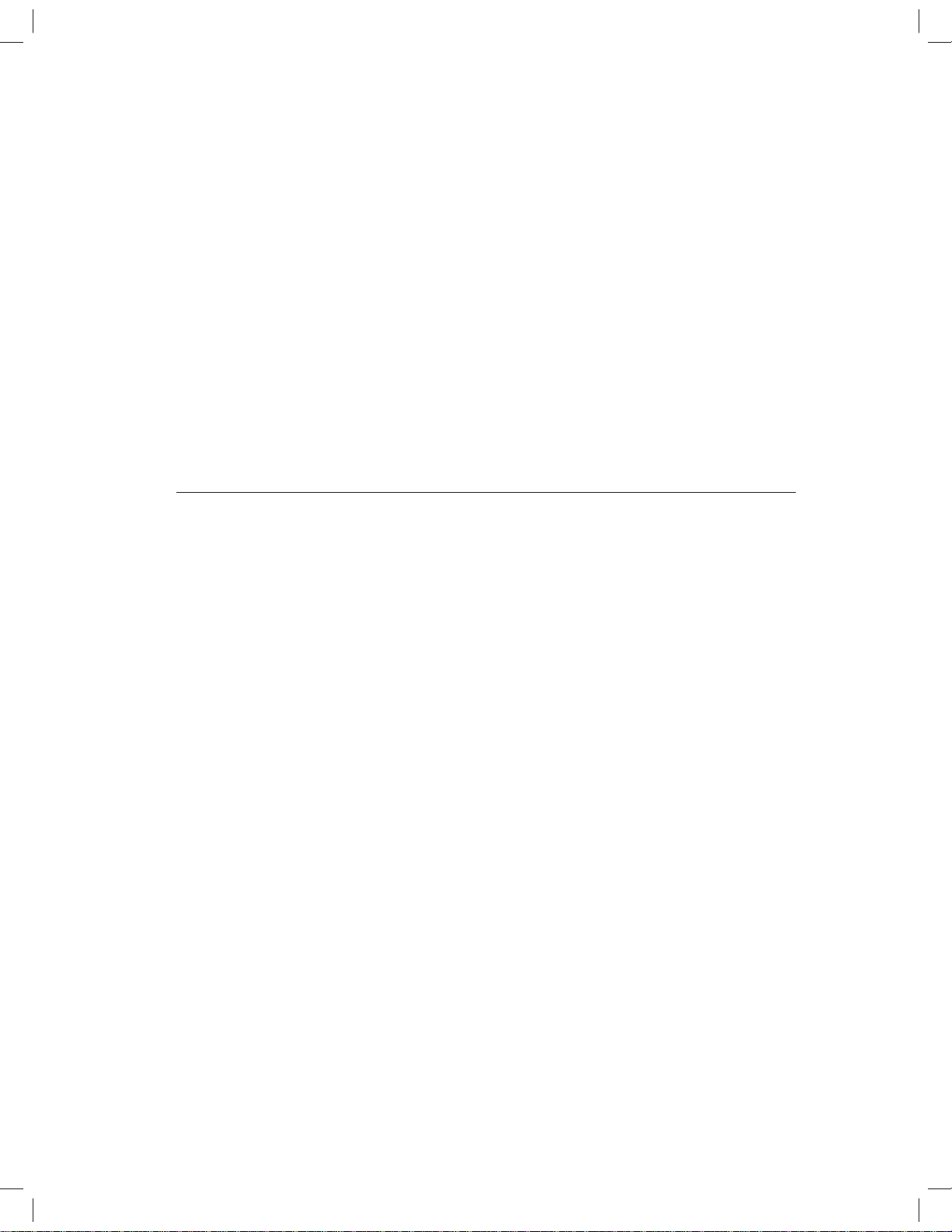
About the Product
Your new 2242L Elo TouchSystems touchmonitor combines the latest
advances in multitouch technology with the reliable performance of
Liquid Crystal Display (LCD) design. The monitor comes with the following features:
• 22” color active matrix thin-fi lm-transistor (TFT) with a
native resolution of 1680 X 1050.
C H A P T E R
1
INTRODUCTION
• Available in IntelliTouch Plus (Multi-Touch) technology.
• All monitors have VGA video data and DVI data inputs.
For more detailed information, please visit our website:
www.elotouch.com.
Elo TouchSystems 2242L User Guide 5
Page 6
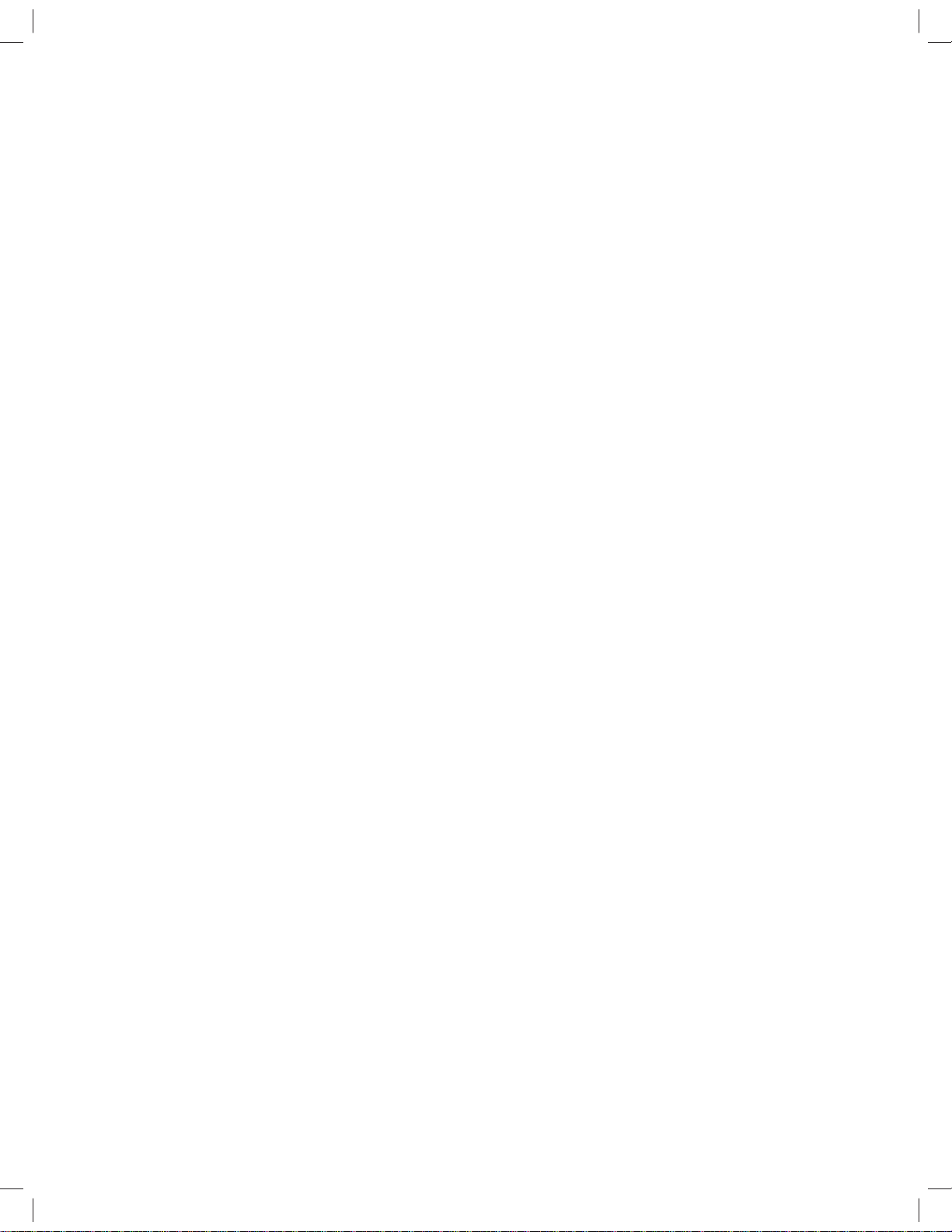
C H A P T E R
2
INSTALLA TION AND SETUP
This chapter discusses how to install and set up your LCD
touchmonitor and how to install Elo TouchSystems driver software.
Elo TouchSystems 2242L User Guide 6
Page 7
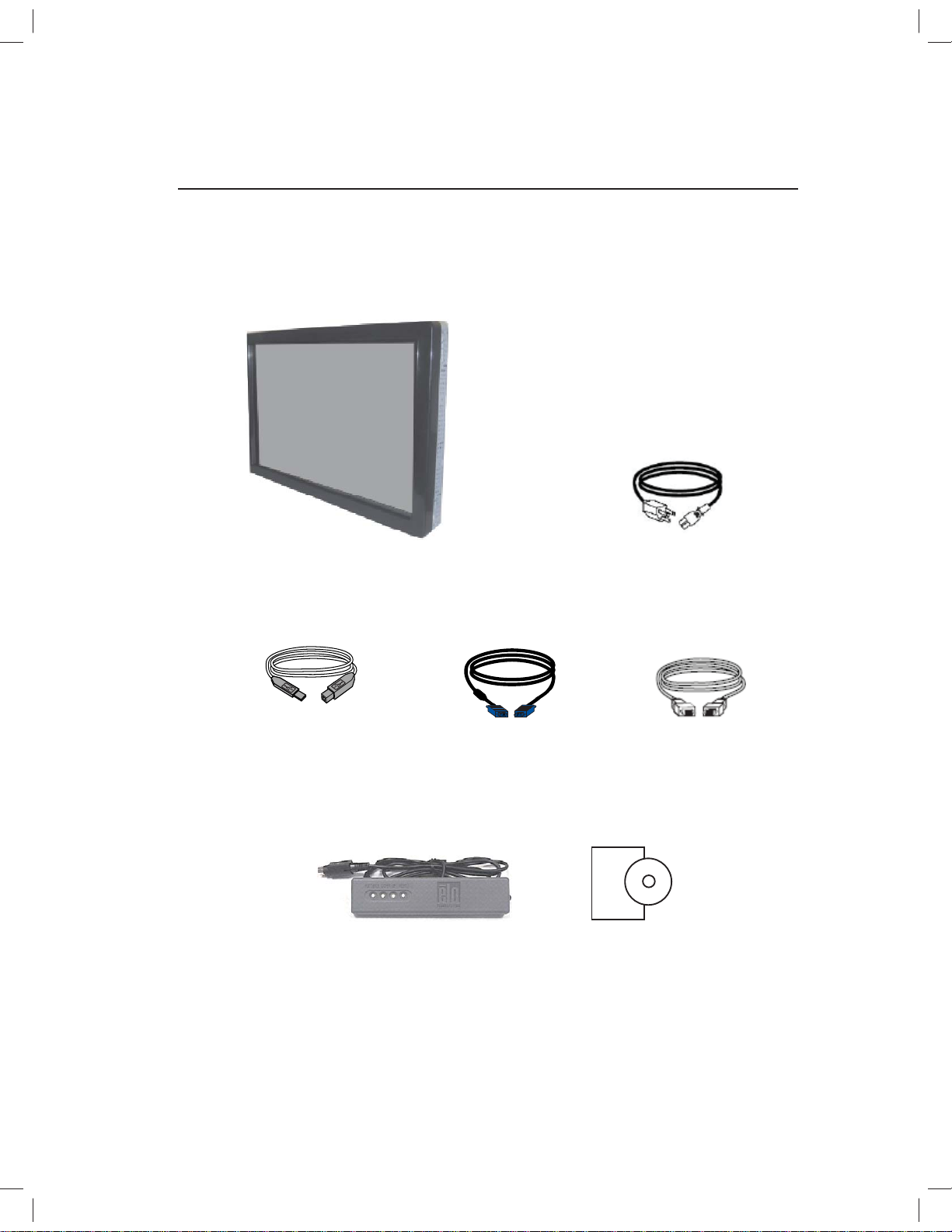
Unpacking Your Touchmonitor
Check that the following items are present and in good condition:
Touchmonitor
USB cable
Power cable
Analog video cable DVI-D video cable
CD and Quick Install GuideOSD control box
Elo TouchSystems 2242L User Guide 7
Page 8
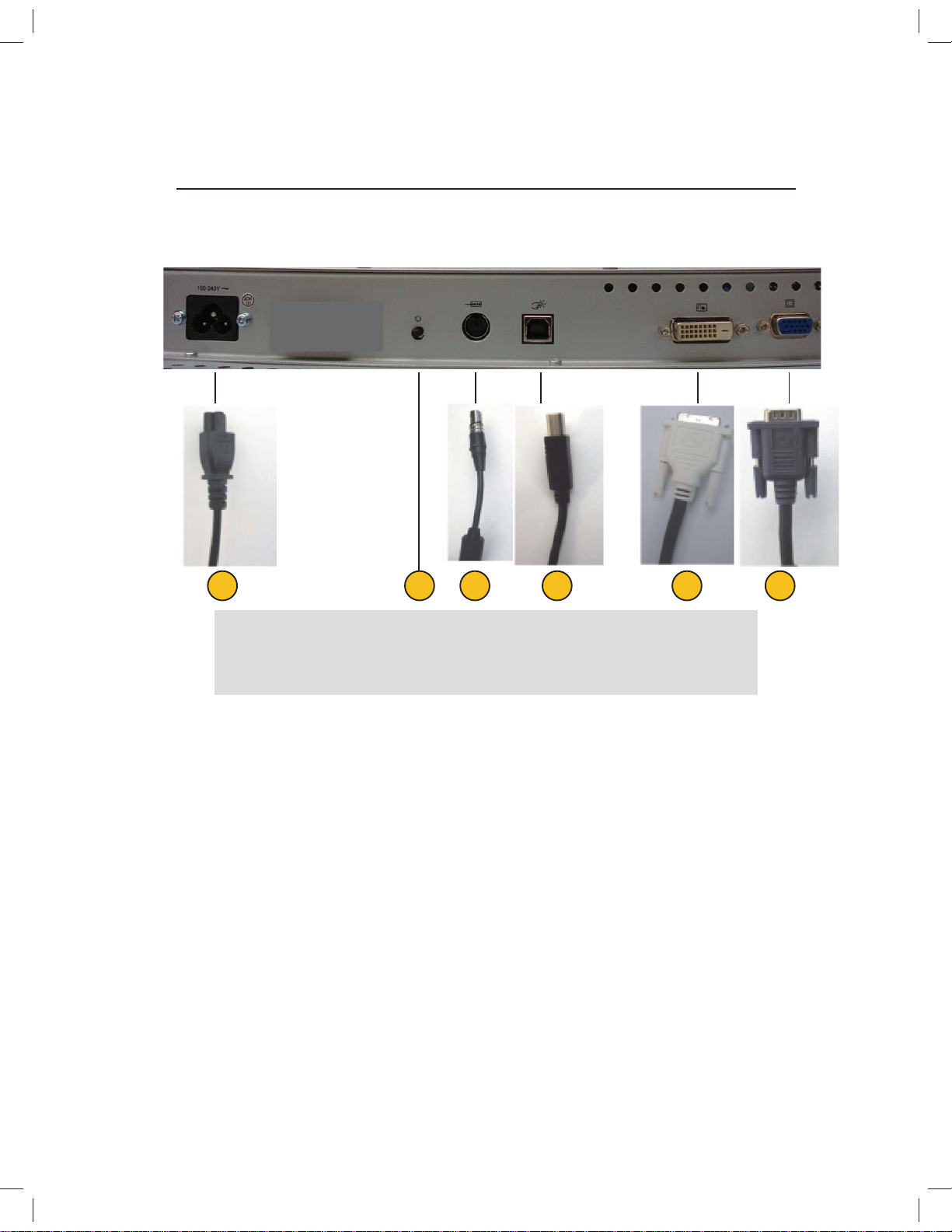
Interface Connection
Connector Panel on Rear Side of Monitor
1 2 3 4 5 6
1. Power cable
2. Power button
3. OSD control box connector
4. USB cable
To connect the touchmonitor to the computer:
1 Connect the power cable to the rear panel of the monitor and the
other end to the power outlet.
2 Connect the USB cable to the rear panel of the monitor.
Connect the other end to your computer.
3 Connect the VGA video cable and/or the DVI-D cable to the rear
panel of the monitor. Tighten by turning the two thumb screws
clockwise to ensure proper grounding. Connect the other end to
your computer.
4 Connect the OSD control box to the monitor.
5 Press the power button on the rear panel to turn the monitor on.
6 Cancel any attemps by your Operating System to install a touch
driver for the touchmonitor.
5. DVI-D video cable
6. Analog VGA video cable
Elo TouchSystems 2242L User Guide 8
Page 9
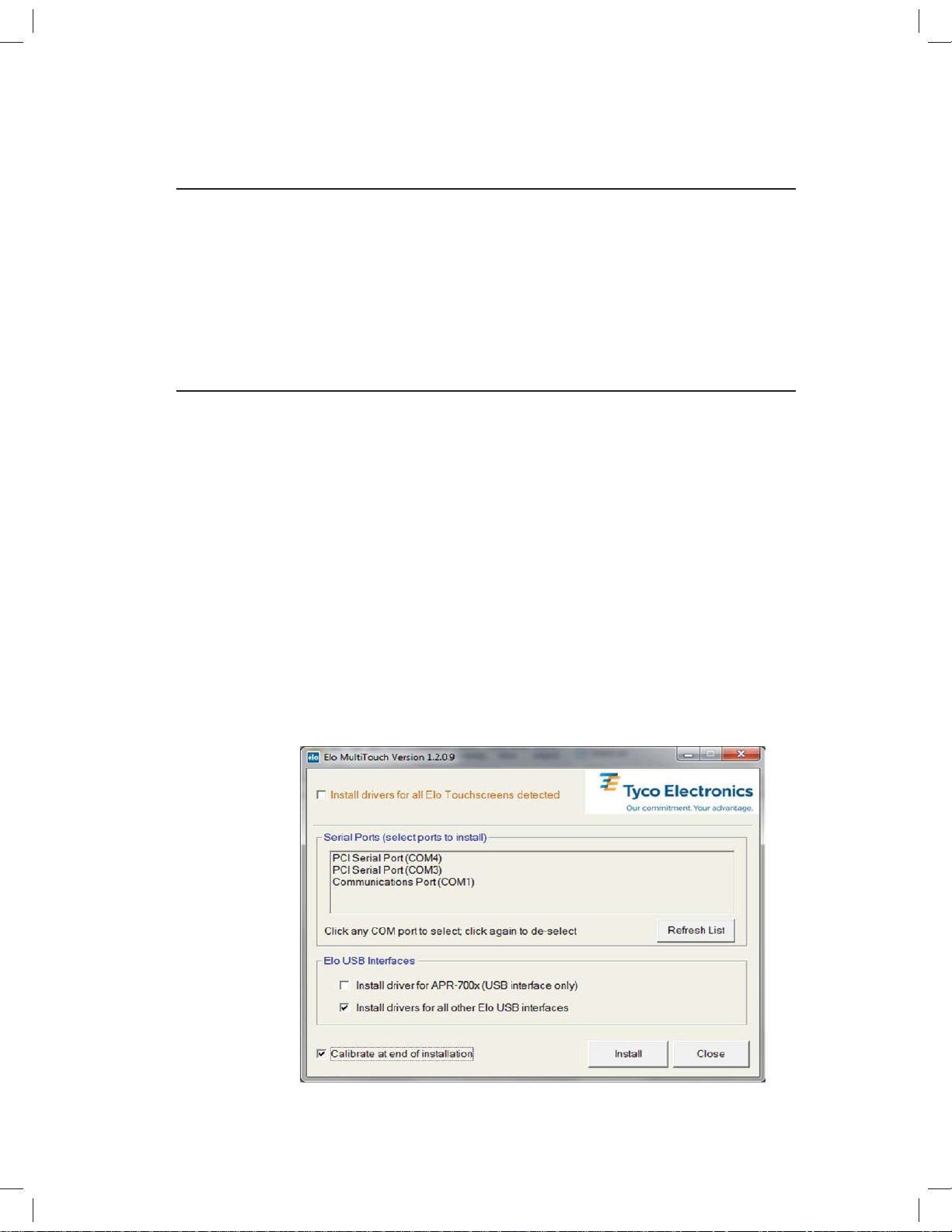
About Touch Drivers
On the enclosed CD, Elo TouchSystems provides touch drivers that
allow your touchmonitor to work with your computer.
The latest version of drivers and driver information is available on the
Elo TouchSystems website at
www.elotouch.com/support/downloads/
Installing the Touch Driver-IntelliTouch Plus Technology
*Multi-Touch Support *USB
*Single monitor *Windows 7 ONLY
Follow the directions on the screen to complete the driver setup for
your Windows 7 system.
1 Insert the Elo CD-ROM in your computer’s CD-ROM drive.
2 EloSetup launches.
3 Click “Install Driver For This Computer.”
4 Click “Install drivers for all other Elo USB interfaces.”
5 Click “Calibrate at end of Installation.”
6 Click the “Install” button.
7 Review and accept the license agreement.
Elo TouchSystems 2242L User Guide 9
Page 10
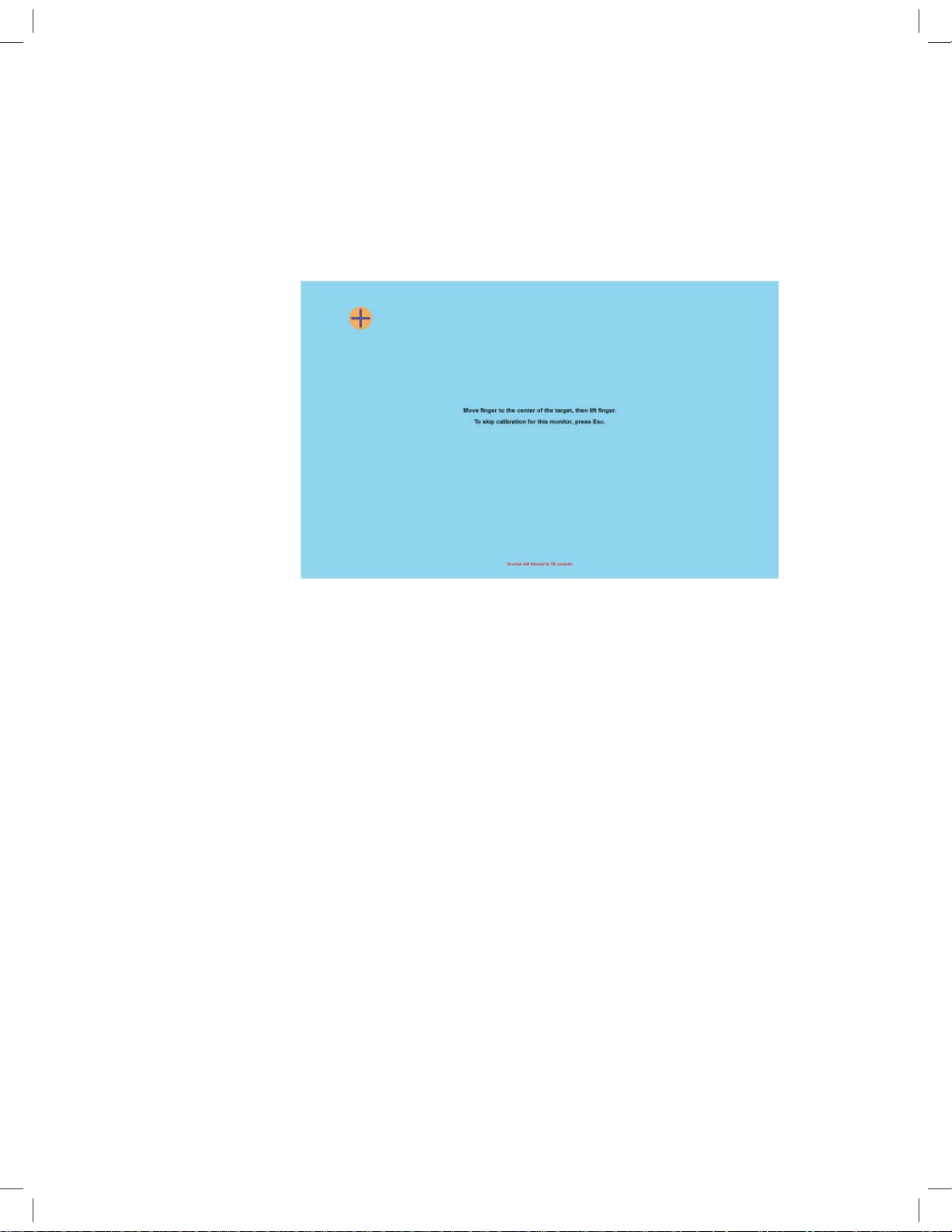
8 The Align program automatically runs when the setup is complete.
Touch the three targets to calibrate the touchscreen. The align pro gram can also be invoked any time from the Elo Tool tray.
Elo TouchSystems 2242L User Guide 10
Page 11
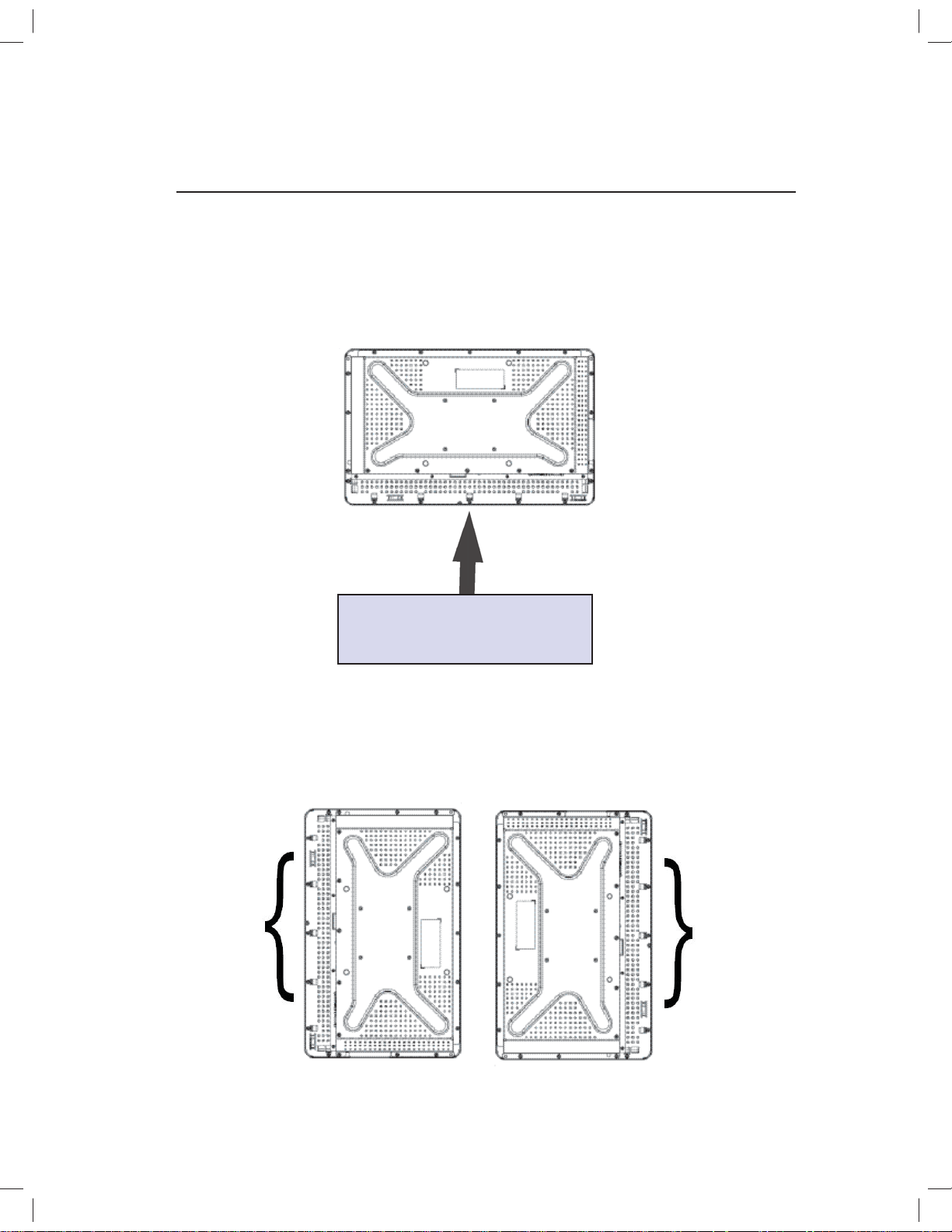
Monitor Mounting Orientation
When the monitor is mounted in the landscape orientation, the cable
connection panel must be at the bottom, as shown in the illustration
below.
Rear View of Monitor—Landscape Orientation
Cable connection panel must be at
the bottom for proper mounting of
the monitor.
Cable
connection
panel
Alternatively, the monitor may be mounted in the portrait orientation.
For this orientation, the cable connection panel may be on either side,
as shown in the illustrations below.
Rear View of Monitor—Portrait Orientation
Cable
connection
panel
Elo TouchSystems 2242L User Guide 11
Page 12

Landscape Mounting Orientation Angle Views
The mounting orientation can be up to a 90°
angle from vertical, as shown in the illustrations
below.
Elo TouchSystems 2242L User Guide 12
Page 13

Portrait Mounting Orientation Angle Views
The mounting orientation can be up to a 90°
angle from vertical, as shown in the illustration
below.
Elo TouchSystems 2242L User Guide 13
Page 14

About Touchmonitor Adjustments
Your touchmonitor will probably not require adjustment. However,
variations in video output and application may require adjustments to
your touchmonitor to optimize the quality of the display.
C H A P T E R
3
OPERATION
For best performance, your video source should be at 1680 X 1050
resolution. Operating in other resolutions will degrade video performance.
For input video outside the vertical frame rate and dot clock ranges,
the monitor will not automatically adjust, but will display an “Out of
Range” (OOR) message and the OSD menu will be disabled.
Note: Do not operate the touchmonitor if you see the OOR message,
or LCD damage may result. If you see the OOR message, set the
video mode to one within the allowable range.
Elo TouchSystems 2242L User Guide 14
Page 15

On-Screen Display (OSD) Control Box
OSD Control Buttons
2134
The On-Screen Display (OSD) Control Box, included with your
shipment, allows you to change settings on the monitor screen.
It has four buttons:
1 AUTO/SEL (select)
2 DOWN
3 UP
4 MENU
OSD Menu Functions
Use the control buttons for the following functions:
Control Function
MENU Displays/exits the OSD menus.
UP 1) Enters contrast of the OSD (if no
OSD is currently displayed on screen).
2) Increases value of OSD adjustment choice.
3) Selects OSD choice counterclockwise.
DOWN 1) Enters brightness adjustment (if no OSD is
currently displayed on screen).
2) Decreases value of OSD adjustment choice.
AUTO/SEL 1) Automatically adjusts the image on the screen.
2) Selects adjustment choices from the OSD menus.
After adjusting the values, the monitor automatically saves the
changes.
Elo TouchSystems 2242L User Guide 15
Page 16

You are able to lock and unlock the OSD feature. When the OSD is
locked, no OSD can be displayed or used. The monitor is shipped in
the unlocked position.
To lock the OSD:
1 Press the MENU button and UP button simultaneously for 2
seconds. A window will appear displaying “OSD Unlock.”
2 Continue to hold the buttons down for another 2 seconds and the
window toggles to “OSD Lock.”
Power Lock/Unlock
You are able to lock/unlock the Power feature. When the power is
locked, pressing the power switch will not turn off the monitor. The
monitor is shipped in the unlocked position. To lock the power:
1 Press the MENU button and the DOWN button simultaneously for
2 seconds. A window will appear displaying “Power Unlock.”
2 Continue to hold the buttons down for another 2 seconds and the
window toggles to “Power Lock.”
NOTE: By default, the OSD screen will disappear if
no input activities are detected for 30 seconds.
Elo TouchSystems 2242L User Guide 16
Page 17

OSD Control Options
Auto Adjust (VGA video only)
• Automatically adjusts video timing parameters.
Luminance
Brightness
• Adjusts the brightness.
Contrast
• Adjusts the contrast.
Geometry (VGA only)
H-position (horizontal)
• Moves the image left or right on the screen.
V-position (vertical)
• Moves the image up or down on the screen.
Clock
• Stretches the image horizontally.
Phase
• Adjusts the phase of the dot clock to image data.
Color
• Sets the color temperature.
Input Select
• Selects between VGA and DVI input signals
OSD
OSD H-Position
• Adjusts the OSD menu screen left or right.
OSD V-Position
• Adjusts the OSD menu screen up or down.
OSD Timeout
• Adjusts amount of time that the OSD menu is displayed.
Language
• Selects the language used for the OSD menu from English,
French, German, Spanish, Italian, Traditional Chinese,
Simplifi ed Chinese or Japanese.
Elo TouchSystems 2242L User Guide 17
Page 18

Recall
Recall Color
• Restores default color temperature settings.
Recall Defaults
• Restores original factory settings for H-position,
V-position, Clock, and Phase for the current video mode
(VGA only).
• Restores original factory settings for all other parameters
and video inputs, except language (VGA and DVI).
Miscellaneous
Sharpness
• Adjusts sharpness of video.
Display Information
• Frequency of the input horizontal/vertical synchronizing
signal is indicated.
Elo TouchSystems 2242L User Guide 18
Page 19

Preset Display Modes
The monitor comes with preset settings for commonly used video
modes. It will automatically adjust the picture size and centering for
any of the video modes listed in Appendix B, 2242L Specifi cations
table, under “Preset Display Modes.”
If you make any adjustments to the H-position, V-Position, Clock and
Phase video settings via the OSD in a preset display mode, those
changes will be automatically saved for that display mode and recalled
for any future use of that display mode. Selecting “Restore Factory
Defaults” will revert to the factory default settings for preset video
modes.
Elo TouchSystems 2242L User Guide 19
Page 20

TROUBLESHOOTING
If you are experiencing trouble with your touchmonitor, refer to the following table. If the problem persists, please contact your local dealer
or our service center. Elo Technical Support numbers are listed on
page 34.
Solutions to Common Problems
C H A P T E R
4
Problem Suggestion(s)
The monitor does not
respond after you turn
on the system.
Characters on the
screen are dim.
The screen is blank.
Screen fl ashes when
initialized.
“Out of Range”
display.
Touch doesn’t work
Check that the monitor’s Power Switch is on. Turn off the
power and check the monitor’s power cord and signal cable
for proper connection.
Refer to the On-Screen Display (OSD) Control Box section
to adjust the brightness.
During operation, the monitor screen may automatically
turn off as a result of a computer Power Saving feature.
Press any key to see if the screen reappears. Refer to the
On-Screen Display (OSD) Control Box section to adjust the
brightness.
Turn the monitor off, then turn it on again.
Check to see if the video mode or vertical frequency of
your video source is outside the range of the touchmonitor.
See Chapter 3 and Appendix B for more information on
allowable video modes.
Make sure the USB cable is securely attached at both ends.
Unplug USB cable, unistall Elo Driver, reboot PC, install
latest Elo Driver, reboot PC and plug in USB cable.
Elo TouchSystems 2242L User Guide 20
Page 21

APPENDIX
A
TOUCHMONITOR SAFETY
This manual contains information that is important for the proper setup
and maintenance of your touchmonitor. Before setting up and powering on your new touchmonitor, read through this manual, especially
Chapter 2 (Installation and Setup), and Chapter 3 (Operation).
1 To reduce the risk of electric shock, follow all safety notices and
never open the touchmonitor case.
2 Turn off the product before cleaning. (Please refer to page 23 for
proper cleaning methods.)
3 Your new touchmonitor is equipped with a 3-wire, grounding
power cord. The power cord plug will only fi t into a grounded
outlet. Do not attempt to fi t the plug into an outlet that has not
been confi gured for this purpose. Do not use a damaged power
cord. Use only the power cord that comes with your Elo
TouchSystems Touchmonitor. Use of an unauthorized power
cord may invalidate your warranty.
4 The slots located on the sides and top of the touchmonitor case
are for ventilation. Do not block or insert anything inside the venti lation slots.
5 It is important that your touchmonitor remains dry. Do not pour
liquid into or onto your touchmonitor. If your touchmonitor be comes wet do not attempt to repair it yourself.
Elo TouchSystems 2242L User Guide 21
Page 22

Care and Handling of Your Touchmonitor
The following tips will help keep your Elo touchmonitor functioning at
the optimal level.
• To avoid risk of electric shock, do not disassemble the
touchmonitor. The unit is not user serviceable. Remember to
unplug the touchmonitor from the power outlet before
cleaning.
• Do not use alcohol (methyl, ethyl or isopropyl) or any strong
dissolvent. Do not use thinner or benzene, abrasive cleaners
or compressed air.
• To clean the display unit cabinet, use a cloth lightly
dampened with a mild detergent.
• Avoid getting liquids inside your touchmonitor. If liquid does
get inside, have a qualifi ed service technician check it
before you power it on again.
• Do not wipe the screen with a cloth or sponge that could
scratch the surface.
• To clean the touchscreen, use window or glass cleaner.
Put the cleaner on a soft cloth and wipe the touchscreen.
Never apply the cleaner directly on the touchscreen.
Elo TouchSystems 2242L User Guide 22
Page 23

Warning
This product consists of devices that may contain mercury, which must
be recycled or disposed of in accordance with local, state, or federal
laws. (Within this system, the backlight lamps in the monitor display
contain mercury.)
Waste Electrical and Electronic Equipment (WEEE)
Directive
In the European Union, this label indicates that this product should not
be disposed of with household waste. It should be deposited at an appropriate facility to enable recovery and recycling.
Elo TouchSystems 2242L User Guide 23
Page 24

APPENDIX
B
TECHNICAL SPECIFICATIONS
Elo TouchSystems 2242L User Guide 24
Page 25

2242L Specifi cations
Model 2242L
LCD Display 22” TFT Active Matrix Panel
Display Size 473.76(H) x 296.1(V) mm
Pixel Pitch .282(H) x .282(V) mm
Preset Display Modes (require
no user adjustments of image 640 x 480 @ 60Hz
640 x 480 @ 66Hz
640 x 480 @ 72Hz
720 x 350 @ 70Hz
720 x 400 @ 70Hz
800 x 500 @ 75Hz
800 x 600 @ 56Hz
800 x 600 @ 60Hz
800 x 600 @ 72Hz
832 x 624 @ 75Hz
1024 x 768 @ 60Hz
1024 x 768 @ 65Hz
1024 x 768 @ 72Hz
1024 x 768 @ 75Hz
1280 x 1024 @ 60Hz
1280 x 1024 @ 75Hz
1152 x 864 @ 75Hz
1280 x 768 @ 65Hz
1280 x 960 @ 60Hz
1360 x 768 @ 60Hz
1366 x 768 @ 60Hz
1600 x 1200 @ 60Hz
1680 x 1050 @ 60Hz
1680 x 1050 @ 75Hz
Native Resolution 1680 x 1050
Contrast Ratio 1000:1 (typical)
2
Brightness IntelliTouch Plus: Typical 270 cd/m
Response Time Rising time: 3.6 ms (typical)
Falling time: 1.4 ms (typical)
Display Color 16.7 Million
Viewing Angle Vertical - 160°
Horizontal - 170°
; Min 212.5 cd/m
2
Elo TouchSystems 2242L User Guide 25
Page 26

Input Video Signal • RGB Analog Video (0.7V p-p, 75 ohm; separate
syncs, composite sync, or sync-on-green; TTL positive
or negative)
• DVI Video
Video Signal Connector • Analog: 15 pin Female D-Sub
• Digital: Female DVI-D
Input Video Range • Horizontal scan frequency: 30 to 75KHz
• Vertical frame rate range: 53 to 75Hz
• Dot clock range: less than 85MHz
Plug & Play • DDC1 and DDC2B
Touch Technology • IntelliTouch Plus
Power Input • 100–240Vac, 50/60Hz, 2.5A
Operating Conditions • Temp: 0°C to 40°C
• Humidity: 20% to 80% (No Condensation)
• Altitude: 0 to 3,658 m
Storage Conditions • Temp: -20°C to 60°C
• Humidity: 10% to 90% (No Condensation)
• Altitude: 0 to 12,192 m
Dimensions (HxWxD) • 359.3 x 537.3 x 77 mm
Weight (unpackaged) • 8.48 kg
Elo TouchSystems 2242L User Guide 26
Page 27

2242L 22” LCD Touchmonitor Dimensions
Note: Detailed mechanical fi les can be found
at: www.elotouch.com/Products/LCDs/2242L/
default.asp
Elo TouchSystems 2242L User Guide 27
Page 28

REGULATORY INFORMATION
I. Electrical Safety Information:
A) Compliance is required with respect to the voltage, frequency, and
current requirements indicated on the manufacturer’s label. Connection to a different power source than those specifi ed herein will likely
result in improper operation, damage to the equipment, invalidation of
warranty, or a fi re hazard if the requirements are not followed.
B) There are no operator serviceable parts inside this equipment.
There are hazard ous voltages generated by this equipment which
constitute a safety hazard. Service should be provided only by a qualifi ed service technician.
C) This equipment is provided with a detachable power cord which
has an integral safety ground wire intended for connection to a
grounded safety outlet.
1) Do not substitute the cord with other than the provided
approved type. Under no circumstances use an adapter plug to
connect to a 2-wire outlet as this will defeat the continuity of the
grounding wire.
2) The equipment requires the use of the ground wire as a part of
the safety certifi cation. Modifi cation or misuse can provide a
shock hazard that can result in serious injury or death.
3) Contact a qualifi ed electrician or the manufacturer if there are
questions about the installation prior to connecting the equipment
to main power.
II. Emissions and Immunity Information
A) Notice to Users in the United States: This equipment has been
tested and found to comply with the limits for a Class A digital device,
pursuant to Part 15 of FCC Rules. These limits are designed to provide reasonable protection against harmful interference in a residential
or commercial installation. This equipment generates, uses, and can
radiate radio frequency energy, and if not installed and used in accordance with the instructions, may cause harmful interference to radio
communications.
Elo TouchSystems 2242L User Guide 28
Page 29

B) Notice to Users in Canada: This equipment complies with the Class
A limits for radio noise emissions from digital apparatus as established
by the Radio Interfer ence Regulations of Industry Canada.
C) Notice to Users in the European Union: Use only the provided
power cords and interconnecting cabling provided with the equipment.
Substitution of provided cords and cabling may compromise electrical
safety or CE Mark Certifi cation for emissions or immunity as required
by the following standards: This Information Technology Equipment
(ITE) is required to have a CE Mark on the manufacturer’s label which
means that the equipment has been tested to the following Directives
and Standards:
This equipment has been tested to the requirements for the CE
Mark as required by EMC Directive 89/336/EEC indicated in European
Standard EN 55022 Class A and the Low Voltage Directive 73/23/EEC
as indicated in European Standard EN 60950.
D) General Information to all Users: This equipment generates, uses
and can radi ate radio frequency energy. If not installed and used according to this manual, the equipment may cause interference with
radio and television communications. There is, however, no guarantee
that interference will not occur in any particular installation due to sitespecifi c factors.
1) In order to meet emission and immunity requirements, the user
must observe the following:
a) Use only the provided I/O cables to connect this digital
device with any computer.
b) To ensure compliance, use only the provided
manufacturer’s approved line cord.
c) The user is cautioned that changes or modifi cations to
the equipment not expressly approved by the party
responsible for compliance could void the user’s authority
to operate the equipment.
Elo TouchSystems 2242L User Guide 29
Page 30

2) If this equipment appears to cause interference with
radio or television reception, or any other device:
a) Verify as an emission source by turning the equipment
off and on.
b) If you determine that this equipment is causing the
interference, try to correct the interference by using one or
more of the following measures:
i) Move the digital device away from the affected
receiver.
ii) Re-position (turn) the digital device with respect
to the affected receiver.
iii) Reorient the affected receiver’s antenna.
iv) Plug the digital device into a different AC outlet
so the digital device and the receiver are on
different branch circuits.
v) Disconnect and remove any I/O cables that the
digital device does not use. (Unterminated I/O
cables are a potential source of high RF emission
levels.)
vi) Plug the digital device into only a grounded
outlet receptacle. Do not use AC adapter plugs.
(Removing or cutting the line cord ground may
increase RF emission levels and may also present
a lethal shock hazard to the user.)
vii) If you need additional help, consult your dealer ,
manufacturer, or an experi enced radio or televi sion technician.
Elo TouchSystems 2242L User Guide 30
Page 31

III. Safety Label
This device is not intended for use at visual display workplaces in compliance with
BildscharbV.
The following certifi cations and marks have been issued or declared for this monitor:
Argentina S-mark
Australia C-Tick
Canada CUL
Canada IC
China CCC
China RoHS
Korea MIC
Europe CE
Japan VCCI
Mexico NOM
Russia & CIS GOST
Taiwan BSMI
United States FCC
United States UL
Elo TouchSystems 2242L User Guide 31
Page 32

WARRANTY
Except as otherwise stated herein or in an order acknowledgment
delivered to Buyer, Seller warrants to Buyer that the Product shall be
free of defects in materials and workmanship. With the exception of
the negotiated warranty periods; the warranty for the touchmonitor and
components of the product is 3 years.
Seller makes no warranty regarding the model life of components.
Seller’s suppliers may at any time and from time to time make changes in the components delivered as Products or components.
Buyer shall notify Seller in writing promptly (and in no case later than
thirty (30) days after discovery) of the failure of any Product to conform to the warranty set forth above; shall describe in commercially
reasonable detail in such notice the symptoms associated with such
failure; and shall provide to Seller the opportunity to inspect such
Products as installed, if possible. The notice must be received by
Seller during the Warranty Period for such product, unless otherwise
directed in writing by the Seller. Within thirty (30) days after submitting
such notice, Buyer shall package the allegedly defective Product in its
original shipping carton(s) or a functional equivalent and shall ship to
Seller at Buyer’s expense and risk.
Within a reasonable time after receipt of the allegedly defective Product and verifi cation by Seller that the Product fails to meet the war-
ranty set forth above, Seller shall correct such failure by, at Seller’s
options, either (i) modifying or repairing the Product or (ii) replacing
the Product. Such modifi cation, repair, or replacement and the return
shipment of the Product with minimum insurance to Buyer shall be at
Seller’s expense. Buyer shall bear the risk of loss or damage in transit,
and may insure the Product. Buyer shall reimburse Seller for transportation cost incurred for Product returned but not found by Seller to be
defective. Modifi cation or repair, of Products may, at Seller’s option,
take place either at Seller’s facilities or at Buyer’s premises. If Seller is
unable to modify, repair, or replace a Product to conform to the warranty set forth above, then Seller shall, at Seller’s option, either refund
to Buyer or credit to Buyer’s account the purchase price of the
Elo TouchSystems 2242L User Guide 32
Page 33

Product less depreciation calculated on a straight-line basis over
Seller’s stated Warranty Period.
THESE REMEDIES SHALL BE THE BUYER’S EXCLUSIVE REMEDIES FOR BREACH OF WARRANTY. EXCEPT FOR THE EXPRESS
WARRANTY SET FORTH ABOVE, SELLER GRANTS NO OTHER
WARRANTIES, EXPRESS OR IMPLIED BY STATUTE OR OTHERWISE, REGARDING THE PRODUCTS, THEIR FITNESS FOR ANY
PURPOSE, THEIR QUALITY, THEIR MERCHANTABILITY , THEIR
NONINFRINGEMENT, OR OTHERWISE. NO EMPLOYEE OF SELLER OR ANY OTHER PARTY IS AUTHORIZED TO MAKE ANY WARRANTY FOR THE GOODS OTHER THAN THE WARRANTY SET
FORTH HEREIN. SELLER’S LIABILITY UNDER THE WARRANTY
SHALL BE LIMITED TO A REFUND OF THE PURCHASE PRICE OF
THE PRODUCT. IN NO EVENT SHALL SELLER BE LIABLE FOR
THE COST OF PROCUREMENT OR INSTALLATION OF SUBSTITUTE GOODS BY BUYER OR FOR ANY SPECIAL, CONSEQUENTIAL, INDIRECT, OR INCIDENTAL DAMAGES.
Buyer assumes the risk and agrees to indemnify Seller against and
hold Seller harmless from all liability relating to (i) assessing the suitability for Buyer’s intended use of the Products and of any system
design or drawing and (ii) determining the compliance of Buyer’s use
of the Products with applicable laws, regulations, codes, and standards. Buyer retains and accepts full responsibility for all warranty and
other claims relating to or arising from Buyer’s products, which include
or incorporate Products or components manufactured or supplied
by Seller. Buyer is solely responsible for any and all representations
and warranties regarding the Products made or authorized by Buyer.
Buyer will indemnify Seller and hold Seller harmless from any liability,
claims, loss, cost, or expenses (including reasonable attorney’s fees)
attributable to Buyer’s products or representations or warranties concerning same.
Elo TouchSystems 2242L User Guide 33
Page 34

Check out Elo’s Website!
www.elotouch.com
Get the latest...
• Product information
• Speci cations
• News on upcoming events
• Press release
• Software drivers
• Touch Monitor Newsletter
Getting in Touch with Elo
To nd out more about Elo’s extensive range of touch solutions, visit our Website at www.elotouch.com or simply call
the o ce nearest you:
North America
Elo TouchSystems
301 Constitution Drive
Menlo Park, CA 94025
USA
(800) ELO-TOUCH
(800) 356-8682
Tel 650-361-4800
Fax 650-361-4747
eloinfo@elotouch.com
Germany
Tyco Electronics Raychem GmbH
(Elo TouchSystems Division)
Finsinger Feld 1
D-85521 Ottobrunn
Germany
Tel +49 (0)(89) 60822-0
Fax +49(0)(89) 60822-180
elosales@elotouch.com
Belgium
Tyco Electronics Raychem N.V.
(Elo TouchSystems Division)
Diestsesteenweg 692
B-3010 Kessel-Lo
Belgium
Tel +32(0)(16)35 21 00
Fax +32(0)(16)35 21 01
elosales@elotouch.com
Asia-Paci c
Sun Hamada Bldg. 2F
1-19-20 ShinYokohama
Kanagawa 222-0033
Japan
Tel +81(45)478-2161
Fax +81(45)478-2180
www.tps.co.jp
© 2010 Tyco Electronics Printed in USA
Elo TouchSystems 2242L User Guide 34
