Page 1
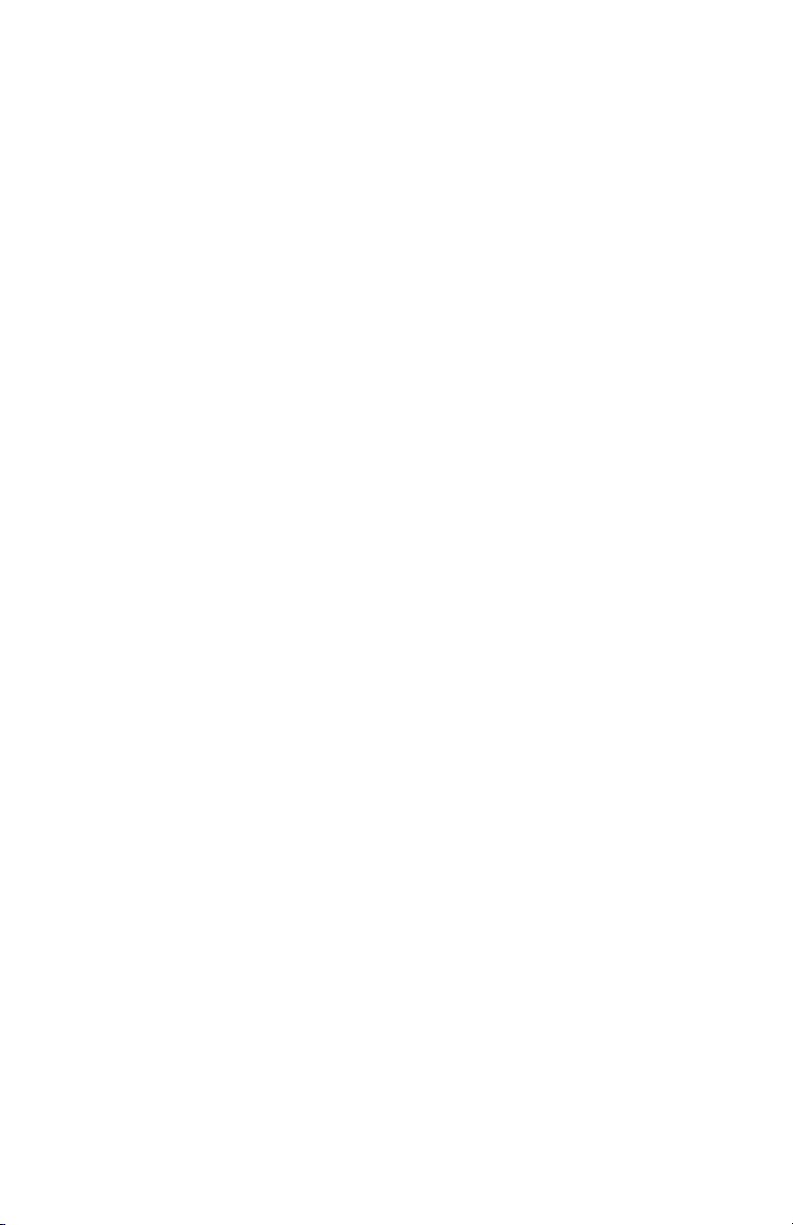
Tyan S1857
Trinity 371
Motherboard Users Manual
Revision 1.20
Copyright © Tyan Computer Corporation, 1999. All rights reserved. No part of this
manual may be reproduced or translated without prior written consent from Tyan
Computer Corp.
All registered and unregistered trademarks and company names contained in this
manual are propery of their respective companies including, but not limited to the
following.
AMIBIOS is a trademark of American Megatrend Incorporated.
Award is a trademark of Phoenix Technologies Ltd.
Windows is a trademark of Microsoft Corporation.
IBM, PC, AT, PS/2 are trademarks of IBM Corporation.
INTEL, Pentium II, Celeron are trademarks of Intel Corporation.
S1857 Trinity 371 are trademarks of TYAN Computer Corporation.
Information contained in this publication has been carefully checked for accuracy and
reliability. In no event will Tyan Computer be held liable for any direct or indirect,
incidental or consequential damage, loss of use, loss of data, or other malady resulting
from errors or inaccuracies of information contained in this manual. The information
contained in this document is subject to change without notice.
PRINTED IN TAIWAN
Page 2
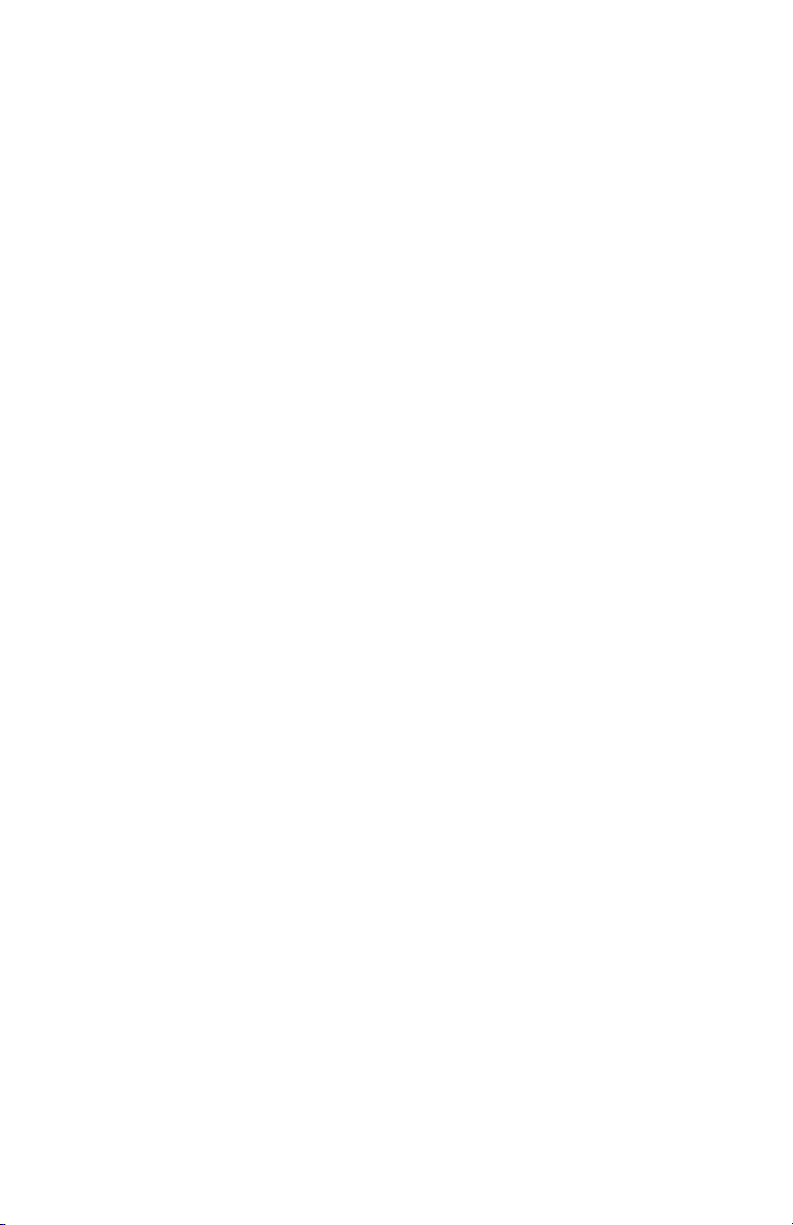
Table of Contents
1. Introduction.................................................................................................. 4
Overview.............................................................................................4
Icons................................................................................................. 5
BX Chipset Hardware Specifications/Features........................... 6
VIA Chipset Hardware Specifications/Feaures........................... 8
Technical Support............................................................................10
Returning Merchandise for Service...............................................10
2. Board Installation.......................................................................................12
Unpacking....................................................................................... 12
Installation...................................................................................... 12
Quick Reference for Jumpers........................................................ 14
Map of Motherboard Jumpers..................................................... 15
Jumper Settings............................................................................. 17
Clear CMOS & Reset Password .................................................. 18
Soft Power Connector.................................................................... 19
Hardware Reset Switch Connector Installation......................... 20
Creative Labs Audio Connectors ................................................ 20
External SMI.................................................................................... 20
Chassis Intrusion Alarm Connector............................................ 20
CMOS RTC...................................................................................... 20
Flash EEPROM............................................................................... 21
Mounting the Motherboard in the Chassis .............................. 21
Installing Memory.......................................................................... 21
Cache Memory................................................................................ 24
Installing the CPU and Cooling Fan........................................... 25
Connecting IDE and Floppy Drives............................................. 29
Connecting the Power Supply...................................................... 32
Installing Add on Cards ............................................................... 33
Connecting PS/2, USB, Serial and Parallel Devices................... 34
3. BIOS Configuration..................................................................................36
Main Setup Menu.......................................................................... 37
Advanced CMOS Setup................................................................ 42
Chipset Setup.................................................................................. 47
Power Management Setup............................................................ 53
Plug and Play Setup....................................................................... 57
Peripherals Setup.............................................................................62
Page 3
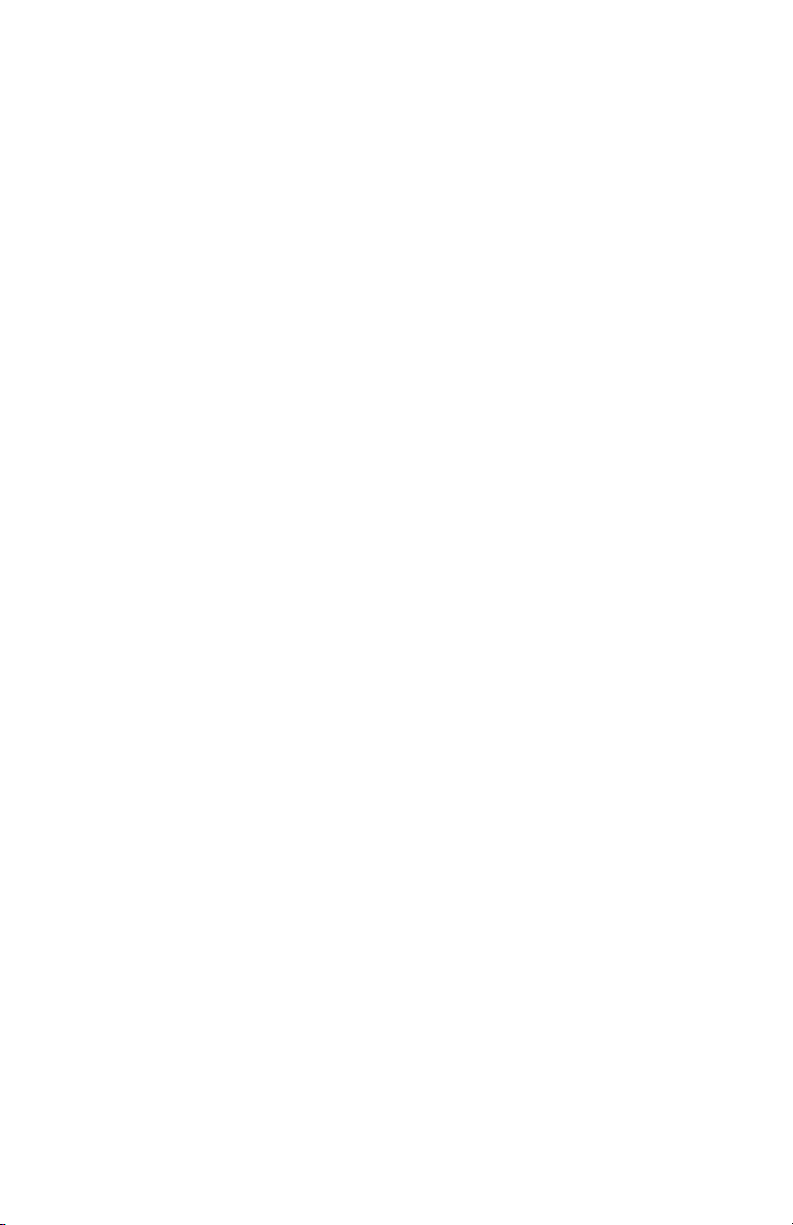
Supervisor and User Security........................................................66
Flash Writer Utility..........................................................................68
4. System Resources......................................................................................70
Beep Codes..................................................................................... 70
Troubleshooting System Problems...............................................71
Displayed Error Messages.............................................................72
Appendix -1 Glossary.....................................................................................74
Appendix -2 Retention module Installaion.................................................81
BIOS -2 Award BIOS Configuration..........................................................86
Main Setup Menu............................................................................89
Standard CMOS Setup....................................................................91
BIOS Features Setup.......................................................................94
Chipset Features Setup...................................................................99
Power Management Setup.............................................................102
PnP/ PCI Configutration.................................................................107
Intergrated Peripherals...................................................................110
Flash Writer Utility..........................................................................113
Compliance Information................................................................................116
Page 4

Chapter 1
Introduction
chapter 1
Introduction
Overview
The S1857 Trinity 371 is a quality, high performance motherboard designed for
Socket 370 Intel Celeron and Slot 1 Intel PII/ PIII microprocessors. The Trinity
371 utilizes the Intel 440BX AGPset with AMI BIOS (S1857-B & S1857A-B) or
a VIA VT82C693A with Award BIOS for S1857 & S1857-A models. S1857 can
support Celeron/ PII/ PIII CPU speeds of 300MHz through 600MHz, and host
bus speeds of 66MHz to 133MHz.
( The VIA chipset versions bus speed is Auto-Determined by the CPU. The
BX version can support 133Mhz by overclocking the chipset but it is not
recommended by Intel
TM
and Tyan.)
The S1857 motherboard, with built-in AGP slot, provides high performance
capabilities that are ideal for a wide range of demanding applications such as
CAD, CAM, CAE, desktop publishing, 3D animation, and video production.
This system board in an ATX form factor offers far more features and
expandability than Micro ATX models. Some of the features included are
onboard dual channel PCI PIO, Bus Master IDE and UltraDMA/66, onboard
floppy controller, and onboard high speed I/O.
Flexibility and expandability have been designed into the Trinity 371. With I/O
and drive controller support built onboard, the one AGP slot, six PCI and one
http://www.tyan.com
4
Page 5

ISA slot (one shared, seven usable) are free for numerous add-on expansion
cards.
Remember to take a look at TYAN Computers web site located at
http://www.tyan.com. There you can find information on all of TYANs
products along with FAQs, distributors list, drivers, and BIOS setting explanations.
Icons
In order to help you navigate this manual and set up your system, we have
added several icons to our format.
This icon alerts you to particularly important details regarding the
setup or maintenance of your system. This icon often appears next
!
important!
chapter, you should always read every word in the text. Failing to do so can
lead to exasperation and expense.
to information that may keep you from damaging your board or
system. While we will often point out the most vital paragraphs in a
INTRO
1.
2.
3.
procedure
Wherever possible, we have included step-by-step instructions for
setting up your system, which are indicated by this icon. However, it
is in your best interest to read an entire section (and perhaps the
entire manual) before you begin to fiddle with your motherboard.
warning
While we have alerted you to potential dangers in several places in
the manual with this icon, these warnings should not be regarded as
the whole of your safety regimen. Never forget that computers are
electrical devices, and are capable of delivering a shock. Prevent damage to
yourself and to your board: always ensure that your system is turned off and
unplugged whenever you are working with it, and that you are equipped with a
static safety device.
S1857 Trinity 371
5
Page 6
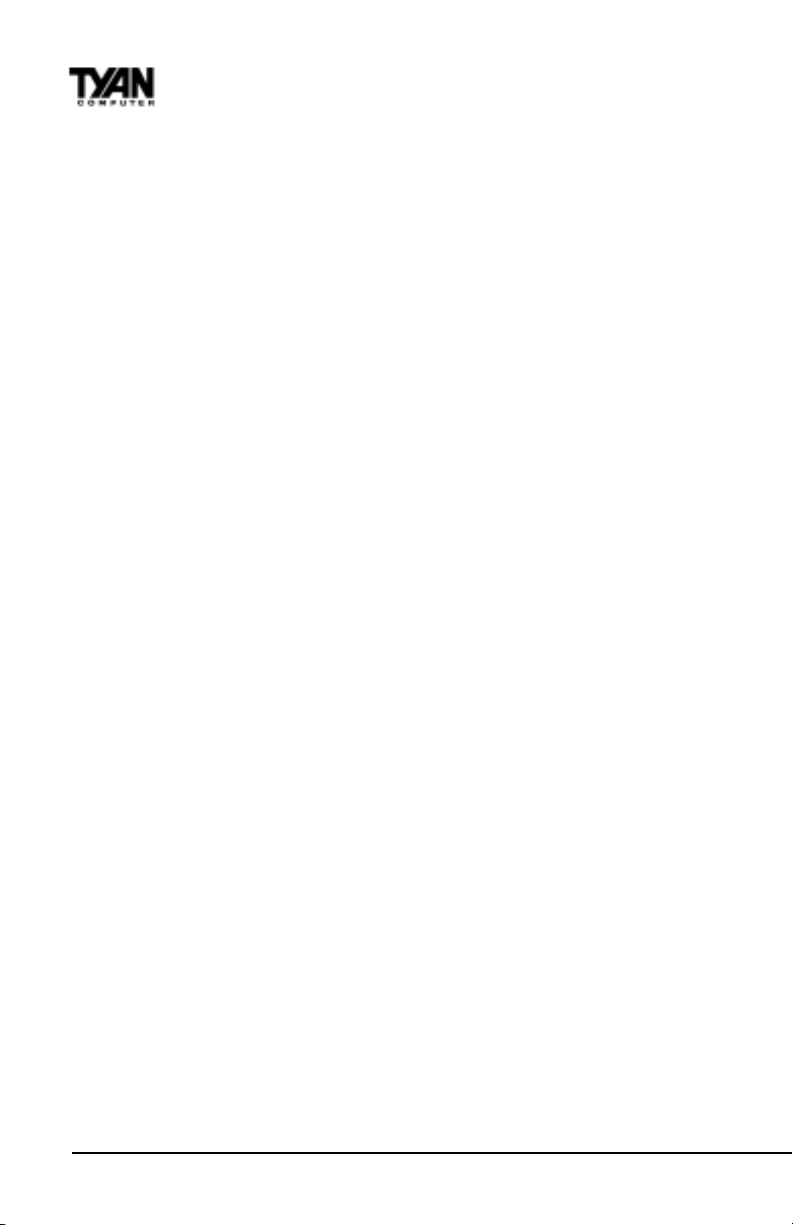
Chapter 1
Introduction
S1857-B & S1857A-B
BX Chipset Hardware Specifications/Features
Processor Information One Socket 370 CPU connector
One Slot 1 CPU connector
66/ 100 MHz bus support (BIOS selectable)
Celeron 300 to 533+MHz
Pentium II* and Pentium III up to 600 MHz
*please refer to page 26 for current PII CPU
support
Chipset Information Intel 440BX AGPset with PIIX4e (S1857-B)
Winbond 977 EF Super I/O chipset
Voltage and Power ATX power supply connector
Information +12V power source for DC fan onboard
3.3V DRAM support
Main Memory Up to 768MB onboard
Three 168-pin DIMM sockets
Supports 133MHz SDRAM with SPD
System Management Winbond W83783S
with onboard alarm for monitoring temperature,
supply voltages, and fan speed
Intel LANDesk Client Manager software
option
Expansion Slots One 32-bit AGP slot
Six 32-bit PCI Bus Master slots
One 16-bit ISA slot (shared w/ 1 PCI)
One shared, seven usable slots
Physical Dimensions ATX design
12 inches x 8.35 inches
S1857 requires compatible I/O shield
6
http://www.tyan.com
Page 7
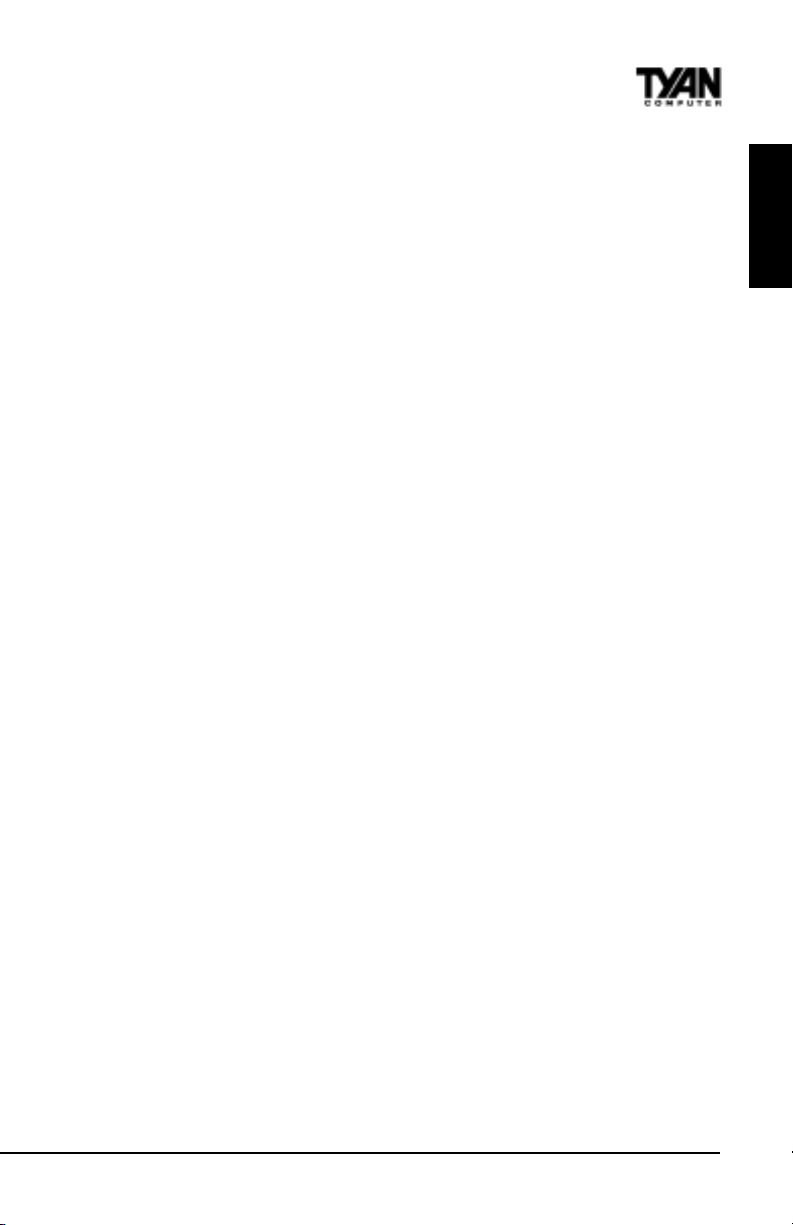
BIOS Information AMI Plug and Play flash BIOS (S1857B)
Deep Green, Energy Star, ACPI, Year 2000,
Soft power-down, multiple boot options
Win95/Win98/NT4/Win 2000 ready, DMI 2.0
compliant
PCI 2.2, APM 1.1 compliant (All PCI slots have
a 3.3V standby)
Disk Drive & System I/O Two PCI bus mastering EIDE channels
Supports EIDE CD-ROMs
PIO Mode 3 & 4 (up to 17MB/sec DTR)
UltraDMA/33 bus mastering mode (up to
33MB/sec DTR)
Support for two floppy drives (up to 2.88MB)
Two serial ports (16550 UARTs)
One ECP/EPP parallel port
One IR (InfraRed) I/O interface port header
Two USB rev 1.2 (universal serial bus)
connectors
One PS/2 mouse port
One PS/2 keyboard port
Creative Labs ES 1373 PCI AC97 Codec
Audio (S1857B-A only) Uses a single, shared IRQ
High performance PCI bus master
Spatial enhanced 3D sound (SWS)
Wavetable synthesis built in
Joystick, Audio in, Speaker, Microphone
connectors
INTRO
Software Specifications
OS Operates with MS-DOS ver 6.22, Windows 98
& Win98 SE, Windows NT 4.0 & SP 4.0,Win
dows 2000 (2072) BETA pending, OS/2 ver 4,
Novell Netware ver 5.0, and SCO Unix ver 5.05
Please refer to web for OS updates
S1857 Trinity 371
7
Page 8
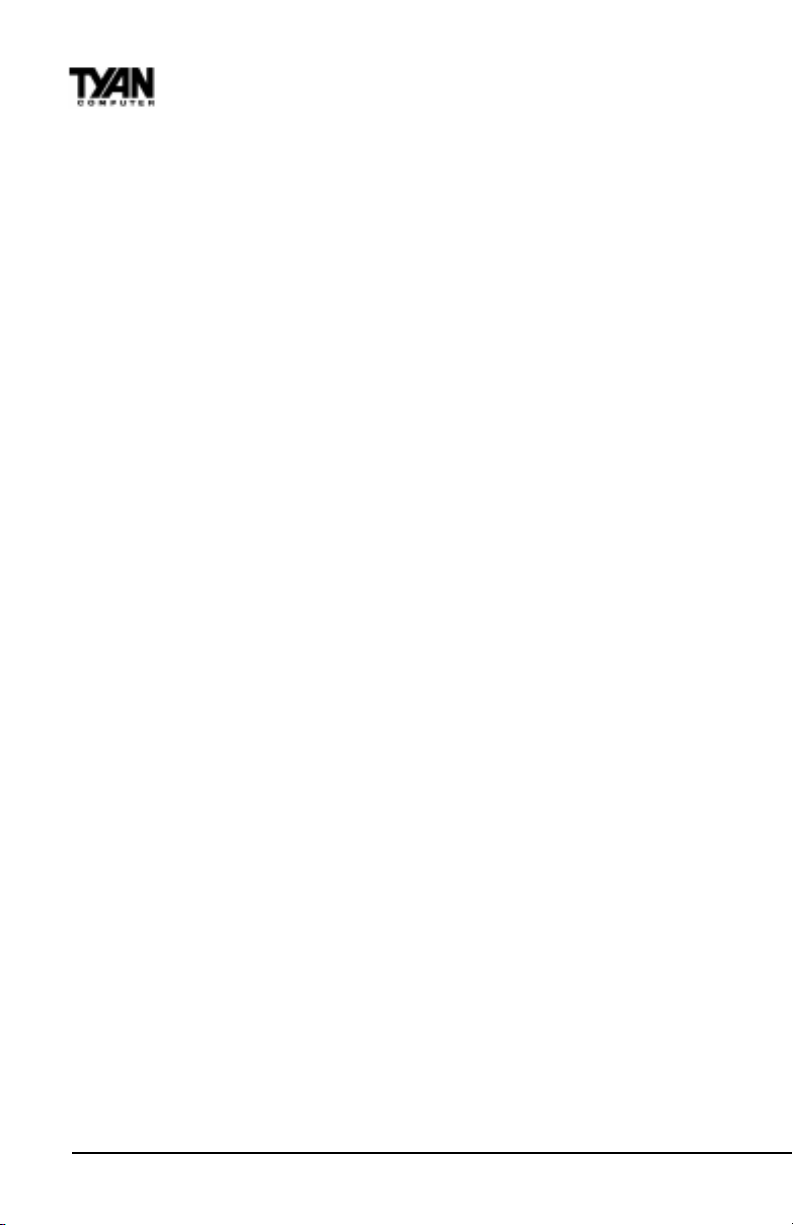
Chapter 1
Introduction
S1857 & S1857A
VIA Chipset Hardware Specifications/Features
Processor Information One Socket 370 CPU connector
One Slot 1 CPU connector
66/ 100 / 133MHz bus support (auto-deter
mined by CPU)
Celeron 300 to 533MHz
Pentium II* and Pentium III up to 600MHz
*please refer to page 26 for current PII CPU
support
Chipset Information VIA Apollo Pro 133:VT82C693A+VT82C596B
Winbond 977 EF Super I/O chipset
Voltage and Power ATX power supply connector
Information +12V power source for DC fan onboard
3.3V DRAM support
Main Memory Up to 1.5GB onboard
Three 168-pin DIMM sockets
Supports 133 MHz SDRAM with SPD
System Management Winbond W83783S
with onboard alarm for monitoring temperature,
supply voltages, and fan speed
Intel LANDesk Client Manager software
option
Expansion Slots One 32-bit AGP slot
Six 32-bit PCI Bus Master slots
One 16-bit ISA slots (shared w/ 1 PCI)
One shared, seven usable slots
Physical Dimensions ATX design
12 inches x 8.35 inches
S1857 requires compatible I/O shield
8
http://www.tyan.com
Page 9
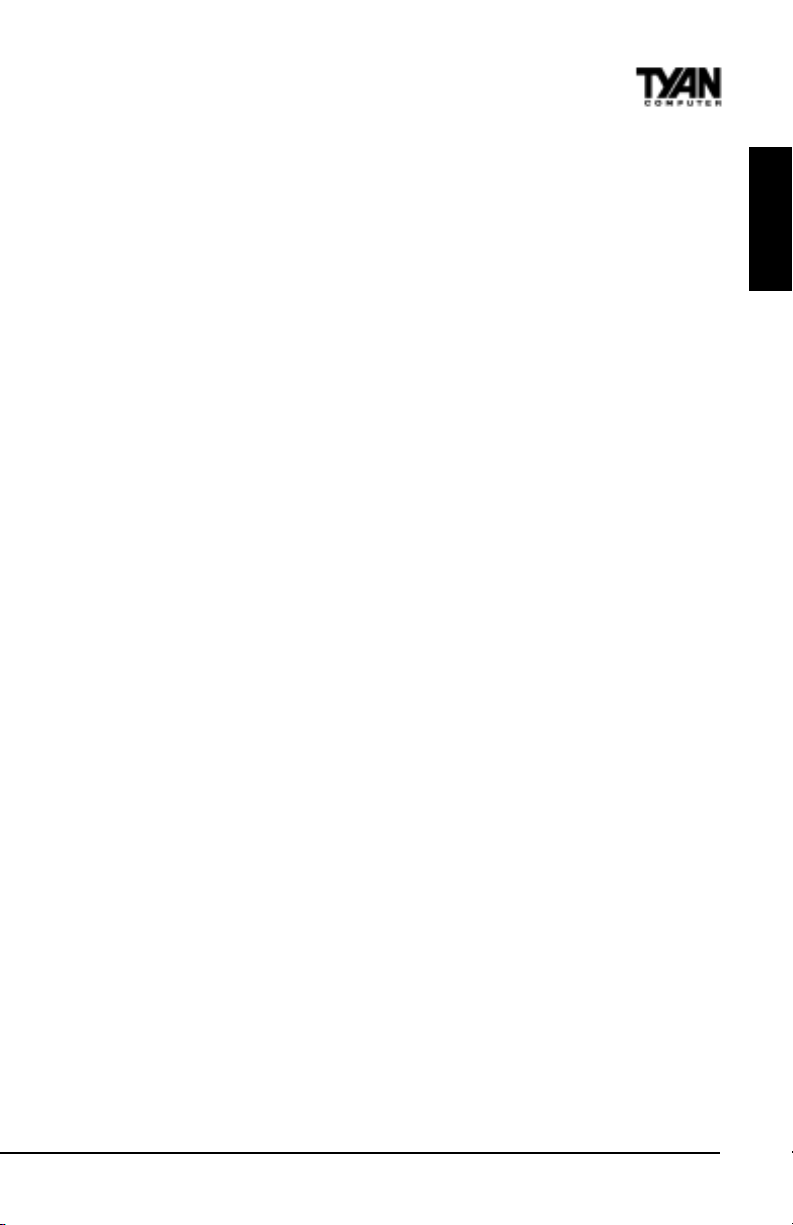
BIOS Information Award Plug and Play flash BIOS
Deep Green, Energy Star, ACPI, Year 2000,
Soft power-down, multiple boot options
Win95/Win98/NT4/Win2000 ready, DMI 2.0
compliant
PCI 2.2, APM 1.1 compliant (All PCI slots have
a 3.3V standby)
Disk Drive & System I/O Two PCI bus mastering EIDE channels
Supports EIDE CD-ROMs
PIO Mode 3 & 4 (up to 17MB/sec DTR)
UltraDMA/66 bus mastering mode (up to
66MB/sec DTR)
Support for two floppy drives (up to 2.88MB)
Two serial ports (16550 UARTs)
One ECP/EPP parallel port
One IR (InfraRed) I/O interface port header
Two USB rev 1.2 (universal serial bus)
connectors
One PS/2 mouse port
One PS/2 keyboard port
Creative Labs ES 1373 PCI AC97 Codec
Audio (S1857A only) Uses a single, shared IRQ
High performance PCI bus master
Spatial enhanced 3D sound (SWS)
Wavetable synthesis built in
Joystick, Audio in, Speaker, Microphone
connectors
INTRO
Software Specifications
OS Operates with MS-DOS ver 6.22, Windows 98
& Win98 SE, Windows NT 4.0 & SP 4.0,
Windows 2000(2072) BETA pending, OS/2 ver
4, Novell Netware ver 5.0, and SCO Unix ver
5.05
Please refer to web for OS updates
S1857 Trinity 371
9
Page 10
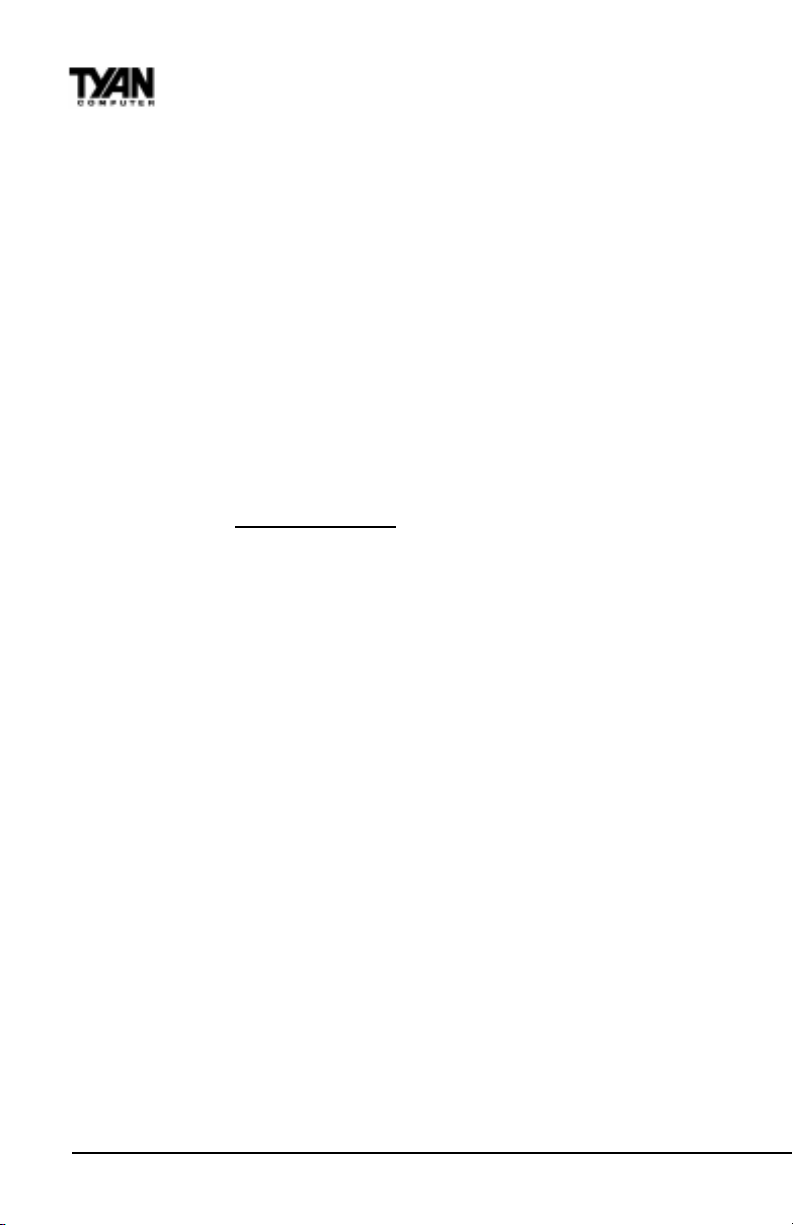
Chapter 1
Introduction
Technical Support
If a problem arises with your system, you should turn to your dealer for help
first. Your system has most likely been configured by them, and they should
have the best idea of what hardware and software your system contains.
Hence, they should be of the most assistance. Further, if you purchased your
system from a dealer near you, you can actually bring your system in to them
to have it serviced, instead of attempting to do so yourself (which can have
expensive consequences).
Help resources:
1. See FAQ and beep codes sections of this manual.
2. See Tyan web site for FAQ, bulletins, driver updates, etc.
http://www.tyan.com
3. Contact your dealer or distributor for help BEFORE calling Tyan.
4. Check the Tyan user group: alt.comp.periphs.mainboard.tyan
Returning Merchandise for Service
During the warranty period, contact your distributor or system vendor FIRST
for any product problems. This warranty only covers normal customer use and
does not cover damages incurred during shipping or failure due to the
alteration, misuse, abuse, or improper maintenance of products.
For Resellers Only:
A receipt or copy of your invoice marked with the date of purchase is required
before any warranty service can be rendered. You can obtain service by calling
the manufacturer for a Return Merchandise Authorization (RMA) number. The
RMA number should be prominently displayed on the outside of the shipping
carton and the package should be mailed prepaid, or hand-carried to the
manufacturer. TYAN will pay to have the board shipped back to you.
http://www.tyan.com
10
Page 11
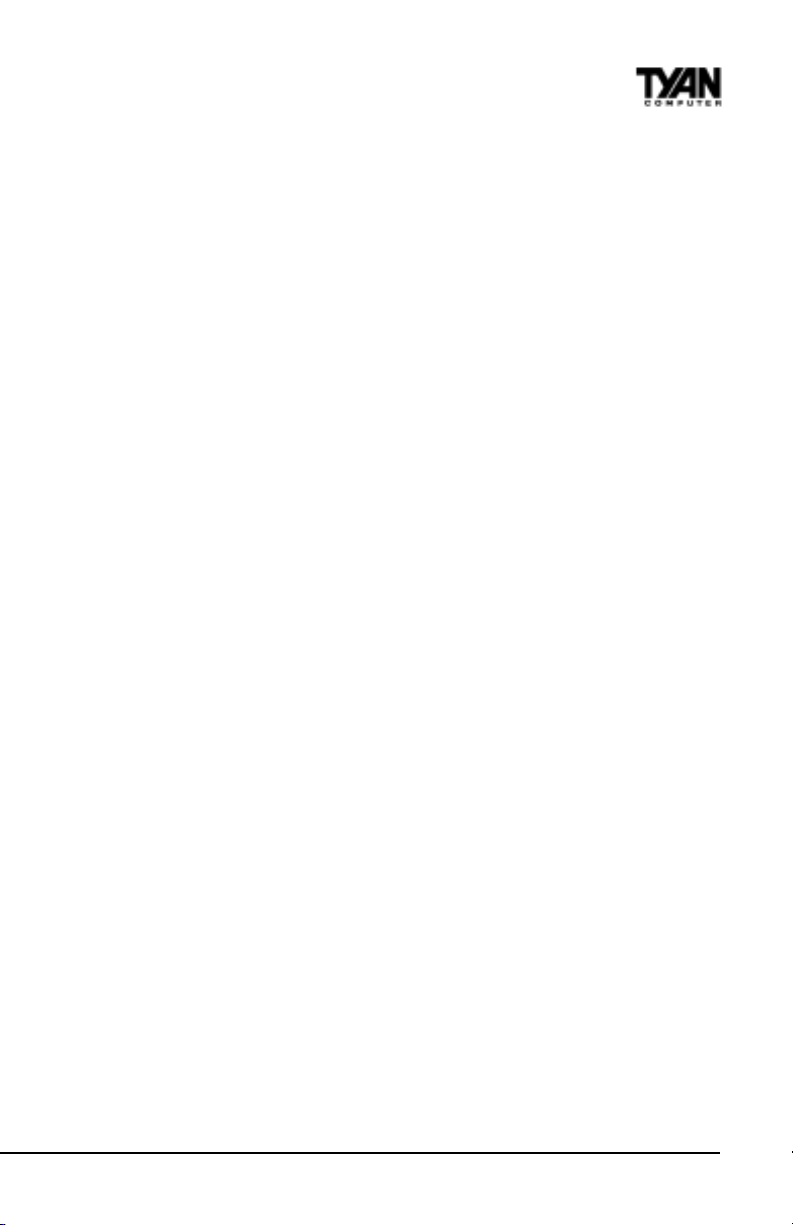
S1857 Trinity 371
This page left blank intentionally.
11
Page 12
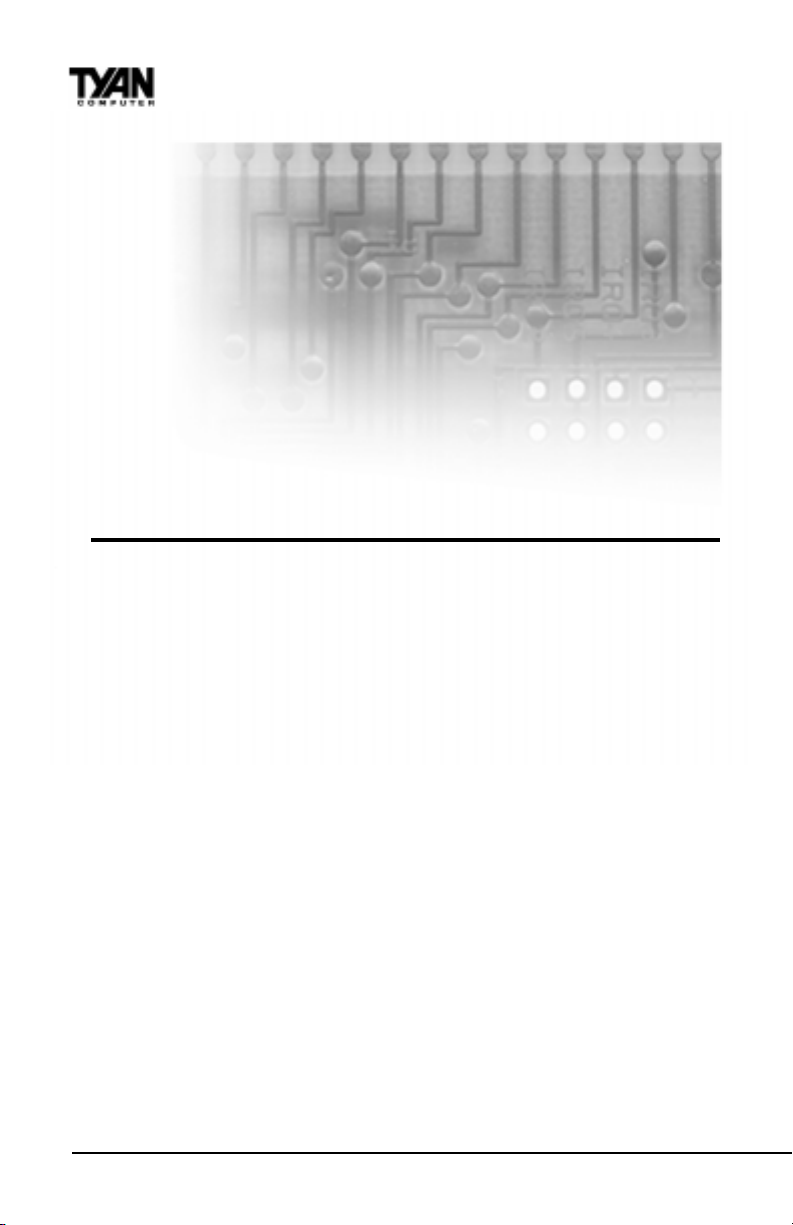
Chapter 2
Board Installation
chapter 2
Board Installation
Unpacking
The motherboard package should contain the following:
(1) S1857 mainboard
(1) 40-pin IDE and 34-pin floppy cable pack
(1) 80-pin ATA-66 IDE cable (S1857 & S1857A only)
(1) S1857 Users Manual
(1) Driver CD
(1) URM Retention Module
Installation
You are now ready to install your motherboard. The mounting hole pattern of
the S1857 matches the ATX system board specifications. Your chassis should
support a standard ATX mainboard form factor.
How to install our products right...the first time.
Whats the first thing I should do?
The first thing you should do is read this users manual. It contains important
information which will make configuration and setup much easier.
http://www.tyan.com
12
Page 13
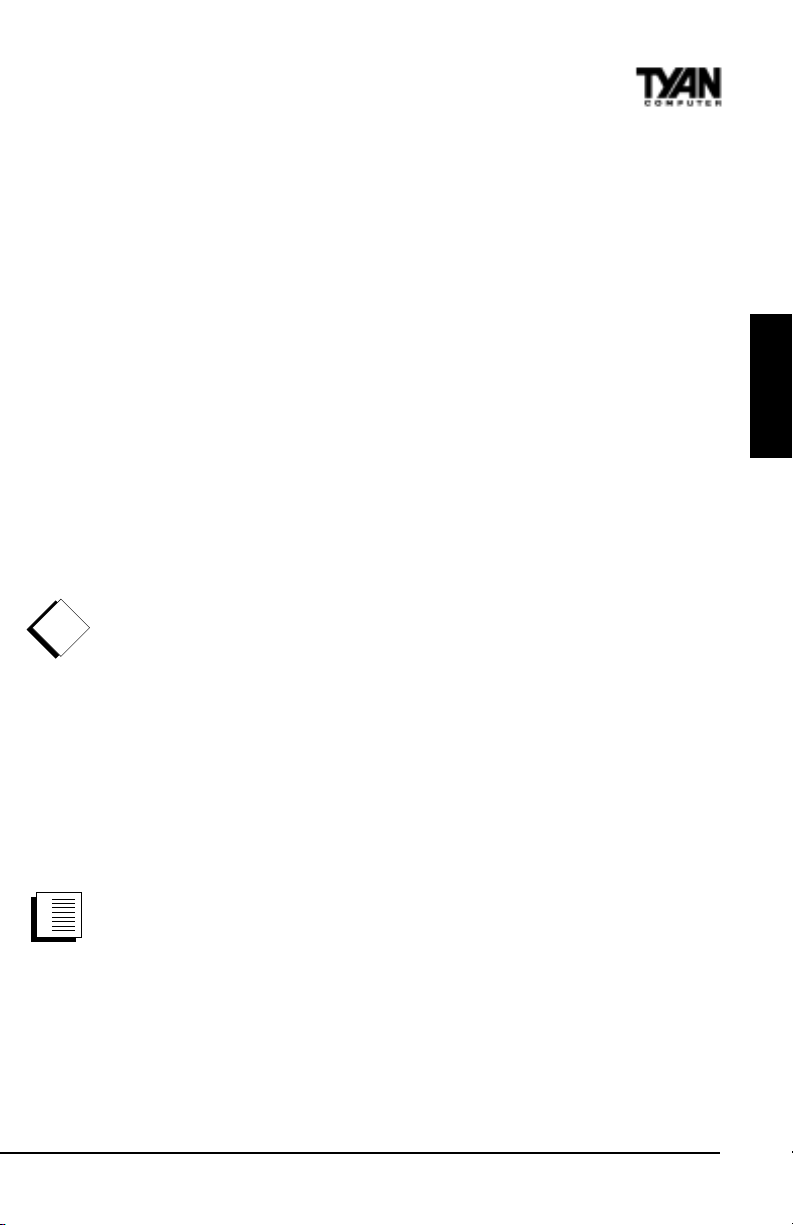
Here are some precautions you should follow when installing your motherboard:
(1) Ground yourself properly before removing your motherboard
from the antistatic bag. Unplug the power from your computer
and then touch any metal part on the computer case. (Or wear a
grounded wrist strap.)
(2) Hold the motherboard by its edges and do not touch the bottom of
the board.
(3) Avoid touching motherboard components, IC chips, connectors,
and leads.
(4) Avoid touching pins of memory modules and chips.
(5) Place motherboard on a grounded antistatic surface or on the
antistatic bag.
Having reviewed the precautions above, the next step is to take the motherboard out of the cardboard box and static bag, hold it by its edges, and place it
on a grounded antistatic surface, component side up. Inspect the board for
damage.
!
DO NOT APPLY POWER TO THE BOARD IF IT HAS BEEN DAMAGED!
important!
Press down on any of the socket ICs if it appears that they are not properly
seated (the board should still be on an antistatic mat). Do not touch the bottom
of the board. Remember, dont take any electronic device out of its protective
bag until you are ready to actually install it into the computer case. If you do
not ground yourself, you risk zapping the motherboard or adapter card.
Subsequent problems may not arise immediately because electrostatic discharge damage, unlike physical damage, causes the device to fail over time.
INSTALL
Installation Steps
1.
1. Set Jumpers
2.
3.
2. Mount Motherboard in Chassis
procedure
3. Install Memory
4. Install CPU & Cooling Fan
5. Connect IDE and Floppy Drives
6. Connect Power Supply
7. Install Add-on Cards
8. Connect PS/2, USB, Serial and Parallel Devices
S1857 Trinity 371
13
Page 14
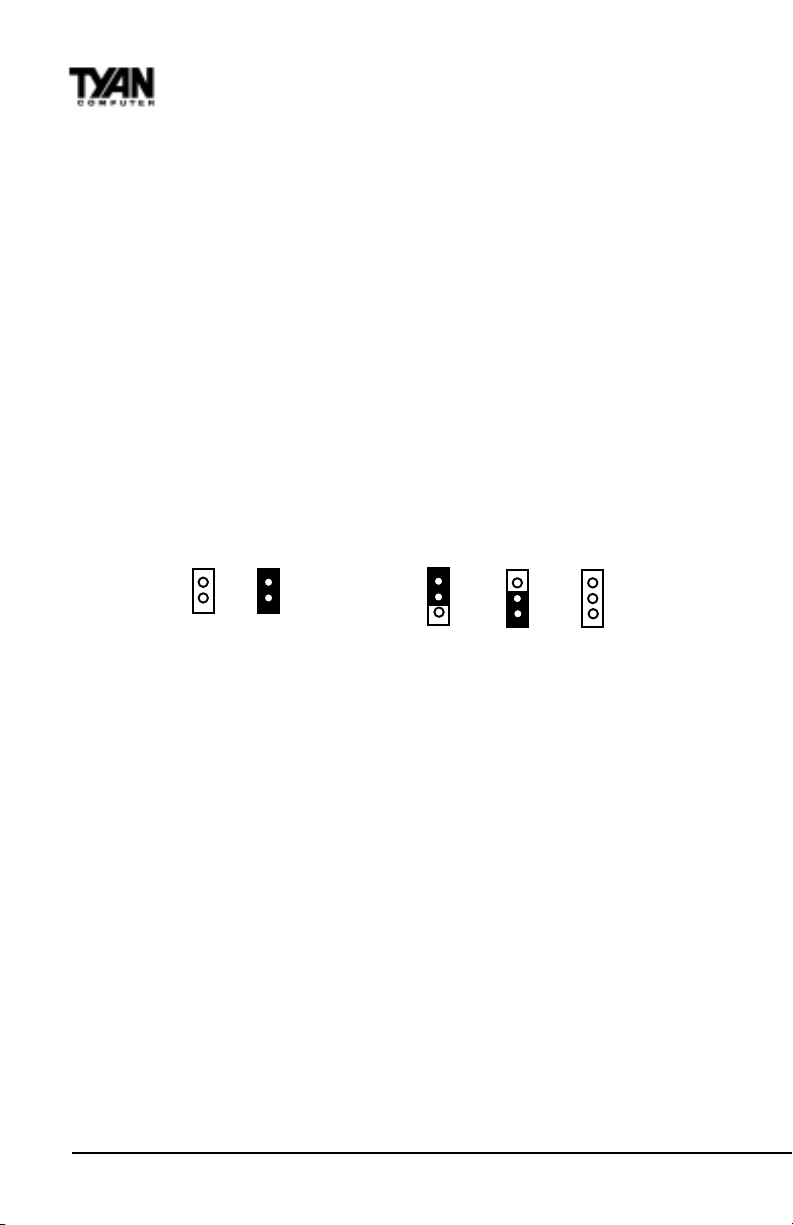
Chapter 2
Board Installation
Quick References for Jumpers
In this manual, the terms closed and on are used when referring to jumpers
(or jumper pins) that are active; open and off are used when referring to
jumpers (or jumper pins) that are inactive. See the Figure 2-1 for examples of
on and off pins and jumpers. The square pin in the diagram is Pin 1.
Jumpers and pins are connected by slipping the blue plastic jumper connector
overtop of two adjacent jumper pins (indicated by 1-2 or 2-3). The metal rod
inside the plastic shell bridges the gap between the two pins, completing the
circuit. See Figure 2-2 for more example of pin connections.
2 pin jumpers
off on
3 (or more) pin jumpers
1-2 2-3 open
1
2
3
1
2
3
1
2
3
Figure 2-1 Figure 2-2
The tables and maps on the following pages will help you set the jumpers for
CPU speed, Infrared, and external connector pin assignments, among others.
The miniature motherboard maps will help you locate the jumpers on your board.
A full-page map of the motherboard can be found on the next two pages.
14
http://www.tyan.com
Page 15
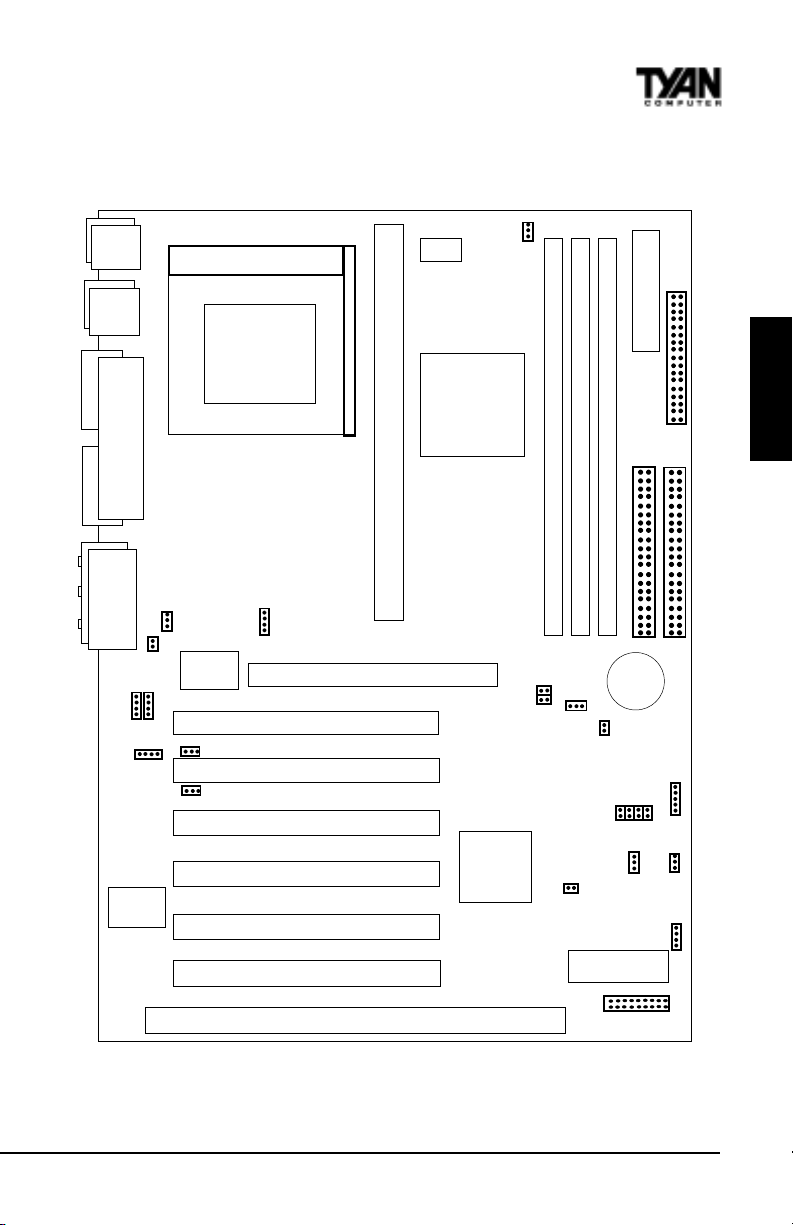
Figure 2-3 : Map of Motherboard Jumpers
Mouse
Keyboard
USB0
USB1
Printer Port
COM2 COM1
Line out
Line inMicrophone in
(On S1857A & S1857A-B only)
Joystick
J22
(CD)
1
Winbond
1
JP17
1
J21
FAN 4
1
Creative
ES1373
J23
(VIDEO)
CON3 (WOL)
1
1
CON2 (WOR)
PGA370
Socket 370
CPU
1
J20
(MPEG)
PCI slot 1
PCI slot 2
PCI slot 3
PCI slot 4
PCI slot 5
PCI slot 6
AGP port
ISA slot 1
W83783S
Intel 440BX
Slot 1 Type CPU
Intel 440BX
FAN 1
1
DIMM bank 1
FS1
1
FS0
JP16
EXTSMI
1
DIMM bank 3
DIMM bank 2
Secondary IDE connector
3 volt
lithium
battery
JP2
J7
JP10
D31
Flash BIOS
1
1
ATX power connector
1
1
(Reserved)
J18
JP11
JP12
JP13
1
FAN3
1
J12
SPKR
J16
INSTALL
Floppy drive connector
Primary IDE connector
The tiny 1s next to jumpers of 3 pins or more indicate the position of pin 1
for that jumper.
S1857 Trinity 371
15
Page 16
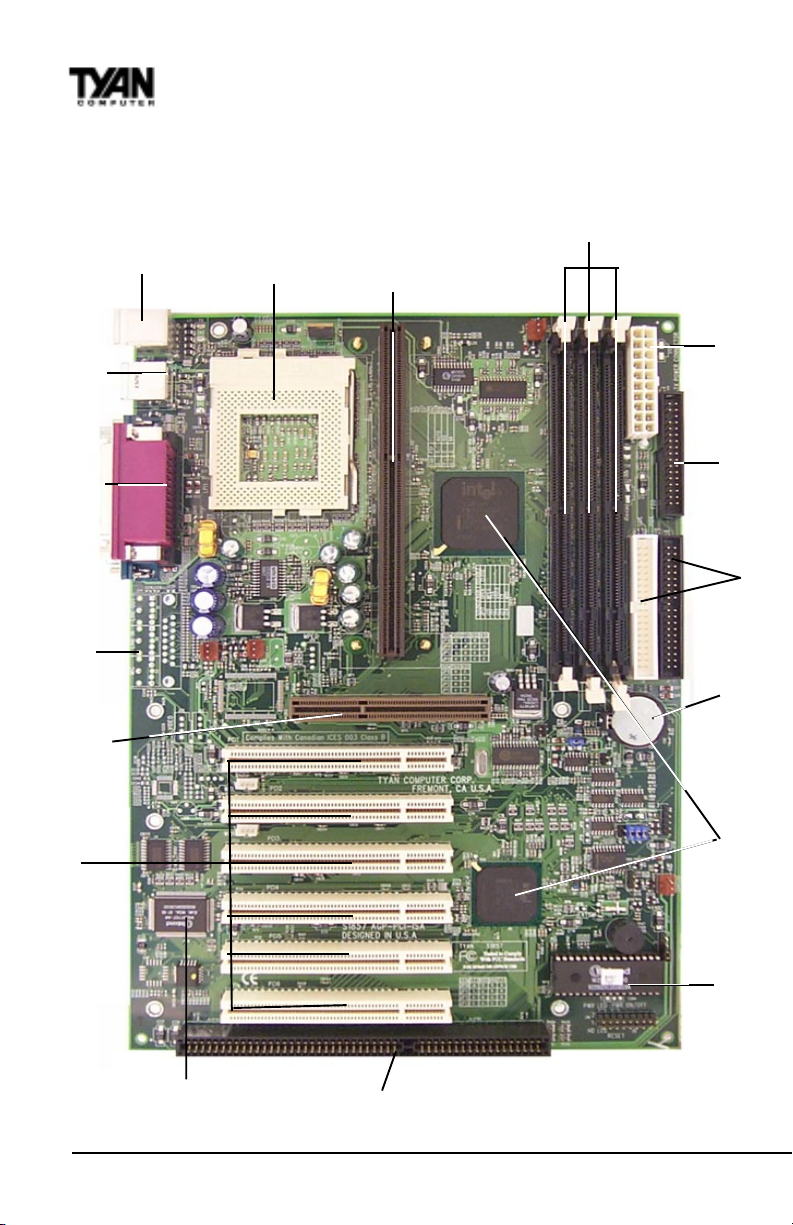
Chapter 2
Board Installation
Figure 2-4 : Map of S1857 Features
PS/2 Mouse &
Keyboard
ports
Socket 370 for
Celeron CPU
Slot 1 Type for
Celeron CPU
3 DIMM slots
supply header
ATX power
2 USB ports
ports
1 Parallel, 2 Com
Joystick,
Audio ports(On S1857-
A &S1857A-B Only)
2x AGP port
6 PCI slots
Floppy port
2-ch EIDE
Battery
Intel 440BX or Via Apollo
Pro Plus AGPset
BIOS
Winbond Super I/O
1 ISA slot
http://www.tyan.com
16
Page 17
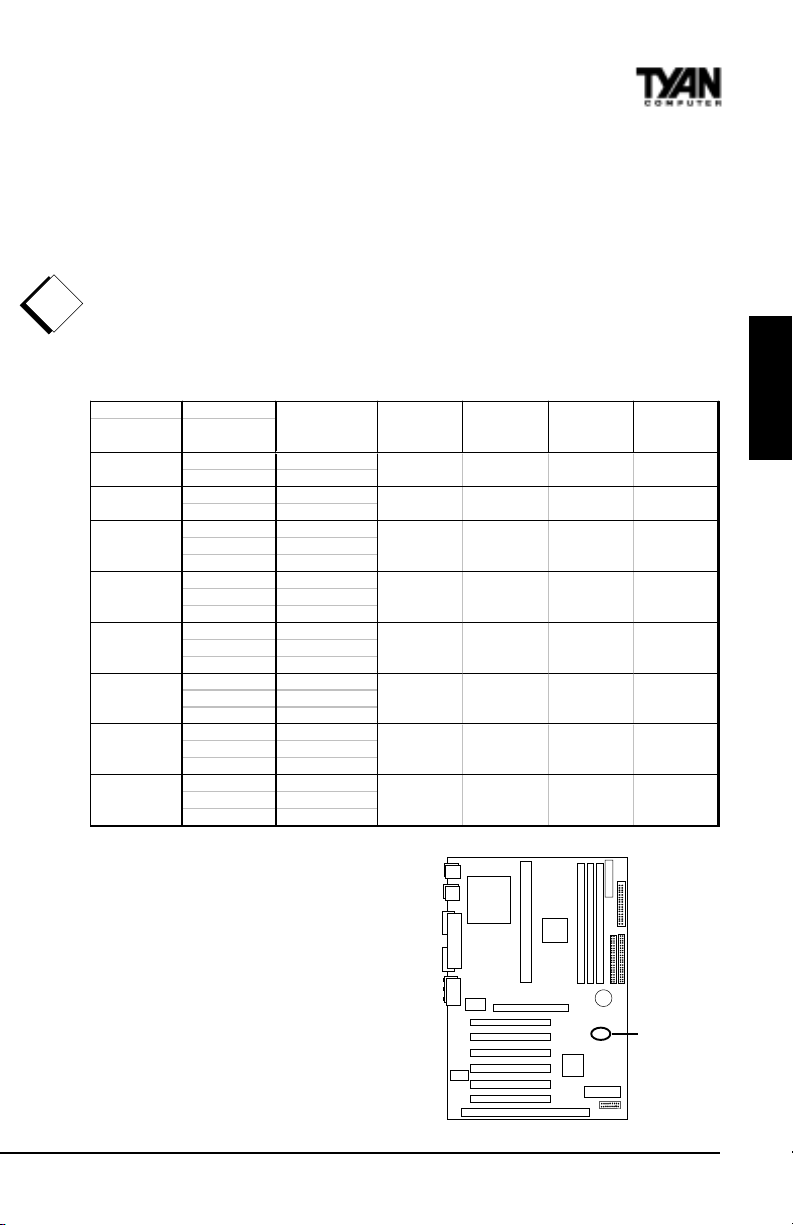
1. Setting Jumpers
1-A. CPU Speed Settings (Jumpers JP10, JP11, JP12, JP13)
There are two steps to set the CPU speed. First, set the clock multiplier with
jumpers JP10 -13 according to the specification of your CPU using the chart
below. After the system is ready to boot up you will need to set the bus speed
in the BIOS setup. This is covered in detail in Chapter 3 of this manual.
!
Presently all Celeron CPUs use a 66MHz bus speed. (Tyan does not recommend operating CPUs, memory, or PCI Bus at higher than rated speed. Tyan
important!
takes no responsibility for any problems related to overclocking any bus or
component on the system board.)
M u ltiplie r B us S p e e d
(set Jm prs
on board)
3.5
4
4.5
5
5.5
6
6.5
7
(s et in
BIOS)
100 350
133* 466
100 400
133* 533
66 300
100 450
133* 600
66 333
100 500
133* 667
66 366
100 550
133* 733
66 400
100 600
133* 800
66 433
100 650
133* 800
66 466
100 700
133* 933
* The VIA chipset versions bus speed is Auto-Determined by the CPU. The BX
version can support 133Mhz by overclocking
the chipset but it is not recommended by
TM
and Tyan.
Intel
Currently S1857 does not support some
older Slot 1, 66Mhz bus Pentium IIs
that use a 2.8 core voltage. Please refer
to the link on page 26 for the most
updated information on CPU support
for the Trinity 371.
CPU speed JP10 JP11 JP12
ON OFF OFF ON
OFF ON ON ON
OFF ON OFF ON
OFF OFF ON ON
OFF OFF OFF ON
ON ON ON OFF
ON ON OFF OFF
ON OFF ON OFF
INSTALL
JP13
JP10, JP11,
JP12, JP13
S1857 Trinity 371
17
Page 18
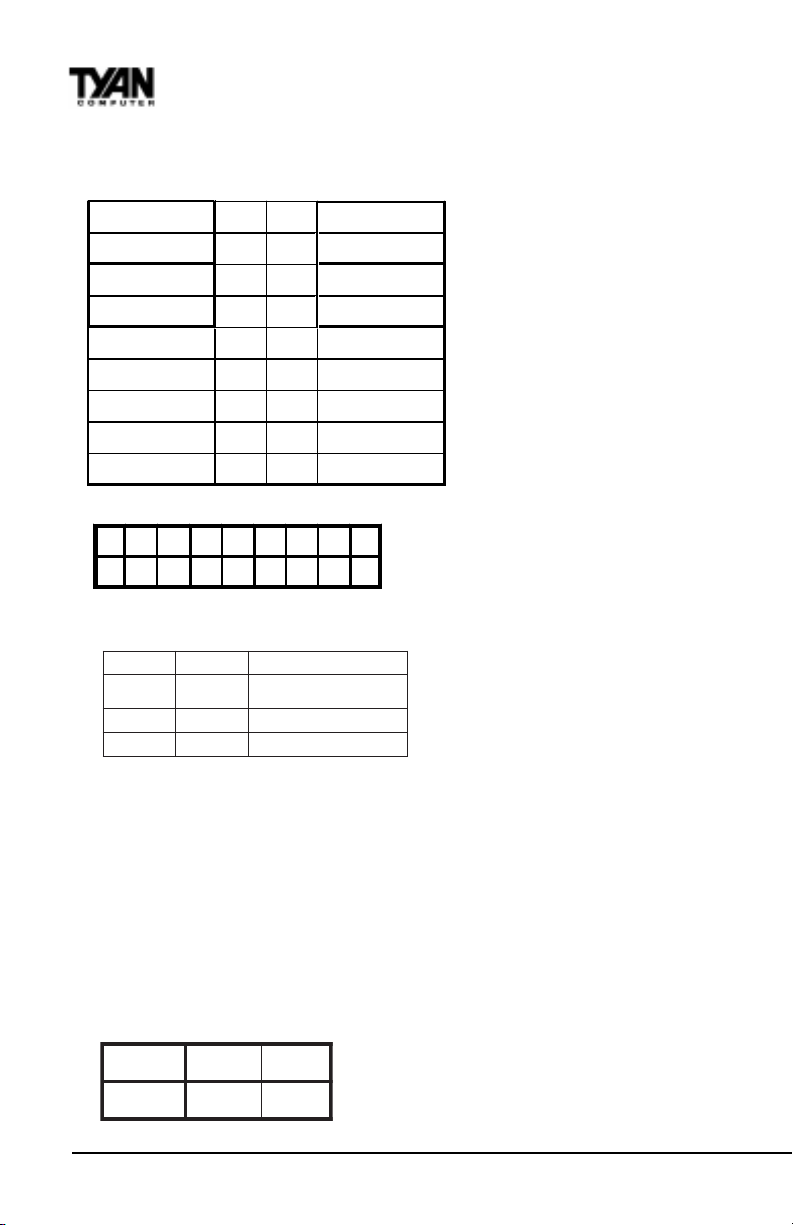
Chapter 2
Board Installation
1-B. Panel Connector Settings (Jumper J16)
HDD LE D+ 12 Powe r LED
HDD LED- 34 Sleep LED
Ground 56Power On/Off
Reset 78 Ground
IR +5V 910 No Connect
IR Receive 11 12 Power +5 V
Ground 13 14 No Connect
IR Transmit 15 16 No connect
No Conn e ct 17 18 No Connect
J16
1 3 5 7 911131517
2 4 6 8 10 12 14 16 18
Top
Bottom
Power LED:
For 2-pin: bicolor/single
color - Use pins 2-4
1-C. BUS Speed Settings (FS0, FS1)
0SF1SF
ffOffO
ffOnO zhM001
nOnO zhM66
UPCaiv
zhM331tceteD-otuA/otuA
133Mhz BUS Speed can only
be set if the CPU supports a
133 Mhz Front Side BUS.
1-D. Speaker Connector (Jumper J12)
The speaker should be connected to pins 1-4 of jumper J12. As default,
pins 3-4 of jumper J12 are connected to the internal buzzer.
1-E. Wake-On LAN (CON3)
1-F. Wake-On Ring (CON2)
1-G. Clear CMOS and Reset Password (Jumper JP2)
tluafeDteseR
2PJ
2-13-2
http://www.tyan.com
18
Page 19
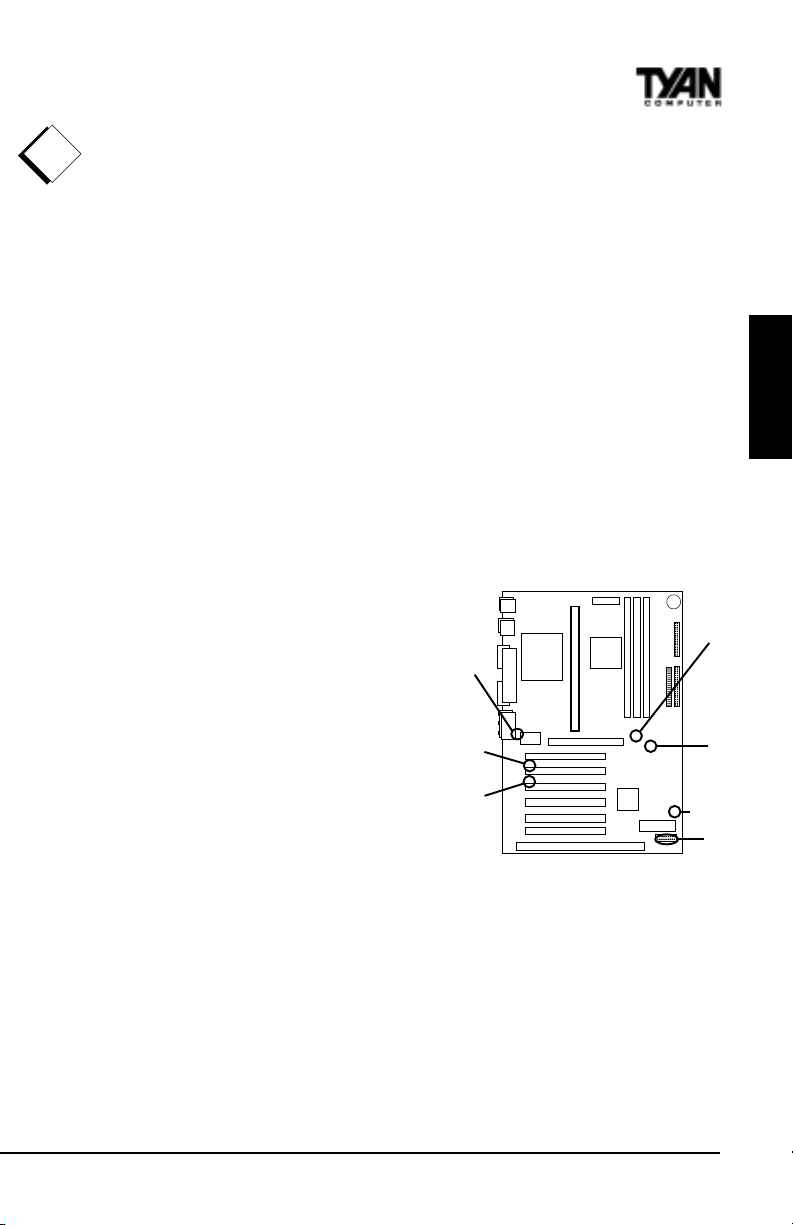
!
important!
If you have been locked out of your system because you forgot your password or set the CMOS incorrectly, follow the instructions below.
1. Power off the system
2. Set jumper JP2 to pins 2 and 3
3. Wait for 2 seconds, then return jumper JP2 to pins 1 and 2.
4. Power on the system again.
By following this procedure, you will erase your password and reset the
CMOS to the BIOS defaults.
1-H Fan Speed Detect
When using Intels LANDesk system management software, you may monitor
the status of the CPU Fans by connecting them to the Fan1 connector. You
will NOT be able to monitor your CPU fan with the other Fan connectors.
1-I Soft Power Connector
The Soft Power Connector is part of
jumper block J16. The Trinity 371 uses
the chipset for power management,
including turning on and off the
system. If the Power Button Function
option in the BIOS Power Management Menu is set to On/Off (which is
the default), pressing the power
button once after the BIOS has booted
up will turn the system on and off. If
the Power Button Function option is
set to Suspend, pressing the power
button once will wake the system or
send it to Suspend mode. In this case,
you cannot turn the system off unless
you shut down through the Windows
operating system or you hold the
power button down for four seconds.
JP17
(Sound
Enable)
CON3
(WOL)
CON2
(WOR)
J12 (Speaker)
INSTALL
FS0,FS1
(BUS
Speed)
JP2 (Clr
CMOS)
J16
1-J Sound disable (JP17)
By closing this jumper you will disable the on-board sound support which is
routed through the Creative Labs ES 1373 PCI sound chip.
The settings are closed (No onboard sound) or Open (Default).
1-K. Reserved Factory Header (J18)
This five pin header is reserved for factory settings in which future upgrades
S1857 Trinity 371
19
Page 20
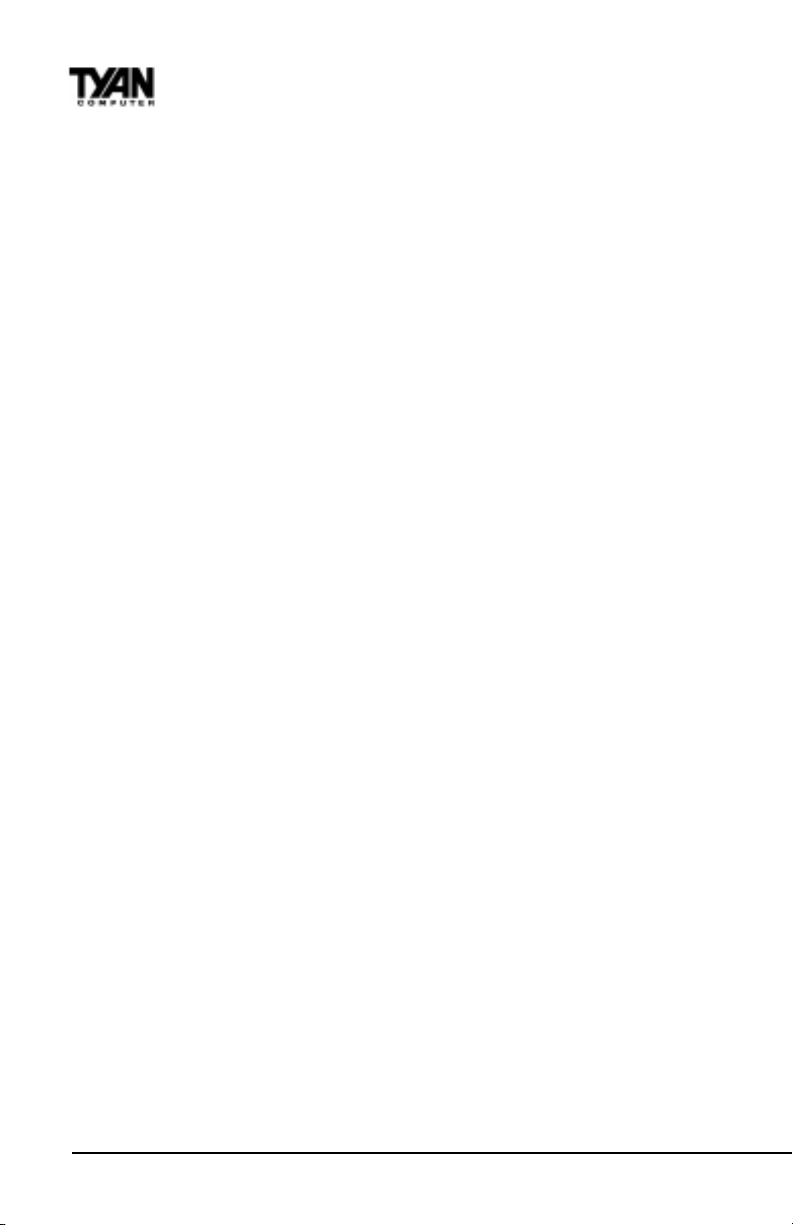
Chapter 2
Board Installation
to the boards functionalitiy may be increased. This header should be left
untouched.
1-L Hardware Reset Switch Connector Installation
The Reset switch on your cases display panel provides you with the Hardware Reset function, which is the same as power on/off. The system will do a
cold start after the Reset button is pushed. (J16 pin 7 & 8)
1-M Creative Labs Audio Connectors
There are four black 4-pin connectors onboard which are used for various
peripherals audio signals. The digital signal that comes in through these
connectors is directed through the Creative Labs ES1373 PCI sound chip, and
the digital signal is turned into an audio signal which goes out through the
speaker. The TDA connector (J21) is for modem audio; the MPEG connector
(J20) is for DVD and TV cards; the VIDEO connector is (J22); the CD connector
(J23) is for CD-ROMs.
1-N External SMI
The EXTSMI (External System Management Interface) connector, jumper JP16,
is used by some plug-in cards. Certain applications associated with these plugin cards use the interface for hardware control and queries.
1-O Intrusion Alarm Connector
The J7 connector is an intrusion alarm, that can be connected to the system
chassis. When active (J7 is connected to the chassis), this alarm will alert the
system administrator anytime someone opens the systems case.
1-P Power LED Connector
Jumper D31 is a three pin power LED header that can be used if you have a 3
pin Power LED. Otherwise refer to panel connector J16 for 2 pin LEDs. 3 pin
LEDs can still be used on J16 where pin 13 would be for the Ground pin.
CMOS RTC
The Real Time Clock (RTC) circuit, which provides the date and time for the
system is integrated into the 440BX or Via Apollo Pro Plus AGPset. If the
external battery for the RTC is low, it will prevent your system from POSTing,
and you will not get a display. Normally the life span of an external battery is 2
years. If yours is running low, you will need to replace it with a new 3V lithium
battery (Sony CR2032).
20
http://www.tyan.com
Page 21
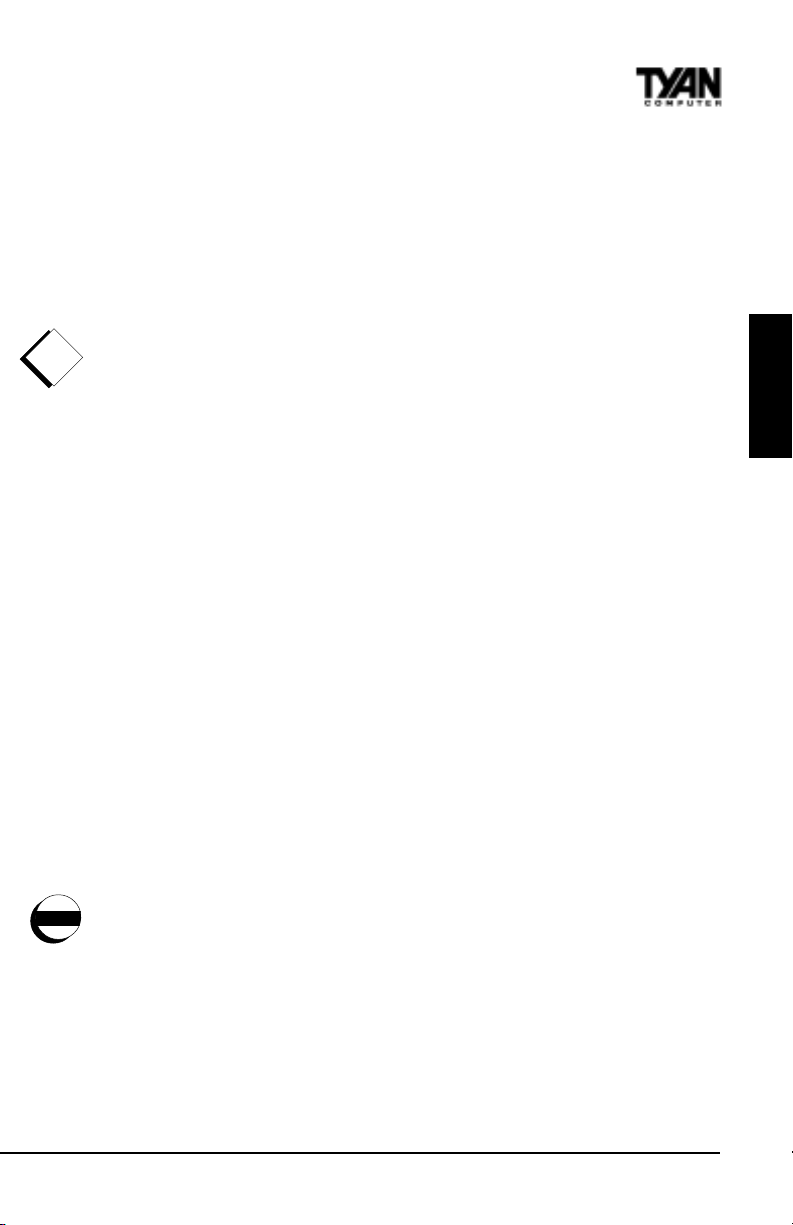
Flash EEPROM
The Trinity 371 uses flash memory to store BIOS firmware. It can be updated as
new versions of the BIOS become available. You can upgrade your BIOS easily
using the flash utility (see page 68).
2. Mounting the Motherboard in the Chassis
Follow the instructions provided by the case manufacturer for proper installa-
!
tion guidelines. TYAN recommends that you use only one screw to hold down
important!
the motherboard. The rest of the mounting holes should be used for the plastic
standoffs. If your case does not have a hole for a standoff, simply cut off the
bottom of the plastic standoff so that the flat portion rests on the metal. The
adapter cards and the screws holding them down will keep your board flat. The
fastening screw should not short any of the traces on the motherboard. Make
certain that you do not overtighten the screw, as it will damage the motherboard and possibly break internal traces in the surrounding area. The hole you
should use is located at the top-center of the board where the adapter cards
are fastened to the case.
3. Installing Memory
Since TYAN boards are manufactured with performance in mind, you should
use add-in components that match. Some DIMM modules may seem to be high
quality because of name or feel but that does not guarantee real-world
usability. Some cheaper or OEM memory may have brand-name components,
but they may contain inferior or substandard parts which do not meet the
critical tolerances our products require. Because of this, your memory may not
work correctly in a TYAN board though it may work well in a competitors
board. This is because many of our competitors do not adhere to the strict
tolerances required for high performance. If you buy a TYAN board, you are
warning
This motherboard operates on a 3.3 volt standby for the DIMM banks .
getting the best system available. To make installation easy and trouble free,
Because of this, you need to UNPLUG the AC power cord before installing
get high quality parts. Some brands we recommend are Advantage Memory,
your DIMM memory modules. Otherwise, the motherboard may automatically
Corsair Microsystems, Millenium, Kingston Memory, QesTec Incorporated,
power up when the memory is inserted into the slot.
Unigen, Micron Technology, and Crucial Technology. These DIMMs have
proven to be very stable on our boards and perform extremely well.
INSTALL
S1857 Trinity 371
21
Page 22

Chapter 2
Board Installation
*Note: the image above is used to illustrate a concept and may not represent the
actual image of your motherboard
Figure 2-5
To install your DIMMs, line your module up so that the pins fit into the slot.
There is only one way that your DIMM can fit properly. Make sure that the
short row of pins is lined up with the short gap in the DIMM slot. Figure 2-5
shows how to sit the DIMM into its slot. To insert the DIMM, push down
vertically on the module with even force, as shown in the photo. Do not shove
one end in first; doing so will bend the DIMM pins.
To lock the DIMM into place, push the plastic clips on either end of the slot
onto the notches in the ends of the DIMM (see Figure 2-6 on the next page).
To remove your DIMM, simply pull the clips back, and pull up on the module.
Place the DIMMs in an anti-static bag as soon as you remove them to avoid
static damage.
http://www.tyan.com
22
Page 23

*Note: the image above is used to illustrate a concept and may not represent the
actual image of your motherboard
Figure 2-6
The Trinity 371 uses a 64-bit data path from memory to CPU and can accommodate up to 768MB (1.5GB for VIA) of SDRAM. The 168-pin DIMMs (Dual Inline Memory Modules) must be of the 3.3V, unbuffered variety. The position of
the notch in the SDRAM key position will tell you whether or not a DIMM is
unbuffered (see the Figure 2-7 below). All installed memory will be automatically detected, so there is no need to set any jumpers.
INSTALL
S1857 Trinity 371
RFU
Buffered
Unbuffered
168-pin DIMM
Figure 2-7
23
Page 24
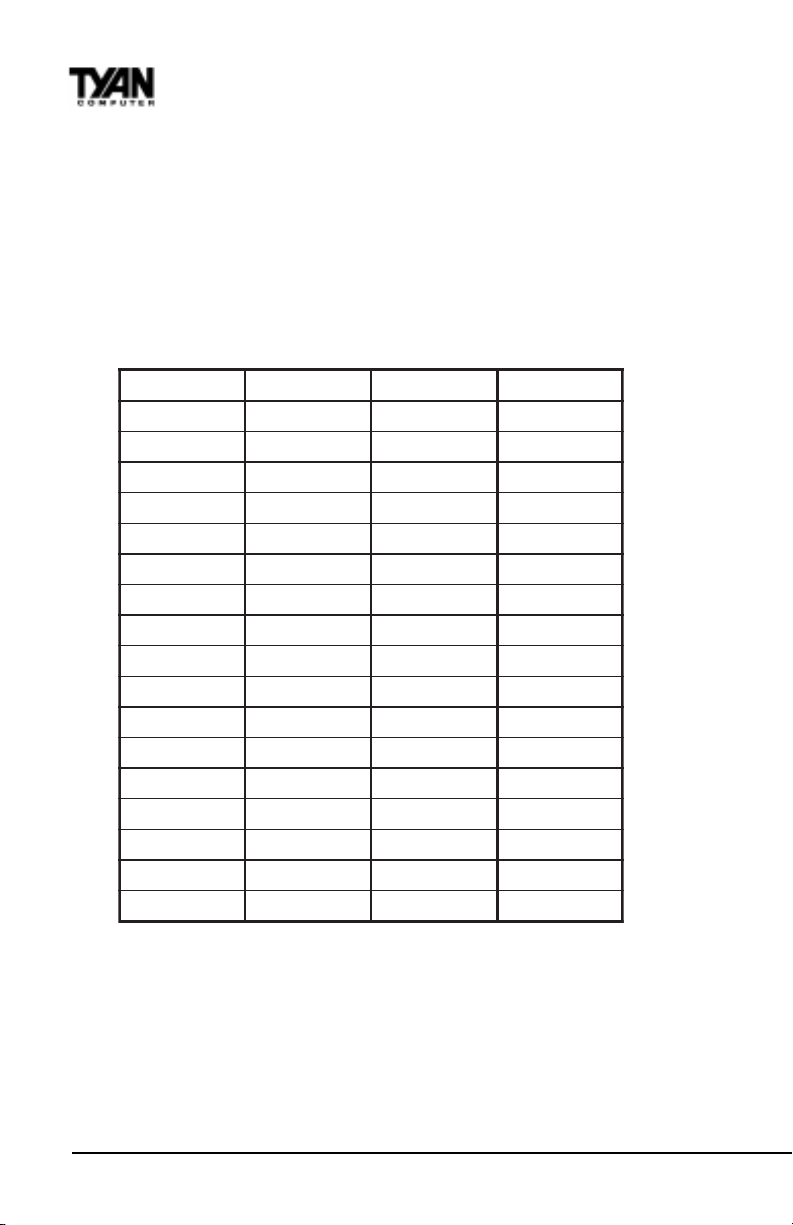
Chapter 2
Board Installation
Some details of memory installation:
At least one unbuffered DIMM must be installed for the system to POST.
The mainboard supports 32MB, 64MB, 128MB SDRAM; and supports
256MB registered SDRAM DIMM modules, but not in combination with
non-registered modules.
PC-100 DIMM is required if CPU bus speed is at 100MHz
The table below shows some of the possible memory configurations. Not all
possible configurations are listed.
1knaBMMID2knaBMMID3knaBMMIDlatoT
1xBM800BM8
1xBM81xBM80BM61
1xBM81xBM81xBM8BM42
1xBM611xBM81xBM8BM23
1xBM611xBM611xBM8BM04
1xBM611xBM611xBM61BM84
1xBM231xBM611xBM61BM46
1xBM231xBM231xBM61BM08
1xBM231xBM231xBM23BM69
1xBM461xBM231xBM23BM821
1xBM461xBM461xBM23BM061
1xBM461xBM461xBM46BM291
1xBM8211xBM461xBM46BM652
1xBM8211xBM8211xBM46BM023
1xBM8211xBM8211xBM821BM483
1xBM6521xBM6520BM215
1xBM6521xBM6521xBM652BM867
Cache Memory
Celeron A processors have the L2 (Level 2) cache built into their architecture,
so there is no need for an L2 cache on the motherboard. The Celeron processor has a physical L2 cache size of 128KB and a cacheable memory area of
512MB.
http://www.tyan.com
24
Page 25
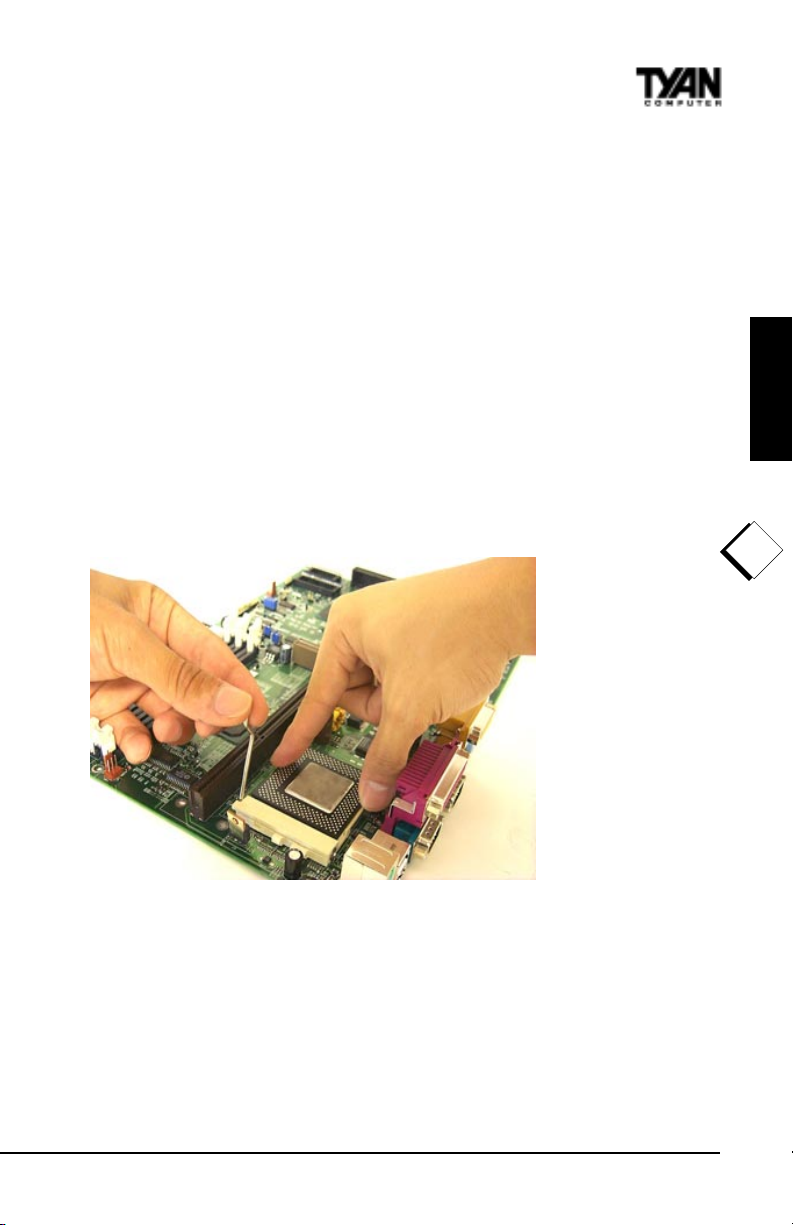
4. Installing the CPU and Cooling Fan
Socket 370 type Celeron processors (300 through 533MHz) and Pentium II/III can
be used on the Trinity 371. Please refer to page 17 for the correct CPU jumper
settings for your CPU. Remember:
The CPU is a sensitive electronic component and it can easily be damaged
by static electricity. Do not touch the CPU pins with your fingers. You
should be able to insert the CPU into the socket with virtually zero force.
Do not press down hard on the CPU as you will bend or break pins.
Pin 1 on the CPU is denoted by a small dot on one of the corners and Pin 1 on
the ZIF socket is denoted by an angled corner. Never force a CPU into a
socket. Forcing a CPU to seat will bend the pins on the CPU and possibly
damage the motherboard. Check with your vendor or manufacturer for proper
voltage selection.
Note: If two CPUs
are installed
simultaneously,
only the CPU in the
socket will be
detected. Furthermore, the socketed
CPU will have its
multiplier locked at
2.0. In order for you
to change the
multiplier, you
should only use one
CPU at a time.
INSTALL
!
important!
Figure 2-8
Push down lightly on the CPU, and lower the arm on the ZIF socket to secure
the CPU. A squeaking noise is normal as the arm lowers. After the CPU is
securely seated, install the appropriate cooling device. Tyan strongly
recomends a heatsink/fan combination. Consult with your case manufacturer
for other cooling options.
S1857 Trinity 371
25
Page 26

Chapter 2
Board Installation
Currently, two types of cooling mechanisms are produced for Pentium II processors: active (figure 2-9a) and passive (figure 2-9b). These two types of cooling
methods essentially perform the same function. The active cooler is equipped
with a cooling fan and heat sink, while the passive cooler is simply a larger heat
sink with no fan. The type of cooler used has no effect on performance, and both
types can be installed in the CPU slot on the Trinity 371 board.
Figure 2-9a
Figure 2-9b
Figure 2-10
Currently S1857 does not support some older Slot 1, 66Mhz bus Pentium IIs
that use a 2.8 core voltage. Please refer to this link for the most updated
information on CPU support for the Trinity 371.
http://www.tyan.comsupport/html/pentiumii_iii_ppga.html
Installing CPU Retention
Modules
Installation of a Pentium II / III/
Celeron processor requires a CPU
retention module, which is first
secured onto the motherboard.
Note: Tyan provides a variety of
retention modules. For detailed
installation procedures of your
module, please refer to Appendix 2
located at the back of the manual.
Figure 2-11 Pentium II Slot Connector and Key Pin
http://www.tyan.com
26
Page 27
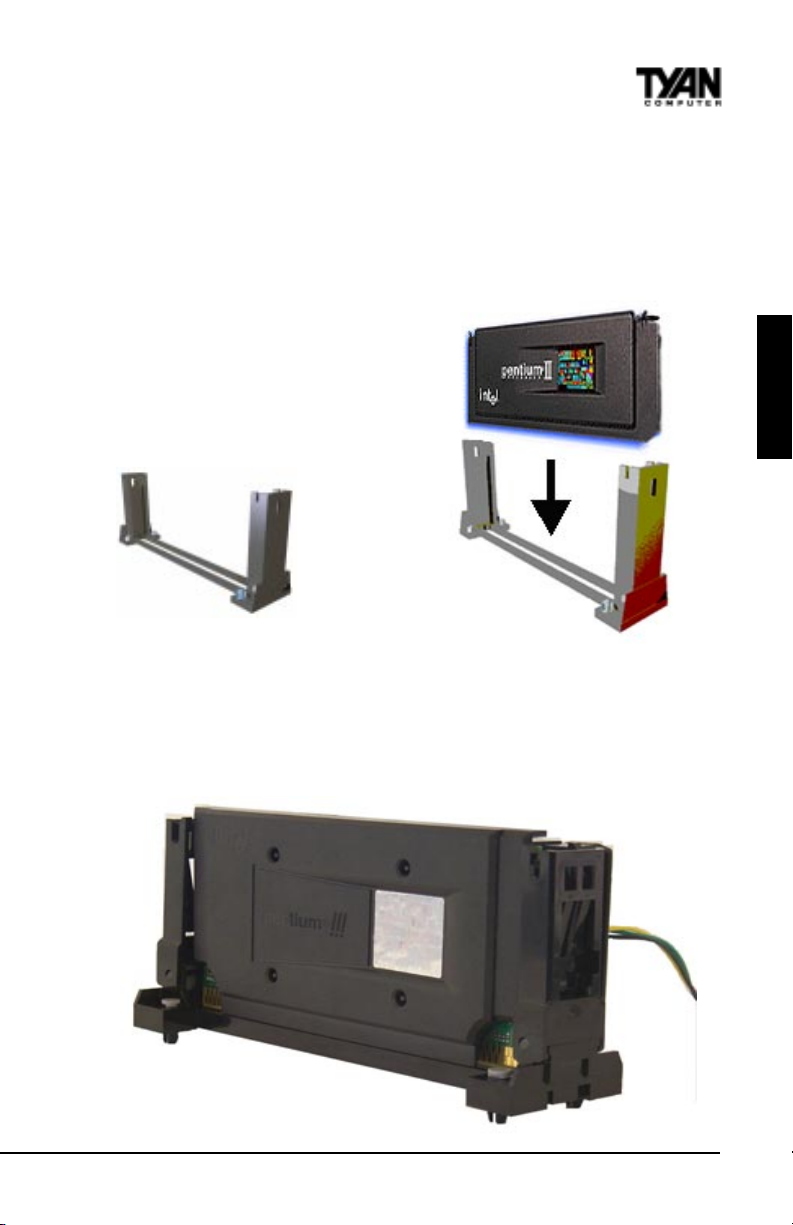
To attach the retention module, place the motherboard on a flat surface. Locate
the key pin on one end of the CPU slot on the board. Then carefully line up the
key notch on the retention module with the key pin on the CPU slot(the key
pin on the CPU slot indicates the correct orientation of the CPU) See Figure 211 on the previous page.
Drop the retention module (Figure 2-12
right) down over the CPU slot so that
the retention module sits flat against the
motherboard. Secure the module with
the pins or screws provided.
Figure 2-12
Figure 2-13
Figure 2-14 below shows a side view of a retention brace securing both sides
of the SECC2 CPU. When both sides are properly positioned, press both
braces against the sides of the CPU and carefully lift them over the CPU slot
on the motherboard.
INSTALL
S1857 Trinity 371
Figure 2-14
27
Page 28
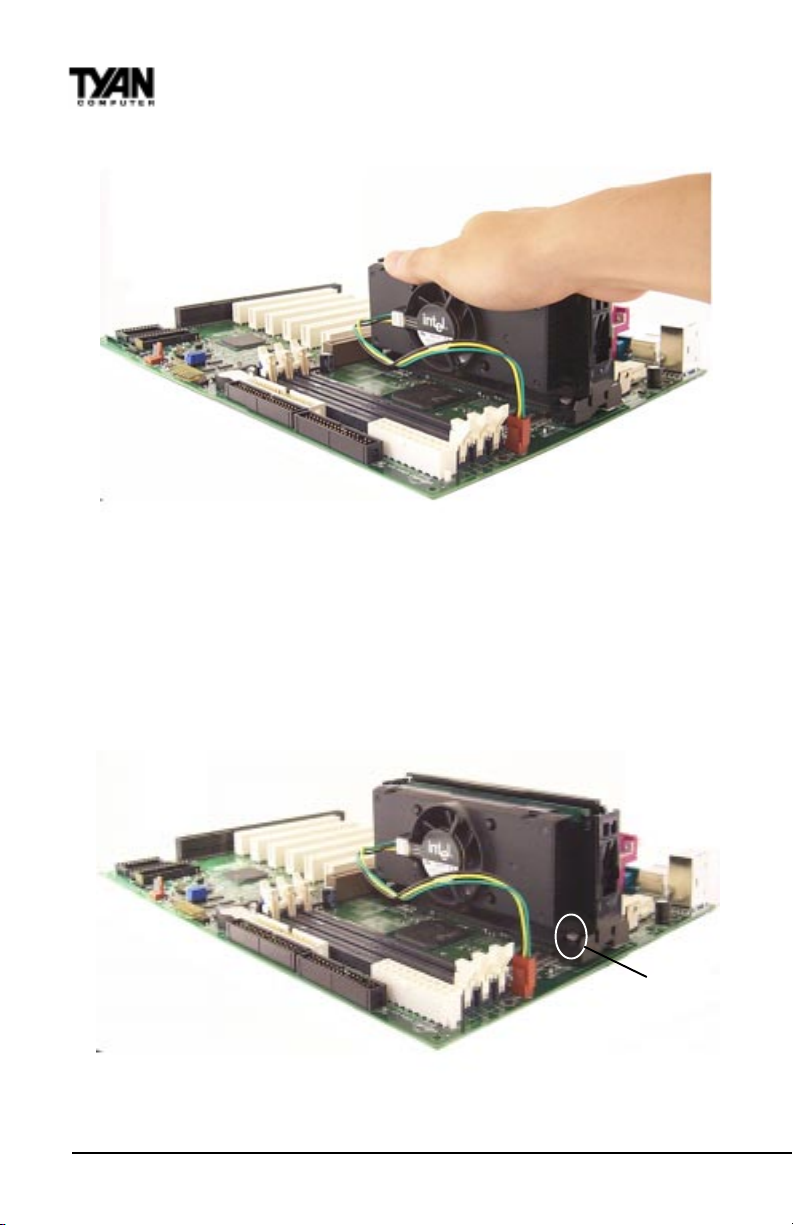
Chapter 2
Board Installation
Figure 2-15
Line up the retention brace with the holes provided on the motherboard. At
the same time, make sure the CPU is lined up with the CPU slot. Lower the
CPU onto the motherboard. The mountings on the retention brace should fit
through the holes of the motherboard and the CPU should fit into the slot.
See Figure 2-15). Secure the retention brace. The end result should look like
Figure 2-16.
Figure 2-16
Note: The retention module shown above may not represent the one
provided with your motherboard.
28
secure module here
http://www.tyan.com
Page 29
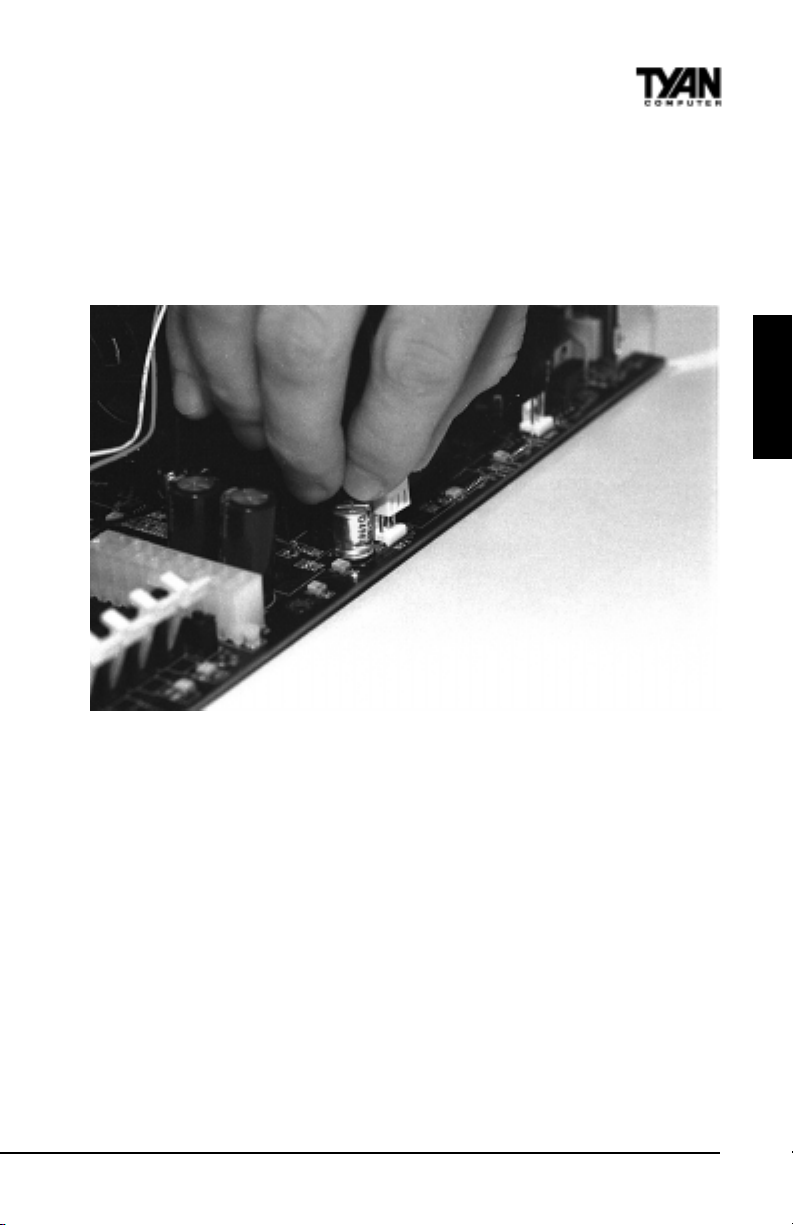
If you have an active cooler, you will also need to connect the CPUs cooling
fan cable to the cooling fan power connector on the board. Locate the cooling
fan connector (e.g. FAN1) on the motherboard. Plug the CPUs cooling fan
cable into the cooling fan connector on the board. There will be a plastic clip
assembly similar to that of the ATX power connector that will force you to
connect the fan cable correctly see Figure 2-17 below.
Figure 2-17
INSTALL
When removing the CPU, pull lightly on the pegs sucuring the retention brace
and remove the CPU and retention brace at once. This may require careful firm
tugs to pull the CPU out of its slot.
Note: The CPU fan activates after the VGA card is initalized and not when the
system boots up, therefore you may experience a 5 second delay before the
CPU fan is enabled.
5. Connecting IDE and Floppy Drives
The colored stripe on a ribbon cable should face toward the battery on the
motherboard. Make sure that Pin 1 (denoted by a red stripe) is connected so
that it is next to the power connector of the drive. The primary IDE connector
is black; the secondary IDE connector is white. In most cases, this is the
proper way of connecting your IDE cable to the hard drive. Figure 2-18 on the
next page shows the IDE cable properly connected to the motherboard.
Contact your hard disk drive manufacturer or documentation for more information.
S1857 Trinity 371
29
Page 30
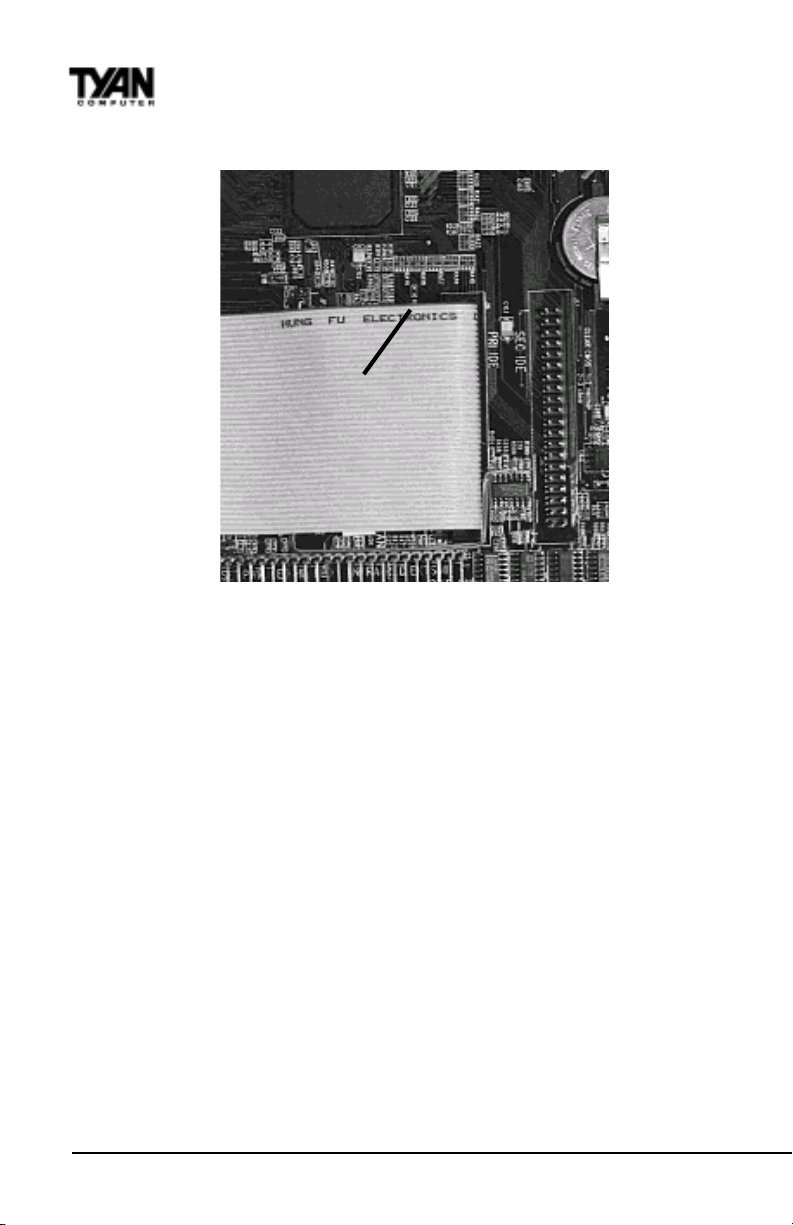
Chapter 2
Onboard Resource Settings
Pin 1
Figure 2-18
Some symptoms of incorrectly installed HDDs are:
Hard disk drives are not auto-detected: may be a Master/Slave
problem or a bad IDE cable.Contact your vendor.
Hard Disk Drive Fail message at bootup: may be a bad cable or
lack of power going to the drive.
No video or beeps onbootup: usually means the cable is on back
wards.
Hard drive lights are constantly on: bad IDE cable or defective drives/
motherboard. Try another HDD.
Hard drives do not power up: check power cables and cabling.
May also be a bad power supply or IDE drive.
http://www.tyan.com
30
Page 31

Figure 2-19
Connecting Floppy Drives
Pin 1 on the floppy cable is usually denoted by a red or colored stripe down
one side of the cable (see Figure 2-20 below). Most of the current floppy drives
on the market require that the colored stripe be positioned so that it is right
next to the power connector. In most cases, there will be a key pin on the cable
which will force you to connect the cable properly.
Drive A: is usually attached to the end of the cable with the twist in it. Drive B:
is usually connected to the middle of the cable. Refer to your installation
instructions or call your dealer if you are unsure about attaching floppy drives.
INSTALL
Figure 2-20
S1857 Trinity 371
31
Page 32

Chapter 2
Onboard Resource Settings
Refer to Figure 2-29 for a detailed anatomy of the floppy cable. Remember, you
can only have 2 floppy drives connected at any given time.
The color stripe on the cable should face toward the top of your chassis, or
toward the battery on the motherboard. Please refer to your documentation for
proper installation.
Some symptoms of incorrectly installed floppies are:
Floppy drives are not detected: usually caused by faulty cables,
backward cables, or a bad floppy or motherboard. Try another single
floppy drive to verify the problem or try another cable. Also, check to
see if the onboard floppy is enabled in the BIOS.
Floppy Drive Fail message at bootup: the cable, floppy, or
motherboard may be faulty. Try another cable or floppy drive to
verify.
Light on the floppy is on constantly: a dead giveaway that the cable
is on backwards. Reverse the cable at the motherboard end and try
again.
6. Connecting the Power Supply
Tyan recommends using an ATX power supply that conforms to industry
standard revision 2.01. The Trinity 371 motherboard comes equipped with one
Figure 2-21
Figure 2-22
http://www.tyan.com
32
Page 33

onboard power connector.
Figure 2-21 (previous page) shows an ATX power connector. When plugging
in the power connector, make sure that the plastic clip on the power connector
is aligned with the plastic tab on the onboard connector (see Figure 2-22
previous page). Make certain that you do not miss any pins because if you
do, you will void your warranty and cause damage to yourself or your
motherboard when you turn the system on. After connecting the power, make
sure the connector is seated firmly into its socket so it will not become loose or
fall off when the computer is jostled or moved.
7. Installing Add-on Cards
There are a few rules you need to follow when plugging in a card. In order to
assure proper operation and a quick installation, adhere to these guidelines:
If you are going to install a PCI-Bus interface card on your system,
be aware that any one of the 6 PCI slots can support a Master
or Slave device.
NEVER force a card into a slot. If it doesnt fit, look at the socket
on the computer to make sure there are no wires or other
obstructions to the slot.
NEVER plug an ISA card into a PCI slot or a PCI card in an ISA
slot. You will void your warranty and damage your system board if
you do this.
When plugging the card in, especially when installing long cards,
try to push the entire card in at one time. Dont force one end of
the card into the socket first and then the other. This will create a
rocking motion between the card and the slot and it will damage the
pins within the socket.
Make sure that the cards are seated securely into the slots.
Before turning on the system, make sure no cards are touching
warning
NOTE: This motherboard operates on a 3.3 volt standby for PCI v2.2.
Because of this, you need to UNPLUG the AC power cord before
installing your card. Otherwise, the motherboard may automatically
power up when the card is inserted into the slot.
ONBOARDINSTALL
If you follow these basic guidelines, there shouldnt be any problems with
S1857 Trinity 371
33
Page 34

Chapter 2
Onboard Resource Settings
Figure 2-23 Figure 2-24
installation. However, if you do encounter any problems, have a qualified
professional install your cards for you or contact your card manufacturer.
Mouse
Keyboard
Remember, always read the manuals and installation notes that come with the
adapter cards. They contain important information which will help you install
the components right, the first time.
8. Connecting PS/2, USB, Serial & Parallel Devices
This board includes ports for USB, PS/2 mouse, and PS/2 keyboard devices.
Note that, for this board, the PS/2 mouse port is the upper PS/2 port, and the
PS/2 keyboard port is the lower PS/2 port.
The PS/2 connectors are probably quite familiar to you. The USB connectors,
however, may be foreign. The USB (Universal Serial Bus) is a versatile port.
This one port type can function as a serial, parallel, mouse, keyboard, or
joystick port. It is fast enough to support video transfer, and is capable of
supporting up to 127 daisy-chained peripheral devices. Figures 2-23 and 2-24
above shows the USB ports on the left and PS/2 ports on the right (respectively).
http://www.tyan.com
34
Page 35

Figure 2-25
Connecting Com and Printer Ports
Warning: When plugging in your keyboard and mouse, or when plugging
warning
anything into a serial or Com port, make sure that the power is off. Connecting
these devices and ports while the power is on is called hot plugging, and
may damage your system.
Figure 2-25 at the top of the this page shows the ATX double row connectors
on this board. The Com and Printer ports, as well as the other ports, are
labeled.
You are done!
Other than checking the jumper settings and cable connections and putting
the case back on, you are done. Installing a new motherboard may sound
difficult, but by following these directions, you should have a fairly uneventful
time installing our products. If you do encounter problems, your dealer will be
able to help you, or you can consult one of our many technical support
resources (see page 8).
ONBOARD
INSTALL
S1857 Trinity 371
35
Page 36

Chapter 3
BIOS Configuration
chapter 3
BIOS Configuration
The AMIBIOS Setup screen is shown below.
AMI BIOS EASY SETUP UTILITY Ver.1.16
(c)1998 American Megatrends, Inc. All Rights Reserved
Main Advanced Security Exit
System Date Fri Jan 1 1999 Setup Help
System Time 12:55:37
Floppy Drive A 1.44 MB 3½ Day: 01 - 31
Floppy Drive B Not Installed Year: 1901 - 2099
Primary IDE Master Auto
Primary IDE Slave Auto
Secondary IDE Master Auto
Secondary IDE Slave Auto
Auto-Detect Hard Disks [ Enter ]
Boot Sector Virus Protection Disabled
ESC:Exit Enter:Select F5:Setup Defaults F6:Original Values F10:Save & Exit
36
Month: Jan - Dec
↑ Previous Item
↓ Next Item
Select Menu
→←
http://www.tyan.com
Page 37

You can select a Setup option by using the following keyboard keys:
Key Function
Tab Moves from one box to the next
Arrow keys Changes selections wit h in a box
Enter O pe ns highl ighted sel e c tion
The pages which follow contain explanations of the settings for the AMIBIOS
Setup menus. Drawings have been included for ease of reference. Overall, the
AMIBIOS Setup program is easy to use, and fairly intuitive. Note that the
graphics in the manual are simpler than those that appear on your screen.
Main Setup
Select the AMIBIOS Setup options below by choosing Main Setup from the
AMIBIOS Setup main menu. The Standard Setup menu screen is shown below
AMI BIOS EASY SETUP UTILITY Ver.1.16
(c)1998 American Megatrends, Inc. All Rights Reserved
Main Advanced Security Exit
System Date Fri Jan 1 1999 Setup Help
System Time 12:55:37
Month: Jan - Dec
Floppy Drive A 1.44 MB 3½ Day: 01 - 31
Floppy Drive B Not Installed Year: 1901 - 2099
Primary IDE Master Auto
Primary IDE Slave Auto
Secondary IDE Master Auto
Secondary IDE Slave Auto
Auto-Detect Hard Disks [ Enter ]
Boot Sector Virus Protection Disabled
BIOS
↑ Previous Item
↓ Next Item
Select Menu
→←
ESC:Exit Enter:Select F5:Setup Defaults F6:Original Values F10:Save & Exit
S1857 Trinity 371
37
Page 38

Chapter 3
BIOS Configuration
System Date/Time
You can type the date and time in directly, or select the portion of the date or
time that you want to modify and adjust it using the ↑ ↓ cursor keys. The clock
runs on a 24-hour cycle (i.e. 1:00 PM is 13:00).
[ System Date Setting ]
MM/DD/YY: Jan 1 1999
Floppy Drive A: and B:
Move the cursor to these fields via the arrow keys
and select the floppy type. The settings are 360KB
5¼ inch, 1.2 MB 5¼ inch, 720KB 3½ inch, 1.44MB
3½ inch, or 2.88MB 3½ inch. If you are not sure
what type of floppy drive you have, consult the
documentation that came with your drive.
[ System Time Setting ]
Current Time 12:00:00
OPTIONS
Not Installed
360 KB 5¼
1.2 MB 5¼
720 KB 3½
1.44MB 3½
2.88MB 3½
Primary Master, Primary Slave, Secondary Master, Secondary Slave
Select these options to configure the various drives. A screen with a list of
drive parameters appears.
AMI BIOS EASY SETUP UTILITY Ver.1.16
(c)1998 American Megatrends, Inc. All Rights Reserved
Main
IDE Device Configuration AUTO Setup Help
Cylinders USER: Set Parameters
Heads by User
Write Precompensation AUTO: Set Parameters
Sectors automatically
Maximum Capacity CD-ROM: Use for ATAPI
LBA Mode OR
Block Mode Double click [AUTO] to
Fast Programmed I/O Modes set all HDD parameters
32 Bit Transfer Mode ON automatically
1-46: Predefined types
CD-ROM drives
ESC:Back Enter:Select ↑↓:Select Items F5:Setup Defaults F6:Original Values
http://www.tyan.com
38
Page 39

IDE Device Configuration: To have the BIOS autodetect the IDE drive, select
Auto. Otherwise, you may choose one of the 46 drive types offered, or enter
the parameters yourself (see Entering Drive Parameters on the next page).
Consult the table below to see how to configure various drive types yourself.
epyTerugifnoCotwoH
tceleS epyT tceleS. otuA .sretemarapehtenimretedSOIBIMAtelot
nokcilC KO tceleS.sretemarapevirdehtsyalpsidSOIBIMAnehw
edoMABL tceleS. nO nahtretaergyticapacasahevirdehtfi
.BM045
tceleS edoMkcolB tceleS. nO .srefsnartatadedomkcolbwollaot
EDI
tceleS edoMtiB-23 tceleS. nO tceleS.srefsnartatadtib-23wollaot
eht edoMOIP tcelesottsebsitI. otuA otSOIBIMAwollaot
tonsitahtedomOIPatcelesuoyfI.edomOIPehtenimreted
uoyfI.ylreporpkrowtonlliwevirdeht,evirdEDIehtybdetroppus
OIPtceles,edomOIPs'evirdehtwonkuoytahtniatrecyletulosbaera
.etairporppasa,4-0edom
BIOS
MOR-DC
MFMdradnatS
MFMdradnatS-noN
tceleS epyT tceleS. MORDC nokcilC. KO syalpsidSOIBIMAnehw
.sretemarapevirdeht
tceleS).mooregarotssseldnasseccaatadrewolssecudorp epyT .
tahtepytevirdehttceleS.sretemarapevirdehtwonktsumuoY
.sretemaraps'evirdruoysehctamyltcaxe
tceleS epyT evirdehthctamtonodsretemarapevirdehtfI.
tceles,64-1sepytevirdrofdetsilsretemarap resU ehtretnedna
.sretemarapevirdksiddrahtcerroc
LBA/Large Mode: These modes make it possible for the BIOS to take advantage of the additional space on drives which are larger than 504MB. This can
be autodetected (when you select Auto for Type), or you can turn the modes
On or Off yourself.
Block Mode: If On, Block Mode automatically detects the optimal number of
block read/writes per sector that the drive can support.
S1857 Trinity 371
39
tahtemehcsgnidocnenaesuhcihwsrevirdredloerasevirdMFM(
Page 40

Chapter 3
BIOS Configuration
Fast Programmed I/O Modes: Programmed Input/Output is a method of
transmitting data between devices that uses the systems CPU as part of the
data path. There are 6 modes - 5 with their own transmission speed and 1 auto
mode. To use modes 3 and 4, you must be using an Enhanced IDE drive.
edoMOIP
otuA
03.3
12.5
23.8
31.11
46.61
refsnarTataD
)spBM(etaR
32bit Transfer Mode: If On, allows for the transmission of 32 bits in parallel
(i.e. at the same time). If Off, only 16 bits will be transmitted in parallel.
Entering Drive Parameters
If you select User for the drive Type, you can enter the hard disk drive
parameters yourself. The drive parameters are as follows:
retemaraPnoitpircseD
epyT
)lyC(srednilyC.evirdksidehtnisrednilycforebmunehT
)dH(sdaeH.sdaehforebmunehT
noitasnepmocerPetirW
)PW(
)ceS(srotceS
eziS
.)rotcesrep
.)sepytevirdfoelbatarofegap
etirW.setyb215dlohllitstsumrotceshcae,teY.sehsinimidretemaid
.snigebnoitasnepmocerp
.kcartrepsrotceseromneveevahsevirdEDIdnaISCS.kcart
ehtsemitsdaehforebmunehtsievirdehtfoyticapacdettamrofehT
txenehtees(sretemarapnoitacifitnediniatrechtiwevirdarofrebmunehT
kcartehtsarellamsylevissergorpstegrotcesafoezislacisyhplautcaehT
lacisyhpehtrofsetasnepmocksiddrahehtnoyrtiucricnoitasnepmocerp
renninosrotcesroftnerrucetirwehtgnitsoobybezisrotcesniecnereffid
etirwerehwecafrusksidehtnorebmunkcartehtsiretemarapsihT.skcart
.kcartrepsrotces71evahsevirdMFM.kcartrepsrotcesforebmunehT
repsrotces43evahsevirdIDSE.kcartrepsrotces62evahsevirdLLR
setyb(215semitkcartrepsrotcesforebmunehtsemitsrednilycforebmun
40
http://www.tyan.com
Page 41

Auto-Detect Hard Disks
This option lets the system detect your hard disk(s) automatically for your
convenience.
Boot Sector Virus Protection
The available settings for this option are Enable and Disable.
Default Settings
Every option in AMIBIOS Setup contains two default values: a Fail-Safe
default and the Optimal default value. You can also choose to restore the
original BIOS settings (i.e. those that your board came with) at any time.
These options can be found in the Exit menu.
Optimal Defaults
The Optimal default values provide optimum performance settings for all
devices and system features.
Fail-Safe Defaults
The Fail-Safe default settings consist of the safest set of parameters. Use them
if the system is behaving erratically. They should always work but do not
provide optimal system performance characteristics.
AMI BIOS EASY SETUP UTILITY Ver.1.16
(c)1998 American Megatrends, Inc. All Rights Reserved
Exit
Exit Savings [ Enter ] Setup Help
Exit Discarding Changes [ Enter ]
Load Optimal Settings [ Enter ] Load configuration
Load Fail Safe Settings [ Enter ] settings giving
Load Original Values [ Enter ] highest performance.
BIOS
↑ Previous Item
↓ Next Item
Select Menu
→←
ESC:Exit Enter:Select F5:Setup Defaults F6:Original Values F10:Save & Exit
S1857 Trinity 371
41
Page 42

Chapter 3
BIOS Configuration
Advanced CMOS Setup
The Advanced Setup options included in the AMIBIOS Setup for the Trinity
371 are described in this chapter. Select Advanced Setup from the AMIBIOS
Setup main menu to display the Advanced Setup options.
AMI BIOS EASY SETUP UTILITY Ver.1.16
(c)1998 American Megatrends, Inc. All Rights Reserved
Advanced
Advanced CMOS Setup [ Enter ] Setup Help
Advanced Chipset Setup [ Enter ]
Power Management Setup [ Enter ] Advanced CMOS setup
Plug and Play Setup [ Enter ] for configuring system
Peripheral Setup [ Enter ] options
Change Language Setting English
↑ Previous Item
↓ Next Item
Select Menu
→←
ESC:Exit Enter:Select F5:Setup Defaults F6:Original Values F10:Save & Exit
Advanced CMOS Setup Default Settings Chart
Setting Option Optimal Default Fail-Safe Default
Quick Boot Enabled Enabled
Primary Master ARMD Emulated as Auto Auto
Primary Slave ARMD Emulated as Auto Auto
Secondary M aster ARMD Emulated as A uto Auto
Secondary Slave ARMD Emulated as Auto Auto
1st Bo ot Device Floppy Floppy
2n d Boot Devi ce 1 st I DE - HDD 1st I D E -H DD
3r d Boot Devi ce ATAPI CDROM ATAPI CDRO M
Try Other Boot Devices Yes Yes
Floppy Access Control Read-Write Read-Write
Har d Di sk Access Contr ol Rea d - Write Read- Write
42
http://www.tyan.com
Page 43

Settings Chart (Continued)
Setting Option Optimal Default Fail-Safe Default
S.M.A.R.T. fo r Hard Disks Disabled Disabled
Boot Up N um- Lock O n On
PS/2 M ouse Support Enabled Enabled
Primary Display VGA/EGA VGA/EGA
Password Check Setup Setup
Boot To OS/2 No No
Internal Cache WriteBack WriteBack
System BIOS Cacheable Enabled Disabled
Cache Bus E C C (Au t o) (Auto)
Processor Serial Number Disabled Disabled
Default Primary Video AGP AGP
C000,16K Shadow Cached Cached
C400,16K Shadow Cached Cached
C800,16K Shadow Disabled Disabled
CC00,16K Shadow Disabled Disabled
D000,16K Shadow Disabled Disabled
D400,16K Shadow Disabled Disabled
D800,16K Shadow Disabled Disabled
DC00,16K Shadow Disabled Disabled
BIOS
Advanced Setup
Quick Boot
Set this option to Enabled to instruct AMIBIOS to boot quickly when the
computer is powered on. This option replaces the old Above 1 MB Memory
Test Advanced Setup option. The settings are:
gnitteSnoitpircseD
.yromemmetsysllastsetSOIBIMA
delbasiD
.desserpneebsahyekehtfiputeSSOIBIMAsnurdnasserpyek>leD<arofskcehcSOIBIMA
.BM1evobayromemmetsystsettonseodSOIBIMA
delbanE
.rorredraobyekehtkcehctonlliwSOIB,delbanenehW.egassem
S1857 Trinity 371
43
ehtrofyaledonsierehtesuaceb,toobmetsystaputeSSOIBIMAnurtonnacuoY puteSnurot>leD<tiH
5.rofstiawSOIBIMA.evirdksiddrahEDIehtmorflangisYDAERarofsdnoces04otpustiawSOIBIMA
.niagaydaertegotemitevirdEDIehtwollaotevirdEDIehtotlangisTESERagnidnesretfasdnoces
langisYDAERafI.evirdksiddrahEDIehtmorflangisYDAERarofsdnoces04otputiawtonseodSOIBIMA
tonseodSOIBIMA.evirdtahterugifnoctonseodSOIBIMA,evirdEDIehtmorfyletaidemmideviecertonsi
.niagaydaertegotemitevirdEDIehtwollaotevirdEDIehtotlangisTESERagnidnesretfasdnoces5.roftiaw
Page 44

Chapter 3
BIOS Configuration
Pri/Sec Master/Slave ARMD Emulated as
ATAPI Removable Media Disks (e.g. ZIP drives) are hybrid drives. They are
removable, and can be used as floppy drives, but also have great capacity and
so are sometimes used as hard drives. These four options ensure that, if you
have an ARMD attached as a master or slave device, it can be properly
detected by the system. The settings are Auto, Floppy, and Hard Disk.
1st Boot Device
This option sets the type of device for the first boot drive that the AMIBIOS
attempts to boot from after AMIBIOS POST completes. The settings are
Disabled, 1st IDE-HDD, 2nd IDE-HDD, 3rd IDE-HDD, 4th IDE-HDD, Floppy,
ARMD-FDD, ARMD-HDD, ATAPI CDROM, SCSI, NETWORK, and I2O.
2nd Boot Device
This option sets the type of device for the second boot drive that the
AMIBIOS attempts to boot from after AMIBIOS POST completes. The settings
are Disabled, 1st IDE-HDD, 2nd IDE-HDD, 3rd IDE-HDD, 4th IDE-HDD,
Floppy, ARMD-FDD, ARMD-HDD, ATAPI CDROM, and SCSI.
3rd Boot Device
This option sets the type of device for the third boot drive that the AMIBIOS
attempts to boot from after AMIBIOS POST completes. The settings are
Disabled, 1st IDE-HDD, 2nd IDE-HDD, 3rd IDE-HDD, 4th IDE-HDD, Floppy,
ARMD-FDD, ARMD-HDD, ATAPI CDROM.
Try Other Boot Devices
Set this option to Yes to instruct AMIBIOS to attempt to boot from any other
drive in the system if it cannot find a boot drive among the drives specified in
the 1st Boot Device, 2nd Boot Device, and 3rd Boot Device options. The
settings are Yes or No.
Floppy Access Control
This option specifies the read-write access that is set when booting from a
floppy drive. The settings are Read-Write or Read-Only.
Hard Disk Access Control
This option specifies the read-write access that is set when booting from a
hard disk drive. The settings are Read-Write or Read-Only.
S.M.A.R.T. for Hard Disks
Set this option to Enabled to permit AMIBIOS to use the SMART (System
http://www.tyan.com
44
Page 45

Management and Reporting Technologies) protocol for reporting server
system information over a network. Enabling this feature allows you to back
up your data when your hard disk is about to fail. The settings are Enabled or
Disabled.
Boot Up Num-Lock
Set this option to Off to turn the Num Lock key off when the computer is
booted so you can use the arrow keys on both the numeric keypad and the
keyboard. The settings are On or Off.
PS/2 Mouse Support
Set this option to Enabled to enable AMIBIOS support for a PS/2-type mouse.
The BIOS will allocate IRQ12 for the PS/2 mouse. The settings are Enabled or
Disabled.
Primary Display
This option configures the type of monitor attached to the computer. The
settings are Absent, VGA/EGA, CGA40x25, CGA80x25, or Mono.
Password Check
This option enables password checking every time the system boots or when
you run AMIBIOS Setup. If Always is chosen, a user password prompt
appears every time the computer is turned on. If Setup is chosen, the password prompt appears if AMIBIOS is executed.
BIOS
Boot To OS/2
Set this option to Yes if you are running an OS/2 operating system and using
more than 64 MB of system memory on the motherboard. The settings are Yes
or No.
Internal Cache
This option sets the type of caching algorithm used by the L1 internal cache
memory on the CPU. The settings are Disabled, WriteThru, or WriteBack.
System BIOS Cacheable
When set to Enabled, the contents of the F0000h system memory segment can
be read from or written to cache memory. The contents of this memory segment
are copied from the BIOS ROM to system RAM for faster execution. The
settings are Enabled or Disabled. The Optimal default setting is Enabled.
S1857 Trinity 371
45
Page 46

Chapter 3
BIOS Configuration
Cache Bus ECC
When Enabled, this option permits ECC error checking on the L2 cache bus.
This ensures that cached data is not improperly altered. The settings are
Enabled or Disabled.
Default Primary Video
This option sets the primary video card as either AGP (Accelerated Graphics
Port) card or a regular PCI video card. The settings are AGP or PCI.
C000,16K Shadow and C400,16K Shadow
These options specify how the 32 KB of video ROM at C0000h is treated. The
settings are:
gnitteSnoitpircseD
delbasiD.MARotdeipoctoneraMORoedivehtfostnetnocehT
delbanE
dehcaC
.noitucexeretsafrofMAR
.yromemehcacmorfdaerrootnettirweb
otMORmorf)dewodahs(deipocerahFFF7C-h000CmorfaeraMORoedivehtfostnetnocehT
C800,16K Shadow; CC00,16K Shadow; D000,16K Shadow; D400,16K
Shadow; D800, 16K Shadow; and DC00,16K Shadow
These options enable shadowing of the contents of the ROM area named in
the option. The ROM area not used by ISA adapter cards is allocated to PCI
adapter cards. The settings are:
nacdnaMARotMORmorfdeipocerahFFF7C-h000CmorfaeraMORoedivehtfostnetnocehT
gnitteSnoitpircseD
delbasiD.MARotdeipoctoneraMORoedivehtfostnetnocehT
delbanE
dehcaC
.noitucexe
.yromemehcacmorfdaer
retsafrofMARotMORmorf)dewodahs(deipoceraaeraMORdetangisedehtfostnetnocehT
rootnettirwebnacdnaMARotMORmorfdeipoceraaeraMORdetangisedehtfostnetnocehT
http://www.tyan.com
46
Page 47

Chipset Setup
Choose Chipset Setup on the AMIBIOS Setup main menu. All Chipset Setup
options are then displayed. AMIBIOS Setup can be customized. AMIBIOS
Setup can be customized via AMIBCP. See the AMIBIOS Utilities Guide for
additional information.
AMI BIOS EASY SETUP UTILITY Ver.1.16
(c)1998 American Megatrends, Inc. All Rights Reserved
Advanced
Advanced CMOS Setup [ Enter ] Setup Help
Advanced Chipset Setup [ Enter ]
Power Management Setup [ Enter ] Advanced Chipset setup
Plug and Play Setup [ Enter ] for configuring
Peripheral Setup [ Enter ] chipset features
Change Language Setting Engish
↑ Previous Item
↓ Next Item
Select Menu
→←
ESC:Exit Enter:Select F5:Setup Defaults F6:Original Values F10:Save & Exit
BIOS
Advanced Chipset Setup Default Settings Chart
Setting Option Optimal Default Fail-Safe Default
USB Function Disabled Disabled
* U SB KB/Mouse Legacy Support Disabled Disabled
* Port 64/60 Emulation Disabled Disabled
SERR# Disabled Disabled
PERR# Disabled Disabled
WSC# Handshake Enabled Enabled
USW C Write Po st Enabled Enabled
Master Latency Timer (Clks) 64 64
Multi-Trans Timer (Clks) 32 32
PCI1 to PCI0 Access Disabled Disabled
Met h od of Me m or y De t e c t ion Auto & S PD Auto & SPD
* DRAM Integrity Mode N/A N/A
S1857 Trinity 371
47
Page 48

Chapter 3
BIOS Configuration
Settings Chart (continued)
Setting Option O p timal D efault Fail-Safe Default
DRAM Refresh Rate 15.6 us 15.6 us
Memory Hole Disabled Disabled
SDRAM RAS# to CAS# Dela y Auto Auu to
SDRAM RAS# Precharge Auto Auto
DRAM Idle Timer (idle clocks) Auto Auto
Power Down SDRAM Disabled Disabled
ACPI Control Register Disabled Disabled
Gated Clock Disabled Disabled
Graphics Aperture Size 64 MB 64 MB
Search for M DA Resources Yes Yes
AGP Multi - Tr a n s Ti me r ( AGP Clks) 32 Disab led
AG P Low-Priori t y Ti m er ( C lks) 16 Disable d
AGP SERR Disabled Disabled
AGP Parity Error Response Disabled Disabled
8bit I/O Recovery Time Disabled Disabled
16bit I/O Recovery Time Disabled Disabled
PII X4 SERR# Disabled Disabled
USB Passive Release Enabled Enabled
PII X4 Passive Release Enabled Enabled
PII X4 Delayed Transaction Disabled Disabled
Type FDMA Buffer Control1 Disabled Disabled
Type FDMA Buffer Control2 Disabled Disabled
DMA-0 Type Normal ISA Norma l ISA
DMA-1 Type Normal ISA Norma l ISA
DMA-2 Type Normal ISA Norma l ISA
DMA-3 Type Normal ISA Normal I S A
DMA-5 Type Normal ISA Norma l ISA
DMA-6 Type Normal ISA Norma l ISA
DMA-7 Type Normal ISA Norma l ISA
CPU BUS Frequency Auto Auto
* Setting option not selectable.
USB Function
Set this option to Enabled to enable USB (Universal Serial Bus) support. The
settings are Enabled or Disabled.
http://www.tyan.com
48
Page 49

USB KB/Mouse Legacy Support
Set this option to Enabled to enable support for older keyboards and mouse
devices if the USB Function option is set to Enabled. The settings are Enabled
or Disabled.
Port 64/60 Emulation
Setting this option to Enabled allows a USB keyboard to act like a legacy
keyboard. If this option is not Enabled, USB keyboard lights will not work
under Windows NT. With other operating systems, a USB keyboard will work
normally with this option Disabled. The settings are Enabled or Disabled.
SERR#
Set this option to Enabled to enable the SERR# signal on the bus. The settings
are Enabled or Disabled.
PERR#
Set this option to Enabled to enable the PERR# signal on the bus. The settings
are Enabled or Disabled. The Optimal and Fail-safe default settings are
Disabled.
WSC# Handshake
Set this option to Enabled to enable handshaking for the WSC# signal.
Handshaking is a form of encryption; see the Glossary for more information.
The settings are Enabled or Disabled.
BIOS
USWC Write Post
This option sets the status of USWC posted writes to I/O. USWC is a type of
memory that is used by VGA devices. The settings are:
gnitteSnoitpircseD
delbanE.delbaneeraO/IotsetirwdetsopCWSU
delbasiD.delbasideraO/IotsetirwdetsopCWSU
BX Master Latency Timer (Clks)
This option specifies the master latency timer (in PCI clocks) for devices in the
computer. The settings are Disabled, 32, 64, 96, 128, 160, 192, or 224.
Multi-Trans Timer (Clks)
This option specifies the multi-trans latency timings (in PCI clocks) for devices
in the computer. The settings are Disabled, 32, 64, 96, 128, 160, 192, or 224.
S1857 Trinity 371
49
Page 50

Chapter 3
BIOS Configuration
PCI1 to PCI0 Access
Set this option to Enabled to enable access between two different PCI buses
(PCI1 and PCI0). The settings are Enabled or Disabled.
Method of Memory Detection
This option determines how your system will detect the type of system
memory you have installed. Options are Auto+SPD or Auto only.
DRAM Refresh Rate
This option specifies the interval between refresh signals to DRAM system
memory. The settings are 15.6 us (microseconds), 31.2 us, 62.4 us, 124.8 us, or
249.6 us.
Memory Hole
This option specifies the location of an area of memory that cannot be
addressed on the ISA bus. The settings are Disabled, 512KB-640KB, or 15MB16MB.
SDRAM RAS# to CAS# Delay
This option specifies the length of the a inserted between the RAS and CAS
signals of the DRAM system memory access cycle if SDRAM is installed. The
settings are Auto, 2 SCLKs or 3 SCLKs. The Optimal default setting is Auto.
SDRAM RAS# Precharge
(CHANGE) This option specifies the length of the RAS precharge part of the
DRAM system memory access cycle when SDRAM system memory is
installed in this computer. The settings are Auto, 2 SCLKs, or 3 SCLKs.
Power Down SDRAM
If this option is set to Enabled, the SDRAM Power Down feature is enabled.
The settings are Enabled or Disabled.
ACPI Control Register
Set this option to Enabled to enable the ACPI (Advanced Configuration and
Power Interface) control register. The settings are Enabled or Disabled. The
Optimal and Fail-safe default settings are Enabled.
Gated Clock
Set this option to Enabled to enable the gated clock. The settings are Enabled
or Disabled.
http://www.tyan.com
50
Page 51

Graphics Aperture Size
This option specifies the amount of system memory that can be used by the
Accelerated Graphics Port (AGP). The settings are 4 MB, 8 MB, 16 MB, 32 MB,
64 MB, 128 MB, or 256 MB.
Search for MDA Resources
Set this option to Yes to let AMIBIOS search for MDA resources. The settings
are Yes or No.
AGP Multi-Trans Timer (AGP Clks)
This option sets the AGP multi-trans timer. The settings are in units of AGP
Clocks. The settings are Disabled, 32, 64, 96, 128, 160, 192, or 224.
AGP Low-Priority Timer (Clks)
This option sets the AGP low priority timer. The settings are in units of AGP
Clocks. The settings are Disabled, 16, 32, 48, 64, 80, 96, 112, 128, 144, 176, 192,
208, 224, or 240.
AGP SERR
Set this option to Enabled to enable the AGP SERR signal. The settings are
Enabled or Disabled.
AGP Parity Error Response
Set this option to Enabled to enable AGP parity error response. The settings
are Enabled or Disabled.
8bit I/O Recovery Time
This option specifies the length of a delay inserted between consecutive 8-bit
I/O operations. The settings are Disabled and from 1 to 8 Sysclk (system
clocks) in increments of one.
16bit I/O Recovery Time
This option specifies the length of a delay inserted between consecutive 16-bit
I/O operations. The settings are Disabled and from 1 to 4 Sysclk (system
clocks) in increments of one.
PIIX4 SERR#
Set this option to Enabled to enable the SERR# signal for the Intel PIIX4 chip.
The settings are Enabled or Disabled.
BIOS
S1857 Trinity 371
51
Page 52

Chapter 3
BIOS Configuration
USB Passive Release
Set this option to Enabled to enable passive release for USB. The settings are
Enabled or Disabled.
PIIX4 Passive Release
Set this option to Enabled to enable passive release for the Intel PIIX4e chip.
This option must be Enabled to provide PCI 2.1 compliance. The settings are
Enabled or Disabled.
PIIX4 DELAYED TRANSACTION
Set this option to Enabled to enable delayed transactions for the Intel PIIX4
chip. This option must be Enabled to provide PCI 2.1 compliance. The settings
are Enabled or Disabled.
TypeF DMA Buffer Control1 and 2
These options specify the DMA channel where TypeF buffer control is
implemented. The settings are Disabled, Channel-0, Channel-1, Channel-2,
Channel-3, Channel-5, Channel-6, or Channel-7.
DMA-n Type
These options specify the bus that the specified DMA channel can be used
on. The settings are Normal ISA, PC/PCI, or Distributed.
CPU Bus Frequency
This option provides selective CPU Bus Frequency; however, it is strongly
recommended that the default setting (Auto) be selected. Unpredictable
situations may arise if the Intel default CPU bus speed is not used. The
settings are Auto, 66.8MHz, 68.5MHz, 75MHz, 83.3MHz, 100MHz, 103MHz,
112MHz, 124 Mhz and 133.3 Mhz.
http://www.tyan.com
52
Page 53

Power Management Setup
The AMIBIOS Setup options described in this section are selected by
choosing Power Management Setup from the AMIBIOS Setup main menu.
AMI BIOS EASY SETUP UTILITY Ver.1.16
(c)1998 American Megatrends, Inc. All Rights Reserved
Advanced
Advanced CMOS Setup [ Enter ] Setup Help
Advanced Chipset Setup [ Enter ]
Power Management Setup [ Enter ] Power management setup
Plug and Play Setup [ Enter ] for configuring power
Peripheral Setup [ Enter ] management features
Change Language Setting English
↑ Previous Item
↓ Next Item
Select Menu
→←
ESC:Exit Enter:Select F5:Setup Defaults F6:Original Values F10:Save & Exit
BIOS
Power Management Setup Default Settings Chart
Setting Option Optimal Default Fail-Safe Default
ACPI Aw are O/S N o No
Power M anagement / APM Enabled Enabled
Power Bu tton Fu n cti on On/O ff On/O ff
Green PC M onitor Power State Suspend Stand By
Video Power Down Mode Suspend Disabled
Hard Disk Power Down Mode Suspend Disabled
Hard DiskTime Out (Minute) Disabled Disabled
Power Saving Type Sleep Sleep
Standby / Suspend Timer Unit 4 min 4 min
Standby Time Out Disabled Disabled
Suspend Time Out Disabled Disabled
Slow Clock Ratio 50% - 62.5% 50% - 62.5%
Display Activity Ignore Ignore
S1857 Trinity 371
53
Page 54

Chapter 3
BIOS Configuration
Setting Option Optimal Default Fail-Safe Default
Device 6 (Serial port 1) M onitor Monitor
Device 7 (Serial port 2) M onitor Monitor
Device 8 (Parallel port) Monito r Monitor
Device 5 (Floppy disk) M o nitor Monitor
Device 0 (Primary master IDE) M onitor Monitor
Device 1 (Primary slave IDE) M onitor Monitor
Device 2 (Secondary master IDE) M onitor Monitor
Device 3 (Secondary slave IDE) M onito r Monitor
LAN Wake-up For Addon LAN Disabled Disabled
LAN Wake-up For Onboard LAN Disabled Disabled
PC 98 Power LED Enabled Enabled
Fan OFF at Suspend Enabled Enabled
RTC Wake-up Disabled Disabled
*Ho ur N/A N/A
*M inute N/A N/A
* Setting option not selectable.
ACPI Aware O/S
Set this option to Yes to enable Advanced Configuration and Power Interface
(ACPI) BIOS for an ACPI-aware operating system.
Power Management/APM
Set this option to Enabled to enable the chipset power management and APM
(Advanced Power Management) features. The settings are Enabled or Disabled.
Power Button Function
This option specifies how the power button mounted externally on the
computer chassis is used. See Soft Power Connector on page 20 for more
information. The settings are shown in the table below.
gnitteSnoitpircseD
ffO/nO.fforonoretupmocehtsnrutnottubrewopehtgnihsuP
dnepsuS .edomrewopnOlluFroedomdnepsuSniretupmocehtsecalpnottubrewopehtgnihsuP
Green PC Monitor Power State
This option specifies the power state that the green PC-compliant video
http://www.tyan.com
54
Page 55

monitor enters when AMIBIOS places it in a power saving state after the
specified period of display inactivity has expired. The settings are Off, Stand
By, or Suspend.
Video Power Down Mode
This option specifies the power state that the video subsystem enters when
AMIBIOS places it in a power saving state after the specified period of display
inactivity has expired. The settings are Stand By, Suspend, or Disabled.
Hard Disk Power Down Mode
This option specifies the power conserving state that the hard disk drive
enters after the specified period of hard drive inactivity has expired. The
settings are Disabled, Stand By, or Suspend.
Hard Disk Time Out (Minute)
This option specifies the length of a period of hard disk drive inactivity. When
this length of time expires, the computer enters power-conserving state
specified in the Hard Disk Power Down Mode option (see the previous page).
The settings are Disabled, and from 1 to 15 minutes, in one minute intervals.
Power Saving Type
There are several types of sleeping states within the general sleep state. This
option allows you to choose how asleep you want your system to be. In
deeper sleep modes, more energy is saved. However, upon waking up, the
system must reorient itself, and reestablish control over the systems
sleeping components. The settings are POS, Sleep, Stop Clock, and Deep
Sleep. POS is the lightest sleep mode; Deep Sleep is the heaviest.
BIOS
Standby/Suspend Timer Unit
This option specifies the unit of time used for the Standby and Suspend time
out periods. The settings are 4 msec, 4 sec, 32 sec, or 4 min.
Standby Time Out
This option defines the length of time that the system, while in Full On state,
must be inactive before it enters Standby mode. The settings are Disabled and
from 4 minutes to 508 minutes, in increments of 4 minutes.
Suspend Time Out
This option defines the length of time that the system, while in Standby mode,
must be inactive before it enters Suspend mode. The settings are Disabled and
from 4 minutes to 508 minutes, in increments of 4 minutes.
S1857 Trinity 371
55
Page 56

Chapter 3
BIOS Configuration
Slow Clock Ratio
This option specifies the speed at which the system clock runs in the Standby
Mode power saving state. The settings are expressed as a percentage of the
normal CPU clock speed. The settings are 0-12.5%, 12.5%-25%, 25%-37.5%,
37.5%-50%, 50%-62.5%, 62.5%-75%, or 75-87.5%.
Display Activity
When set to Monitor, this option enables event monitoring on the video
display. If set to Monitor and the computer is in a power saving state, display
activity will cause the system to enter the Full On state. AMIBIOS reloads the
Standby and Suspend time-out timers if display activity occurs. The settings
are Monitor or Ignore.
Device n (Device identity)
When set to Monitor, these options enable event monitoring on the specified
hardware interrupt request line. If set to Monitor and the computer is in a
power saving state, any activity on the IRQ line will cause the system to enter
the Full On state. AMIBIOS reloads the Standby and Suspend time-out timers
if activity occurs on the specified IRQ line. The settings for each of these
options are Monitor or Ignore.
LAN Wake-up
When this option is Enabled, the system will wake up when a signal is received
on the Wake-on LAN header. In order for this wake up function to work, the
system must have been brought up at least past the POST before it was last
shut down (i.e. if you turn the system off before the POST, the registry will not
be set, and the system will not be able to wake up using this function). This
function requires an ATX 2.01 compliant power supply with 5V standby
(STB5V) current of at least 800mA. The settings are Enabled or Disabled.
PC98 Power LED
When this option is Enabled, your power LED will turn to yellow when your
system is in Suspend mode. Note that if you do not have a two-color LED,
your LED will turn off when the system is in Suspend mode if this option is set
to Enabled. The settings are Enabled or Disabled.
FAN OFF at Suspend
If this option is Enabled, the CPU fan will turn off when the system is in
Suspend mode. If Disabled, the CPU fan will remain on while the system is in
Suspend mode. The settings are Enabled or Disabled.
http://www.tyan.com
56
Page 57

RTC Wake-up
If Enabled, this option allows you to set an hour and minute for the system to
wake up. The next two fields allow you to choose the wake up time. Note that
the time fields will not be available if this option is set to Disabled. In order for
this wake up function to work, the system must have been brought up at least
past the POST before it was last shut down (i.e. if you turn the system off
before the POST, the registry will not be set, and the system will not be able to
wake up using this function). The settings are Enabled or Disabled.
Plug and Play Setup
Choose PCI/Plug and Play Setup from the AMIBIOS Setup screen to display
the PCI and Plug and Play Setup options, described below.
AMI BIOS EASY SETUP UTILITY Ver.1.16
(c)1998 American Megatrends, Inc. All Rights Reserved
Advanced
Advanced CMOS Setup [ Enter ] Setup Help
Advanced Chipset Setup [ Enter ]
Power Management Setup [ Enter ] Configure PCI / Plug
Plug and Play Setup [ Enter ] and Play features
Peripheral Setup [ Enter ]
Change Language Setting English
BIOS
↑ Previous Item
↓ Next Item
Select Menu
→←
ESC:Exit Enter:Select F5:Setup Defaults F6:Original Values F10:Save & Exit
S1857 Trinity 371
57
Page 58

Chapter 3
BIOS Configuration
Plug and Play Setup Default Settings Chart
Setting Option Op timal Default Fail-Safe Default
Plug and Play Aware O/S Yes Yes
PCI Latency Timer (PCI Clocks) 64 64
PCI VGA Palette Snoop Disabled Disabled
Allocate IRQ to PCI VG A Yes Yes
PCI IDE BusM aster Disabled Disabled
OffBoard PCI IDE Car d Auto Auto
*OffBoard PCI I DE Primary IRQ Disabled Disabled
*OffBoard PCI I DE Secondary IRQ Disabled Disabled
PCI Slot1 IRQ Prior ity Au to Aut o
PCI S lot2 IRQ Pr iority Aut o Auto
PCI S lot3 IRQ Pr iority Aut o Auto
PCI S lot4 IRQ Pr iority Aut o Auto
DM A Channel 0 PnP P nP
DM A Channel 1 PnP P nP
DM A Channel 3 PnP P nP
DM A Channel 5 PnP P nP
DM A Channel 6 PnP P nP
DM A Channel 7 PnP P nP
IRQ3 PC I/ P nP P C I/ P nP
IRQ4 PC I/ P nP P C I/ P nP
IRQ5 PC I/ P nP P C I/ P nP
IRQ7 PC I/ P nP P C I/ P nP
IRQ9 PC I/ P nP P C I/ P nP
IRQ10 PCI/PnP PCI/PnP
IRQ11 PCI/PnP PCI/PnP
IRQ12 PCI/PnP PCI/PnP
IRQ14 PCI/PnP PCI/PnP
IRQ15 PCI/PnP PCI/PnP
Reserved M emory Size Disabled Disabled
*Reserved Memory Address C8000 C8000
PCI Device Search Order First-Last First-Last
BIOS Devnode for Shadow RAM Disabled Disabled
* Setting option is not selectable
58
http://www.tyan.com
Page 59

Plug and Play Aware O/S
Set this option to Yes to inform AMIBIOS that the operating system can
handle plug and Play (PnP) devices. The settings are No or Yes.
PCI Latency Timer (PCI Clocks)
This option specifies the latency timings (in PCI clocks) for PCI devices
installed in the PCI expansion slots. The settings are 32, 64, 96, 128, 160, 192,
224, or 248.
PCI VGA Palette Snoop
When this option is set to Enabled, multiple VGA devices operating on
different buses can handle data from the CPU on each set of palette registers
on every video device. Bit 5 of the command register in the PCI device
configuration space is the VGA Palette Snoop bit (0 is disabled). For example,
if there are two VGA devices in the computer (one PCI and one ISA) and this
field is set for:
gnitteSnoitpircseD
delbasiD .sretsigerettelaps'ecivedAGVICPehtotdetceridylnosiUPCehtybnettirwdnadaerataD
delbanE
This option must be set to Enabled if any ISA adapter card installed in the
system requires VGA palette snooping.
BIOS
dnasretsigerettelaps'ecivedAGVICPehthtobehtotdetceridsiUPCehtybnettirwdnadaerataD
.lacitnediebotsecivedhtobfosretsigerettelapehtgnittimrep,sretsigerettelapecivedAGVASIeht
Allocate IRQ to PCI VGA
Set this option to Yes to allocate an IRQ to the VGA device on the PCI bus.
The settings are Yes or No.
PCI IDE BusMaster
Set this option to Enabled to specify that the IDE controller on the PCI bus has
bus mastering capability. The settings are Disabled or Enabled.
OffBoard PCI IDE Card
This option specifies whether or not an offboard PCI IDE controller adapter
card is used in the computer, and where it is installed. If an offboard PCI IDE
controller is used, the motherboard onboard IDE controller is automatically
disabled. The settings are Auto and Slot1 through Slot6. If Auto is selected,
AMIBIOS automatically determines the correct setting (including using the
onboard controller if no offboard controller card is detected). This option
forces IRQ 14 and 15 to a PCI slot on the PCI local bus. This is necessary to
support non-compliant PCI IDE adapter cards.
S1857 Trinity 371
59
Page 60

Chapter 3
BIOS Configuration
OffBoard PCI IDE Primary IRQ
This option specifies the PCI interrupt used by the primary IDE channel on the
offboard PCI IDE controller. The settings are Disabled, Hardwired, INTA,
INTB, INTC, or INTD.
Offboard PCI IDE Secondary IRQ
This option specifies the PCI interrupt used by the secondary IDE channel on
the offboard PCI IDE controller. The settings are Disabled, Hardwired, INTA,
INTB, INTC, or INTD.
PCI Slot n IRQ Priority
These options specify the IRQ priority for PCI devices installed in the PCI
devices installed in the PCI expansion slots. The settings are Auto, IRQ 3, 4, 5,
7, 9, 10, and 11, in priority order.
DMA Channel n
These options allow you to specify the bus type used by each DMA channel.
The settings are PnP or ISA/EISA .
IRQn
These options specify the bus that the specified IRQ line is used on. These
options allow you to reserve IRQs for legacy ISA adapter cards. These options
determine if AMIBIOS should remove an IRQ from the pool of available IRQs
passed to devices that are configurable by the system BIOS. The available IRQ
pool is determined by reading the ESCD NVRAM. If more IRQs must be
removed from the pool, you can use these options to reserve the IRQ by
assigning an ISA/EISA setting to it. Onboard I/O is configured by AMIBIOS.
All IRQs used by onboard I/O are configured as PCI/PnP. IRQ12 only applies if
the Mouse Support option in Advanced Setup is set to Disabled. IRQ14 and 15
will not be available if the onboard PCI IDE is enabled. If all IRQs are set to
ISA/EISA and IRQ14 and 15 are allocated to the onboard PCI IDE, IRQ9 will
still be available for PCI and PnP devices, because at least one IRQ must be
available for PCI and PnP devices. The settings are ISA/EISA or PCI/PnP.
Reserved Memory Size
This option specifies the size of the memory area reserved for legacy ISA
adapter cards. The settings are Disabled, 16K, 32K, or 64K.
http://www.tyan.com
60
Page 61

Reserved Memory Address
This option specifies the beginning address (in hex) of the reserved memory
area. The specified ROM memory area is reserved for use by legacy ISA
adapter cards. This option does not appear if the Reserved Memory Size
option is set to Disabled. The settings are C0000, C4000, C8000, CC000, D0000,
D4000, D8000, or DC000.
PCI Device Search Order
This option changes the BIOS scan order of the PCI slot - from first to last or
last to first. The settings are First-Last or Last-First.
BIOS Devnode for Shadow RAM
This option is used for some add-on card ROMs which do not claim the
correct memory range that they occupy. The settings are Disabled or Enabled.
BIOS
S1857 Trinity 371
61
Page 62

Chapter 3
BIOS Configuration
Peripheral Setup
Peripheral Setup options are displayed by choosing Peripheral Setup from the
AMIBIOS Setup main menu. All Peripheral Setup options are described here.
AMI BIOS EASY SETUP UTILITY Ver.1.16
(c)1998 American Megatrends, Inc. All Rights Reserved
Advanced
Advanced CMOS Setup [ Enter ] Setup Help
Advanced Chipset Setup [ Enter ]
Power Management Setup [ Enter ] Configure PCI / Plug
Plug and Play Setup [ Enter ] and Play features
Peripheral Setup [ Enter ]
Change Language Setting English
↑ Previous Item
↓ Next Item
Select Menu
→←
ESC:Exit Enter:Select F5:Setup Defaults F6:Original Values F10:Save & Exit
Peripheral Setup Default Settings Chart
Setting Option Optimal Defaul t Fai l-Safe Default
Overclock Warning Message Enabled Enabled
Power Loss Control Alwaays Off Always Off
Keyboard Wake-up Function Disabled Disabled
Mouse Wake-up Function Disabled Disabled
Slot-1 Current Temperature N/A N/A
PPGA370 Cu r r e n t Te mp e r a tu r e N/A N/A
VCOREA 1.8 2.01
VCORE + 3. 3V 3.24 2.00
VCORE + 5V + 4. 97 3.34
VCORE + 12V + 11. 79 + 5.02
VCORE -12V -8.40 +11.91
Fan1 Speed 3648 N/A
62
http://www.tyan.com
Page 63

Settings Chart (Continued)
Setting Option Optimal Default Fail-Safe Default
Fan2 Speed N/A N/A
Onboard FDC Enabled Enabled
Onboard Serial Port 1 3F8h 3F8h
Onboard Serial Port 2 2F8h 2F8h
Serial Port 2 Mode Normal Normal
*IR Dupl e x Mode N/A N/A
Onboard Parallel Port 378 378
Parallel Po rt M ode ECP ECP
*EPP Version N/A N/A
P arallel P o rt IRQ 7 7
*Parallel Port DM A Channel 3 3
Onboard IDE Both Bo th
* Setting Option not selectable
Note: The CPU fan activates after the VGA card is initalized and not when the
system boots up, therefore you may experience a 5 second delay before the
CPU fan is enabled.
Power Interruption
The settings are Enabled or Disabled.
Overclock Warning Message
When enabled, this option sends a warning message if the CPU is overclocked.
The settings are Enabled or Disabled.
BIOS
Keyboard Wake-up Function
This option allows for system power-on via the keyboard. The settings are
Enabled or Disabled.
Mouse Wake-up Function
This option allows for system power-on via the Mouse. The settings are
Enabled or Disabled.
Onboard FDC
Set this option to Enabled to enable the floppy drive controller on the motherboard. The settings are Auto, Enabled, or Disabled.
S1857 Trinity 371
63
Page 64

Chapter 3
BIOS Configuration
Onboard Serial Port1
This option specifies the base I/O port address of serial port 1. The settings
are Auto, Disabled, 3F8h, 2F8h, 3E8h, or 2E8h.
Onboard Serial Port2
This option specifies the base I/O port address of serial port 2. The settings
are Auto, Disabled, 3F8h, 2F8h, 3E8h, or 2E8h.
Serial Port2 Mode
This option specifies the operating mode for serial port 2. This option will not
appear if the Onboard Serial Port2 option is set to Disabled, or is set to Auto
and your system does not have an onboard serial port 2. The settings are
Normal, Sharp-IR, IrDA, and Consumer.
IR Transmission Mode
This option specifies the infrared transmission method. This option will not
appear if the Serial Port2 Mode option is set to Normal. The settings are Full or
Half.
edoMnoitpircseD
xelpuDlluF
xelpuDflaH
.edomxelpud
ecivedrehtoehtybdeviecerneebsahtilitnuneercsruoynoraeppa
.sedomowtehtforetsafehtsixelpudlluF.uoyotkcabtnesdna
OnBoard Parallel Port
This option specifies the base I/O port address of the parallel port on the
motherboard. The settings are Auto, Disabled, 378, or 278.
http://www.tyan.com
64
tonlliwdnesuoyatadynA.ecnotasnoitceridowtnidettimsnartsiataD
dnesuoyatadynA.emitatanoitceridenoylnonidettimsnartsiataD
reisaesiedomxelpudflaH.neercsruoynodeyalpsidyltnatsnieblliw
llufeldnahnacsecivedelbapac-RIllatoN.etucexeotsecivedehtrof
Page 65

Parallel Port Mode
This option specifies the parallel port mode. The settings are:
gnitteSnoitpircseD
lamroN.desusiedomtroplellaraplamronehT
riD-iB.troplellarapehtnosrefsnartlanoitceridibtroppusotgnittessihtesU
PPE
.ecivedtsohehtybnevirdrefsnartatadlanoitceridib
PCE
troPlellaraPdecnahnEehtoterehdatahtsecivedhtiwdesuebnactroplellarapehT
cirtemmysaedivorpotslangistroplellarapgnitsixeehtsesuPPE.snoitacificeps)PPE(
pufosetarrefsnartatadeveihcaotlocotorpAMDehtsesuPCE.snoitacificeps)PCE(
.noitacinummoclanoitceridibcirtemmyssedivorpPCE.dnocesrepstibageM5.2ot
EPP Version
This option specifies the Enhanced Parallel Port specification version number
that is used in the system. This option only appears if the Parallel Port Mode
option is set to EPP. The settings are 1.7 or 1.9. Version 1.9 is common on
newer devices; consult your devices user information for the appropriate port
type. There are no default settings.
Parallel Port IRQ
This option specifies the IRQ used by the parallel port, and only appears if
OnBoard Parallel Port is set to 278 or 378. The settings are 5 or 7.
troPseitilibapaCdednetxEehtoterehdatahtsecivedhtiwdesuebnactroplellarapehT
BIOS
Parallel Port DMA Channel
This option is only available if the setting for the Parallel Port Mode option is
set to ECP and the OnBoard Parallel Port option is set to 378, 278, or 3BC. This
option sets the DMA channel used by the parallel port. The settings are 0
through 7 in increments of one.
Onboard IDE
This option specifies the IDE channel used by the onboard IDE controller. The
settings are Disabled, Primary, Secondary, or Both.
S1857 Trinity 371
65
Page 66

Chapter 3
BIOS Configuration
Supervisor and User Security
You can limit access to the Setup Program or to the system using the Supervisor and User password options (the Supervisor password gives you access to
the Setup Program and the system; the User password, only to the system).
Note that you must create a supervisor password before you create a user
password.
AMI BIOS EASY SETUP UTILITY Ver.1.16
(c)1998 American Megatrends, Inc. All Rights Reserved
Main Advanced Security Exit
Set Supervisor Password [ Enter ] Setup Help
Set User Password [ Enter ]
Change the supervisor
password
↑ Previous Item
↓ Next Item
Select Menu
→←
ESC:Exit Enter:Select F5:Setup Defaults F6:Original Values F10:Save & Exit
When you select the Supervisor Security option, a dialog box will appear,
allowing you to enter a password. You may either type the password in, or
click on the onscreen buttons. Your password must be between one and six
characters long.
Once you have entered your new password, you will be asked to confirm it. If
the two passwords do not match, you will be prompted to enter a new password, and then to confirm it. This will continue until you enter the same series
of characters both times. Once this is accomplished, a dialog box will appear
and notify you that the Supervisor Password has been installed. You may then
select the User Security option and enter a password for the user.
You can enter a new User password at any time simply by selecting the User
Security option, and typing in a new password. To enter a new Supervisor
http://www.tyan.com
66
Page 67

password, select the Supervisor Security option. You will be asked to enter the
current password. After you do so, you will be prompted to enter the new
password.
In either the Supervisor or User Security options, pressing <Enter> once when
asked for a new password, and a second time when asked to confirm the new
password, will uninstall the existing password. Note that uninstalling the
Supervisor password uninstalls the User password as well.
Language Utility
Currently, the BIOS Setup program is available only in English.
BIOS
S1857 Trinity 371
67
Page 68

Chapter 3
BIOS Configuration
Flash Writer Utility
The AMI Flash Writer Utility is now included in the AMIBIOS (S1857-B &
S1857A-B) and so it is simpler to upgrade the BIOS of your mainboard. The
system BIOS is stored on a flash EEPROM ROM chip on the mainboard which
can be erased and reprogrammed by following the directions below.
1. From the DOS prompt, rename the BIOS file that you have downloaded to
amiboot.rom and copy it on to a floppy disk.
2. Insert the floppy disk with the BIOS upgrade into the A: drive.
3. Turn the power off.
4. While holding the <Ctrl> and <Home> keys, turn the power on. The system
will begin to read from the A: drive, and write the BIOS information contained
on the floppy disk in that drive to the EEPROM ROM chip. When the BIOS
has been totally reprogrammed, the system will reboot with the new BIOS in
operation.
5. If the system does not reboot in three minutes, power down the system wait
a few seconds, and then turn the power back on again. You will be prompted to
press <F1> to run Setup. You may check your settings at this time, or simply
save and exit the program.
The AWARDBIOS Flash writer utility is now included in the AWARDBIOS.
Like the AmiBIOS, the AWARDBIOS can be upgraded by reprogramming the
flash EEPROM ROM chip on the mainboard. Follow the instructions below for
a quick and easy upgrade to your BIOS. (For more detailed instructions please
refer to the AWARDBIOS settings chapter. S1857 & S1857A only)
1. Download the AWDFLASH.exe from the Tyan website
2. Download the latest AWARDBIOS update for your motherboard.
3. Copy both the AWDFLASH.EXE & *.BIN files to a floppy disk.
4. Reboot system to DOS mode.
5. Insert floppy disk with the BIOS upgrade into the A: drive
6. Type AWDFLASH.EXE x.BIN x being the filename of the BIOS upgrade.
7. The program will ask you to backup your existing BIOS file, select yes.
8. You are then prompted to reboot, select yes
9. The program will ask you are you sure?, select yes.
10. If the system does not reboot in three minutes, power down the system
wait a few seconds, and then turn the power back on again. You will be
prompted to press <Delete> to run Setup. You may check your settings at
this time, or simply save and exit the program.
Visit TYAN @ http://www.tyan.com
Need BIOS upgrade?
68
http://www.tyan.com
Page 69

S1857 Trinity 371
This page left blank intentionally.
69
Page 70

Chapter 4
System Resources
chapter 4
System Resources
Beep Codes
Fatal errors, which halt the boot process, are communicated through a series of
audible beeps. If AMIBIOS POST can initialize the system video display, it
displays the error message. Displayed error messages, in most cases, allow the
system to continue to boot. Displayed error messages are described on pages
79-80. See the top of the next page for the beep code chart.
http://www.tyan.com
70
Page 71

speeBegasseMrorrEnoitpircseD
1eruliaFhserfeR .ytluafsiyrtiucrichserferyromemehT
2rorrEytiraP .yromemfo)kcolbBK46tsrifeht(yromemesabehtnirorreytiraP
3eruliaFyromeMBK46esaB.BK46tsrifnieruliafyromeM
4lanoitarepOtoNremiT
5rorrErossecorP.rorrenadetarenegUPCehT
6eruliaF02AetaG-2408 .edomdetcetorpothctiwstonnaC
7rorrEtpurretnInoitpecxErossecorP .tpurretninoitpecxenadetarenegdraCUPCehtnoUPCehT
8rorrEetirW/daeRyromeMyalpsiD
9rorrEmuskcehCMOR
01rorrEetirW/daeRretsigeRnwodtuhSSOMC .deliafsahMARSOMCrofretsigernwodtuhsehT
11ehcaCelbanEtoNoDdaByromeMehcaC
.gninoitcnuf
.rorrelatafaton
.SOIBIMA
tonsi1remiTro,yromemfoBK46tsrifehtnieruliafyromemA
sisihT.ytluafsiyromemstirognissimrehtiesiretpadaoedivmetsysehT
nidedocneeulavehthctamtonseodeulavmuskcehcMORehT
.yromemehcacelbaneot>+<>tfihS<>tlA<>lrtC<
sserptonoD.delbasidsiyromemehcaC.deliaftsetyromemehcacehT
Troubleshooting System Problems
If the computer beeps... then...
1, 2, or 3 times... reseat the memory SIMMs or DIPs.
If the system still beeps, replace the
memory.
6 times... reseat the keyboard controller chip. If
it still beeps, replace the keyboard
controller. If it still beeps, try a
different keyboard, or replace the
keyboard fuse, if there is one.
8 times... there is a memory error on the video
adapter. Replace the video adapter, or
the RAM on the video adapter.
9 times... the BIOS ROM chip is bad. The
system probably needs a new BIOS
ROM chip.
11 times... reseat the cache memory on the
motherboard. If it still beeps, replace
the cache memory.
4, 5, 7, or 10 times... for 5 or 7 beeps, first test with a new CPU - if that
does not solve the problem, then motherboard must
be replaced.
SYSTEM
S1857 Trinity 371
71
Page 72

Chapter 4
System Resources
Displayed Error Messages
If an error occurs after the system display has been initialized, the error
message will be displayed as follows:
ERROR Message Line 1
ERROR Message Line 2
Press <F1> to continue
and the system will halt. The system will not halt if the Wait for <F1> If Any
Error option in Advanced Setup is Disabled.
RUN SETUP UTILITY
may also appear. Press <F1> to run AwardBIOS Setup if this message appears.
egasseMrorrEnoitanalpxE
rorrE02A-etaG2408 .2408ehtecalpeR.gnikrowtonsi)2408(rellortnocdraobyekehtno02AetaG
!trohSeniLsserddA.yrtiucricgnidocedsserddaehtnirorrE
rorrEevirD:C
eruliaFevirD:C.evirdehtecalpeR.:CevirdksiddrahmorfesnopseroN
,daByromeMehcaC
!ehcaCelbanEtoNoD
rorrEremiT2-HC.2remitnirorrenasierehT.sremitowtsahmetsysTAnA
woL
eruliaF
teStoN
etatSyrettaBSOMC
muskcehCSOMC
metsySSOMC
teStoNsnoitpO
epyTyalpsiDSOMC
hctamsiM
eziSyromeMSOMC
hctamsiM
rorrEevirD:D
.yrettab
.puteS
etaDdnaemiTSOMC
.puteSdradnatSniepytksid
.gaiDIMAnuR.evitcefedsiyromemehcaC
.puteSSOIBNIWnuR.MAR
.emitdnaetadehttesotputeSdradnatSnuR
.puteSdradnatSniepytksid
drah:CehtkcehC.ytilitUksiDdraHgaiDIMAehtnuR.:CevirdmorfesnopseroN
ehtecalpeR.wolsirewopyrettabehT.yrettabaybderewopsiMARSOMC
.puteSSOIBNIWnuR.eulavsuoiverpehtnahttnereffidsimuskcehcMARSOMC
.puteSSOIBNIWnuR.deyortsedneebevahMARSOMCniderotsseulavehT
SOIBNIWnuR.detcetedepytehthctamtonseodMARSOMCniepytoedivehT
SOMCnitnuomaehtnahttnereffidsiSOIBIMAybdnuofyromemfotnuomaehT
drahehtkcehC.ytilitUksiDdraHgaiDIMAehtnuR.:DevirdmorfesnopseroN
72
http://www.tyan.com
Page 73

egasseMrorrEnoitanalpxE
eruliafevird:D.evirdehtecalpeR.:DevirdksiddrahmorfesnopseroN
reporP
rorrEAMD.rellortnocAMDehtnirorrE
rorrE1AMD.lennahcAMDtsrifehtnirorrE
rorrE2AMD.lennahcAMDdnocesehtnirorrE
rorrE1RTNI.TSOPdeliaf1lennahctpurretnI
rorrE2RTNI.TSOPdeliaf2lennahctpurretnI
sIdraobyeK
rorrEdraobyeK
eruliaFtooBetteksiD
toNhctiwSyalpsiD
eruliaFrellortnoCDDF
eruliaFrellortnoCDDH
etteksiDtooBdilavnI
tIkcolnU...dekcoL
rorrEecafretnI/BK.rotcennocdraobyekehtnirorrenasierehT
.snoitcurtsnineercsehtwollofdnaetteksidtoobrehtona
esU.metsysehttoobotdesuebtonnac:AevirdnietteksidtoobehT
rorolocrehtieottesebhctiwsoedivaeriuqersmetsysemoS
.norewopneht,ylreporphctiwsehttes,ffometsysehtnruT.emorhconom
.rellortnocevirdksidyppolfehthtiwetacinummoctonnacSOIBIMA
.nwodderewopsimetsysehtretfasnoitcennocetairporppallakcehC
kcehC.rellortnocevirdksiddrahehthtiwetacinummoctonnacSOIBIMA
.nwodderewopsimetsysehtretfasnoitcennocetairporppalla
SYSTEM
ehttoobtonnactitub,:AevirdyppolfnietteksidehtdaernacSOIBIMA
.snoitcurtsnineercsehtwollofdnaetteksidtoobrehtonaesU.tihtiwmetsys
ebtsummetsysehT.degagnesimetsysehtnokcoldraobyekehT
.tooboteunitnocotdekcolnu
rellortnoCdraobyeKaerusekaM.melborpgnimitasahdraobyekehT
dellatsnItoNotputeSdecnavdAnidraobyeKteS.dellatsnisiSOIBIMA
.senituorTSOPdraobyekehtpiksot
S1857 Trinity 371
CISABMORoN
rorrEytiraPdraoBffO
rorrEytiraPdraoBnO
????rorrEytiraP
:sitamrofehT
.cisaBMORdniftonnac
)XXXX(=RDDARORREYTIRAPDRAOBFFO
.smelborpyromemtcerroc
:sitamrofehT.yromemdraobrehtomnirorreytiraP
)XXXX(=RDDARORREYTIRAPDRAOBNO
.smelborpyromemtcerrocdna
.smelborpyromemtcerrocdnadnif
SOIBIMA.:Cro:AevirdrehtienorotceselbatoobreporpadniftonnaC
.tolsnoisnapxenanidracretpadananodellatsniyromemnirorreytiraP
dnadnifotgaiDIMAnuR.derruccororreehterehwsserddaxehehtsiXXXX
dnifotgaiDIMAnuR.derruccororreehterehwsserddaxehehtsiXXXX
otgaiDIMAnuR.sserddanwonknunatayromemmetsysnirorreytiraP
73
Page 74

Appendix 1
Glossary
Appendix 1
Glossary
ACPI (Advanced Configuration and Power Interface) is a power management
specification that allows the operating system to control the amount of power
distributed to the computers devices. Devices not in use can be turned off,
reducing unnecessary power expenditure.
AGP (Accelerated Graphics Port) is a PCI-based interface which was
designed specifically for demands of 3D graphics applications. The 32-bit
AGP channel directly links the graphics controller to the main memory.
While the channel runs at only 66MHz, it supports data transmission during
both the rising and falling ends of the clock cycle, yielding an effective speed
of 133MHz.
AT was the original form factor of IBMs PC.
ATAPI (AT A ttachment Packet Interface), also known as IDE or ATA, is a
drive implementation that includes the disk controller on the device itself. It
allows CD-ROMs and tape drives to be configured as master or slave devices,
just like hard drives.
ATX form factor was designed to replace the AT form factor. It improves on
the AT design by rotating the board ninety degrees, so that the IDE connectors are closer to the drive bays, and the CPU is closer to the power supply
and cooling fan. The keyboard, mouse, serial, USB, and parallel ports are built
in.
74
http://www.tyan.com
Page 75

Bandwidth refers to carrying capacity. The greater the bandwidth, the more
data the bus, phone line, or other electrical path, can carry. Greater bandwidth,
then, also results in greater speed.
A BBS (Bulletin Board System) is a computer system with a number of
modems hooked up to it which acts as a center for users to post messages and
access information.
The BIOS (Basic Input/Output System) program resides in the ROM chip,
and provides the basic instructions for controlling your computers hardware.
Both the operating system and application software use BIOS routines to
ensure compatibility.
A buffer is a portion of RAM which is used to temporarily store data, usually
from an application, though it is also used when printing, and in most keyboard drivers. The CPU can manipulate data in a buffer before copying it, all at
once, to a disk drive. While this improves system performance--reading to or
writing from a disk drive a single time is much faster than doing so repeatedly-there is the possibility of losing your data should the system crash. Information stored in a buffer is temporarily stored, not permanently saved.
A bus is a data pathway. The term is used especially to refer to the connection between the processor and system memory, and between the processor
and PCI or ISA local buses.
GLOSSARY
Bus mastering allows peripheral devices and IDEs to access the system
memory without going through the CPU (similar to DMA channels).
A cache is a temporary storage area for data that will be needed often by an
application. Using a cache lowers data access times, since the needed
information is stored in the SRAM instead of in the slower DRAM. Note that
the cache is also much smaller than your regular memory: a typical cache size
is 512KB, while you may have as much as 1GB of regular memory.
Cache size refers to the physical size of the cache onboard. This should not
be confused with the cacheable area, which is the total amount of memory
which can be scanned by the system in search of data to put into the cache. A
typical setup would be a cache size of 512KB, and a cacheable area of 512MB.
In this case, up to 512MB of the main memory onboard is capable of being
S1857 Trinity 371
75
Page 76

Appendix 1
Glossary
cached. However, only 512KB of this memory will be in the cache at any given
moment. Any main memory above 512MB could never be cached.
Closed and open jumpers Jumpers and jumper pins are active when they
are On or Closed, and inactive when they are Off or Open.
CMOS Complementary Metal-Oxide Semiconductors are chips that hold the
basic start-up information for the BIOS.
The COM port is another name for the serial port, which is so-called
because it transmits the eight bits of a byte of data along one wire, and
receives data on another single wire (that is, the data is transmitted in serial
form, one bit after another). Parallel ports transmit the bits of a byte on eight
different wires at the same time (that is, in parallel form, eight bits at the same
time).
DIMM Dual In-line Memory Modules are a faster and more capacious form
of RAM than SIMMs, and do not need to be installed in pairs.
DIMM bank DIMM banks are sometimes called DIMM sockets, because
the physical slot and the logical unit are the same. That is, one DIMM
module fits into one DIMM socket, which is capable of acting as a memory
bank.
DMA Direct Memory Access channels are similar to IRQs. DMA channels
allow hardware devices (like sound cards or keyboards) to access the main
memory without involving the CPU. This frees up CPU resources for other
tasks. As with IRQs, it is vital that you do not double up devices on a single
line. Plug and Play devices will take care of this for you.
In Doze mode, only the CPUs speed is slowed.
DRAM Dynamic RAM is a widely available, very affordable form of RAM
which has the unfortunate tendency to lose data if it is not recharged regularly (every few milliseconds). This refresh requirement makes DRAM three to
ten times slower than non-recharged RAM such as SRAM.
EDO RAM (Extended Data-Out RAM) speeds access to memory locations
by assuming that memory addresses are static: the next time it looks for a bit of
http://www.tyan.com
76
Page 77

data, it will be at the same spot, or one nearby.
EEPROM Electrically Erasable Programmable ROM, also called Flash BIOS,
is a ROM chip which can, unlike normal ROM, be updated. This allows you to
keep up with changes in the BIOS programs without having to buy a new chip.
TYANs BIOS updates can be found at http://www.tyan.com/html/drivers.html
ESCD (Extended System Configuration Data) is a format for storing informa-
tion about Plug and Play devices in the system BIOS. This information helps
properly configure the system each time it boots.
Firmware is low level software that controls the system hardware.
Form factor is an industry term for the size, shape, power supply type,
and external connector type of the PCB (personal computer board) or
motherboard. The standard form factors are the AT and ATX, although
TYAN also makes some Baby-AT boards.
A Global timer is an onboard hardware timer, such as the Real Time
Clock.
Handshaking is a form of encryption. One system, typically the server,
sends an encryption scheme to another agent, typically a client. Thus, the
clients data is protected during transmittal to the server.
GLOSSARY
HDD stands for Hard Disk Drive.
H-SYNC controls the horizontal properties of the monitor.
IC (Integrated Circuit) is the formal name for the computer chip.
IDE Integrated Device (or Drive) Electronics is a simple, self-contained
hard drive interface. It can handle drives up to 8.4GB in size. Almost all
IDEs sold now are in fact Enhanced IDEs (EIDEs).
IDE INT (IDE Interrupt) is a hardware interrupt signal that goes to the IDE.
I/O Input/Output is the connection between your computer and another piece
of hardware (mouse, keyboard, etc.).
S1857 Trinity 371
77
Page 78

Appendix 1
Glossary
IRQ An Interrupt Request is an electronic request that runs from a hardware
device to the CPU. The interrupt controller assigns priorities to incoming
requests and delivers them to the CPU. It is important that there is only one
device hooked up to each IRQ line; doubling up devices on IRQ lines can lock
up your system. Happily, Plug and Play operating systems take care of these
details for you.
ISA stands for Industry Standard Architecture. ISA is a slower 8- or 16-bit
BUS (data pathway).
Latency is the amount of time that one part of a system spends waiting for
another part to catch up. This is most common when the system sends data
out to a peripheral device, and is waiting for the peripheral to send some data
back (peripherals tend to be slower than onboard system components).
NVRAM ROM and EEPROM are both examples of Non-Volatile RAM,
memory that holds its data without power. DRAM, in contrast, is volatile.
OEMs (Original Equipment Manufacturers) like Compaq or IBM package
other companies motherboards and hardware inside their case and sell them.
The parallel port transmits the bits of a byte on eight different wires at the
same time (that is, in parallel form, eight bits at the same time).
PCI stands for Peripheral Component Interconnect. PCI is a 32-bit local bus
(data pathway) which is faster than the ISA bus. Local buses are those which
operate within a single system (as opposed to a network bus, which connects
multiple systems).
The PCI PIO (PCI Programmable Input/Output) modes are the data
transfer modes used by IDE drives. These modes use the CPU for data
transfer (DMA channels do not). PCI refers to the type of bus used by these
modes to communicate with the CPU.
PCI-to-PCI bridge allows you to connect multiple PCI devices onto one
PCI slot.
http://www.tyan.com
78
Page 79

Pipeline burst SRAM is a fast secondary cache. It is used as a secondary
cache because SRAM is slower than SDRAM, but usually larger. Data is
cached first to the faster primary cache, and then, when the primary cache is
full, to the slower secondary cache.
Pipelining improves system performance by allowing the CPU to begin
executing a second instruction before the first is completed. A pipeline can be
likened to an assembly line, with a given part of the pipeline repeatedly
executing a set part of an operation on a series of instructions.
PM timers (Power Management timers) are software timers that count
down the number of seconds or minutes until the system times out and enters
sleep, suspend, or doze mode.
PnP is an acronym for Plug and Play, a design standard that has become
ascendant in the industry. Plug and Play devices require little set-up to use.
Novice end users can simply plug them into a computer that is running on a
Plug and Play-aware operating system (such as Windows 95), and go to
work. Devices and operating systems that are not Plug and Play require you
to reconfigure your system each time you add or change any part of your
hardware.
The term RAM (Random Access Memory), while technically referring to a
type of memory where any byte can be accessed without touching the
adjacent data, is often used to refer to the systems main memory. This
memory is available to any program running on the computer.
GLOSSARY
ROM (Read-Only Memory) is a storage chip which contains the BIOS
(Basic Input/Output System), the basic instructions required to boot the
computer and start up the operating system.
SDRAM (Synchronous Dynamic RAM) is so-called because it can keep
two sets of memory addresses open simultaneously. By transferring data
alternately from one set of addresses, and then the other, SDRAM cuts down
on the delays associated with non-synchronous RAM, which must close one
address bank before opening the next.
The serial port is so called because it transmits the eight bits of a byte of
data along one wire, and receives data on another single wire (that is, the data
S1857 Trinity 371
79
Page 80

Appendix 1
Glossary
is transmitted in serial form, one bit after another).
SIMM Single In-line Memory Modules are the most common form of
RAM. They must be installed in pairs, and do not have the carrying capacity
or the speed of DIMMs.
SIMM bank/socket SIMM sockets are the physical slots into which you
stick SIMM modules. A pair of SIMM sockets form a SIMM bank, and act as a
unit. If only one socket is filled, the bank will not operate.
In Sleep/Suspend mode, all devices except the CPU shut down.
SRAM Static RAM, unlike DRAM, does not need to be refreshed in order
to prevent data loss. Thus, it is faster, and more expensive.
In Standby mode, the video and fixed disk drive shut down; all other
devices operate normally.
UltraDMA/33 is a fast version of the old DMA channel. UltraDMA is
also called UltraATA. Without UltraDMA your system cannot take advantage
of the higher data transmission rates of the new UltraATA hard drives.
Universal Serial Bus or USB, is a versatile port. This one port type can
function as a serial, parallel, mouse, keyboard, or joystick port. It is fast
enough to support video transfer, and is capable of supporting up to 127
daisy-chained peripheral devices.
VGA (Video Graphics Array) is the PC video display standard.
V-SYNC controls the vertical properties of the monitor.
ZIF socket Zero Insertion Force sockets make it possible to insert CPUs
without damaging the sensitive pins. The CPU is lightly placed in an open
ZIF socket, and the metal lever pulled down. This shifts the processor over
and down, guiding it into place on the board.
http://www.tyan.com
80
Page 81

Appendix 2
Retention Module Installation
On both sides of the SECC2 CPU reside the lower tabs of the aluminum heat
sink (see Figure A below). These tabs should snap into the retention module.
Currently, the retention module recommended for securing the SECC2 CPU is
included in the motherboard package. The retention brace consists of a
foldable bracket that secures the CPU. (See Figure B on the following page)
S1857 Trinity 371
Lower Tabs
Figure A
81
APPENDIX
Page 82

Appendix 2
Retention Module Installation
Line up the pegs of the retention brace with the holes provided on the
motherboard. Secure the retention brace by pressing firmly on the pins until
they lock into the motherboard.(Figure B)
mounting pin
Figure B
Line up the CPU with the slot and slide CPU into the module from the top
until you here a click. (See Figure C). The end result should look like Figure D
on the following page.
Figure C
http://www.tyan.com
82
Page 83

Figure D
Figure D above shows a properly installed SECC2 CPU using the retention
module. Note the direction of the CPU fan and the way in which the cable is
connect
Remove CPU
Release the CPU from the retention module by gently bending the two ends of
the retention module away from the CPU. With the module out of the way, pull
the CPU out of the slot This may require careful firm tugs to pull the CPU out
of its slot.
.
APPENDIX
S1857 Trinity 371
83
Page 84

Appendix 2
Retention Module Installation
Installing SECC2 CPUs - Option 2
Another method to secure an
SECC2 CPU is by using the
Universal Retention Module (also
provided by Tyan). The universal
retention module is designed to
accommodate most versions of
the Pentium Celeron CPUs.
Included in this solution is an
overhead clip to lock the CPU
into its slot along with the side
universal braces. See Figure E
(top) for the universal
Figure F*
CPU fan faces towards
the center of the
motherboard.
When the CPU is
secured onto the slot,
take the overhead clip
and insert the ends of
the clip over the top of
the side braces (See
Figure H on the following page).
You will hear a click
when the overhead clip
Figure G*
is fitted securely into the
Top Clip
Side Braces
Figure E
retention module components.
Install the CPU, place the two
side braces at the ends of the
CPU slot (see Figure F left). The
screws on the motherboard
should fit through the holes of
the retention braces. Tighten
and secure both braces using a
screw driver.
Next, carefully insert the CPU
between the braces
and onto the CPU slot (see
Figure G right). Make sure the
84
http://www.tyan.com
Page 85

side braces. Make sure the tab of the overhead clip is oriented towards the
same side of the CPU fan (see Figure I below).
Figure H*
Removing CPU - Removal of the CPU is basically the reverse order of the
installation steps.
Side Lock
Ta b
Figure I
First remove the overhead clip. You need to push BOTH
side lock tabs (see Figure I above) towards the center of the
CPU in order to unlock it from the side braces. After
removing the overhead clip, you need to release the CPU
from the braces one side at a time. Press the center release
tab of one of the side braces (see Figure J right) while
gently pulling that side of the CPU out of its slot. Repeat
the procedure for the other side brace. When both ends of
the CPU is loose from the side braces and the slot, you will
be able to remove it from the motherboard.
*The pictures shown are used to illustrate a
concept and may not represent your motherboard
S1857 Trinity 371
85
Side Lock
APPENDIX
Figure J
Page 86

BIOS 2
Award BIOS Configuration
BIOS 2
Award BIOS Configuration
Introduction to Setup
This manual describes the Award BIOS Setup program. The Setup program lets
you modify basic system configuration settings. The settings are then stored
in a dedicated battery-backed memory, called CMOS RAM, that retains the
information when the power is turned off.
The Award BIOS in your computer is a customized version of an industrystandard BIOS for IBM PC ATcompatible personal computers. It supports
Intel x86 and compatible processors. The BIOS provides critical low-level
support for the system central processing, memory, and I/O subsystems.
The AwardBIOS has been customized by adding important, but nonstandard,
features such as virus and password protection, power management, and
detailed fine-tuning of the chipset controlling the system. The rest of this
manual is intended to guide you through the process of configuring your
system using Setup.
Starting Setup
The AwardBIOS is immediately activated when you first turn on the computer.
The BIOS reads system configuration information in CMOS RAM and begins
http://www.tyan.com
86
Page 87

the process of checking out the system and configuring it through the poweron self test (POST).
When these preliminaries are finished, the BIOS seeks an operating system on
one of the data storage devices (hard drive, floppy drive, etc.). The BIOS
launches the operating system and hands control of system operations to it.
During POST, you can start the Setup program in one of two ways:
1. By pressing <Del> immediately after switching the system on, or
2. By pressing the <Del> key or by simultaneously pressing <Ctrl>, <Alt>, and
<Esc> keys when the following message appears briefly at the bottom of the
screen during POST:
TO ENTER SETUP BEFORE BOOT PRESS DEL KEY
If the message disappears before you respond and you still wish to enter
Setup, restart the system to try again by turning it OFF then ON or pressing
the RESET button on the system case. You may also restart by simultaneously
pressing <Ctrl>, <Alt>, and <Delete> keys. If you do not press the keys at the
correct time and the system does not boot, an error message appears and you
are again asked to
PRESS F1 TO CONTINUE, DEL TO ENTER SETUP
Setup Keys
The table on the following page shows how to navigate in Setup using the
keyboard.
Getting Help
Press F1 to pop up a small help window that describes the appropriate keys to
use and the possible selections for the highlighted item. To exit the Help
Window press <Esc> or the F1 key again.
In Case of Problems
If, after making and saving system changes with Setup, you discover that your
computer no longer is able to boot, the EliteBIOS supports an override to the
CMOS settings that resets your system to its default configuration.
S1857 Trinity 371
87
BIOS 2
Page 88

BIOS 2
Award BIOS Configuration
yeKnoitcnuF
worrapU.metisuoiverpotevoM
worranwoD.metitxenotevoM
worratfeL.dnahtfelehtnonetiotevoM
worrathgiR.dnahthgirehtnometiotevoM
yekcsE
yekpUgP.segnahcekamroeulavciremunehtesaercnI
yeknDgP.segnahcekamroeulavciremunehtesaerceD
yek+.segnahcekamroeulavciremunehtesaercnI
yek-.segnahcekamroeulavciremunehtesaerceD
yek1F
yek2F
2F-tfihS
yek3F.uneMputeSegaPsutatSrofylno,radnelaC
yek4F.devreseR
yek5F
yek6F
yek7F.tluafedehtdaoL
yek8F.devreseR
yek9F.devreseR
yek01F.uneMniaMrofylno,segnahcSOMCehtllaevaS
otnisegnahcevastonoddnatiuQ:uneMniaM
tixE:uneMputeSegaPsutatS.MARSOMC
.uneMniaMotnruterdnaegaptnerruc
dnauneMputeSegaPsutatSrofylno,plehlareneG
.uneMputeSegaPnoitpO
tcelesot2F.sroloc61latotmorfrolocegnahC
.sdrawkcabroloctcelesot2F-tfihS,drawrofroloc
,SOMCmorfeulavSOMCsuoiverpehterotseR
.uneMputeSegaPnoitpOrofylno
SOIBmorfeulavMARSOMCtluafedehtdaoL
.uneMputeSegaPnoitpOrofylno,elbattluafed
You can invoke this override by immediately pressing <Insert> when you
restart your computer. You can restart by either using the ON/OFF switch, the
RESET button or by pressing <Ctrl>, <Alt> and <Delete> at the same time.
The best advice is to alter only settings that you thoroughly understand. In
particular, do not change settings in the Chipset screen without a good reason.
The Chipset defaults have been carefully chosen by Award Software or your
system manufacturer for the best performance and reliability. Even a seemingly
small change to the Chipset setup may causing the system to become unstable.
http://www.tyan.com
88
Page 89

Setup Variations
Not all systems have the same Setup. While the basic look and function of the
Setup program remains the same for all systems, the appearance of your Setup
screens may differ from the screens shown here. Each system design and
chipset combination require custom configurations. In addition, the final
appearance of the Setup program depends on your system designer. Your
system designer can decide that certain items should not be available for user
configuration and remove them from the Setup program.
Main Setup Menu
When you enter the AwardBIOS CMOS Setup Utility, a Main Menu, similar to
the one shown below, appears on the screen. The Main Menu allows you to
select from several Setup functions and two exit choices. Use the arrow keys to
select among the items and press enter to accept and enter the sub-menu.
A brief description of each highlighted selection appears at the bottom of the
screen. Following is a brief summary of each Setup category.
ROM PCI/ISA BIOS (2A6LGT5E)
CMOS SETUP UTILITY
AWARD SOFTWARE, INC.
STANDARD CMOS SETUP INTEGRATED PERIPHERALS
BIOS FEATURES SETUP SUPERVISOR PASSWORD
CHIPSET FEATURES SETUP USER PASSWORD
POWER MANAGEMENT SETUP IDE HDD AUTO DETECTION
PNP/PCI CONFIGURATION SAVE & EXIT SETUP
LOAD BIOS DEFAULTS EXIT WITHOUT SAVING
LOAD SETUP DEFAULTS
Esc : Quit ↑ ↓ → ← : Select Item
F10 : Save & Exit Setup (Shift)F2 : Change Color
S1857 Trinity 371
89
BIOS 2
Page 90

BIOS 2
Award BIOS Configuration
Standard CMOS Setup
Options in the original PC AT-compatible BIOS.
BIOS Features Setup
Award Software enhanced BIOS options.
Chipset Features Setup
Options specific to your system chipset.
Power Management Setup
Advanced Power Management (APM) options.
PnP/PCI Configuration
Plug and Play standard and PCI Local Bus configuration options.
Integrated Peripherals
I/O subsystems that depend on the integrated peripherals controller in your
system.
Supervisor/User Password
Change, set, or disable a password. In BIOS versions that allow separate user
and supervisor passwords, only the supervisor password permits access to
Setup. The user password generally allows only power-on access.
IDE HDD Auto Detection
Automatically detect and configure IDE hard disk parameters.
HDD Low Level Format
A utility for formatting hard disks..
Load BIOS Defaults
BIOS defaults are factory settings for the most stable, minimal-performance
system operations.
Load Setup Defaults
Setup defaults are factory settings for optimal-performance system operations.
Save & Exit Setup
Save settings in nonvolatile CMOS RAM and exit Setup.
http://www.tyan.com
90
Page 91

Exit Without Saving
Abandon all changes and exit Setup.
Standard CMOS Setup
In the Standard CMOS menu you can set the system clock and calendar, record
disk drive parameters and the video subsystem type, and select the type of
ROM PCI/ISA BIOS (2A5LET59)
STANDARD CMOS SETUP
AWARD SOFTWARE, INC.
Date (mm:dd:yy) : Fri, Jul 10 1998
Time (hh:mm:ss) : 10 : 7 : 7
HARD DISKS TYPE SIZE CYLS HEAD PRECOMP LANDZ SECTOR MODE
Primary Master : Auto 0 0 0 0 0 0 AUTO
Primary Slave : Auto 0 0 0 0 0 0 AUTO
Secondary Master: Auto 0 0 0 0 0 0 AUTO
Secondary Slave : Auto 0 0 0 0 0 0 AUTO
Drive A : 1.44M, 3.5 in.
Drive B : None Base Memory: 640K
Video : EGA/VGA
Halt On : All But Keyboard Total Memory:131072K
Extended Memory:130048K
Other Memory: 384K
ESC : Quit ↑ ↓ → ← : Select Item PU/PD/+/- : Modify
F1 : Help (Shift)F2 : Change Color
errors that stop the BIOS POST.
Date
The BIOS determines the day of the week from the other date information. This
field is for information only. Press the arrow keys to move to the desired field
(date, month, year). Press the PgUp or PgDn key to increment the setting, or
type the desired value into the field.
Time
The time format is based on the 24-hour military-time clock. For example, 1 p.m.
is 13:00:00. Press the arrow keys to move to the desired field. Press the PgUp or
PgDn key to increment the setting, or type the desired value into the field.
S1857 Trinity 371
91
BIOS 2
Page 92

BIOS 2
Award BIOS Configuration
HARD DISKS
The BIOS supports up to four IDE drives. This section does not show
information about other IDE devices, such as a CD-ROM drive, or about other
hard drive types, such as SCSI drives. Note: We recommend that you select
type auto for all drives.
The BIOS can automatically detect the specifications and optimal operating
mode of almost all IDE hard drives. When you select type auto for a hard
drive, the BIOS detects its specifications during POST, every time the system
boots. If you do not want to select drive type auto, other methods of selecting
the drive type are available:
1. Match the specifications of your installed IDE hard drive(s) with the
preprogrammed values for drive types 1 through 45.
2. Select User and enter values into each drive parameter field.
3. Use the IDE HDD Auto Dectection function in Setup.
Here is a brief explanation of drive specifications:
Type: The BIOS contains a table of pre-defined drive types. Each defined drive
type has a specified number of cylinders, number of heads, write
precompensation factor, landing zone, and number of sectors. Drives whose
specifications do not accommodate any pre-defined type are classified as type
user.
Size: Disk drive capacity (approximate). Note that this size is usually slightly
greater than the size of a formatted disk given by a disk-checking program.
Cyls: Number of cylinders
Head: Number of heads
Precomp: Write precompensation cylinder
Landz: Landing zone
Sector: Number of sectors
Mode: Auto, Normal, large, or LBA
Auto: The BIOS automatically determines the optimal mode.
Normal: Maximum number of cylinders, heads, and sectors
supported are 1024, 16, and 63.
Large: For drives that do not support LBA and have more than 1024
cylinders.
LBA (Logical Block Addressing): During drive accesses, the IDE
controller transforms the data address described by sector, head, and
cylinder number into a physical block address, significantly
improving data transfer rates. For drives with greater than 1024
cylinders.
92
http://www.tyan.com
Page 93

Drive A, Drive B
Select the correct specifications for the diskette drive(s) installed in the
computer.
enoNdellatsnievirdetteksidoN
ni52.5,K063yticapacetybolik063;evirddradnatsepyt-CPhcni4/1-5
ni52.5,M2.1yticapacetybagem2.1;evirdytisned-hgihepyt-TAhcni4/1-5
ni5.3,K027yticapacetybolik027;evirddedis-elbuodhcni2/1-3
ni5.3,M44.1yticapacetybagem44.1;evirddedis-elbuodhcni2/1-3
ni5.3,M88.2yticapacetybagem88.2;evirddedis-elbuodhcni2/1-3
Video
Select the type of primary video subsystem in your computer. The BIOS
usually detects the correct video type automatically. The BIOS supports a
secondary video subsystem, but you do not select it in Setup.
AGV/AGE
04AGC.edomnmuloc04nipurewop,retpadAscihparGroloC
08AGC.edomnmuloc08nipurewop,retpadAscihparGroloC
ONOM
.sretpada
roF.yarrAscihparGoediV/retpadAscihparGdecnahnE
.sretpadarotinomAGPro,AGVS,AGES,AGV,AGE
emorhconomnoituloserhgihsedulcni,retapdaemorhconoM
Halt On
During the power-on self-test (POST), the computer stops if the BIOS detects a
hardware error. You can tell the BIOS to ignore certain errors during POST and
continue the boot-up process. These are the selections:
srorreoN.srorreynarofpotstonseodTSOP
srorrellA
draobyeKtuB,llA
etteksiDtuB,llA
yeK/ksiDtuB,llA
.srorrerehto
.srorrerehtolla
.srorrerehtollarof
.noitcaevitcerrocekatotuoystpmorp
dnaspotsTSOP,rorrelataf-nonynastcetedSOIBehtfI
llarofspotstub,rorredraobyekarofpotstonseodTSOP
rofspotstub,srorreevirdetteksidrofpotstonseodTSOP
spotstub,rorreksidrodraobyekarofpotstonseodTSOP
BIOS 2
S1857 Trinity 371
93
Page 94

BIOS 2
Award BIOS Configuration
Memory
You cannot change any values in the Memory fields; they are only for your
information. The fields show the total installed random access memory (RAM)
and amounts allocated to base memory, extended memory, and other (high)
memory. RAM is counted in kilobytes (KB: approximately one thousand bytes)
and megabytes (MB: approximately one million bytes).
RAM is the computers working memory, where the computer stores programs
and data currently being used, so they are accessible to the CPU. Modern
personal computers may contain up to 64 MB, 128 MB, or more.
Base Memory: Typically 640 KB. Also called conventional memory.
The DOS operating system and conventional applications use this
area.
Extended Memory: Above the 1-MB boundary. Early IBM personal
computers could not use memory above 1 MB, but current PCs and
their software can use extended memory.
Other Memory: Between 640 KB and 1 MB; often called high
memory. DOS may load terminate-and-stay-resident (TSR) programs,
such as device drivers, in this area, to free as much conventional
memory as possible for applications. Lines in your config.sys file that
start with loadhigh load programs into high memory.
BIOS Features Setup
The screen (shown on the following page) contains industry-standard options
additional to the core PC AT BIOS. This section describes all fields offered by
Award Software in this screen. The example screen below may vary from the
one in your Setup program. Your system board designer may omit or modify
some fields.
http://www.tyan.com
94
Page 95

ROM PCI/ISA BIOS (2A5LET59)
BIOS FEATURES SETUP
AWARD SOFTWARE, INC.
Virus Warning : Disabled Video BIOS Shadow : Enabled
CPU Internal Cache : Enabled C8000-CBFFF Shadow : Disabled
External Cache : Enabled CC000-CFFFF Shadow : Disabled
CPU L2 Cache ECC Checking : Disabled D0000-D3FFF Shadow : Disabled
Quick Power On Self Test : Disabled D4000-D7FFF Shadow : Disabled
Boot Sequence : A, C, SCSI D8000-DBFFF Shadow : Disabled
Swap Floppy Drive : Disabled DC000-DFFFF Shadow : Disabled
Boot Up Floppy Seek : Enabled
Boot Up NumLock Status : On
IDE HDD Block Mode : Enabled
Gate A20 Option : Fast
Memory Parity/ECC Check : Disabled
Typematic Rate Setting : Disabled
Typematic Rate (Chars/Sec) : 6
Typematic Delay (Msec) : 250
Security Option : Setup
PCI/VGA Palette Snoop : Disabled
OS Select For DRAM > 64MB : Non-OS2
ESC : Quit ↑↓ →← : Select Item
F1 : Help PU/PD/+/- : Modify
F5 : Old Values (Shift)F2 : Color
F6 : Load BIOS Defaults
F7 : Load Setup Defaults
BIOS Feature Setup - Default Settings Chart
Setting Option BIOS Default Setup Default
Vir us Warning Dis abled Disa bled
CPU Internal Cache Enabled Enabled
External Cache Enabled Enabled
CPU L2 Cache ECC Checking Enabled Enabled
Quick Pow er On Self Test Disabled Disabled
Boot Sequence A,C, A,C,
Sw ap Flo ppy Drive Disa bled Dis abled
Boot Up Floppy Seek Enabled Enabled
Boot Up NumLock St at us On On
IDE HDD Block Mode Disabled Enabled
Gate A20 Option Normal Fast
Memory Parit y / ECC Che ck Disable d Disabled
Typematic Rate Setting Disabled Disabled
Typematic Rate (Chars/Se c) 6 6
Typematic Delay (Msec) 250 250
Security Option Setup Setup
PCI / VGA Palette S noop Disabled Disab led
OS Select Fo r DR A M > 64MB Non-OS2 Non -OS2
Video BIOS Shadow Enabled Enabled
C8000-CBFFF Shadow Disabled Disabled
CC000-CFFFF Shadow Disabled Disabled
BIOS 2
S1857 Trinity 371
95
Page 96

BIOS 2
Award BIOS Configuration
Settings Chart (Continued)
Setting Option BIOS Default Setup Default
D000-D3FFF S hadow D i sabled Disabled
D4000-D7FFF Shadow Disabled Disabled
D8000-DBFFF Shadow Disabled Disabled
DC000-DFFFF Shadow Disabled Disabled
Virus Warning
When enabled, you receive a warning message if a program (specifically, a
virus) attempts to write to the boot sector or the partition table of the hard disk
drive. You should then run an anti-virus program. Keep in mind that this
feature protects only the boot sector, not the entire hard drive. Note: Many
disk diagnostic programs that access the boot sector table can trigger the
virus warning message. If you plan to run such a program, we recommend that
you first disable the virus warning.
CPU Internal Cache/External Cache
Cache memory is additional memory that is much faster than conventional
DRAM (system memory). CPUs from 486-type on up contain internal cache
memory, and most, but not all, modern PCs have additional (external) cache
memory. When the CPU requests data, the system transfers the requested data
from the main DRAM into cache memory, for even faster access by the CPU.
The External Cache field may not appear if your system does not have external
cache memory.
CPU L2 Cache ECC Checking
Enables Error Checking and correction (ECC) on the L2 cache onboard the
CPU.
Quick Power On Self Test
Select Enabled to reduce the amount of time required to run the power-on selftest (POST). A quick POST skips certain steps. We recommend that you
normally disable quick POST. Better to find a problem during POST than lose
data during your work.
Boot Sequence
The original IBM PCs loaded the operating system from drive A (floppy disk),
so IBM PC-compatible systems are designed to search for an operating system
first on drive A, and then on drive C (hard disk). However, modern computers
usually load the operating system from the hard drive, and may even load it
from a CD-ROM drive. The BIOS now offers a large number of boot devices
and boot sequence options.
http://www.tyan.com
96
Page 97

Swap Floppy Drive
This field is effective only in systems with two floppy drives. Selecting
Enabled assigns physical drive B to logical drive A, and physical drive A to
logical drive B.
Boot Up Floppy Seek
When Enabled, the BIOS tests (seeks) floppy drives to determine whether they
have 40 or 80 tracks. Only 360-KB floppy drives have 40 tracks; drives with 720
KB, 1.2 MB, and 1.44 MB capacity all have 80 tracks. Because very few modern
PCs have 40-track floppy drives, we recommend that you set this field to
Disabled to save time.
Boot Up NumLock Status
Toggle between On or Off to control the state of the NumLock key when the
system boots. When toggled On, the numeric keypad generates numbers
instead of controlling cursor operations.
IDE HDD Block Mode
Enables multi-sector transfers from the IDE drive in PIO mode.
Gate A20 Option
Gate A20 refers to the way the system addresses memory above 1 MB
(extended memory). When set to Fast, the system chipset controls Gate A20.
When set to Normal, a pin in the keyboard controller controls Gate A20.
Setting Gate A20 to Fast improves system speed, particularly with OS/2 and
Windows.
Memory Parity/ECC Check
Select Enabled or Disabled. If Enabled, allows memory checking when the
BIOS detects the presence of ECC or Parity DRAM.
Typematic Rate Setting
When Disabled, the following two items (Typematic Rate and Typematic
Delay) are irrelevant. Keystrokes repeat at a rate determined by the keyboard
controller in your system. When Enabled, you can select a typematic rate and
typematic delay.
Typematic Rate (Chars/Sec)
When the typematic rate setting is enabled, you can select a typematic rate
(the rate at which character repeats when you hold down a key) of 6, 8, 10,12,
15, 20, 24 or 30 characters per second.
S1857 Trinity 371
97
BIOS 2
Page 98

BIOS 2
Award BIOS Configuration
Typematic Delay (Msec)
When the typematic rate setting is enabled, you can select a typematic delay
(the delay before key strokes begin to repeat) of 250, 500, 750 or 1000 milliseconds.
Security Option
If you have set a password, select whether the password is required every time
the System boots, or only when you enter Setup.
PCI/VGA Palette Snoop
Your BIOS Setup many not contain this field. If the field is present, leave at
Disabled.
OS Select for DRAM > 64MB
Select OS2 only if you are running OS/2 operating system with greater than 64
MB of RAM on your system.
Video BIOS Shadow
Software that resides in a read-only memory (ROM) chip on a device is called
firmware. The EliteBIOS permits shadowing of firmware such as the system
BIOS, video BIOS, and similar operating instructions that come with some
expansion peripherals, such as, for example, a SCSI adaptor.
Shadowing copies firmware from ROM into system RAM, where the CPU can
read it through the 16-bit or 32-bit DRAM bus. Firmware not shadowed must
be read by the system through the 8-bit X-bus. Shadowing improves the
performance of the system BIOS and similar ROM firmware for expansion
peripherals, but it also reduces the amount of high memory (640 KB to 1 MB)
available for loading device drivers, etc.
Enable shadowing into each section of memory separately. Many system
designers hardwire shadowing of the system BIOS and eliminate a System
BIOS Shadow option.
Video BIOS shadows into memory area C0000-C7FFF. The remaining areas
shown on the BIOS Features Setup screen may be occupied by other expansion card firmware. If an expansion peripheral in your system contains ROMbased firmware, you need to know the address range the ROM occupies to
shadow it into the correct area of RAM.
http://www.tyan.com
98
Page 99

Chipset Features Setup
This section describes features of the Intel 440BX chipset.
Advanced Options
The parameters in this screen are for system designers, service personnel, and
technically competent users only. Do not reset these values unless you
understand the consequences of your changes. Note: This chapter describes
all fields offered by Award Software in this screen. Your system board designer
may omit or modify some fields.
ROM PCI/ISA BIOS (2A6LGT5E)
CHIPSET FEATURES SETUP
AWARD SOFTWARE, INC.
Bank 0/1 DRAM Timing : FP/EDO 70ns Auto Detect DIMM/PCI Clk : Enabled
Bank 2/3 DRAM Timing : FP/EDO 70ns
Bank 4/5 DRAM Timing : SDRAM 10ns
SDRAM Cycle Length : 3
DRAM Clock : Disabled
Memory Hole : Disabled
Read Around Write : Disabled
Concurrent PCI/Host : Disabled
System BIOS Cacheable : Disabled
Video RAM Cacheable : Disabled
AGP Aperture Size : 64M
AGP-2x Mode : Enabled
OnChip USB : Enabled
USB Keyboard Support : Disabled
ESC : Quit ↑↓ →← : Select Item
F1 : Help PU/PD/+/- : Modify
F5 : Old Values (Shift)F2 : Color
F6 : Load BIOS Defaults
F7 : Load Setup Defaults
S1857 Trinity 371
BIOS 2
99
Page 100

BIOS 2
Award BIOS Configuration
Chipset Features Setup - Default Settings Chart
Setting Option BIOS Default Setup Default
Bank 0/1 DRAM Timing SDRAM 10ns SDRAM 10ns
Bank 2/3 DRAM Timing SDRAM 10ns SDRAM 10ns
Bank 4/5 DRAM Timing SDRAM 10ns SDRAM 10ns
SDRAM Cycle Length 3 3
DRAM Clock Host CLK Host CLK - 33 m
Memory Hol e Disabled Disabled
Read Around Write Disabled Disabled
Conc urrent PCI/Host Disabled Disabled
System BIOS Cacheable Disabled Disable d
Video RAM Cacheable Dis abled Disabled
AGP Ape rture Size 64M 64M
AGP-2x Mode Enabled Enabled
OnChip USB Enabled E na bled
USB Keyboard support Disabled Disabled
Auto Detect DIMM/PC2 CLK Enabled Enabled
*HW Monitoring Optional
Bank 0/1, 2/3, 4/5 DRAM Timing
The system board designer must select the proper value for these fields,
according to the specifications of the installed DRAM chips. Turbo mode
reduces CAS access time by 1 clock tick.
SDRAM Cycle Length
This field sets the CAS latency timing.
DRAM Clock
Allows you to set the memory clock speed to either 66MHz or equal to the
CPU clock speed, depending on your memory speed.
Memory Hole
This option specifies the location of an area of memory that cannot be
addressed on the ISA bus. The settings are Disabled, 512KB-64KB, or 15MB16MB.
Read Around Write
Increases memory throughput.
http://www.tyan.com
100
