Page 1

Transport GT24
B2881
Service Engineer’s Manual
Page 2

Page 3
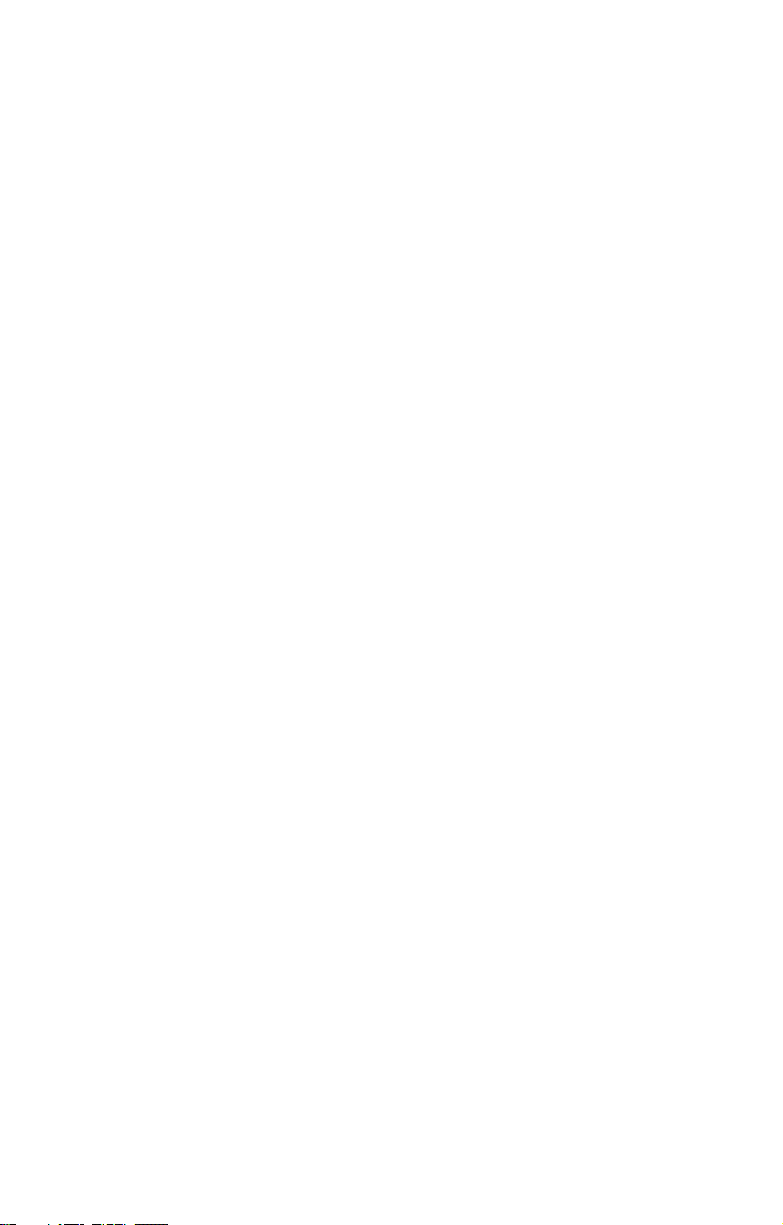
Copyright
This publication, including all photographs, illustrations, and software, is protected under international copyright laws, with all rights
reserved. Neither this manual, nor any material contained herein,
may be reproduced without written consent of the manufacturer-.
Copyright 2005
Version 1.0
Disclaimer
Information contained in this document is furnished by TYAN Computer Corporation and has been reviewed for accuracy and reliability
prior to printing. TYAN assumes no liability whatsoever, and disclaims any express or implied warranty, relating to sale and/or use of
TYAN products including liability or warranties relating to fitness for
a particular purpose or merchantability. TYAN retains the right to
make changes to product descriptions and/or specifications at any
time, without notice. In no event will TYAN be held liable for any
direct or indirect, incidental or consequential damage, loss of use,
loss of data or other malady resulting from errors or inaccuracies of
information contained in this document.
PREFACE
Trademark Recognition
All registered and unregistered trademarks and company names
contained in this manual are property of their respective owners
including, but not limited to the following.
TYAN and Transport GT24 B2881 are trademarks of TYAN Computer Corporation.
AMD, Opteron, and combinations thereof are trademarks of AMD
Corporation.
AMI, AMIBIOS, and combinations thereof are trademarks of Phoenix Technologies.
Microsoft Windows is a trademark of Microsoft Corporation.
IBM, PC, AT, PS/2 are trademarks of IBM Corporation.
Winbond is a trademark of Winbond Electronics Corporation.
Portable Document Format (PDF) is a trademark of Adobe Corporation.
Page 4
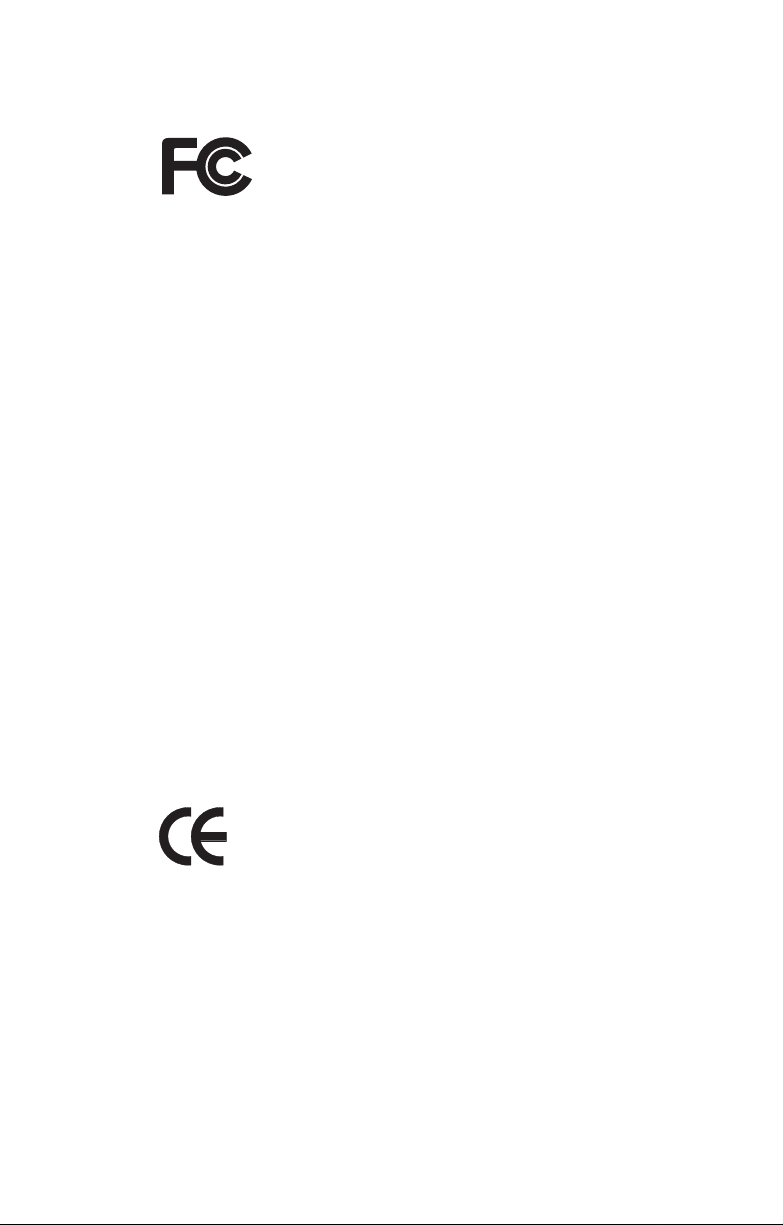
Federal Communications Commission (FCC)
Notice for the USA Compliance Information State-
ment (Declaration of Conformity Procedure) DoC FCC
Part 15: This device complies with part 15 of the FCC
Rules
Operation is subject to the following conditions:
1) This device may not cause harmful interference, and
2) This device must accept any interference received including interference that may cause undesired operation. If this equipment does
cause harmful interference to radio or television reception, which
can be determined by turning the equipment off and on, the user is
encouraged to try one or more of the following measures:
– Reorient or relocate the receiving antenna.
– Increase the separation between the equipment and the
receiver.
– Plug the equipment into an outlet on a circuit different from
that of the receiver.
Consult the dealer on an experienced radio/television technician for
help.
Notice for Canada
This apparatus complies with the Class B limits for radio interference
as specified in the Canadian Department of Communications Radio
Interference Regulations. (Cet appareil est conforme aux norms de
Classe B d’interference radio tel que specifie par le Ministere Canadien des Communications dans les reglements d’ineteference
radio.)
Notice for Europe (CE Mark) This product is in conformity
with the Council Directive 89/336/EEC, 92/31/EEC
(EMC).
CAUTION: Lithium battery included with this board. Do not puncture,
mutilate, or dispose of battery in fire. Danger of explosion if battery
is incorrectly replaced. Replace only with the same or equivalent
type recommended by manufacturer. Dispose of used battery
according to manufacturer instructions and in accordance with your
local regulations.
ii
Page 5
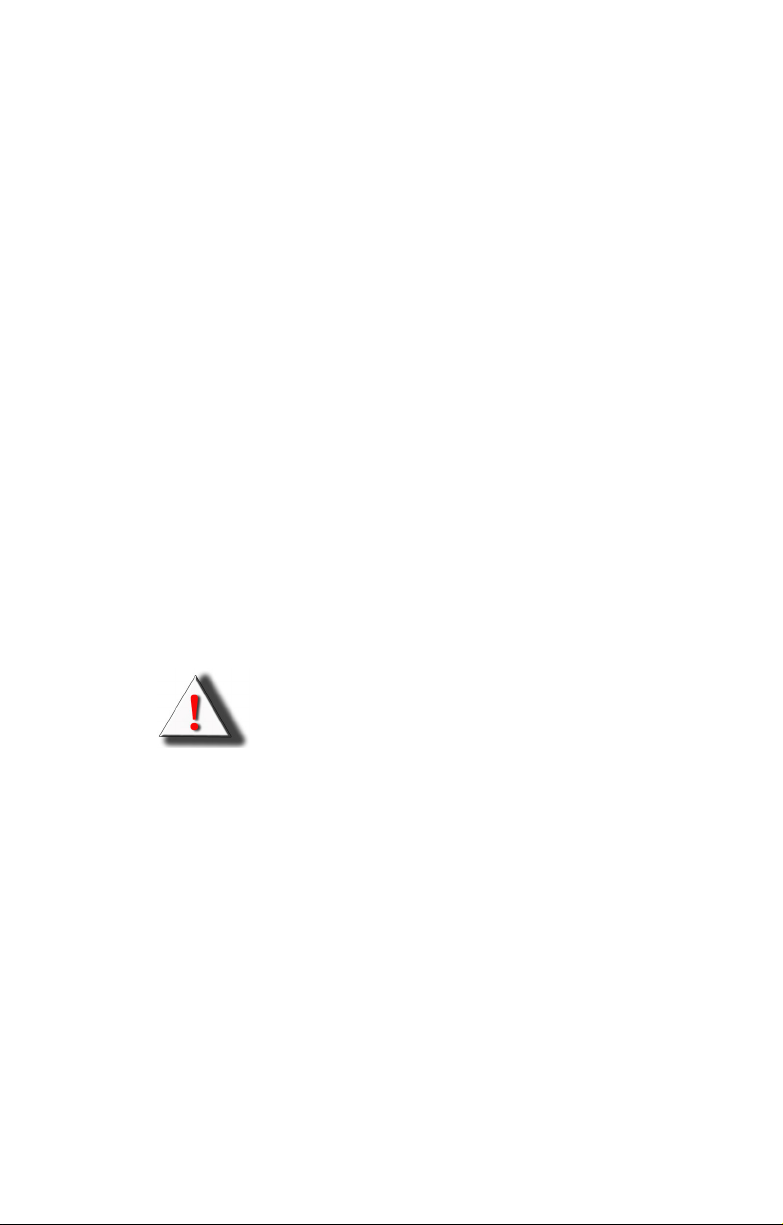
About this Manual
This manual provides you with instructions on installing your
Transport GT24, and consists of the following sections:
Chapter 1: Provides an Introduction to the Transport GT24
Chapter 2: Covers procedures on installing the CPU, mem-
Chapter 3: Covers removal and replacement procedures for
Appendix: Describes the differences between mainboard
Conventions
The following conventions are used in the manual:
Note: Calls attention to important information.
B2881 bare-bones, packing list, describes the
external components, gives a table of key components, and provides block diagrams of the system.
ory modules, an optional PCI card, and hard
drives.
pre-installed components.
BIOS and system BIOS. The cable connection
tables are also provided for reference of system
setup.
Warning: Provides information to prevent harm
to user or damage to equipment.
iii
Page 6
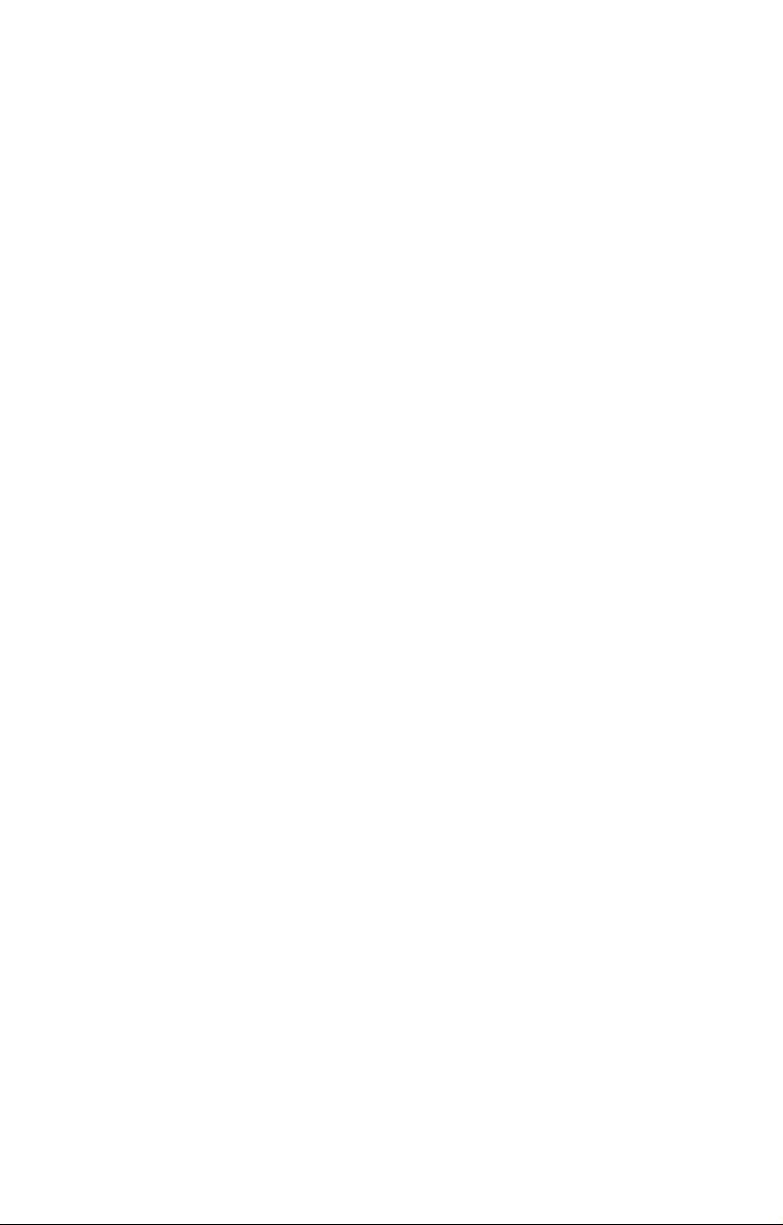
SAFETY INFORMATION
Before installing and using the Transport GT24, take note of the following precautions:
– Read all instructions carefully.
– Do not place the unit on an unstable surface, cart, or stand.
– Do not block the slots and opening on the unit, which are pro-
vided for ventilation.
– Only use the power source indicated on the marking label. If
you are not sure, contact the Power Company.
– The unit uses a three-wire ground cable, which is equipped
with a third pin to ground the unit and prevent electric shock.
Do not defeat the purpose of this pin. If your outlet does not
support this kind of plug, contact your electrician to replace
your obsolete outlet.
– Do not place anything on the power cord. Place the power
cord where it will not be in the way of foot traffic.
– Follow all warnings and cautions in this manual and on the
unit case.
– Do not push objects in the ventilation slots as they may touch
high voltage components and result in shock and damage to
the components.
– When replacing parts, ensure that you use parts specified by
the manufacturer.
– When service or repairs have been done, perform routine
safety checks to verify that the system is operating correctly.
– Avoid using the system near water, in direct sunlight, or near
a heating device.
– Cover the unit when not in use.
iv
Page 7
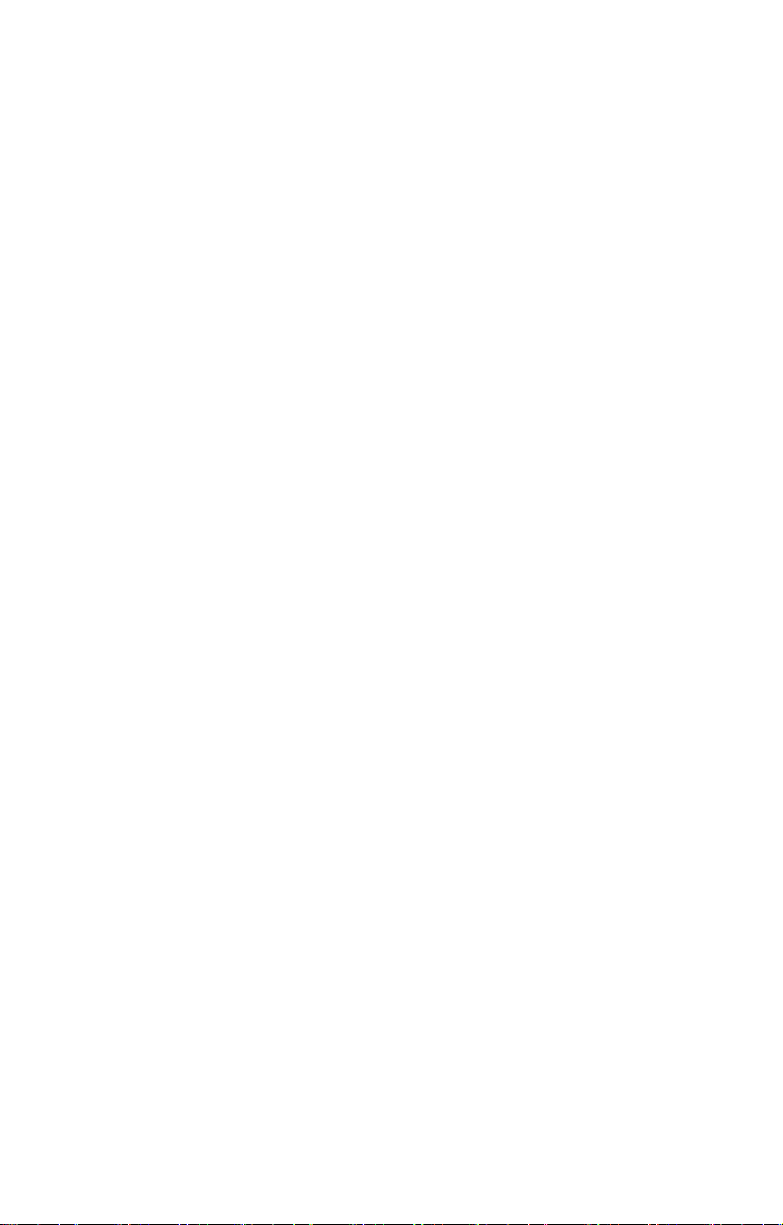
Table of Contents
Chapter 1:Overview
1.1 About the Transport GT24 B2881 . . . . . . . . . . . . . . . . . . . . . . . . .1
1.2 Product Models . . . . . . . . . . . . . . . . . . . . . . . . . . . . . . . . . . . . . . . .2
1.3 Features . . . . . . . . . . . . . . . . . . . . . . . . . . . . . . . . . . . . . . . . . . . . . .3
1.4 Unpacking . . . . . . . . . . . . . . . . . . . . . . . . . . . . . . . . . . . . . . . . . . . . 5
1.5 About the Product . . . . . . . . . . . . . . . . . . . . . . . . . . . . . . . . . . . . . . 8
1.5.1 System Front View . . . . . . . . . . . . . . . . . . . . . . . . . . . . . . . 8
1.5.2 System Rear View . . . . . . . . . . . . . . . . . . . . . . . . . . . . . . . . 9
1.5.3 LED Definition . . . . . . . . . . . . . . . . . . . . . . . . . . . . . . . . . .9
1.5.4 System Internal View . . . . . . . . . . . . . . . . . . . . . . . . . . . .11
1.5.5 Motherboard Layout . . . . . . . . . . . . . . . . . . . . . . . . . . . . . 14
1.5.6 Motherboard Block Diagram. . . . . . . . . . . . . . . . . . . . . . .16
Chapter 2:Setting Up
2.0.1 Before You Begin . . . . . . . . . . . . . . . . . . . . . . . . . . . . . . . .17
2.0.2 Work Area. . . . . . . . . . . . . . . . . . . . . . . . . . . . . . . . . . . . . . 17
2.0.3 Tools . . . . . . . . . . . . . . . . . . . . . . . . . . . . . . . . . . . . . . . . . . 17
2.0.4 Precautions . . . . . . . . . . . . . . . . . . . . . . . . . . . . . . . . . . . . .18
2.1 Rack Mounting . . . . . . . . . . . . . . . . . . . . . . . . . . . . . . . . . . . . . . . 19
2.1.1 Installing the Server in a Rack. . . . . . . . . . . . . . . . . . . . . .19
2.2 Installing Motherboard Components. . . . . . . . . . . . . . . . . . . . . . .25
2.2.1 Removing the Chassis Cover. . . . . . . . . . . . . . . . . . . . . . .25
2.2.2 Installing the CPU, Heatsink and Air Duct . . . . . . . . . . . . 26
2.2.3 Installing the Memory . . . . . . . . . . . . . . . . . . . . . . . . . . . . 28
2.2.4 Installing a PCI-X Card . . . . . . . . . . . . . . . . . . . . . . . . . . .29
2.3 Installing the Hard Drive for B2881G24S4-LC . . . . . . . . . . . . . .31
2.4 Installing the Hard Drive for B2881G24S4H/U4H . . . . . . . . . . .33
2.5 Installing the Slim FDD (Option) . . . . . . . . . . . . . . . . . . . . . . . . .35
2.6 Installing the Slim CD-ROM or DVD-ROM
(for B2881G24S4-LC only)...........................................................37
Chapter 3:Replacing Pre-Installed Components
3.1 Introduction. . . . . . . . . . . . . . . . . . . . . . . . . . . . . . . . . . . . . . . . . . 39
3.1.1 Work Area . . . . . . . . . . . . . . . . . . . . . . . . . . . . . . . . . . . . . 39
3.1.2 Tools . . . . . . . . . . . . . . . . . . . . . . . . . . . . . . . . . . . . . . . . .39
3.1.3 Precautions. . . . . . . . . . . . . . . . . . . . . . . . . . . . . . . . . . . . . 39
3.2 Disassembly Flowchart . . . . . . . . . . . . . . . . . . . . . . . . . . . . . . . . . 41
3.3 Removing the Cover . . . . . . . . . . . . . . . . . . . . . . . . . . . . . . . . . . . 42
3.4 Replacing Motherboard Components . . . . . . . . . . . . . . . . . . . . . . 43
3.4.1 Disconnecting All Motherboard Cables . . . . . . . . . . . . . . 43
v
Page 8
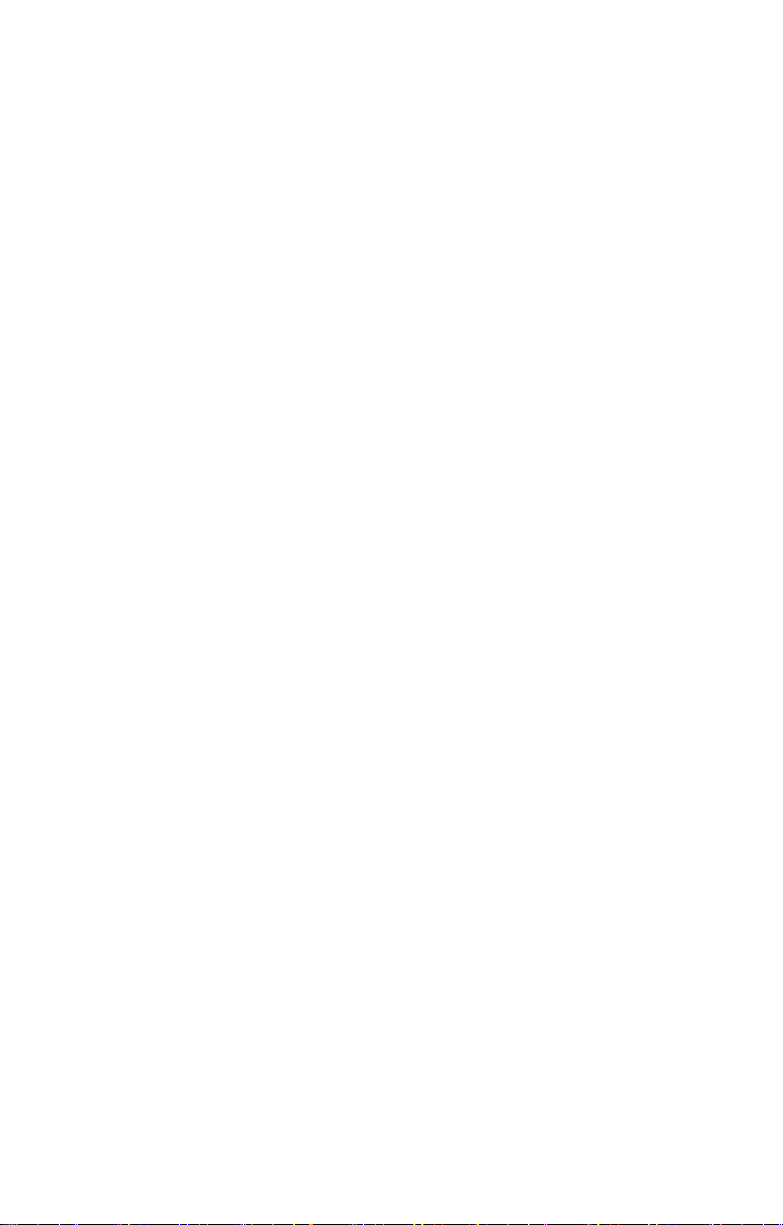
3.4.2 Removing the Motherboard. . . . . . . . . . . . . . . . . . . . . . . .43
3.5 Replacing the LED Control Board . . . . . . . . . . . . . . . . . . . . . . . .46
3.6 Replacing the M1012 Adapter Board . . . . . . . . . . . . . . . . . . . . . .48
3.6.1 M1012 Adapter Board Features. . . . . . . . . . . . . . . . . . . . . 49
3.6.2 M1012 Adapter Board Connector Pin Definition . . . . . . . 50
3.6.3 System Fan Layout . . . . . . . . . . . . . . . . . . . . . . . . . . . . . .55
3.7 Replacing the SATA or SCSI Backplane . . . . . . . . . . . . . . . . . . . 57
3.7.1 SATA Backplane (M1204) Features . . . . . . . . . . . . . . . . . 59
3.7.2 SCSI Backplane (M1205) Features . . . . . . . . . . . . . . . . . .62
3.8 Replacing the Power Supply . . . . . . . . . . . . . . . . . . . . . . . . . . . . . 66
Appendix I: BIOS Differences
Appendix II: Cable Connection Tables
Technical Support
vi
Page 9
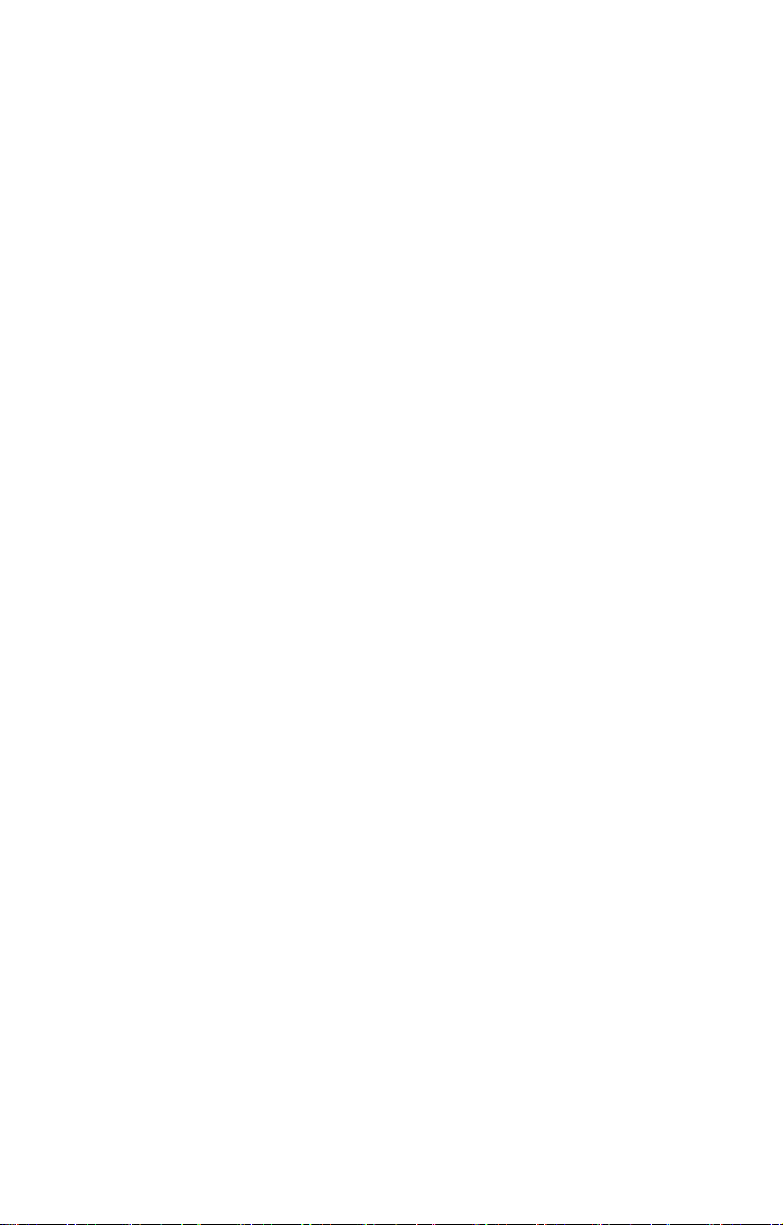
Chapter 1: Overview
1.1 About the Transport GT24 B2881
Congratulations on your purchase of the TYAN TransportTM
GT24 (B2881), a highly-optimized rack-mountable barebone
system. The Transport GT24 (B2881) offers the latest in dual
processor server systems, providing a rich feature set and
incredible performance. Leveraging advanced technology
from AMD
tem are capable of offering scalable 32 and 64-bit computing,
high-bandwidth memory design, and a lightning-fast PCI-X
bus implementation. The Transport
empowers your company in today’s demanding IT environment but also offers a smooth path for future application
usage.
The Transport
made chassis featuring a robust structure, tool-less and modularized design, and a solid mechanical enclosure. All of this
provides the Transport
bility to meet the needs of nearly any server application.
®
, the Transport GT24 (B2881) based server sys-
TM
TM
GT24 (B2881) uses TYAN’s latest tooling-
TM
GT24 (B2881) the power and flexi-
GT24 (B2881) not only
Chapter 1: Overview 1
Page 10
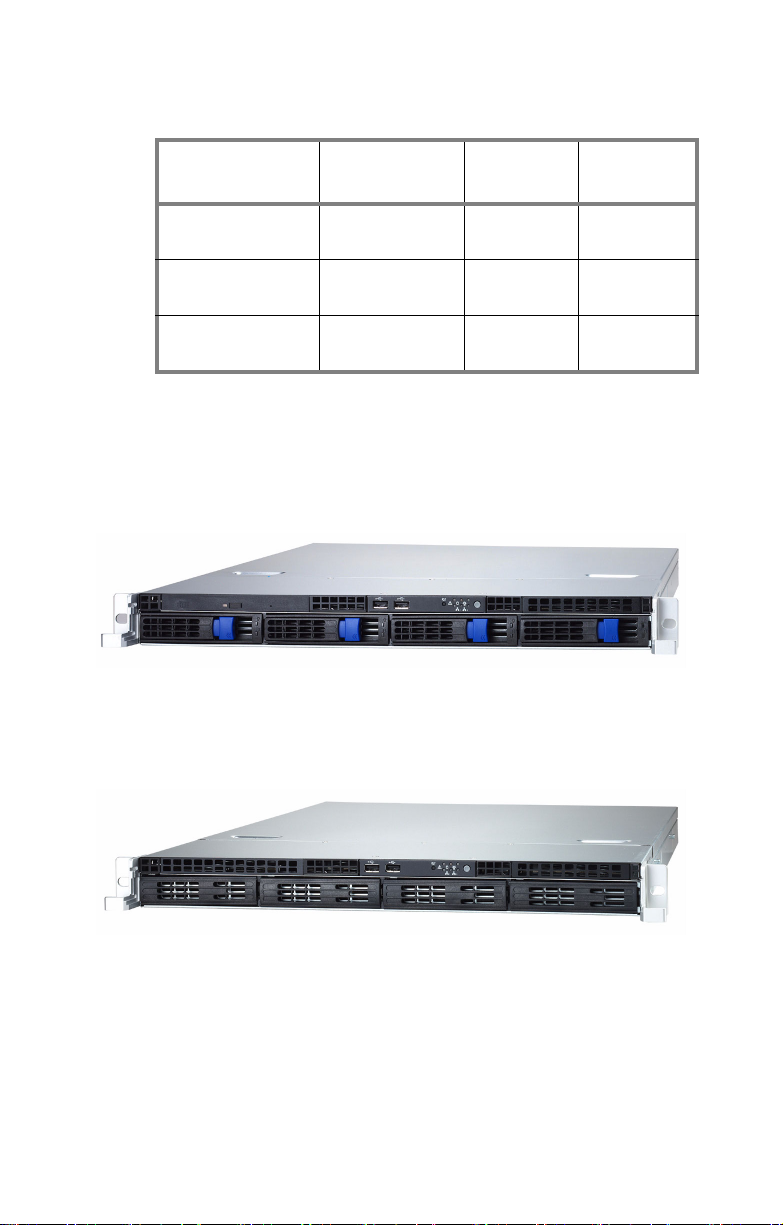
1.2 Product Models
Model HDD Bays
B2881G24U4H
B2881G24S4H
B2881G24S4-LC
B2881G24S4H
B2881G24U4H
B2881G24S4-LC
Removable,
4 HDDs
Removable,
4 HDDs
Internal (Fixed),
4 HDDs
Hot-Swap
Support
Yes
Yes 4-po r t SATA
No None
Backplane
4-port Ultra
HDD
SCSI
.
2 Chapter 1: Overview
Page 11
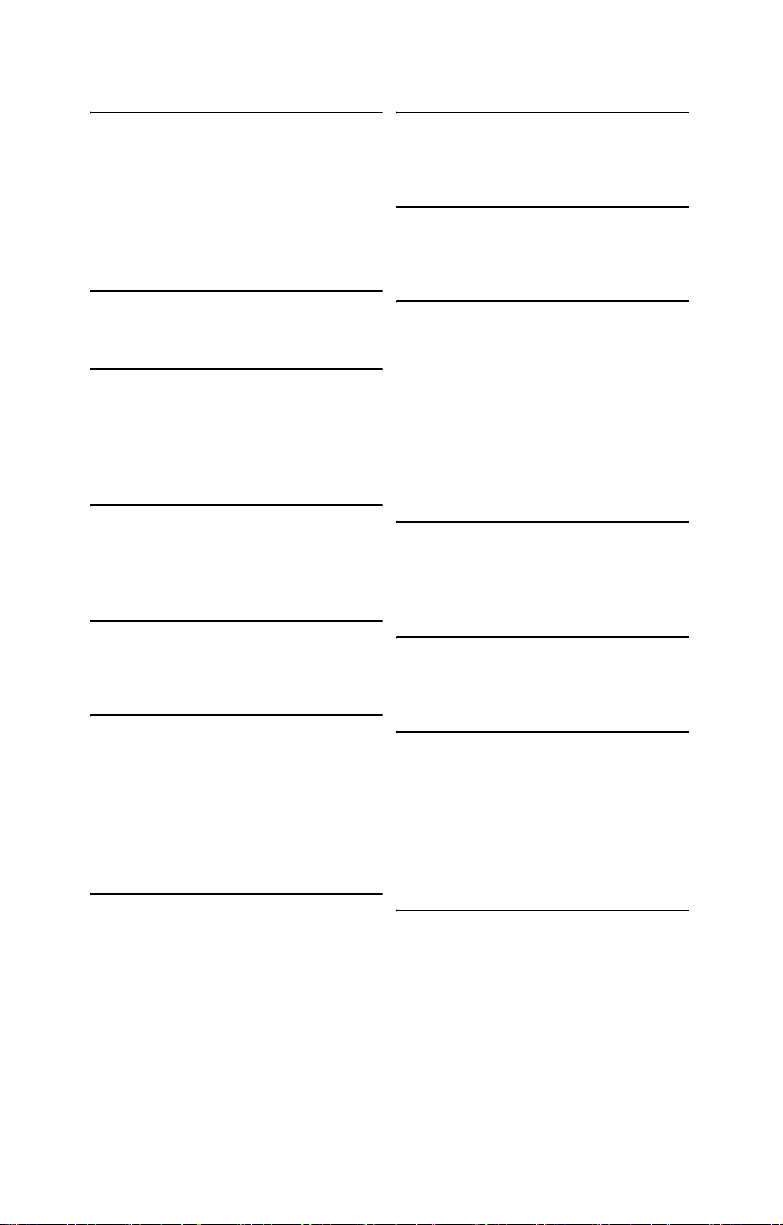
1.3 Features
Enclosure
• Industry 19” rack-mountable 1U
chassis storage bay
– (4) 3.5” HDD bays
– (1) slim line CD-ROM bay
– (1) slim line FDD bay
• Dimension: D 25.4 x W 17.17 x H
1.71 inch (645x436x43.6mm)
Processors
• Supports one or two AMD Opter-
TM
200 series processors
on
Chipset
• AMD-8131 Hyper Transport PCI-X
tunnel
• AMD-8111 Hyper Transport I/O hub
• Winbond W83627HF super I/O chip
• ADT7463 Hardware Monitor IC
Memory
• Eight 184-pin 2.5-Volt DDR DIMM
sockets
• Supports up to 16GB of Registered,
ECC DDR400/333 memory
Expansion Slots
• Two 64-bit 133/100MHz (3.3V) PCIX slots supporting low profile and
standard card
Back I/O Ports
• One keyboard & one PS/2 mouse
ports
• Two RJ45 10/100/1000 Base-T port
with activity LED
• Two USB 2.0 ports
• One 9-pin UART serial port
• One 15-pin VGA port
Front Panel Features
• I/O
– (2) USB 2.0 ports
• LED indicators
– Power LED
– (2) LAN LEDs
– HDD active LED
• Switches
– Power switch
– Reset switch
Networking
• (2) Gigabit Ethernet ports (Broadcom BCM5704 dual port controller)
connected to 133MHz PCI-X bus
Video
• ATI RAGE XL PCI graphics controller
• 8MB Frame Buffer of video memory
Integrated Storage Controller
• Model B2881G24S4H/S4-LC
– Dual channel IDE
– Silicon Image Sil3114 SATA
RAID controller, RAID 0,1, and
10 support
• Model B2881G24U4H
– Adaptec AIC-7902N dual-chan-
nel U320 SCSI
– SO-DIMM ZCR support
Storage
• SATA version, supports up to 4
internal SATA-1 HDDs
• Optional slim CD-ROM, DVD-ROM
and FDD
Motherboard
• Tyan Thunder K8SRE S2881G2NRBB
• E-ATX footprint (13” x 12”)
BIOS
• AMI BIOS 8.0 on 4Mbit LPC flash
ROM
• PnP, DMI2.0, WfM2.0 power management
• Power management S1, S4 and S5
support
• ACPI 1.0b & 2.0 support
Server Management
• Automatic fan speed control
• Chassis intrusion alert
• Support Tyan Servr Management
(TSM)
• Tyan SMDC* IMPI 1.5 compliant
*remote server management kit
(option)
Chapter 1: Overview 3
Page 12

Regulatory
• FCC Class B (Declaration of Conformity)
• CE (Declaration of Conformity)
Power Supply
• EPS 12V, 1U, 500W with PFC
• 100V~240V AC input
•
Environment Temperature
• Operating temperature 5oC~35oC)
o
• Non-operating temperature -40
o
C
70
C ~
4 Chapter 1: Overview
Page 13

1.4 Unpacking
If any items are missing or appear damaged, contact your
retailer or browse to TYAN’s Web site for service:
http://www.tyan.com.
The Web site also provides information on other TYAN products, plus FAQs, compatibility lists, BIOS settings, and more.
1 x Tyan driver CD
HDD Screws
Mounting Ears & Screws
FDD Kit
FDD Cable
SMDC Kit
Power Cords
Left to right: Europe, US
FDDs
FDD Backplane
FDD Backplane Cable
FDD Rails & Screws
Chapter 1: Overview 5
Page 14
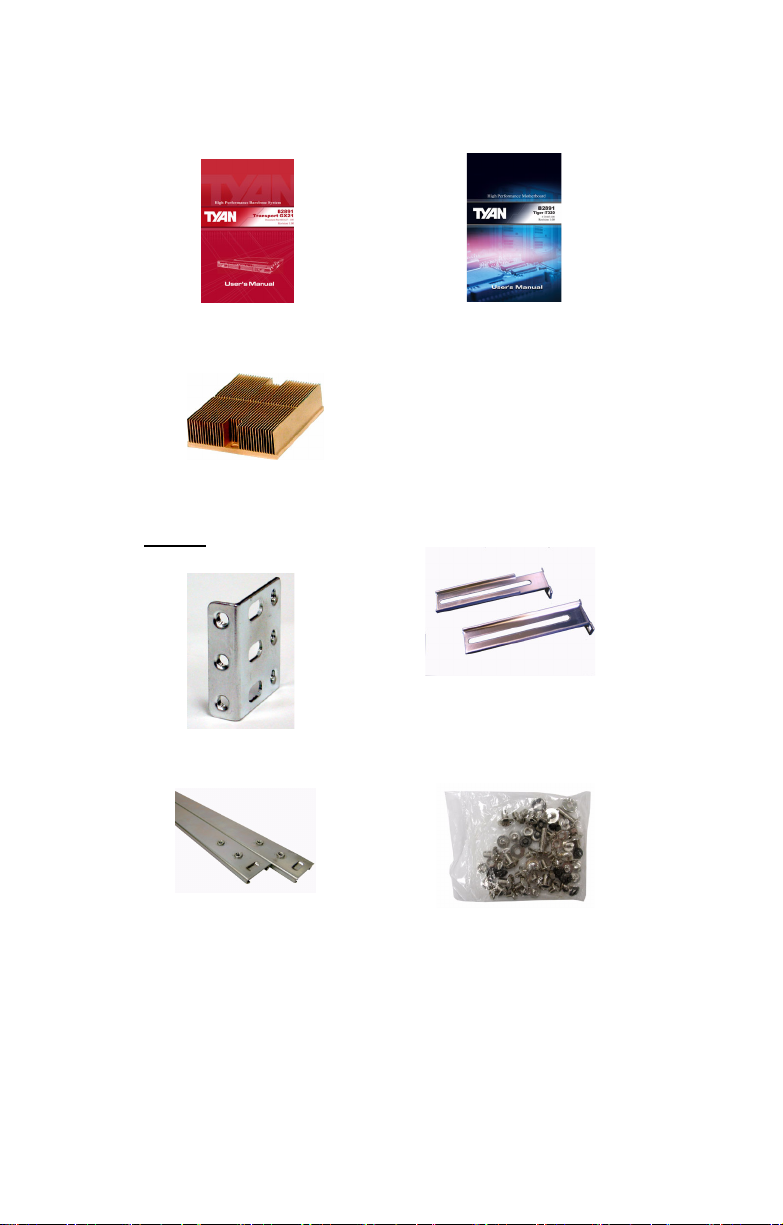
Barebone Manual
Heatsink x 2
Rail Kit
Mounting Bracket x 4
Mainboard Manual
Front
Sliding Brackets
Front L-Bracket x 2
Rear L-Bracket x 2
Rear
Sliding Rails x 2
Screws Kit
6 Chapter 1: Overview
Page 15
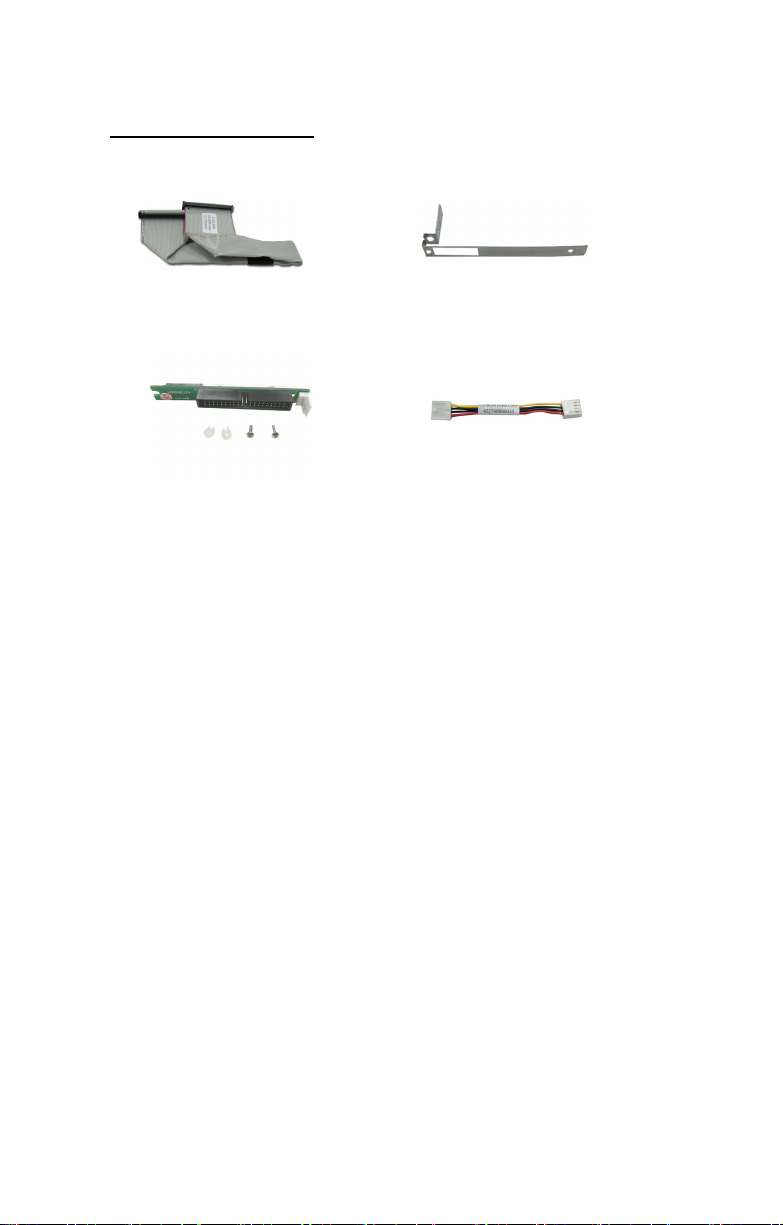
CD-ROM Accessory Kit
(for B2881G24S4-LC only)
CD-ROM Cable
CD-ROM Backplane & Screws
CD-ROM Bracket
Power Cable
Chapter 1: Overview 7
Page 16
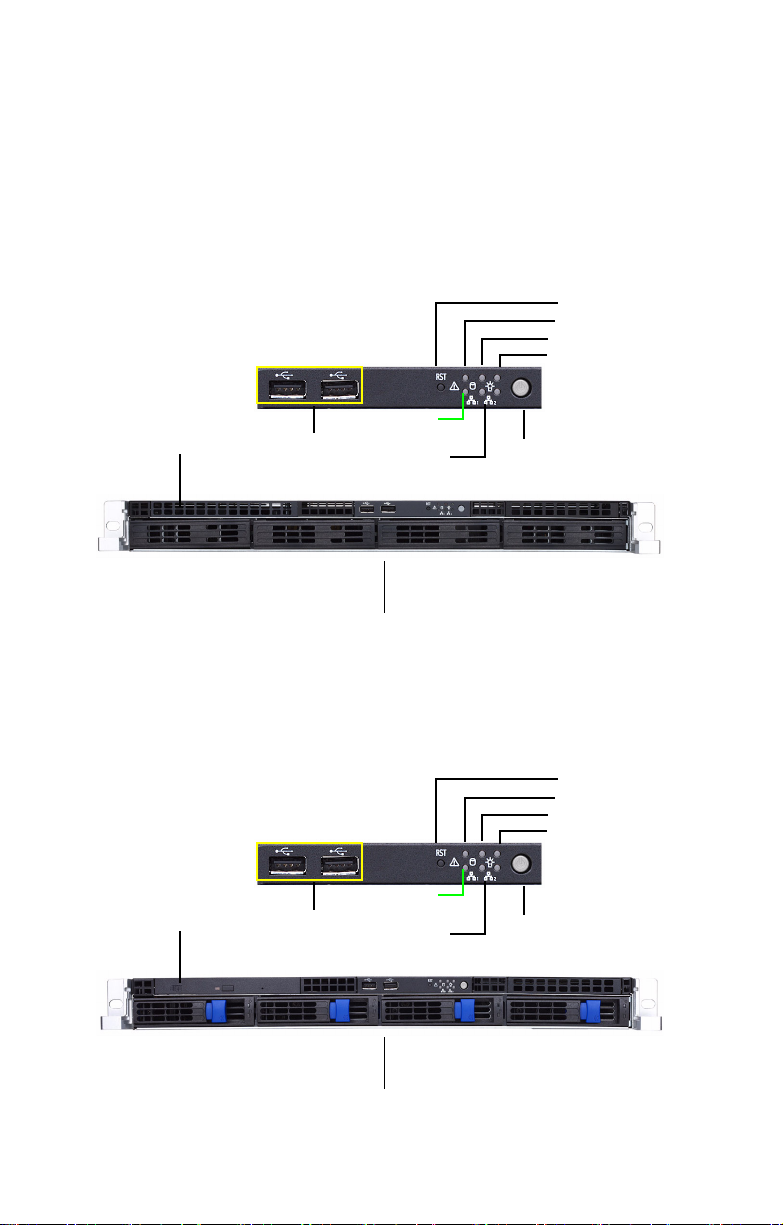
1.5 About the Product
This section contains the hardware diagrams and a block diagram of the GT24 system.
1.5.1 System Front View
B2881G24S4-LC
Reset
switch
Warning LED
HDD activity LED
Power LED
CD-ROM Drive
(Option)
*Reserved: Reserved LED for future upgrade
USB ports
Hard Drive Bay x 4
B2881G24IU4H/B2881G24S4H
CD-ROM Drive
USB ports
*Reserved
LAN LEDs
*Reserved
LAN LEDs
Power switch
Reset
switch
Warning LED
HDD activity LED
Power LED
Power switch
Hard Drive Bay x 4
8 Chapter 1: Overview
Page 17
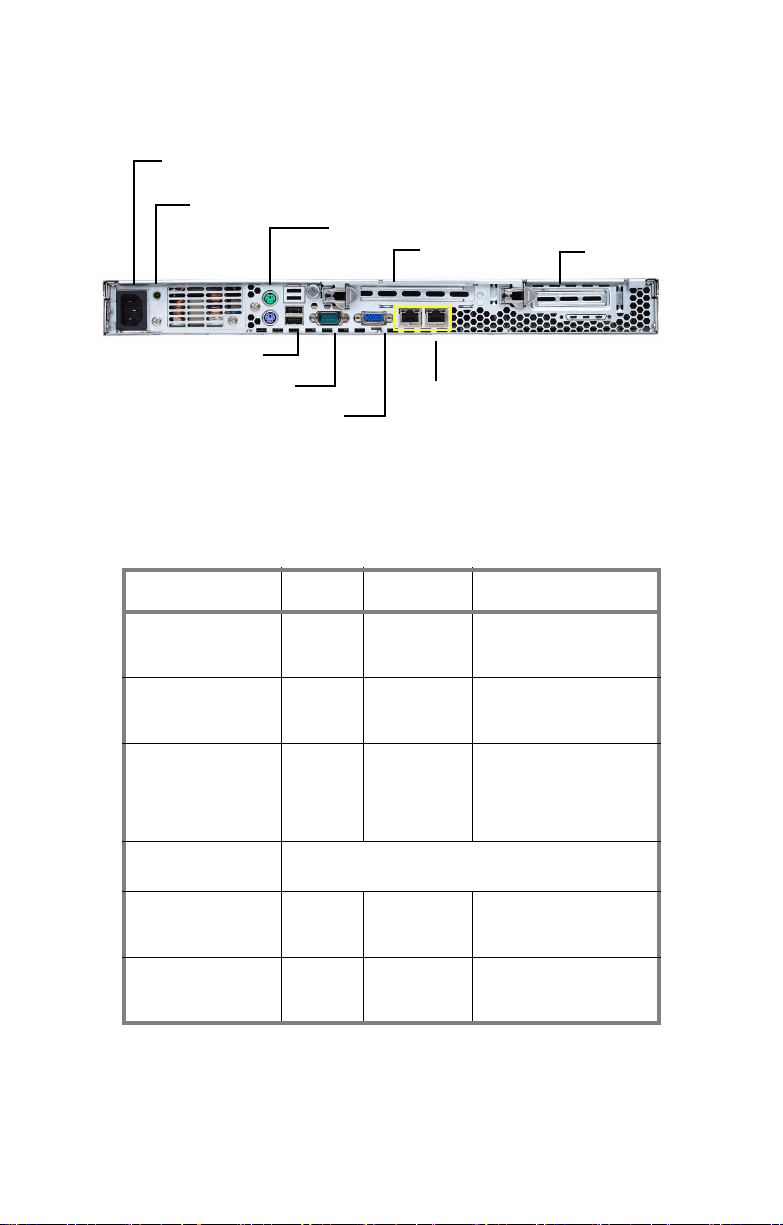
1.5.2 System Rear View
Power Supply Socket
Power Supply LED
PS/2 Mouse/Keyboard Ports
PCI-X Slot
USB Port
Serial Port
LAN Port x 2
VGA Port
1.5.3 LED Definition
Front Panel
LED Color State Description
PCI-X Slot
Power Green
OFF
HDD Activity Amber
OFF
LAN1/LAN2 Activity Green
Green
OFF
Warning Reserved LED for future upgrade. It is not functional in
Hot Swappable HDD
Tray Power LED
Hot Swappable
HDD Tray Access
LED (U4H only)
the B2891 barebone now.
Green
OFF
Amber
OFF
ON
OFF
Blinking
OFF
ON
Blinking
OFF
ON
OFF
Blinking
OFF
Power ON
Power OFF
HDD access activity
No disk activity
LAN connected
LAN access activity
LAN disconnected
Power connected
Power disconnected
HDD access activity
No disk activity
Chapter 1: Overview 9
Page 18
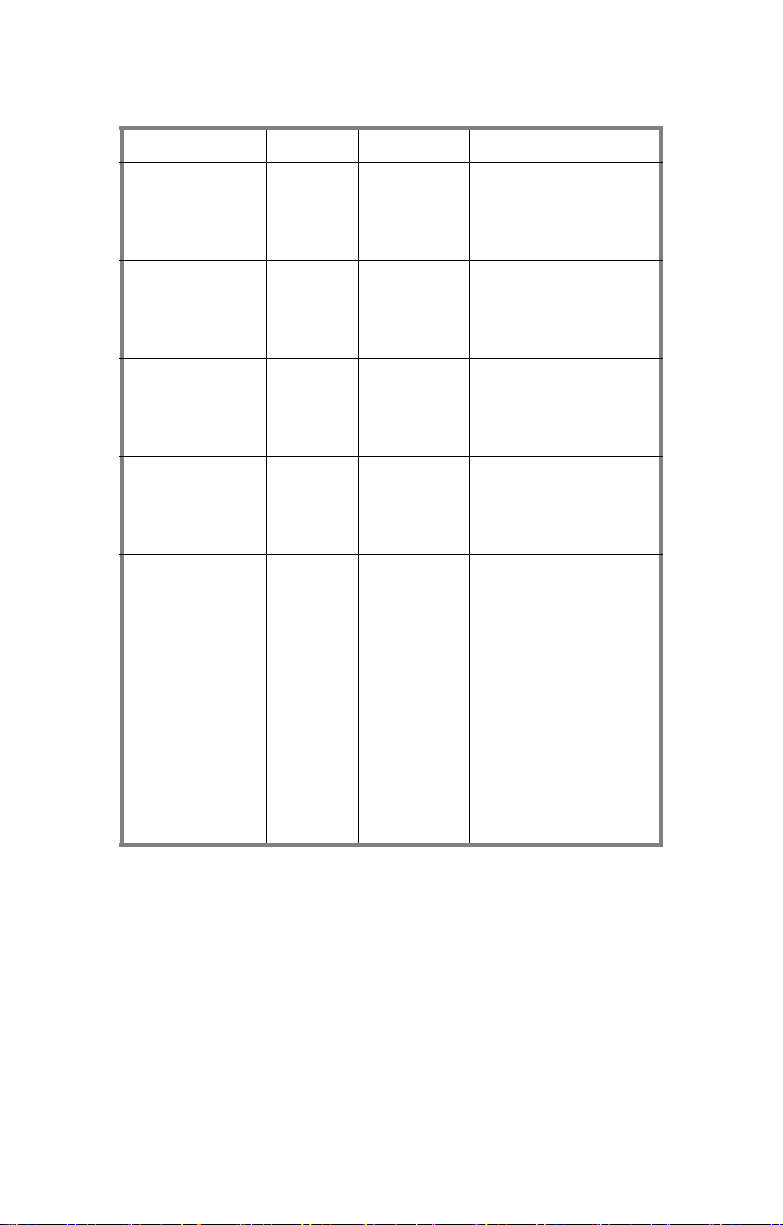
Rear I/O LED
LED Color State Description
RJ45 NIC1 Linkage
(Left Side)
RJ45 NIC1 Mode
(Right Side)
RJ45 NIC2 Linkage
(Left Side)
RJ45 NIC2 Mode
(Right Side)
Delta Power
Supply LED
Green
Green
OFF
Amber
Green
OFF
Green
Green
OFF
Amber
Green
OFF
Green
Green
Amber
Amber
OFF
ON
Blinking
OFF
ON
ON
OFF
ON
Blinking
OFF
ON
ON
OFF
ON
1Hz Blinking
ON
1Hz Blinking
OFF
LAN linked
LAN accessing
No LAN linked
Gigabit mode
100M mode
10M mode
LAN linked
LAN accessing
No LAN linked
Gigabit mode
100M mode
10M mode
Output ON and OK
AC present/Only 5Vsb ON
Power supply critical event
causing a shutdown: failure, OCP, OVP, fan fail
Power supply warning
event where the power
supply continues to operate: high temp., high
power, high current, slow
fan
No AC power
NOTE: “Right” or “Left” is viewed from the rear.
10 Chapter 1: Overview
Page 19

1.5.4 System Internal View
B2881G24S4-LC
1
2
3
4
5
6
9
9
1. PCI-X Slot (with riser card
M2057)
2. PCI-X Slot (with riser card
M2052)
3. EPS 12V Power Supply
4. Memory Slots
5. CPU Sockets
Chapter 1: Overview 11
6. System Fans (Left to right:
FAN5, FAN4, FAN3, FAN2,
FAN 1)
7. M1012 Adapter Board
8. Front Control Board Cable
9. Four Internal HDD trays
7
8
Page 20

B2881G24S4H
2
3
12
11
10
1
4
5
6
7
8
9
1. PCI-X Slot (with riser card
M2057)
2. PCI-Slot (with riser card
M2052)
3. EPS 12V Power Supply
4. CPU Sockets
7. SATA Backplane
8. LED Control Board Cable
9. Four SATA HDDs
10. Slim CD-ROM
11. CD-ROM Cable
12. Memory Slots
5. System Fans (Left to right:
FAN5, FAN4, FAN3, FAN2,
FAN 1)
6. Adapter Board
12 Chapter 1: Overview
Page 21

B2881G24U4H
1
2
3
12
11
10
1. PCI-X Slot (with riser card
M2057)
2. PCI-X Slot (with riser card
M2052)
3. EPS 12V Power Supply
4. CPU Sockets
5. System Fans (Left to right:
FAN5, FAN4, FAN3, FAN2,
FAN 1)
6. Adapter Board
4
5
6
7
8
9
7. SCSI Backplane
8. LED Control Board Cable
9. Four SCSI HDDs
10. Slim CD-ROM
11. CD-ROM Cable
12. Memory Slots
Chapter 1: Overview 13
Page 22
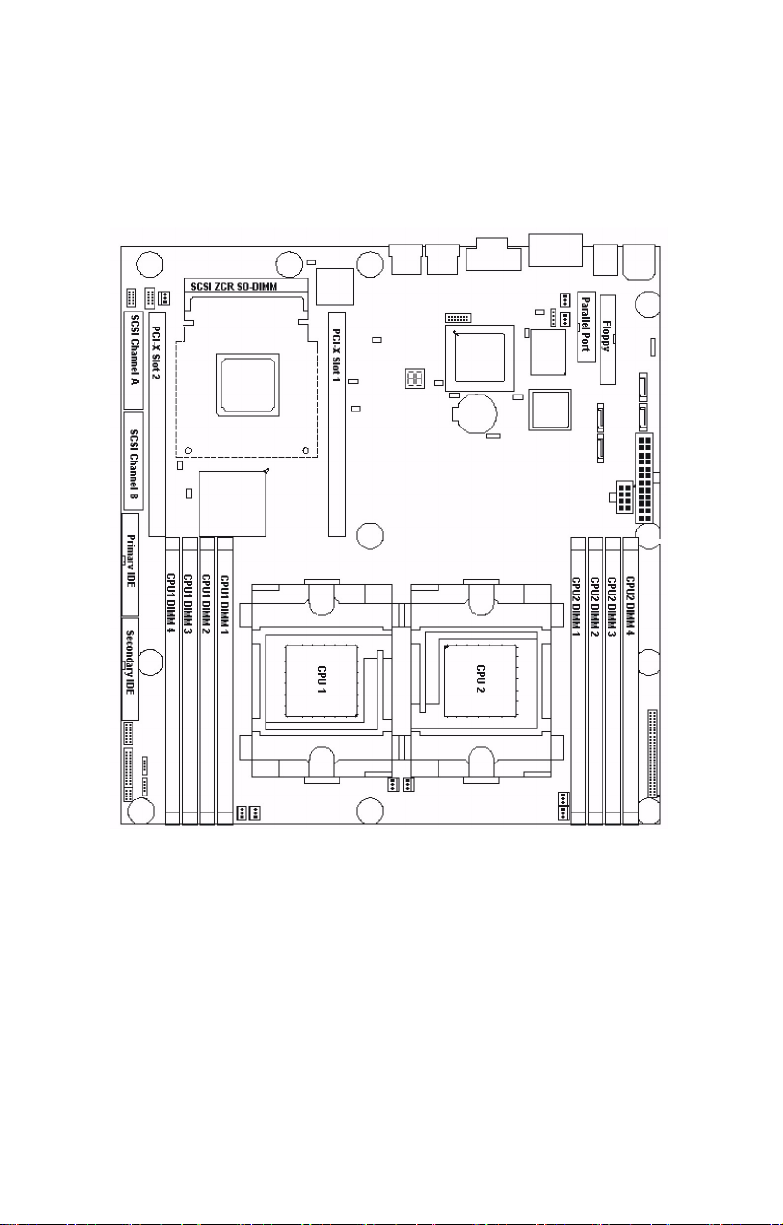
1.5.5 Motherboard Layout
14 Chapter 1: Overview
Page 23
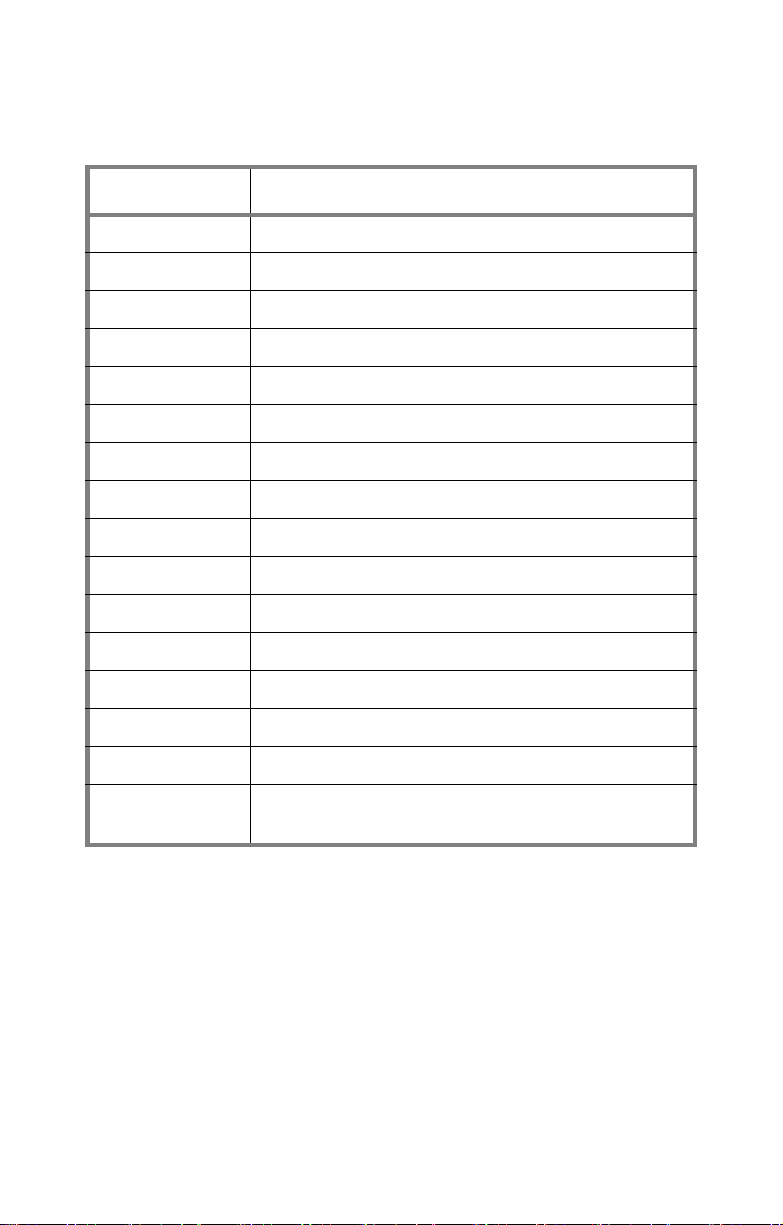
Jumpers & Connectors
Jumper Function
J4 SMBus 1.1 Connector
J14 Onboard Buzzer/Speaker Header
J25 USB Front Panel Header
J34 Clear CMOS Jumper
J42 COM2 Header
J53 PCI-X Slot 1 Bus Speed Override
J76 SMDC Header
J73/J75 Front Panel LAN LED Headers
J77 INTR-Chassis Intrusion Header
J85 ATI Video Disable Jumper
J86 Front Panel Header
J87 Gigabit Ethernet Disable Jumper
J92 PCI-X Slot 2 Bus Speed Override
J102 SATA Contorller Disable Jumper
J11 SCSI Controller Disable Jumper (optional)
J103/J104/J110/
J89/J90
Reserved for OEM only
Chapter 1: Overview 15
Page 24
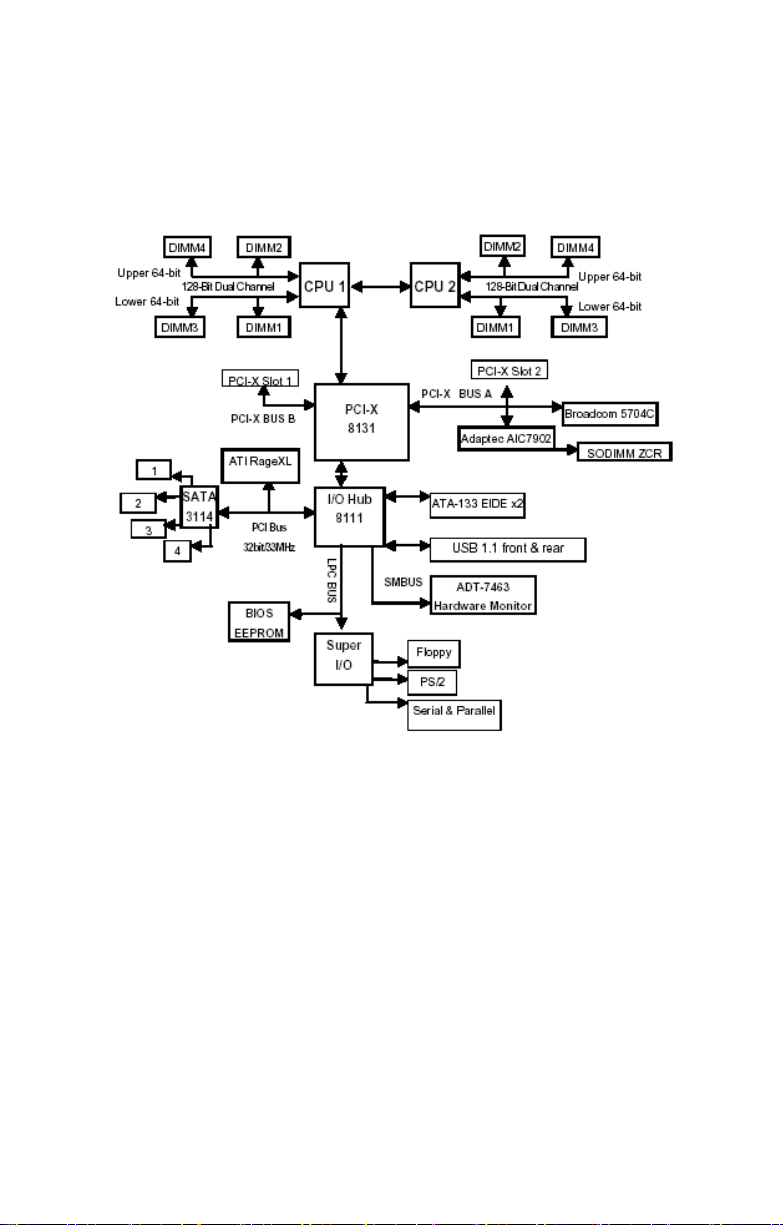
1.5.6 Motherboard Block Diagram
16 Chapter 1: Overview
Page 25

2.0.1 Before You Begin
This chapter explains how to install the CPU, CPU heatsink,
memory modules, and hard drives. Instructions on inserting a
PCI card are also given.
Take note of the precautions mentioned in this section when
installing your system.
2.0.2 Work Area
Make sure you have a stable, clean working environment.
Dust and dirt can get into components and cause malfunctions. Use containers to keep small components separated.
Putting all small components in separate containers prevents
them from becoming lost. Adequate lighting and proper tools
can prevent you from accidentally damaging the internal
components.
2.0.3 Tools
The following procedures require only a few tools, including
the following:
Chapter 2: Setting Up
• A cross head (Phillips) screwdriver
• A grounding strap or an anti-static pad
Most of the electrical and mechanical connections can be disconnected using your fingers. It is recommended that you do
not use needle-nosed pliers to remove connectors as these
can damage the soft metal or plastic parts of the connectors.
Chapter 2: Setting Up 17
Page 26

2.0.4 Precautions
Components and electronic circuit boards can be damaged
by discharges of static electricity. Working on a system that is
connected to a power supply can be extremely dangerous.
Follow the guidelines below to avoid damage to the
Transport GT24 or injury to yourself.
• Ground yourself properly before removing the top
cover of the system. Unplug the power from the
power supply and then touch a safely grounded
object to release static charge (i.e. power supply
case). If available, wear a grounded wrist strap. Alternatively, discharge any static electricity by touching
the bare metal chassis of the unit case, or the bare
metal body of any other grounded appliance.
• Avoid touching motherboard components, IC chips,
connectors, memory modules, and leads.
• The motherboard is pre-installed in the system.
When removing the motherboard, always place it on
a grounded anti-static surface until you are ready to
reinstall it.
• Hold electronic circuit boards by the edges only. Do
not touch the components on the board unless it is
necessary to do so. Do not flex or stress circuit
boards.
• Leave all components inside the static-proof packag-
ing that they ship with until they are ready for installation.
• After replacing optional devices, make sure all
screws, springs, or other small parts are in place and
are not left loose inside the case. Metallic parts or
metal flakes can cause electrical shorts.
Notes:
• All connectors are keyed to only attach one way.
• Always use the correct screw size as indicated in the
procedures.
18 Chapter 2: Setting Up
Page 27

2.1 Rack Mounting
After installing the necessary components, the
Transport GT24 can be mounted in a rack using the supplied
rack mounting kit.
Rack mounting kit
Sliding Rails x 2:
Sliding Brackets x 4 (Front x 2, Rear x 2)
Mounting Ears x 2
Screws Kit x 1
Mounting Brackets x 4
2.1.1 Installing the Server in a Rack
Follow these instructions to mount the Transport GT24 into
an industry standard 19" rack.
NOTE: Before mounting the Transport GT24 in a rack, ensure
that all internal components have been installed and that the
unit has been fully tested.
Screws List (including screws for SMDC)
A: Flat 6#-32 x4~x16
B: B-type 6#-32 x4
C: M4-4L x8
D: M4-5L x4
E: M4-8L x8
F: M4-15L x2
G: 13.5mm stand-off x1
G
F
E
D
C
B
A
Chapter 2: Setting Up 19
Page 28

Installing the Inner Rails to Chassis
1. Screw the mounting ear to each side of Transport GT24
as shown using 2 screws from the supplied screws kit.
Mounting Ears
2. Draw out the inner rails from rail assembly. Install inner
rails to left and right sides of chassis using 2 M4-5L(D)
screws for each side.
Installing Outer Rails to the Rack
3. Measure the distance between inner side of the front and
rear mounting brackets in the rack.
20 Chapter 2: Setting Up
Page 29

4. Locate the front and rear brackets.
Rear Bracket x2
Front Bracket x2
5. Reserve 90mm for GT20 or 40mm for GT24 on the front
bracket. Secure the front bracket to outer rail with 2 M44L(C) screws.
M4-4L(C) Screw
*Remember to add washer.
Chapter 2: Setting Up 21
Page 30

6. Reserve the distance same as in Step 2 on rear bracket.
Secure the rear bracket to outer rail with 2 M4-4L(C)
screws.
Remember to add washer
Front Side
Rear Side
7. Secure the outer rail to the rack using 2 brackets and 4
M4-8L(E) screws for each side (A). Secure the mounting
brackets from inside, not outside, of the rack (B).
A
Mounting Bracket
B
22 Chapter 2: Setting Up
Page 31

Rackmounting the Server
8. Draw out the middle rail to the latch position.
9. Lift the chassis and then insert the inner slide rails into
the middle rails.
10. Push the chassis in and press the latch key (A). Then
push the whole system into the rack (B).
A
B
Chapter 2: Setting Up 23
Page 32

11. Secure the mounting ears of chassis to the rack with 2
M4-15L(F) screws.
NOTE: To avoid injury, it is strongly recommended that two
people lift the Transport GT24 into the place while a third person screws it to the rack.
24 Chapter 2: Setting Up
Page 33

2.2 Installing Motherboard Components
This section describes how to install components on to the
motherboard, including CPU, memory modules and PCI card.
2.2.1 Removing the Chassis Cover
Follow these instructions to remove the Transport GT24
chassis cover.
1. Release the screw on the back side. Then slide the chassis cover in the direction of arrow.
2. Lift the cover off.
A
Chapter 2: Setting Up 25
B
Page 34

2.2.2 Installing the CPU, Heatsink and Air Duct
Follow these instructions to install the CPU, CPU heatsink
and air duct.
1. After removing the pre-installed air duct, locate the CPU
sockets.
CPU Sockets
2 . P ul l th e CP U le v er u p t o un l oc k t he C PU s oc k et .
3. Place the CPU in the CPU socket, ensuring that pin 1 is
located as shown in the following illustration.
26 Chapter 2: Setting Up
Page 35

4. Press the CPU socket lever down in the direction shown
to secure the CPU.
5. Align the heatsink screw holes with the holes on the
motherboard and insert two heatsink screws as shown.
6. Replace the air duct over the heatsink and secure the
heatsink with two screws.
Chapter 2: Setting Up 27
Page 36

2.2.3 Installing the Memory
Follow these instructions to install the memory modules on
the motherboard.
1. Locate the memory slots on the motherboard.
2. Press the memory slot locking levers in the direction of
the arrows as shown in the following illustration.
Memory Slots
3. Align the memory module with the slot. The module has
indentations that align with notches in the slots.
28 Chapter 2: Setting Up
Page 37

4. Insert the memory module into the slot as shown.
When inserted properly, the memory slot locking levers lock
automatically onto the indentations at the ends of the module.
2.2.4 Installing a PCI-X Card
There are two PCI-X slots on the rear panel of GT24. Refer to
the procedures below for PCI-X installation.
1. Push the tab of PCI-X slot on the rear panel in the direction as shown to release the bracket.
Chapter 2: Setting Up 29
Page 38

2. Move the bracket to left as shown.
3. Insert the PCI-X card as shown.
4. Push the tab of PCI-X slot in the direction as shown to fix
PCI-X card.
30 Chapter 2: Setting Up
Page 39

2.3 Installing the Hard Drive for B2881G24S4-LC
Follow these instructions to install a SATA hard drive for
model B2881G24S4-LC.
1. Remove the screw to release the hard drive tray.
2. Slide the drive tray out.
3. Place a hard drive into the drive tray and then secure the
hard drive using 4 screws.
Chapter 2: Setting Up 31
Page 40

4. Insert the hard drive tray into the bay.
5. Secure the HDD using a screw.
6. Connect the data and power cables.
32 Chapter 2: Setting Up
Page 41

2.4 Installing the Hard Drive for B2881G24S4H/U4H
The Transport GT24 barebone system supports Serial ATA
and SCSI hard drives.
Follow these instructions to install a SATA or SCSI hard drive
for model B2881G24U4H/B2881G24S4H.
1. Press the locking lever latch in the direction of arrow (A)
and then pull the locking lever open (B).
A
2. Slide the drive tray out.
3. Place a hard drive into the drive tray.
B
Chapter 2: Setting Up 33
Page 42

4. Using 4 HDD screws to secure the HDD.
5. Reinsert the drive tray into the chassis (A), ensuring that
the drive tray is completely inserted into the chassis (B).
A
6. Pressing the locking lever to secure the hard drive tray.
34 Chapter 2: Setting Up
B
Page 43

2.5 Installing the Slim FDD (Option)
1. Locate the two FDD rails and screws from the FDD kit.
Secure the two rails to FDD using four screws.
FDD Rails & Screws
2. Connect the FDD backplane to FDD using 2 screws.
3. Connect the FFC cable to FDD.
4. Using a screw driver to pull open the door of FDD tray.
Chapter 2: Setting Up 35
Page 44

5. Insert FDD module into the tray.
6. Locate the FDD cable from FDD kit. Connect the wrinkle
side to the connector on floppy slot. Refer to the picture
below for the correct direction. Then, connect the power
cable of FDD to the connector on floppy slot.
For Floppy Slot
For Mainbord
7. Connect the other side to the connector on motherboard.
36 Chapter 2: Setting Up
Page 45

2.6 Installing the CD-ROM or DVD-ROM (for
B2881G24S4-LC only)
Follow these instructions to install the slim CD-ROM.
1. Use a screw driver to pull open the door of CD-ROM
drive bay.
2. Before connecting the CD-ROM backplane to CD_ROM
drive, first connect the two white buffers to the backplane
with 2 screws (A). Then, secure the CD-ROM backplane
to CD-ROM drive with 2 screws provided (B).
A
B
Chapter 2: Setting Up 37
Page 46

3. Insert the CD-ROM drive into the chassis
4. Connect the CD-ROM power and data cables.
Power Cable
Data Cable
38 Chapter 2: Setting Up
Page 47

Chapter 3: Replacing Pre-Installed
3.1 Introduction
This chapter explains how to replace pre installed components including the motherboard, LED control board, HDD,
and CD-ROM drive.
Take note of the precautions in this section when installing
your system.
3.1.1 Work Area
Make sure you have a stable, clean working environment.
Dust and dirt can get into components and cause malfunctions. Use containers to keep small components separated.
Putting all small components in separate containers keeps
them from becoming lost. Adequate lighting and proper tools
can prevent you from accidentally damaging the internal
components.
3.1.2 Tools
The procedures that follow require only a few tools, including
the following:
Components
• A cross head (Phillips) screwdriver
• A grounding strap or an anti-static pad
Most of the electrical and mechanical connections can be disconnected using your fingers. It is recommended that you do
not use needle-nosed pliers to remove connectors as these
can damage the soft metal or plastic parts of the connectors.
Chapter 3: Replacing Pre-Installed Components 39
Page 48

3.1.3 Precautions
Components and electronic circuit boards can be damaged
by static electricity. Working on a system that is connected to
a power supply can be extremely dangerous. Follow the
guidelines below to avoid damage to the Transport GT24 or
injury to yourself.
• Ground yourself properly before removing the top
cover of the system. Unplug the power from your
computer power supply and then touch a safely
grounded object to release static charge (i.e. power
supply case). If available, wear a grounded wrist
strap. Alternatively, discharge any static electricity by
touching the bare metal chassis of the unit case, or
the bare metal body of any other grounded appliance.
• Avoid touching motherboard components, IC chips,
connectors, memory modules, and leads.
• The motherboard is pre-installed in the system.
When removing the motherboard, always place it on
a grounded anti-static surface until you are ready to
reinstall it.
• Hold electronic circuit boards by the edges only. Do
not touch the components on the board unless it is
necessary to do so. Do not flex or stress circuit
boards.
• Leave all components inside the static-proof packag-
ing that they ship with until they are ready for installation.
• After replacing optional devices, make sure all
screws, springs, or other small parts are in place and
are not left loose inside the case. Metallic parts or
metal flakes can cause electrical shorts.
Notes:
• All connectors are keyed to only attach one way.
• Always use the correct screw size as indicated in the
procedures.
40 Chapter 3: Replacing Pre-Installed Components
Page 49

3.2 Disassembly Flowchart
The following flowchart outlines the disassembly procedure.
Rear Components
Chassis rear cover
CPU/heatsink assembly
Air duct
Mainboard
Power supply
Front Components
Chassis rear cover
DIMMs
PCI card
Mainboard
FAN
Control
Board
PCBs
CD-ROM
M1012
Adapter Board
HDD
Backplane
Chapter 3: Replacing Pre-Installed Components 41
Page 50

3.3 Removing the Cover
Before replacing any parts you must remove the chassis
cover.
Follow these instructions to remove the cover of the
Transport GT24 chassis cover.
1. Release the screw and then slide the cover in the direction of arrow.
2. Lift the cover in the direction of arrow (A).
A
42 Chapter 3: Replacing Pre-Installed Components
B
Page 51

3.4 Replacing Motherboard Components
Follow these instructions to replace motherboard components, including the motherboard.
3.4.1 Disconnecting All Motherboard Cables
Before replacing the motherboard or certain components,
remove cables connected to the motherboard. Follow these
instructions to remove all motherboard cabling.
1. Disconnect ATX power cables
Main Power EPS 12V Power
2. Disconnect CD-ROM drive cable and SATA (or SCSI)
hard drive cables.
3. Disconnect the front panel, USB, and two LAN connectors. Refer to the mainboard layout for the locations.
Chapter 3: Replacing Pre-Installed Components 43
Page 52

4. Disconnect all fan power cables.
44 Chapter 3: Replacing Pre-Installed Components
Page 53

3.4.2 Removing the Motherboard
Follow these instructions to remove the motherboard from the
chassis when all add-on components have been removed.
1. Remove the eleven screws securing the motherboard to
the chassis.
2. Remove the motherboard.
Chapter 3: Replacing Pre-Installed Components 45
Page 54

3.5 Replacing the LED Control Board
Follow these instructions to remove the LED control board.
1. Remove the 2 screws securing the LED control board to
the chassis.
2. Pull the LED control board free from the chassis as
shown below.
3. Unplug the front panel ribbon cable from the connector.
46 Chapter 3: Replacing Pre-Installed Components
Page 55

4. Unplug the USB cable from the connector.
5. Remove the three screws securing the LED control board
to the bracket
6. Release the LED control board from the chassis. After
replacement, insert and secure the unit to the chassis following the reverse procedures from step 1~5.
Chapter 3: Replacing Pre-Installed Components 47
Page 56

3.6 Replacing the M1012 Adapter Board
1. Remove all the cables connected to the adapter board,
including front panel, USB, LAN, power and five fan
cables.
2. Remove the five screws to release the adapter board.
Refer to page 49 for the location.
48 Chapter 3: Replacing Pre-Installed Components
Page 57

3.6.1 M1012 Adapter Board Features
J16: LCM Connector
J14: Fan Tach Connector
J7:Fan Tach & PWM Connector
J1: Front Panel
Connector
FDD1: Standard
Floppy Connector
J3: LAN/ID LED
Connector
JP1: Fan Input Select
J19: CD-ROM Power
J2: Front Panel Connector
FDD2: Slim FDD Connector
Connector
Connector
J5: Fan Connector
J9: Fan Connector
J11: Fan Connector
J10: Fan Connector
J6: Fan Connector
J8: PWM Connector
J13: Fan Tach Connector
JP2: Fan Minimum
Voltage Input Select
Connector
PW2: Power Connector
J4: Fan Tach & PWM
Connector
J15: LCM Connector
Chapter 3: Replacing Pre-Installed Components 49
Page 58

3.6.2 M1012 Adapter Board Connector Pin Definition
J1 TYFP Front Panel Connector
1 HDLED+ 2 PW_LED+
3 HDLED - 4 PW_LED -
5 RESET- 6 PWR_SW+
7 RESET+ 8 PWR_SW -
9 VOLTAGE5 10 WLED+
11 EXT_INT 12 WLED-
13 V5SB 14 KEY PIN
15 ICH_SMBDAT 16 GND
17 ICH_SMBCLK 18 INTRU#
J2 Front Panel Connector
1 HDLED+ 2 HDLED-
3 RESET+ 4 RESET-
5 PW_LED+ 6 PW_LED-
7 WLED+ 8 WLED -
9 ICH_SMBDAT 10 ICH_SMSCLK
11 EXT _IN T 12 VOLTAGE5
13 V5SB 14 INTRU#
15 PWR_SW+ 16 PWR_SW-
17 LAN1_LED+ 18 LAN1_LED -
19 LAN2_LED+ 20 LAN2_LED-
21 LAN3_LED+ 22 LAN3_LED-
23 ID_LED+ 24 ID_LED-
25 ID_SW+ 26 ID_SW-
27 KEY PIN 28 NC
50 Chapter 3: Replacing Pre-Installed Components
Page 59

J3 LAN/ID LED Connector
1 LAN1_LED+ 2 LAN1_LED-
3 LAN2_LED+ 4 LAN2_LED-
5 LAN3_LED+ 6 LAN3_LED-
7 ID_LED+ 8 ID_LED-
9 ID_SW+ 10 ID_SW-
11 KEY PIN 12 NC
FAN Signal Related Connector Pin Definition
NOTE: The FAN signal naming is based on HW circuit design only. It might
be different from the system fan naming.
J4 Fan TACH & PWM Connector
1GND
2NC
3FAN1_TACH
4 PWM1 (Default)
J7 Fan TACH & PWM Connector
1GND
2NC
3FAN7_TACH
4 PWM1 (Default)
J8 PWM Connector
1GND
2PWM2
3FAN1_TACH
Chapter 3: Replacing Pre-Installed Components 51
Page 60

J13 Fan TACH Connector
1 GND 2 FAN1_TACH
3 GND 4 FAN2_TACH
5 GND 6 FAN3_TACH
7 KEY PIN 8 NC
J14 Fan TACH Connector
1 GND 2 FAN1_TACH
3 GND 4 FAN2_TACH
5 GND 6 FAN3_TACH
7 GND 8 FAN4_TACH
9 GND 10 FAN5_TACH
11 GND 12 FAN6_TACH
13 GND 14 FAN7_TACH
15 GND 16 FAN8_TACH
17 GND 18 FAN9_TACH
19 GND 20 FAN10_TACH
21 KEY PIN 22 NC
J6 Fan Connector
1 FAN1_12VPWM
2FAN1_TACH
3GND
4GND
5FAN2_TACH
6 FAN2_12VPWM
52 Chapter 3: Replacing Pre-Installed Components
Page 61

J10 Fan Connector
1 FAN3_12VPWM
2FAN3_TACH
3GND
4GND
5FAN4_TACH
6 FAN4_12VPWM
J11 Fan Connector
1 FAN5_12VPWM
2FAN5_TACH
3GND
4GND
5FAN6_TACH
6 FAN6_12VPWM
J9 Fan Connector
1 FAN7_12VPWM
2FAN7_TACH
3GND
4GND
5FAN8_TACH
6 FAN8_12VPWM
Chapter 3: Replacing Pre-Installed Components 53
Page 62

J5 Fan Connector
1 FAN9_12VPWM
2FAN9_TACH
3GND
4GND
5 FAN10_TACH
6 FAN10_12VPWM
J15 & J16 LCM Connectors
1 LCM_+5V 2 LCM_SIN
3 KEY PIN 4 GND
5 LCM_+5VSB 6 LCM_SOUT
JP1 Fan Input Select Connector
Pin1 & Pin2 Close Fan PWM signal from J8
Pin2 & Pin3 Close Fan PWM signal from J4, J7
& J14 (Default)
JP2 Fan Input Select Connector
Pin1 & Pin2 Close 0V
Pin2 & Pin3 Close +5V (Default)
54 Chapter 3: Replacing Pre-Installed Components
Page 63

3.6.3 System Fan Layout
The following picture provides the information for system fan
layout. Refer to the tables on p.56 for connection.
Chapter 3: Replacing Pre-Installed Components 55
Page 64

System Fan Speed Control Signal
M1012 Adapter Board Connect to Motherboard
J8 PWM Connector Æ FAN6 Connector
System Fan Monitoring Signal
Barebone System Fan Connect to Motherboard Fan
Fan 1 (Fan J13) Æ Fan 8
Fan 2 (Fan J13) Æ Fan 9
Fan 3 (Fan J14) Æ Fan 3
Fan 4 (Fan J14) Æ Fan 4
Fan 5 (Fan J14) Æ Fan 2
56 Chapter 3: Replacing Pre-Installed Components
Page 65

3.7 Replacing the SATA or SCSI Backplane
NOTE: The procedures for replacing SATA or SCSI backplanes are the same. The following section applies to
B2891G24S4H model only. You may rerfer to the following
section for SCSI backplane replacement.
1. Remove the 3 screws securing the adapter board to the
chassis.
2. Grab the two lables to lift the adapter board.
Chapter 3: Replacing Pre-Installed Components 57
Page 66

3. Remove the ten screws that secure the bracket to the
adapter board.
4. Release the adapter board free from the bracket.
5. Replace the unit to the chassis following the reverse procedures from step 1 to 4 after done.
58 Chapter 3: Replacing Pre-Installed Components
Page 67

3.7.1 S-ATA Backplane (M1204) Features
U4, SATA 4 Connector
U3, SATA 3 Connector
U2, SATA 2 Connector
HDD Active LEDHDD Power LED
U1, SATA 1 Connector
Chapter 3: Replacing Pre-Installed Components 59
Page 68

PW1 Power Connector
PW2 Power Connector
J4, SATA 4 Connector
J3, SATA 3 Connector
J4, HDD Access
LED Connector 1
JP1, HDD Access
LED Connector 2
J2, SATA 2 Connector
J1, SATA 1 Connector
60 Chapter 3: Replacing Pre-Installed Components
Page 69

M1204 HDD Access LED Connector Pin Definition
J4: HDD Access LED Connector
1 HD_ACCLED1+ 2 HD_ACCLED1_N
3 HD_ACCLED2+ 4 HD_ACCLED2_N
5 HD_ACCLED3+ 6 HD_ACCLED3_N
7 HD_ACCLED4+ 8 HD_ACCLED4_N
NOTE: This is a normal HDD access LED connector. It just
passes through the LED signal from SATA controller.
JP1: HDD Access LED Connector
1 HD_ACCLED1+ 2 HD_ACCLED1-
3 HD_ACCLED2+ 4 HD_ACCLED2-
5 HD_ACCLED3+ 6 HD_ACCLED3-
7 HD_ACCLED4+ 8 HD_ACCLED4-
NOTE: This is a HDD access LED connector with reverse
signal circuit design. It is for some special LED signal requirement of SATA controller.
Chapter 3: Replacing Pre-Installed Components 61
Page 70

3.7.2 SCSI Backplane (M1205) Features
SCSI 4 Connector
SCSI 3 Connector
SCSI 2 Connector
HDD Active LEDHDD Power LED
SCSI 1 Connector
62 Chapter 3: Replacing Pre-Installed Components
Page 71

PW1 Power Connector
PW2 Power Connector
SCSI Data Connector
Switch, ID select or
Start-Mode select
Chapter 3: Replacing Pre-Installed Components 63
Page 72

M1205 HDD Start-Mode & ID Selection Switch
SW1 & SW2 HDD Start-Mode Selection Switch
Case SW1
(DLYD_START)
1 OFF OFF Motor spins up at
2* ON OFF Motor spins up at
3 OFF ON Motor spins up only
4 ON ON Reserved. SCSI
Note:
*Case 2 is the default setting.
**This value may be reduced by SCSI device supplies to reflect the
wrost-case time duration of peak current drains at the 12 V.D.C or 5
V.D.C source or both during motor spin up. In no case should the
delay exceed 12 s.
SW2
(RMT_START)
Motor Spin Function
D.C. power on.
D.C. power on after
a delay in seconds
12 times** the value
of the numeric
SEL_ID for the SCSI
device.
when START UNIT
command is
received.
devices not implementing this option
shall execute power
control according to
the rules of case 3.
64 Chapter 3: Replacing Pre-Installed Components
Page 73

SW3 & SW4 HDD ID Selection Switch
Case SW3 SW4 ID Sequence
(left to right in front view)
1 OFF OFF SCSI ID# 0, 1, 2, 3
2* ON OFF SCSI ID#4, 5, 6, 7
(Please notice that, in this case,
HDD SCSI ID#7 will conflict with
SCSI controller ID)
3 OFF ON SCSI ID#8, 9, 10, 11
4 ON ON SCSI ID#12, 13, 14, 15
Note:
*Case 2 is not a recommended selection because SCSI HDD
ID#7 will conflict with SCSI controller ID in such case.
Chapter 3: Replacing Pre-Installed Components 65
Page 74

3.8 Replacing the Power Supply
1. Remove the two screws that secure the power supply to
the chassis.
2. Remove the screw that secure the fan assembly to the
chassis
66 Chapter 3: Replacing Pre-Installed Components
Page 75

Appendix I: BIOS Differences
The BIOS of B2881 is similar to the BIOS of S2881. There is
only one menu different. You may refer to the attached motherboard manual for the complete BIOS information. The differences between B2881 and S2881 is on the
“Advanced/Hardware Health Information” menu. See the following for the differences.
B2881 Advanced/Hardware Health Information
Advanced
Hardware Health Event Monitoring
CPU0 Temperature
CPU1 Temperature
System Temperature
FAN1 Spee d
FAN2 Spee d
FAN3 Spee d
FAN4 Spee d
FAN5 Spee d
XMainboard Voltages Report
Auto FAN2,6,9 Power Control
PWM Minimal Duty Cycle
Chassis Intrusion Detect
BIOS Setup Utility
xxxxxx
xxxxxx
xxxxxx
xxxxxx
xxxxxx
xxxxxx
xxxxxx
xxxxxx
[Enabled]
[30% Duty Cycle]
[Disabled]
To Monitor Board’s
Voltages
ÅÆ: Select Menu
ÇÈ: Select Item
Enter: Go to Sub
Screen
F1: General Help
F10: Save and Exit
ESC; Exit
S2881 Advanced/Hardware Health Information
Advanced
Hardware Health Event Monitoring
CPU0 Temperature
CPU1 Temperature
System Temperature
FAN1 Spee d
FAN2 Spee d
FAN3 Spee d
FAN4 Spee d
FAN5 Spee d
FAN6 Spee d
FAN7 Spee d
FAN8 Spee d
FAN9 Spee d
XMainboard Voltages Report
Chassis Intrusion Detect
67
BIOS Setup Utility
xxxxxx
xxxxxx
xxxxxx
Not Monitored
xxxxxx
xxxxxx
xxxxxx
Not Monitored
xxxxxx
Not Montiored
xxxxxx
xxxxxx
[Disabled]
To Monitor Board’s
Voltages
ÅÆ: Select Menu
ÇÈ: Select Item
Enter: Go to Sub
Screen
F1: General Help
F10: Save and Exit
ESC; Exit
Page 76

Table of Differences
S2881 B2881
FAN1 Speed, FAN2 Speed
FAN3 Speed, FAN4 Speed
FAN5 Speed, FAN6 Speed
FAN7 Speed, FAN8 Speed
FAN9 Speed
FAN1 Speed, FAN2 Speed
FAN3 Speed, FAN4 Speed
FAN 5 Speed
68
Page 77

Appendix II: Cable Connection Tables
SATA Cable
Table 1: B2881G24S4-LC Model
HDD Drive Connect to Motherboard
HDD1 Æ SATA0
HDD2 Æ SATA1
HDD3 Æ SATA2
HDD4 Æ SATA3
FAN Cable
Table 2: System Fan to M1012 Adapter Board
System Fan Connect to M1012
Fan 1 Æ J6 Fan Connector
Fan 2 Æ J10 Fan Connector
Fan 3 Æ J11 Fan Connector
Fan 4 Æ J9 Fan Connector
Fan 5 Æ J5 Fan Connector
Table 3: M1012 Adapter Board to Motherboard
M1012 Connect to Motherboard Fan
J13 Fan 1 cable Æ Fan 8
J13 Fan 2 cable Æ Fan 9
J14 Fan 3 cable Æ Fan 3
J14 Fan 4 cable Æ Fan 4
J14 Fan 5 cable Æ Fan 2
J8 PWM cable Æ Fan 6
69
Page 78

Power Supply Cable
Table 4: Power Supply to Motherboard
Power Supply Connect to Motherboard
P1 24-pin power cable Æ J41 24-pin connector
P2 8-pin power cable Æ J26 8-pin connector
Table 5: Power Supply to M1012 Adapter Board
Power Supply Connect to M1012
P3 4-pin power cable Æ PW2 4-pin connector
The Other Cable
Table 6: M1012 Adapter Board to Motherboard
M1012 Connect to Moherboard
J3 LAN1 LED cable Æ J73
J3 LAN2 LED cable Æ J75
Table 7: M1003 Front Panel Control Board Related Cable
M1003 J1 USB connector Æ Motherboard J25
M1003 J2 connector Æ M1012 J2 connector
Table 8: Chassis Intrusion Cable
Chassis intrusion switch Æ Motherboard J86
Pin 17 & Pin 18
70
Page 79

Table 9: FDD Related Cable (Option)
Motherboard FDD connector Æ FDD Backplane
Power Supply P5 Æ FDD Backplane
Table 10: CD-ROM Related Cable (Option)
Motherboard IDES connector Æ CD-ROM Backplane
M1012 J19 power connector Æ CD-ROM Backplane
71
Page 80

Technical Support
If a problem arises with your system, you should first turn to
your dealer for direct support. Your system has most likely
been configured or designed by them and they should have
the best idea of what hardware and software your system
contains. Hence, they should be of the most assistance for
you. Furthermore, if you purchased your system from a
dealer near you, take the system to them directly to have it
serviced instead of attempting to do so yourself (which can
have expensive consequences).
If these options are not available for you then Tyan Computer
Corporation can help.Besides designing innovative and quality products for over a decade, Tyan has continuously offered
customers service beyond their expectations. Tyan's website
(www.tyan.com) provides easy-to-access resources such as
in-depth Linux Online Support sections with downloadable
Linux drivers and comprehensive compatibility reports for
chassis, memory and much more. With all these convenient
resources just a few keystrokes away, users can easily find
the latest software and operating system components to keep
their systems running as powerful and productive as possible. Tyan also ranks high for its commitment to fast and
friendly customer support through email. By offering plenty of
options for users, Tyan serves multiple market segments with
the industry's most competitive services to support them.
"Tyan's tech support is some of the most impressive we've
seen, with great response time and exceptional organization
in general" - Anandtech.com
Please feel free to contact us directly for this service at tech-
support@tyan.com
Help Resources:
1. See the beep codes section of this manual.
2. See the TYAN website for FAQ’s, bulletins, driver updates,
and other information: http://www.tyan.com
72
Page 81

3. Contact your dealer for help BEFORE calling TYAN.
4. Check the TYAN user group: alt.comp.periphs.mainboard.TYAN
Returning Merchandise for Service
During the warranty period, contact your distributor or system
vendor FIRST for any product problems. This warranty only
covers normal customer use and does not cover damages
incurred during shipping or failure due to the alteration, misuse, abuse, or improper maintenance of products.
NOTE: A receipt or copy of your invoice marked with the date
of purchase is required before any warranty service can be
rendered. You may obtain service by calling the manufacturer
for a Return Merchandise Authorization (RMA) number. The
RMA number should be prominently displayed on the outside
of the shipping carton and the package should be mailed prepaid. TYAN will pay to have the board shipped back to you.
Transport GT24, B2881 Service Engineer’s Manual v1.0
Document part No. D1706-100
73
Page 82

74
