Page 1

Transport FT48
B4985
Service Engineer’s Manual
Page 2
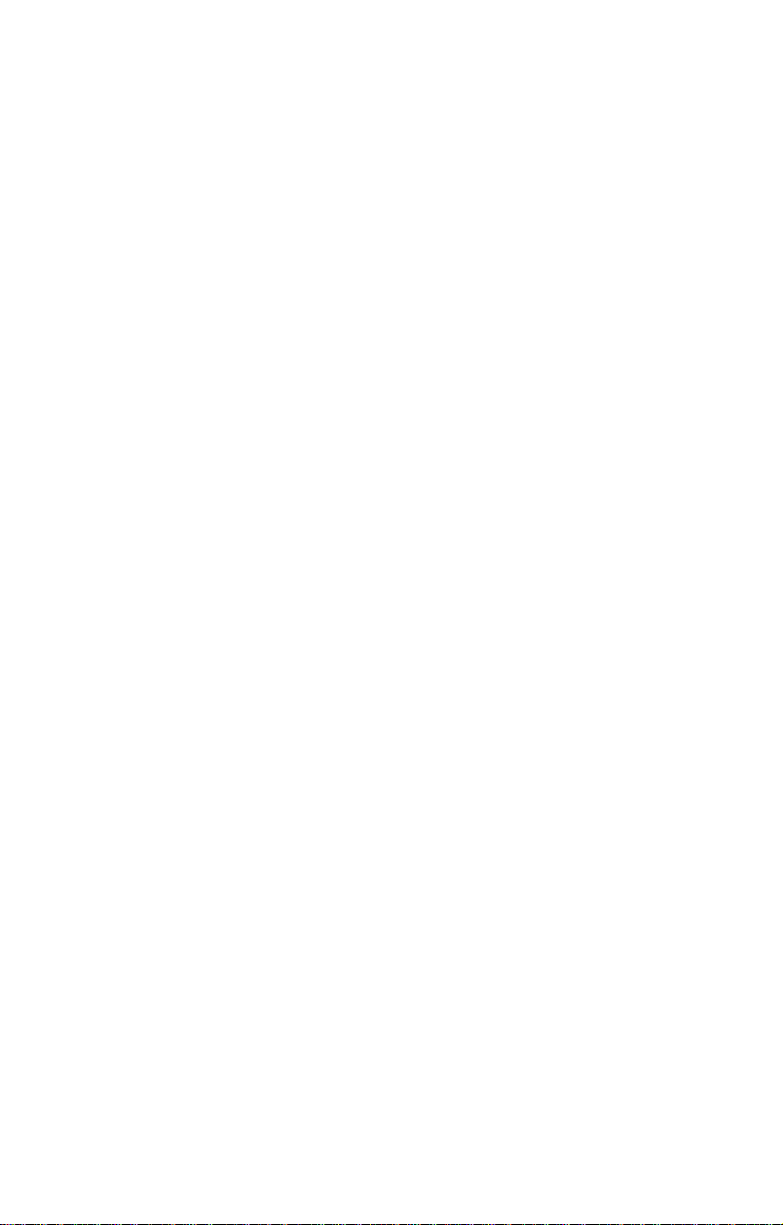
Page 3
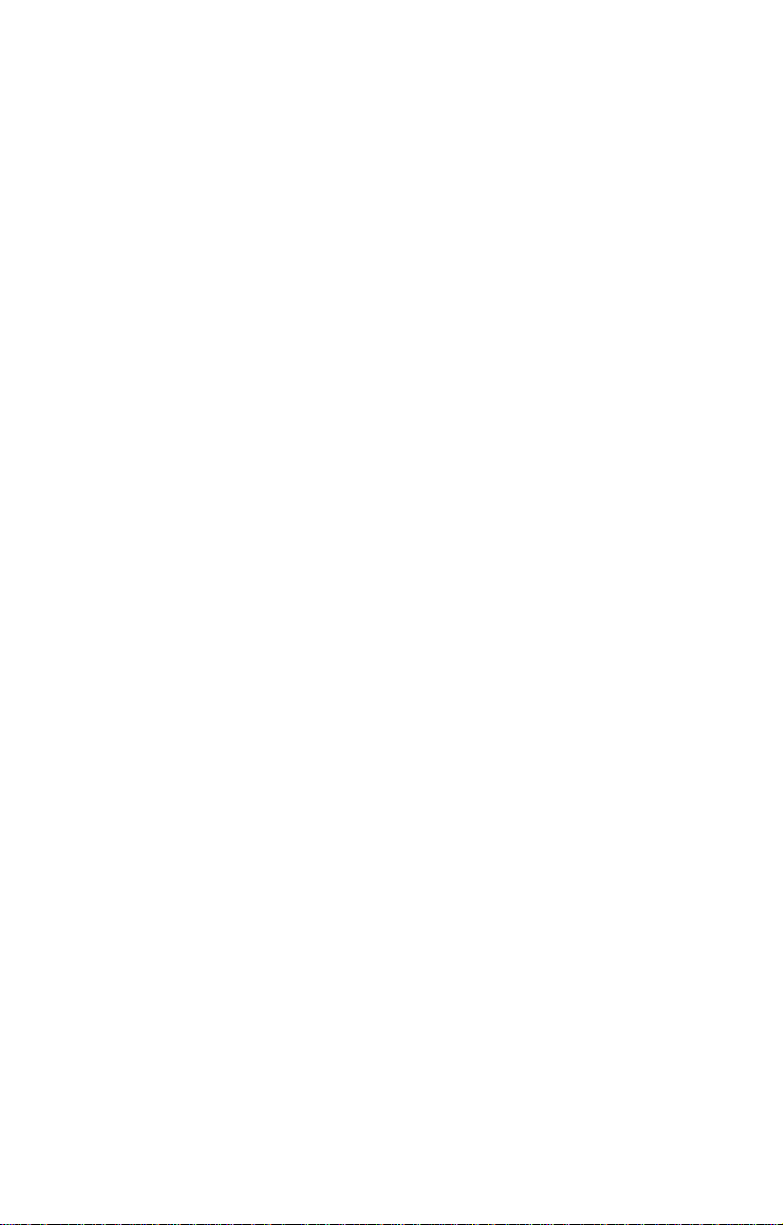
Copyright
This publication, including all photographs, illustrations, and
software, is protected under international copyright laws, with all
rights reserved. Neither this manual, nor any material contained
herein, may be reproduced without written consent of the
manufacturer.
Copyright 2007
Version 1.0
Disclaimer
Information contained in this document is furnished by TYAN
Computer Corporation and has been reviewed for accuracy and
reliability prior to printing. TYAN assumes no liability whatsoever,
and disclaims any express or implied warranty, relating to sale
and/or use of TY AN product s including liability or warranties relating
to fitness for a particular purpose or merchantability. TYAN retains
the right to make changes to product descriptions and/or
specifications at any time, without notice. In no event will TYAN be
held liable for any direct or indirect, incidental or consequential
damage, loss of use, loss of data or other problem resulting from
errors or inaccuracies of information contained in this document.
Preface
Trademark Recognition
All registered and unregistered trademarks and company names
contained in this manual are property of their respective owners
including, but not limited to the following.
TYAN and FT48-B4985, and Thunder n4250QE are trademarks of
TYAN Computer Corporation.
AMD, Opteron, and combinations thereof are trademarks of
Advanced Micro Devices Corporation.
Phoenix, PhoenixBIOS are trademarks of Phoenix Technologies.
Microsoft Windows is a trademark of Microsoft Corporation.
IBM, PC, AT, PS/2 are trademarks of IBM Corporation.
Winbond is a trademark of Winbond Electronics Corporation.
Portable Document Format (PDF) is a trademark of Adobe
Corporation.
i
Page 4
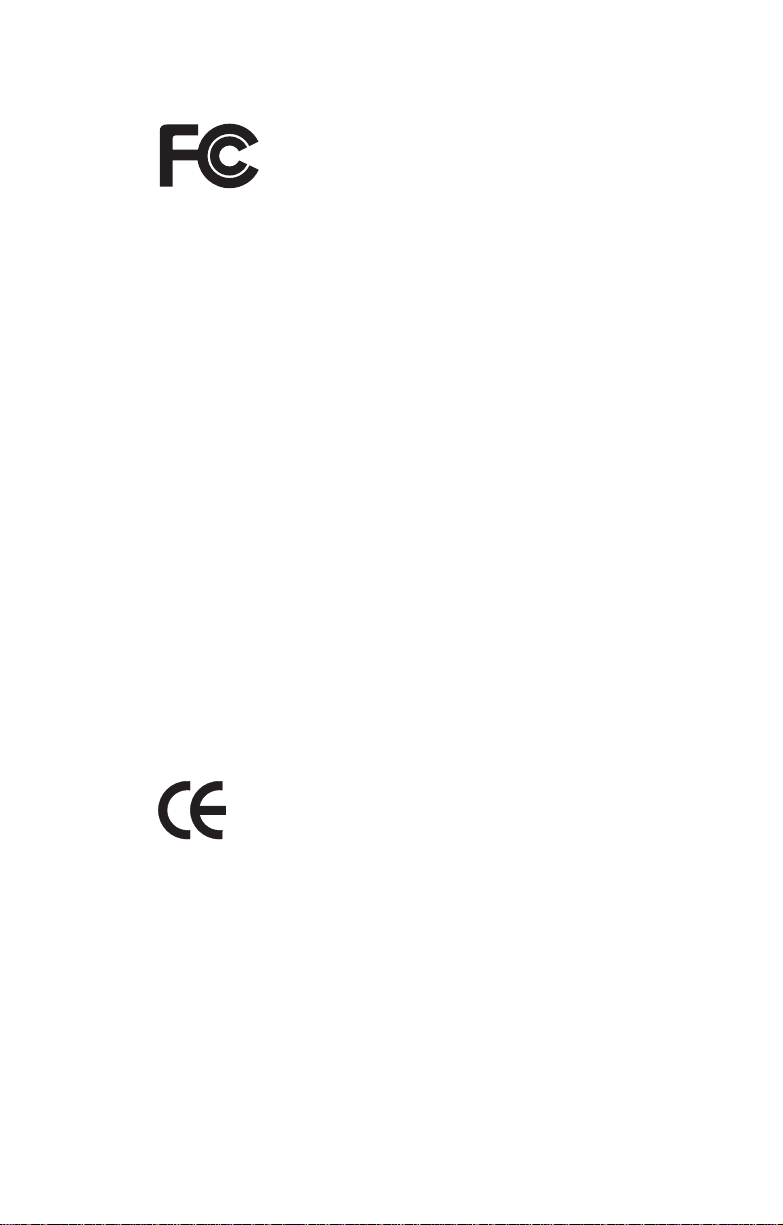
Federal Communications Commission
Notice for the USA Compliance Information
Statement (Declaration of Conformity Procedure)
DoC FCC Part 15: This device complies with part 15
of the FCC Rules
Operation is subject to the following conditions:
1) This device may not cause harmful interference, and
2) This device must accept any interference received including
interference that may cause undesired operation. If this equipment
does cause harmful interference to radio or television reception,
which can be determined by turning the equipment off and on, the
user is encouraged to try one or more of the following measures:
• Reorient or relocate the receiving antenna.
• Increase the separation between the equipment and the
receiver.
• Plug the equipment into an outlet on a circuit different from
that of the receiver.
Consult the dealer or an experienced radio/television technician for
help.
Notice for Canada
This apparatus complies with the Class B limits for radio interference
as specified in the Canadian Department of Communications Radio
Interference Regulations. (Cet appareil est conformé aux norms de
Classe B d’interference radio tel que specifie par le Ministere
Canadien des Communications dans les reglements d’interférence
radio.)
Notice for Europe (CE Mark) This product is in conformity
with the Council Directive 89/336/EEC, 92/31/EEC
(EMC).
CAUTION: Lithium battery included with this board. Do not puncture,
mutilate, or dispose of battery in fire. Danger of explosion if battery
is incorrectly replaced. Replace only with the same or equivalent
type recommended by manufacturer. Dispose of used battery
according to manufacturer instructions and in accordance with your
local regulations.
ii
Page 5
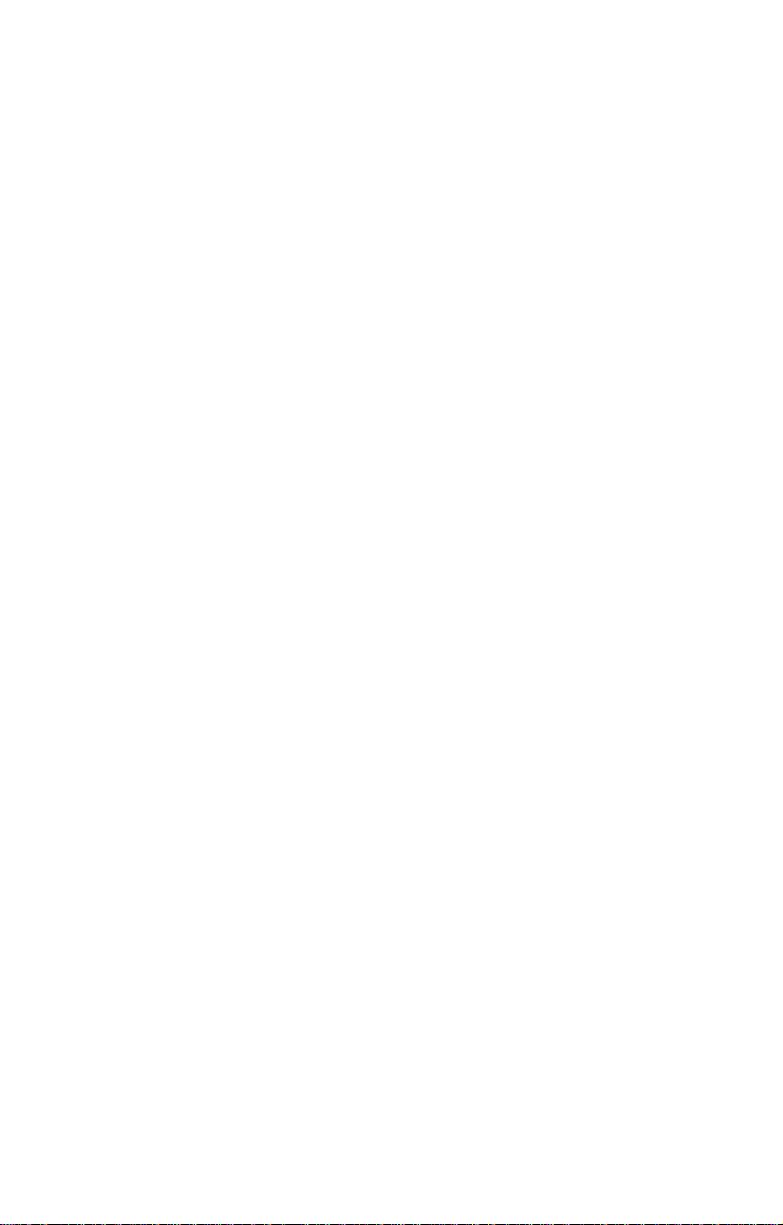
About this Manual
This manual provides you with instructions on installing your FT48B4985, and consists of the following sections:
Chapter 1: Provides an Introduction to the FT48-B4985 bare-
Chapter 2: Covers procedures on installing the CPU, mem-
Chapter 3: Covers removal and replacement procedures for
Appendix: Describes the differences between mainboard
For information on the mainboard, please refer to the attached mainboard user’s manual. You can find the detailed description about
jumper and BIOS settings from the motherboard manual.
bone, packing list, describes the external components, gives a table of key components, and
provides block diagrams of the system.
ory modules, PCI cards and hard drives. The
rackmounting instructions are also given.
pre-installed components, introduces the fan
board, LED control board, SAS/SATA backplane,
and provides tables for pin definition.
BIOS and system BIOS. Provides the cable connection tables for reference of system setup.
Instuctions on installing the SMDC card and
expansion hard drives are also provided.
iii
Page 6
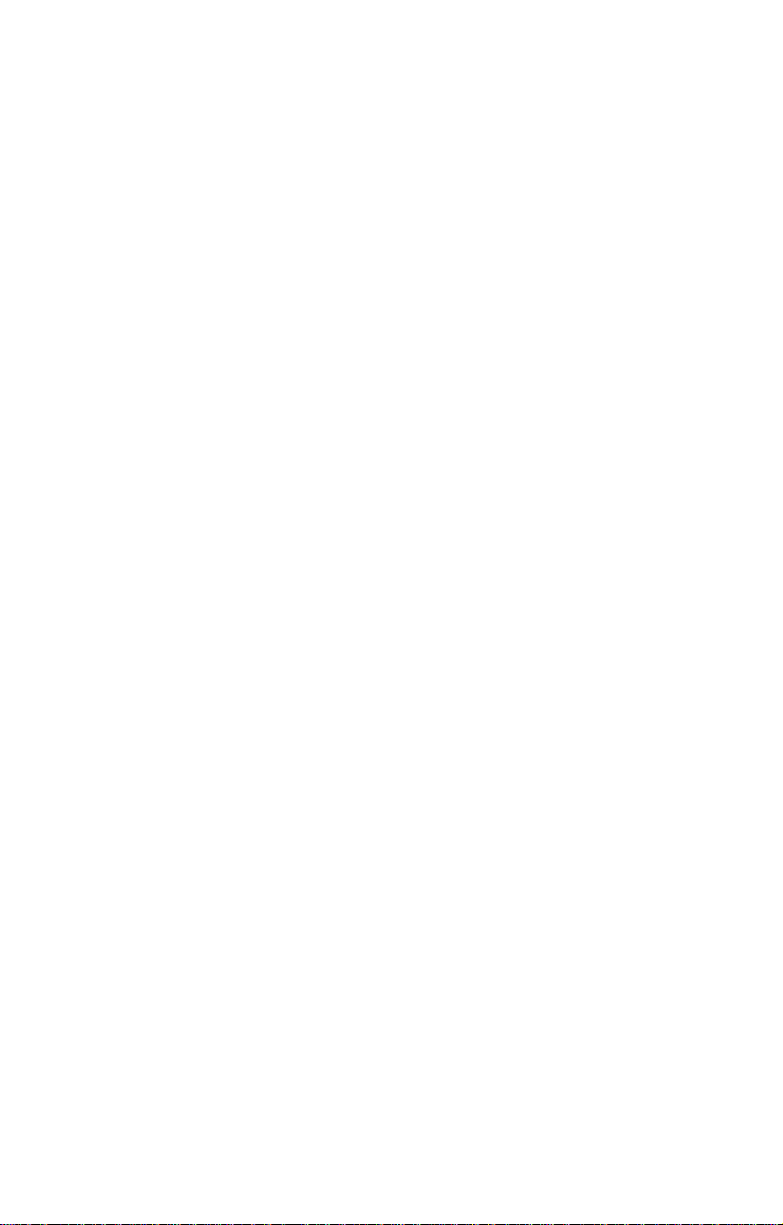
Safety Information
Before installing and using the FT48-B4985, take note of the
following precautions:
• Read all instructions carefully.
• Do not place the unit on an unstable surface, cart, or stand.
• Do not block the slots or openings on the unit which are
provided for ventilation.
• Only use the power source indicated on the marking label.
If you are not sure about your power source, contact the
power company.
• The unit uses a three-wire grounded cable, which is sup-
plied with a third pin to ground the unit and prevent electric
shock. Do not defeat the purpose of this pin. If your outlet
does not support this type of plug, contact an electrician to
replace the obsolete outlet.
• Do not place anything on the power cord. Place the power
cord where it will not be stepped on.
• Follow all warnings and cautions in this manual and on the
unit case.
• Do not push objects in the ventilation slots, as they may
touch high voltage components and result in shock and
damage to the components.
• When replacing parts, ensure that you use parts specified
by the manufacturer.
• When service or repairs have been carried out, perform
routine safety checks to verify that the system is operating
correctly.
• Avoid using the system near water, in direct sunlight, or
near a heating device.
• Cover the unit when not in use.
• Disassembly of this unit should not be attempted by
unqualified persons. When the chassis cover is removed
there is a danger of electric shock and risk of damage to
the system.
• Do not attempt to lift or move this product alone. When
moving this product, at least two people should lift it onto a
suitable trolley or cart. When bolting the product into a
rack, two people should hold the device in place while a
third person bolts the device securely to the rack.
iv
Page 7
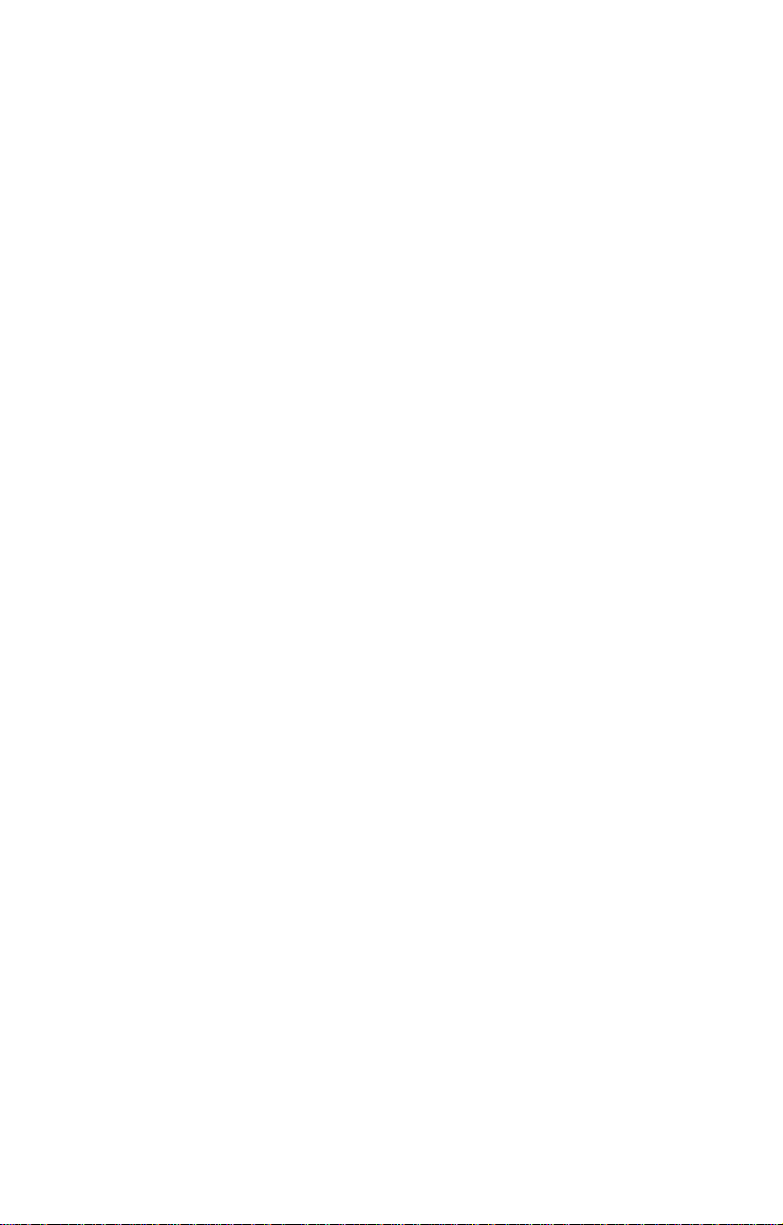
Table of Contents
Chapter 1: Overview
1.1 About the TYAN Transport FT48-B4985............ ... ... .... ... ... 1
1.2 Product Model................................. ... ... ............................. 2
1.3 Features................................ ............................................. 3
1.4 Unpacking... ... .... ... ... ... .......................................... ... .... ... ... 4
1.4.1 Box Contents ............................................................... 4
1.4.2 Accessories .................................... ... .... ... ... ... ............. 6
1.5 About the Product.............................................................. 8
1.5.1 System Front View and Front Panel............................ 8
1.5.2 System Rear View ....................... ... ... .... ...................... 9
1.5.3 System Top View for FAN LEDs................................ 10
1.5.4 Front LEDs................................................................. 10
1.5.5 Rear I/O LEDs ........................................................... 11
1.5.6 Motherboard Layout..... ... ... ... .... ... .............................. 12
1.5.7 Jumpers & Connectors .............................................. 13
1.5.8 Motherboard Block Diagram...................................... 14
1.5.9 System Internal View................................................. 15
1.5.10FRU List............................................................. .... ... . 16
Chapter 2: Setting Up
2.1 Before You Begin............................................................. 19
2.1.1 Work Area.................................................................. 19
2.1.2 Tools.......................................................................... 19
2.1.3 Precautions................................................................ 20
2.2 Installing Motherboard Components................................ 21
2.2.1 Removing the Chassis Cover .................................... 21
2.2.2 Installing the CPUs and Heatsinks ............................ 22
2.2.3 Installing the Memory................................................. 25
2.2.4 Installing the PCI-E/PCI Cards .................................. 28
2.3 Installing Hard Drives....................................................... 30
2.4 Installing the Expansion DVD-ROM (Option)................... 32
2.5 Installing the Floppy Disk Drive (Option).......................... 35
2.6 Installing the LCM Kit (Option)......................................... 39
2.7 Installing the Long Cards................................................. 41
2.8 Tower............................................................................... 42
2.8.1 Installing the 5.25” Devices in Tower Position........... 42
2.8.2 Installing Chassis Foot Stands .................................. 45
2.9 Rack Mounting................................................................. 46
2.9.1 Installing the Server in a Rack................................... 46
2.10Opening the Chassis Front Bezel.................................... 52
2.11Installing the Security Tab................................................ 53
v
Page 8
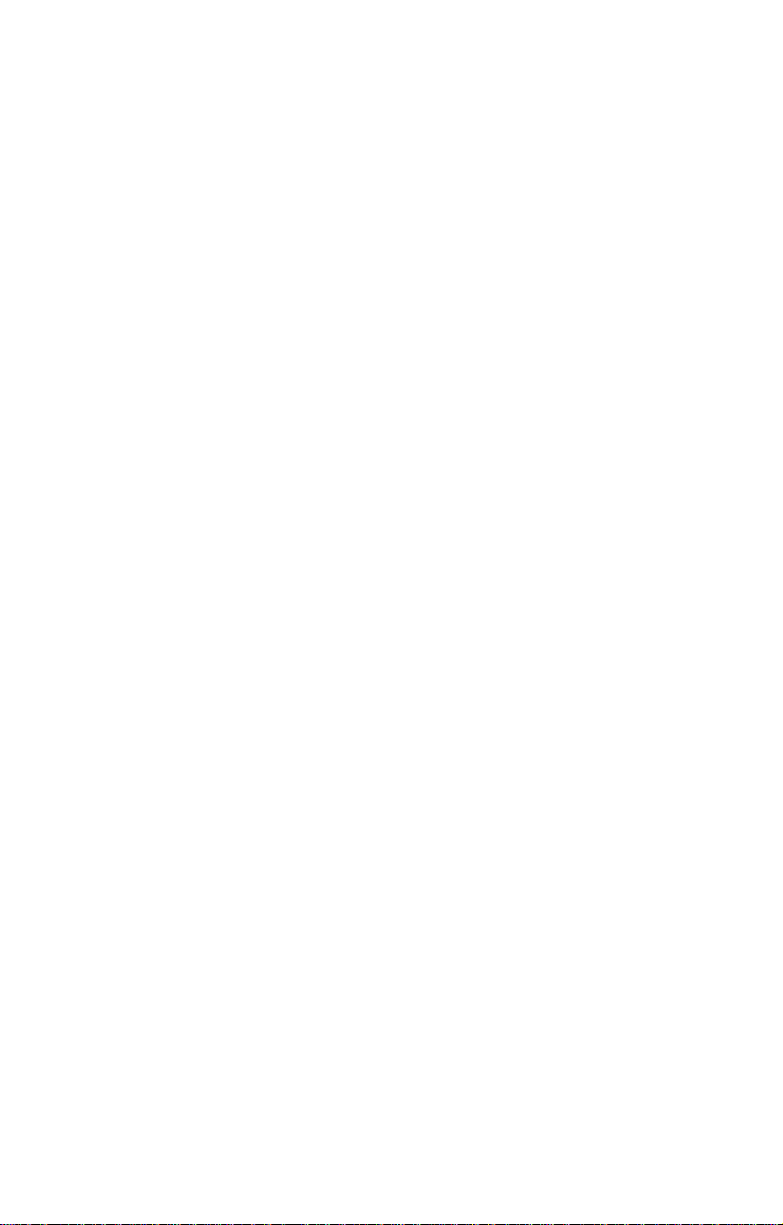
Chapter 3: Replacing Pre-installed Components
3.1 Introduction...................................................................... 55
3.1.1 Work Area.................................................................. 55
3.1.2 Tools.......................................................................... 55
3.1.3 Precautions................................................................ 56
3.2 Disassembly Flowchart.................................................... 57
3.3 Removing the Chassis Cover .......................................... 58
3.4 Removing the Front Door Assembly................................ 59
3.5 Replacing Motherboard Components.............................. 60
3.5.1 Disconnecting All Motherboard Cables...................... 60
3.5.2 Replacing the Motherboard ....................................... 61
3.6 Replacing the Cooling Fans............................................. 62
3.7 Replacing the Fan Control Board..................................... 63
3.7.1 Fan Board Features................................................... 65
3.7.2 Fan Board Connector Pin Definition .......................... 66
3.8 Replacing the SAS/SATA Backplane............................... 67
3.8.1
M1211-P SAS/SATA Backplane Features .........................
3.8.2
M1211-P SAS/SATA Backplane Connector Pin Definition.
3.9 Replacing the LED Control Board................................... 71
3.9.1 M1007 LED Control Board Features ......................... 73
3.9.2 M1007 LED Control Board Connector Pin Definition. 74
3.10Replacing the DVD-ROM................................................. 75
3.11Replacing the Redundant Power Supply ......................... 77
69
70
Appendix I: BIOS Differences
Appendix II: Cable Connection Tables
Appendix III: Installing the SMDC Card (Option)
Appendix IV: Installing Expansion Hard Drives (Option)
Technical Support
vi
Page 9
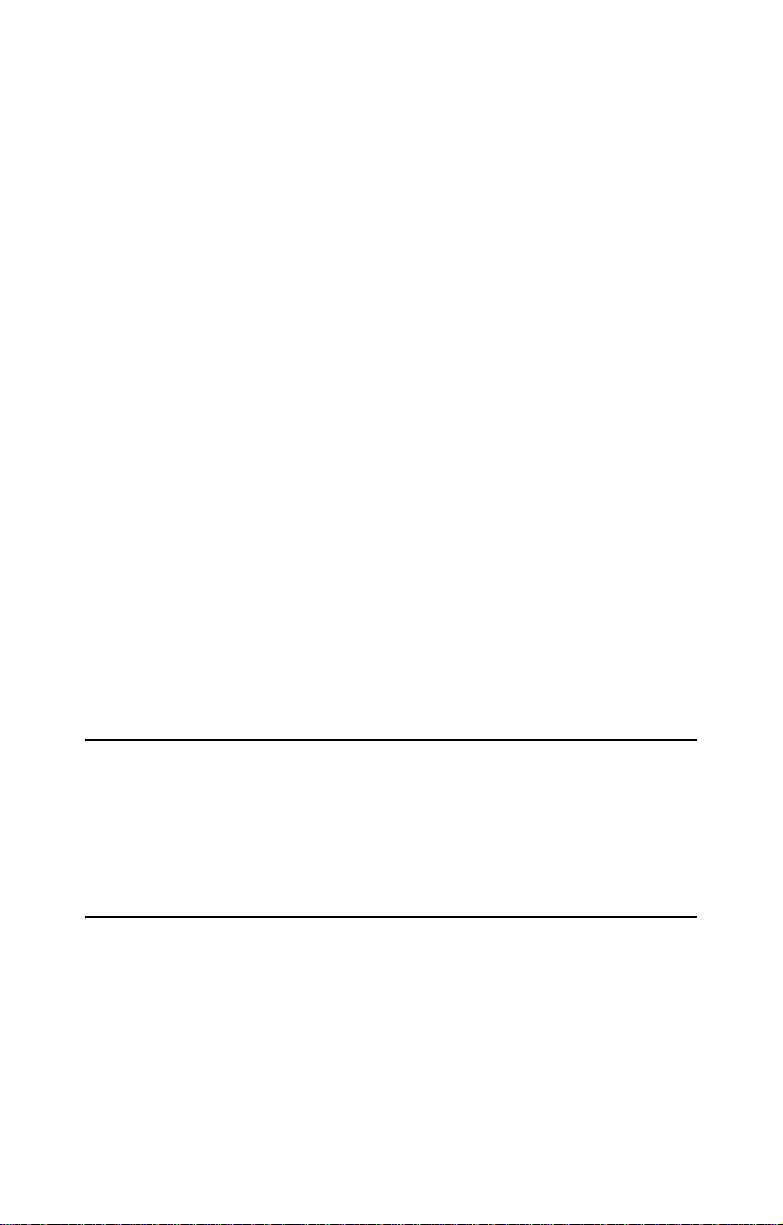
Chapter 1: Overview
1.1 About the TYAN Transport FT48-B4985
Congratulations on your purchase of the TYAN TransportTM
FT48-B4985, a highly-optimized rack-mountable barebone
TM
system. The Transport
the latest four AMD
cessor, providing a rich feature set and incredible performance. Leveraging advanced technology from AMD
Transport
TM
FT48-B4985 server system is capable of offering
scalable 32 and 64-bit computing, high-bandwidth memory
design, and a lightning-fast PCI-E bus implementation. The
Transport
TM
FT48-B4985 not only empowers your company
in today’s demanding IT environment but also offers a
smooth path for future application usage.
Externally-accessible hot-swap SAS/SATAII hard drive bays
provide high storage flexibility, while three Gigabit Ethernet
ports deliver excellent network connectivity, and a 5.25” type
8x DVD-ROM drive comes as standard. These features make
the Transport
TM
FT48-B4985 a totally flexible solution for a
wide range of advanced processing applications.
FT48-B4985 is designed to support
®
Opteron™ 8000 series 1207-pin pro-
®
, the
WARNING: This product is very heavy and should not
be lifted by a single person. When installing this product in a rack, we recommend
that at least two people lift the server while
a third person guides it into place and
tightens the fixings. Always use a suitable
trolley or cart to transport the device.
Chapter 1: Overview 1
Page 10

1.2 Product Model
Model
B4985F48V8HR
Supported HDD
type & quantity
SATA/SATA2 (8)
(SAS ready)
B4985F48V8HR (Rackmount)
B4985F48V8HR (Tower)
Storage
backplane
8-port
SAS/SATA
Power supply
1140W (2+1)
redundant, hot swap
2 Chapter 1: Overview
Page 11
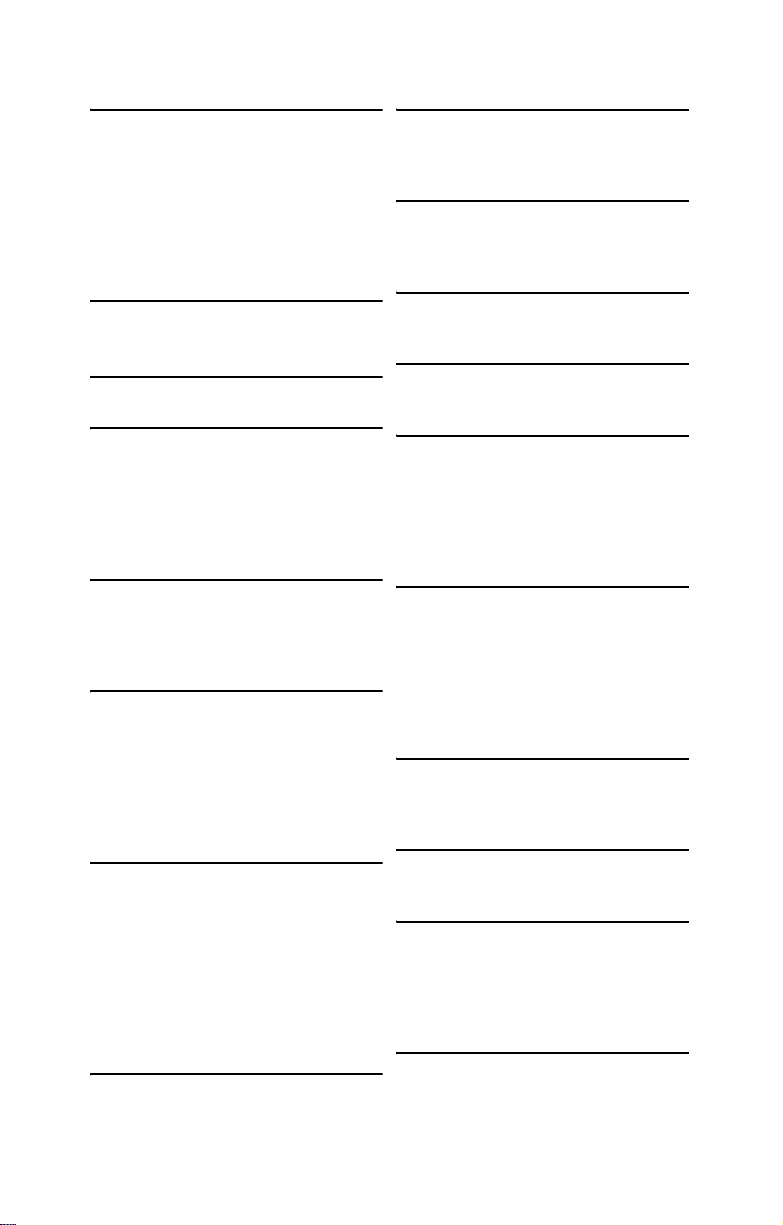
1.3 Features
Enclosure
• Industry 19” rack-mountable 4U &
Pedestal convertible chassis
• Storage bays
-(3) 5.25” Driver bays
-(8) 3.5” HDD bays
• Dimensions:
-D 27.5 x W 16.8 x H 6.9 inch
-D 700 x W 427 x H 176 mm
Processors
• Supports Quad AMD® 8000
Opteron™ Socket F processors
Chipset
• NVIDIA nForce Pro 2200 + 2050
Memory
• Sixteen (16) 240-pin DDR2 DIMM
sockets (4 per CPU)
• Up to 64GB Registered DDR2
667/533/400 DIMMs
• Supports ECC and four rank memory
modules
Expansion Slots
• Two (2) x16 PCI-E (x16 signal)
• Two (2) x16 PCI-E (x4 signal)
• One (1) PCI 32bit/33MHz slot
• Total five (5) usable expansion slots
Back I/O Ports
• Stacked PS/2 Mouse and Keyboard
ports
• Stacked two (2) USB 2.0 ports
• One (1) COM1 connector
• One (1) 15-pin VGA port
• Stacked two (2) RJ-45 ports
• One (1) RJ-45 port
Front Panel Features
• I/O
-(2) USB 2.0 ports
• LED indicators
-Power LED
-(2) LAN LEDs
-HDD Active LED
-ID LED
• Switches
-Power, Reset, and ID switches
Integrated Storage Controller
• Supports eight (8) ports running up to
3.0Gb/s
Storage
• Supports eight (8) SATA/SATA2 HDD
with RAID 1, 0, 1+0, 5
• Pre-installed (1) 5.25” type 8x DVD-ROM
Networking
• Total three (3) Gigabit Ethernet ports
-Two (2) from Marvell 88E1111 GbE
-One (1) from Intel 82541PI GbE
Video
• XGI XG20 graphics controller
• 16MB Frame Buffer of video memory
Motherboard
• TYAN Thunder S4985G3NR
• SSI footprint (13” x 16”)
BIOS
• PhoenixBIOS 8Mbit LPC Flash ROM
• Serial Console Redirect
• USB device boot
• 48-bit LBA support
• ACPI 2.0 power management support
• Power management: S0, S1, S4, and S5
Server Management
• Automatic system fan speed control
• Chassis intrusion alert
• Supports TYAN Server Management
(TSM) and TYAN LCM module
• TYAN SMDC M3291, IPMI v2.0 compliant remote server management kit
(Option)
System Cooling
• (6) 120x120x38 mm, 4800rpm, hotswappable redundant fans
• (4) Passive CPU heatsinks
Power Supply
• EPS 12V, 1140W (2+1) redundant
• 100V~240V AC input
Regulatory
• FCC Class B (Declaration of Conformity)
• CE (Declaration of Conformity)
•VCCI
•C-Tick
Environment
• Operating temperature 5ºC ~ 35ºC
• Non-operating temperature -40ºC ~
70ºC
Chapter 1: Overview 3
Page 12
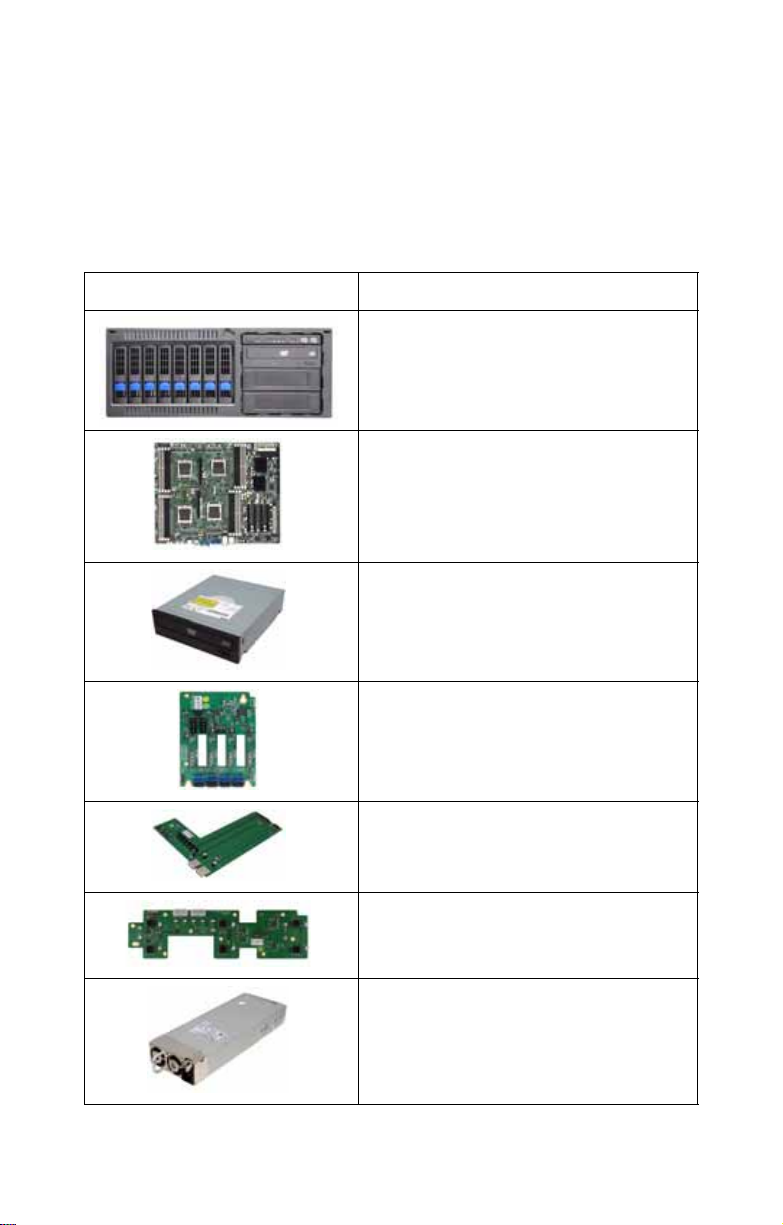
1.4 Unpacking
This section describes the FT48-B4985 package contents
and accessories.Open the box carefully and ensure that all
components are present and undamaged.
1.4.1 Box Contents
Component Description
Industry standard 4U chassis with eight
HDD bays and three further 5.25-inch
device bays
Tyan Thunder n4250QE S4985G3NR
motherboard (pre-installed)
DVD-ROM drive (pre-installed)
Two M1211-P SAS/SATA backplanes
(pre-installed)
M1007 LED control board (pre-installed)
M1014 FAN control board (pre-installed)
2+1 Redundant PSU / Total 1140W
4 Chapter 1: Overview
Page 13
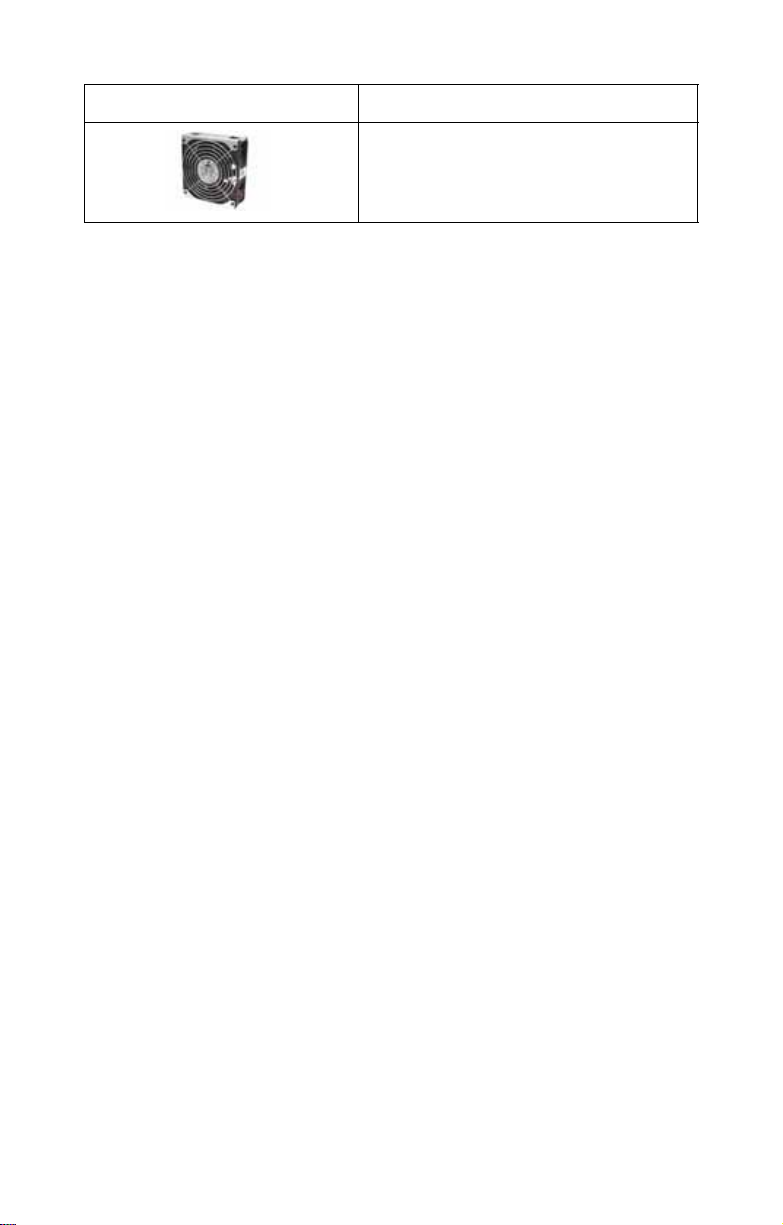
Component Description
(6) system cooling fans (pre-installed)
120 x 120 x 38 mm
Chapter 1: Overview 5
Page 14

1.4.2 Accessories
If any items are missing or appear damaged, contact your
retailer or browse to TYAN’s Web site for service:
http://www.tyan.com.
The Web site also provides information on other TYAN
products, plus FAQs, compatibility lists, BIOS settings, and
more.
TYAN Driver CD
4 x CPU Heatsinks
Barebone Manual &
Mainboard Manual
Power Cables
US x 3; Europe x 3
4 x Chassis foot stands
(including four screws)
Keys
TYAN Logo
6 Chapter 1: Overview
Page 15
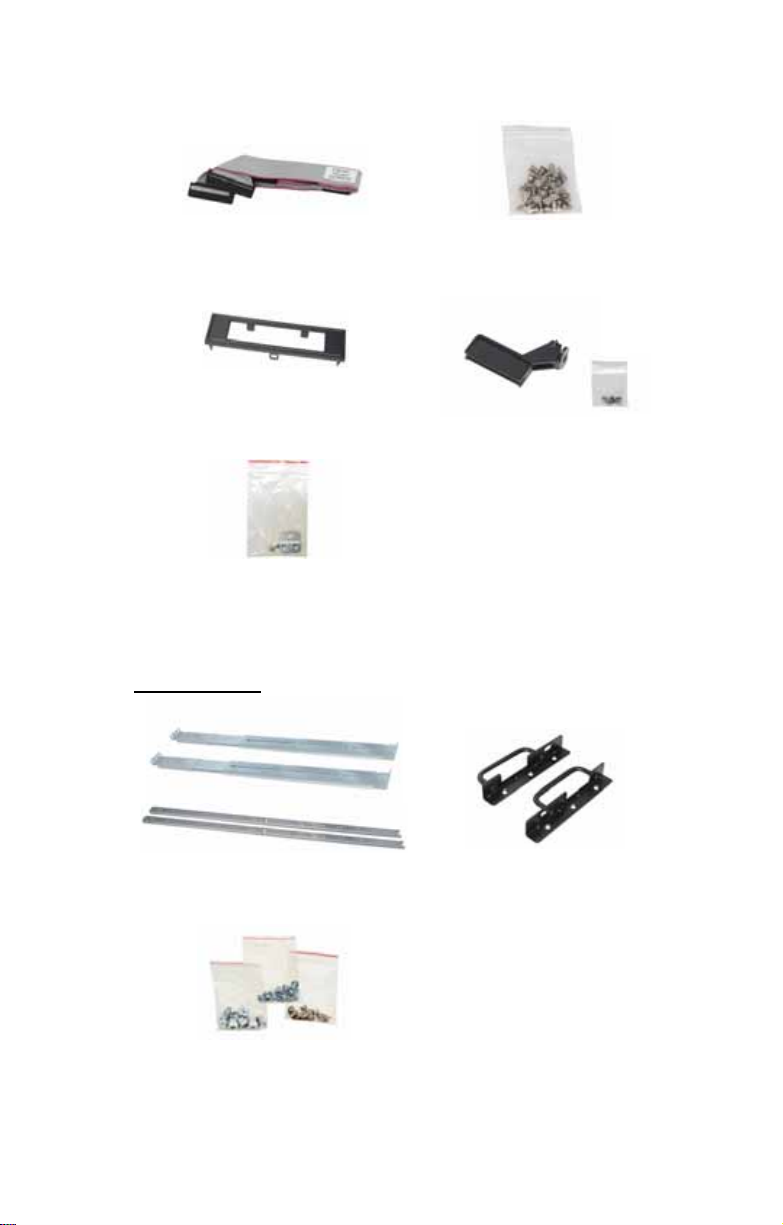
FDD Cable
FDD Front Panel
Security Tab
(including two screws)
Sliding Rail Kit
HDD Screws
5 x Long Card Holders
(including five screws)
Rail assembly
Screws &
Small Brackets
2 x Mounting Ears
(including six screws)
Chapter 1: Overview 7
Page 16

1.5 About the Product
This section contains hardware diagrams and a block
diagram of the FT48-B4985 system.
1.5.1 System Front View and Front Panel
See the diagram below for details of the front panel ind icators
and switches.
Power button
Reset button
ID button
USB ports
ID LED
LAN2 LED
LAN1 LED
Hotswap HDD bays
(Left to right: HDD1~HDD8)
SAS Fail LED (reserved
for SAS add-on card)
HDD Power /
Access LED
Power LED
HDD/IDE LED
LED control panel
DVD-ROM
5.25-inch
device
bays
8 Chapter 1: Overview
Page 17
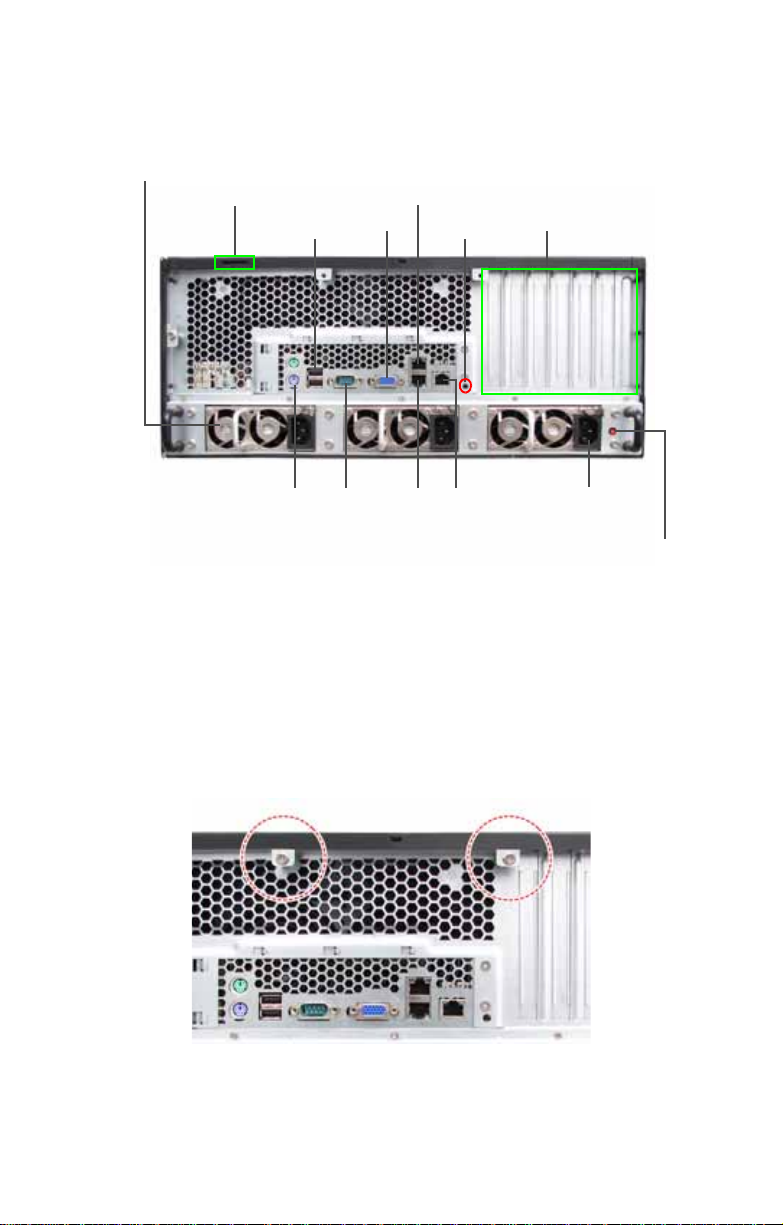
1.5.2 System Rear View
Redundant
power supply
Security slot
USB ports
VGA
port
LAN1 port
ID LED
Expansion
slots
Stacked keyboard
and mouse ports
Serial port
(COM 1)
LAN2
port
LAN3
port
AC input
Redundant PSU
reset button
NOTE: The buzzer sounds during power failure or abnormal
condition. Press the Redundant PSU reset button to return
the power supply units to their default states.
On the rear of the FT48-B4985, two screw holes are available
for you to secure the chassis lid with two screws. By default,
the unit has no screws secured from the rear.
Chapter 1: Overview 9
Page 18
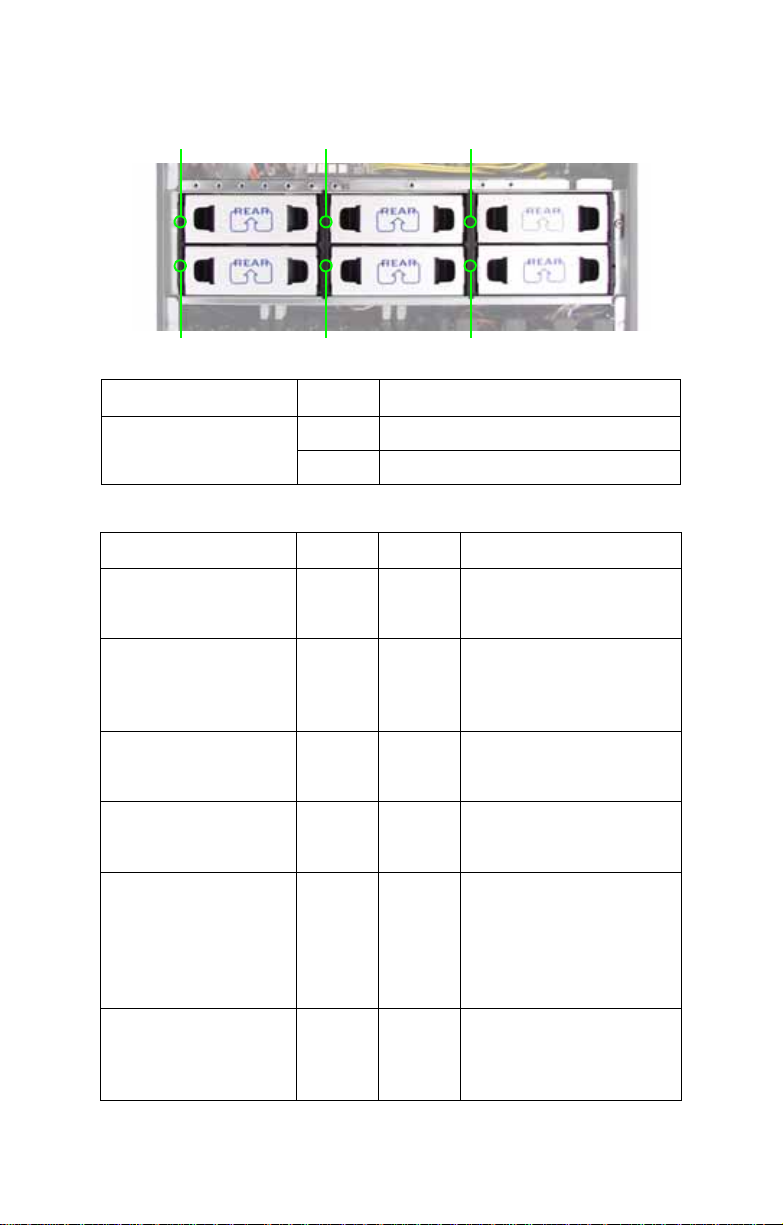
1.5.3 System Top View for FAN LEDs
FAN5 LED FAN3 LED FAN1 LED
LED Color Description
FAN1/FAN2/FAN3/FA
N4/FAN5/FAN6 LED
Green Fan is functioning normally.
Red Fan fail.
1.5.4 Front LEDs LED Color State Description
Power Green
ON
FAN2 LEDFAN6 LED FAN4 LED
Power ON
OFF
HDD/ IDE Green
OFF
LAN1/ LAN2 Activity Green
OFF
ID LED Blue
OFF
Hot Swappable HDD
Power/ Access LED
Hot Swappable HDD
SAS Fail LED
Green
Green
OFF
Amber
OFF
OFF
Blinking
OFF
Blinking
OFF
ON
OFF
ON
Blinking
OFF
ON
OFF
Power OFF
HDD/ DVD-ROM access
activity
No disk activity
LAN accessing
No LAN linked
System is identified
System is not identified
Power connected
SA T AII/ SAS HDD access
activity
Power disconnected
SAS HDD fail (reserved
for SAS add-on card)
No failure found
10 Chapter 1: Overview
Page 19
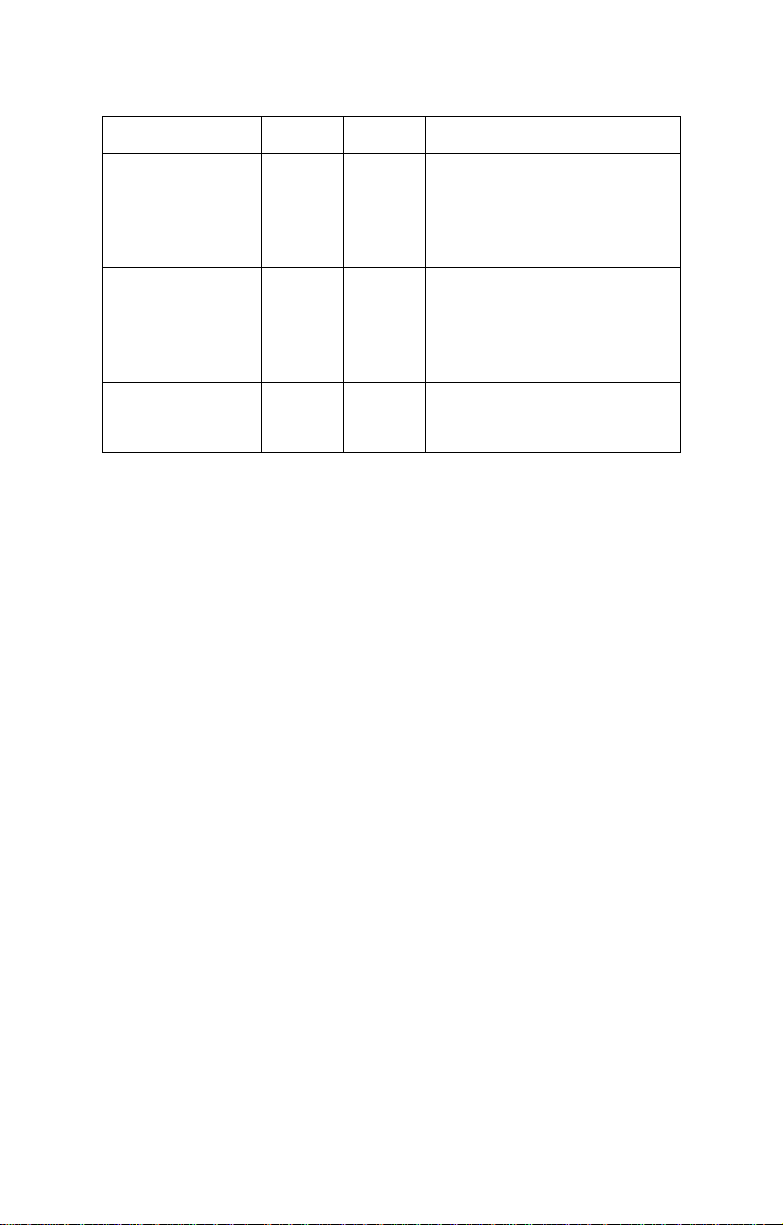
1.5.5 Rear I/O LEDs
LED Status Color Description
RJ45 Linkage/
Activity (Left Side)
Green
Green
ON
Blinking
10Mb/100Mb/1000Mb linked
10Mb/100Mb/1000Mb activity
OFF
RJ45 Linkage/
Activity (Right
Side)
ID LED Blue
Yellow
Green
OFF
OFF
OFF
ON
ON
OFF
ON
OFF
No LAN linked
1000Mb linked/ activity
100Mb linked/ activity
10Mb mode or No LAN linked
System is identified
System is not identified
Chapter 1: Overview 11
Page 20
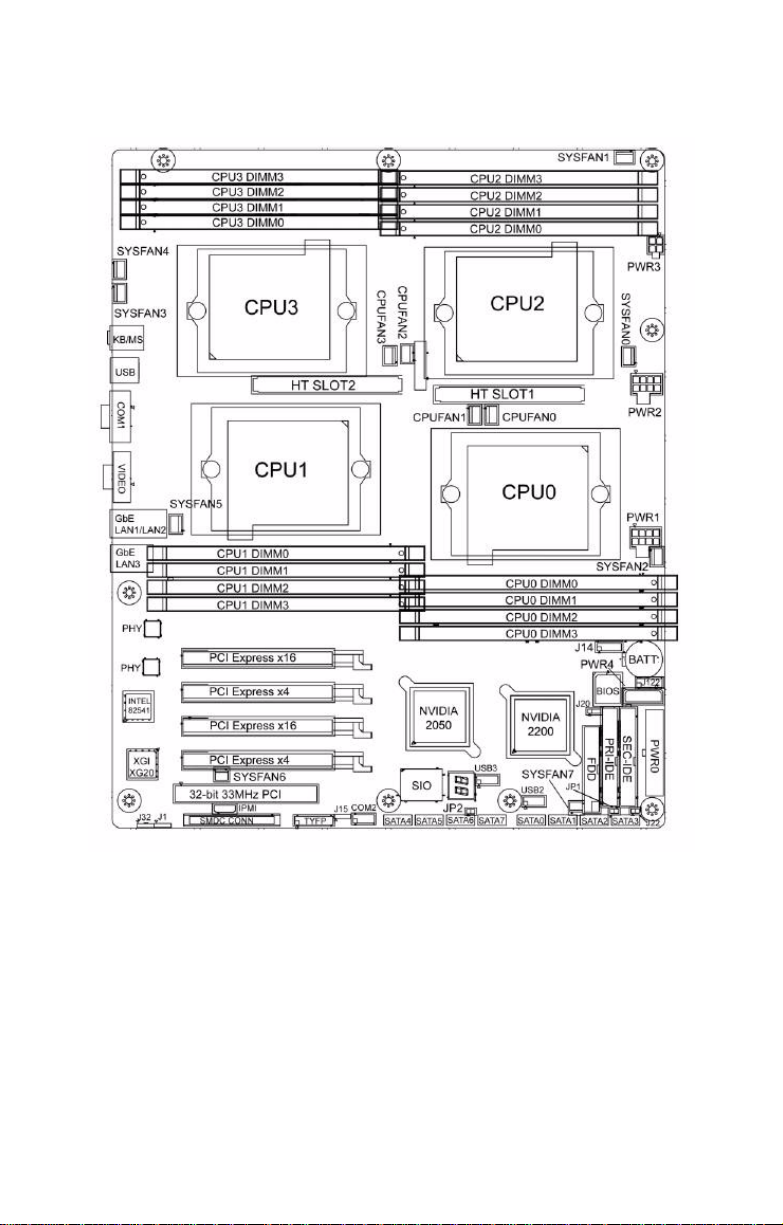
1.5.6 Motherboard Layout
12 Chapter 1: Overview
Page 21

1.5.7 Jumpers & Connectors
Jumper/Connector Function
J1 SMBUS Connector
J14 Fan Connector (for barebone use only)
J20 Clear CMOS Jumper
- Pin 2-3 closed: Normal (Default)
- Pin 1-2 closed: Clear
J22 NMI Header
J30/J95 USB Front Panel Connector
J30: USB2
J95: USB3
J101 COM2 Header
J115 Front Panel Header
JP1 RI Header
JP2 Intruder Header
CPUFAN 0/1/2/3 CPU Fan Connectors
SYSFAN0/1/2/3/4/5/6/7 Chassis Fan Connectors
SATA0/1/2/3/4/5/6/7 Serial ATA RAID Connectors
Chapter 1: Overview 13
Page 22
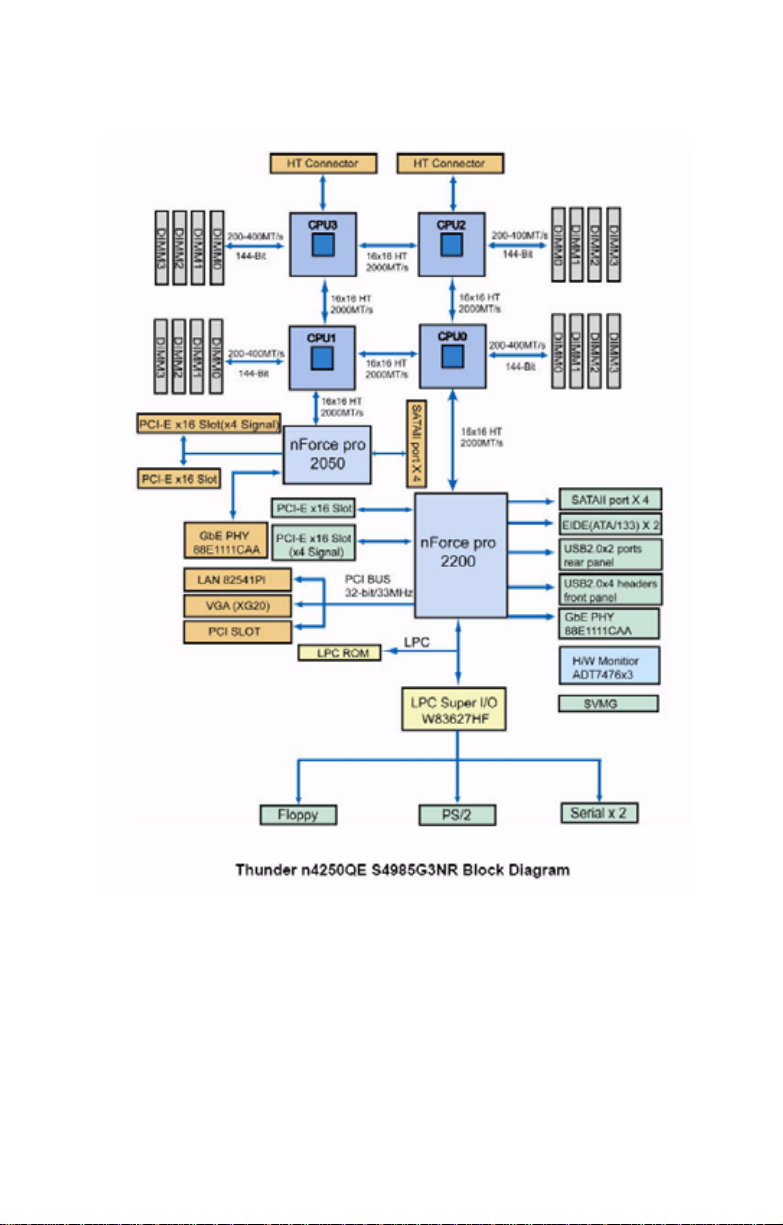
1.5.8 Motherboard Block Diagram
14 Chapter 1: Overview
Page 23

1.5.9 System Internal View
3
4
5
6
7
8
9
2
1
10
11
12
1. Memory slots
2. CPU sockets
3. PCI-E x16 slots
4. PCI slot
5. PCI-E x4 slots
6. SAS/SATA cables
7. USB cable
8. DVD-ROM Cable
9. System fans
13
14
15
Top (right to left): FAN1/3/5
Bottom (right to left):
FAN2/4/6
10. SAS/SATA backplane 1
11. SAS/SATA backplane 2
12. Hard disk drive cradle
13. Front panel control cable
14. Cradle for 5.25-inch devices
15. Eight (8) SAS/SATA HDD
trays
Chapter 1: Overview 15
Page 24
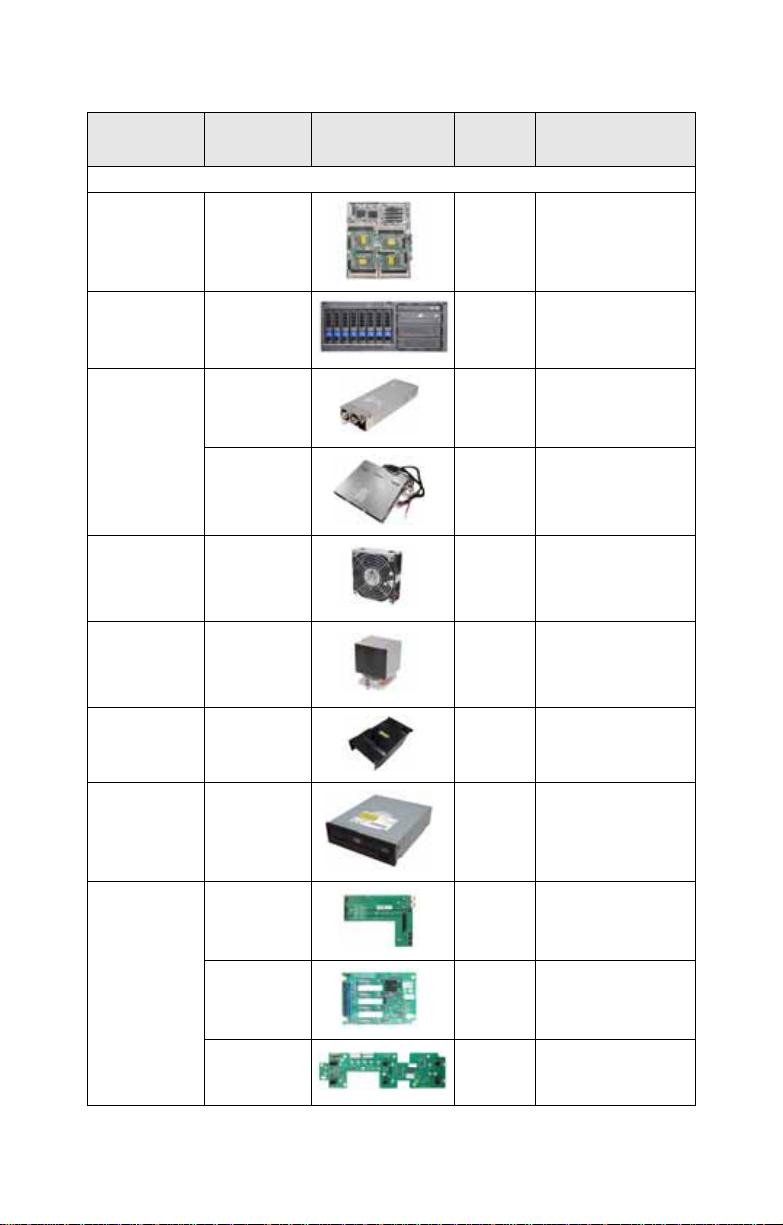
1.5.10 FRU List
Item
Motherboard S4985 1
Chassis Unit CCHA-0180 1
Power Supply
FAN CFAN-0180 6
Heat Sink &
Cooler
Model
Number
CPSU-0135 3
CPSU-0131 1
CHSK-0250 1
Picture Quantity Description
Standard Parts
TF-Motherboard;
Tyan S4985
TF-CHASSIS UNIT ;
FT48 for AMD 4P
FT-PWR ASSY;
600W, M1W-5600P,
ZIPPY
TF-PWR ASSY;
1140W, M1W35000, ZIPPY, PSU
HOUSING
TF-FAN; FT-FAN
ASSY; 120CM F AN,
12V, 4800RPM,
DELTA, 4-pin
TF-HEATSINK; AL,
CPU HEATSINK,
WITH HEAT PIPE
SOLUTION FOR
Air Duct CADT-0150 1
Peripheral
Drives & Parts
Backplane
CDVD-0050 1
M1007 1
M1211-P 2
M1014 1
TF-AIR DUCT;
PC+ABS, FT48
TF-DVD DRIVE;
DV-516GA, TEAC
TF-Front Panel
Board
TF-FT48 SAS backplane, 4-port, dual
host
TF-FAN control
board, M1014,
Antrada
16 Chapter 1: Overview
Page 25
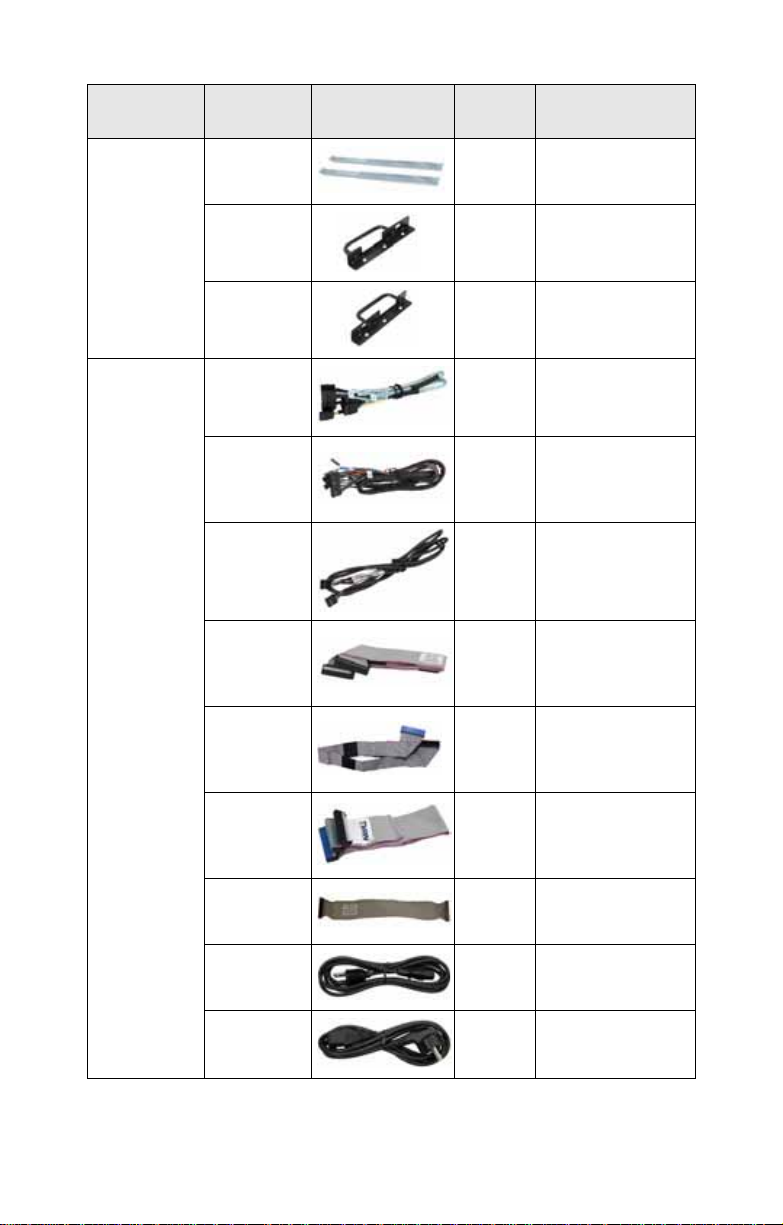
Item
Model
Number
CRAL-0070 1
Picture Quantity Description
TF-28” RAIL ASSY;
WITH PACKING for
FT48
Rack Mounting Part
Cable Set
CRBK-0021 1
CRBK-0020 1
CCBL-0670 2
CCBL-0710 1
CCBL-0180 1
CCBL-0441 1
CCBL-0437 1
CCBL-0438 1
CCBL-1010 1
CCBL-0310 3
CCBL-0300 3
TF-FT48_HANDLE
_BKT_L_ASSY
TF-FT48_HANDLE
_BKT_R_ASSY
TF-CABLE ASSY;
L=650MM, SAS
CABLE 7PX4, FT48
TF-LED CONTROL
BOARD CABLE
28P TO 26PX1,
6PX2, L=850MM
TF-CABLE ASSY;
L=870MM, USB
CABLE, 10 PIN TO
10 P, FT48
TF-CABLE ASSY;
FDD STANDARD
34-P CABLE,
L=570MM
TF-CABLE ASSY;
CD-ROM FLAT
CABLE 2H
40P/40P, L=650MM
TF-CABLE ASSY;
CD-ROM FLAT
CABLE 3H 40P,
L=850MM
TF-CABLE ASSY;
FAN CABLE 22P
TO 14P
TF-PWR CORD;
US, 125V,
18AWGX3C
TF-PWR CORD;
EU, 250V, H05VVFX3C
Chapter 1: Overview 17
Page 26

Item
Model
Number
Picture Quantity Description
Optional Parts
CHDT-0100 1
Peripheral
Drives & Parts
CFDD-0010 1
LCD Module CLCM-0060 1
TF-FT48 Dummy
CD-ROM Tray Assy
TF-3.5” FDD, black,
Mitsumi D353M3D
TF-LCD module kit
for FT series 4U
chassis
18 Chapter 1: Overview
Page 27
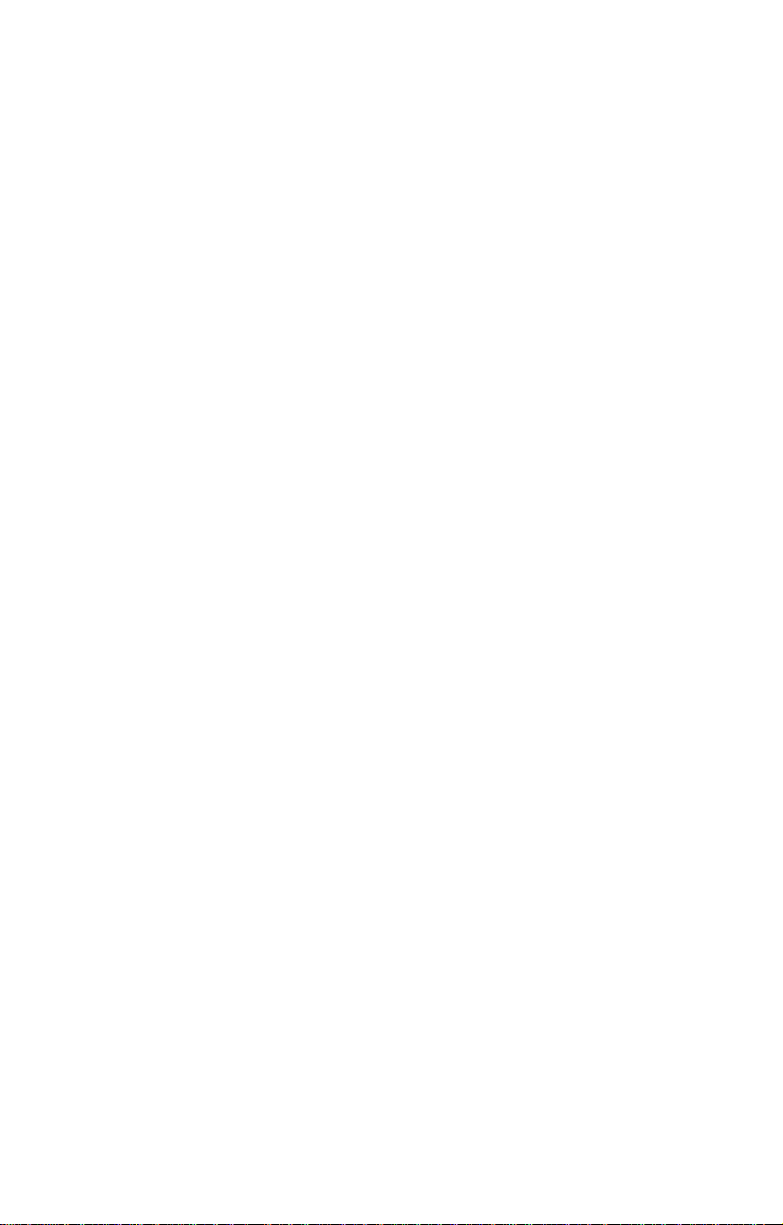
2.1 Before You Begin
This chapter explains how to install motherboard components, including CPUs, CPU heatsinks, memory modules,
and PCI cards. There are also instructions in this section for
installing SATA/SAS hard drives.
Take note of the precautions mentioned in this section when
installing your system.
2.1.1 Work Area
Make sure you have a stable, clean working environment.
Dust and dirt can get into components and cause malfunctions. Use containers to keep small components separated.
Putting all small components in separate cont ainers prevents
them from becoming lost. Adequate lighting and proper tools
can prevent you from accidentally damaging the internal
components.
2.1.2 Tools
The following tools will be required to complete the installations described in this chapter.
Chapter 2: Setting Up
• A cross head (Phillips) screwdriver
• A grounding strap and/or anti-static pad
Most of the electrical and mechanical connectors in your system can be disconnected using your fingers. It is recommended that you do not use needle-nosed pliers to remove
connectors as these can damage the soft metal or plastic
parts of the connectors.
Chapter 2: Setting Up 19
Page 28
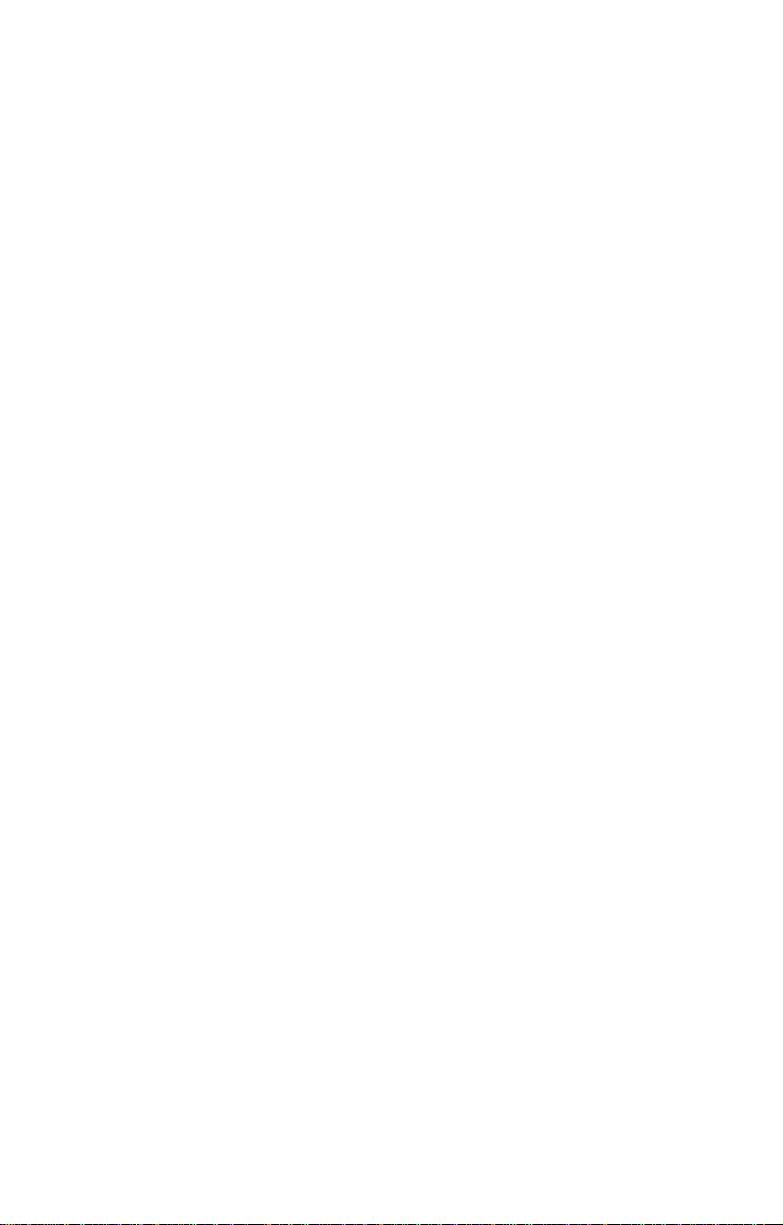
2.1.3 Precautions
Components and electronic circuit boards can be damaged
by discharges of static electricity. Working on a system that is
connected to a power supply can be extremely dangerous.
Follow the guidelines below to avoid damage to the T ransport
FT48-B4985 or injury to yourself.
• Ground yourself properly before removing the top
cover of the system. Unplug the power from the
power supply and then touch a safely grounded
object to release static charge (i.e. power supply
case). If available, wear a grounded wrist strap. Alternatively, discharge any static electricity by touching
the bare metal chassis of the unit case, or the bare
metal body of any other grounded appliance.
• Avoid touching motherboard components, IC chips,
connectors, memory modules, or leads.
• The motherboard is pre-installed in the system.
When removing the motherboard, always place it on
a grounded anti-static surface until you are read y to
reinstall it.
• Hold electronic circuit boards by the edges only. Do
not touch the components on the board unless it is
necessary to do so. Do not flex or stress circuit
boards.
• Leave all components inside the static-proof packag-
ing that they ship with until they are ready for installation.
• After replacing optional devices, make sure all
screws, springs, or other small part s are in pl ace and
are not left loose inside the case. Metallic parts or
metal flakes can cause electrical shorts.
• Always use the correct size screws and fixings when
installing or replacing components.
Notes:
• All connectors are keyed to only attach one way.
• Always use the correct screw size as indicated in the
procedures.
20 Chapter 2: Setting Up
Page 29
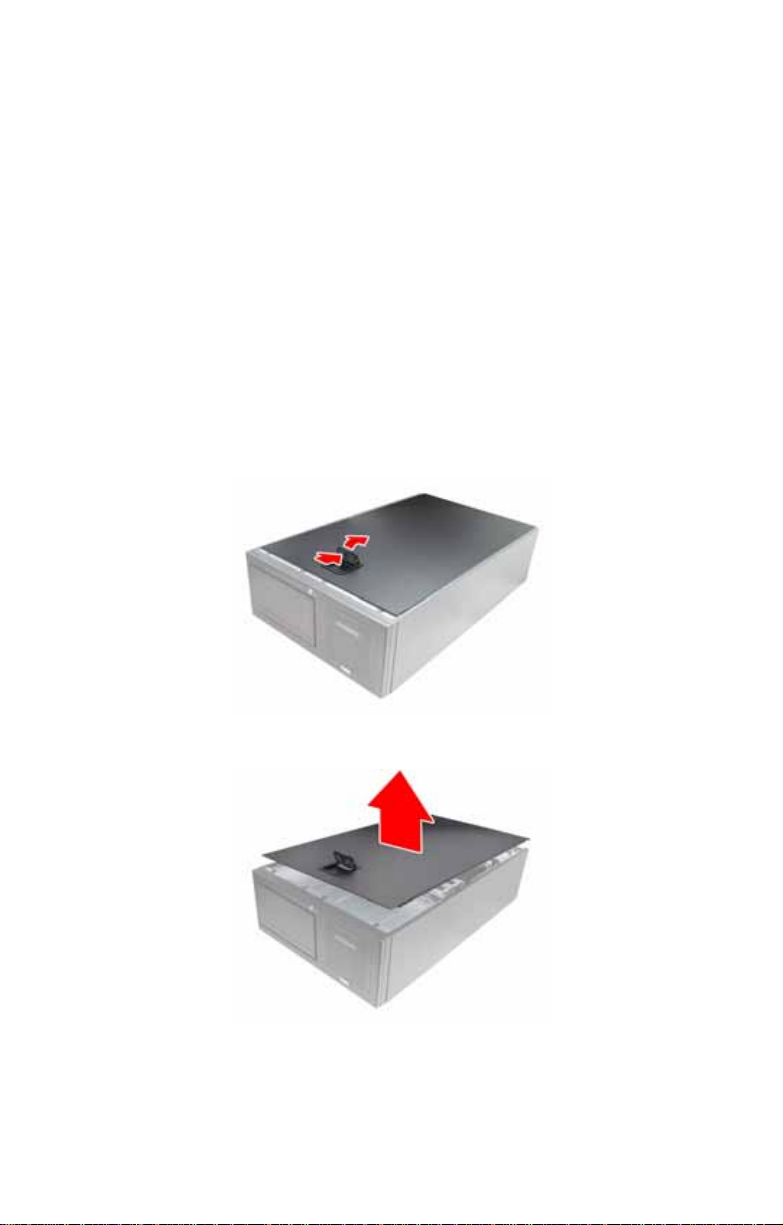
2.2 Installing Motherboard Components
This section describes how to install components on to the
motherboard, including CPUs, memory modules and expansion cards.
2.2.1 Removing the Chassis Cover
Follow these instructions to remove the Tr ansport FT48B4985 chassis cover. This step is required before any other
procedures in this chapter can be underta ken.
1. If the chassis lid is secured with two screws from the rear
of the unit, remove them first. See “System Rear View”
on page 9 for the screw locations.
2. Press the button on the release catch and lift the catch.
Slide the chassis lid back slightly.
3. Lift the lid free from the chassis.
Follow the steps above in reverse to refit the chassis cover.
Chapter 2: Setting Up 21
Page 30
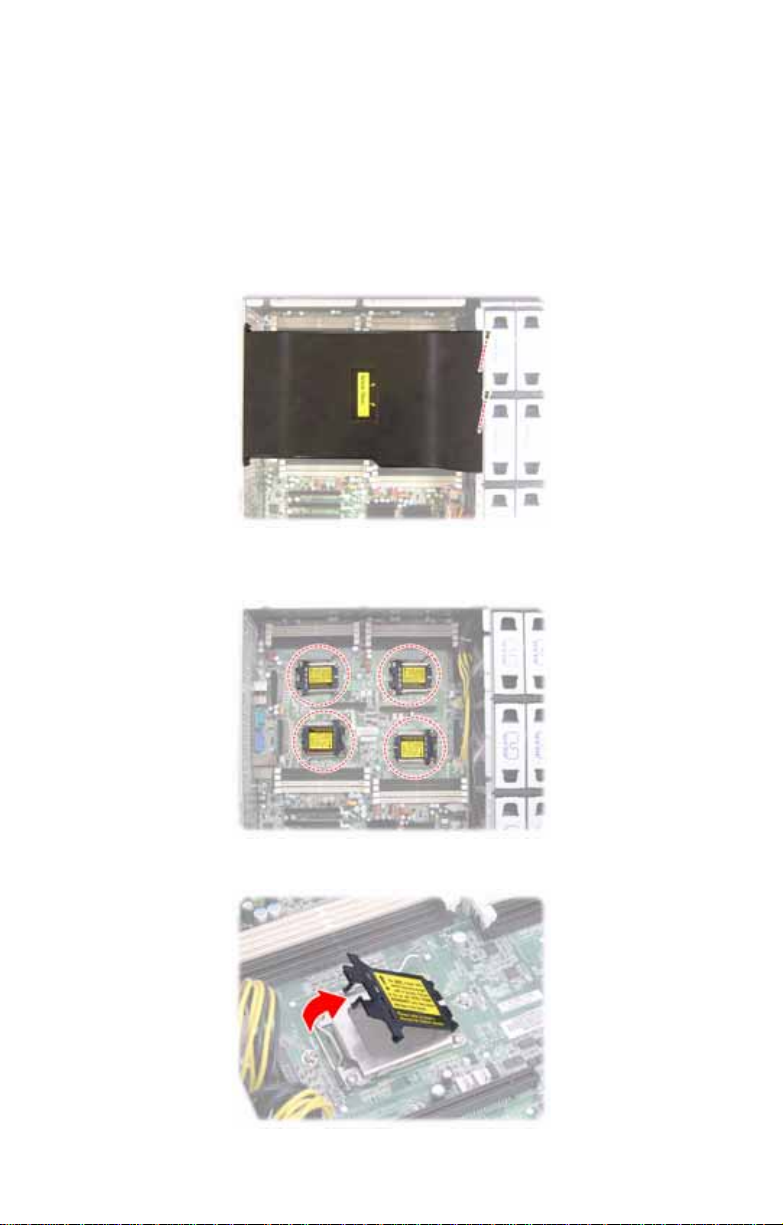
2.2.2 Installing the CPUs and Heatsinks
Follow these instruction to install the CPU and CPU heatsink.
NOTE: The system supports up to four CPUs. CPU0 must be
installed first followed by CPU1, CPU2, and CPU3.
1. Remove the two screws securing the pre-installed air
duct.
2. Remove the air duct and locate the four CPU sockets on
the motherboard.
3. Take off the CPU protection cap.
22 Chapter 2: Setting Up
Page 31
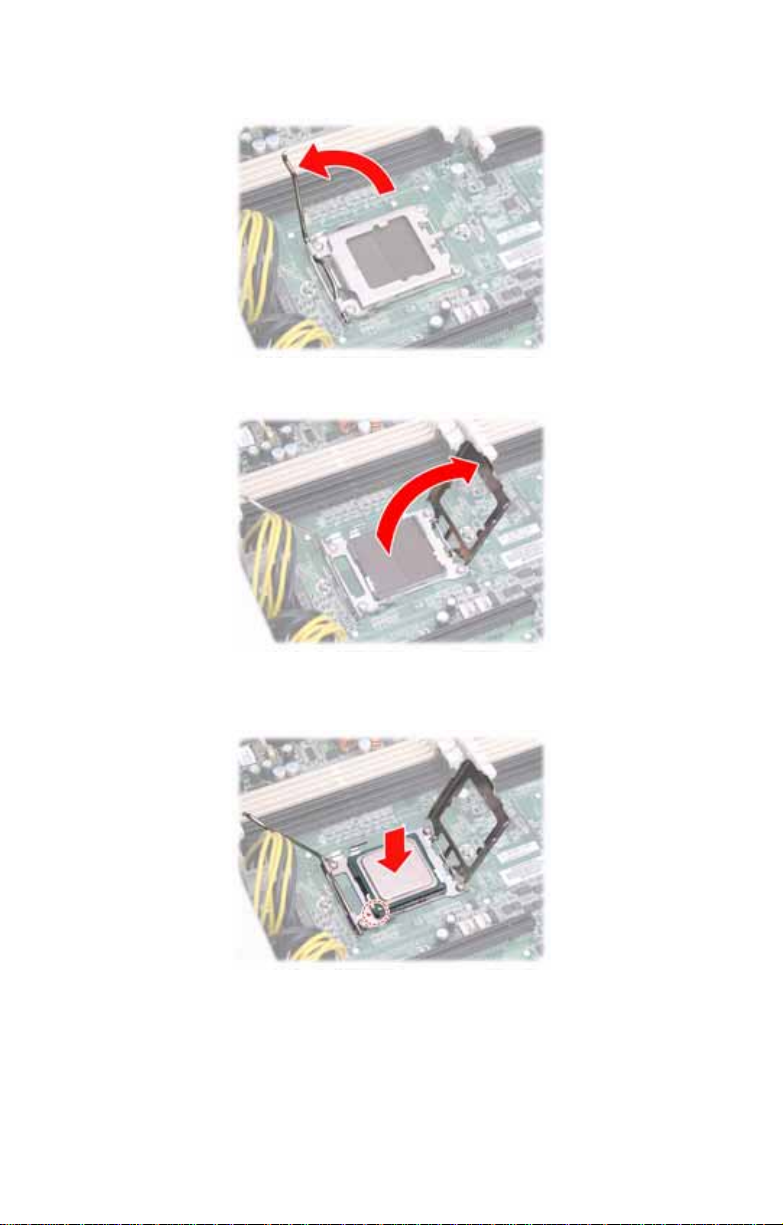
4. Lift up the CPU lever to unlock the socket.
5. Open the socket in the direction as illustrated.
6. Place the CPU in the socket as shown, making sure that
pin 1 is located correctly.
NOTE: The CPU will only fit in the socket one way . No force
should be required to insert the CPU.
Chapter 2: Setting Up 23
Page 32
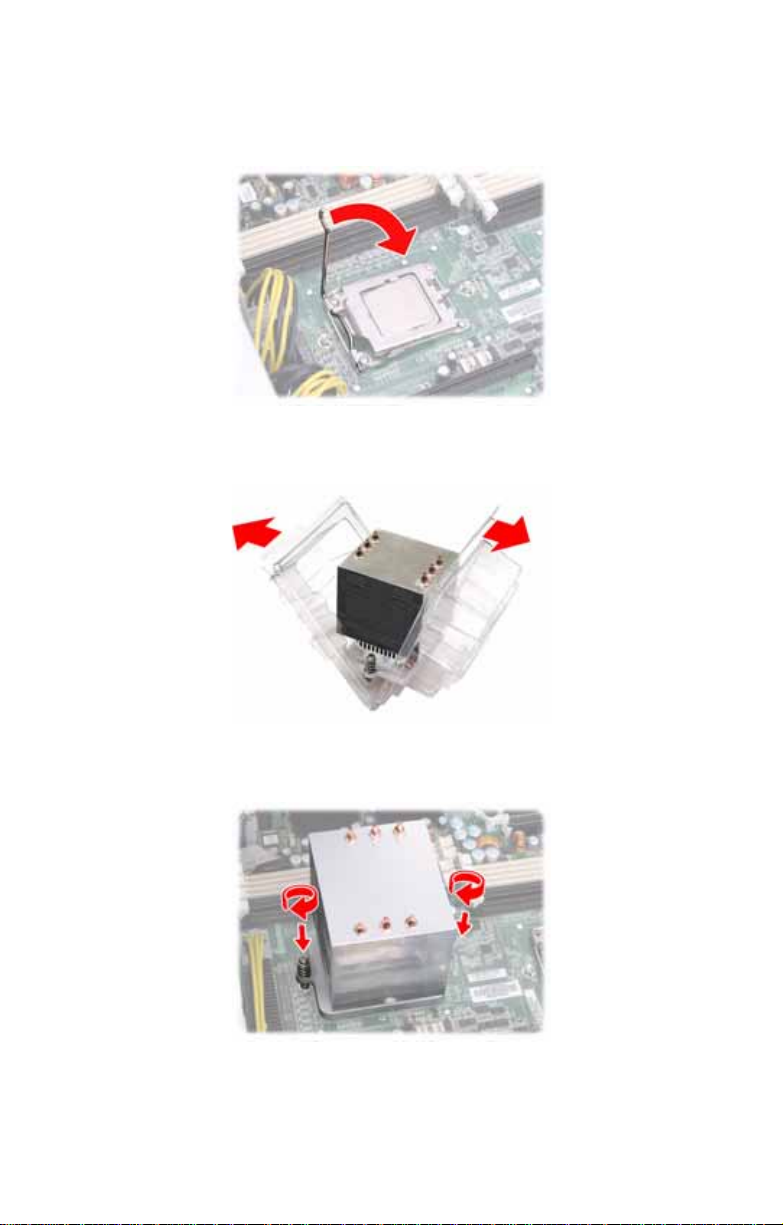
7. Close the socket cover to lock the CPU in place, and
press the CPU lever down in the direction shown to
secure the CPU.
8. Remove all packaging from the new heat sink while being
careful of the pre-applied thermal grease.
9. Place the fan and heatsink on top of the CPU and attach
with two screws as shown.
10. Repeat these steps to install the other CPUs.
24 Chapter 2: Setting Up
Page 33

2.2.3 Installing the Memory
Follow the instructions in this section to install memory modules in your FT48-B4985 system.
1. Remove the two screws securing the pre-installed air
duct.
2. Remove the air duct and locate the memory slots on the
motherboard.
3. Press the memory slot locking levers in the direction of
the arrows as shown below.
Chapter 2: Setting Up 25
Page 34

4. Align the memory module with the slot. The module has
indentations that align with notches in the slots.
5. Insert the memory module into the slot as shown.
When inserted properly, the memory slot locking levers lock
automatically onto the indentations at the ends of the mod ule.
NOTE: Each bank memory of sockets is associated with one
CPU. Memory will be recognized only when installed in a
socket associated with an installed CPU.
26 Chapter 2: Setting Up
Page 35
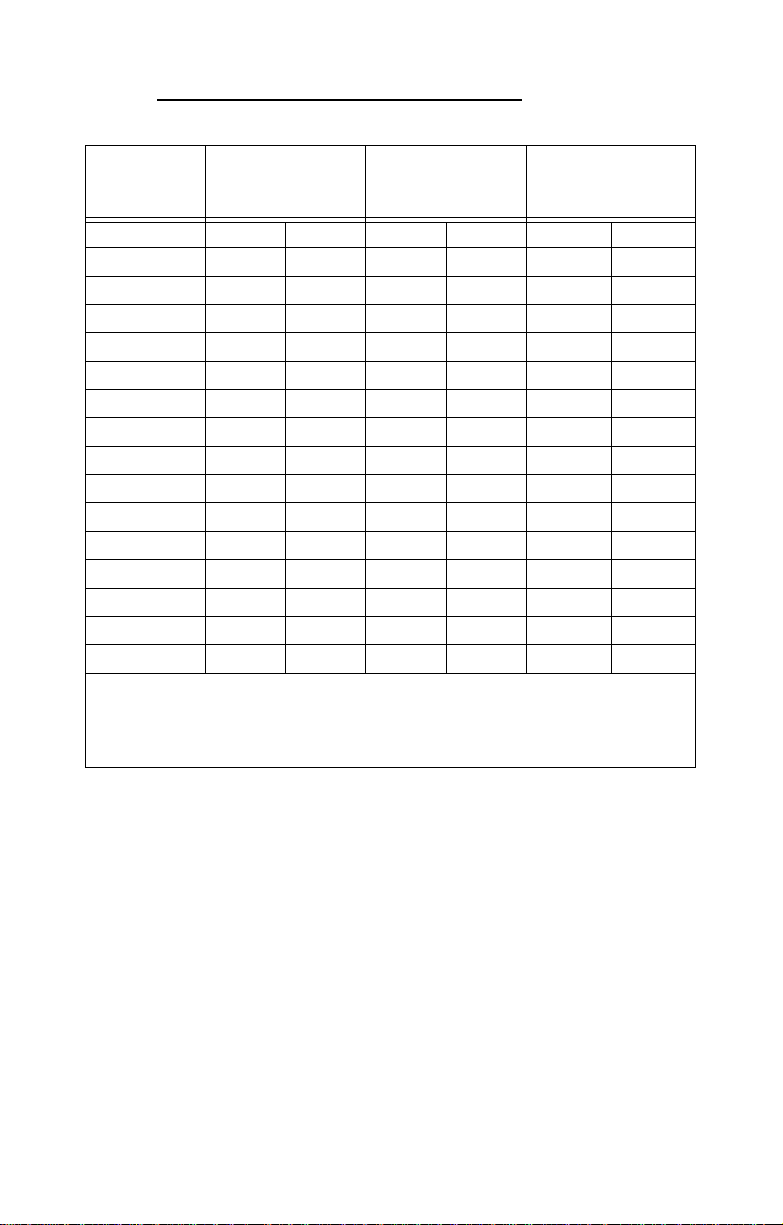
Attention When Installing the Memory!
Refer to the following table for supported DDR2 populations.
Single
(CPU0 only)
CPU0DIMM0
CPU0DIMM1
CPU0DIMM2
CPU0DIMM3
CPU1DIMM0
CPU1DIMM1
CPU1DIMM2
CPU1DIMM3
CPU2DIMM0
CPU2DIMM1
CPU2DIMM2
CPU2DIMM3
CPU3DIMM0
CPU3DIMM1
CPU3DIMM2
CPU3DIMM3
NOTE:
1. X indicates a populated DIMM slot.
2. Always install memory DIMMs in pairs starting from the CPU0_DIMM2 and CPU0_DIMM3.
You can choose to install single, dual or four memory modules.
XXXXX X
XXXXX X
XX X
XX X
Dual
(CPU 0 and CPU1)
Four
(CPU0, CPU1, CPU2,
and CPU3)
XX
XX
XXX X
XXX X
X
X
XX
XX
X
X
XX
XX
Chapter 2: Setting Up 27
Page 36

2.2.4 Installing the PCI-E/PCI Cards
The FT48-B4985 has seven PCI card slots:
2 x PCI-E x16 slots
2 x PCI-E x4 slots
1 x PCI slot
Follow the instructions in this section to install to install any of
the above kinds of PCI cards in your FT48-B4985 system.
1. Locate the PCI-E/PCI card slots on the motherboard. See
“System Internal View” on page 15 for the PCI-E/PCI slot
locations.
2. Unscrew the blanking plate from the slot you want to use.
28 Chapter 2: Setting Up
Page 37
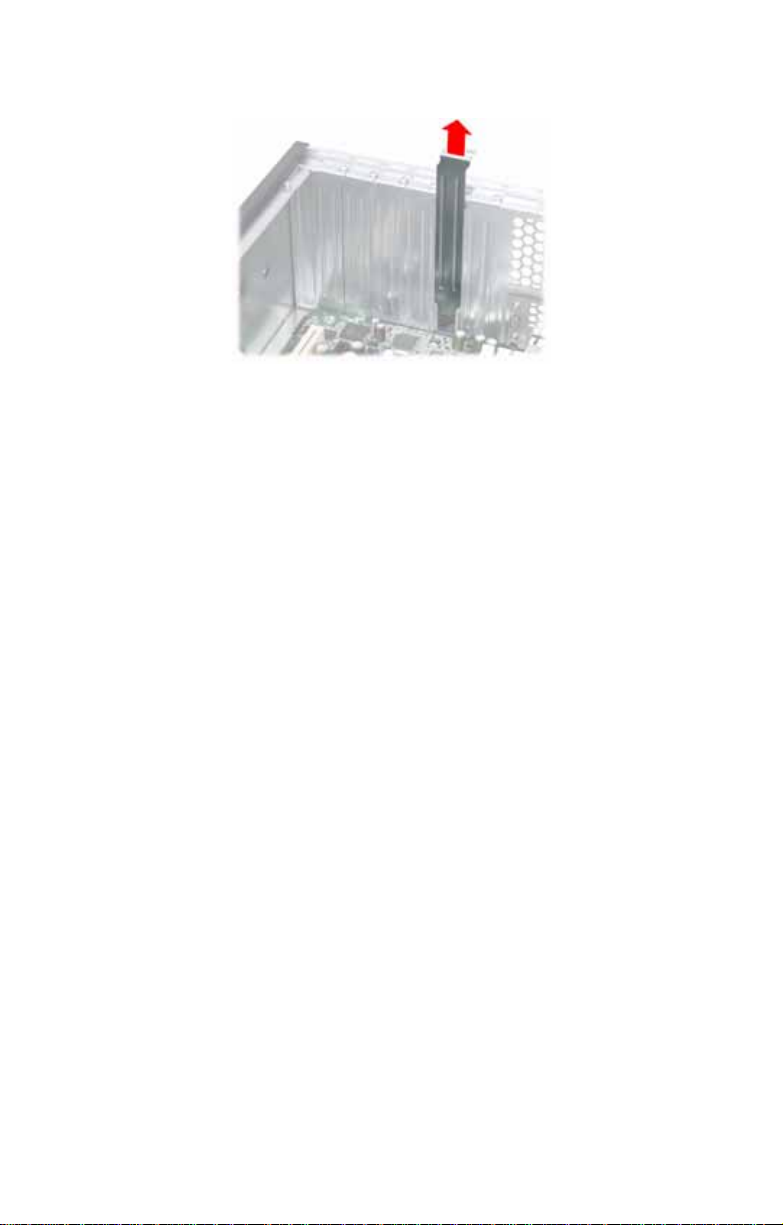
3. Lift up the blanking plate.
4. Insert a PCI-E/PCI card into an appropriate slot, making
sure it is firmly seated. Secure it with the screw removed
in step 2.
Chapter 2: Setting Up 29
Page 38
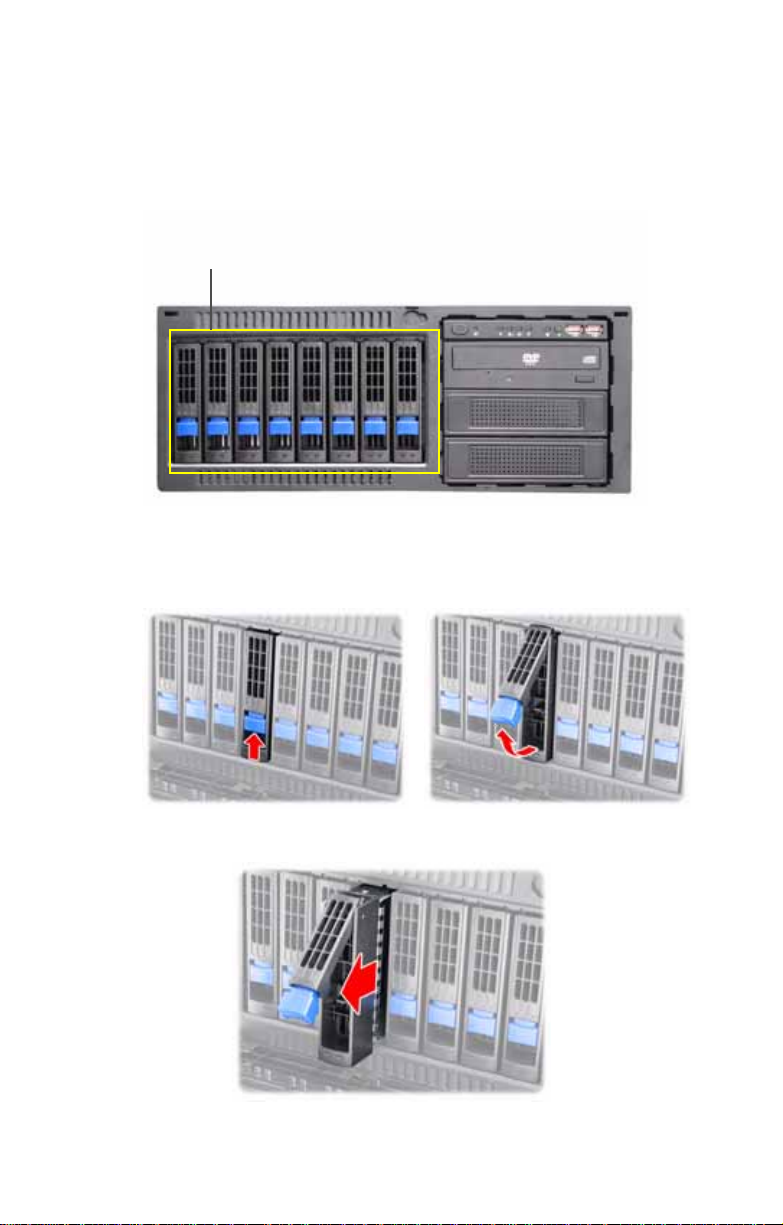
2.3 Installing Hard Drives
)
The FT48-B4985 supports eight, hot-swappable SAS or
SATA hard drives. The unit is shipped with eight hot-swap
bays and two SATA backplanes.
Hotswap HDD bays
(Left to right: HDD1, HDD2, HDD3, HDD4, HDD5, HDD6, HDD7, HDD8
Follow these instructions to install a hard drive.
1. Press the release clip (A) and pull the release lever up to
unlock the drive tray from the chassis (B).
AB
2. Pull the empty drive tray from the chassis.
30 Chapter 2: Setting Up
Page 39
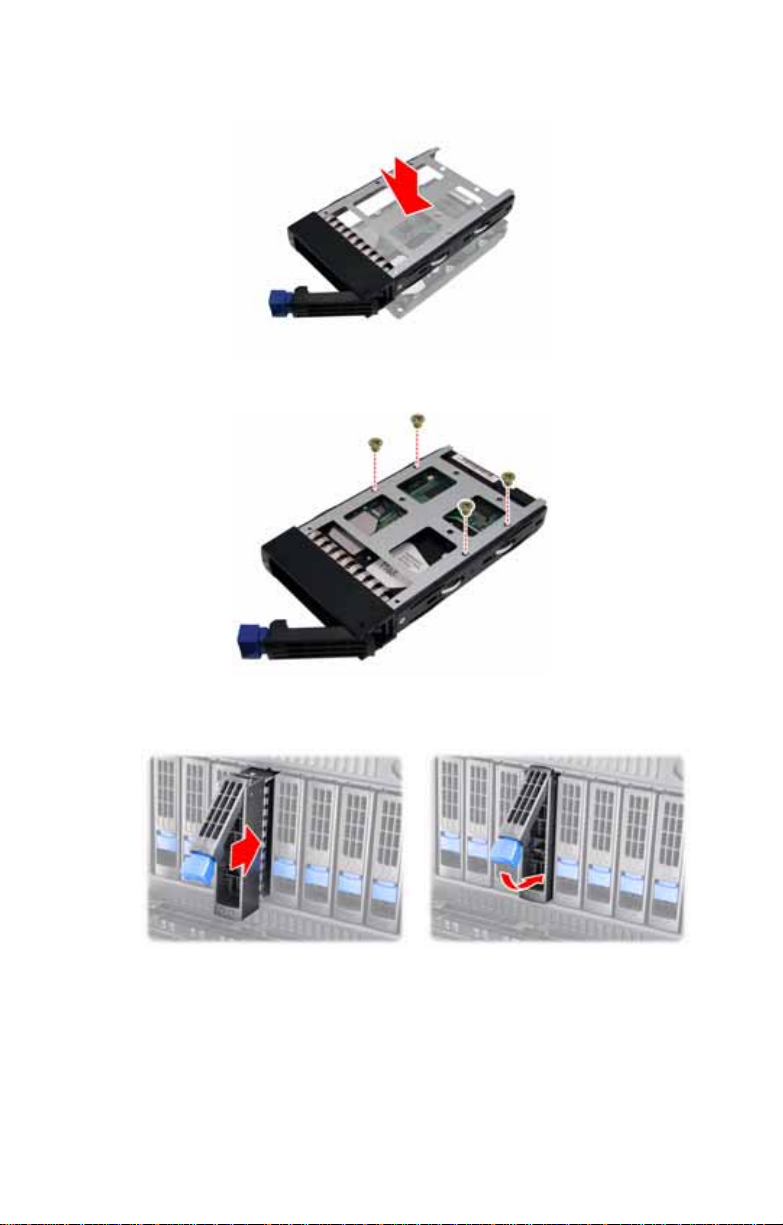
3. Place a SAS or SATA hard drive in the drive tray.
4. Secure the hard drive in place using four HDD screws.
5. Insert the drive tray back into the chassis and push the
locking lever into place to secure it.
Chapter 2: Setting Up 31
Page 40

2.4 Installing the Expansion DVD-ROM (Option)
To install the expansion DVD-ROMs, you need to remove the
following four fans first. Follow the steps as instructed below.
1. Remove the FAN1, FAN2, FAN3, and FAN4 in the
direction of the arrow from the chassis.
2. Unfasten an empty drive bracket from the chassis in the
direction of the arrow shown.
3. Remove the two rails from the drive bracket.
32 Chapter 2: Setting Up
Page 41
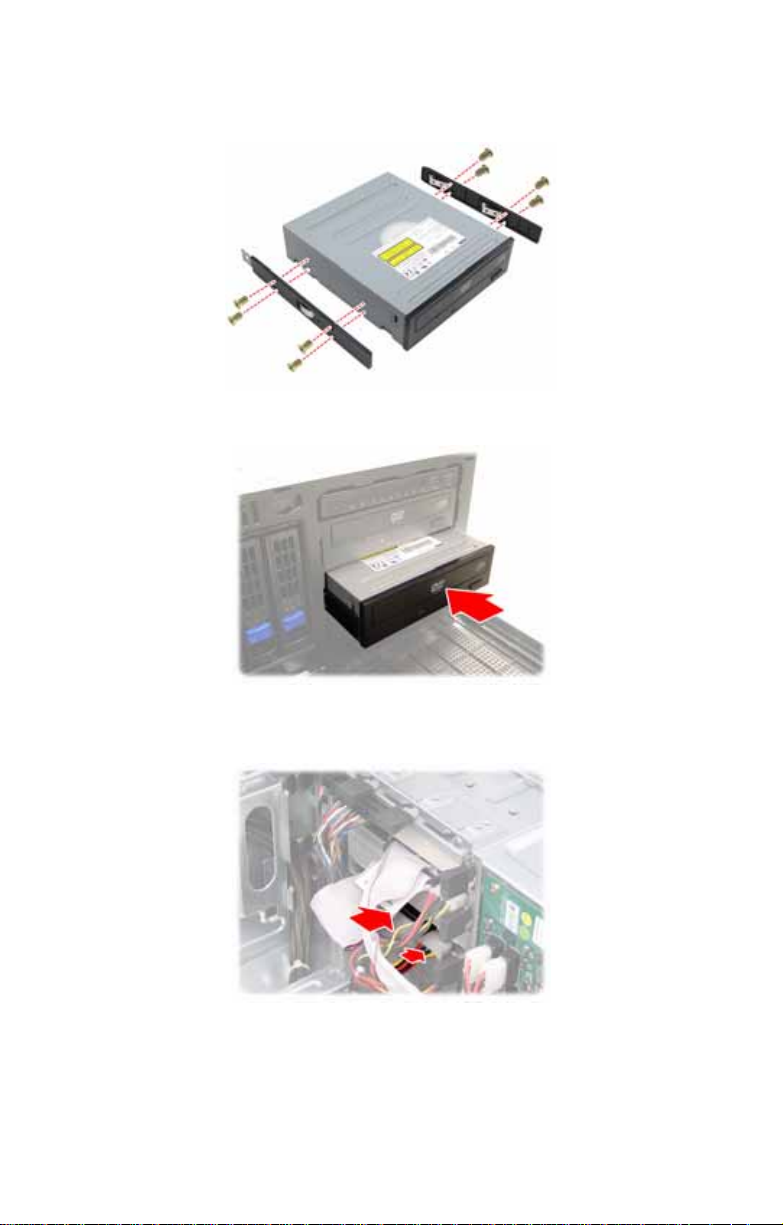
4. Attach the two rails removed from the drive bracket to the
DVD-ROM with eight screws.
5. Slide the second DVD-ROM into the chassis.
6. Connect the power and DVD-ROM cables reserved in the
system to the rear of the second DVD-ROM drive.
7. To install the third DVD-ROM, repeat the steps 2 to 4.
Chapter 2: Setting Up 33
Page 42

8. Slide the third DVD-ROM into the chassis.
9. Connect the power and DVD-ROM cables reserved in the
system to the rear of the third DVD-ROM drive.
34 Chapter 2: Setting Up
Page 43
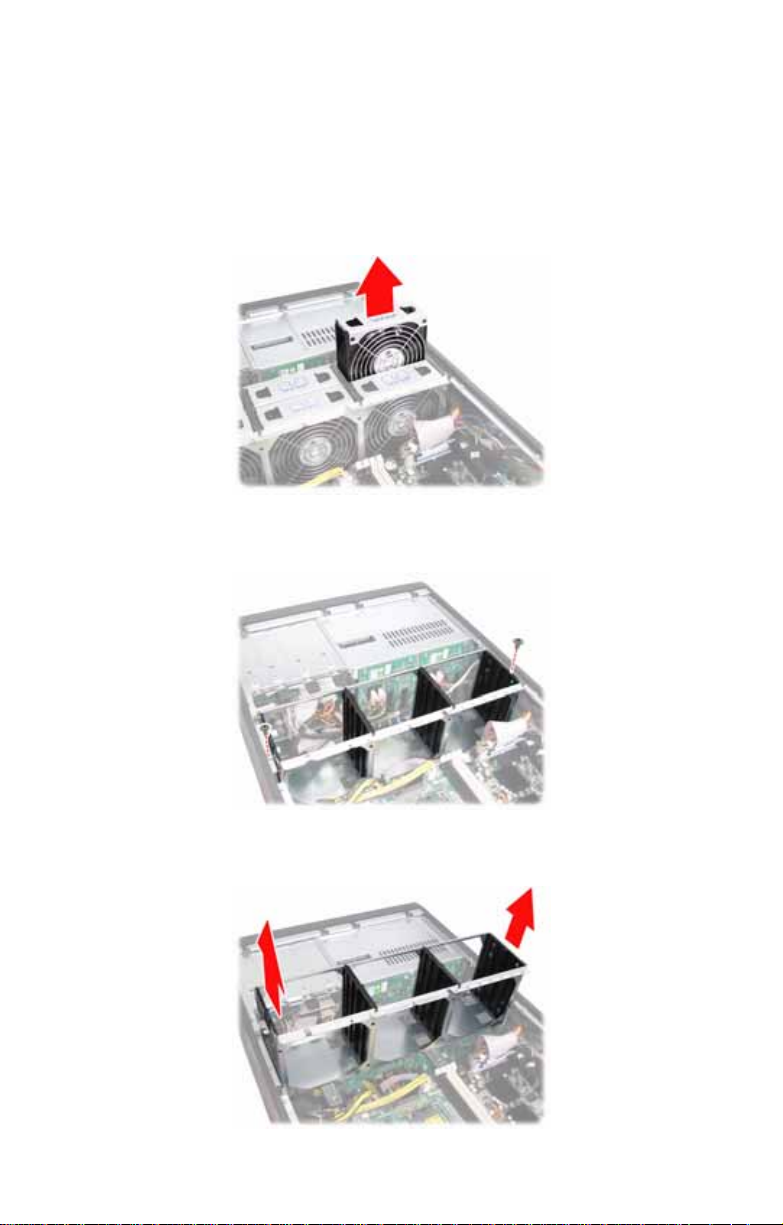
2.5 Installing the Floppy Disk Drive (Option)
To install a floppy disk drive, you need to remove the following four fans first. Follow the steps as instructed below.
1. Remove all the fans in the direction of the arrow from the
chassis.
2. Remove the two screws securing the fan cradle to the
chassis.
3. Remove the fan cradle as instructed to reveal the fan
control board.
Chapter 2: Setting Up 35
Page 44

4. Unfasten an empty drive bracket from the chassis in the
direction of the arrow shown.
5. Use a thin tool such as a flat screwdriver to pry open the
front panel of the drive bracket as indicated.
6. Remove the front panel and the inner piec e as shown.
36 Chapter 2: Setting Up
Page 45

7. Install the FDD front panel to the front of the bracket.
8. Place a FDD in the drive bracket.
9. Secure the FDD in place using four screws.
Chapter 2: Setting Up 37
Page 46

10. Slide the FDD with the drive bracke t back into the
chassis.
11. Connect one end of the supplied FDD cable and the
power cable to the rear of the FDD (A). Pass the other
end through the space behind the metal plate as shown
below (B).
AB
12. Connect the other end of the FDD cable to the connector
on the motherboard.
38 Chapter 2: Setting Up
Page 47

2.6 Installing the LCM Kit (Option)
To install a LCM kit, you need to remove all the fans, fan cradle, and unfasten an empty drive bracket from the chassis
first. Refer to the first four steps given in “2.5 Installing the
Floppy Disk Drive (Option)”. Then, do the following:
1. Install the LCD module as shown.
2. Connect the following cables to the M1000 LCD module
as shown.
a. 4-pin power supply cable to M1000 J6 connector.
b. LCD cable to M1000 J3 2x3 pin connector.
NOTE: M1000 pin 2-3 of JP1 and JP2 should be closed.
(a)
(b)
Chapter 2: Setting Up 39
Page 48

3. Slide the LCM kit into the chassis.
4. Connect the other end of the LC D cab le to the COM2
header (J101) on the motherboard.
40 Chapter 2: Setting Up
Page 49
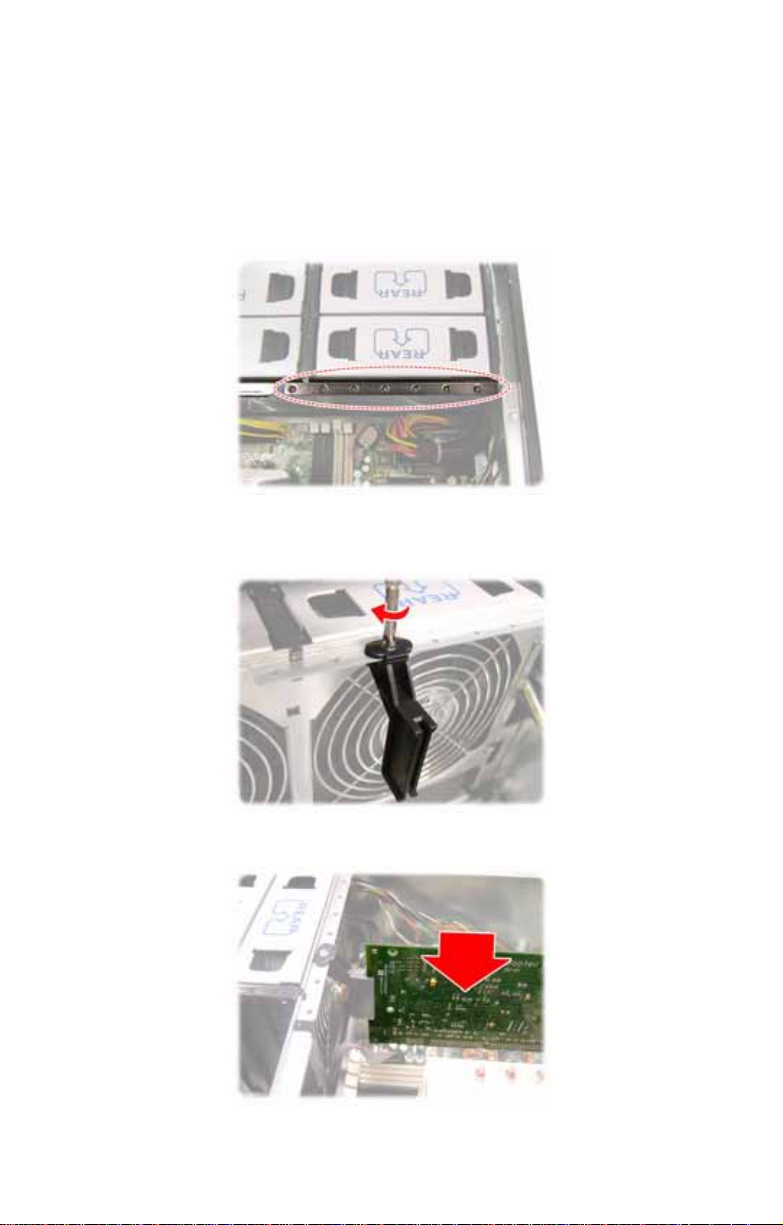
2.7 Installing the Long Cards
Follow these instructions to install the long card holders and
long cards in your FT48-B4985.
1. Locate the holes to secure the long card holders on the
fan cradle.
2. Secure the supplied long card holder to the fan cradle
with one screw.
3. Insert a long card into the holder as shown.
Chapter 2: Setting Up 41
Page 50

2.8 Tower
The FT48-B4985 can be used as a standalone device when
fitted with the supplied plastic feet. When used as a standalone device, the feet must be fitted to prevent the unit from
falling over. Follow the steps below to rotate all the drives to
the tower position first.
2.8.1 Installing the 5.25” Devices in Tower Position
Before changing all the 5.25” devices to the tower pos itio n,
you need to remove the following four fans first. Follow the
steps as instructed below.
1. Remove the FAN1, FAN2, FAN3, and FAN4 in the
direction of the arrow from the chassis.
2. Disconnect all the cables from the devices placed in the
5.25” bays as shown.
42 Chapter 2: Setting Up
Page 51
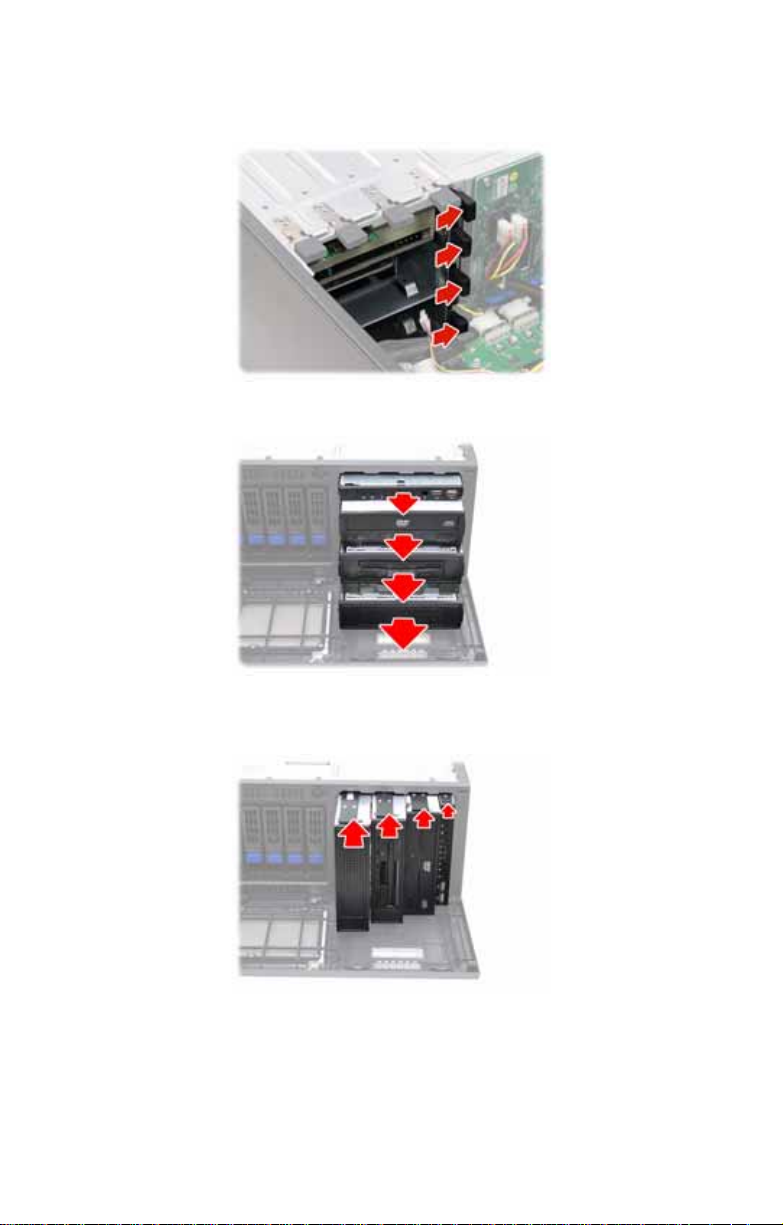
3. Unfasten the installed drives or the empty drive brackets
from the chassis in the direction of the arrow shown.
4. Slide all the drives or the brackets out of the chassis.
5. Slide all the drives or the brackets back into the chassis
vertically.
Chapter 2: Setting Up 43
Page 52
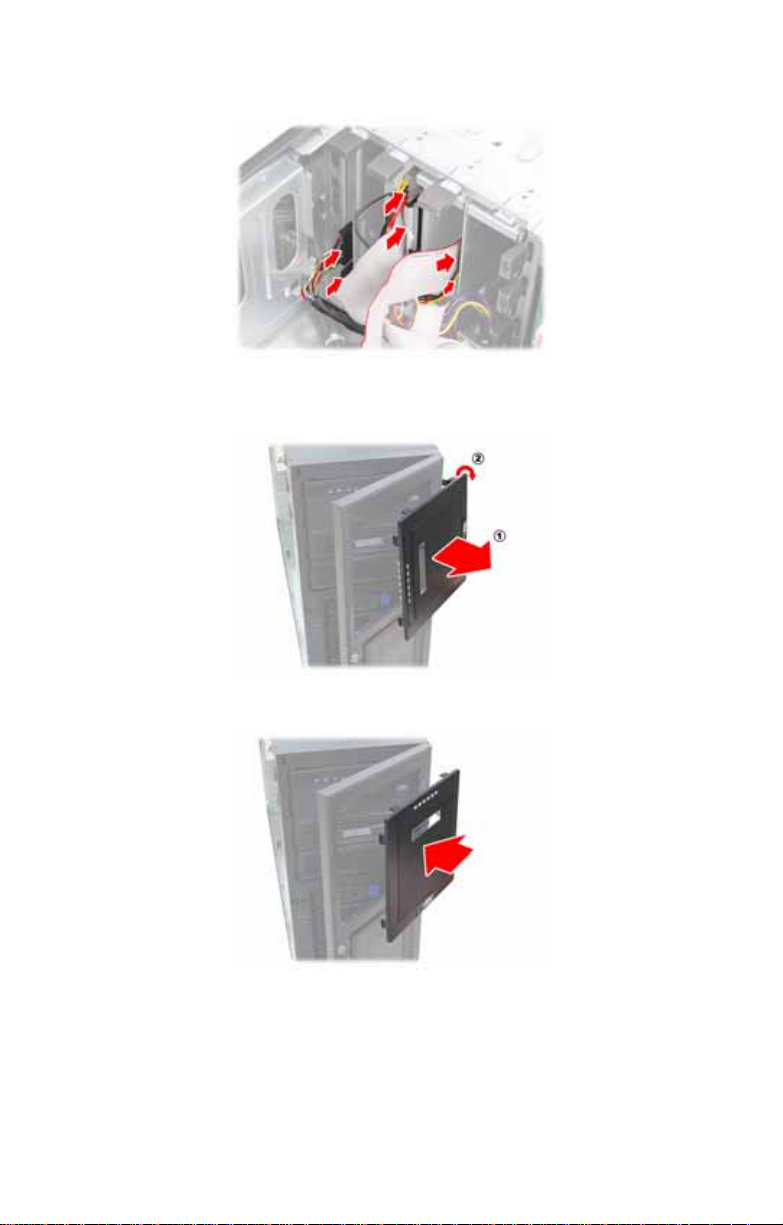
6. Replace all the cables to the devices as shown.
7. Remove the front bezel from the door assembly and
rotate it 90 degrees clockwise as shown.
8. Fit the front bezel back into position.
44 Chapter 2: Setting Up
Page 53

2.8.2 Installing Chassis Foot Stands
The four feet should be attached as follows:
1. Each foot consists of two
pieces. Insert the round piece
of the foot into the larger foot
section. The small plastic tab
on the round piece should fit
into the curved slot on the
other piece.
2. Use a single screw
through the center of the
round section to fasten
the foot assembly to the
bottom of the chassis.
The plastic tab that
protrudes through the
curved slot should fit into
an indent in the chassis
case. When fitted, each foot should rotate about 90°.
3. Fit all four feet in the same way.
NOTE: When using as a standalone unit, all four feet should
be fitted and extended fully to prevent instability.
Curved slot
Tab fits in
curved slot
Chapter 2: Setting Up 45
Page 54
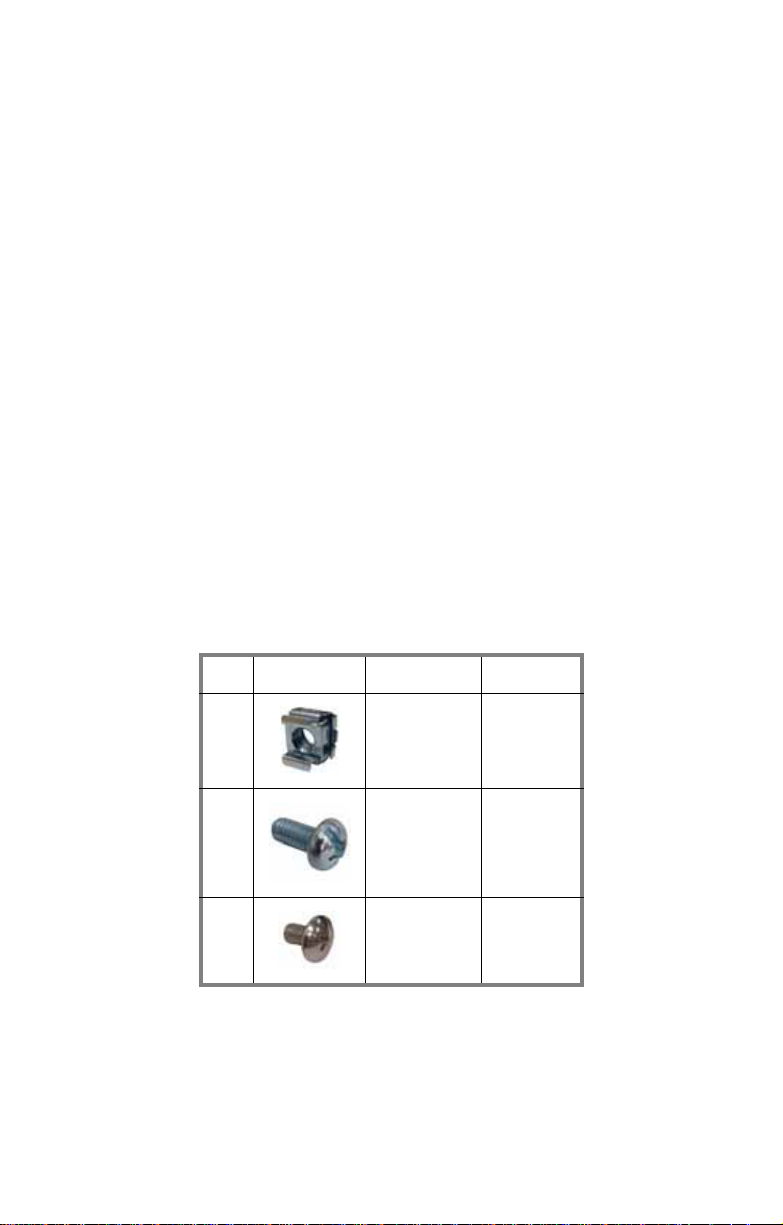
2.9 Rack Mounting
After installing the necessary components, the Transport
FT48-B4985 can be mounted in a standard rack using the
sliding rail kit.
Sliding rail kit
Rail assembly x 2
Mounting ears x 2
Screws kit x 3
2.9.1 Installing the Server in a Rack
Follow these instructions to mount the FT48-B4985 into an
industry standard 19" rack.
NOTE: Before mounting the T ransport FT48-B4985 in a rack,
ensure that all internal components have been installed and
that the unit has been fully tested. Maintenance can be
performed on the unit while in a rack but it is preferable to
install the device in a fully operational condition.
Screws List
No. Screw Size Quantity
A
BM610
C M4-L5 16
Bracket for
M6 screw
10
46 Chapter 2: Setting Up
Page 55
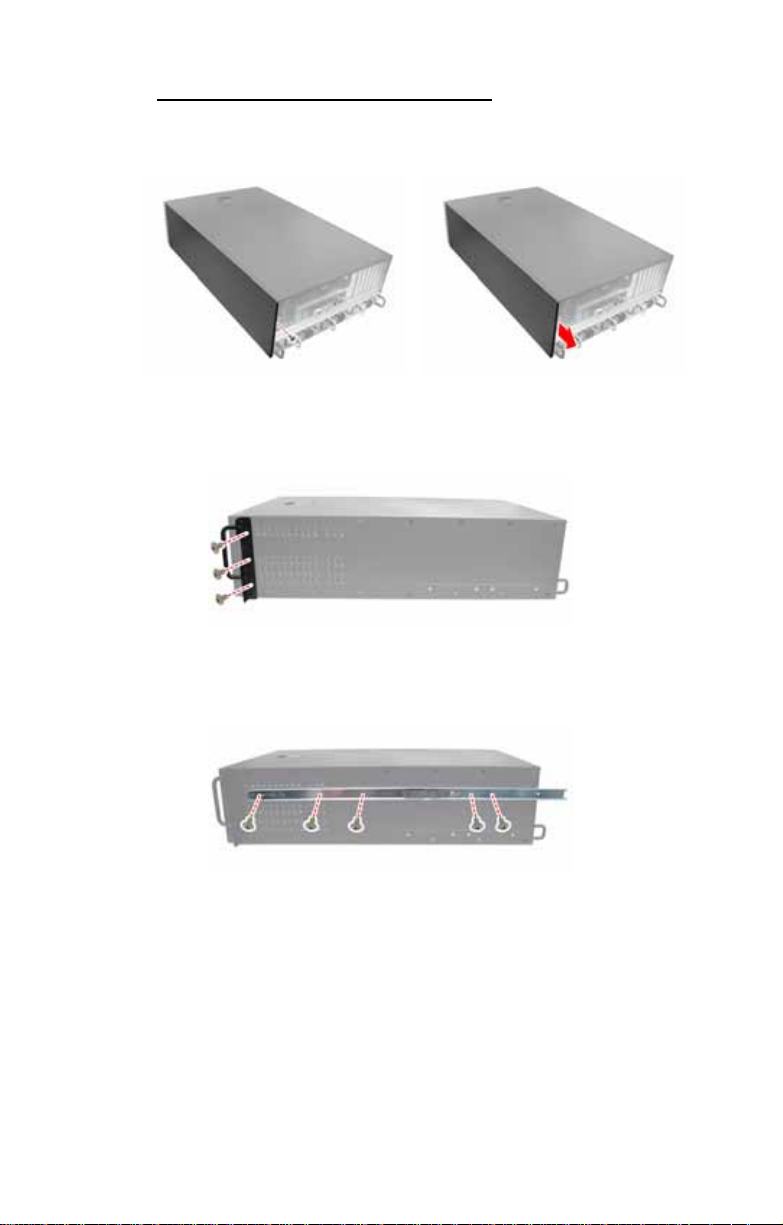
Installing the Inner Rails to the Unit
1. Remove the black panels from the left side of server to
reveal the rail mounting screwholes beneath.
2. Screw the mounting ears to each side of the FT48-B498 5
as shown using three M4-L5 screws (C) from the
supplied screws kit.
3. Draw out the inner rails from each rail assembly. Install
the inner sliding rails to each side of the server using five
M4-L5 screws (C).
Chapter 2: Setting Up 47
Page 56
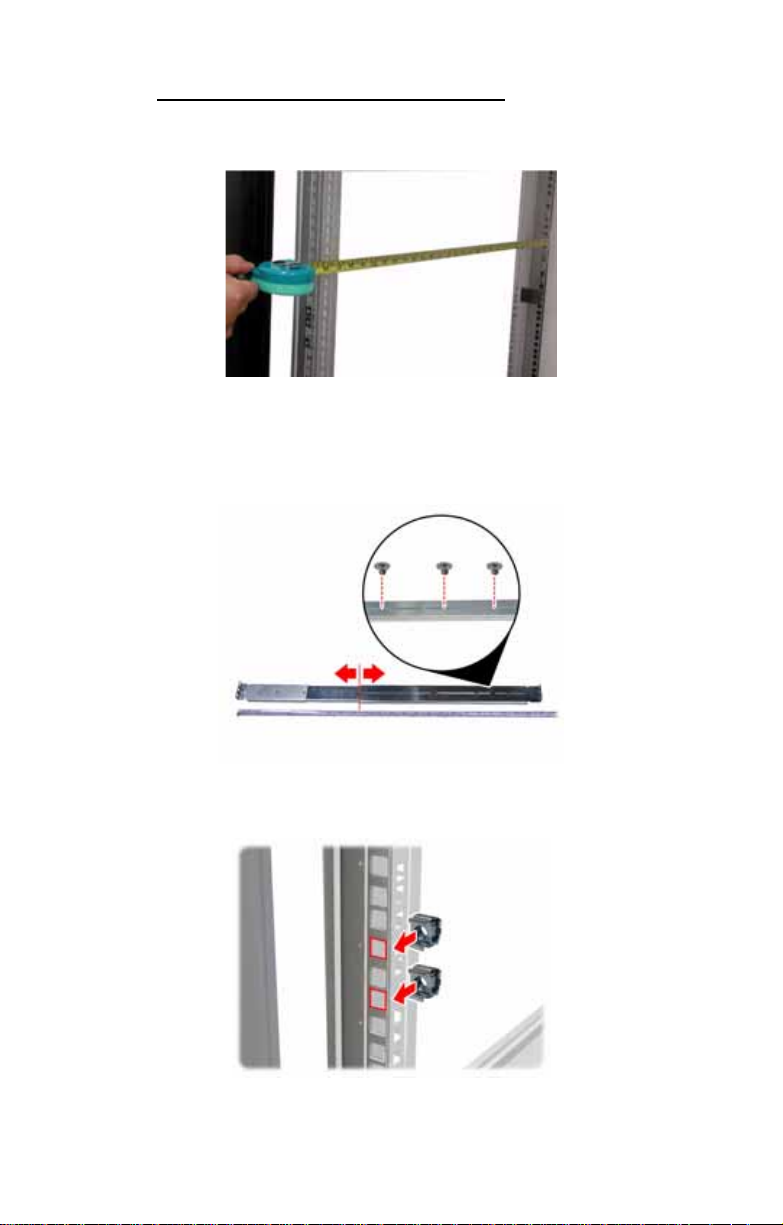
Installing the Outer Rails to the Rack
4. Measure the distance between inner side of the front an d
rear mounting brackets in the rack.
5. Adjust the outer rails to fit the length of the rack (the
distance measured in step 4). The sliding brackets have
long slits to allow them to be fixed to the other part of the
rails in various positions.
6. Install the two small brackets (A) to each mounting
bracket (front x 2, rear x 2) in the rack.
48 Chapter 2: Setting Up
Page 57

7. Secure the outer rails to the rack using four M6 screws
(B) for each side. Secure the mounting brackets from
outside, not inside, of the rack.
Chapter 2: Setting Up 49
Page 58

Rackmounting the Server
8. Draw out the middle rail to the latch position.
9. Lift the unit and then insert the inner slide rails into the
middle rails.
10. Push the unit in and press the latch key.
50 Chapter 2: Setting Up
Page 59

11. Push the whole system into the rack.
12. Secure the mounting ears of the unit to the rack using
two small brackets (A) and M6 screws (B).
Notes:
• When the rails are extended, they will lock. To shorten
the rails again, you will need to operate the release
mechanism in each rail.
• To avoid injury, it is strongly recommended that two peo-
ple lift the FT48-B4985 into the place while a third person
screws it to the rack.
Chapter 2: Setting Up 51
Page 60

2.10 Opening the Chassis Front Bezel
1. Insert the front bezel key (packed in a bag in the
accessory box) and rotate the key 90 degrees
counterclockwise to unlock the front bezel.
2. Pull the front bezel in the direction of the arrow to open.
52 Chapter 2: Setting Up
Page 61

2.11 Installing the Security Tab
1. Insert the supplied security tab into the security slot from
the rear of the FT48-B4985 as shown below.
2. Secure the security tab with two screws.
3. Now you can lock the FT48-B4985 chassis with a
padlock using the opening from the security tab.
Chapter 2: Setting Up 53
Page 62
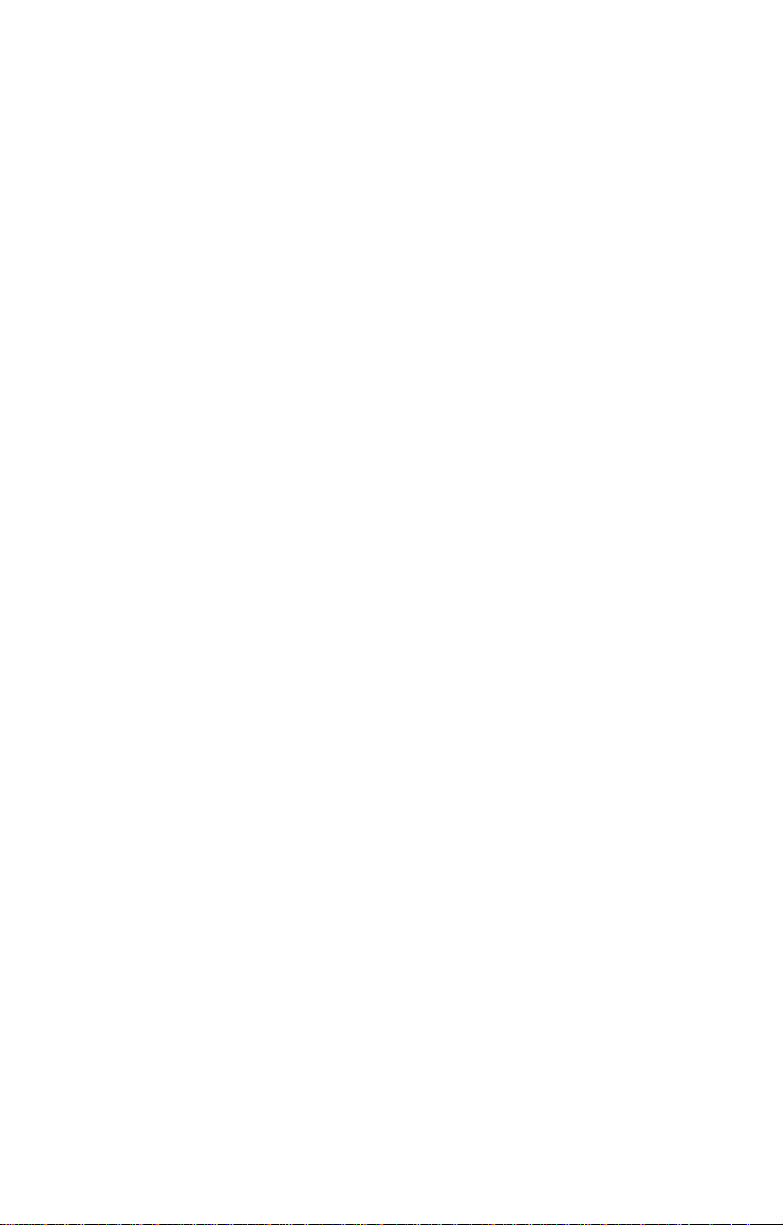
54 Chapter 2: Setting Up
Page 63
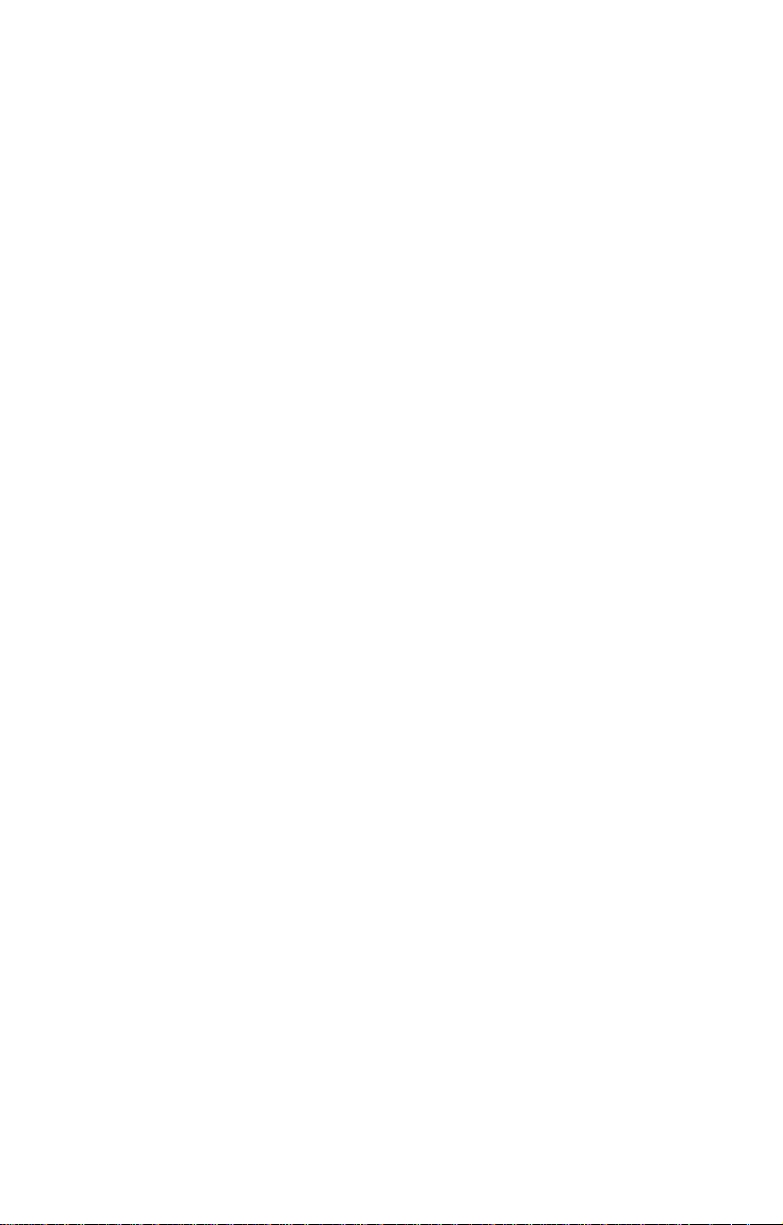
Chapter 3: Replacing Pre-installed
3.1 Introduction
This chapter describes how to replace all the pre-installed
components of your FT48-B4985, including the mo therboard,
SAS/SA TA backplane, LED control board, DVD-ROM, power
supply, cooling fans, and fan control board.
Take note of the precautions in this section when installing
your system.
3.1.1 Work Area
Make sure you have a stable, clean working environment.
Dust and dirt can get into components and cause
malfunctions. Use containers to keep small components
separated. Putting all small components in separate
containers keeps them from becoming lost. Adequate lighting
and proper tools can prevent you from accident ally damaging
the internal components.
3.1.2 Tools
The procedures that follow require only a few tools, including
the following:
Components
• A cross head (Phillips) screwdriver
• A grounding strap or an anti-static pad
Most of the electrical and mechanical connections can be
disconnected using your fingers. It is recommended that you
do not use needle-nosed pliers to remove connectors as
these can damage the soft metal or plastic parts of the
connectors.
Chapter 3: Replacing Pre-install e d Co mponents 55
Page 64
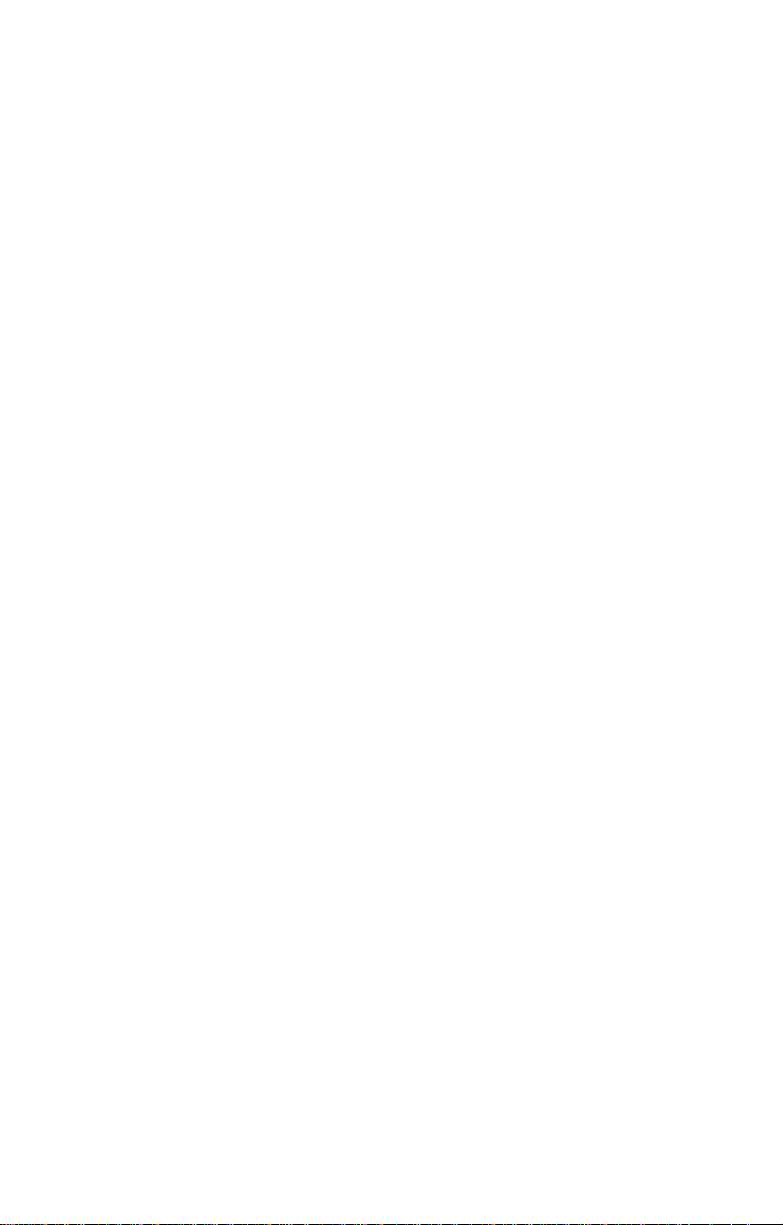
3.1.3 Precautions
Components and electronic circuit boards can be damaged
by static electricity. Working on a system that is connected to
a power supply can be extremely dangerous. Follow the
guidelines below to avoid damage to the FT48-B4985 or
injury to yourself.
• Ground yourself properly before removing the top
cover of the system. Unplug the power from your
computer power supply and then touch a safely
grounded object to release static charge (i.e. power
supply case). If available, wear a grounded wrist
strap. Alternatively, discharge any static electricity by
touching the bare metal chassis of the unit case, or
the bare metal body of any other grounded
appliance.
• Avoid touching motherboard components, IC chips,
connectors, memory modules, and leads.
• The motherboard is pre-installed in the system.
When removing the motherboard, always place it on
a grounded anti-static surface until you are read y to
reinstall it.
• Hold electronic circuit boards by the edges only. Do
not touch the components on the board unless it is
necessary to do so. Do not flex or stress circuit
boards.
• Leave all components inside the static-proof
packaging that they ship with until they are ready for
installation.
• After replacing optional devices, make sure all
screws, springs, or other small part s are in pl ace and
are not left loose inside the case. Metallic parts or
metal flakes can cause electrical shorts.
Notes:
• All connectors are keyed to only attach one way.
• Always use the correct screw size as indicated in the
procedures.
56 Chapter 3: Replacing Pre-installed Components
Page 65

3.2 Disassembly Flowchart
The following flowchart outlines the disassembly procedure.
Rear Components
Redundant Power
DVD-ROM
Chassis top cover
Mainboard
Front Components
Chassis top cover
PCBs
DIMMs
Heatsink/CPU assembly
PCI card
Mainboard
FAN
Fan Board
HDD BoardControl Board
Note: The Transport FT48-B4985 should be always
powered off before disassembly.
Chapter 3: Replacing Pre-install e d Co mponents 57
Page 66

3.3 Removing the Chassis Cover
Follow these instructions to remove the Tr ansport FT48B4985 chassis cover. This step is required before any other
procedures in this chapter can be underta ken.
1. If the chassis lid is secured with two screws from the rear
of the unit, remove them first. See “System Rear View”
on page 9 for the screw locations.
2. Press the button on the release catch and lift the catch.
Slide the chassis lid back slightly.
3. Lift the lid free from the chassis.
Follow the steps above in reverse to refit the chassis cover.
58 Chapter 3: Replacing Pre-installed Components
Page 67

3.4 Removing the Front Door Assembly
A door is supplied with the FT48-B4985 that can be used
when the unit is rack mounted or standalone. Follow these
instructions to remove the door.
1. Pull out the four fixing bars locking the door assembly
onto the server.
2. Remove the door assembly from the four holes located
on the lower edge of the server.
To replace the door assembly:
1. Tilt the door assembly and fit the four protruding tips into
the holes located on the lower edge of the server.
2. Place the door assembly in place and make sure that the
four fixing bars are locked onto the server.
Chapter 3: Replacing Pre-install e d Co mponents 59
Page 68
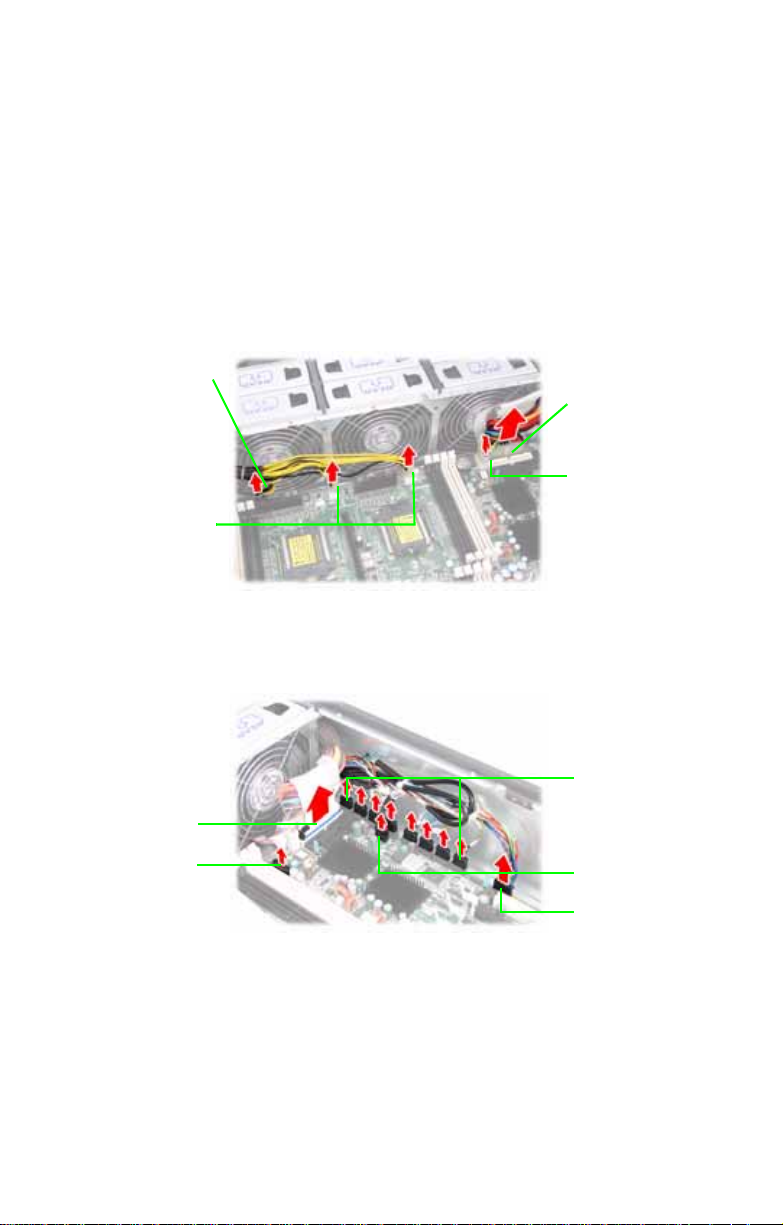
3.5 Replacing Motherboard Components
Follow these instructions to remove motherboard
components and replace the motherboard.
3.5.1 Disconnecting All Motherboard Cables
Before replacing the motherboard or certain components,
remove cables connected to the motherboard. Follow these
instructions to remove all motherboard cabling.
1. Disconnect all the power cables.
12V power
EPS 12V
power
2. Disconnect the DVD-ROM drive cable, SAS/SATA hard
drive cables, Fan cable, USB cable, and front panel LED
cable.
Main power
IDE power
SAS/SATA
cables
DVD-ROM
cable
Fan cable
USB cable
Front panel
LED cable
60 Chapter 3: Replacing Pre-installed Components
Page 69

3.5.2 Replacing the Motherboard
After removing all of those cables, follow these instructions to
replace the motherboard in your FT48-B4985.
1. Remove the heatsinks and processors if installed.
2. Remove the nine screws securing the motherboard to the
chassis.
3. Carefully lift the motherboard from the chassis.
NOTE: The motherboard is fitted tightly into the chassis and
will not lift straight out. You will need to lift one side of the
board first and slide it out.
Chapter 3: Replacing Pre-install e d Co mponents 61
Page 70
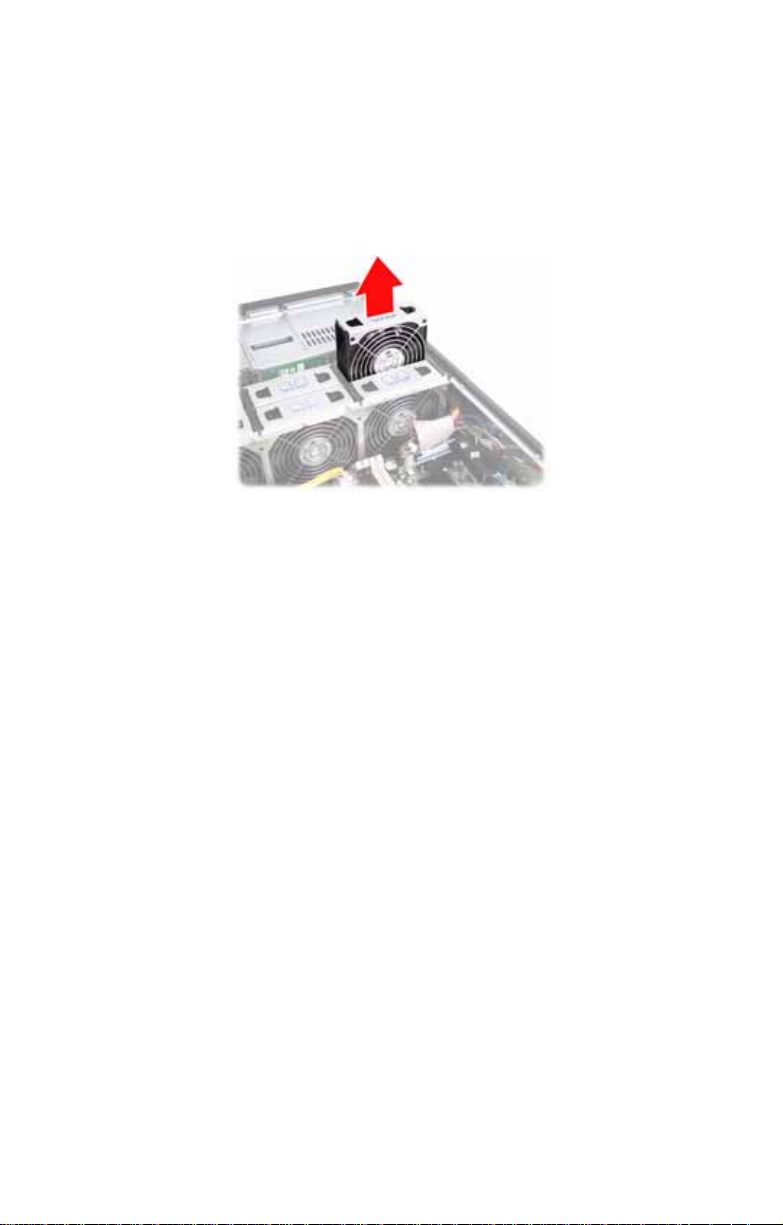
3.6 Replacing the Cooling Fans
The FT48-B4985 requires six chassis cooling fans. Follow
these instructions to replace a cooling fan.
1. Remove the fan in the direction of the arrow from the fan
cradle.
2. Replace a new fan into the fan cradle following the above
steps in reverse.
62 Chapter 3: Replacing Pre-installed Components
Page 71
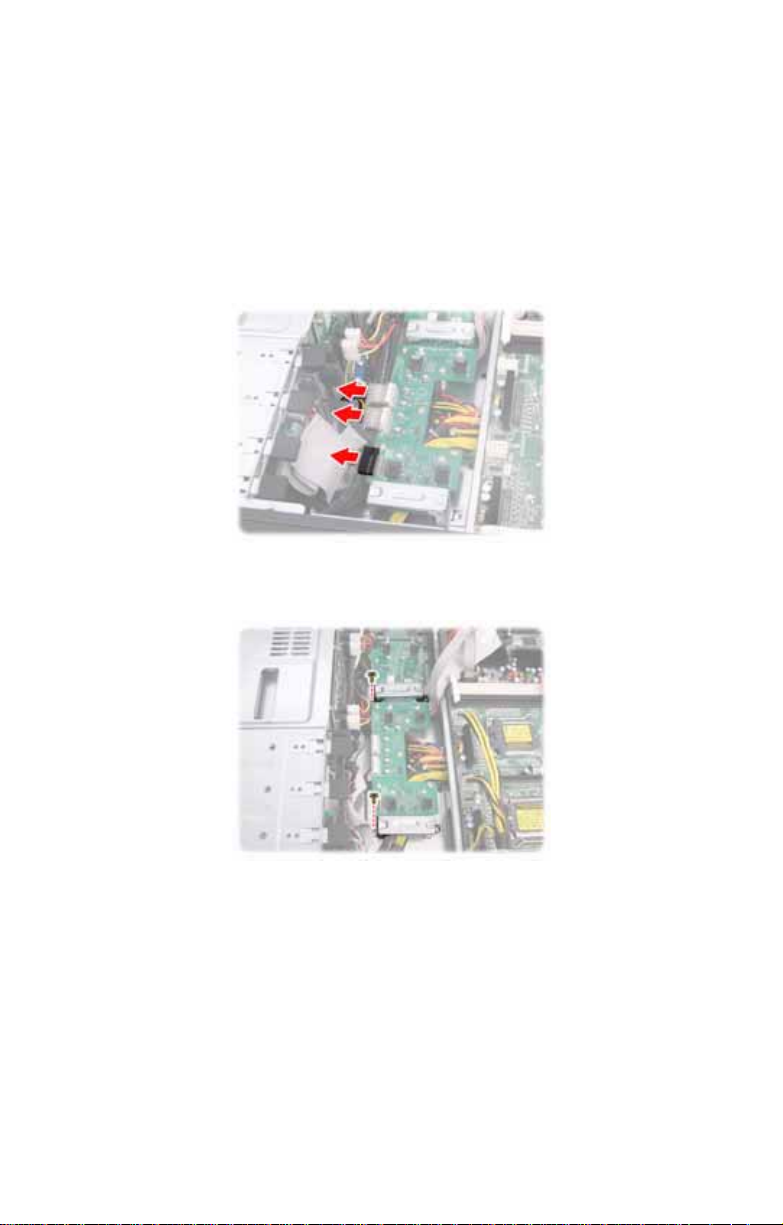
3.7 Replacing the Fan Control Board
To replace a cooling fan, you need to remove all the fans and
the fan cradle first. Refer to the first three steps given in “2.5
Installing the Floppy Disk Drive (Option)”. Then, do the following:
1. Disconnect the two power connectors and one fan tach
cable from the fan control board.
2. Remove the two screws securing the fixing brackets to
the fan control board.
Chapter 3: Replacing Pre-install e d Co mponents 63
Page 72

3. Remove the two fixing brackets as instructed for
replacement of the fan control board.
4. Remove the ten screws securing the fan board to the
chassis.
5. After replacement, install the fixing brackets and secure
the fan cradle in place following the above steps in
reverse.
64 Chapter 3: Replacing Pre-installed Components
Page 73

3.7.1 Fan Board Features
FAN1
Connector
FAN3
Connector
FAN2
Connector
J3 PWM
Header
J2 Big 4P
Power
Connector
J1 Big 4P
Power
Connector
FAN4
Connector
FAN5
Connector
FAN6
Connector
Chapter 3: Replacing Pre-install e d Co mponents 65
Page 74
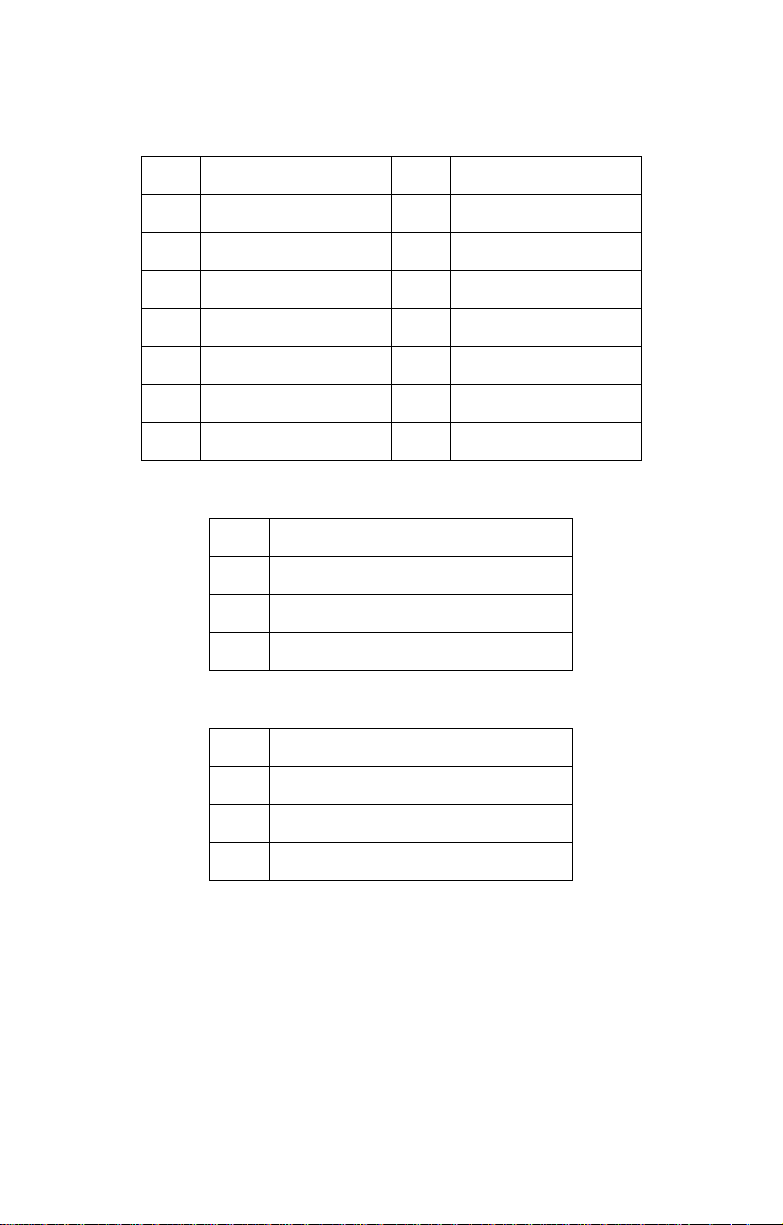
3.7.2 Fan Board Connector Pin Definition
J3 and PWM Pin Header
1 FAN1 PWM 2 GND
3 FAN2 PWM 4 GND
5 FAN3 PWM 6 GND
7 FAN4 PWM 8 GND
9 FAN5 PWM 10 GND
11 FAN6 PWM 12 GND
13 FAN PWM INPUT 14 KEY PIN
15 MUTE+ 16 GND
FAN1~FAN6 Fan Connector Pin Out
1GND
2 VDD +12V
3CLOCK
4PWM
J1, J2 Big 4-pin Power Connector Pin Out
1 VDD +12V
2GND
3GND
4 VDD +5V
66 Chapter 3: Replacing Pre-installed Components
Page 75

3.8 Replacing the SAS/SATA Backplane
To replace the SAS/SATA backplane, you need to remove all
the fans and the fan cradle first. Refer to the first three steps
given in “2.5 Installing the Floppy Disk Drive (Option)”. Then,
do the following:
1. Remove the SATA h ot-swap HDD trays cor responding to
the SAS/SATA backplane to be replaced from the FT48B4985.
2. Disconnect all cables from the SAS/SATA backplane to
be replaced.
3. Remove the screw holding the SAS/SATA backplane.
Chapter 3: Replacing Pre-install e d Co mponents 67
Page 76

4. Lift the backplane from the chassis.
5. Place a new backplane in position and secure in place
with one screw.
6. Reconnect the power and data cables.
68 Chapter 3: Replacing Pre-installed Components
Page 77

3.8.1 M1211-P SAS/SATA Backplane Features
Front View
(Top to bottom) J1/J2/J3/J4 29 pin
SAS/SATA connectors
Rear View
JP3 2x4 pin header for SAS
Hard Disk Failure LED
(Top to bottom) J5/J6/J7/J8 (Default)
Primary 7 pin connectors
(Top to bottom) J9/J10/J11/J12 (SAS solution only)
Secondary 7 pin connectors
J13/J14 Big 4P
Power Connector
Chapter 3: Replacing Pre-install e d Co mponents 69
Page 78

3.8.2 M1211-P SAS/SATA Backplane Connector Pin Definition
JP3 SAS Hard Disk Failure LED Input (Reserved for SAS add-on card)
1 HDD AF+ 2 HDD AF3 HDD BF+ 4 HDD BF5 HDD CF+ 6 HDD CF7 HDD DF+ 8 HDD DF-
J13 and J14 Big 4-pin Power Connector Pin Out
1 VDD +12V
2GND
3GND
4 VCC +5V
70 Chapter 3: Replacing Pre-installed Components
Page 79

3.9 Replacing the LED Control Board
Follow these instructions to replace the LED control board.
1. Remove the FAN2 in the direction of the arrow from the
chassis.
2. Remove all the cables from the LED control board.
3. Unfasten the LED module and slide it out as shown to lift
it free of the chassis.
Chapter 3: Replacing Pre-install e d Co mponents 71
Page 80
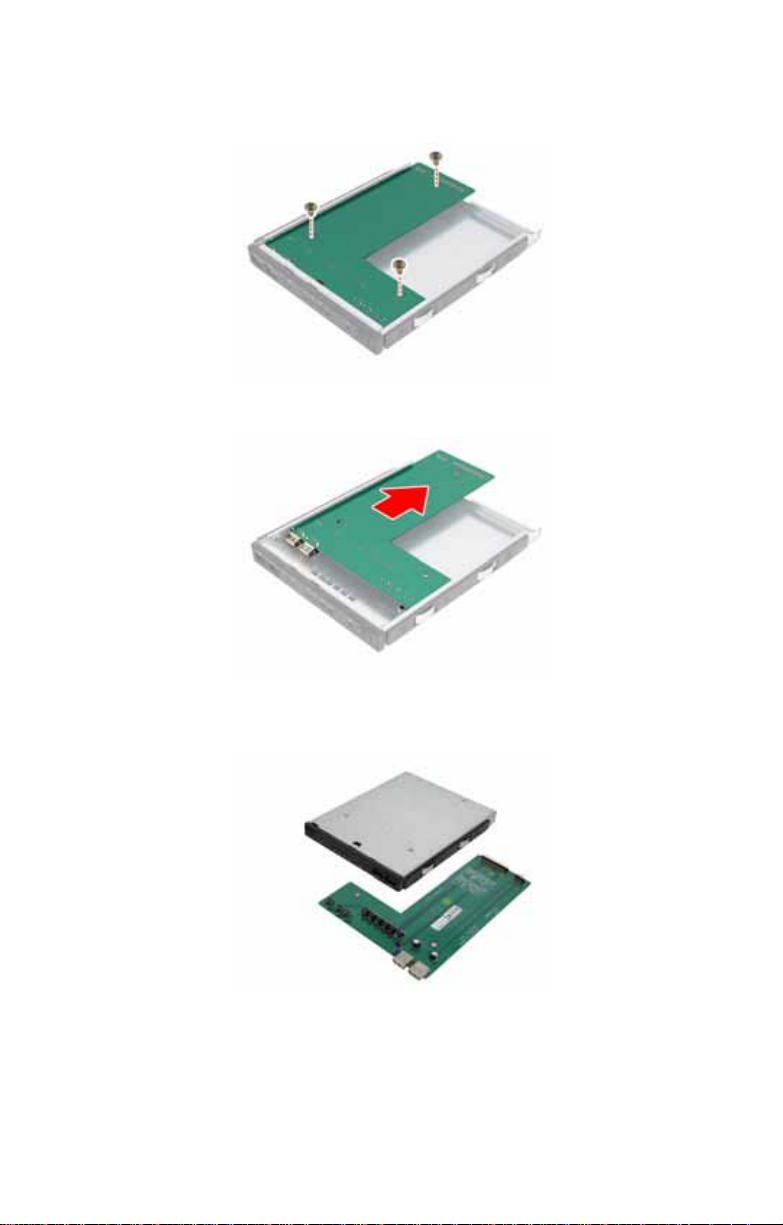
4. Remove the three screws securing the LED control board
to the bracket.
5. Slide the LED control board from the bracket as shown.
6. After replacement, insert and secure the unit to the
chassis following the above steps in reverse.
72 Chapter 3: Replacing Pre-installed Components
Page 81
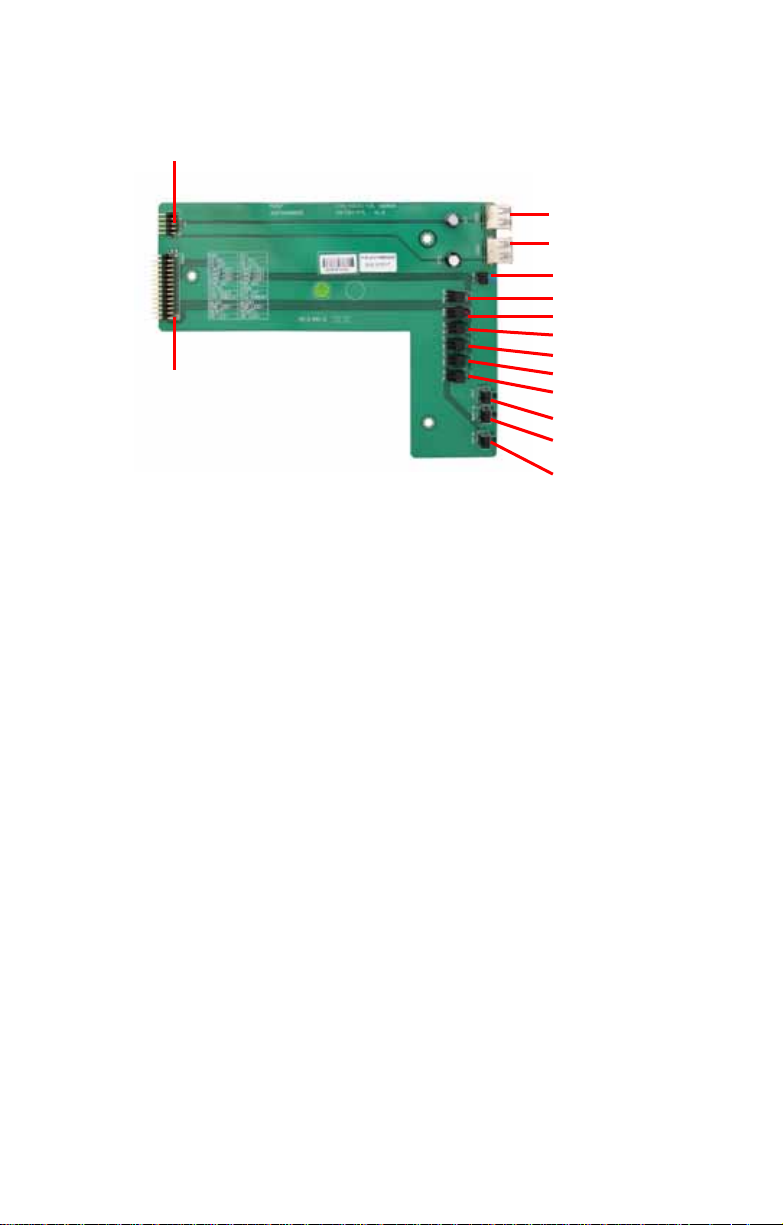
3.9.1 M1007 LED Control Board Features
n
J1 USB 2x5 pin Header
J2 2x14 pin
Header
USB1
USB2
ID Switch
Power LED
Warning LED
HDD Access LED
LAN1 LED
LAN2 LED
ID LED
Reserved Functio
Reset Switch
Power Switch
Chapter 3: Replacing Pre-install e d Co mponents 73
Page 82
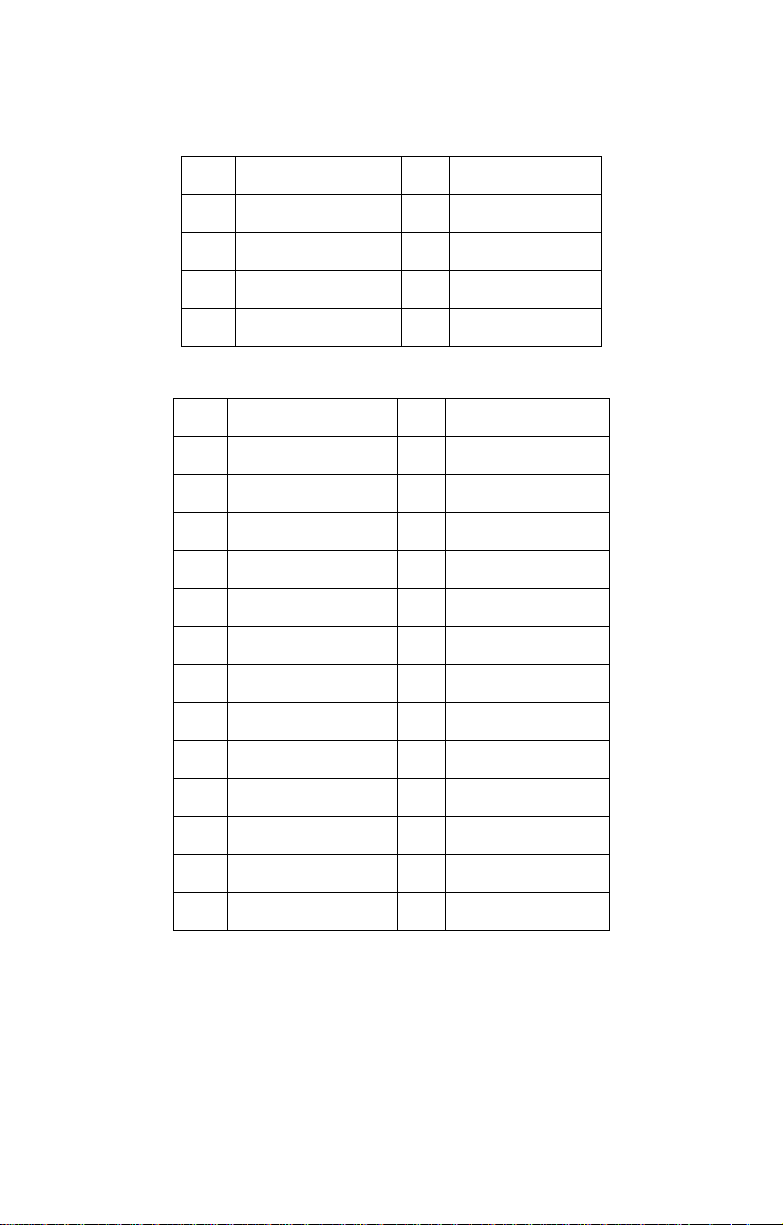
3.9.2 M1007 LED Control Board Connector Pin Definition
J1 2 x 5 Pin USB Header
1 VCC +5V 2 VCC +5V
3 USB1- 4 USB05 USB1+ 6 USB0+
7 GND 8 GND
9 KEY PIN 10 GND
J2 2 x 14 Pin Connector
1 HD_LED+ 2 HD_LED3 RESET+ 4 RESET5 PW_LED+ 6 PW_LED7 WLED+ 8 WLED 9 ICH_SMBDAT 10 ICH_SMBCLK
11 EXT_INT 12 VOLTAGES
13 V5SB 14 INTRU#
15 PWR_SW+ 16 PWR_SW17 LAN1_LED+ 18 LAN1_LED+
19 LAN2_LED+ 20 LAN2_LED+
21 LAN3_LED+ 22 LAN3_LED+
23 ID_LED+ 24 ID_LED25 ID_SW+ 26 ID_SW27 KEY PIN 28 NC
74 Chapter 3: Replacing Pre-installed Components
Page 83
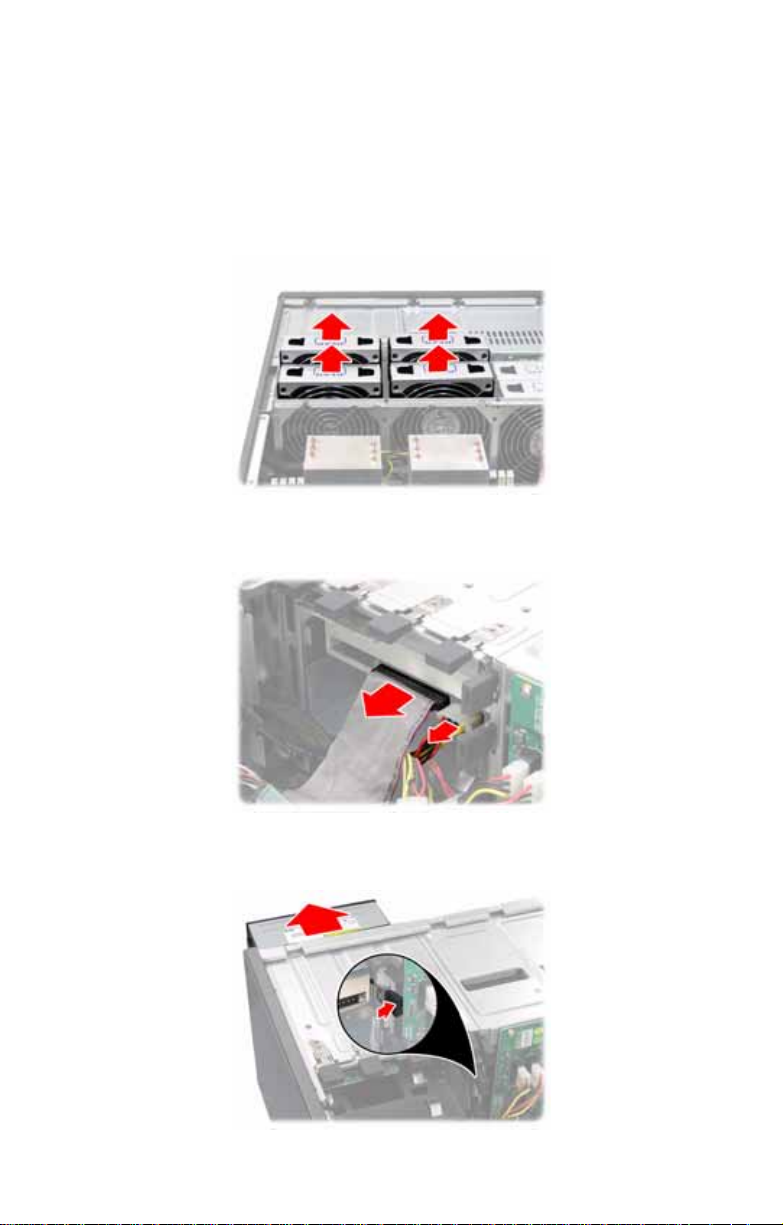
3.10 Replacing the DVD-ROM
To replace the DVD-ROM, you need to remove the following
four fans first. Follow the steps as instructed below.
1. Remove the FAN1, FAN2, FAN3, and FAN4 in the direction of the arrow from the chassis.
2. Remove the power and DVD-ROM cables from the rear
of the DVD-ROM drive.
3. Unfasten the DVD-ROM drive and slide it out of the
chassis in the direction of the arrow shown.
Chapter 3: Replacing Pre-install e d Co mponents 75
Page 84
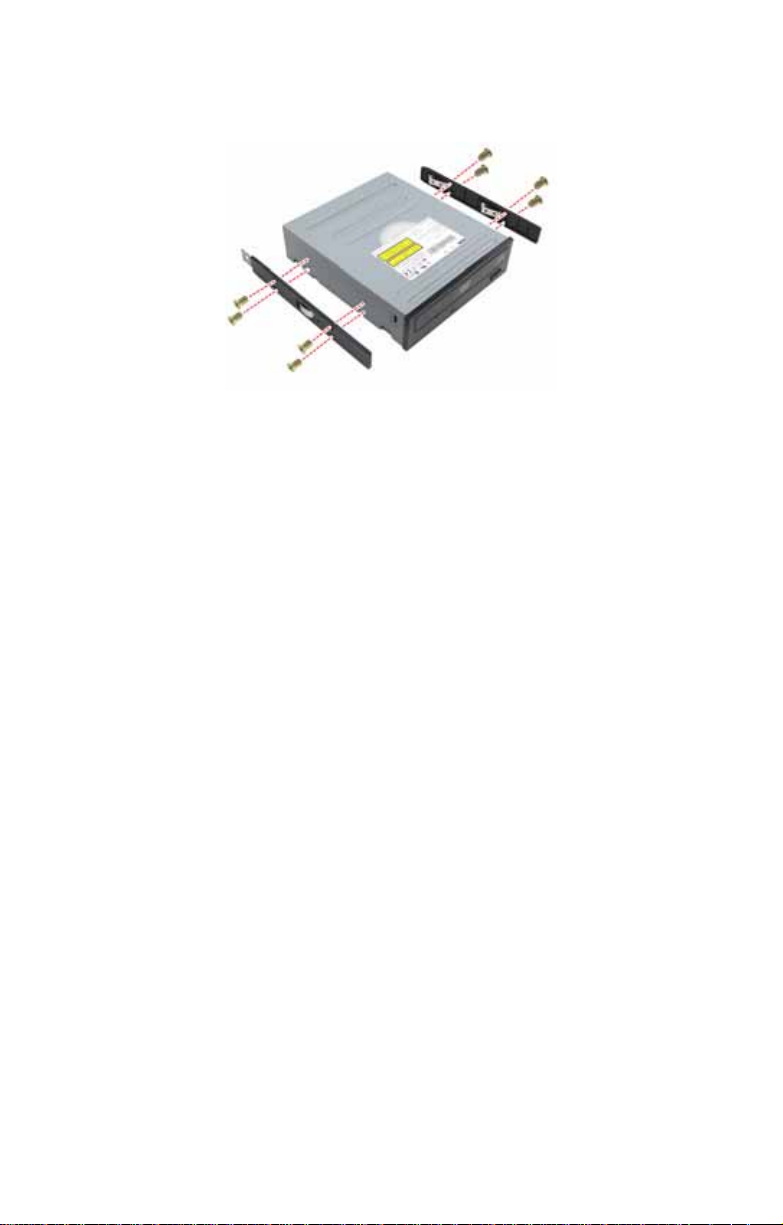
4. Remove the eight screws securing the two DVD-ROM
rails to the drive.
5. After replacement, insert the unit to the chassis following
the above steps in reverse.
76 Chapter 3: Replacing Pre-installed Components
Page 85

3.11 Replacing the Redundant Power Supply
If the 2+1 redundant power supply is fitted, any of the three
units can be hot swapped. Follow these instructions to
replace a redundant power supply unit.
1. Release the redundant power supply by turning the
thumb screw clockwise.
2. Press the latch and the handle together as shown.
3. Pull out the power supply unit.
4. Place the unit with the new power supply unit and secure
by tightening the thumb screw.
Chapter 3: Replacing Pre-install e d Co mponents 77
Page 86
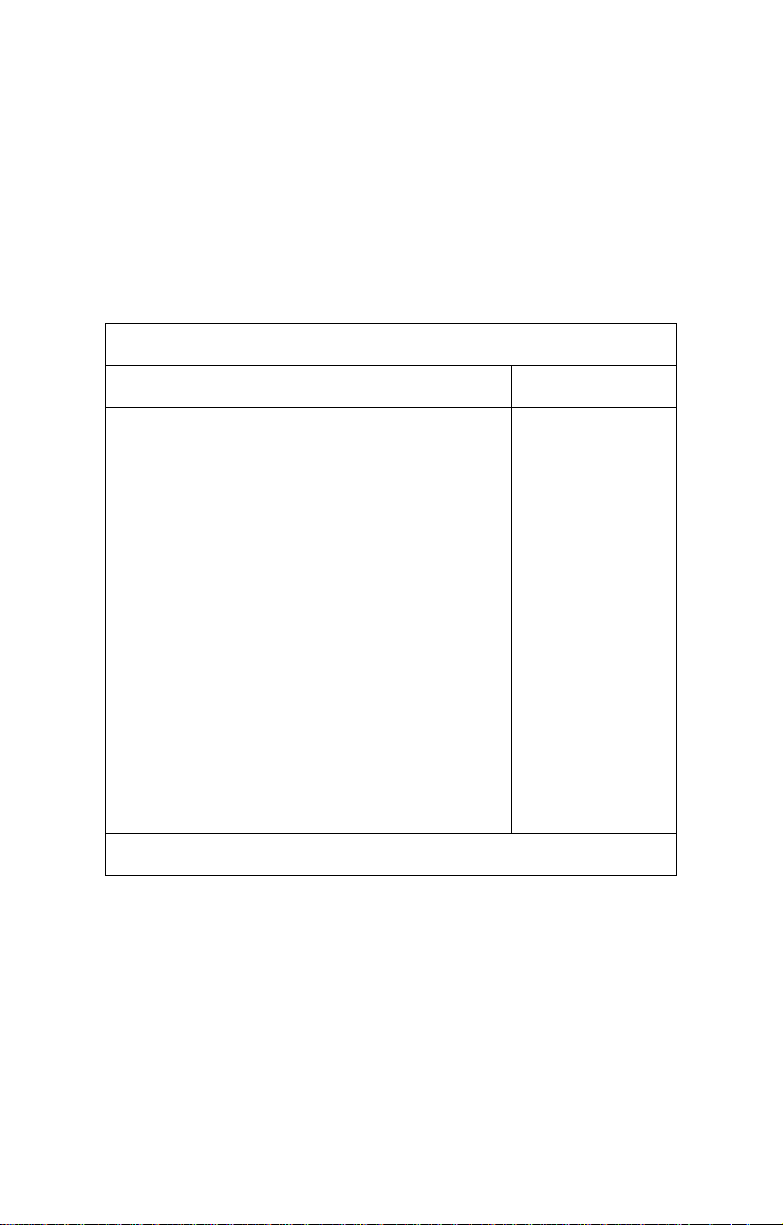
Appendix I: BIOS Differences
The BIOS of B4985 is similar to the BIOS of S4985. There is
only one menu different. You may refer to the attached
motherboard manual for the complete BIOS information. The
differences between B4985 and S4985 is on the
“Advanced/Hardware Health Information” menu. See the
following for the differences.
B4985 Advanced/Hardware Health Information
Advanced
CPU0 Temperature xxx ºC
CPU1 Temperature xxx ºC
CPU2 Temperature xxx ºC
CPU3 Temperature xxx ºC
sys1 Temperature xxx ºC
sys2 Temperature xxx ºC
sys3 Temperature xxx ºC
sys4 Temperature xxx ºC
sys5 Temperature xxx ºC
System Fan 1 Speed xxxx RPM
System Fan 2 Speed xxxx RPM
System Fan 3 Speed xxxx RPM
System Fan 4 Speed xxxx RPM
System Fan 5 Speed xxxx RPM
System Fan 6 Speed xxxx RPM
CPU0 VDD voltage xxxx V
CPU1 VDD voltage xxxx V
CPU2 VDD voltage xxxx V
CPU3 VDD voltage xxxx V
+12V xxxx V
+5V xxxx V
HT1.2V xxxx V
3.3VSB xxxx V
CK804 Vcore 1.5V xxxx V
PhoenixBIOS Setup Utility
Hardware Monitor: Item Specific Help
All items on this menu
cannot be modified in
user mode. If any
items require
changes, please consult your system
Supervisor.
F1 Help ÇÈ Select Item -/+ Change Values F9 Setup Defaults
Esc Exit ÅÆ Select Menu Enter Select X Sub-Menu F10 Save and Exit
78
Page 87
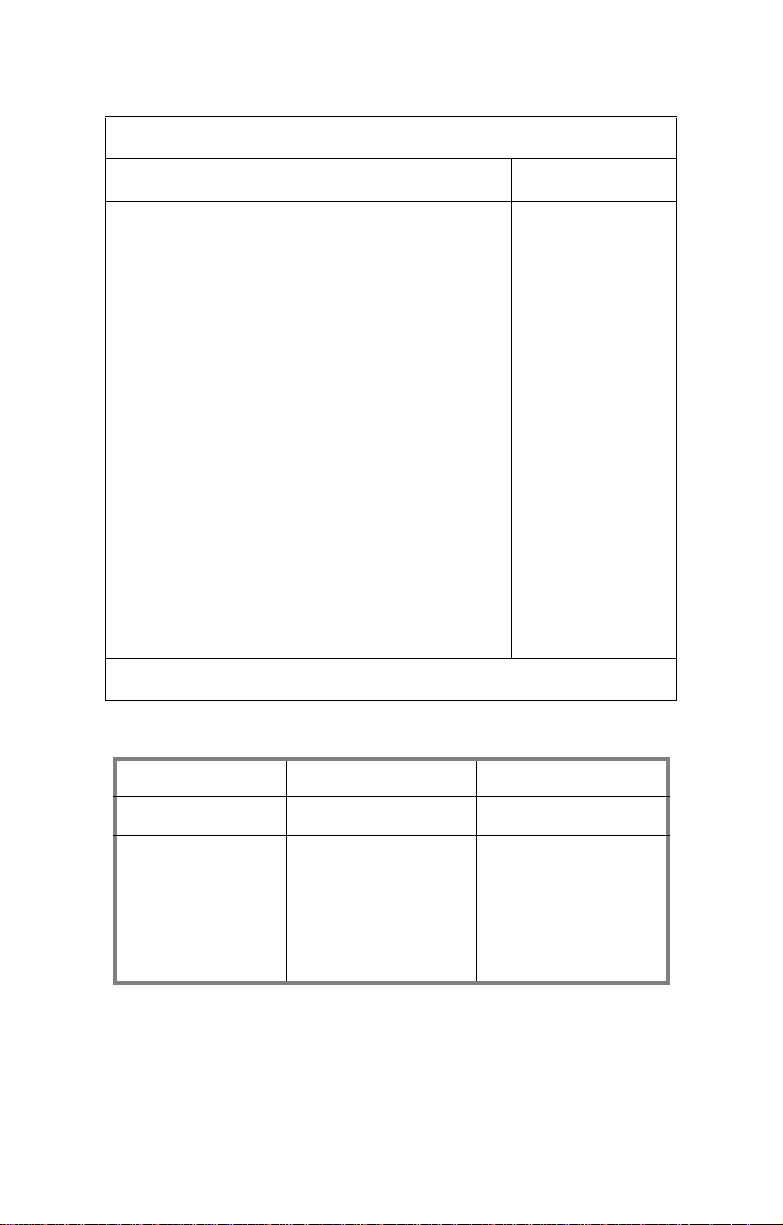
S4985 Advanced/Hardware Monitor Information
Advanced
CPU0 Temperature xxx ºC
CPU1 Temperature xxx ºC
CPU2 Temperature xxx ºC
CPU3 Temperature xxx ºC
Sys1 Temperature xxx ºC
Sys2 Temperature xxx ºC
Sys3 Temperature xxx ºC
Sys4 Temperature xxx ºC
Sys5 Temperature xxx ºC
CPU0 Fan Speed xxxx RPM
CPU1 Fan Speed xxxx RPM
CPU2 Fan Speed xxxx RPM
CPU3 Fan Speed xxxx RPM
System Fan 0 Speed xxxx RPM
System Fan 1 Speed xxxx RPM
System Fan 2 Speed xxxx RPM
System Fan 3 Speed xxxx RPM
System Fan 4 Speed xxxx RPM
System Fan 5 Speed xxxx RPM
CPU0 VDD voltage xxxx V
CPU1 VDD voltage xxxx V
+12V xxxx V
+5V xxxx V
HT1.2V xxxx V
3.3VSB xxxx V
CK804 Vcore 1.5V xxxx V
F1 Help ÇÈ Select Item -/+ Change Values F9 Setup Defaults
Esc Exit ÅÆ Select Menu Enter Select X Sub-Menu F10 Previous Values
PhoenixBIOS Setup Utility
Hardware Monitor Item Specific Help
Table of Differences
S4985 B4985
Auto Fan Control Disabled Enabled
Hardware Monitor
Fan
System Fan0 Speed
System Fan3 Speed
System Fan2 Speed
System Fan4 Speed
System Fan1 Speed
System Fan5 Speed
System Fan1 Spee d
System Fan2 Spee d
System Fan3 Spee d
System Fan4 Spee d
System Fan5 Spee d
System Fan6 Spee d
79
Page 88
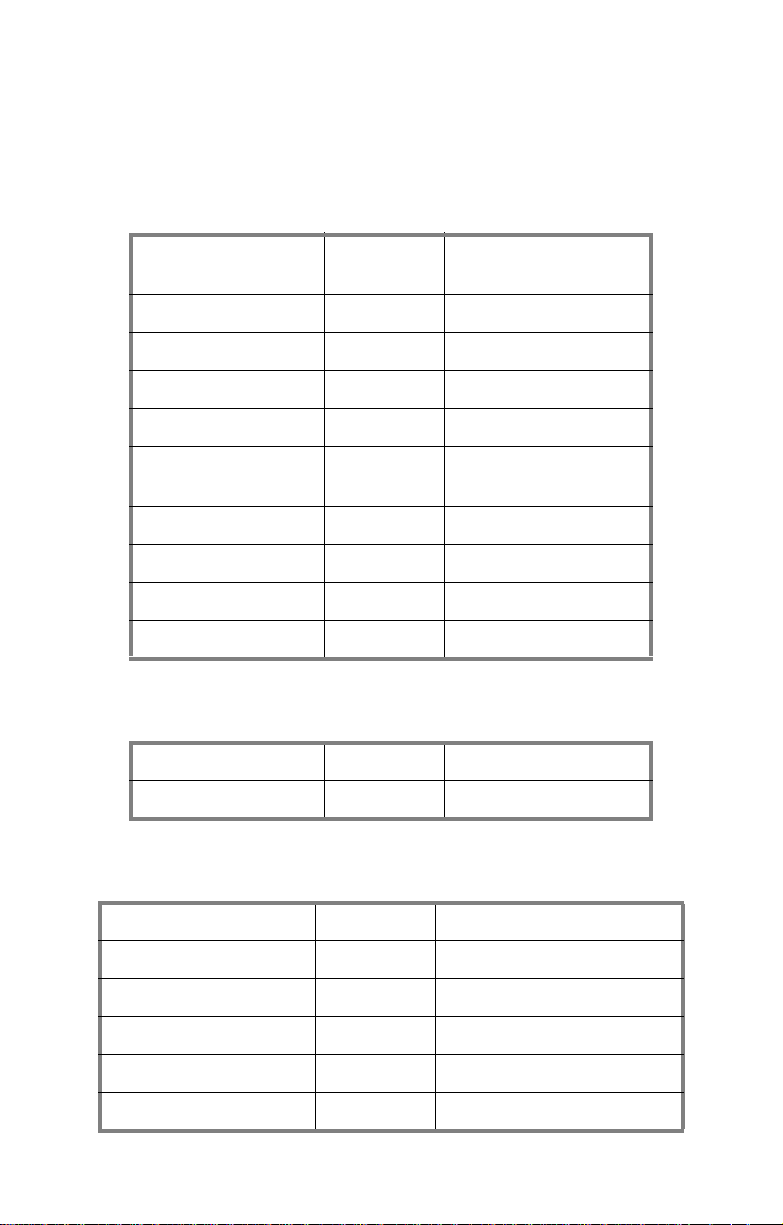
Appendix II: Cable Connection Tables
SAS/SATA Cables
Table 1: FT48-B4985 Model
M121 1-P SAS/SA TA
Backplane 1
J8 (HDD1) Æ J98
J7 (HDD2) Æ J99
J6 (HDD3) Æ J18
J5 (HDD4) Æ J19
M121 1-P SAS/SA TA
Backplane 2
J8 (HDD5) Æ J113
J7 (HDD6) Æ J114
J6 (HDD7) Æ J47
J5 (HDD8) Æ J48
FAN Cables
M1014 FAN Board Connects to Motherboard
Connects to Motherboard
Connects to Motherboard
Table 2: Fan Board to Motherboard
J3 Æ J14
Power Supply Cables
Table 3: Power Supply to Motherboard
Power Supply Connects to Motherboard
P24 24-pin power cable Æ PWR0 24-pin connector
PA 8-pin power cable Æ PWR1 8-pin connector
PB 8-pin power cable Æ PWR2 8-pin connector
PC 4-pin power cable Æ PWR3 4-pin connector
PD 4-pin power cable Æ J121
80
Page 89
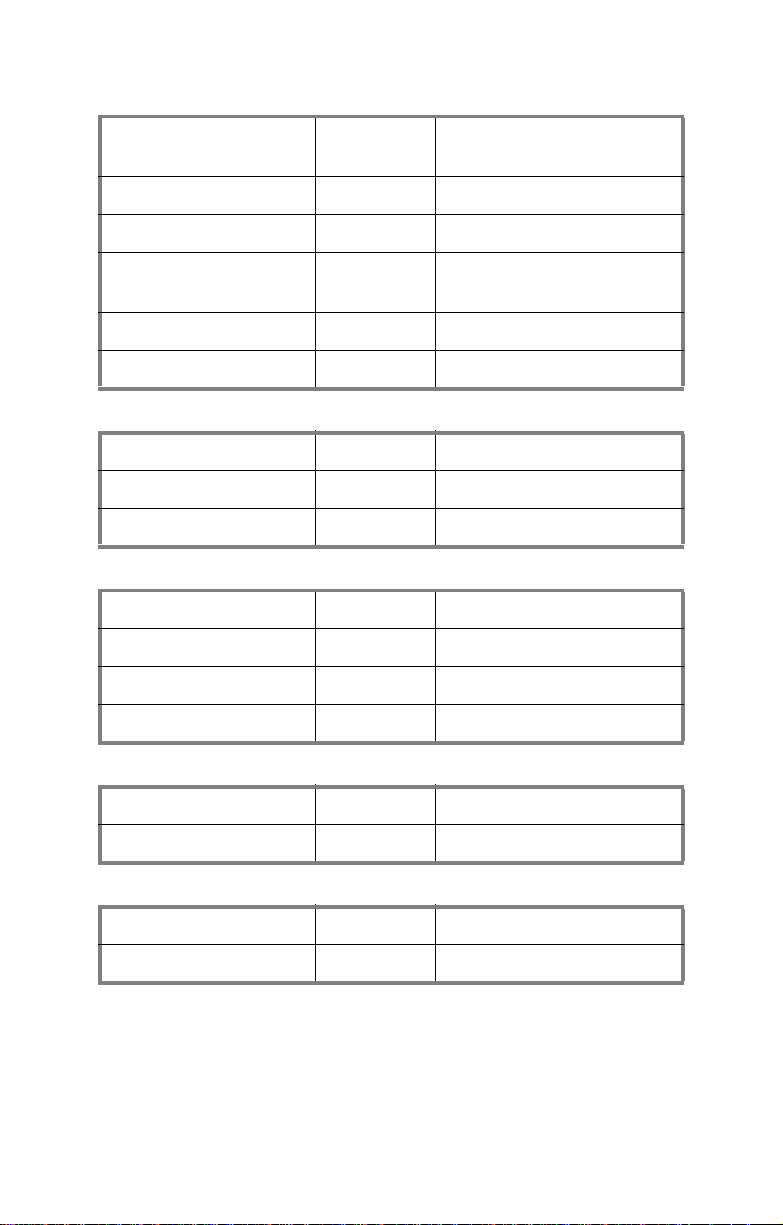
Table 4: Power Supply to Backplane
Power Supply Connects to
PE 4-pin power cable Æ J13
PF 4-pin power cable Æ J14
Power Supply Connects to
PG 4-pin power cable Æ J13
PH 4-pin power cable Æ J14
M1211-P SAS/SATA
Backplane 1
M1211-P SAS/SATA
Backplane 2
Table 5: Power Supply to F AN Board
Power Supply Connects to M1014 FAN Board
PI 4-pin power cable Æ J1
PJ 4-pin power cable Æ J2
Table 6: Power Supply to DVD-ROM
Power Supply Connects to DVD-ROM
PK 4-pin power cable Æ DVD-ROM 1
PM 4-pin power cable Æ DVD-ROM 2 (option)
PO 4-pin power cable Æ DVD-ROM 3 (option)
Table 7: Power Supply to LCD Module (Option)
Power Supply Connects to M1000 LCD Module
PP 4-pin power cable Æ J6
Table 8: Power Supply to FDD (Option)
Power Supply Connects to FDD
PN 4-pin power cable Æ FDD drive
81
Page 90
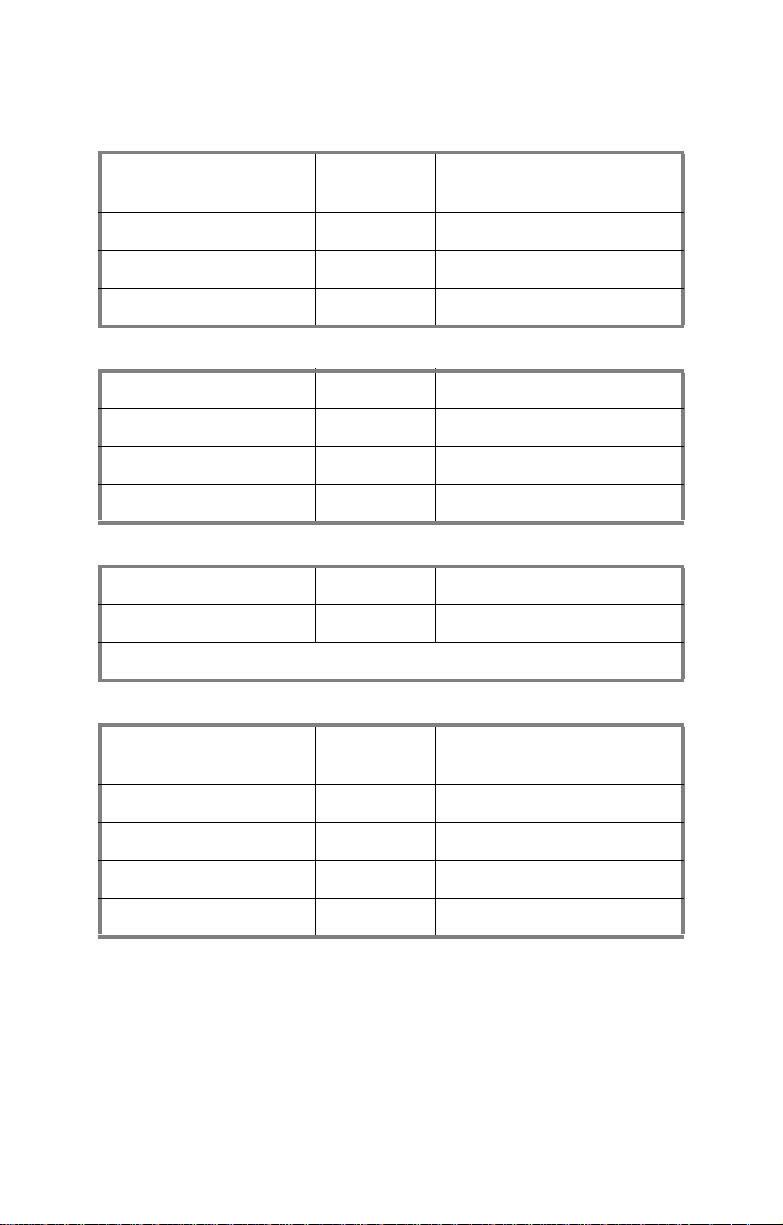
Other Cables
Table 9: LED Control Board to Motherboard
M1007 LED Control
Board
J1 (USB) Æ J30
J2 28-pin (TYFP1) Æ J115
J2 28-pin (TYFP2) Æ J122
Connects to Motherboard
Table 10: DVD-ROM Cable to Motherboard
DVD-ROM Connects to Motherboard
DVD-ROM 1 Æ IDE 1
DVD-ROM 2 (option) Æ IDE 1
DVD-ROM 3 (option) Æ IDE 2
Table 11: LCD Module to Motherboard (Option)
M1000 LCD Module Connects to Motherboard
J3 Æ J101
NOTE: M1000 Pin2-3 of JP1 and JP2 should be closed.
Table 12: 3-to-4 conversion HDD cage (Option)
M1216-P Connects to
PCI-E RAID Card on
Motherboard
J1 Æ J1
J3 Æ J2
J5 Æ J3
J7 Æ J4
82
Page 91
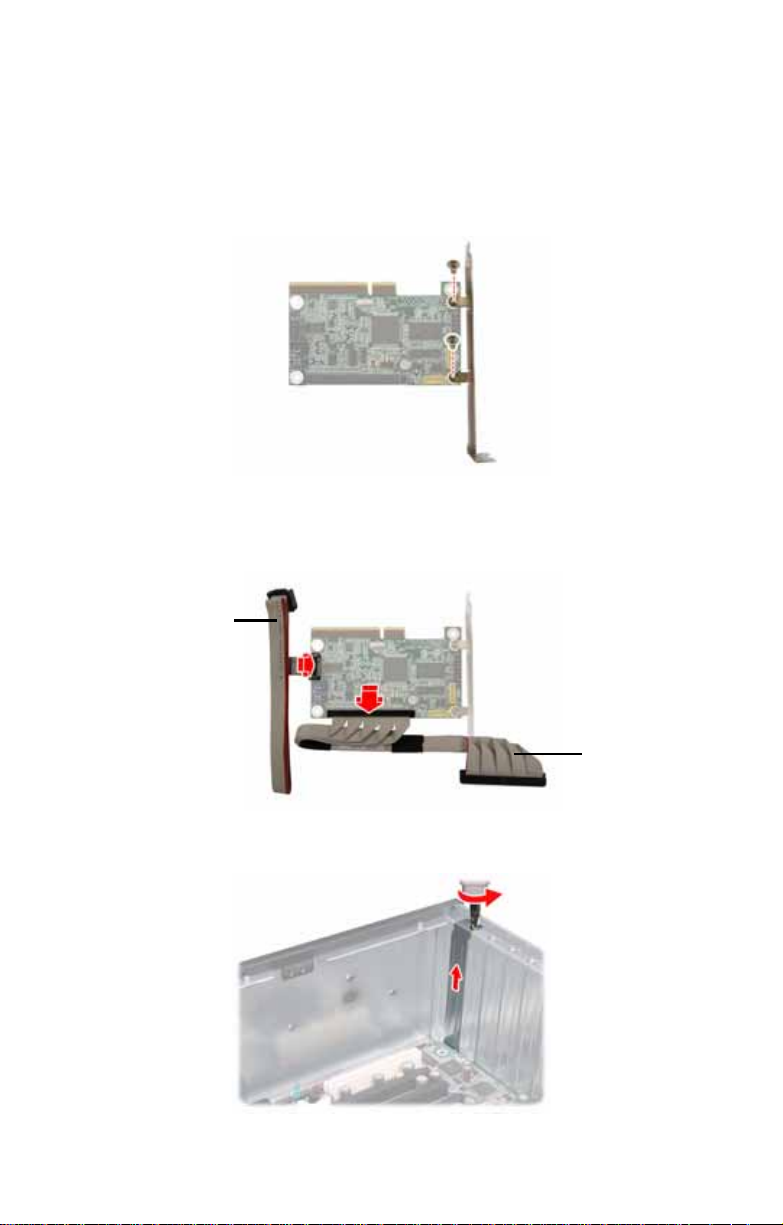
Appendix III: Installing the SMDC Card (Option)
The following provides you with the information on installing
M3291 SMDC card into any PCI slot in your FT48-B4985
system.
1. Secure M3291 on a PCI bracket as shown.
2. Connect the following cables to M3291 as shown.
a. 2x25 pin SMDC cable to M3291 J1 connector.
b. 2x5 pin serial cable to M3291 COM port (J2).
b
a
3. Unscrew the blanking plate from the slot as shown. Lift
up the blanking plate.
83
Page 92

4. Connect the other end of SMDC cable and serial cable to
the SMDC connector and COM2 header (J101) on the
motherboard.
5. Place the SMDC card in the PCI slot as shown.
6. Secure the PCI bracket with the screw you removed from
the blanking plate.
84
Page 93

Cable Connection Table
SMDC Card (M3291) Connects to Motherboard
J1 connector Æ SMDC connector
J2 COM port Æ J101 COM2 header
85
Page 94

Appendix IV: Installing Expansion Hard Drives
The FT48-B4985 allows you to add up to four expansion hot
swap drives. Use the supplied 3-to-4 conversion HDD cage
(optional accessory) to install the expansion hard drives in
either a horizontal or vertical position.
Before the installation, you need to remove all the fans and
the fan cradle first. Refer to the first three steps given in “2.5
Installing the Floppy Disk Drive (Option)”. Then, do the
following:
1. Disconnect all the cables from the devices placed in the
5.25” bays as shown.
2. Unfasten the installed drives or the empty drive brackets
from the chassis in the direction of the arrow shown.
86
Page 95
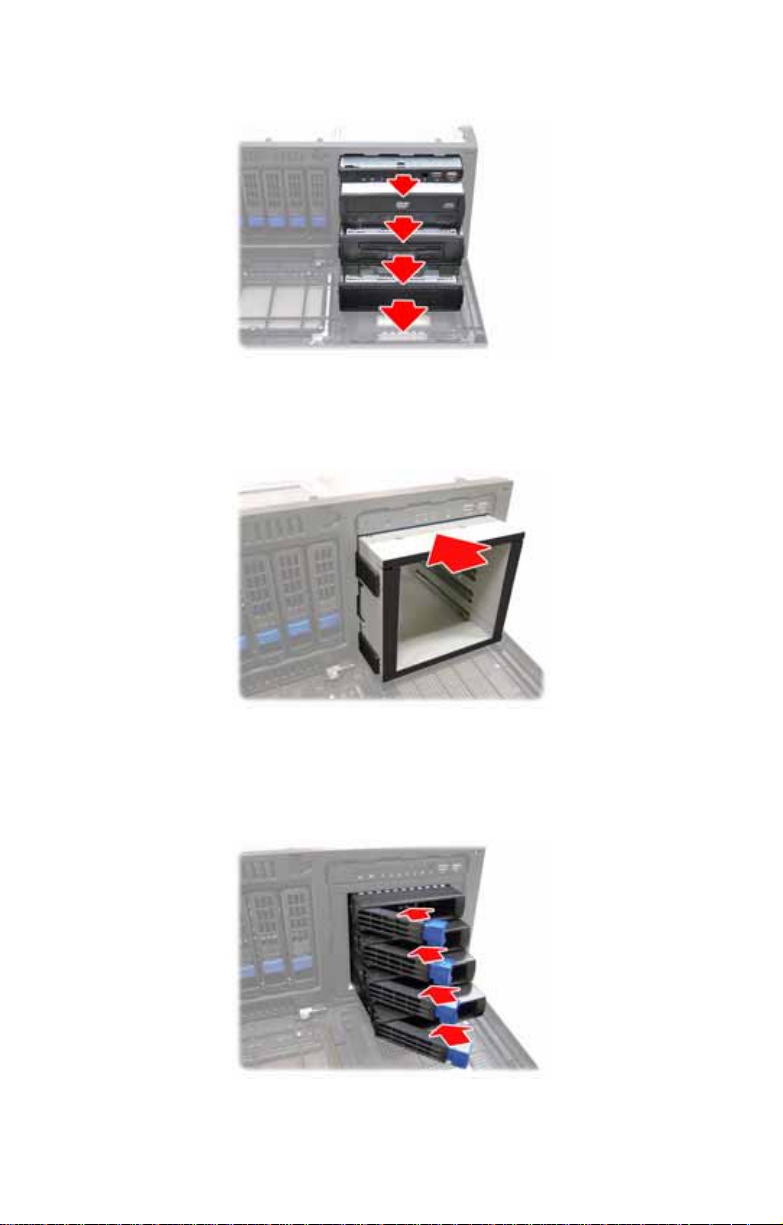
3. Slide all the drives or the brackets out of the chassis.
Rackmount installation (step 4 to 9):
4. Install the 3-to-4 conversion HDD cage into the front of
the FT48-B4985 as shown.
5. Install the SAS or SA TA hard drives in the drive trays as
instructed in the previous section.
6. Insert the drive trays into the chassis and push the
locking lever into place to secure it.
87
Page 96
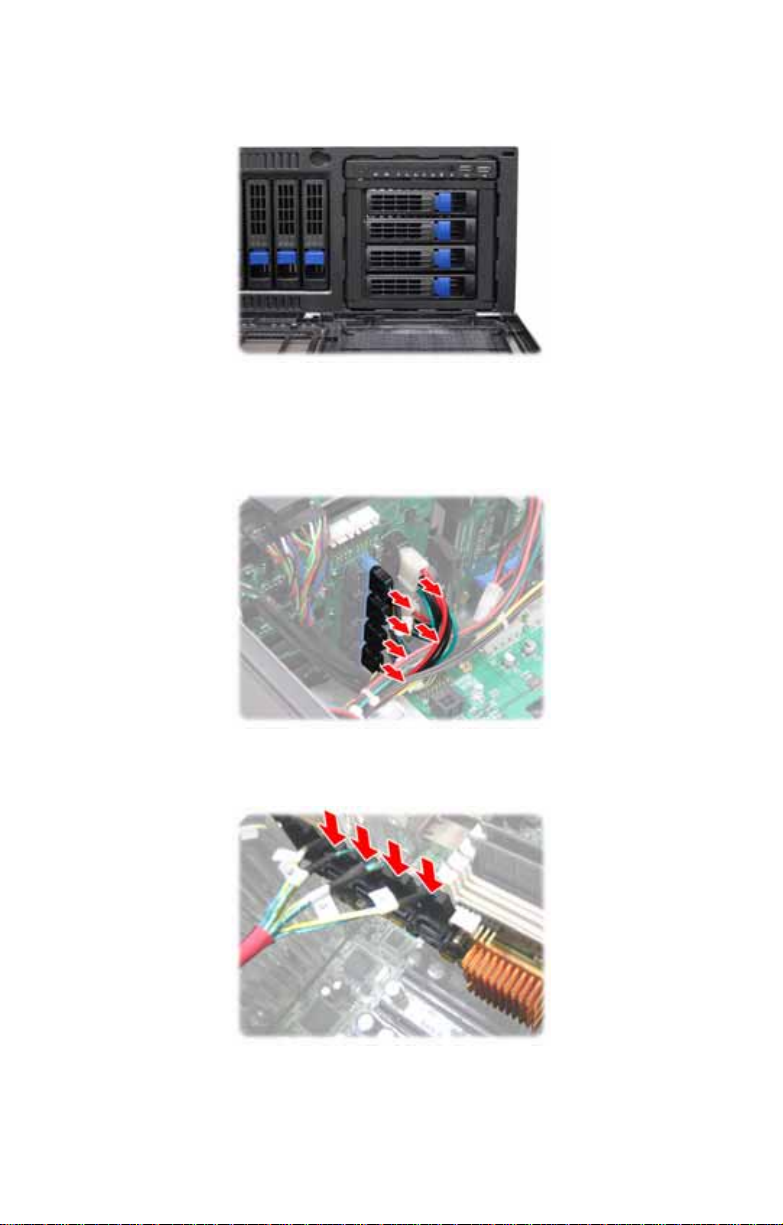
7. The expansion HDD numbering is indicated as below.
Top to bottom: HDD9, HDD10, HDD11, HDD12
8. Connect the power and data cables to the SATA/SAS
backplane. SATA/SAS connectors on the M1216-P
backplane are indicated as below.
Top to bottom: J1, J3, J5, J7
9. Connect the other end of the SATA/SAS cables to the
connectors on the PCI-E RAID card.
88
Page 97
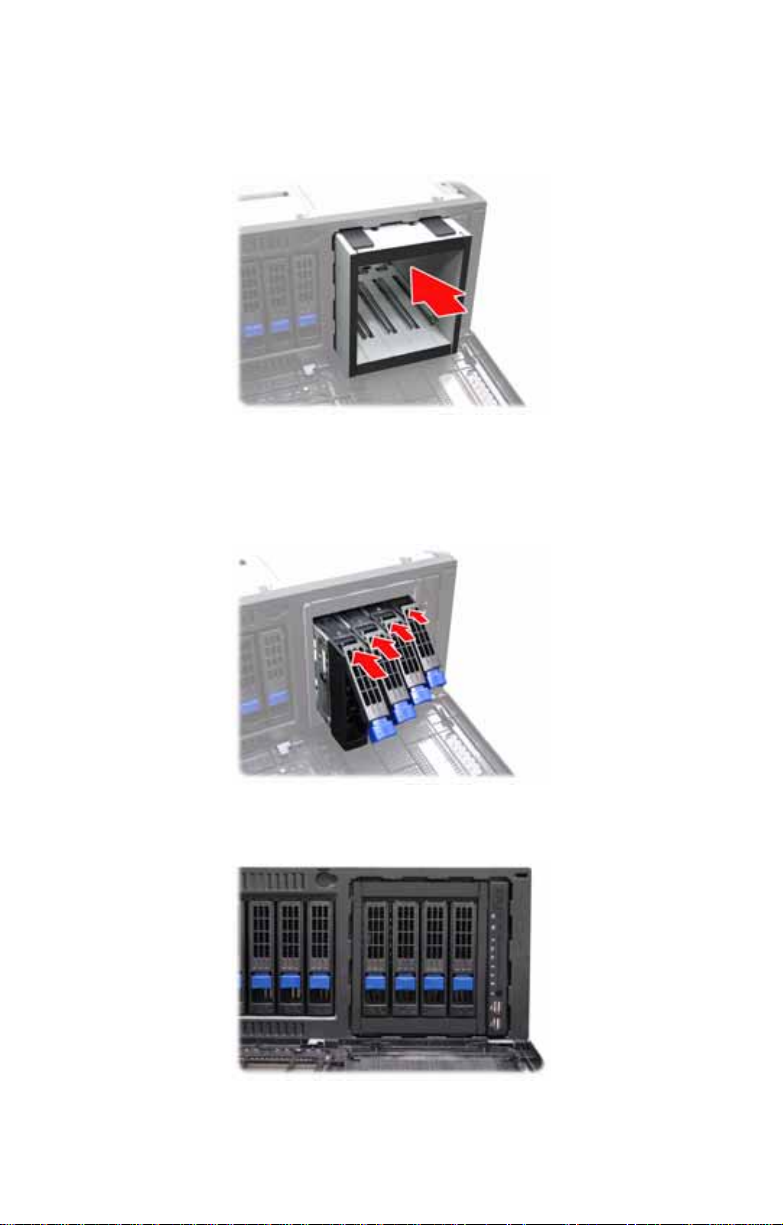
Tower installation (step 10 to 15):
10. Install the 3-to-4 conversion HDD cage into the front of
the FT48-B4985 as shown.
11. Install the SAS or SATA hard drives in the drive trays as
instructed in the previous section.
12. Insert the drive trays into the chassis and push the
locking lever into place to secure it.
13. The expansion HDD numbering is indicated as below.
Right to left: HDD9, HDD10, HDD11, HDD12
89
Page 98
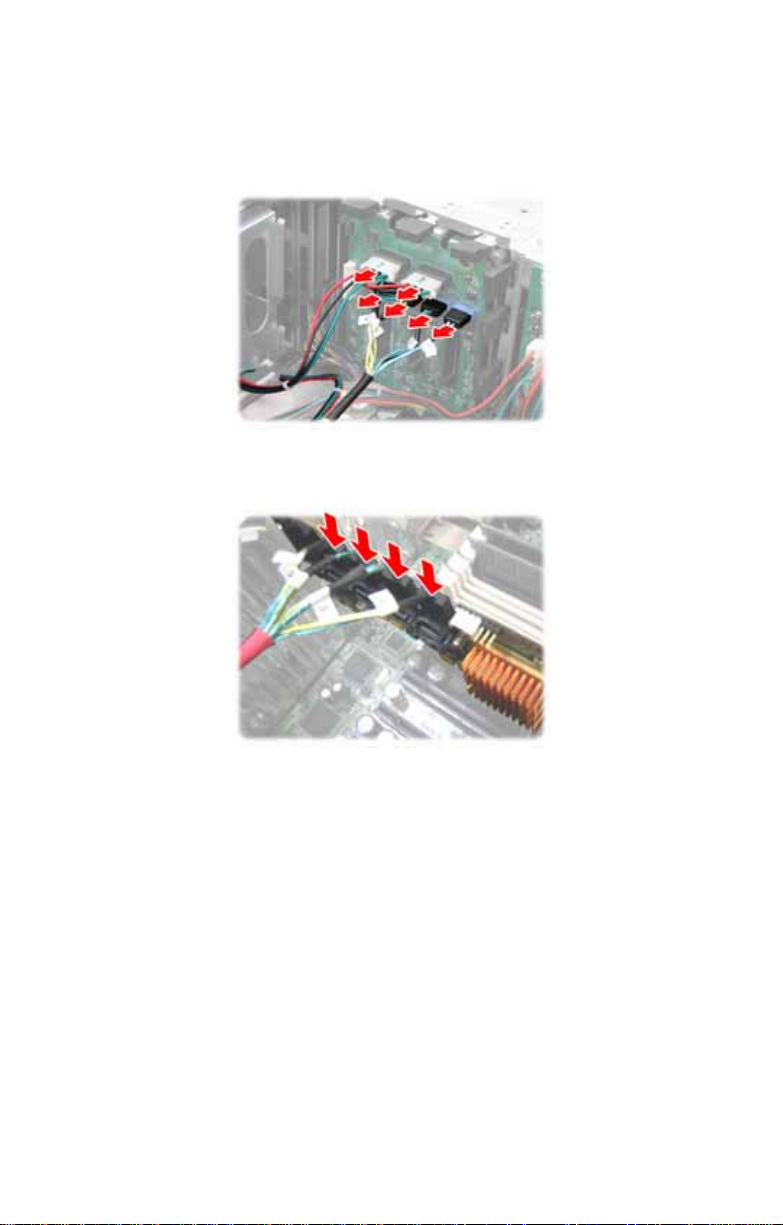
14. Connect the power and data cables to the SATA/SAS
backplane. SATA/SAS connectors on the M1216-P
backplane are indicated as below.
Left to right: J1, J3, J5, J7
15. Connect the other end of the SATA/SAS cables to the
connectors on the PCI-E RAID card.
90
Page 99
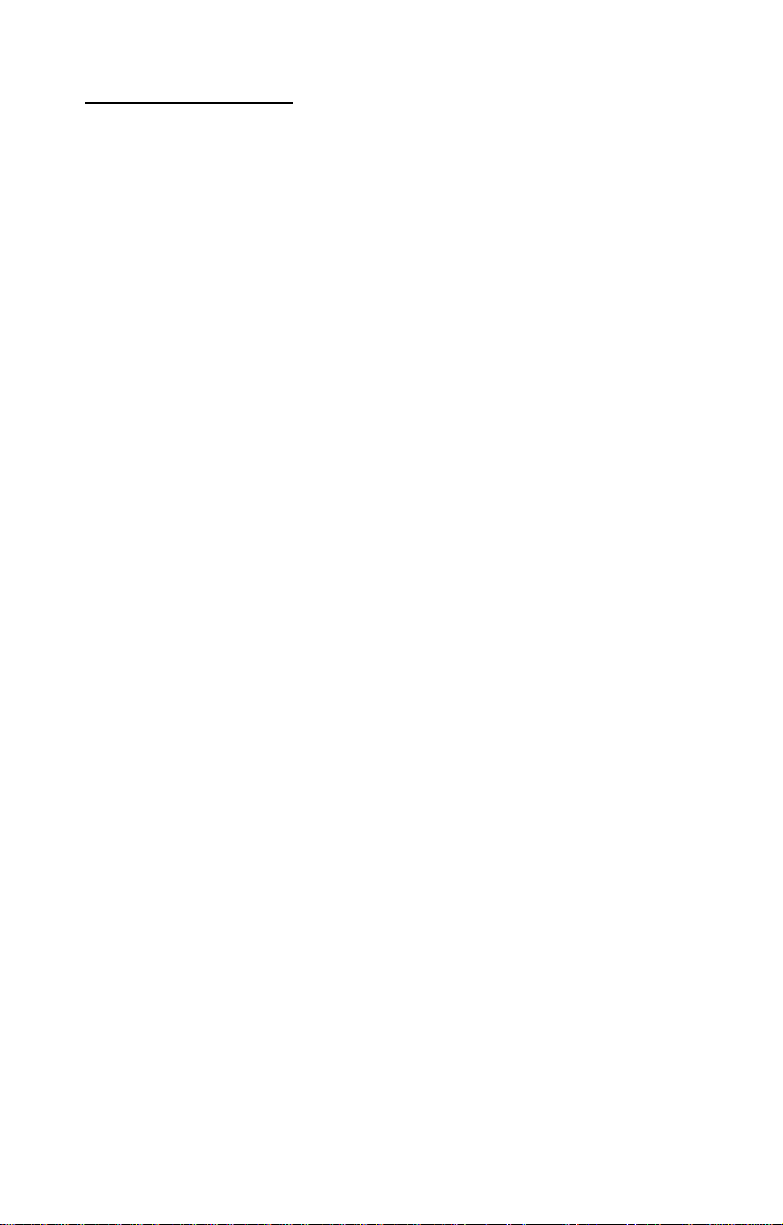
Technical Support
If a problem arises with your system, you should first turn to
your dealer for direct support. Your system has most likely
been configured or designed by them and they should have
the best idea of what hardware and software your system
contains. Hence, they should be of the most assistance for
you. Furthermore, if you purchased your system from a
dealer near you, take the system to them directly to have it
serviced instead of attempting to do so yourself (which can
have expensive consequences).
If these options are not available for you then TYAN Computer Corporation can help.Besides designing innovative and
quality products for over a decade, TYAN has continuously
offered customers service beyond their expect ations. TYAN's
website
(www.tyan.com) provides easy-to-access resources such as
in-depth Linux Online Support sections with downloadable
Linux drivers and comprehensive compatibility reports for
chassis, memory and much more. With all these convenient
resources just a few keystrokes away, users can easily find
the latest software and operating system co mponents to keep
their systems running as powerful and productive as possible. TYAN also ranks high for its commitment to fast and
friendly customer support through email. By offering plenty of
options for users, TYAN serves multiple market segments
with the industry's most competitive services to support them.
"TYAN's tech support is some of the most impressive we've
seen, with great response time and exceptional organization
in general" - Anandtech.com
Please feel free to contact us directly for this service at tech-
support@tyan.com
Help Resources:
1. See the beep codes section of this manual.
91
Page 100
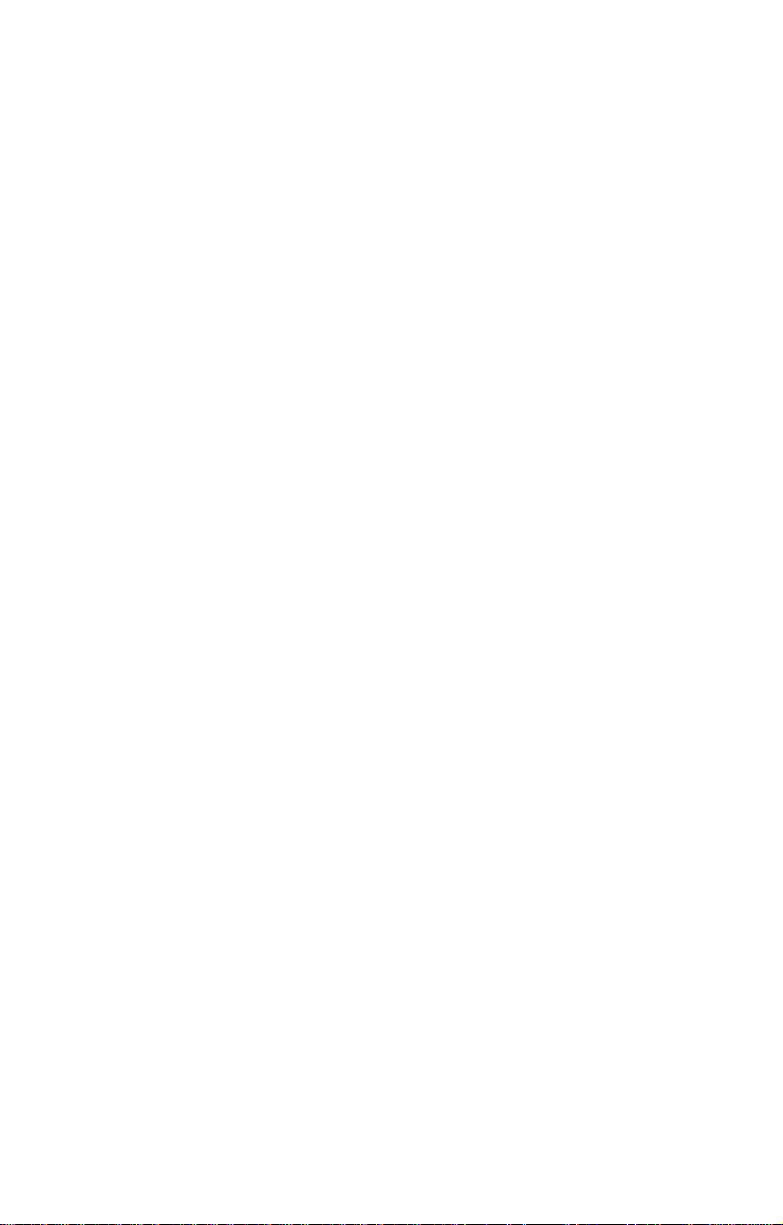
2. See the TYAN website for F A Q’ s, b ulletins, driver upd ates,
and other information: http://www.tyan.com
3. Contact your dealer for help BEFORE calling TYAN.
4. Check the TY AN user group: alt.comp.periphs.mainboard.TYAN
Returning Merchandise for Service
During the warranty period, contact your distr ibutor or system
vendor FIRST for any product problems. This warranty only
covers normal customer use and does not cover damages
incurred during shipping or failure due to the alteration, misuse, abuse, or improper maintenance of products.
NOTE: A receipt or copy of your invoice marked with the date
of purchase is required before any warranty service can be
rendered. Y ou may obtain service by calling the manufacturer
for a Return Merchandise Authorization (RMA) number. The
RMA number should be prominently displayed on the outside
of the shipping carton and the package should be maile d prepaid. TYAN will pay to have the board shipped back to you.
TYAN Transport FT48-B4985 User’s Manual v1.0
Document No. D1865-100
92
