Page 1

Tank FT48
B5382
Service Engineer’s Manual
Page 2

Page 3

Copyright
This publication, including all photographs, illustrations, and
software, is protected under international copyright laws, with all
rights reserved. Neither this manual, nor any material contained
herein, may be reproduced without written consent of the
manufacturer.
Copyright 2007
Version 1.00
Disclaimer
Information contained in this document is furnished by TYAN
Computer Corporation and has been reviewed for accuracy and
reliability prior to printing. TYAN assumes no liability whatsoever,
and disclaims any express or implied warranty, relating to sale
and/or use of TYAN products including liability or warranties relating
to fitness for a particular purpose or merchantability. TYAN retains
the right to make changes to product descriptions and/or
specifications at any time, without notice. In no event will TYAN be
held liable for any direct or indirect, incidental or consequential
damage, loss of use, loss of data or other problem resulting from
errors or inaccuracies of information contained in this document.
Preface
Trademark Recognition
All registered and unregistered trademarks and company names
contained in this manual are property of their respective owners
including, but not limited to the following.
TYAN, Tyan Tempest i5000PW S5382, and Tank FT48-B5382 are
trademarks of TYAN Computer Corporation.
Intel, Blackford, and combinations thereof are trademarks of Intel
Corporation.
Phoenix, PhoenixBIOS is a trademark of Phoenix Technologies.
Microsoft Windows is a trademark of Microsoft Corporation.
SuSE is a trademark of SuSE AG.
IBM, PC, AT, PS/2 are trademarks of IBM Corporation.
Winbond is a trademark of Winbond Electronics Corporation.
Portable Document Format (PDF) is a trademark of Adobe
Corporation.
i
Page 4

Federal Communications Commission
Notice for the USA Compliance Information
Statement (Declaration of Conformity Procedure)
DoC FCC Part 15: This device complies with part 15
of the FCC Rules
Operation is subject to the following conditions:
1) This device may not cause harmful interference, and
2) This device must accept any interference received including
interference that may cause undesired operation. If this equipment
does cause harmful interference to radio or television reception,
which can be determined by turning the equipment off and on, the
user is encouraged to try one or more of the following measures:
• Reorient or relocate the receiving antenna.
• Increase the separation between the equipment and the
receiver.
• Plug the equipment into an outlet on a circuit different from
that of the receiver.
Consult the dealer or an experienced radio/television technician for
help.
Notice for Canada
This apparatus complies with the Class B limits for radio interference
as specified in the Canadian Department of Communications Radio
Interference Regulations. (Cet appareil est conformé aux norms de
Classe B d’interference radio tel que specifie par le Ministere
Canadien des Communications dans les reglements d’interférence
radio.)
Notice for Europe (CE Mark) This product is in conformity
with the Council Directive 89/336/EEC, 92/31/EEC
(EMC).
CAUTION: Lithium battery included with this board. Do not puncture,
mutilate, or dispose of battery in fire. Danger of explosion if battery
is incorrectly replaced. Replace only with the same or equivalent
type recommended by manufacturer. Dispose of used battery
according to manufacturer instructions and in accordance with your
local regulations.
ii
Page 5

About this Manual
This manual provides you with instructions on installing your FT48B5382, and consists of the following sections:
Chapter 1: Provides an Introduction to the FT48-B5382 bare-
Chapter 2: Covers procedures on installing the CPU, mem-
Chapter 3: Covers removal and replacement procedures for
Appendix: Describes the differences between mainboard
For information on the mainboard, please refer to the attached mainboard user’s manual. You can find the detailed description about
jumper and BIOS settings from the motherboard manual.
bone, packing list, describes the external components, gives a table of key components, and
provides block diagrams of the system.
ory modules, PCI cards and hard drives.
pre-installed components, introduces the fan
board, LED control board, SAS/SATA backplane,
and provides tables for pin definition.
BIOS and system BIOS. Provides the cable connection tables for reference of system setup.
Installing instructions for the SMDC card, expansion hard drives, and server rackmounting are
also given.
iii
Page 6

Safety Information
Before installing and using the FT48-B5382, take note of the
following precautions:
• Read all instructions carefully.
• Do not place the unit on an unstable surface, cart, or stand.
• Do not block the slots or openings on the unit which are
provided for ventilation.
• Only use the power source indicated on the marking label.
If you are not sure about your power source, contact the
power company.
• The unit uses a three-wire grounded cable, which is sup-
plied with a third pin to ground the unit and prevent electric
shock. Do not defeat the purpose of this pin. If your outlet
does not support this type of plug, contact an electrician to
replace the obsolete outlet.
• Do not place anything on the power cord. Place the power
cord where it will not be stepped on.
• Follow all warnings and cautions in this manual and on the
unit case.
• Do not push objects in the ventilation slots, as they may
touch high voltage components and result in shock and
damage to the components.
• When replacing parts, ensure that you use parts specified
by the manufacturer.
• When service or repairs have been carried out, perform
routine safety checks to verify that the system is operating
correctly.
• Avoid using the system near water, in direct sunlight, or
near a heating device.
• Cover the unit when not in use.
• Disassembly of this unit should not be attempted by
unqualified persons. When the chassis cover is removed
there is a danger of electric shock and risk of damage to
the system.
• Do not attempt to lift or move this product alone. When
moving this product, at least two people should lift it onto a
suitable trolley or cart. When bolting the product into a
rack, two people should hold the device in place while a
third person bolts the device securely to the rack.
iv
Page 7

Table of Contents
Chapter 1: Overview
1.1 About the TYAN Tank FT48-B5382 ................................... 1
1.2 Product Model.................................................................... 2
1.3 Features............................................................................. 3
1.4 Unpacking .......................................................................... 5
1.4.1 Box Contents ............................................................... 5
1.4.2 Accessories ................................................................. 7
1.5 About the Product .............................................................. 9
1.5.1 System Front View and Front Panel ............................ 9
1.5.2 System Rear View ..................................................... 10
1.5.3 System Top View for FAN LEDs................................ 12
1.5.4 LED Control Panel ..................................................... 12
1.5.5 HDD Tray LEDs ......................................................... 13
1.5.6 Rear LEDs ................................................................. 13
1.5.7 Motherboard Layout................................................... 14
1.5.8 Jumpers & Connectors .............................................. 15
1.5.9 B5382 System Block Diagram ................................... 16
1.5.10System Internal View ................................................. 17
Chapter 2:
Chapter 2: Setting Up
2.1 Before You Begin............................................................. 19
2.1.1 Work Area.................................................................. 19
2.1.2 Tools .......................................................................... 19
2.1.3 Precautions................................................................ 20
2.2 Installing Motherboard Components ................................ 21
2.2.1 Removing the Chassis Cover .................................... 21
2.2.2 Installing the CPUs and Heatsinks ............................ 22
2.2.3 Installing the Memory................................................. 25
2.2.4 Installing the PCI/PCI-X/PCI-E Cards ........................ 29
2.3 Installing Hard Drives....................................................... 31
2.4 Installing the Second DVD-ROM (Option) ....................... 34
2.5 Installing the Floppy Disk Drive (Option).......................... 36
2.6 Installing Chassis Foot Stands......................................... 40
2.7 Opening the Chassis Door............................................... 41
2.8 Installing the Security Tab................................................ 42
Chapter 3: Replacing Pre-installed Components
3.1 Introduction ...................................................................... 43
3.1.1 Work Area.................................................................. 43
3.1.2 Tools .......................................................................... 43
3.1.3 Precautions................................................................ 44
v
Page 8

3.2 Disassembly Flowchart .................................................... 45
3.3 Removing the Chassis Cover .......................................... 46
3.4 Removing the Front Door Assembly ................................ 47
3.5 Replacing Motherboard Components .............................. 48
3.5.1 Disconnecting All Motherboard Cables...................... 48
3.5.2 Replacing the Motherboard ....................................... 49
3.6 Replacing the Cooling Fans............................................. 50
3.7 Replacing the Fan Control Board..................................... 51
3.7.1 Fan Board Features................................................... 53
3.7.2 Fan Board Connector Pin Definition .......................... 54
3.8 Replacing the SAS/SATA Backplane............................... 55
M1211 SAS/SATA Backplane Features ........................
3.8.1
M1211 SAS/SATA Backplane Connector Pin Definition
3.8.2
3.9 Replacing the LED Control Board.................................... 58
3.9.1 M1007 LED Control Board Features ......................... 60
3.9.2 M1007 LED Control Board Connector Pin Definition. 61
3.10Replacing the DVD-ROM................................................. 62
3.11Replacing the Power Supply ............................................ 64
3.11.1Standard Power Supply ............................................. 64
3.11.2Redundant Power Supply .......................................... 65
Appendix I: BIOS Differences
56
57
Appendix II: Cable Connection Tables
Appendix III: Installing the SMDC Card (Option)
Appendix IV: Rack Mounting (Option)
Technical Support
vi
Page 9

Chapter 1: Overview
1.1 About the TYAN Tank FT48-B5382
Congratulations on your purchase of the TYAN TankTM FT48B5382, a highly-optimized tower or rack-mountable (option)
TM
barebone system. The TYAN Tank
designed to support the latest two Intel
5000/5100/5300 series, providing a rich feature set and
incredible performance. Leveraging advanced technology
®
from Intel
, the TankTM FT48-B5382 server system is
capable of offering scalable 64 and 128-bit computing, highbandwidth memory design, and a lightning-fast PCI-E bus
TM
implementation. The Tank
FT48-B5382 not only empowers
your company in today’s demanding IT environment but also
offers a smooth path for future application usage.
Externally-accessible hot-swap SAS/SATAII hard drive bays
provide high storage flexibility, while two Gigabit Ethernet
ports deliver excellent network connectivity, and a 5.25” type
8x DVD-ROM drive comes as standard. These features make
TM
the Tank
FT48-B5382 a totally flexible solution for a wide
range of advanced processing applications.
FT48-B5382 is
®
Xeon® processors
WARNING: This product is very heavy and should not
be lifted by a single person. When installing this product in a rack, we recommend
that at least two people lift the server while
a third person guides it into place and
tightens the fixings. Always use a suitable
trolley or cart to transport the device.
Chapter 1: Overview 1
Page 10

1.2 Product Model
Model
B5382F48W8H SATA/SATA2 (8) Yes 700W single PSU
B5382F48W8HR SATA/SATA2 (8) Yes
Supported HDD
type & quantity
Hot-
swappable
Power supply
750W (2+1) redundant,
hot swap PSU
2 Chapter 1: Overview
Page 11

1.3 Features
Enclosure
• Industry 19” rack-mountable 4U &
Pedestal convertible chassis
• (3) 5.25” Driver bays
• (8) 3.5” HDD bays
• Dimensions:
-D 27.5 x W 16.8 x H 6.9 inch
-D 700 x W 427 x H 176 mm
Processors
• Dual LGA771 sockets
• Support up to two Intel
Woodcrest / Clovertown processors
• 1333/1066/667MT/s FSB
• VRD 11.0
Chipset
•Intel® “Blackford” (5000P) MCH +
6321ESB + PXH-V chipset
• Supports 667/1066/1333 MT/s FSB
CPU’s
• Winbond 83627HF Super I/O chip
®
•Intel
PXH-V supports one PCI-X bus
Memory
• (16) 240-pin DDR2 FBDIMM sockets
via two memory riser cards (M5382)
• (8) FBDIMMs on each memory riser
card
• Supports maximum of 64GB of DDR2533/667
Expansion Slots
• (2) PCI-X
6321ESB
• (2) PCI-X
• (1) PCI-E x16 slot (w/ x8 signals from
MCH)
• (1) PCI-E x16 slot (w/ x8 signals from
6321ESB)
• (1) PCI slot
• Seven expansion slots in total
64/100MHz slots from
64/133MHz slots from PXH-V
Back I/O Ports
• (1) PS/2 mouse and keyboard port
• (1) 15-pin VGA port
• (2) RJ-45 ports, side-by-side
• (4) USB 2.0 ports, side-by-side
• (1) 9-pin Serial port
• Stacked Mic-in/Line-in/Line-out audio
jacks
®
Dempsey /
Front Panel Features
• I/O
-(2) USB 2.0 ports
• LED indicators
-Power LED
-(2) LAN LEDs
-HDD LED (for internal SATA/ IDE)
• Switches
-Power and Reset switches
Integrated FireWire (1394a) Controller
•TI® TSB43AB22 1394a controller
• (2) Internal IEEE 1394a pin headers
Integrated Storage Controller
• On board LSI 1068E SAS controller
for model: B5382F48W8H/
B5382F48W8HR
-Support 8-port SAS for internal con-
nection
Storage
• HDD support:
-Support (8) hot-swappable
SAS/SATA HDD with RAID 0, 1, and
1E (Mirroring Enhanced)
• Pre-installed (1) 5.25” type 8x DVDROM
Networking
• (1) Intel® “Gilgal” (82563EB) PHY
• (2) Gigabit LAN ports
Integrated Video Controller
®
•ATI
ES1000
• 32MB DDR memory
Motherboard
• TYAN Tempest i5000 PW (S5382)
• SSI/ Extended ATX footprint (12” x
13”)
System Cooling
• (3) 12V, 4800RPM, 120x120x38 hotswap system fan
• (2) Active CPU heat-sink
Chapter 1: Overview 3
Page 12

BIOS
• Phoenix BIOS® on 8Mbit Flash ROM
• Supports APM 1.2, ACPI 1.0b
• Serial Console Redirect
• PXE via Ethernet
• USB device boot
• PnP, DMI 2.0, WFM 2.0 Power
Management
• User-configuration of H/W monitoring
• Auto-configuration of hard disk types
• Multiple boot options
• 48-bit LBA support
Server Management
• Analog Devices ADT7470 Hardware
Monitor
• CPU thermal & voltage monitor
support
• 2-pin chassis intrusion header
• Multiple 4-pin fan monitoring headers
• PECI circuit for “Woodcrest” and the
processor thermal monitoring
• Infineon SLB9635 Trusted Platform
Module (TPM)
• Tyan SMDC M3291, IPMI v2.0
compliant Remote server
management kit (option)
Power Supply
• B5382F48W8HR: 750W (2+1) redundant hot-swap
• B5382F48W8H: 700W single
• SSI (24 + 8 + 8 pin) power connectors
Regulatory
• FCC Class B (Declaration of Conformity)
• European Community CE (DoC)
Environment
• Operating temperature 5ºC ~ 35ºC
• Non-operating temperature -40ºC ~
70ºC
4 Chapter 1: Overview
Page 13

1.4 Unpacking
This section describes the FT48-B5382 package contents
and accessories.Open the box carefully and ensure that all
components are present and undamaged.
1.4.1 Box Contents
Component Description
Industry standard 4U chassis with eight
HDD bays and three further 5.25-inch
device bays
Tyan Tempest i5000PW S5382 motherboard (pre-installed)
Two M5382 memory riser cards
DVD-ROM drive (pre-installed)
Two M1211 SAS/SATA backplanes (preinstalled)
M1007 LED control board (pre-installed)
Chapter 1: Overview 5
Page 14

Component Description
M1014 FAN control board (pre-installed)
B5382FT48W8HR
- 750W (2+1) redundant hot-swap PSU
B5382FT48W8H
- 700W single PSU
(3) system cooling fans (pre-installed)
120 x 120 x 38 mm
6 Chapter 1: Overview
Page 15

1.4.2 Accessories
If any items are missing or appear damaged, contact your
retailer or browse to TYAN’s Web site for service:
http://www.tyan.com.
The Web site also provides information on other TYAN
products, plus FAQs, compatibility lists, BIOS settings, and
more.
TYAN Driver CD
Power Cables
B5382F48W8H: US x 1; Europe x 1
B5382F48W8HR: US x 3; Europe x 3
2 x CPU Heatsinks
with Fans
Barebone Manual &
Mainboard Manual
5 x Long Card Holders
(including five screws)
Keys
TYAN Logo
Chapter 1: Overview 7
Page 16

FDD Cable
FDD Front Panel
HDD Screws
Security Tab
(including two screws)
1 x 1394 cable
Sliding Rail Kit (Option)
Rail assembly
Screws &
Small Brackets
1 x DVD-ROM cable
2 x Mounting Ears
(including six screws)
8 Chapter 1: Overview
Page 17

1.5 About the Product
This section contains hardware diagrams and a block
diagram of the FT48-B5382 system.
1.5.1 System Front View and Front Panel
See the diagram below for details of the front panel indicators
and switches.
Power button
Reset button
USB ports
LAN2
LAN1
DVD-ROM
Hotswap HDD bays
(Bottom to top:
HDD1~HDD8)
Power on
HDD/IDE LED
LED control panel
5.25-inch
device
bays
SAS Fail LED (reserved
for SAS add-on card)
HDD Power /
Access LED
Chapter 1: Overview 9
Page 18

1.5.2 System Rear View
B5382F48W8H
Stacked keyboard
and mouse ports
Serial port
(COM 1)
VGA port
USB ports
Power
supply
Security
slot
AC input
Expansion
slots
From left to right:
Line-out, Line-in, Mic-in
From top to bottom:
LAN1 port, LAN2 port
LAN1 port Æ On-board LAN0
LAN2 port Æ On-board LAN1
10 Chapter 1: Overview
Page 19

On the rear of the FT48-B5382, two screw holes are available
for you to secure the chassis lid with two screws. By default,
the unit has no screws secured from the rear.
B5382F48W8HR
AC input
Security slot
Power LED
Expansion
slots
Redundant
power supply
Chapter 1: Overview 11
Page 20

1.5.3 System Top View for FAN LEDs
FAN3 LED FAN2 LED FAN1 LED
LED Color Description
FAN1/FAN2/FAN 3
Green Fan is functioning normally.
Red Fan fails.
1.5.4 LED Control Panel
LED Color State Description
Power LED Red On System is turned on
Off No mains power
HDD/ IDE
LED
LAN LED Green On LAN is connected
Green Blinking Internal SATA/ IDE access
Off No disk activity
Green Blinking LAN is active
Each LAN LED on the front panel corresponds to the onboard LAN port as listed below.
LED LAN1 On-board LAN0
LED LAN2 On-board LAN1
12 Chapter 1: Overview
Page 21

1.5.5 HDD Tray LEDs
LED Color State Description
Hot Swappable HDD
Power/ Access LED
(Only for internal SAS
port access)
Green
Green
ON
Blinking
Power connected
SATAII/ SAS HDD access
activity
Hot Swappable HDD
SAS Fail LED
OFF
Amber
OFF
OFF
ON
OFF
Power disconnected
SAS HDD fail (reserved
for SAS add-on card)
No failure found
1.5.6 Rear LEDs
LED Color State Description
RJ45 NIC 1
Linkage
(Left)
RJ45 NIC 1
Mode (Right)
RJ45 NIC 2
Linkage
(Left)
RJ45 NIC 2
Mode (Right)
Power supply module
Green On LAN linked
Green Blinking LAN access
Off No LAN accessed
Amber On Gigabit mode
Green On 100M mode
Off 10M mode
Green On LAN linked
Green Blinking LAN access
Off No LAN linked
Amber On Gigabit mode
Green On 100M mode
Off 10M mode
Green On Power on
Off Power off / fail
Chapter 1: Overview 13
Page 22

1.5.7 Motherboard Layout
14 Chapter 1: Overview
Page 23

1.5.8 Jumpers & Connectors
Jumper/Connector Function
J15 Audio Front Panel Header
J79 SMDC CON25 x 2_M3291
J80 IPMB Pin Header
J88 COM PORT Pin Header
J91/J96 IEEE 1394a Pin Header
JP16 Front Panel Header
P25 USB Header (5-Pin x 1)
P93 USB Header (5-Pin x 2)
P12/P13/P92/P8/P9 Fan Connectors (4-Pin x 1)
P94 CD-IN (4-Pin x 1)
P95 AUX-IN (4-Pin x 1)
P96 Intel High Definition Audio Digital Header
E50 Clear CMOS Jumper
JP7/JP8 LAN0 & LAN1 Enable/Disable Jumper
JP24 Integrated VGA Enable/Disable Jumper
JP25 Onboard Buzzer Enable/Disable Jumper
JP31/JP32 LAN0 & LAN1 LED Header
LPT1 LPT Pin Header (13-Pin x 2)
Chapter 1: Overview 15
Page 24

1.5.9 B5382 System Block Diagram
16 Chapter 1: Overview
Page 25

1.5.10 System Internal View
5
1
6
7
8
9
10
11
12
1. Memory riser cards
2. CPU0 / CPU 1 sockets
3. System fans
(Right to left): FAN1/2/3
4. Cradle for 5.25-inch devices
5. PCI / PCI-X / PCI-E slots
6. SAS ports
2
3
4
7. Floppy disk drive socket
8. IDE socket (DVD-ROM drive)
9. SAS/SATA backplane 1
10. SAS/SATA backplane 2
11. Hard disk drive cradle
12. Eight (8) SAS/SATA HDD
trays
Chapter 1: Overview 17
Page 26

18 Chapter 1: Overview
Page 27

2.1 Before You Begin
This chapter explains how to install motherboard components, including CPUs, CPU heatsinks, memory modules,
and PCI cards. There are also instructions in this section for
installing SATA hard drives.
Take note of the precautions mentioned in this section when
installing your system.
2.1.1 Work Area
Make sure you have a stable, clean working environment.
Dust and dirt can get into components and cause malfunctions. Use containers to keep small components separated.
Putting all small components in separate containers prevents
them from becoming lost. Adequate lighting and proper tools
can prevent you from accidentally damaging the internal
components.
Chapter 2:
Chapter 2: Setting Up
2.1.2 Tools
The following tools will be required to complete the installations described in this chapter.
• A cross head (Phillips) screwdriver
• A grounding strap and/or anti-static pad
Most of the electrical and mechanical connectors in your system can be disconnected using your fingers. It is recommended that you do not use needle-nosed pliers to remove
connectors as these can damage the soft metal or plastic
parts of the connectors.
Chapter 2: 19
Page 28

2.1.3 Precautions
Components and electronic circuit boards can be damaged
by discharges of static electricity. Working on a system that is
connected to a power supply can be extremely dangerous.
Follow the guidelines below to avoid damage to the Tank
FT48-B5382 or injury to yourself.
• Ground yourself properly before removing the top
cover of the system. Unplug the power from the
power supply and then touch a safely grounded
object to release static charge (i.e. power supply
case). If available, wear a grounded wrist strap. Alternatively, discharge any static electricity by touching
the bare metal chassis of the unit case, or the bare
metal body of any other grounded appliance.
• Avoid touching motherboard components, IC chips,
connectors, memory modules, or leads.
• The motherboard is pre-installed in the system.
When removing the motherboard, always place it on
a grounded anti-static surface until you are ready to
reinstall it.
• Hold electronic circuit boards by the edges only. Do
not touch the components on the board unless it is
necessary to do so. Do not flex or stress circuit
boards.
• Leave all components inside the static-proof packag-
ing that they ship with until they are ready for installation.
• After replacing optional devices, make sure all
screws, springs, or other small parts are in place and
are not left loose inside the case. Metallic parts or
metal flakes can cause electrical shorts.
• Always use the correct size screws and fixings when
installing or replacing components.
Notes:
• All connectors are keyed to only attach one way.
• Always use the correct screw size as indicated in the
procedures.
20 Chapter 2: Setting Up
Page 29

2.2 Installing Motherboard Components
This section describes how to install components on to the
motherboard, including CPUs, memory modules and expansion cards.
2.2.1 Removing the Chassis Cover
Follow these instructions to remove the Tank FT48-B5382
chassis cover. This step is required before any other procedures in this chapter can be undertaken.
1. If the chassis lid is secured with two screws from the rear
of the unit, remove them first. See “System Rear View”
on page 10 for the screw locations.
2. Press the button on the release catch and lift the catch.
Slide the chassis lid back slightly.
3. Lift the lid free from the chassis.
Follow the steps above in reverse to refit the chassis cover.
Chapter 2: Setting Up 21
Page 30

2.2.2 Installing the CPUs and Heatsinks
This section describes how to install Intel Xeon processors
and heatsinks on the FT48-B5382 motherboard.
1. Locate the two CPU sockets on the motherboard.
2. Take off the CPU protection cap.
3. Pull the CPU lever up to unlock the CPU socket.
22 Chapter 2: Setting Up
Page 31

4. Open the socket in the direction as illustrated.
5. Place the CPU in the socket as shown, making sure that
pin 1 is located correctly.
NOTE: The CPU will only fit in the socket one way. No force
should be required to insert the CPU.
6. Close the socket cover to lock the CPU in place, and
press the CPU lever down in the direction shown to
secure the CPU.
Chapter 2: Setting Up 23
Page 32
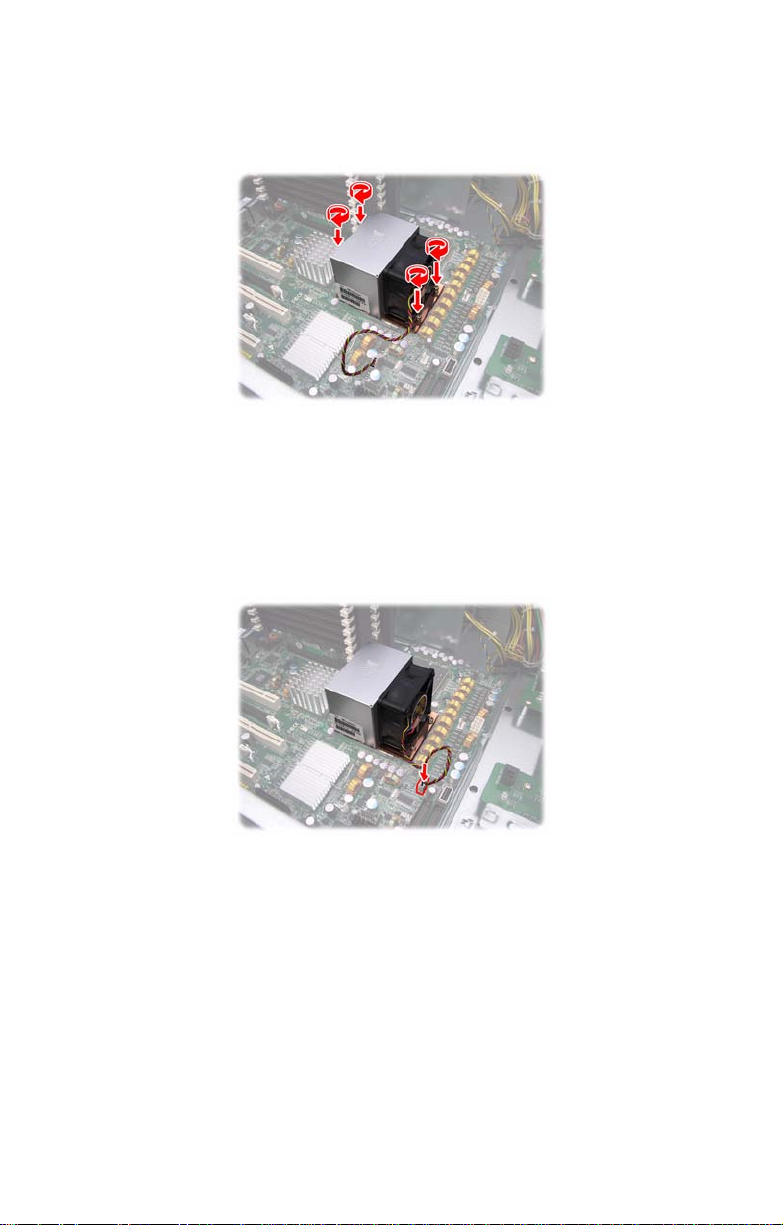
7. Remove all packaging from the new heatsink. Place the
fan and heatsink on top of the CPU and attach with four
screws as shown.
NOTE: All heatsinks must be installed with fans facing the
rear of the chassis to ensure efficient cooling.
8. Attach the fan power cable to the CPU fan pin header on
the motherboard as shown. See “Motherboard Layout”
on page 14 for the fan header locations.
9. Repeat these steps to install the second CPU.
24 Chapter 2: Setting Up
Page 33

2.2.3 Installing the Memory
Follow the instructions in this section to install memory modules in your FT48-B5382 system.
1. Locate the memory sockets on the memory riser cards.
2. Rotate the four press brackets as shown to release the
memory riser card.
3. Lift the two memory riser cards from the FBDIMM riser
socket.
Chapter 2: Setting Up 25
Page 34
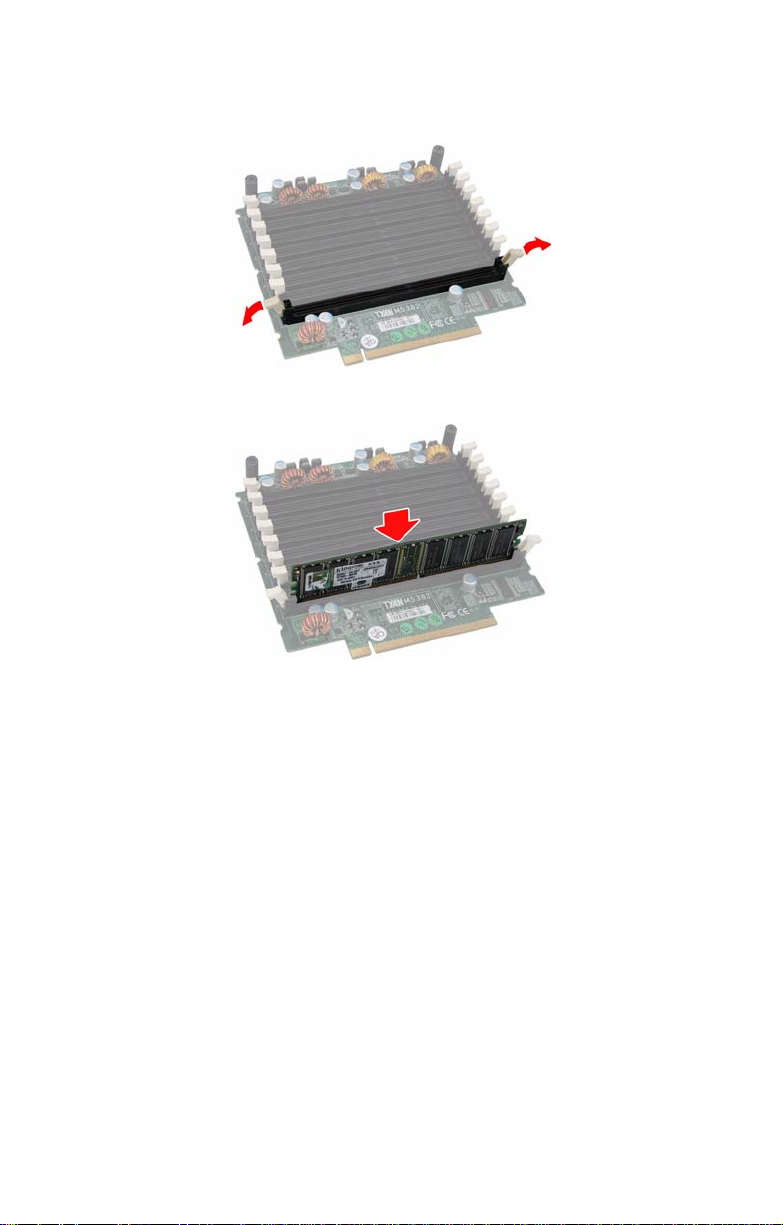
4. Press the memory slot locking levers in the direction of
the arrows as shown.
5. Insert the memory module into the slot.
NOTE: Memory modules will fit in the slot only one way.
Ensure that the notches in the memory modules line up with
the corresponding notches in the slots.
When inserted properly, the memory slot locking levers lock
automatically onto the indentations at the ends of the module.
Make sure that the memory module is seated firmly in place.
26 Chapter 2: Setting Up
Page 35
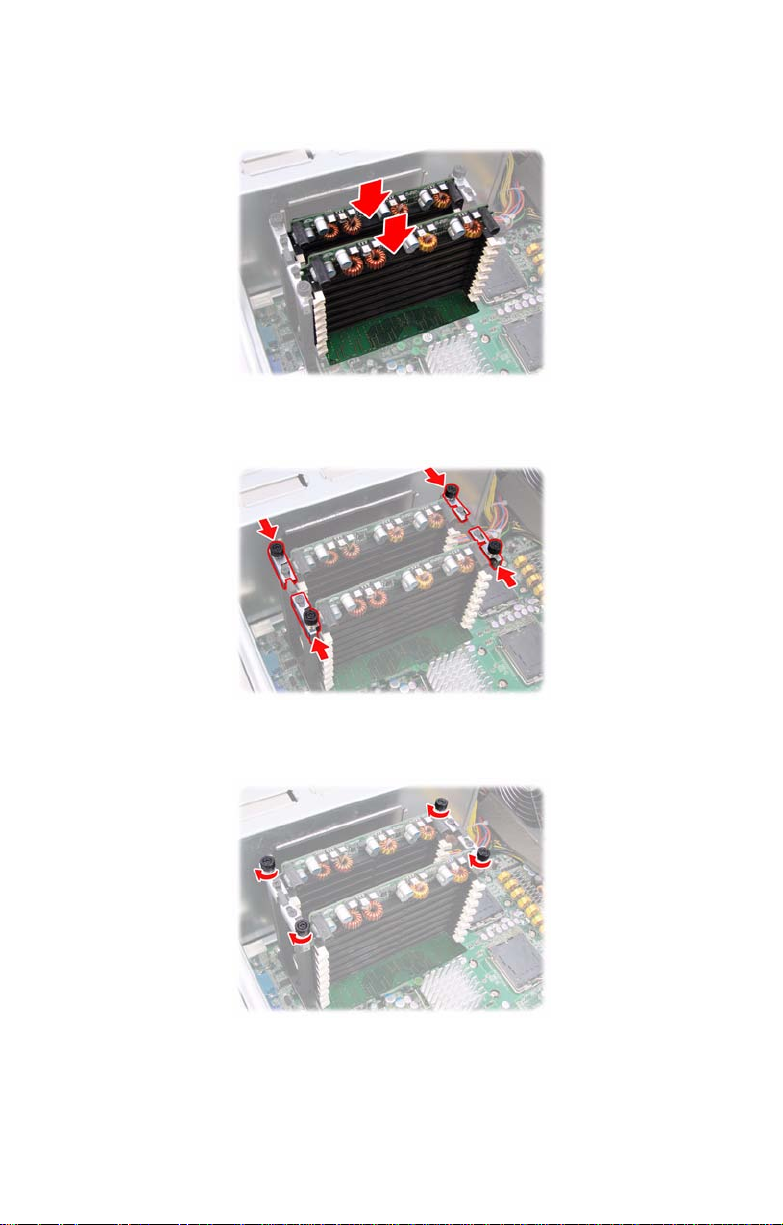
6. Insert the two memory riser cards into the socket as
shown.
7. Install the four supplied press brackets in the direction of
the arrow shown to fix the memory riser card.
8. Fasten the four press bracket screws as shown until
firmly secured.
Chapter 2: Setting Up 27
Page 36

M5382 Layout
Attention When Installing the Memory!
Refer to the following table for supported memory populations.
Quantity of memory installed
12 4 6 8 16
DIMM1
DIMM2
DIMM3
Fully Buffered
DIMM Riser
Socket 0
Fully Buffered
DIMM Riser
Socket 1
NOTE:
1. X indicates a populated DIMM slot.
2. Not all possible combinations are listed in the table.
DIMM4
DIMM5
DIMM6
DIMM7
DIMM8
DIMM1
DIMM2
DIMM3
DIMM4
DIMM5
DIMM6
DIMM7
DIMM8
XXXXX X X X X
X XXXX X
XXX
XX
XXXXXXXX
X XXXX X
XXX
XX
XXXX
XXXX
XX
X
X
XX
X
X
28 Chapter 2: Setting Up
Page 37

2.2.4 I nstalling the PCI/PCI-X/PCI-E Cards
The FT48-B5382 has seven expansion slots:
4 x PCI-X slots
2 x PCI-E x16 slots
1 x PCI slot
Follow the instructions in this section to install a PCI card in
your system.
1. Locate the PCI/PCI-X/PCI-E card slots on the motherboard. See “System Internal View” on page 17 for the
PCI/PCI-X/PCI-E slot locations.
2. Unscrew the blanking plate from the slot you want to use.
Chapter 2: Setting Up 29
Page 38

3. Lift up the blanking plate.
4. Insert a PCI/PCI-X/PCI-E card into a spare slot as
shown, making sure it is firmly seated.
5. Secure the PCI/PCI-X/PCI-E card with the screw you
removed from the blanking plate.
30 Chapter 2: Setting Up
Page 39

2.3 Installing Hard Drives
The FT48-B5382 supports eight, hot-swappable SAS/SATA
hard drives. The unit is shipped with eight hot-swap bays and
two SATA backplanes.
Hotswap HDD bays
(Bottom to top: HDD1, HDD2, HDD3, HDD4,
HDD5, HDD6, HDD7, HDD8)
Chapter 2: Setting Up 31
Page 40

Follow these instructions to install a hard drive.
1. Press the release clip (A) and pull the release lever up to
unlock the drive tray from the chassis (B).
AB
2. Pull the empty drive tray from the chassis.
3. Place a SAS/SATA hard drive in the drive tray.
32 Chapter 2: Setting Up
Page 41

4. Secure the hard drive in place using four HDD screws.
5. Insert the drive tray back into the chassis and push the
locking lever into place to secure it.
Chapter 2: Setting Up 33
Page 42

2.4 Installing the Second DVD-ROM (Option)
Follow these instructions to install the second DVD-ROM.
1. Remove the FAN1 and FAN2 in the direction of the arrow
from the chassis.
2. Unfasten an empty drive bracket from the chassis in the
direction of the arrow shown.
3. Remove the two rails from the drive bracket.
34 Chapter 2: Setting Up
Page 43

4. Attach the two rails removed from the drive bracket to the
DVD-ROM with eight screws.
5. Slide the DVD-ROM into the chassis.
6. Connect the power and DVD-ROM cables to the rear of
the DVD-ROM drive.
Chapter 2: Setting Up 35
Page 44
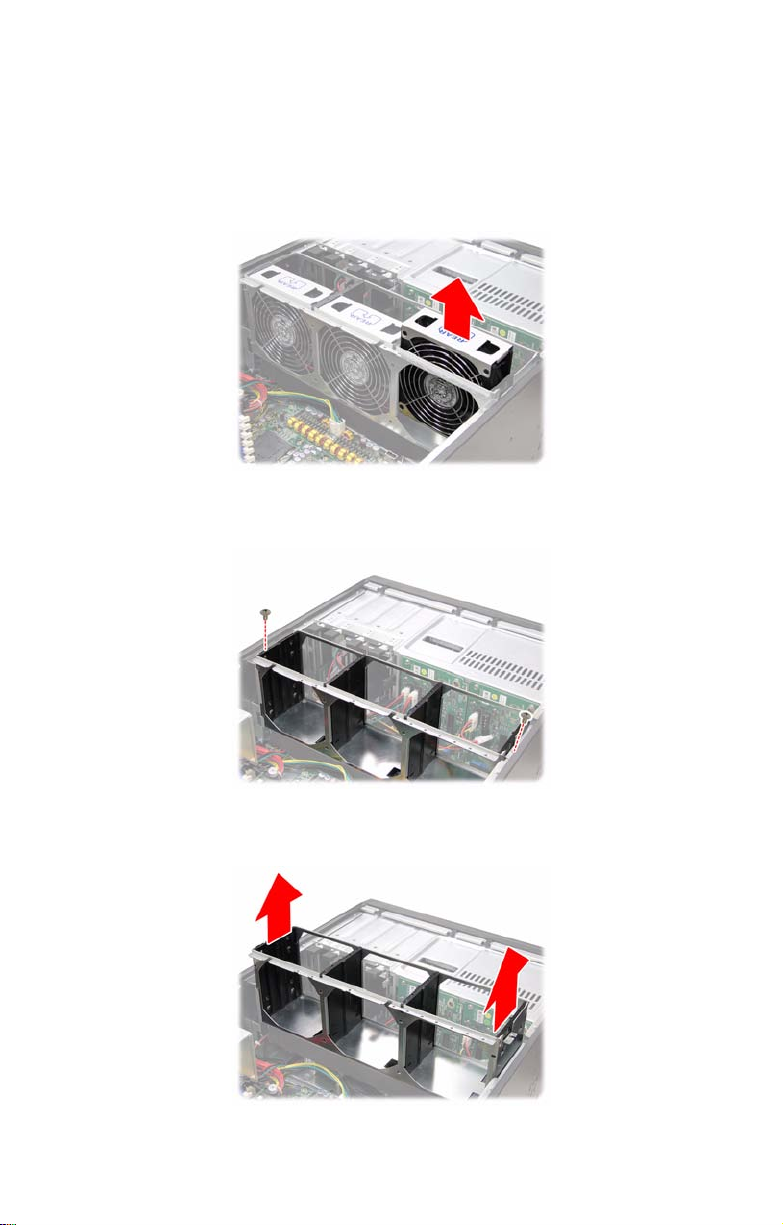
2.5 Installing the Floppy Disk Drive (Option)
Follow these instructions to install a floppy disk drive.
1. Remove all the fans in the direction of the arrow from the
chassis.
2. Remove the two screws securing the fan cradle to the
chassis.
3. Remove the fan cradle as instructed to reveal the fan
control board.
36 Chapter 2: Setting Up
Page 45

4. Unfasten an empty drive bracket from the chassis in the
direction of the arrow shown.
5. Use a thin tool such as a flat screwdriver to pry open the
front panel of the drive bracket as indicated.
6. Remove the front panel and the inner piece as shown.
Chapter 2: Setting Up 37
Page 46

7. Install the FDD front panel to the front of the bracket.
8. Place a FDD in the drive bracket.
9. Secure the FDD in place using four screws.
38 Chapter 2: Setting Up
Page 47

10. Slide the FDD with the drive bracket back into the
chassis.
11. Connect one end of the supplied FDD cable and the
power cable to the rear of the FDD (A). Pass the other
end through the space behind the metal plate as shown
below (B).
AB
12. Connect the other end of the FDD cable to the connector
on the motherboard.
Chapter 2: Setting Up 39
Page 48

2.6 Installing Chassis Foot Stands
The FT48-B5382 can be used as a standalone device when
fitted with the supplied plastic feet. When used as a standalone device, the feet must be fitted to prevent the unit from
falling over.
The four feet should be attached as follows:
1. Each foot consists of two
pieces. Insert the round piece
of the foot into the larger foot
section. The small plastic tab
on the round piece should fit
into the curved slot on the
other piece.
2. Use a single screw
through the center of the
round section to fasten
the foot assembly to the
bottom of the chassis.
The plastic tab that
protrudes through the
curved slot should fit into
an indent in the chassis
case. When fitted, each foot should rotate about 90°.
Curved slot
Tab fits in
curved slot
3. Fit all four feet in the same way.
NOTE: When using as a standalone unit, all four feet should
be fitted and extended fully to prevent instability.
40 Chapter 2: Setting Up
Page 49

2.7 Opening the Chassis Door
1. Insert the front door key (packed in a bag in the accessory box) and rotate the key 90 degrees counterclockwise to unlock the door.
2. Pull the door in the direction of the arrow to open.
Chapter 2: Setting Up 41
Page 50

2.8 Installing the Security Tab
1. Insert the supplied security tab into the security slot from
the rear of the FT48-B5382 as shown below.
2. Secure the security tab with two screws.
3. Now you can lock the FT48-B5382 chassis with a
padlock using the opening from the security tab.
42 Chapter 2: Setting Up
Page 51
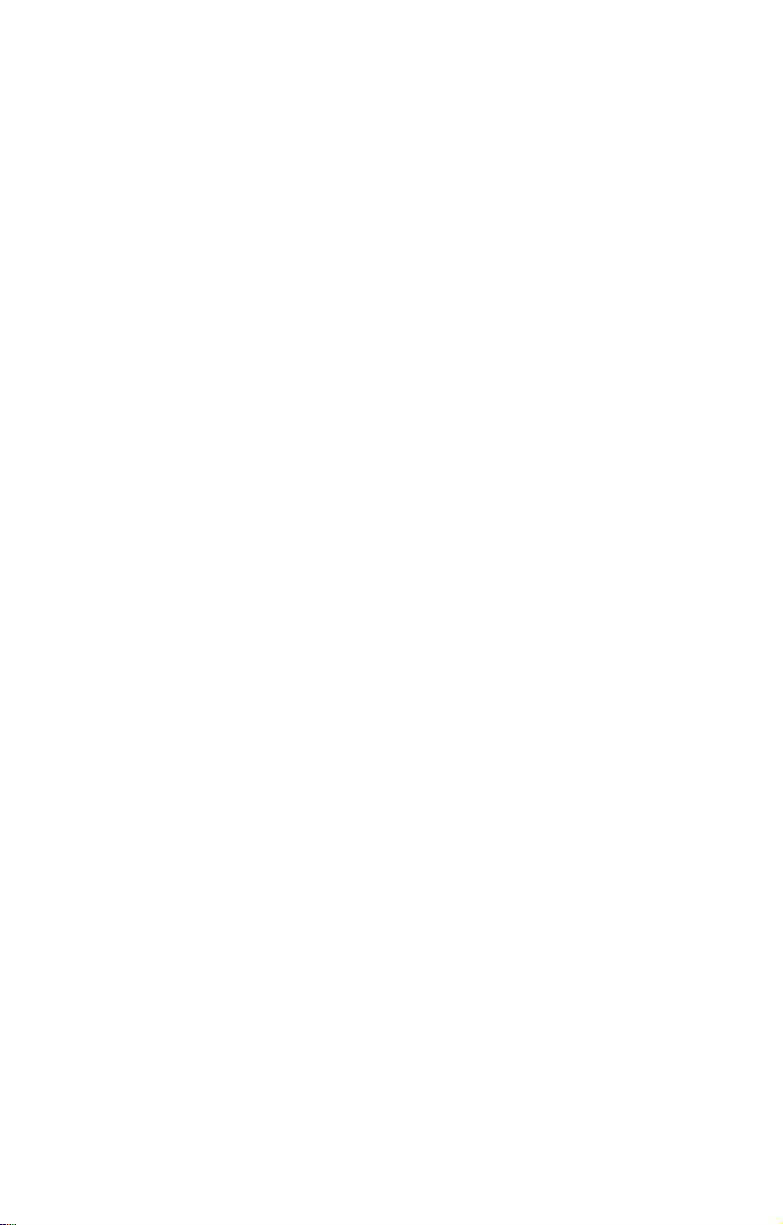
Chapter 3: Replacing Pre-installed
3.1 Introduction
This chapter describes how to replace all the pre-installed
components of your FT48-B5382, including the motherboard,
SATA backplane, LED control board, power supply, cooling
fans, and fan control board.
Take note of the precautions in this section when installing
your system.
3.1.1 Work Area
Make sure you have a stable, clean working environment.
Dust and dirt can get into components and cause
malfunctions. Use containers to keep small components
separated. Putting all small components in separate
containers keeps them from becoming lost. Adequate lighting
and proper tools can prevent you from accidentally damaging
the internal components.
3.1.2 Tools
The procedures that follow require only a few tools, including
the following:
Components
• A cross head (Phillips) screwdriver
• A grounding strap or an anti-static pad
Most of the electrical and mechanical connections can be
disconnected using your fingers. It is recommended that you
do not use needle-nosed pliers to remove connectors as
these can damage the soft metal or plastic parts of the
connectors.
Chapter 3: Replacing Pre-install e d Co mponents 43
Page 52
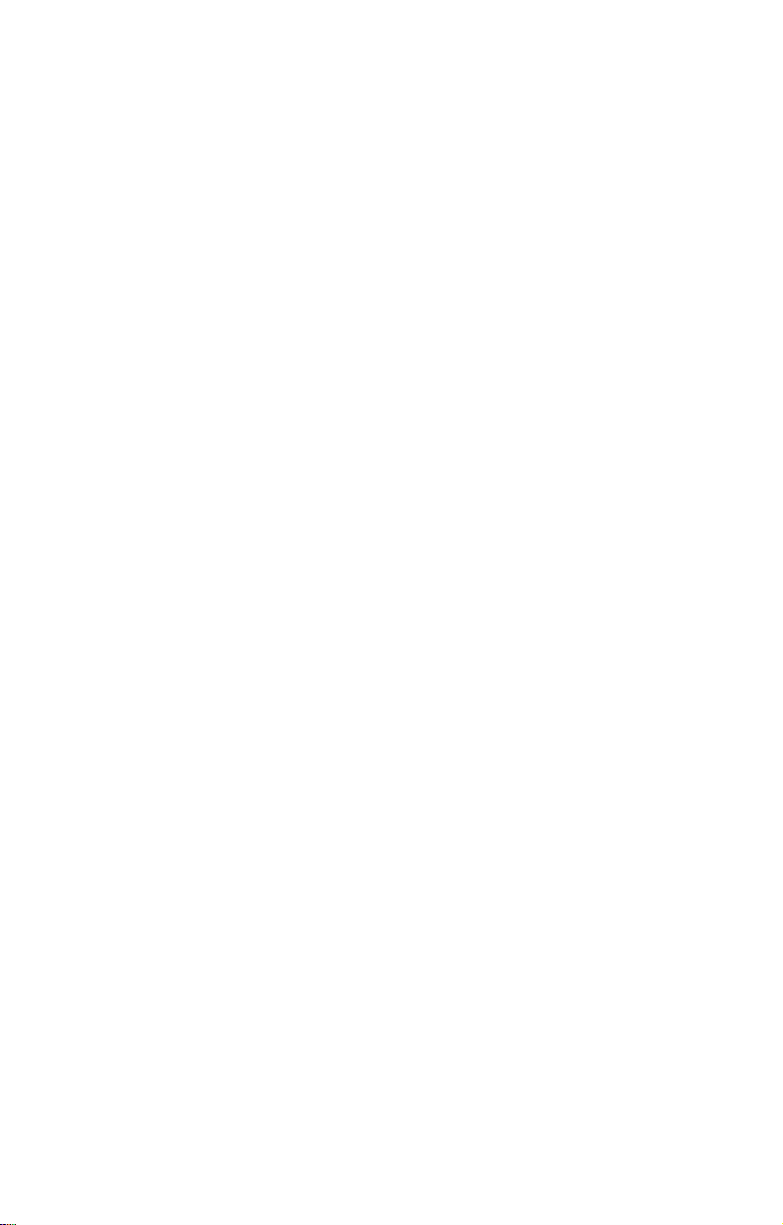
3.1.3 Precautions
Components and electronic circuit boards can be damaged
by static electricity. Working on a system that is connected to
a power supply can be extremely dangerous. Follow the
guidelines below to avoid damage to the FT48-B5382 or
injury to yourself.
• Ground yourself properly before removing the top
cover of the system. Unplug the power from your
computer power supply and then touch a safely
grounded object to release static charge (i.e. power
supply case). If available, wear a grounded wrist
strap. Alternatively, discharge any static electricity by
touching the bare metal chassis of the unit case, or
the bare metal body of any other grounded
appliance.
• Avoid touching motherboard components, IC chips,
connectors, memory modules, and leads.
• The motherboard is pre-installed in the system.
When removing the motherboard, always place it on
a grounded anti-static surface until you are ready to
reinstall it.
• Hold electronic circuit boards by the edges only. Do
not touch the components on the board unless it is
necessary to do so. Do not flex or stress circuit
boards.
• Leave all components inside the static-proof
packaging that they ship with until they are ready for
installation.
• After replacing optional devices, make sure all
screws, springs, or other small parts are in place and
are not left loose inside the case. Metallic parts or
metal flakes can cause electrical shorts.
Notes:
• All connectors are keyed to only attach one way.
• Always use the correct screw size as indicated in the
procedures.
44 Chapter 3: Replacing Pre-installed Components
Page 53

3.2 Disassembly Flowchart
The following flowchart outlines the disassembly procedure.
Rear Components
Single/ Redundant power
DVD-ROM
Chassis top cover
Mainboard
Front Components
Chassis top cover
PCBs
DIMMs
Heatsink/CPU assembly
PCI card
Mainboard
FAN
Fan Board
HDD BoardControl Board
Note: The Transport FT48-B5382 should be always
powered off before disassembly.
Chapter 3: Replacing Pre-install e d Co mponents 45
Page 54

3.3 Removing the Chassis Cover
Follow these instructions to remove the Tank FT48-B5382
chassis cover. This step is required before any other procedures in this chapter can be undertaken.
1. Press the button on the release catch and lift the catch.
Slide the chassis lid back slightly.
2. Lift the lid free from the chassis.
Follow the steps above in reverse to refit the chassis cover.
46 Chapter 3: Replacing Pre-installed Components
Page 55

3.4 Removing the Front Door Assembly
A door is supplied with the FT48-B5382 that can be used
when the unit is rack mounted or standalone. Follow these
instructions to remove the door.
1. Pull out the four fixing bars locking the door assembly
onto the server.
2. Remove the door assembly from the four holes located
on the lower edge of the server.
To replace the door assembly:
1. Tilt the door assembly and fit the four protruding tips into
the holes located on the lower edge of the server.
2. Place the door assembly in place and make sure that the
four fixing bars are locked onto the server.
Chapter 3: Replacing Pre-install e d Co mponents 47
Page 56

3.5 Replacing Motherboard Components
Follow these instructions to remove motherboard
components and replace the motherboard.
3.5.1 Disconnecting All Motherboard Cables
Before replacing the motherboard or certain components,
remove cables connected to the motherboard. Follow these
instructions to remove all motherboard cabling.
1. Disconnect all the power cables.
Main powerD
2. Disconnect the DVD-ROM drive cable, SAS/SATA hard
drive cables, USB cable, and front panel LED cables.
EPS 12V
power
Front panel
LED Cable
USB cable
DVD-ROM
cable
SAS cables
48 Chapter 3: Replacing Pre-installed Components
Page 57

3. Disconnect the fan cables.
3.5.2 Replacing the Motherboard
After removing all of those cables, follow these instructions to
replace the motherboard in your FT48-B5382.
1. Remove the heatsinks and processors if installed.
2. Remove the nine screws securing the motherboard to the
chassis.
3. Carefully lift the motherboard from the chassis.
NOTE: The motherboard is fitted tightly into the chassis and
will not lift straight out. You will need to lift one side of the
board first and slide it out.
Chapter 3: Replacing Pre-install e d Co mponents 49
Page 58

3.6 Replacing the Cooling Fans
The FT48-B5382 requires three chassis cooling fans. Follow
these instructions to replace a cooling fan.
1. Remove the fan in the direction of the arrow from the
chassis.
2. Replace a new fan into the fan cradle following the above
steps in reverse.
50 Chapter 3: Replacing Pre-installed Components
Page 59

3.7 Replacing the Fan Control Board
To replace the fan control board, you need to remove all the
fans and the fan cradle first. Refer to the first three steps
given in “2.5 Installing the Floppy Disk Drive (Option)”. Then,
do the following:
1. Locate the system fan connectors on the motherboard.
See “Motherboard Layout” on page 14 for the fan header
locations.
2. Unplug the fan cable from the pin header on the
motherboard.
3. Disconnect all the connector cables from the fan control
board.
Chapter 3: Replacing Pre-install e d Co mponents 51
Page 60

4. Remove the two screws securing the fixing brackets to
the fan control board.
5. Remove the two fixing brackets as instructed for
replacement of the fan control board.
6. Remove the ten screws securing the fan board to the
chassis.
7. After replacement, install the fixing brackets and secure
the fan cradle in place following the above steps in
reverse.
52 Chapter 3: Replacing Pre-installed Components
Page 61

3.7.1 Fan Board Features
FAN1
Connector
FAN3
Connector
FAN2
Connector
J3 PWM
Header
J2 Big 4P
Power
Connector
J1 Big 4P
Power
Connector
FAN4
Connector
FAN5
Connector
FAN6
Connector
Chapter 3: Replacing Pre-install e d Co mponents 53
Page 62

3.7.2 Fan Board Connector Pin Definition
J3 and PWM Pin Header
1 FAN1 PWM 2 GND
3 FAN2 PWM 4 GND
5 FAN3 PWM 6 GND
7 FAN4 PWM 8 GND
9 FAN5 PWM 10 GND
11 FAN5 PWM 12 GND
13 FAN PWM INPUT 14 KEY PIN
15 MUTE+ 16 GND
FAN1~FAN6 Fan Connector Pin Out
1GND
2 VDD +12V
3CLOCK
4PWM
J1, J2 Big 4-pin Power Connector Pin Out
1 VDD +12V
2GND
3GND
4 VDD +5V
Each system fan connects to the fan board as listed below:
System Fan Connects to Fan Board
System Fan1 Æ Fan1 connector
System Fan2 Æ Fan3 connector
System Fan3 Æ Fan5 connector
54 Chapter 3: Replacing Pre-installed Components
Page 63

3.8 Replacing the SAS/SATA Backplane
To replace the SAS/SATA backplane, you need to remove all
the fans and the fan cradle first. Refer to the first three steps
given in “2.5 Installing the Floppy Disk Drive (Option)”. Then,
do the following:
1. Remove all the SAS/SATA hot-swap HDD trays
corresponding to the SAS/SATA backplane to be
replaced from the FT48-B5382.
2. Disconnect all cables from the SATA/SAS backplane to
be replaced.
3. Remove the screw holding the SATA/SAS backplane.
4. Lift the backplane from the chassis.
5. Place a new backplane in position and secure in place
with one screw. Then reconnect the power and data
cables.
Chapter 3: Replacing Pre-install e d Co mponents 55
Page 64
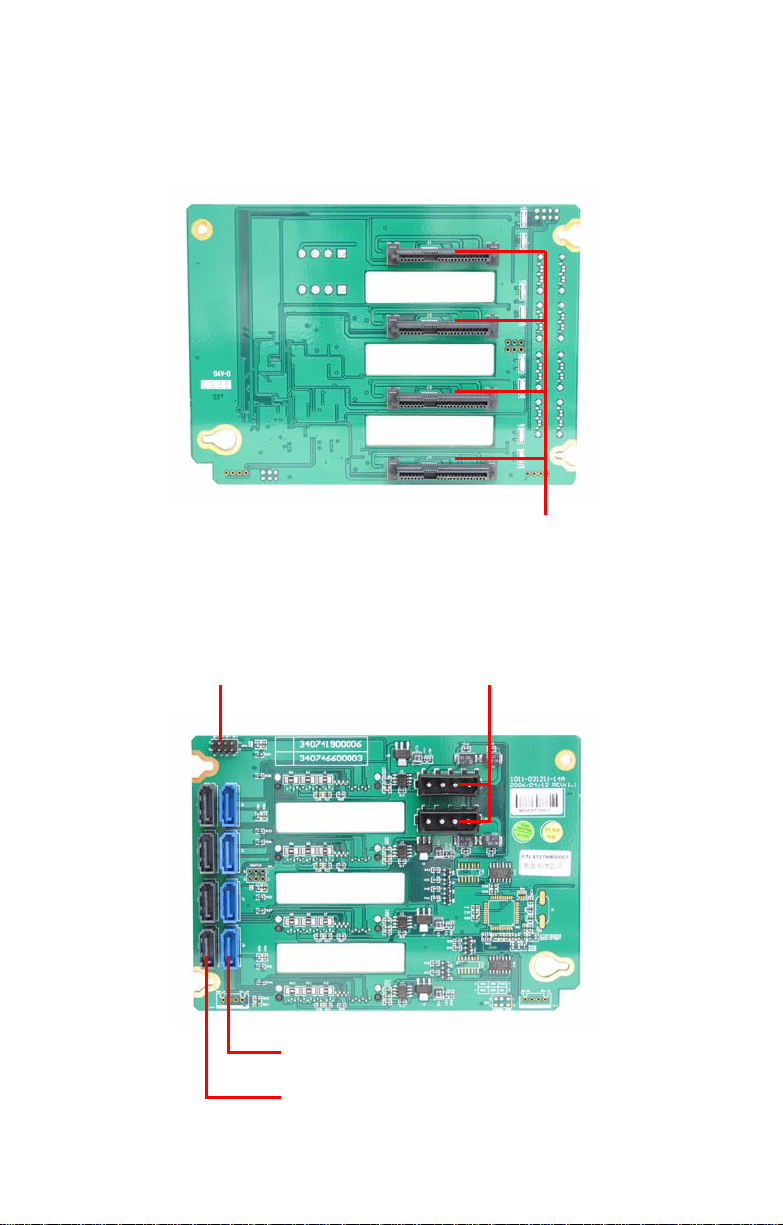
3.8.1 M1211 SAS/SATA Backplane Features
Front View
(Top to bottom) J1/J2/J3/J4 29 pin
SAS/SATA connectors
Rear View
JP3 2x4 pin header for SAS
Hard Disk Failure LED
(Top to bottom) J5/J6/J7/J8 (Default)
Primary 7 pin connectors
(Top to bottom) J9/J10/J11/J12 (SAS solution only)
Secondary 7 pin connectors
J13/J14 Big 4P
Power Connector
56 Chapter 3: Replacing Pre-installed Components
Page 65

3.8.2 M1211 SAS/SATA Backplane Connector Pin Definition
For Hard Disk Fail LED Input
1 HDD AF+ 2 HDD AF-
3 HDD BF+ 4 HDD BF-
5 HDD CF+ 6 HDD CF-
7 HDD DF+ 8 HDD DF-
J13 and J14 Big 4-pin Power Connector Pin Out
1 VDD +12V
2GND
3GND
4 VCC +5V
Chapter 3: Replacing Pre-install e d Co mponents 57
Page 66

3.9 Replacing the LED Control Board
Follow these instructions to replace the LED control board.
1. Remove the FAN1 in the direction of the arrow from the
chassis.
2. Remove all the cables from the LED control board.
3. Unfasten the LED module and slide it out as shown to lift
it free of the chassis.
58 Chapter 3: Replacing Pre-installed Components
Page 67

4. Remove the three screws securing the LED control board
to the bracket.
5. Slide the LED control board from the bracket as shown.
6. After replacement, insert and secure the unit to the
chassis following the above steps in reverse.
Chapter 3: Replacing Pre-install e d Co mponents 59
Page 68

3.9.1 M1007 LED Control Board Features
J1 2x5 pin USB Header
J2 2x14 pin Header
USB1
USB2
Reserved Function
Power LED
Reserved Function
HDD Access LED
LAN1 LED
LAN2 LED
Reserved Function
Reserved Function
Reset Switch
Power Switch
60 Chapter 3: Replacing Pre-installed Components
Page 69

3.9.2 M1007 LED Control Board Connector Pin Definition
J1 2 x 5 Pin USB Header
1 VCC +5V 2 VCC +5V
3 USB1- 4 USB0-
5 USB1+ 6 USB0+
7 GND 8 GND
9 KEY PIN 10 GND
J2 2 x 14 Pin Connector
1 HD_LED+ 2 HD_LED-
3 RESET+ 4 RESET-
5 PW_LED+ 6 PW_LED-
7 WLED+ 8 WLED -
9 ICH_SMBDAT 10 ICH_SMBCLK
11 EXT_INT 12 VOLTAGES
13 V5SB 14 INTRU#
15 PWR_SW+ 16 PWR_SW-
17 LAN1_LED+ 18 LAN1_LED+
19 LAN2_LED+ 20 LAN2_LED+
21 LAN3_LED+ 22 LAN3_LED+
23 ID_LED+ 24 ID_LED-
25 ID_SW+ 26 ID_SW-
27 KEY PIN 28 NC
Chapter 3: Replacing Pre-install e d Co mponents 61
Page 70

3.10 Replacing the DVD-ROM
Follow these instructions to replace the DVD-ROM.
1. Remove the FAN1 and FAN2 in the direction of the arrow
from the chassis.
1. Remove the power and DVD-ROM cables from the rear
of the DVD-ROM drive.
2. Unfasten the DVD-ROM drive and slide it out of the
chassis in the direction of the arrow shown.
62 Chapter 3: Replacing Pre-installed Components
Page 71

3. Remove the eight screws securing the two DVD-ROM
rails to the drive.
4. After replacement, insert the unit to the chassis following
the above steps in reverse.
Chapter 3: Replacing Pre-install e d Co mponents 63
Page 72

3.11 Replacing the Power Supply
3.11.1 Standard Power Supply
To replace the power supply follow these instructions.
1. Unplug the power cable from the faulty power supply.
2. Remove the three screws that secure the power supply
to the chassis.
3. Remove the five screws securing the power supply to the
chassis.
4. Lift the power supply free from the chassis.
64 Chapter 3: Replacing Pre-installed Components
Page 73

5. Pull out the power supply unit from its casing.
6. Remove the four screws securing the cover plate to the
power supply unit.
7. After replacement, place and secure the unit into the
chassis following the above steps in reverse.
3.11.2 Redundant Power Supply
If the 2+1 redundant power supply is fitted, any of the three
units can be hot swapped. Follow these instructions to
replace a single power unit with a redundant power supply
unit.
1. Install the redundant power supply and secure it with the
five screws as shown.
Chapter 3: Replacing Pre-install e d Co mponents 65
Page 74

2. Release the redundant power supply by turning thumb
screw clockwise.
3. Press the latch and the handle together as shown.
4. Pull out the power supply unit as shown.
5. Place the unit with the new power supply unit and secure
by tightening the thumb screw.
66 Chapter 3: Replacing Pre-installed Components
Page 75

Appendix I: BIOS Differences
The BIOS of B5382 is similar to the BIOS of S5382. There is
only one menu different. You may refer to the attached
motherboard manual for the complete BIOS information. The
differences between B5382 and S5382 is on the
“Advanced/Hardware Health Information” menu. See the
following for the differences.
B5382 Advanced/Hardware Health Information
Advanced
Fan Speed Control:
Front Fan 3pin/4pin
Rear Fan 3pin/4pin
X Realtime sensors
F1 Help ÇÈ Select Item -/+ Change Values F9 Setup Defaults
Esc Exit ÅÆ Select Menu Enter Select X Sub-Menu F10 Previous Values
PhoenixBIOS Setup Utility
[Auto]
[4pin]
[4pin]
Item Specific Help
Select mode to
control fan speed.
Advanced
CPU0 Temperature xxx ºC
CPU1 Temperature xxx ºC
RAM Temperature xxx ºC
Rear Temperature xxx ºC
PCI Temperature xxx ºC
Front Temperature xxx ºC
CPU Fan0 xxxx RPM
CPU Fan1 xxxx RPM
SYS Fan1 xxxx RPM
SYS Fan2 xxxx RPM
SYS Fan3
CPU0 Vcore voltage xxxx V
CPU1 Vcore voltage xxxx V
VCC 5V
VCC 3.3V
VSB
WB -12V
VCC 12V
F1 Help ÇÈ Select Item -/+ Change Values F9 Setup Defaults
Esc Exit ÅÆ Select Menu Enter Select X Sub-Menu F10 Previous Values
PhoenixBIOS Setup Utility
Item Specific Help
This screen contains
info from motherboard hardware monitor sensors, such as
temperature and fan
speed.
67
Page 76
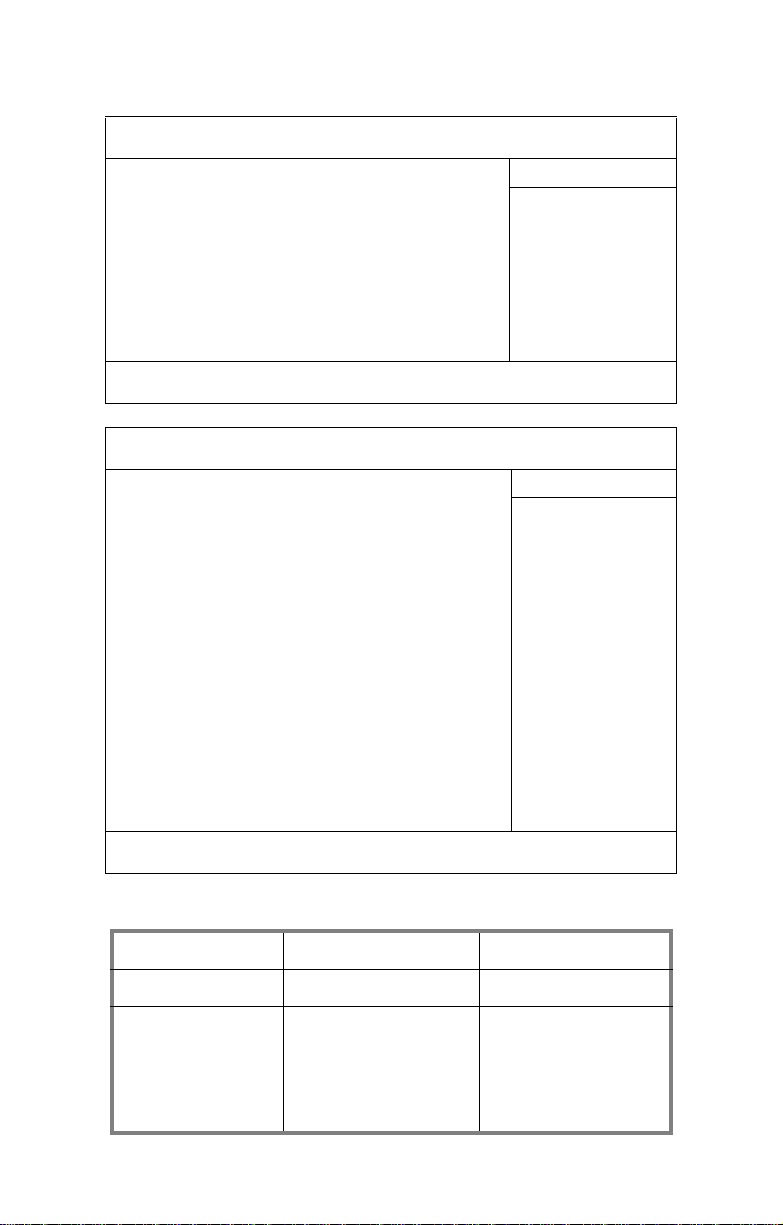
S5382 Advanced/Hardware Monitor Information
Advanced
Fan Speed Control:
Cpu Temp Reading:
Front Fan 3pin/4pin
Rear Fan 3pin/4pin
X Realtime sensors
F1 Help ÇÈ Select Item -/+ Change Values F9 Setup Defaults
Esc Exit ÅÆ Select Menu Enter Select X Sub-Menu F10 Previous Values
PhoenixBIOS Setup Utility
[Full Speed]
[PECI]
[4pin]
[4pin]
Item Specific Help
Select mode to
control fan speed.
Advanced
CPU0 Temperature xxx ºC
CPU1 Temperature xxx ºC
Rear Temperature xxx ºC
PCI Temperature xxx ºC
Front Temperature xxx ºC
CPU0 Fan (Fan0) xxxx RPM
CPU1 Fan (Fan1) xxxx RPM
Rear Fan (Fan3) xxxx RPM
Front Fan (Fan2) xxxx RPM
PCI Area Fan (Fan4)) xxxx RPM
CPU0 Vcore voltage xxxx V
CPU1 Vcore voltage xxxx V
VCC 5V
VCC 3.3V
VSB
WB -12V
VCC 12V
F1 Help ÇÈ Select Item -/+ Change Values F9 Setup Defaults
Esc Exit ÅÆ Select Menu Enter Select X Sub-Menu F10 Previous Values
PhoenixBIOS Setup Utility
Item Specific Help
This screen contains
info from motherboard hardware monitor sensors, such as
temperature and fan
speed.
Table of Differences
S5382 B5382
Auto Fan Control Full Speed Auto
Hardware Monitor
Fan
CPU0 Fan (Fan0)
CPU1 Fan (Fan1)
Rear Fan (Fan3)
Front Fan (Fan2)
PCI Area Fan (Fan 4)
CPU Fan0
CPU Fan1
SYS Fan1
SYS Fan2
SYS Fan3
68
Page 77

Appendix II: Cable Connection Tables
SAS/SATA Cables
Table 1: FT48-B5382 Model
M1211 SAS/SATA
Backplane 1
M1211 SAS/SATA
Backplane 2
FAN Cables
System Fan Connects to Motherboard
Fan 1 Æ P9
Connects to Motherboard
J8 (HDD1) Æ SAS1
J7 (HDD2) Æ SAS2
J6 (HDD3) Æ SAS3
J5 (HDD4) Æ SAS4
Connects to Motherboard
J8 (HDD5)
J7 (HDD6)
Æ SAS5~8
J6 (HDD7)
J5 (HDD8)
Table 2: System Fan to Motherboard
Fan 2 Æ P8
Fan 3 Æ P92
Power Supply Cables
Table 3: Power Supply to Motherboard
Power Supply Connects to Motherboard
P1 24-pin power cable Æ PWR1 24-pin connector
69
Page 78

Table 3: Power Supply to Motherboard
P2 8-pin power cable Æ PWR2 8-pin connector
P3 8-pin power cable Æ PWR3 8-pin connector
Table 4: Power Supply to Backplane
Power Supply Connects to
P9 4-pin power cable Æ J13
P8 4-pin power cable Æ J14
Power Supply Connects to
P11 4-pin power cable Æ J13
P10 4-pin power cable Æ J14
M1211 SAS/SATA
Backplane 1
M1211 SAS/SATA
Backplane 2
Table 5: Power Supply to F AN Board
Power Supply Connects to M1014 FAN Board
P13 4-pin power cable Æ J1
P12 4-pin power cable Æ J2
Table 6: Power Supply to DVD-ROM
Power Supply Connects to DVD-ROM
P4 4-pin power cable Æ DVD-ROM 1
P5 4-pin power cable Æ DVD-ROM 2 (option)
Table 7: Power Supply to FDD (Option)
Power Supply Connects to FDD
P6 4-pin power cable Æ FDD drive
70
Page 79

Other Cables
Table 8: LED Control Board to Motherboard
LED Control Board Connects to Motherboard
USB connector Æ P93
Front panel header Æ
JP16
JP31, JP32
Table 9: DVD-ROM Cable to Motherboard
DVD-ROM Connects to Motherboard
DVD-ROM 1 Æ IDE
DVD-ROM 2 (option) Æ IDE
Table 10: FDD Cable to Motherboard (Option)
FDD Connects to Motherboard
FDD drive Æ Floppy
71
Page 80

Appendix III: Installing the SMDC Card (Option)
The following provides you with the information on installing
M3291 SMDC card into any PCI slot in your FT48-B5382 system.
1. Secure M3291 on a PCI bracket as shown.
2. Connect the following cables to M3291 as shown.
a. 2x25 pin SMDC cable to M3291 J1 connector.
b. 2x5 pin serial cable to M3291 COM port (J2).
b
a
3. Unscrew the blanking plate from the slot as shown.
LifUnscrew the blanking plate from the slot as shown.
72
Page 81
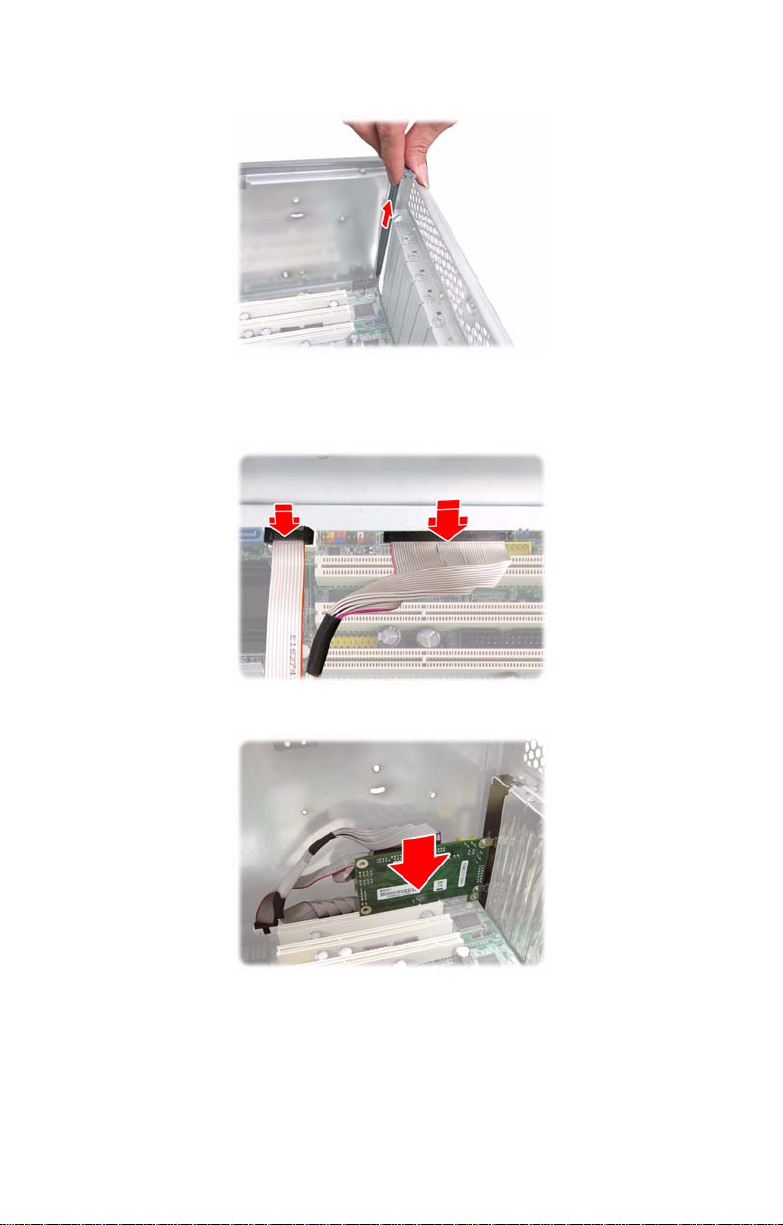
4. Lift up the blanking plate.
5. Connect the other end of SMDC cable and serial cable to
the SMDC connector (J79) and COM header (J88) on the
motherboard.
6. Place the SMDC card in the PCI slot as shown.
73
Page 82

7. Secure the PCI bracket with the screw you removed from
the blanking plate.
Cable Connection Table
SMDC Card (M3291) Connects to Motherboard
J1 connector Æ J79 SMDC connector
J2 COM port Æ
J88 COM port pin
header
74
Page 83

Appendix IV: Rack Mounting (Option)
Installing the 5.25” Devices in Rackmount Position
Before mounting the FT48-B5382 in a rack, you need to
rotate all the drives to the rackmount position first. Follow the
steps as instructed below.
1. Remove all the fans and the fan cradle first. Refer to the
first three steps given in “2.5 Installing the Floppy Disk
Drive (Option)”.
2. Disconnect all the cables from the devices placed in the
5.25” bays as shown.
3. Unfasten the installed drives or the empty drive brackets
from the chassis in the direction of the arrow shown.
75
Page 84

4. Slide all the drives or the brackets out of the chassis.
5. Slide all the drives or the brackets back into the chassis
vertically.
6. Replace all the cables to the devices as shown.
76
Page 85

7. Remove the front bezel from the door assembly and
rotate it 90 degrees counterclockwise as shown.
8. Fit the front bezel back into position.
9. Now, all the drives and the front bezel are in the
rackmount position.
77
Page 86

Installing the Server in a Rack
The Tank FT48-B5382 can either be set in a tower position
using the supplied chassis foot stands or mounted in a standard rack using the sliding rail kit.
Sliding rail kit (Option)
Rail assembly x 2
Mounting Ears x 2
Screws Kit x 3
Follow these instructions to mount the FT48-B5382 into an
industry standard 19" rack.
NOTE: Before mounting the Tank FT48-B5382 in a rack,
ensure that all internal components have been installed and
that the unit has been fully tested. Maintenance can be
performed on the unit while in a rack but it is preferable to
install the device in a fully operational condition.
Screws List
No. Screw Size Quantity
A
BM610
C M4-L5 16
Bracket for
M6 screw
10
78
Page 87

Installing the Inner Rails to the Unit
1. Remove the black panels from the left and right sides of
server to reveal the rail mounting screwholes beneath.
2. Screw the mounting ears to each side of the FT48-B5382
as shown using three M4-L5 screws (C) from the
supplied screws kit.
3. Draw out the inner rails from each rail assembly. Install
the inner sliding rails to each side of the server using five
M4-L5 screws (C).
79
Page 88

Installing the Outer Rails to the Rack
4. Measure the distance between inner side of the front and
rear mounting brackets in the rack.
5. Adjust the outer rails to fit the length of the rack (the
distance measured in step 4). The sliding brackets have
long slits to allow them to be fixed to the other part of the
rails in various positions.
6. Install the two small brackets (A) to each mounting
bracket (front x 2, rear x 2) in the rack.
80
Page 89

7. Secure the outer rails to the rack using four M6 screws
(B) for each side. Secure the mounting brackets from
outside, not inside, of the rack.
81
Page 90

Rackmounting the Server
8. Draw out the middle rail to the latch position.
9. Lift the unit and then insert the inner slide rails into the
middle rails.
10. Push the unit in and press the latch key.
82
Page 91

11. Push the whole system into the rack.
12. Secure the mounting ears of the unit to the rack using
two small brackets (A) and M6 screws (B).
Notes:
• When the rails are extended, they will lock. To shorten
the rails again, you will need to operate the release
mechanism in each rail.
• To avoid injury, it is strongly recommended that two peo-
ple lift the FT48-B5382 into the place while a third person
screws it to the rack.
83
Page 92

Technical Support
If a problem arises with your system, you should first turn to
your dealer for direct support. Your system has most likely
been configured or designed by them and they should have
the best idea of what hardware and software your system
contains. Hence, they should be of the most assistance for
you. Furthermore, if you purchased your system from a
dealer near you, take the system to them directly to have it
serviced instead of attempting to do so yourself (which can
have expensive consequences).
If these options are not available for you then TYAN Computer Corporation can help.Besides designing innovative and
quality products for over a decade, TYAN has continuously
offered customers service beyond their expectations. TYAN's
website
(www.tyan.com) provides easy-to-access resources such as
in-depth Linux Online Support sections with downloadable
Linux drivers and comprehensive compatibility reports for
chassis, memory and much more. With all these convenient
resources just a few keystrokes away, users can easily find
the latest software and operating system components to keep
their systems running as powerful and productive as possible. TYAN also ranks high for its commitment to fast and
friendly customer support through email. By offering plenty of
options for users, TYAN serves multiple market segments
with the industry's most competitive services to support them.
"TYAN's tech support is some of the most impressive we've
seen, with great response time and exceptional organization
in general" - Anandtech.com
Please feel free to contact us directly for this service at tech-
support@tyan.com
Help Resources:
1. See the beep codes section of this manual.
84
Page 93

2. See the TYAN website for FAQ’s, bulletins, driver updates,
and other information: http://www.tyan.com
3. Contact your dealer for help BEFORE calling TYAN.
4. Check the TYAN user group: alt.comp.periphs.mainboard.TYAN
Returning Merchandise for Service
During the warranty period, contact your distributor or system
vendor FIRST for any product problems. This warranty only
covers normal customer use and does not cover damages
incurred during shipping or failure due to the alteration, misuse, abuse, or improper maintenance of products.
NOTE: A receipt or copy of your invoice marked with the date
of purchase is required before any warranty service can be
rendered. You may obtain service by calling the manufacturer
for a Return Merchandise Authorization (RMA) number. The
RMA number should be prominently displayed on the outside
of the shipping carton and the package should be mailed prepaid. TYAN will pay to have the board shipped back to you.
TYAN Tank FT48-B5382 User’s Manual v1.00
Document No. D1852-100
85
Page 94

86
