Page 1

Transport GT14
B2933
Service Engineer’s Manual
Page 2
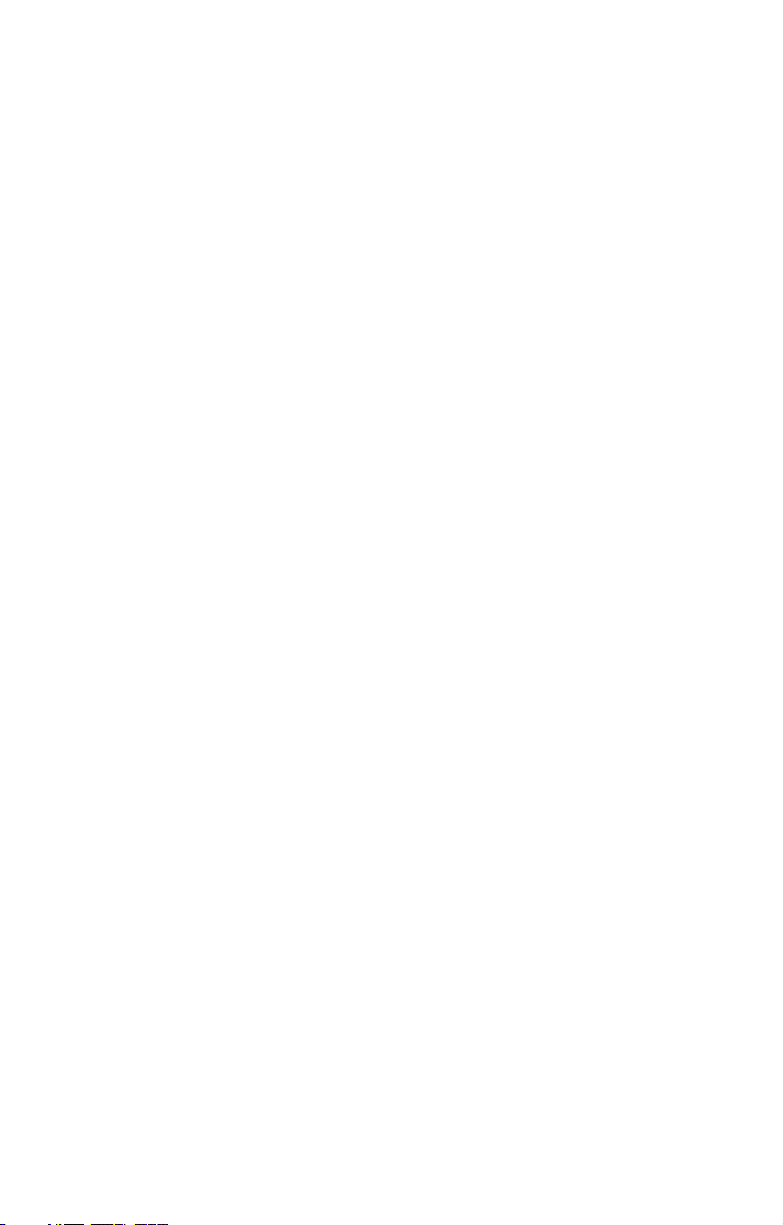
Page 3
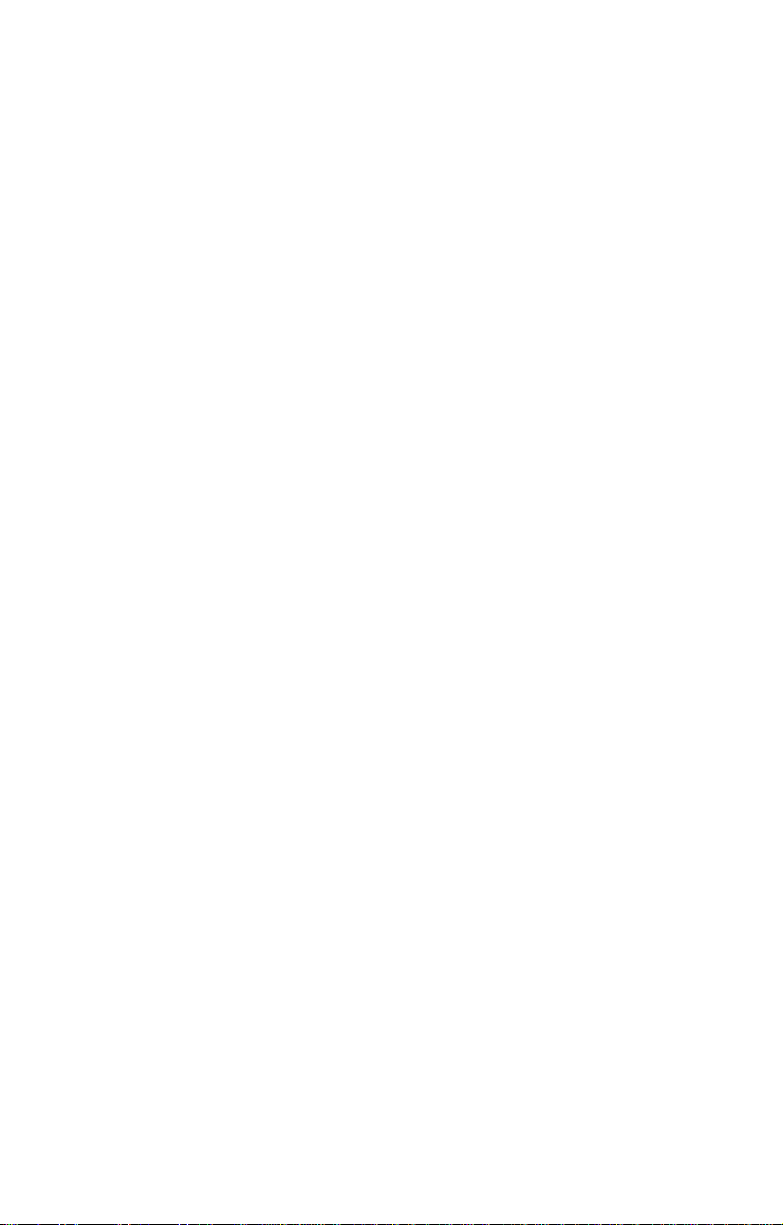
Copyright
This publication, including all photographs, illustrations, and software, is protected under international copyright laws, with all rights
reserved. Neither this manual, nor any material contained herein,
may be reproduced without written consent of the manufacturer-.
Copyright 2007
Version 1.0
Disclaimer
Information contained in this document is furnished by TYAN Computer Corporation and has been reviewed for accuracy and reliability
prior to printing. TYAN assumes no liability whatsoever, and disclaims any express or implied warranty, relating to sale and/or use of
TYAN products including liability or warranties relating to fitness for
a particular purpose or merchantability. TYAN retains the right to
make changes to product descriptions and/or specifications at any
time, without notice. In no event will TYAN be held liable for any
direct or indirect, incidental or consequential damage, loss of use,
loss of data or other malady resulting from errors or inaccuracies of
information contained in this document.
Trademark Recognition
PREFACE
All registered and unregistered trademarks and company names
contained in this manual are property of their respective owners
including, but not limited to the following.
TYAN and Transport GT14 B2933 are trademarks of TYAN Computer Corporation.
AMD, Opteron, Athlon, and combinations thereof are trademarks of
AMD Corporation.
AMI and AMIBIOS are trademarks of AMI Technologies.
Microsoft and Windows are trademarks of Microsoft Corporation.
SuSE is a trademark of SuSE AG.
Marvell is a trademark of Broadcom Corporation and/or its
subsidiaries.
XGI and XG20 are trademarks of XGI Corporation
nVIDIA and nForce are trademarks of NVIDIA Corporation.
IBM, PC, AT, PS/2 are trademarks of IBM Corporation.
Winbond is a trademark of Winbond Electronics Corporation.
Portable Document Format (PDF) is a trademark of Adobe
Corporation.
Page 4
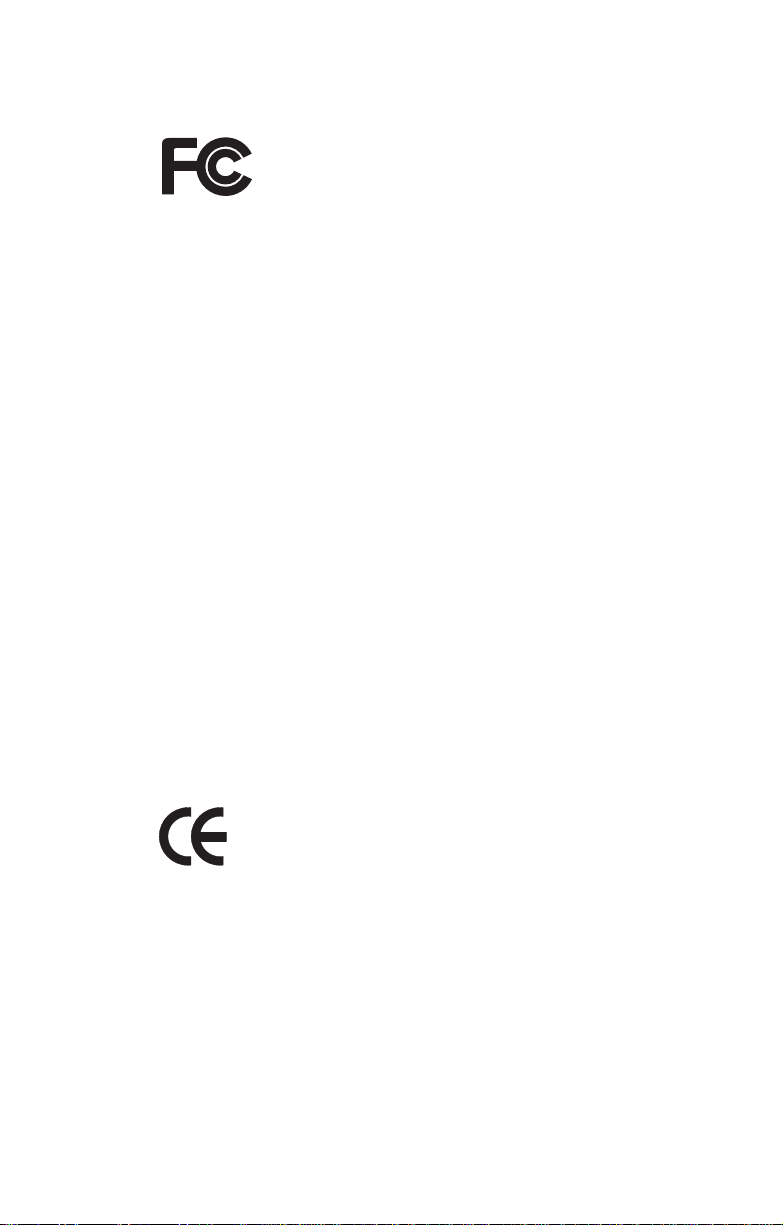
Federal Communications Commission (FCC)
Notice for the USA Compliance Information State-
ment (Declaration of Conformity Procedure) DoC FCC
Part 15: This device complies with part 15 of the FCC
Rules
Operation is subject to the following conditions:
1) This device may not cause harmful interference, and
2) This device must accept any interference received including interference that may cause undesired operation. If this equipment does
cause harmful interference to radio or television reception, which
can be determined by turning the equipment off and on, the user is
encouraged to try one or more of the following measures:
– Reorient or relocate the receiving antenna.
– Increase the separation between the equipment and the
receiver.
– Plug the equipment into an outlet on a circuit different from
that of the receiver.
Consult the dealer on an experienced radio/television technician for
help.
Notice for Canada
This apparatus complies with the Class B limits for radio interference
as specified in the Canadian Department of Communications Radio
Interference Regulations. (Cet appareil est conforme aux norms de
Classe B d’interference radio tel que specifie par le Ministere Canadien des Communications dans les reglements d’ineteference
radio.)
Notice for Europe (CE Mark) This product is in conformity
with the Council Directive 89/336/EEC, 92/31/EEC
(EMC).
CAUTION: Lithium battery included with this board. Do not puncture,
mutilate, or dispose of battery in fire. Danger of explosion if battery
is incorrectly replaced. Replace only with the same or equivalent
type recommended by manufacturer. Dispose of used battery
according to manufacturer instructions and in accordance with your
local regulations.
ii
Page 5
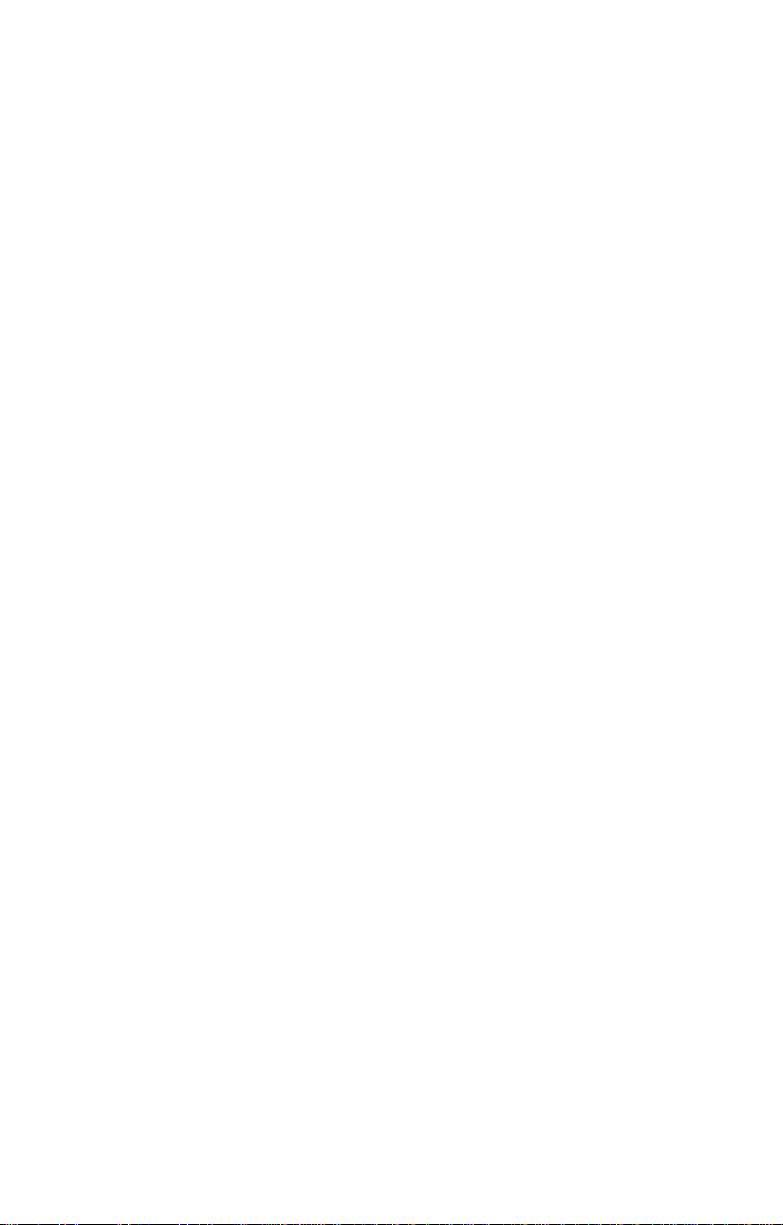
About this Manual
This manual provides you with instructions on installing your
Transport GT14. This manual is intended for experienced users and
integrators with hardware knowledge of personal computers.
This manual consists of the following parts
Chapter 1: Provides an Introduction to the Transport GT14
Chapter 2: Covers procedures on installing the CPU, mem-
Chapter 3: Covers removal and replacement procedures for
Appendix: Describes the differences between mainboard
For information on the mainboard, please refer to the attached mainboard user’s manual. You can find the detailed description about
jumper and BIOS settings from the motherboard manual.
B2933 barebones, packing list, describes the
external components, gives a table of key components, and provides block diagrams of the system.
ory modules, a PCI Express card, and hard
drives.
pre-installed components
BIOS and system BIOS. Provides the cable connection tables for reference of system setup.
Instructions on installing the SMDC card and
reversing the GT14 chassis are also provided.
iii
Page 6
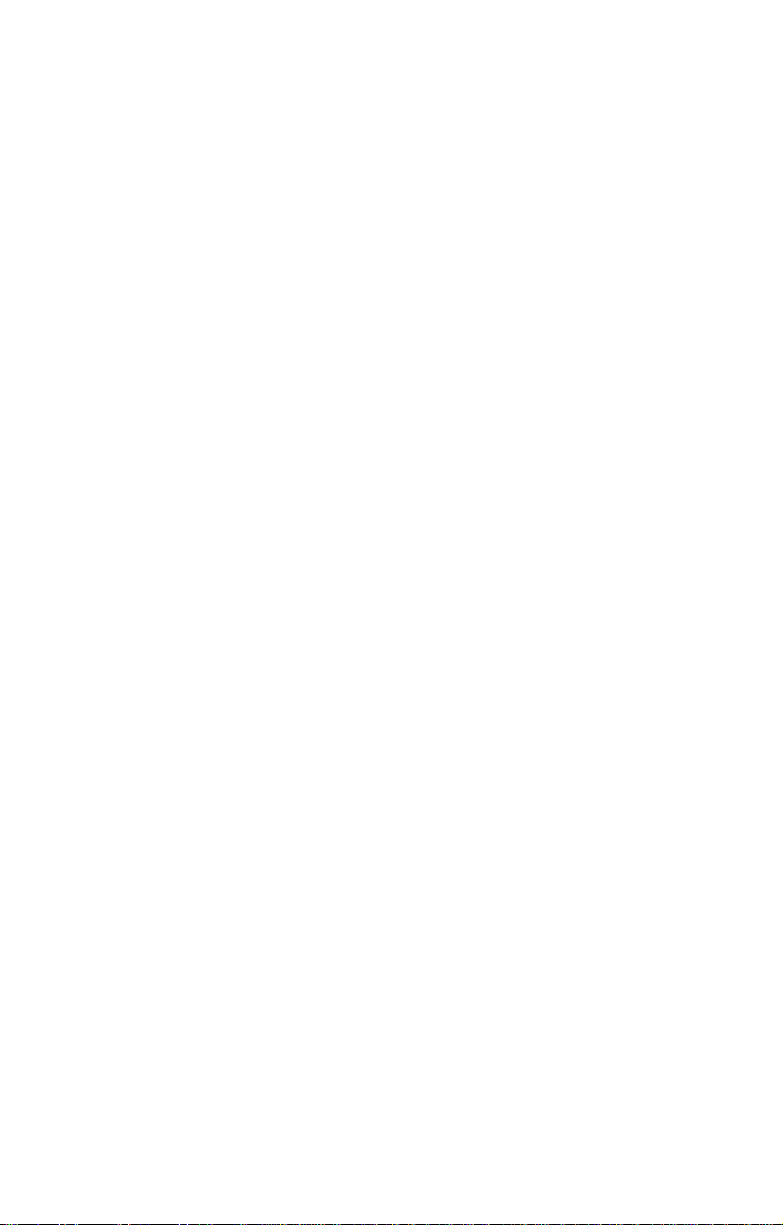
SAFETY INFORMATION
Before installing and using the Transport GT14, take note of the following precautions:
– Read all instructions carefully.
– Do not place the unit on an unstable surface, cart, or stand.
– Do not block the slots and opening on the unit, which are pro-
vided for ventilation.
– Only use the power source indicated on the marking label. If
you are not sure, contact the Power Company.
– The unit uses a three-wire ground cable, which is equipped
with a third pin to ground the unit and prevent electric shock.
Do not defeat the purpose of this pin. If your outlet does not
support this kind of plug, contact your electrician to replace
your obsolete outlet.
– Do not place anything on the power cord. Place the power
cord where it will not be in the way of foot traffic.
– Follow all warnings and cautions in this manual and on the
unit case.
– Do not push objects in the ventilation slots as they may touch
high voltage components and result in shock and damage to
the components.
– When replacing parts, ensure that you use parts specified by
the manufacturer.
– When service or repairs have been done, perform routine
safety checks to verify that the system is operating correctly.
– Avoid using the system near water, in direct sunlight, or near
a heating device.
– Cover the unit when not in use.
iv
Page 7

Table of Contents
Chapter 1:Overview
1.1 About the Transport GT14 B2933 . . . . . . . . . . . . . . . . . . . . . . . . . 1
1.2 Product Model. . . . . . . . . . . . . . . . . . . . . . . . . . . . . . . . . . . . . . . . .1
1.3 Features . . . . . . . . . . . . . . . . . . . . . . . . . . . . . . . . . . . . . . . . . . . . . . 2
1.4 Unpacking . . . . . . . . . . . . . . . . . . . . . . . . . . . . . . . . . . . . . . . . . . . . 4
1.5 About the Product . . . . . . . . . . . . . . . . . . . . . . . . . . . . . . . . . . . . . . 7
1.5.1 Front View . . . . . . . . . . . . . . . . . . . . . . . . . . . . . . . . . . . . . . 7
1.5.2 Rear View . . . . . . . . . . . . . . . . . . . . . . . . . . . . . . . . . . . . . . 7
1.5.3 LED Definition . . . . . . . . . . . . . . . . . . . . . . . . . . . . . . . . . .8
1.5.4 Internal View . . . . . . . . . . . . . . . . . . . . . . . . . . . . . . . . . . . . 9
1.5.5 Motherboard Block Diagram. . . . . . . . . . . . . . . . . . . . . . .10
1.5.6 Motherboard Layout . . . . . . . . . . . . . . . . . . . . . . . . . . . . .11
1.5.7 FRU List . . . . . . . . . . . . . . . . . . . . . . . . . . . . . . . . . . . . . . 13
Chapter 2:Setting Up
2.0.1 Before You Begin . . . . . . . . . . . . . . . . . . . . . . . . . . . . . . . 17
2.0.2 Work Area . . . . . . . . . . . . . . . . . . . . . . . . . . . . . . . . . . . . .17
2.0.3 Tools . . . . . . . . . . . . . . . . . . . . . . . . . . . . . . . . . . . . . . . . .17
2.0.4 Precautions. . . . . . . . . . . . . . . . . . . . . . . . . . . . . . . . . . . . . 18
2.1 Installing Motherboard Components. . . . . . . . . . . . . . . . . . . . . . . 19
2.1.1 Removing the Top Chassis Cover . . . . . . . . . . . . . . . . . . . 19
2.1.2 Installing the CPU and Heatsink . . . . . . . . . . . . . . . . . . . .20
2.1.3 Installing the Memory . . . . . . . . . . . . . . . . . . . . . . . . . . . . 22
2.1.4 Installing the PCI-E Card. . . . . . . . . . . . . . . . . . . . . . . . . . 25
2.2 Installing the 3.5” Hard Drive. . . . . . . . . . . . . . . . . . . . . . . . . . . . 27
2.2.1 Installing a 3.5” Hard Drive (front location) . . . . . . . . . . . 27
2.2.2 Installing a 3.5” Hard Drive (rear location). . . . . . . . . . . . 30
2.3 Installing the 2.5” Hard Drive. . . . . . . . . . . . . . . . . . . . . . . . . . . . 33
2.3.1 Installing a 2.5” Hard Drive (front location) . . . . . . . . . . . 33
2.3.2 Installing a 2.5” Hard Drive (rear location). . . . . . . . . . . . 36
2.4 Installing Dual 2.5” Hard Drives (Option) . . . . . . . . . . . . . . . . . .39
2.4.1 Installing Dual 2.5” Hard Drives (front location) . . . . . . . 39
2.4.2 Installing Dual 2.5” Hard Drives (rear location) . . . . . . . . 44
2.5 Rack Mounting . . . . . . . . . . . . . . . . . . . . . . . . . . . . . . . . . . . . . . . 47
2.5.1 Installing the Server in a Rack (with Rail kit A) . . . . . . . .48
2.5.2 Installing the Server in an Open Rack (with Rail kit B) . . 53
2.6 LCD Software Setup . . . . . . . . . . . . . . . . . . . . . . . . . . . . . . . . . . . 56
2.6.1 Configuring the System . . . . . . . . . . . . . . . . . . . . . . . . . . .56
2.6.2 M1000 Driver Installation for Windows . . . . . . . . . . . . . .56
2.6.3 M1000 Driver Installation for Linux . . . . . . . . . . . . . . . . . 56
2.7 LCD Console. . . . . . . . . . . . . . . . . . . . . . . . . . . . . . . . . . . . . . . . .57
v
Page 8
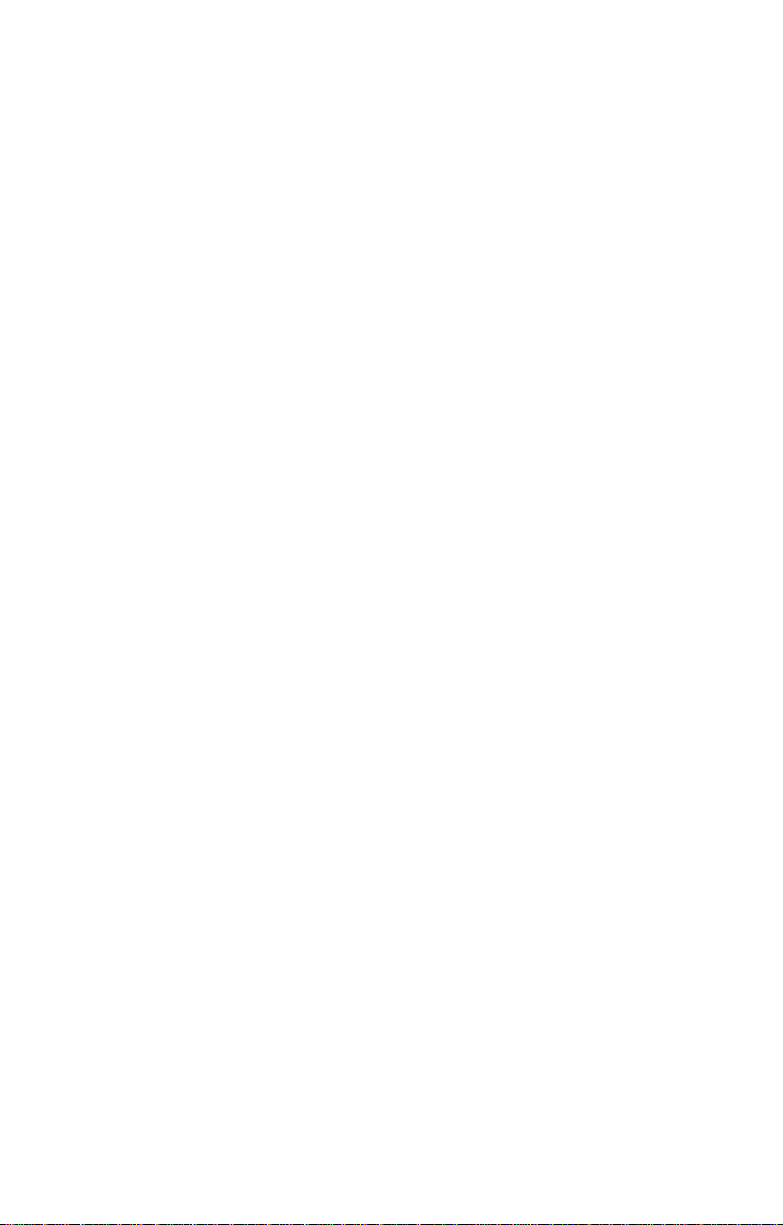
2.7.1 Key Definition . . . . . . . . . . . . . . . . . . . . . . . . . . . . . . . . . . 57
2.7.2 DOS Mode and Windows Mode . . . . . . . . . . . . . . . . . . . .58
2.7.3 Linux Mode . . . . . . . . . . . . . . . . . . . . . . . . . . . . . . . . . . . .61
Chapter 3:Replacing Pre-Installed Components
3.1 Introduction. . . . . . . . . . . . . . . . . . . . . . . . . . . . . . . . . . . . . . . . . .63
3.1.1 Work Area . . . . . . . . . . . . . . . . . . . . . . . . . . . . . . . . . . . . .63
3.1.2 Tools . . . . . . . . . . . . . . . . . . . . . . . . . . . . . . . . . . . . . . . . .63
3.1.3 Precautions. . . . . . . . . . . . . . . . . . . . . . . . . . . . . . . . . . . . . 64
3.2 Disassembly Flowchart . . . . . . . . . . . . . . . . . . . . . . . . . . . . . . . . . 65
3.3 Removing the Top Chassis Cover. . . . . . . . . . . . . . . . . . . . . . . . .66
3.4 Replacing Motherboard Components . . . . . . . . . . . . . . . . . . . . . . 67
3.4.1 Disconnecting All Motherboard Cables . . . . . . . . . . . . . .67
3.4.2 Removing the Motherboard. . . . . . . . . . . . . . . . . . . . . . . .68
3.5 Replacing the LCD Module and LED Board . . . . . . . . . . . . . . . .69
3.5.1 M1017 LED Board Features . . . . . . . . . . . . . . . . . . . . . . .72
3.5.2 M1017 LED Board Connector Pin Definition . . . . . . . . . . 72
3.6 Replacing the USB Board . . . . . . . . . . . . . . . . . . . . . . . . . . . . . . .73
3.6.1 USB Board Features . . . . . . . . . . . . . . . . . . . . . . . . . . . . . 74
3.6.2 USB Board Connector Pin Definition . . . . . . . . . . . . . . . . 74
3.7 Replacing the Cooling Fans . . . . . . . . . . . . . . . . . . . . . . . . . . . . .75
3.8 Replacing the Power Supply . . . . . . . . . . . . . . . . . . . . . . . . . . . . .77
Appendix I: BIOS Differences
Appendix II: Cable Connection Tables
Appendix III: Installing the SMDC Card
Appendix IV: Installing the M2061 Riser Card
Technical Support
vi
Page 9
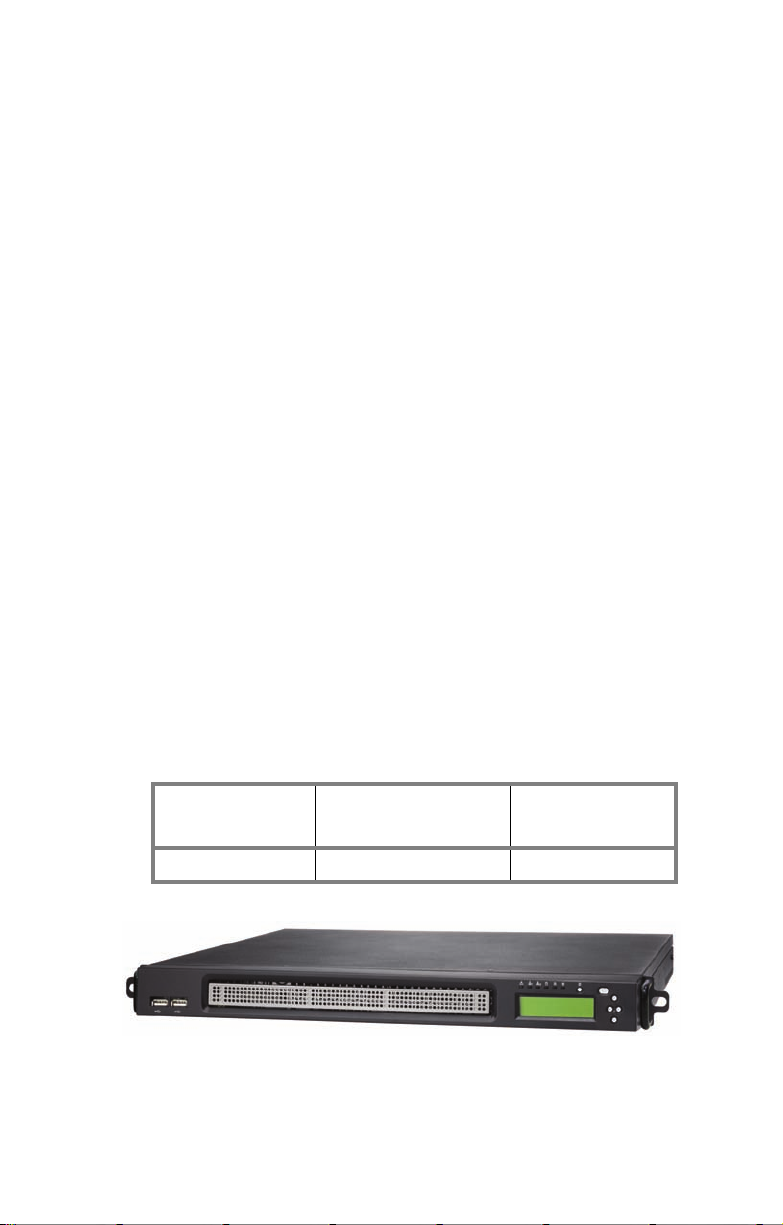
Chapter 1: Overview
1.1 About the Transport GT14 B2933
Congratulations on your purchase of the TYAN TransportTM
GT14 B2933, a highly-optimized rack-mountable barebone
system. The Transport GT14 B2933 is designed to support
up to 2 AMD
sors, providing a rich feature set and incredible performance.
Leveraging advanced technology from AMD
GT14 B2933 server system is capable of offering scalable 32
and 64-bit computing, high-bandwidth memory design, and a
lightning-fast PCI-Express bus implementation. The Trans-
TM
port
today’s demanding IT environment but also offers a smooth
path for future application usage.
TYAN is also proud to deliver the Transport
SATA flavor while supporting two (2) internal hard drives. The
Transport
chassis featuring a robust structure, tool-less and modularized design, and a solid mechanical enclosure. All of these
provide the Transport
to meet the needs of nearly any server application.
®
Athlon™ F Opteron™ 2000 1207-pin proces-
GT14 B2933 not only empowers your company in
TM
GT14 B2933 uses TYAN’s latest tooling-made
TM
GT14 B2933 the power and flexibility
®
, the Transport
TM
GT14 B2933 in
1.2 Product Model
Model HDD Bays
B2933G14S2M Internal, 2 HDDs No
Chapter 1: Overview 1
Hot-Swap
Support
Page 10
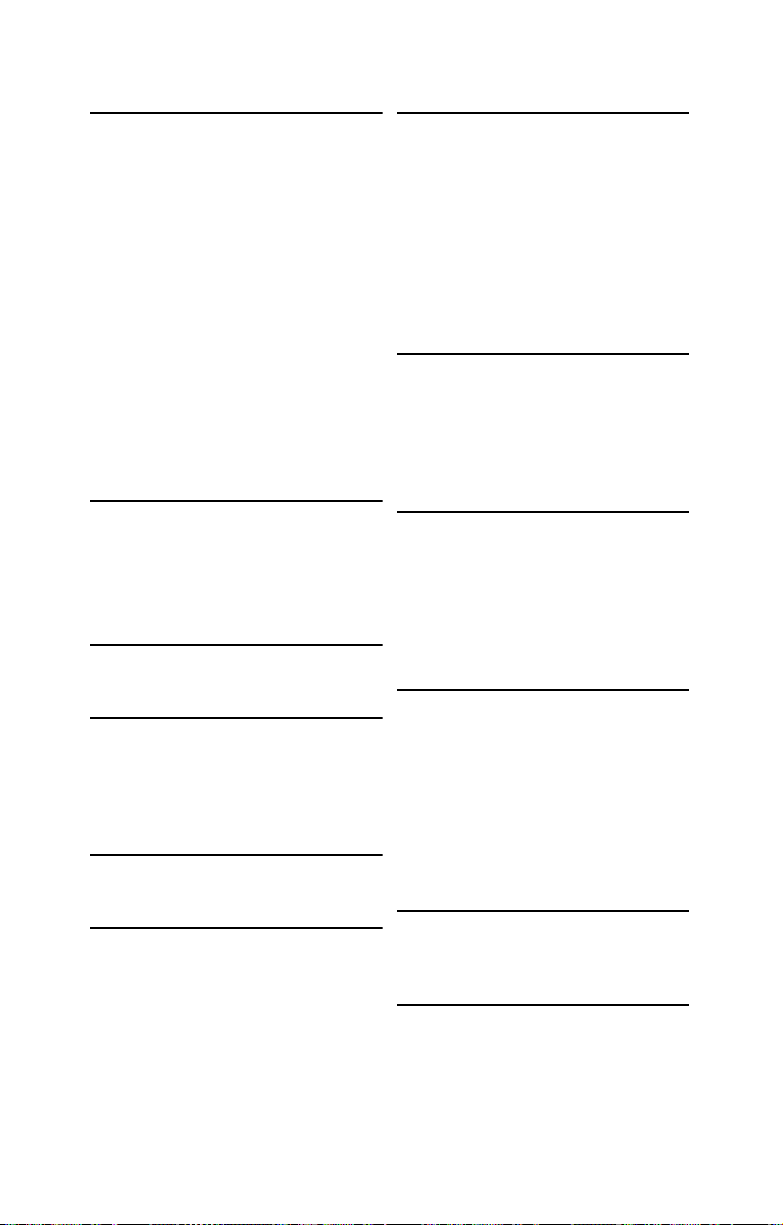
1.3 Features
Enclosure
• Industry 19” rack-mountable 1U
chassis
• Supports the following HDD
combination:
– (1) 3.5” HDD + (1) 2.5” HDD
– (2) 3.5” HDD (without PCIE
support)
– (3) 2.5” HDD (optional)
– (4) 2.5” HDD (without PCIE
support) (optional)
• Dimensions:
– With Bezel:
D 15.5 x W 17.2 x H 1.7 inch
(394x436x43.7mm)
– Without Bezel:
D 14.4 x W 17.2 x H 1.7 inch
(365x436x43.7mm)
Processors
• Dual 1207-pin ZIF sockets
• Supports up to 2 AMD
®
F
Opteron™ 2000 series processors
• Up to 1.0 GHz Hyper-Transport link
support
Chipsets
• nVIDIA NFP3600 chipset
• SMSC SCH5017
Memory
• Dual memory channels
• Supports up to eight (4+4) DDR2
667/533/400 DIMMs
• Up to 32 GB of registered, ECC
memory
Expansion Slot
• One (1) PCI Express slot with x16
signal
Back I/O Ports
• Stacked PS/2 mouse & keyboard
ports
• Stacked two (2) USB 2.0 ports
• One (1) 9-pin COM port
• One (1) 15-pin VGA port
• Two (2) LAN ports
Front Panel Features
• I/O: (2) USB 2.0 ports
• LED indicators
– Power LED
– (2) LAN LEDs
– HDD active LED
–ID LED
– Warning LED
•Switches
– Power switch
– ID switch
Integrated Serial ATA II
• Supports up to 4 Serial ATA ports
running at 3.0Gb/s
• Serial ATA II specification compliant
• nVidia Media Shield™ RAID
supports for RAID 0, 1, 0+1, 5,
JBOD
Storage
• Hard Disk Drives:
– (1) 3.5” HDD + (1) 2.5” HDD
– (2) 3.5” HDD (without PCIE
support)
– (3) 2.5” HDD (optional)
– (4) 2.5” HDD (without PCIE
support) (optional)
Networking
• Two NFP3600 integrated MAC with
2 Marvell 88E11116 port Gigabit
Ethernet PHY
– Integrated TCP offload Engine
(TOE)
– IEEE802.3 compliant, WOL/PXE
support
– Pin header for front panel LAN
LED
Video
• XGI VolariZ7 (XG20)
• 16MB Frame Buffer of video
memory
Motherboard
• TYAN S2933G2NR
• 10.4x9.4 inch (265mmx240mm) for
GT14 1U chassis
•8 layers PCB
2 Chapter 1: Overview
Page 11
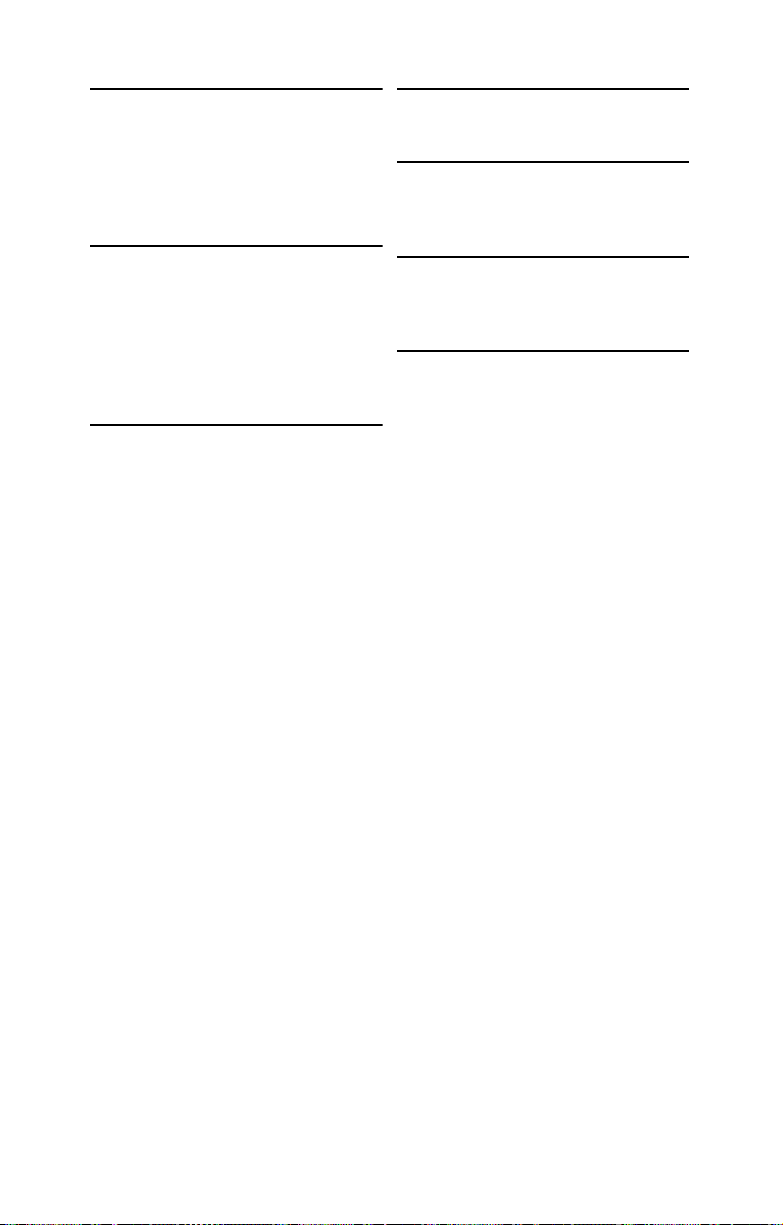
BIOS
• AMI BIOS on 8Mbit LPC Flash ROM
• Serial Console Redirect
• USB boot supported
• ACPI 2.0 supported
• PnP, DMI2.0, WfM2.0 power
management
System Management
• SMSC SCH5017 w/ 2xEMC6D103
• 8x4 pin system fan headers with
tachometer input and auto fan
control
• Temperature and voltage monitoring
• Watch dog timer
• Port 80 code display LED
Server Management
• TYAN M3291, IPMI 2.0 (2x25pin)
Remote system Mgmt card
• Renesas H8S2167 BMC controller
• BT, KCS, Logging support
• IPMI-over-LAN
• Remote power on/off
• Support TSM and LCM module
System Cooling
• (4) 4028 fans
• (1) passive CPU heatsink
Power Supply
• EPS 400W, 1U, 12V
(24pin+8pin+4pin) power
connectors
Regulatory
• FCC Class B (Declaration of
Conformity)
• CE (Declaration of Conformity)
Environment Temperature
• Operating temperature 5oC~35oC
• Non-operating temperature -40
o
C ~
70
o
C
Chapter 1: Overview 3
Page 12
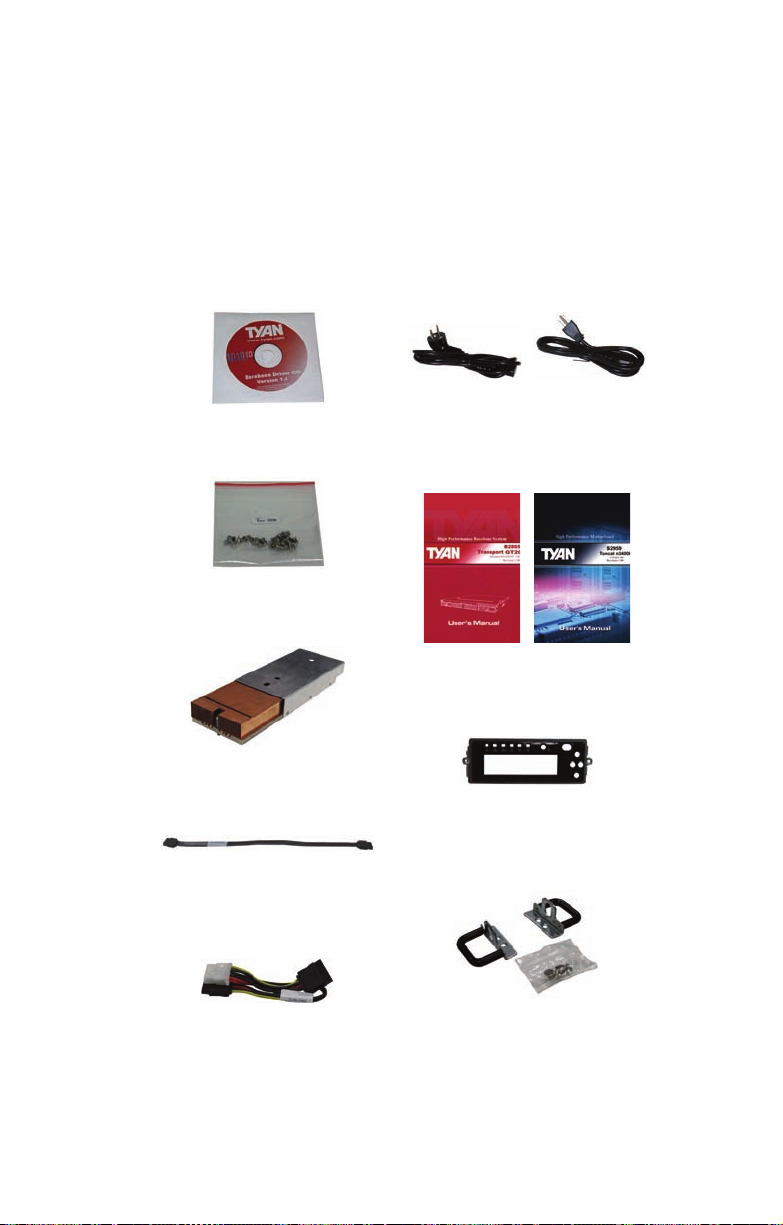
1.4 Unpacking
1 x Tyan driver CD
Power Cables
Left to right: Europe, US
HDD Screws
Air Duct with Heatsink x 1
Barebone & Mainboard Manual
Power SATA Adapter x 1
LCD Bracket x 1
SATA Cable x 4
Mounting Ear Kit
If any items are missing or appear damaged, contact your
retailer or browse to TYAN’s Web site for service:
http://www.tyan.com.
The Web site also provides information on other TYAN products, plus FAQs, compatibility lists, BIOS settings, and more.
4 Chapter 1: Overview
Page 13

A. Rail for 4-post rack
Rail Kit
Rail kit options: A, B, C
The following three rail kits are available to rackmount your
GT14 B2933.
Sliding Rails x2
Sliding Brackets x4 (Front L-Bracket x2, Rear L-Bracket x2)
Mounting Brackets x 4
M4-4L screw x 18pcs
M5-8L screw x 10pcs
M5-15L screw x 4pcs
B. Rail for 2-post rack
Inner Rail Brackets x2 (including screws)
Mounting Brackets x2
M5-8L screw x 14pcs
M4-4L screw x 8pcs
Chapter 1: Overview 5
Page 14

NOTE: For detailed information on rail kit of C, please contact
C. Rail for 4-post rack
Inner Rails x2
Post Slide Mounting Brackets x4
Assembled Outer Sliding Rails x2
M4-4L screw x 30pcs
M5-8L screw x 10pcs
M5-15L screw x 4pcs
our sales representative.
6 Chapter 1: Overview
Page 15

1.5 About the Product
ID LED
Power button
Power LED
LAN2 LED
HDD Access LED
ID button
LAN1 LED
Warning LED
LCD buttons
LCD Display
2 x USB ports
Power Supply Fan
PS/2 Mouse/Keyboard Ports
2 USB Ports
Serial Port
2 GbE LAN Ports (10/100/1000)
Power Supply Socket
PCI-E Card
Opening
VGA Port
The following views show you the product.
1.5.1 Front View
1.5.2 Rear View
Chapter 1: Overview 7
Page 16
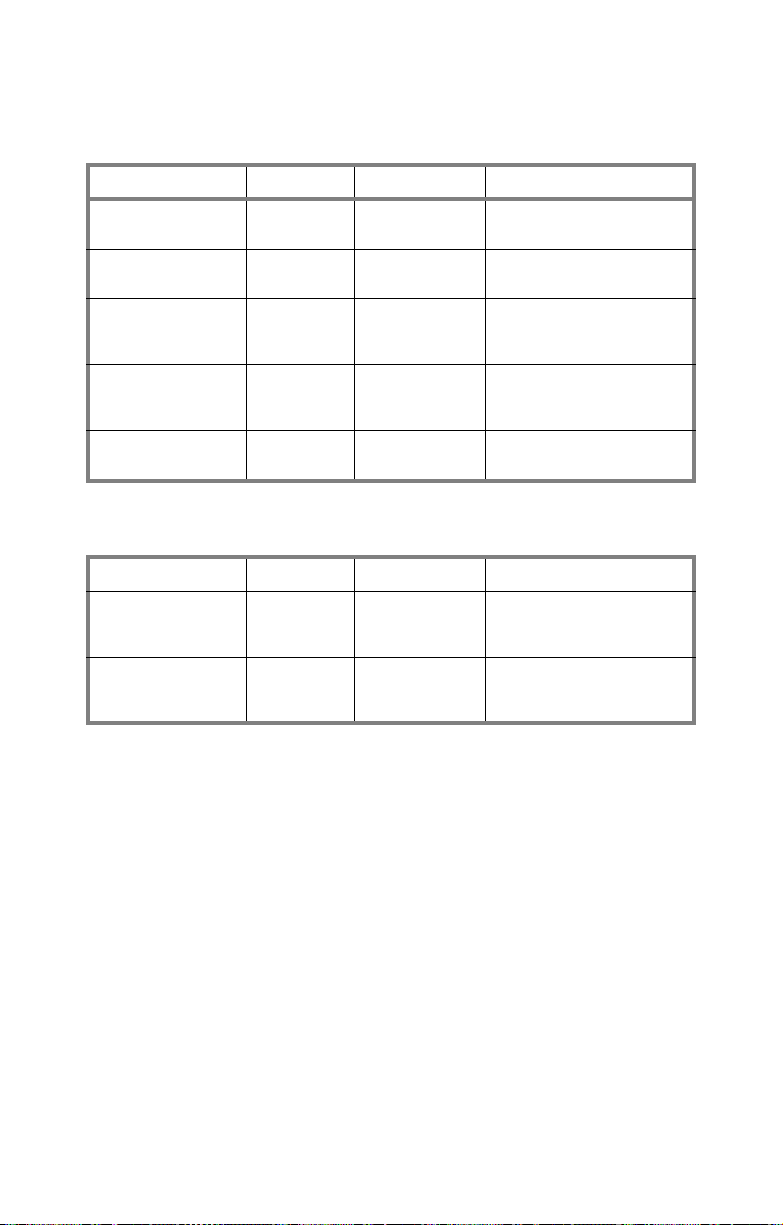
1.5.3 LED Definition
Front Panel
LED Color State Description
Power Green
HDD Access Amber
LAN1/LAN2 Activity Green
Warni ng Red
ID LED Blue
OFF
OFF
Green
OFF
OFF
OFF
ON
OFF
Random Blink
OFF
ON
Blinking
OFF
ON
OFF
ON
OFF
Power ON
Power OFF
HDD access
No disk activity
LAN linked
LAN accessing
No LAN linked
System fails (fan fail/ over
voltage)
Normal
System is identified
System is not identified
Rear I/O LED
LED Color State Description
LAN Linkage/ Activity
(Left Side)
LAN Mode
(Right Side)
Green
Green
OFF
Orange
Green
OFF
ON
Blinking
OFF
ON
ON
OFF
LAN linked
LAN accessing
No LAN linked
1000Mb mode
100Mb mode
10Mb mode or No LAN linked
8 Chapter 1: Overview
Page 17
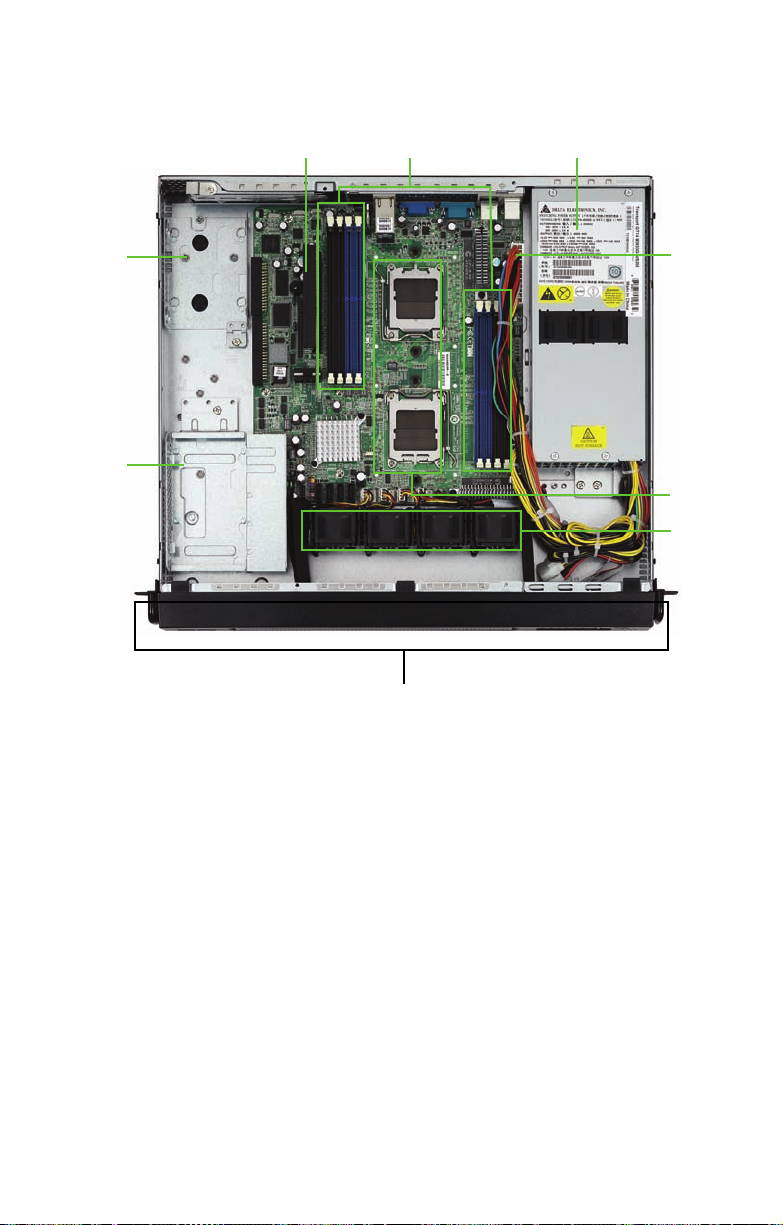
1.5.4 Internal View
1. M2083 PCI-E Riser card
2. Memory slots
3. EPS Power supply
4. Power connector
5. CPU sockets
6. Fans (Left to Right: Fan1,
Fan2, Fan3, Fan4)
7. Front LED panel
8. 3.5” Hard disk drive bracket
9. 2.5” Hard disk drive bracket
1
3
9
8
6
4
2
7
5
FAN1 FAN2 FAN3 FAN4
Chapter 1: Overview 9
Page 18
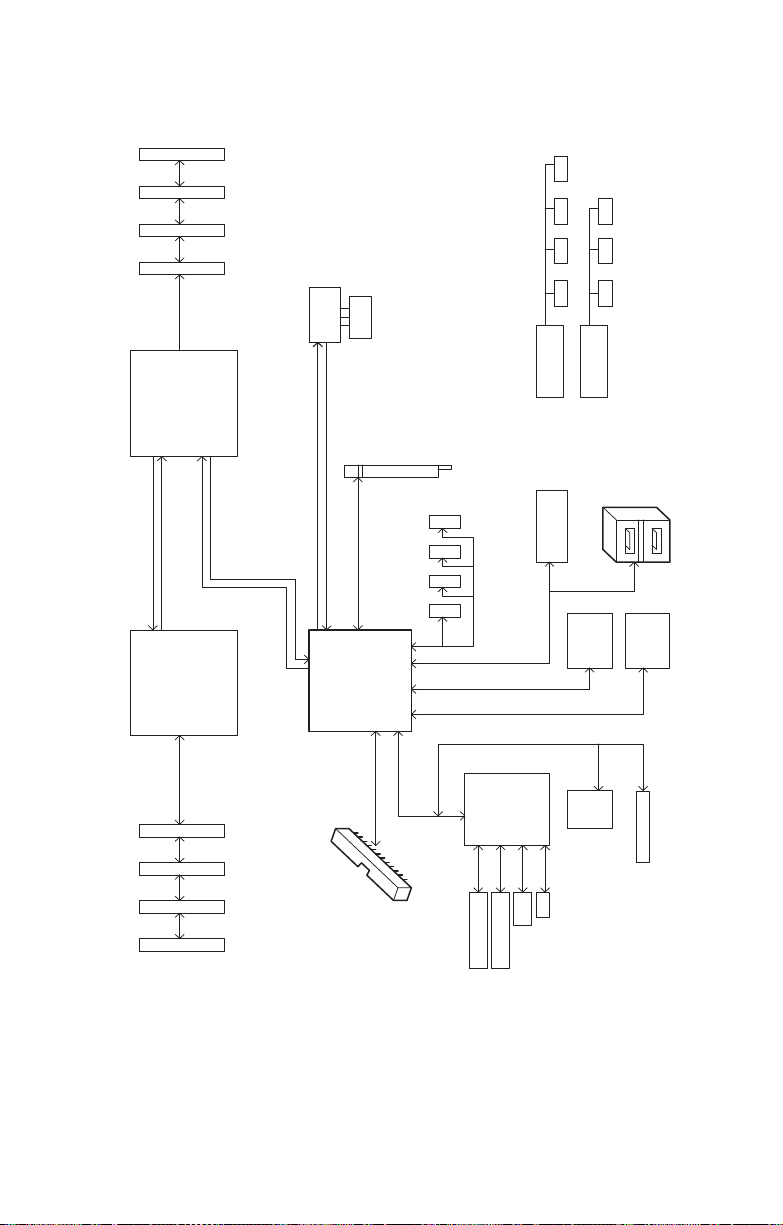
1.5.5 Motherboard Block Diagram
J14J13J12J11J17
240 pin
DIMM3
240 pin
DIMM2
240 pin
DIMM1
240 pin
DIMM0
011010001000
FAN4FAN3
FAN7FAN5 FAN6
FAN2
FAN1
VGA
533-667MHz
CPU0
AMD
Socket F
U42
LINK 1
LINK 0
16x16 HyperTransport OUT
16x16 HyperTransport
I N
LINK 1
CPU1
AMD
Socket F
U21
XG20
U8
16MB RAM
SMSC 6D103
SMSC 6D103
Hardware monitor
U52
Hardware monitor
U63
PCI32 BUS
J4
SATA4
PCIEX16 BUS
I N
OUT
NVIDIA
U44
NFP3600
SATA3
SATA2
SATA1
J25 J23J24 J22
RGMII BUS
RGMII BUS
USB2.0 x 1 front
panel headers
J12
U2
Marvell
88E1116
USB1
GBLAN1
U4
Marvell
88E1116
USB2.0 port X 2
rear panel
GBLAN2
533-667MHz
J16
240 pin
DIMM0
240 pin
DIMM1
J17
240 pin
DIMM2
J17
240 pin
DIMM3
100 101
100
100
EIDE (A TA/133) x1 R /A
IDE 1
LPC BUS
LPC ROM
LPC Super I/O
U22
Serial Port I/O Port
PS/2 Keyboard & Mouse
U29
SMSC SCH5017
FDD R/A
FAN8
FDD
SMDC Interface
J6
10 Chapter 1: Overview
Page 19
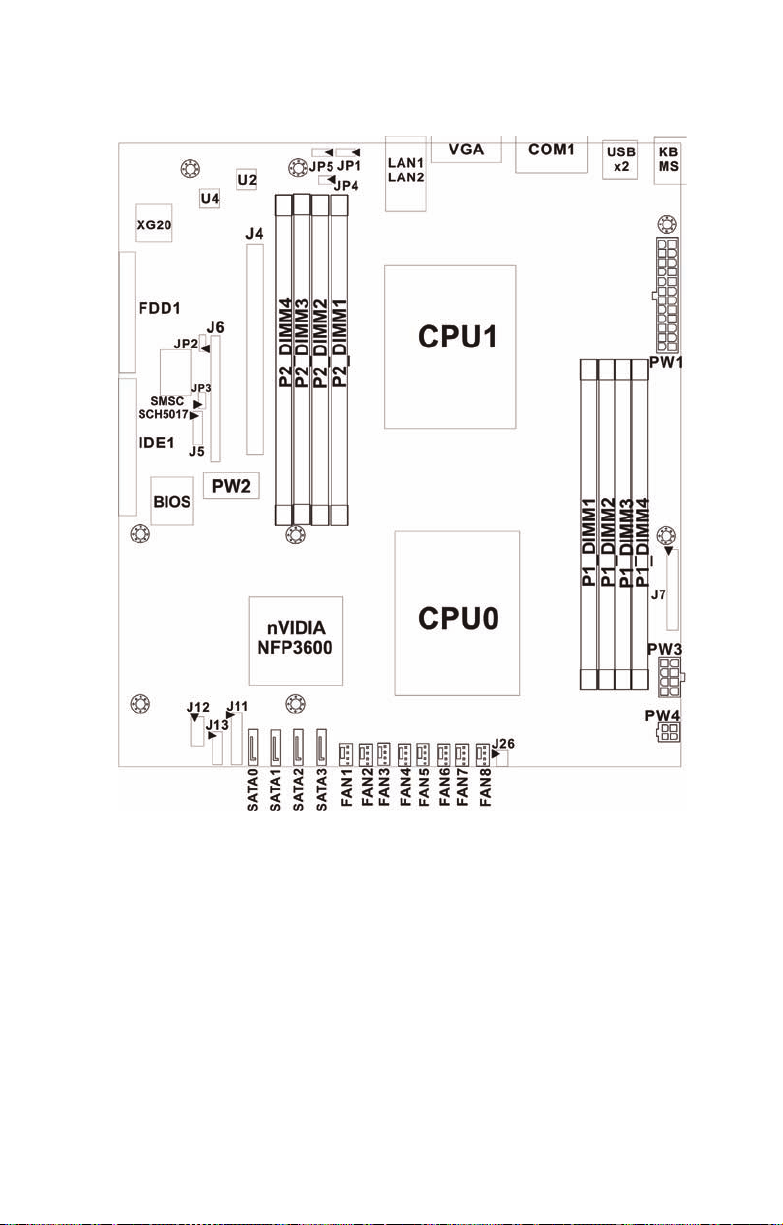
1.5.6 Motherboard Layout
Chapter 1: Overview 11
Page 20

Jumpers & Connectors
Jumper
/Connector
J14~J21 4-pin Fan Connectors with Speed Control
J21: FAN1, J20: FAN2, J19: FAN3, J18: FAN4
J17: FAN5, J16: FAN6, J15: FAN7, J14: FAN8
J11 Front Panel Header
J6 SMDC Connector
J5 Barebone FAN Tachometer Pin Header
J12 Front Panel USB2.0 Connector
J26 LCM Connector
JP1 Onboard ID LED Enable/Disable Jumper
Close Pin 1 & Pin 2: Enable (Default)
Close Pin 2 & Pin 3: Disable
JP2 Onboard VGA Enable/Disable Jumper
Close Pin 1 & Pin 2: Enable (Default)
Close Pin 2 & Pin 3: Disable
JP3 Clear CMOS Jumper
Close Pin 1 & Pin 2: Normal (Default)
Close Pin 2 & Pin 3: Clear
Function
12 Chapter 1: Overview
Page 21
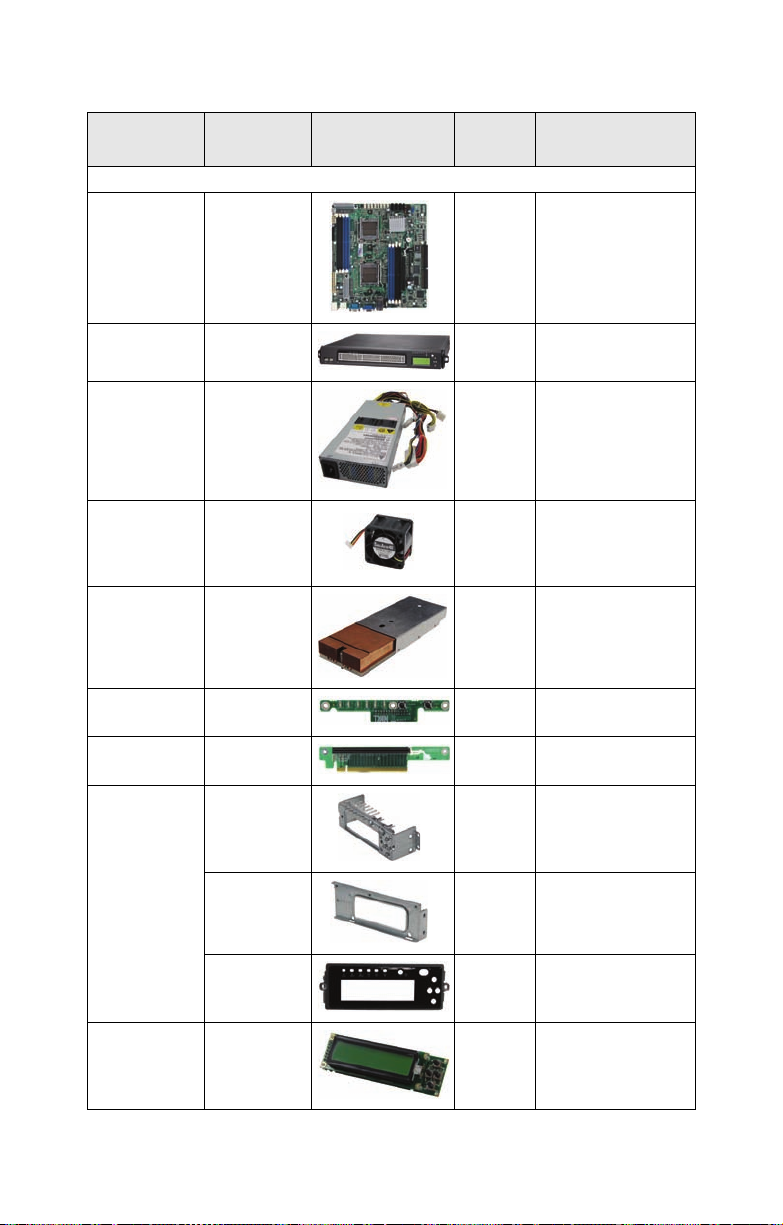
1.5.7 FRU List
Item
Motherboard S2933G2NR 1
Chassis Unit CCHA-0220 1
Power Supply CPUS-0280 1
FAN CFAN-0270 4
Heat Sink &
Cooler
Backplane M1017 1
Riser Card M2083 1
Model
Number
CHSK-0290 1
Picture Quantity Description
Standard Parts
Dual 1207-pin ZIF
sockets. Supports
up to 2 AMD® F
Opteron™ 2000
series processors.
Chassis Unit; for
GT14 B2933
TF-Delta DPS400BBA; 1U PSU
40*40*28mm, 4P,
14700RPM,
110mm, SANYO
DENKI
TF-HEATSINK
WITH FAN DUCT;
CU, GT14 B2933
TF-Front Panel
Board
PCI-E X16 1U riser
card
LCM Front Main-
CMPT-0090 1
LCD Bracket
LCD M1000 1
CMPT-0091 1
CMPT-0080 1
BKT with Button
Assy
LCM Front Main
BKT with Standoff
Assy
Rear BKT with
Bezel
TF-BM; GT24M1000, LCD
MODULE, R03
Chapter 1: Overview 13
Page 22
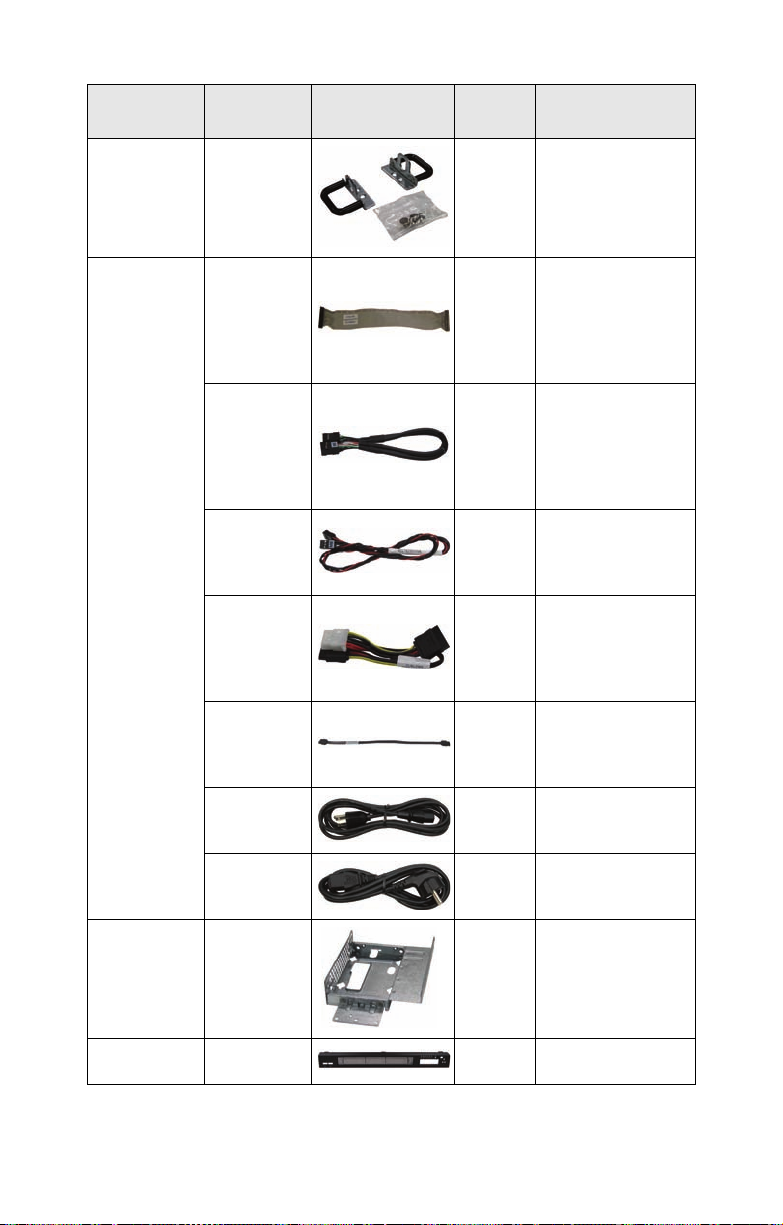
Item
Model
Number
Picture Quantity Description
Mounting Ear
Kit
Cable Set
CEAR-0120 1
CCBL-0340 1
CCBL-035A 1
CCBL-0604 1
CCBL-0468 1
CCBL-0326 4
CCBL-0280 1
CCBL-0290 1
Mounting Ear Kit,
for GT14
TF-TYAN Front
Panel Control Board
Cable HS 2X14P/
HS 2X14P,
L=250mm (Flat
Cable)
TF-USB Cable USB
2.0 Cable 2*5P
K10P P2.54/2*5P
K10P P2.54,
L=200mm, GT14
B2933
TF-LCM Cable
2.54Pitch, 2*3Pin,
L=470mm, GT14
B2933
TF-Power SATA
Cable, B4P(M)/
SATA(F)*2,
L=170mm/60mm,
GT14 B2933
TF-SATA Cable
Black, HS/180HS/180, L=250mm,
GT24 B2932
A/C power cord,
L=1830mm,
US type
A/C power cord,
L=1830mm,
Germany type
3.5” Single
HDD Bracket
Bezel CFBZ-0120 1
CHDT-0120 1
TF-3.5” HDD
bracket
Front bezel
assembly chassis
14 Chapter 1: Overview
Page 23
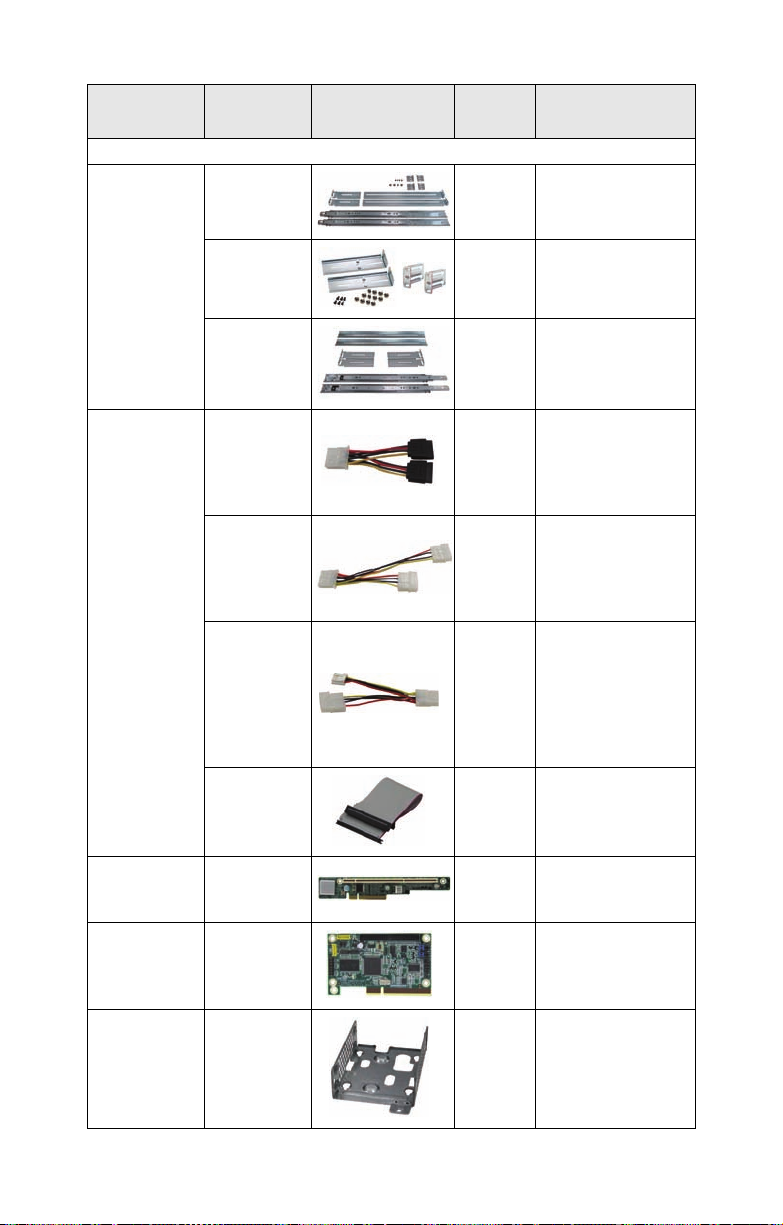
Item
Model
Number
Picture Quantity Description
Optional Parts
CRAL-0110 1
Rack Mounting Part
Cable Set
Riser Card M2061 1
CRBK-0030 1
CR AL-0111 1
CCBL-046D 1
CCBL-046E 1
CCBL-046F 1
CCBL-0625 1
GT14 Standard Rail
Kit; Rail for 4-post
GT14 Open Rail Kit;
Rail for 2-post
GT14 Dual Rail Kit;
Rail for 4-post with
2 barebones
TF-Cable Assy;
Power SATA Cable
B4P(F)/ SATA(M)*2,
L=60mm/60mm,
GT14 B2933
TF-Cable Assy;
Power Cable
B4P(F)/ B4P*2(M),
L=120mm/70mm,
GT14 B2933
TF-Cable Assy;
Power Cable
B4P(F)/B4P*1,
S4P*1(M),
L=70mm/80mm,
GT14 B2933 for
M2061 riser card
TF-Cable Assy;
SMDC Cable 2*25P,
P2.0, L=700mm,
GT14 B2933
TF-Riser BD;
M2061/PCI-E TO
PCI-X RISER, R02
SMDC Kit M3291 1
2.5” Dual
HDD Bracket
CHDT-0110 1
TF-SMDC; M3291HWT/R03
TF-2_5_HDD_BKT
_ASSY;FOR_DUAL
,GT14
Chapter 1: Overview 15
Page 24

Item
Model
Number
Picture Quantity Description
2.5” Single
HDD Bracket
CHDT-0111 1
TF-2_5_HDD_BKT
_ASSY; GT14
16 Chapter 1: Overview
Page 25
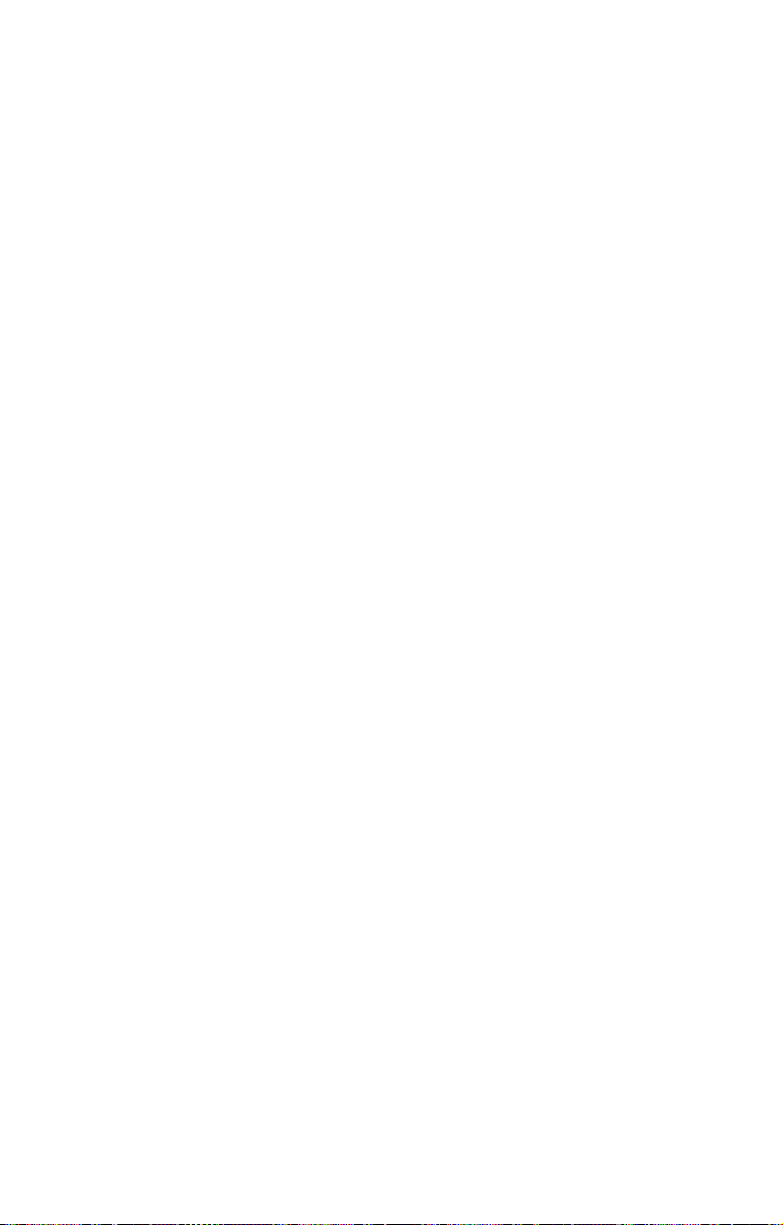
2.0.1 Before You Begin
This chapter explains how to install the CPU, CPU heatsink,
memory modules, and hard drives. Instructions on inserting a
PCI-E card are also given.
Take note of the precautions mentioned in this section when
installing your system.
2.0.2 Work Area
Make sure you have a stable, clean working environment.
Dust and dirt can get into components and cause malfunctions. Use containers to keep small components separated.
Putting all small components in separate containers prevents
them from becoming lost. Adequate lighting and proper tools
can prevent you from accidentally damaging the internal
components.
2.0.3 Tools
The following procedures require only a few tools, including
the following:
Chapter 2: Setting Up
• A cross head (Phillips) screwdriver
• A grounding strap or an anti-static pad
Most of the electrical and mechanical connections can be disconnected using your fingers. It is recommended that you do
not use needle-nosed pliers to remove connectors as these
can damage the soft metal or plastic parts of the connectors.
Chapter 2: Setting Up 17
Page 26
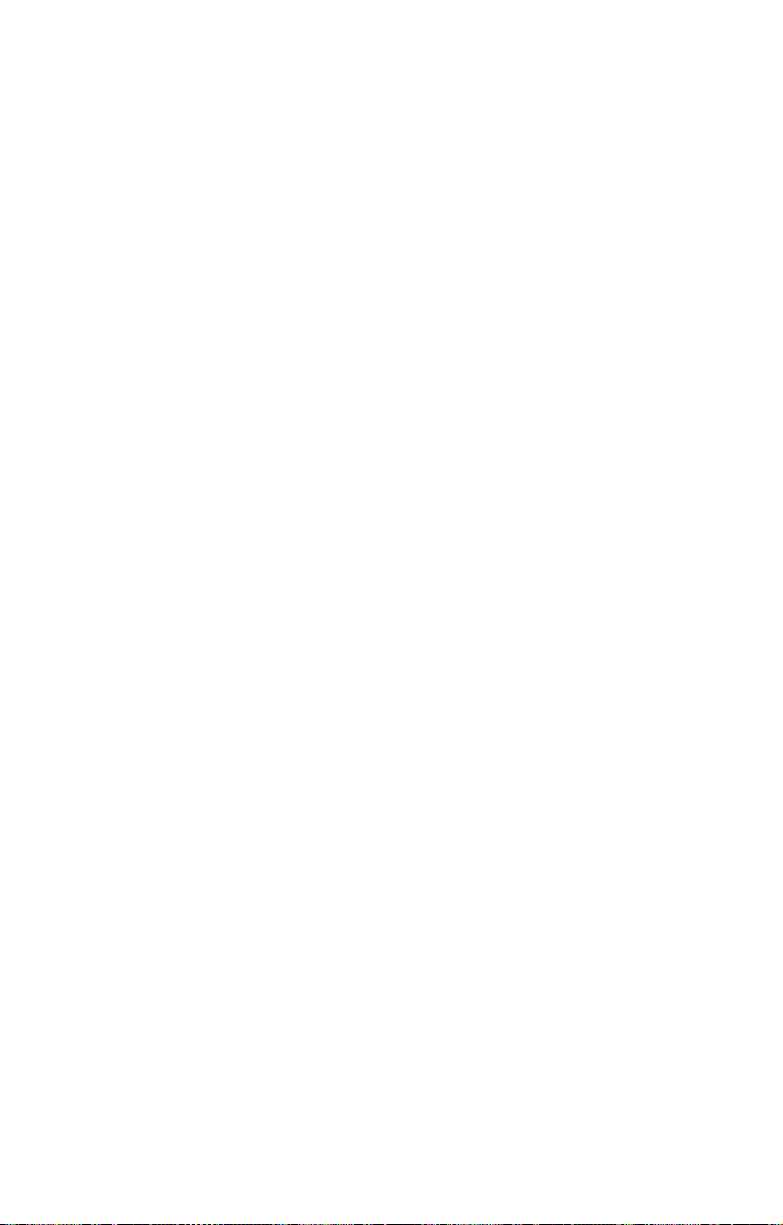
2.0.4 Precautions
Components and electronic circuit boards can be damaged
by discharges of static electricity. Working on a system that is
connected to a power supply can be extremely dangerous.
Follow the guidelines below to avoid damage to the
Transport GT14 or injury to yourself.
• Ground yourself properly before removing the top
cover of the system. Unplug the power from the
power supply and then touch a safely grounded
object to release static charge (i.e. power supply
case). If available, wear a grounded wrist strap. Alternatively, discharge any static electricity by touching
the bare metal chassis of the unit case, or the bare
metal body of any other grounded appliance.
• Avoid touching motherboard components, IC chips,
connectors, memory modules, and leads.
• The motherboard is pre-installed in the system.
When removing the motherboard, always place it on
a grounded anti-static surface until you are ready to
reinstall it.
• Hold electronic circuit boards by the edges only. Do
not touch the components on the board unless it is
necessary to do so. Do not flex or stress circuit
boards.
• Leave all components inside the static-proof packag-
ing that they ship with until they are ready for installation.
• After replacing optional devices, make sure all
screws, springs, or other small parts are in place and
are not left loose inside the case. Metallic parts or
metal flakes can cause electrical shorts.
Notes:
• All connectors are keyed to only attach one way.
• Always use the correct screw size as indicated in the
procedures.
18 Chapter 2: Setting Up
Page 27
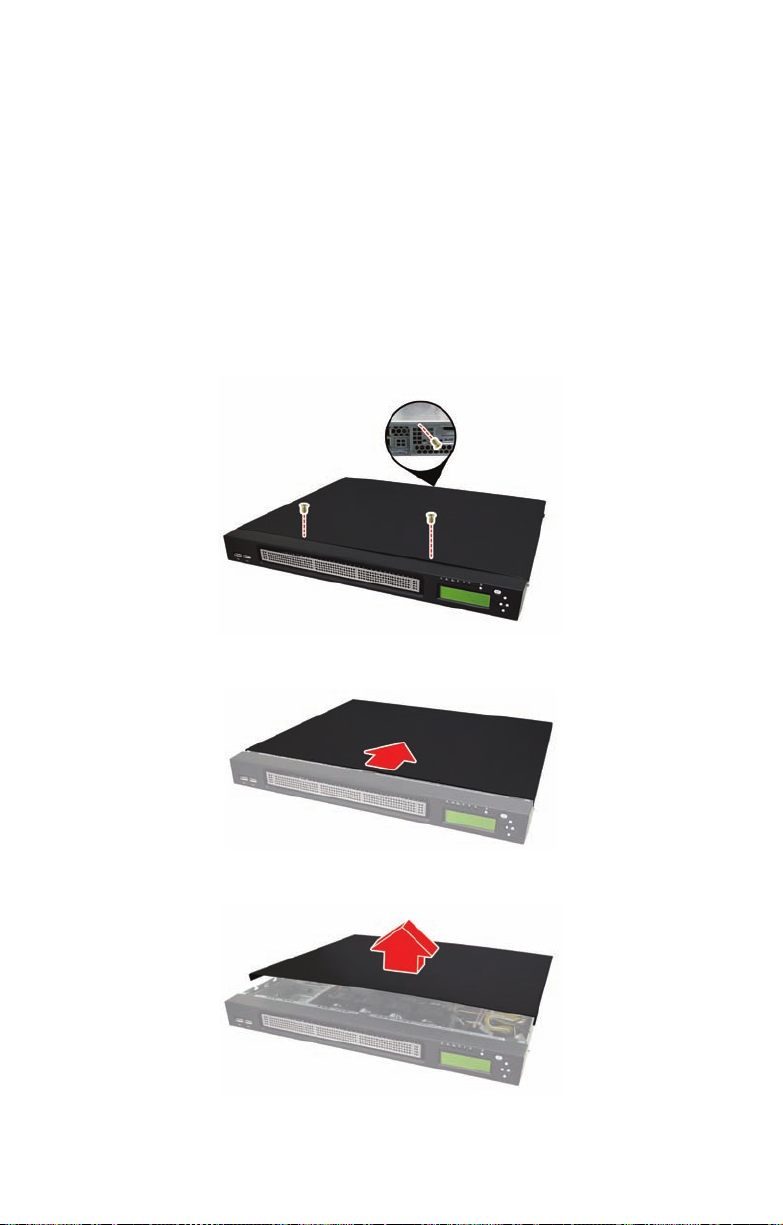
2.1 Installing Motherboard Components
This section describes how to install components on to the
motherboard, including CPU, memory modules and a PCI-E
card.
2.1.1 Removing the Top Chassis Cover
Follow these instructions to remove the Transport GT14 top
chassis cover.
1. Remove the screw on the back side and two on the top of
the top chassis cover.
2. Slide the top chassis cover in the direction of arrow.
3. Lift the cover off.
Chapter 2: Setting Up 19
Page 28
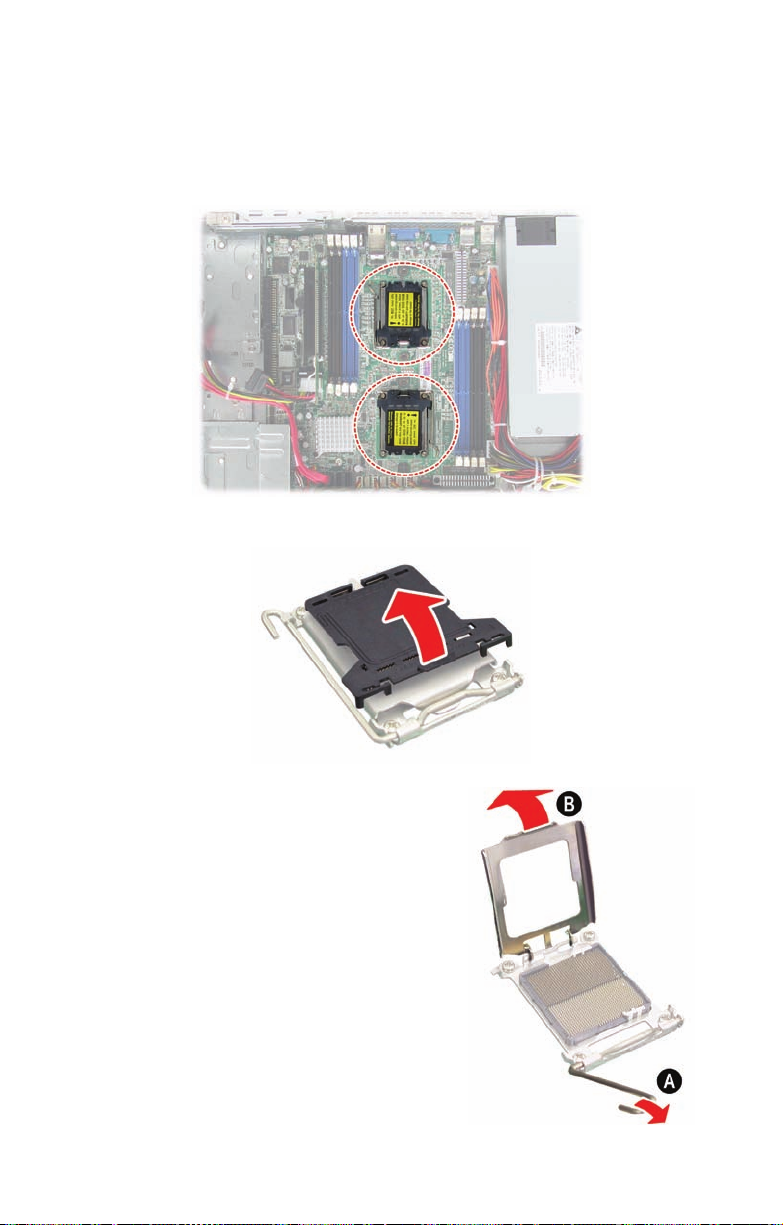
2.1.2 Installing the CPU and Heatsink
Follow these instructions to install the CPU and CPU
heatsink.
1. Locate the CPU sockets.
2. Remove the CPU socket cover.
3. Pull the CPU lever up to
unlock the CPU socket (A).
Then open the socket in the
direction as shown (B).
20 Chapter 2: Setting Up
Page 29
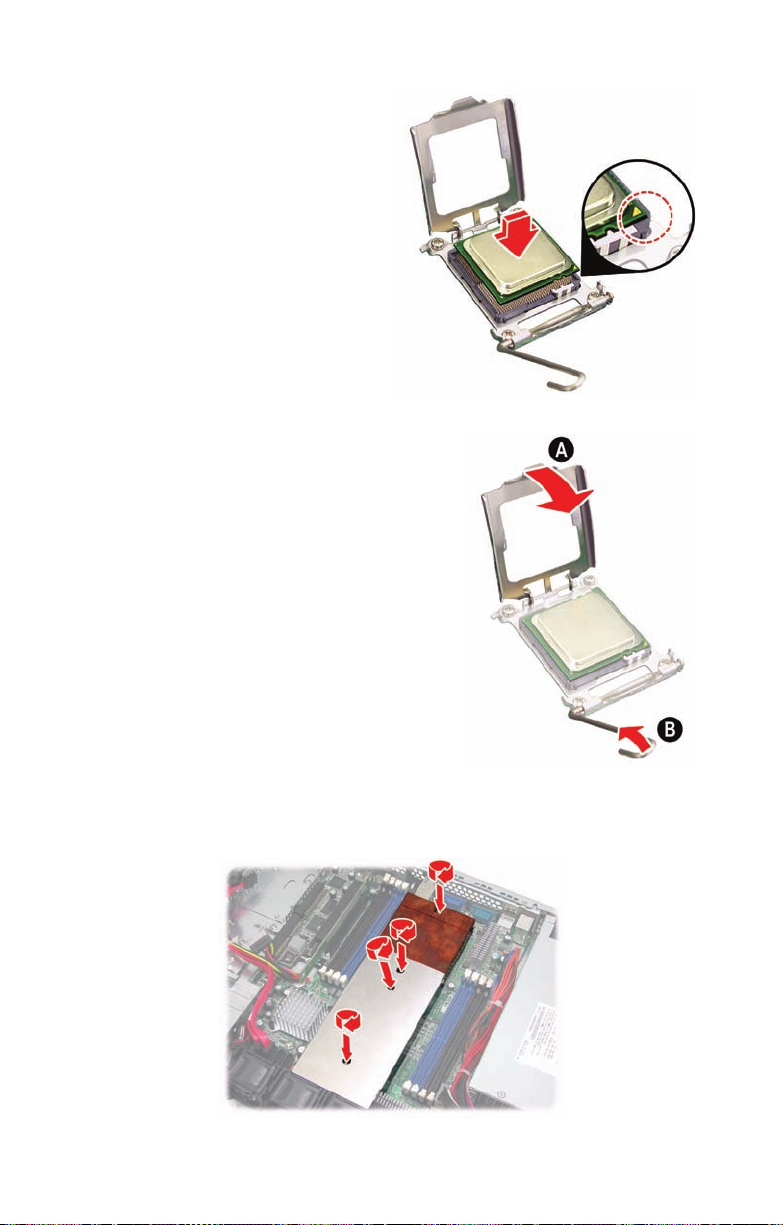
4. Place the CPU on the
CPU socket, ensuring that pin 1 is
located in the right
direction.
5. Close the CPU socket cover
(A) and press the CPU
socket lever down to secure
the CPU (B).
6. Place the air duct with heatsink on the top of the CPUs
and attach with four screws as shown.
Chapter 2: Setting Up 21
Page 30

2.1.3 Installing the Memory
Follow these instructions to install the memory modules on
the motherboard.
1. Locate the memory slots on the motherboard.
2. Press the memory slot locking levers in the direction of
the arrows as shown in the following illustration.
22 Chapter 2: Setting Up
Page 31

3. Align the memory module with the slot. The module has
indentations that align with notches in the slots.
4. Insert the memory module into the slot as shown.
When inserted properly, the memory slot locking levers lock
automatically onto the indentations at the ends of the module.
5. Always install the memory modules starting from the one
close to the CPU. Subsequent memory modules must be
installed in sequential order. See the population rules
described in the following tables.
Chapter 2: Setting Up 23
Page 32

Refer to the following tables for supported DDR2 populations.
(Note: X indicates a populated DIMM slot.)
DDR2 DIMM population is always from back to front (black
slot first).
DIMM slot 64bit-support
P1_DIMM1 X X X
P1_DIMM3 X X X X X X
P2_DIMM1 X X X
P2_DIMM3 X XXXXX
❈ Population order for 64-bit mode is DIMM3 first, then DIMM1.
DIMM slot 128bit-support
P1_DIMM1 X X X
P1_DIMM2 X X X
P1_DIMM3 X X X X X X
P1_DIMM4 X X X X X X
P2_DIMM1 X X X
P2_DIMM2 X X X
P2_DIMM3 XX XXXX
P2_DIMM4 XX XXXX
❈ Population order for 128-bit mode
is DIMM3 and DIMM4,
then DIMM1 and DIMM2.
Attention!
1. If only memory module is installed, always install it in DIMM3
slot.
2. Please note that population order for 64-bit mode does not
support DIMM2 and DIMM4.
24 Chapter 2: Setting Up
Page 33

2.1.4 Installing the PCI-E Card
Follow these instructions to install a PCI-E card.
1. Remove the screw securing the tab of PCI-E slot from the
rear side of your GT14 B2933 system.
2. Pull the tab of PCI-E slot on the rear side in the direction
as shown to release the I/O shield.
3. Move the I/O shield to left as shown and then take off the
I/O shield.
Chapter 2: Setting Up 25
Page 34

4. Insert the PCI-E card in the direction of arrows as shown.
5. Push the tab of PCI-E slot on the rear side in the direction
as shown to secure the PCI-E card.
6. Secure the tab of PCI-E slot on the rear side with one
screw as shown.
26 Chapter 2: Setting Up
Page 35

2.2 Installing the 3.5” Hard Drive
The GT14 chassis kit supports up to two 3.5” SATA hard
drives without PCI-E support. One more 3.5” hard drive
bracket is also provided in your accessory box. You can
install a 3.5” hard drive from either the front or rear of the
GT14 chassis. Follow these instructions to install a 3.5” hard
drive.
2.2.1 Installing a 3.5” Hard Drive (front location)
1. Remove the screw securing the 3.5” drive bracket in the
GT14 chassis.
2. Slide the drive tray out (A) and lift the bracket out from
the chassis (B).
Chapter 2: Setting Up 27
Page 36

3. Place a 3.5” hard drive into the drive bracket.
4. Use 4 HDD screws to secure the hard drive.
5. Place the assembled hard drive with bracket in the spot
you picked from the GT14 chassis (A) and slide it into
place (B). Make sure the hard drive is placed correctly as
the indication shown on the chassis.
28 Chapter 2: Setting Up
Page 37

6. Secure the assembled hard drive with the screw removed
in step 1 to the screwhole indicated by “E” in the GT14
chassis.
7. Connect the SATA drive data and power connectors.
Chapter 2: Setting Up 29
Page 38

2.2.2 Installing a 3.5” Hard Drive (rear location)
1. Remove the M2083 PCI-E riser card from the PCI-E slot
on the motherboard.
2. Remove the Hex screw securing the 2.5” drive bracket in
the GT14 chassis.
3. Slide the drive tray out (A) and lift the bracket out from
the chassis (B).
30 Chapter 2: Setting Up
Page 39

4. Secure the stand-off screw removed from the “B“ screwhole to the one indicated by “D” in the GT14 chassis as
shown.
5. Take out the supplied 3.5” hard drive bracket from the
accessory box.
6. Place a 3.5” hard drive into the drive bracket. Use 4 HDD
screws to secure the hard drive.
Chapter 2: Setting Up 31
Page 40

7. Place the assembled hard drive with bracket in the spot
you picked the 2.5” hard drive bracket from the GT14
chassis (A) and slide it into place (B).
8. Secure the assembled hard drive with the screw removed
in step 2.
9. Connect the SATA drive data and power connectors.
32 Chapter 2: Setting Up
Page 41

2.3 Installing the 2.5” Hard Drive
In addition to the installation of 3.5” hard drive, you can also
install a 2.5” hard drive from either the front or rear of the
GT14 chassis. Follow these instructions to install an internal
SATA hard drive.
2.3.1 Installing a 2.5” Hard Drive (front location)
1. Remove the screw securing the 3.5” drive bracket in the
GT14 chassis.
2. Slide the drive tray out (A) and lift the bracket out from
the chassis (B).
Chapter 2: Setting Up 33
Page 42

3. Secure the stand-off screw removed from the “E“ screwhole to the one indicated by “C” in the GT14 chassis as
shown.
4. Place a 2.5” hard drive into the 2.5” drive bracket.
5. Use 4 HDD screws to secure the hard drive.
34 Chapter 2: Setting Up
Page 43

6. Place the assembled hard drive with bracket in the spot
you picked the 3.5” hard drive bracket from the GT14
chassis (A) and slide it into place (B). Make sure the hard
drive is placed correctly as the indication shown on the
chassis.
7. Secure the assembled hard drive with the screw removed
in step 1.
8. Connect the SATA drive data and power connectors.
Chapter 2: Setting Up 35
Page 44

2.3.2 Installing a 2.5” Hard Drive (rear location)
1. Remove the screw securing the 2.5” drive bracket in the
GT14 chassis.
2. Slide the drive tray out (A) and lift the bracket out from
the chassis (B).
3. Place a 2.5” hard drive into the drive bracket.
36 Chapter 2: Setting Up
Page 45

4. Use 4 HDD screws to secure the hard drive.
5. Place the assembled hard drive with bracket in the spot
you picked from the GT14 chassis (A) and slide it into
place (B). Make sure the hard drive is placed correctly as
the indication shown on the chassis.
6. Secure the assembled hard drive with the screw removed
in step 1.
Chapter 2: Setting Up 37
Page 46

7. Connect the SATA drive data and power connectors.
38 Chapter 2: Setting Up
Page 47

2.4 Installing Dual 2.5” Hard Drives (Option)
The GT14 chassis kit supports up to four internal SATA hard
drives. You can also install dual 2.5” hard drives from either
the front or rear of the GT14 chassis. Follow these
instructions to install a dual 2.5” internal hard drive.
NOTE: To purchase the optional parts of dual 2.5” hard drive
brackets and cables, please contact our sales representative.
2.4.1 Installing Dual 2.5” Hard Drives (front location)
1. Remove the screw securing the 3.5” drive bracket in the
GT14 chassis.
2. Slide the drive tray out (A) and lift the bracket out from
the chassis (B).
Chapter 2: Setting Up 39
Page 48

3. To proceed with the dual 2.5” hard drives installation, you
need to purchase the 2.5” HDD dual bracket kit
(CHDT0110) and additional cables.
4. Place the two 2.5” hard drives into the 2.5” drive bracket
(dual type). Use 8 HDD screws to secure the hard drives.
5. Remove the stand-off screw from the “E“ screwhole to
the one indicated by “C” in the GT14 chassis as shown.
40 Chapter 2: Setting Up
Page 49

6. Place the assembled hard drives with bracket in the spot
you picked the 3.5” hard drive bracket from the GT14
chassis (A) and slide it into place (B). Make sure the hard
drive is placed correctly as the indication shown on the
chassis.
7. Secure the assembled hard drive with the screw removed
in step 1.
8. Take out the CCBL-046D and CCBL-046E cables from
the purchased 2.5” HDD dual bracket kit.
Chapter 2: Setting Up 41
Page 50

9. Connect the two cables as shown.
10. Connect the big 4-pin power connector to the motherboard as shown.
11. Connect the two SATA power connectors to the hard
drives. Then connect the hard drives to the motherboard
using two supplied SATA cables.
42 Chapter 2: Setting Up
Page 51

12. Bundle the cables with a cable tie and cut off any excess
with a pair of wire cutters.
Chapter 2: Setting Up 43
Page 52

2.4.2 Installing Dual 2.5” Hard Drives (rear location)
1. Remove the screw securing the 2.5” drive bracket (single
type) in the GT14 chassis.
2. Slide the drive tray out (A) and lift the bracket out from
the chassis (B).
3. Place the two 2.5” hard drives into the 2.5” drive bracket
(dual type). Use 8 HDD screws to secure the hard drives.
44 Chapter 2: Setting Up
Page 53

4. Place the assembled hard drive with bracket in the spot
you picked the 2.5” hard drive bracket (single type) from
the GT14 chassis (A) and slide it into place (B). Make
sure the hard drive is placed correctly as the indication
shown on the chassis.
5. Secure the assembled hard drive with the screw removed
in step 1.
6. Take out the CCBL-046D and CCB-046E cables from the
purchased 2.5” HDD dual bracket kit.
Chapter 2: Setting Up 45
Page 54

7. Connect the two cables as shown.
8. (A) Connect the big 4-pin power connector to the mother-
board.
(B) Connect the two SATA power connectors to the hard
drives.
(C) Then connect the hard drives to the motherboard
using two supplied SATA cables.
9. Bundle the cables with a cable tie and cut off any excess
with a pair of wire cutters.
46 Chapter 2: Setting Up
Page 55

2.5 Rack Mounting
After installing the necessary components, the
Transport GT14 can be mounted in a rack using the supplied
rack mounting kit. The screw types are listed below for your
reference.
Screws List
Rail for 4-post rack (Rail kit A)
Item Screw Size Quantity
A M4-4L 18
B M5-8L 10
C M5-15L 4
Rail for 2-post rack (Rail kit B)
Item Screw Size Quantity
D M5-8L 14
E M4-4L 8
Mounting ear kit screws
Item Screw Size Quantity
F M4-15L 2
For the complete contents in the rack mounting kit, see “1.4
Unpacking” on page 4 for more information.
Chapter 2: Setting Up 47
Page 56

2.5.1 Installing the Server in a Rack (with Rail kit A)
(Rail kit A)
Follow these instructions to mount the GT14 into an industry
standard 19" rack.
NOTE: Before mounting the Transport GT14 in a rack, ensure
that all internal components have been installed and that the
unit has been fully tested. Maintenance can be performed on
the unit while in a rack but it is preferable to install the device
in a fully operational condition.
Installing the Inner Rails to Chassis
1. Screw the mounting ear to each side of GT14 as shown
using 2 screws from the supplied mounting ear kit.
2. Press the latch and draw out the inner rails from rail
assembly.
48 Chapter 2: Setting Up
Page 57

3. Install inner rails to left and right sides of chassis using 1
M4-4L(A) screw for each side.
Chapter 2: Setting Up 49
Page 58

Installing Outer Rails to the Rack
4. Measure the distance between inner side of the front and
rear mounting brackets in the rack.
5. Reserve the distance same as in step 4 on rear racket.
Secure the rear bracket to outer rail with 2 M4-4L(A)
screws.
6. Secure the outer rails to the rack using 2 brackets and 5
M5-8L(B) screws for each side (2 at front side and 3 at
rear side). Secure the mounting brackets from inside, not
outside, of the rack.
50 Chapter 2: Setting Up
Page 59

Rackmounting the Server
A
B
7. Draw out the middle rails to the latch position.
8. Lift the chassis and then insert the inner slide rails into
the middle rails.
9. Push the chasis in and press the latch key (A). Then
push the whole system into the rack(B).
Chapter 2: Setting Up 51
Page 60

10. Secure the mounting ears of chassis to the rack with one
M4-15L(F) screw for each side.
NOTE: To avoid injury, it is strongly recommended that
two people lift the GT14 into the place while a third person screws it to the rack.
52 Chapter 2: Setting Up
Page 61

2.5.2 Installing the Server in an Open Rack (with Rail kit B)
2-post open rack
In addition to rackmounting the GT14 in a 4-post rack, you
can also mount it in a 2-post rack. You must use rail kit B to
mount the GT14 in this type of rack.
NOTE: Before mounting the Transport GT14 in a rack, ensure
that all internal components have been installed and that the
unit has been fully tested. Maintenance can be performed on
the unit while in a rack but it is preferable to install the device
in a fully operational condition.
Chapter 2: Setting Up 53
1. Install the inner rail brackets to left and right sides of
chassis using 3 M4-4L(E) screws for each side.
Page 62

2. Lift the chassis and secure the mounting brackets to the
front of rack using 3 M5-8L(D) screws for each side.
NOTE: To avoid injury, it is strongly recommended that
two people lift the GT14 into the place while a third person screws it to the rack.
3. Locate the three small brackets at the rear of rack as
shown. Adjust their positions to fit the mounting brackets
to be secured in the following steps.
54 Chapter 2: Setting Up
Page 63

4. Slide the mounting brackets into the rear of inner rail
brackets as shown.
5. Secure the mounting brackets with three M4-4L(E)
screws for each side.
6. The GT14 has been mounted to the rack as shown.
Chapter 2: Setting Up 55
Page 64

2.6 LCD Software Setup
2.6.1 Configuring the System
After you have made the network and power connections,
you can configure the network settings using the LCD
console.
Before You Begin
Before you begin, make sure that you have the following
information ready:
• IP address assigned to the system
• Subnet mask of your network’
2.6.2 M1000 Driver Installation for Windows
Step 1. Install TYAN TSM program.
Step 2. Install M1000 driver for Windows.
2.6.3 M1000 Driver Installation for Linux
Step 1. Install M1000 driver for Linux
56 Chapter 2: Setting Up
Page 65

2.7 LCD Console
Here shows the LCD front panel and its four control buttons.
2.7.1 Key Definition
1. Up: Go to the previous selection.
2. Left: Go to the previous level selection.
3. Right (Enter): Go to the next level selection; press again
to execute command.
4. Down: Go to the next selection.
After you have installed the TYAN TSM and M1000 driver for
Windows (for Windows OS) or the M1000 driver for Linux
(for Linux OS), you can use the LCD front panel control buttons to get access to the information under each submenu.
Chapter 2: Setting Up 57
Page 66

2.7.2 DOS Mode and Windows Mode
DOS Mode
Model Name
BIOS Info
CPU Info
Peripheral Device
RAM Info
M1000 supports both DOS Mode and Windows Mode.
DOS Mode
No. Item Screen Display
1 BIOS Info V0.08.B10
memory Init.
2 Model Name Transport GT14
MODEL−B2933
3 Peripheral
Device
4 CPU Info CPU: xxxx MHz
5 Memory Info Memory: xxxx MB
PCI Initialize & Resource Allocate
58 Chapter 2: Setting Up
Page 67

Windows Mode
System Nics
Performance
Power Ctl
System Sensors
Windows Mode
Host Name
NIC1
NIC0
Memory
CPU
Voltage
Fan
Reboot
Power Down
Temperature
Net Interface
Hard Disk
Item Screen Display
Host Name
Chapter 2: Setting Up 59
TYAN Computer
GT14 B2933
1
1.1 NIC0 DHCP
1.2 NIC1 DHCP
System Nics
IP Address:
xx.xx.x.xxx
Net Mask:
xxx.xxx.xxx.0
Gateway:
xxx.xxx.xxx.0
IP Address:
xx.xx.x.xxx
Net Mask:
xxx.xxx.xxx.0
Gateway:
xxx.xxx.xxx.0
Page 68

Item Screen Display
Host Name
2
2.1 CPU CPU Usage x.xx%
2.2 Memory Memory Usage xx%
2.3 Harddisk Disk Usage xx.xx%
2.4 Net Interface NIC0 Flow Speed
3
3.1 Fan System Fan1
3.2 Voltage CPU1 Core Volt
TYAN Computer
GT14 B2933
Performance
System Sensors
NIC1 Flow Speed
System Fan2
System Fan3
System Fan4
CPU2 Core Volt
CPU1 DIMM 1.8V
CPU2 DIMM 1.8V
System Volt 3.3V
System Volt 5V
3.3V standby
5V standby
+12V for CPU1
+12V for CPU2
x Bps
x Bps
xxxxRPM
xxxxRPM
xxxxRPM
xxxxRPM
x.xxV
x.xxV
x.xxV
x.xxV
x.xxV
x.xxV
x.xxV
x.xxV
x.xxV
3.3 Temperature CPU1 temp
CPU2 temp
System Temp1
System Temp2
4
4.1 Power Down Power Down
4.2 Reboot Reboot
Power Ctrl
xxºC
xxºC
xxºC
xxºC
60 Chapter 2: Setting Up
Page 69

2.7.3 Linux Mode
System Nics
Performance
Power Ctl
System Sensors
Linux Mode
Host Name
NIC1
NIC0
Memory
CPU
Voltage
Fan
Reboot
Power Down
Temperature
Net Interface
Hard Disk
Item Screen Display
Chapter 2: Setting Up 61
Host Name
1
1.1 NIC0 DHCP
1.2 NIC1 DHCP
TYAN Computer
GT14 B2933
System Nics
IP Address:
xx.xx.x.xxx
Net Mask:
xxx.xxx.xxx.0
Gateway:
xxx.xxx.xxx.0
IP Address:
xx.xx.x.xxx
Net Mask:
xxx.xxx.xxx.0
Gateway:
xxx.xxx.xxx.0
Page 70

Item Screen Display
Host Name
2
2.1 CPU CPU Usage x.xx%
2.2 Memory Memory Usage xx%
2.3 Harddisk Disk Usage xx.xx%
2.4 Net Interface NIC0 Flow Speed
3
3.1 Fan System Fan1
3.2 Voltage CPU1 Core Volt
TYAN Computer
GT14 B2933
Performance
System Sensors
NIC1 Flow Speed
System Fan2
System Fan3
System Fan4
CPU2 Core Volt
CPU1 DIMM 1.8V
CPU2 DIMM 1.8V
System Volt 3.3V
System Volt 5V
3.3V standby
5V standby
+12V for CPU1
+12V for CPU2
x Bps
x Bps
xxxxRPM
xxxxRPM
xxxxRPM
xxxxRPM
x.xxV
x.xxV
x.xxV
x.xxV
x.xxV
x.xxV
x.xxV
x.xxV
x.xxV
3.3 Temperature CPU1 temp
CPU2 temp
System Temp1
System Temp2
4
4.1 Power Down Power Down
4.2 Reboot Reboot
Power Ctrl
xxºC
xxºC
xxºC
xxºC
62 Chapter 2: Setting Up
Page 71

Chapter 3: Replacing Pre-Installed
3.1 Introduction
This chapter explains how to replace pre installed
components including the motherboard, LCD module, LED
board, cooling fans, and power supply.
Take note of the precautions in this section when installing
your system.
3.1.1 Work Area
Make sure you have a stable, clean working environment.
Dust and dirt can get into components and cause malfunctions. Use containers to keep small components separated.
Putting all small components in separate containers keeps
them from becoming lost. Adequate lighting and proper tools
can prevent you from accidentally damaging the internal
components.
3.1.2 Tools
The procedures that follow require only a few tools, including
the following:
Components
• A cross head (Phillips) screwdriver
• A grounding strap or an anti-static pad
Most of the electrical and mechanical connections can be disconnected using your fingers. It is recommended that you do
not use needle-nosed pliers to remove connectors as these
can damage the soft metal or plastic parts of the connectors.
Chapter 3: Replacing Pre-Installed Components 63
Page 72

3.1.3 Precautions
Components and electronic circuit boards can be damaged
by static electricity. Working on a system that is connected to
a power supply can be extremely dangerous. Follow the
guidelines below to avoid damage to the Transport GT14 or
injury to yourself.
• Ground yourself properly before removing the top
cover of the system. Unplug the power from your
computer power supply and then touch a safely
grounded object to release static charge (i.e. power
supply case). If available, wear a grounded wrist
strap. Alternatively, discharge any static electricity by
touching the bare metal chassis of the unit case, or
the bare metal body of any other grounded appliance.
• Avoid touching motherboard components, IC chips,
connectors, memory modules, and leads.
• The motherboard is pre-installed in the system.
When removing the motherboard, always place it on
a grounded anti-static surface until you are ready to
reinstall it.
• Hold electronic circuit boards by the edges only. Do
not touch the components on the board unless it is
necessary to do so. Do not flex or stress circuit
boards.
• Leave all components inside the static-proof packag-
ing that they ship with until they are ready for installation.
• After replacing optional devices, make sure all
screws, springs, or other small parts are in place and
are not left loose inside the case. Metallic parts or
metal flakes can cause electrical shorts.
Notes:
• All connectors are keyed to only attach one way.
• Always use the correct screw size as indicated in the
procedures.
64 Chapter 3: Replacing Pre-Installed Components
Page 73

3.2 Disassembly Flowchart
Rear Components
Chassis rear cover
Mainboard
DIMMs
CPU/heatsink assembly
PCI-E card
Mainboard
Power supply
Front Components
FANPCBs
USB Board
LCD Module
Chassis rear cover
Front I/O Board
The following flowchart outlines the disassembly procedure.
Chapter 3: Replacing Pre-Installed Components 65
Page 74

3.3 Removing the Top Chassis Cover
Before replacing any parts you must remove the top chassis
cover.
Follow these instructions to remove the Transport GT14 top
chassis cover.
1. Remove the screw on the back side and two on the top of
the top chassis cover.
2. Slide the top chassis cover in the direction of arrow.
3. Lift the cover off.
66 Chapter 3: Replacing Pre-Installed Components
Page 75

3.4 Replacing Motherboard Components
Main power
connector
LED cable EPS 12V power connectors
Fan connectors
USB cable
LCM cable
connector
SATA cables
Follow these instructions to replace motherboard
components, including the motherboard.
3.4.1 Disconnecting All Motherboard Cables
Before replacing the motherboard or certain components,
remove cables connected to the motherboard. Follow these
instructions to remove all motherboard cabling.
1. Disconnect power cables and LED cable.
2. Disconnect the LCM cable connector, fan connectors,
SATA cables, and USB cable.
Chapter 3: Replacing Pre-Installed Components 67
Page 76

3.4.2 Removing the Motherboard
After removing all of the aforementioned cables, follow these
instructions to remove the motherboard from the chassis.
1. Remove the eight screws securing the motherboard to
the chassis.
2. Remove the motherboard.
68 Chapter 3: Replacing Pre-Installed Components
Page 77

3.5 Replacing the LCD Module and LED Board
Follow these instructions to replace the LCD module in your
GT14 B2933 system.
1. Remove the chassis front cover as shown.
2. Remove the two screws securing to the LCD module.
3. Disconnect the LCM and control board cables.
Chapter 3: Replacing Pre-Installed Components 69
Page 78

4. Remove the four screws on both sides of the LCD module.
5. Remove the LCD front bracket from the LCD module.
6. Remove the two screws from the rear LCD bracket.
70 Chapter 3: Replacing Pre-Installed Components
Page 79

7. Remove the three screws securing the LED board to the
rear LCD bracket. Remove the LED board.
8. Place a new LCD module in position in the chassis following the above steps in reverse.
Chapter 3: Replacing Pre-Installed Components 71
Page 80

3.5.1 M1017 LED Board Features
LAN1 LED
Power ButtonID Button
Warning LED
LAN1 LED
HDD Access LED Power LED
ID LED
3.5.2 M1017 LED Board Connector Pin Definition
2 x 14 Pin Header
1 HD_LED+ 2 HD_LED-
3RST 4GND
5 PW_LED+ 6 GND
7 WARN_LED+ 8 WLED-
9 PCI_SMBUSDA 10 PCI_SMBUSCL
11 FP_NMI_L 12 GND
13 NMI_PWR 14 INTRUDER_L
15 PWRSW- 16 GND
17 LAN1_LED+ 18 LAN1_LEDLINK
19 LAN2_LED+ 20 LAN2_LEDLINK
21 NC 22 NC
23 IDLED+ 24 ID_LED-
25 IDLEDBTN- 26 ID_SW-
27 KEY 28 NC
72 Chapter 3: Replacing Pre-Installed Components
Page 81

3.6 Replacing the USB Board
Follow these instructions to replace the USB board in your
GT14 B2933 system.
1. Remove the chassis front cover as shown.
2. Disconnect the USB cable from the USB board.
3. Remove the two screws securing the USB board to separate the USB board from the chassis.
Chapter 3: Replacing Pre-Installed Components 73
Page 82

4. Place a new USB board in position in the chassis follow-
USB 2x5 pin Header
USB1 USB2
ing the above steps in reverse.
3.6.1 USB Board Features
3.6.2 USB Board Connector Pin Definition
2 x 5 Pin USB Header
1 USB1 POWER 2 USB2 POWER
3 USB1 DATA - 4 USB2 DATA -
5 USB1 DATA + 6 USB2 DATA +
7 USB1 GND 8 USB2 GND
9 KEY PIN 10 NONE
74 Chapter 3: Replacing Pre-Installed Components
Page 83

3.7 Replacing the Cooling Fans
Follow these instructions to replace the cooling fans in your
GT14 B2933 system.
1. Remove the fan cradle holders as shown.
2. Remove the four fan connectors from the motherboard.
3. Remove the fan unit from the chassis.
Chapter 3: Replacing Pre-Installed Components 75
Page 84

4. Remove the fan you want to replace in the direction of
the arrow from the fan cradle.
5. Replace a new fan into the fan cradle following the above
steps in reverse.
76 Chapter 3: Replacing Pre-Installed Components
Page 85

3.8 Replacing the Power Supply
Follow these instructions to replace the power supply in your
GT14 B2933 system.
1. Remove the top chassis cover. See “3.3 Removing the
Top Chassis Cover” on page 66 for more details.
2. Detach the power cables from the motherboard. See
“3.4.1 Disconnecting All Motherboard Cables” on
page 67 for more details.
3. Remove the two screws that secure the power supply to
the chassis.
Chapter 3: Replacing Pre-Installed Components 77
Page 86

4. Remove the two screws securing the power supply to the
chassis.
5. Lift the power supply free from the chassis.
6. Replace a new power supply into the chassis following
the above steps in reverse.
78 Chapter 3: Replacing Pre-Installed Components
Page 87

Appendix I: BIOS Differences
The BIOS of B2933 is similar to the BIOS of S2933. However,
there is something different. You may refer to the attached
motherboard manual for the complete BIOS information. The
difference between B2933 and S2933 is on the submenu
“Hardware Health Configuration” under “Advanced” menu.
See the following for the differences.
S2933 Advanced/Hardware Health Configuration
BIOS Setup Utility
Advanced
Hardware Health Configuration Enables Hardware
H/W Health Function
Auto FAN Power Control
FAN Fail LED Indicator
Hardware Health Event Monitoring
X Mainboard Voltages Report
CPU1 Temperature
CPU1 Temperature
Ambient Temp (Near CPU2 URM)
Ambient Temp (Near MCP55)
FAN1 Speed (TACH1)
FAN2 Speed (TACH2)
FAN3 Speed (TACH3)
FAN4 Speed (TACH4)
FAN5 Speed (TACH5)
FAN6 Speed (TACh6)
FAN7 Speed (TACH7)
FAN8 Speed (TACH8)
[Enabled]
[Disabled]
[Disabled]
:xx ºC/ xxx ºF
:xx ºC/ xxx ºF
:xx ºC/ xxx ºF
:xx ºC/ xxx ºF
:xxxx RPM
:xxxx RPM
:xxxx RPM
:xxxx RPM
:xxxx RPM
:xxxx RPM
:xxxx RPM
:xxxx RPM
Health Monitoring
Device
ÅÆ Select Screen
ÇÈ Select Item
+ - Change Option
Tab Select Field
F1 General Help
F10 Save and Exit
ESC Exit
79
Page 88

B2933 Advanced/Hardware Health Configuration
Advanced
Hardware Health Configuration Enables Hardware
H/W Health Function
Auto FAN Power Control
FAN Fail LED Indicator
Hardware Health Event Monitoring
BIOS Setup Utility
[Enabled]
[Enabled]
[Enabled]
Health Monitoring
Device
X Mainboard Voltages Report
CPU1 Temperature
Ambient (Near SATA0) Temp
Ambient (Near MCP55) Temp
System FAN1 Speed
System FAN2 Speed
System FAN3 Speed
System FAN4 Speed
Table of Differences
Auto Fan Power
Control
PWM Minimal
Duty Cycle
FAN Fail LED
Indicator
Hardware Monitor
Fan
:xx ºC/ xxx ºF
:xx ºC/ xxx ºF
:xx ºC/ xxx ºF
:xxxx RPM
:xxxx RPM
:xxxx RPM
:xxxx RPM
ÅÆ Select Screen
ÇÈ Select Item
+ - Change Option
F1 General Help
F10 Save and Exit
ESC Exit
S2933 B2933
Disabled Enabled
[30% Duty Cycle] [20% Duty Cycle]
Disabled Enabled
FAN1 Speed (TACH1)
FAN2 Speed (TACH2)
FAN3 Speed (TACH3)
FAN4 Speed (TACH4)
System FAN1 Speed
System FAN2 Speed
System FAN3 Speed
System FAN4 Speed
FAN5 Speed (TACH5)
FAN6 Speed (TACh6)
FAN7 Speed (TACH7)
FAN8 Speed (TACH8)
80
Page 89

Appendix II: Cable Connection Tables
SATA Cable
Table 1: GT14 B2933 Model
HDD Connect to Motherboard
HDD 1 Æ SATA 0
HDD 2 Æ SATA 1
HDD 3 (option) Æ SATA 2
HDD 4 (option) Æ SATA 3
FAN Cable
Table 2: System Fan to Motherboard
System Fan Connect to Motherboard
Fan 1 Æ J21 Fan1 connector
Fan 2 Æ J19 Fan3 connector
Fan 3 Æ J17 Fan5 connector
Fan 4 Æ J15 Fan7 connector
Power Supply Cable
Table 3: Power Supply to Motherboard
Power Supply Connect to Motherboard
P1 24-pin power cable Æ PW1 24-pin connector
P2 8-pin power cable Æ PW3 8-pin connector
P3 4-pin power cable Æ PW4 4-pin connector
81
Page 90

Other Cables
Table 4: M1017 Front Panel LED Board Related Cable
M1017 LED connector Æ J7 connector
USB Board Æ Motherboard
USB 2x5 pin header Æ J12 connector
M1017 Æ Motherboard
Table 5: USB Board Related Cable
82
Page 91

Appendix III: Installing the SMDC Card
The following provides you with the information on installing
M3291 SMDC card into your GT14 chassis.
1. Secure the three stand-off screws to the screwholes indicated by “A1” “A2“, and “A3” in the GT14 chassis as
shown.
2. Align M3291 with the secured stand-off screws in step 1.
Secure M3291 to the chassis with three screws.
83
Page 92

3. Connect the 2x25 pin SMDC cable to M3291 as shown.
4. Connect the other end of SMDC cable to the SMDC connector (J6) on the motherboard.
Cable Connection Table
SMDC Card (M3291) Connects to Motherboard
J1 connector Æ J6 SMDC connector
84
Page 93

Appendix IV: Installing the M2061 Riser Card
A: Small 4-pin connector
(Connect to the M2061)
B: Big 4-pin connector
(Connect to the Motherboard)
C: Big 4-pin connector
(Connect to the PSU cable)
The following provides you with the information on installing
the optional M2061 riser card into your GT14 chassis. You
need to purchase the M2061riser card and addtional cable.
The cable connectors are illustrated as below.
1. Connect the small 4-pin connector (A) of the power
adapter cable (CCBL-046F) to the M2061 riser card as
shown.
2. Connect the big 4-pin power connector (B) to the power
connector (PW2) on the motherboard.
85
Page 94

3. Insert the M2061 riser card to the PCI Express slot (J4)
as shown.
4. Connect the other end of power adapter cable to the
power supply.
86
Page 95

Technical Support
If a problem arises with your system, you should first turn to
your dealer for direct support. Your system has most likely
been configured or designed by them and they should have
the best idea of what hardware and software your system
contains. Hence, they should be of the most assistance for
you. Furthermore, if you purchased your system from a
dealer near you, take the system to them directly to have it
serviced instead of attempting to do so yourself (which can
have expensive consequences).
If these options are not available for you then Tyan Computer
Corporation can help.Besides designing innovative and quality products for over a decade, Tyan has continuously offered
customers service beyond their expectations. Tyan's website
(www.tyan.com) provides easy-to-access resources such as
in-depth Linux Online Support sections with downloadable
Linux drivers and comprehensive compatibility reports for
chassis, memory and much more. With all these convenient
resources just a few keystrokes away, users can easily find
the latest software and operating system components to keep
their systems running as powerful and productive as possible. Tyan also ranks high for its commitment to fast and
friendly customer support through email. By offering plenty of
options for users, Tyan serves multiple market segments with
the industry's most competitive services to support them.
"Tyan's tech support is some of the most impressive we've
seen, with great response time and exceptional organization
in general" - Anandtech.com
Please feel free to contact us directly for this service at tech-
support@tyan.com
Help Resources:
1. See the beep codes section of this manual.
2. See the TYAN website for FAQ’s, bulletins, driver updates,
and other information: http://www.tyan.com
87
Page 96

3. Contact your dealer for help BEFORE calling TYAN.
4. Check the TYAN user group: alt.comp.periphs.mainboard.TYAN
Returning Merchandise for Service
During the warranty period, contact your distributor or system
vendor FIRST for any product problems. This warranty only
covers normal customer use and does not cover damages
incurred during shipping or failure due to the alteration, misuse, abuse, or improper maintenance of products.
NOTE: A receipt or copy of your invoice marked with the date
of purchase is required before any warranty service can be
rendered. You may obtain service by calling the manufacturer
for a Return Merchandise Authorization (RMA) number. The
RMA number should be prominently displayed on the outside
of the shipping carton and the package should be mailed prepaid. TYAN will pay to have the board shipped back to you.
Transport GT14 B2933 Service Engineer’s Manual v1.0
Document part No. D1885-100
88
