Page 1

1
http://www.tyan.com
YR190-B8238
Service Engineer’s Manual
Page 2
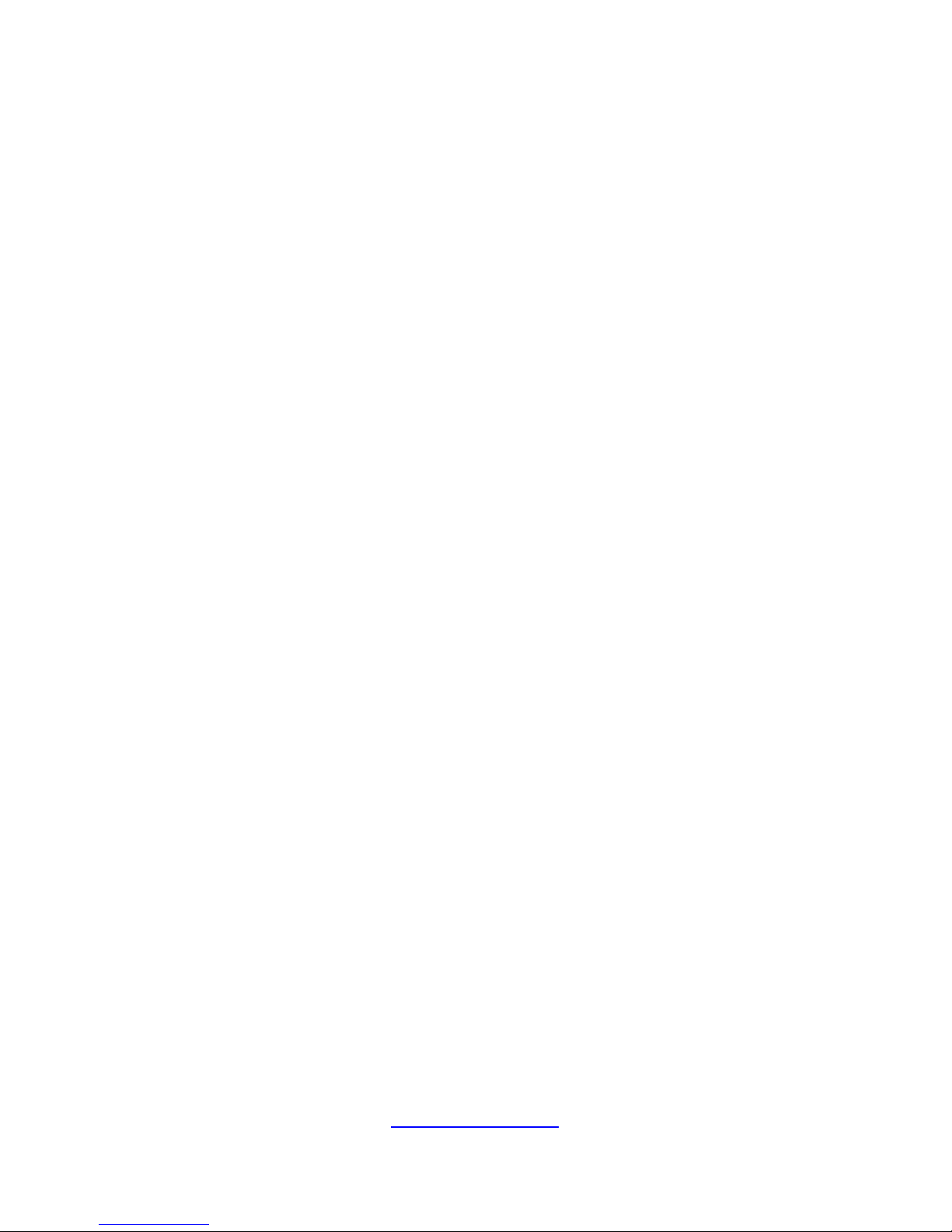
2
http://www.tyan.com
Page 3
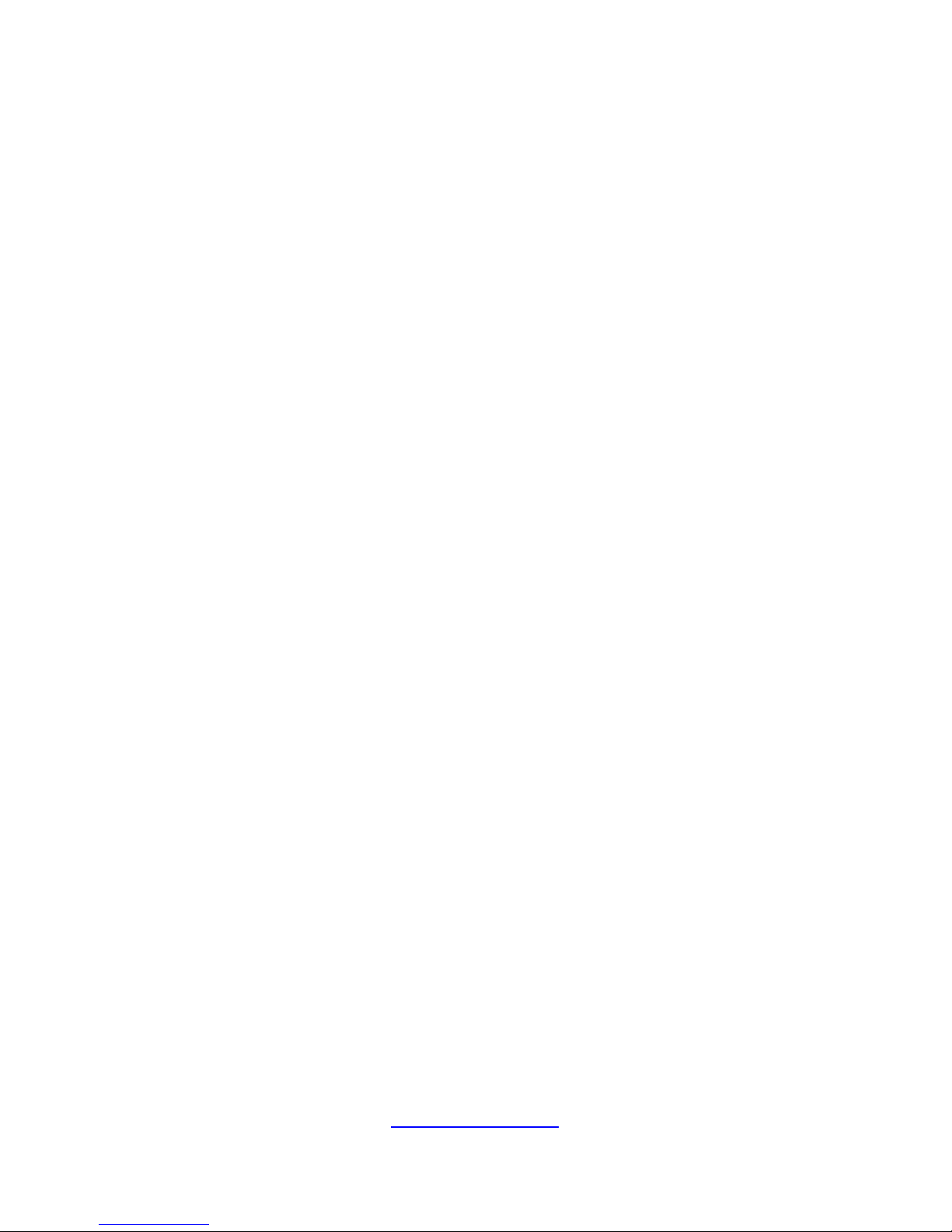
3
http://www.tyan.com
PREFACE
Copyright
This publication, including all photographs, illustrations, and software, is
protected under international copyright laws, with all rights reserved.
Neither this manual, nor any material contained herein, may be reproduced
without written consent of manufacturer.
Copyright 2012 MiTAC International Corporation. All rights reserved.
TYAN® is a registered trademark of MiTAC International Corporation.
Version 1.0
Disclaimer
Information contained in this document is furnished by MiTAC International
Corporation and has been reviewed for accuracy and reliability prior to
printing. MiTAC assumes no liability whatsoever, and disclaims any
express or implied warranty, relating to sale and/or use of TYAN® products
including liability or warranties relating to fitness for a particular purpose or
merchantability. MiTAC retains the right to make changes to produce
descriptions and/or specifications at any time, without notice. In no event
will MiTAC be held liable for any direct or indirect, incidental or
consequential damage, loss of use, loss of data or other malady resulting
from errors or inaccuracies of information contained in this document.
Trademark Recognition
All registered and unregistered trademarks and company names
contained in this manual are property of their respective owners including,
but not limited to the following.
TYAN® is a trademark of MiTAC International Corporation.
Intel
®
is a trademark of Intel® Corporation.
AMI
®
, AMIBIOS® and combinations thereof are trademarks of AMI
Technologies.
Microsoft®, Windows® are trademarks of Microsoft Corporation.
IBM
®
, PC®, AT® and PS/2® are trademarks of IBM Corporation.
Winbond
®
is a trademark of Winbond Electronics Corporation.
Page 4
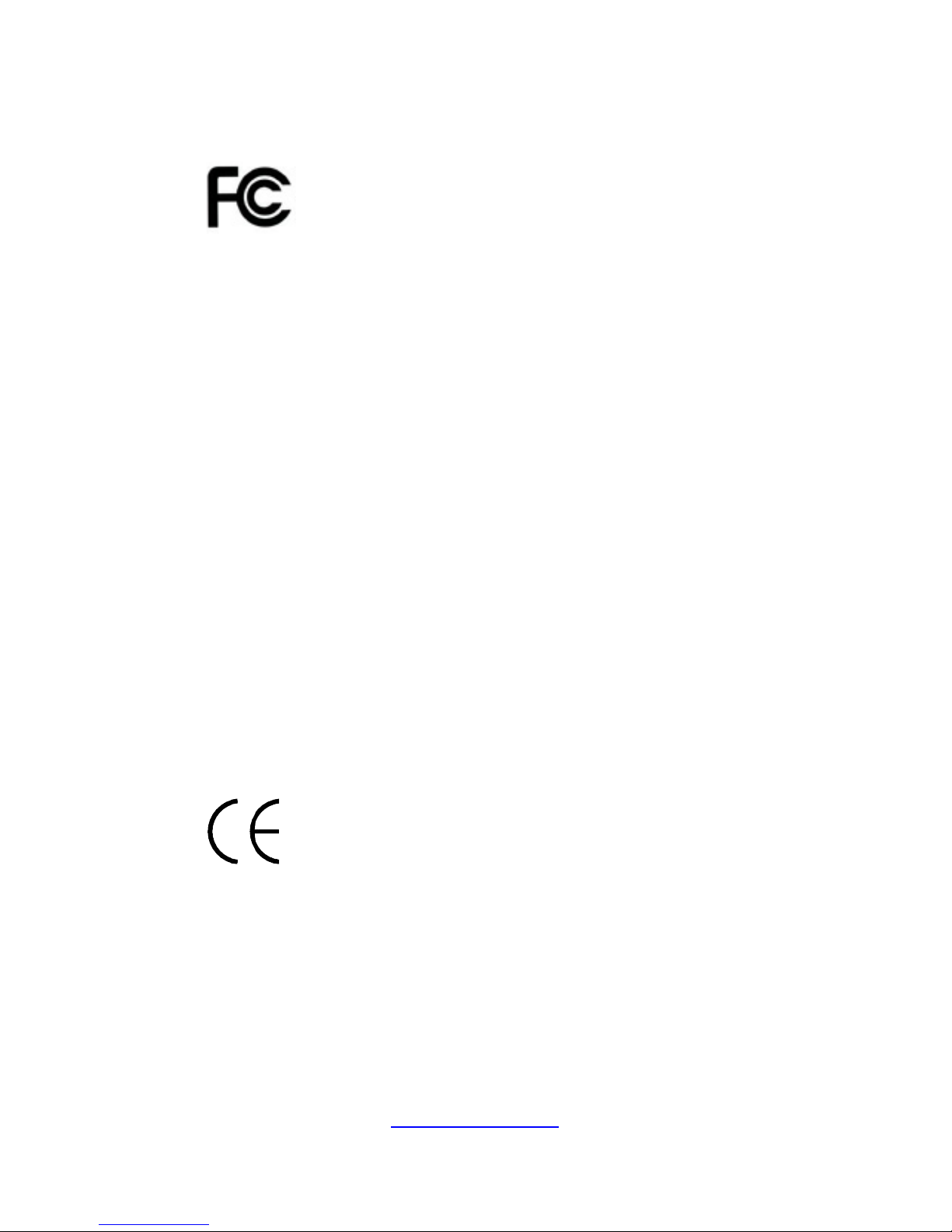
4
http://www.tyan.com
Federal Communication Commission (FCC)
Notice for the USA
Compliance Information Statement (Declaration of
Conformity Procedure) DoC FCC Part 15: This
device complies with part 15 of the FCC Rules
Operation is subject to the following conditions:
1) This device may not cause harmful interference;
2) This device must accept any interference received including
interference that may cause undesired operation. If this equipment
does cause harmful interference to radio or television reception,
which can be determined by turning the equipment off and on, the
user is encouraged to try one or more of the following measures:
– Reorient or relocate the receiving antenna.
– Increase the separation between the equipment and the receiver.
– Plug the equipment into an outlet on a circuit different from that of
the receiver.
Consult the dealer on an experienced radio/television technician for
help.
Notice for Canada
This apparatus complies with the Class A limits for radio interference as
specified in the Canadian Department of Communications Radio
Interference Regulations. (Cet appareil est conforme aux norms de
Classe A d’interference radio tel que specifie par le Ministere Canadien
des Communications dans les reglements d’ineteference radio.)
Notice for Europe (CE Mark)
This product is in conformity with the Council
Directive 89/336/EEC, 92/31/EEC (EMC).
CAUTION: Lithium battery included with this board. Do not puncture,
mutilate, or dispose of battery in fire. There will be danger of explosion if
battery is incorrectly replaced. Replace only with the same or equivalent
type recommended by manufacturer. Dispose of used battery according
to manufacturer instructions and in accordance with your local
regulations.
Page 5
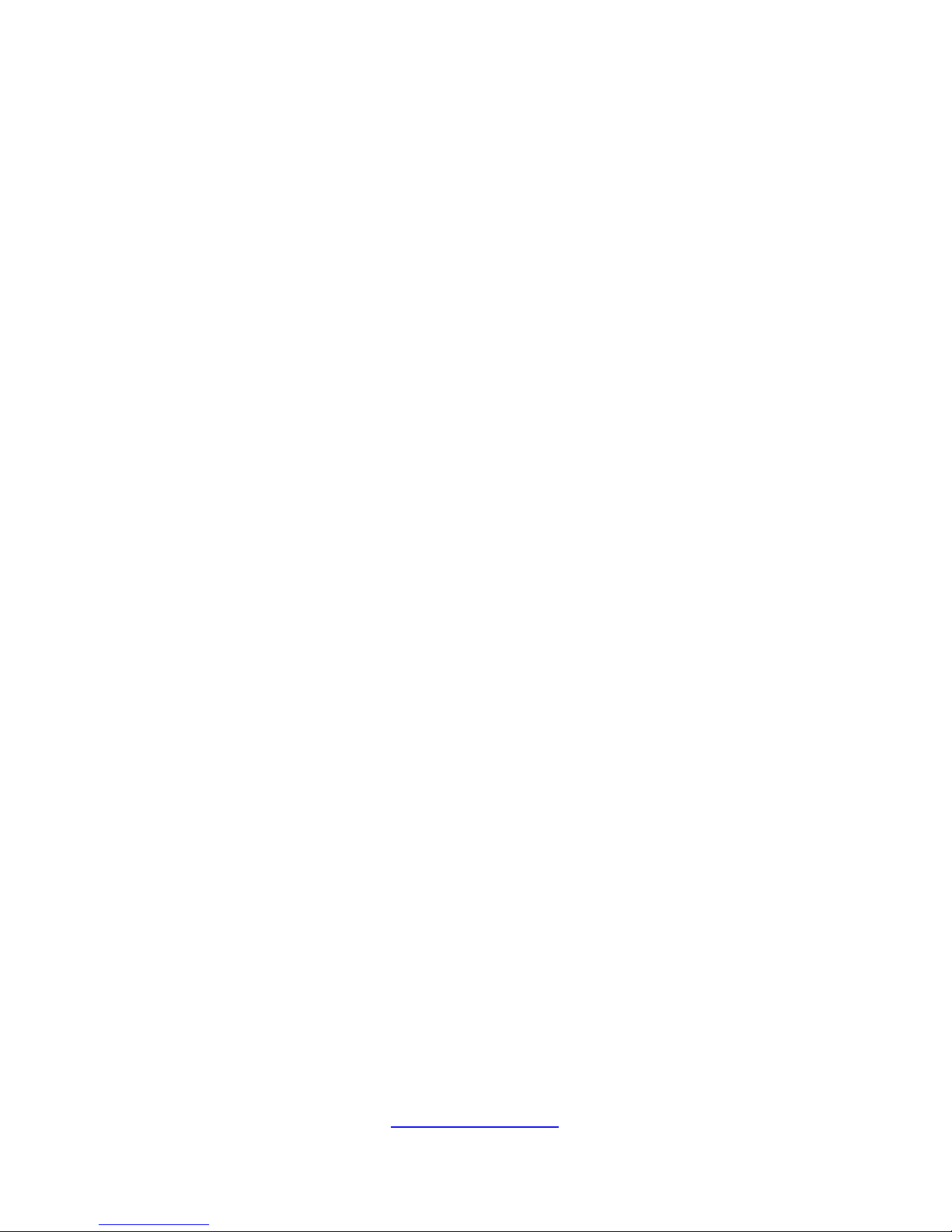
5
http://www.tyan.com
About this Manual
This manual provides you with instructions on installing your TYAN
YR190-B8238. This Manual is intended for experienced users and
integrators with hardware knowledge of personal computers.
This manual consists of the following parts:
Chapter1:
Provides an introduction to the TYAN YR190-B8238
barebones, standard parts list, describes the external
components, gives a table of key components, and
provides block diagram of the system.
Chapter2:
Covers procedures on installing the CPU, memory
modules and hard drives.
Chapter3:
Covers removal and replacement procedures for
pre-installed components.
Appendix:
List the cable connection and FRU part tables for
reference of system setup, and technical support
in
case a problem arises with your system.
Page 6

6
http://www.tyan.com
SAFETY INFORMATION
Before installing and using TYAN YR190-B8238, take note of the
following precautions:
·Read all instructions carefully.
·Do not place the unit on an unstable surface, cart, or stand.
·Do not block the slots and opening on the unit, which are provided for
ventilation.
·Only use the power source indicated on the marking label. If you are not sure,
contact the power company.
·The unit uses a three-wire ground cable, which is equipped with a third pin to
ground the unit and prevent electric shock. Do not defeat the purpose of this
pin. If you outlet does not support this kind of plug, contact your electrician to
replace your obsolete outlet.
·Do not place anything on the power cord. Place the power cord where it will not
be in the way of foot traffic.
·Follow all warnings and cautions in this manual and on the unit case.
·Do not push objects in the ventilation slots as they may touch high voltage
components and result in shock and damage to the components.
· When replacing parts, ensure that you use parts specified by the
manufacturer.
·When service or repairs have been done, perform routine safety checks
to verify that the system is operating correctly.
·Avoid using the system near water, in direct sunlight, or near a heating device.
·Cover the unit when not in use.
·Please separate HDD during shipment, and install HDD after system set
up completely and prior to power up.
Page 7

7
http://www.tyan.com
Table of Contents
Chapter 1: Overview......................................................................... 9
1.1 About the TYAN YR190-B8238 ................................................ 9
1.2 Features.................................................................................. 10
1.3 Product Model......................................................................... 14
1.4 Standard Parts List ................................................................. 15
1.4.1 Box Contents Per Node................................................... 15
1.4.2 Accessories ..................................................................... 16
1.5 About the Product................................................................... 18
1.5.1 System Front View (Per Node)........................................ 18
1.5.2 System Rear View (Per Node) ..................................... 20
1.5.3 Internal View (Per Node) ................................................. 21
Chapter 2: Setting Up..................................................................... 23
2.0.1 Before you Begin ............................................................. 23
2.0.2 Work Area........................................................................ 23
2.0.3 Tools ................................................................................ 23
2.0.4 Precautions...................................................................... 24
2.1 Installing Motherboard Components....................................... 25
2.1.1 Installing Hard Drives....................................................... 25
2.1.2 Installing the CPU and Heatsink...................................... 28
2.1.3 Installing the Memory....................................................... 31
2.2 Rack Mounting........................................................................ 36
2.2.1 Installing the Server in a Rack......................................... 36
2.2.2 Installing the inner Rails to the Chassis........................... 37
2.2.3 Installing the Outer Rails to the Rack .............................. 38
2.2.4 Rack mounting the Server ............................................... 39
Chapter 3: Replacing Pre-Installed Components ........................43
3.1 Introduction ............................................................................. 43
3.2 Disassembly Flowchart........................................................... 43
3.3 Replacing Motherboard Components..................................... 45
3.3.1 Replacing Expansion Card .............................................. 45
3.3.2 Disconnecting All Motherboard Cables ........................... 47
3.3.3 Removing the Motherboard ............................................. 48
3.4 Replacing the Power Distribution Board ............................... 49
3.5 Replacing the Front Panel Board.......................................... 51
3.5.1 Front Panel Board Features ............................................ 53
3.5.2 Front Panel Board Connector Pin Definition ................... 53
3.6 Replacing the System Fan.................................................... 54
3.7 Replacing the SATA Backplane Board................................. 56
Page 8
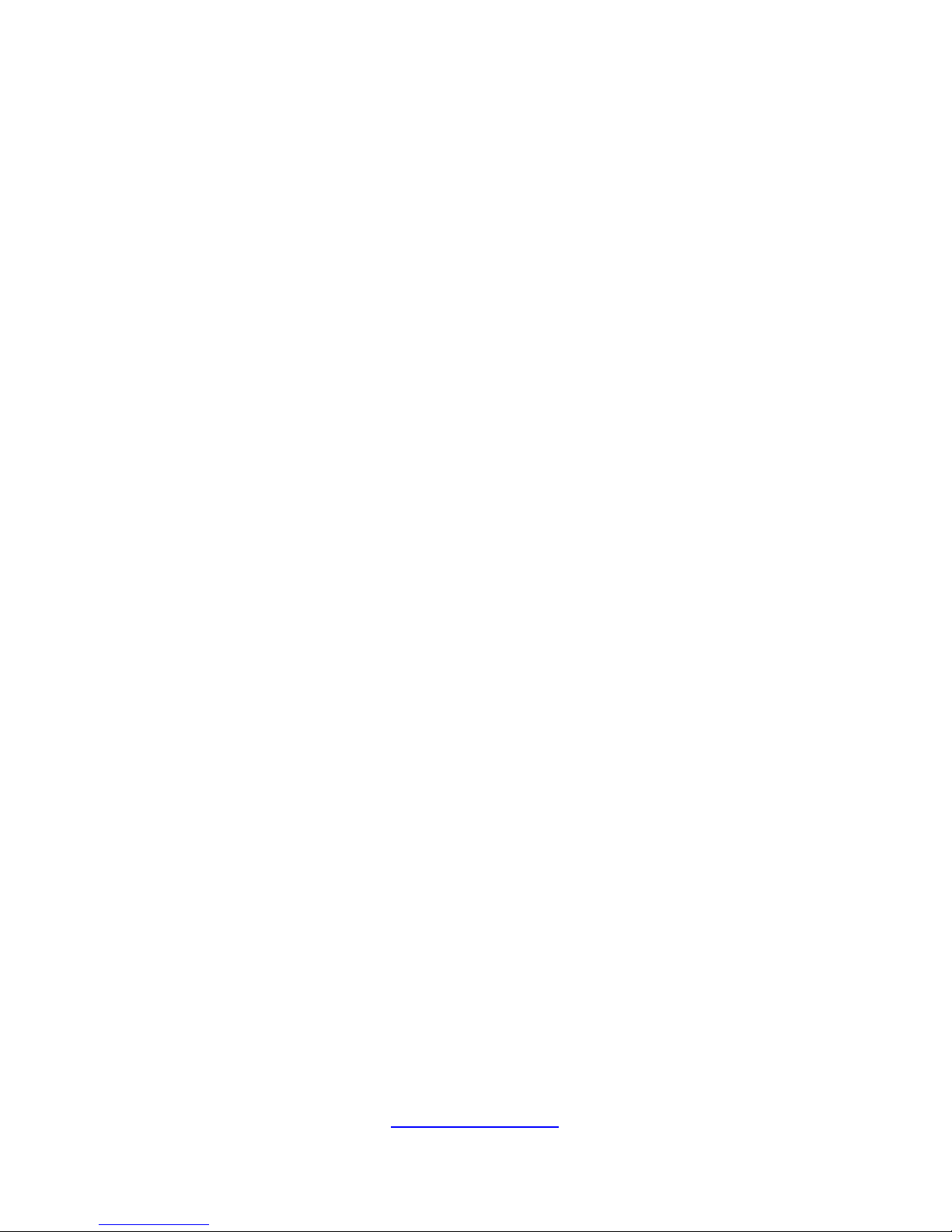
8
http://www.tyan.com
3.7.1 SATA Backplane Board Features.................................... 58
3.7.2 SATA Backplane Board Connector Pin Definitions ......... 59
3.8 Replacing the Power Supply................................................. 61
Appendix I: Cable Connection Tables .......................................... 63
Appendix II: FRU Parts Table ........................................................ 65
Appendix III: Technical Support.................................................... 67
Page 9

9
http://www.tyan.com
Chapter 1: Overview
1.1 About the TYAN YR190-B8238
Congratulations on your purchase of the TYAN
®
YR190-B8238, a highly
optimized rack-mountable barebone system. The YR190-B8238 is
designed to support two AMD
®
32nm 16-Core/12-Core/8-Core/4-Core
Opteron 6200 Series Processors and up to 48GB RDIMM / 48GB UDIMM
DDR3-800/1066/1333/1600 memory per node, providing a rich feature set
and incredible performance. Leveraging advanced technology from Intel
®
,
YR190-B8238 server system is capable of offering scalable 32 and 64-bit
computing, high bandwidth memory design, and lightning-fast PCI-E bus
implementation. The YR190-B8238 not only empowers your company in
nowadays IT demand but also offers a smooth path for future application
usage.
TYAN
®
is also proud to deliver the YR190-B8238 in flavor while
supporting up to eight hot-swap hard drives (four per node). The
YR190-B8238 uses TYAN
®
’s latest chassis featuring a robust structure
and a solid mechanical enclosure. All of this provides YR190-B8238 the
power and flexibility to meet the needs of nowadays server application.
Page 10
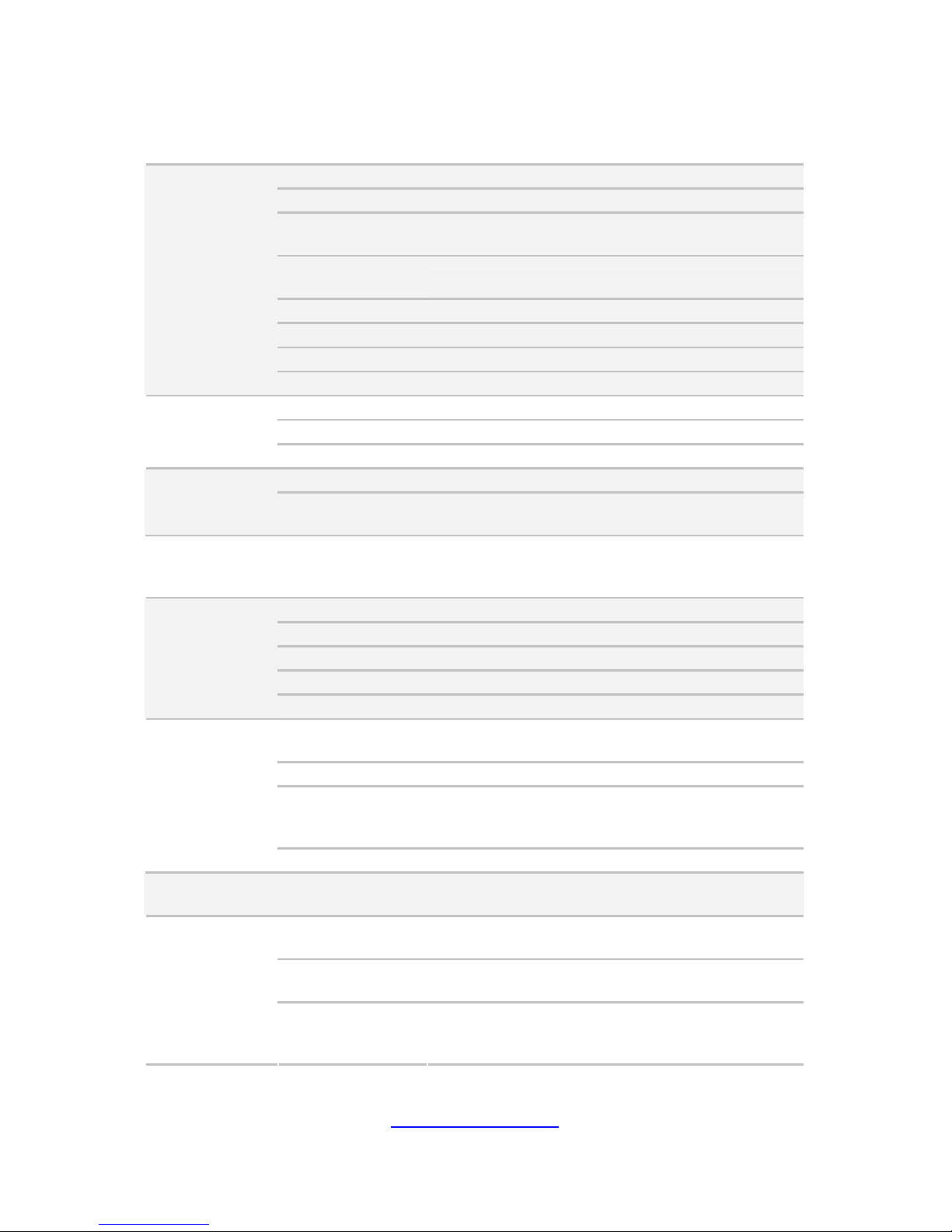
10
http://www.tyan.com
1.2 Features
TYAN YR190B8238 (B8238Y190X2-045V4HI)
Form Factor 1U Rackmount
Chassis Model YR190
Dimension (D x W
x H)
28.74" x 17.32" x 1.72" (730 x 440 x 43.6mm)
Blade Dimension
(D x W x H)
28.74" x 8.46" x 1.61" (730 x 214.8 x 40.8mm)
Motherboard S8238GM2NRI
Board Dimension 6.3"x18" (160x457.2mm), per blade
Gross Weight 25 kg
System
Feature Two nodes in one chassis
Buttons (1) RST / (1) PWR / (1) UID
LEDs (1) PWR / (1) BMC / (2) LAN / (1) HDD
Front Panel (per
blade)
I/O Ports (2) USB ports
Type / Q'ty 2.5" Hot-Swap / (4)
External Drive
Bay (per blade)
Supported HDD
Interface
SATA-II 3.0Gb/s
System Cooling
Configuration
(per blade)
FAN (3) 4cm fans
Type ERP1U cold-swap
Input Range Full-range AC(100-240V)
Frequency 47 - 63 Hertz
Output Watts 450 Watts
Power Supply
(per blade)
Efficiency PFC / 80-plus Silver
Supported CPU
Series
AMD 32nm 16-Core/12-Core/8-Core/4-Core
Opteron 6200 Series Processors (Interlagos)
Socket Type / Q'ty G34 / (2)
Average CPU
Power (ACP)
wattage
Up to 80W
Processor (per
blade)
System Bus Up to 6.4 GT/s Hyper-Transport link support
Chipset (per
blade)
Chipset AMD SR5670 + SP5100
Supported DIMM
Qty
(8)+(4) DIMM slots
DIMM Type /
Speed
U/RDDR3 800/1066/1333/1600 MHz
Memory (per
blade)
Capacity
Up to 192GB
(NOTE: The system does not support DDR3 with
heat spreader.)
Page 11
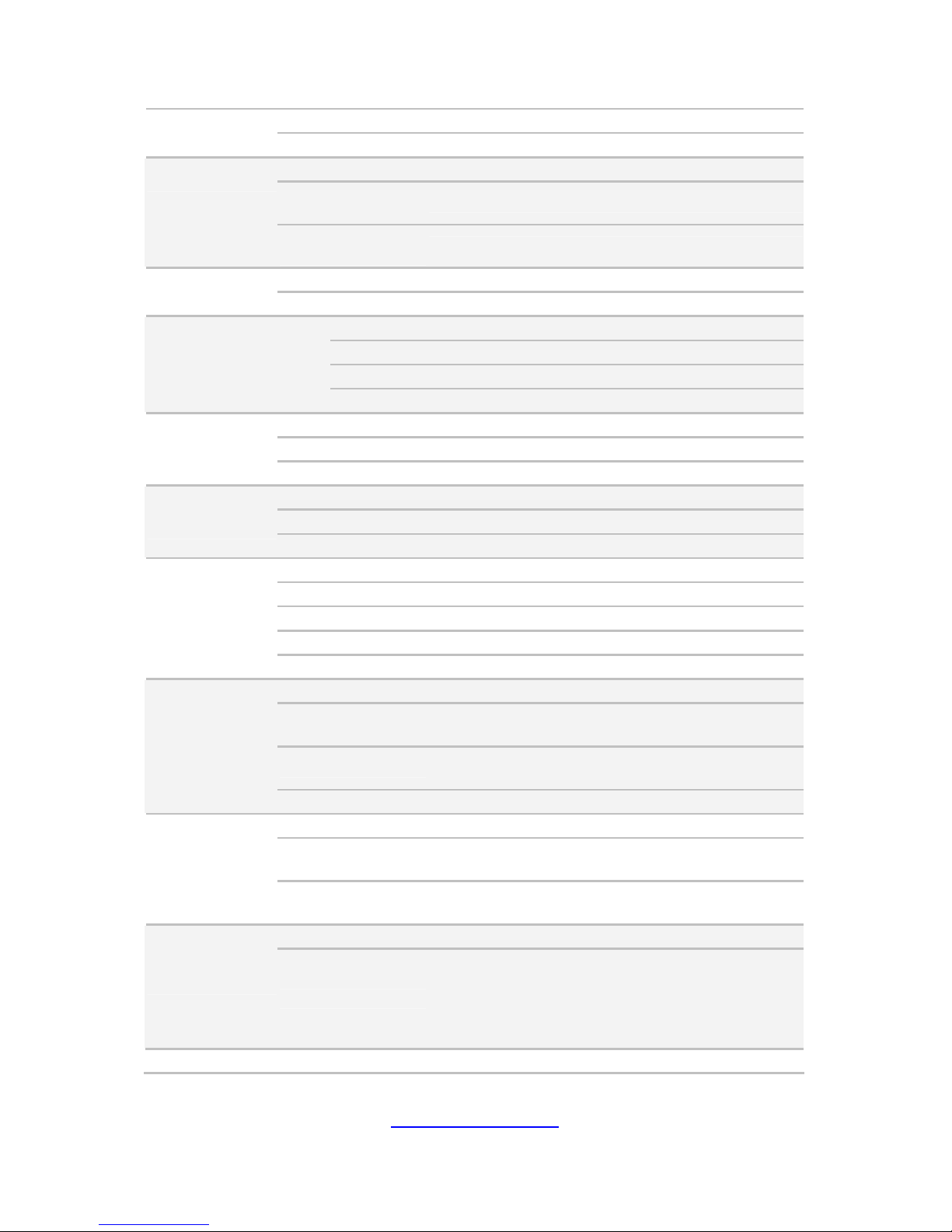
11
http://www.tyan.com
Memory channel 2 Channels per CPU
Memory voltage 1.5V/ 1.35V
PCI-E (1) PCI-E Low-Profile Gen.2 x16 slot
Pre-install TYAN
Riser Card
M7018-R16-1L, 1U PCI-E x16 riser card (right)
Expansion Slots
(per blade)
Max. HBA
Dimension (H x L)
(1) 68.90mm x 167.65mm (HH/HL)
Port Q'ty (2)
LAN (per blade)
Controller Intel 82574L
Connector (1) mini-SAS for (4) SATA2
Controller AMD SP5100
Speed 3.0 Gb/s
Storage (per
blade)
SATA
RAID RAID 0/1/10/5 (Promise Integrated RAID)
Connector type D-Sub 15-pin
Resolution 1600x1200@60Hz
Graphic (per
blade)
Chipset Aspeed AST2050
Port Q'ty / Speed (1) QSFP port / 40Gb/s
Chipset Mellanox ConnectX IB MT25408A0-FCCR-QIS
Infiniband (per
blade)
Feature QDR (Quad. Data Rate)
USB (4) ports (2 at front, 2 at rear)
COM (1) DB-9 COM port
VGA (1) D-Sub 15-pin port
RJ-45 (2) ports
I/O ports (per
blade)
Infiniband (1) QSFP Connector
Chipset Winbond W83795G
Temperature
Monitors temperature for CPU & system
environment
LED
Fan fail LED indicator / Over temperature warning
indicator
System
Monitoring (per
blade)
Others Watchdog timer support
Onboard Chipset Onboard Aspeed AST2050
AST2050 IPMI
Feature
IPMI 2.0 compliant baseboard management
controller (BMC) / BIOS update
Server
Management
(per blade)
AST2050 iKVM
Feature
24-bit high quality video compression / Dual 10/100
Mb/s MAC interfaces
Brand / ROM size AMI / 4MB
BIOS (per blade)
Feature
Multiple boot options / Plug and Play (PnP) /PCI2.3
/WfM2.0 /SMBIOS2.3 /PXE boot / ACPI 2.0 power
management /Power on mode after power
recovery / User-configurable H/W monitoring /
Auto-configurable of hard disk types
Operating OS supported list Please visit our Web site for the latest update.
Page 12
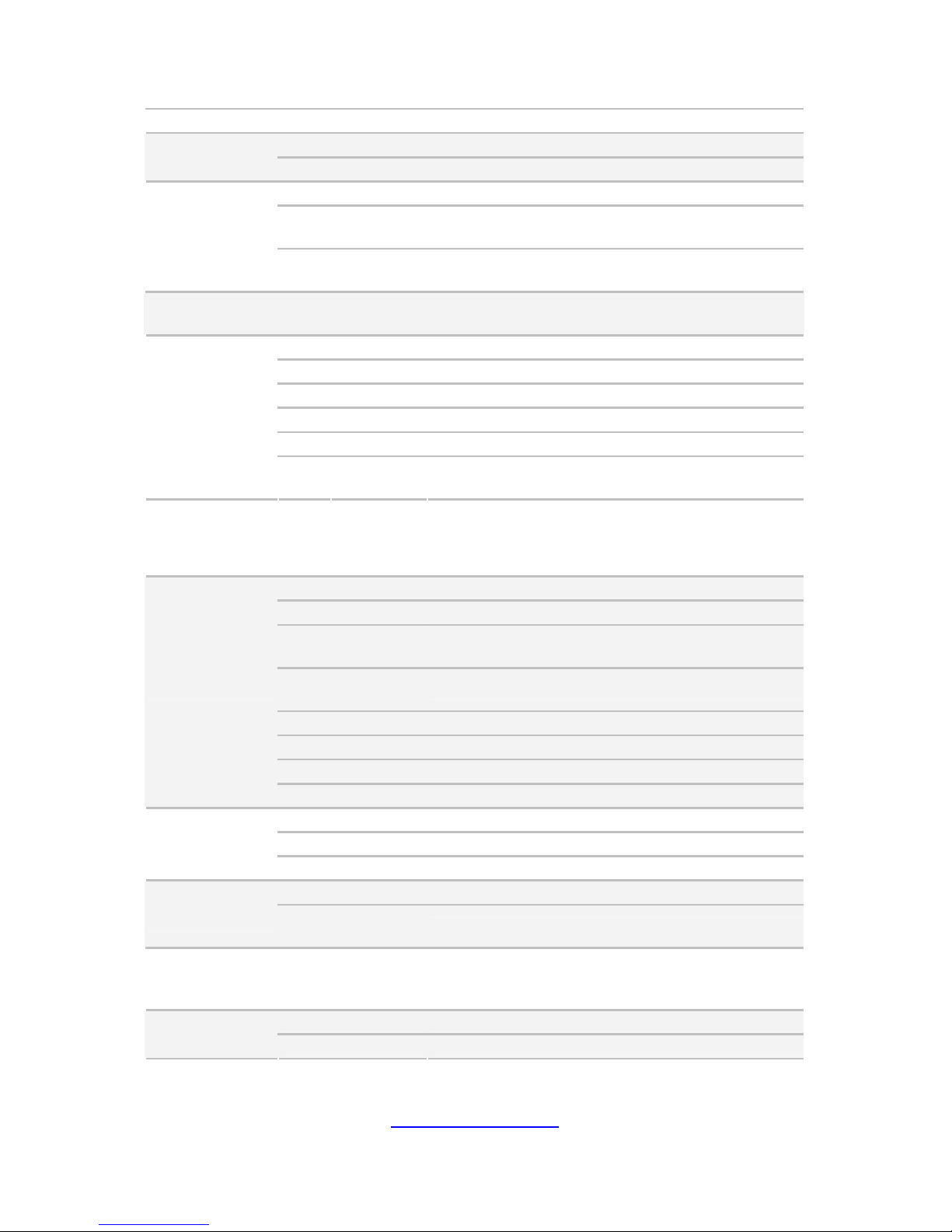
12
http://www.tyan.com
System
FCC (DoC) Class A
Regulation
CE (DoC) Yes
Operating Temp. 10° C ~ 35° C (50° F~ 95° F)
Non-operating
Temp.
- 40° C ~ 70° C (-40° F ~ 158° F)
Operating
Environment
In/Non-operating
Humidity
90%, non-condensing at 35° C
RoHS
RoHS 6/6
Complaint
Yes
Barebone (1) YR190B8238 Barebone
Manual (1) User's manual
Installation CD (1) TYAN installation CD
Heatsink / Cooler (4) G34 CPU heatsinks
Rail kit (1) sliding rail kit for YR190
Package
Contains
Cable Power Cord
(2) CCBL-0310, US type power cord / (2)
CCBL-0300, EU type power cord
TYAN YR190B8238 (B8238Y190X2-045V4H-LE)
Form Factor 1U Rackmount
Chassis Model YR190
Dimension (D x W
x H)
28.74" x 17.32" x 1.72" (730 x 440 x 43.6mm)
Blade Dimension
(D x W x H)
28.74" x 8.46" x 1.61" (730 x 214.8 x 40.8mm)
Motherboard S8238GM2NR-LE
Board Dimension 6.3"x18" (160x457.2mm), per blade
Gross Weight 25 kg
System
Feature Two nodes in one chassis
Buttons (1) RST / (1) PWR / (1) UID
LEDs (1) PWR / (1) BMC / (2) LAN / (1) HDD
Front Panel (per
blade)
I/O Ports (2) USB ports
Type / Q'ty 2.5" Hot-Swap / (4)
External Drive
Bay (per blade)
Supported HDD
Interface
SATA-II 3.0Gb/s
System Cooling
Configuration
(per blade)
FAN (3) 4cm fans
Type ERP1U cold-swap
Power Supply
(per blade)
Input Range Full-range AC(100-240V)
Page 13
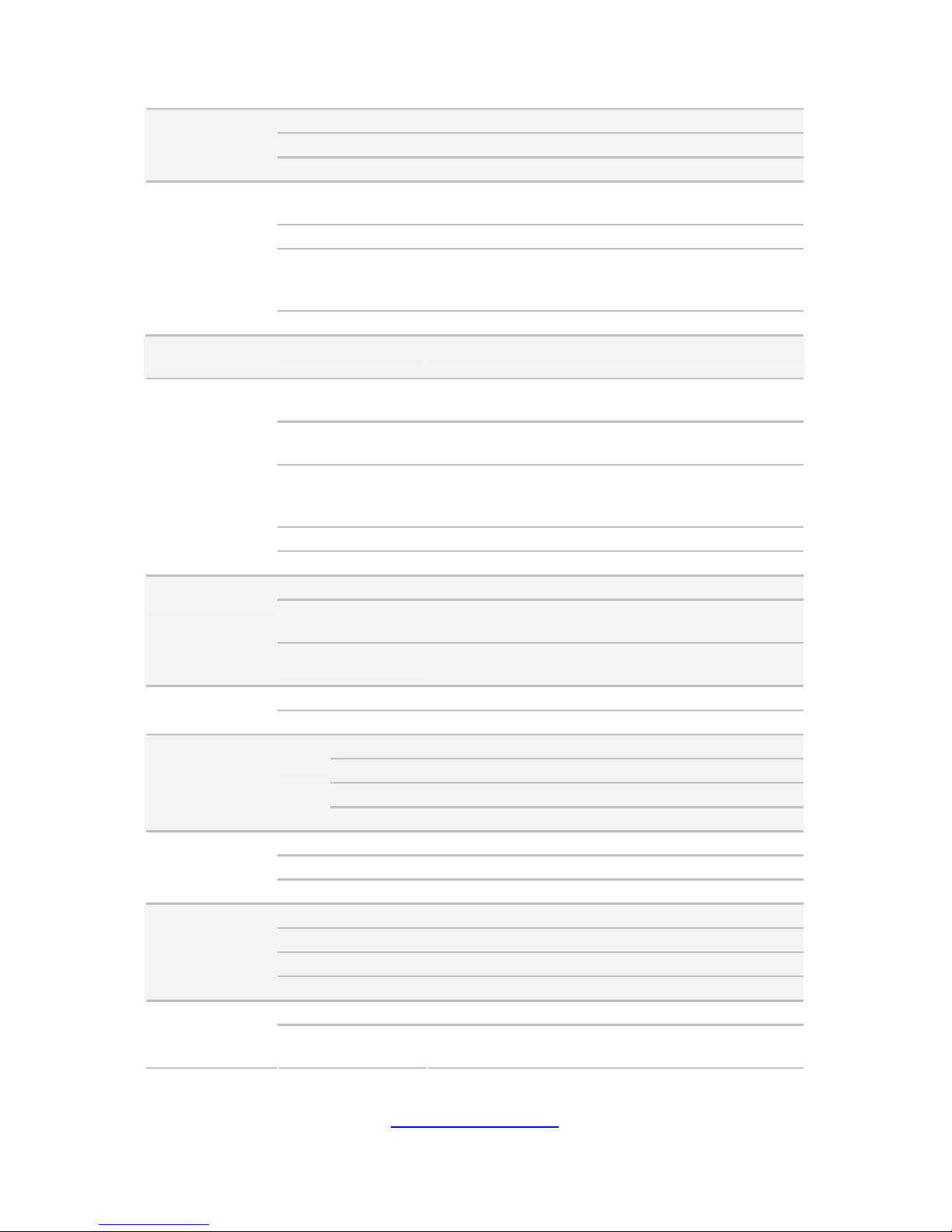
13
http://www.tyan.com
Frequency 47 - 63 Hertz
Output Watts 450 Watts
Efficiency PFC / 80-plus Silver
Supported CPU
Series
AMD 32nm 16-Core/12-Core/8-Core/4-Core
Opteron 6200 Series Processors (Interlagos)
Socket Type / Q'ty G34 / (2)
Average CPU
Power (ACP)
wattage
Up to 80W
Processor (per
blade)
System Bus Up to 6.4 GT/s Hyper-Transport link support
Chipset (per
blade)
Chipset AMD SR5650 + SP5100
Supported DIMM
Qty
(8)+(4) DIMM slots
DIMM Type /
Speed
U/RDDR3 800/1066/1333/1600 MHz
Capacity
Up to 192GB
(NOTE: The system does not support DDR3 with
heat spreader.)
Memory channel 2 Channels per CPU
Memory (per
blade)
Memory voltage 1.5V/ 1.35V
PCI-E (1) PCI-E Low-Profile Gen.2 x16 slot
Pre-install TYAN
Riser Card
M7018-R16-1L, 1U PCI-E x16 riser card (right)
Expansion Slots
(per blade)
Max. HBA
Dimension (H x L)
(1) 68.90mm x 167.65mm (HH/HL)
Port Q'ty (2)
LAN (per blade)
Controller Intel 82574L
Connector (1) mini-SAS for (4) SATA2
Controller AMD SP5100
Speed 3.0 Gb/s
Storage (per
blade)
SATA
RAID RAID 0/1/10/5 (Promise Integrated RAID)
Connector type D-Sub 15-pin
Resolution 1600x1200@60Hz
Graphic (per
blade)
Chipset Aspeed AST2050
USB (4) ports (2 at front, 2 at rear)
COM (1) DB-9 COM port
VGA (1) D-Sub 15-pin port
I/O ports (per
blade)
RJ-45 (2) ports
Chipset Winbond W83795G
System
Monitoring (per
blade)
Temperature
Monitors temperature for CPU & system
environment
Page 14
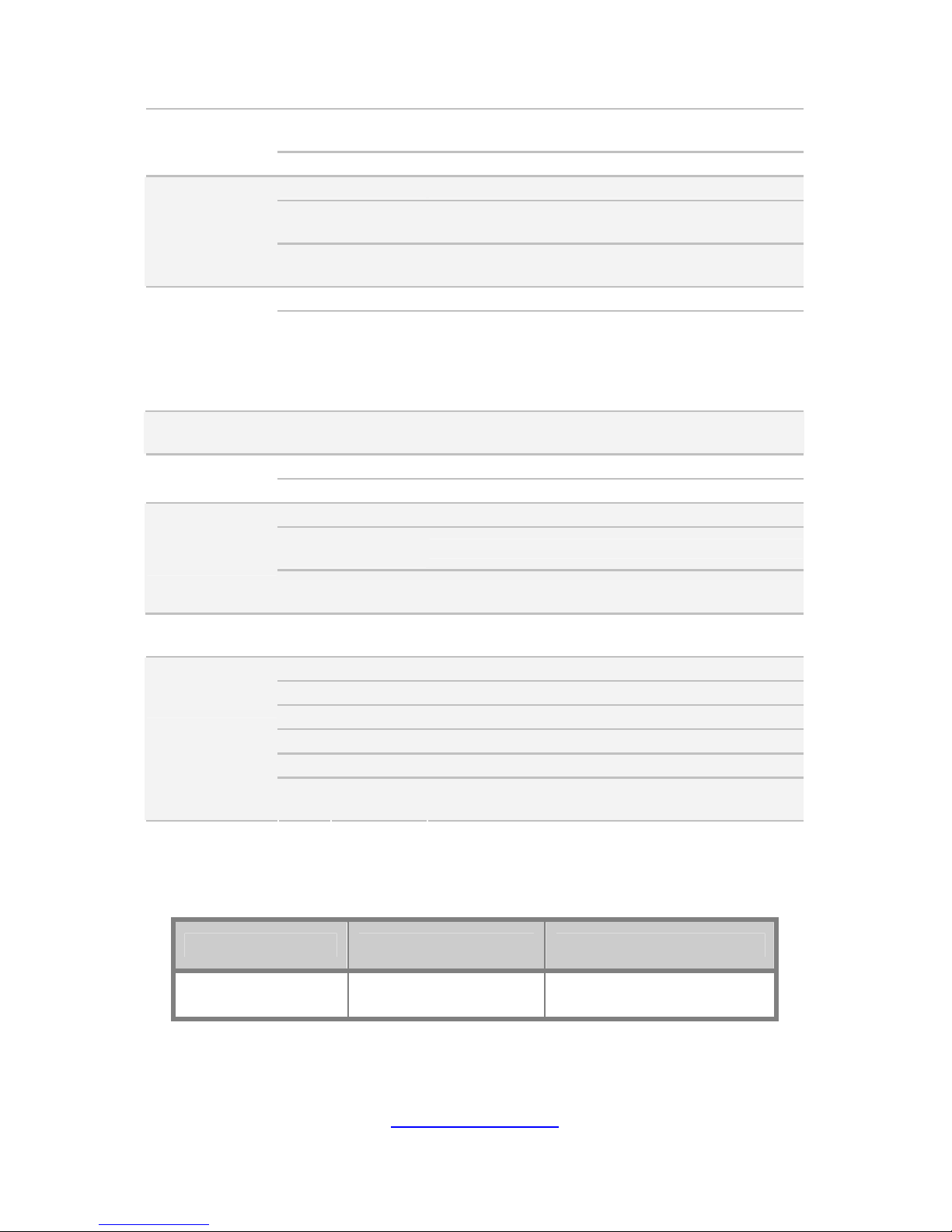
14
http://www.tyan.com
LED
Fan fail LED indicator / Over temperature warning
indicator
Others Watchdog timer support
Onboard Chipset Onboard Aspeed AST2050
AST2050 IPMI
Feature
IPMI 2.0 compliant baseboard management
controller (BMC) / BIOS update
Server
Management
(per blade)
AST2050 iKVM
Feature
24-bit high quality video compression / Dual 10/100
Mb/s MAC interfaces
Brand / ROM size AMI / 4MB
BIOS (per blade)
Feature
Multiple boot options / Plug and Play (PnP) /PCI2.3
/WfM2.0 /SMBIOS2.3 /PXE boot / ACPI 2.0 power
management /Power on mode after power
recovery / User-configurable H/W monitoring /
Auto-configurable of hard disk types
Operating
System
OS supported list Please visit our Web site for the latest update.
FCC (DoC) Class A
Regulation
CE (DoC) Yes
Operating Temp. 10° C ~ 35° C (50° F~ 95° F)
Non-operating
Temp.
- 40° C ~ 70° C (-40° F ~ 158° F)
Operating
Environment
In/Non-operating
Humidity
90%, non-condensing at 35° C
RoHS
RoHS 6/6
Complaint
Yes
Barebone (1) YR190B8238 Barebone
Manual (1) User's manual
Installation CD (1) TYAN installation CD
Heatsink / Cooler (4) G34 CPU heatsinks
Rail kit (1) sliding rail kit for YR190
Package
Contains
Cable Power Cord
(2) CCBL-0310, US type power cord / (2)
CCBL-0300, EU type power cord
1.3 Product Model
Model HDD Bays Power supply
YR190-B8238
(two nodes)
Hot-swap, 8 HDDs
2 x 450 Watts
(110-240VAC)
Page 15
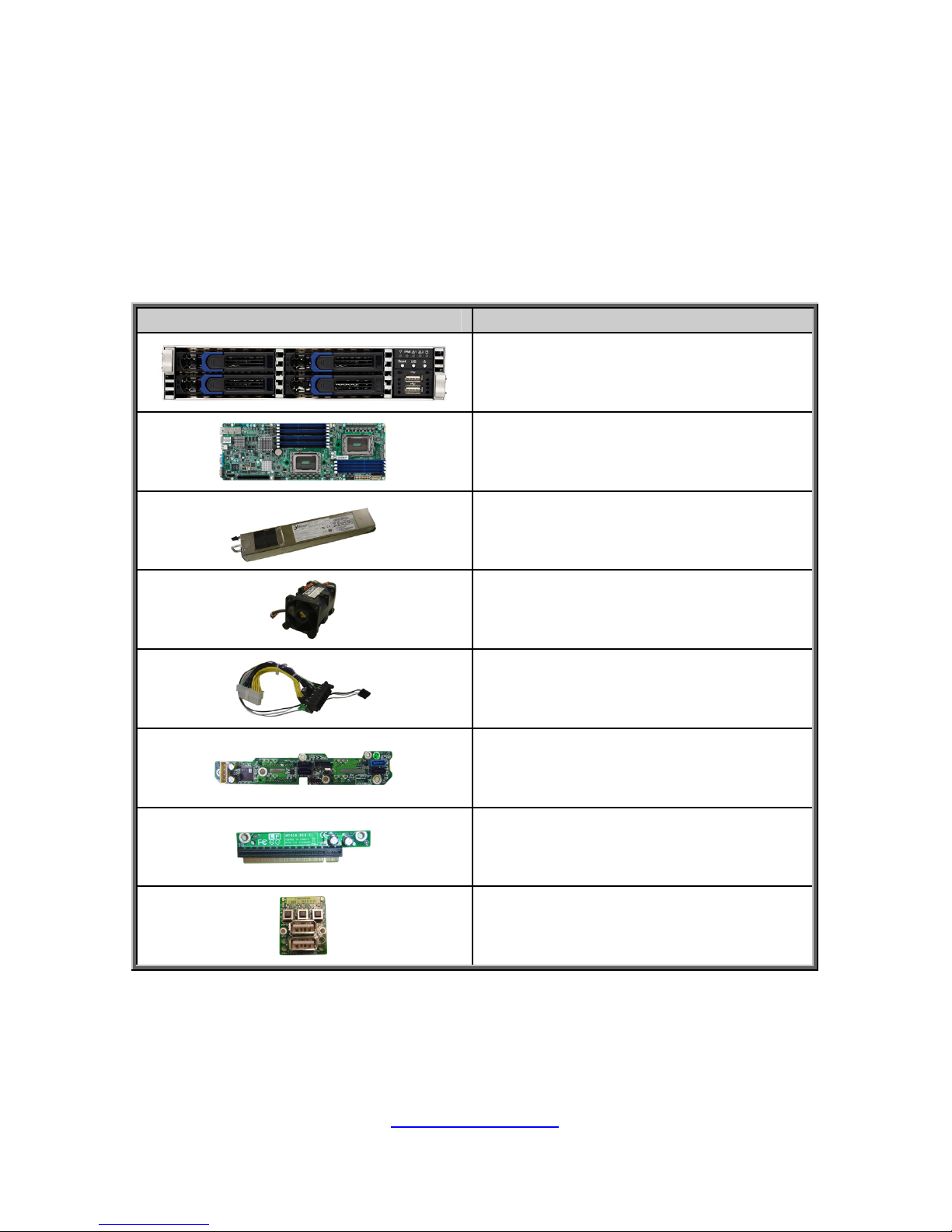
15
http://www.tyan.com
1.4 Standard Parts List
This section describes the YR190-B8238 package contents and
accessories. Open the box carefully and ensure that all components are
present and undamaged. The product should arrive packaged as
illustrated below.
1.4.1 Box Contents Per Node
Component Description
1U chassis, 2 nodes
(4) hot swap HDD bays per node
TYAN® S8238 system board
(pre-installed)
450 Watts (110-240VAC)
Power Supply (pre-installed)
(3) 40x56mm System Fans
(pre-installed)
Power Distribution Board
(pre-installed)
SATA HDD Backplane Board
(pre-installed)
M7018-R16-1L PCI-E Riser Card
(pre-installed)
Front Panel Board
(pre-installed)
Page 16
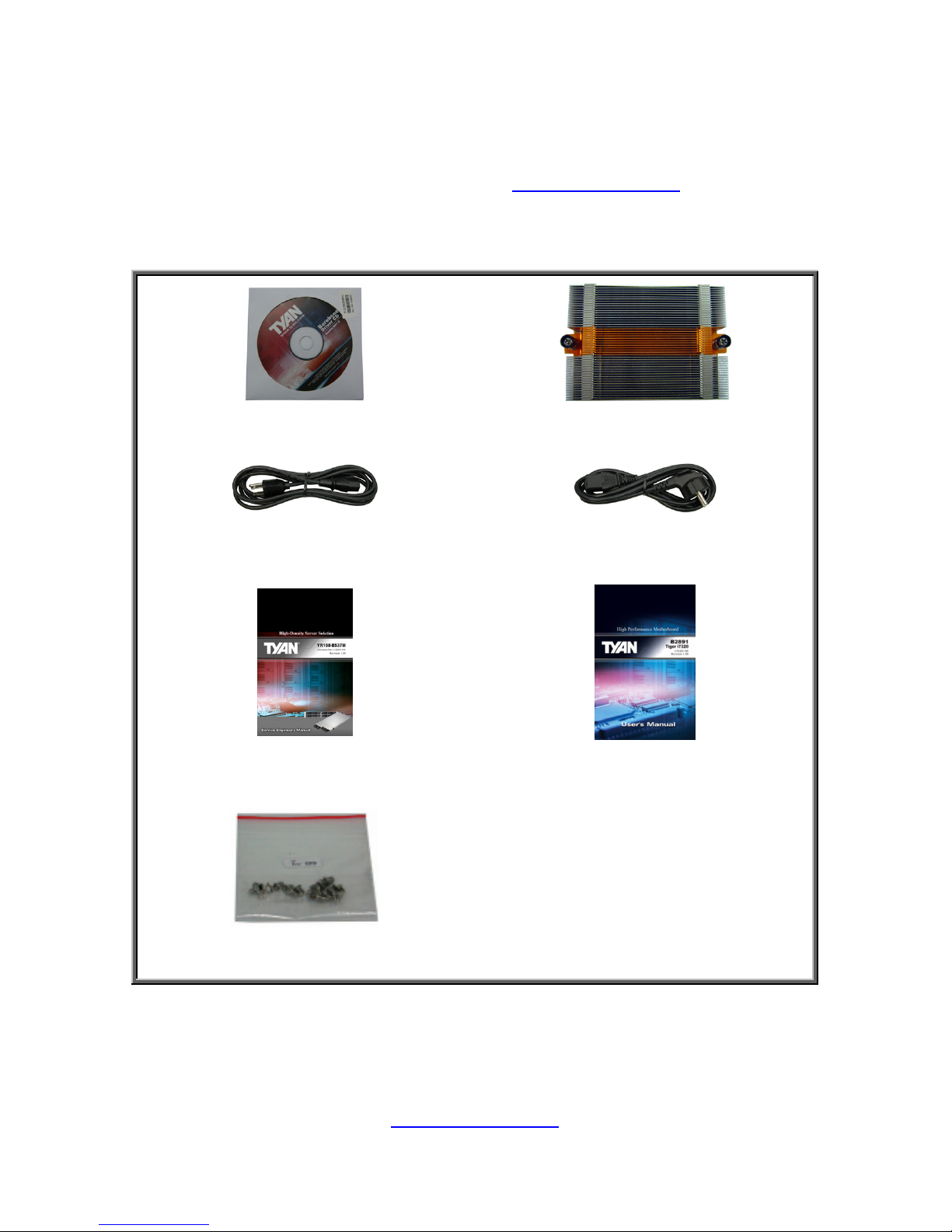
16
http://www.tyan.com
1.4.2 Accessories
If any items are missing or appear damaged, contact your retailer or
browse to TYAN
®
’s website for service: http://www.tyan.com
The web site also provides information of other TYAN
®
products, as
well as FAQs, compatibility lists, BIOS settings, etc.
TYAN® Motherboard Drive CD x 1
Heat sink x 4
AC Power Cord 125V x 2 (US)
AC Power Cord 250V x 2
(Europe)
Barebone Manual Mainboard Manual
HDD Screws
Page 17
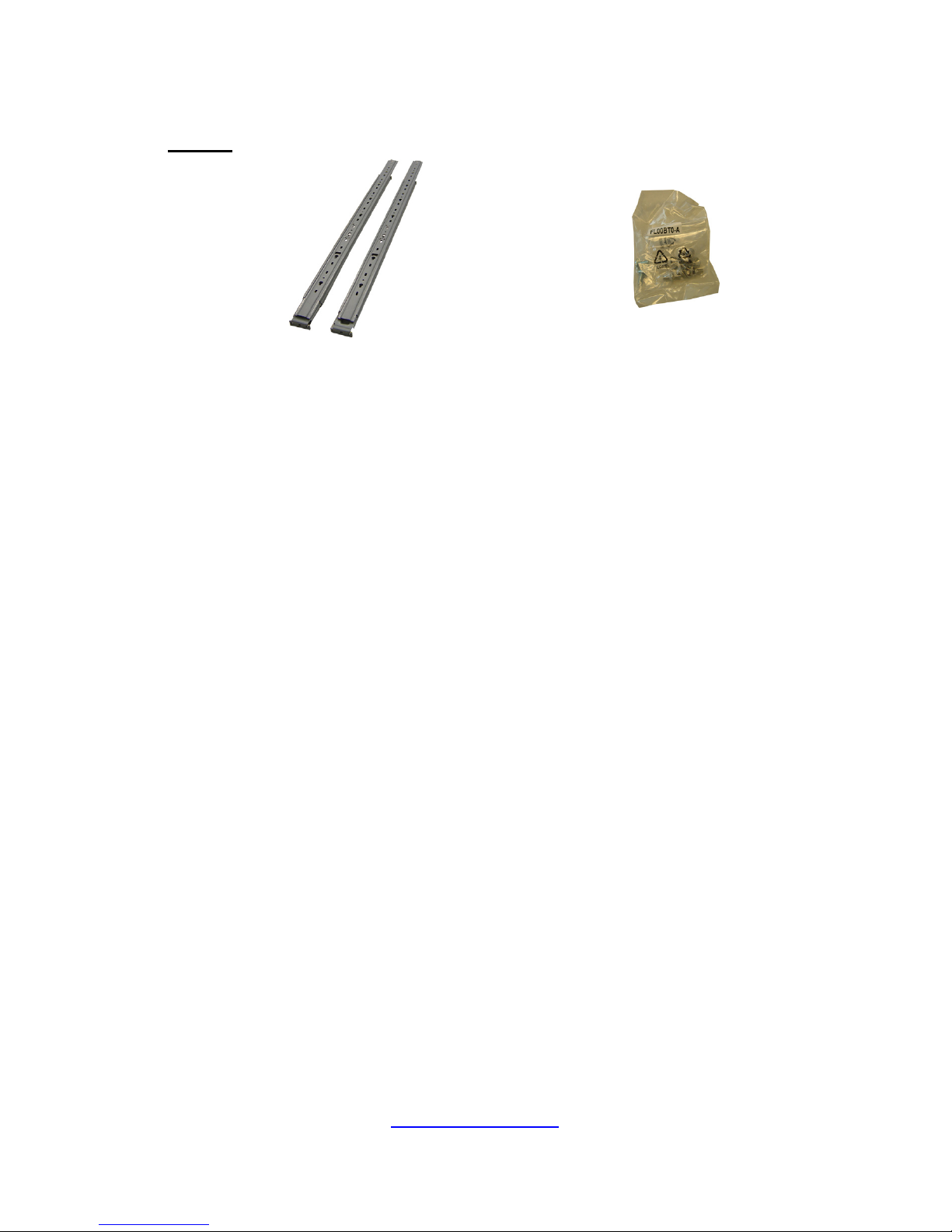
17
http://www.tyan.com
Rail Kit
Rail x 2 Screw Pack
Page 18
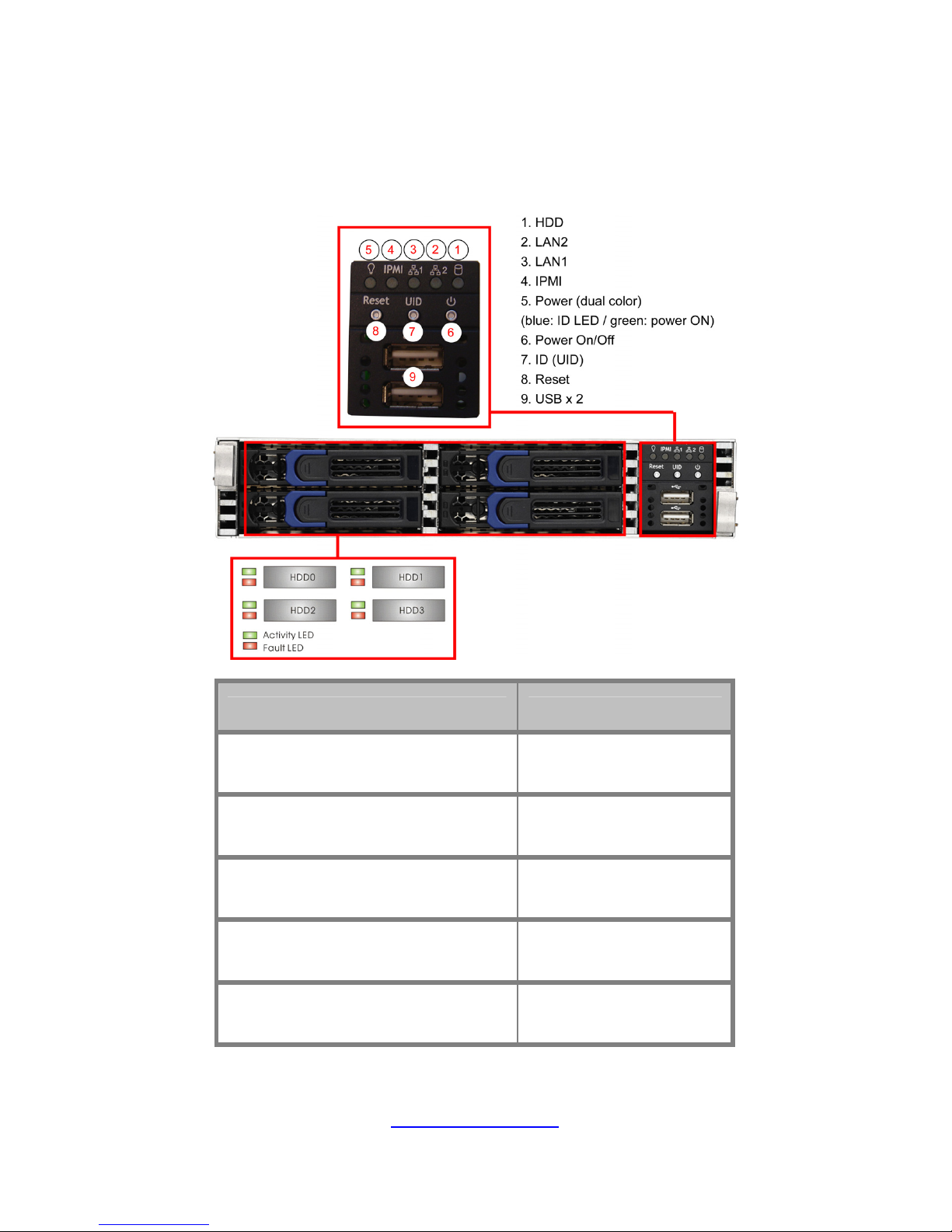
18
http://www.tyan.com
1.5 About the Product
The following views show you the product.
1.5.1 System Front View (Per Node)
HDD LED Description
Activity LED: Off
Fault LED: Off
No HDD activity
Activity LED: blinking green
Fault LED: Off
HDD activity
Activity LED: Off
Fault LED: Red
HDD Fail
Activity LED: random
Fault LED: blinking red @ 4 Hz
Identify
Activity LED: random
Fault LED: blinking red @ 1 Hz
Rebuild
Page 19
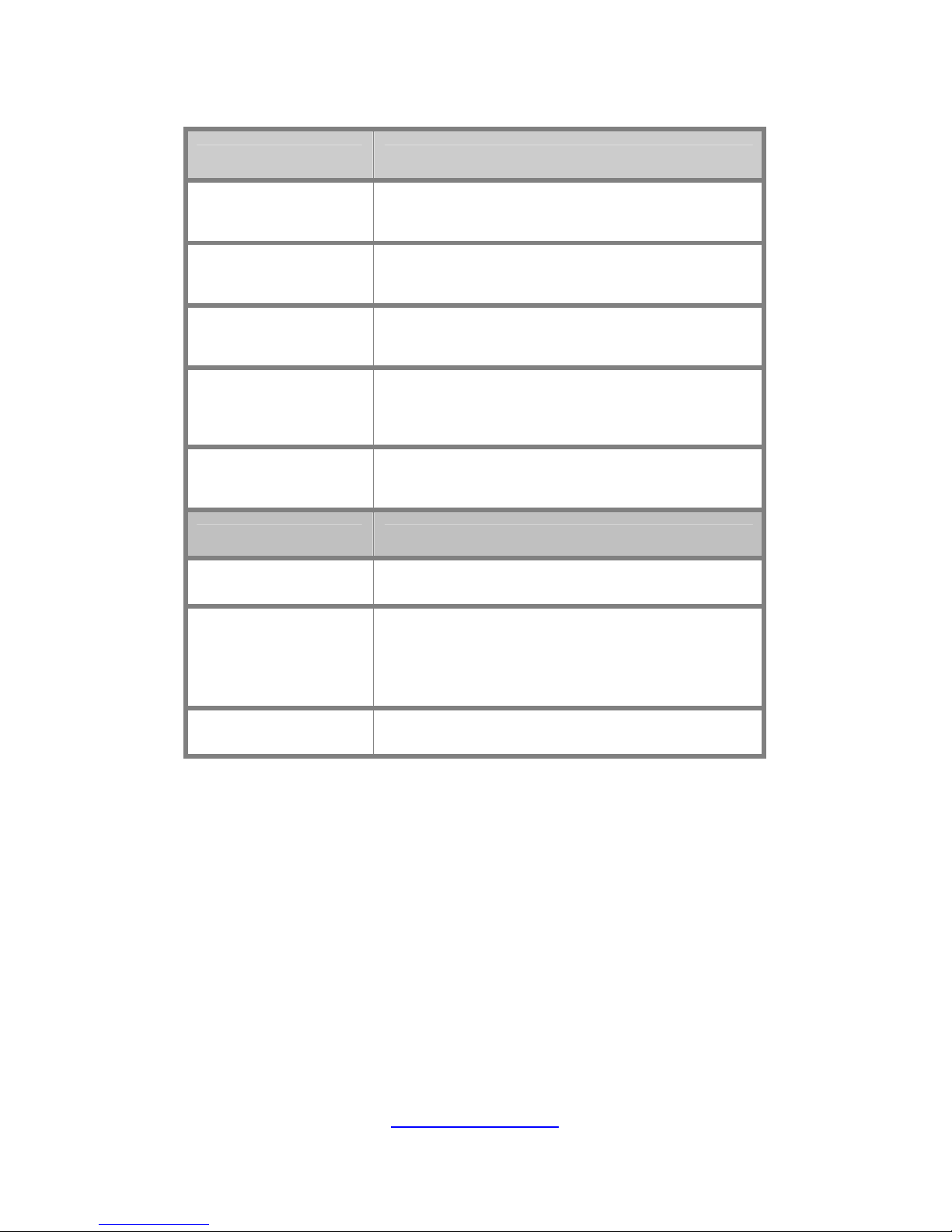
19
http://www.tyan.com
Front Panel LED Description
1. HDD
Green: Ready
Blinking Green: Activity
2. LAN2
Green: Link
Blinking Green: Activity
3. LAN1
Green: Link
Blinking Green: Activity
4. IPMI
Green: Normal Status
Amber: Failed System Warning caused by
HDD/BMC/FAN failure, thermal problem, etc
5. Power
Green: Power ON
Blue: ID LED
Front Panel Button Description
6. Power On/ Off Power up and power down the system
7. ID (UID)
Press the ID (UID) button once and the dual-color
Power LED on the front panel and the blue ID LED
on the rear panel will turn blue. Press the button
again to stop.
8. Reset Press to reset the system
Page 20
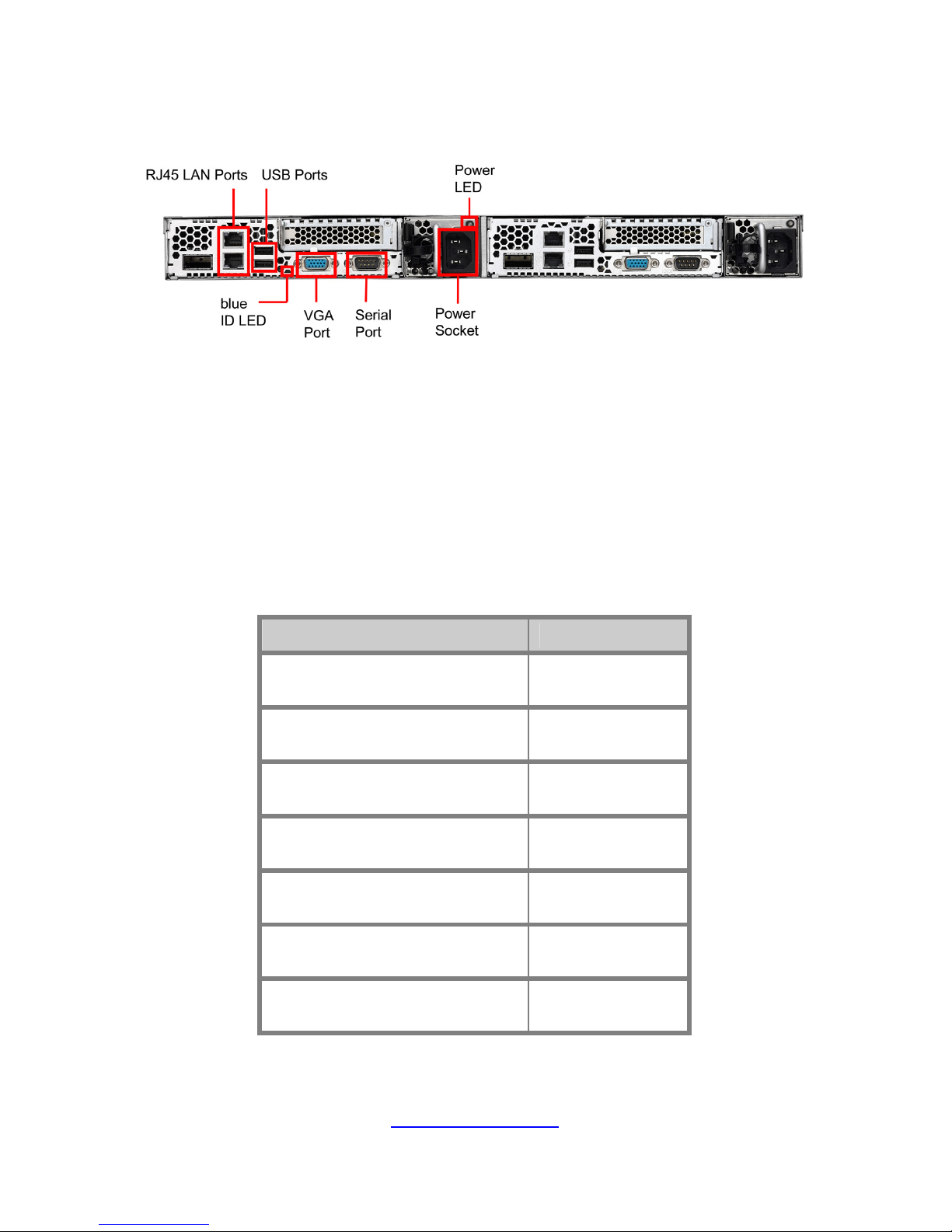
20
http://www.tyan.com
1.5.2 System Rear View (Per Node)
blue ID LED: When the ID (UID) button on the front panel is
pressed, the dual-color Power LED and the blue ID LED will
turn blue. The technical personnel can easily locate the system
on the rack, disconnect cables from the system, and remove it
from the rack for later repair.
LAN LED: The two onboard Ethernet ports have green and amber
LEDs to indicate LAN status. The table below illustrates the
different LED states.
Ethernet LAN Link/Activity LED Description
Left: slow blinking green
Right: Off
10 Mbps Link
Left: blinking green
Right: Off
10 Mbps Activity
Left: slow blinking green
Right: green
100 Mbps Link
Left: blinking green
Right: green
100 Mbps Activity
Left: slow blinking green
Right: amber
1000 Mbps Link
Left: blinking green
Right: amber
1000 Mbps Activity
Left: Off
Right: Off
No Link
Page 21
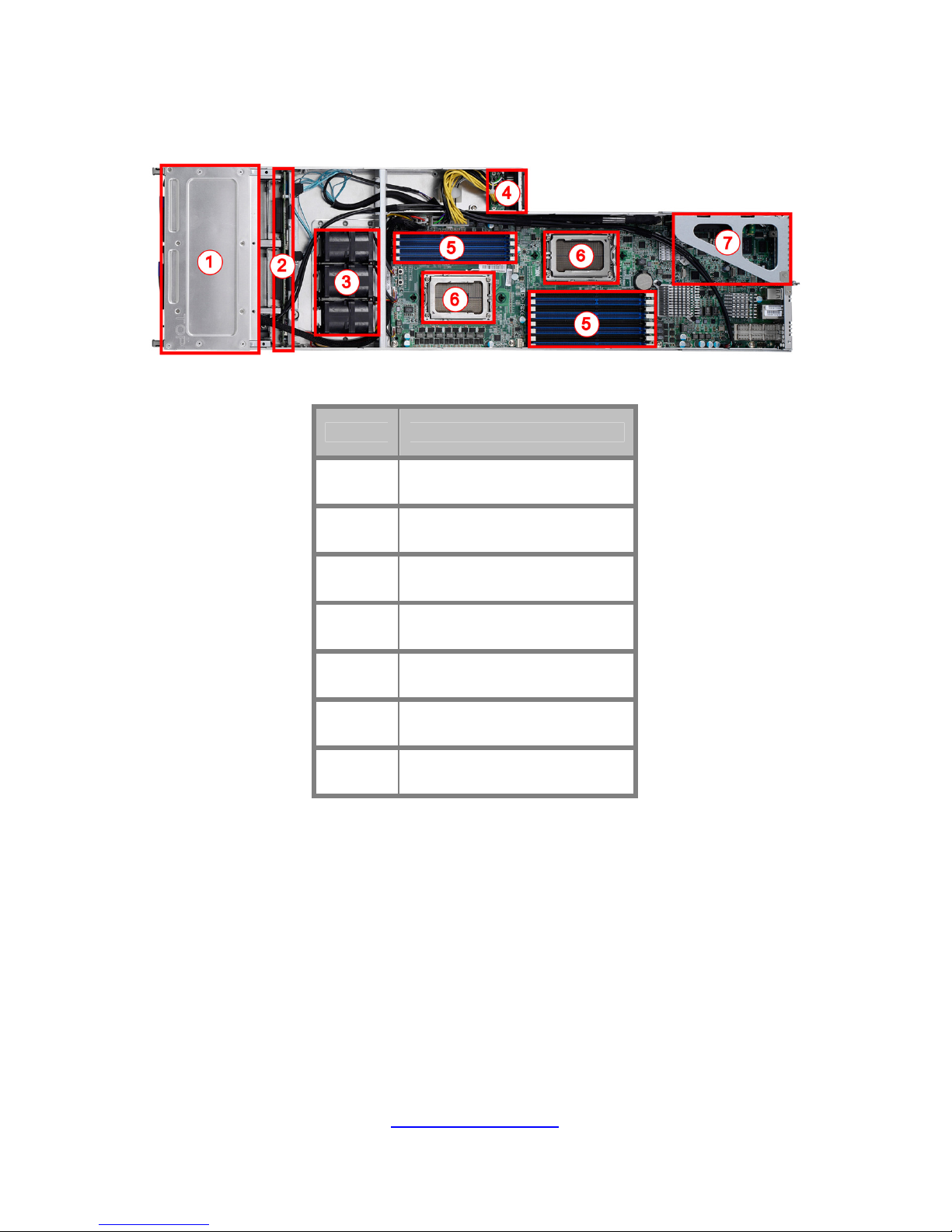
21
http://www.tyan.com
1.5.3 Internal View (Per Node)
Number Description
1 HDD Cage
2 SATA HDD Backplane Board
3 System Fans
4 Power Distribution Board
5 Memory Slots
6 CPU Sockets
7 PCI-E Riser Card Assembly
Page 22

22
http://www.tyan.com
NOTE
Page 23

23
http://www.tyan.com
Chapter 2: Setting Up
2.0.1 Before you Begin
This chapter explains how to install the CPUs, CPU heatsinks,
memory modules, and hard drives. Instructions on inserting add on
cards are also given.
2.0.2 Work Area
Make sure you have a stable, clean working environment. Dust and
dirt can get into components and cause malfunctions. Use
containers to keep small components separated. Putting all small
components in separate containers prevents them from becoming
lost. Adequate lighting and proper tools can prevent you from
accidentally damaging the internal components.
2.0.3 Tools
The following procedures require only a few tools, including the
following:
A cross head (Phillips) screwdriver
A grounding strap or an anti-static pad
Most of the electrical and mechanical connections can be
disconnected with your hands. It is recommended that you do not
use pliers to remove connectors as it may damage the soft metal or
plastic parts of the connectors.
Page 24

24
http://www.tyan.com
2.0.4 Precautions
Components and electronic circuit boards can be damaged by
discharges of static electricity. Working on a system that is connected
to a power supply can be extremely dangerous. Follow the guidelines
below to avoid damage to YR190-B8238 or injury to yourself.
Ground yourself properly before removing the top cover of the
system. Unplug the power from the power supply and then
touch a safely grounded object to release static charge (i.e.
power supply case). If available, wear a grounded wrist strap.
Alternatively, discharge any static electricity by touching the
bare metal chassis of the unit case, or the bare metal body of
any other grounded appliance.
Avoid touching motherboard components, IC chips, connectors,
memory modules, and leads.
The motherboard is pre-installed in the system. When
removing the motherboard, always place it on a grounded
anti-static surface until you are ready to reinstall it.
Hold electronic circuit boards by the edges only. Do not touch
the components on the board unless it is necessary to do so.
Do not flex or stress circuit boards.
Leave all components inside the static-proof packaging that
they ship with until they are ready for installation.
After replacing optional devices, make sure all screws, springs,
or other small parts are in place and are not left loose inside
the case. Metallic parts or metal flakes can cause electrical
shorts.
Note:
All connectors are keyed to only attach one way.
All use the correct screw size as indicated in the procedures.
Page 25

http://www.tyan.com
25
2.1 Installing Motherboard Components
This section describes how to install components on to the mainboard,
including CPUs, memory modules, HDD and add on cards.
2.1.1 Installing Hard Drives
The YR190-B8238 supports four 2.5” hard drives per node. Follow
these instructions to install a hard drive.
1. Press the locking tabs at both sides to pull the node out.
Press the locking lever latch and pull the locking lever open.
Page 26

http://www.tyan.com
26
2. Slide the HDD tray out.
3. Unscrew the HDD tray bracket.
4. Place a hard drive into the drive tray. Use four screws to secure
the HDD.
Page 27

http://www.tyan.com
27
5. Reinsert the HDD tray into the chassis.
6. Press the locking lever to secure the tray. Repeat the same
procedures to install other HDD trays.
Page 28

http://www.tyan.com
28
2.1.2 Installing the CPU and Heatsink
Follow the steps below to install the processor and heatsink.
1. Locate the CPU socket. Push the CPU lever slightly away to
unlock the CPU socket.
2. Open the socket to a full open position. Take off the CPU
protection cap.
Page 29

http://www.tyan.com
29
3. Place the CPU in the CPU socket.
4. Close the socket and press the CPU socket lever down to
secure the CPU.
Page 30

http://www.tyan.com
30
5. Place the heatsink on top of the CPU and secure it with 4
screws.
Page 31

http://www.tyan.com
31
2.1.3 Installing the Memory
Follow these instructions to install the memory modules onto the
motherboard.
1. Locate the memory slots on the motherboard.
2. Press the memory slot locking levers in the direction of the
arrows as shown in the following illustration.
3. Align the memory module with the slot. When inserted
properly, the memory slot locking levers lock automatically
onto the indentations at the ends of the module.
Page 32

http://www.tyan.com
32
Memory Population Option Table
Page 33

http://www.tyan.com
33
The following tables outline the suggested rules for populating memory.
Single CPU
Installed
(CPU0 only)
Dual CPU
installed
(CPU0 and CPU1)
Quantity of
memory installed
1 2 3 4 6 8 2 3 4 5 6 7 8 10 12
CPU0_DIMM(1)D0 √ √
CPU0_DIMM(2)D1 √ √ √ √ √ √ √
CPU0_DIMM(3)C0 √ √
CPU0_DIMM(4)C1 √ √ √ √ √ √ √ √ √ √
CPU0_DIMM(5)B0 √ √ √ √
CPU0_DIMM(6)B1 √ √ √ √ √ √ √ √ √ √ √ √ √
CPU0_DIMM(7)A0 √ √ √ √
CPU0_DIMM(8)A1 √ √ √ √ √ √ √ √ √ √ √ √ √ √ √
CPU1_DIMM(12)D0 √ √ √
CPU1_DIMM(11)C0 √ √ √ √ √
CPU1_DIMM(10)B0 √ √ √ √ √ √ √
CPU1_DIMM(9)A0 √ √ √ √ √ √ √ √ √
NOTE:
1. √ indicates a populated DIMM slot.
2. Paired memory installation for Max performance.
3. Populate the same DIMM type in each channel, specifically
- Use the same DIMM size
- Use the same # of ranks per DIMM
4. Dual-rank DIMMs are recommended over single-rank DIMMs
5. Un-buffered DIMM can offer slightly better performance than registerd
DIMM if populating only a single DIMM per channel
6. We don't suggest other memory installation.
7. AMD 6100 & 6200 series CPU doesn't support Quad-ranks U-DIMM.
Page 34

http://www.tyan.com
34
U-DIMM Module Support
DDR3 Speed/Voltage DDR3 Rank Configuration
1.25v 1.35v 1.5v
CPU1_DIMM0
(A0, B0, C0, D0)
CPU0_DIMM1
(A1, B1, C1, D1)
CPU0_DIMM0
(A0, B0, C0, D0)
800MHz 800MHz 800MHz SR and DR SR and DR n/a
800MHz 800MHz 800MHz SR and DR SR and DR SR and DR
1066MHz 1066MHz 1066MHz SR and DR SR and DR n/a
1066MHz 1066MHz 1066MHz SR and DR SR and DR SR and DR
1333MHz n/a n/a SR and DR SR and DR n/a
1333MHz n/a n/a SR and DR SR SR
n/a 1333MHz 1333MHz SR and DR SR and DR n/a
n/a 1333MHz 1333MHz SR and DR SR and DR SR and DR
n/a 1600MHz n/a SR and DR n/a n/a
n/a n/a 1600MHz SR and DR SR and DR n/a
n/a n/a 1600MHz SR and DR SR SR
NOTE:
UDIMM can support up to 4GB sized DIMM’s
Maximum of 8GB per channel
SR and DR UDDR3 module support only
x8 DRAM module support only
SR and DR 1.25v Memory MAX speed of 1333MHz in a dual channel configuration
SR and DR 1.35v Memory MAX speed of 1333MHz in a dual channel configuration
SR and DR 1.5v Memory MAX speed of 1600MHz in a dual channel configuration
Page 35

http://www.tyan.com
35
R-DIMM Module Support
DDR3 Speed/Voltage DDR3 Rank Configuration
1.25v 1.35v 1.5v
CPU1_DIMM0
(A0, B0, C0, D0)
CPU0_DIMM1
(A1, B1, C1, D1)
CPU0_DIMM0
(A0, B0, C0, D0)
800MHz 800MHz 800MHz SR, DR and QR SR, DR and QR n/a
800MHz 800MHz 800MHz SR, DR and QR SR, DR and QR SR, DR and QR
1066MHz 1066MHz n/a SR, DR and QR SR, DR and QR n/a
1066MHz 1066MHz n/a SR, DR and QR SR and DR SR and DR
n/a n/a 1066MHz SR, DR and QR SR, DR and QR n/a
n/a n/a 1066MHz SR, DR and QR SR, DR and QR SR, DR and QR
1333MHz n/a n/a SR and DR SR and DR n/a
1333MHz n/a n/a SR and DR SR SR
n/a 1333MHz n/a SR, DR and QR SR and DR n/a
n/a 1333MHz n/a SR, DR and QR SR and DR SR and DR
n/a n/a 1333MHz SR, DR and QR SR, DR and QR n/a
n/a n/a 1333MHz SR, DR and QR SR and DR SR and DR
n/a 1600MHz n/a SR and DR n/a n/a
n/a n/a 1600MHz SR and DR SR and DR n/a
n/a n/a 1600MHz SR and DR SR SR
NOTE:
RDIMM can support up to 16GB sized DIMM’s
SR and DR Memory has a MAX amount of 16GB per channel
SR and DR 1.25v Memory MAX speed of 1333MHz in a dual channel configuration
SR and DR 1.35v Memory MAX speed of 1333MHz in a dual channel configuration
SR and DR 1.5v Memory MAX speed of 1600MHz in a dual channel configuration
QR Memory has a MAX amount of 32GB per channel
QR 1.25v Memory MAX speed of 1066MHz in a dual channel configuration
QR 1.35v Memory MAX speed of 1066MHz in a dual channel configuration
QR 1.5v Memory MAX speed of 1333MHz in a dual channel configuration
Page 36

http://www.tyan.com
36
2.2 Rack Mounting
After installing the necessary components, the TYAN YR190-B8238
can be mounted in a rack using the supplied rack mounting kit.
Rack mounting kit
No. Item Description Quantity
A
Sliding rails 2
B
Screw kit 1
2.2.1 Installing the Server in a Rack
Follow these instructions to mount the TYAN YR190-B8238 into an
industry standard 19” rack.
NOTE: Before mounting the TYAN YR190-B8238 in a rack, ensure that
all internal components have been installed and that the unit has been
fully tested.
Screw Kit List
No. Screw Size Quantity
A
M5 8
B
Washer 8
Total:
A+B
M5 and Washer Total: 8 sets
Page 37

http://www.tyan.com
37
2.2.2 Installing the inner Rails to the Chassis
1. Draw out the inner rails from the rail assembly. Install inner rails to
left and right side of chassis.
2. Push the rails forwards to lock the rails in place.
Page 38

http://www.tyan.com
38
2.2.3 Installing the Outer Rails to the Rack
1. Measure the distance between inner side of the front and rear
mounting brackets in the rack.
2. Secure the outer rail to the rack using 4 M5 screws and 4 washers
(2 sets front / 2 sets rear) for each side. Secure the rails to the
rack as shown.
3. Repeat Step 2 if you want to install more chassis to the rack.
4. To make the installation easier, we suggest that you remove all
nodes before you insert the chassis to the rack.
Page 39

http://www.tyan.com
39
2.2.4 Rack mounting the Server
To install the chassis to the rack
1. Lift the chassis and then insert the inner slide rails into the outside
rails.
2. Push the chassis into the rack.
Page 40

http://www.tyan.com
40
3. Screw the chassis to the rack.
4. Insert the node into the chassis.
5. Repeat Step 4 for the second node.
To remove the chassis from the rack
1. Remove the nodes.
2. Unscrew the chassis.
Page 41

http://www.tyan.com
41
3. Press the locking tabs on both sides of the chassis to pull the
chassis out.
Note:
To avoid injury, it is strongly recommended that two people
lift the TYAN YR190-B8238 into the place while a third
person screws it to the rack.
Page 42

http://www.tyan.com
42
NOTE
Page 43

http://www.tyan.com
43
Chapter 3: Replacing Pre-Installed
Components
3.1 Introduction
This chapter explains how to replace the pre-installed components,
including the Motherboard, front panel board, SATA HDD board,
M7018_R16-1L PCI-E Riser card, System fans, and Power supply
unit etc.
3.2 Disassembly Flowchart
The following flowchart outlines the disassembly procedure.
Rear Components
Node
Power
Mainboard
DIMMs
CPU/Heatsink Assembly
PCI-E Card
Mainboard
Page 44

http://www.tyan.com
44
Front Components
Node
HDD
PCBs
FAN
Front Panel
Board
SATA HDD
Board
Page 45

http://www.tyan.com
45
3.3 Replacing Motherboard Components
Follow these instructions to replace motherboard components,
including the motherboard.
Follow Chapter 2.1.1 to pull the node out.
3.3.1 Replacing Expansion Card
The YR190-B8238 has one preinstalled M7018_R16-1L riser card.
Follow the instructions below to disassemble the M7018-R16-1L and
install a new riser card.
1. Unscrew the riser card assembly.
2. Lift the assembly up.
3. Remove the PCI-E bracket.
Page 46

http://www.tyan.com
46
4. Install a low-profile riser card onto the assembly.
5. Put the riser card assembly back in place and screw it to the
chassis.
6. (optional for M7018-R16-1L) Unscrew to replace a new
M7018-R16-1L card.
7. Follow the procedures mentioned earlier in reverse order to place
the riser card assembly back into the chassis.
Page 47

http://www.tyan.com
47
3.3.2 Disconnecting All Motherboard Cables
Before replacing the motherboard or certain components, remove
cables connected to the motherboard. Follow these instructions to
remove all motherboard cables.
1. Disconnect the B4P PWR, 2x10-pin PWR, Front Panel Control
and fan cables.
2. Disconnect the mini-SAS, USB and PSMI cables.
Page 48

http://www.tyan.com
48
3.3.3 Removing the Motherboard
After removing all of the aforementioned cables, follow the
instructions below to remove the motherboard from the chassis.
1. Remove the heatsink and processor if installed.
2. Remove the nine screws securing the motherboard to the
chassis.
3. Carefully lift the motherboard from the chassis.
Page 49

http://www.tyan.com
49
3.4 Replacing the Power Distribution Board
Follow these instructions to replace the Power Distribution Board.
1. Disconnect the 2x10-pin PWR and PSMI cables from the power
distribution board.
2. Unscrew to take out the power distribution board.
Page 50

http://www.tyan.com
50
3. Repeat the procedures described earlier to replace a new
power distribution board.
Page 51

http://www.tyan.com
51
3.5 Replacing the Front Panel Board
Follow these instructions to replace the Front Panel board.
1. Release cables from the cable clip. Unscrew the front panel
tray.
2. Pull the front panel tray from the chassis.
3. Disconnect cables from the front panel board.
Page 52

http://www.tyan.com
52
4. Unscrew to take out the front panel board.
6. Replace a new front panel board and screw it to the front panel
tray.
7. Repeat the procedures described earlier in reverse order to
place the front panel tray back into place.
Page 53

http://www.tyan.com
53
3.5.1 Front Panel Board Features
Front Rear
NOTE:
See 1.5.1 System Front View (Per Node) for details on Front Panel LEDs and
buttons.
3.5.2 Front Panel Board Connector Pin Definition
J1: FPIO Connector
Pin Net Name Description Pin Net Name Description
1 HD LED+ HDD LED 16 LAN1_LINK# LAN1 LED 2 HD LED- HDD LED 17 LAN2_ACT LAN2 LED +
3 RESET+ System Reset Switch+18 LAN2_LINK# LAN2 LED 4 RESET- System Reset Switch- 19 ID_LED + Location LED +
5 PW_LED+ FPB power LED + 20 ID_LED - Location LED 6 PW_LED- FPB power LED - 21 ID_SW + Location Switch +
7 WLED+ IPMI LED 22 FP5V_STBY 5VSB power
8 WLED- IPMI LED 23 FPB_HDD_ACTIVITY_G- HDD Green LED
9 SMBDAT I2C BUS Data 24 FPB_HDD_FAULT_R- HDD Red LED
10 SMBCLK I2C BUS Clock 25 SMBCLK I2C BUS Clock
11 EXT_INT FPB NMI 26 BPGND Ground
12 FP_GND Ground 27 SMBDAT I2C BUS Data
13 PWR_SW+ Power Switch + 28 EXT_INT FPB NMI
14 PWR_SW# Power Switch - 29 NC
15 LAN1_ACT LAN1 LED + 30 NC
J3: USB Connector
Pin Net Name Function Pin Net Name Function
1 VCC_USB0 Power connect to 5V (for USB)6 USB_P1_P USB_P1 +
2 VCC_USB1 Power connect to 5V (for USB)7 GND Ground
3 USB_P0_N USB_P0 - 8 GND Ground
4 USB_P1_N USB_P1 - 9 NC
5 USB_P0_P USB_P0 + 10 NC
Page 54

http://www.tyan.com
54
3.6 Replacing the System Fan
Follow these instructions to replace the cooling fans in your system.
1. Unplug the cables connected to the mainboard
2. Remove the rubber screws from the fan unit.
3. Lift the mylar to take out the fan unit from the chassis.
Page 55

http://www.tyan.com
55
4. Remove the rubber screws from the fan.
5. After replacing the new fans, reinstall the rubber screws into the
fan.
6. Reinstall the fans into the chassis following the procedures
described earlier in reverse order.
7. Connect the fan cables.
Page 56

http://www.tyan.com
56
3.7 Replacing the SATA Backplane Board
1. Disconnect one B4P PWR cable and five mini-SAS cables from
the backplane board.
2. Unscrew the backplane bracket.
3. Lift the bracket up from the chassis.
Page 57

http://www.tyan.com
57
4. Unscrew the backplane board from the bracket. Replace a new
SATA Backplane Board and reinstall it into the chassis following
the above steps in reverse.
Page 58

http://www.tyan.com
58
3.7.1 SATA Backplane Board Features
Front View
Rear View
Connector Description
SATA0~SATA3 SATA Connector
J1~J4 HDD Connector
PW1 Power Connector
JTAG CPLD Connector
SGPIO SGPIO Connector
J11 Platform Select Jumper
J12 (reserved)
Page 59

http://www.tyan.com
59
3.7.2 SATA Backplane Board Connector Pin Definitions
SATA Connector: SATA0/SATA1/SATA2/SATA3
Pin NO Pin Name Description
1 GND GND
2 SAS_TX+ Transmit pair
3 SAS_TX- Transmit pai
r
4 GND GND
5 SAS_RX- Receive pair
6 SAS_RX+ Receive pair
7 GND GND
HDD Connector: J1/J2/J3/J4
Pin NO Pin name Pin NO Pin name
S1 GND P1 NC
S2 SAS_TX+ P2 NC
S3 SAS_TX- P3 NC
S4 GND P4 GND
S5 SAS_RX- P5 GND
S6 SAS_RX+ P6 GND
S7 GND P7 VDD_5_RUN
S8 SAS_Present_L P8 VDD_5_RUN
S9 NC P9 VDD_5_RUN
S10 NC P10 HD_PRS_L
S11 GND P11 SAS_LED
S12 NC P12 GND
S13 NC P13 VDD_12_RUN
S14 GND P14 VDD_12_RUN
P15 VDD_12_RUN
Power Connector: PW1
Pin No. Net Name Description
1 VDD_12_RUN 12V
2 GND Power Ground
3 GND Power Ground
4 VDD_5_RUN 5V
Page 60

http://www.tyan.com
60
CPLD Connector: JTAG
SGPIO Connector: SGPIO
J11
3
1
Pin 1-2 closed: Intel platform
1
3
Pin 2-3 closed: AMD and LSI platform (default)
J12 (reserved)
3
1
Pin 1-2 closed: beforehand jumper (default)
1
3
Pin 2-3 closed: beforehand jumper
Pin No. Net Name Description Pin No. Net Name Description
1 CPLD_JTAG_TCK JTAC_TCK DataOut 6 NC
2 GND Ground 7 NC
3 CPLD_JTAG_TDO JTAC_TDO DataOut 8 NC
4 VDD_3P3_RUN 3.3V 9 CPLD_JTAG_TDI
5 CPLD_JTAG_TMS JTAC_TMS DataOut 10 GND Ground
Pin
No.
Net Name Description
Pin
No.
Net Name Description
1 SMBUS_3V3_CLK_CPLD SMBus CLK 6 SAS_GPIO2
SGPIO
SLOAD
2 SAS_GPIO0 SGPIO DataIN 7 NC
3 SMBUS_3V3_DATA_CPLD SMBus Data 8 SAS_GPIO3
SGPIO
SCLOCK
4 SAS_GPIO1
SGPIO
DataOUT
9 NC
5 GND Ground 10 HD_ERR_LED
Page 61

http://www.tyan.com
61
3.8 Replacing the Power Supply
1. Press and hold the latch to pull the power supply out.
2. After replacing a new power supply, press and hold the latch to
push the power supply back into the chassis.
Page 62

http://www.tyan.com
62
NOTE
Page 63

http://www.tyan.com
63
Appendix I: Cable Connection Tables
1. System Fan Connector
System Fan to S8238 MB
System Fan Connect to S8238 MB
Fan1 (4056)
→
FAN3
Fan2 (4056)
→
FAN2
Fan3 (4056)
→
FAN1
Page 64

http://www.tyan.com
64
2. Mini-SAS Cable
SATA/SAS Backplane (BP) Board to S8238 MB
Cable
SATA/SAS BP
Board
Connect to S8238 MB
J5
→
SATA_X1
J6
→
SATA_X1
J7
→
SATA_X1
Mini-SAS Cable
J9
→
SATA_X1
Sideband Cable SGPIO
→
SATA_X1
3. B4P PWR Cable
SATA/SAS Backplane (BP) Board to S8238 MB
SATA/SAS BP
Board
Connect to S8238MB
B4P Cable PW1
→
PW2
4. FP Ctrl and USB Cable
Front Panel Board (FPB) to S8238 MB
FPB Connect to S8238 MB
Control Cable J1
→
J19
USB Cable J3
→
USB2
5. Power Supply Cables
PDB to S8238 MB
PDB Connect to S8238 MB
2X10P PWR
→
PW1
PSMI Cable
→
PSMI1
Page 65

http://www.tyan.com
65
Appendix II: FRU Parts Table
YR190-B8238 FRU Parts
Item Model Number Part Number Picture Quantity Description
Single
Node
B8238Y190X2-04
5V4H/
B8238Y190X2-04
5V4HI
340795700004 /
340795700002
1
Single node of YR190-B8238 System
PCBA M7018-R16-1L 411786900021
1 PCI-E X16 1U Riser Card
Power
Supply
CPSU-0430 471786900001
1 450W single Power Supply
FAN CFAN-0068 336252012277
3 15800RPM,40*40*56 MM
Rack
Mounting
Part
CRAL-0170 340786900010
1 Slide Rail Kit
NOTE: The FRU Parts List is subject to change without notice. Please visit our web site at
http://www.tyan.com for the latest update.
Page 66

http://www.tyan.com
66
NOTE
Page 67

http://www.tyan.com
67
Appendix III: Technical Support
If a problem arises with your system, you should first turn to your dealer for direct
support. Your system has most likely been configured or designed by them and
they should have the best idea of what hardware and software your system
contains. Hence, they should be of the most assistance for you. Furthermore, if
you purchased your system from a dealer near you, take the system to them
directly to have it serviced instead of attempting to do so yourself (which can
have expensive consequence).
If these options are not available for you then MiTAC International Corporation
can help. Besides designing innovative and quality products for over a decade,
MiTAC has continuously offered customers service beyond their expectations.
TYAN’s website (http://www.tyan.com) provides easy-to-access resources such
as in-depth Linux Online Support sections with downloadable Linux drivers and
comprehensive compatibility reports for chassis, memory and much more. With
all these convenient resources just a few keystrokes away, users can easily find
their latest software and operating system components to keep their systems
running as powerful and productive as possible. MiTAC also ranks high for its
commitment to fast and friendly customer support through email. By offering
plenty of options for users, MiTAC serves multiple market segments with the
industry’s most competitive services to support them.
TYAN's tech support is some of the most impressive we've seen, with great
response time and exceptional organization in general.” — Anandtech.com
Please feel free to contact us directly for this service at tech-support@tyan.com
Help Resources:
1. See the beep codes section of this manual.
2. See the TYAN’s website for FAQ’s, bulletins, driver updates, and other
information: http://www.tyan.com
3. Contact your dealer for help before calling TYAN.
4. Check the TYAN user group: alt.comp.periphs.mainboard.TYAN
Page 68

http://www.tyan.com
68
Returning Merchandise for Service
During the warranty period, contact your distributor or system vendor FIRST for
any product problems. This warranty only covers normal customer use and does
not cover damages incurred during shipping or failure due to the alteration,
misuse, abuse, or improper maintenance of products.
Note:
A receipt or copy of your invoice marked with the date of
purchase is required before any warranty service can be
rendered. You may obtain service by calling the
manufacturer for a Return Merchandise Authorization
(RMA) number. The RMA number should be prominently
displayed on the outside of the shipping carton and the
package should be mailed prepaid.
TYAN will pay to have the board shipped back to you.
TYAN
®
YR190-B8238 Service Engineer’s Manual V1.0
Document No.: D2104-100
