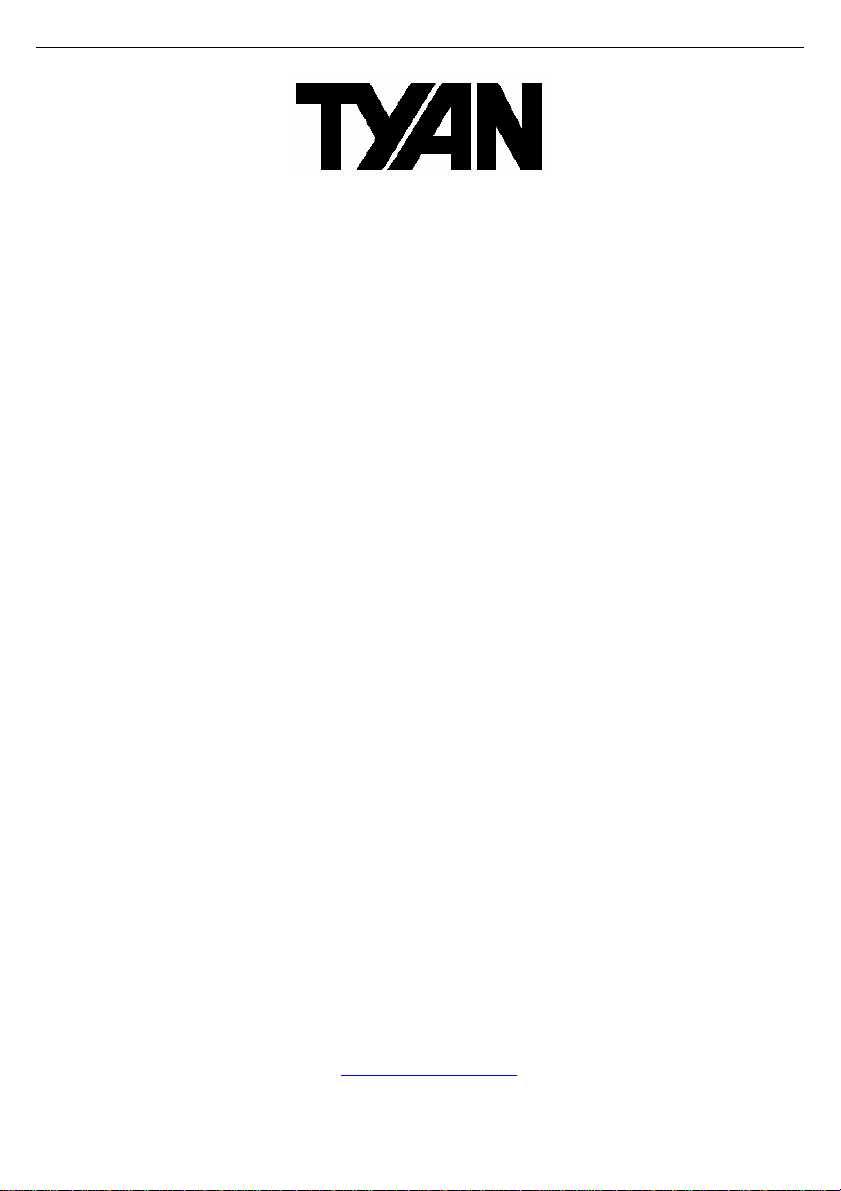
S2866
Tomcat K8E-SLI
///
Version 1.2
Copyright
Copyright © TYAN Computer Corporation, 2006. All rights reserved. No part of
this manual may be reproduced or translated without prior written consent from
TYAN Computer Corp.
Trademark
All registered and unregistered trademarks and company names contained in
this manual are property of their respective owners including, but not limited to
the following.
TYAN, Tomcat K8E-SLI are trademarks of TYAN Computer Corporation.
AMD, Athlon, and combinations thereof are trademarks of AMD Corporation.
Phoenix, Phoenix-AwardBIOS are trademarks of Phoenix Technologies.
Microsoft, Windows are trademarks of Microsoft Corporation.
SuSE,is a trademark of SuSE AG.
IBM, PC, AT, and PS/2 are trademarks of IBM Corporation.
Broadcom® is a trademark of Broadcom Corporation and/or its subsidiaries
ATI and Rage XL are trademarks of ATI Corporation
nVIDIA, nForce are trademarks of NVIDIA Corporation.
Notice
Information contained in this document is furnished by TYAN Computer
Corporation and has been reviewed for accuracy and reliability prior to printing.
TYAN assumes no liability whatsoever, and disclaims any express or implied
warranty, relating to sale and/or use of TYAN products including liability or
warranties relating to fitness for a particular purpose or merchantability. TYAN
retains the right to make changes to product descriptions and/or specifications
at any time, without notice. In no event will TYAN be held liable for any direct or
indirect, incidental or consequential damage, loss of use, loss of data or other
malady resulting from errors or inaccuracies of information contained in this
document.
1
http://www.TYAN.com
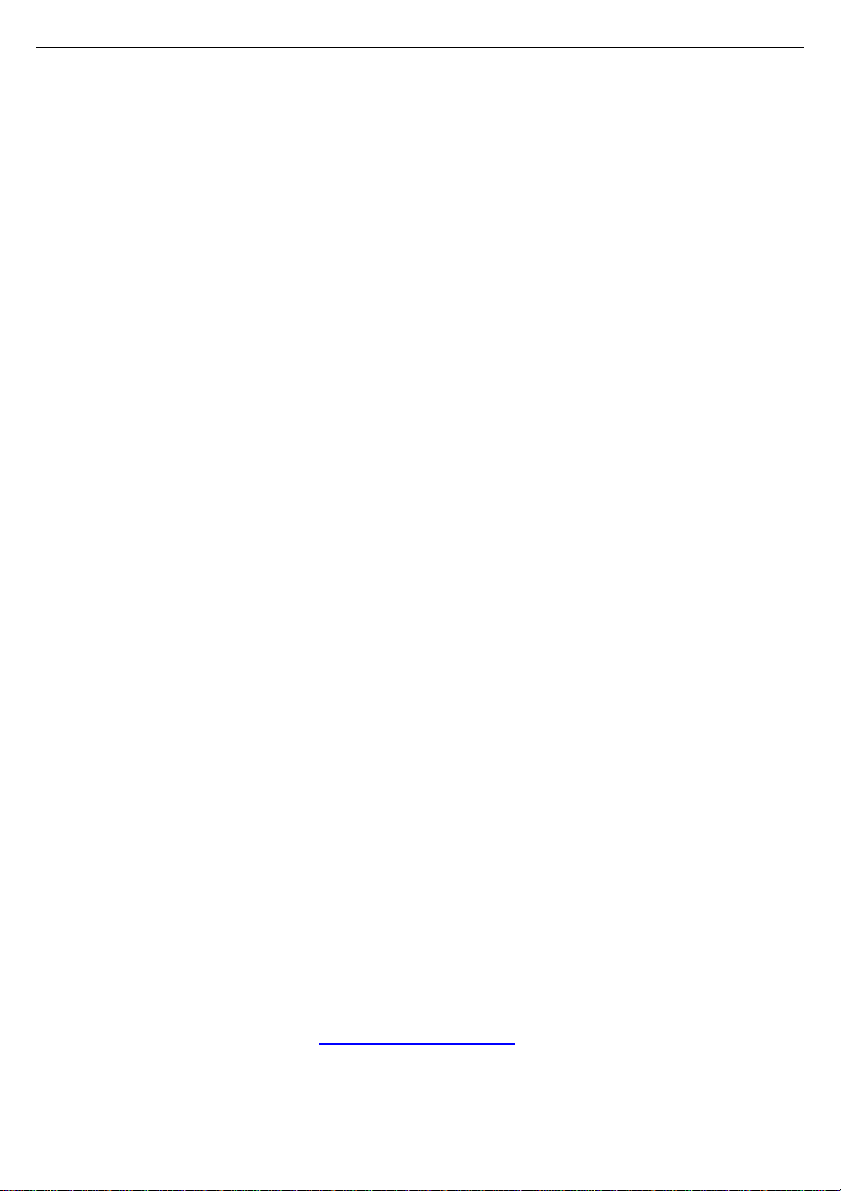
2
Table of Contents
Check the box contents! Page 4
Chapter 1: Introduction
1.1 Congratulations Page 5
1.2 Hardware Specifications Page 5
1.3 Software Specifications Page 7
Chapter 2: Board Installation
2.1 Board Image Page 10
2.2 Block Diagram Page 11
2.3 Board Parts, Jumpers and Connectors Page 12
2.4 Installing the Processor Page 24
2.5 Heatsink Retention Frame Installation Page 25
2.6 Thermal Interface Material Page 26
2.7 Heatsink Installation Procedures Page 27
2.8 Finishing Installing Heatsink Page 29
2.9 Tips on Installing Motherboard in Chassis Page 30
2.10 Installing the Memory Page 31
2.11 Attaching Drive Cables Page 33
2.12 Installing Add-In Cards Page 35
2.13 Installing Graphic Cards & SLI Bridge Page 36
2.14 Connecting External Devices Page 39
2.15 Installing the Power Supply Page 41
2.16 Finishing Up Page 41
Chapter 3: BIOS Setup
3.1 About the BIOS Page 43
3.2 Setup Basics Page 43
3.3 Getting Help Page 43
3.4 In Case of Problems Page 44
3.5 BIOS Main Menu Page 44
3.6 Standard CMOS Features Menu Page 46
3.7 Advanced BIOS Menu Page 48
3.8 Advanced Chipset Menu Page 54
3.9 Integrated Peripherals Page 58
3.10 Power Management Menu Page 62
3.11 PnP/PCI Configurations Menu Page 65
3.12 PC Health Status Menu Page 66
3.13 Frequency/Voltage Control Menu Page 68
3.14 Load Fail-Safe/Optimized Defaults Page 69
3.15 Supervisor/User Password Setting Page 69
3.16 Save & Exit Setup/Exit without Saving Page 70
Chapter 4: Diagnostics
4.1 Beep Codes Page 71
4.2 Flash Utility Page 71
http://www.TYAN.com

3
Appendix: SMDC Information
Glossary
Technical Support
Page 72
Page 74
Page 80
http://www.TYAN.com

4
Check the box contents!
Item S2866A2NRF S2866G3NR
1x Tomcat K8E S2866A2NRF
motherboard
1x 34-Pin floppy drive cable
4 x SATA cable 4 x SATA cable
1x Tomcat K8E S2866G3NR
motherboard
1x 34-Pin floppy drive cable
2 x SATA Drive Power Adapter
1 x Ultra-DMA-100/66 IDE
1 x IEEE1394a Cable -
cable
2 x SATA Drive Power
Adapter
1 x Ultra-DMA-100/66 IDE
cable
1 x USB2.0 cable 1 x USB2.0 cable
1 x Tomcat K8E user’s
manual
1 x Tomcat K8E Quick
Reference guide
1 x TYAN driver CD 1 x TYAN driver CD
1 x Tomcat K8E user’s
manual
1 x Tomcat K8E Quick
Reference guide
1 x I/O shield 1 x I/O shield
1 x SLI card 1 x SLI card
1 x SLI bridge -
1x Retention Module 1 x Retention Module
http://www.TYAN.com
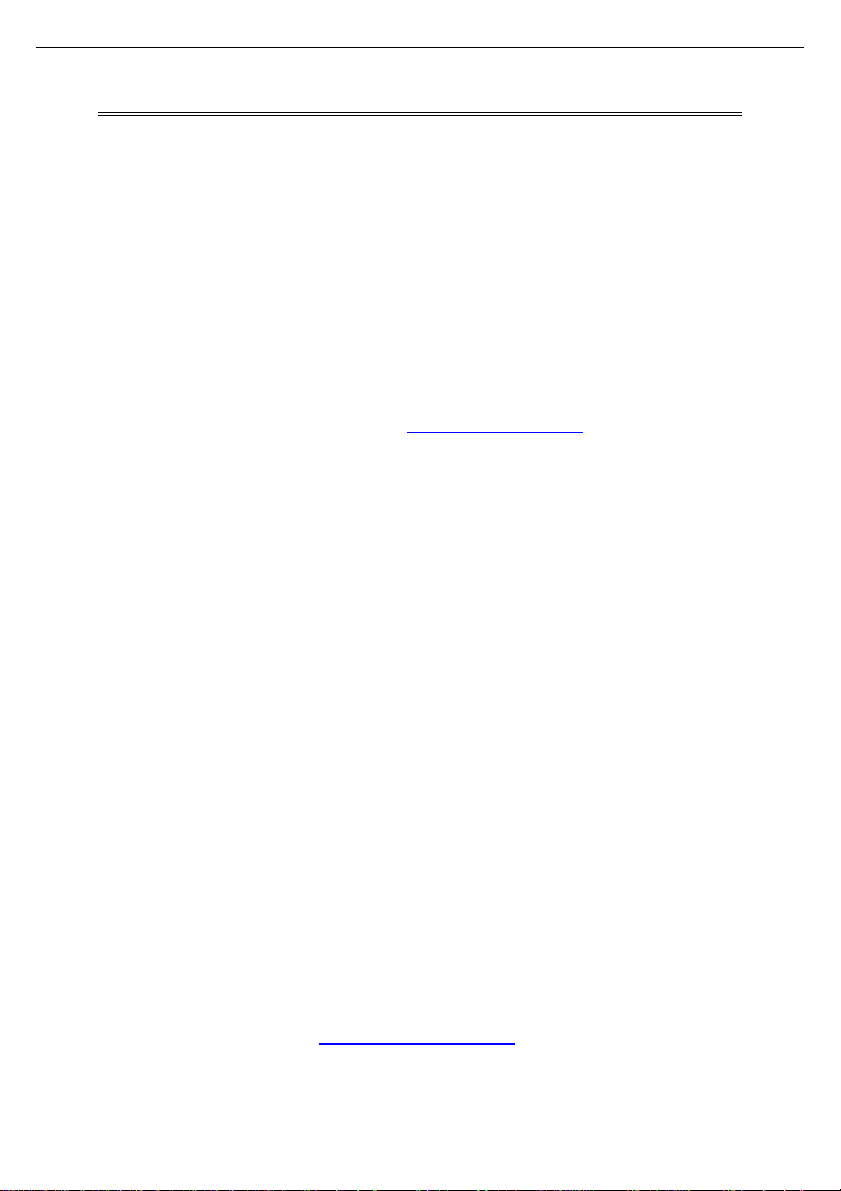
5
Chapter 1: Introduction
1.1 - Congratulations
You have purchased one of the most powerful server solutions. The Tomcat
K8E-SLI (S2866) is a flexible AMD64 platform for multiple applications, based
on NVIDIA nForce4 Ultra or NVIDIA nForce pro2200 and SMSC DME1737
chipsets.
Designed to support AMD® Athlon™ /Opteron™ series processors and 4GB
DDR 400/333 memory, the S2866 with integrated Dual Gigabit Ethernet LAN,
built-in 16MB XGI XG20TM video and four serial ATA ports, is ideal for CPU,
memory, and video intensive applications such as CAD, Graphics Design, and
High Bandwidth Video Editing, etc.
Remember to visit TYAN’s Website at http://www.TYAN.com. There you can
find information on all of TYAN’s products with FAQs, online manuals and BIOS
upgrades.
1.2 - Hardware Specifications
Processor
•uPGA 939-pin socket
•AMD Athlon 64 939 processor up
to Athlon 64 4000+, Athlon64
FX57, X2, and 939 Opteron 144,
148, 152, 165, 170, 175
•Up to 1000 MHz Hyper-Transport
link support
Expansion Slots
•One x16 PCI-E connector for
graphics at #6 slot
•One x16 PCI-E connector
supports SLI technology for x8
PCI-E signal at #4 (S2866A2NRF
only)
•One SODIMM socket for SLI card
•Three 32-bit, 33MHz PCI v2.2
slots
http://www.TYAN.com
Integrated 2D/3D PCI Graphics
(S2866G3NR only)
•XGI XG20 PCI graphic controller
•16MB Frame Buffer of video
memory
Integrated LAN Controllers
•One Broadcom BCM5705 GbE
controller
- Operating at PCIv2.2 interface
- Pin headers for front panel LAN
LED
•One Intel82551 10/100 LAN
controller (S2866G3NR only)
- Operating at PCIv2.2 interface
- WOL/PXE support
- Pin headers for front panel LAN
LED
•One integrated nVIDIA MAC with
Marvell 88E1111-CAA Gigabit
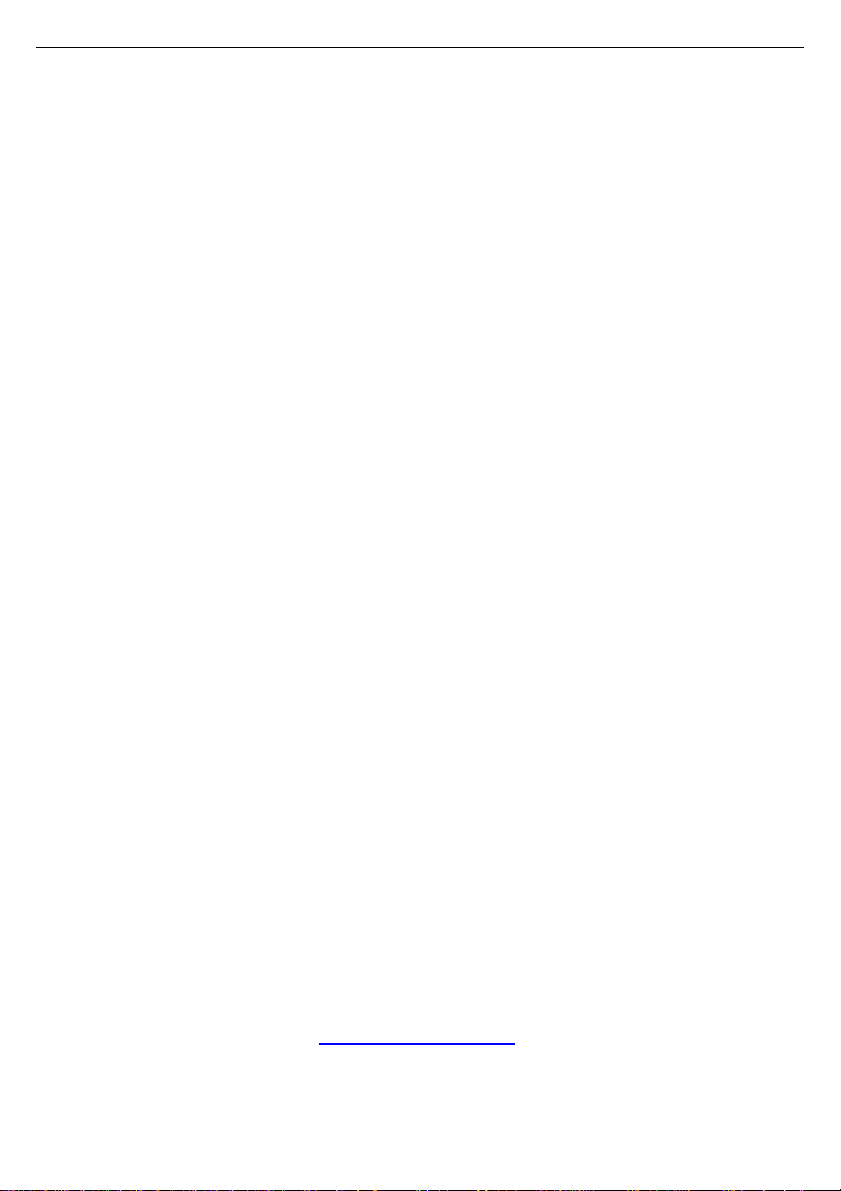
6
Chipset
•nVIDIA nForce pro2200
(S2866A2NRF only), supports
SLI technology
•nVIDIA nForce4 Ultra
(S2866G3NR only), doesn’t
support SLI technology
System Management
•SMSC DME1737 w/ hardware
monitoring
•Total six 4-pin Fan connectors,
FAN1, FAN2, FAN3, and CPU
FAN have both tachometer and
auto FAN control; FAN4 has only
auto FAN control with FAN3;
FAN5 always run.
•Temperature and voltage
monitoring
•Watchdog timer
Memory
•Dual memory channels
•Supports up to four DDR-400/333
DIMMs
•Up to 4GB of unbuffered,
ECC/non-ECC memory
Integrated PCI IDE
•Single channel master mode
supports two IDE devices
•Support for ATA-133/100/66/33
IDE drives and ATAPI compliant
devices
Integrated Serial ATA II
•Serial ATA Host controllers
embedded
•Supports four Serial ports running
at 3.0Gb/s
•NVRAID 0, 1, 0+1 and JBOD
support
•SATA activity LED connector
Ethernet PHY
- 32-bit PCIv2.3interface
- WOL/PXE support
- Pin header for front panel LAN
LED
Intelligent Platform
Management Interface Header
(2x25 pin SMDC pin header)
•Tyan Server Management
Daughter card M3291 (optional)
Integrated Audio
(S2866A2NRF only)
•Realtek ALC655 audio CODEC
•AC’97 Rev.2.3 supported
•CD-in connector
Integrated PCI 1394a
(S2866A2NRF only)
•VIA VT6307 PCI FireWire (1394a)
controller
•Two 1394a ports (via cable)
BIOS
•Award BIOS 8Mbit Flash
•Supports APM 1.2 & ACPI 1.0
•PnP, DMI2.0, WfM2.0 Power
Management
Power
•ATX 12V support, on board 4phase VRM
•Universal 24-pin + 8-pin power
connectors\
•4-pin auxiliary power connector
Form Factor
•ATX footprint, 9.6” x 12.0”
(244mmx305mm)
http://www.TYAN.com
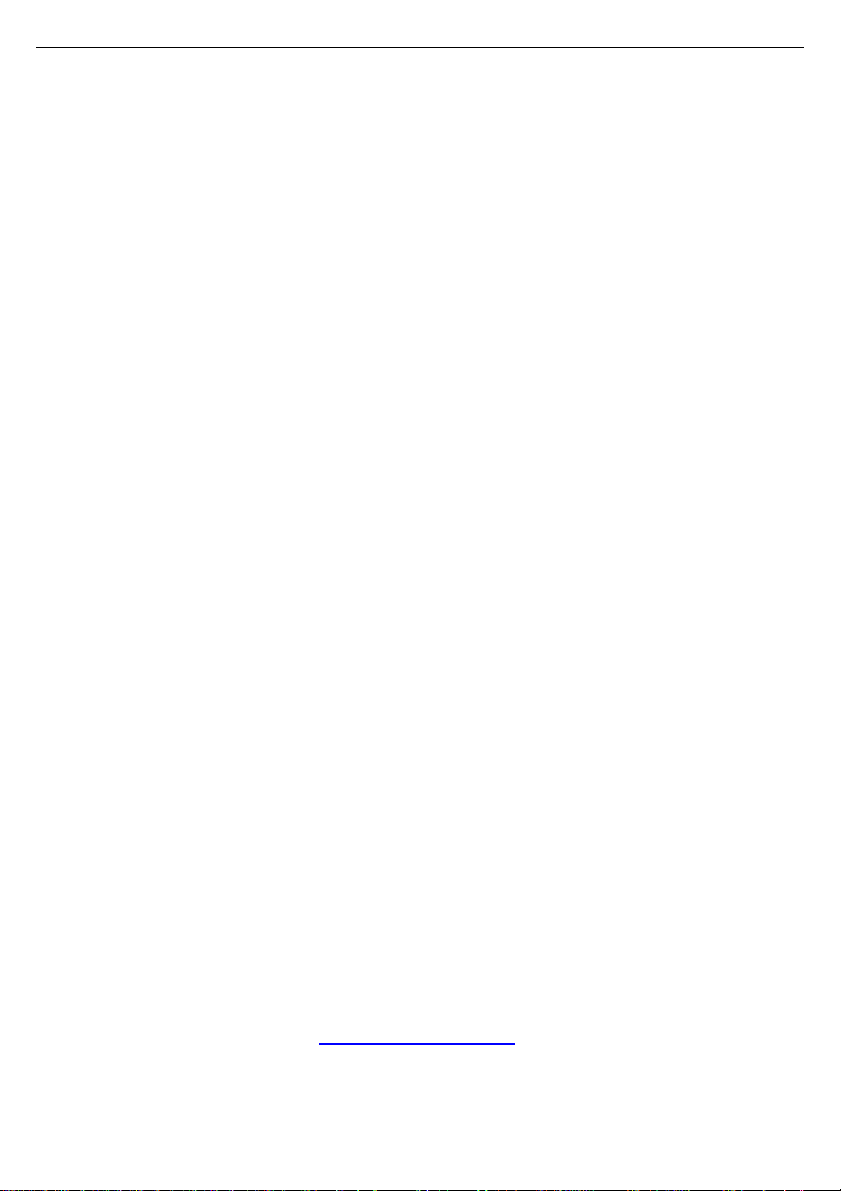
7
Back Panel I/O Ports
•Stacked PS/2 mouse & keyboard
ports
•COM1 connector
•One 15-pin VGA port
•Three audio jacks (S2866A2NRF
only)
•Stacked two RJ45 ports for nVIDIA
and BCM5705 Gigabit LAN with
link/activity LED
•Stacked two USB2.0 ports and
one RJ45 for Intel82551 10/100
LAN with link/activity LED
(S2866G3NR only)
•Stacked two USB2.0 ports
(S2866A2NRF only)
Integrated I/O Interface
•Four USB2.0 ports (via cable)
•One COM port (via cable)
•Tyan 2x9 front-panel pin header
•2x25 pin SMDC pin header
Regulatory
•FCC Class B (Declaration of
Conformity)
•CE (Declaration of Conformity)
Special Accessories:
1. SLI card M5001
2. SLI bridge M5000
(S2866A2NRF only)
3. SLI Bracket (S2866A2NRF
only)
Two SKUs
S2866G3NR
S2866A2NRF
1.3 - Software Specifications
OS (Operating System) Support
Microsoft Windows 2000
Microsoft Windows XP (32bit & 64bit)
Microsoft Windows Server 2003 (32bit & 64bit)
SLES Serve 9.0 & SUSE Workstation 9.3
RHEL3 Update 5 (32bit & 64bit)
RHEL4 Update 1 (32bit & 64bit)
TYAN reserves the right to add support or discontinue support for any OS with
or without notice.
http://www.TYAN.com

8
Memo
http://www.TYAN.com
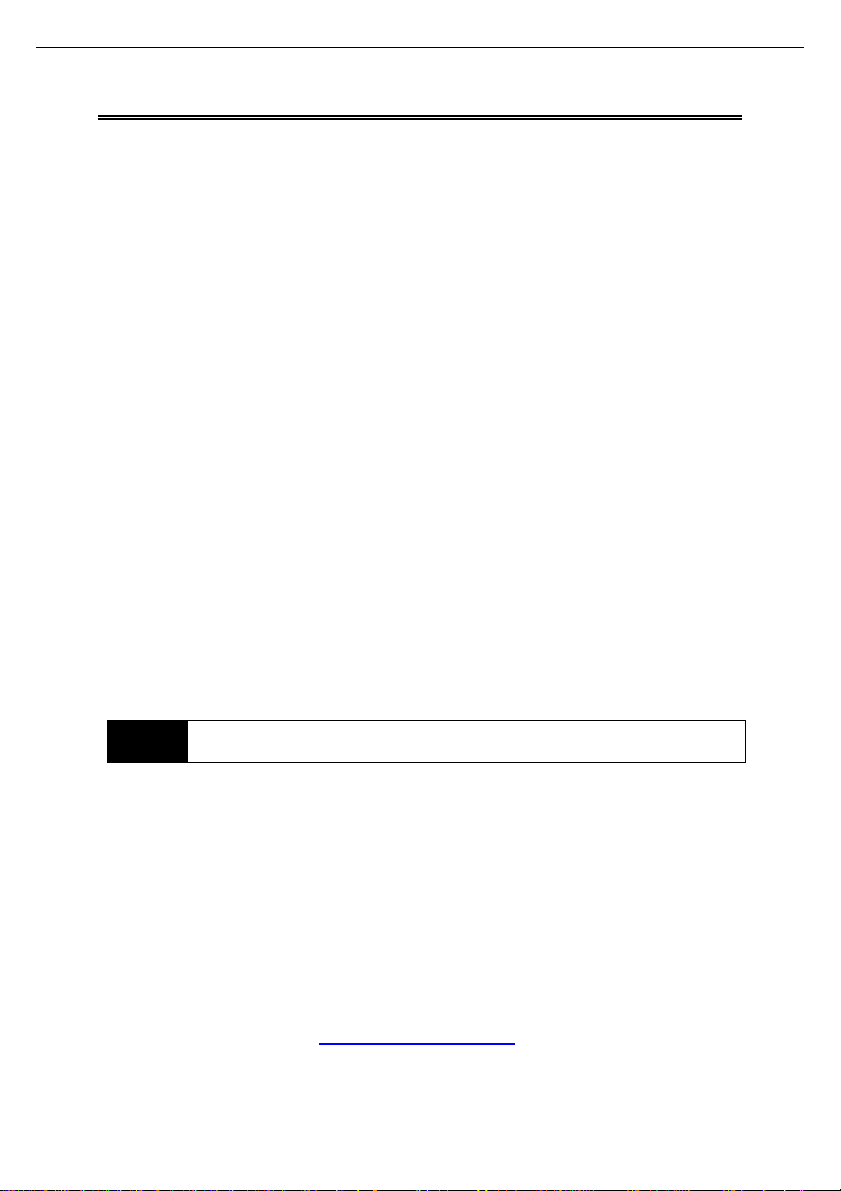
9
Chapter 2: Board Installation
You are now ready to install your motherboard. The mounting hole pattern of
the Tomcat K8E-SLI matches the ATX specification. Before continuing with
installation, confirm that your chassis supports an ATX motherboard.
How to install our products right… the first time
The first thing you should do is reading this user’s manual. It contains important
information that will make configuration and setup much easier. Here are some
precautions you should take when installing your motherboard:
(1) Ground yourself properly before removing your motherboard from the
antistatic bag. Unplug the power from your computer power supply and
then touch a safely grounded object to release static charge (i.e. power
supply case). For the safest conditions, TYAN recommends wearing a
static safety wrist strap.
(2) Hold the motherboard by its edges and do not touch the bottom of the
board, or flex the board in any way.
(3) Avoid touching the motherboard components, IC chips, connectors,
memory modules, and leads.
(4) Place the motherboard on a grounded antistatic surface or on the
antistatic bag that the board was shipped in.
(5) Inspect the board for damage.
The following pages include details on how to install your motherboard into your
chassis, as well as installing the processor, memory, disk drives and cables.
NOTE
DO NOT APPLY POWER TO THE BOARD IF IT HAS BEEN
DAMAGED
http://www.TYAN.com

10
2.1- Board Image
This picture is representative of the latest board revision available at
the time of publishing. The board you receive may or may not look
exactly like the above picture.
http://www.TYAN.com
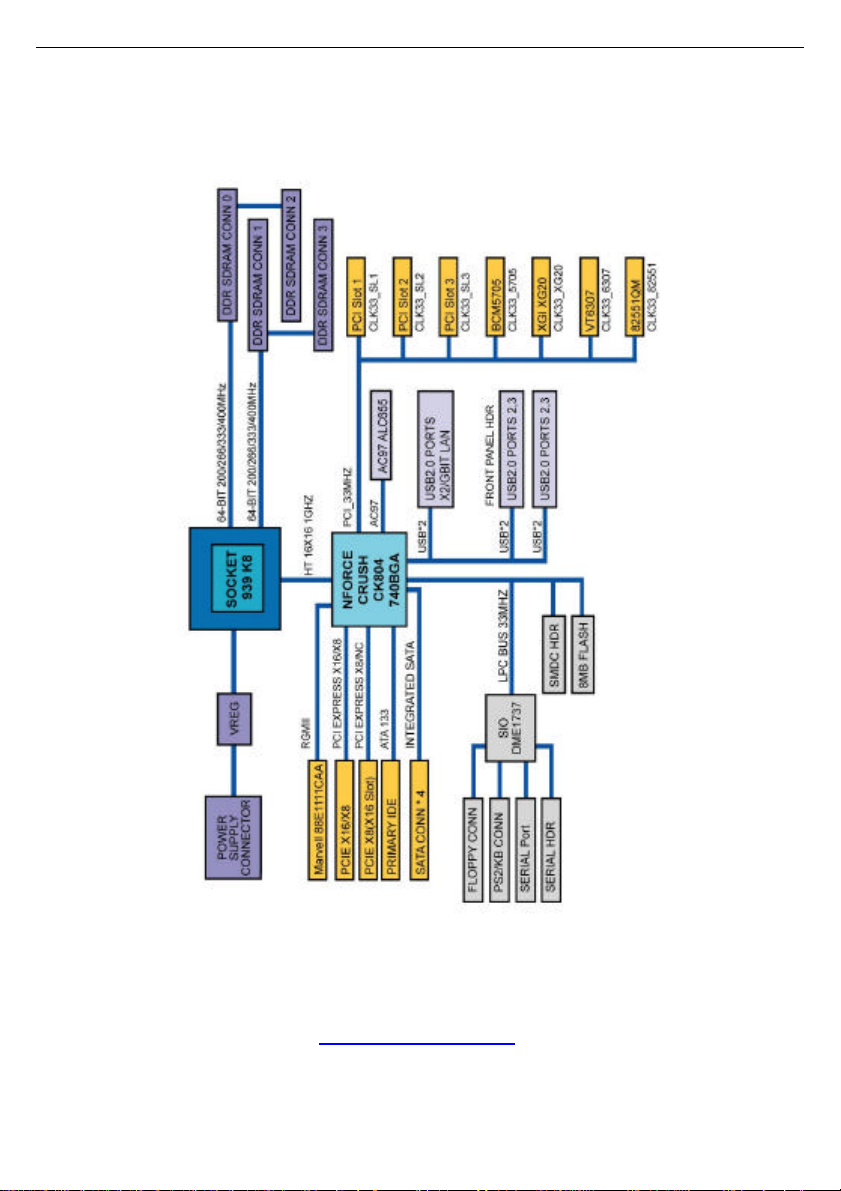
11
2.2 - Block Diagram
Tomcat K8E-SLI S2866 Block Diagram
http://www.TYAN.com
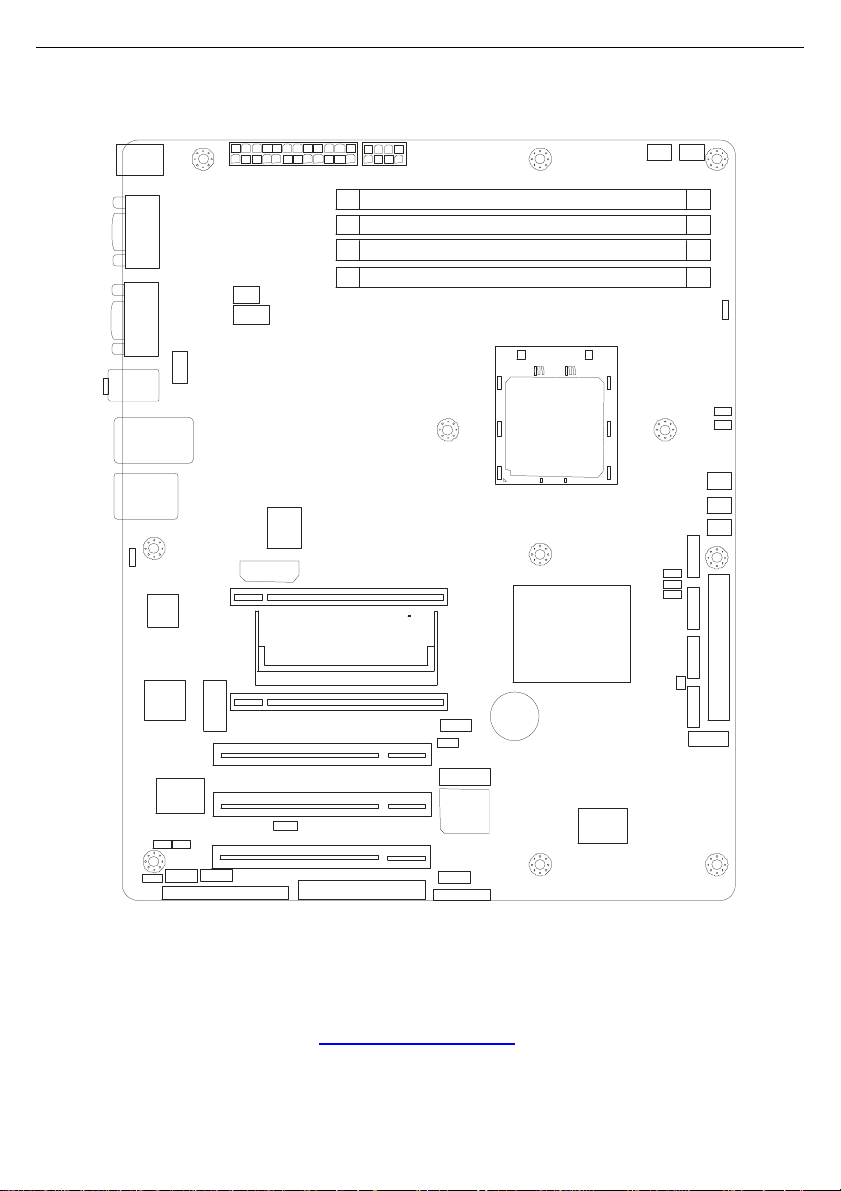
12
11
2.3 - Board Parts, Jumpers and Connectors
PW1 P3W
J12
1
1
J13
1
Broadcom
BCM 5705
1
1
1
1
1
1
J9
SMDC (J15)
SMDC (J15)
1
P2W
J1P
PCI 3
1
1
1
JP8
VIA
Vt6307
JP11
J10P
1
1
J7
1
JP12
This diagram is representative of the latest board revision available at the time of
publishing. The board you receive may not look exactly like the above diagram.
PCI E1
SLI Bridge
PCI E2
PCI 1
PCI 2
FDD
1
1 1
J33J32
DIMM 4
DIMM 3
DIMM 2
DIMM 1
JP8
JP6
JP3
JP4
JP5
J34
J39
J39
J36
J37
J38
JP7
J41
J42
J40
1
1
1
1
J45
1
1
1
1
1
J28
J25
J27
J27
BIOS
J26
CPU
nVIDIA nForce
(nVIDIA nForce4
1
pro2200
Ultra)
SMSC
SMSC
SMSC
SMSC
SMSC
SMSC
DME1737
DME1737
DME1737
DME1737
DME1737
DME1737
1
1
1
1
1
1
1
J43
IDE
1
http://www.TYAN.com
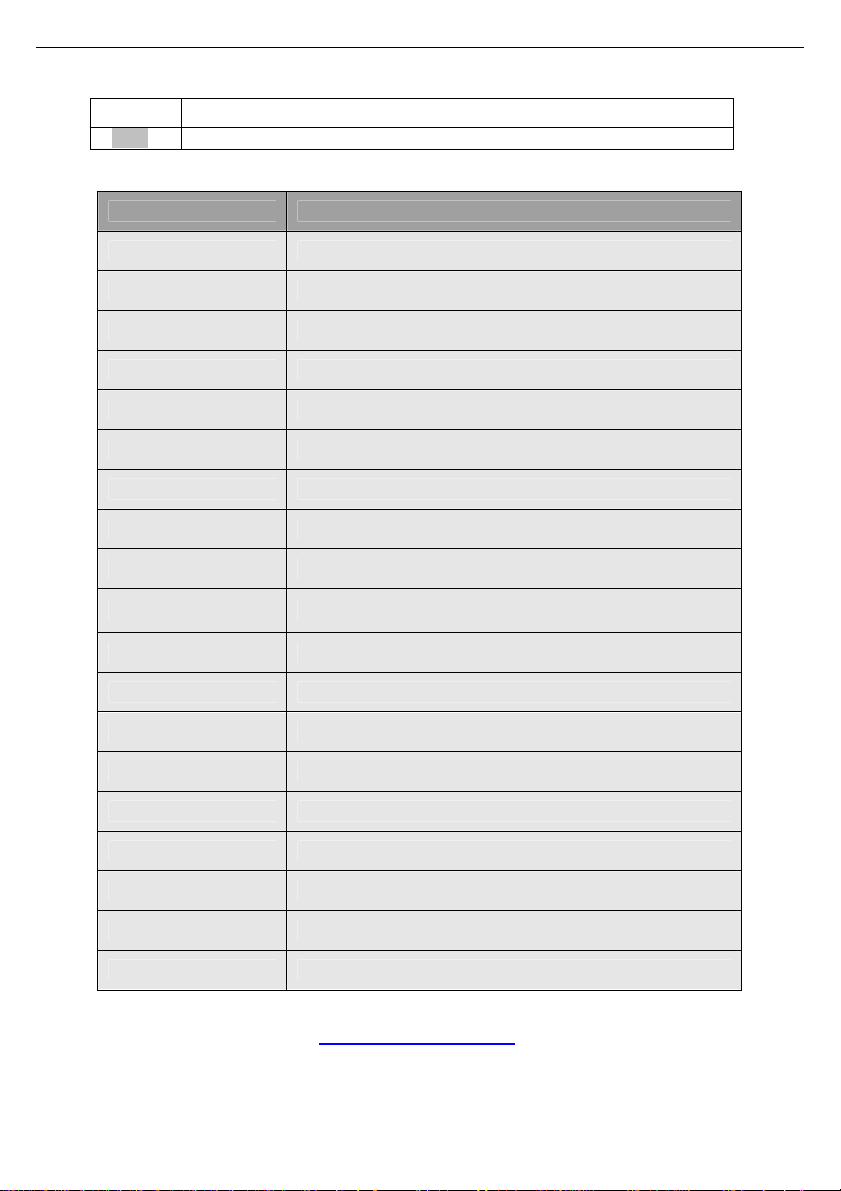
13
Jumper Legend
©©
©©
Jumper/Connector Function
JP4/JP5 SMDC/ASF 1.0 Select Header
J28 Front Panel Header
J7/J9 IEEE 1394a Connectors
J15 SMDC Connector
J27 COM2 Header
JP2 LCM Module Connector
J8 Front Audio Header
JP1 PCI Slot Volt Select Header
J25/J26 Front Panel USB2.0 Connectors
J45 Front Panel LAN1/LAN2/LAN3 LED Headers
OPEN - Jumper OFF, without jumper cover
CLOSED – Jumper ON, with jumper cover
JP3 Clear CMOS Jumper
JP9 BCM5705 LAN Control Jumper
JP10 Intel82551 LAN Control Jumper
JP11 VT6307 1394a Control Jumper
JP12 XG20 Graphics Control Jumper
J34 SATA Active LED Connector
J32/J33/J41/J42/J12 Chassis Fan Connectors
J40 CPU Fan Connector
J36/J37/J38/J39 Serial ATA RAID Connectors
http://www.TYAN.com
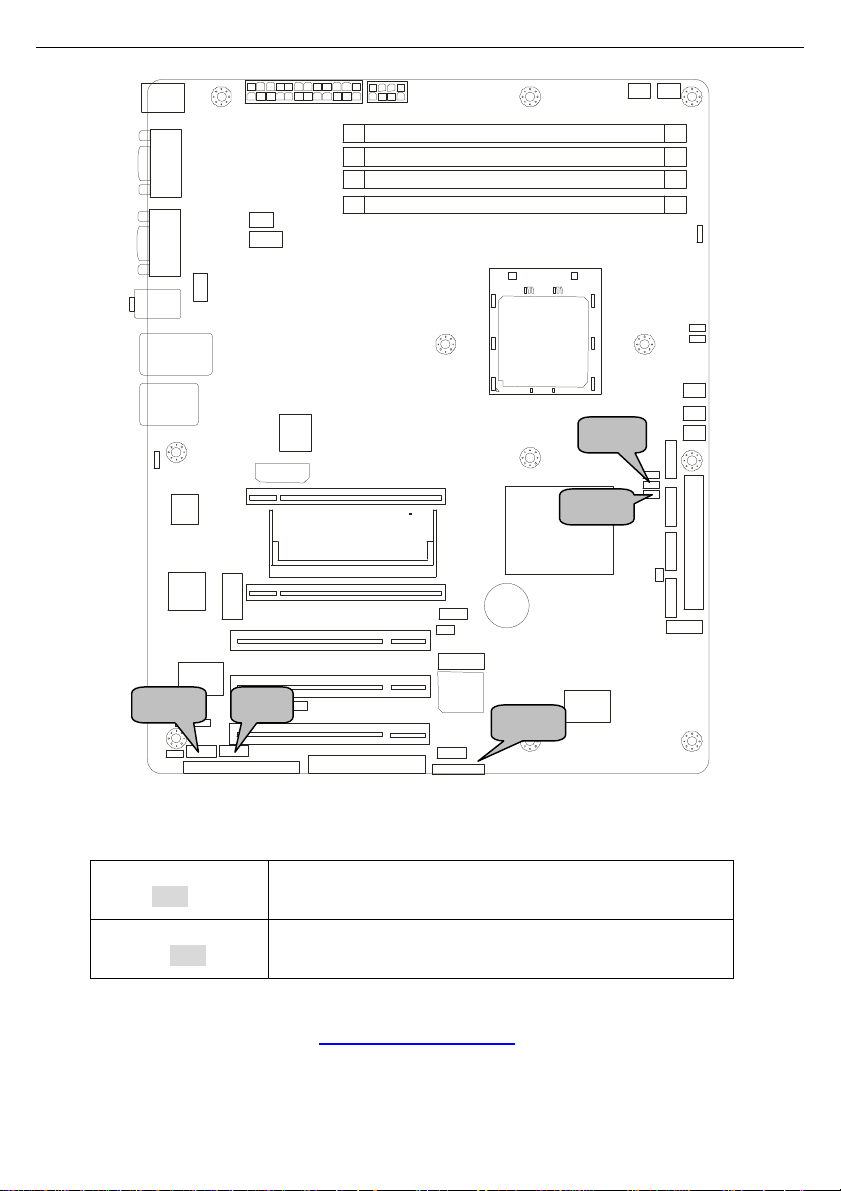
14
J9 J28
J7 JP5 JP4
JP4/JP5: SMDC/ASF1.0 Select Header
1 3
©©©
1 3
©©©
Support ASF1.0
Support SMDC card
http://www.TYAN.com
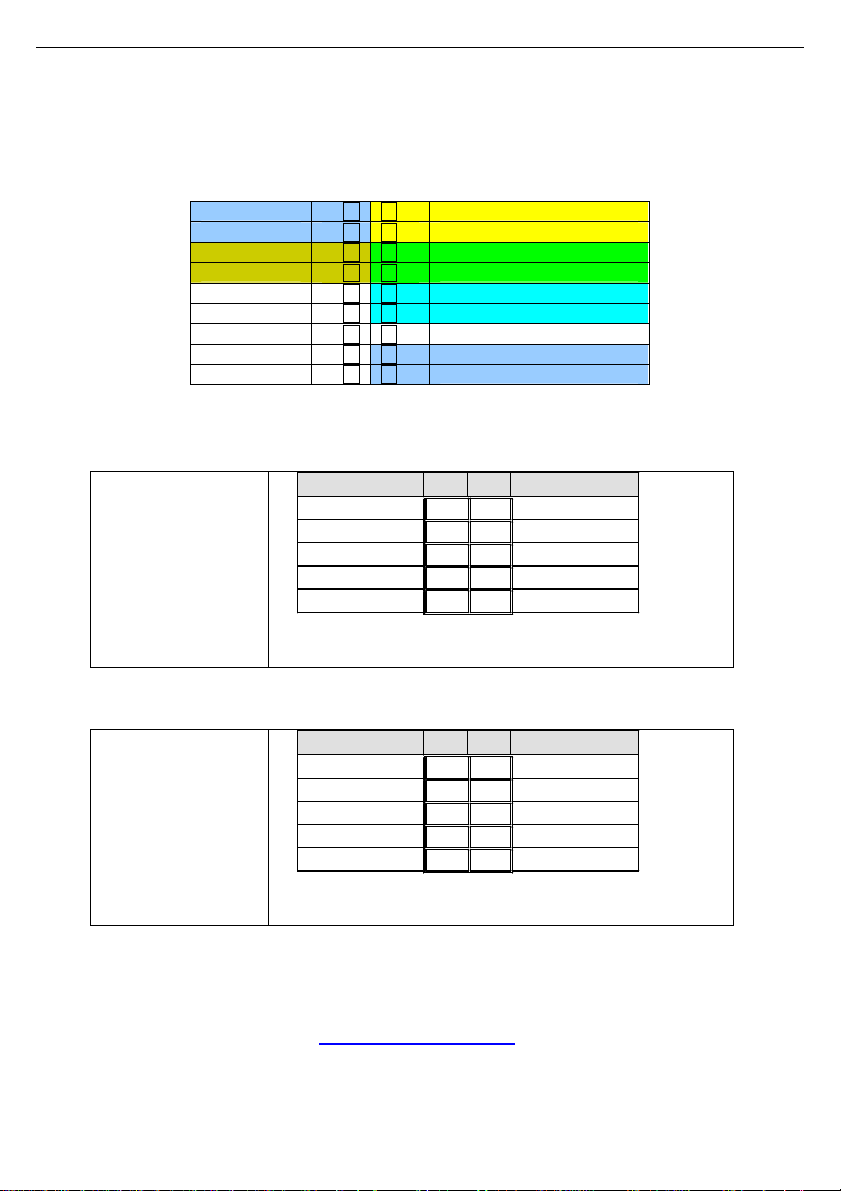
15
¾10
J28: Front Panel Header
The Front Panel Header is used to connect some control or signal wires from
motherboard to chassis, such as HDD LED, power LED, power button, and
reset button.
HDDLED+
HDDLED-
GND
Reset SW+
GND
NMI
5VSb
SMBus Data
SMbus Clock
1¾ ¾2
3¾ ¾4
5¾ ¾6
7¾ ¾8
9¾
11¾ ¾12
13¾ ¾14
15¾ ¾16
17¾ ¾18
PWR LED+
PWR LED-
PWR SW+
GND
WLED+
WLED-
Key
GND
Chassis Intr# (Active Low)
J7: IEEE1394a Connector
9 1
©©©©
©©©©©
10 2
Signal Pin Pin
A0P
GND
B0P
VCC
_
1 2
3 4
5 6
7 8
9 10
Signal
A0N
GND
B0N
VCC
GND
Use this header to connect to the external device
of IEEE 1394a.
J9: IEEE1394a Connector
9 1
©©©©
©©©©©
10 2
Signal Pin Pin
A1P
GND
B1P
VCC
_
1 2
3 4
5 6
7 8
9 10
Signal
A1N
GND
B1N
VCC
GND
Use this header to connect to the external device
of IEEE 1394a.
http://www.TYAN.com
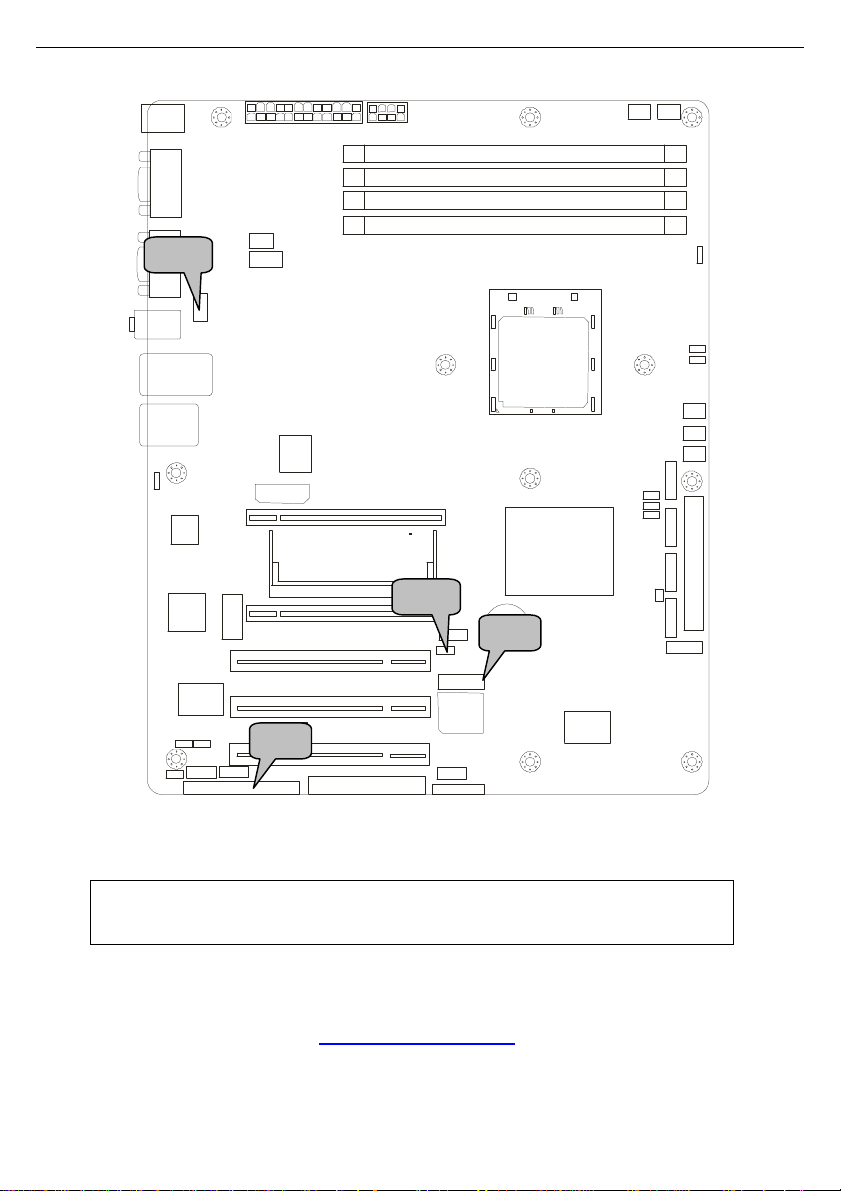
16
J15 J27 JP2 J8
J15: SMDC Connector
The SMDC connector allows you to connect with Tyan Server Management
Daughter Card (SMDC). The S2866 supports Tyan SMDC M3291. See
Appendix for more information on SMDC.
http://www.TYAN.com
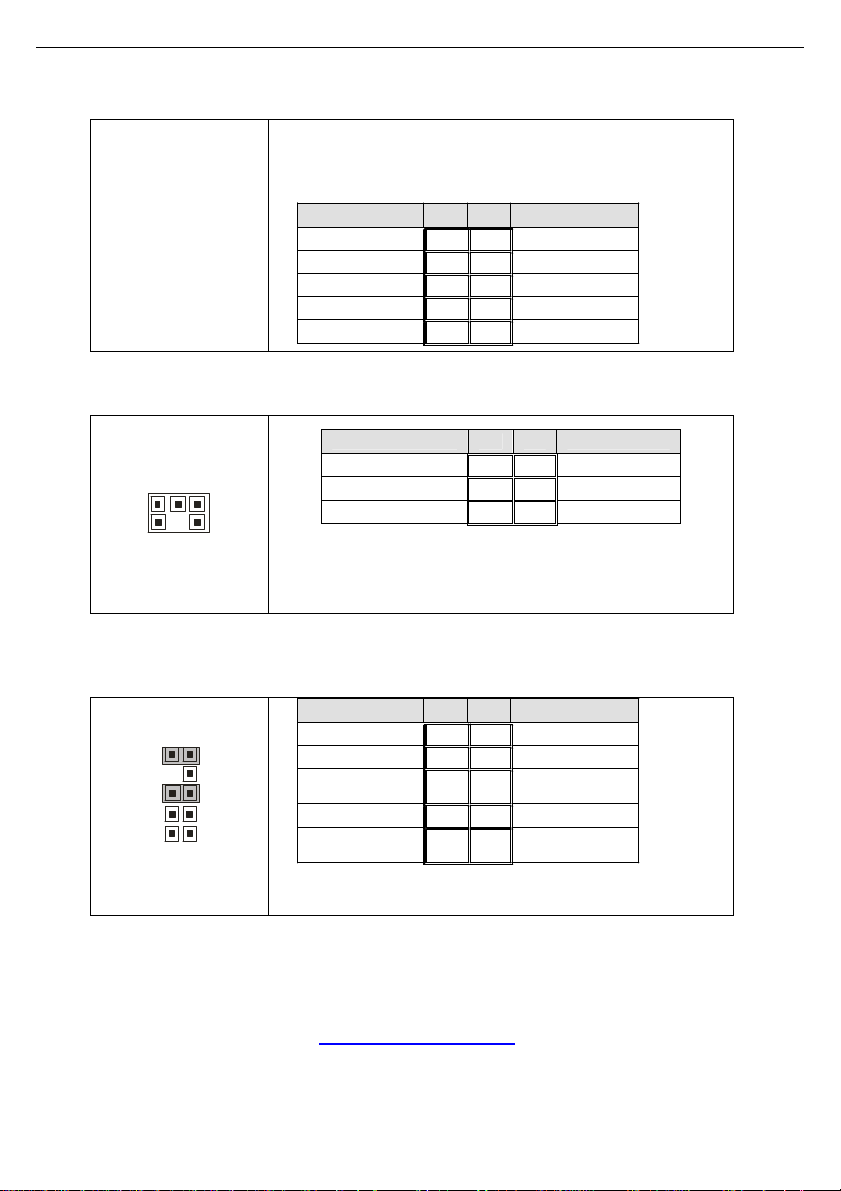
17
1 5
2 6
2 10
J27: COM2 Header
2 10
©©©©
©©©©©
1 9
Use these pin definitions to connect a port to COM2.
*TYAN does not provide cable for this header. It is
designed for OEM use only.
DTR
JP2: LCM Module Connector
Signal Pin Pin
1 2
3 4
5 6
7 8
9 10
DCD
RXD
TXD
GND
Signal
DSR
RTS
CTS
RI
_
Signal Pin Pin
VCC
_ 3 4
V5DU
1 2
5 6
Use this header to connect the LCM module with
system monitoring function. This header is reserved for
barebone use.
J8: Front Audio Header
1 9
Signal Pin Pin
GND
VCC
Front-Speaker-
Out-L
NC
Front-Speaker-
Out-R
1 2
3 4
5 6
7 8
9 10
Use this header to connect with the front panel
audio outputs.
http://www.TYAN.com
Signal
RXD2
GND
TXD2
Signal
GND
VCC
Speaker-Out-L
_
Speaker-Out-R

18
J25 J26 J45 JP3 JP1
JP1: PCI Slot Volt Select Header
3 1
©©©
3 1
©©©
Select 3.3 volt for PCI slot.
Select 5 volt for PCI slot. (Default)
http://www.TYAN.com
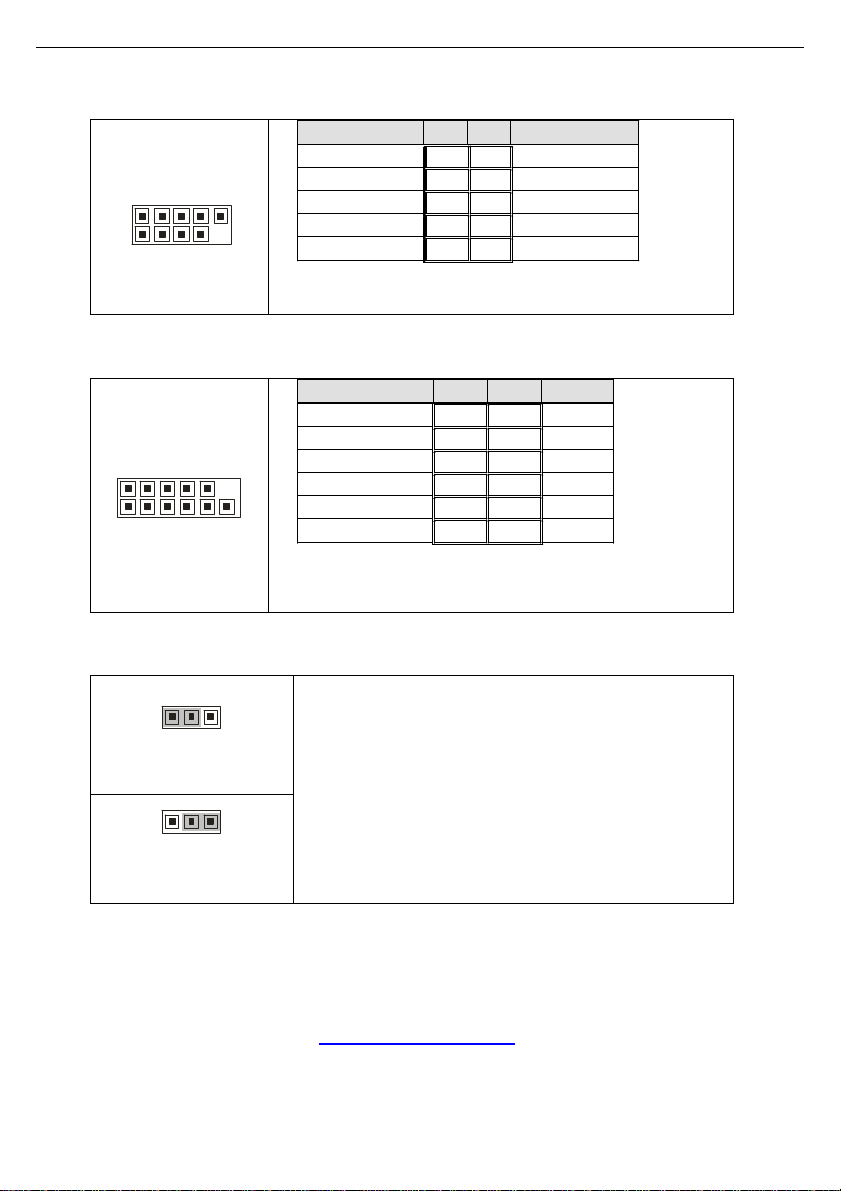
19
1 9
2 10
1 11
2 12
1
1
J25/J26: Front Panel USB2.0 Connectors
Signal Pin Pin
USB PWR
USB2-
USB2+
GND
_
1 2
3 4
5 6
7 8
9 10
Use these headers to connect to the USB devices
via the enclosed USB cable.
J45: Front Panel LAN1/LAN2/LAN3 LED Headers
Signal Pin Pin Signal
1 2
3 4
5 6
7 8
9 10
11 12
RGMII_LED_HDR
5705_LED_HDR
82551_LED_HDR
IDLED+
Use these headers to connect the front panel dual color
LEDs to indicate the speed of LAN1, LAN2 and LAN3.
*Refer to p. 39 for the correct LAN LED color definition.
JP3: Clear CMOS Jumper
Use this jumper when you forgot your system/setup
password or need to clear system BIOS setting.
3
Normal
How to clear the CMOS data
- Power off system and disconnect power
- Use jumper cap to close Pin_2 and 3 for
3
Clear
(Default)
- Replace jumper cap to close Pin_1 and 2
Power on system
IDLEDBTN-
NC
supply from AC source
several seconds to Clear CMOS
Reconnect power supply to AC source
Signal
USB PWR
USB3-
USB3+
GND
GND
GND
GND
GND
GND
GND
_
http://www.TYAN.com
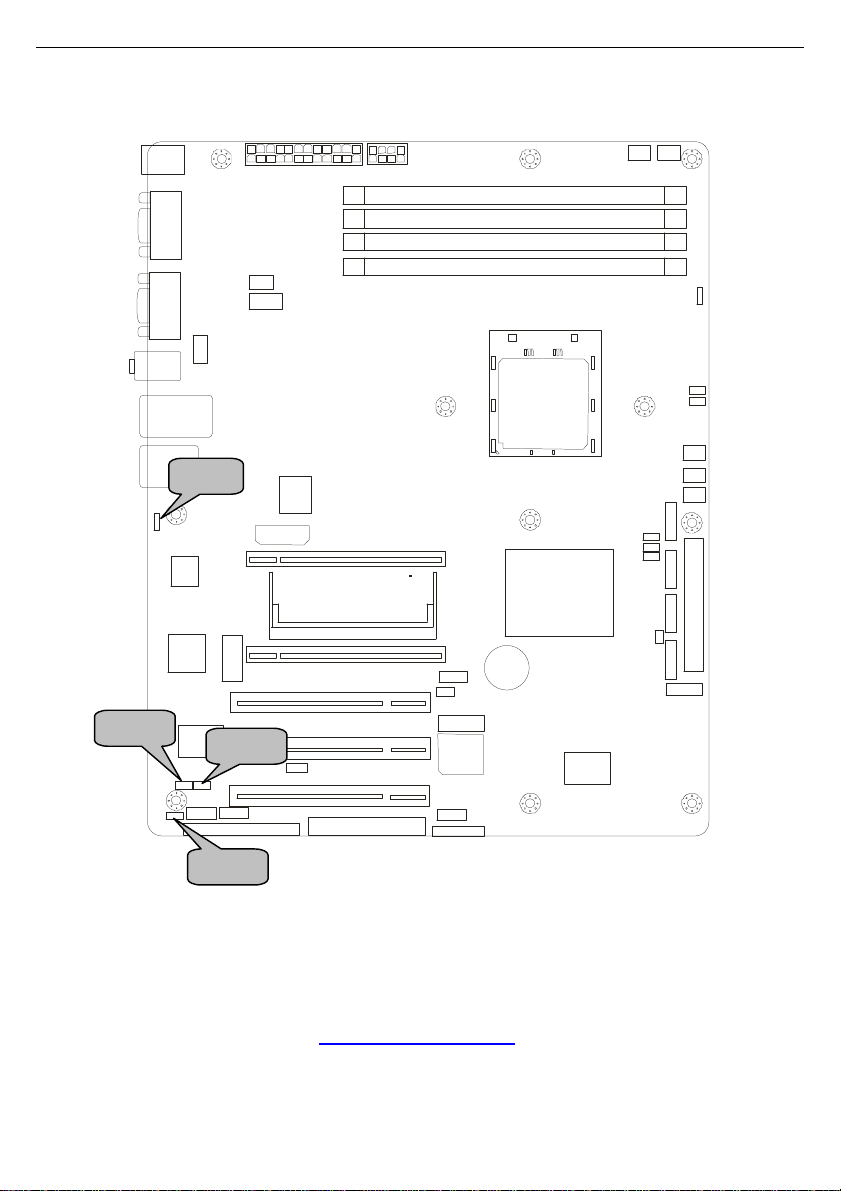
20
JP9 JP10 JP11 JP12
http://www.TYAN.com
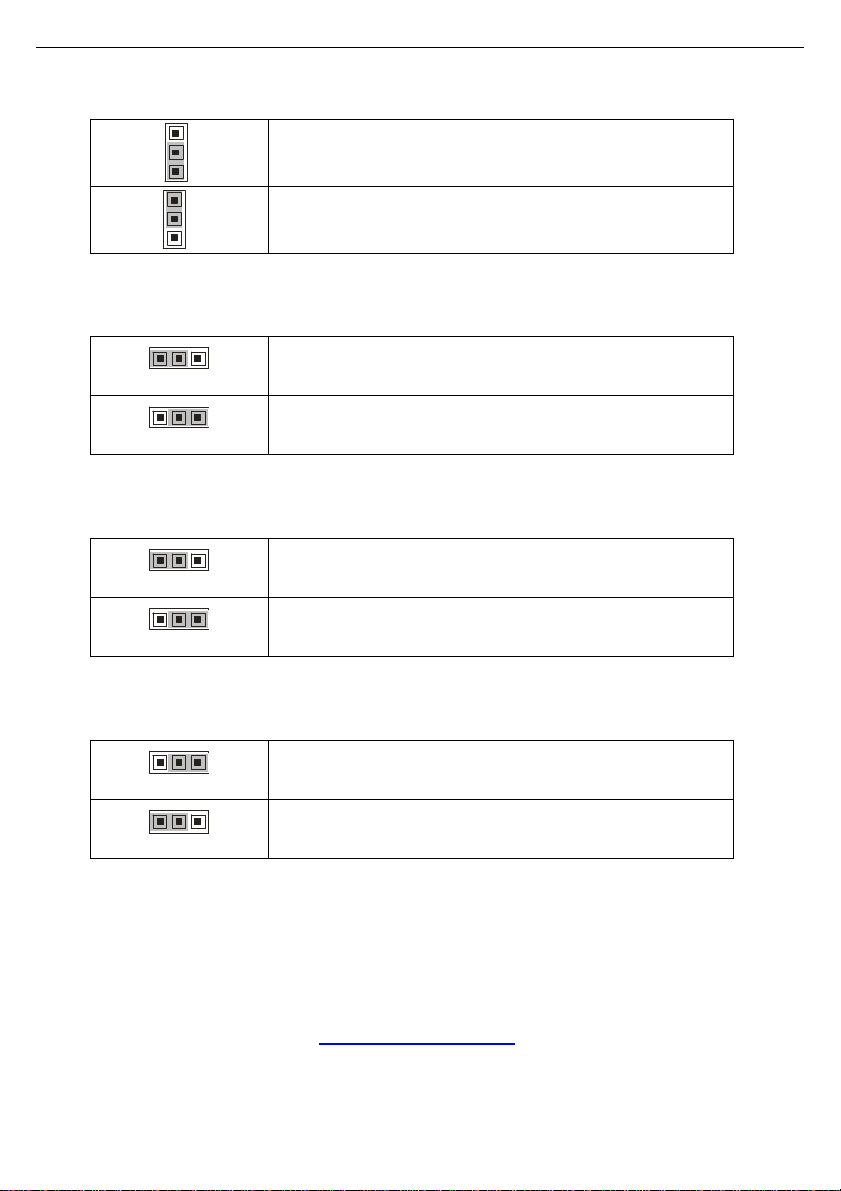
21
1
1
JP9: BCM5705 LAN Control Jumper
3
1
3
1
Enable the integrated LAN function of BCM5705
controller. (Default)
Disable the integrated LAN function of BCM5705
controller.
JP10: Intel82551 LAN Control Jumper
Enable the integrated LAN function of Intel82551
1
3
controller. (Default)
Disable the integrated LAN function of Intel82551
1
3
controller.
JP11: VT6307 1394a Control Jumper
Enable the integrated 1394a function of VT6307 PCI
1
3
FireWire controller. (Default)
Disable the integrated 1394a function of VT6307 PCI
1
3
FireWire controller.
JP12: XG20 Graphics Control Jumper
Enable the integrated 2D/3D PCI graphic function of
3
XG20 PCI graphic controller. (Default)
Disable the integrated 2D/3D PCI graphic function of
3
XG20 PCI graphic controller.
http://www.TYAN.com
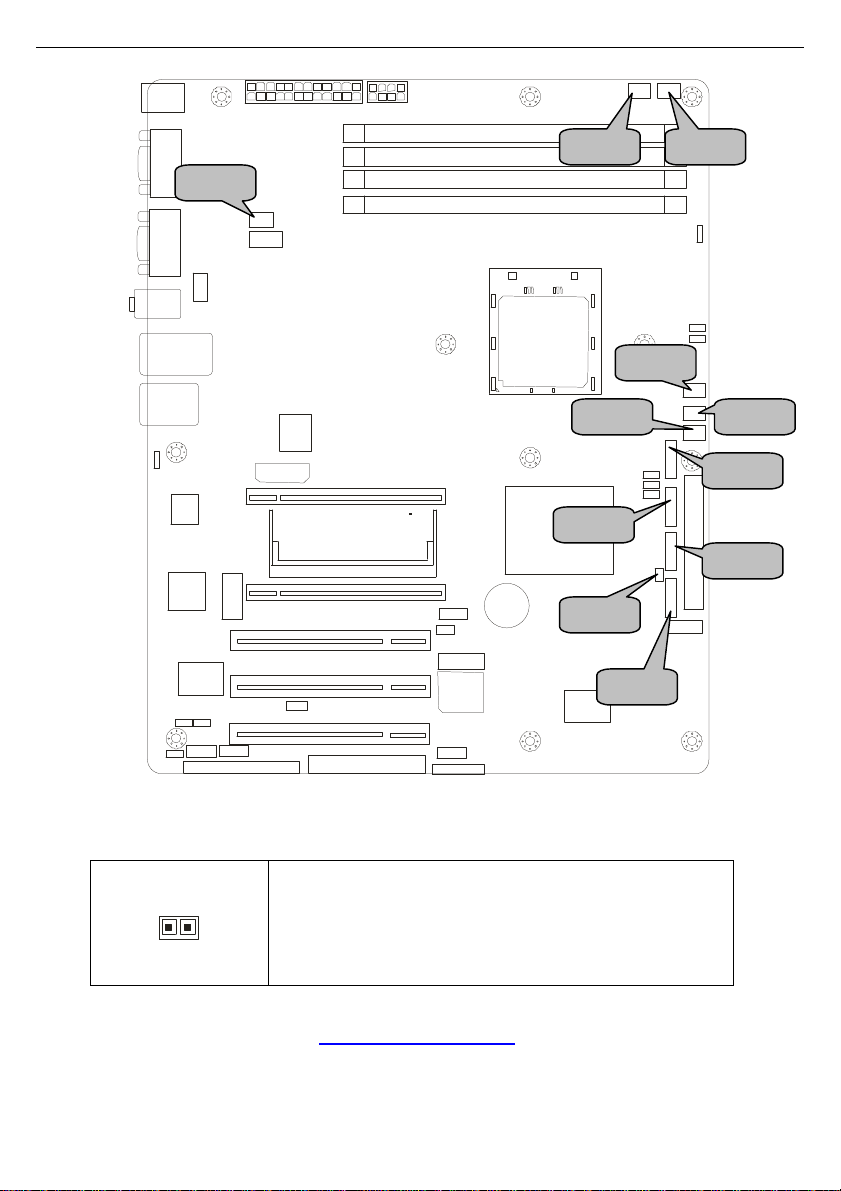
22
1
J32 J33 J41 J42 J40 J12 J39 J36 J37 J34 J38
J34: SATA Active LED Header
This header is used to connect the SATA active LED
which indicates the status of SATA hard drives.
Pin 1: VCC3
Pin 2: SATA Active
http://www.TYAN.com
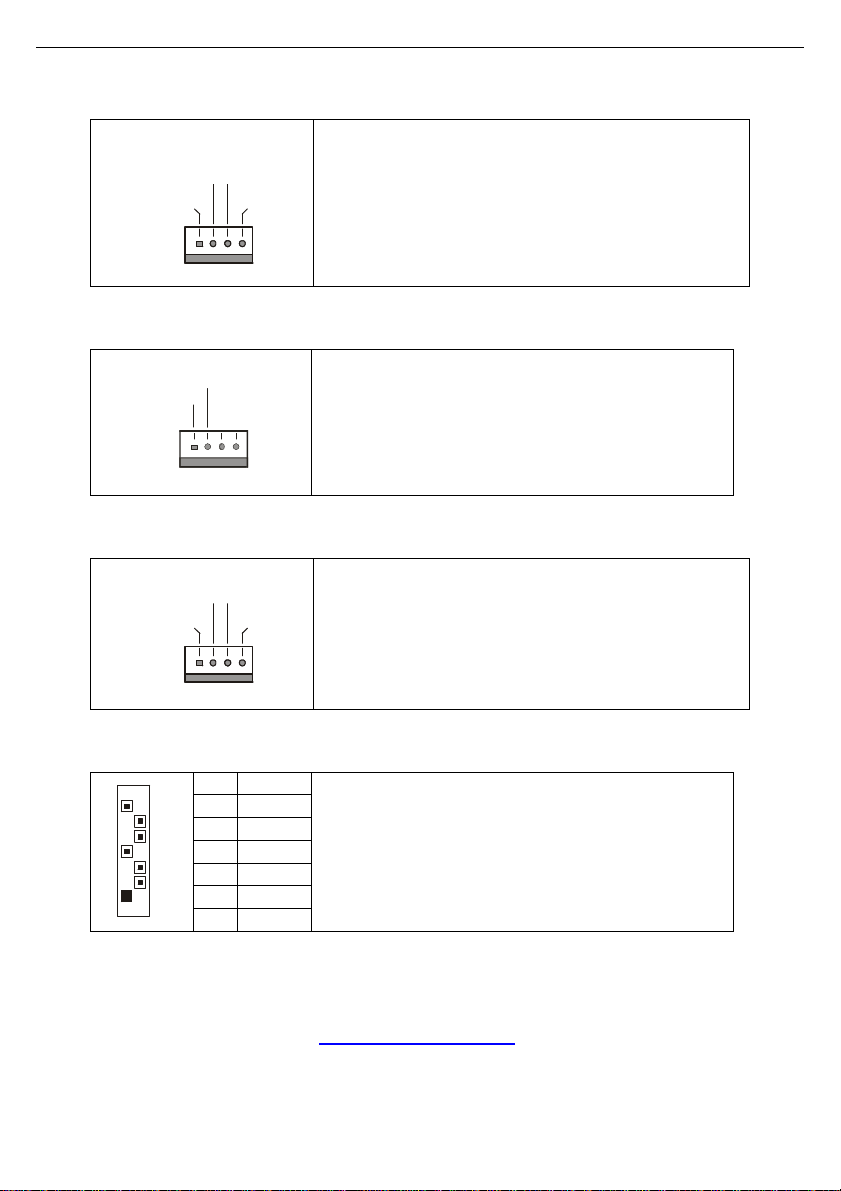
23
+12V
V3P3
Speed Control
Tachometer
+12V
+12V
V3P3
Speed Control
Tachometer
J32, J33, J41, J42: Front Fan Connectors
Use these headers to connect the chassis cooling
fans to your motherboard to keep the system stable
and reliable.
J33: FAN1, J32: FAN2, J41: FAN3, J42:FAN4
These connectors support the tachometer
monitoring and auto fan speed control.
J12: Chassis Fan Connector
Ground
Use this header to connect the chassis cooling
fan to your motherboard to keep the system at
optimum performance levels.
J12: FAN 5
J40: CPU_FAN Connector
Use this header to connect the processor cooling
fan to your motherboard to keep the system stable
and reliable.
This connector supports the tachometer monitoring
and auto fan speed control.
J36, J37, J38, J39: Serial ATA RAID Connectors
7 GND
7
6 RXP
5 RXN
4 GND
3 TXN
2 TXP
1 GND
1
Connects to the Serial ATA ready drives via the
Serial ATA cable
You may use any two of the four Serial ATA ports to
have the support of RAID 0 and 1 through the
NVRAID.
http://www.TYAN.com
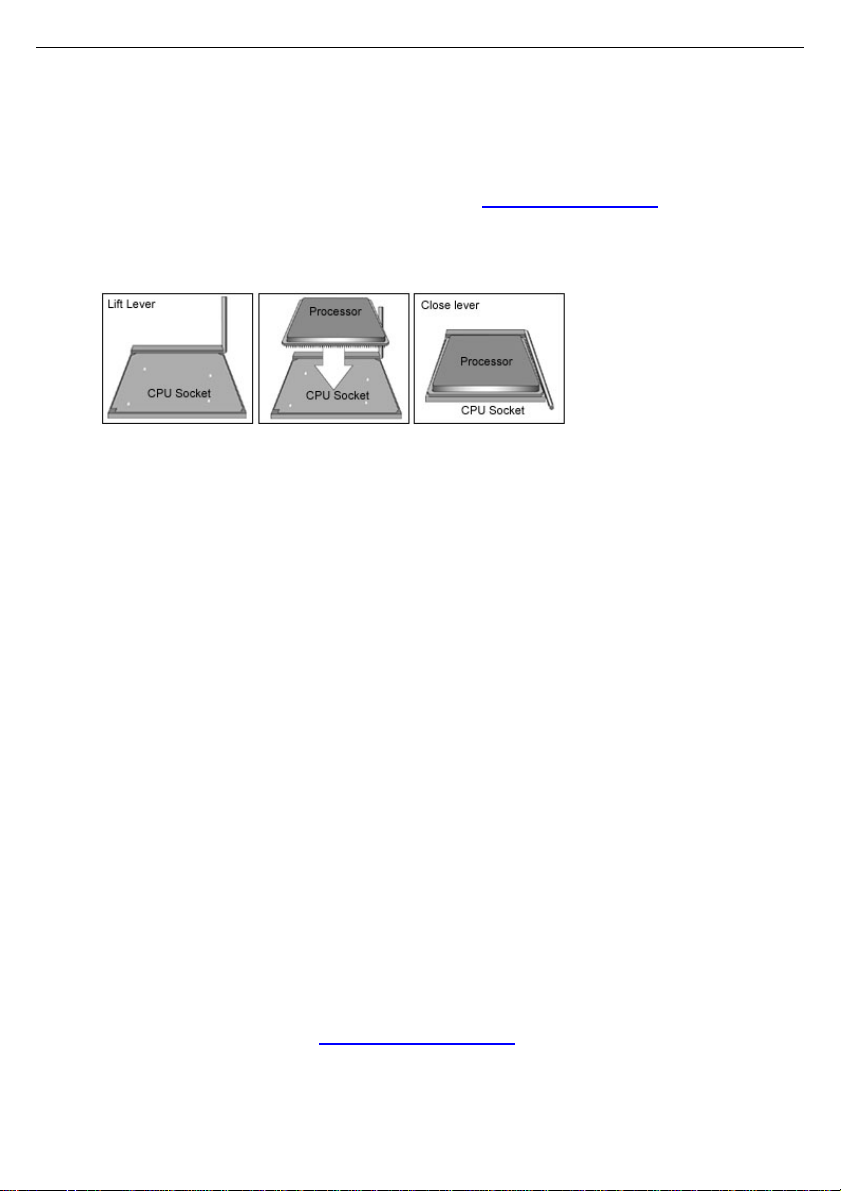
24
2.4 - Installing the Processor
Your brand new Tomcat K8E-SLI supports the latest 64-bit processor
technology from AMD®. Only AMD® Athlon
certified and supported with this motherboard.
Check our website for latest processor support. http://www.tyan.com
TYAN is not liable for damage as a result of operating an unsupported
configuration.
™
/ Opteron™ series processors are
The diagram is provided as a visual guide to help you install the socket
processor and may not be an exact representation of the processor you have.
Step 1: Lift the lever on the socket until it is approximately 90o or as far back as
possible to the socket.
Step 2: Align the processor with the socket. There are keyed pins underneath
the processor to ensure that the processor’s installed correctly.
Step 3: Seat the processor firmly into the socket by gently pressing down until
the processor sits flush with the socket.
Step 4: Place the socket lever back down until it locks into place. The
installation is finished.
Take care when installing the processor as it has very fragile connector pins
below the processor and can bend and break if inserted improperly.
http://www.TYAN.com
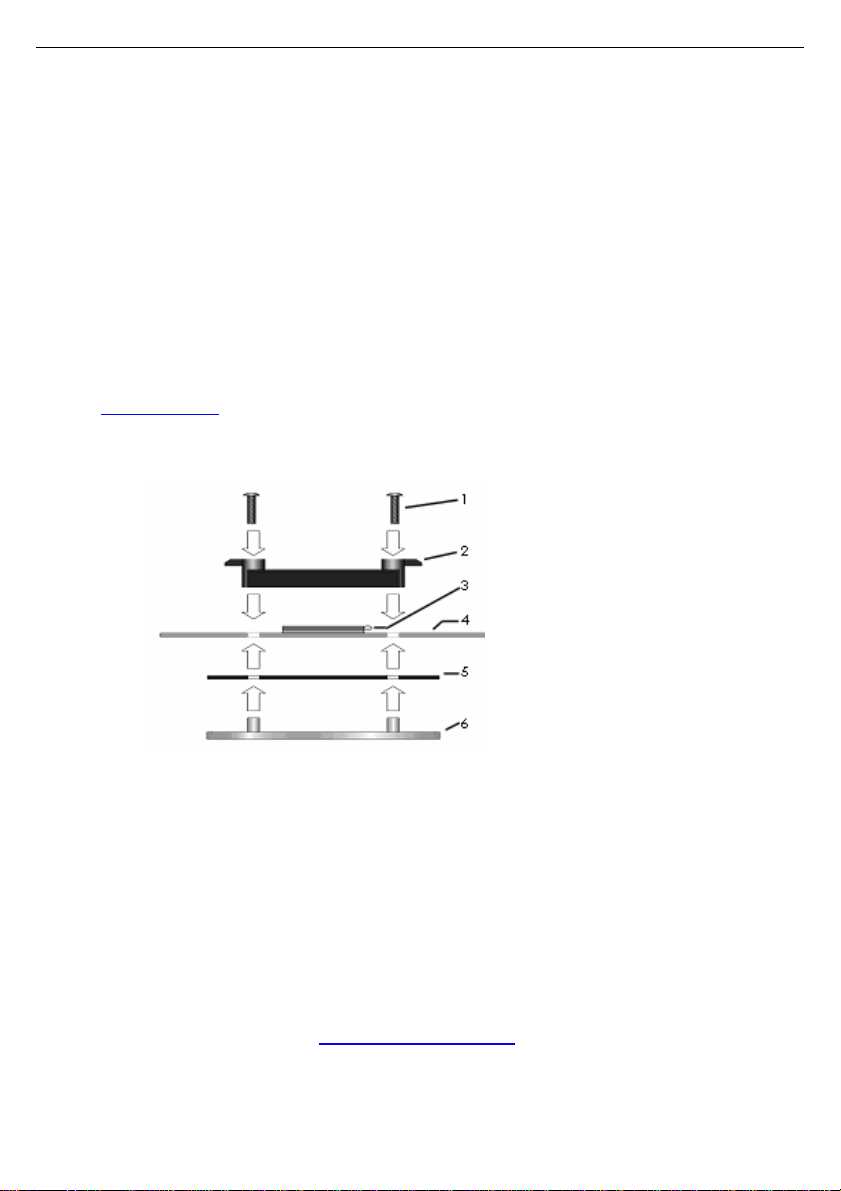
25
2.5 - Heatsink Retention Frame Installation
After you are done installing the processor, you should proceed to install the
retention frame and heatsink. The CPU heatsink will ensure that the processor
do not overheat and continue to operate at maximum performance for as long
as you own them. The overheated processor is dangerous to the motherboard.
The backplate assembly prevents excessive motherboard flexing in the area
near the processor and provides a base for the installation of the heatsink
retention bracket and heatsink.
Because there are many different types of heatsinks available from many
different manufacturers, a lot of them have their own methods of installation. For
the safest method of installation and information on choosing the appropriate
heatsink, use heatsinks validated by AMD. Please refer to AMD’s website at
www.amd.com.
The following diagram will illustrate how to install the most common CPU back
plates:
1. Mounting screws
2. Heatsink retention frame
3. CPU socket
4. Motherboard PCB
5. Adhesive insulator
material
6. Backplate assembly
NOTE: Please see next
section for specific
instructions on how to install
mounting bracket.
http://www.TYAN.com

26
2.6 - Thermal Interface Material
Always check with the manufacturer of the heatsink &
NOTE
processor to ensure the Thermal Interface material is
compatible with the processor & meets the manufacturer’s
warranty requirements
There are two types of
thermal interface materials
designed for use with the
AMD® Athlon
processors.
The most common material
comes as a small pad
attached to the heatsink at
the time of purchase. There
should be a protective cover
over the material. Take care
not to touch this material.
Simply remove the protective
cover and place the heatsink
on the processor.
The second type of interface
material is usually packaged
separately. It is commonly
referred to as ‘thermal
compound’. Simply apply a
thin layer on to the CPU lid
(applying too much will
actually reduce the cooling).
™
/ Opteron™
http://www.TYAN.com

27
2.7 - Heatsink Installation Procedures
Type A: CAM LEVER (TYPE) INSTALLATION
1. After placing backplate and
interface material under motherboard
place heatsink retention frame on top
of motherboard. Align plastic retention
bracket screw holes with CPU backplate standoffs.
Tighten screws to secure plastic
retention bracket. Repeat for the other
side. DO NOT OVER TIGHTEN.
2. After tightening screws secure
metal clip to plastic retention bracket
center tab. Repeat for the other side
of heatsink.
3. After securing metal clip to plastic
retention bracket center tab, push
down on plastic clip to lock plastic clip
to side tab.
http://www.TYAN.com

28
2. Insert screw through metal clip.
other side.
Type B: SCREW RETENTION TYPE HEATSINK
1. After placing CPU back-plate and
adhesive interface material under
motherboard, place heatsink
retention frame on top of
motherboard. Align heatsink retention
frame screw hole with backplate
assembly standoffs. Place heatsink
inside plastic retention bracket. Place
metal clip over retention frame tab.
Repeat for other side.
BE SURE METAL CLIP IS LOCKED
ONTO RETENTION FRAME TAB.
3. Tighten screw through metal clip.
Repeat on the
DO NOT OVER TIGHTEN.
http://www.TYAN.com

29
2.8 - Finishing Installing the Heatsink
After you have finished installing the heatsink onto the processor and socket,
attach the end wire of the fan (which should already be attached to the
heatsink) to the motherboard. The following diagram illustrates how to
connect fans onto the motherboard.
Once you have finished installing all the fans you can connect your drives
(hard drives, CD-ROM drives, etc.) to your motherboard.
http://www.TYAN.com

30
2.9 - Tips on Installing Motherboard in Chassis
Before installing your motherboard, make sure your chassis has the
necessary motherboard support studs installed. These studs are usually
metal and are gold in color. Usually, the chassis manufacturer will pre-install
the support studs. If you are unsure of stud placement, simply lay the
motherboard inside the chassis and align the screw holes of the
motherboard to the studs inside the case. If there are any studs missing,
you will know right away since the motherboard will not be able to be
securely installed.
Some chassis’ include plastic studs instead of metal. Although the plastic
studs are usable, TYAN recommends using metal studs with screws that will
fasten the motherboard more securely in place.
Below is a chart detailing what the most common motherboard studs look
like and how they should be installed.
http://www.TYAN.com

31
DDR Unbuffered ECC
DDR Unbuffered
2.10 - Installing the Memory
Before attempting to install any memory, make sure that the memory you
have is compatible with the motherboard as well as the processor.
The following diagram shows common types of DDR SDRAM modules:
•Always install memory beginning with DIMM1
•128MB, 256MB, 512MB, 1GB, and 2GB* Non-Reg/ECC or Non-
Reg/Non-ECC PC3200/PC2700/PC2100 DDR SDRAM memory
modules are supported.
•All installed memory will be automatically detected and no jumpers or
settings need to be set.
•The Tomcat K8E-SLI S2866 supports up to 4GB of memory.
•Registered Memory is not supported.
• * Not validated at the time of print; subject to change.
Memory Population Rule
(Note: X indicates a populated DIMM Slot)
DIMM Slot DIMM1 DIMM2 DIMM3 DIMM4
X
64 bits
support
X
X X
X X
128 bits
support
X X
X X X X
NOTE:
Symmetrical DIMMS must be identical
- Same DRAM technology, eg 128-bit, 256-bit, etc
- Same DRAM bus width, eg x8 or x16
- Matched Sided DIMMs (single-sided or double-sided)
http://www.TYAN.com

32
Memory Installation Procedure
When you install the memory modules, make sure the module aligns
properly with the memory slot. The modules are keyed to ensure that it is
inserted only one way. The method of installing memory modules are
detailed by the following diagrams.
Once the memory modules are firmly seated in the slot, two latches on
either side will close and secure the module into the slot. Sometimes you
may need to close the latches yourself.
To remove the memory module, simply push the latches outwards until the
memory module pops up. Then remove the module.
YOU MUST ALWAYS unplug the power connector from the
NOTE
motherboard before performing system hardware changes.
Otherwise you may damage the board and/or expansion
device.
http://www.TYAN.com

33
2.11 - Attaching Drive Cables
Attaching IDE Drive Cable
Attaching the IDE drive cable is simple. These cables are “keyed” to only
allow them to be connected in the correct manner. TYAN motherboards
have two on-board IDE channels, each supporting two drives. The black
connector designates the Primary channel, while the white connector
designates the Secondary channel.
Attaching IDE cables to the IDE connectors is illustrated below:
Simply plug in the BLUE END of the IDE cable into the motherboard IDE
connector, and the other end(s) into the drive(s). Each standard IDE cable
has three connectors, two of which are closer together. The BLUE
connector that is furthest away from the other two is the end that connects
to the motherboard. The other two connectors are used to connect to drives.
NOTE: Always remember to properly set the drive jumpers. If only using
one device on a channel, it must be set as Master for the BIOS to detect it.
TIP: Pin 1 on the IDE cable (usually designated by a colored wire)
faces the drive’s power connector.
Attaching Serial ATA Cables
The Tomcat K8E-SLI S2866 is equipped with 4 Serial ATA (SATA) channels.
Connections for these drives are very simple.
There is no need to set Master/Slave jumpers on SATA drives.
http://www.tyan.com

34
Tyan has supplied two SATA cables and one SATA power adapter. If you
are in need of other cables or power adapters please contact your place of
purchase.
The following pictures illustrate how to connect an SATA drive
1.SATA drive cable
connection
2. SATA drive power
connection
3. SATA cable motherboard
connector
4. SATA drive power adapter
Attaching Floppy Drive Cables
Attaching floppy diskette drives are done in a similar manner to hard drives.
See the picture below for an example of a floppy cable. Most of the current
floppy drives on the market require that the cable be installed with the
colored stripe positioned next to the power connector. In most cases, there
will be a key pin on the cable which will force a proper connection of the
cable.
Attach first floppy drive
(drive A:) to the end of
the cable with the twist
in it. Drive B: is usually
connected to the next
possible connector on
the cable (the second or
third connector after you
install Drive A:).
http://www.tyan.com

35
PCI Express x16 Slot
2.12 - Installing Add-In Cards
Before installing add-in cards, it’s helpful to know if they are fully compatible
with your motherboard. For this reason, we’ve provided the diagrams below,
showing the most common slots that may appear on your motherboard. Not
all of the slots shown will necessarily appear on your motherboard.
PCI Slot
Simply find the appropriate slot for your add-in card and insert the card
firmly. Do not force any add-in cards into any slots if they do not seat in
place. It is better to try another slot or return the faulty card rather than
damaging both the motherboard and the add-in card.
PCI IDESELs and IRQ Assignments
Slot or Device IDSEL# Bus# PIRQ PIRQ PIRQ PIRQ
PCI Slot #1
(32bit)
PCI Slot #2
(32bit)
PCI Slot #3
(32bit)
Onboard
IEEE1394a
Onboard
82551
Onboard
VG20
Onboard
BCM5705
AD23 PCI
Bus
AD24 PCI
Bus
AD25 PCI
Bus
AD22 PCI
Bus
AD20 PCI
Bus
AD26 PCI
Bus
AD19 PCI
Bus
INT_A INT_B INT_C INT_D
INT_D INT_A INT_B INT_C
INT_C INT_D INT_A INT_B
INT_C
INT_B
INT_D
INT_A
YOU MUST ALWAYS unplug the power connector from the
motherboard before performing system hardware changes.
NOTE
Otherwise you may damage the board and/or expansion
device.
http://www.tyan.com

36
2.13 – Installing Graphic Cards & SLI Bridge
The S2866 supports the NVIDIA SLI technology. The SLI (Scalable Link
Interface) technology is a revolutionary approach to scalability and increased
performance. Taking advantage of the increased bandwidth of the PCI
Express
innovation within NVIDIA GPUs (graphic processing units) and NVIDIA MCPs
(media and communications processors). Combining two NVIDIA SLI-certified
graphics cards in a single system allows you to highly increase your graphic
performance.
Installing Graphic Card
Locate the SLI card and SLI bridge. There are two sides (single and double) on
the SLI card. When you just install a single graphic card, insert the SLI card into
SO-DIMM slot with the side of “Single Graphic Card”. When you install two
graphic cards, insert the SLI card into SO-DIMM slot with the side of “Dual
Graphic Card”. After installing two graphic cards, put the SLI Bridge onto two
graphic cards to make the connection.
SLI Card
For two graphic cards
TM
bus architecture, the SLI technology features hardware and software
For single graphic card
Step 1: Insert the SLI card into the SO-DIMM slot.
http://www.tyan.com

37
Step 2: Press the graphic card to secure the installation.
Step 3: After installing two graphic cards into the PCI-E slots, connect the SLI
Bridge onto the graphic cards.
Step 4: Secure the SLI bracket to chassis with a screw.
http://www.tyan.com

38
Uninstalling SLI Card
Step 1: Press the two levers of SO-DIMM connector to release SLI card.
Step 2: Remove the SLI card.
http://www.tyan.com

39
2.14 - Connecting External Devices
Your motherboard supports a number of different interfaces through connecting
peripherals. The I/O ports of S2866G3NR and S2866A2NRF for connecting
peripherals are different due to the different configurations. See the following
diagrams for the details.
S2866G3NR
PS/2
Mouse/Keyboard
Serial Port
Gigabit
Ethernet x 2
VGA Port
USBx2 +
LAN Stacked
S2866A2NRF
Audio (Line in,
MIC, Line out)
PS/2
Mouse/Keyboard
Serial Port
Gigabit
Ethernet x 2
USBx2
NOTE: Peripheral devices can be plugged straight into any of these ports but
software may be required to complete the installation.
http://www.tyan.com

40
Onboard LAN LED Color Definition
The three onboard Ethernet ports have green and yellow LEDs to indicate LAN
status. The chart below illustrates the different LED states.
10/100/1000 Mbps LAN Link/Activity LED Scheme
Left LED Right LED
10 Mbps
100 Mbps
1000 Mbps
No Link Off Off
Link Green Off
Active Blinking Green Off
Link Green Green
Active Blinking Green Green
Link Green Yellow
Active Blinking Green Yellow
http://www.tyan.com

41
2.15 - Installing the Power Supply
There are two power connectors on your Tomcat K8E-SLI S2866. The Tomcat
K8E-SLI S2866 requires that you have an EPS12V power supply that has a 24pin and an 8-pin power connector. Please be aware that ATX 2.x, ATX12V and
ATXGES power supplies may not be compatible with the board and can
damage the motherboard and/or CPU(s).
Applying power to the board
1. Connect the EPS 12V 8-pin power connector.
2. Connect the EPS 12V 24-pin power connector.
3. Connect power cable to power supply and power outlet
NOTE
YOU MUST unplug the power supply before plugging the power cables
to motherboard connectors.
2.16 – Finishing Up
Congratulations on making it this far! You’re finished setting up the
hardware aspect of your computer. Before closing up your chassis, make
sure that all cables and wires are connected properly, especially IDE cables
and most importantly, jumpers. You may have difficulty powering on your
system if the motherboard jumpers are not set correctly.
In the rare circumstance that you have experienced difficulty, you can find
help by asking your vendor for assistance. If they are not available for
assistance, please find setup information and documentation online at our
website or by calling your vendor’s support line.
http://www.tyan.com

42
Memo
http://www.tyan.com

43
Chapter 3: BIOS Setup
3.1 About the BIOS
The BIOS is the basic input/output system, the firmware on the motherboard
that enables your hardware to interface with your software. The BIOS
determines what a computer can do without accessing programs from a disk.
The BIOS contains all the code required to control the keyboard, display screen,
disk drives, serial communications, and a number of miscellaneous functions.
This chapter describes the various BIOS settings that can be used to configure
your system.
The BIOS section of this manual is subject to change without notice and is
provided for reference purposes only. The settings and configurations of the
BIOS are current at the time of print and are subject to change, and therefore
may not match exactly what is displayed on screen.
This section describes the BIOS setup program. The setup program lets you
modify basic configuration settings. The settings are then stored in a dedicated,
battery-backed memory (called NVRAM) that retains the information even when
the power is turned off.
To start the BIOS setup utility:
1. Turn on or reboot your system.
2. Press <Del> during POST (<Tab> on remote console) to start the BIOS setup
utility.
3.2 Setup Basics
The table below shows how to navigate in the setup program using the
keyboard.
Key Function
Left/Right Arrow Keys Changes from one menu to the next
Up/Down Arrow Keys Moves between selections
Enter Opens highlighted section
PgUp/PgDn Keys Changes settings.
3.3 Getting Help
Pressing [F1] will display a small help window that describes the appropriate
http://www.tyan.com

44
keys to use and the possible selections for the highlighted item. To exit the Help
Window, press [ESC].
3.4 In Case of Problems
If you have trouble booting your computer after making and saving the changes
with the BIOS setup program, you can restart the computer by holding the
power button down until the computer shuts off (usually within 4 seconds);
resetting by pressing CTRL-ALT-DEL; or clearing the CMOS.
The best advice is to only alter settings that you thoroughly understand. In
particular, do not change settings in the Chipset section unless you are
absolutely sure of what you are doing. The Chipset defaults have been carefully
chosen either by TYAN or your system manufacturer for best performance and
reliability. Even a seemingly small change to the Chipset setup options may
cause the system to become unstable or unusable.
3.5 BIOS Main Menu
The Phoenix - AwardBIOS CMOS Setup Utility main screen is displayed as
follows:
Phoenix-AwardBIOS CMOS Setup Utility
4Standard CMOS Features
4Advanced BIOS Features
4Advanced Chipset Features
4Integrated Peripherals
4Power Management Setup
4PnP/PCI Configurations
4PCI Health Status
4Frequency/Voltage Control
Load Fail-Safe Defaults
Load Optimized Defaults
Set Supervisor Password
Set User Password
Save & Exit Setup
Exit without Saving
↑↓← →: Move Enter: Select +/-/PU/PD: Value F10: Save ESC: Exit
F1: General Help F5: Previous Values F6: Fail-Safe Defaults
F7: Optimized defaults
http://www.tyan.com

45
Standard CMOS Features
Use this menu for basic system configuration.
Advanced BIOS Features
Use this menu to set the advanced features available on your system.
Advanced Chipset Features
Use this menu to change the values in the chipset registers and optimize your
system's performance.
Integrated Peripherals
Use this menu to specify your settings for integrated peripherals.
Power Management Setup
Use this menu to specify your settings for power management.
PnP / PCI Configurations
Use this menu to view and set PCI and PnP options.
PC Health Status
Use this menu to show your system temperature, speed and voltage status.
Frequency/Voltage Control
Use this menu to specify your settings for frequency/voltage control.
Load Fail-Safe Defaults
Use this menu to load the BIOS default values for the minimal/stable
performance for your system to operate.
Load Optimized Defaults
Use this menu to load the BIOS default values that are factory settings for
optimal performance system operations. While Award has designed the custom
BIOS to maximize performance, the factory has the right to change these
defaults to meet their needs.
Supervisor / User Password
Use this menu to set User and Supervisor Passwords.
Save & Exit Setup
Save CMOS value changes to CMOS and exit setup.
Exit Without Saving
Abandon all CMOS value changes and exit setup.
http://www.tyan.com

46
Date (mm:dd;yy)
3.6 Standard CMOS Features Menu
In this section, you can alter general features such as the date and time, as well
as access to the IDE configuration options. Note that the options listed below
are for options that can directly be changed within the Main Setup screen.
Users use the arrow keys to highlight the item and then use the <PgUp> or
<PgDn> keys to select the value you want in each item.
Phoenix-AwardBIOS CMOS Setup Utility
Standard CMOS Features
Time (hh:mm:ss)
4IDE Channel 0 Master
4IDE Channel 0 Slave
4IDE Channel 2 Master
4IDE Channel 3 Master
4IDE Channel 4 Master
4IDE Channel 5 Master
Drive A
Drive B
Halt on
Base Memory
Extended Memory
Total Memory
[None]
[None]
[None]
[None]
[None]
[None]
[1.44M, 3.5 in]
[None]
[All, But Keyboard]
Item Specific Help
↑↓← →: Move Enter: Select +/-/PU/PD: Value F10: Save ESC: Exit
F1: General Help F5: Previous Values F6: Fail-Safe Defaults
F7: Optimized defaults
Date / Time Setup
System Date: Adjusts the system date.
mmMonths
ddDays
yyYears
System Time: Adjusts the system clock.
hhHours (24hr. format)
mmMinutes
SSSeconds
http://www.tyan.com

47
3.6.1 IDE Channel 0/1/2/3/4/5 Master/Slave Setup
Computer detects IDE drive type from drive C to drive F.
Phoenix-AwardBIOS CMOS Setup Utility
IDE HDD Auto-Detection
IDE Channel 0 Master
Access Mode
Capacity
Cylinder
Head
Precomp
Landing Zone
Sector
↑↓← →: Move Enter: Select +/-/PU/PD: Value F10: Save ESC: Exit
F1: General Help F5: Previous Values F6: Fail-Safe Defaults
F7: Optimized defaults
IDE HDD Auto-Detection
To auto-detect the HDD’s size, head… on this channel.
Drive A/B
Defines the floppy drive type.
None / 360K, 5.25in / 1.2M, 5.25in / 720K, 3.5in / 1.44M, 3.5in / 2.88M, 3.5in
Halt On
Determines if the computer should stop when an error is detected during power
up.
No Errors / All Errors / All, But Keyboard / All, But Diskette / All, But
Disk/Key
IDE Channel 0 Master
[Press Enter]
[Auto]
[Auto]
Item Specific Help
http://www.tyan.com

48
3.7 Advanced BIOS Menu
You can select any of the items in the left frame of the screen, such as
Hammer Configuration, to go to the sub menu for that item. You can display an
Advanced BIOS Setup option by highlighting it using the <Arrow> keys. All
Advanced BIOS Setup options are described in this section. The Advanced
BIOS Setup screen is shown below. The sub menus are described on the
following pages.
Phoenix-AwardBIOS CMOS Setup Utility
Advanced BIOS Features
4Removable Device Priority
4Hard Disk Boot Priority
4CD-ROM Boot Priority
Virus Warning
CPU Internal Cache
External Cache
Quick Power On Self Test
First Boot Device
Second Boot Device
Third Boot Device
Boot Other Device
Swap Floppy Drive
Boot Up Floppy Seek
Boot Up NumLock Status
Gate A20 Option
Typematic Rate Setting
x Typematic Rate (Chars/Sec)
x Typematic Delay (Msec)
Security Option
APIC Mode
MPS Version Control For OS
Installed O/S
OS Select For DRAM > 64MB
4Console Redirection
Small Logo (EPA) Show
↑↓← →: Move Enter: Select +/-/PU/PD: Value F10: Save ESC: Exit
F1: General Help F5: Previous Values F6: Fail-Safe Defaults
F7: Optimized defaults
[Press Enter]
[Press Enter]
[Press Enter]
[Disabled]
[Enabled]
[Enabled]
[Enabled]
[Removable]
[CDROM]
[Hard Disk]
[Enabled]
[Disabled]
[Disabled]
[On]
[Fast]
[Disabled]
6
250
[Setup]
[Enabled]
[1.4]
[Others]
[Non-OS2]
[Press Enter]
[Disabled]
Item Specific Help
http://www.tyan.com

49
3.7.1 Removable Device Priority
This item allows you to select removable boot device priority.
Phoenix-AwardBIOS CMOS Setup Utility
Removable Device Prioiry
1. LS120
2. ZIP100
3. USB-FDD0
4. USB-FDD1
5. USB-ZIP0
6. Floppy Disks
7. USB-ZIP1
3.7.2 Hard Disk Boot Priority
This item allows you to select the hard disk boot priority.
Phoenix-AwardBIOS CMOS Setup Utility
1. Pri.Master
2. Pri.Slave
3. Sec.Master
4. Sec.Slave
5. USBHDD0
6. USBHDD1
7. USBHDD2
8. Bootable Add-in Cards
Hard Disk Boot Prioiry
Item Specific Help
Item Specific Help
http://www.tyan.com

50
3.7.3 CD-ROM Boot Priority
This item allows you to select the CD-ROM boot priority. It is available only
when the CD-ROM drive is connected.
Phoenix-AwardBIOS CMOS Setup Utility
1. Pri.Slave
2. Sec.Slave
3. Pri.Master
4. Sec.Master
5. USB-CDROM1
6. USB-CDROm0
CD-ROM Boot Prioiry
DVD-ROM DDV1621
Item Specific Help
Virus Warning
This item allows you to use the function of virus warning.
Enabled / Disabled
CPU Internal / External Cache
This option toggles the use of CPU L1 or L2 cache. The L1 cache is also called
the primary cache or internal cache. The L2 cache also called as the external
cache is placed between the CPU and the DRAM (dynamic RAM).
Enabled / Disabled
Quick Power On Self Test
This option allows you to use the function of quick power on test.
Enabled / Disabled
First, Second, and Third Boot Devices
These indicate the boot priority. For example if the First Boot Device is set as
Removable, the Second Boot Device as CDROM, and the Third Boot Device as
Hard Disk, then the system will try to boot from a removable drive. If it fails, the
system will try to boot from a CDROM. If this also fails, it will try to boot from the
Hard Disk.
Boot Other Device
This option allows the system to boot from any other bootable device.
Enabled / Disabled
Swap Floppy Drive
This feature allows the system to swap floppy drive.
Enabled / Disabled
http://www.tyan.com

51
Boot Up Floppy Seek
During Power-On Self-Test (POST), BIOS will determine if the floppy disk drive
installed is 40 or 80 tracks.
Enabled / Disabled
Boot Up NumLock Status
This option, when enabled, automatically turns on your NumLock key when the
system is booted. This is a matter of personal taste.
On /Off
Gate A20 Option
This feature determines how Gate A20 is used to address memory above 1MB.
When set to Fast, the motherboard chipset controls the operation of Gate A20.
But when set to Normal, a pin in the keyboard controller controls Gate A20.
Fast / Normal
Typematic Rate Setting
This feature enables you to control the keystroke repeat rate when you depress
a key continuously. When enabled, you can manually adjust the settings using
the two typematic controls (Typematic Rate and Typematic Delay). If disabled,
the BIOS will use the default setting.
Enabled / Disabled
Typematic Rate (Chars/Sec)
Defines how many characters are repeated per second when holding down a
key on the keyboard:
6 / 8 / 10 / 12 / 15 / 20 / 24 / 30
Typematic Delay (Msec)
Defines the delay (in milli-seconds) that occurs at keystroke before that key will
start to repeat.
250 / 500 / 750 / 1000
Security Option
Setting this option to System will set the BIOS to ask for the password each
time the system boots up. If you choose Setup, then the password is only
required for access into the BIOS setup menus.
Setup / System
APIC Mode
This option allows you to enable or disable Advanced Programmable
Interrupt Controller (APIC) Mode.
Enabled / Disabled
http://www.tyan.com

52
MPS Version Control For OS
This feature is only applicable to multiprocessor motherboards as it specifies
the version of the Multi-Processor Specification (MPS) that the motherboard will
use. The MPS is a specification by which PC manufacturers design and build
Intel architecture systems with two or more processors.
1.1 / 1.4
Installed O/S
This feature is used to select Linux if your are running Linux operation systems.
Others / Linux
OS Select For DRAM > 64MB
This BIOS feature determines how systems with more than 64MB of memory
are managed. A wrong setting can cause problems like erroneous memory
detection.
Non-OS2 / OS2
http://www.tyan.com

53
3.7.4 Console Redirection
Phoenix-AwardBIOS CMOS Setup Utility
Console Redirection
x Baud Rate
Agent Address
Agent after boot
Console Redirection
[SMDC]
[38400]
[3F8h]
[Disabled]
Item Specific Help
Console Redirection
This option will redirect the BIOS and POST screens to the serial port to
allow remote management using a terminal server.
SMDC / Enabled / Disabled
Baud Rate
This feature allows you to select the baud rate of transfer.
38400 / 57600 / 115200
Agent Address
Address connection
3F8h / 2F8h / 3E8h / 2E8h
Agent after boot
Keep Agent running after OS boot.
Enabled / Disabled
Small Logo (EPA) Show
This option toggles the display of the EPA Energy Star logo at POST.
Enabled / Disabled
http://www.tyan.com

54
3.8 Advanced Chipset Menu
In Advanced Chipset Features, you will be able to adjust many of the
chipset special features.
Phoenix-AwardBIOS CMOS Setup Utility
Advanced Chipset Features
CPU Frequency
HT Frequency
HT Width
4DRAM Configuration
CPU Spread Spectrum
SATA Spread Spectrum
PCIE Spread Spectrum
SSE/SSE2 Instructions
System BIOS Cacheable
SLI Broadcast Aperture
↑↓← →: Move Enter: Select +/-/PU/PD: Value F10: Save ESC: Exit
F1: General Help F5: Previous Values F6: Fail-Safe Defaults
F7: Optimized defaults
CPU Frequency
This feature is used to set the CPU frequency.
200.0 / 201.0 / 201.5 / 202.0 / 202.5 / 203.0 / 203.5 / 204.0 … ..
We suggest you to set the CPU frequency by the default
WARNING!
value. Overclocking may cause serious damage to
system which is not guaranteed.
HT Frequency
This feature is used to set the Hyper Transport frequency.
1x / 2x / 3x / 4x / 5x / Auto
HT Width
This feature is used to set the Hyper Transport width.
↓8 ↑8 / ↓16 ↑8 /↓8 ↑16 / ↓16 ↑16
[200.0]
[Auto]
[↓16 ↑16]
[Press Enter]
[Disabled]
[Disabled]
[Disabled]
[Enabled]
[Disabled]
[Auto]
Item Specific Help
http://www.tyan.com

55
3.8.1 DRAM Configuration
Phoenix-AwardBIOS CMOS Setup Utility
Timing Mode
x Memclock index value (Mhz)
x CAS# latency (Tel)
S/W memory hole Romapping
H/W memory hole Remapping
MTRR mapping mode
DRAM ECC feature control
ECC memory Interlock
ECC MCE enable
Chip-Kill mode enable
ECC Redirection
DRAM background scrubber
L2 cache background scrub
DCache background scrubber
DRAM Configuration
[Auto]
200Mhz
2.5
[Enabled]
[Disabled]
[Continuous]
[Enabled]
[At Least One]
[Enabled]
[Disabled]
[Enabled]
[Disabled]
[Disabled]
[Disabled]
Item Specific Help
Timing Mode
This option permits you to either manually select memory timings, or allow
the SPD (Serial Presence Detect) to determine the said timings automatically.
Auto / Manual
Memclock index value (Mhz)
This feature is used to set the Memclock index value.
100Mhz / 133Mhz / 166Mhz / 200Mhz
CAS# latency (Tel)
This setting controls the time delay (in clock cycles - CLKs) that passes
before the DRAM starts to carry out a read command after receiving it. This
also determines the number of CLKs for the completion of the first part of a
burst transfer. In other words, the lower the latency, the faster the
transaction.
2 / 2.5 / 3
S/W Memory Hole Remapping
This feature is used to configure the function of S/W memory hole remapping.
Enabled / Disabled
http://www.tyan.com

56
H/W Memory Hole Remapping
This feature is used to configure the function of S/W memory hole remapping.
Enabled / Disabled
MTRR mapping mode
This feature is used to set MTRR mapping mode.
Continuous / Discrete
DRAM ECC feature control
This feature allows the user to configure ECC setup for DRAM.
Enabled / Disabled
ECC memory Interlock
This feature is used to set ECC memory interlock.
At least one / All are
ECC MCE enable
This option is used to enable the MCE (machine check exception) function
for ECC.
Disabled / Enabled
Chip-Kill mode enable
This option is used to enable the function of Chip-Kill mode.
Disabled / Enabled
ECC Redirection
This feature is used to enable ECC scrubber to correct errors detected in
DRAM during normal CPU requests.
Disabled / Enabled
DRAM background scrubber
DRAM scrubbing corrects and rewrites memory errors so that
later reads are correct. Doing this while memory is not being used improves
performance.
Disabled / 40.0ns / 80.0ns / 160ns / 320ns / 640ns / 1.28u / 2.56u / 5.12u
/ 105.12u
L2 cache background scrubber
This feature allows the L2 Data Cache RAM to be corrected while idle.
Disabled / 40.0ns / 80.0ns / 160ns / 320ns / 640ns / 1.28u / 2.56u / 5.12u
/ 105.12u
http://www.tyan.com

57
DCache background scrubber
This feature allows the L1 Data Cache RAM to be corrected while idle.
Disabled / 40.0ns / 80.0ns / 160ns / 320ns / 640ns / 1.28u / 2.56u / 5.12u
/ 105.12u
CPU Spread Spectrum
This feature is used to configure CPU spread spectrum.
Disabled / Center+Spread
SATA Spread Spectrum
This feature is used to configure SATA spread spectrum.
Disabled / Down Spread
PCIE Spread Spectrum
This feature is used to configure PCIE spread spectrum.
Disabled / Down Spread
SSE/SSE2 Instructions
This feature is used to enable the function of SSE/SSE2 instruction.
Disabled / Enabled
System BIOS Cacheable
Enabling this option will cause the BIOS code from ROM to be copied on to the
much faster RAM at location F0000h-FFFFFh, thus increasing system
performance. However, if any program writes to this memory area, a system
error may result.
Disabled / Enabled
SLI Broadcast Aperture
Disabled / Auto
http://www.tyan.com

58
3.9 Integrated Peripherals
Options related to onboard peripheral features can be altered through the
following:
Phoenix-AwardBIOS CMOS Setup Utility
4IDE Function Setup
4RAID Config
OnChip USB
USB Keyboard Support
USB Mouse Support
AC97 Audio
MAC Media Interface
IDE HDD Block Mode
BCM5705 Lan Boot ROM
Intel82551 Lan Boot ROM
Nvidia Lan Boot ROM
Onboard FDC Controller
Onboard Serial Port 1
Onboard Serial Port 2
↑↓← →: Move Enter: Select +/-/PU/PD: Value F10: Save ESC: Exit
F1: General Help F5: Previous Values F6: Fail-Safe Defaults
F7: Optimized defaults
Integrated Peripherals
[Press Enter]
[Press Enter]
[V1, 1+V2.0]
[Disabled]
[Disabled]
[Auto]
[Pin Strap]
[Enabled]
[Disabled]
[Disabled]
[Disabled]
[Enabled]
[3F8/IRQ4]
[2F8/IRQ3]
Item Specific Help
http://www.tyan.com

59
3.9.1 IDE Function Setup
Phoenix-AwardBIOS CMOS Setup Utility
OnChip IDE Channel 0
Primary Master PIO
Primary Slave PIO
Primary Master UDMA
Primary Slave UDMA
IDE DMA transfer access
Serial-ATA 1
Serial-ATA 2
IDE Prefetch Mode
IDE Function Setup
[Enabled]
[Auto]
[Auto]
[Auto]
[Auto]
[Enabled]
[Enabled]
[Enabled]
[Enabled]
Item Specific Help
OnChip IDE Channel 0
This chipset contains a PCI IDE interface with support for the IDE channel.
Select Enabled to activate the primary and/or secondary onboard IDE
interface. Select Disabled to deactivate this interface, if you install a
primary and/or secondary add-in IDE interface.
Enabled / Disabled
Primary Master / Slave PIO
The four IDE PIO (Programmed Input / Output) fields let you set a PIO
mode (0-4) for each of the four IDE devices that the onboard IDE interface
supports. Modes 0 through 4 provide successively increased performance.
In Auto mode, the system automatically determines the best mode for each
device.
Auto / Mode 0 ~ Mode 4
Primary Master / Slave UDMA
This option allows you to select the mode of operation for the Ultra DMA/33
implementation. This is possible only if your IDE hard drive supports UDMA
and the operating environment includes a DMA driver (Windows 95 OSR2
or a third party IDE bus master driver).
Auto / Disabled
IDE DMA transfer access
This feature is used to enable the function of IDE DMA transfer access.
Disabled / Enabled
http://www.tyan.com

60
Serial-ATA 1/2
This option allows you to enable the function of Serial ATA 1/2.
Enabled / Disabled
IDE Prefetch Mode
This option is used to enable the IDE Prefetch Mode.
Disabled / Enabled
3.9.2 RAID Config
Phoenix-AwardBIOS CMOS Setup Utility
RAID Enable
x IDE Primary Master RAID
x IDE Primary Slave RAID
x SATA 1 Primary RAID
x SATA 1 Secondary RAID
x SATA 2 Primary RAID
x SATA 2 Secondary RAID
RAID Enable
This item allows you to Enable or Disable the onboard RAID function.
Enabled / Disabled
IDE Primary Master / Slave RAID
This feature allows you to enable the function of IDE Primary/Secondary
Master/Slave RAID.
Enabled / Disabled
SATA 1/2 Primary/Secondary RAID
This feature allows you to enable the function of SATA 1/2
Primary/Secondary RAID.
Enabled / Disabled
OhChip USB
This setting is used to configure the version of OnChip USB.
Disabled / V1.1+V2.0 / V1.1
USB Keyboard Support
This option allows you to enable the support for USB keyboard.
Enabled / Disabled
RAID Config
[Disabled]
[Disabled]
[Disabled]
[Disabled]
[Disabled]
[Disabled]
[Disabled]
Item Specific Help
http://www.tyan.com

61
USB Mouse Support
This option allows you to enable the support for USB mouse.
Enabled / Disabled
AC97 Audio
This option allows the auto selection of AC97 audio codec processing.
Auto / Disabled
MAC Lan
This option allows the auto selection of MAC Lan (nVidia) support.
Auto / Disabled
MAC Media Interface
This option allows you to set the MAC media interface.
Pin Strap / MII / RGMII
IDE HDD Block Mode
The IDE HDD Block Mode feature speeds up hard disk access by transferring
data from multiple sectors at once instead of using the old single sector transfer
mode.
Enabled / Disabled
BCM5705 Lan Boot ROM
This feature is used to decide whether to invoke the boot ROM of the Broadcom
5705 Lan chip.
Enabled / Disabled
Intel82551 Lan Boot ROM
This feature is used to decide whether to invoke the boot ROM of the Intel
82551 Lan chip.
Enabled / Disabled
Nvidia Lan Boot ROM
This feature is used to decide whether to invoke the boot ROM of the Nvidia
Lan chip.
Enabled / Disabled
Onboard FDC Controller
Select Enabled if your system has a floppy disk controller (FDC) installed on the
system board and you wish to use it. If you install an add-in FDC or the system
has no floppy drive, select “Disabled” in the field.
Enabled / Disabled
http://www.tyan.com

62
Onboard Serial Port 1
Select an address and corresponding interrupt for the first serial port.
3F8/IRQ4 / 2F8/IRQ3 / 3E8/IRQ4 / 2E8/IRQ3 / Auto
Onboard Serial Port 2
Select an address and corresponding interrupt for the second serial port.
3F8/IRQ4 / 2F8/IRQ3 / 3E8/IRQ4 / 2E8/IRQ3 / Auto
3.10 Power Management Menu
This menu has options for the Power Management Setup. Use the up and
down <Arrow> keys to select an item. Use the <Plus> and <Minus> keys to
change the value of the selected option.
Phoenix-AwardBIOS CMOS Setup Utility
Power Management Setup
ACPI function
ACPI Suspend Type
Power Management
Video Off Method
HDD Power Down
HDD Down in Suspend
Soft-Off by PBTN
Intruder # Detection
PowerOn After Pwr-Fail
WOL (PME#) From Soft-Off
WOR (RI#) From Soft-Off
Power-On by Alarm
x Day of Month Alarm
x Time (hh:mm:ss) Alarm
AMD Cool ‘n’ Quiet/Power Now
POWER ON Function
↑↓← →: Move Enter: Select +/-/PU/PD: Value F10: Save ESC: Exit
F1: General Help F5: Previous Values F6: Fail-Safe Defaults
F7: Optimized defaults
[Enabled]
[S1&S3]
[User Define]
[DPMS Support]
[Disabled]
[Disabled]
[Instant-off]
[Disabled]
[Off]
[Disabled]
[Disabled]
[Disabled]
[Disable]
[BUTTON ONLY]
Item Specific Help
http://www.tyan.com

63
ACPI Function
This feature allows you to Enable or Disable the ACPI (Advanced Configuration
and Power Interface) function. ACPI establishes industry-standard interfaces for
OS-directed configuration and power management on laptops, desktops, and
servers.
Enabled / Disabled
ACPI Suspend Type
This option specifies the method to be used hibernate.
S1 (POS) (Power on Suspend) / S3 (STR) (Suspend to RAM) / S1 & S3
Power Management
This function allows you to set the default parameters of power-saving modes.
Set this to User Define to choose your own parameters. The following table
shows the parameters for Maximum Saving and Minimum Saving options for
the various modes:
Mode Doze Standby Suspend HDD Power Down
Min Saving 1 hour
Max Saving 1 min 1 min 1 min 1 min
1 hour 1 hour 15 min
Video Off Method
This option defines the method used to power off video.
Blank Screen / VH SYNC + Blank / DPMS Support
HDD Power Down
This setting defines the delay before the hard drive is powered down.
Disabled / 1~15 min
HDD Down in Suspend
This setting defines the delay before the hard drive is powered down in suspend
mode,
Disabled / Enabled
Soft-Off by PBTN
This determines how long the power button needs to be pressed to switch off
the PC. Options are:
Instant-Off / Delay 4 Sec.
Inturder Detection
This feature is used to enable the function of intruder detection.
Enabled / Disabled
PowerOn After Pwr-Fail
This option defines the state of the system when power fails and returns again.
If On is selected, the system automatically switches on when power is resumed.
http://www.tyan.com

64
If Former-Sts is selected, the system automatically switches on and restores
itself to the state it was last in when power failed.
Former-Sts / On / Off
WOL(PME#) From Soft-Off
This feature is used to enable the function of wake on LAN from soft-off status.
Disabled / Enabled
WOR (RI#) From Soft-Off
This feature is used to enable the function of wake on Ring from soft-off status.
Disabled / Enabled
Power-On by Alarm
This option allows your system to turn on at a pre-selected time.
Enabled / Disabled
Day of Month Alarm
This option allows you to set the date on which the system will turn on every
month. Enter 0 to disable this function.
Time (hh:mm:ss) Alarm
This option allows you to set the time on which the system will turn on.
AMD Cool ‘n’ Quiet/Power Now
This option allows you to set the function of AMD Cool’n Quiet or Power Now
technology which controls your system’s level of processor performance,
dynamically adjusting the operating frequency and voltage.
Auto / Disable
Power on Function
This option defines how the system can be waked up from the sleep mode.
Button only / Keyboard + BTN / KB + mouse + BTN / Mouse + BTN
http://www.tyan.com

65
3.11 PnP/PCI Configurations Menu
Phoenix-AwardBIOS CMOS Setup Utility
PnP/PCI Configurations
Init Display First
Reset Configuration Data
Resource Controlled By
x IRQ Resources
PCI/VGA Palette Snoop
xx PCI Express relatives items xx
Maximum Payload Size
↑↓← →: Move Enter: Select +/-/PU/PD: Value F10: Save ESC: Exit
F1: General Help F5: Previous Values F6: Fail-Safe Defaults
F7: Optimized defaults
[PCIEx]
[Disabled]
[Auto(ESCD)]
Press Enter
[Disabled]
[4096]
Item Specific Help
Init Display First
This BIOS feature allows you to select whether to boot the system using the
PCI Express graphics card or the PCI graphics card. This is particularly
important if you have PCI Express and PCI graphics cards but only one monitor.
PCI Slot / PCI Ex
Reset Configuration Data
This feature allows you to manually force the BIOS to clear the previously saved
ESCD (Extended System Configuration Data) data and reconfigure the settings.
Use this feature when the BIOS can not automtically detect the hardware
change and reconfigure the ESCD.
Enabled/Disabled
Resources Controlled By
When this option is set to AUTO, the BIOS by using ESCD, controls the IRQ
and DMA assignments of all of the boot and PNP devices in the system. If you
set this option to Manual, you will be able to manually assign all IRQ and DMA
information.
Auto (ESCD) / Manual
IRQ Resources
This option is used to manually assign IRQ resources.
http://www.tyan.com

66
PCI/VGA Palette Snoop
This option is only useful if you use an MPEG card or an add-on card that
makes use of the graphics card's Feature Connector.
Disabled / Enabled
Maximum Payload Size
This setting defines the maximum payload size. This controls the maximum
amount of data that can be transferred in a packet. Larger payload sizes
increase data throughput, but increase the time that an application must wait for
data to begin being transferred.
128 / 256 / 512 / 1024 / 2048 / 4096
3.12 PC Health Status Menu
This section monitors critical parameters of your PC and can automatically
shutdown the PC if the temperature of the processor exceeds the specified
threshold value. This is only available if there is a Hardware Monitor onboard.
Phoenix-AwardBIOS CMOS Setup Utility
Shutdown Temperature
Auto Fan Power Control
Min PWM Temperature
Min PWM duty cycle set
CPU Temperature
Current System Temp
VDIMM
VCCP
5V
12V
3.3VSB
VBat
Vcc33
CPU Fan Speed
Fan3 Speed
Fan2 Speed
Fan1 Speed
↑↓← →: Move Enter: Select +/-/PU/PD: Value F10: Save ESC: Exit
F1: General Help F5: Previous Values F6: Fail-Safe Defaults
F7: Optimized defaults
PnP/PCI Configuration
[Disabled]
[Disabled]
[55℃]
[50%]
Item Specific Help
http://www.tyan.com

67
Shutdown Temperature
This option allows a user to define the system shutdown temperature. If the
CPU temperature exceeds the predefined shutdown threshold, the BIOS forces
a system shutdown.
NOTE
The onboard SMSC® DEM1737 hardware monitoring ASIC
automatically detects the system, motherboard and CPU
temperature. It detects the CPU and chassis fan speeds in RPM.
The hardware monitor ASIC also detects the voltage output through
the voltage regulators.
Auto FAN Power Control
Leave this feature as default.
Disabled / Enabled
Min PWM Temperature
This item lets CPU fan work at minimum PWM duty cycle once the CPU
temperature is below the set option.
45℃ / 50℃/ 55℃/ 60℃
Min PWM Duty Cycle Set
This item allows you to set minimum PWM Duty Cycle.
0% / 30% / 40% / 50%
http://www.tyan.com

68
3.13 Frequency/Voltage Control Menu
This section facilitates controlling the CPU clock and frequency ratio.
Phoenix-AwardBIOS CMOS Setup Utility
Frequency/Voltage Control
CPU Voltage Regulator
CHIPSET Voltage Regulator
DRAM Voltage Regulator
↑↓← →: Move Enter: Select +/-/PU/PD: Value F10: Save ESC: Exit
F1: General Help F5: Previous Values F6: Fail-Safe Defaults
F7: Optimized defaults
[Default]
[Default]
[Default]
Item Specific Help
CPU Voltage Regulator
This option controls how much voltage is supplied to your processor with a
maximum allowable voltage of 1.55V. Select Default if you are not sure.
Default / -0.025v / -0.050v / -0.075v / -0.100v / +0.025v / +0.050v / +0.075v /
+0.100v / +0.125v……
We suggest you to set the CPU voltage by the default
WARNING!
value. Overvoltaging may cause serious damage to
system which is not guaranteed.
Chipset Voltage Regulator
This option controls how much voltage is supplied to your chipset. Select
Default if you are not sure.
Default / +0.02V / +0.04V / +0.06V
DRAM Voltage Regulator
This option controls how much voltage is supplied to your DRAM. Select Default
if you are not sure.
Default / +0.01V / +0.02V / +0.03V
http://www.tyan.com

69
3.14 Load Fail-Safe/Optimized Defaults
When you press <Enter> on this item you get a confirmation dialog box with a
message similar to:
Load Fail-Safe Defaults (Y/N)? N
Pressing ‘Y’ loads the BIOS default values for the most stable, minimalperformance system operations.
When you press <Enter> on this item you get a confirmation dialog box with a
message similar to:
Load Optimized Defaults (Y/N)? N
Pressing ‘Y’ loads the default values that are factory settings for optimal system
performance operations.
3.15 Supervisor/User Password Setting
You can set either a supervisor or a user password, or both of them. The
differences are:
Set Supervisor Password: can enter and change the options of the setup
menus.
Set User Password: Can enter but does not have permission to change any
options.
When you select this function, the following message will appear at the center
of the screen to assist you in creating a password.
Enter Password
Type the password, up to eight characters in length, and press <Enter>. The
password typed now will clear any previously entered password from CMOS
memory. You will be asked to confirm the password. Type the password again
and press <Enter>. You may also press <Esc> to abort the selection and not
enter a password.
To disable a password, just press <Enter> when you are prompted to enter the
password. A message will confirm the password will be disabled. Once the
password is disabled, the system will boot and you can enter Setup freely.
When a password has been enabled, you will be prompted to enter it every time
you try to enter Setup. This prevents an unauthorized person from changing
any part of your system configuration.
http://www.tyan.com

70
Additionally, when a password is enabled, you can also require the BIOS to
request a password every time your system is rebooted. This would prevent
unauthorized use of your computer.
3.16 Save & Exit Setup / Exit without Saving
Save & Exit Setup
Pressing <Enter> on this item asks for confirmation:
Pressing “Y” stores the selections made in the menus in CMOS – a special
section of memory that stays on after you turn your system off. The next time
you boot your computer, the BIOS configures your system according to the
Setup selections stored in CMOS. After saving the values the system is
restarted again.
Exit without Saving
This allows you to exit Setup without storing in CMOS any change. The
previous selections remain in effect. This exits the Setup utility and restarts
your computer.
Save to CMOS and EXIT (Y/N)? Y
http://www.tyan.com

71
Chapter 4: Diagnostics
Note: if you experience problems with setting up your system, always check the
following things in the following order:
Memory, Video, CPU
By checking these items, you will most likely find out what the problem might
have been when setting up your system. For more information on
troubleshooting, check the TYAN website at: http://www.tyan.com.
4.1 Beep Codes
Fatal errors, which halt the boot process, are communicated through two kinds
of audible beeps.
•A single long beep followed by two short beeps: It indicates that a
video error has occurred.
•A single long beep repeatedly: It indicates that a DRAM error has
occurred.
The most common type of error is a memory error.
Before contacting your vendor or TYAN Technical Support, be sure that you
note as much as you can about the beep code length and order that you
experience. Also, be ready with information regarding add-in cards, drives and
O/S to speed the support process and come to a quicker solution.
4.2 Flash Utility
Every BIOS file is unique for the motherboard it was designed for. For Flash
Utilities, BIOS downloads, and information on how to properly use the Flash
Utility with your motherboard, please check the TYAN web site:
http://www.tyan.com/
Note: Please be aware that by flashing your BIOS, you agree that in the event
of a BIOS flash failure, you must contact your dealer for a replacement BIOS.
There are no exceptions. TYAN does not have a policy for replacing BIOS chips
directly with end users. In no event will TYAN be held responsible for damages
done by the end user.
http://www.tyan.com

72
Appendix: SMDC Information
Overview
Tyan Server Management Daughter Card (SMDC) is a powerful yet costefficient solution for high-end server management hardware packages. Tyan’s
goal is to provide remote system monitoring and control even when the
operating system is absence or simply fails. This empowers Tyan’s server
board with advanced industrial-standard features.
Tyan SMDC is a snap-in card that provides essential server management
solution. It enables any IT Manager by providing multi-interfaces to access the
hardware remotely and perform monitor, control and diagnose activities
effectively.
Tyan SMDC is not a peripheral card. Unlike regular peripheral card such as
AGP card, Network card or SCSI card, SMDC does not require any hardware
specific driver. As long as a standby power comes into the system, SMDC will
begin looking after the system.
Tyan SMDC provides diversified methods to communicate with the hardware. IT
manager has the flexibility to choose among Keyboard Controller Style (KCS),
Block Transfer (BT) style, Intelligent Chassis Management Bus (ICMB),
Intelligent Platform Management Bus (IPMB), Emergency Management Port
(EMP) and standard IPMI-Over-LAN communication as defined in latest IPMI
1.5 specification.
Tyan SMDC is compatible with all IPMI-compliance software as well as Tyan
System OperatorTM (TSO) software package.
By adding SMDC, Tyan’s server board becomes a highly manageable and IPMI
compatible system with all the advanced features suggesting in IPMI Spec.
More detailed information on Tyan’s SMDC card can be found on our website:
http://www.tyan.com
http://www.tyan.com

73
Features of Tyan Server Management
Monitor various system components remotely
- such as fans, processor temperature, and more
Remote power on and power off
Console redirect
-the ability to view system remotely
Alert and error actions
-such as audible beep, e-mail, power down and reboot
SMDC runs on stand-by power
-the SMDC will continue to function, even if the system is not
powered on
How SMDC and TSO Work
The brief descriptions below will help explain how these items function.
Agent – a system with SMDC installed
The SMDC is installed in the Agent system that uses a
compatible/supported Tyan motherboard.
Manager – manages the Agent
The Manger is set up to manage the Agent that has the
SMDC.
The Manager and Agent should be located in the same
place.
Console – communicates with Manager
The Console is used to monitor and control the Agent
through the Manager.
http://www.tyan.com

74
Glossary
ACPI (Advanced Configuration and Power Interface): a power management
specification that allows the operating system to control the amount of power
distributed to the computer’s devices. Devices not in use can be turned off,
reducing unnecessary power expenditure.
AGP (Accelerated Graphics Port): a PCI-based interface which was designed
specifically for demands of 3D graphics applications. The 32-bit AGP channel
directly links the graphics controller to the main memory. While the channel runs
only at 66 MHz, it supports data transmission during both the rising and falling
ends of the clock cycle, yielding an effective speed of 133 MHz.
ATAPI (AT Attachment Packet Interface): also known as IDE or ATA; a drive
implementation that includes the disk controller on the device itself. It allows
CD-ROMs and tape drives to be configured as master or slave devices, just like
HDDs.
ATX: the form factor designed to replace the AT form factor. It improves on the
AT design by rotating the board 90 degrees, so that the IDE connectors are
closer to the drive bays, and the CPU is closer to the power supply and cooling
fan. The keyboard, mouse, USB, serial, and parallel ports are built-in.
Bandwidth: refers to carrying capacity. The greater the bandwidth, the more
data the bus, phone line, or other electrical path can carry. Greater bandwidth
results in greater speed.
BBS (BIOS Boot Specification): a feature within the BIOS that creates,
prioritizes, and maintains a list of all Initial Program Load (IPL) devices, and
then stores that list in NVRAM. IPL devices have the ability to load and execute
an OS, as well as provide the ability to return to the BIOS if the OS load process
fails. At that point, the next IPL device is called upon to attempt loading of the
OS.
BIOS (Basic Input/Output System): the program that resides in the ROM chip,
which provides the basic instructions for controlling your computer’s hardware.
Both the operating system and application software use BIOS routines to
ensure compatibility.
Buffer: a portion of RAM which is used to temporarily store data; usually from
an application though it is also used when printing and in most keyboard drivers.
The CPU can manipulate data in a buffer before copying it to a disk drive. While
this improves system performance (reading to or writing from a disk drive a
single time is much faster than doing so repeatedly) there is the possibility of
http://www.tyan.com

75
losing your data should the system crash. Information in a buffer is temporarily
stored, not permanently saved.
Bus: a data pathway. The term is used especially to refer to the connection
between the processor and system memory, and between the processor and
PCI or ISA local buses.
Bus mastering: allows peripheral devices and IDEs to access the system
memory without going through the CPU (similar to DMA channels).
Cache: a temporary storage area for data that will be needed often by an
application. Using a cache lowers data access times since the information is
stored in SRAM instead of slower DRAM. Note that the cache is also much
smaller than your regular memory: a typical cache size is 512KB, while you may
have as much as 4GB of regular memory.
Closed and open jumpers: jumpers and jumper pins are active when they are
“on” or “closed”, and inactive when they are “off” or “open”.
CMOS (Complementary Metal-Oxide Semiconductors): chips that hold the
basic startup information for the BIOS.
COM port: another name for the serial port, which is called as such because it
transmits the eight bits of a byte of data along one wire, and receives data on
another single wire (that is, the data is transmitted in serial form, one bit after
another). Parallel ports transmit the bits of a byte on eight different wires at the
same time (that is, in parallel form, eight bits at the same time).
DDR (Double Data Rate): a technology designed to double the clock speed of
the memory. It activates output on both the rising and falling edge of the system
clock rather than on just the rising edge, potentially doubling output.
DIMM (Dual In-line Memory Module): faster and more capacious form of RAM
than SIMMs, and do not need to be installed in pairs.
DIMM bank: sometimes called DIMM socket because the physical slot and the
logical unit are the same. That is, one DIMM module fits into one DIMM socket,
which is capable of acting as a memory bank.
DMA (Direct Memory Access): channels that are similar to IRQs. DMA
channels allow hardware devices (like soundcards or keyboards) to access the
main memory without involving the CPU. This frees up CPU resources for other
tasks. As with IRQs, it is vital that you do not double up devices on a single line.
Plug-n-Play devices will take care of this for you.
http://www.tyan.com

76
DRAM (Dynamic RAM): widely available, very affordable form of RAM which
looses data if it is not recharged regularly (every few milliseconds). This refresh
requirement makes DRAM three to ten times slower than non-recharged RAM
such as SRAM.
ECC (Error Correction Code or Error Checking and Correcting): allows data
to be checked for errors during run-time. Errors can subsequently be corrected
at the same time that they’re found.
EEPROM (Electrically Erasable Programmable ROM): also called Flash
BIOS, it is a ROM chip which can, unlike normal ROM, be updated. This allows
you to keep up with changes in the BIOS programs without having to buy a new
chip. TYAN’s BIOS updates can be found at http://www.tyan.com
ESCD (Extended System Configuration Data): a format for storing
information about Plug-n-Play devices in the system BIOS. This information
helps properly configure the system each time it boots.
Firmware: low-level software that controls the system hardware.
Form factor: an industry term for the size, shape, power supply type, and
external connector type of the Personal Computer Board (PCB) or motherboard.
The standard form factors are the AT and ATX.
Global timer: onboard hardware timer, such as the Real-Time Clock (RTC).
HDD: stands for Hard Disk Drive, a type of fixed drive.
H-SYNC: controls the horizontal synchronization/properties of the monitor.
HyperTransportTM: a high speed, low latency, scalable point-to-point link for
interconnecting ICs on boards. It can be significantly faster than a PCI bus for
an equivalent number of pins. It provides the bandwidth and flexibility critical for
today's networking and computing platforms while retaining the fundamental
programming model of PCI.
IC (Integrated Circuit): the formal name for the computer chip.
IDE (Integrated Device/Drive Electronics): a simple, self-contained HDD
interface. It can handle drives up to 8.4 GB in size. Almost all IDEs sold now are
in fact Enhanced IDEs (EIDEs), with maximum capacity determined by the
hardware controller.
IDE INT (IDE Interrupt): a hardware interrupt signal that goes to the IDE.
http://www.tyan.com

77
I/O (Input/Output): the connection between your computer and another piece
of hardware (mouse, keyboard, etc.)
IRQ (Interrupt Request): an electronic request that runs from a hardware
device to the CPU. The interrupt controller assigns priorities to incoming
requests and delivers them to the CPU. It is important that there is only one
device hooked up to each IRQ line; doubling up devices on IRQ lines can lock
up your system. Plug-n-Play operating systems can take care of these details
for you.
Latency: the amount of time that one part of a system spends waiting for
another part to catch up. This occurs most commonly when the system sends
data out to a peripheral device and has to wait for the peripheral to spread
(peripherals tend to be slower than onboard system components).
NVRAM: ROM and EEPROM are both examples of Non-Volatile RAM, memory
that holds its data without power. DRAM, in contrast, is volatile.
Parallel port: transmits the bits of a byte on eight different wires at the same
time.
PCI (Peripheral Component Interconnect): a 32 or 64-bit local bus (data
pathway) which is faster than the ISA bus. Local buses are those which operate
within a single system (as opposed to a network bus, which connects multiple
systems).
PCI PIO (PCI Programmable Input/Output) modes: the data transfer modes
used by IDE drives. These modes use the CPU for data transfer (in contrast,
DMA channels do not). PCI refers to the type of bus used by these modes to
communicate with the CPU.
PCI-to-PCI bridge: allows you to connect multiple PCI devices onto one PCI
slot.
Pipeline burst SRAM: a fast secondary cache. It is used as a secondary cache
because SRAM is slower than SDRAM, but usually larger. Data is cached first
to the faster primary cache, and then, when the primary cache is full, to the
slower secondary cache.
PnP (Plug-n-Play): a design standard that has become ascendant in the
industry. Plug-n-Play devices require little set-up to use. Devices and operating
systems that are not Plug-n-Play require you to reconfigure your system each
time you add or change any part of your hardware.
http://www.tyan.com

78
PXE (Preboot Execution Environment): one of four components that together
make up the Wired for Management 2.0 baseline specification. PXE was
designed to define a standard set of preboot protocol services within a client
with the goal of allowing networked-based booting to boot using industry
standard protocols.
RAID (Redundant Array of Independent Disks): a way for the same data to
be stored in different places on many hard drives. By using this method, the
data is stored redundantly and multiple hard drives will appear as a single drive
to the operating system. RAID level 0 is known as striping, where data is striped
(or overlapped) across multiple hard drives, but offers no fault-tolerance. RAID
level 1 is known as mirroring, which stores the data within at least two hard
drives, but does not stripe. RAID level 1 also allows for faster access time and
fault-tolerance, since either hard drive can be read at the same time. RAID level
0+1 is both striping and mirroring, providing fault-tolerance, striping, and faster
access all at the same time.
RAIDIOS: RAID I/O Steering (Intel)
RAM (Random Access Memory): technically refers to a type of memory where
any byte can be accessed without touching the adjacent data and is often
referred to the system’s main memory. This memory is available to any program
running on the computer.
ROM (Read-Only Memory): a storage chip which contains the BIOS; the basic
instructions required to boot the computer and start up the operating system.
SDRAM (Synchronous Dynamic RAM): called as such because it can keep
two sets of memory addresses open simultaneously. By transferring data
alternately from one set of addresses and then the other, SDRAM cuts down on
the delays associated with non-synchronous RAM, which must close one
address bank before opening the next.
Serial port: called as such because it transmits the eight bits of a byte of data
along one wire, and receives data on another single wire (that is, the data is
transmitted in serial form, one bit after another).
SCSI Interrupt Steering Logic (SISL): Architecture that allows a RAID
controller, such as AcceleRAID 150, 200 or 250, to implement RAID on a
system board-embedded SCSI bus or a set of SCSI busses. SISL: SCSI
Interrupt Steering Logic ( LSI ) (only on LSI SCSI boards)
Sleep/Suspend mode: in this mode, all devices except the CPU shut down.
http://www.tyan.com

79
SDRAM (Static RAM): unlike DRAM, this type of RAM does not need to be
refreshed in order to prevent data loss. Thus, it is faster and more expensive.
SLI (Scalable Link Interface): NVIDIA SLI technology links two graphics cards
together to provide scalability and increased performance. NVIDIA SLI takes
advantage of the increased bandwidth of the PCI Express bus architecture, and
features hardware and software innovations within NVIDIA GPUs (graphics
processing units) and NVIDIA MCPs (media and communications processors).
Depending on the application, NVIDIA SLI can deliver as much as two times the
performance of a single GPU configuration.
Standby mode: in this mode, the video and hard drives shut down; all other
devices continue to operate normally.
UltraDMA-33/66/100: a fast version of the old DMA channel. UltraDMA is also
called UltraATA. Without a proper UltraDMA controller, your system cannot take
advantage of higher data transfer rates of the new UltraDMA/UltraATA hard
drives.
USB (Universal Serial Bus): a versatile port. This one port type can function
as a serial, parallel, mouse, keyboard or joystick port. It is fast enough to
support video transfer, and is capable of supporting up to 127 daisy-chained
peripheral devices.
VGA (Video Graphics Array): the PC video display standard
V-SYNC: controls the vertical scanning properties of the monitor.
ZCR (Zero Channel RAID): PCI card that allows a RAID card to use the
onboard SCSI chip, thus lowering cost of RAID solution
ZIF Socket (Zero Insertion Force socket): these sockets make it possible to
insert CPUs without damaging the sensitive CPU pins. The CPU is lightly
placed in an open ZIF socket, and a lever is pulled down. This shifts the
processor over and down, guiding it into the board and locking it into place.
http://www.tyan.com

80
Technical Support
If a problem arises with your system, you should turn to your dealer for help first.
Your system has most likely been configured by them, and they should have the
best idea of what hardware and software your system contains. Furthermore, if
you purchased your system from a dealer near you, you can bring your system
to them to have it serviced instead of attempting to do so yourself (which can
have expensive consequences).
Help Resources:
1. See the beep codes section of this manual.
2. See the TYAN website for FAQ’s, bulletins, driver updates,
and other information: http://www.tyan.com
3. Contact your dealer for help BEFORE calling TYAN.
4. Check the TYAN user group:
alt.comp.periphs.mainboard.TYAN
Returning Merchandise for Service
During the warranty period, contact your distributor or system vendor FIRST for
any product problems. This warranty only covers normal customer use and
does not cover damages incurred during shipping or failure due to the alteration,
misuse, abuse, or improper maintenance of products.
NOTE: A receipt or copy of your invoice marked with the date of purchase
is required before any warranty service can be rendered. You may obtain
service by calling the manufacturer for a Return Merchandise
Authorization (RMA) number. The RMA number should be prominently
displayed on the outside of the shipping carton and the package should
be mailed prepaid. TYAN will pay to have the board shipped back to you.
http://www.tyan.com

81
Notice for the USA
Compliance Information Statement (Declaration of
Conformity Procedure) DoC
FCC Part 15: This device complies with part 15 of the FCC
Rules
Operation is subject to the following conditions:
This device may not cause harmful interference, and
This device must accept any interference received including interference that
may cause undesired operation. If this equipment does cause harmful
interference to radio or television reception, which can be determined by turning
the equipment off and on, the user is encouraged to try one or more of the
following measures:
Reorient or relocate the receiving antenna.
Increase the separation between the equipment and the receiver.
Plug the equipment into an outlet on a circuit different from that of the receiver.
Consult the dealer on an experienced radio/television technician for help.
Notice for Canada
This apparatus complies with the Class B limits for radio interference as
specified in the Canadian Department of Communications Radio Interference
Regulations. (Cet appareil est conforme aux norms de Classe B d’interference
radio tel que specifie par le Ministere Canadien des Communications dans les
reglements d’ineteference radio.)
Notice for Europe (CE Mark)
This product is in conformity with the Council Directive
CAUTION: Lithium battery included with this board. Do not puncture, mutilate,
or dispose of battery in fire. Danger of explosion if battery is incorrectly replaced.
Replace only with the same or equivalent type recommended by manufacturer.
Dispose of used battery according to manufacturer instructions and in
accordance with your local regulations.
89/336/EEC, 92/31/EEC (EMC).
Document #: D1668-120
http://www.tyan.com
