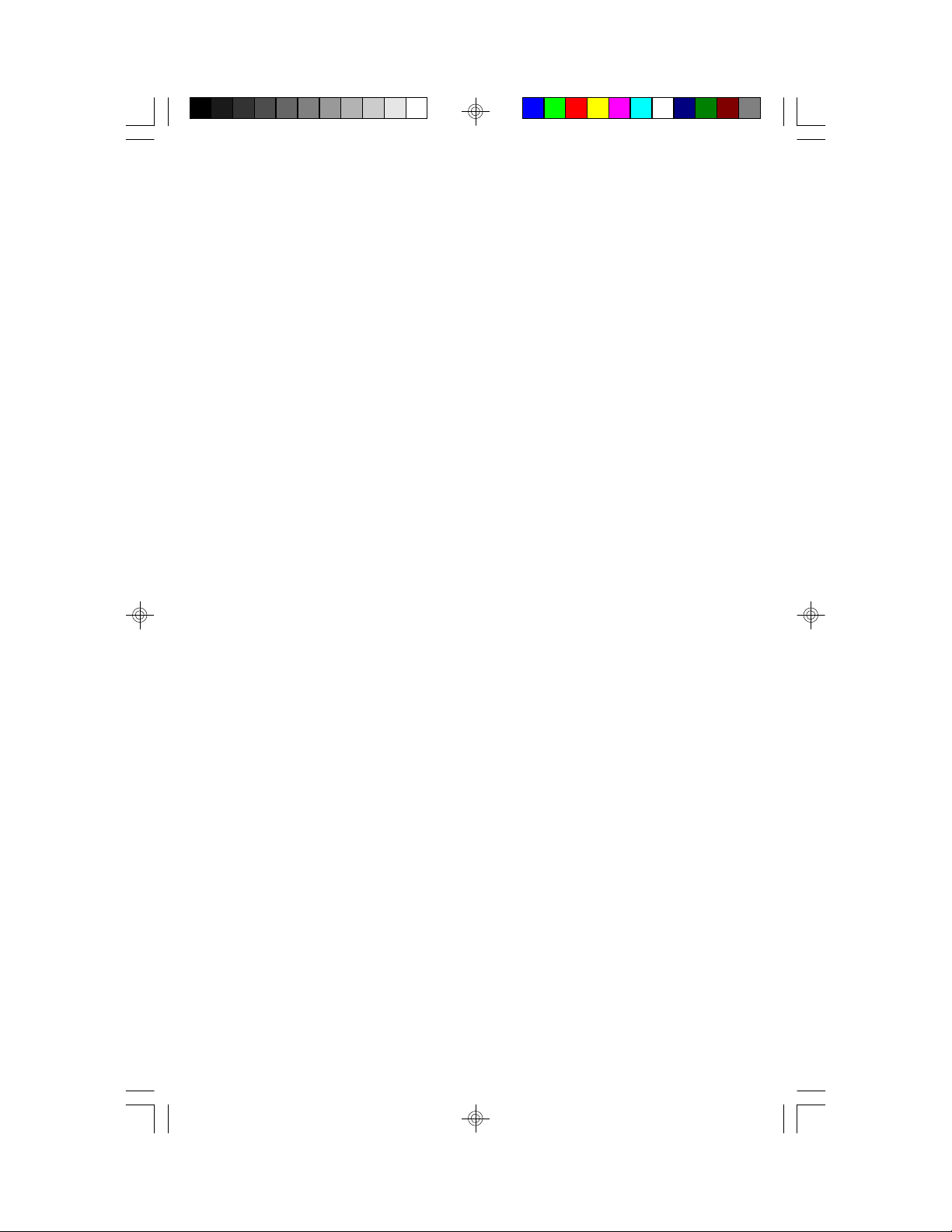
Table Of Contents
1. Introduction.......................................................................3
1.1 Overview................................................................3
1.2 Hardware Specifications..........................................4
1.3 Software Specifications.......................................... 5
2. Board Installation.............................................................. 6
2.1 Unpacking..............................................................6
2.2 Installation..............................................................6
3. S1564 On Board Resource Settings................................. 7
3.1 S1564 Board Layout & Jumper Locations................ 7
3.2 Quick Reference for Jumpers.................................. 8
3.3 CMOS RTC............................................................12
3.4 Speaker Connector..................................................12
3.5 Turbo Switch.......................................................... 12
3.6 Turbo LED Connect................................................12
3.7 Reset Connector..................................................... 13
3.8 Flash EPROM Jumpers.......................................... 13
3.9 CMOS & Password Reset...................................... 13
3.10 DRAM Installation................................................14
3.11 CPU Installation....................................................17
3.12 Cache Memory.................................................... 18
3.13 Understanding Different Clock Speeds................... 19
3.14 Peripheral Device Installation.................................20
3.15 Connecting The Power Supply...............................21
4. Award BIOS Configuration................................................22
4.1 Entering Setup....................................................... 23
4.2 Control Keys......................................................... 24
4.3 Getting Help........................................................... 25
4.4 The Main Menu......................................................25
4.5 Standard CMOS Setup Menu...................................27
4.6 BIOS Features Setup.............................................. 30
4.7 Chipset Features Setup............................................33
4.7.1 Power Management Setup........................38
4.8 PCI Slot Configuration.............................................40
4.9 Integrated Peripherals............................................. 42
4.10 Load Setup Defaults..............................................43
4.11 Password Setting...................................................43
4.12 IDE HDD Auto Detection..................................... 45
4.13 Save & Exit Setup.................................................45
4.14 Keyboard Setting Functions....................................46
1S1564-001-01 www.tyan.com
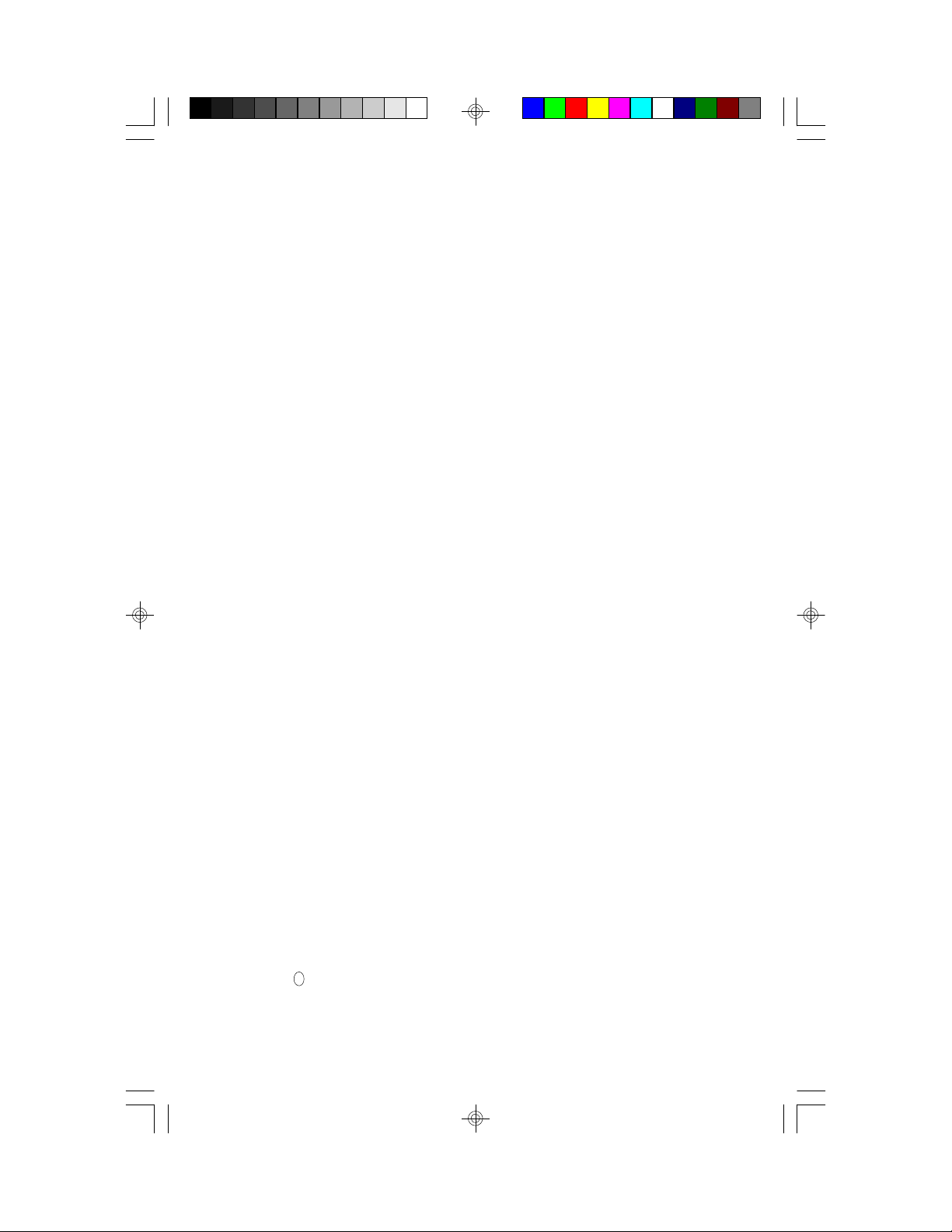
5.AMI WinBIOS....................................................................47
5.1 Standard Setup Options........................................... 48
5.2 Advanced Setup..................................................... 48
5.3 Advanced Chipset.................................................. 51
5.4 Power Management................................................55
5.5 Peripherals............................................................. 56
5.6 Utility..................................................................... 57
5.7 Security.................................................................. 57
5.8 Defaults................................................................. 57
6. Flash Writer Utility............................................................ 58
6.1 The Flash Memory Writer Utility Screen...................60
7. Timer &DMA Channel Map............................................. 61
7.1 Interrupt Map......................................................... 61
8. Regulatory & Environment
............................................... 62
Appendix:
LANDeskTM Client Manager (LDCM)
LM78 System Hardware Monitor and Intel
.......................................63
Information presented in this publication has been carefully checked for
reliability; however, no responsibility is assumed for inaccuracies. The
information contained in this document is subject to change without
notice.
Trademarks
Award BIOS/Flash are trademarks of Award Software International Inc.
AMI BIOS is a trademarks of American Megatrends Inc.
IBM,PC,AT,PS/2 are trademarks of IBM Corporation
INTEL,Pentium are trademarks of Intel Corporation.
Cyrix is a trademark of Cyrix Corp.
Copyright c 1996 TYAN Computer Corp.
Tomcat IV, S1564.
2S1564-001-01 www.tyan.com
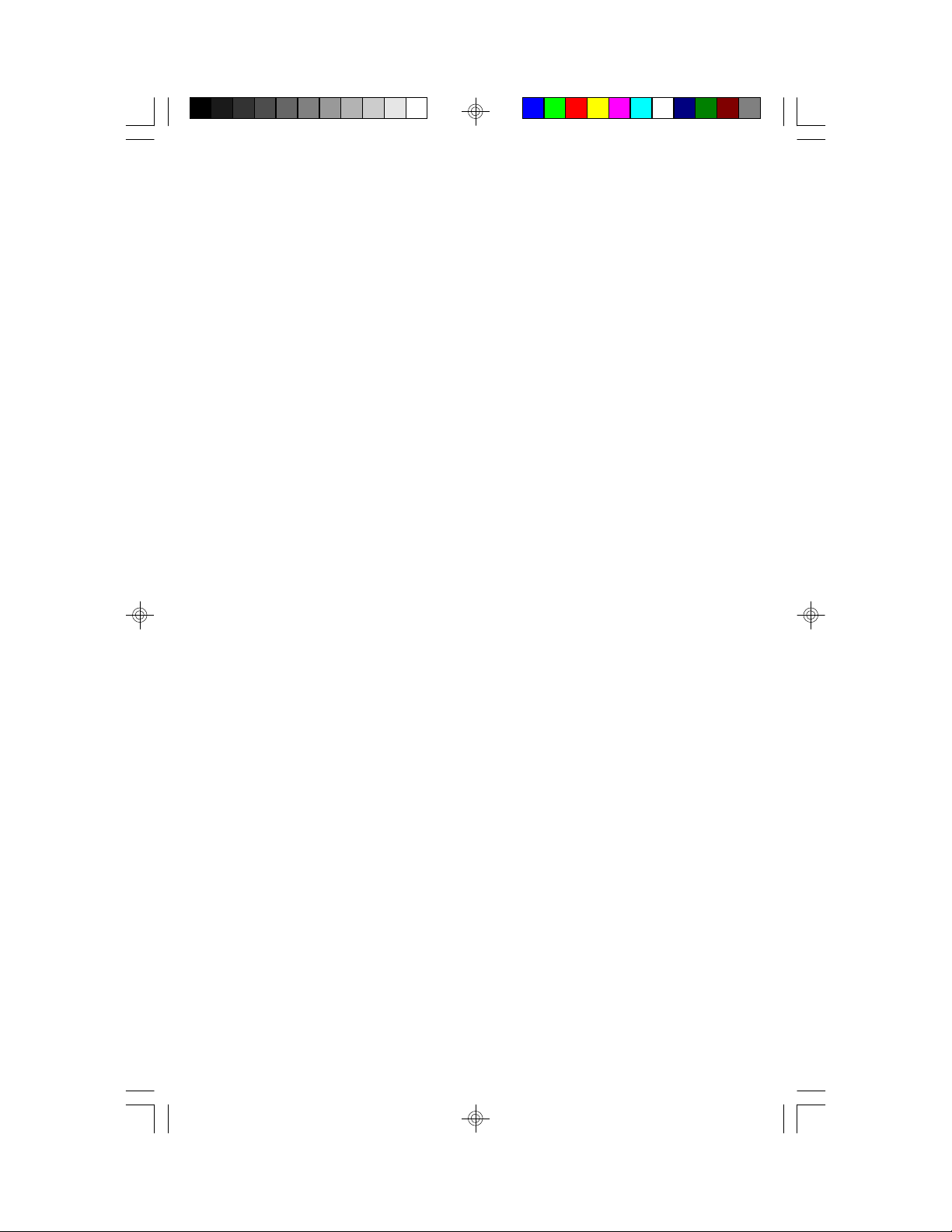
1. Introduction
1.1 Overview
The S1564S/D is a quality, high performance single or dual processor
mainboard based on the powerful Intel Pentium microprocessors. This
mainboard is designed around the Intel 430HX chipset and can support
CPU speeds of 75MHz through 233MHz and beyond. The S1564S is
single processor mainboard and the S1564D is a dual processor
mainboard.
The S1564 incorporates a switching power supply that allows support for
single or dual Pentium/Pentium MMX processors, single Cyrix processors, and single AMD processors.It also supports EDO/FPM memory,
ECC memory and memory parity checking.The S1564's PCI Local Bus
provides high performance capabilities that are ideal for a wide range of
demanding applications such as: CAD, CAM, CAE, networking, multiuser environments, database management, desktop publishing, image
processing and 3D animation.
This integrated system board achieves the highest reliability and yet is
small enough for all of its features to be supported in a "Baby-AT" formfactor. Some of the features included are: on-board dual channel PCI
IDE, on-board floppy controller, on-board high speed I/O, and support for
pipeline-burst SRAM.
Flexibility and expandibility have been designed into the S1564. With I/O
and drive controller support built on-board, the four PCI and five ISA
(One ISA and one PCI as a shared slot) slots are free for any add-on
expansion cards. With eight SIMM sockets, the S1564 can provide a very
flexible memory configuration of 8MB to 512MB of RAM. With the
S1564D's support for dual Pentium processors, you can start a system
with just one CPU, and later add another, when more processing power is
required.
To provide you safer way of operating your system, Tyan has also
incorporated LM78 (Option) System Hardware Monitor and Intel
LANDesk
TM
Client Manager (LDCM) into the S1564S/D board design
(See Appendix for details).
3S1564-001-01 www.tyan.com
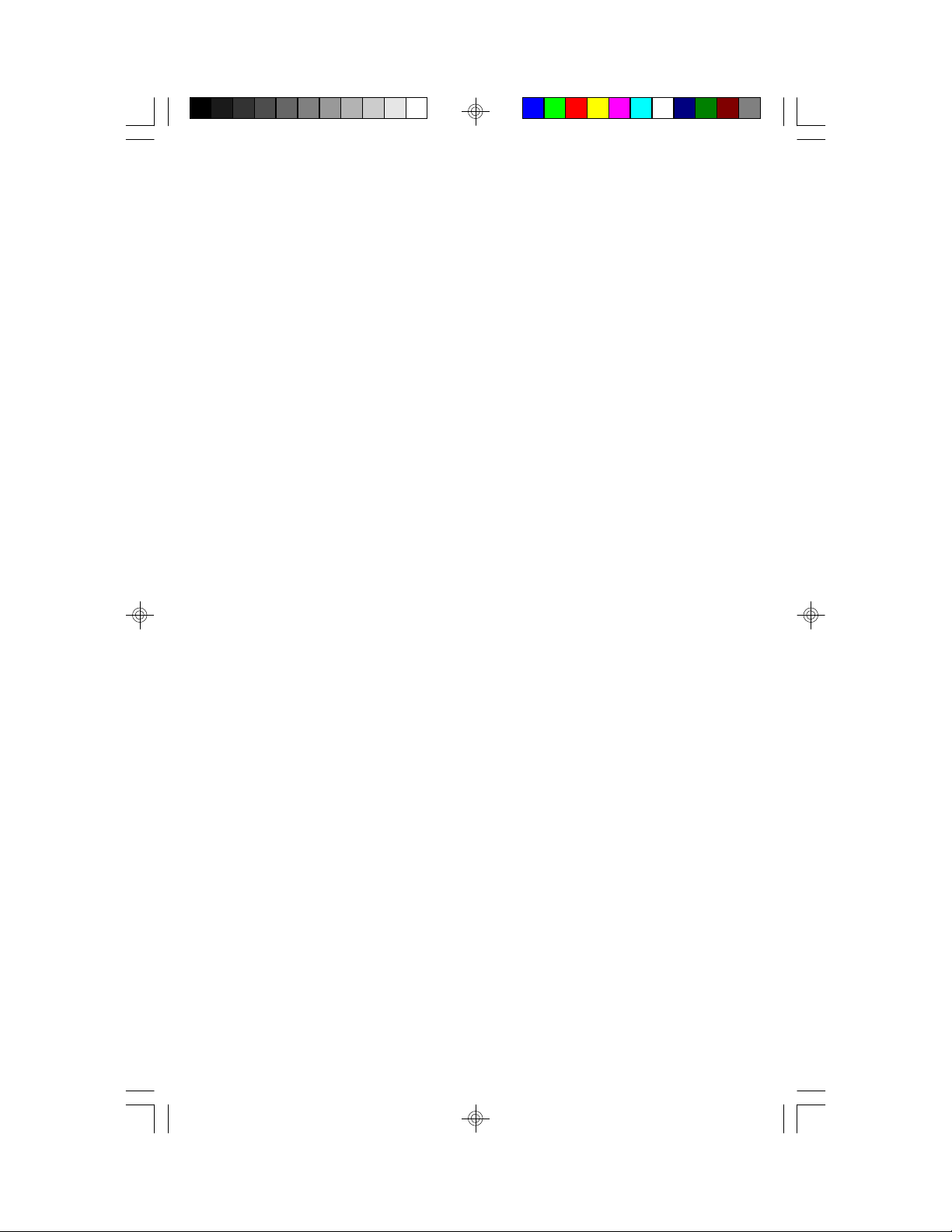
1.2 Hardware Specifications/Features
CPU • Intel Pentium/Pentium MMX 75MHz thru
233MHz
(Single or Dual CPU configuration)
• Cyrix/IBM 6x86 P120+, P150+, P166+ (Single
CPU Only)
• AMD K5 75MHz thru 166 MHz (Single Only)
• AMD K6 166MHz thru 233MHz (Single Only)
Speed • 50/60/66 MHz system bus
• 25/30/33 MHz PCI bus
• 7.5/8.33 MHz ISA bus speed
DRAM • 4 double banks of 72 pin SIMM sockets
• Supports 5V or 3.3V memory
• Supports EDO (Exended Data Out) DRAMs
• Supports ECC (Parity 36-bit w/algorithm)
• Supports Fast Page Mode DRAMs
• Supports 8MB to 512MB of DRAMs
L2 Cache • 512KB on board 2nd level cache memory
• Supports synchronous pipeline-burst mode
EIDE Controller • Primary and secondary PCI EIDE channels on
board for support of up to four EIDE Mode 0
through Mode 4 hard drives/CDROMs
• Supports DMA (Busmaster) mode 1 and 2.
( Busmaster driver on web at www.tyan.com)
Enhanced I/O • Multi-mode bi-directional parallel port that
• Supports standard, EPP and ECP modes.
• Supports 16550 compatible UARTS for 2 on board high speed serial ports.
• Support for an IrDA compliant InfraRed inter face.
• On-board dual floppy controller. (up to 2.88Mb)
• Twin on-board USB headers (for use with
Tyan PN# S1606-001-01)
4S1564-001-01 www.tyan.com
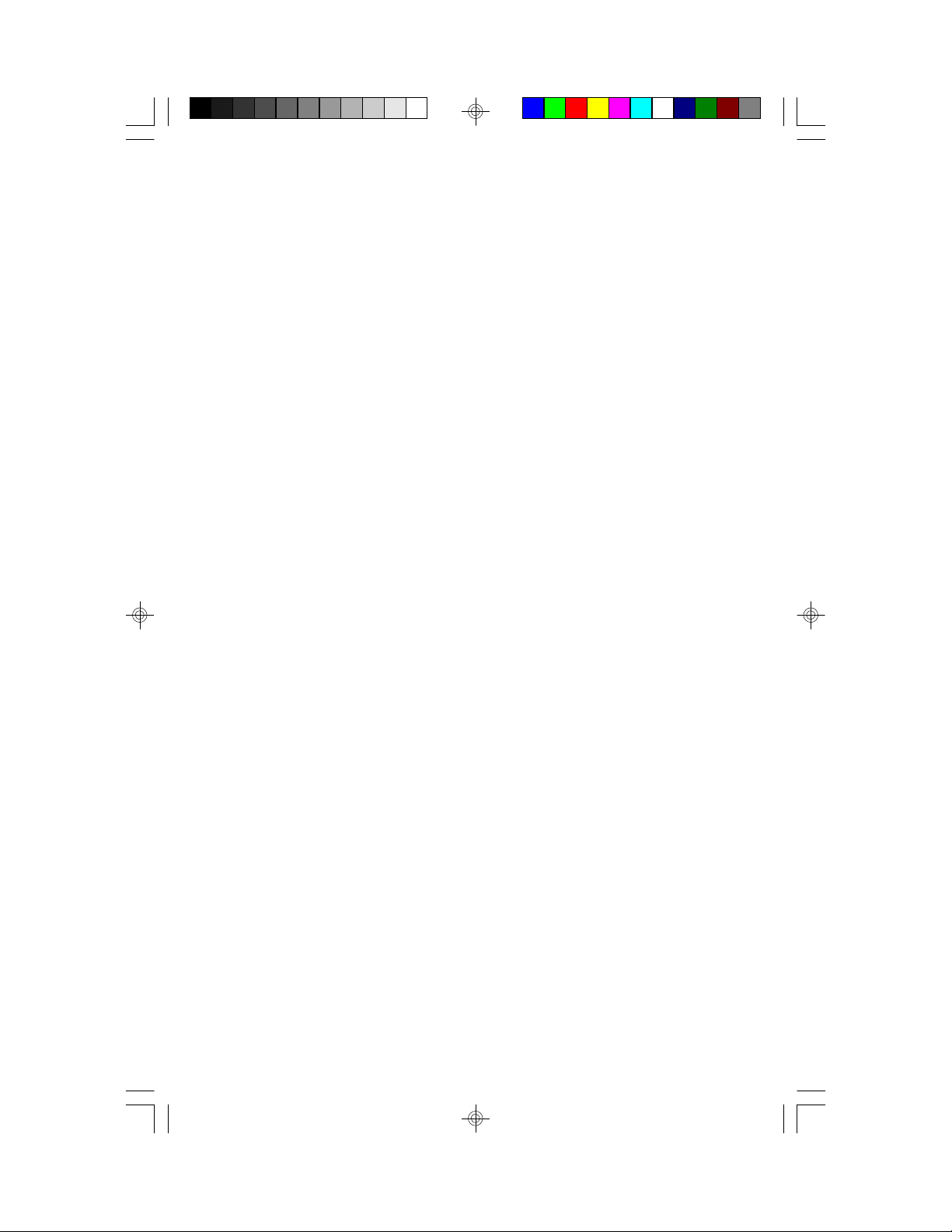
Mouse • On-board PS/2 mouse header (for use with PS/
2 mouse connector + cable - Tyan PN#
S1607-001-01)
Expansion • 4 32-bit Busmastering PCI slots
• 5 16-bit ISA slots
(One ISA and one PCI shared slot)
1.3 Software Specifications
BIOS • Licensed Award or AMI BIOS
• AT CMOS setup, BIOS/CHIPSET setup,
and hard disk utility included.
• Support for easy BIOS upgrades with flash
EEPROM chip.
O.S. • Operates with MS-DOS, Windows 3.x, Win
dows for Workgroups 3.x, Windows 95, Win
dows NT, OS/2, Novell Netware, Novell
UnixWare 1.1, SCO Unix, Linux, and Solaris.
TYAN is certified under Solaris
5S1564-001-01 www.tyan.com
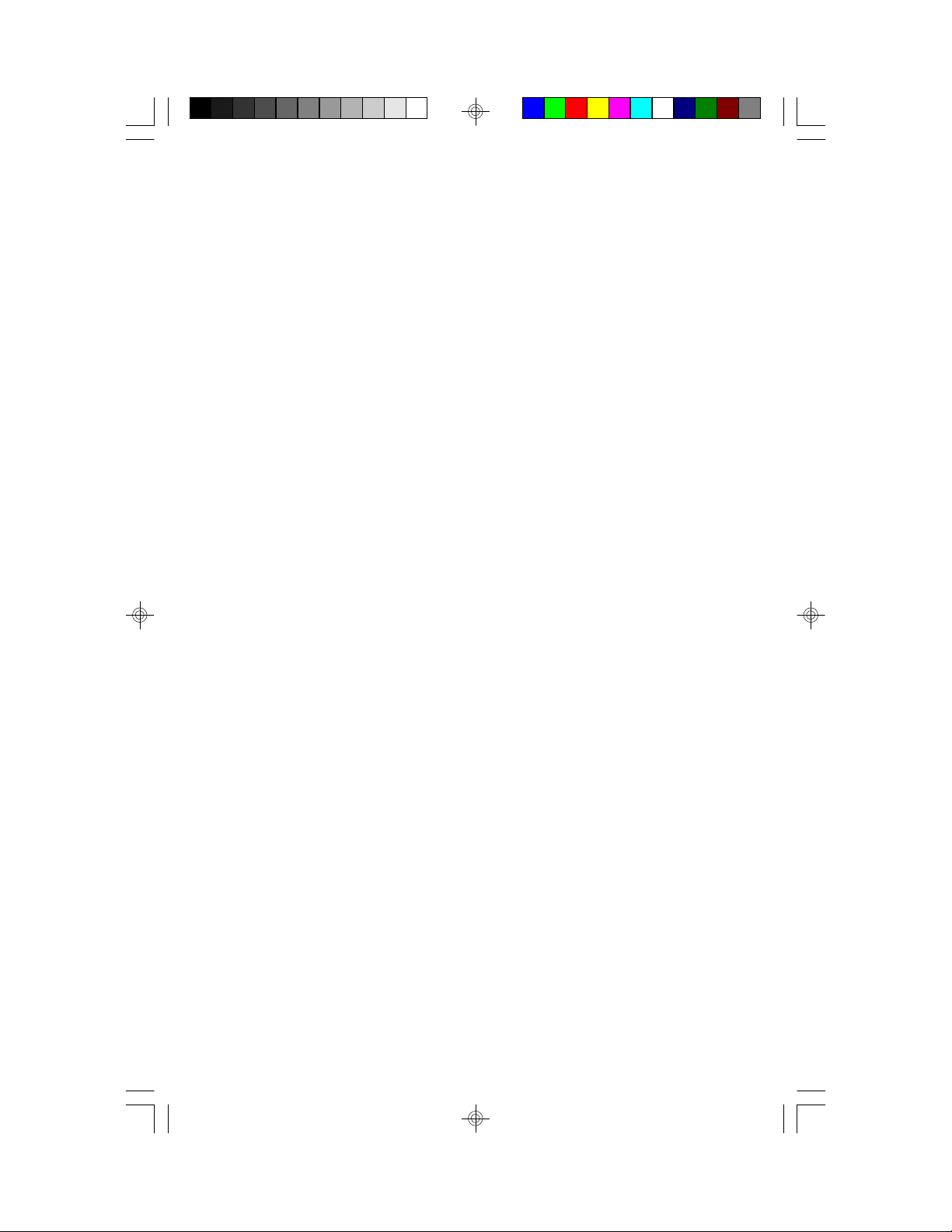
2. Board Installation
2.1 Unpacking
The mainboard package should contain the following:
• One S1564S or S1564D Mainboard
• One IDE 40 pin cable
• Two serial cables (on bracket)
• One parallel cable (on bracket)
• One 34 pin floppy cable
• One User's Manual
The mainboard contains sensitive electric components which can be easily
damaged by static electricity, so the mainboard should be left in its original
packaging until it is ready to be installed.
With the power supply pluged in and turned off touch an unpainted area of
the system chassis immediately before handling the mainboard or any component. Doing so discharges the static charge your body may have built up.
After opening the mainboard carton, extract the system board holding it by
its edges ,and place it only on a grounded anti-static surface, component
side up. Inspect the board for damage. Press down on all of the socket IC's
to make sure that they are properly seated. Do this only with the board
placed on an anti-static mat. Do not touch the bottom of the board.
DO NOT APPLY POWER TO THE BOARD IF IT HAS BEEN
DAMAGED!
2.2 Installation
You are now ready to install your mainboard. The mounting hole pattern of
the S1564S/D matches the "Baby AT" system board spec. It is assumed
that the chassis is for a standard IBM XT/AT form factor.
6S1564-001-01 www.tyan.com
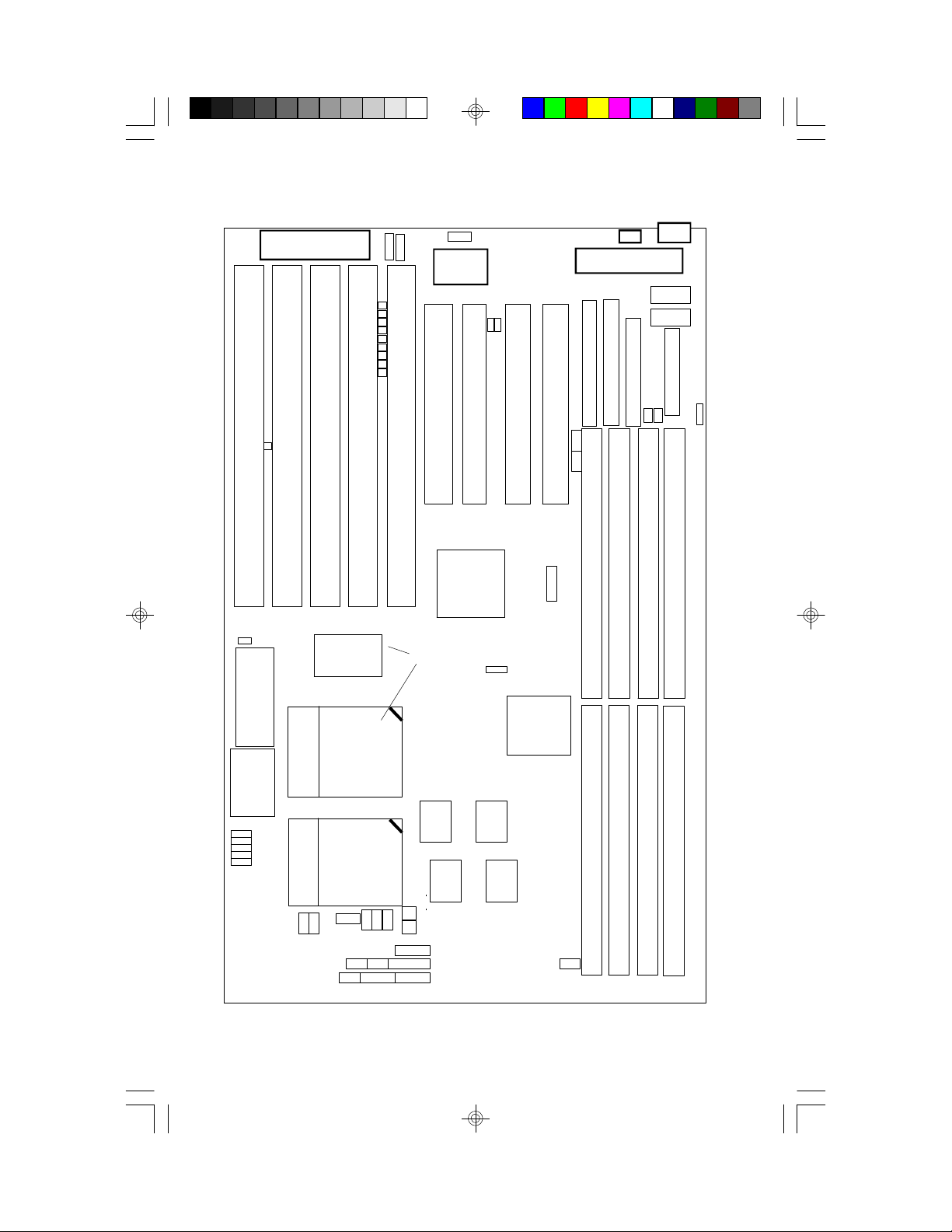
3. On Board Resource Setting
Figure 3.1 S1564 Board Layout
ISA Slot 5
J48
pin 1
•••
Keyboard Controller
J45
ISA Slot 3
ISA Slot 4
82093AA
1
•••••
USB2
J28
J29
J30
J31
J32
J33
J34
J35
J36
ISA Slot 2
Only on S1564D
•••••
USB1
SMC
PCI Slot 4
ISA Slot 1
82371SB
••••
CON7
pin 1
J15
•••
PCI Slot 3
J16
••
J14
•••
PCI Slot 2
J13
PCI Slot 1
pin 1
••••
PS/2
Mouse
Header
• •
••••
Power Connector
1
1
1
Primary IDE
Secondary IDE
J9
J10
••••
Bank 0
Bank 0
Keyboard
Connector
Com2
Com1
1
J1
J2
J11
Parallel Port
Floppy Con.
••
••
Bank 1
Bank 1
1
1
••
BIOS
RTC
J46
••
••
VD2
••
VD1
••
••
VD0
VD3
AMI/AWARD
Socket 7
CPU 0
Socket 7
••
••
J50
J56
J55
CPU 1
•••
••
J19 J20J21
J25
•••• •••••
••
J24J27 J23
••
•••
••
•••
••••
••••••••
J67
J68
SRAM
CON9
J22J26
pin 1
82439HX
SRAM
SRAM
7S1564-001-01 www.tyan.com
SRAM
J12
••
Bank 2
Bank 2
Bank 3
Bank 3
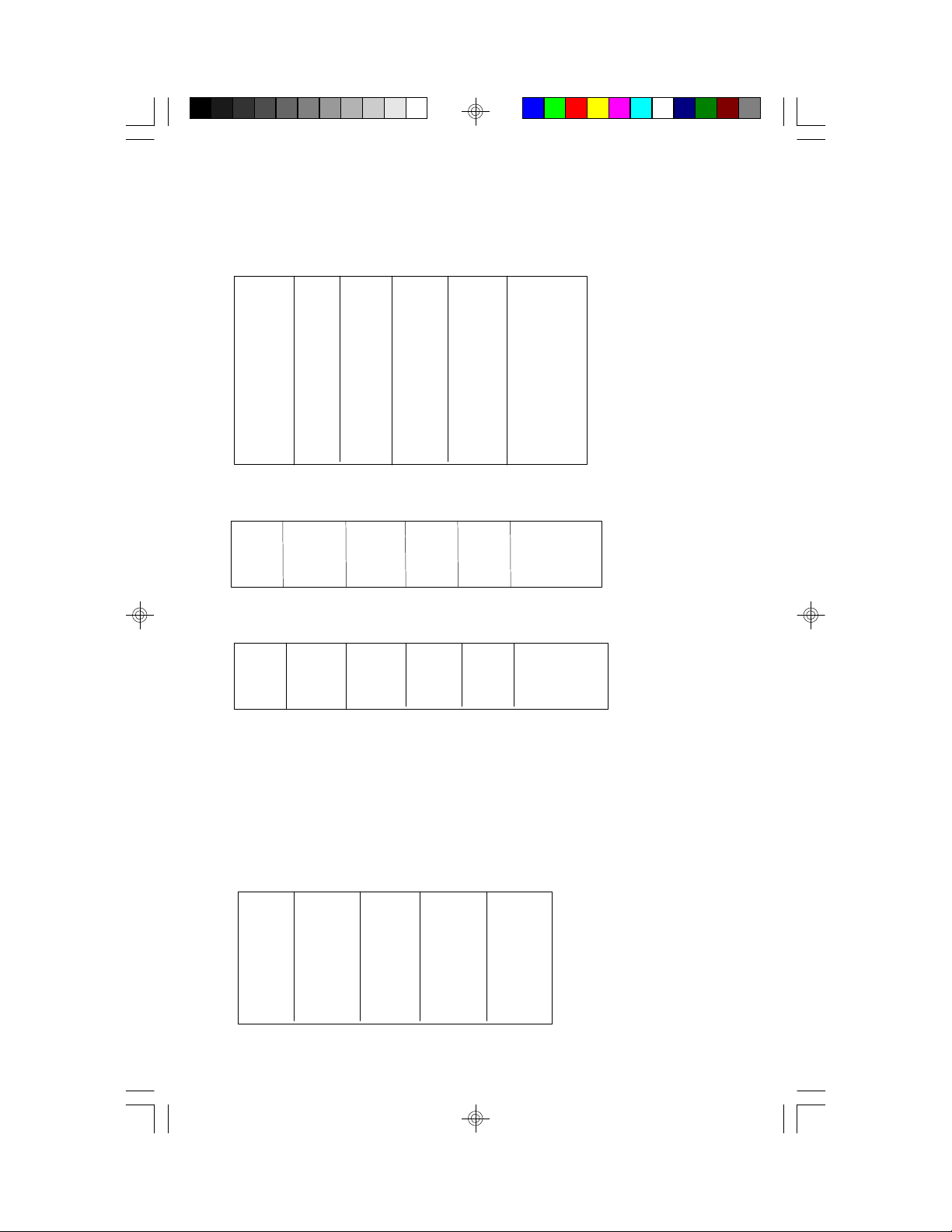
3.2 Jumper Settings
Pentium (P54C)
J13 J19 J20 J21 VIO CPU Speed
1-2, 3-4 Off Off Off OFF 75 MHz
3-4 Off Off Off OFF 90 MHz
1-2 Off Off Off OFF 100 MHz
3-4 On Off Off OFF 120 MHz ==>Cyrix P150+
1-2 On Off Off OFF 133 MHz ==>Cyrix P166+
3-4 On On Off OFF 150 MHz
1-2 On On Off OFF 166 MHz
1-2 Off On Off OFF 200 MHz
1-2, 3-4 On Off Off OFF 100 MHz ==>Cyrix P120+
Pentium MMX (P55C)
J13 J19 J20 J21 VIO CPU Speed
1-2 ON ON OFF ON 166 MHz
1-2 OFF ON OFF ON 200 MHz
1-2 OFF OFF OFF ON 233 MHz
AMD K6
J13 J19 J20 J21 VIO CPU Speed
1-2 ON ON OFF ON 166 MHz
1-2 OFF ON OFF ON 200 MHz
1-2 OFF OFF OFF ON 233 MHz
CPU Voltage Select
All Pentium P54C and AMD K5 ===> 3.5V
All Pentium MMX P55C ========> 2.8V
AMD K6-PR166 and K6-PR200===> 2.9V
AMD K6-PR233 ==============> 3.2V
VD0 VD1 VD2 VD3
2.8V OFF OFF OFF ON
2.9V ON OFF OFF ON
3.2V OFF OFF ON ON
3.3V ON OFF ON ON
3.4V OFF ON ON ON
3.5V ON ON ON ON
8S1564-001-01 www.tyan.com
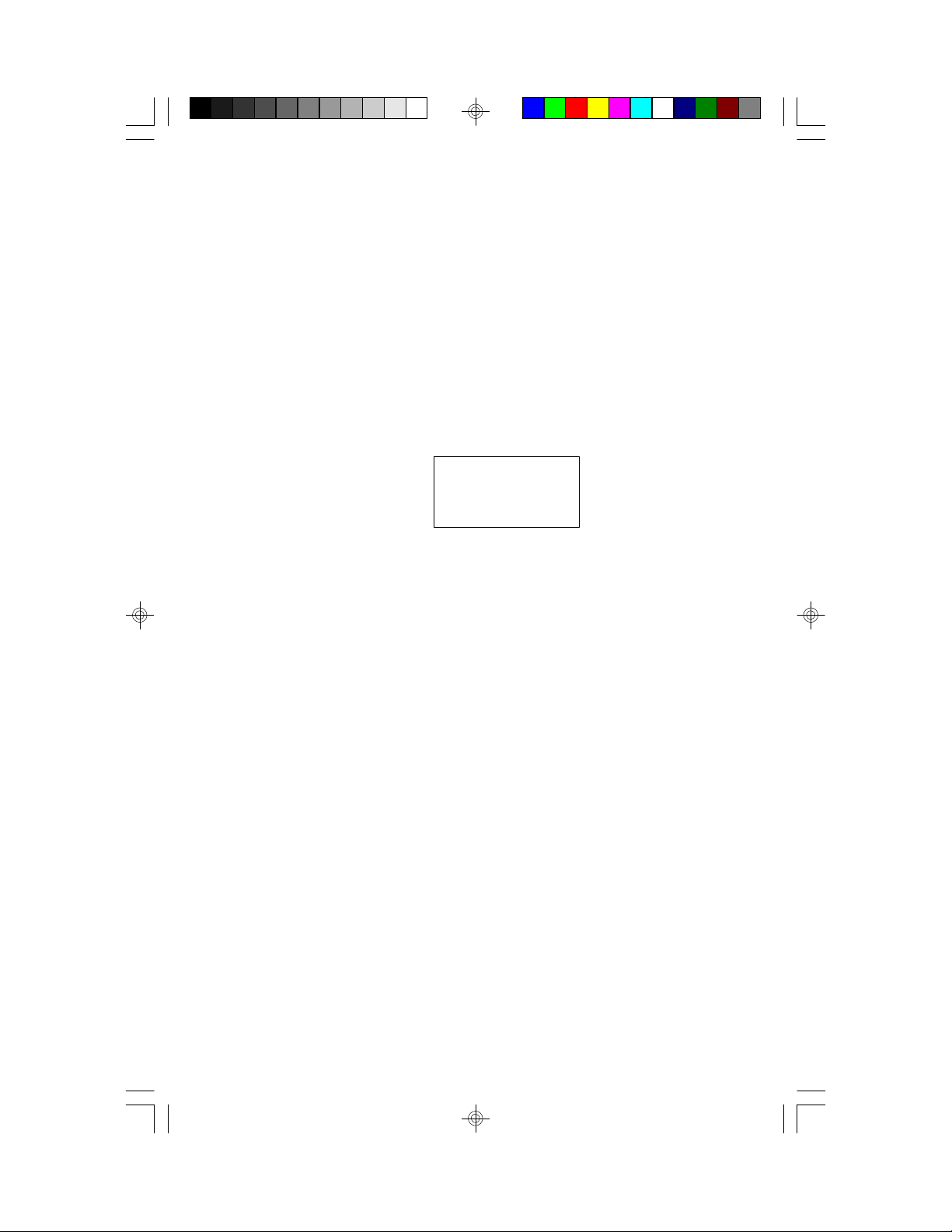
CMOS Reset: J46
Off: Normal operation(Default)
On: Clears password and resets CMOS
wWith power off, put jumper on J46 for about 10 seconds.
wRemove jumper and power system on and the CMOS will be reset.
APIC For DP: J50 (Dual CPU Jumper for S1564D only)
J50
Dual CPU 2-3 Default
Single CPU 1-2
*Note: When using two Pentiums, Intel recommends that the chips
have the same s-spec number. These numbers are stamped on
the top and bottom or the Pentium chips. Check with your
CPU vendor for more info about s-spec numbers.
DRAM Voltage Setting:J1, J2, J11, J12, J8, J9, & J10
Damage to system can result if these are set incorrectly!
Volts J1 J2 J11 J12 J8 J9 J10
Default 5V On On On On Off Off Off
3.3V Off Off Off Off On On On
9S1564-001-01 www.tyan.com
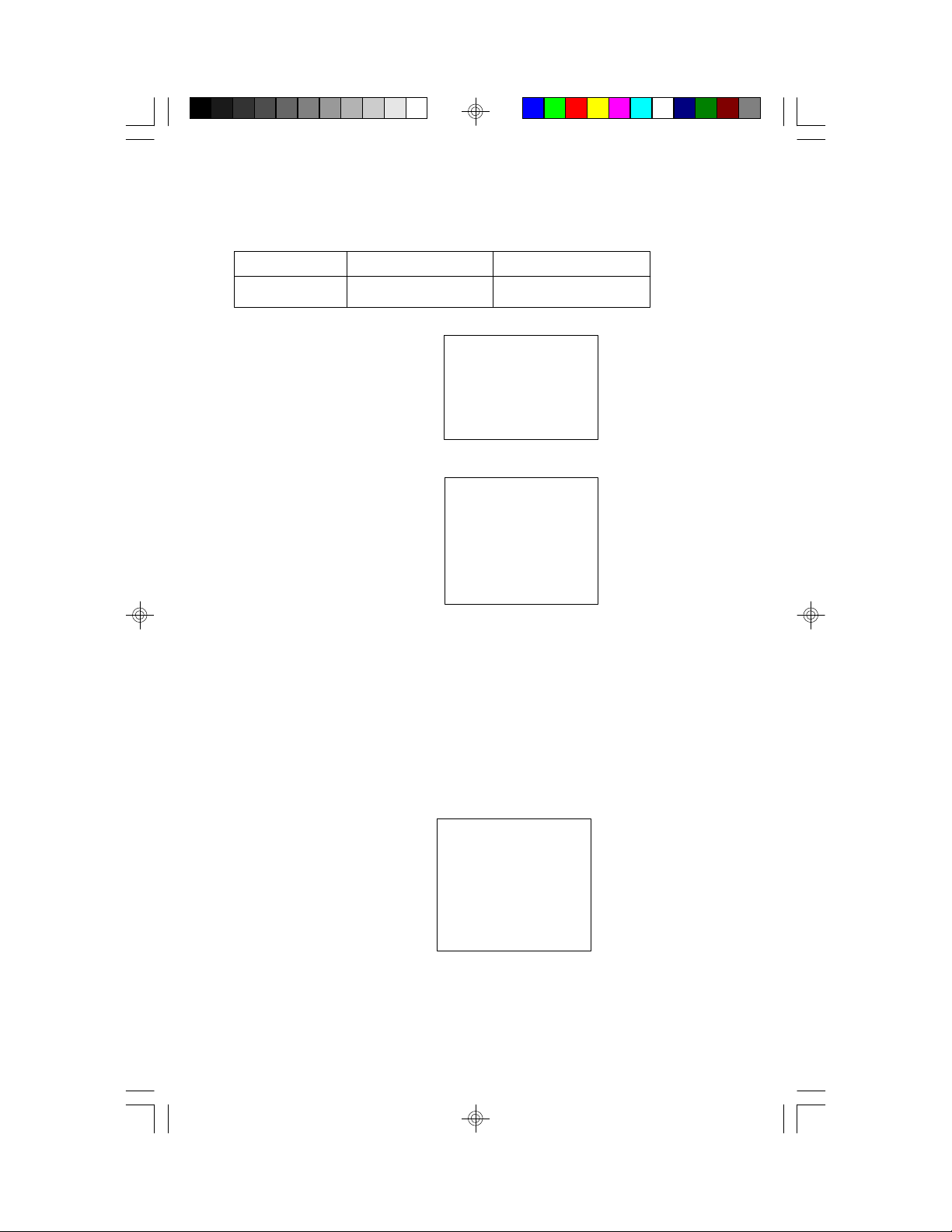
I/O Selection: J14 & J15
J14 J15
For COM 1 / 2 1-2(ON), 2-3(OFF) 1-2(ON), 2-3(OFF)
For InfraRed 1-2(OFF), 2-3(ON), 1-2(OFF), 2-3(ON)
Speaker Connector: J23
Pinout Assignments
1 Speaker out
2 Ground
3 Ground
4 + 5V
Keylock Connector: J22
Pinout Assignments
Pins 1 to 3 for power LED. 1 Led Output
2 No Connect
3 Ground
Pins 4 and 5 for Keylock 4 Keylock
5 Ground
Turbo Switch: J26 ( Non-Turbo Mode Not Supported )
CPU FAN 1: J67 (PIN 2 is +12V)
CPU FAN 2: J68 (PIN 2 is +12V)
HDD LED: J24
Pinout Assignments
1 Cathode
2 Anode
3 Cathode
4 Anode
Pins 1 and 2 are for primary IDE channel.
Pins 3 and 4 are for secondary IDE channel.
10S1564-001-01 www.tyan.com
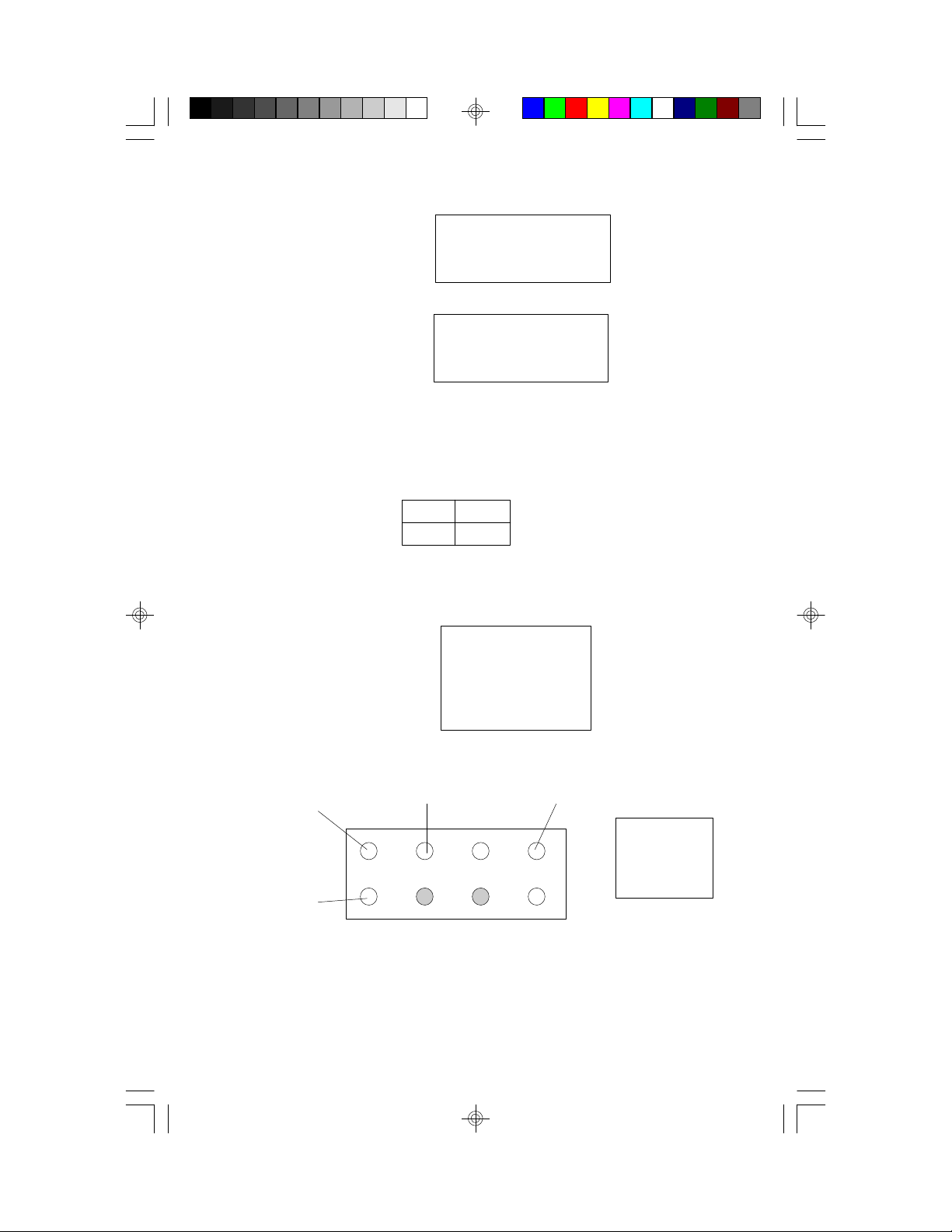
Reset Connector: J27
Pinout Assignment
1 Power Good
2 Ground
Turbo LED Connector: J25
Pinout Assignment
1 Cathode
2 Anode
Flash EEPROM: J48
This jumper should be left at the factory default.
J48
1-2 2-3
5V ON OFF
12V OFF ON
InfraRed Interface: Con7 and Con9
Pinout Assignment
1 Signal In
2 Gnd
3 Signal Out
4 VCC
PS/2 Pinout(J5):
Ground Data VCC
ClK
Keyboard
Connector
11S1564-001-01 www.tyan.com
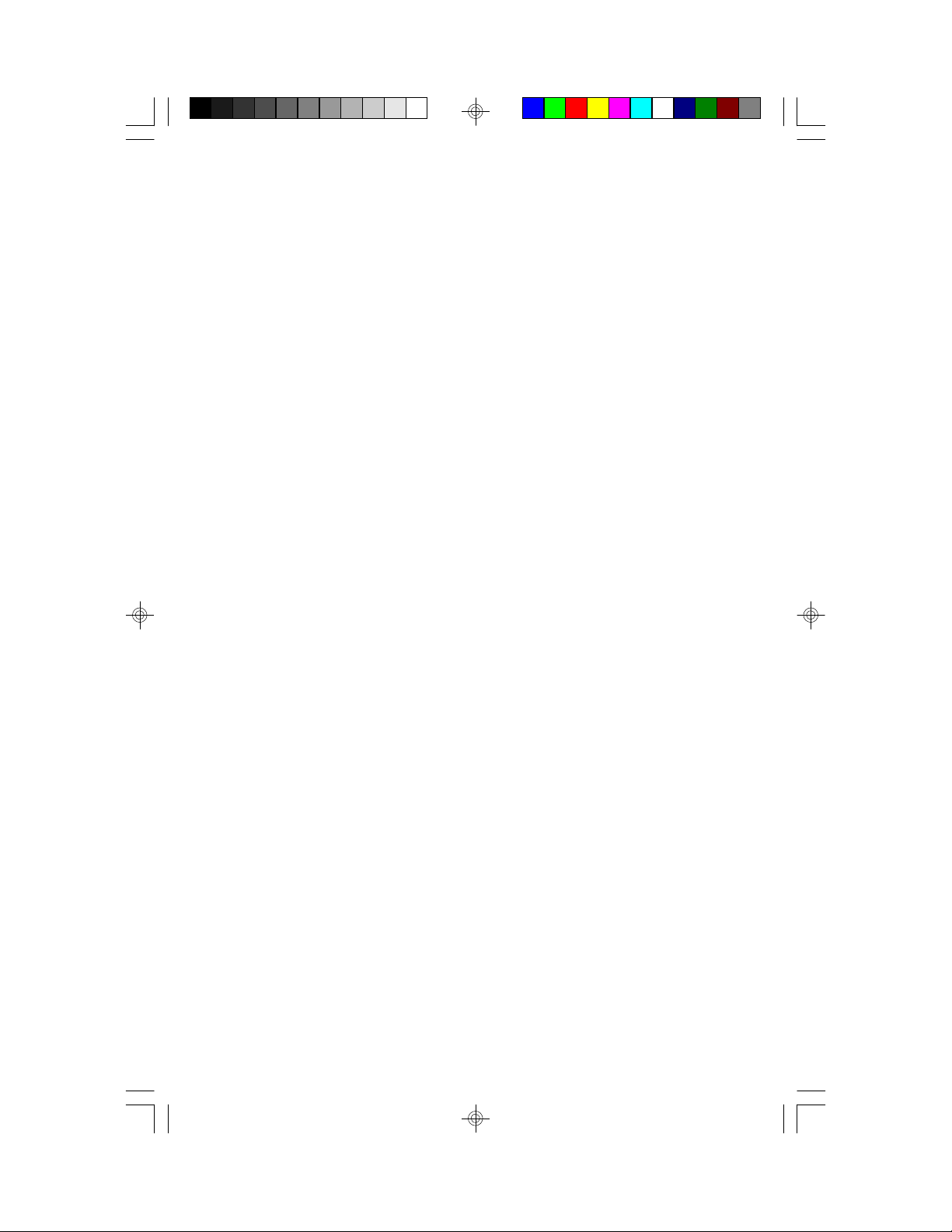
3.3 CMOS RTC
CMOS RTC includes an internal battery and Real Time Clock circuit. It
provides the date and the time for the system. Normally the life span of a
RTC internal battery is 10 years. When replacing, you should use the same
model.
3.4 Speaker Connector Installation
S1564 provides a 4-Pin header (J23) to connect the speaker. The polarity
can go either way.
3.5 Turbo Switch
The front panel on your case may have a turbo switch to control system
speed when slower program execution is required for software developed
in the old XT days.
The Intel 430HX chipset doesn't support a de-turbo mode, but the S1564
has a connector (J26) for the cable that may come with the case.
3.6 Turbo LED Connector Installation
The TURBO LED on the front case panel can indicate the current speed
status of the system. The TURBO LED connector should be installed to
J25 in the correct direction.
12S1564-001-01 www.tyan.com
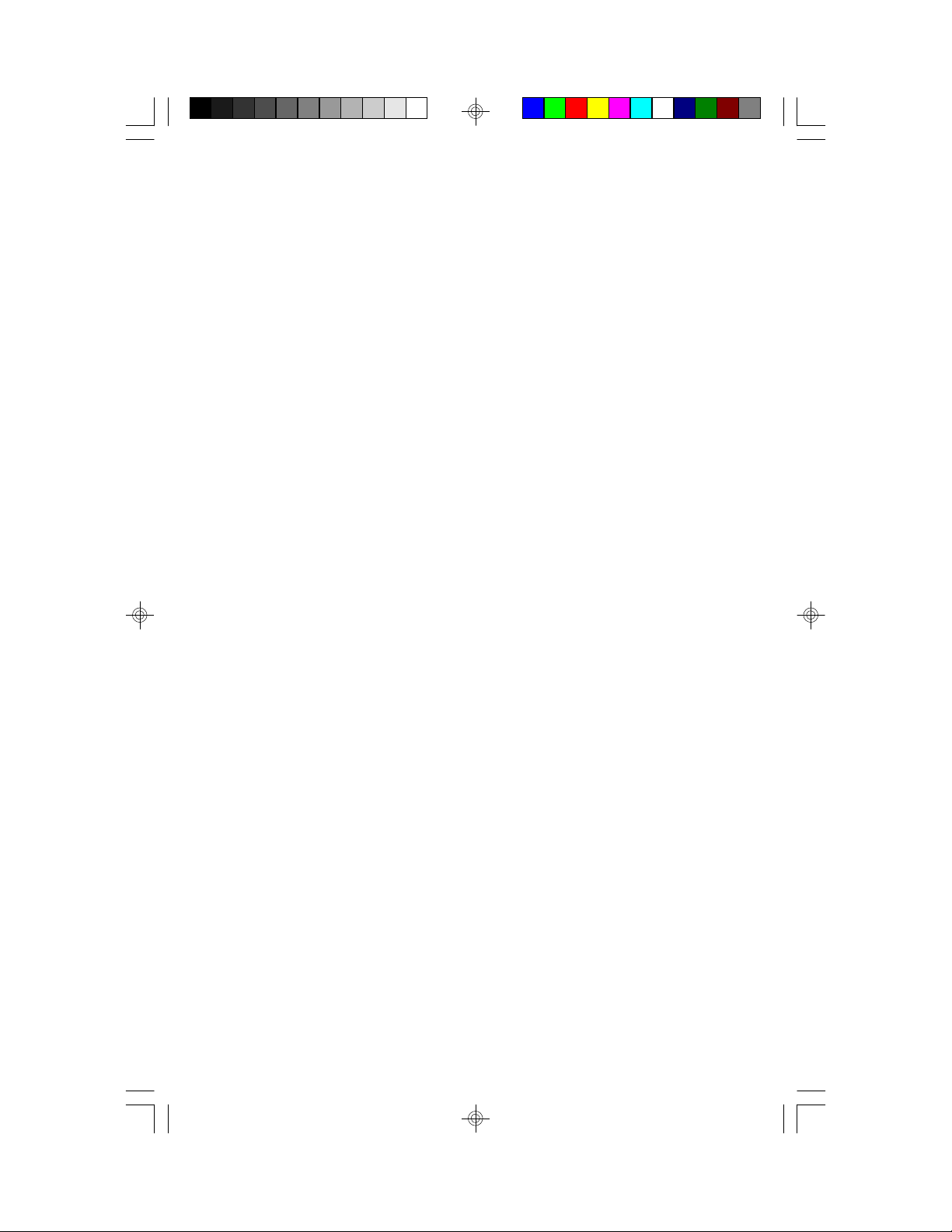
3.7 Hardware Reset Switch Connector Installation
The RESET switch on your cases' display panel provides users with the
HARDWARE RESET function which is the same as power on/off. The
system will do a cold start after the RESET switch is pushed by the user.
The RESET switch is a 2 pin connector and should be installed on jumper
J27.
3.8 Flash EEPROM-Jumper J48
The S1564 uses flash memory to store BIOS data. It can be updated as
new versions of the BIOS becomes available. The flash utility will guide
you through the process step by step. If your system is functioning properly,
you may want to forego updating your BIOS in the event the new one
causes problems with your existing hardware and software.
J48 determines which type of EPROM is used. This jumper have been
set to match the on board BIOS chip. The factory default for the S1563 is
on pins 1-2.
Refer to chapter 6 for Flash EEPROM upgrade procedures.
3.9 Hardware CMOS & Password Reset
(The following steps are valid provided the board has a DS12887A RTC)
If you have been locked out of your system because you forgot your password or set the CMOS incorrectly, follow the instructions below.
a. Power off the system
b. Short jumper J46.
c. Wait for 5 seconds then remove the jumper from J46.
d.Then power on the system again.
By doing the above procedures, your password will be erased and the CMOS
will be reset to the BIOS defaults.
13S1564-001-01 www.tyan.com
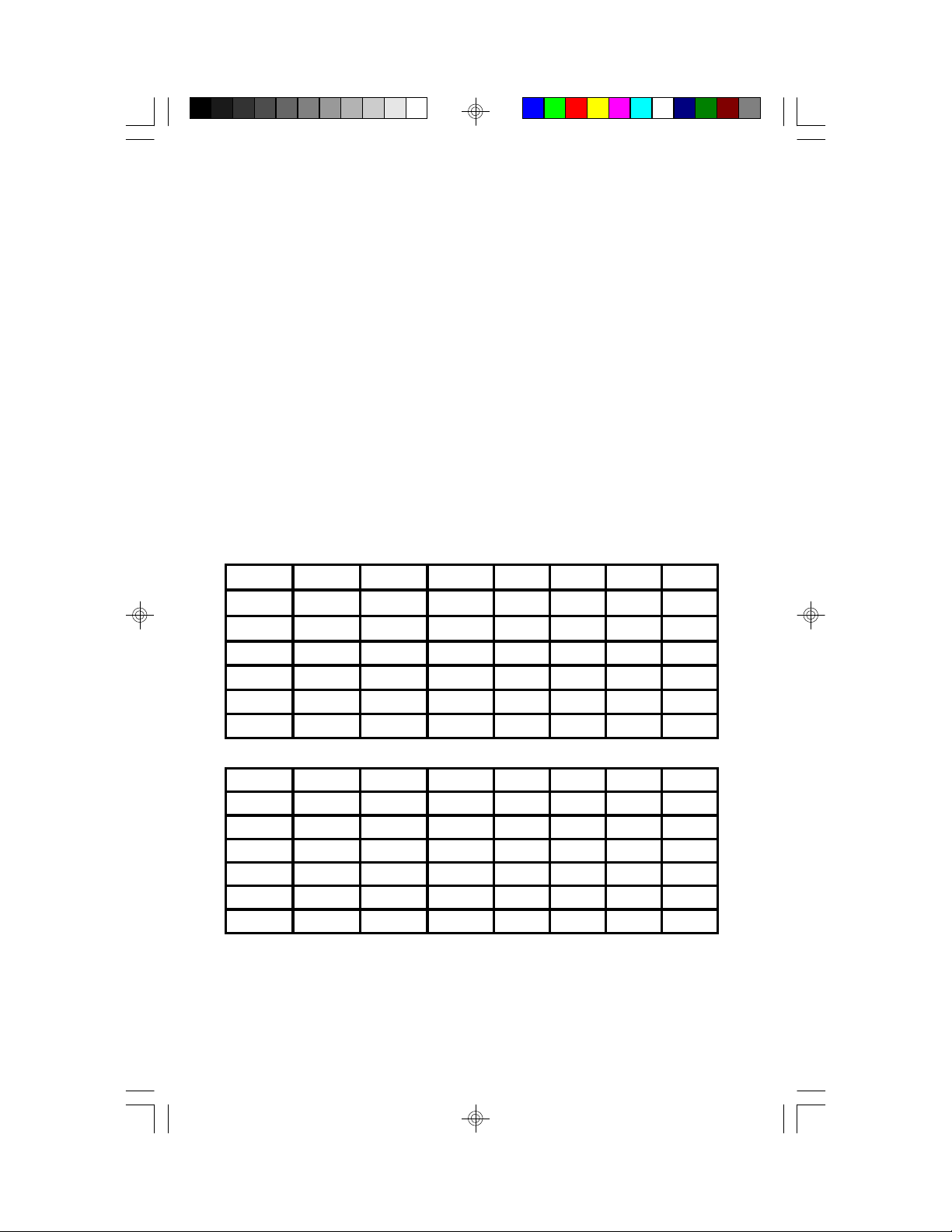
3.10 DRAM Installation
The S1564 uses a 64-bit data path from memory to CPU and can
accommodate up to 512 MB of RAM. The mainboard supports
standard, EDO (Extended Data Out) and ECC(Error Correcting Code)
72 pin SIMMS . All installed memory will be automatically detected so
there is no need to set jumpers.
wSIMM modules must be installed in pairs.
wEach pair of SIMMs must be of the same size and type.
wThe mainboard supports 1, 2, 4, 8 and 16MBx32 SIMMS.
wThe table below shows some of the available memory configurations.
Total Memory In Bank
Bank0 Bank1 Bank2 Bank3 0 0&1 0,1&2 Total
1MB*2 (1MB*2) (1MB*2) (1MB*2) 2MB 4MB 6MB 8MB
1MB*2 (2MB*2) (2MB*2 (2MB*2) 2MB 6MB 10MB 14MB
1MB*2 (4MB*2) (4MB*2) 4MB*2) 2MB 10MB 18MB 26MB
1MB*2 (8MB*2) (8MB*2) (8MB*2) 2MB 18MB 34MB 50MB
1MB*2 (16MB*2) (16MB*2) (16MB*2) 2MB 34MB 66MB 98MB
1MB*2 (32MB*2) (32MB*2) (32MB*2) 2MB 66MB 130MB 194MB
1MB*2 (64MB*2) (64MB*2) (64MB*2) 2MB 130MB 258MB 386MB
2MB*2 (1MB*2) (1MB*2) 1MB*2) 4MB 6MB 8MB 10MB
2MB*2 (2MB*2) (2MB*2) (2MB*2) 4MB 8MB 12MB 16MB
2MB*2 (4MB*2) (4MB*2) (4MB*2) 4MB 12MB 20MB 28MB
2MB*2 (8MB*2) (8MB*2) (8MB*2) 4MB 20MB 36MB 52MB
2MB*2 (16MB*B (16MB*2) (16MB*2) 4MB 36MB 68MB 100MB
2MB*2 (32MB*2) (32MB*2) (32MB*2) 4MB 68MB 132MB 196MB
2MB*2 (64MB*2) (64MB*2) (64MB*2) 4MB 132MB 260MB 388MB
14S1564-001-01 www.tyan.com
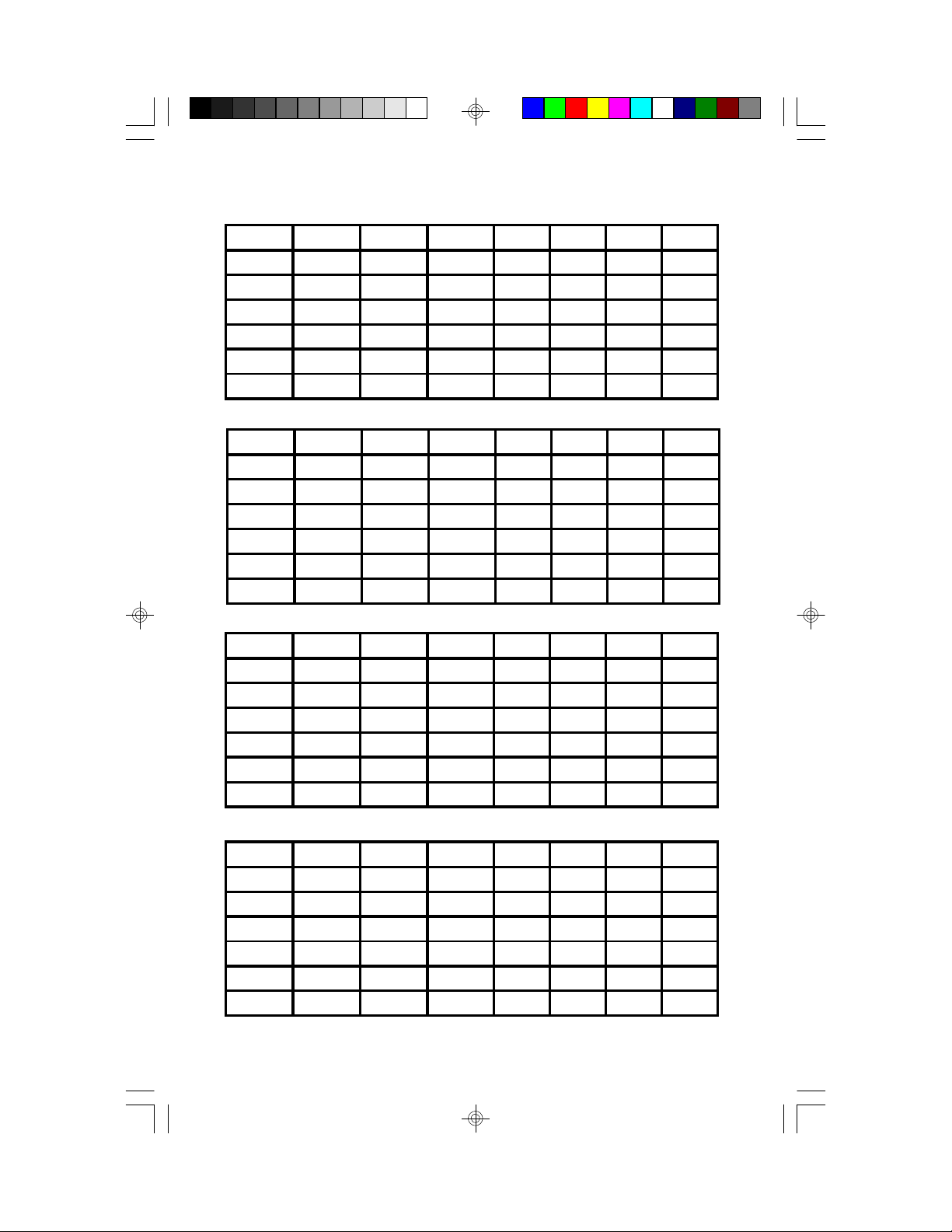
Total Memory In Bank
Bank0 Bank1 Bank2 Bank3 0 0&1 0,1&2 Total
4MB*2 (1MB*2) (1MB*2) (1MB*2) 8MB 10MB 12MB 14MB
4MB*2 (2MB*2) (2MB*2) (2MB*2) 8MB 12MB 16MB 20MB
4MB*2 (4MB*2) (4MB*2) (4MB*2) 8MB 16MB 24MB 32MB
4MB*2 (8MB*2) (8MB*2) (8MB*2) 8MB 24MB 40MB 56MB
4MB*2 (16MB*2) (16MB*2) (16MB*2) 8MB 40MB 72MB 104MB
4MB*2 (32MB*2) (32MB*2) (32MB*2) 8MB 72MB 136MB 200MB
4MB*2 (64MB*2) (64MB*2) (64MB*2) 8MB 136MB 264MB 392MB
8MB*2 (1MB*2) (1MB*2) (1MB*2) 16MB 18MB 20MB 22MB
8MB*2 (2MB*2) (2MB*2) (2MB*2) 16MB 20MB 24MB 28MB
8MB*2 (4MB*2) (4MB*2) (4MB*2) 16MB 24MB 32MB 40MB
8MB*2 (8MB*2) (8MB*2) (8MB*2) 16MB 32MB 48MB 64MB
8MB*2 (16MB*2) (16MB*2) (16MB*2) 16MB 48MB 80MB 112MB
8MB*2 (32MB*2) (32MB*2) (32MB*2) 16MB 80MB 144MB 208MB
8MB*2 (64MB*2) (64MB*2) (64MB*2) 16MB 144MB 272MB 400MB
16MB*2 (1MB*2) (1MB*2) (1MB*2) 32MB 34MB 36MB 38MB
16MB*2 (2MB*2) (2MB*2) (2MB*2) 32MB 36MB 40MB 44MB
16MB*2 (4MB*2) (4MB*2) (4MB*2) 32MB 40MB 48MB 56MB
16MB*2 (8MB*2) (8MB*2) (8MB*2) 32MB 48MB 64MB 80MB
16MB*2 (16MB*2) (16MB*2) (16MB*2) 32MB 64MB 96MB 128MB
16MB*2 (32MB*2) (32MB*2) (32MB*2) 32MB 96MB 160MB 224MB
16MB*2 (64MB*2) (64MB*2) (64MB*2) 32MB 160MB 288MB 416MB
32MB*2 (1MB*2) (1MB*2) (1MB*2) 64MB 66MB 68MB 70MB
32MB*2 (2MB*2) (2MB*2) (2MB*2) 64MB 68MB 72MB 76MB
32MB*2 (4MB*2) (4MB*2) (4MB*2) 64MB 72MB 80MB 88MB
32MB*2 (8MB*2) (8MB*2) (8MB*2) 64MB 80MB 96MB 112MB
32MB*2 (16MB*2) (16MB*2) (16MB*2) 64MB 96MB 128MB 160MB
32MB*2 (32MB*2) (32MB*2) (32MB*2) 64MB 128MB 192MB 256MB
32MB*2 (64MB*2) (64MB*2) (64MB*2) 64MB 192MB 320MB 448MB
15S1564-001-01 www.tyan.com
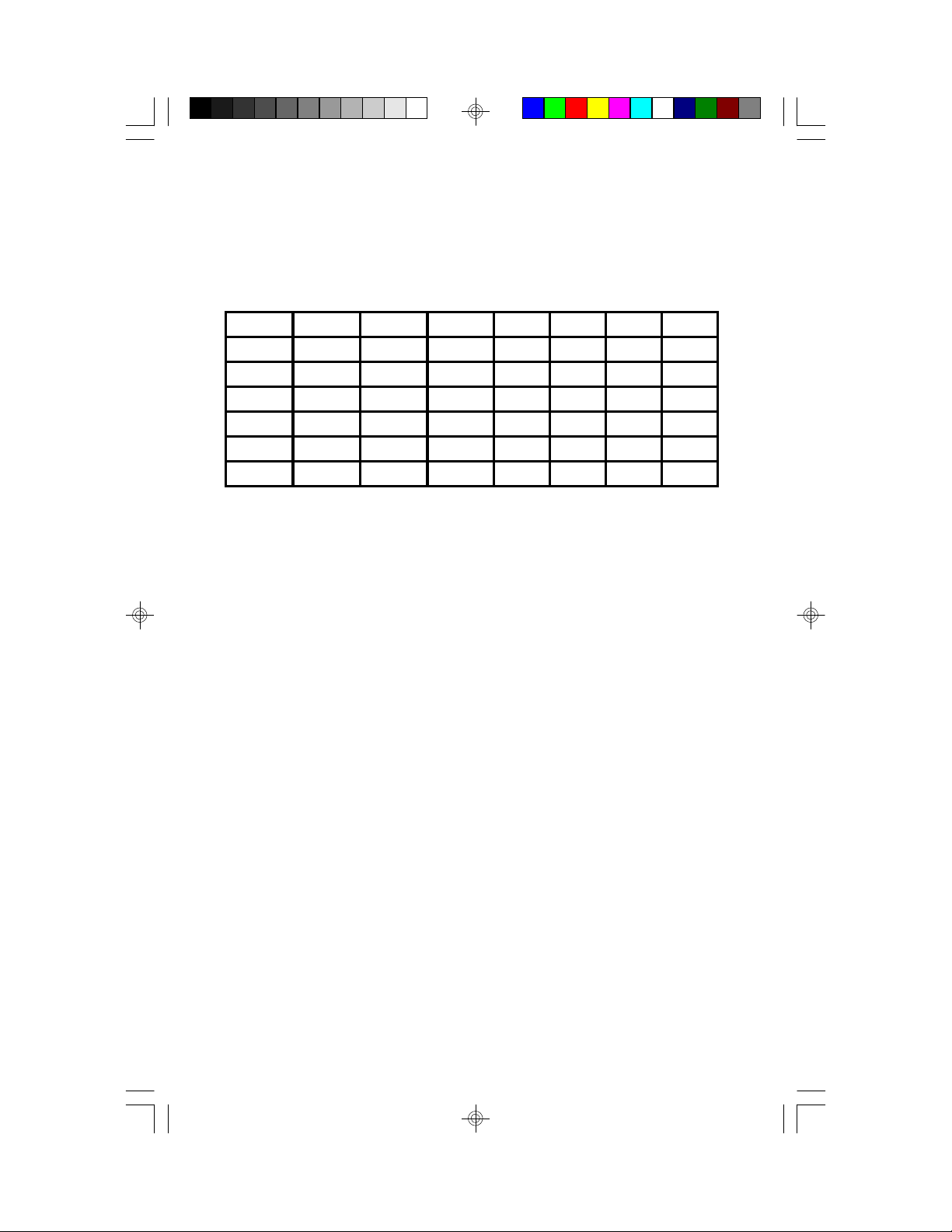
Total Memory In Bank
Bank0 Bank1 Bank2 Bank3 0 0&1 0,1&2 Total
64MB*2 (1MB*2) (1MB*2) (1MB*2) 128MB 130MB 132MB 134MB
64MB*2 (2MB*2) (2MB*2) (2MB*2) 128MB 132MB 136MB 140MB
64MB*2 (4MB*2) (4MB*2) (4MB*2) 128MB 136MB 144MB 152MB
64MB*2 (8MB*2) (8MB*2) (8MB*2) 128MB 144MB 160MB 176MB
64MB*2 (16MB*2) (16MB*2) (16MB*2) 128MB 160MB 192MB 224MB
64MB*2 (32MB*2) (32MB*2) (32MB*2) 128MB 192MB 256MB 320MB
64MB*2 (64MB*2) (64MB*2) (64MB*2) 128MB 256MB 384MB 512MB
16S1564-001-01 www.tyan.com
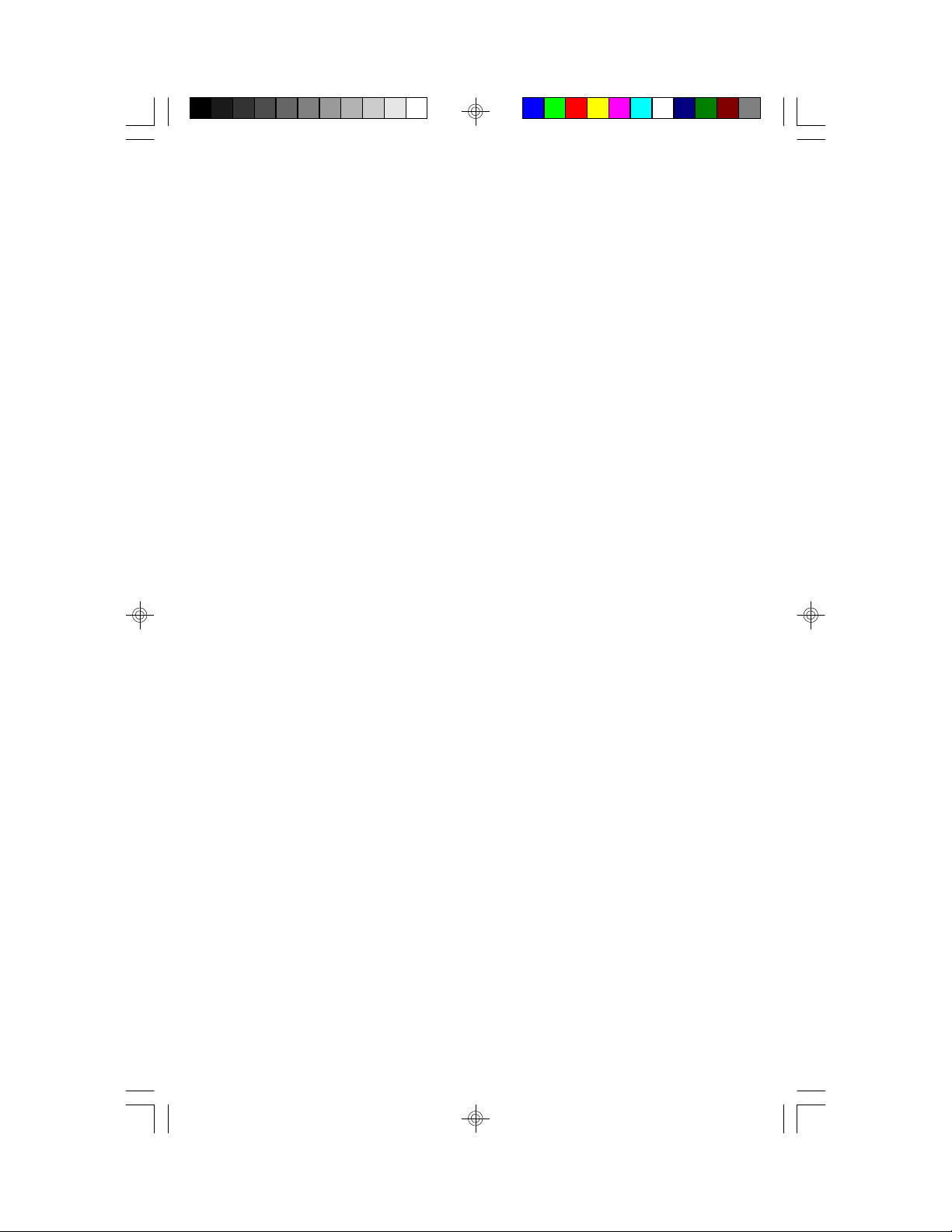
3.11 CPU Installation
Many types of Pentiums (75 thru 233 MHz) and Cyrix/AMD CPUs can
be used on the S1564. Please refer to the previous pages for the correct
CPU jumper settings for your board.
w The CPU is a sensitive electronic component and it can be easily
damaged by static electricity. Do not touch the CPU pins with your
fingers.
w When installing the CPU into the socket, match the CPU pins to the
socket pins.
w Before the CPU is installed, the mainboard must be placed on a flat
plane. You should be able to insert the CPU with minimal pressure.
Do not push down hard, use firm pressure.
w A cooling fan and heat sink assembly is required to protect the
CPU from being damaged.
1. Make sure the ZIF socket lever is up. To raise the lever, pull it out
to the side a little and raise it as far as it will go. The top plate will
slide back.
2. Align the CPU and socket Pin 1 corners. The pins on the bottom
should align with the rows of holes in the socket.
3. Insert the CPU in the socket. It should insert easily. If it does
not, adjust the position of the lever a little.
4. Press the lever down. The top plate will slide forward. You will
feel some resistance as the pressure starts to secure the CPU in
the socket. This is normal and will not damage the CPU.
The lever should snap into place at the side of the socket.
17S1564-001-01 www.tyan.com
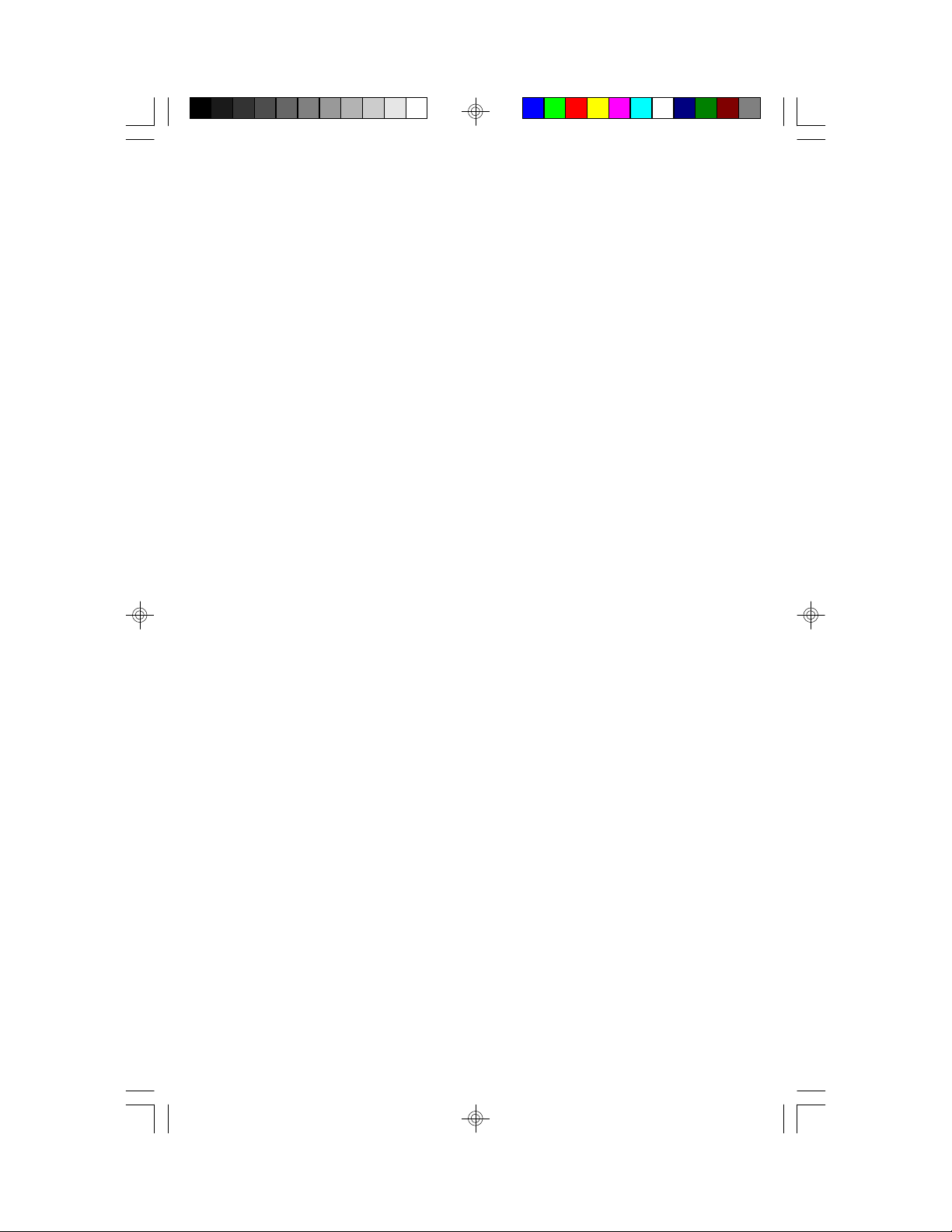
3.12 Cache Memory
The S1564 comes with 512Kb of L2 synchronous pipeline burst SRAM.
The S1564's L2 cache is surface mounted and can be enabled or disabled through the BIOS setup.
wThe BIOS will auto detect the cache size so a you don't need to change
any jumpers.
wThe mainboard has an 11 bit tag built on board so cachability of main
memory is to 512MB.
18S1564-001-01 www.tyan.com
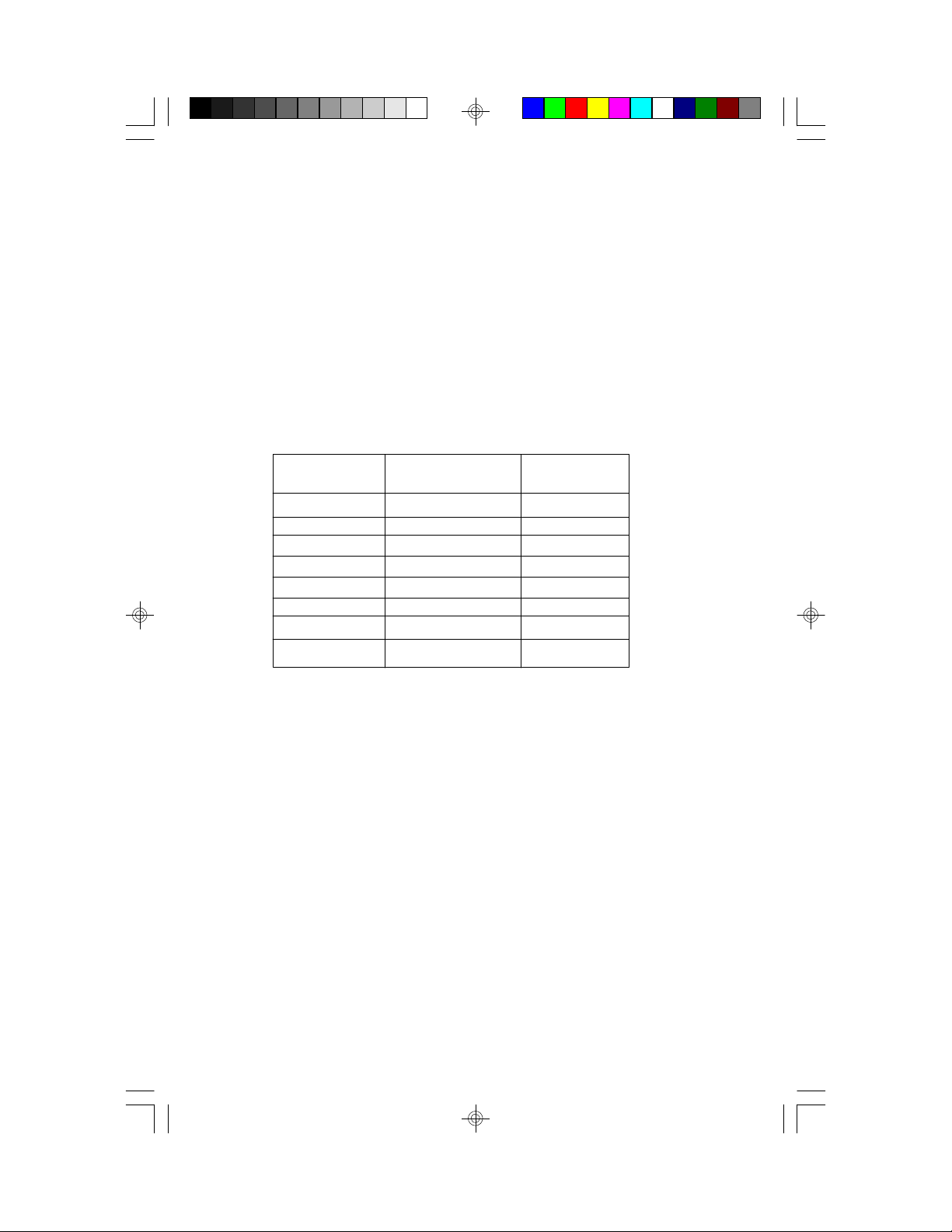
3.13 Understanding The Different Clock Speeds
The following chart shows the different CPU, mainboard and PCI frequencies. As you may have noticed, all the Intel Pentium CPUs use an
internal clock multiplier(x3, x2.5, x2 or x1.5 Motherboard speed). All
Cyrix 6x86 can only use a x2 clock mulitipplier.
Pentium Mainboard PCI Bus
Internal Clock Clock Clock
75 MHz 50 MHz 25 MHz
90 MHz 60 MHz 30 MHz
100 MHz 66.67 MHz 33 MHz
120 MHz 60 MHz 30 MHz
133 MHz 66.67MHz 33 MHz
150 MHz 60 MHz 30 MHz
166 MHz 66.67 MHz 33 MHz
200 MHz 66.67 MHz 33 MHz
In the table above, the 50, 60 and 66.67 MHz figures are oscillator speeds
that establish the external clock speed. The PCI Bus clock speed is fixed at
one half of the mainboard clock speed. The 150MHz Pentium when set for
2.5x mode will achieve a 30MHz PCI bus speed but if it is set for 3x mode
you will get a slower 25MHz PCI bus speed.
Since all of the Cyrix 6x86 CPU's use a x2 mulitplier, the 100MHz P120+
must run on a 50MHz host bus. The PCI speed will then be at 25MHz.
19S1564-001-01 www.tyan.com
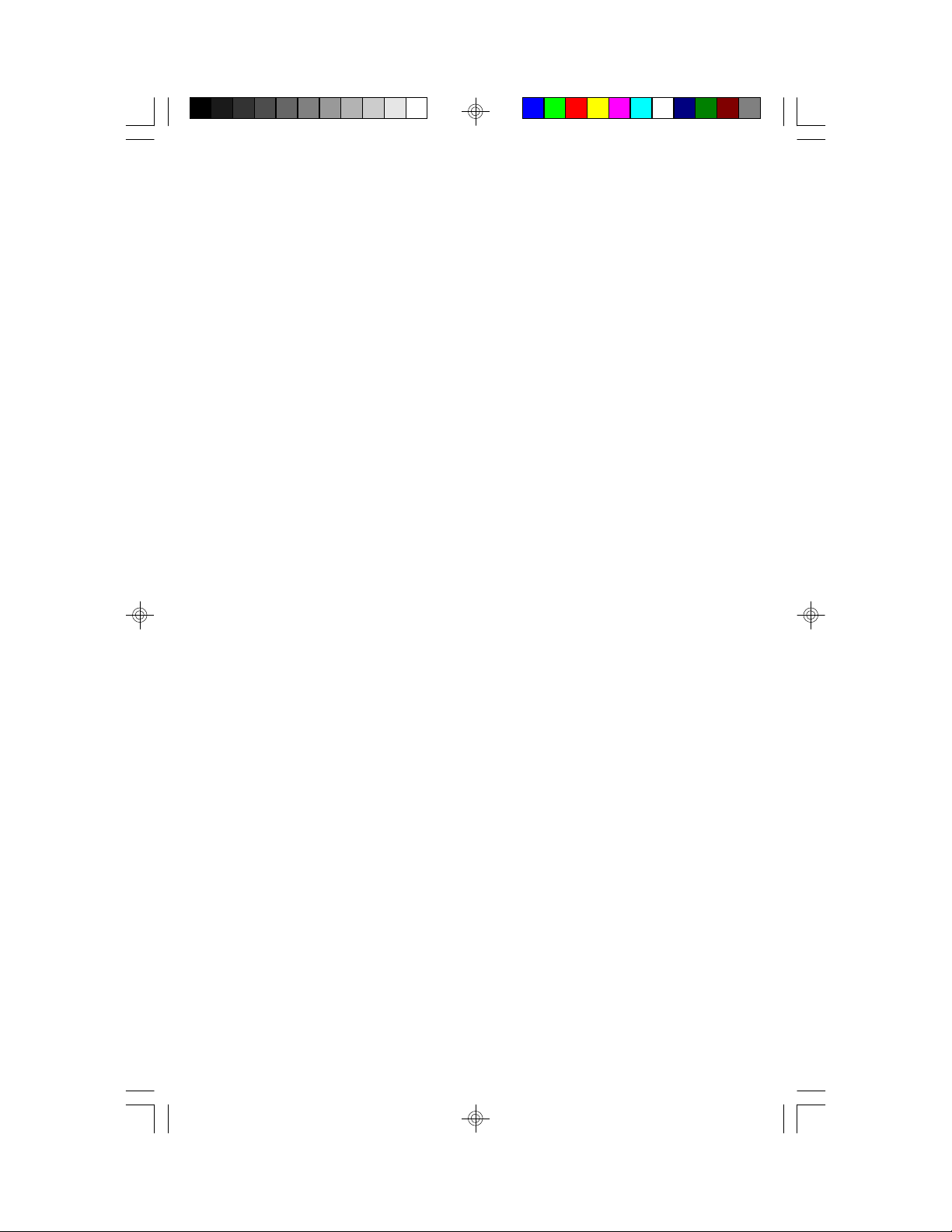
3.14 Peripheral Device Installation
After all the jumpers on the mainboard have been set, then it can be mounted
into the case. Then proceed to install the display card and any other peripheral devices.
If a PCI-Bus interface card is to be installed in the system, any one of the
five PCI-Bus slots can support either a Master or a Slave device.
After installing the peripheral controllers, the user should check everything
again, and prepare to power-on the system.
20S1564-001-01 www.tyan.com

3.15 Connecting the Power Supply
The system power supply connectors on the mainboard is for a 5 volt
power supply. Incorrect installation of the power supply could result in
serious damage to the system board and connected peripherals.
Pin 1
Good Power Signal
VCC
+12V
-12V
GND
GND
GND
GND
-5V
VCC
VCC
VCC
5 volt
power
connector
pinout
To connect the leads from either voltage power supply, you should first
make sure the power supply is unplugged. Most power supplies have two
leads. Each lead has six wires, two of which are black.
Orient the connectors so the black wires are in the middle of the
5V power supply.
Caution: Some power supplies also include "3V" connectors. The
connection wires normally have two colors with 3 black wires on
one side. Please be very careful. Don't to use the wrong connector.
21S1564-001-01 www.tyan.com

Align the plastic guide pins on the lead cables to their receptacles on the
mainboard. You may need to hold the lead at an angle to line it up.Once
you have the guide pins aligned, press the lead connector so that the
plastic clips on the lead snap into place and secure the lead to the connector.
Connecting 5V power supply
22S1564-001-01 www.tyan.com

4. BIOS Configuration
Award's BIOS has a built in setup program that allows the user to modify
the basic system configuration. This type of information is stored in the
battery-backed CMOS SRAM. Entering incorrect information or for-
getting your password can lock you out of your system.(refer to 3.15
for resetting of CMOS)
4.1. Entering Setup
Power ON the computer and press <Del> immediately and you will enter
Setup. The other way to enter setup is to power on the computer, when the
below message appears briefly at the bottom of the screen during the post
(Power On Self Test), press <Del> key or simultaneously press <Ctrl>,
<Alt>, and <Esc> keys.
* TO ENTER SETUP BEFORE BOOT PRESS CTRL-ALT ESC OR DEL KEY
If the message disappears before you respond and you wish to enter Setup,
restart the system by turning it OFF then ON or by pressing "Reset" on the
system case. You may also restart by simultaneously pressing <Ctrl>, <Alt>,
and <Del> keys. If you do not press the keys at the correct time, the
system will not boot and an error message will appear on the screen.You
will be asked to,
* PRESS F1 TO CONTINUE, CTRL-ALT-ESC OR DEL TO
ENTER SETUP.
Figure 4.1 will appear on the sceen. The Main Menu allows you to select
from the 8 setup functions and 2 exit choices. Use the arrow keys to select
among the items and press <Enter> to accept or enter the sub-menu.
23S1564-001-01 www.tyan.com

4.2. Control Keys
PgUp key Increases the numeric value or make changes
PgDn key Decreases the numeric value or make changes
F1 key General help, only for Status Page Setup menu
and Option Page Setup Menu
F2 key Change color from a total of 16 colors
F3 key Calendar, only for Status Page Setup Menu
F4 key Reserved
F5 key Restore the previous CMOS value, only for Option
Page Setup Menu
F6 key Load defaults
F8 key Reserved
F9 key Reserved
F10 key Save all CMOS changes, only for Main Menu
24S1564-001-01 www.tyan.com

4.3. Getting Help
4.3.1. Main Menu
The on-line description of the highlighted setup function is displayed at the
bottom of the screen.
4.3.2. Setup Page menu/Option Page Setup Menu
Press F1 to pop up a small help window that describes the appropriate keys
to use and the possible selections for the highlighted items. To exit the Help
Window, press <Esc>.
4.4. The Main Menu
Once you enter the Award BIOS CMOS Setup Utility, the Main Menu
(Figure 4.4) will appear on the screen. The Main Menu allows you to
select from the eight setup functions and 2 exit choices. Use the arrow
keys to select among the items and press <Enter> to accept or enter the
sub-menu.
Figure 4.4: Main Menu
ROM ISA BIOS (2A59CT51)
CMOS SETUP UTILITY
AWARD SOFTWARE, INC.
STANDARD CMOS SETUP LOAD SETUP DEFAULTS
BIOS FEATURED SETUP PASSWORD SETTING
CHIPSET FEATURES SETUP IDE HDD AUTO DETECTION
POWER MANAGEMENT SAVE & EXIT SETUP
PCI SLOT CONFIGURATION EXIT WITHOUT SAVING
LOAD BIOS DEFAULTS
ESC : Save & Exit Setup
F10 : Quit
:Select Item
(Shift)F2:Change Color
Time, Date, Hard Disk Type,.....
25S1564-001-01 www.tyan.com

w Standard CMOS setup
This setup page includes all the items in a standard compatible BIOS.
w BIOS features setup
This setup page includes all of the enhanced features of Award's BIOS.
w Chipset features setup
This setup page includes all the items of the 430HX chipset features.
w Power Management setup
Change, set, or disable system power management options
w PCI slot configuration
This setup page allows you to modify the configuration of PCI slot
parameters.
w Load setup defaults
BIOS defaults indicate the most appropriate values of each system param eter for your system.
w Password setting
Change, set, or disable password. It allows you to limit access to the
system and Setup.
w IDE HDD auto detection
Automatically configure hard disk parameters.
w Save and exit setup
Save changes to CMOS and exit setup
w Exit without saving
Abandon all CMOS changes and exit setup.
26S1564-001-01 www.tyan.com

4.5. Standard CMOS Setup Menu
The items in Standard CMOS Setup Menu (Figure 4.5) are divided into 9
categories. Each category includes one or more setup items. Use the
arrows to highlight the item and use the <PgUp> or <PgDn> keys to
select the value you want for each item.
Figure 4.5: Standard CMOS Setup Menu
ROM ISA BIOS (2A59CT51)
STANDARD CMOS SETUP
AWARD SOFTWARE, INC.
Date (mm:dd:yy) : Tue, Dec 7 1995
Time (hh:mm:ss) : 18 : 01 : 38
Type Size CYLS. HEADS. PRECOMP. LANDZONE SECTORS
Primary Master : none 0mb 0 0 0 0 0
Primary Slave: none 0mb 0 0 0 0 0
Secondary Master: none 0mb 0 0 0 0 0
Secondary Slave: none 0mb 0 0 0 0 0
Drive A : 1.44 M, 3.5 in.
Drive B : 1.2 M, 5.25 in.
Video : EGA/VGA
Halt On : All errors
Base Memory: 640 K
Extended Memory: 7168 K
Expanded Memory: 0 K
Other Memory: 384 K
Total Memory: 8192 K
ESC: Quit : Select Item PU/PD/+/-: Modify
F1: Help (Shift)F2: Change Color F3: Toggle Calendar
w Date
The date format is <month>, <day>, <year>. Press <F3> to show the
calendar.
w Time
The time format is <hours>, <minutes>, <seconds>. The time is calcu lated based on the 24-hour military-time clock. For example 1 p.m. is
13:00:00.
Day The day, from Sun to Sat, Determined by the BIOS date,
month and year entries.
Date The date, from 1 to 31 (or maximum allowed in a month)
Month The month, Jan to Dec.
Year The year, from 1900 to 2099
27S1564-001-01 www.tyan.com

w Primary/Secondary Drive type
This category identifies the types of hard disk drives that have been installed in the computer. There are 46 predefined types and a user definable
type.
Press PgUp or PgDn to select a numbered hard disk type or type a number
and press <Enter>. Note that the specifications of your drive must match
with the drive table. The hard disk will not work properly if you enter
improper information for this category. If your hard disk type is not listed,
you can Type User to define your own drive manually.
If you select Type User, you will be asked to enter the following info. Enter
the parameters directly from the keyboard and press <Enter>. The hard
disk information should be provided in the documentation from the hard disk
vendor or the system manufacturer.
CYLS number of cylinders
HEADS number of heads
PRECOMP written precom
LANDZONE landing zone
SECTORS number of sectors
Mode Normal Access mode for IDE drives under 528MB
Mode LBA Access mode for EIDE drives over 528MB
Mode Large Access mode for IDE drives over 528MB that don't
support LBA
If a SCSI hard disk has been installed or you have a CD-ROM/Tape
drive connected to an IDE channel, select NONE and press<Enter>.
w Drive A type/Drive B type
This category identifies the types of floppy disk drive A or B, that
have been installed in your computer.
None No floppy drive installed
360K, 5.25 in. 5-1/4 inch PC-type standard drive; 360 kilobyte capacity
1.2M,5.25 in. 5-1/4 inch AT-type high-density drive; 1.2 megabyte capacity
720K, 3.5 in. 3-1/2 inch double-sided drive; 720 kilobyte capacity
1.44M, 3.5 in. 3-1/2 inch double-sided drive; 1.44 megabyte capacity
2.88M, 3.5 in. 3-1/2 inch double-sided drive; 2.88 megabyte capacity
28S1564-001-01 www.tyan.com

w Video
This category detects the type of graphics adapter used for the primary
display system. It must match your video display card and monitor. Although secondary monitors are supported, you do not have to select that
type in setup.
EGA/VGA Enhanced Graphics Adapter/Video Graphics Array.
For VGA,SVGA, or PGA monitor adapters.
CGA 40 Color Graphics Adapter, power up in 40 column mode.
CGA 80 Color Graphics Adapter, power up in 80 column mode.
Mono Monochrome adapter, includes hi-res monochrome.
w Halt On
The category determines whether the computer will stop if an error is
detected during power up.
All errors Whenever the BIOS has detected a non-fatal error, the
system will be stopped and you will be promted.
No errors The system boot will not be stopped for any errors that
are detected.
All, but Keyboard The system boot will not stop for a keyboard error;it
will stop for all other errors.
All, but Diskette The system boot will not stop for disk errors; it will
stop for all other errors.
All, but Disk/Key The system boot will not stop for a keyboard or disk
error; it will stop for all other errors.
w Memory
The category is for display-only and it is determined by POST Power On
Self Test of the BIOS.
Base Memory
The POST of the BIOS will determine the amount of
base (or conventional) memory installed in the system.
The value of the base memory is typically 640K.
Extended Memory
The BIOS determines how much extended memory is
present during the POST. This is the amount of
memory located above 1MB in the CPU's memory
address map.
29S1564-001-01 www.tyan.com

Expanded Memory
Expanded Memory (EMS) defines a 64 K page frame in
the area between 640K and 1Mb containing four 16K pages
that are windows into the EMS memory. Programs issue
requests to the EMS manager to switch the page to any
part of EMS memory. Extended memory can be converted
to emulate EMS by using a memory manager such as
EMM386 that ships with Windows and DOS.
Other Memory
This refers to memory located in the 640K to 1024K ad
dress space. This memory can be used for different
applications. DOS uses this area to load device drivers to
keep as much conventional memory free for application
programs as possible.
4.6. BIOS FEATURES SETUP
ROM ISA BIOS
BIOS FEATURES SETUP
AWARD SOFTWARE, INC.
Virus Warning :Enabled
CPU Internal Cache
:Enabled
External Cache :Enabled
Boot Sequence :A,C
Swap Floppy Drive
:Disabled
Boot Up Floppy Seek :Enabled
Boot Up NumLock Status :On
Memory Parity Check :Enabled
Gate A20 Option :Fast
Typematic Rate Setting :Disabled
Typematic Rate (Chars/sec) :6
Typematic Delay (msec) :250
Security Option :Setup
PS/2 mouse function :Disabled
PCI/VGA Palette Snoop :Disabled
Video BIOS Shadow :Enabled
C8000-CBFFF Shadow :Disabled
CC000-CFFFF Shadow :Disabled
D0000-D3FFF Shadow :Disabled
D4000-D7FFF Shadow :Disabled
D8000-DBFFF Shadow :Disabled
DC000-DFFFF Shadow :Disabled
ESC :Quit :Select Item
F1 :Help PU/PD/+/- :Modify
F5 :Old Values (Shift)F2 :Color
F6 :Load BIOS Defaults
F7 :Load Setup Defaults
30S1564-001-01 www.tyan.com

w Virus warning
d
This category flashes on screen. During and after the system boot up,
any attempt to write to the boot sector or the partition table of the hard
disk drive will halt the system and the following error message will
appear. In the meantime, you can run an anti-virus program to locate the
problem. Default value is Enabled.
Enabled Activate automatically when the system boots up causing a warning
message to appear when anything attemps to access the boot sector or har
disk partition table.
Disabled No warning message to appear when anything attemps to access the boot
sector or hard disk partition table.
w CPU Internal Cache/External Cache
These two categories speed up the memory access. However, it de pends on the CPU/Chipset design. Default value is Enabled.
Enabled Enables the cache
Disabled Disables the cache
w Boot Sequence
This category determines which drive the computer searches first for the
disk operating system (i.e. DOS). Default value is A,C.
A,C System will first search for floppy disk drive then hard disk drive.
C,A System will first search for hard disk drive then floppy disk drive
w Swap Floppy Drive
Default value is Disabled
Enabled Floppy A & B will be swapped under DOS
Disable Floppy A & B will be normal definition.
31S1564-001-01 www.tyan.com

w Boot Up Floppy Seek
During POST, the BIOS will determine if the floppy disk drive installed is
40 or 80 tracks. 360K type is 40 tracks while 720K, 1.2M and 1.44M
are all 80 tracks. Default value is Enabled
Enabled BIOS searches for floppy disk drive to determined if it is 40 or 80
tracks. Note that the BIOS cannot tell from 720k, 1.2M or 1.44M
drive type as they are all 80 tracks
Disabled BIOS will not search for the type of floppy disk drive by track
number. Note that there will not be any warning messages if the
drive installed is 360K
w Boot Up NumLock Status
Default value is On
On Keypad is number keys
Off Keypad is arrow keys
w Memory Parity Check
The default value is disabled
w Gate A20 Option
Gate A20 controls the ability to access memory addresses above 1 MB
by enabling (Fast) or disabling (Normal) access to the processor.
Default value is Fast
w Typematic Rate Setting, Typematic Rate (char/sec), and
Typematic Delay.
Typematic Rate Setting enables or disables the following two options.
TheTypematic Rate (6, 8, 10, 12, 15, 20, 24, or 30 characters per second)
and Typematic Rate Delay (250, 500, 750, or 1000 milliseconds) controls
the speed at which the keystroke is repeated. The selected character is
displayed when a key is held down after a delay set by the Typematic
Rate Delay. It then repeats at a rate set by the Typematic Rate.
32S1564-001-01 www.tyan.com

w Security Option
This category allows you to limit access to the system setup, or just
setup. Default value is Setup
System The system will not boot and access to Setup will be denied if the correct
password is not entered at the prompt
Setup The system will boot, but access to setup will be denied if the password is
not entered at the prompt
w PS/2 Mouse Function
Enables or disables PS/2 mouse function. Default is Disabled.
w PCI/VGA Palette Snooping
The purpose of this option is to allow multiple VGA devices on
different busses in a system to have data written from CPU to each
set of palette registers of every video device. Default is disabled.
w Video BIOS Shadow
It determines whether Video BIOS will be copied to RAM, however, it
is an optional chipset design. Default is Enabled.
4.7 Chipset Features Setup
This screen controls the settings for the board's chip set. The controls for
this screen are the same as the previous screen.
The Chipset Features Screen
ROM ISA BIOS
CHIPSET SETUP UTILITY
AWARD SOFTWARE, INC.
Auto Configuration :Disabled
DRAM Timing :70ns
DRAM RAS# Precharge Time :4
DRAM R/W Leadoff Timing :7/6
Fast RAS# To CAS# Delay :3
DRAM Read Burst Timing :x4444
DRAM Write Burst Timing :x4444
Turbo Read Leadoff :Disabled
DRAM Speculative Leadoff :Disabled
Turn-Around Insertion :Disabled
ISA Clock :PCILK/4
System BIOS Cacheable :Enabled
Video BIOS Cacheable :Enabled
8 bit I/O Recovery Time :1
16 bit I/O Recovery Time :1
Memory Hole at 15M/16M :Disabled
Peer Concurrency :Enabled
Chipset Special Features :Enabled
DRAM ECC/Parity Select :Parity
Memory Parity/ECC Check :Disabled
Single Bit Error Report :Disabled
L2 Cache Cacheable Size :64MB
Chipset NA# Asserted :Enabled
Pipline Cache Timing :Faster
ESC :Quit :Select Item
F1 :Help PU/PD/+/- :Modify
F5 :Old Values (Shift)F2 :Color
F6 :Load BIOS Defaults
F7 :Load Setup Defaults
33S1564-001-01 www.tyan.com

w Chipset Features
The DRAM timings can be altered from the default to optimize system
performance. Be aware though that these settings are sensitive to the
type and speed of DRAMs being used and can cause lockups or data
lost if set incorrectly. The default settings should work with most
DRAMs.
w DRAM RAS# Precharge Time
DRAM must continually be refreshed or it will lose its data. Normally,
DRAM is refreshed entirely as the result of a single request. This option
allows you to determine the number of CPU clocks allocated for the
Row Address Strobe to accumulate its charge before the DRAM is
refreshed. If insufficient time is allowed, refresh may be incomplete
and data will be lost. A lower setting may increase performance.
The default value is 4 clocks.
wDRAM R/W Leadoff Timing
This sets the number of CPU clocks allowed before reads and
writes to DRAM are performed. The default of 8/7 would set the
leadoff timing for reads to eight clocks and writes to seven clocks.
A lower setting may increase performance.
The default value is 8/7.
w DRAM RAS to CAS Delay
When DRAM is refreshed, both rows and columns are addressed
separately. This option allows you to determine the timing of the
transition from Row Address Strobe (RAS) to Column Address
Strobe(CAS). A lower setting may increase performance.
The default is 3 cpu clock delay.
wDRAM Read/Write Burst Timing
This sets the timing for Burst mode reads from DRAM. Burst read and
write requests are generated by the CPU in four separate parts. The
"x" is the leadoff cycle and is determined by the chipset and the memory
timing. The remaining four numbers is the actual data cycles. The lower
the timing numbers, the faster the system will address memory.
The default for read burst timing is x4444.
The default for write burst timing is x4444.
34S1564-001-01 www.tyan.com

wSpeculative Leadoff
The 430HX chipset is capable of allowing a DRAM read request to be
generated slightly before the address has been fully decoded. This can
reduce all read latencies.
More simply, the CPU will issue a read request and included with this
request is the place(address) in memory where the desired data is to be
found. This request is received by the DRAM controller. When enabled,
the controller will issue the read command slightly before it has finished
determining the address.
The default is disabled.
wTurn-Around Insertion
When this is enabled, the chipset will insert one extra clock to the
turn-around of back to back DRAM cycles.
The default is disabled.
w System BIOS Cacheable
When enabled, accesses to the system BIOS ROM addressed at
F0000H-FFFFFH are cached. Enable this for best performance under
DOS/Windows or Windows95. When using operating systems that do
not access the BIOS (Unix, OS/2, NT, etc...) this setting can be
disabled.
The default is enabled.
wVideo BIOS Cacheable
As with caching the system BIOS above, enabling the Video BIOS
cache will cause access to the video BOS addressed at C0000h to
C7FFFFh to be cached.
The default is enabled.
w8/16 bit I/O Recovery Time
The recovery time is the length of time measured in CPU clocks, which
the system will delay after the completion of an I/O request. This delay
takes place because the CPU is operationg so much faster than the
I/O bus that the CPU must be delayed to allow for the completion of the
I/O request. This option allows you to determine the recovery time
allowed for 8/16 bit I/O.
The default is 1 clock cycle.
35S1564-001-01 www.tyan.com

wMemory Hole at 15M-16M
Some ISA cards may not function correctly when more than 16MB of
RAM is installed. If this is the case, then enable this option. Most ISA
card should work fine with this option disabled.
The default is disabled.
wIDE HDD Block Mode
This option allows the hard disk controller to use fast block mode
transfer to and from the hard disk drive. The hard drive must support
block mode transfer for this option to be enabled.(Most new drives do.)
If you are not sure if your drive supports this, call your hard drive
vendor. The default is enabled.
wIDE 32-bit Transfer Mode
Enabling 32-bit transfer mode allows faster access to data on your hard
disk drive. Not all drives will support this feature.
The default is enabled.
wIDE Primary/Secondary Master/Slave PIO
Rather than have the BIOS issue a series of commands to effect a
transfer to or from the disk drive, PIO(Programmed Input/Output)
allows the BIOS to tell the controller what it wants and lets the
controller and the CPU perform the complete task themselves. This
method is simpler, more efficeint and faster. This BIOS supports five
modes (0 thru 4) and can be set by the user or set to Auto detect.
The default is Auto.
wOn-Chip Primary/Secondary PCI IDE
This option enables or disables the on board PCI IDE controllers.
The default is enabled.
wPCI Slot IDE 2nd Channel
This option allows you to designate an IDE controller board inserted into
one of the physical PCI slots as a secondary IDE controller. If you don't
have a third party PCI IDE controller installed, this option should be
disabled. The default is disabled.
36S1564-001-01 www.tyan.com

wPeer Concurrency
When enabled, multiple PCI devices can be active at any one time.
When disabled, only one PCI device can have access to the PCI bus.
at any one time. The default is Enabled.
wChipset Special Features
When disabled, the chipset behaves as if it were the earlier 430FX
chipset. This option should be enabled for best performance.
The default is Enabled.
wDRAM ECC/Parity Select
This item allows you to select between two methods of DRAM error
checking, ECC or Parity. Must have parity SIMMs to select ECC or
Parity. The ECC algorithm is built into the chipset and can correct
one bit errors. The default is Parity.
37S1564-001-01 www.tyan.com

4.7.1 Power Management Setup
ROM ISA BIOS
POWER MANAGEMENT SETUP
Power Management :Disabled IRQ3 (Com2) :Off
PM Control By APM :No IRQ4 (Com1) :Off
Video Off Method :Blank Screen IRQ5 (LPT2) :Off
Doze Mode :Disabled IRQ7 (LPT1) :Off
Standby Mode :Disabled IRQ8 (RTC Timer) :Off
Suspend Mode :Disabled IRQ9 (IRQ2 Redir) :Off
HDD Power Down :Disabled IRQ10 (Reserved) :Off
IRQ3 (Wake-Up Event) :Off IRQ12 (PS/2 Mouse) :Off
IRQ4 (Wake-Up Event) :Off IRQ13 (Coprocessor) :Off
IRQ8 (Wake-Up Event) :Off IRQ14 (Hard Disk) :Off
IRQ12 (Wake-Up Event) :Off IRQ15 (Reserved) :Off
AWARD SOFTWARE, INC
IRQ6 (Floppy Disk) :Off
IRQ11 (Reserved) :Off
wPower Management
Options are disabled, user defined, Min saving, and Max saving.
wPM Control by APM(Advanced Power Management)
Options are "Yes" and "No". When set for "No", system BIOS will
ignore APM when power managing the system. If set on "Yes" the
system BIOS will wait for APM's prompt before it enters any PM
mode, e.g. Doze, Standby or Suspend.
wVideo Off Method
The "Blank Screen" option will let the system BIOS blanks the screen
when disabling video. V/H SYNC+Blank will let the BIOS turn off the
V-SYNC and H-SYNC signals from the VGA card to the monitor.
38S1564-001-01 www.tyan.com

w Doze Mode
Defines the continous idle time before the system enters Doze mode.
wStandby Mode
Defines the continous idle time before the system enters Standby mode.
wPower Down Activities
Defines the the activities that can cause the PM timers to reload. (Breaking out of PM Mode)
39S1564-001-01 www.tyan.com

4.8 PCI Slot Configuration
ROM ISA BIOS
PCI/PNP Configuration
AWARD SOFTWARE, INC.
Resource Controlled by :Manual PCI IRQ Actived by :Level
Reset Configuration :Disabled PCI IDE IRQ Map to :PCI-Auto
IRQ3 assigned to :legacy ISA Secondary IDE INT# :B
IRQ4 assigned to :legacy ISA
IRQ5 assigned to :PCI/PnP
IRQ7 assigned to :legacy ISA
IRQ9 assigned to :PCI/PnP
IRQ10 assigned to :PCI/PnP
IRQ11 assigned to :PCI/PnP
IRQ12 assigned to :PCI/PnP
IRQ14 assigned to :legacy ISA
IRQ15 assigned to :legacy ISA
DMA0 assigned to :PCI/PnP
DMA1 assigned to :PCI/PnP
DMA3 assigned to :PCI/PnP
DMA5 assigned to :PCI/PnP
DMA6 assigned to :PCI/PnP
DMA7 assigned to :PCI/PnP
w PCI Slot 1/Slot 2/Slot 3/Slot 4/Slot 5 INT#
w For Default Setting.
Connect to PCI System INT#
PCI Slot1 INTA INTA
PCI Slot1 INTB INTB
PCI Slot1 INTC INTC
PCI Slot1 INTD INTD
PCI Slot2 INTA INTB
PCI Slot2 INTB INTC
PCI Slot2 INTC INTD
PCI Slot2 INTD INTA
PCI Slot3 INTA INTC
PCI Slot3 INTB INTD
PCI Slot3 INTC INTA
PCI Slot3 INTD INTB
PCI Slot4 INTA INTD
PCI Slot4 INTB INTA
PCI Slot4 INTC INTB
PCI Slot4 INTD INTC
PCI Slot5 INTA INTA
PCI Slot5 INTB INTB
PCI Slot5 INTC INTC
PCI Slot5 INTD INTD
Primary IDE INT# :A
ESC: Quit
:Select Item
F1 : Help PU/PD/+/- :Modify
F5 : Old Values (Shift)F2 :Color
F6 : Load BIOS Defaults
F7 : Load Setup Defaults
40S1564-001-01 www.tyan.com

wResources Controlled By
The Award Plug and Play BIOS can automatically configure all the boot
and Plug and Play compatible devices. If you seelect Auto, all the
interrupt request and DMA assignment fields disappear, as the BIOS
automatically assigns them.
wIRQ n assigned to
When resources are controlled manually, assign each system interrupt
as one of the following types, depending on the type of device using
the interrupt.
Legacy ISA
Devices compliant with the original PC AT bus specification.
PCI/ISA PnP
Devices compliant with the Plug and Play standard, whether designed
for the PCI or ISA bus architecture.
wPCI IRQ Activated By:
Select the PCI IRQ Active scheme either LEVEL or EDGE.
Default value is LEVEL.
wPCI IDE IRQ Map To:
Select the IDE IRQ Map to ISA IRQ#.
wPrimary IDE INT#
Select the PCI INT# that the Primary IDE controller will use.
Default value is A.
wSecondary IDE INT#
Select the PCI INT# that the Secondary IDE controller will use.
Default value is B
41S1564-001-01 www.tyan.com

4.9 Integrated Peripherals
Integrated Peripherals
Award Software, Inc.
IDE HDD Block Mode :Enabled
IDE Primary Master PIO :Auto (See page 43 for IDE settings)
IDE Primary Slave PIO :Auto
IDE Secondary Master PIO :Auto
IDE Secondary Slave PIO :Auto
On-Chip Primary PCI-IDE :Enable
On-Chip Secondary PCI-IDE :Enable
PCI Slot IDE 2nd Channel :Enable
On-Board FDC Controller :Enable
On-Board Serial Port 1 :Com1/3F8
On-Board Serial Port 2 :Com2/2F8
On-Board Parallel Port :378/IRQ7
Parallel Port Mode :Normal
wOnboard FDC Controller
This option lets you enable or disable the onboard floppy controller.
The default is enabled.
wOnboard Serial Port 1/2
This option lets you select how this port will be addressed. The options
are Com1 thru Com4 or disabled.
The default is Com1for port 1 and Com2 for port 2.
wOnboard Parallel Port
This option lets you select the LPT port address. Options are
3BC/IRQ7, 378/IRQ7, 278/IRQ5 or Disabled.
Note: Cannot use EPP or ECP+EPP when using 3BC/IRQ7
The default is 378/IRQ7.
wParallel Port Mode
This option lets you select which mode the parallel port will run in. The
options are Normal, EPP, ECP, or ECP + EPP.
Normal- Standard parallel port mode.
EPP - Bi-directional mode.
ECP - Fast, buffered mode.
EPP/ECP- Bi-directional and buffered.
Check the documentation of your device to see how it needs to be set.
The default is Normal.
42S1564-001-01 www.tyan.com

4.10. LOAD SETUP DEFAULTS
ROM ISA BIOS
CMOS SETUP UTILITY
AWARD SOFTWARE INC.
STANDARD CMOS SETUP PASSWORD SETTING
BIOS FEATURES SETUP IDE HDD AUTO DETECTION
CHIPSET FEATURES SETUP DAVE & EXIT SETUP
PCI SLOT configuration EXIT WITH OUT SAVING
LOAD SETUP DEFAULTS
ESC : Save & Exit Setup
F10 : Quit
Load SETUP Defaults except standard CMOS SETUP
Load Setup Defaults (Y/N)? N
:Select Item
(Shift)F2:Change Color
w Load SETUP defaults
To load SETUP default values to CMOS SRAM, enter "Y". If not,
enter "N"
w If any problem has occurred, loading the SETUP DEFAULTSis
recommended.
4.11. PASSWORD SETTING
When you select this function, the following message will appear at the
center of the screen to assist you in creating a password.
ENTER PASSWORD
43S1564-001-01 www.tyan.com

ROM ISA BIOS
CMOS SETUP UTILITY
AWARD SOFTWARE, INC.
STANDARD CMOS SETUP PASSWORD SETTING
BIOS FEATURES SETUP IDE HDD AUTO DETECTION
CHIPSET FEATURES SETUP DAVE & EXIT SETUP
PCI SLOT CONFIGURATION EXIT WITH OUT SAVING
LOAD SETUP DEFAULTS
ESC : Save & Exit Setup
F10 : Quit
Enter Password
:Select Item
(Shift)F2:Change Color
Change/Set/Disable Password
Type the password, up to eight characters, and press <Enter>. The
password typed now will clear the previously entered password from
CMOS memory. You will be asked to confirm the password. Type the
password again and press <Enter>. You may also just press <Esc> to
abort the selection and not enter a password.
To disable the password, just press <Enter> when you are prompted to
enter a password. A message will confirm that the password has been
disabled, the system will boot and you can enter Setup freely.
PASSWORD DISABLED
If you select System at Security Option of BIOS Features Setup Menu, you
will be prompted for the password every time the system is rebooted or any
time you try to enter setup. If you select Setup at Security Option of BIOS
Features Setup Menu, you will be prompted only when you try to enter
setup.
44S1564-001-01 www.tyan.com

4.12. IDE HDD AUTO DETECTION
ROM ISA BIOS
CMOS SETUP UTILITY
AWARD SOFTWARE, INC.
CYLS. HEAD PRECOMP LANZONE SECTORS
Drive C: (202 Mb) 989 12 65535 989 35
Do you want to accept this as drive C (Y/N)?
Esc:Skip
Type "Y" to accept the H.D.D parameter reported by BIOS. Type "N" to keep the old
H.D.D parameter info.
4.13. SAVE & EXIT SETUP
ROM ISA BIOS
CMOS SETUP UTILITY
AWARD SOFTWARE, INC.
STANDARD CMOS SETUP PASSWORD SETTING
BIOS FEATURES SETUP IDE HDD AUTO DETECTION
CHIPSET FEATURES SETUP DAVE & EXIT SETUP
PCI SLOT CONFIGURATION EXIT WITH OUT SAVING
LOAD SETUP DEFAULTS
ESC : Save & Exit Setup
F10 : Quit
Save to CMOS and EXIT (Y/N)? N
:Select Item
(Shift)F2:Change Color
Time, Date, Hard Disk Type,.....
45S1564-001-01 www.tyan.com

Type "Y" and you will quit the Setup Utility and save the user setup values
to RTC CMOS SRAM. Type "N" to return to Setup Utility.
4.14 KEYBOARD SETTING FUNCTION
After booting the O.S., there are some special functions used by the keyboard as follows:
"CTRL_ALT_DEL" -Pressing these keys simultaneously will cause the
system to WARM START/BOOT(Soft Reset).
46S1564-001-01 www.tyan.com

5.0 AMI WINBIOS
The AMI WINBIOS is based on a Graphical User Interface that enables
the user to access all of the BIOS setup options with either a mouse or
keyboard. You can enter the BIOS setup by pressing the "DEL" key during
the memory test/count.
The WINBIOS Setup screen consists of the following option groups:
American AMIBIOS Setup
Megatrends (C)1995, American Megatrends Inc.
Setup Security
Standard Advanced Chipset Supervisor User
Power Mgnt PCI/Pnp Peripheral Anti-Virus
Utility Default
Color Set Language Original Optimal Fail-safe
Alt+H: Help
5.1 Standard Setup Options
Date, Day and Time Configuration
Select the Standard Option, then select the Date and Time Icon. The current values for each category are displayed. Use the arrow keys or mouse
to highlight the date or time fields. Use the + or - keys the change the field
values. The system will automatically select the appropriate day of the week.
47S1564-001-01 www.tyan.com

wPrimary/Secondary Master
wPrimary/Secondary Slave
Select one of these hard disk drive icons to configure the drive named in the
option. WINBIOS supports up to four IDE hard disk drives: the primary
master, primary slave, secondary master and secondary slave. If the hard
disk drive is an IDE drive, select DETECT PRIMARY or DETECT SLAVE
from the Utility Setup Option Section of the WINBIOS Setup Main Menu
to have WINBIOS automatically detect the IDE drive parameters and report them to this screen.The SCSI option or none must be selected if a
SCSI Disk Drive is installed.For CD-ROM drives you should use none.
You can also manually enter the hard disk drive parameters. Hard disk type
47 is the user-definable drive type. The drive parameters are: Type, Cylinders, Heads, Write precompensation, Landing Zone, Sectors and Capacity.
w Floppy Drive A:
w Floppy Drive B:
Move the cursor to these fields via the up and down arrow keys and select
the floppy type. The settings are 360 KB 5 1/4 inch, 1.2MB 5 1/4 inch,
720MB 3 1/2 inch, 1.44MB 3 1/2 inch and 2.88MB 3 1/2 inch..
5.2 Advanced Setup
The WINBIOS Setup options described in this section are selected by
choosing the Advanced Setup Icon from the WINBIOS Setup Main
Menu.
w Quick Boot
When enabled the BIOS will skip the memory test and will not access
the floppy drive during POST. When enabled the BIOS does a memory
test and will access and verify floppy drive types.
The default is Enabled.
w BootUp Sequence
This option let the user specify in what sequence the BIOS will look for
a boot device. Options are A:C:, CDROM, C:A:,CDROM or
CDROM,C:A:. The default is C:A:,CDROM.
48S1564-001-01 www.tyan.com

wBootUp Num-Lock
This option gives the user the option to turn on or off the num-lock on
boot-up.
The default is On.
wFloppy Drive Swap
When enabled, the system allows the floppy drives to swap drive letters
with each other. The default is disabled.
wMouse Support
Enable or disable the onboard PS/2 support..
The default is enabled.
wPrimary Display
This option detects the primary graphics display system.
The default is VGA/EGA.
wPassword Check
This option enables the password check option everytime the system
boots or the user runs WinBIOS setup. If Always is chosen, a user
password prompt appears everytime the computer is powered on. If
Setup is chosen, the passwrd prompt appears if WinBIOS setup is
executed. The default is Setup.
wOS/2 Compatible Mode
This option lets you turn on or off the BIOS support for OS/2.
The default is disabled.
wInternal Cache
This option lets the user enable or disable the Pentiums level 1 cache.
When this option is set for WriteBack the CPUs level 1 cache is
enabled. When this option is set for Disabled, the CPU will not use its
internal cache. The default is WriteBack.
wExternal Cache
This option lets the user enable or disable the mainboards level 2 cache.
The default is Enabled.
49S1564-001-01 www.tyan.com

wSystem BIOS Cacheable
If this option is enabled, the F000 segment of the BIOS shadow will be
cached. The default is enabled.
w Adaptor ROM Shadow C000 to DC00
The adaptor ROMs present on the system may either execute
out of ROM(disabled), RAM(Shadow), or execute out of RAM and
be cached(Cache). The adaptor ROM area should be left disabled
unless the device in that region can support shadowing (Its ROM being
copied to RAM for better performance). The default is disabled.
50S1564-001-01 www.tyan.com

5.3 Advanced Chipset
wGlobal 430HX Enable
This option provides a method to enable or disable all of the additional
features provided by the 430HX chipset(enhancements to 430FX).
wShutdown to Port 92
When disabled, the 430HX forwards a Shutdown special cycle from
the host bus to the PCI bus. When enabled, the TXC will write a 1 to
I/O address 92 in response to a shutdown special cycle on the host bus.
The default is disabled.
wMemory Hole
This option lets you create a memory hole for either the 512-640KB
region or the 15-16MB region. The default is disabled.
wIRQ12/M Mouse Function
Enables or disables PS/2 mouse access to IRQ12.
The default is enabled.
w8 bit I/O Recovery Time
16 bit I/O Recovery Time
These options set the 8 bit and 16 bit I/O recovery time in the chipset.
I/O devices may not function correctly if two back to back I/O writes
occur too close together. These options increase the delay between
back to back I/O instructions.
The options for 8 bit are 1,2,3,4,5,6,7,8 Sysclk or Disabled.
The options for 16 bit are 1,2,3,4 Sysclk or Disabled.
The default for both options is 1 Sysclk.
wDRAM Timing
This setup question allows the system to be set to either optimal
settings for 60ns or 70ns DRAM, or to be set to manual. In this mode
the next nine options are made available for customizing the memory
timing.
51S1564-001-01 www.tyan.com

♦Refresh Rate
Allows the refresh rate to be set according to the memory bus clock
(50mhz, 60mhz or 66mhz). The default depends on CPU speed.
♦Turbo Read LeadOff
A feature to enable the skipping of the first input register in the DRAM
data pipeline. This results in a 1 HCLK savings of all READ leadoff
timings.
♦Read/Write Burst Timing
Allows customizing of the read timings in the memory design.
The options are x2222, x3333 and x4444. The lower the number, the
faster the DRAM will be accessed.
♦Fast RAS to CAS Delay (Clocks)
If enabled, the row miss leadoff timing delay is set to 2 clocks, other
wise it is set to 3 clocks. The default is 7/6/3/4.
♦LeadOff Timing
This bit controls additional DRAM timings. This includes: Read
LeadOff, Write LeadOff, RAS# Precharge, and Refresh RAS asser tion.
♦Turbo Read Pipelining
This bit affects the Read timings.
The options are enabled or disabled. The default is disabled.
♦Speculative LeadOff
In this mode the DRAM controller read request is presented before the
final memory target (main memory, cache, or PCI) is decoded. This
results in a 1 HCLK increase in DRAM read leadoff latencies.
The default is disabled.
♦Turn-Around Insertion
When enabled the chipset inserts 1 extra clock of turnaround on the MD
lines after asserting memory write enable (MWE#).
52S1564-001-01 www.tyan.com

♦Memory Address Drive Strength
This setup option allows the selection of memory address output buffer
drive affecting the MA(memory address) and MWE#(memory write
enale)pins. The default is 8ma/8ma.
♦NA Disable (NAD) For External Cache
When enabled the NA#(next address) pin is never asserted, otherwise
the assertion is dependent upon the cache type and size.
The default is enabled.
♦Peer Concurrency
When enabled the CPU will be allowed to run DRAM/L2 cycles when
non-PHLD( PCI masters are running non-locked cycles targeting PCI
peer devices. The default is enabled.
♦ECC Test
This is a test mode described in the 430HX( Xcellerated Control ler)
external design specification. This should be enabled only when using
ECC memory.
The default is disabled.
♦DRAM Data Integrity Mode
This option allows the selection of the DRAM error detection. Either
parity or ECC modes are supported. The default is parity.
♦SERR# (System Error)Output Type
This allows the selection of the output type of the SERR# signal. Valid
options are Open drain and Normal (actively driven high). The default
is normal.
♦SERR#(System Error) Duration Mode
This option allows the determination of the SERR# output’s duration
when it is asserted. The modes are Pulse (asserted for 1PCLK), or
Level (asserted until the error flags are cleared).
The default is Pulse.
♦SERR# (System Error)Enable
This is the master enable bit for SERR# generation. The default is
disabled.
53S1564-001-01 www.tyan.com

♦SingleBit Correctable Error
This option if enabled will assert SERR# upon the detection of a single
bit error (SBE). The default is disabled.
♦MultiBit Uncorrectable Error
This option if enabled will assert SERR# upon the detection of a multi
bit error (MBE) or parity error. The default is disabled.
♦Bad Parity On Uncorrectable Error
The TXC forces bad parity on PCI read data starting from the time an
uncorrectable DRAM error is detected,until the end of the current
cycle. The default is disabled.
♦PCI 2.1 Passive Release Enable
If enabled, this option causes the PIIX3 to use the passive release
mechanism on the PHOLD# signal. If disabled the PHOLD# signal
behaves as it did previously with the Triton I chipset.
The default is enabled.
♦Delayed Transaction Enable
If enabled the delayed transaction mechanism is used when the PIIX3 is
the target of a PCI transaction. The default is enabled.
54S1564-001-01 www.tyan.com

5.4 Power Management
wAdvanced Power Management
This option enables or disables power management.
The default is disabled.
wStandby to Suspend Timeout Value
This option indicates the time before standby and suspend power saving
modes will occur. The options are from disabled thru 255 minutes.
The default is disabled.
wIDE Drive Power Down In
This option specifies which mode the IDE drives will power down in.
The options are disabled, standby or suspend.
The default is disabled.
wVESA Video Power Down In
This option specifies which mode the video will power down in.
The options are disabled, standby or suspend.
The default is disabled.
wVESA Power Down In
This option specifies the power saving mode for the video.
The options are standy, suspend or off.
The default is standby.
wSlow Clock Ratio
This ratio indicates the amount the CPU will be slowed when the CPU
enters standby mode.
The default is 1:1.
wIRQ x Break Event (x= 0 to 15)
These break events indicate which IRQ events will wake up the system
and/or reload the standby and suspend timers. The options are disabled
and enabled.
The default is disabled.
55S1564-001-01 www.tyan.com

5.5 Peripheral
wProgramming Mode
When set to manual, you can customize all the settings below.
When set to auto, they system will automatically configure all the ports.
The default is Manual.
wOnBoard FDC
This option lets you enable or disable the onboard floppy disk controller.
The default is enabled.
wSerial Port 1
This option lets you configure the address of serial port 1. The options
are 3F8h, 3E8h, 2E8h or disabled.
The default is 3F8h.
wSerial Port 2
This option lets you configure the address of serial port 2. The options
are 2F8h, 3E8h, 2E8h and disabled.
The default is 2F8h.
wParallel Port
This option lets you configure the address of the onboard parallel port.
The options are 3BCh, 378h, 278h or disabled.
The default is 378h.
wParallel Port Mode
This option lets you configure the mode that the onboard parallel port
will function in. The options are Extended or Normal.
The default is Extended.
wIRQ Active
This options lets you set the IRQ trigger. The options are High or Low.
The default should be used in most cases.
The default is High.
56S1564-001-01 www.tyan.com

5.6 Utility
Detect Master/Detect Slave
These options, when invoked will enable the CMOS to query the IDE
drive firmware for its cylinder, head and sector parameters.
Color Set
This option lets you select the color scheme of the WinBIOS setup
screen. The options are LCD, Army, Pastel and Sky.
The default is LCD (Very boring).
5.7 Security
Password
The password feature prohibits unauthorized changes to the system setup
accessed via the CMOS setup program. The default password is "AMI".
Anti-Virus
If enabled, this option will protect the boot sector of the hard disk drive.
Nothing can be written to the boot sector while this option is enabled.
This option should be disabled if you are installing a new operating system
that writes to the boot sector. The default is disabled.
5.8 Defaults
Original
This option restores the CMOS setup to factory default settings.
Optimal
This option will configure the CMOS setup to its fastest settings.
Fail-Safe
This option will configure the CMOS setup to its most conservative
settings.
CMOS Save & Exit
To save the changes made to the CMOS setup, press the ESCape key
unitl the "exit CMOS" menu appears, then select your choice.
57S1564-001-01 www.tyan.com

6.0 Flash Writer Utility
You can upgrade the BIOS of your mainboard by using a "Flash
Memory Writer"(FMW) utility. This utility can be downloaded from the
factory's BBS(Consult your system vendor for the phone #). The
system BIOS is stored on a 'flash' EPROM chip on the mainboard
which can be erased and reprogrammed by the FMW.
The following three files make up the FMW.
AWDFLASH.EXE -The Flash Memory Writer utility for
Award to Award upgrade.
AMIFLASH.COM -The Flash Memory Writer utility for
AMI to AMI upgrade.
README -A text file of instructions
*S56AWXX.BIN -XX-A 2-digit version number.
Flash memory writer records (or ‘programs’) a new BIOS
onto the flash memory chip. You cannot upgrade an Award
BIOS to a AMI BIOS or a AMI BIOS to an Award BIOS.
*This file name is subject to change and can have either a "bin" or a
"rom" extension.
58S1564-001-01 www.tyan.com

To reprogram the System BIOS, you must first do the following:
1. Check jumpers J48
The S1564 uses a 5V Flash EPROM so jumper J48
should be left in the default postion on pins 1 and 2. This
jumpers should never be moved.
2. Make sure the CPU is running in ‘real mode’.
FMW will not run if the CPU is operating in a protected or
virtual mode. This means that you can not run it with Windows
running or with any memory manager software. You must
disable any memory manager first. The easiest way to do this
is to:
a. Boot your system from a bootable floppy disk with no
CONFIG.SYS or AUTOEXEC.BAT files, and then run Flash
Memory Writer from a backup copy of your support disk. You
can make your back-up floppy bootable when you format it, and
use one disk for both purposes.
b. If you are using MS-DOS 6.x, you can use the feature that
allows you to bypass the CONFIG.SYS and AUTOEXEC.BAT
file. You do this while pressing <F5> while the “Starting MS-
DOS...” line is on the screen.
There are other ways to accomplish the same result. The main
point is to make sure no memory managers are running. If you
are not sure, try running FMW. If it runs, then you have succeeded. If it displays a warning message about the CPU
mode, you will have to try again.
59S1564-001-01 www.tyan.com

Once you have satisfied the two requirements mentioned above,
you can run FMW. You can copy the contents of the “Flash”
directory to your hard drive, or you can run the utility from a
backupof the support floppy disk. Make sure the new BIOS file
is in thesame directory as the FMW utility.
To run FMW, change to the “Flash” directory if you are not already in it. Type “Awdflash” at the DOS command line and press
the <Enter> key. The following screen will appear.
6.1 The Flash Memory Writer Utility Screen (Award)
FLASH MEMORY WRITER V3.0
Copyright (C) 1993, AWARD Software Inc.,
For FX/HX-2A59CT51 Date:4/13/95
File Name to Program:
Error Message:
Type in the whole file name, e.g. S56AW10.BIN and confirm
that you want to program the BIOS. The utility will then ‘Blank’,
‘Erase’, and then ‘Program’ the flash memory on the mainboard with the
new BIOS file. You should choose “yes” to save the original system
BIOS to a floppy diskette before you program the new BIOS. This
leaves you with a backup of your original BIOS in case you need to reinstall it. This option is highly recommended. If you can not sucessfully
program the BIOS file for whatever reason, re-install you original BIOS
from the backup file.
Warning: If you do not successfully install a complete BIOS file
in the flash memory on the Mainboard, your system may not be able to
boot. If this happens, it will require service by your system vendor.
Follow the requirements and instructions in this section precisely to aviod
inconvenience.
60S1564-001-01 www.tyan.com

7.0 TIMER & DMA CHANNEL MAP
TIMER MAP: TIMER Channel-0 system timer interrupt
TIMER Channel-1 DRAM REFRESH request
TIMER Channel-2 SPEAKER tone generator
DMA CHANNELS: DMA Channel-0 Available
DMA Channel-1 Available
DMA Channel-2 FLOPPY DISK adapter
DMA Channel-3 Available
DMA Channel-4 Cascade for DMA controller 1
DMA Channel-5 Available
DMA Channel-6 Available
DMA Channel-7 Available
7.1 INTERRUPT MAP
NMI: Parity check error
IRQ (H/W) 0 System TIMER interrupt from TIMER-0
1 KEYBOARD output buffer full
2 Cascade for IRQ 9-15
3 SERIAL port 2
4 SERIAL port 1
5 PARALLEL port 2
6 FLOPPY DISK adapter
7 PARALLEL port 1
8 RTC clock
9 Available
10 Available
11 Available
12 Available
13 MATH co-processor
14 HARD DISK controller
15 HARD DISK controller
61S1564-001-01 www.tyan.com

Tyan Computer S1564
Tested To Comply
With FCC Standards
FOR HOME OR OFFICE USE
Notice for the USA
Compliance Information Statement
( Declaration of Comformity Procedure) DoC
FCC Part 15: This Device complies with Part 15 of the FCC Rules.
Operation is subject to the following conditions:
1) this device may not cause harmful interference, and
2) this device must accept any interference received
including interference that may cause undesired operation.
If this equipment does cause harmful interference to radio or television
reception, which can be determined by turning the equipment off and on,
the user is encouraged to try one or more of the following measures:
w Reorient or relocate the receiving antenna.
w Increase the separation between the equipment and receiver.
w Connect the equipment into an oulet on a circuit different from that of the
receiver connected.
w Consult the dealer or an experienced readio/TV technician for help.
Notice for Canada
This apparatus comlies with the Class "B" limits for radio interference as
specified in the Canadian Department of Communications Radio Interference
Regulations.
Cet appareil est conforme aux normes de CLASSE "B" d' interference radio
tel que spec' cifie' par le Ministe're Canadien des Communications dans les
re'glements d'interfe'rence radio.
Notice for Europe (CE Mark)
This product is in conformity to the Council Directive 89/336/EEC, 92/31/EEC
(EMC)
62S1564-001-01 www.tyan.com

Appendix: LM78 System Hardware Monitor and LANDesk Client
Manager (LDCM)
NOTICE: If you purchased a S1564 without a LM78 monitoring chip
installed (it is a manufacturing option) , you can skip this section.
To enhance the performance of your computer system, Tyan has incorporated National Semiconductor's LM78 Microprocessor System Hardware Monitor and LANDesk Client Manager (LDCM) into the S1564
board design. The LM78 is an Integrated Data Acquisition system,
designed to monitor power supply voltages, temperatures, and fan speeds.
To achieve this purpose, the LM78, a hardware monitor component, has
an on-chip temperature sensor, 5 positive analog inputs, two inverting
inputs and an 8-bit ADC. In addition, the LM78 also provides ISA and
Serial Bus Interfaces. A 32-byte auto-increment RAM is provided for
POST (Power On Self Test) code storage.
Features
The LM78 includes the following features:
• Temperature sensoring
• 5 positive voltage inputs
• 2 op amps for negative voltage monitoring
• 3 fan speed monitoring inputs
• Input for additional temperature sensors
• Chassis Intrusion Detector Input
The software program-- LDCM (LANDesk Client Manager) is used as
the LM78's drivers to accomplish monitoring computers' temperatures
and voltages. The LDCM Drivers use the LM78 to monitor critical
hardware components and enable remote sensing and diagnostics of the
system Board. Thus, by implementing both National Semiconductor's
LM78 and LDCM in the S1564 system, Tyan provides you with the best
quality board possible on the market.
For more information, please refer to Tyan's Web Page:
Http://www.tyan.com
63S1564-001-01 www.tyan.com

Addendum for S1564S/D
The 1564S/D Motherboard User’s Manual, Revision 1.0, does not
contain the CPU jumper settings for Cyrix 6x86MX processors. The
following chart should be used for setting the jumpers for that CPU
series.
Note that only processors with BUS speeds of 50, 60, and 66MHz are
supported by the 1564S/D boards. Thus, the following Cyrix 6x86MX/
IBM M2/SGS CPUs should not be used unless the BUS speed and
multiplier are adjusted.
CPU Model
Cyrix PR200+ 6x86MX
(IBM M2 PR200+)
(SGS PR200+)
Cyrix PR233+ 6x86MX*
(IBM M2 PR233+)
(SGS PR233+)
*due to CPU unavailability, the 50MHz x 4 setting has not been tested.
Default BUS speed
& multiplier (WILL
NOT WORK)
75MHz x 2 150MHz 50MHz x 3 150MHz
75MHz x 2.5 188MHz 50MHz x 4 200MHz
Default Physical
Speed
Adjusted BUS speed
& multiplier (WILL
WORK)
Adjusted Physical
Speed
The PR 200+ and PR 233+ processors come in both 66MHz and
75MHz versions. Check your CPU to see which type you have before
setting the jumpers.
CPU Jumper Settings
CPU Model
BUS speed
& multiplier
VD0 ON ON ON ON
VD1 OFF OFF OFF OFF
VD2 OFF OFF OFF OFF
VD3 ON ON ON ON
Cyrix PR 166+
6x86MX
60MHz x 2.5 66MHz x 2 66MHz x 2.5 66MHz x 3
Cyrix PR 166+
6x86MX
Cyrix PR 200+
6x86MX
Cyrix PR 233+
6x86MX
VIO ON ON ON ON
J13 3-4 1-2 1-2 1-2
J19 ON ON ON OFF
J20 ON OFF ON ON
J21 OFF OFF OFF OFF
S1564S/D-D1187-000 http://www.tyan.com
