Page 1
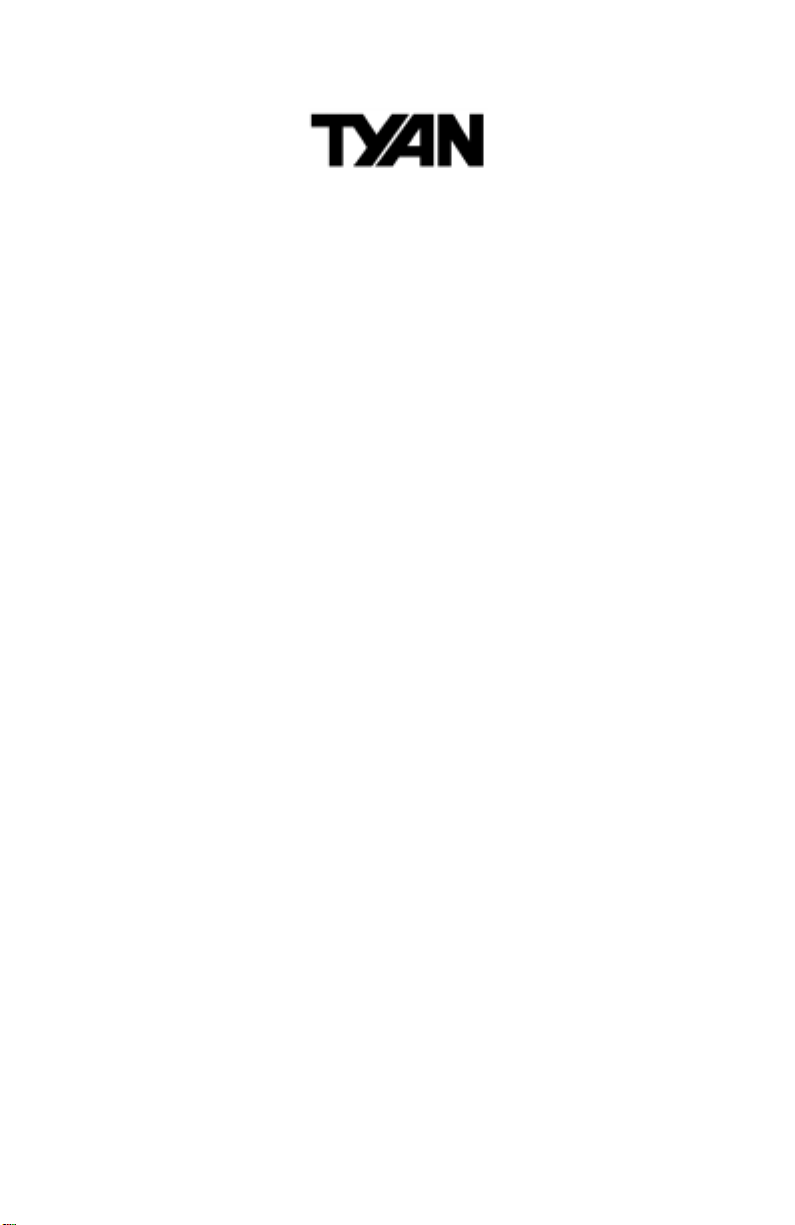
TM
Thunder K7
S2462
User’s Manual
Revision 1.00
Copyright © Tyan Computer C orp or ation , 2 001 . A ll rig hts rese rve d. N o p art of t his m an ual m ay be rep roduced or translated without prior written consent from Tyan Computer Corp.
All registered and unregistered trademarks and company names contained in this manual are property of
their respective owners including, but not limited to the following.
Tyan, Thunder K7 S2462 are trademarks of Tyan Computer Corporation.
AMD, 760MP, Athlon are registered trademarks of Advanced Microdevices, Inc.
Phoenix, Phoenix BIOS are trad emarks of Phoenix Software.
Microsoft, Windows are trademarks of Microsoft Corporation.
IBM, PC, AT, PS/2 are trademarks of IBM Corporation.
QLogic, Zircon are trademarks of QLogic Corporation.
Winbond is a trademark of Winbond Elec tr onics Corp or ati o n.
ATI, Rage XL are trademarks of ATI Technologies, Inc.
Adaptec is a registered trademark of Adaptec, Inc.
Micronics is a trademark of Micronics Corporation.
Iomega, Zip are registered trademarks of Iomega Corporation.
Information contained in this document is furnished by Tyan Computer Corporation and has been
reviewed for accuracy and reliability prior to printing. Tyan assumes no liability whatsoever, and disclaims
any express or implied warranty, relating to sale and/or use of Tyan products including liability or warranties relating to fitness for a particular purpo se or merchantab ility. Tyan retains the right to make changes
to product descriptions and/or specifications at any time, witho ut notice. In no event will Tyan be held liable for any direct or indirect, incidental or consequential damage, loss of use, loss of data or other malady
resulting from errors or inaccuracies of information contained in this document.
Page 2
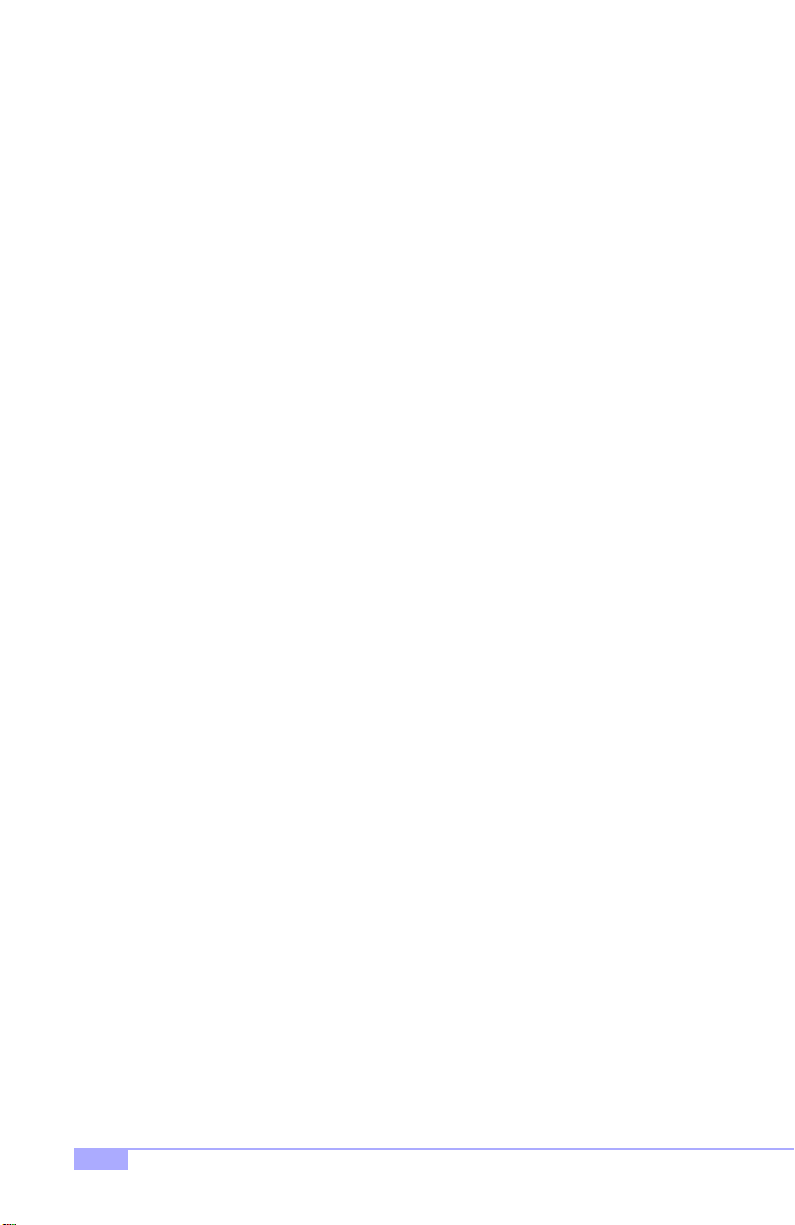
Table of Contents
Before you begin... .................................................................... Page 4
Chapter 1: Introduction
Congratulations! .........................................................................................................5
1.1
Thunder K7 System Block Diagram ...........................................................................6
1.2
Hardware Specifications ............................................................................................7
1.3
Software Specifications ..............................................................................................8
1.4
.......................................................................
Chapter 2: Board Installation
2.1
Installation ..................................................................................................................9
2.2
How to install our products right... the first time ..........................................................9
2.3
Here are some safety tips ..........................................................................................9
2.4
Quick Reference for Jumpers ..................................................................................10
2.5
Map of Motherboard Jumpers ..................................................................................11
2.6
Setting up Jumpers and Onboard Connectors .........................................................12
Front Panel Connector .............................................................................................12
2.6-A
CMOS Reset ............................................................................................................12
2.6-B
CPU Front Side Bus Jumpers ..................................................................................13
2.6-C
Onboard LAN Enable/Disable ..................................................................................13
2.6-D
Onboard SCSI Enable/Disable .................................................................................14
2.6-E
Onboard Video Enable/Disable ................................................................................14
2.6-F
Serial Port 2 .............................................................................................................15
2.6-G
LAN LED Header .....................................................................................................15
2.6-H
USB Header .............................................................................................................16
2.6-I
FAN Headers ...........................................................................................................16
2.6-J
Chassis Intrusion Header .........................................................................................17
2.6-K
SMBus Connector ....................................................................................................17
2.6-L
IPMB Connector .......................................................................................................17
2.6-M
Soft Power Connector ..............................................................................................18
2.6-N
Hardware Reset Switch Connector Installation ........................................................18
2.6-O
Flash Utility ............................. ..... ..... ..... ...... ..... ..................................... ..... ..... ..... ...18
2.6-P
Mounting the Motherboard in the Chassis ................................................................19
2.7
Installing Memory .....................................................................................................20
2.8
Installing the CPU and Cooling Fan(s) .....................................................................23
2.9
Connecting IDE and Floppy Drives ..........................................................................25
2.10
Installing Add-on Cards ............................................................................................27
2.11
Connecting PS/2, USB, and Serial Devices .............................................................29
2.12
Connecting the Power Supply ..................................................................................30
2.13
Y ou are done! ...........................................................................................................31
2.14
Frequently Asked Questions (FAQ) .........................................................................32
2.15
.............................................................
5
9
Chapter 3: BIOS Setup
Introduction to the BIOS Setup .................................................................................33
Starting Setup ................... ...... ..... ..... ..... ..................................... ..... ...... ..... ..... ........33
Setup Keys ...............................................................................................................34
Getting Help .............................................................................................................34
In Case of Problems .................................................................................................34
Setup Variations .......................................................................... ..... ...... ..... ..... ........34
2
....................................................................
http://www.tyan.com
33
Page 3
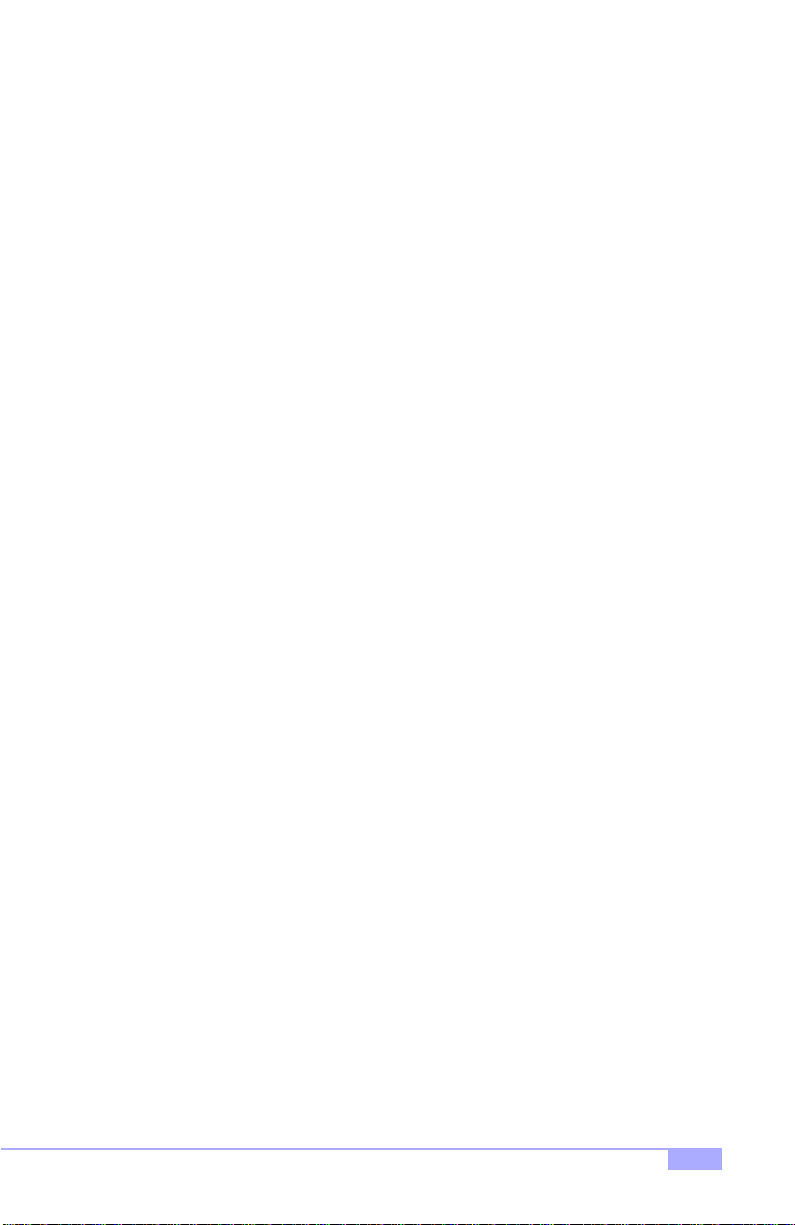
Main Setup ........................ ...... ..... ..... ..... ...... .................................... ...... ..... ..... ..... ...353.1
3.1-A
Master and Slave Screens .......................................................................................36
Advanced Setup .......................................................................................................38
3.2
3.2-A
Chipset Configuration Screen ..................................................................................40
3.2-B
Keyboard Configuration Screen ...............................................................................41
3.2-C
I/O Configuration Screen ..........................................................................................41
3.2-D
PCI Configuration Screen ........................................................................................42
3.2-E
PCI/PnP IRQ Exclusion screen ................................................................................42
3.2-F
PCI/PnP UMB Exclusion screen ..............................................................................42
3.3
Security Setup ..........................................................................................................43
3.4
Power Setup ............................................................................................................43
3.5
Boot Setup ............................................................. ..... ...... ..... ..... .............................45
3.6
Exit Menu .................................................................................................................45
Chapter 4: System Resources
Beep Codes .............................................................................................................46
4.1
Flash Utility ............................. ..... ..... ..... ...... ..... ..................................... ..... ..... ..... ...46
4.2
.......................................................
Appendix I: SCSI Installation and LAN Information 47......................
Introduction ..............................................................................................................47
Support for Older SCSI Devices ...............................................................................47
Setting up SCSI Devices ..........................................................................................47
Check the SCSI IDs .................................................................................................48
Terminate the ends ..................................................................................................48
Connecting SCSI Devices ........................................................................................48
Connecting Internal Ultra160 and Ultra2 Devices ....................................................48
Connecting Wide SCSI Devices ...............................................................................50
More Information about Termination ........................................................................51
Configuring the Adaptec 7899W SCSI with SCSISelect ......................................... 52
Using SCSISelect .................................................................................................... 54
SCSI Bus Interface Definitions ................................................................................ 54
Boot Device Options ................................................................................................54
SCSI Device Configuration Options .........................................................................54
Advanced Configuration Options .............................................................................55
LAN Information .......................................................................................................56
Appendix II: Glossary
Technical Support ....................................................................................................63
Returning Merchandise for Service ..........................................................................63
46
57.......................................................................
Thunder K7 S2462
3
Page 4
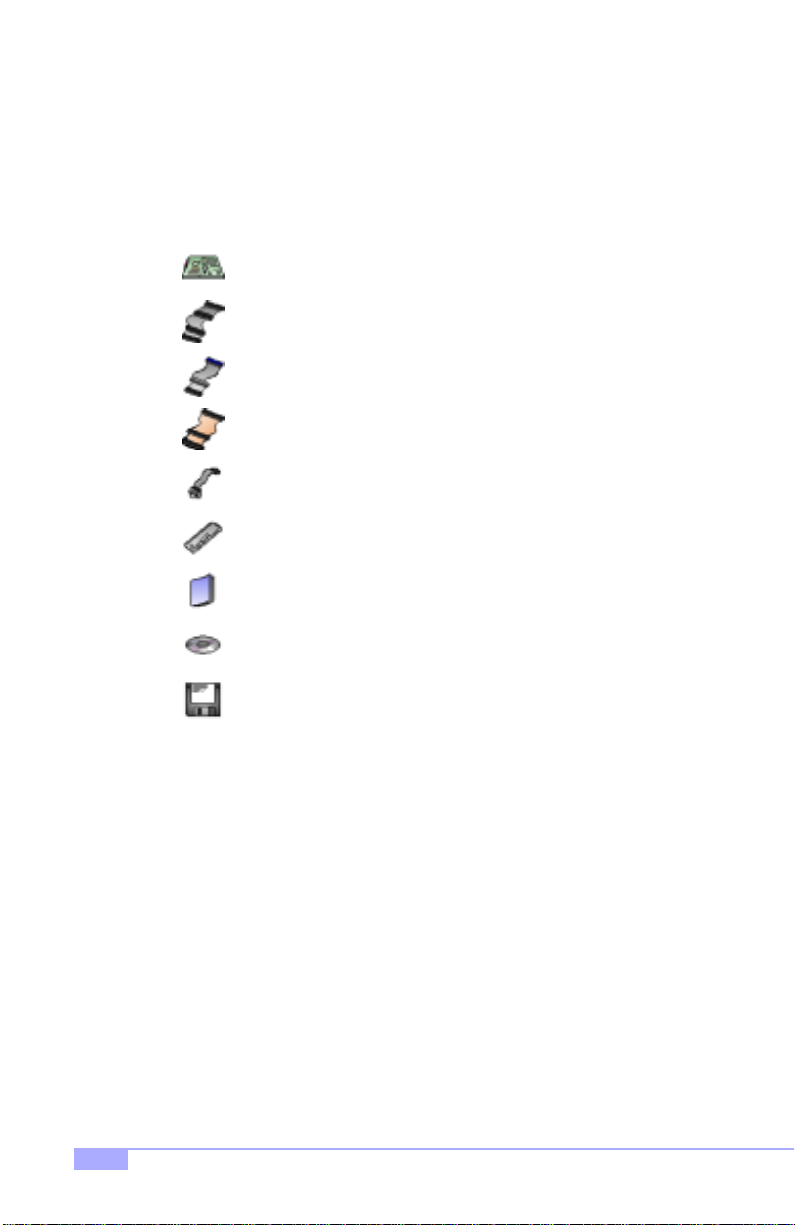
Before you begin...
Check the box contents!
The retail motherboard package should contain the following:
Thunder K7 motherboard
34-pin floppy cable
UltraDMA-100/66/33 IDE cable
68-pin Ultra160 LVD SCSI cable
9-pin seri al cable
I/O shield*
Thunder K7 user’s manual
Tyan driver CD
Adaptec SCSI Driver Disk
If any of these items are missing, please contact your vendor/dealer for repla cements before continuing
with the installation process.
* If you require a different I/O shield solution, please contact your chassis vendor
4
http://www.tyan.com
Page 5
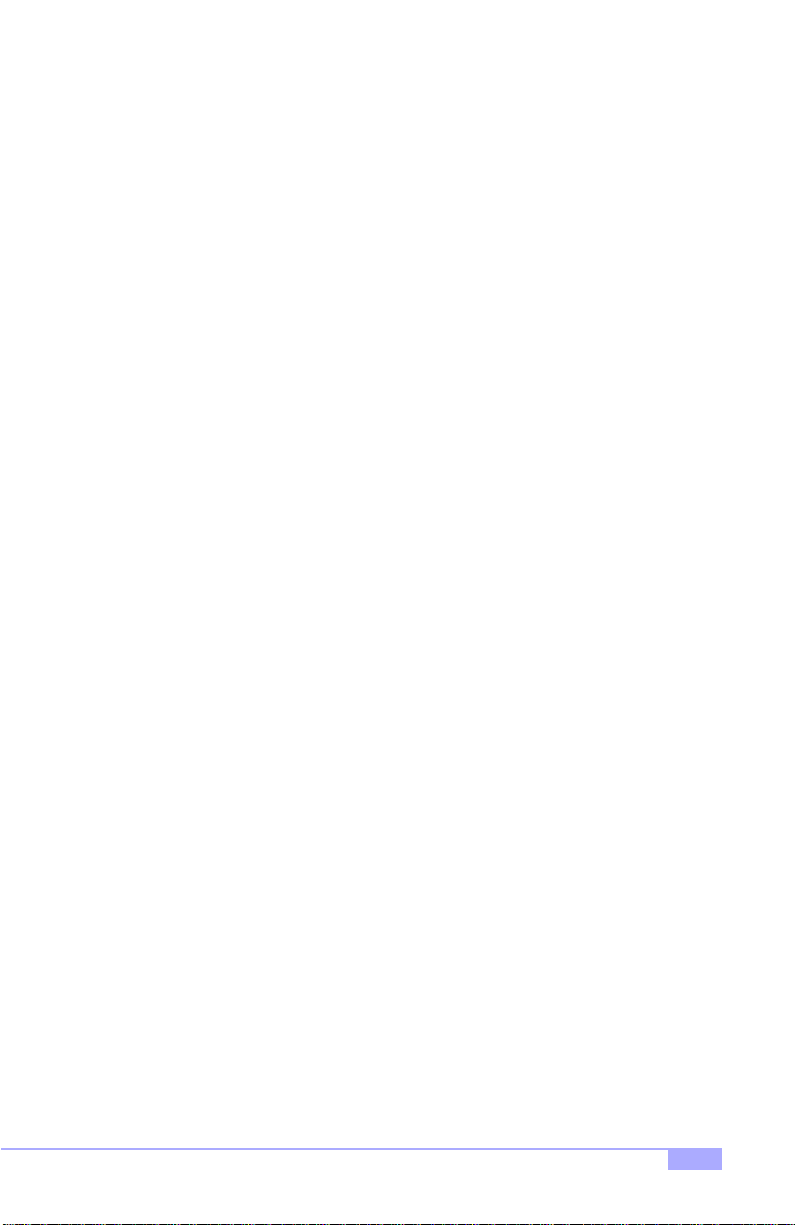
Chapter 1: Introduction
1.1 Congratulations!
You are now the owner of the world’s first dual AMD®* platform!
The Tyan Thunder K7™ is a high performance server platfo rm designed for server and performance
®
applications that requ ire the power o f dual AMD
chipset and can support CPU speeds through 1+GHz and front side bus speeds of 200 MHz or 266 MHz.
Please see Tyan’s website for updates and information concerning CPU information and support:
http://www.tyan.com
This integrated performance boar d is supported i n an Ext ended ATX form factor. Some of the feat ures
included are onb oar d Ult raD MA -1 00 /66 /33 , onboard Adaptec
3C920 10/100 LAN controllers, and onboard ATI® Rage XL™ 4MB graphics.
With both I/O and dri ve controller support onboard, the one 2x/4x mode AGP slot and five 64/32-bit
33MHz PCI slots are free for numerous typ es of add-on expansion cards. The four 25- degree angled
184-pin DDR DIMM sockets can support up to 3.5GB of PC1600/2100 registered DDR SDRAM.
Remember to visit Tyan’s website at http://www.tyan.com. T here you can find information on all of
Tyan’s products with FAQs, distributors list, and BIOS settings explanations.
* processors. This platform utilizes the AMD 760MP™
®
dual channel Ultra 160 SCSI, dual 3Com
®
NOTE: Due to the extremely powerful dual processing capabilities of this motherboard, the
Thunder K7 requires an APPROVED power supply. See PAGE 30 for recommendations and details
of the APPROVED power supplies and power supply installation.
* At time of printing, CPU name was not confirmed. Check http://www.tyan.com for updates
Thunder K7 S2462
5
Page 6
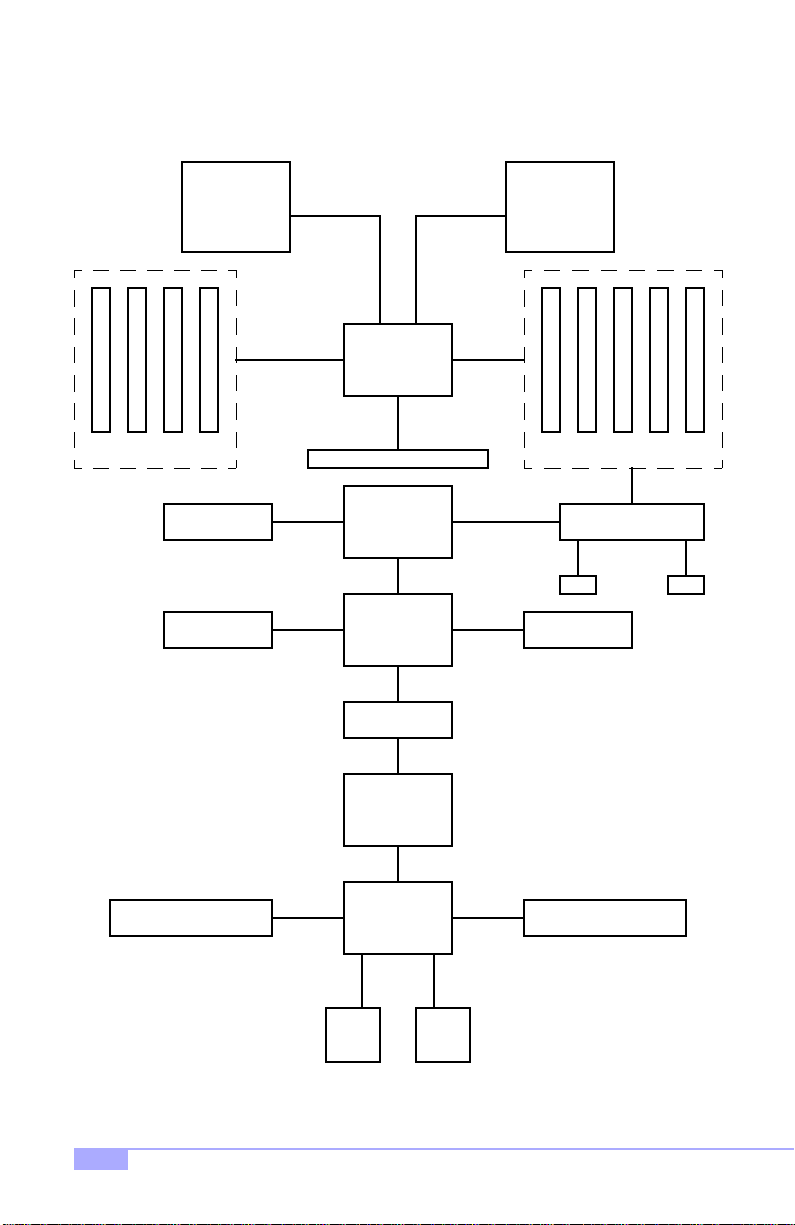
1.2 Thunder K7 System Block Diagram
Processor 0
Socket 462
184-pin Registered
DDR DIMMs
MAG & RJ45
MAG & RJ45 WOL
AMD*
Dual-channel
200/266MHz
DDR SDRAM
S2K 200/
266MHz bus
bus
SMB2 bus
266MHz bus
AMD762
IDG4-2P
North
Bridge
AGP 4x
bus
AGP PRO slot
3COM 3C920
10/100Mb LAN
64-bit / 33MHz bus
3COM 3C920
10/100Mb LAN
64-bit / 33MHz bus
ATI RAGE XL
Graphics
64-bit / 33MHz bus
AMD766
Viper
South
Bridge
LPC bus
S2K 200/
64-bit /
33MHz
PCI bus
64-bit / 33MHz
PCI bus
SMB2 busSMB2 bus
AMD*
Processor 1
Socket 462
PCI slots
#1 - 5
Adaptec 7899W
SCSI Controller
Dual LVD 68-pin
SCSI buses
Serial
Ports
Winbond
W83627HF
LPT
http://www.tyan.com
Floppy Device Hardware Monitoring
* At time of printing, CPU name was not confirmed. Check http://www.tyan.com for updates
6
Page 7
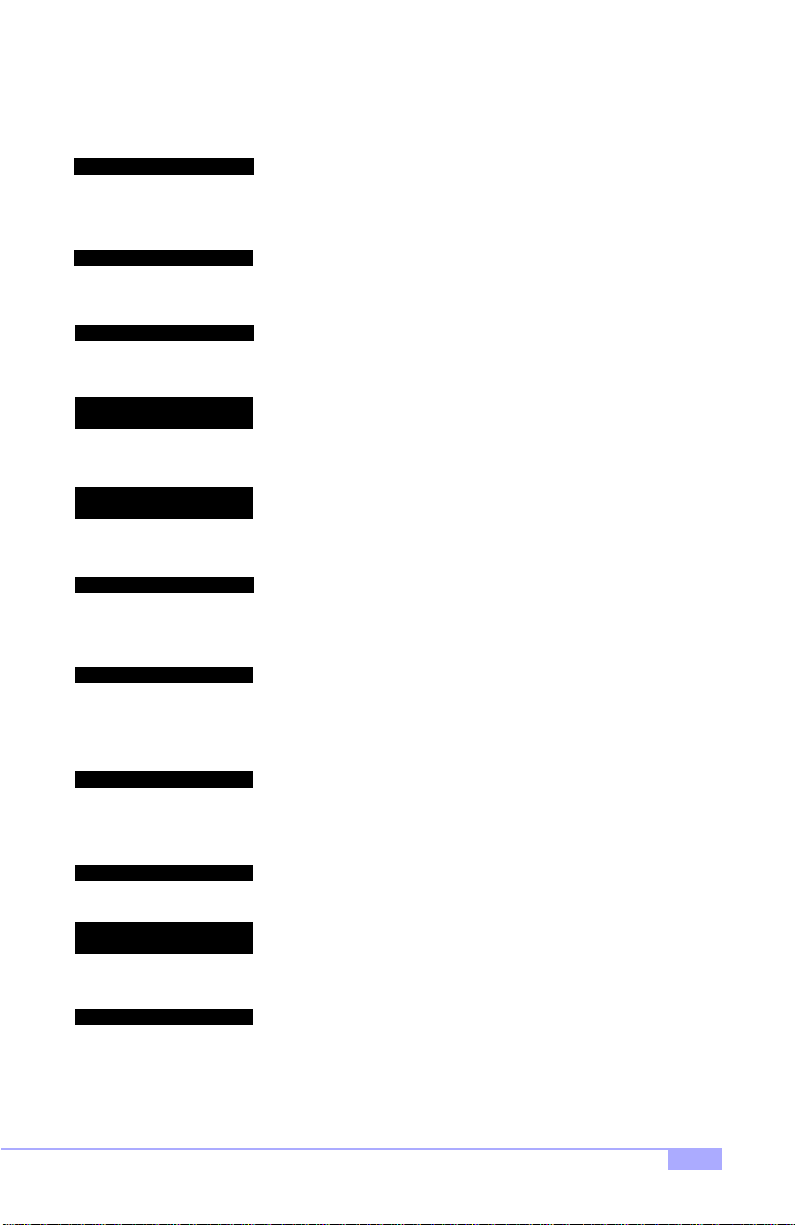
1.3 Hardware Specifications
Processor Information
Expansion Slots
Chipset Information
Hardware Monitoring
(manufacturing option)
Server Management
(manufacturing option)
Memory
Integrated I/O
Dual PGA462 ZIF sockets
Supports dual AMD* processors
Two onboard VRMs
200MHz and 266MHz system bus support
One AGP Pro slot supports 2x/4x modes
Five 64/32-bit 33MHz 5V PCI slots
Total of six usable slots
AMD 760MP chipset
IDG4-2 northbridge and Viper southbridge
Winbond W83627HF Super I/O ASIC
Winbond W83627D hardware monitoring
3-pin fan monitoring headers
2-pin chassis intrusion header
CPU temperature and voltage monitoring
Supports IPMI
Q-Logic Zircon controller (BMC)
Support for IPMI, SDR, SEC, FRU
2
C and 16550-based serial interfaces
I
Four 3.3V 184-pin DDR DIMM sockets
25-degree angled sockets for rackmount installation
Supports up to 3.5GB** PC1600/2100 registered DDR
Supports ECC (72-bit) memory modules
One floppy connector supports up to two drives
Two 9-pin 16550-based serial ports (one via cable)
One 25-pin SPP/ECP/EPP parallel port
Four USB ports (two via optional cable)
PS/2 keyboard and mouse ports
Integrated PCI IDE
Integrated LAN
Integrated SCSI
(manufacturing option)
Integrated 2D/3D graphics
* At time of printing, CPU name was not confirmed. Check http://www.tyan.com for updates
** Not validated at time of print, please check Tyan website for memory compatibility information:
http://www.tyan.com
Dual-channel master mode
Up to four Enhanced IDE devices
Support for UltraDMA-100/66/33 IDE and ATAPI compliant devices
Two 3Com 3C920 LAN controllers
10/100 Mbps data transfer rate per controller
Adaptec AIC-7899W control ler
Dual-channel Ultra160 SCSI support
160Mbps maximum data throug hpu t
Supports up to 15 LVD SCSI devices per channel
Channels A & B: 68-pin connector each
ATI Rage XL PCI Accelerator
4 MB 1Mx16 SDRAM frame buffer
Standard 15-pin analog VGA port
Thunder K7 S2462
7
Page 8
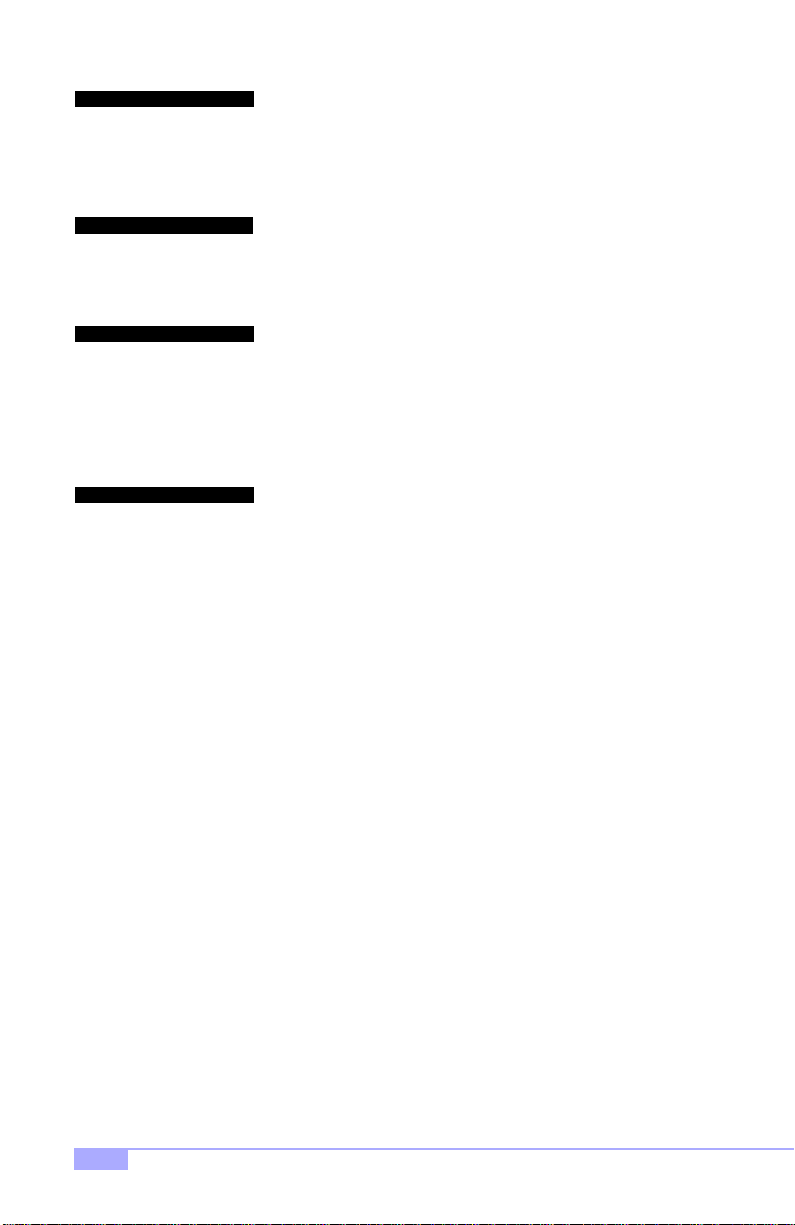
BIOS
Phoenix BIOS 4 Mb Flash
Supports APM 1.2 & ACPI 1.0
Auto-configuration of IDE hard disk types
User settings of hardware monitoring*
Multiple boot options
DMI 2.0 compliant
Form Factor
Regulatory
1.4 Software Specifications
OS
Ext. ATX footprint 12” x 13” (304.80mm x 330.20mm)
One 24-pin and one 8-pin power connector
Stacked mouse & keyboard ports
Stacked two USB ports
Stacked one parallel, one serial, and one VGA port
Two RJ-45 LAN ports with LEDs
FCC Class B (Declaration of Conformity)
European Community CE (Declaration of Conformity)
Windows NT/2000
* Indicates an optional feature available on some Thunder K7 models
8
http://www.tyan.com
Page 9
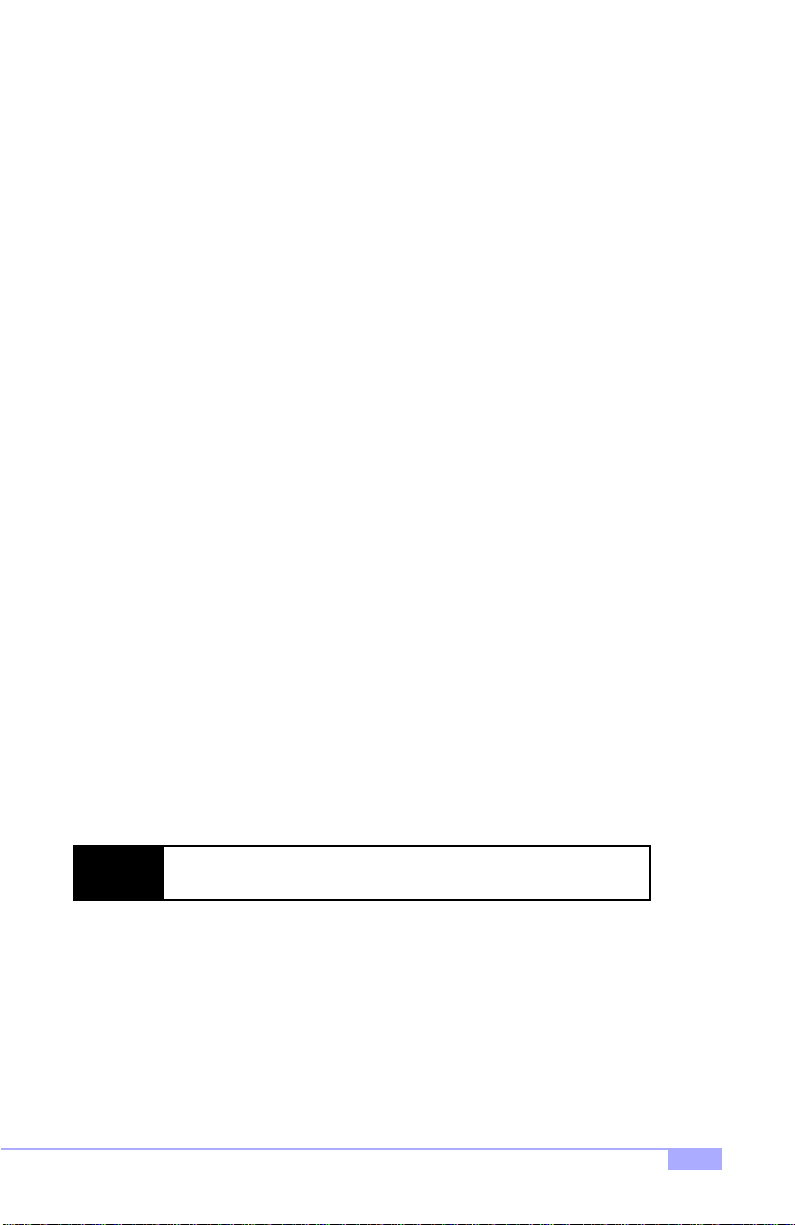
Chapter 2: Board Installation
2.1 Installation
Once you’ve checked th at everything is ins ide the box (see p. 4 for details), you will then be ready to
install your mothe rboard . The m ounti ng ho le patt ern o f the m other board match es t he ATX board specif ications, so your chassis must be capable of suppor ting an Extended ATX board (check the mo therbo ard
dimensions provided on p. 8).
2.2 How to install our products right.. the first time.
Question: what’s the first thing I should do?
The first thing you should do is read the user’s manual. It contains important information which will make
configuration and setup much easier, as well as provide information on device installation and component
setup. By reading through the manual completely before installing your motherboard, you will have a
complete overview on the installation.
2.3 Here are some safety tips:
(1) Ground yourself properly before removing your motherboard from the antistatic bag. Unplug
the power from your computer power supply and touch any metal part on the computer case. (You
might also want to wear a grounded wrist strap.)
(2) Hold the motherboard by its edges and do not touch the bottom of the board.
(3) Avoid touching motherboard components, IC chips, connectors, and leads.
(4) Avoid touching pins of memory modules and chips.
(5) Place motherboard on a grounded antistatic surface or on the antistatic bag.
Having reviewed the precautions above, the next step is to take the motherboard out of the cardboard box
and static bag, hold it by its edges, and place it on a grounded antistatic surface (such as the bag it came
in), component side up. Then, inspect the board for damage.
NOTE: DO NOT APPLY POWER T O THE BOARD IF IT HAS BEEN DAMAGED!
Press down on any of the socketed ICs if it appears that they are not properly seated (the board should
still be on an antistatic mat or on top of the bag it came in). Do not touch the bottom of the board. Remember, don’t take any electronic device out of its protective bag until you are ready to actually start installing
it into the computer case (e.g. setting jumpers, etc.) If you do not ground yourself, you risk zapping the
motherboard or adapter card. Subsequent problems may not arise immediately because electrostatic discharge, unlike physical damage, causes the device to fail over time.
Thunder K7 S2462
9
Page 10
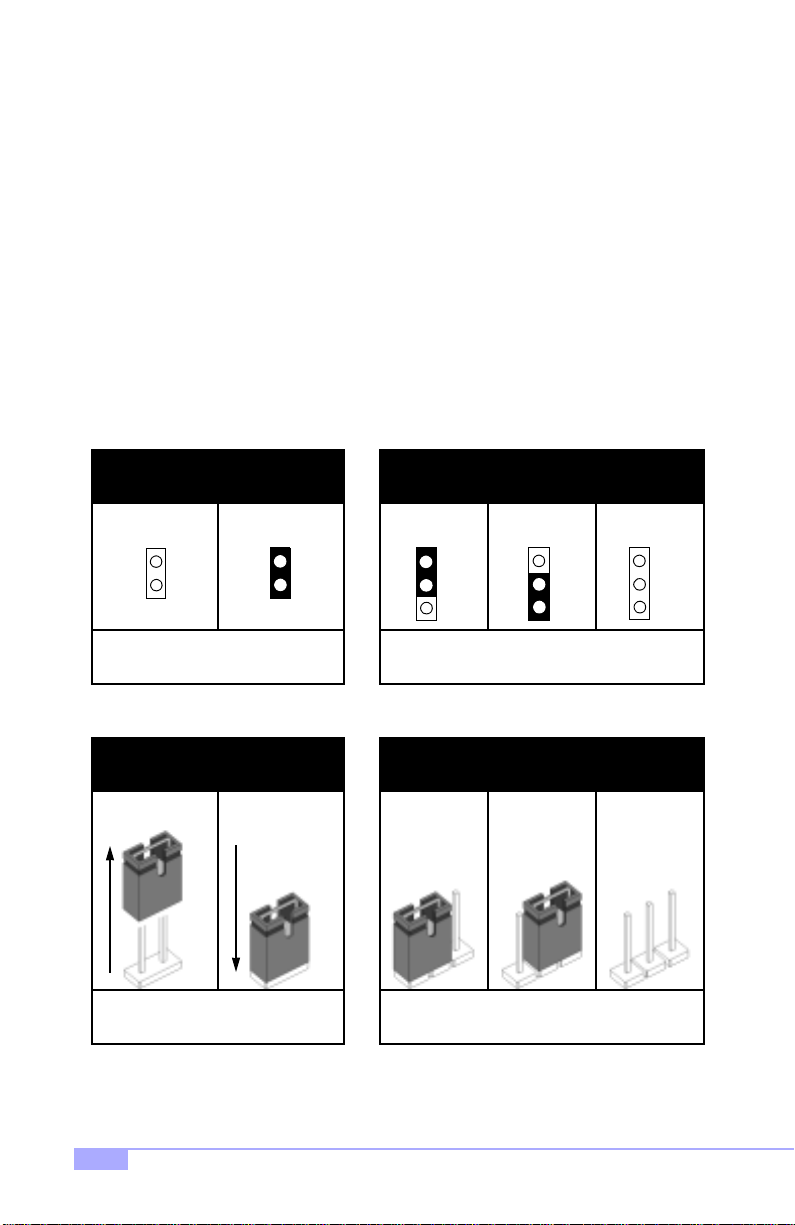
2.4 Quick References for Jumpers
In this manual, the term “close d” and “on” are used wh en referring to jumpers (or jumper pins) that are
active; “open” and “off” a re u s ed whe n re fer ring to j u mp ers (or j um per pin s) that are inactive. See Figure
2.0a and Figure 2.0c for examples of “on” and “off” pins and jumpers.
Jumpers and pins are connec ted by slipping the plastic jum per connector over the top of tw o adjacent
jumper pins (indica ted b y 1-2 or 2-3 ). Th e met al r od insid e the plast ic shell bridg es the gap b etween the
two pins, completing the circ uit. See Figure 2.0b and Figure 2.0d for more examples of 3-pin jumper
connections. NOTE: The small number “1” indicates pin 1.
The tables and maps on the following pages will help you set the jumpers for CPU speed, infrared, and
external connector pin assignments, among others. The miniature motherboard maps will help you locate
the jumpers on your board. Full page maps of the motherboard can be found on the next two pages.
2-pin jumpers
off on
Figure 2.0a
(overhead view)
1-2 2-3 open
3-pin jumpers
1
2
3
Figure 2. 0b
(overhead view)
2-pin jumpers 3-pin jumpers
1-2 2-3 openoff on
11
Figure 2. 0c
(front angle view)
Figure 2. 0d
(front angle view)
1
2
3
1
2
3
10
http://www.tyan.com
Page 11
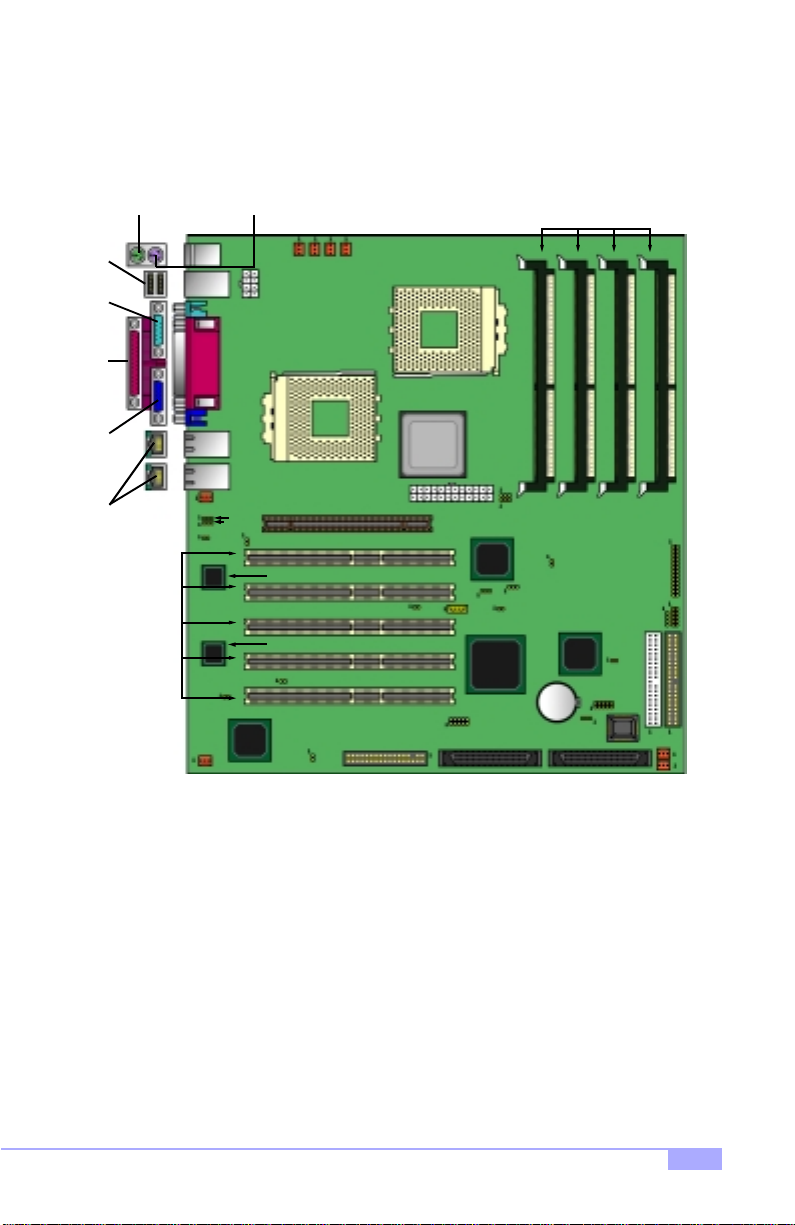
2.5 Map of Motherboard Jumpers
Mouse port
(upper port)
USB
Ports
Serial
port 1
port
Parallel
port
Video
ports
Dual LAN
(5) 64/32-bit
33MHz PCI slots
Keyboard port
(lower port)
NIC1
NIC2
J56
J88
1
2
3
4
5
J58
J49
J48
J86
RAGE
J32
ATI
XL
FAN2
FAN3
P1FAN
8-pin power
connector
Processor 1 (P1)
AGP Pro Slot
3Com 3C920
3Com 3C920
J31
J85
P0FAN
J59
Processor 0 (P0)
AMD
760MP
24-pin power
connector
QLogic
Zircon
J83
JP4
J51
J53
J52
J89
J80
Battery
(4) DDR DIMM
sockets
J15
J34
J64
J21
SCSI Channel BSCSI Channel AFDD Connector
J12
J33
J36
Primary IDE
Secondary IDE
J54
J11
* Indicates an optional feature available on some Thunder K7 models
Thunder K7 S2462
11
Page 12
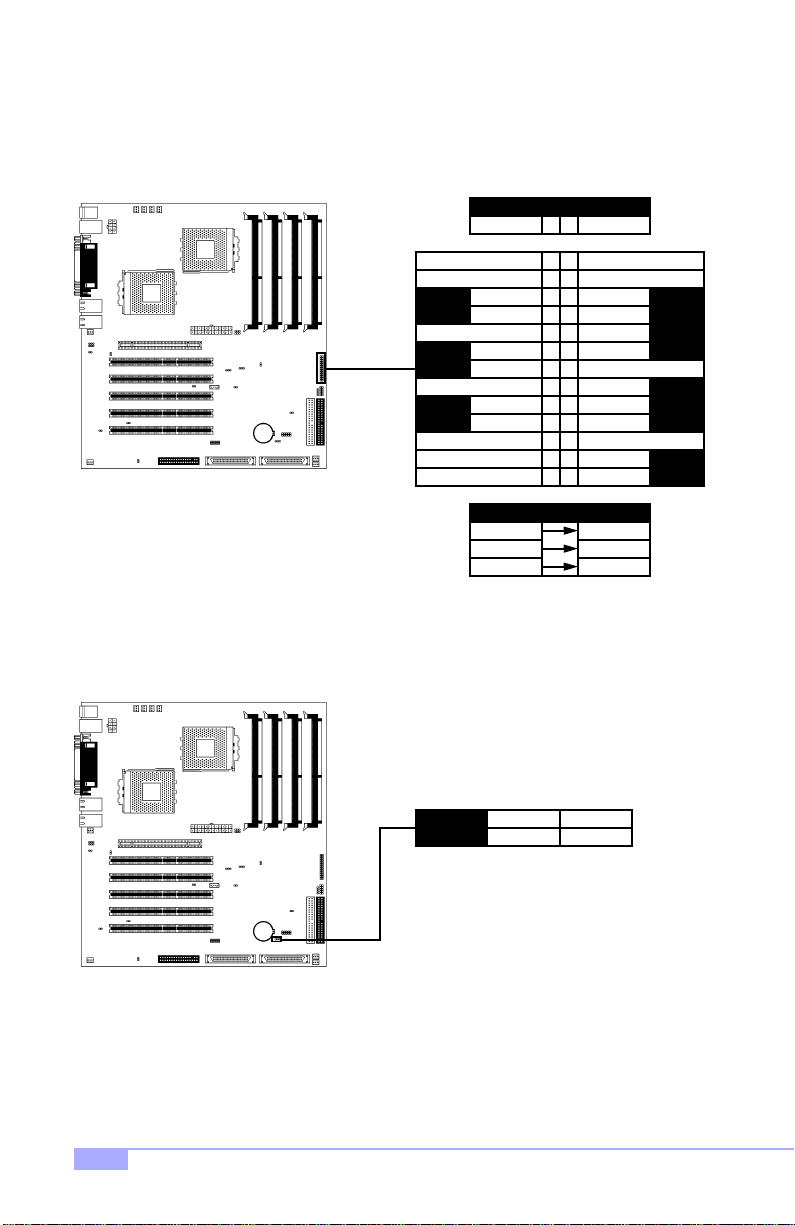
2.6 Setting up Jumpers and Onboard Connectors
Pinouts for certain connectors are available on the Tyan website: http://www.tyan.com
2.6-A. Front Pane l Conn ector (J12)
HDD LED
VCC
12
5346
8
7
9
13
151716
1920
2122
2324
2526
+5VCC
10
no connect
121411
no connect
18
no connect
ground
keylock
ground
ResetRst
Your chassis will usually come with connectors to install onto
the motherboard, such as HDD and Power LEDs. The Front
Panel Connector has been implemented for such purposes.
2.6-B. CMOS Reset (J21)
ground
Sw
Rst
switch
ground
Sw
Pwr
switch
ground
Sw
Slp
switch
Pwr Power
Slp Sleep
Abbreviations
LED
spk
VCC
Power
Key
Speaker
LED
Lock
J21
If you have been lo cked out of your system because you forgot your password or set the CMOS incorrectly, or have just finished flashing your BIOS follow the instructions below.
1. Power off the system, and disconnect the power supply
2. Close pins 2-3 on J21
3. Wait about three seconds
4. Close pins 1-2 on J21, then power on the system again
By following this procedure, you will erase your password and reset the CMOS.
1-2
normal
* default is 1-2
12
2-3
clear
http://www.tyan.com
Page 13
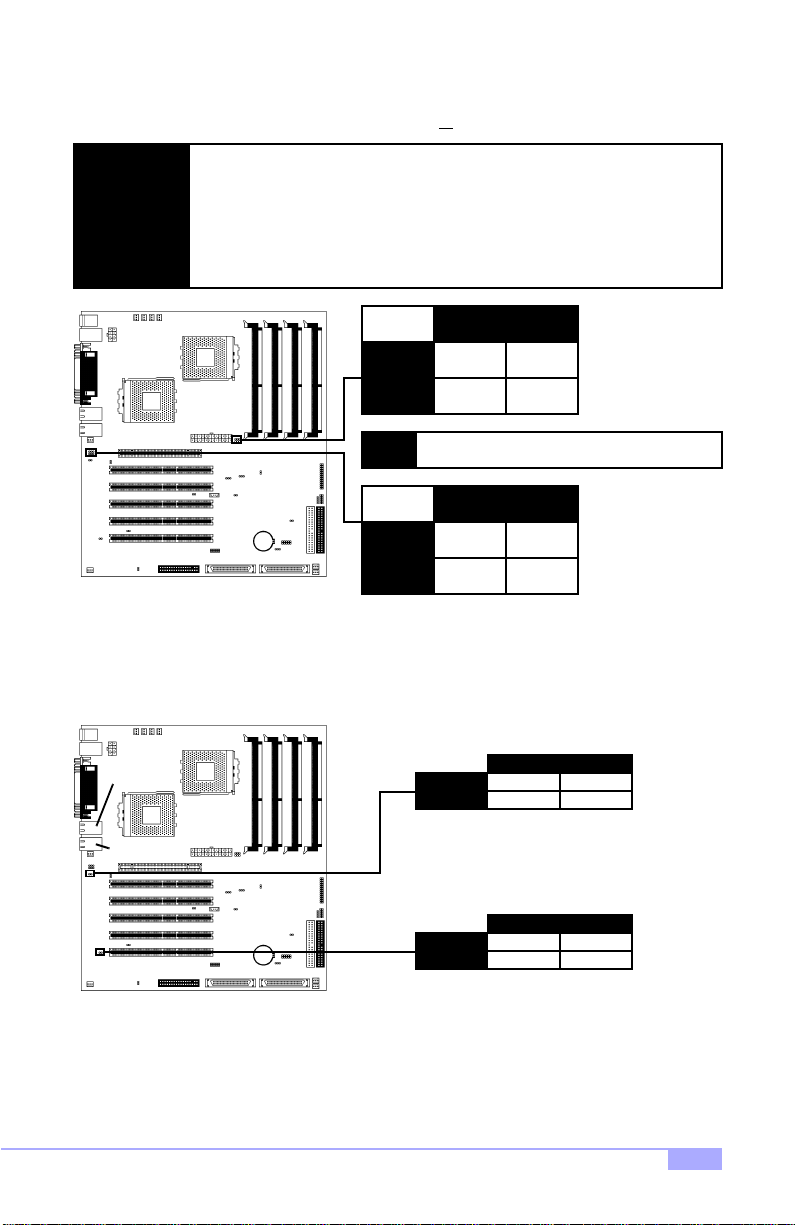
2.6-C. CPU Front Side Bus Jumpers (J48, J49; J52, J53)
With these jumpers, the CPU FSB can be set to either 200 or
Only non-retail/en gineering sample CP Us are affected by these j umpers. Retail
CPUs have their FSB locked in. If your CPU ca n only run at 100M Hz, altering
NOTE:
these FSB jumpers will not make the CPU run at 133MHz.
Tyan takes no reponsibility and will not be held liable for damage related to operation of the CPU u sing different settings from t hose of the CPU manufa cturer’s
specified default settings.
266MHz.
NOTE:
2.6-D. Onboard LAN Enable/Disable (J86, J88)
These jumpers can disable the onboard LAN ports.
NIC1
NIC2
CPU2
J52
J53
CPU1
J48
J49
266MHz 200MHz
2-3
1-2
When using dual Athlo n pr ocessor s, you must
use the SAME FSB SETTING for both CPUs!
266MHz 200MHz
1-2
1-2
J88
1-2
1-2
2-3
2-3
NIC2
close
disable
* default is OPEN
open
enable
Thunder K7 S2462
J86
NIC1
close
disable
* default is OPEN
open
enable
13
Page 14
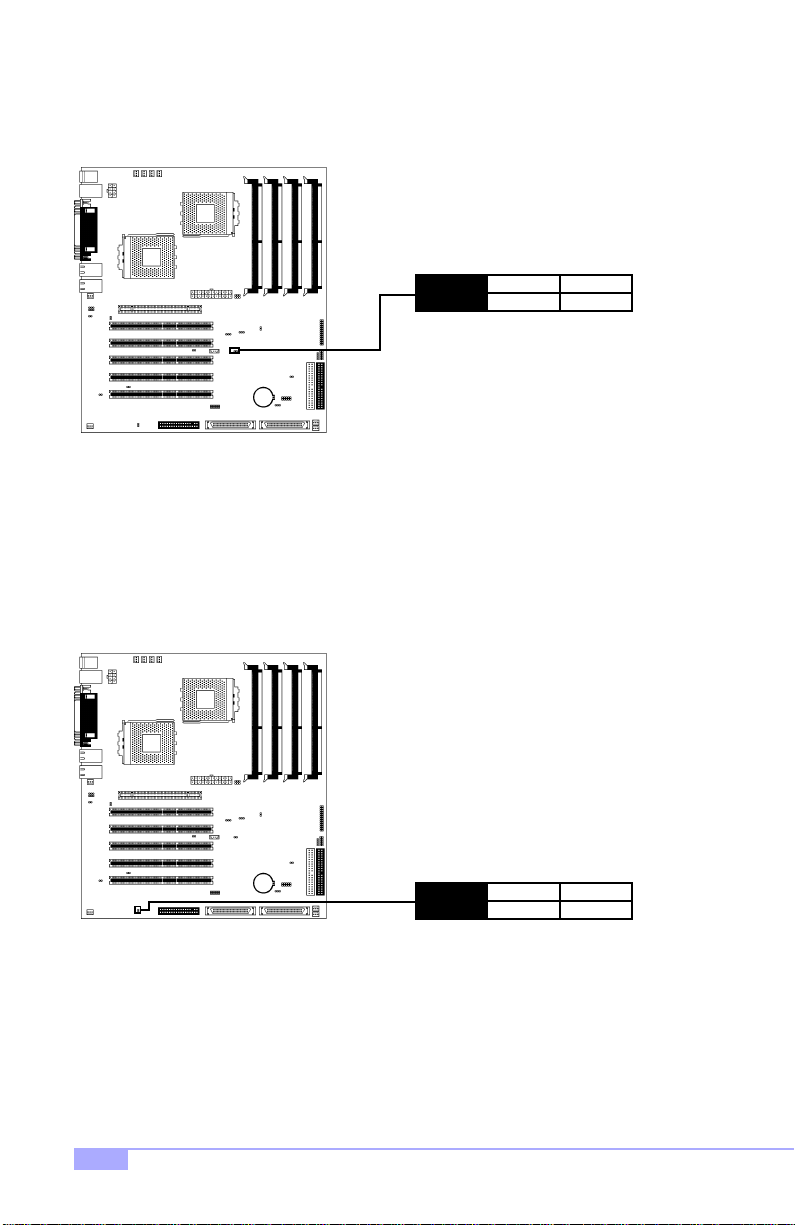
2.6-E. Onboard SCSI Enable/Disable (J80)
This jumper can disable the on boa rd SCS I por ts. P leas e note t hat both SC SI por ts w ill be disab le d at the
same time.
J80
2.6-F. Onboard Video Enable/Disable (J85)
This jumper can disable the onboard video. Please note that the onboard AGP Pro slot will not be affected
by this jumper.
close
disable
* default is OPEN
open
enable
14
J85
close
disable
* default is OPEN
open
enable
http://www.tyan.com
Page 15
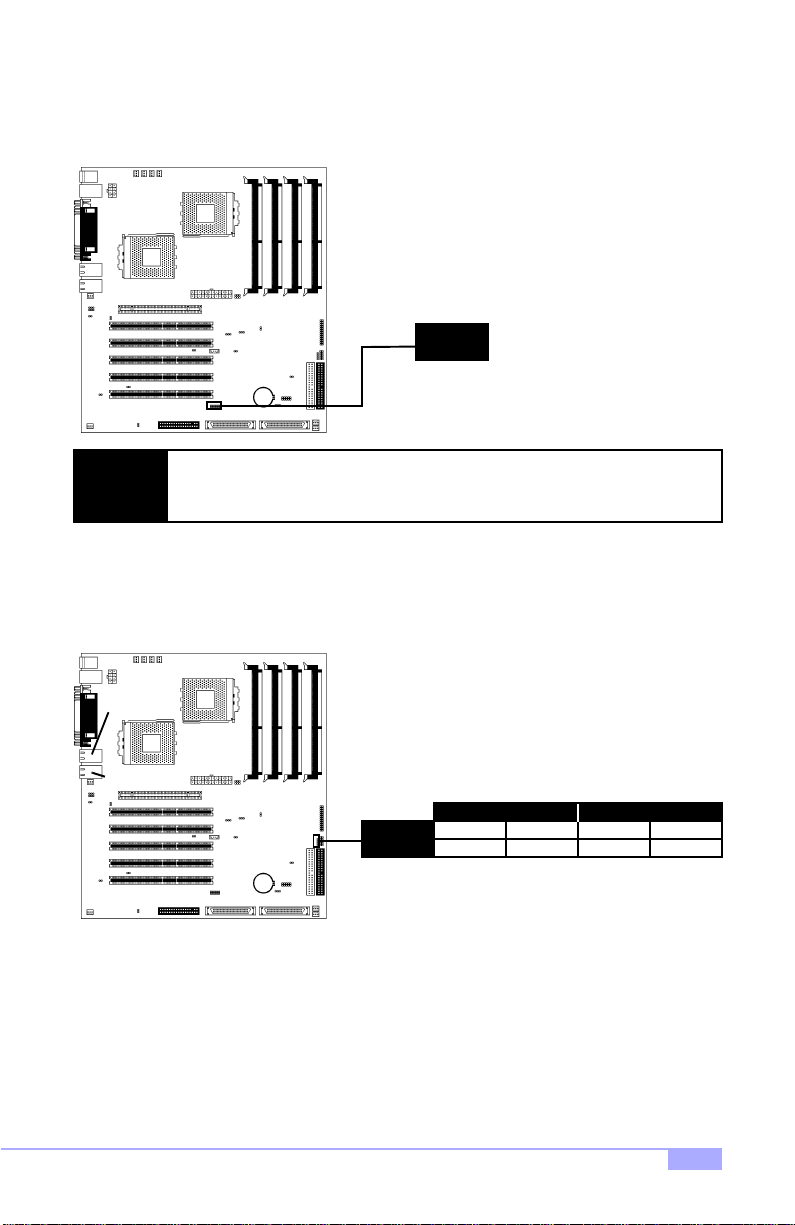
2.6-G. Serial Port 2 (J51)
This header allows for connection of a 9-pin serial port. This serial port header operates on a separate
channel from the rear onboard serial port.
J51
Tyan takes no responsibility and will not be held liable for damage incurred due to
NOTE:
2.6-H. LAN LED Header (J33)
This header is pro vided should y ou decid e to impleme nt front pa nel LAN act ivity status L EDs for on e or
both of the LAN ports.
use of this header in combination with serial cables other than the serial cable that is
included in the retail package for the Thunder K7.
NIC1
NIC2
Thunder K7 S2462
J33
NIC2 NIC1
1
+5VCC signal 2 signal 1+5VCC
234
15
Page 16

2.6-I. USB Header* (J36)
This header allows for a USB connection*. The USB channel on this header is on a separate channel
from the rear USB connections channel.
USB Header (J36)
2.6-J. FAN Headers (P1FAN, P0FAN, FAN1, FAN2, FAN3, J54, J56, J58)
These headers allow for extra fans to be installed. P1FAN and P0FAN are reserved for Processor 1 and
Processor 0 (respectively). All other fans are left to the user’s discretion.
34
56
78
910
ground+VCC 1 2
groundsignal out
signal insignal in
signal outground
+VCCground
FAN2
FAN3
P1FAN
P0FAN
J56
J54
FAN1
J58
12
ground
NOTE:
* Only certain chassis allow for frontside USB connection. Please check with your chassis vendor for
details on frontside USB connections.
The FAN connector has a 12V, 1.2A limitation. Tyan takes no responsibility
and will not be held liable for damage related to the misuse of any FAN jumper.
FAN
3
+12V speed
16
Specifications
12VVoltage
Amperage 1.2A
http://www.tyan.com
Page 17

2.6-K. Chassis Intrusion* Header (J15) (optional)
This header is provided in the event that your chassis has a chassis intrusion feature*. If this feature is
enabled, the system administrator will be notified if the chassis is opened.
J15
2.6-L. SMBus Connector (J59)
This is a reserved feature for debugging purposes only. DO NOT ADJUST OR TAMPER WITH THIS!
2.6-M. IPMB Connector (J P4) (optional)
This reserved optional header is provided for server management purposes.
JP4
IPMB data ground no connectIPMB clock
1
signal2ground
1
234
* Only certain chassis allow for this feature. Please check with your chassis vendor for details
about enabling this feature.
Thunder K7 S2462
17
Page 18

2.6-N. Soft Power Connector
The soft power c onnector is pa rt of jump er block J12 (pins 13 and 15) . This board uses the ch ipset for
power management, including turning on and off the system. If the power butto n function option in the
BIOS Power Management m enu is set to “On/Off” (wh ich is the d efault), pressing th e power bu tton once
after the BIOS has booted up will turn the system on and off. If the power button function is set to Suspend, pressing the power button once will wake up the system or send it to Suspend mode. In this case,
you cannot turn the syste m o ff unless you shu t d own thr oug h t he Windo ws op er ating syst em or you ho ld
the power button down for four seconds (BIOS-dependent feature).
2.6-O. Hardware Reset Switch Connector Installation
The reset switch on your chassis case provides you with the Hardware Reset function, which is the same
as power on/off, except that the system will immediately execute a cold start afte r the reset button is
pushed. The reset switch needs to be connected to jumper block J12 (pins 7 and 9).
2.6-P. Flash Utility
You can upgrade the BIOS of this motherboard by using the Flash Utility (see p. 46). Check the Tyan
website for more details: http://www.tyan.com
18
http://www.tyan.com
Page 19

2.7 Mounting the Motherboard into the Chassis
Your chassis may include mounting hardware. If mounting hardware w as included, yo u can use the fo llowing examples to help you in installing your motherboard into the chassis.
The chassis may have com e wit h th e stud s int egr ate d in to t he cha ssis wa ll, so in t hose ca ses you wou ld
only need to use scre ws (p ossibly i nclude d with you r chass is) to instal l the m other board . See the ex amples (Figure 2.0, shown below) for more details.
If the chassis includes mounting hardware without the studs pre-installed, then you will need to install the
motherboard using the mounting hardware as shown in t he examples below. Remember not to overtighten any of the sc rews, or you might risk breaking i nternal tr aces in the su rroundi ng area, or damage
the motherboard in some other way.
Other examples of how to install your motherboard using other hardware (that may or may not have been
included with your chassis) are shown below.
One solution for installing motherboardType of hardware Another solution Another solution
screw
motherboard
base
stud
chassis wall
The diagrams above are only representative of a few solu tions for installing a
NOTE:
motherboard into the chassis. The installation procedure fo r installing your motherboard into the chassis may differ.
Thunder K7 S2462
motherboard
base
standoff
chassis wall
motherboard
base
standoff
chassis wall
Figure 2.0
19
Page 20

2.8 Installing Memory
Please keep in m ind t hat although some m em or y m od ules may appear to b e high-quality, they may contain inferior or subs tandard parts . The type of m emory you choo se to install sho uld be checked ag ainst
the memory compatibility list, which is available from Tyan’s website at http://www.tyan.com
Here are some details of memory installation for this board:
At least one REGISTERED DDR DIMM** must be installed for the system to POST.
Supports 128MB, 256MB, 512MB*, & 1024MB* PC1600/2100 REGISTERED DDR ONLY**.
All installed memory will be automatically detected, so there is no need to set any jumpers.
The motherboard supports up to 4GB* of PC1600/2100 REGISTERED DDR memory ONLY**.
Memory Installation Procedure***
Step
Step
* Not validated at time of print, please check Tyan website for memory compatibility information:
http://www.tyan.com
** This board supports DDR memory ONLY. Please check that you are using the correct type of memory.
*** Manufacturer suggestion: start installation with DIMM (bank) 1 (see p.22)
Line your module up so that the pins fit into the socket. There is only one way your DIMM can
1
fit properly. Make sure that the short row of pins is lined up with the short gap in the DIMM
socket, just as the long row of pins should line up with the long gap in the DIMM socket.
short row of pins long row of pins
Insert the DIMM by pushin g the module into th e socket with even force. Do not insert one
2
end and then the other: install the whole module at once or you might bend the DIMM pins.
Make sure the DIMM is securely seated.
20
http://www.tyan.com
Page 21

Step
Lock the DIMM into place by pu shing the clips back on either end of th e socket onto the
3
notches in the ends of the DIMM (see pictures below for details).
1
Removing a DIMM
Removing a DIMM is ju st the r everse: pull ba ck the cli ps from the D IMM (s ee pictu res be low), an d carefully pull the module st raight out. Place the D IMMs in a n anti-static bag as soon as you r emove them to
avoid static damage.
1
2
2
Thunder K7 S2462
21
Page 22

Suggested Memo r y Co nf i g ur at ion s
The table below shows some of the po ssible memory configuratio ns. Not all possible c onfigurations
are listed. Your memory configuration may differ from one or more of the combinations** shown below.
CPU 0
DIMM 1**DIMM 2DIMM 3DIMM 4
TOTAL
DIMM 1
DIMM 2
CPU 1
Total possible memory is 4GB* PC1600/2100 registered DDR SDRAM
0
0
128MB
128MB
256MB 512MB
256MB
0
0
256MB
0
0
256MB
256MB
256MB
256MB
1024MB
512MB
512MB
0
1024MB
2048MB*
128MB
0
0
0
128MB
128MB
64MB
DIMM 3
1024MB
1024MB
512MB
512MB
3072MB*
DIMM 4
1024MB
1024MB
1024MB
512MB
3584MB*192MB
* Not validated at time of print, please check Tyan website for memory compatibility information:
http://www.tyan.com
** Manufacturer suggestion: start installation with DIMM (bank) 1 (see p.22)
22
http://www.tyan.com
Page 23

2.9 Installing the CPU and Cooling Fan
Certain AMD* processors up to 1+GHz can be used on this board. For more information on CPU compatibility, check Tyan’s website at: http://www.tyan.com.
When installing your CPU, remember the following:
The CPU is a sensitive electronic component and can easily be damaged by static electricity
Do not touch the CPU pins with your fingers
You should be able to insert the CPU into the socket with virtually no force
Do not press down hard on the CPU as you might bend or break pins, or otherwise damage the
CPU
The CPU voltage will automatically be detected by the motherboard, so there is no need to set
any jumpers or BIOS setting.
Installing the AMD* CPU
Before installing the CPU, check it for any visible damage. Make sure none of the pins ar e bent or missing. Be sure where Pin 1 is on both the CPU and the socket. The following steps each have a corresponding picture next to it to help guide you through the installation.
Step
Step
Step
* At time of printing, CPU name was not confirmed. Check http://www.tyan.com for updates
Carefully lift the arm of the ZIF socket until it is at a 90 degree angle
1
pointing away from the motherboard. Be very careful not to damage
any components that might be next to the socket.
There are two beveled corners on the CPU, which will match the
2
two angled corners on the socket. Carefully install the CPU by lining
both Pin 1 on the CPU an d Pin 1 on the socket, ma king sure the
pins actually fit into the socket. Do not force the CPU into the
socket: check the pin alignment of CPU pins to socket holes.
Push down lightly on the CPU while lowering the arm on the socket
3
to secure the CPU (se e right). A squeaking noise may be he ard
while lowering the arm, or the socket may make a ‘click’ noise when
the arm is locked into position: these noises are normal.
1
2
Arm moves down
3
to lock CPU
Thunder K7 S2462
Pin 1
23
Page 24

Installing the Cooling Fan(s)
After a CPU has been installed, you will need to install the p roper cool ing device * for the CPU. Th is
device, a heatsink/fan com bination , can be purc hased at ma ny compute r retail store s. Installat ion of the
cooling device* may vary d epend ing on the fan m anufa cturer’s design. You should also take space into
consideration when install a cooling device*: make sure the cooling device is not too big, or else you may
end up damaging components around the CPU socket.
Tyan highly recommends t hat you use some type of
thermal compound (avai lable from many co mput er ret ail
stores), between the CP U and heat sink, to maximize
distribution of heat away from the CPU. Please use extra
caution when installing any type of clamp-style fan, or
else damage may occur to the CPU socket, and/or the
CPU itself. See the picture to the right for an exa mple
of how to connect the cooling fan’s power supply.
Another diagram has also been provided below, to aid in
CPU fan installation onto the socket. Check with your
cooling device* vendor for more details about installation.
Can be used to install
a cooling device
Mounting points on the CPU socket Close-up of fan connector
12
ground
NOTE:
Installing Chassis Fans
Alternatively, if you wish to also install chassis fans for increased cooling, headers are provided to power
those fans as we l l ( s ee p. 1 6, section 2.6-J). Chassis fan installation will vary depending on your chassis
manufacturer’s design. Please check with your chassis manufacturer for details on proper chassis fan
installation.
* Please check the AMD website for recommended cooling device solutions: http://www.amd.com
The FAN connector has a 12V, 1.2A limitation. Tyan takes no responsibility
and will not be held liable for damage related to the misuse of any FAN jumper.
FAN
3
+12V speed
24
Specifications
12VVoltage
Amperage 1.2A
http://www.tyan.com
Page 25

2.10 Connecting IDE and Floppy Drives
A variety of IDE a nd ATAPI-compliant devices can be installed on this mother board, such as h ard disk
drives (HDDs) and CD-ROMs.
Please keep in mind that on this mothe rboard, the primary IDE connec tor is BLACK, and the secondary IDE
connector is WHITE. See the picture to the rightfor an
example of the IDE cable properly connected to the
motherboard, with the BLUE end of the IDE cable
installed on the motherboard .
Pin 1 on the IDE cable is usually denoted by a red or colored stripe down o ne side of the cable. That side o f the
cable must match Pin 1 on the motherboard’s IDE connector. There will also be a key pin on the cable that
matches with a notch in the ID E connector, to ensure
proper installation. Consult the documentation that came
with your IDE/ATAPI device, or contact the device’s
manufacturer for more details on installation.
Please note that UltraDMA-100/66 IDE HDDs require a
special 80-wire cable which has additional grounding
wires. This cable has been incl uded with this motherboard for your convenience. The UltraDMA-100/66
cable is backwards compatible with UltraDMA-33 and
legacy IDE HDDs.
BLUE end goes to IDE connector
Pin 1
Only Tyan-approved cables are recommended for this mo the rbo ard . If you a re usi ng
NOTE:
Hard Disk Drive Fail message at bootup
No video or beeps during bootup
an existing configuration with older cables, your system might not function pro perly.
Use only Tyan-approved cables (i.e. the ones included with your mothe rbo ar d).
Some symptoms of incorrectly installed HDDs are...
HDDs are not auto-detected
HDD lights are constantly on
HDD does not power on
Thunder K7 S2462
May be a Master/Slave configuration problem, bad
IDE cable, or BIOS mis-configuration. Consult the
HDD documentation or contact your HDD vendor.
May be a bad cable or lack of power going to the
drive. Check the cables for damage and bad connections.
Usually means the cable was installed backwards.
Bad IDE cable or defective drives/motherboard. Try
another HDD, or contact your HDD vendor.
Check power cables and cabling. May be a bad
power supply or IDE drive problem.
25
Page 26

Connecting Floppy Drives
See the pictu re be low for an example of a fl oppy cab le. Most of the current floppy drives on the ma rket
require that the cable be instal led with th e colored str ipe positi oned ne xt to the power connector. In most
cases, there will be a key pin on the cable which will force a proper connection of the cable.
The first floppy drive (someti mes denot ed as A:) is usually attached to the end of the cable with the twist in it.
Drive B: is usually conn ected to the second or thi rd connector in the cable (the se cond or third connector a fter
you install Drive A:). Refer to your floppy drive’s installation instructions (if available), or contact your dealer if
you are unsure about how to attach the floppy drive(s).
Remember, you can only have 2 floppy drives connected at any given time.
Pin 1
3.5” connector
This connec tor goes
to motherboard
Drive B:Drive A:
5.25” connector Colored stripe
Figure 2.4*
Some symptoms of incorrectly installed FDDs are...
FDDs are not auto-detected
Floppy Drive Fail mes sag e at bo otup
FDD does not pow er on
FDD light is constantly on
Colored stripe
indicates Pin 1
indicates Pin 1
Usually caused by faulty cables, cables put in backwards, or a bad floppy or motherboard. Try another
floppy drive to verify the problem or try another
cable. Also check to see if the onboard floppy is
enabled in the BIOS.
The cable, floppy, or motherboard may be faulty. Try
another cable or floppy drive to verify.
Check power cables and cabling. May be a bad
power supply or IDE drive problem.
Usually signifies that the cable is on backwards.
Reverse the cable at the floppy drive end and try
again.
Match striped side with Pin 1
* Cable may vary. Diagram provided for reference only .
26
http://www.tyan.com
Page 27

2.11 Installing Add-on Cards
There are a few rules you need to follow when installing add-on cards. In order to assure proper operation
and a quick installation, adhere to the following guidelines:
If you are going to install a PCI-bus interface card on your system, be aware that any one of the
five PCI slots can support a Master or Slave device.
NEVER force a card into a slot. If it doesn’t fit, look at the socket on the motherboard to make
sure there are no wires or other obstructions to the slot.
NEVER plug an ISA card into a PCI slot. You will void your warranty and damage your system
board if you do this.
When plugging the card in, especially when installing long cards, try to push the entire card in at
one time. Don’t force one end of the card into the socket first and then the other, or a rocking
motion between the card and the slot might occur, and could damage the pins within the socket.
Make sure the cards are seated securely into their slots.
Before turning on the system, make sure no cards are touching.
Check the PCI device specifications with the PCI slot specifications (p.5) BEFORE installing!
When installing the add-on cards, make sure the cards are installed with even force; do not insert one
end and then the other. See the before (Figure 2.1a) and after (Figure 2.1b) example in sta l la t i on i ma g es
below for details.
1
Check orientation of card when installing
Figure 2.1a*
2
Push card down with even force
Figure 2.1b*
* diagrams are provided as an example for installation, and may not represent an actual slot
Thunder K7 S2462
27
Page 28

About the AGP Pro slot
If you are planning to install an AGP Pro-compliant card, a small plastic retention piece must be removed
from the AGP Pro slot before the card can be installed.
1 2
Figure 2.2a Figure 2.2b
First, make sure the card you’re installing is an AGP Pro-compliant card. Next, locate the small plastic
retention piece in the AGP Pro slot (Figure 2.2a, above), and use a tool with a small hard tip (such as a
pen) to remove the retention piece (Figure 2.2b, above). Tyan recommends you save this piece for
future use (e.g. in case a regular AGP card is installed later on).
T o further ensure that the AGP card will not rock back and forth, make sure that the metal endpiece of the
AGP card is flush with the motherboard edge.
Only remove the small plastic retention piece if you are going to install an AGP
Pro-compliant card. Installing a regular AGP card without the retention piece can
cause the card to rock back and forth, possibly dam ag ing the card and /or moth er-
NOTE:
board.
Tyan takes no reponsibility for and will not be held liable for damage related to use
of regular AGP cards without the retention piece installed.
28
http://www.tyan.com
Page 29

2.12 Connecting PS/2, USB, and Serial Devices
This motherboard includes ports for PS/2 mouse and keyboard, Universal Serial Bus (USB) devices, and
serial and parallel devices. Ple ase note that the upper PS /2 port is the mouse port, and the lower PS/2
port is for the keyboard (see Figure 2.3 below).
Installation of peripheral/external devices may vary. For details on installation of devices into the various
ports shown below, please consult your device’s documentation, device manufacturer, or your dealer for
details.
Connecting Serial and Parallel Ports
The serial and parallel ports can be used to connect various devices such as a mouse or printer. The connectors can only be connected one way: be sure and check the orientation of the connector before installing it into the port.
PS/2 Mouse Port
PS/2 Keyboard Port
USB Ports Pa rallel Port
Serial Port 1 Dual LAN portsVideo Port
Figure 2.3
Thunder K7 S2462
29
Page 30

2.13 Connecting the power supply
This motherboard requires an APPROVED, 400W or more, power supply. Tyan recommends using one
that conforms to supporting dual AMD* processo r s, such as the Delta DSP465AB-A or the NMB
SD025A460WSW.
Shown on the right, in Figure 2.4a, is
Step
the 8-pin connector of the dual AMD
1
Athlon power supply.
You must connect this plug FIRST.
Note the clip in the image: it will help
you instal l the plug correctly.
This is the CLIP
Figure 2.4a
Step
Step
Step
* At time of printing, CPU name was not confirmed.
Check http://www.tyan.com for updates
Shown on the right, in Figure 2.4b, is
2
the 8-pin connector plugged into the
board.
The clip is over the TAB of the
onboard connector.
When you connect the cable into the
motherboard’s 8-pin onboard connector, it will make a CLICK noise. T his is
normal.
Shown on the right, in Figure 2.4c, is
3
the 24-pin connector of the dual AMD
Athlon power supply.
You must connect this plug SECOND.
Note the clip in the image: it will help
you instal l the plug correctly.
Shown on the right, in Figure 2.4d, is
4
the 24-pin connector plugged into the
board.
The clip is over the TAB of the
onboard connector.
When you connect the cable into the
motherboard’s 24-pin onboard connector, it will make a CLICK noise.
This is normal.
Note the TAB
Figure 2.4b
This is the CLIP
Figure 2.4c
Note the TAB
Figure 2.4d
30
http://www.tyan.com
Page 31

2.14 You are done!
Other than checking the jumper settings and cable connections, and putting the case back together, you
are done.
Installing a new motherboard may seem difficult, but by following these directions, you should have a
fairly uneventful time installing our products. If you do encounter problems, your vendor/dealer will be
able to help you, or you can consult one of our many technical support resources (see p. 63).
Thunder K7 S2462
31
Page 32

2.15 Frequently Asked Questions (FAQ)
Q: My system sometimes becomes unstable. How should I check the system?
A: The first thing to do is to check and see if you have any device conflicts related to the IRQ, or DMA. If
you are using Microsoft Windows, the Control Panel is a good place to start investigating the conflict.
Please consult your operating system documentation for details. Secondly, slowing down the memory timing in the BIOS’ chipset setup section might help the situation as well. Many memory modules are not
suitable for high performance systems and might be the main source of your problem. Also check to make
sure you are using an APPROVED power supply, such as the Delta DSP465AB-A or the NMB
SD025A460WSW. Lastly, make sure the motherboard is receiving adequete cooling.
Q: I have a question about memory compatibility; what memory will work on my motherboard?
A: Memory compatibility information can be found on Tyan’s website at: http://www.tyan.com
Q: Where can I get additional accessories for my Tyan motherboard?*
A: You can purchase additional accessories such as USB cables*, as well as other Tyan-approved accessories at the Tyan Computer Online Store: http://www.etyan.com
Q: Where do I get pinout information for my motherboard?
A: Pinouts of certain headers are available on the Tyan website: http://www.tyan.com
Q: My motherboard is dead, how do I return it?
A: Contact the place of purchase or your distributor for assistance to return the motherboard for service.
RMA issues will not be handled via e-mail by Tyan Tech Support. Please refer to the URL link here for
more details: http://www.tyan.com/support/html/rma_faq.html
Q: How do I upgrade my BIOS?
A: Check the section about the Flash Utility (see p. 46) for information on upgrading your BIOS. BIOS
update files, flash utilities, and instructions on how to install them are also available from the Tyan website
at: http://www.tyan.com
Q: Why do I get a “CMOS checksum invalid” er ror message during POST?
A: If you get the above error message or “Invalid configuration, run Setup” message, it is an indication that
the CMOS battery needs to be changed. Contact your dealer for assistance. Once you’ve replaced your
battery or flashed your BIOS, don’t forget to check the Clear CMOS section (see p.12) so that you can
reset your CMOS.
* If your chassis supports frontside USB connectors, it will usually come with the necessary cables.
Check that your chassis is frontside USB capable. Please check with your chassis vendor for details.
32
http://www.tyan.com
Page 33

Chapter 3: BIOS Setup
Introduction to the BIOS setup
The BIOS is the basic inpu t/output syst em, requ ired by the computer to perform functions suc h as CPU
and hard drive supp ort . T his ch apt er des cri be s differe nt settings for the BIOS that can be use d to co nfi gure your system.
The BIOS section of the manual is subject to change without notice and is provided here for reference purposes o nly. The settings an d conf iguration s of the BIOS are current at the t ime of pr int,
and therefore they may not be exactly the same as that displayed on your screen.
This manual describes the BIOS setup prog ram. The setup pro gram lets y ou modify b asic conf iguration
settings. The settings are the n sto red in a de dicated battery-backed memory, called NVRAM, that retains
the information when the power is turned off.
The BIOS in your motherboard is a customized version of an industry-standard BIOS for IBM PC AT-compatible personal comput ers. It supports Intel x86 and compatible processo rs. The BIOS provides cri tical
low-level support for the system central processing, memory, and I/O subsystems.
The BIOS has been customized by add ing i m por tan t, but non- stan da rd, featu re s such as vir us and password protection, power management, a nd detailed fine- tuning of the ch ipset controlling the s ystem. The
rest of this manual is intende d to guide you through the process of configuring y our system using this
BIOS setup program.
Starting Setup
The BIOS is immediately a cti vat ed wh en yo u fi rs t tur n on the co mp ute r. The BIOS reads s ystem con figuration information in CM OS RAM and be gins the pro cess of checking out the system and configur ing it
through the Power-On Self Test (POST).
When these preliminaries are finishe d, the B IOS seeks a n operat ing system on one of t he data storage
devices (HDD, floppy drive, etc.) If one is found, the BIOS will launch that operatin g system and hand
control of system operations to it. You can start the setup program by pressing the [F2] key while the system is booting up.
Thunder K7 S2462
33
Page 34

Setup Keys
The table below shows how to navigate in the setup program using the keyboard.
Key Function
Tab
Left/Right Arrow Keys
Up/Down Arrow Keys Move between selections
Enter
PgUp/PgDn Keys
Getting Help
Press [F1] to display a small help win dow that describ es the appropr iate keys to use and the possib le
selections for the highlighted item. To exit the Help Window press [ESC] or the [F1] key aga in.
In Case of Problems
If you discover that you have trouble booting the com puter after making and saving changes with the
BIOS setup program, you can restart the computer by either:
Holding the power button down until the computer shuts off
The best advice is to alte r only sett ings th at you th oroughl y under stand. I n particu lar, do not change settings in the Chipset scr een un less you ab solutely sure that you ne ed to. Th e C hipse t d efa ults w ere ca refully chosen by Tyan or your system manufacturer for the best performance and reliability. Even a
seemingly small change to the Chipset setup may cause the system to become unstable.
Moves from one selection to the next
Change from one menu to the next
Opens highlighted section
Change setting
Setup V ariations
Not all systems have the same setup program. While th e basic look and functio n of the setup program
remains more or le ss th e sam e f or all sy stem s, t he ap pea ran c e of your Setup screen may differ fr om the
screens shown here. Each sy stem design and chipset combination requ ire custom configurations. In
addition, the fina l appearance of the setup pr ogram depends on your system designer. Your system
designer can decide tha t certain item s should not be available for use r configurati on, and remove t hem
from the BIOS setup program.
34
http://www.tyan.com
Page 35

3.1 Main Setup
In this screen, you can alter general features such as the date and time, as well as access the IDE configuration screens. Note t hat the options listed below ar e f or optio ns t hat can directly be changed w ithin the
Main Setup screen.
FORMAT:
System Time
System Date
Legacy Diskette A (..B)
Primary Master/Slave Discussed on p. 36
Secondary Master/Slave Discussed on p. 36
System / Extended Memory
Large Disk Access Mode
OPTIONS: hh = hours
NOTES: System time works on 24-hour format
FORMAT:
OPTIONS: mm = month
FORMAT:
OPTIONS: 360KB, 5 1/4”
NOTES: This option is provided for your floppy device
FORMAT:
OPTIONS: N/A
NOTES: Cannot be altered. Provided for your informa-
FORMAT:
OPTIONS:
NOTES: A large disk is one that has more than 1024
hh:mm:ss
mm = minutes
ss = seconds
mm/dd/yyyy
dd = day
yyyy = year
[size in MB] [media dimensions]
1.2MB, 5 1/4”
720KB, 3 1/2”
1.44/1.2 5MB, 3 1/2”
2.88MB, 3 1/2”
Not Installed
Disabled
needs. It is also linked to the Boot Sequence
in the Boot Menu.
[size in KB]
tion only.
[option]
Other Select Other if you have another
operating system such as UNIX.
cylinders, more than 16 heads, or more than
63 tracks per sector.
Boot Summary Screen
Thunder K7 S2462
FORMAT:
OPTIONS: Disabled
NOTES: Enables or disables the information screen
[option]
Enabled
seen on boot-up of the system.
35
Page 36

3.1-A. Master and Slave screens
The following options are for setting the configuration of the IDE devices installed in the system.
Type
Cylinders
Heads
FORMAT:
OPTIONS:
NOTES: All options are dependent on the drive.
FORMAT: [#]
OPTIONS:
NOTES: All options are dependent on the drive.
FORMAT: [#]
OPTIONS:
NOTES: All options are dependent on the drive.
[option]
None
1 to 39
User The user must define the
Auto Auto-detect the drive
IDE Removeable Removeable read-and-
CD-ROM Readable CD-ROM drive.
AT API Removeable Removeable ATAPI media
1 to 65,536 Number of cylinders.
1 to 16 Number of read/write
Auto-typing is not able to
supply the drive type, or
the user ha s selected
None to disable any
drives that might be
installed.
Pre-configured drive
parameters. This option is
dependent on your drive.
different parameters of
the drive.
parameters.
write media (e.g. Zip
drive).
(e.g. USB Zip drive).
heads.
36
Sectors/Track
Landing Zone
Write Precomp
FORMAT: [#]
OPTIONS:
NOTES: All options are dependent on the drive.
FORMAT: [#]
OPTIONS:
NOTES: IDE devices do not require a Landing Zone.
FORMAT: [#] or [None]
OPTIONS:
NOTES: IDE devices do not require a Write Precomp.
1 to 63 Number of sectors per
1 to 2048 Number of the cylinders
1 to 2048
None
track.
specified as the landing
zone for the read/write
heads.
Number of the cylinder at
which to change the write
timing.
http://www.tyan.com
Page 37

(master and slave scree ns, continued)
Multi-Sector Transfers
LBA Mode Control
32-bit I/O
Transfer Mode
FORMAT: [option]
OPTIONS:
NOTES: All options are dependent on the drive.
FORMAT:
OPTIONS:
NOTES:
FORMAT:
OPTIONS:
NOTES:
FORMAT:
OPTIONS:
NOTES:
Disabled DIsables the feature.
Standard Standard is 1 sector per
2 sectors
4 sectors
8 sectors
16 sectors
[option]
Disabled / Enabled Enabling LBA causes logi-
All options are dependent on the drive.
[option]
Disabled / Enabled Enables 32-bit communi-
All options are dependent on the drive.
[option]
Standard
Fast PIO 1
Fast PIO 2
Fast PIO 3
Fast PIO 4
The Setup menu only lists those options supported by the drive and platform.
block.
Number of sectors trans-
ferred per block.
cal block addressing to be
used in place of Cylinders, Heads, and Sectors.
cation between CPU and
IDE card. Requires PCI or
local bus.
Selects the method for
transferring data between
the HDD and system
memory.
SMART Monitoring
Thunder K7 S2462
FORMAT:
OPTIONS:
[option]
Disabled / Enabled Self- Mon itor i ng Analysi s-
Reporting Technology,
which monitors condition
of the HDD and reports
when a catastrophic IDE
failure is about to happen.
37
Page 38

3.2 Advanced Setup
Options such as I/O device interfaces can be altered through this scree n.
FORMAT: [option]
OPTIONS:
Reset Configuration Data
NOTES: Select Yes when requi red to restore the manu-
Yes Erases all configuration
No Does not erase ESCD.
facturer’s defaults.
data in a section of memory for ESCD (Extended
System Configuration
Data) which stores the
configuration settings for
non-PnP plug-in devices.
FORMAT: [option]
USB Host Controller
USB BIOS Legacy Support
Chipset Configuration Discussed on p. 40
Keyboard Configuration Discussed on p. 41
I/O Device Configuration Discussed on p. 41
Onboard PCI IDE
Serial Port A (..B)
OPTIONS:
FORMAT: [option]
OPTIONS:
FORMAT: [option]
OPTIONS:
FORMAT: [option]
OPTIONS:
Disabled / Enabled Enables or disables the
Disabled Enables or disables sup-
Both ‘Both’ enables both IDE
Disabled Disables the ports.
Primary Enables the primary port
Secondary Enables the secondary
Disabled ‘Disabled’ turns off the
Enabled ‘Enabled’ requires you to
Auto ‘Auto’ makes the BIOS
USB onboard controller.
port for Legacy USB.
ports.
only.
port only.
port.
enter the base I/O
address and the INT number on the next line.
configure the port during
POST.
38
http://www.tyan.com
Page 39

(advanced setup, continued)
Mode
Base I/O
Interrupt
Parallel Port
Mode
FORMAT: [option]
OPTIONS:
NOTES: This option is only for Serial Port B.
FORMAT: [option]
OPTIONS:
NOTES: Recommended combinations include ‘3F8,
FORMAT: [option]
OPTIONS:
NOTES: Recommended combinations include ‘3F8,
FORMAT: [option]
OPTIONS:
FORMAT: [option]
OPTIONS:
IR
Normal
3F8, 2F8
3E8, 2E8
IRQ4’ and ‘2F8, IRQ3’.
IRQ4
IRQ3
IRQ4’ and ‘2F8, IRQ3’.
Disabled ‘Disabled’ turns off the
Enabled ‘Enabled’ requires you to
Auto ‘Auto’ makes the BIOS
Output only Standard one-way proto-
Bi-directional Two-way protocol for par-
EPP Enhanced Parallel Port
ECP Enhanced Capability Port
Selects the mode to use.
IR = Infrared
These options are dependent on the IRQ, and vice
versa.
These IRQs are paired
with the Base I/O option.
port.
enter the base I/O
address and the INT number.
configure the port during
POST.
col for parallel devices.
allel devices.
interface may provide
higher bandwidth, if an
EPP device is used.
interface may provide
higher bandwidth, if an
ECP device is used.
Base I/O
Interrupt
Thunder K7 S2462
FORMAT: [option]
OPTIONS:
FORMAT: [option]
OPTIONS:
378
278
3BC
IRQ5
IRQ7
These options appear
when the parallel port is
set to ‘Enabled’.
These options appear
when the parallel port is
set to ‘Enabled’.
39
Page 40

(advanced setup, continued)
DMA Channel
PCI Configuration Discussed on p. 42
3.2-A. Chipset Configuration screen
Options related to the graphics interf ace can be alte red throu gh thi s scree n.
Graphics Aperture
FORMAT: [option]
OPTIONS:
FORMAT: [option]
OPTIONS:
DMA1
DMA3
32MB
64MB
128MB
256MB
512MB
1GB
None
These options appear
when parallel port is set to
‘Enabled’.
Sets the size of the memory area reserved for storage of graphics data
structures used by the
AGP.
By Pass Mode
SERR Signal Condition
ECC Config
FORMAT: [option]
OPTIONS:
FORMAT: [option]
OPTIONS:
FORMAT: [option]
OPTIONS:
Disabled / Enabled If set to Enabled, certain
None
Single bit
Multiple bits
Both ERR signal output for
Disabled No error checking.
EC (single bit) Error checking & status
ECC (multiple bits) Error checking & status
ECC Scrub Error checking & status
memory will be bypassed
for performance.
Valid only if BOTH of the
following are true:
1) System is single or dual
processor and only P0 is
present.
2) CPU clock divisor is 4:1
or greater.
ERR signals not output
under any condition.
ERR signal output for a
single bit
ERR signal output for
multiple bits
both instances.
report enabled. Data not
corrected.
report enabled. Data is
corrected.
report enabled. Data is
corrected. Memory contents are corrected
(scrubbed) after all reads
with errors.
40
http://www.tyan.com
Page 41

3.2-B. Keyboard Configuration screen
Options related to the keyboard can be altered throu gh thi s scree n.
FORMAT: [option]
OPTIONS:
NumLock
Auto ‘Auto’ will have the BIOS
On NumLock will be on after
Off NumLock will remain off
taking control of the NumLock key at POST.
POST.
after POST.
FORMAT: [option]
OPTIONS:
Keyboard auto-repeat rate
FORMAT: [option]
OPTIONS:
Keyboard auto-repeat delay
3.2-C. I/O Configuration screen
Options related to the I/O interface can be altered through this screen.
FORMAT: [option]
OPTIONS:
PS/2 Mouse
FORMAT: [option]
OPTIONS:
Floppy disk contro l ler
30/sec
26.7/sec
21.8/sec
18.5/sec
13.3/sec
10/sec
6/sec
2/sec
1/4 sec
1/2 sec
3/4 sec
1 sec
AutoDetect BIOS will auto-detect the
Disabled Disable any installed PS/2
Enabled Enable any installed PS/2
Enabled Onboard flop py control ler
Disabled Onboard floppy controller
Auto BIOS will detect the pres-
Sets speed at which keystrokes will be input into
the system.
Sets speed at which keystrokes will initially be
delayed from being input
into the system.
presence of a PS/2
mouse.
mouse device.
mouse device.
is enabled.
is disabled.
ence of a floppy controller.
Thunder K7 S2462
41
Page 42

3.2-D. PCI Configuration screen
Options related to the PCI slots can be altered through this screen.
FORMAT: [option]
OPTIONS:
PCI Device, Slot 1 (..2, 3, 4, 5)
3.2-E. PCI/PnP IRQ Exclusion screen
Options related to the PCI/PnP interrupts can be altered through this screen.
Option ROM Scan Enables or disables
(Enable or Disable)
Enable Master Enables selected device
(Enable or Disable)
Latency Timer Sets the bus master clock
(0020h, 0040h,
0060h, 0080h,
00C0h, Default)
device expansion ROM.
as a PCI bus master. Not
every device can function
as a master. Check your
device documentation.
rate. A device that has
high priority and high
throughput may benefit
from a greater value.
FORMAT: [option]
OPTIONS:
IRQ3 [..4, 5, 7, 10, 11]
3.2-F. PCI/PnP UMB Exclusion screen
Options related to the upper memory buffer (UMB) can be altered through this screen.
FORMAT: [option]
C800 - CBFF
CC00 - CFFF
D000 - D3FF
D400 - D7FF
D800 - DBFF
DC00 - DFFF
OPTIONS:
Available
Reserved
Available
Reserved
Sets the availability of PCI
IRQs to ISA devices. If set
to ‘Reserved’, ISA devices
are excluded from using
the IRQ in question.
Sets the availability of the
UMB address to ISA
devices. If set to
‘Reserved’, ISA devices
are excluded from using
the UMB address in question.
42
http://www.tyan.com
Page 43

3.3 Security Setup
Security options can be altered through this screen.
FORMAT: [press the [ENTER] key]
OPTIONS:
Set Supervisor Password
[Enter] Enter up to seven alpha-
numeric characters. You
will be asked to confirm
the password. In related
systems, features will be
accessible only by users
who use the supervisor
password.
FORMAT: [option]
OPTIONS:
Password on boo t
FORMAT: [option]
OPTIONS:
Fixed disk boot sector
FORMAT: [option]
Diskette Access
3.4 Power Setup
Power management options can be altered through this screen.
ACPI Enabled
OPTIONS:
FORMAT: [option]
OPTIONS:
Disabled
Enabled
Normal Disk is unrestricted.
Write Protect Write protect the boot
Disabled
Enabled
No
Yes
Enabling requires a password on boot. Also
requires prior setting of
the supervisor password.
If the supervisor password
is set and this option is
disabled, the BIOS
assumes the user is booting.
sector on the fixed disk.
Fixed disk will required a
password to Fdisk or format the drive.
Enabling this feature will
password-restrict diskette
drive access.
ACPI can be enabled or
disabled using this option.
Power Savings
Thunder K7 S2462
FORMAT: [option]
OPTIONS:
Customized User must define the
Maximum Power
Savings
Maximum Performance
Disabled Turns off power manage-
power saving values.
Each of these options will
pre-define power saving
values for the user.
ment.
43
Page 44

(power setup, continued)
Standby Timeout
Auto Suspend Timeout
Resume on modem ring
Resume on time
Resume Time
FORMAT: [option]
OPTIONS:
FORMAT: [option]
OPTIONS:
FORMAT: [option]
OPTIONS:
FORMAT: [option]
OPTIONS:
FORMAT: [00:00:00]
OPTIONS:
Off
1 Minute
2 Minute
4 Minute
6 Minute
8 Minute
12 Minute
16 Minute
Off
5 Minutes
10 Minutes
15 Minutes
20 Minutes
30 Minutes
40 Minutes
60 Minutes
On
Off
On
Off
hours
minutes
seconds
Inactivity period required
to put system in Standby
(partial power shutdown).
Inactivity period required
after Standby to Suspend
(maximum power shutdown).
Wakes up system when
an incoming call is
detected by the modem.
Wakes up system at preset time.
Preset time to wake system up.
44
Resume Date
FORMAT: [00/00/0000]
OPTIONS:
month
day
year
Preset date to wake system up.
http://www.tyan.com
Page 45

3.5 Boot Setup
Boot settings can be altered through this screen. All options are arranged by vertical priority.
(menu dependent on devices
detected
3.6 Exit Menu
Selecting “Exit” will display this menu.
Exit Saving Changes
Exit Discarding Changes
Load Setup Defaults
Discard Changes
FORMAT: [option]
OPTIONS:
FORMAT: [option]
OPTIONS:
FORMAT: [option]
OPTIONS:
FORMAT: [option]
OPTIONS:
FORMAT: [option]
OPTIONS:
(dependent on
devices detected)
Yes
No
Yes
No
Yes
No
Yes
No
Each item detected as a
removeable device, will
be listed in this section.
As the user presses the
‘+’ key, the item will move
up in priority. The item at
the top will take first priority, the second item takes
next highest priority , and
so on.
Saves changes to CMOS
and exits BIOS setup.
Discard any changes and
then exit BIOS setup.
Loads preset defaults
from CMOS.
Discards all changes.
Save Changes
Thunder K7 S2462
FORMAT: [option]
OPTIONS:
Yes
No
Saves all changes.
45
Page 46

Chapter 4: System Resources
Note: If you experience problems with setting up your system, always check the following things in the
following order:
MEMORY, VIDEO, CPU
By checking these items, you will most likely find out what the problem might have been when setting up
your system. For more information o n troubleshooting, check the Tyan website at http://www.tyan.com
4.1 Beep Codes
Fatal errors, which halt the boot process, are communicated through a series or audible beeps. For example, if the Phoenix BIOS POST can initialize the video but an error occurs, an error message will be displayed. If it cannot display video, it will convey a series of beeps.
If you hear one long beep followed by two short beeps, then a video problem has probably occured and
the BIOS is having difficulty initializing the video display. Any other beep sequences that may or may not
occur are probably due to memory problems.
4.2 Flash Utility
Every BIOS file is unique for the motherboard it was designed for. For Flash Utilities, BIOS downloads,
and information on how to properly use the Flash Utility with your motherboard, you must check the Tyan
website: http://www.tyan.com
NOTE:
46
Please be aware that by flash ing your BIOS, you a gree that in the eve nt of a BIOS
flash failure, you must contact your dealer fo r a replacement BIOS. T here are no
exceptions. Tyan does not have a policy of replacing B IOS chips directly with end
users. In no event will Tyan be held responsible for damage done to the BIOS by the
end user.
http://www.tyan.com
Page 47

Appendix I: SCSI Installation and LAN Information
Introduction
The Adaptec 7899W enables you to connect up to 30 SCSI devices—such as very large arrays of highperformance HDDs, external storage subsystems, clustered configurations, Ultra160 hard disk drives,
scanners, and CD-ROM drives.
The Adaptec 7899W can support up to two independent SCSI channels, each with a maximum throughput of 160 MBytes/sec. SCSI Channel A (marked* either as “CH 1” or “CH A” on the board) has one internal connector. SCSI Channel B (marked* either as “CH 2” or “CH B” on the board) has one internal
connector.
You can connect Ultra160 and Ultra2 SCSI devices to the 68-pin Low Voltage Differential/Single-Ended
(LVD/SE) connectors on both SCSI channels. Or you can operate the newer Ultra160 and Ultra2 devices
at their maximum speed on Channel B while at the same time using legacy SCSI devices on Channel A.
This installation guide explains how to
• Set up SCSI devices
• Connect SCSI devices
Support for Older SCSI Devices
We recommend that if you have single-ended Ultra SCSI and earlier SCSI devices you connect them to
Channel A of the Adaptec 7899W SCSI and that you connect newer Ultra2 and Ultra160 SCSI devices to
Channel B. This allows the Adaptec 7899W to support newer Ultra160 and Ultra2 SCSI devices at speeds
up to 160 MBytes/sec while at the same time supporting Ultra (legacy) devices at speeds up to 40
MBytes/sec. It also allows you to use longer cable lengths for the newer SCSI devices.
If you connect Wide Ultra/Ultra SCSI devices to the same SCSI channel as
Ultra160 and Ultra2 SCS I devices, the data transfer rate for the Ultra160 and
NOTE:
Setting up SCSI devices
There are several things you may need to do to your SCSI devices before you connect them to the
Adaptec 7899W SCSI:
• Check the SCSI IDs
• Set the termination
• Connect the power cables
* subject to change without notice
Ultra2 SCSI devices will drop to Ultra SCSI per formance leve ls. To achieve maximum data transfer rate s for the ne wer SCSI de vices, be sure to conne ct them on
their own SCSI channel.
Thunder K7 S2462
47
Page 48

Since setup can vary from device to device, always refer to the device’s documentation for specific
instructions. Below are some guidelines for setting SCSI IDs and termination on your devices.
Check the SCSI IDs
The Adaptec 7899W and each device you connect to it must have a unique SCSI ID number ranging from
0 to 15 on each channel. No two devices on the same SCSI channel can have the same SCSI ID.
The Adaptec 7899W is preset to ID 7 for each channel and should not be changed. If you boot from a
SCSI hard disk, make sure the hard disk SCSI ID is set to 0. (Most SCSI hard disks are preset to SCSI ID
0 at the factory.) The SCSI IDs for internal devices are usually set with jumpers; SCSI IDs for external
devices are usually set with a switch on the back of the device.
Terminate the Ends
To ensure reliable communication on the SCSI bus, the device at the end of each cable, or the end of the
cable itself, must have a terminator installed (or enabled). Terminators must be removed, or termination
must be disabled, on devices between the ends of each cable.
When connecting Ultra160 or Ultra2 SCSI devices, the SCSI bus must be terminated either on the end of the cable (w ith a pe rma ne nt ter mi na tor ) or with a separate terminating connector. Ultra SCSI and earlier single-ended devices can
NOTE:
terminate the bus directly from th e device. If y ou use an Ultra SC SI termi nator on
an LVD Ultra160 and Ultra2 SCSI bus you will force the bus to Single-ended
mode, limiting the spee d and cable distance. For this reason b e sure that you
have the necessary Ultra160 or Ultra2 cable or terminator befo re installing the
Ultra160 SCSI devices.
Connecting SCSI Devices
You can connect a total of 30 SCSI devices to the Adaptec 7899W,with up to 15 devices on each SCSI
channel. Before connecting devices, be sure to review Setting up SCSI Devices on p. 47.
Connecting Internal Ultra160 and Ultra2 Devices
A special 68-pin internal LVD cable is needed to connect internal Ultra160 or Ultra2 SCSI devices. If your
cables are not marked, you can identify most LVD cables as having twisted pairs of the flat ribbon cable
between the device connectors. Some cables are laminated so that they lay flat. Internal LVD cables usually have a terminator built into the end of the cable.
The Adaptec 7899W has two separate Ultra160 SCSI channels, as shown on the board map on p. 11.
Each channel has an internal LVD/SE connector to which you can connect internal SCSI devices. Follow
these steps to connect your internal Ultra160 and Ultra2 devices:
48
http://www.tyan.com
Page 49

NOTE:
We recommend that yo u k eep your Ultra160 and Ul tr a2 SC SI d evi ce s o n a se parate SCSI channel from your Ultra SCSI devices. This allows the newer Ultra160
and Ultra2 SCSI devices to transfer data at their maximum speed.
Step
Step
Step
Locate a 68-pin internal LVD SCSI cable, which may have either twisted wires or flat wires,
1
as shown here.
Terminated end
Plug the non-terminated end of the cable(s) to the LVD/SE SCSI connector(s) (shown below).
2
Plug the internal Ultra160 and Ultra2 SCSI devices to the other cable connectors, starting
3
with the co nnector at the terminated end of the cable (note: example installation below may
not identically represent installation).
Non-terminated end
Terminator device
Internal Ultra160 SCSI peripherals come from the factory without termination. Proper
NOTE:
termination is pro vided by the built-in termina tor at the end of the Ult ra160 internal
SCSI cable.
Thunder K7 S2462
49
Page 50

Step
Connecting Wide SCSI Devices
You can connect Wide SCSI devices to the internal LVD/SE connectors. If you do this, we recommend
that you connect them to the SCSI Channel A LVD/SE connector and that you connect all Ultra160 and
Ultra2 devices to the SCSI Channel B connector. Follow these steps to connect Wide SCSI devices:
Connect a power cable from your computer’s in ternal power supply to each internal SCSI
4
device.
Step
Step
Step
Step
Locate a 68-pin internal Wide SCSI cable.
1
Plug one end of the cable to one of the SCSI connectors.
2
Plug the other end of the cable to a terminated Ultra/Fast Wide SCSI device.
3
If you have other Ultra/Fast Wide SCSI devices, attach them to the connectors between the
4
two ends of the cable. Be sure these other devices are unterminated.
Step
50
Connect a power cable from your computer’s in ternal power supply to each internal device.
5
http://www.tyan.com
Page 51

More information about termination
The last SCSI device on the end of each SCSI bus cable must be terminated, and termination must be
disabled for all other devices in the middle of the cables. Ultra160 and Ultra2 SCSI devices are automatically un-terminated, but Ultra SCSI and Fast/Wide SCSI devices do have termination that you must
check. For more information, refer to the documentation for each SCSI device. If you are using external
Ultra2 or Ultra160 devices, be sure to use an LVD terminator to terminate the last device in the chain. If
you use a single-ended, active terminator (sometimes called an Ultra terminator) the SCSI devices will
not operate at their maximum speed.
If you have any problems while setting up SCSI devices, check the following items first:
• Are all SCSI devices powered on?
• Are all SCSI cables and power cables properly connected?
• Does each device on each SCSI bus have a unique SCSI ID?
• Does the total SCSI cable length exceed the maximum allowable length? (See table below.)
• Is the SCSI bus properly terminated?
If you are still unable to resolve a problem, contact your vendor for help.
Maximum Cable Lengths
Data Transfer RateMaximum Cable Length
25 m (82.0 ft)
12 m (39.4 ft)
3 m (9.8 ft)
3 m (9.8 ft)
3 m (9.8 ft)
1.5 m (4.9 ft)
* Mixing Fast/Ultra devices with Ultra160 and Ultra2 SCSI devices causes the entire SCSI bus to default
to Ultra SCSI speeds and cable length requirements.
** Ultra SCSI data transfer rates do not currently support more than seven devices connected to the
SCSI card.
Ultra160 SCSI (160 MBytes/sec)
and Ultra2 SCSI (80 MBytes/sec)
Ultra160 SCSI (160 MBytes/sec)*
and Ultra2 SCSI (80 MBytes/sec)
Fast Wide SCSI (20 MBytes/sec)
Ultra SCSI (40 MByes/sec for 16-
bit, 20 MBytes/sec for 8-bit)
Ultra SCSI (40 MByes/sec for 16-
bit, 20 MBytes/sec for 8-bit)
Maximum Devices Supported
1
15
15
7Fast SCSI (10 MBytes/sec)
4
5-7**
Thunder K7 S2462
51
Page 52

Configuring the Adaptec 7899W SCSI with SCSISelect
SCSISelect enables you to change SCSI settings without opening the computer or handling the card.
SCSISelect also enables you to low-level format or verify the disk media of your SCSI hard disk drives.
The following table lists the available and default settings for each SCSISelect option. The settings that
are marked as “Auto-sync” are automatically synchronized for both SCSI channels—for example, if you
change the Boot Channel option to B First on Channel A, the change will apply to Channel B as well. All
other options can be set separately for each of the two SCSI channels.
The default settings are appropriate for most systems and should not be changed. Run SCSISelect if you
need to change or view current settings, or if you need to use the SCSI disk utilities.
SCSISelect Options Available Settings Default Setting
SCSI Bus Interface Definitions:
Host Adapter SCSI ID 0-15 7
SCSI Parity Checking Enabled
Host Adapter SCSI Termination: Ch. A
Ch. B
Boot Device Options:
Boot Channel [Auto-sync] A First, B First A First
Boot SCSI ID 0-15 0
Boot LUN Number
SCSI Device Co nfiguration:
Sync Transfer Rate (MBytes/sec) 160, 80.0, 53.4, 40.0,
Initiate Wide Negotiation Yes, No Yes (Enabled)
Enable Disconnection Yes, No Yes (Enabled)
Send Start Unit Command Yes, No Yes (Enabled)
Enable Write Back Cache
BIOS Multiple LUN Support
Include in BIOS Scan
Advanced Configuration Options:
Reset SCSI Bus at IC Initialization Enabled, Disabled Enabled
Display <Ctrl> <A> Messages during BIOS Initial-
ization
[Auto-sync]
Extended BIOS Translation for
DOS Drives > 1 GByte
Verbose/Silent Mode [Auto-sync] Verbose, Silent Verbose
a
b
b
b
Disabled
Automatic
Low On/High On
Low Off/High Off
Low Off/High On
Automatic, Enabled, Disabled
0-7 0
32.0, 26.8, 20.0, 16.0,
13.4, 10.0, ASYN
Yes, No,
N/C (No Change)
Yes, No No (Disabled)
Yes, No Yes (Enabled)
Enabled, Disabled Enabled
Enabled, Disabled Enabled
Enabled
Automatic
Automatic
160
N/C (No Change)
52
http://www.tyan.com
Page 53

SCSISelect Options Available Settings Default Setting
Host Adapter BIOS [Auto-sync] Enabled
Domain Validation
Support Removable Disks Under BIOS as Fixed
b
Disks
BIOS Support for Bootable CD-ROM
BIOS Support for Int 13 Extensions
a.Setting is valid only if Multiple LUN Support is enabled.
b.Settings are valid only if host adapter BIOS is enabled.
Follow these steps to start SCSISelect:
Turn on or restart your system.
During the startup process, pay careful attention to the messages that appear on your screen.
When the following message appears on your screen, press the [Ctrl]+[A] keys simultaneously (this message appears for only a few seconds):
Press <Ctrl><A> for SCSISelect (TM) Utility!
Select SCSI Channel A or B. Most SCSISelect options can be set separately for each SCSI channel.
b
[Auto-sync] Enabled, Disabled Enabled
b
b
Disabled: Scan Bus Disabled: Not Scan
Disabled,
Boot Only,
All Disks
Enabled, Disabled Enabled
Enabled, Disabled Enabled
Enabled
Disabled
From the menu that appears, use the arrow keys to move the cursor to the option you want to select, then
press [Enter].
Note: If you have difficulty viewing the display, press F5 to toggle between color and monochrome modes. (This feature may not work on some monitors.)
Exiting SCSISelect
Follow these steps to exit SCSISelect:
Press Esc until a message prompts you to exit (if you changed any settings, you are prompted to save
the change s before you exit).
At the prompt, select Yes to exit, then press any key to reboot the computer. Any changes you made in
SCSISelect take effect after the computer boots.
Thunder K7 S2462
53
Page 54

Using SCSISelect Settings
To select an option, use the arrow keys to move the cursor to the option, then press [Enter].
In some cases, selecting an option displays another menu. You can return to the previous menu at any
time by pressing [Esc].
To restore the original SCSISelect default values, press [F6] from the main SCSISelect screen.
SCSI Bus Interface Definitions
• Host Adapter SCSI ID—(Default: 7) Sets the SCSI ID for the SCSI controller. The Adaptec 7899W
is set at 7, which gives it the highest priority on the SCSI bus. We recommend that you do not
change this setting.
• SCSI Parity Checking—(Default: Enabled) When set to Enabled, verifies the accuracy of data
transfer on the SCSI bus. Leave this setting enabled unless any SCS I device connected to the
Adaptec 7899W does not support SCSI parity.
• Host Adapter SCSI Termination—(Default: Automatic) Determines the termination setting for the
SCSI controller. The default setting is Automatic, which allows the SCSI controller to adjust the termination as needed depending on the configuration of the connected SCSI devices. We recommend that you do not change this setting.
Boot Device Options
• Boot Channel—(Default: A First) Specifies which of the two SCSI channels the boot device is con-
nected to (if the computer boots from a SCSI device). If you change this setting, the change automatically applies to both SCSI channels.
• Boot SCSI ID—(Default: 0) Specifies the SCSI ID of your boot device. We recommend that you do
not change the default setting.
• Boot LUN Number—(Default: 0) Specifies which LUN (Logical Unit Number) to boot from on your
boot device. This setting is not valid unless Multiple LUN Support is Enabled
SCSI Device Configuration Options
SCSI Device Configuration options can be set individually for each connected SCSI device.
Note: To configure settings for a SCSI device, you must know its SCSI ID.
• Sync Transfer Rate—(Default: 160) Determines the maximum synchronous data transfer rate that
the SCSI controller supports. We recommend that you leave the maximum (default) value of 160
MBytes/sec.
• Initiate Wide Negotiation—(Default: Yes) When set to Yes, the SCSI controller attempts 16-bit
data transfer (wide negotiation). When set to No, the SCSI controller uses 8-bit data transfer unless
the SCSI device requests wide negotiation.
Note: Set Initiate Wide Negotiation to No if you are using an 8-bit SCSI device that
hangs or exhibits other performance problems with 16-bit data transfer rate enabled.
• Enable Disconnection—(Default: Yes) When set to Yes, allows the SCSI device to disconnect
from the SCSI bus. Leave the setting at Yes if two or more SCSI devices are connected to the SCSI
chip. If only one SCSI device is connected, changing the setting to No results in slightly better performance.
• Send Start Unit Command—(Default: Yes) When set to Yes, the Start Unit Command is sent to
the SCSI device at bootup.
54
http://www.tyan.com
Page 55

The following three options have no effect if the SCSI BIOS is disabled. (The SCSI BIOS is normally
enabled by default.)
• Enable Write Back Cache—(Default: N/C) Can be used to enable or disable the write-back cache
on SCSI disk drives connected to the host adapter. Leave this option at its default setting of N/C (no
change), which usually allows for optimum drive performance.
• BIOS Multiple LUN Support—(Default: No) Leave this setting at No if the device does not have
multiple Logical Unit Numbers (LUNs). When set to Yes, the SCSI controller BIOS provides boot
support for a SCSI device with multiple LUNs (for example, a CD “juke box” device in which multiple
CDs can be accessed simultaneously).
• Include in BIOS Scan—(Default: Yes) When set to Yes, the SCSI controller BIOS includes the
device as part of its BIOS scan at bootup.
Advanced Configuration Options
Note: Do not change the Advanced Configuration Options unless absolutely necessary.
• Reset SCSI Bus at IC Initialization—(Default: Enabled) When set to Enabled, the SCSI controller
generates a SCSI bus reset during its power-on initialization and after a hard reset.
• Display <Ctrl> <A> Messages during BIOS Initialization—(Default: Enabled) When set to
Enabled, the SCSI BIOS displays the Press <Ctrl> <A> for SCSISelect (TM) Utility! message on
your screen during system bootup. If this setting is disabled, you can still invoke the SCSISelect utility by pressing <Ctrl> <A> after the SCSI BIOS banner appears. If you change this setting, the
change automatically applies to both SCSI channels.
• Extended BIOS Translation for DOS Drives > 1 GByte—(Default: Enabled) When set to
Enabled, provides an extended translation scheme for SCSI hard disks with capacities greater than
1 GByte. This setting is necessary only for MS-DOS 5.0 or above; it is not required for other operating systems.
Caution: Changing the translation scheme destroys all data on the drive. Be sure to
back up your disk drives before changing the translation scheme.
Use the MS-DOS Fdisk command to partition a disk larger than 1 GByte controlled by the SCSI
BIOS, when using DOS.
• Verbose/Silent Mode—(Default: Verbose) When set to Verbose, the SCSI BIOS displays the host
adapter model on the screen during system buildup. When set to Silent, the message will not be
displayed during bootup. If you change this setting, the change automatically applies to both SCSI
channels.
• Host Adapter BIOS (Configuration Utility Reserves BIOS Space)—(Default: Enabled) Enables
or disables the SCSI BIOS. If you change this setting, the change automatically applies to both
SCSI channels.
• Leave at Enabled to allow the SCSI BIOS to scan and initialize all SCSI devices at initial bootup.
• Set to Disabled: Not scan if the devices on the SCSI bus (e.g. CD-ROM drives) are controlled by
software drivers and do not need the BIOS, and you do not want the BIOS to scan the SCSI bus.
• Set to Disabled: Scan Bus if you don’t need the BIOS, but want to scan SCSI devices on the bus.
The following four options on the next page have no effect when the SCSI BIOS is disabled. (The SCSI
BIOS is normally enabled by default.)
Thunder K7 S2462
55
Page 56

• Domain Validation—(Default: Enabled) Determines what kinds of SCSI devices are connected and
reduces data transfer speed if it detects older legacy SCSI devices. Displays the resulting data
transfer rate. If you change this setting, the change automatically applies to both SCSI channels.
• Support Removable Disks Under BIOS as Fixed Disks—(Default: Disabled) Determines which
removable-media drives are supported by the SCSI controller BIOS. The options are as follows:
- Disabled— No removable media drives are trea ted as hard disk drives. Software drivers are then
required from the vendor, because the drives themselves are not controlled at all by the BIOS.
NOTE: You may lose data if you remove a removable-media cartridge from a SCSI drive con-
trolled by the SCSI controller BIOS while the drive is on. If you want to be able to remove the
media while the drive is on, install the removable-media software driver and set Support
Removable Disks Under BIOS as Fixed Disks to Disabled.
- Boot Only—Only the removable media drive designated as the boot device is treated as an
HDD
- All Disks—All removable media drives supported by the BIOS are treated as HDDs
- BIOS Support for Bootable CD-ROMs—(Default: Enabled) When set to Enabled the SCSI
controller BIOS allows the computer to boot from a CD-ROM drive.
- BIOS Support for Int 13 Extensions—(Default: Enabled) When set to Enabled, the SCSI
controller BIOS supports Int 13h extensions as required by Plug-and-Play. The setting can
be either enabled or disabled if your system is not Plug-and-Play
LAN Information
Your motherboard has (2) onboard 3Com 3C920 LAN controllers. LAN capabilities including 10/100
MBits/s transfer speed. For more information regarding the onboard LAN controllers, check the 3Com
website: http://www.3com.com
1
Below are some explanations of what the LEDs mean, and how they display the LAN’s status.
LAN Status
Good connection @ 10 Mbps
Good connection @ 100 Mbps LED (1) is ORANGE OFF
No connection
Data being transferred
LED (1) - Green/Orange Light LED (2) - Yellow Li ght
LED (1) is GREEN
Green (10Mbps) or
Orange (100Mbps)
56
2
OFF
OFFOFF
LED is blinking
http://www.tyan.com
Page 57

Appendix II: Glossary
ACPI (Advanced Configuration an d Power Interface): a pow er m anage ment s pecific ation th at al lows the
operating system to control the amount of power distributed to the computer’s devices. Devices not in use
can be turned off, reducing unnecessary power expenditure.
AGP (A
ccelerated Graphics Port): a PCI-base d inte rfa ce whic h was de sign ed spe ci fical ly for dem and s of
3D graphics applications. Th e 32-bi t AGP chann el directl y links the grap hics con troller to the main memory. While the channel runs at only 66 MHz, it supports data transmission during both the rising and falling
ends of the clock cycle, yielding an effective speed of 133 MHz.
ATAPI (AT
the disk controller on the dev ice itsel f. It all ows CD -ROMs an d tape dr ives to be co nfigure d as maste r or
slave devices, just like HDDs.
ATX: the form factor designed to replace the AT form factor. It improves on the AT design by rotating the
board 90 degrees, so tha t the IDE connecto rs are close r to the drive b ays, and the CPU is closer to the
power supply and cooling fan. The keyboard, mouse, USB, serial, and parallel ports are built-in.
Bandwidth: refers to carrying cap aci ty. The greater the ban dw idt h, th e m ore dat a the bus, phone line, or
other electrical path, can carry. Greater bandwidth, then, also results in greater speed.
BBS (B
of all Initial Program Load (IPL) devices, and then stores that list in NVRAM. IPL devices have the ability
to load and execute an OS, as well as provide the ability to return to the BIOS if the OS load process fails
for some reason. At that point, the next IPL device is called upon to attempt loading of the OS.
BIOS (B
instructions for controlling your computer’s hardware. Both the operating system and application software
use BIOS routines to ensure compatibility.
Buffer: a portion of RAM which is u sed to te mp ora ril y sto re d ata , usu all y fr om an a pplic a tion , tho ugh i t is
also used when printing, and in most keyboard dr ivers. The CPU can manipulat e data in a buffer before
copying it, all at once, to a disk drive. While this improves syst em performance --- readin g to or writing
from a disk drive a single time is much fa ster than doing so repeatedly --- there is also the possi bility of
losing your data should the system cr ash. Inf ormatio n sto re d in a bu ffer is te mp orarily st ore d, n ot p ermanently saved.
Attachment Packet Interface): also known as IDE or ATA; a drive implementation that includes
IOS Boot Specification): is a feature within the BIOS th at creates, p rioritizes , and m aintains a list
asic Input/Output System): the program that resides in the ROM chip, an d provides the basic
Bus: a data pathway. The term is used especially t o refer to the connec tion bet ween the pr ocessor and
system memory, and between the processor and PCI or ISA local buses.
Thunder K7 S2462
57
Page 58

Bus mastering: allows peripheral devices and IDEs to access the system memory without going through
the CPU (similar to DMA channels).
Cache: a temporary storage area for data that will be needed often by an application. Using a cache lowers data access times, since th e ne ed ed i n for mat ion is stored in the SRAM instead o f in the sl ow DR AM .
Note that the cache is also mu ch sm al le r th an your re gu lar m em or y: a typi ca l cach e size i s 51 2KB , wh ile
you may have as much as 4GB of regular memory.
Cache size: refers to the physical size of the cache onboard. This should not be confused with the cacheable area, which is the total amoun t of m emory wh ich ca n be sc anned by the syste m in se arch of da ta to
put into the cache. A ty pical setup would b e a ca che si ze o f 512KB , an d a ca cheable area of 5 12MB. In
this case, up to 512KB of the main memory onboard is capable of being cached. However, only 512KB of
this memory will be in the cache at any given moment. Any main memory above 512MB could never be
cached.
Closed and open jumpers: jumpers and jumper pins are active when they are “on” or “closed”, and inactive when they are “off” or “open”.
CMOS (C
the BIOS.
COM port: another name fo r t he seri a l po rt, whi ch is ca l led as su ch beca use i t tr an smits the eig ht b i ts o f
a byte of data along one w ire , an d re cei ve s da ta on another single wire ( tha t i s, th e da ta is t ran smitted in
serial form, one bit after another) . Parallel ports tran smit the bits of a byte on eight different w ires at the
same time (that is, in parallel form, eight bits at the same time).
DDR (D
output on both the rising and falling edge of th e system clock rather than on just the rising ed ge, potentially doubling output.
DIMM (D
need to be installed in pairs.
DIMM bank: sometim es called DIMM sockets, because the physical slot and th e logical unit are the
same. That is, one DIMM module fits into one DI MM socket, which is capable o f acting as a memory
bank.
DMA (D
(like soundcards or keyboards) to access the main memory without involving the CPU. This frees up CPU
resources for other tasks. As with IRQs, it is vital that you do not double up devices on a single line. Plugn-Play devices will take care of this for you.
Doze mode: in this mode, only the CPU’s speed is slowed.
omplementary Metal-Oxide Semiconductors): chips that hold the basic startup information for
ouble Data Rate) : is a te chno l ogy desig ned to do ub l e the clock sp eed of th e me mo ry. It activates
ual In-line Memory Modul e): faster and m ore capacious form of R AM than SIMM s, and do not
irect Memory Access): channels that are similar to IRQs. DMA chann els allow hardware devices
58
http://www.tyan.com
Page 59

DRAM (Dynamic RAM): wide ly available, very afford able form of RAM whi ch has the unfortunate tendency to lose data if it is not recharged regularly (every few milliseconds). This refresh requirement
makes DRAM three to ten times slower than non-recharged RAM such as SRAM.
ECC (E
rror Correction Code or Error Checking and Correcting): allows data to be checked for errors
during run-time. Errors can subsequently be corrected at the same time that they’re found.
EEPROM (E
unlike normal ROM, be upd ated. T his allow s you to keep up with ch anges in th e BIOS pro gram s withou t
having to buy a new chip. Tyan’s BIOS updates can be found at http://www.tyan.com
ESCD (E
in the system BIOS. This information helps properly configure the system each time it boots.
Fault-tolerance: a term describi ng a s yste m wher e one c ompo nen t can qu ic kly be repl ace d with out caus ing a loss of service, such as in a RAID system.
Firmware: low-level software that controls the system hardware.
Form factor: an i nd ust ry t erm fo r the size, sh ape , p ow er su ppl y typ e, a nd ext ern al c onn ecto r type of the
Personal Computer Board (PCB) or motherboard. The standard form factors are the AT and ATX,
although Tyan also makes some Baby-AT and ATX Footprint boards.
Global timer: onboard hardware timer, such as the Real-Time Clock (RTC).
Handshaking: a form of encryption. One system, typically the server, sends an encryption scheme to
another agent, typically a client. Thus, the client’s data is protected during transmittal to the server.
HDD: stands for H
H-SYNC: controls the horizontal synchronization/properties of the monitor.
lectrically Erasable Programmable ROM): also called Flash BIOS, is a ROM chip which can,
xtended System Configuration Data): a format fo r stori ng infor ma tion a bou t P lug- n-Pl a y device s
ard Disk Drive, a type of fixed drive.
ntegrate d Circuit): the formal name for the computer chip.
IC (I
ntegrated Device/Drive Electronics): a simple, self-contained HDD interface. It can handle drives up
IDE (I
to 8.4 GB in size. Almost all IDE s sold now are in fact Enhanced IDEs (EIDEs), with maximum capa city
determined by the hardware controller.
IDE INT (IDE Interrupt): a hardware interrupt signal that goes to the IDE.
I/O (I
nput/Output): the connection between your computer and another piece of hardware (mouse, key-
board, etc.)
Thunder K7 S2462
59
Page 60

Initial Program Load ( IPL): a feature built into BBS-compliant devices, describing those devices as
capable of loading and execu ting an OS, as w ell as being able to pro vide control ba ck to the B IOS if the
loading attempt fails.
IPL: see Initial Program Load.
IRQ (Interrupt Request): an electronic request that runs from a hardware device to the CPU. The interrupt
controller assigns priorities to incoming requests and delivers them to the CPU. It is important that there is
only one device hooked up t o each IRQ line; d oubling u p devices o n IRQ lin es can lock u p your sys tem.
Plug-n-Play operating systems can take care of these details for you.
ISA (I
ndustry Standard Architecture): a slower 8- or 16-bit bus (data pathway).
Latency: the amount of time that one part of a system spends waiting for another part to catch up. This is
most common when the syste m s end s da ta o ut t o a per iphe ra l device, and it waiting for the p erip her al to
send some data back (peripherals tend to be slower than onboard system components).
Mirroring: see RAID.
NVRAM: ROM and EEPROM are both examples of Non-Volatile RAM, memory that holds its data without
power. DRAM, in contrast, is volatile.
OEMs (O
and hardware inside their case and sell them.
Parallel port: transmits the bits of a byte on eight different wires at the same time (that is, in parallel form,
eight bits at the same time).
PCI (P
ISA bus. Local buses are those which operate within a single system (as opposed to a network bus, which
connects multiple systems).
PCI PIO (PCI P
modes use the C PU for dat a transfer ( in contrast, D MA channel s do not). PCI refers to the type of bus
used by these modes to communicate with the CPU.
PCI-to-PCI bridge: allows you to connect multiple PCI devices onto one PCI slot.
Pipeline burst SRAM: a fast secondary cache. It is used as a secondary cache because SRAM is slower
than SDRAM, but usually large r. Data is cached first to the fa ster prim ary cache, and then, when the pr imary cache is full, to the slower secondary cache.
riginal Equipm ent Manufacturers): Compaq or IBM package other companies’ mother boards
eripheral Component Interconnect): a 32 or 64-bit local bus (data pathway) which is faster than the
rogrammable Input/Output) modes: the data tra nsfer modes used by IDE dr ives. These
60
http://www.tyan.com
Page 61

Pipelining: improves system perform ance by allowing the CPU to begin exe cuting a second instru ction
before the first i s com pleted. A pipeline can be likened to an asse mbly line, with a g iven pa rt of th e pipeline repeatedly executing a set part of an operation on a series of instructions.
PM timers (P
utes until the system times out and enters sleep, suspend, or doze mode.
PnP (P
require little set-up to use. Novice end use rs can simply plu g them into a compu ter that is run ning on a
Plug-n-Play aware operatin g system ( such as Win dows 98), and go to wo rk. Devices a nd oper ating systems that are not Plug-n-Play require you to reconfigu re your system each time you ad d or change any
part of your hardware.
PXE (P
agement 2.0 baseline sp ecification . PXE was de signed to de fine a standa rd set of pr eboot pro tocol services within a client, towards the goal of allowing networked-based booting to boot using industry
standard protocols.
RAID (R
on many hard drives. B y using this m ethod, the data is sto red redundan tly, also the multiple hard drives
willl appear as a single drive to the operating system. RAID level 0 is is known as striping, where data is
striped (or overlapped) acro ss multiple hard dri ves, but offers no fault-tolerance. RAID level 1 is known as
mirroring, which stores th e data within at least two hard dr ives, but does not stripe. RAID level 1 also
allows for faster access time and fault-toleranc e, since either hard dr ive can be read at the s ame time.
RAID level 0+1 is both str iping and mir roring, providing fault-toler ance, striping, an d faster access all at
the same time.
RAM (R
without touching the adjacent data, is ofte n used to refer to the system’s main memory. This memory is
available to any program running on the computer.
ower Management time rs) : software timers that count dow n the number of se conds or min-
lug-n-Play): a design standard that has become ascendant in the industry. Plug-n-Play devices
reboot Exe c uti o n Environment): one of four components that together make up the Wired for Man-
edundant Array of Independ ent Disks): a way for the same dat a to be stor ed in different places
andom Access Memory): technically refers to a type of memory where any byte can be accessed
ROM (R
ead-Only Memory): a storage chip wh ich contains the BIOS ; the basic instructions req uired to
boot the computer and start up the operating system.
SDRAM (S
addresses open simultaneo usly. By transferring data alternat ely from one set of ad dresses and th en the
other, SDRAM cuts down on the delays associated with non -synchronous RAM, which mus t close one
address bank before opening the next.
Serial port: called as such because it tran smits the eight bits of a byte of data along one wire, and
receives data on another single wire (that is, the data is transmitted in serial form, one bit after another).
Thunder K7 S2462
ynchronous Dynamic RAM): called as such because it can keep two sets of memory
61
Page 62

SIMM (Single In-line Memory Module): formerly the most common f orm of RAM for m otherboa rds. They
must be installed in pairs, and do not have the carrying capacity or the speed of DIMMs.
Sleep/Suspend mode: in this mode, all devices except the CPU shut down.
tatic RAM): unlike DRAM, th is type of RAM does not need t o be refreshed in order to pre vent
SRAM (S
data loss. Thus, it is faster, and more expensive.
Standby mode: in this mode, the video and fixed disk drive (usually the HDD) shuts down; all other
devices continue to operate normally.
Striping: see RAID.
UltraDMA/33/66/100: a fast version of the old DMA channel. UltraDMA is also called UltraATA. Without
the proper UltraDMA controller, your system cannot take advantage of the higher data transmission rates
of the new UltraDMA/UltraATA HDDs.
USB (U
niversal Serial Bus): a ver satile port. T his one po rt type ca n functi on as a serial, pa ral lel, mouse ,
keyboard, or joystick port. It is fas t enough to supp ort video transfer, and is capable of supp orting up to
127 daisy-chained peripheral devices.
VGA (V
ideo Graphics Array): the PC video display standard.
V-SYNC: controls the vertical properties of the monitor.
ZIF socket (Z
ing the sensitive CPU pins. The CPU is lightly placed in an open ZIF socket, and the metal level is pulled
down. This shifts the processor over and down, guiding it into place on the board.
62
ero Insertion Force socke t): these sockets make it poss ible to inse rt CPUs wit hout damag-
http://www.tyan.com
Page 63

Technical Support
If a problem arises with your system , you should turn to your dealer for he lp first. Your system has most
likely been configure d by t hem, a nd the y should have the best ide a of wh at har dware and so ftwa re your
system contains. Hence, they shou ld be of the mo st assist anc e. F urt her more, if you p urch ase d you r system from a dealer near you, you can actual ly bring your system t o them to have it service d, instead of
attempting to do so yourself (which can have expensive consequences).
Help Resources:
1. See the FAQ and beep codes section of this manual.
2. See the Tyan website for FAQ, bulletins, driver updates, and other
information: http://www.tyan.com
3. Contact your dealer for help BEFORE calling Tyan.
4. Check the Tyan user group: alt.comp.periphs.mainboard.tyan
Returning Merchandise for Service
During the warranty pe riod, contact your d istributor or system ve ndor FIRST for any product prob lems.
This warranty only covers no rm al cust ome r use and does n ot cove r da mag es i ncu rr ed du ring shipp i ng or
failure due to the alteration, misuse, abuse, or improper maintenance of products.
NOTE: A receipt or cop y of your invo ice ma rked with t he da te of pur chas e is re quir ed be fore any
warranty service can be rendered. You may obtain service by calling the manufacturer for a
Return Merchandis e Authorization (RM A) number. The RMA number should be prominently displayed on the outsid e of the sh ipp in g ca rt on an d th e p ack ag e sh ou ld be m ail ed pr ep aid . Tyan will
pay to have the board shipped back to you.
Thunder K7 S2462
63
Page 64

Notice for the USA
Compliance Information Statement (Declaration of Conformity Procedure) DoC
FCC Part 15: This device complies with Part 15 of the FCC Rules.
Operation is subject to the following cond itions:
1)
this device may not cause harmful interference, and
2)
this device must accept any interference received including
interference that may cause undesired operation. If this
equipment does cause harmful interference to radio or television reception, which can be determined by turning the equiipment off and on, the user is encouraged to try one or more
of the following measures:
Reorient or relocate the receivin g
antenna.
Increase the separation between the
equipment and receiver.
Plug the equipment into an outlet on
a circuit different from that of the
receiver.
Consult the dealer or an experienced
radio/television technician for help.
Notice for Canada
This apparatus complies with the Class B limits for radio interference as specified in the Canadian Department of Communicat ions Radio Interference Regulations . (Cet appareil est conforme aux norm es de
Classe B d’interference ra dio tel que spécifié par le Mini stére Candien des Communicati ons dans les
réglements d’inteférence radio.)
Notice for Europe (CE Mar k)
This product is in conformity with the Council Directive 89/336/EEC, 92/31/EEC (EMC).
CAUTION: Lithium battery included with this board. Do not puncture, mutilate, or dispose of battery in fire.
Danger of explosion if ba ttery is i ncorrectl y replace d. Repl ace only wi th the same or equi valen t type recommended by manufacturer. Dispose of used battery according to manufacturer instructions and in
accordance with your local regulations.
64
Document # D1441-100
http://www.tyan.com
