Page 1

TABLE OF CONTENTS
1. Introduction....................................................................... 2
1.1 Overview.................................................................2
1.2 Hardware Specifications........................................ 3
1.3 Software Specifications..........................................4
1.4 Manual Organization ............................................ 4
1.5 Manual Conventions.............................................5
1.6 CPU types ..............................................................5
2. Board Installation.............................................................. 7
2.1 Unpacking.............................................................. 7
2.2 Installation of the motherboard ............................7
2.3 S1686S/D Board Layout & Jumper Locations......8
2.4 CMOS RTC............................................................14
2.5 Installing Cables and Connectors ....................... 14
2.6 DRAM Installation ..............................................16
2.7 L2 Cache Memory/SRAM Memory...................... 17
2.8 VRM (Voltage Regulator Module)........................17
2.9 Peripheral Device Installation................................17
2.10 Connecting the Power Supply..............................17
3. CPU Installation and Removal ........................................ 18
3.1 Installation of Pentium II Active Processors..........18
3.2 Installing CPUs...................................................... 19
3.3 Installing CPU Cooling Fans................................. 19
3.4 Installation and Removal of Passive Processors ...20
4. Troubleshooting .............................................................. 23
4.1 Troubleshooting Procedures .................................23
4.2 Technical Support Procedures ..............................25
4.3 Returning Merchandise for Service.......................25
Appendix: LM78 System Hardware Monitor and LANDesk
Client Manager (LDCM)...................................................... 26
Declaration of Conformity......................................................27
Speaker Beep Codes............................................................. 28
1S1686S/D-001-02
Page 2
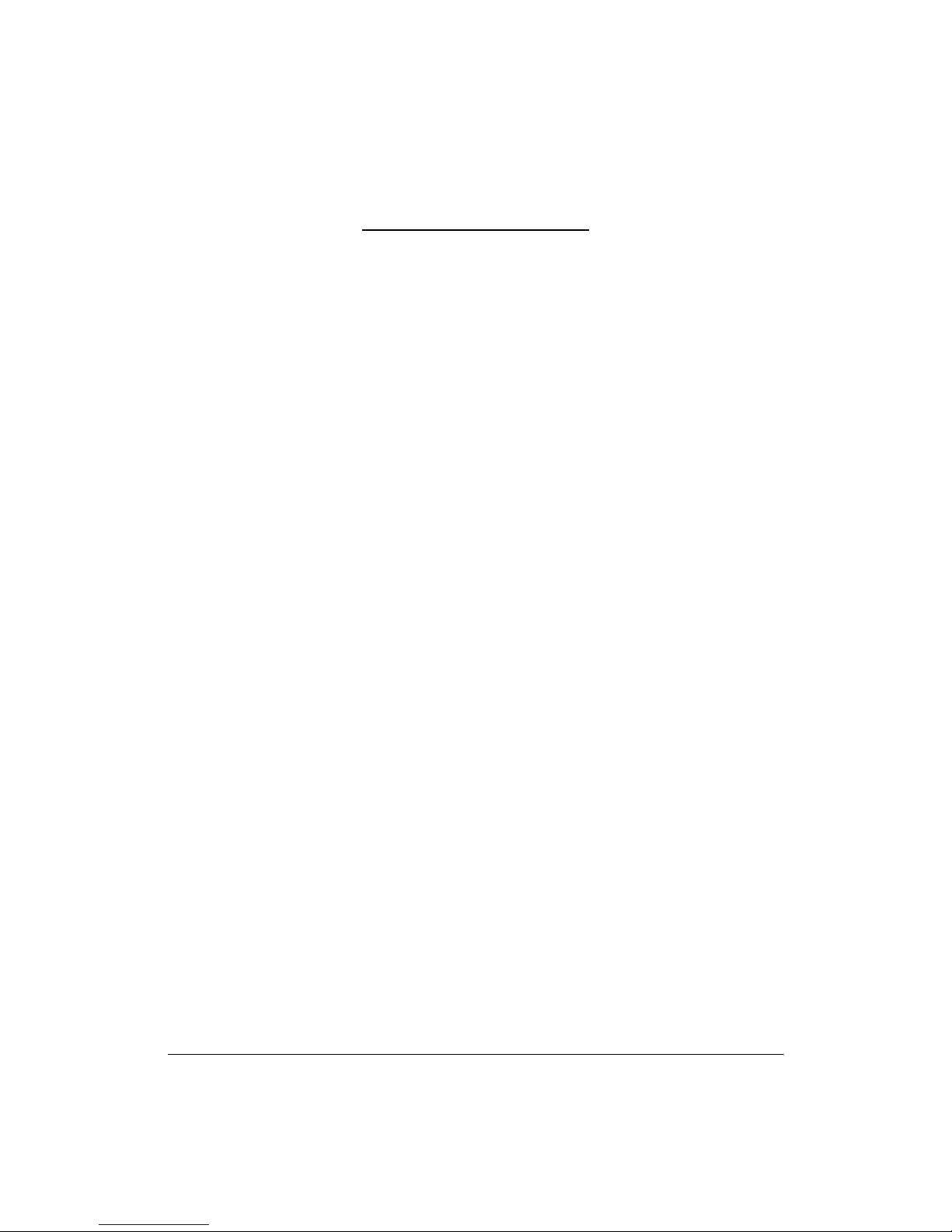
Chapter 1: Introduction
1.1 Overview
The S1686S/D system board is a quality, high performance, single
(S1686S) or dual (S1686D) processing motherboard designed for Intel's
Pentium II microprocessors. This motherboard utilizes Intel's 440FX PCI
series chipset and supports CPU speeds of 233 to 300MHz. The S1686S/D, will
also support two Pentium Pro processors with Tyan riser cards (M2020).
The S1686S/D's PCI Local Bus provides high performance capabilities
that are ideal for a wide range of demanding applications such as: CAD, CAM,
CAE, networking, multi-user environments, database management, desktop
publishing, image processing, 3D animation and video production.
This integrated system board achieves high reliability with numerous
features and yet is small enough to be supported in an "ATX" form-factor.
Some of the features included are: on-board dual channel PCI PIO (Mode 3 &
4), Multiword DMA (Mode 2) IDE, on-board floppy controller, and on-board
high speed I/O.
To provide you with the best board possible on the market, Tyan has also
incorporated into the board design the newest technologies available in the
industry. Some of these new features include the following:
1. LM78 System Monitoring (See Appendix for details, S1686S/D
ONLY)
2. Power off through software in Windows 95: This function allows the
user to turn off the ATX power supply and shut down the system by selecting
"Shut down" in the Start menu without hitting the power on/off switch on the
case.
3. Recovery after Power Interruption: When this function is set to
"Enabled" in the CMOS Setup, the power of the system will be automatically
turned on as soon as the power is recovered after an interruption (outage). The
user does not need to hit the power on/off switch on the case to turn on the
system power.
4. Wake on LAN: The S1686S/D provide the capability for the user to
turn on the system through another machine in the Local Area Network.
5. An on-board 12V to 5V Convertor gives support for keyboards with
built-in speakers, such as NMB Concert Master Keyboards.
For more information about your S1686S/D board, please refer to Tyan
Computer's web site located at http://www.tyan.com.
2S1686S/D-001-02 http://www.tyan.com
Page 3
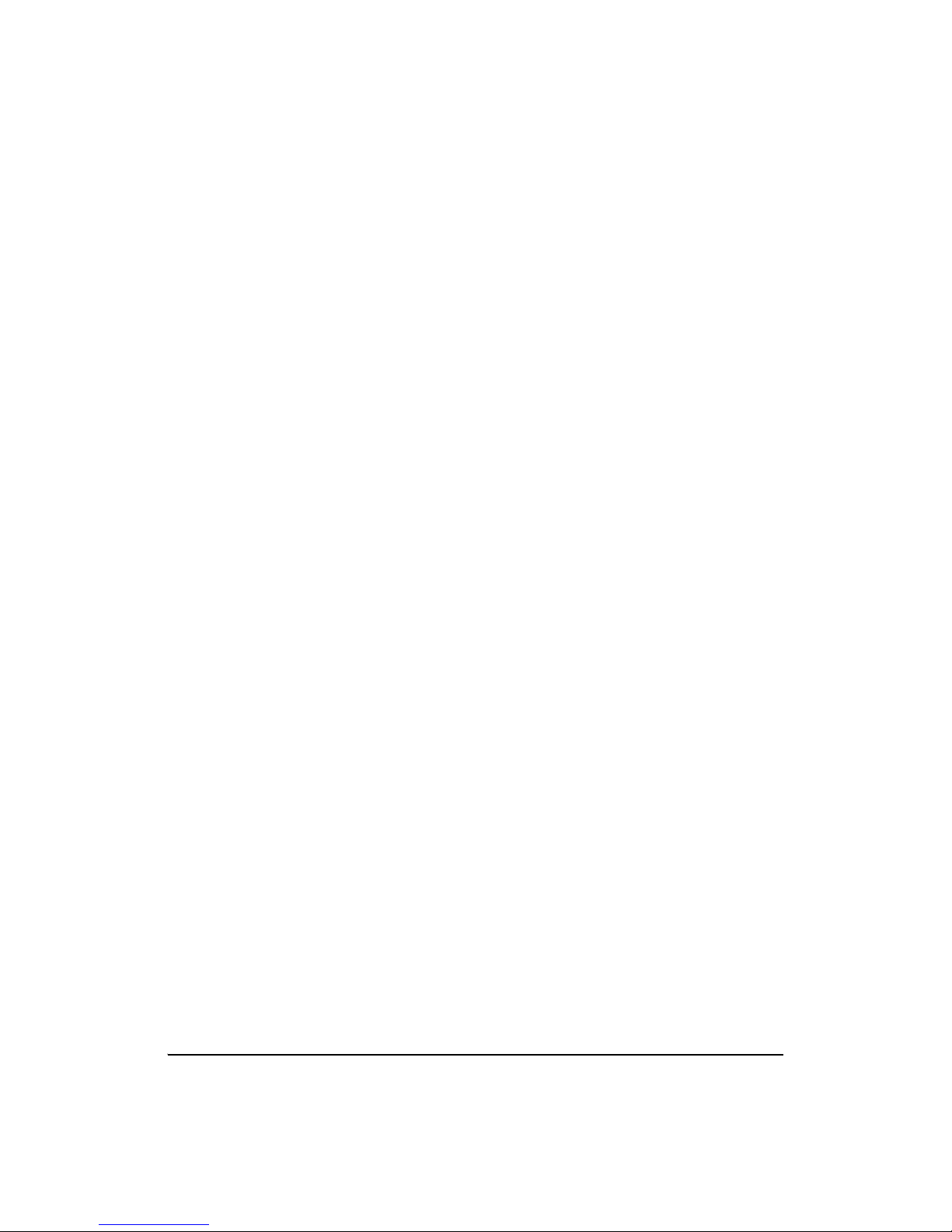
1.2 Hardware Specifications/Features
The S1686S/D board is designed for the demanding end-user who wants to
accomplish complicated tasks in a user-friendly environment. To achieve this
purpose, the main board includes the following features:
CPU Information • One or Two Pentium II Processor slots
• Intel Pentium II 233 MHz through 300 MHz
(233MHz, 266 MHz, 300 MHz) CPUs.
• Supports Pentium Pro 150-200 MHz (150
MHz, 166MHz, 180MHz, 200MHz) processors
• Single/Dual on-board CPU fan headers (+12V)
• On-board Case Fan header (+12V)
Chipset Information • Intel 440 FX series (Natoma) chipset.
• 25/30/33 MHz PCI bus
• Two PCI Bus Mastering EIDE channels (up to
22MB/sec DTR)
• PIO Mode 3 & 4 (up to 17MB/sec DTR)
• Support for up to 1GB (1024MB) system
memory
System RAM • Eight-72 pin SIMM sockets (4 double banks)
• Supports 5V or 3.3V memory SIMMs
• Supports EDO (Extended Data Out), FPM
• (Fast Page Mode), ECC (Error Correcting
Code) or Parity checking
System I/O • Two PCI Bus Mastering EIDE channels
Expansion • Five 32-bit PCI expansion slots
Supports EIDE CD-ROMs
• Two floppy drives (up to 2.88 MB)
• Two ATX serial ports support 16550 UART's
• One ATX ECP/EPP parallel port
• Two USB Ports
• InfraRed port (for use with 3rd party manufac
tured software and hardware)
• Three 16-bit ISA slots (1 shared/ 7 usable)
3S1686S/D-001-02
Page 4
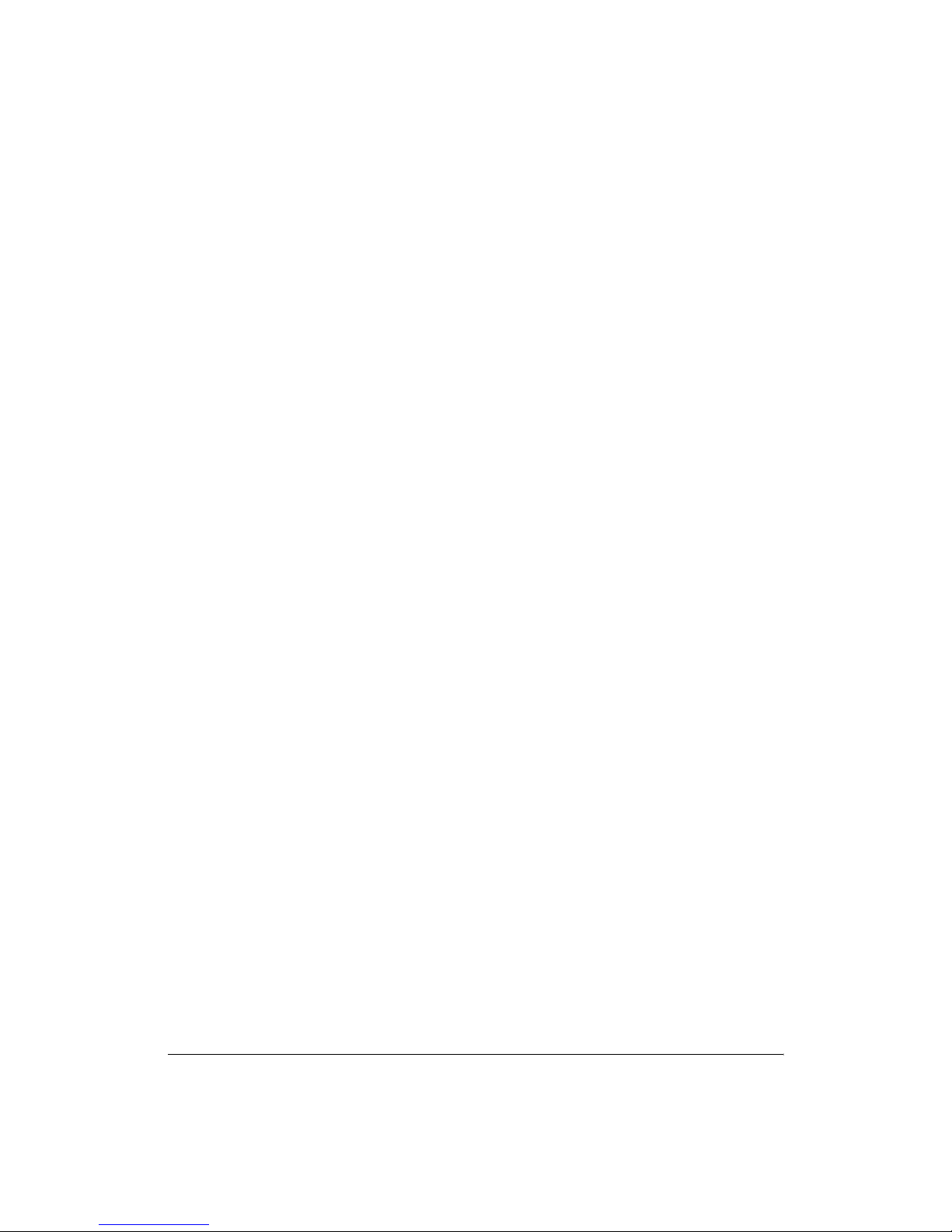
1.3 Software Specifications
BIOS • Award or AMI Plug 'n' Play flash BIOS
• Deep green and Energy Star compliant.
• ATX CMOS setup, BIOS/CHIPSET setup
and hard disk utility included.
• Year 2000, DMI, ACPI compliant.
• Support for easy BIOS upgrades with flash
chip.
Operating System • Operates with MS-DOS, Windows 3.x, Win
dows for Workgroups, Windows 95, Windows
NT, OS/2, Novell Netware, and SCO Unix.
• Tyan is also a Solaris certified manufacturer.
1.4 Manual Organization
Chapter 1 "Introduction" describes the features and performance of the
S1686S/D motherboard.
Chapter 2 "Installation" describes the procedures of setting up the system
board. Also refer to this chapter for detailed information about jumper
settings.
Chapter 3 "Installation and Removal of the CPU" gives detailed instructions on the installation and removal of the Pentium II--Active and
Passive CPU's.
If you encounter any problem, refer to Chapter 4 "Trouble-shooting",
which describes trouble-shooting procedures for the system.
4S1686S/D-001-02 http://www.tyan.com
Page 5
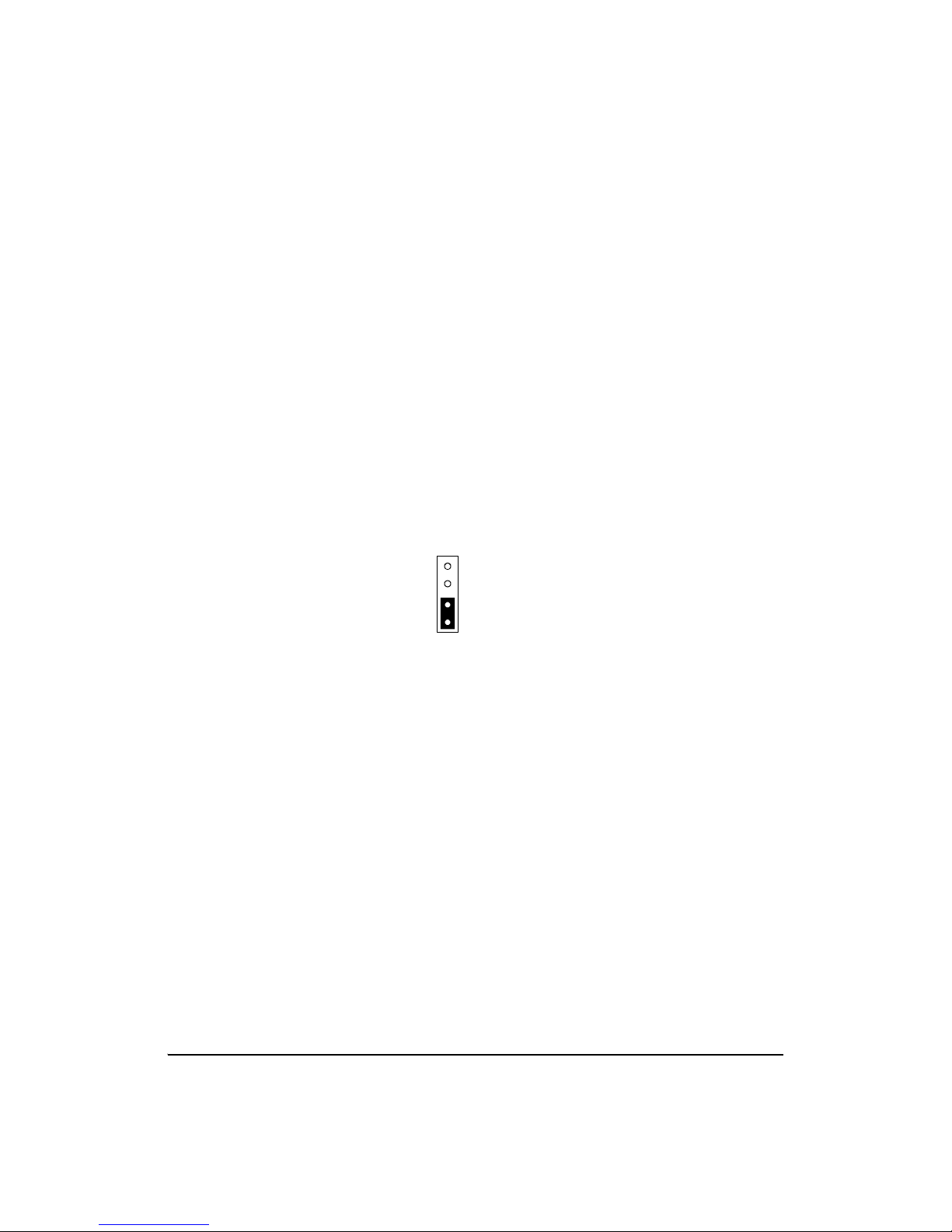
Refer to Addendum A (AMI BIOS Setup) and Addendum B (Award
BIOS Setup) for the BIOS Setup requirements and the CMOS Configuration
Information, including instructions to change the password, to format a hard
disk, and to troubleshoot CMOS errors. Both AMI and Award BIOS documents are also available in the ADOBE Acrobat format. Please refer to our
Web page at http://www.tyan.com for these files.
1.5 Manual Conventions
In this manual, the following terms are used in reference to setting up jumpers:
1. When the term "close" is used, the pin (pins) specified for the jumper should
be connected (closed), and the circuit of the connecting pins will be shorted.
2. When the term "open" is used, the pin (pins) specified for the jumper should
not be connected, and the circuit of the connecting pins will not be shorted.
1 2 3 4
Pins 1&2: Open
Pins 3&4: Closed
1.6 CPU types
Currently, Intel produces two types of Pentium II processors: the Active
(Boxed) Processor, and the Passive Processor. (Refer to the pictures shown on
Page 8). These two types of processors are essentially the same in design. The
only difference between these two types of processors lies in their cooling
methods. The Active Processor is equipped with a heatsink and cooling fan,
and the Passive Processor is equipped with a heat sink only. These two types of
CPUs provide the user with the same function, and should be installed in the
"Pentium II" slots on the motherboard. (Refer to Chapter 3 for the installation
and removal of Pentium II Processors).
NOTE ON S1686D: This motherboard is designed for Dual processors, but it
will accommodate a single CPU. However, when a single CPU configuration is
chosen, the Pentium II CPU should be installed in the Pentium II Primary slot
as mentioned in Chapter 3.
5S1686S/D-001-02
Page 6
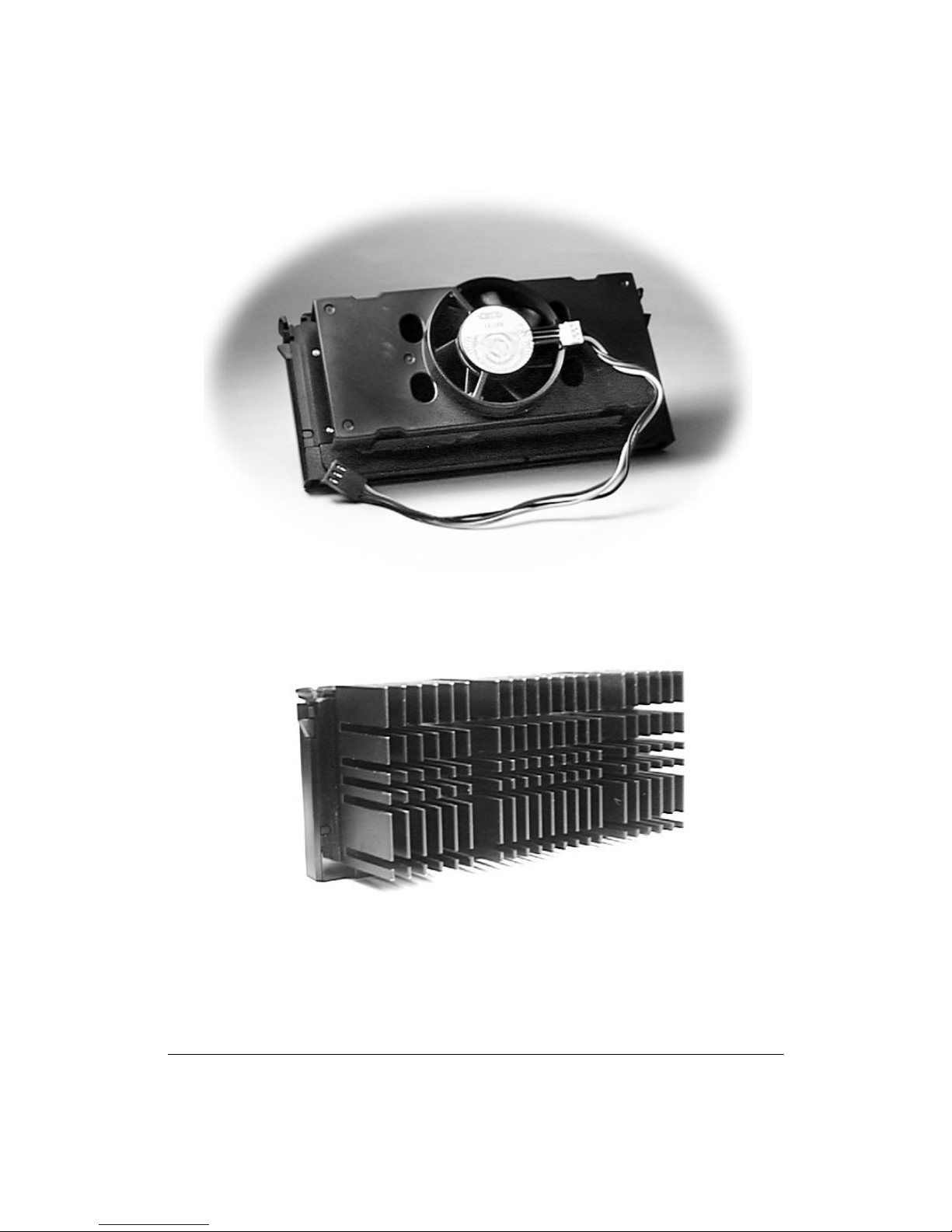
Pentium II Boxed (Active) CPU
Shown with Power Connector for Fan
Pentium II (Passive) CPU
Shown with Heatsink
6S1686S/D-001-02 http://www.tyan.com
Page 7

Chapter 2: Board Installation
2.1 Unpacking
2.1.1. Item Checklist
The motherboard package should contain the following:
• S1686S/D Motherboard • Motherboard User's manual
• One IDE 40 pin cable • BIOS User's manual
• One 34 pin floppy cable • One or Two CPU Retention Modules
2.1.2. Precautionary measures before handling the motherboard
Since the motherboard contains sensitive electronic components which can
easily be damaged by static electricity, the motherboard should be left in its
original packaging until it is ready to be installed.
Before you open the carton of your motherboard, do the following:
1. Make sure that you stand on an Anti-static mat. (Do not stand on a rug or
carpet.)
2. It is also strongly recommended that you wear an anti-static strap. (Antistatic straps can be purchased at computer hardware stores.)
3. With the power supply plugged in and the system turned off, touch an unpainted area of the system chassis before handling the motherboard or any component. Remember to repeat the above steps whenever you handle the motherboard
or its components.
2.1.3. Proper handling of the motherboard
After opening the S1686S/D motherboard carton, remove the board by holding
its edges. Place it on a grounded anti-static surface with the component side up.
Inspect the board for damage. Do not touch the bottom of the board.
DO NOT APPLY POWER TO THE BOARD IF IT HAS BEEN DAMAGED!)
(Note:
2.2. Installation of the Motherboard
You are now ready to install your motherboard. The mounting hole pattern of
the S1686S/D matches the ATX system board specifications. Please install the
board in the chassis designed for a standard ATX board form factor.
7S1686S/D-001-02
Page 8
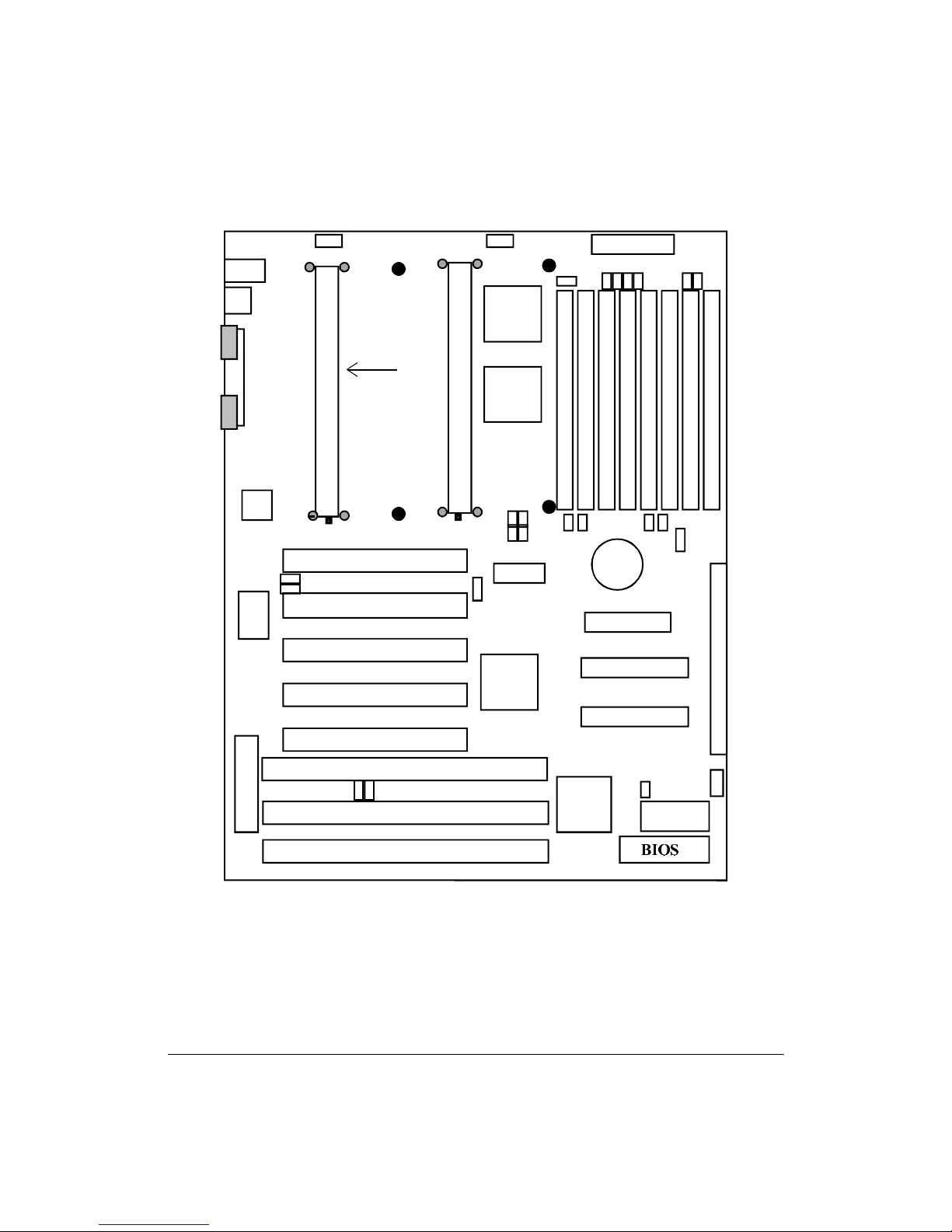
2.3.1 Motherboard Layout
Mouse (Top)
KB (Bottom)
1 (top)
USB
2 (bottom)
Com1
Parallel Port
Com2
LM-78
•••
1
•••
SMC
J46
r
KB Controlle
1
•••
J20
CPU Fan CPU Fan
1
•••
82441FX
Removed
On S1686S
82442FX
Secondary Pentium II Slot
PCI Slot 1
J30
J36
PCI Slot 2
Primary Pentium II Slot
1
J37
••••
PCI Slot 3
PCI Slot 4
PCI Slot 5
ISA Slot 1
J49 J50
•••
•••
ISA Slot 2
J23
J31 J32
••
••
J33 J34
PIIX3
••
••
Power connector
JP1
•••
SIMM 1
SIMM 2
••
••
J24 J25
Floppy
1
Primary IDE
1
Secondary IDE
1
I/O
APIC
• • • • • • • • • •
• • • • • • • • • •
• •
• •
• •
• •
SIMM 3
SIMM 4
J26 J27
J44
J15, J16J11, J12, J13, J14
SIMM 5
SIMM 6
••
••
Case Fan
••
RTC
J6
• •
• •
SIMM 7
SIMM 8
1
IR2
••••
1
J29
• • • • • • • • • • • • • • • • • • • • • • • • • • •
1
J19
•••
(For more information about this Motherboard, please visit our Web Page
and Clickable motherboards at http://www.tyan.com/html/faq.html.)
ISA Slot 3
J60
8S1686S/D-001-02 http://www.tyan.com
Page 9
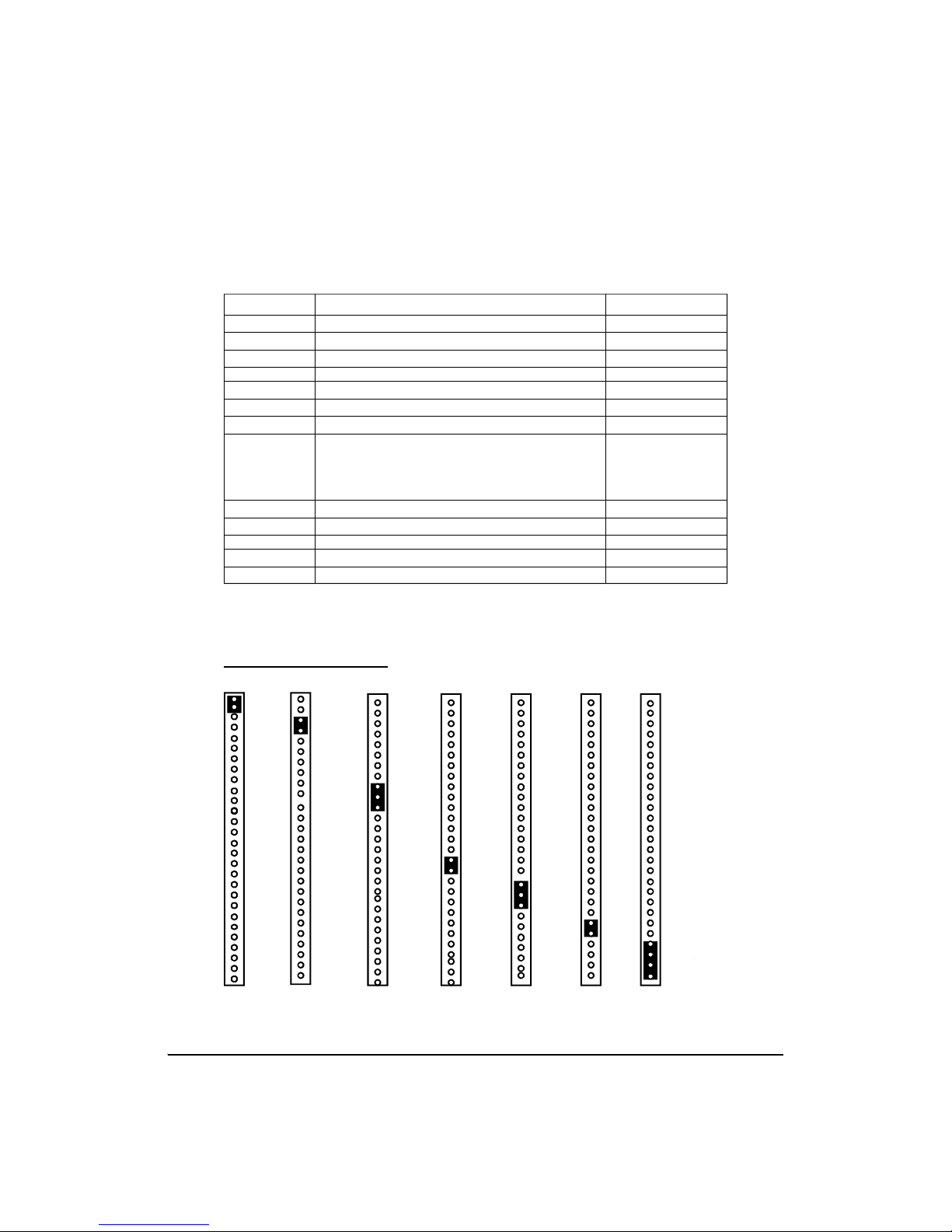
2.3.2 Summary of Jumper Settings
Refer to the following table for quick reference of jumper settings:
Jumper # Assignments Pg. #
J17 Keyboard Connector P10
J18 PS2 Mouse Connector P10
J20, J23 CPU Fan (Pin 2 is +12V) P10, P21
J19 CHS Fan (Chassis Fan) P10
J11, J12, J37 Bus Speed P12
J13-J16, J24-27 DRAM Voltage Select P12
J22 Universal Serial Bus P10
J29 Pins 1,2: Power on, Pins 3,4: EXT SMI
Pins 8-10: IR2 P14,15,16
Pins15,16: IDE LED, Pins18-20: Power LED
Pins22,23: Reset, Pins24-27: Speaker
J30, J36 COM / IR Select P13
J31-34 CPU Speed Settings P12
J49,50 LM78 IRQ Select P13
J44 CMOS Reset P12,P17
JP1 Wake-on-LAN Connector P14
Block J29 Pin Assignments
Power on: Pins 1,2 (close)
(Cover Pins1&2 with a jumper cap to short the circuit between Pins.)
EXTSMI: Pins 3,4(close)
IR2: Pins8-10(close)
(Cover Pins3,4 with a jumper cap to short the circuit between Pins.)
(Cover Pins8-10 with a jumper cap and short the circuit between pins.)
IDE LED: Pins 15,16 (close)
Power LED: Pins 18-20 (close)
(Cover Pins15,16 with a jumper cap and short the circuit between pins.)
9S1686S/D-001-02
(Cover Pins18-20 with a jumper cap and short the circuit between pins.)
Reset: Pins 22, 23 (close)
(Cover Pins22,23 with a jumper cap to short the circuit between pins.)
Speaker:Pins24-27
(Cover Pins24-27 with a jumper cap to short the circuit between Pins.)
Page 10

23.3 Jumper Settings
CPU Speed Settings for Pentium II and Pentium Pro Processors:
CPU J31 J32 J33 J34 J37 J11 J12
150MHz Off On On On 3-4 Off On
166MHz Off On On On 1-2 On Off
180MHz On Off On On 3-4 Off On
200MHz On Off On On 1-2 On Off
233MHz Off Off On On 1-2 On Off
266MHz On On Off On 1-2 On Off
300MHz Off On Off On 1-2 On Off
Bus Speed
HOST PCI J11 J12 J37
1 2 3 4
J11 J12 J37 J11 J12 J37
60MHz 30MHz 3-4 On Off
66MHz 33MHz 1-2 Off On
CPU60MHz
PCI30MHz
CPU66MHz
PCI33MHz
DRAM Voltage Select
J13 J14 J15 J16 J24 J25 J26 J27
5V Open Open Close Close Open Open Close Close
3.3V Close Close Open Open Close Close Open Open
(* Default is 5V)
CMOS Reset: J44 (Always reset after changing BIOS)
1 2
CMOS Normal Clear (Reset) Normal Clear (reset)
1 2
J44 Open Close
J44 J44
10S1686S/D-001-02 http://www.tyan.com
Page 11

I/O Select
J30 J36
1-2 2-3 1-2 2-3
COM Close Open Close Open
IR Open Close Open Close
LM78 IRQ Select
IRQ# J49 J50
5 Open 1-2
7 Open 2-3
9 1-2 Open
11 2-3 Open
J30 J36 J30 J36
COM Port
1 2 3
Infra Red
1 2 3
11S1686S/D-001-02
Page 12

Connectors:
Wake on LAN Connector: JP1
Pin# Signal
1 SB 5V
2 Ground
3 Wake up LAN
Block J29: (Refer to Page 11 for more information.)
Pin No. Definition
1 & 2 Power On
3&4 EXTSMI
8-10 IR2
15&16 IDE LED
18-20 Power LED
22 & 23 Reset
24-27 Speaker
J17: Keyboard Connector
J18: PS/2 Mouse Connector
J22: Universal Serial Bus Ports
CON 5: FDD CON
CON 6: Primary IDE
CON 7: Secondary IDE
CON2: LPT1
CON3: COM1
CON1: COM2
12S1686S/D-001-02 http://www.tyan.com
Page 13

Speaker Connector: J29 pins 24-27
Pin Assignments
24 +5V
25 Ground
27 Speaker data
(Refer to Page 11 for more information.)
13S1686S/D-001-02
Page 14

2.4 CMOS RTC
The CMOS RTC includes an internal battery and real time clock circuit
which provides the date and the time, and the CMOS Chipset Default Register for the system. Normally, the life span of a RTC internal battery is
more than 10 years. This RTC chip cannot be field upgraded and can only
be changed at a Tyan repairing facility.
2.5 Installing Cables and Connectors
2.5.1 Speaker Connector Installation (J29)
Your S1686S/D board provides a 4-Pin header to connect the speaker. The
speaker is connected to pins 24-27 of J29. (Refer to Page 10 and Page 11
for detailed information.)
2.5.2 Hardware Reset Switch Connector Installation (J29)
The RESET switch on your case's display panel provides you with the HARDWARE RESET function which is the same as power on/off. The system
will do a cold start after the RESET switch is pushed by the user. The
RESET switch is a 2 pin connector and should be installed on pins
22 and 23 on J29. (Refer to Page 10 and Page 11 for detailed information.)
2.5.3 IDE LED Connector Installation (J29)
Your S1686S/D board provides a 2-Pin header to connect the IDE LED
cable. When connected, the IDE LED light on the panel of the case flashes
if a IDE activity is detected. The cable is connected to pins 15 & 16 of J29.
(Refer to Page 10 and Page 11 for detailed information.)
2.5.4 Power LED Connector Installation (J29)
The S1686S/D board also provides a 3-Pin header to connect the Power
LED cable. When connected, the Power LED light on the panel of the case
indicates power on/off of the system. The cable is connected to pins 18-20
of J29. (Refer to Page 10 and Page 11 for detailed information.)
2.5.5 IR2 Connector Installation (J29)
The S1686S/D board provides a 3-Pin connector (Pins 8-10 of J29) for the
IR2 cable which connects to a Homing Device on the back of the case.
When activated, the Homing Device will send out IR signals to remote I/O
IR devices. (Refer to Page 10 and Page 11 for detailed information.)
14S1686S/D-001-02 http://www.tyan.com
Page 15

2.5.6 Flash ROM-Jumper J56
The S1686S/D uses flash memory to store BIOS Setups. It can be updated
as new versions of the BIOS become available. The flash utility will guide
you through the process step by step.
However, we do not recommend
that you flash the onboard BIOS. This procedure should only be done
by a qualified technician or a Tyan technical support engineer.
J56 determines which type of Flash EPROM is used. This jumper has been
set to match the onboard BIOS chip. The factory default for the S1686S/D
is on pins 1-2(5V). Depending on the type of EPROM used, some boards
will have J56 on pins 2-3(12V). (Refer to Page 13 for more information.)
*****************************************************
Warning!!
*Do not change J56--(It has been pre-configured at the factory.)
2.5.7 Hardware CMOS & Password Reset (J44)
If you are locked out of your system because you have forgotten your password, or you have set the CMOS incorrectly, follow the instructions below.
a. Power off the system.
b. Short J44 by covering Pin 1 and Pin 2 of J44 with a jumper cap
and short the circuit between these two pins.
c. Wait for 5 seconds, and then remove the jumper cap from J44.
d. Apply power to the system.
By following the above procedures, the password and CMOS will be reset
to BIOS defaults.
15S1686S/D-001-02
Page 16

2.6 DRAM Installation
The S1686S/D uses a 64-bit data path from memory to the CPU which
will accommodate up to 1024MB of RAM. The motherboard supports
FPM (Fast Page Mode), EDO (Extended Data Out), ECC (Error Correcting Code) or Parity 72-pin SIMMs. The following table shows some of
the available memory configurations.
Bank 0 Bank 1 Bank 2 Bank 3 Total
4MBx2 none none none 8MB
8MBx2 none none none 16MB
4MBx2 4MBx2 none none 16MB
8MBx2 8MBx2 none none 32MB
4MBx2 4MBx2 4MBx2 4MBx2 32MB
16MBx2 none none none 32MB
16MBx2 16MBx2 none none 64MB
32MBx2 none none none 64MB
64MBx2 none none none 128MB
16MBx2 16MBx2 16MBx2 16MBx2 128MB
32MBx2 32MBx2 none none 128MB
32MBx2 32MBx2 32MBx2 none 192MB
32MBx2 32MBx2 32MBx2 32MBx2 256MB
64MBx2 64MBx2 none none 256MB
128MBx2 none none none 256MB
64MBx2 64MBx2 64MBx2 none 384MB
64MBx2 64MBx2 64MBx2 64MBx2 512MB
128MBx2 128MBx2 none none 512MB
16S1686S/D-001-02 http://www.tyan.com
Page 17

2.7 Level 2 Cache Memory/SRAM Memory
The S1686S/D's L2 Cache Memory is built into the Intel Pentium II CPU.
There are no L2 Cache Memory slots or SRAM slots on the motherboard.
2.8 VRM (Voltage Regulator Module)
The CPU will program the VRM for the correct voltage needed. No
jumper settings are required. The S1686S/D has two built-in VRMs on
board. Switching power supply circuitry has been designed into the
motherboard as well.
2.9 Peripheral Device Installation
Install the motherboard after you have checked all of the jumper settings.
Also be sure to check all connectors thoroughly and read the technical manuals
that come with your peripheral cards before you install your add-on peripheral cards.
If a PCI-Bus interface card is to be installed in the system, any one of the
five PCI-Bus slots will support either a Master or a Slave device.
2.10 Connecting the Power Supply and On/Off Switch
The system is configured for a standard ATX power supply. The ATX
connectors can only be plugged in one way and should install easily.
17S1686S/D-001-02
Page 18

Chapter 3: CPU Installation and Removal
Pentium II (233 through 300MHz) and Pentium Pro Processors (150 through
200 MHz) can be used on the S1686S/D. Please refer to section 2.3 for the
correct CPU jumper settings. Although the S1686D motherboard is designed as a dual CPU system, it will also function with a single CPU.
The S1686S/D board provides one or two slots for Pentium II Processors-(Primary and Secondary Slots - (2nd only on S1686D)). If only one CPU
is used, the CPU should be plugged into the Primary Slot. However, when
two CPUs are used (S1686D), these CPUs should be of the same speed and
type.
Caution!! The CPU is a sensitive electronic component which can be easily
damaged by static electricity. Do not touch the CPU contacts with your fingers.
3.1 Installation of Pentium II Boxed (Active) Processors
(Note: Active Processors are equipped with cooling fans. When installing an
Active CPU, you also need to connect the cooling fan cable to its connector.)
Installing CPU Retention Modules
1. Installation of a Pentium II Active Processor requires a CPU Retention
Module, which is first secured onto the motherboard. (Refer to the
motherboard layout on Page 10.)
2. To attach the Retention Module, place the motherboard on a flat
surface.
3. Locate the key pin on one end of the Pentium II Slot on the board.
Then carefully line up the key notch
on the Retention Module with the
key pin on the Pentium II Slot.
(The key pin on the Pentium II Slot
indicates the correct orientation of
the CPU.)
Pentium II Slot Connector
and Key Pin
18S1686S/D-001-02 http://www.tyan.com
Page 19

4. Drop the Retention Module down over
the Pentium II Slot so that the Retention
Module seats flat against the motherboard.
Tighten the screws in a clockwise manner to
secure the module to the board. (Warning- Do
not overtighten the screws as you may damage
the module and /or the motherboard.)
Retention Module
3.2 Installing CPUs
5. When the Retention Module is securely installed, you are ready to plug
the CPU into the Retention Module. Make sure that the CPU's Cooling
Fan is turned away from the I/O connectors before you plug the CPU into
the CPU module.
6. Press firmly on the CPU until you hear a "click". The Pentium II CPU
will make a clicking sound when it is fully locked into the Retention
Module.
7. After the CPU is securely seated on the Retention Module in the
Pentium II Slot, connect the CPU's Cooling Fan cable to the Cooling Fan
Power Connector on the board.
3.3 Installing CPU Cooling Fans
8. Locate the Cooling Fan Connectors. (2 Connectors: J20 and J23--1 for
each CPU.)
9. Plug the CPU's Cooling Fan cable into the CPU Fan Connector on the
board. Make sure that the black wire of the cable is plugged into Pin 1 of
the connector. (Refer to Pin 1 marked on the layout on P.10.) (Pin
assignments: Pin 1: ground--black, Pin 2: 12V--Red, Pin 3: Signal-Yellow.)
19S1686S/D-001-02
Page 20

3.4 Installation and Removal of Pentium II Passive Processors
(Unlike Active Processors, Passive Processors are not equipped with
cooling fans. Passive
Processors are equipped
with heat sinks instead.)
Each CPU package should
also contain the following:
CPU Retention Module (x1)
Heat-sink Retention Bracket
with mounting locks (x1)
Mounting Attach-mounts (x
2) Heat-sink Lock (x1)
Pentium II Passive CPU Module
3.4.1 Installing CPU
Retention Modules
1. When installing the CPU
Retention Module, make sure
that you have the appropriate end
of the module lined up with the
key notch on the Pentium II Slot
connector. This will ensure
that the module is installed
properly.
Retention Module
2. Before tightening the screws, make certain that the module is flush
against the motherboard. If one end of the module is raised above the
board, check the orientation of the module.
3. Install the module on the board by turning the screws in a clockwise
direction. (Do not over tighten the screws).
20S1686S/D-001-02 http://www.tyan.com
Page 21

3.4.2 Installing Heat-sink Mounting Brackets
1. The heat-sink mount has two pins on the bottom and 4 pins on the top.
Notice that the bottom two pins are of different sizes. The size of the pins
and the holes in the motherboard will determine the correct orientation. A
correctly installed bracket can be verified by noting the 4 pins on the top.
These 4 pins should be closest to the Pentium II CPU slot.
2. Insert the heat-sink mount into the holes on the motherboard. When
the bracket is properly inserted into the holes on the motherboard, you will
hear a clicking noise .
3. Lock the heat-sink mount to the board by inserting the two mounting
locks into the pins of the heat-sink mounting bracket which are now below
the motherboard. There will be a click
when the locks are securely
fastened.
Mounting Bracket
3.4.3 Installing Pentium II Passive Processors
1. Align the CPU with the CPU retention module. Make sure the heatsink is lined up with the heat-sink mount bracket. If you put the CPU in
the wrong way, you may damage the CPU, the motherboard, and/or the
socket.
2. Slowly press down on the CPU module until the
CPU locks into place. A clicking noise will be heard
when the CPU is locked securely into the module.
3.4.4 Installing Heat-sink Locks
Mounting locks
The heat-sink lock has 4 notches which will correspond to the 4 pins on
the heat-sink mounting bracket. Gently slide the lock between the heatsink onto the heat-sink mounting bracket until both sides of the lock are
firmly secured. A clicking sound will be heard when the lock is securely
fastened to the heat-sink mounting bracket. To remove the lock from the
heat-sink mounting bracket, gently press the ends of the locks inward and
pull.
21S1686S/D-001-02
Page 22

Heat-Sink Lock
3.4.5 Removing Pentium II Passive Processors and CPU Retention
Modules
To remove the CPU, move the locks to the center of the CPU. A click
will be heard when the CPU has been unlocked. Gently pull up on the
CPU, taking care not to bend the motherboard or the CPU Retention
Module.
3.4.6: Removing Heat-Sink Locks
To remove the lock from the Retention Bracket, gently press the ends of
the locks inward and pull.
22S1686S/D-001-02 http://www.tyan.com
Page 23

Chapter 4: Troubleshooting
4.1 Troubleshooting Procedures
Use the following procedures to troubleshoot your system. If you have followed
all of the procedures below and still need assistance, refer to the "Technical
Support Procedures" and/or "Returning Merchandise for Service" section(s) in
this chapter.
No-Video
If you do not have video, follow the Troubleshooting Flowchart on the next
page.
1. Check for missing jumpers or improper installation of the ROM BIOS.
2. Make sure the video card and its jumper setting (as appropriate) match the
monitor type.
3. Check to make sure that all peripheral cards are properly installed in their
slots.
4. The I/O Bus speed should be running at the standard speed of 8 MHz.
5. Use the speaker to determine if any beep codes exist. Refer to the back of
this manual for details about beep codes.
Note: If you are a system integrator, VAR, or OEM, a POST diagnostics card is
recommended for Port 80h codes. (Please visit our Web Site for detailed
information.)
Memory Error/Parity Error
If you encounter memory or parity errors, follow the procedures below.
1. Check to determine if SIMM modules are improperly installed.
2. Make sure that different types of SIMMs have not been installed in the
same bank. (eg. a mixture of 265KB x 9 and 1MB x 9)
23S1686S/D-001-02
Page 24

3. Determine if different speeds of SIMMs have been installed in the
same or different banks, and the BIOS setup is configured for the slowest
speed of RAM used. It is recommended to use the same RAM speed for
SIMMs in different banks Finally, check for bad SIMM modules and
Chips
TroubleShooting Flowchart
24S1686S/D-001-02 http://www.tyan.com
Page 25

Losing the System's Setup Configuration
1. Make sure that you are using a high quality power supply. A poor quality
power supply may cause the system to lose its CMOS setup.
2. Determine if the Dallas Battery is bad. If it is bad, replace it with a good
one.
(The following steps will help you determine if the RTC is bad:
a. Turn on the system and set the system clock.
b. Let the system run for more than 6 hours.
c. Check the system clock to see if it has accurate timing.
If the system timing is off, it is very possible that the RTC battery is bad.)
3. If the above steps do not fix the Setup Configuration problem, contact your
vendor for repair.
4.2 Technical Support Procedures
Be sure to go through the "Troubleshooting Procedures" section in this Chapter,
and visit our Web site for additional information before calling Technical
Support. (Tyan's Web Site address is: http://www.tyan.com.)
If the problem is still not resolved, have the following information ready before
you call for technical support:
1. System Board Serial Number 2. CPU Serial Number
3. Invoice Number, Date 4. Purchase Form
5. Sale's Person's name 6. Product Configurations
4.3 Returning Merchandise for Service
During the warranty period, contact your Distributor or Dealer FIRST for
any product problems.
A receipt or a copy of your invoice marked with the date of purchase is required
before any warranty service will be rendered. You can obtain service by calling
the manufacturer for a Return Merchandise Authorization (RMA) number.
The RMA number should be prominently displayed on the outside of the
shipping carton and mailed prepaid, or hand-carried to the manufacturer.
Shipping and handling charges will be applied for all orders that must be
mailed when service is complete.
This warranty only covers normal consumer use and does not cover
damages incurred in shipping or from failure due to the alteration, misuse,
abuse, or improper maintenance of products.
25S1686S/D-001-02
Page 26

Appendix: LM78 System Hardware Monitor and LANDesk Client
Manager (LDCM)
NOTICE: If you purchased a S1686S, you can skip this section, the
LM78 chip is NOT installed on this board.
To enhance the performance of your computer system, Tyan has incorporated National Semiconductor's LM78 Microprocessor System Hardware
Monitor and LANDesk Client Manager (LDCM) into the S1686D board
design. The LM78 is an Integrated Data Acquisition system, designed to
monitor power supply voltages, temperatures, and fan speeds.
To achieve this purpose, the LM78, a hardware monitor component, has
an on-chip temperature sensor, 5 positive analog inputs, two inverting
inputs and an 8-bit ADC. In addition, the LM78 also provides ISA and
Serial Bus Interfaces. A 32-byte auto-increment RAM is provided for
POST (Power On Self Test) code storage.
Features
The LM78 includes the following features:
• Temperature sensoring
• 5 positive voltage inputs
• 2 op amps for negative voltage monitoring
• 3 fan speed monitoring inputs
• Input for additional temperature sensors
• Chassis Intrusion Detector Input
The software program-- LDCM (LANDesk Client Manager) is used as
the LM78's drivers to accomplish monitoring computers' temperatures
and voltages. The LDCM Drivers use the LM78 to monitor critical
hardware components and enable remote sensing and diagnostics of the
system Board. Thus, by implementing both National Semiconductor's
LM78 and LDCM in the S1682D system, Tyan provides you with the
best quality board possible on the market.
For more information, please refer to Tyan's Web Page:
Http://www.tyan.com
26S1686S/D-001-02 http://www.tyan.com
Page 27

Compliance Information Statement
( Declaration of Conformity Procedure-DOC)
Notice for the USA
FCC Part 15: This Device complies with Part 15 of the FCC Rules.
Operation is subject to the following conditions:
1) this device may not cause harmful interference, and
2) this device must accept any interference received
including interference that may cause undesired operation.
If this equipment does cause harmful interference to radio or television
reception, which can be determined by turning the equipment off and on,
the user is encouraged to try one or more of the following measures:
w Reorient or relocate the receiving antenna.
w Increase the separation between the equipment and receiver.
w Connect the equipment into an outlet on a circuit different from that of the
receiver connected.
w Consult the dealer or an experienced radio/TV technician for help.
Notice for Canada
This apparatus complies with the Class "B" limits for radio interference as
specified in the Canadian Department of Communications Radio Interfer
ence Regulations.
Cet appareil est conforme aux normes de CLASSE "B" d' interference radio
tel que spec' cifie' par le Ministe're Canadien des Communications dans les
re'glements d'interfe'rence radio.
Notice for Europe (CE Mark)
This product is in conformity to the Council Directive 89/336/EEC, 92/31/
EEC (EMC)
Information presented in this publication has been carefully checked
for reliability; however, no responsibility is assumed for inaccuracies. The information contained in this document is subject to
change without notice.
Award BIOS/Flash are trademarks of Award Software International
Inc.AMI BIOS is a trademarks of American Megatrends Inc.
IBM,PC,AT,PS/2 are trademarks of IBM Corporation
INTEL,Pentium are trademarks of Intel Corporation.
Acknowledgment
Trademarks
27S1686S/D-001-02
Page 28

Chapter 6: Speaker Beep codes
All Tyan motherboards come with a BIOS feature called "beep codes".
What these do is inform you (the user) about potential problems in your
configuration.
These errors can occur during POST (Power On Self Test), which is
performed every time the system is powered on. Fatal errors are communicated
through a series of audible beeps from your computers' speaker. Should an error
of this sort occur, listen carefully to these beeps and match the description from
the table below to determine the source of the problem.
Beeps Error message Description
1 Refresh Failure The memory refresh circuitry
on the motherboard is faulty.
2 Parity Error Parity error in the first 64KB
of memory.
3 Base 64KB Memory Failure Memory failure in first 64KB
of memory.
4 Timer Not Operational Memory failure in the first
64KB of memory, or Timer 1
on the motherboard is not
functioning.
5 Processor Error The CPU on the motherboard
generated an error.
6 8042 - Gate A20 Failure The keyboard controller may
be bad.
7 Processor Exemption Interrupt Error The CPU generated an
exception interrupt
8 Display Memory Read / Write Error The system video adapter is
either missing or its memory is
faulty.
9 ROM Checksum Error The ROM checksum value
does not match the value
encoded in the BIOS
10 CMOS Shutdown register R/W Error The shutdown register for
CMOS RAM failed
11 Cache Error / External Cache Bad The external cache is faulty.
28S1686S/D-001-02 http://www.tyan.com
