TYAN S8028 User Manual

S8028
Version 1.00
Copyright
Copyright © MiTAC Computer Corporation, 2010. All rights reserved. No part of
this manual may be reproduced or translated without prior written consent from
MiTAC Computer Corp.
Trademark
All registered and unregistered trademarks and company names contained in
this manual are property of their respective owners including, but not limited to
the following.
TYAN® is a trademark of MiTAC Computer Corporation
®
, Opteron®, and combinations thereof are trademarks of AMD Corporation.
AMD
®
AMI
, AMIBIOS® and combinations thereof are trademarks of AMI Technologies.
®
Microsoft
Aspeed
, Windows® are trademarks of Microsoft Corporation.
®
is a trademark of Aspeed Technology Inc.
Notice
Information contained in this document is furnished by MiTAC Computer
Corporation and has been reviewed for accuracy and reliability prior to printing.
MiTAC assumes no liability whatsoever, and disclaims any express or implied
warranty, relating to sale and/or use of TYAN
warranties relating to fitness for a particular purpose or merchantability. MiTAC
retains the right to make changes to product descriptions and/or specifications
at any time, without notice. In no event will MiTAC be held liable for any direct
or indirect, incidental or consequential damage, loss of use, loss of data or other
malady resulting from errors or inaccuracies of information contained in this
document.
®
products including liability or
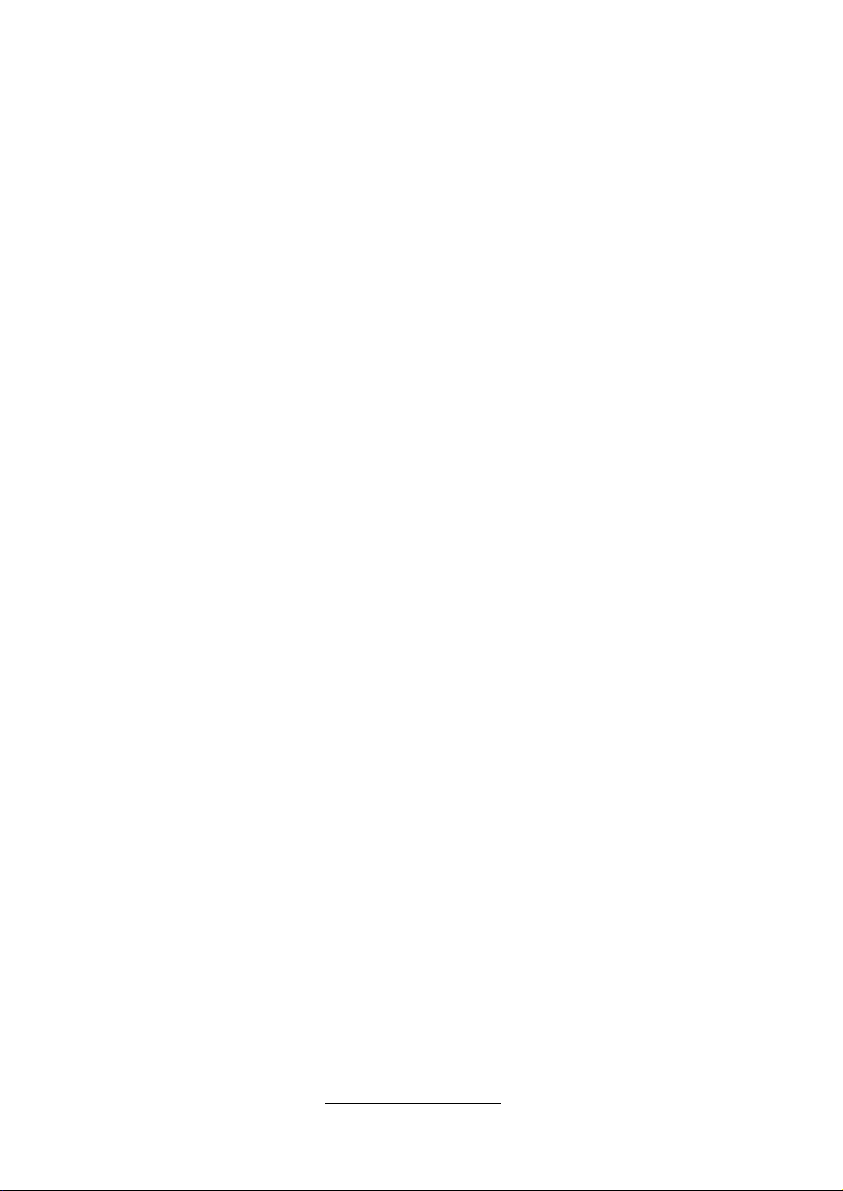
http://www.TYAN.com
2
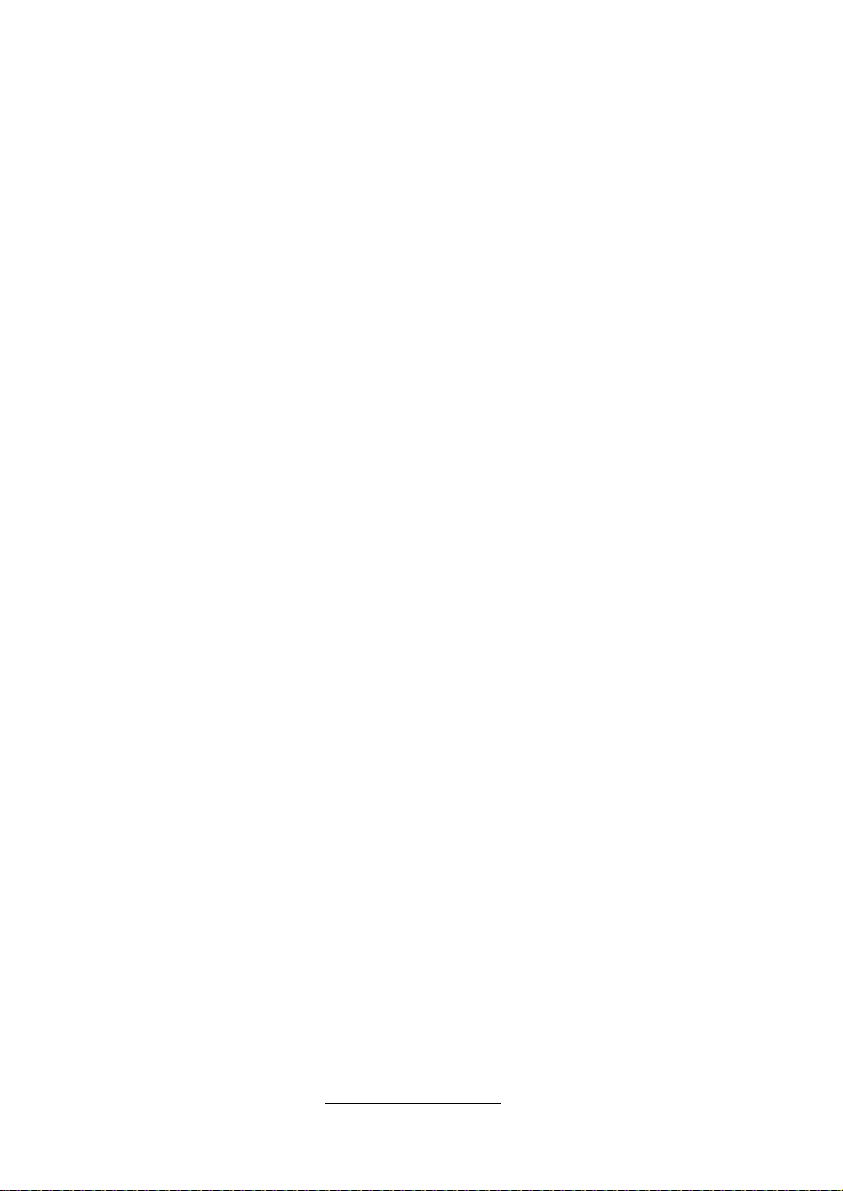
Contents
Before you begin… .................................................................4
Chapter 1: Instruction ............................................................. 5
1.1 - Congratulations............................................................................... 5
1.2 - Hardware Specifications ................................................................. 5
1.3 - Software Specifications................................................................... 7
1.4 - AST2050 User Guide...................................................................... 7
Chapter 2: Board Installation ................................................. 9
2.1 - Board Image ................................................................................. 10
2.2 - Block Diagram .............................................................................. 11
2.3 - Board Parts, Jumpers and Connectors ......................................... 12
2.4 - Installing the Processor................................................................. 17
2.5 - Thermal Interface Material ............................................................ 22
2.6 - Tips on Installing Motherboard in Chassis ....................................23
2.7 - Installing the Memory.................................................................... 25
2.8 - Attaching Drive Cables ................................................................. 30
2.9 - Installing Add-In Cards.................................................................. 31
2.10 - Connecting External Devices...................................................... 32
2.11 - Installing the Power Supply......................................................... 33
2.12 - Finishing Up................................................................................ 34
Chapter 3: BIOS Setup .......................................................... 35
3.1 - About the BIOS............................................................................. 35
3.2 - BIOS Main Menu........................................................................... 37
3.3 - BIOS Advanced Menu .................................................................. 38
3.4 - PCI/PnP Menu .............................................................................. 57
3.5 - Boot Menu .................................................................................... 58
3.6 - Security Menu............................................................................... 61
3.7 - Chipset Menu................................................................................ 63
3.8 - Exit Menu...................................................................................... 70
Chapter 4: Diagnostics ......................................................... 71
4.1 - Beep Codes .................................................................................. 71
4.2 - Flash Utility ...................................................................................71
4.3 - AMIBIOS Post Code ..................................................................... 72
Glossary ................................................................................. 75
Technical Support ................................................................. 81
http://www.TYAN.com
3
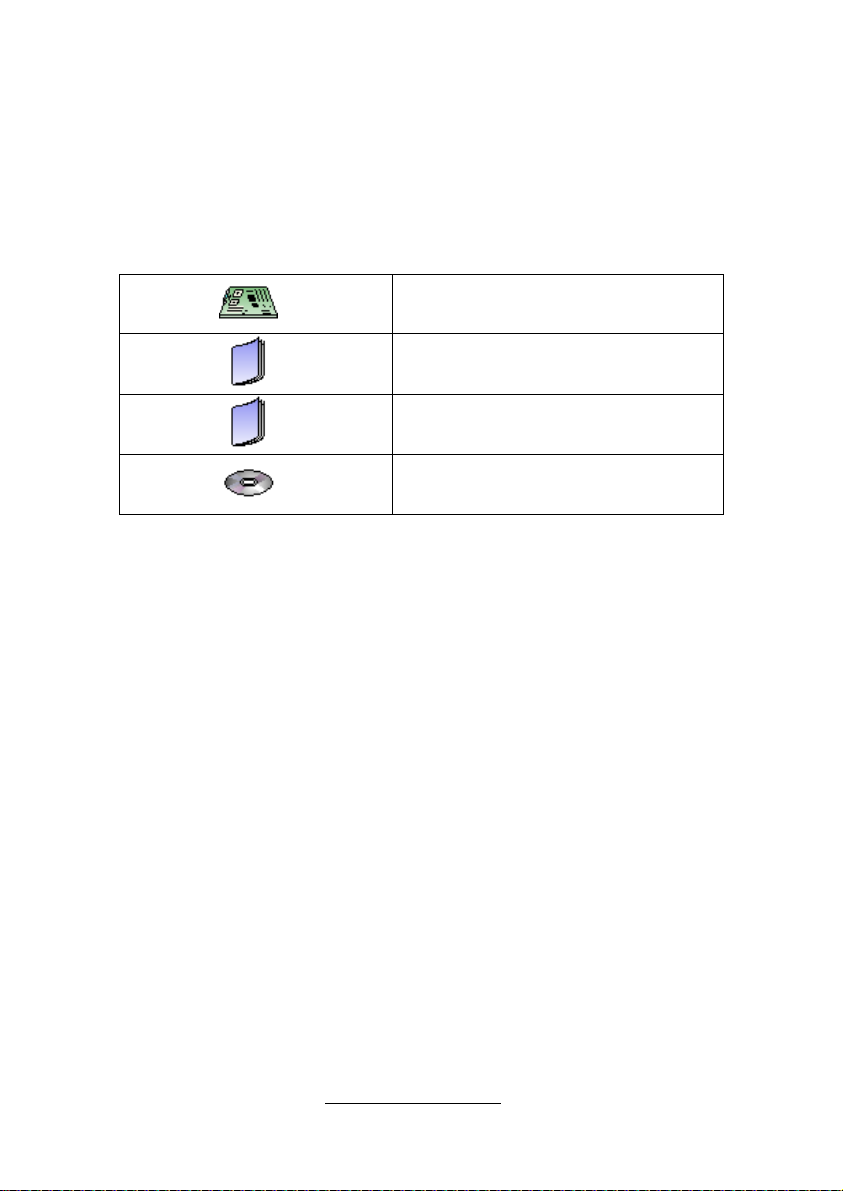
Before you begin…
Check the box contents!
The retail motherboard package should contain the following:
1x S8028 Motherboard
1 x S8028 User’s manual
1 x S8028 Quick reference guide
1 x TYAN® Driver CD
http://www.TYAN.com
4
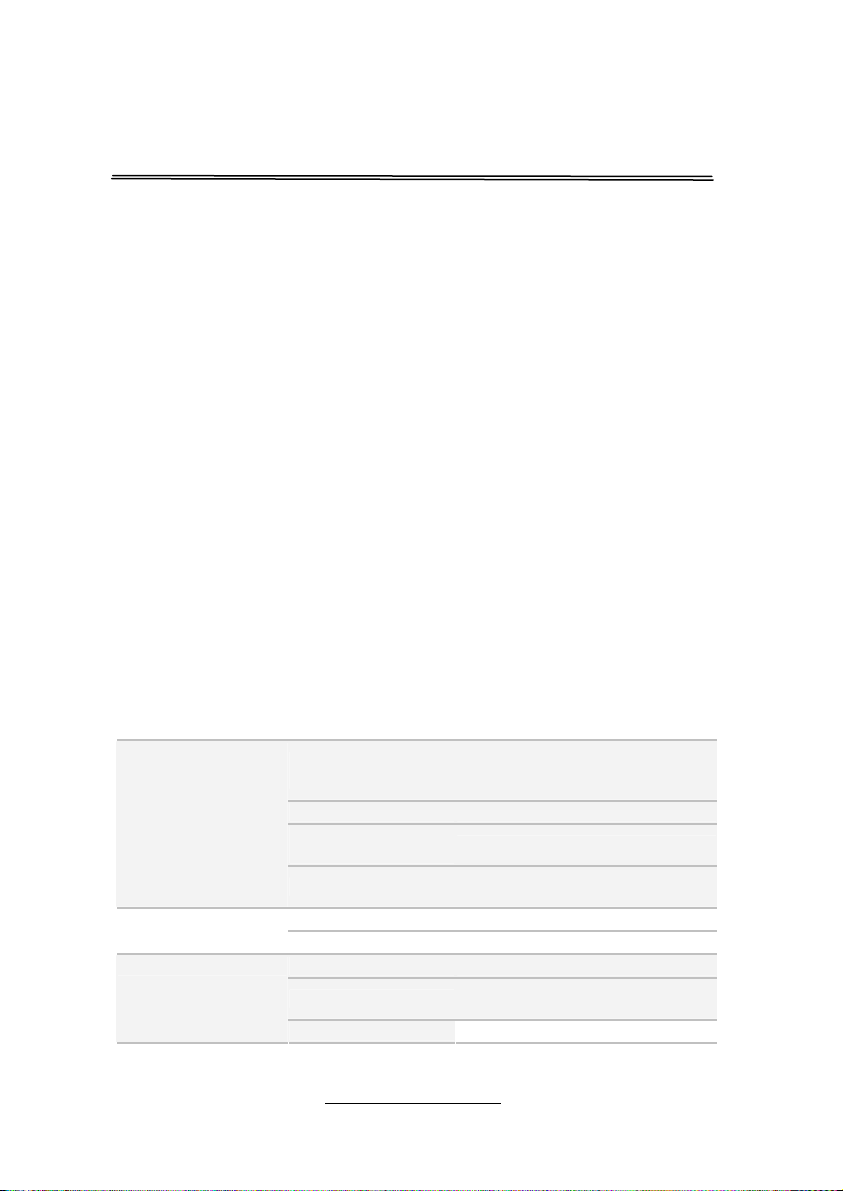
Chapter 1: Instruction
1.1 - Congratulations
You have purchased one of the most powerful server solutions. Based on
the AMD® 45nm 8-Core/12-Core Opteron 6100 Series Processors, The
®
TYAN
S8028 series motherboard is designed to support one AMD®
Opteron™ 6100 series processor and up to 96GB RDDRIII and 64GB U
DDRIII of 800/1066/1333 MHz memory. There are also 4 channels with 12
DDRIII DIMMs, providing a rich feature set and incredible performance.
Leveraging the advanced technology from AMD®, the TYAN® S8028
series is capable of offering a scalable 32 and 64-bit computing
environment with high-bandwidth memory design and lightning-fast PCI-E
Gen2 bus implementation.
The S8028 not only empowers you in today’s demanding IT environment
but also offers a smooth path for future application upgradeability. All of
these rich feature sets provides the S8028 with the power and flexibility to
meet demanding requirements for today’s IT environments.
The TYAN S8028 series is designed around several different
configurations which are detailed in the following 1.2 Hardware
Specification section:
1.2 - Hardware Specifications
TYAN S8028 (S8028GM3NR)
AMD 45nm 8-Core/12-Core Opteron
6100 Series Processors (MagnyCours)
Up to 80W
Up to 6.4 GT/s Hyper-Transport link
support
U/RDDR3 & LV RDDR3,
800/1066/1333 MHz
Processor
Chipset
Memory
Supported CPU
Series
Socket Type / Qty G34 / (1)
Average CPU Power
(ACP) wattage
System Bus
Chipset AMD SR5650 + SP5100
Super I/O Winbond W83627DHG
Supported DIMM Qty (12) DIMM slots
DIMM Type / Speed
Capacity Up to 96GB RDIMM/ 64GB UDIMM
5
http://www.TYAN.com

Memory channel 4 Channels per CPU
Memory voltage 1.5V or 1.35V
Expansion Slots
Recommended
Barebone / Chassis
LAN
Storage SATA
Graphic
Input /Output
System Monitoring
PCI-E (1) PCI-E Gen.2 x16 slot
Recommended TYAN
Riser Card
1U Barebone YR190-B8028
Port Qty (3)
Controller Intel 82574L / Intel 82576EB
Connector (6) SATA
Controller AMD SP5100
Speed 3.0 Gb/s
RAID
Connector type D-Sub 15-pin
Resolution 1600x1200@60Hz
Chipset Aspeed AST2050
USB
COM (1) port (rear)
VGA (1) D-Sub 15-pin VGA port
RJ-45
Power
Front Panel (1) 2x12-pin SSI front panel header
PSMI (1) 1x5-pin header
SATA (6) SATA-II connectors
Chipset Winbond W83795G
Voltage
Fan Total (3) 8-pin headers
Temperature
LED
Others
Onboard Chipset Onboard Aspeed AST2050 Server Management
AST2050 IPMI
Feature
6
http://www.TYAN.com
M7018-R16-1L, 1U PCI-E x16 riser
card (right)
RAID 0/1/10/5 (Promise Integrated
Software RAID)
(5) USB2.0 ports (2 at rear, 2 via
cable, 1 type A onboard)
Total (3) GbE ports, (1) shared with
IPMI
Proprietary 20-pin (12V single input)
power connector
Monitors voltage for CPU, memory,
chipset & power supply
Monitors temperature for CPU &
system environment
Fan fail LED indicator / Over
temperature warning indicator / Fan
& PSU fail LED indicator
Chassis intrusion detection /
Watchdog timer support
IPMI 2.0 compliant baseboard
management controller (BMC) /
USB 2.0 virtual hub / BIOS update

AST2050 iKVM
Feature
24-bit high quality video
compression / Dual 10/100 Mb/s
MAC interfaces
Brand / ROM size AMI / 4MB
Plug and Play (PnP) /PCI2.3
/WfM2.0 /SMBIOS2.3 /PXE boot /
BIOS
Feature
ACPI 2.0 power management
/Power on mode after power
recovery / User-configurable H/W
monitoring / Auto-configurable of
hard disk types
Physical Dimension
Form Factor Proprietary
Board Dimension 6.3"x16.4" (160.02x416.56mm)
Operating System OS supported list Coming soon
Regulation
FCC (DoC) Class B
CE (DoC) Yes
Operating Temp. 10° C ~ 35° C (50° F~ 95° F)
Operating
Environment
Non-operating Temp. - 40° C ~ 70° C (-40° F ~ 158° F)
In/Non-operating
Humidity
90%, non-condensing at 35° C
RoHS RoHS 6/6 Complaint Yes
Motherboard (1) S8028 Motherboard
Package Contains
Manual
Installation CD
(1) Quick Ref. Guide in bulk packing
carton
(1) TYAN installation CD in bulk
packing carton
Instructions and images within this manual are represented S8028.
For different SKUs some variations in detail are possible.
Remember to visit TYAN
There you can find information on all of TYAN
®
’s Website at http://www.TYAN.com.
®
’s products with FAQs,
online manuals and BIOS upgrades and more.
1.3 - Software Specifications
For OS (operation system) support, please check the TYAN® website
for the latest information.
1.4 - AST2050 User Guide
Remember to visit TYAN®’s Website at http://www.TYAN.com for
AST2050 updated user guide.
http://www.TYAN.com
7
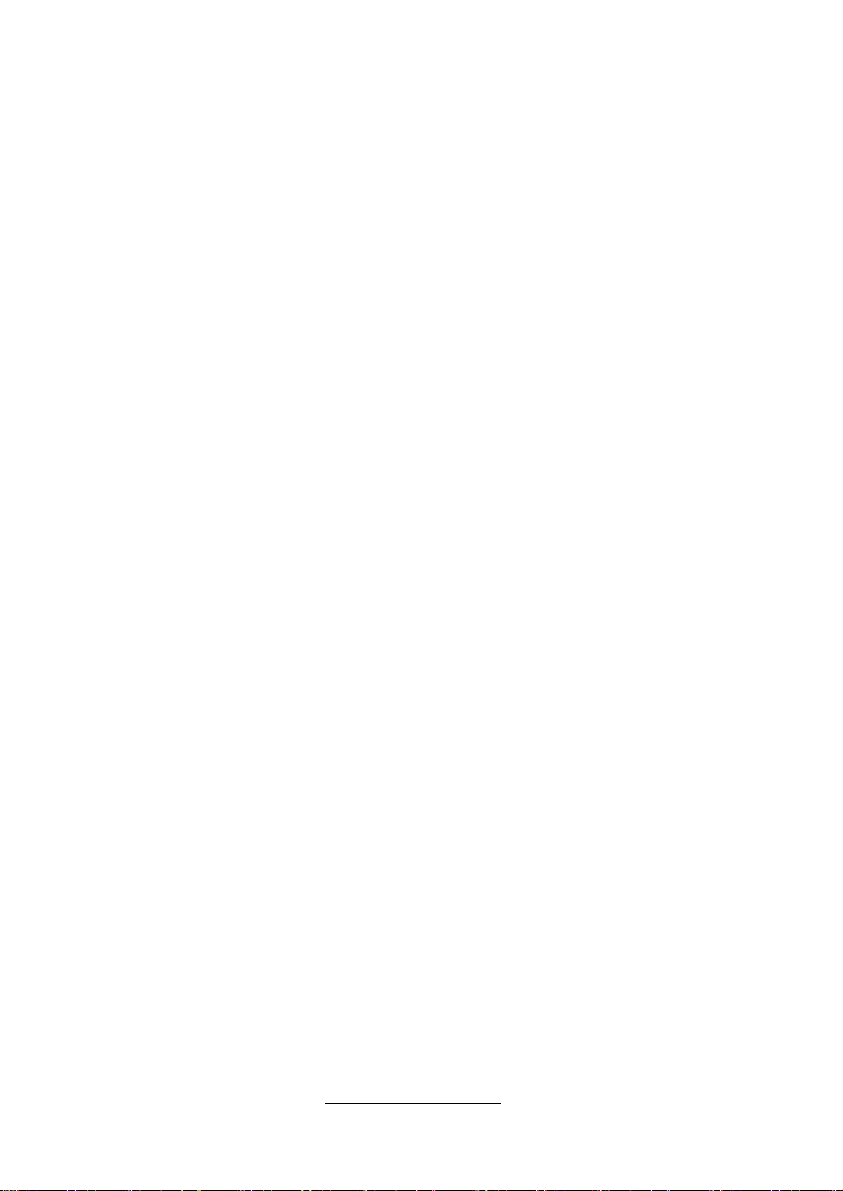
8
http://www.TYAN.com
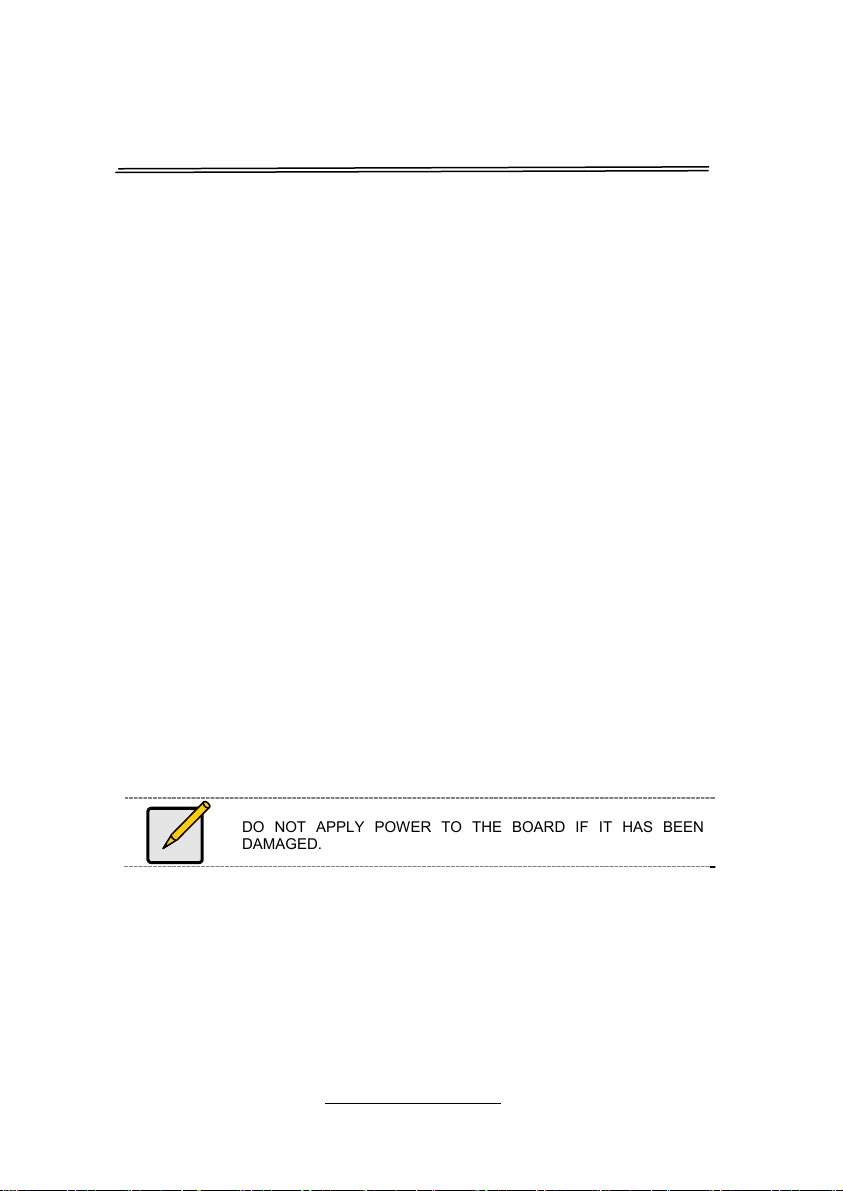
Chapter 2: Board Installation
You are now ready to install your motherboard.
How to install our products right… the first time
The first thing you should do is reading this user’s manual. It contains
important information that will make configuration and setup much easier.
Here are some precautions you should take when installing your
motherboard:
(1) Ground yourself properly before removing your motherboard from
the antistatic bag. Unplug the power from your computer power
supply and then touch a safely grounded object to release static
charge (i.e. power supply case). For the safest conditions, TYAN®
recommends wearing a static safety wrist strap.
(2) Hold the motherboard by its edges and do not touch the bottom of
the board, or flex the board in any way.
(3) Avoid touching the motherboard components, IC chips,
connectors, memory modules, and leads.
(4) Place the motherboard on a grounded antistatic surface or on the
antistatic bag that the board was shipped in.
(5) Inspect the board for damage.
The following pages include details on how to install your motherboard into
your chassis, as well as installing the processor, memory, disk drives and
cables.
DO NOT APPLY POWER TO THE BOARD IF IT HAS BEEN
DAMAGED.
9
http://www.TYAN.com

2.1 - Board Image
This diagram is representative of the latest motherboard (S8028
GM3NR) revision available at the time of publishing. The board you
receive may not look exactly like the above diagram.
http://www.TYAN.com
10
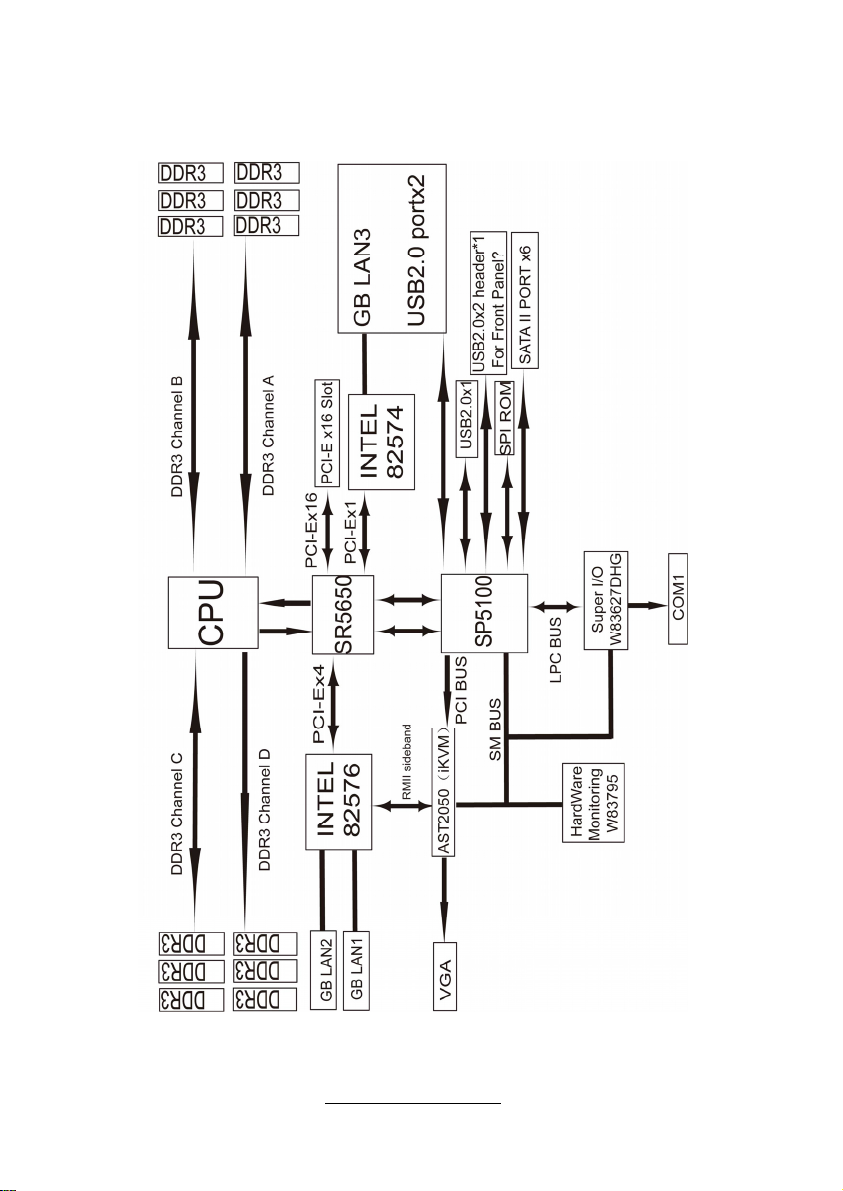
2.2 - Block Diagram
S8028GM3NR Block Diagram (Represents all SKUs)
http://www.TYAN.com
11

2.3 - Board Parts, Jumpers and Connectors
This diagram is representative of the latest board revision available at the
time of publishing. The board you receive may not look exactly like the
above diagram. But for the DIMM number please refer to the above
placement for memory installation. For the latest board revision, please
visit our web site at http://www.tyan.com
http://www.TYAN.com
.
12
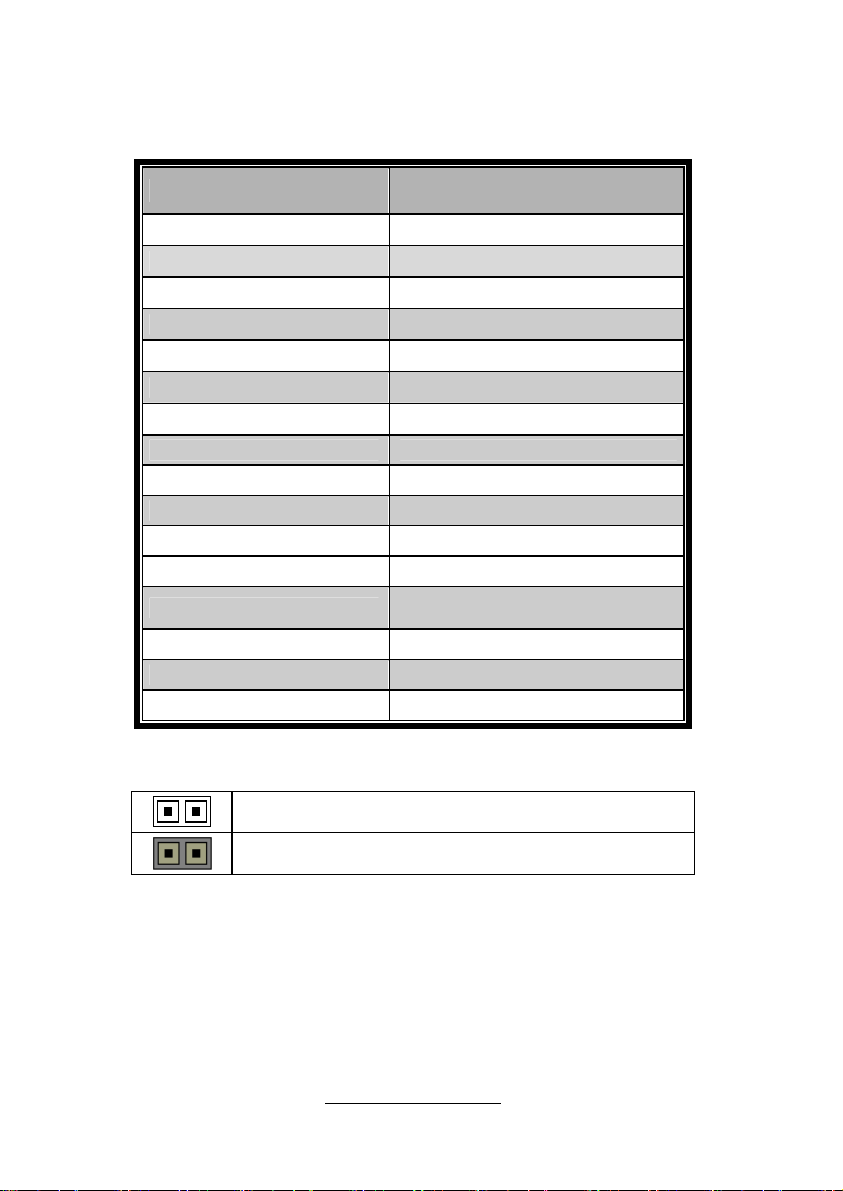
Jumpers & Connectors
Jumper/Connector Function
J24/J28/J31 Fan Pin Header
J8 PSMI Connector
J9 Intruder Switch
J17 Power Button Header
J18 LCM Pin Header
J19 Front Panel Pin Header
J21 USB Pin Header
J25 Clear CMOS
J29 BMC front panel lock Switch
J33 IPMB Pin Header
J35 LAN3 LED Active Header
J41 TPM Configuration Header
J46
J63 SATA SGPIO Header
JP10 BMC Reset Switch
JP13 TPM Reset Switch
Jumper Legend
OPEN - Jumper OFF
CLOSED - Jumper ON
SPI BIOS programming
Header
Without jumper cover
With jumper cover
http://www.TYAN.com
13
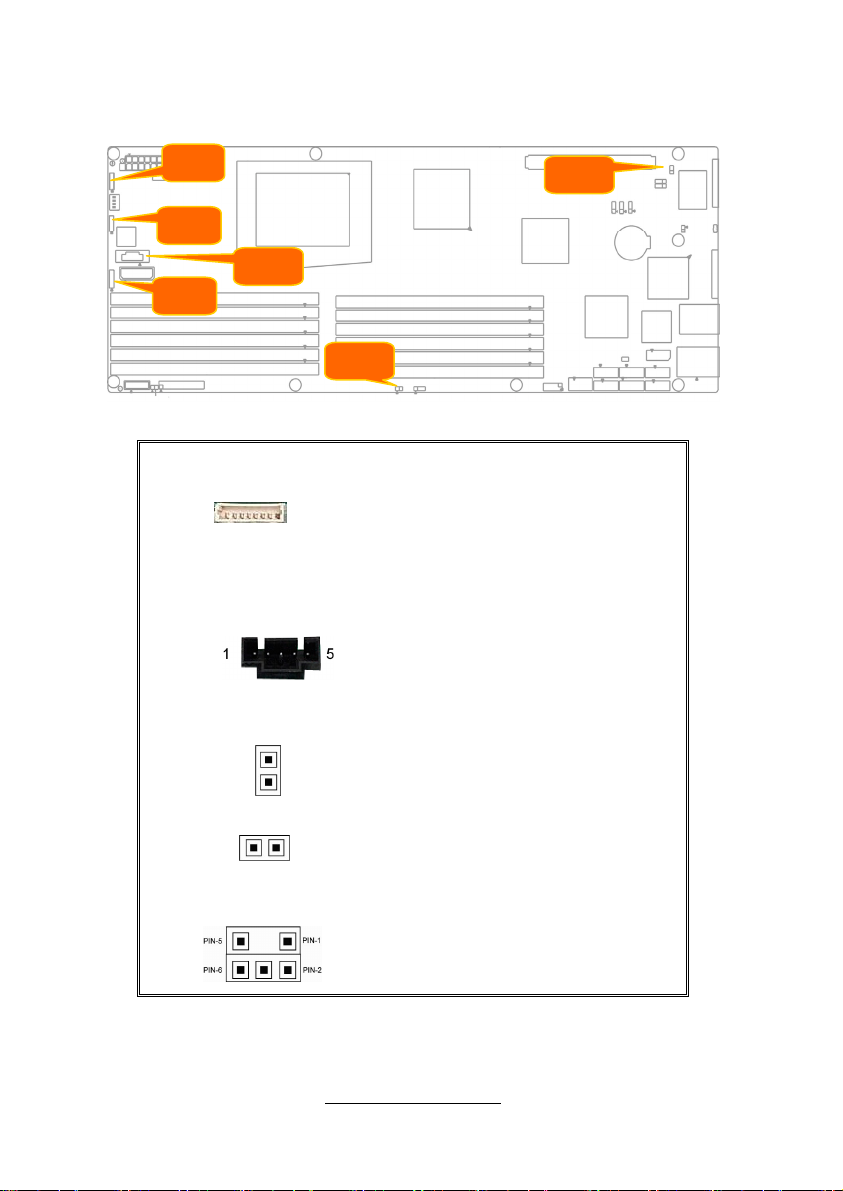
Jumper Placement
J28
J31
J8
J24
J17
J24/J28/J31: 8-Pin FAN Connector
Pin1
⑴PWM/⑵+12V/⑶TACH/⑷GND/
⑸GND/⑹TACH/⑺+12V/⑻PWM
J8: 5-PIN PSMI Connector
⑴SMBUSCL/⑵SMBUSDA/⑶
ALERT/⑷GND/⑸VDD_3P3_DUAL
J9: 2-PIN INTRUDER Switch
⑴INTRUDER_L/⑵GND
J17: 2-PIN Power Button Header
Pin1
⑴FP_PWR_SW_N/⑵GND
J18: 3PIN x2 _ NP3 LCM Pin Header
⑴VDD_5_RUN /⑵RXD/⑶Key /⑷
GND/⑸VDD_5_ALW/⑹TXD
14
http://www.TYAN.com
J9
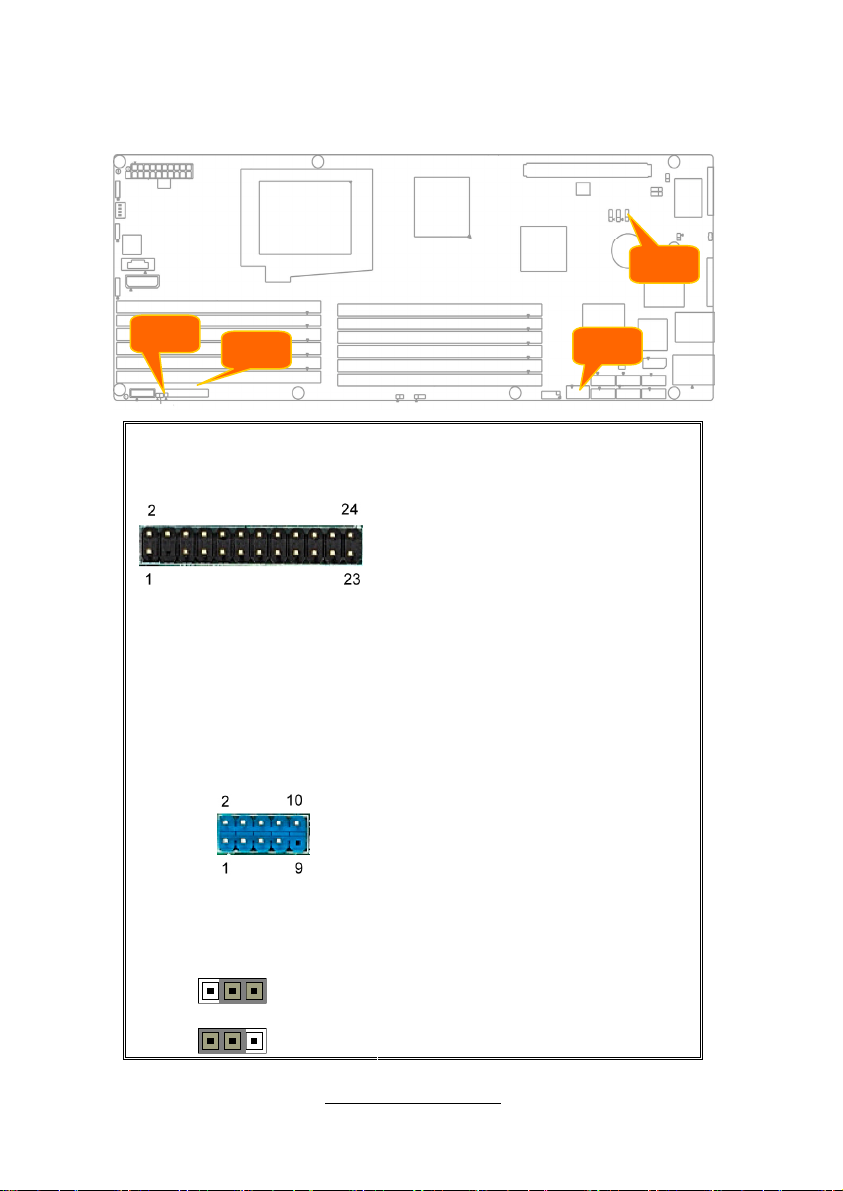
J25
J35
J19
J19: Front Panel Pin Header (12PIN x2 _ NP3)
⑴PW_LED+/⑵FP_PWR/⑶ KEY/
⑷ID_LED+/⑸PW_LED-/⑹IDLED-/
⑺HD-LED+/⑻WARN_LED+/⑼HD-
LED-/⑽WARN_LED-/⑾PWR_SW/ ⑿
LAN1_LED+/⒀GND/⒁LAN1_LED-/⒂
RST_SW/⒃SDA/⒄GND/⒅SCL/⒆
ID_SW/⒇INTRUDER_L /(21) TEMP
/(22) LAN2_LED+/(23)NMI_SW/
LAN2_LED-
(24)
J21: USB Pin Header(5PIN x2 _ NP9)
⑴+5VPWR /⑵+5VPWR /⑶ USB2-/
⑷USB3-/⑸USB2+/⑹USB3+/
⑺GND/⑻GND/⑼Key/⑽NC
J25 CMOS Clear Switch
Pin_3 Pin_1
Pin_3 Pin_1
⑴VBAT/⑵SB700_VBAT/⑶GND
15
http://www.TYAN.com
J21

You can reset the CMOS settings by
using this jumper if you have forgotten
Pin_3 Pin_1
Normal
(Default)
your system/setup password or need
to clear system BIOS setting.
1.Power off system and disconnect
both power connectors from the
motherboard
2.Put jumper cap back to Pin_1 and
Pin_2 (default setting)
Pin_3 Pin_1
Clear CMOS
3.Use jumper cap to close Pin_2 and
Pin_3 for several seconds to Clear
CMOS
4.Reconnect power & power on system
J33: 4-PIN BMC IPMB Pin Header
J35:2-PIN LAN3 LED active header
⑴IPMB DATA/⑵GND/⑶IPMB
CLK/
⑷NC
Pin_1 Pin_2
J41:TPM Configuration Header
Pin_1
JP10:BMC Reset Switch
⑴LAN3_LED1_ACT/
⑵VDD_3P3_DUAL
⑴BMC_SRST_N/⑵GND
Pin_1
⑴BMC_SRST_N/⑵GND
16
http://www.TYAN.com
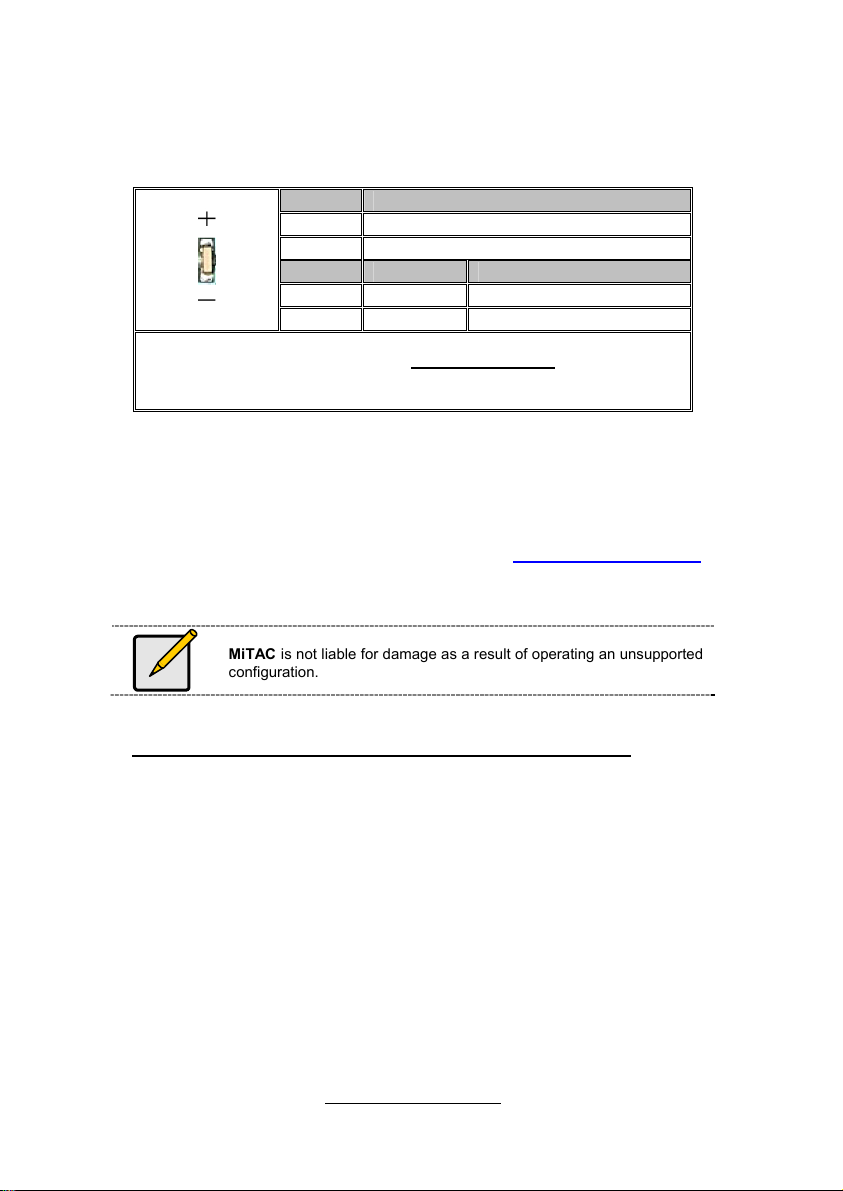
Onboard ID LED
Pin Signal
+ P3V3_AUX
- ID_SW_L
State Color Description
NOTE: IPMI can activate ID LED from remote site.
Please visit the TYAN Web Site at http://www.tyan.com
latest AST2050 Software Configuration Guide for IPMI settings.
On Blue System identified
Off Off System not identified
to download the
2.4 - Installing the Processor
Your brand new S8028, Only AMD
are certified and supported with this motherboard.
Check our website for latest processor support. http://www.TYAN.com
®
TYAN
is not liable for damage as a result of operating an unsupported
configuration.
MiTAC is not liable for damage as a result of operating an unsupported
configuration.
Processor Installation (G34 1944-pin Socket for AMD CPU)
Follow the steps below to install the processors and heatsinks
Please note that the illustrations are based on a G34 1944-pin Socket
which may be look exactly like the motherboard you purchased.Therefore,
the illustrations should be held for your reference only.
®
“Opteron™ 6100 series” processors
17
http://www.TYAN.com
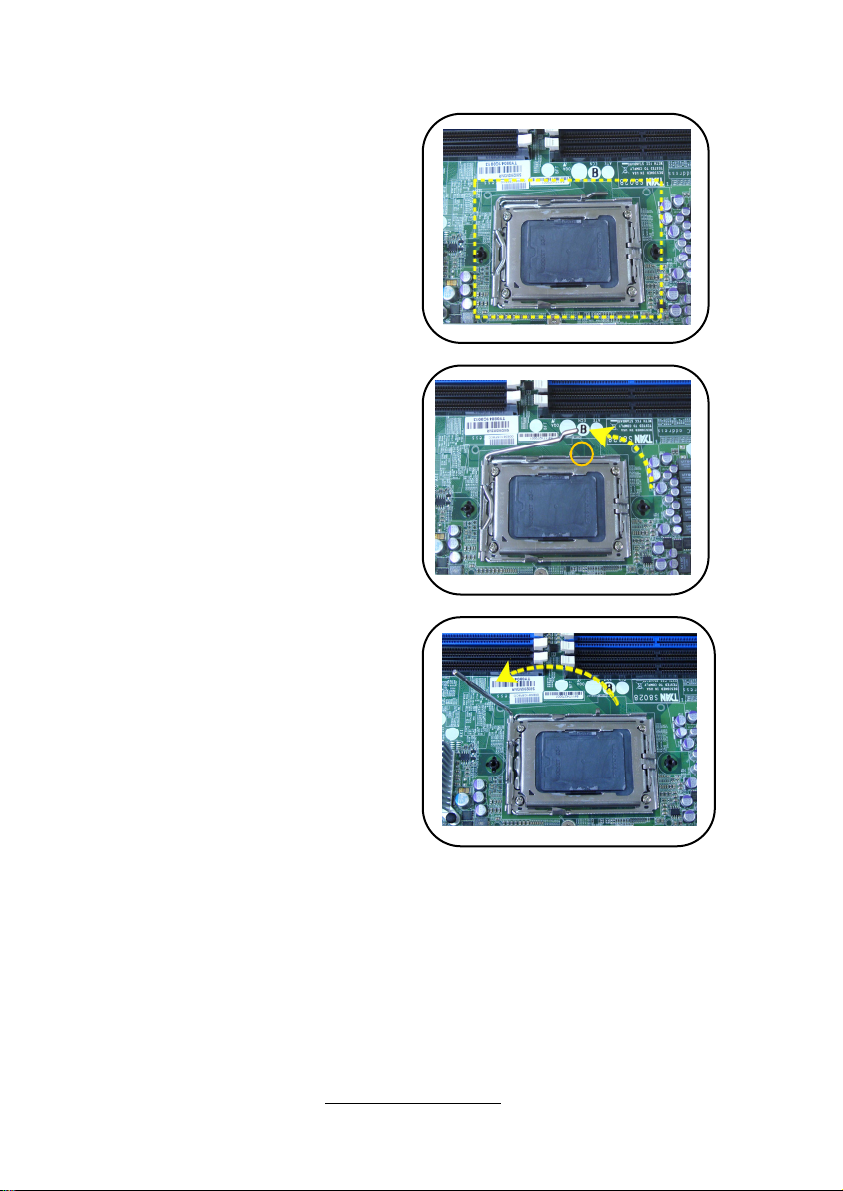
Step 1: Locate the CPU socket.
Step 2: Press the load lever with
your thumb, and then move it to
the right until it released from the
retention tab.
Step 3: Move the load lever to a
fully open position .
http://www.TYAN.com
18
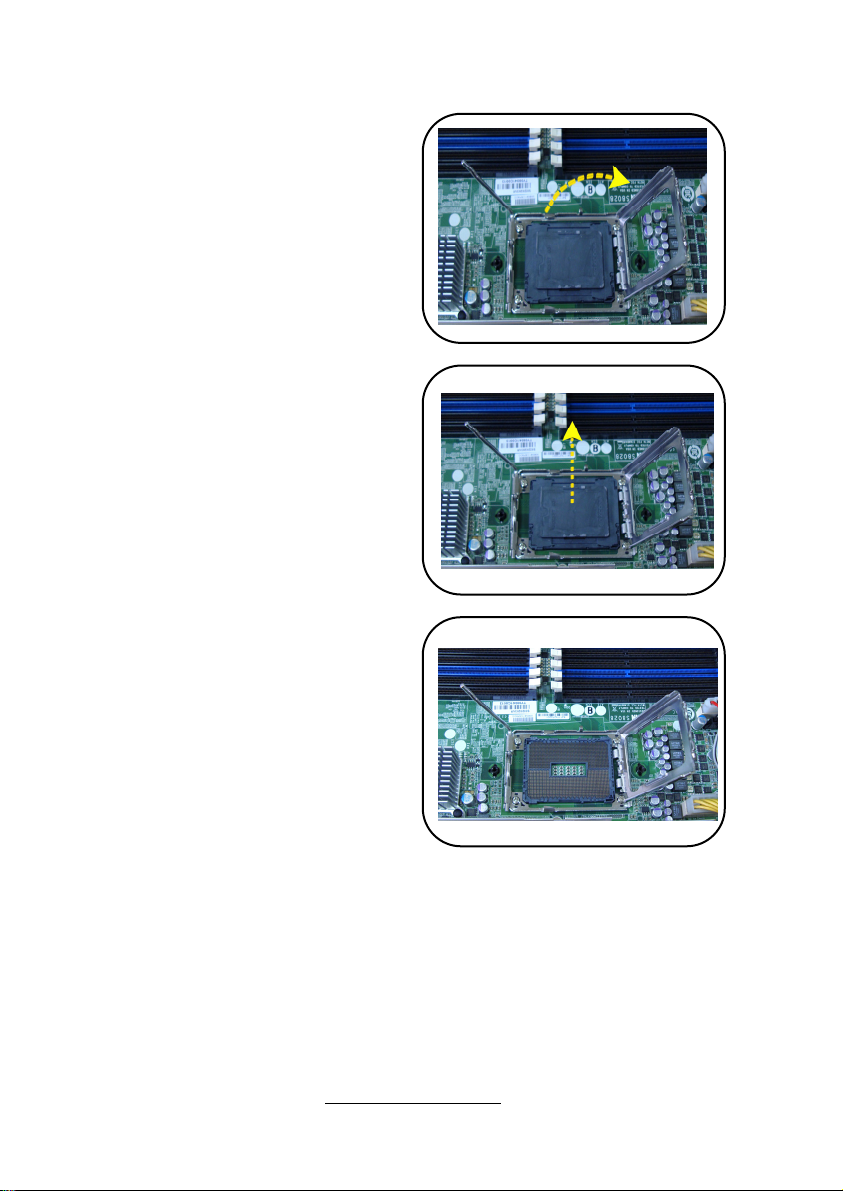
Step 4: Lift the load plate to a fully
open position .
Step 5: Remove the PnP cap
from the CPU socket.
The CPU Socket is illustrated in
the image right.
http://www.TYAN.com
19
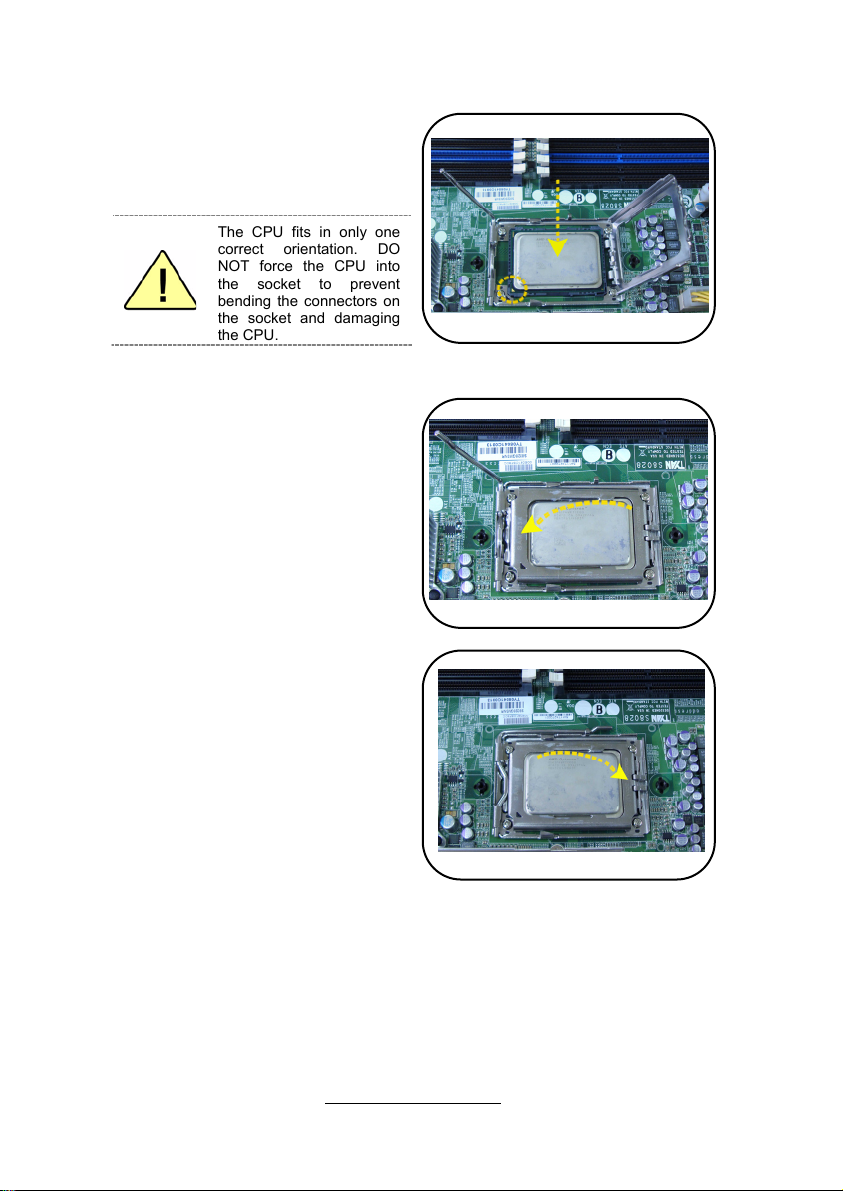
Step 6: Position the CPU over the
socket, ensuring that the gold
triangle is on the bottom-left
corner of the socket.
The CPU fits in only one
correct orientation. DO
NOT force the CPU into
the socket to prevent
bending the connectors on
the socket and damaging
the CPU.
Step 7: Close the load lever of the
socket and press the CPU socket
lever down to lock the CPU in
place.
Step 8: Insert the load lever under
the retention tab. Repeat the
same procedures to install the
other CPU.
20
http://www.TYAN.com

Heat sink Installation
After installing the processor,you should proceed to install the heat
sink.The CPU heat sink will ensure that the processor do not
overheated and continue to operate at maximum performance for as
long as you own them.The overheated processors is dangerous to the
motherboard.
For the safest method of installation and information on choosing the
appropriate heat sink, using heat sinks validated by AMD website :
http:// www,amd.com
The following diagram illustrates how to install heat sink onto the CPU of
S8028.
Step 9: Place the heat sink on top
of the CPU and secure it to the
motherboard with 2 screws.
http://www.TYAN.com
21
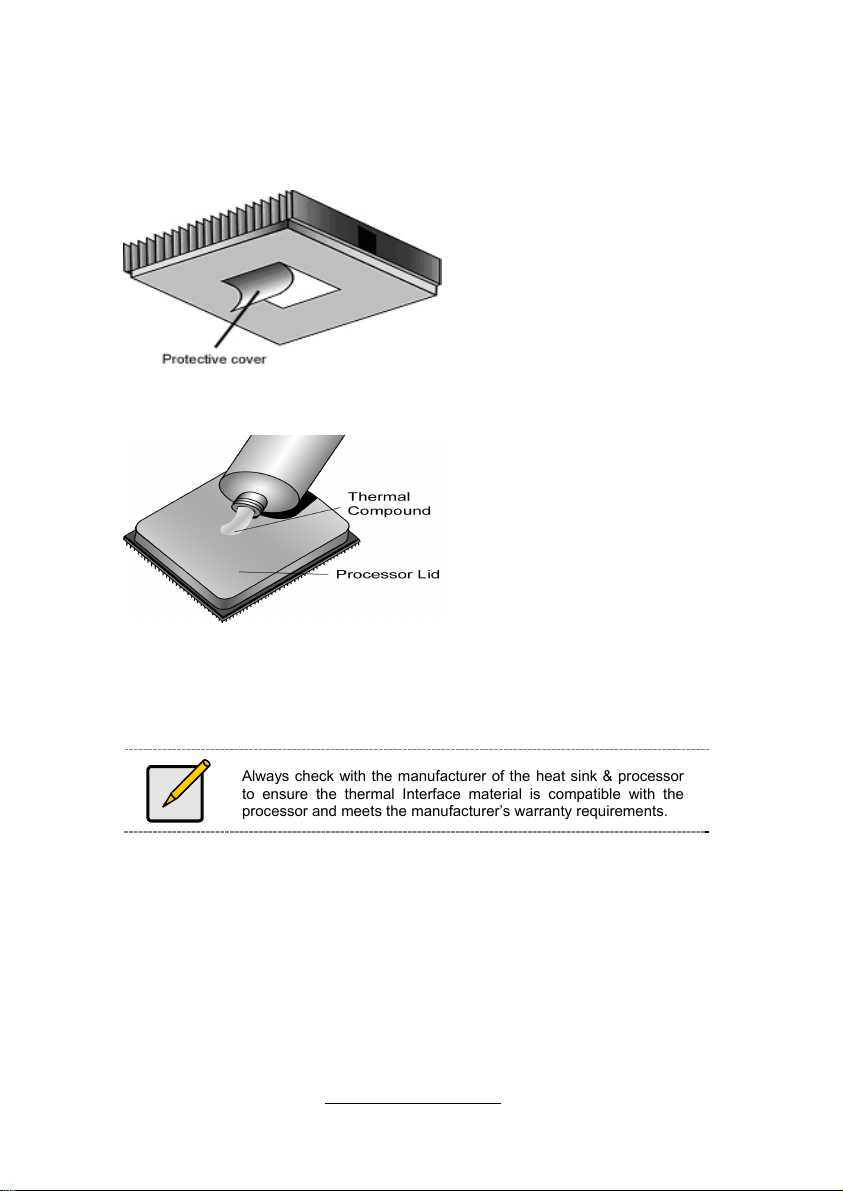
2.5 - Thermal Interface Material
There are two types of
thermal interface materials
designed for use with the
processors.
The most common material
comes as a small pad
attached to the heat sink at
the time of purchase. There
should be a protective cover
over the material. Take care
not to touch this material.
Simply remove the protective
cover and place the heat
sink on the processor.
The second type of interface
material is usually packaged
separately. It is commonly
referred to as ‘thermal
compound’. Simply apply a
thin layer on to the CPU lid
(applying too much will
actually reduce the cooling).
Always check with the manufacturer of the heat sink & processor
to ensure the thermal Interface material is compatible with the
processor and meets the manufacturer’s warranty requirements.
http://www.TYAN.com
22
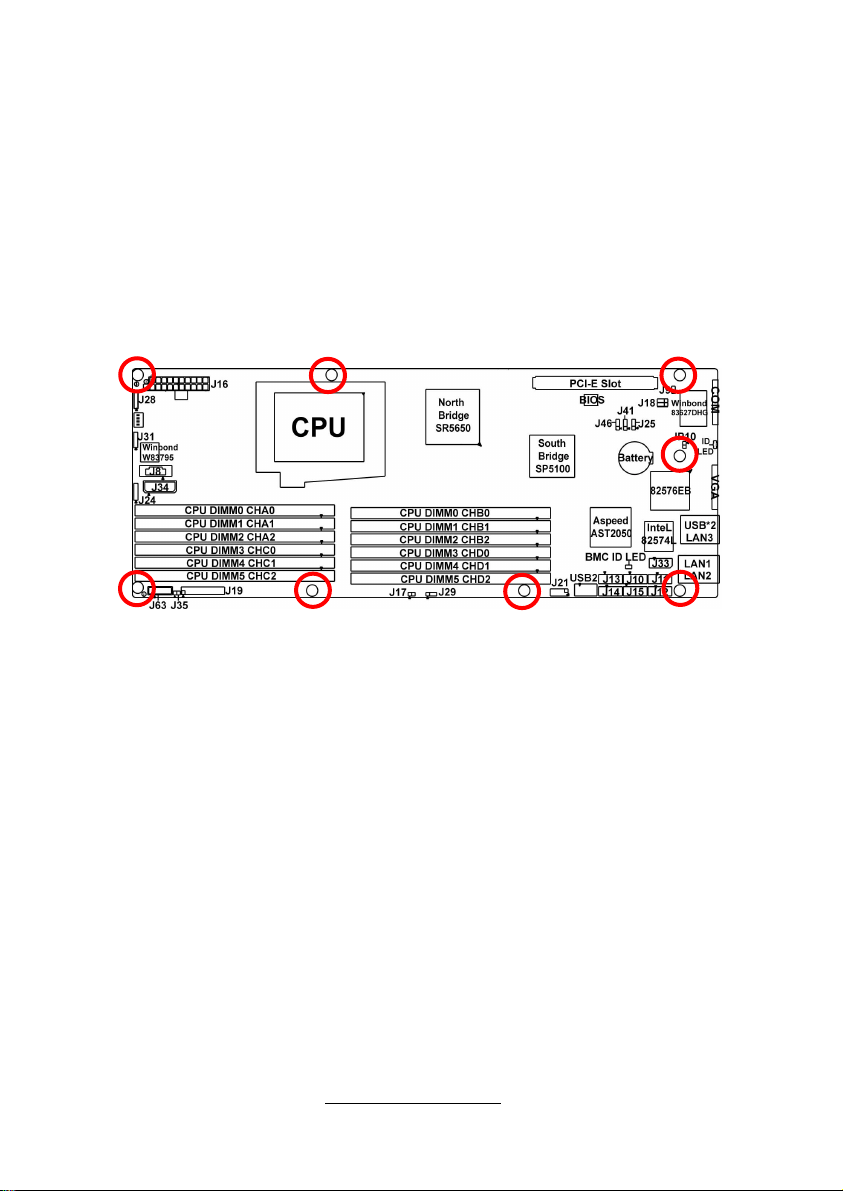
2.6 - Tips on Installing Motherboard in Chassis
Before installing your motherboard, make sure your chassis has the
necessary motherboard support studs installed. These studs are usually
metal and are gold in color. Usually, the chassis manufacturer will preinstall the support studs. If you are unsure of stud placement, simply lay
the motherboard inside the chassis and align the screw holes of the
motherboard to the studs inside the case. If there are any studs missing,
you will know right away since the motherboard will not be able to be
securely installed.
http://www.TYAN.com
23
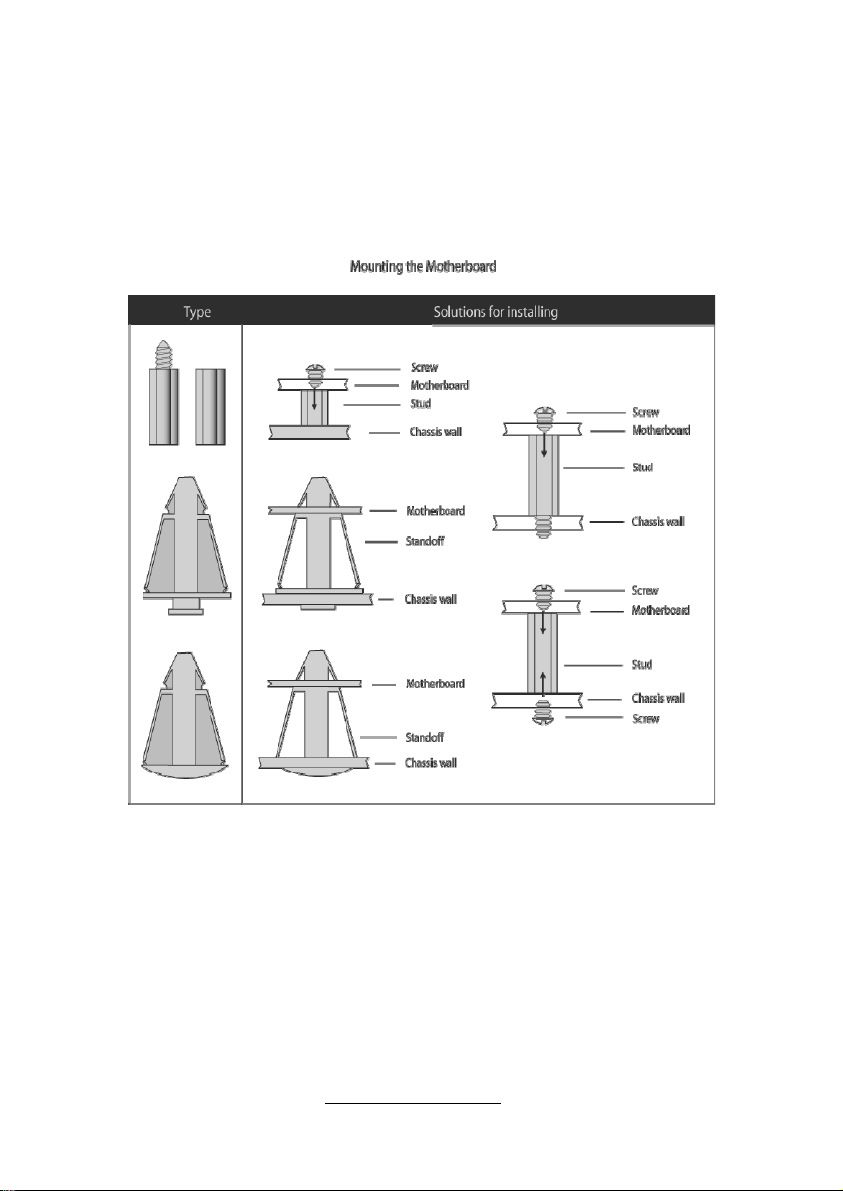
Some chassis’ include plastic studs instead of metal. Although the plastic
studs are usable, TYAN
®
recommends using metal studs with screws that
will fasten the motherboard more securely in place.
Below is a chart detailing what the most common motherboard studs look
like and how they should be installed.
24
http://www.TYAN.com
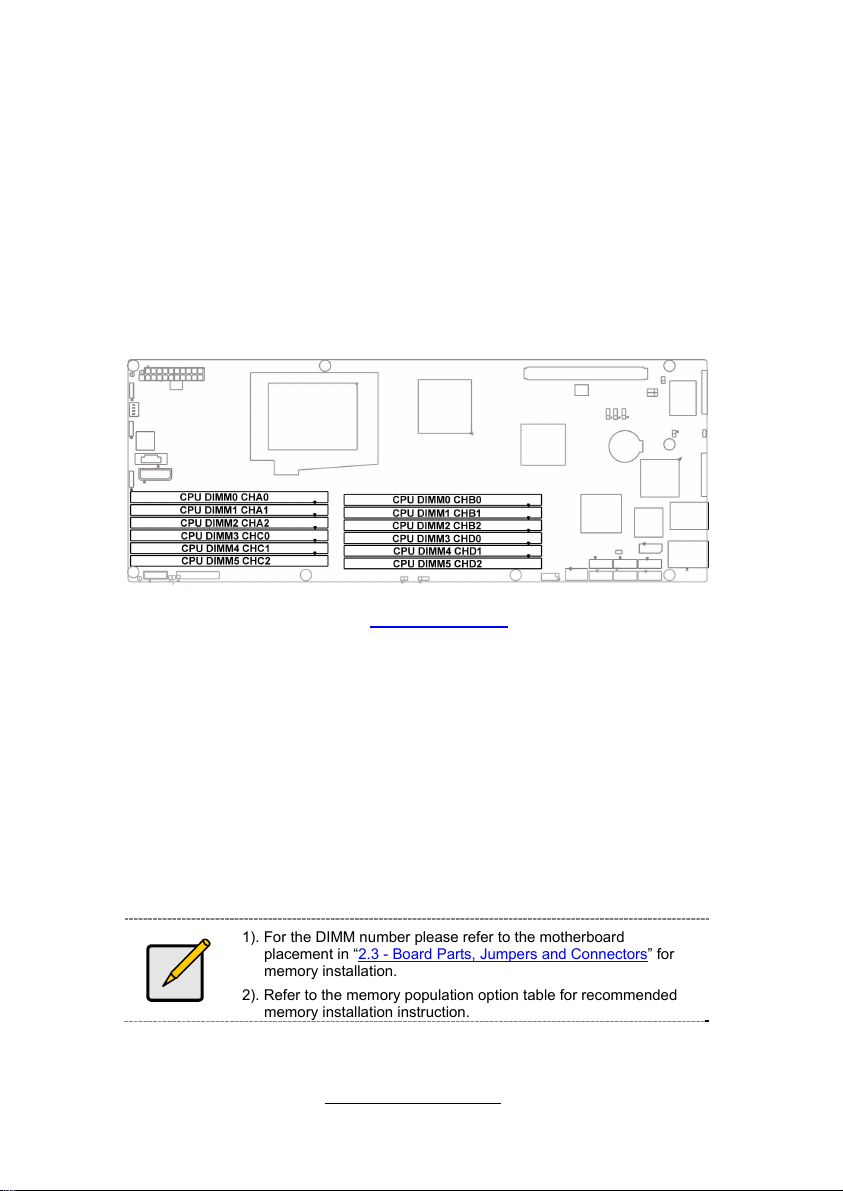
2.7 - Installing the Memory
Before installing memory, ensure that the memory you have is
compatible with the motherboard and processor.
Overview
The motherboard comes with twelve Double Data Rate 3(DDR3)Dual
Inline
Memory Modules (DIMM)sockets.
The figure illustrate the location of the DDR3 DIMM socket.
Check the TYAN
®
Web site at: www.TYAN.com for details of the type of
memory recommended for your motherboard.
The following diagram shows common types of DDR3 memory modules.
TYAN® S8028 series support up to 96GB Registered and
64GB unbuffered DDR-3 memory.
DDR3 RDIMM, UDIMM are supported up to maximum of
1333MHz
All installed memory will automatically be detected and no
jumpers or settings need changing.
All memory must be of the same type and density.
Always populate the memory starting from P0_DIMMA1
first.
1). For the DIMM number please refer to the motherboard
placement in “2.3 - Board Parts, Jumpers and Connectors” for
memory installation.
2). Refer to the memory population option table for recommended
memory installation instruction.
http://www.TYAN.com
25
