TYAN S7100 User Manual
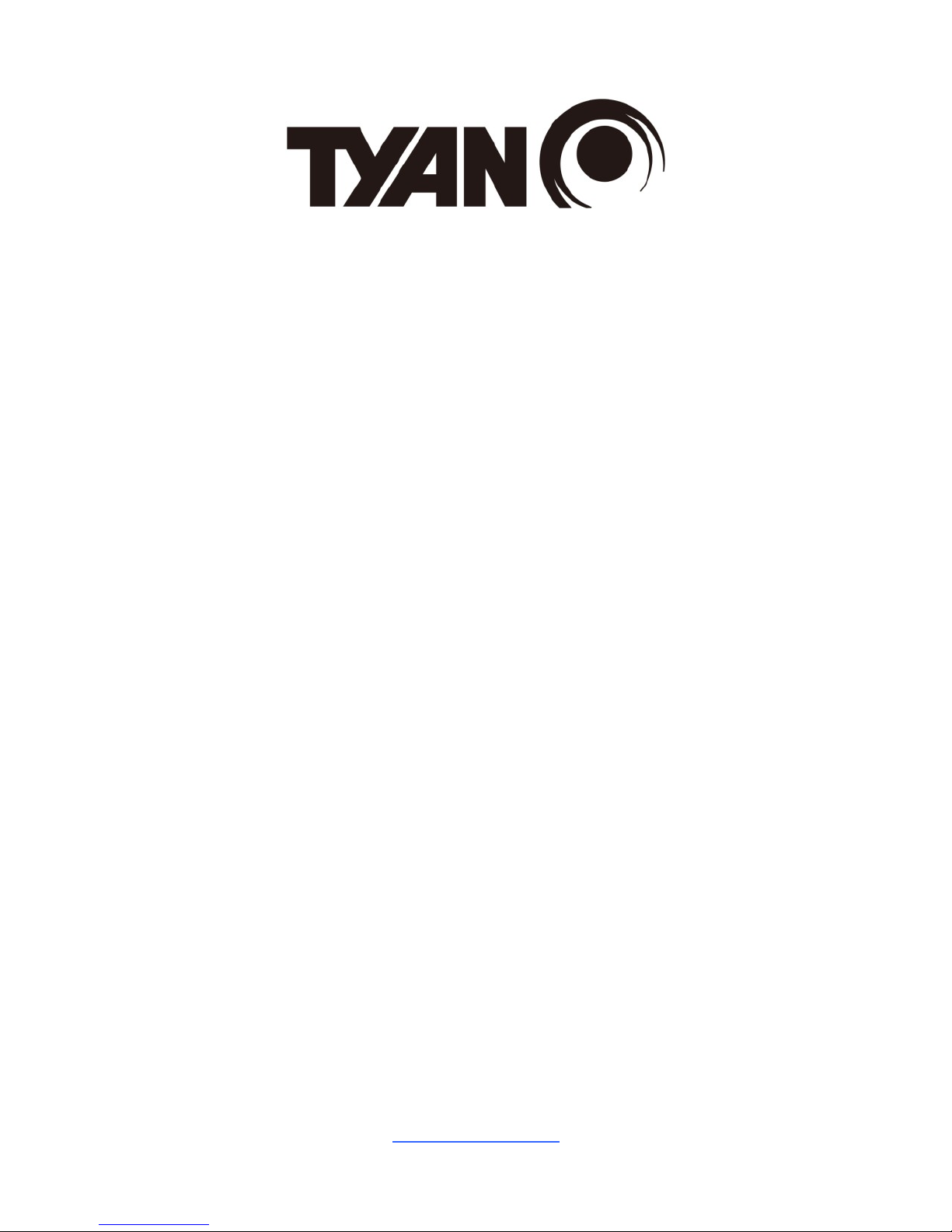
http://www.tyan.com
1
S7100
Version 1.0
Copyright
Copyright © 2017 MiTAC International Corporation. All rights reserved. No part of
this manual may be reproduced or translated without prior written consent from
MiTAC International Corporation.
Trademark
All registered and unregistered trademarks and company names contained in this
manual are property of their respective owners including, but not limited to the
following.
TYAN® is a trademark of MiTAC International Corporation.
Intel® is a trademark of Intel® Corporation.
AMI, AMI BIOS are trademarks of AMI Technologies.
Microsoft®, Windows® are trademarks of Microsoft Corporation.
Winbond® is a trademark of Winbond Electronics Corporation.
Notice
Information contained in this document is furnished by MiTAC International
Corporation and has been reviewed for accuracy and reliability prior to printing.
MiTAC assumes no liability whatsoever, and disclaims any express or implied
warranty, relating to sale and/or use of TYAN® products including liability or
warranties relating to fitness for a particular purpose or merchantability. MiTAC
retains the right to make changes to product descriptions and/or specifications at
any time, without notice. In no event will MiTAC be held liable for any direct or
indirect, incidental or consequential damage, loss of use, loss of data or other
malady resulting from errors or inaccuracies of information contained in this
document.
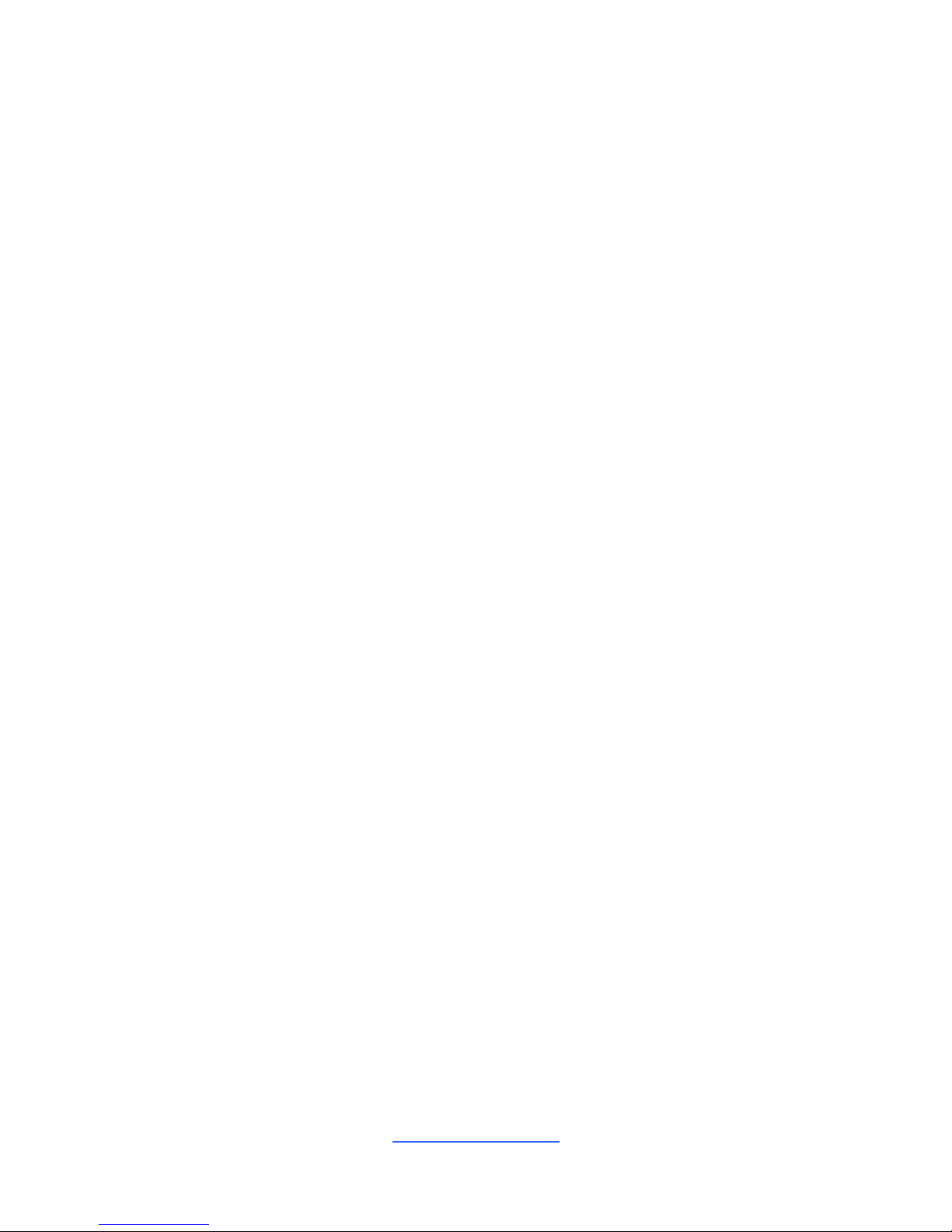
http://www.tyan.com
2
Contents
S7100 ............................................................................................................ 1
Before you begin… .................................................................................... 3
Chapter 1: Instruction ................................................................................ 4
1.1 Congratulations ................................................................................. 4
1.2 Hardware Specifications .................................................................... 4
1.3 Software Specifications ..................................................................... 8
Chapter 2: Board Installation ..................................................................... 9
2.1 Board Image .................................................................................... 10
2.2 Block Diagram ................................................................................. 11
2.3 Motherboard Mechanical Drawing ................................................... 12
2.4 Board Parts, Jumpers and Connectors ........................................... 13
2.5 Installing the Processor and Heatsink ............................................. 20
2.6 Tips on Installing Motherboard in Chassis ...................................... 23
2.7 Installing the Memory ...................................................................... 25
2.8 Attaching Drive Cables .................................................................... 28
2.9 Installing Add-In Cards .................................................................... 29
2.10 Connecting External Devices ........................................................ 30
2.11 Installing the Power Supply ........................................................... 31
2.12 Finishing Up ................................................................................... 31
Chapter 3: BIOS Setup ............................................................................. 32
3.1 About the BIOS ................................................................................ 32
3.2 Main Menu ....................................................................................... 34
3.3 Advanced Menu ............................................................................... 36
3.4 Platform Configuration Menu ........................................................... 60
3.5 Socket Configuration ....................................................................... 74
3.6 Server Management ...................................................................... 110
3.7 Security .......................................................................................... 114
3.8 Boot ............................................................................................... 119
3.9 Save & Exit .................................................................................... 124
Chapter 4: Diagnostics ........................................................................... 126
4.1 Flash Utility .................................................................................... 126
4.2 AMIBIOS Post Code (Aptio) .......................................................... 127
Appendix I: Fan and Temp Sensors ..................................................... 134
Glossary ................................................................................................... 140
Technical Support .................................................................................. 146

http://www.tyan.com
3
Before you begin…
Check the box contents!
The retail motherboard package should contain the following:
1 x S7100 Motherboard
1 x Rear IO shielding
1 x S7100 Quick Installation Guide
1 x TYAN® Driver CD
2 x SATA Single Cable
CPU clip for
Narrow Non-Fabric
CPU Carrier x 2
IMPORTANT NOTE:
Sales sample may not come with the accessory listed above.
Please contact your sales representative to help order accessory for your
evaluation.
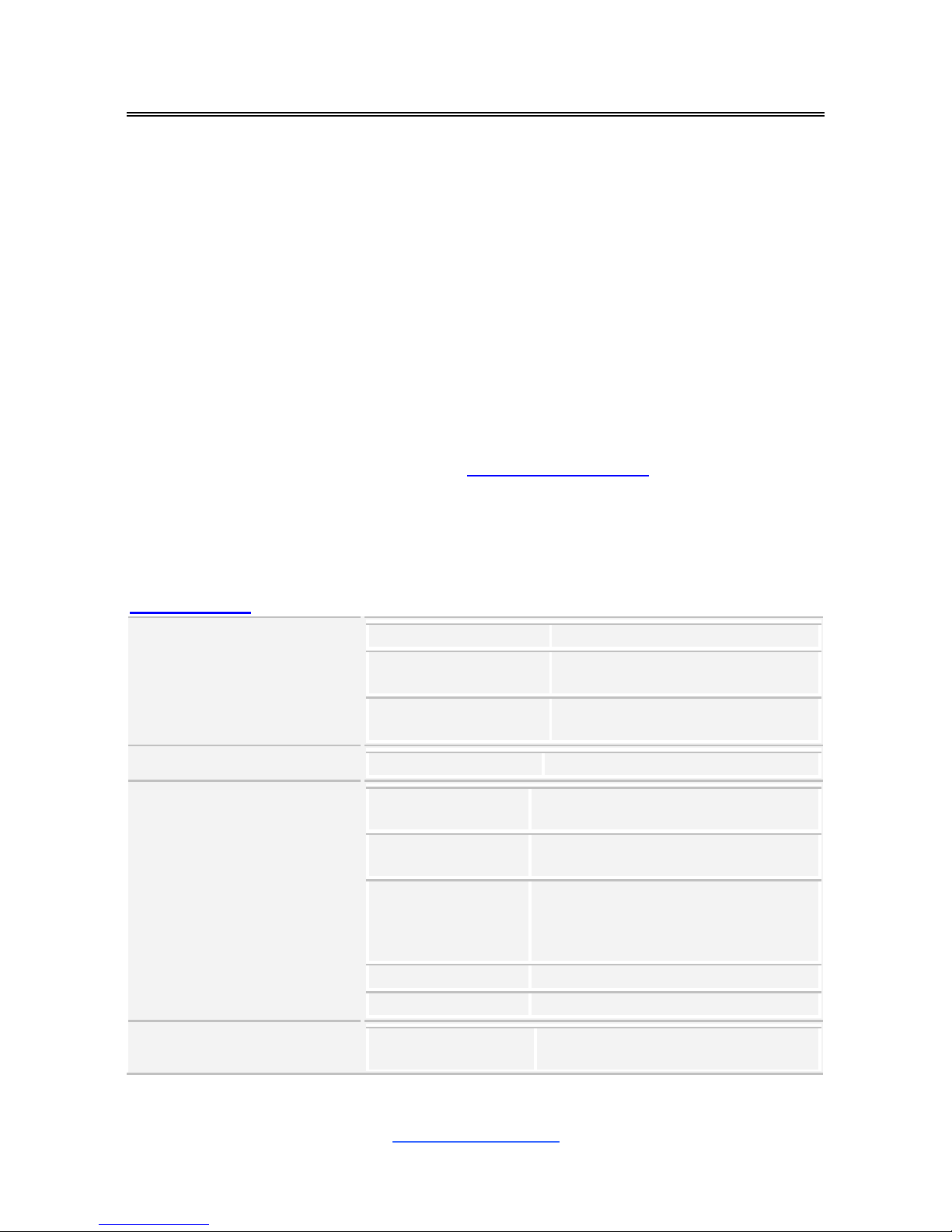
http://www.tyan.com
4
Chapter 1: Instruction
1.1 Congratulations
You have purchased the powerful TYAN® S7100 motherboard, based on the Intel®
C621 chipset. The S7100 is designed to support Intel® Xeon® Processor
Scalable Families, and Up to 384GB RDIMM/ 768GB LRDIMM/ 1,536GB RDIMM
3DS/LRDIMM 3DS 2666MHz / DDR4 memory. Leveraging advanced technology
from Intel®, the S7100 is capable of offering scalable 32 and 64-bit computing, highbandwidth memory design, and lightning-fast PCI-E bus implementation.
The S7100 not only empowers you in today‟s demanding IT environment but also
offers a smooth path for future application upgradeability. All of these rich feature
sets provide the S7100 with the power and flexibility to meet demanding
requirements for today‟s IT environments.
Remember to visit the TYAN® website at http://www.tyan.com. There you can find
all the information on all TYAN® products as well as all the supporting documentation,
FAQs, Drivers and BIOS upgrades.
1.2 Hardware Specifications
S7100GM2NR
Processor
Socket Type / Q'ty
LGA3647/ (2)
Supported CPU Series
Intel Xeon Processor Scalable
Families
Thermal Design
Power (TDP) wattage
Max up to 205W
Chipset
PCH
Intel C621
Memory
Supported DIMM
Qty
(6)+(6) DIMM slots
DIMM Type / Speed
DDR4 RDIMM/RDIMM
3DS/LRDIMM/LRDIMM 3DS 2666
Capacity
Up to 384GB RDIMM/ 768GB
LRDIMM/ 1,536GB RDIMM
3DS/LRDIMM 3DS *Follow latest
Intel DDR4 Memory POR
Memory channel
6 Channels per CPU
Memory voltage
1.2V
Expansion Slots
PCI-E
(4) PCI-E Gen3 x16 slots, (3) PCI-E
Gen3 x8 slots
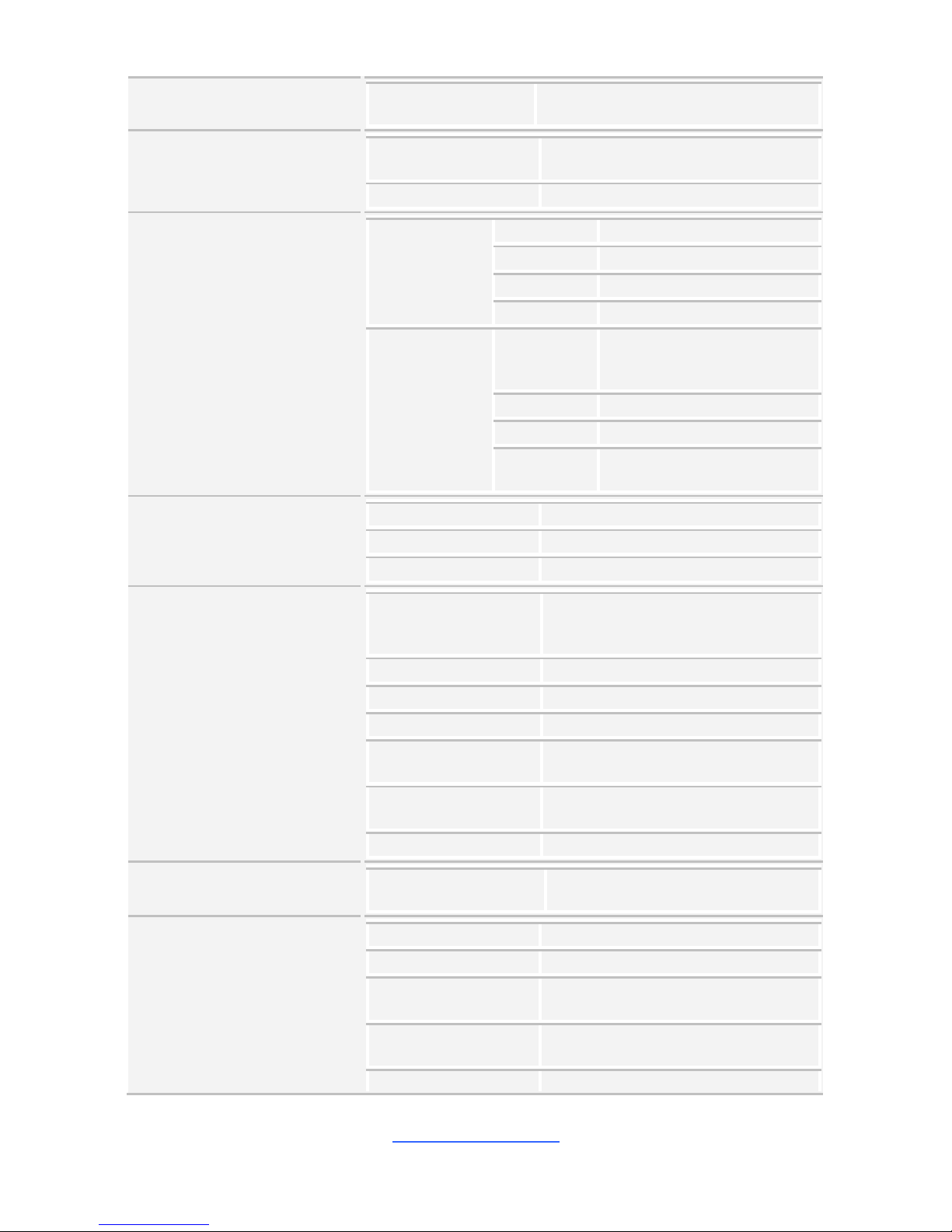
http://www.tyan.com
5
Others:
(2) PCI-E Gen3 x4 for M.2 socket
(2242/2260/2280)
LAN
Port Q'ty
(2) GbE ports (1 port shared with
IPMI)
Controller
Intel I350-AM2
Storage
SATA
Connector
(2) Mini-SAS HD (8-ports)
Controller
Intel C621
Speed
6.0 Gb/s
RAID
RAID 0/1/10/5 (Intel RSTe)
sSATA
Connector
(1) Mini-SAS HD (4-ports) +
(2) SATA-III / SATADOM
(sSATA Port4, sSATA Port5)
Controller
Intel C621
Speed
6.0 Gb/s
RAID
RAID 0/1/10/5 (Intel RSTe)
only for 4 SATA devices
Graphic
Connector type
D-Sub 15-pin
Resolution
Up to 1920x1200
Chipset
Aspeed AST2500
Input /Output
USB
(3) USB 2.0 ports (2 via cable, 1
TYPE-A), (6) USB 3.0 ports (4 at
rear, 2 via cable)
COM
(1) header
RJ-45
(2) GbE ports
Front Panel
(1) 2 x 5 header
SATA
(2) SATA-III connectors + (3) MiniSAS HD (4-in-1) connectors
Power
ATX 24 pin + (2) 8-pin power
connectors
Others
(1) ID button
TPM (Optional)
TPM Support
Please refer to our TPM supported
list.
System Monitoring
Chipset
Aspeed AST2500
Fan
Total (6) 4-pin headers
Temperature
Monitors temperature for CPU &
memory & system environment
Voltage
Monitors voltage for CPU, memory,
chipset & power supply
LED
Over temperature warning indicator,
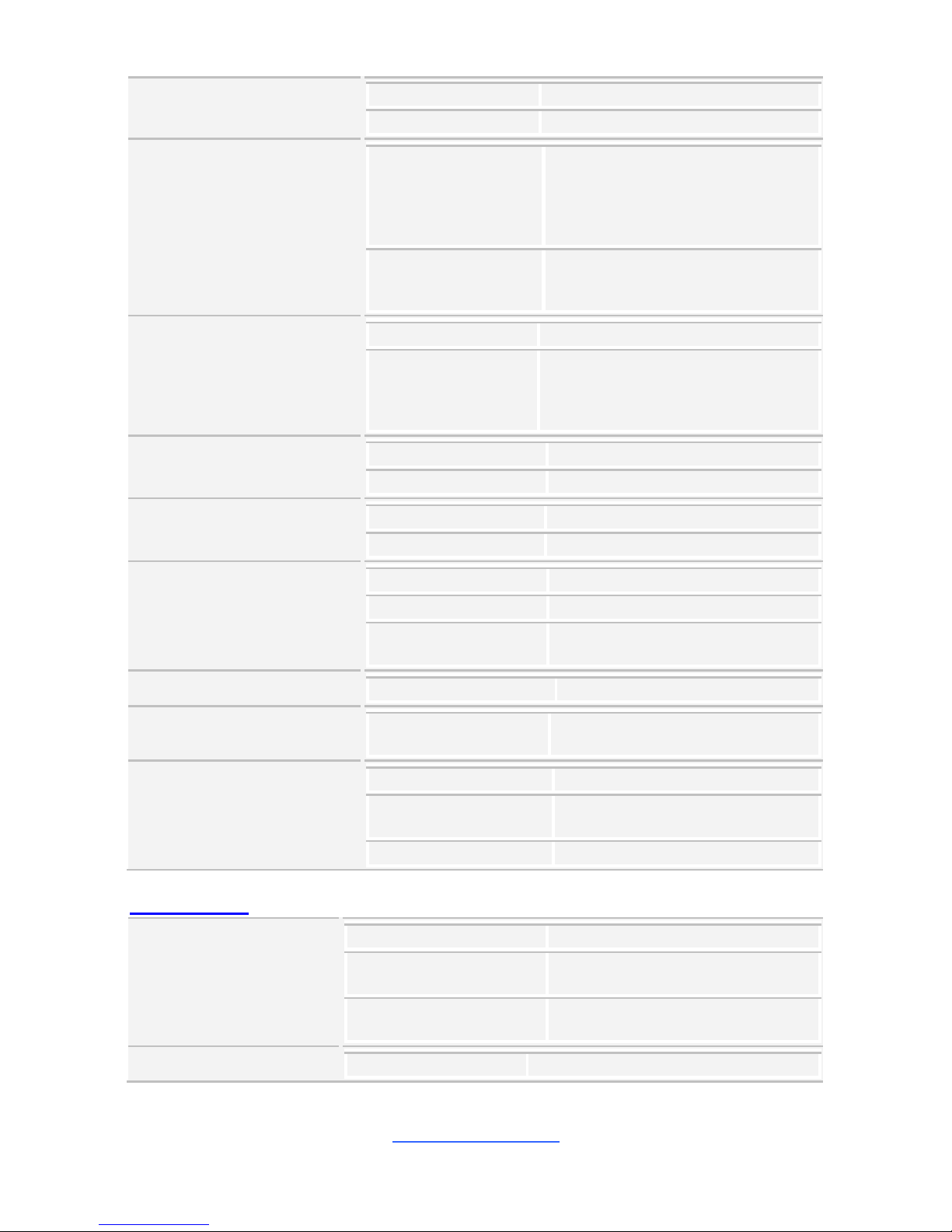
http://www.tyan.com
6
Fan & PSU fail LED indicator
Others
Watchdog timer support
Server Management
AST2500 iKVM
Feature
IPMI 2.0 compliant baseboard
management controller (BMC),
Supports storage over IP and
remote platform-flash, USB 2.0
virtual hub
AST2500 IPMI
Feature
24-bit high quality video
compression, 10/100/1000 Mb/s
MAC interface
BIOS
Brand / ROM size
AMI, 32MB
Feature
PXE boot support, ACPI 5.0,
SMBIOS 3.0/PnP/Wake on LAN,
ACPI sleeping states S3,S4,S5,
User-configurable H/W monitoring
Physical Dimension
Form Factor
SSI EEB
Board Dimension
12"x13" (305x330mm)
Regulation
FCC (DoC)
Class B
CE (DoC)
Yes
Operating Environment
Operating Temp.
10° C ~ 35° C (50° F~ 95° F)
Non-operating Temp.
- 40° C ~ 70° C (-40° F ~ 158° F)
In/Non-operating
Humidity
90%, non-condensing at 35° C
RoHS
RoHS 6/6 Compliant
Yes
Operating System
OS supported list
Please refer to our Intel OS
supported list.
Package Contains
Motherboard
(1) S7100 Motherboard
Manual
(1) Web User's manual, (1) Quick
Installation Guide
Installation CD
(1) TYAN installation CD
S7100AG2NR
Processor
Socket Type / Q'ty
LGA3647/ (2)
Supported CPU Series
Intel Xeon Processor Scalable
Families
Thermal Design Power
(TDP) wattage
Max up to 205W
Chipset
PCH
Intel C621

http://www.tyan.com
7
Memory
Supported DIMM Qty
(6)+(6) DIMM slots
DIMM Type / Speed
DDR4 RDIMM/RDIMM
3DS/LRDIMM/LRDIMM 3DS 2666
Capacity
Up to 384GB RDIMM/ 768GB
LRDIMM/ 1,536GB RDIMM
3DS/LRDIMM 3DS *Follow latest
Intel DDR4 Memory POR
Memory channel
6 Channels per CPU
Memory voltage
1.2V
Expansion Slots
PCI-E
(4) PCI-E Gen3 x16 slots, (3) PCI-E
Gen3 x8 slots
Others:
(2) PCI-E Gen3 x4 for M.2 socket
(2242/2260/2280)
LAN
Port Q'ty
(2) GbE ports
Controller
Intel I350-AM2
Storage
SATA
Connector
(2) Mini-SAS HD (8-ports)
Controller
Intel C621
Speed
6.0 Gb/s
RAID
RAID 0/1/10/5 (IntelRSTe)
sSATA
Connector
(1) Mini-SAS HD (4-ports) + (2)
SATA-III / SATADOM (sSATA
Port4, sSATA Port5)
Controller
Intel C621
Speed
6.0 Gb/s
RAID
RAID 0/1/10/5 (Intel RSTe)
only for 4 SATA devices
Graphic
Connector type
D-Sub 15-pin
Resolution
Up to 1920x1200
Chipset
Aspeed AST2510
Audio
Chipset
Realtek ALC892-GR
Feature
High Definition Audio, 7.1 ch
Input /Output
USB
(3) USB 2.0 ports (2 via cable, 1
TYPE-A), (6) USB 3.0 ports (4 at
rear, 2 via cable)
COM
(1) header
RJ-45
(2) GbE ports
Front Panel
(1) 2 x 5 header
SATA
(2) SATA-III connectors + (3) Mini-SAS
HD (4-in-1) connectors

http://www.tyan.com
8
Power
ATX 24 pin + (2) 8-pin power
connectors
Others
(1) ID button
TPM (Optional)
TPM Support
Please refer to our TPM supported
list.
System Monitoring
Chipset
Aspeed AST2510
Fan
Total (6) 4-pin headers
Temperature
Monitors temperature for CPU &
memory & system environment
Voltage
Monitors voltage for CPU, memory,
chipset & power supply
LED
Over temperature warning indicator,
Fan & PSU fail LED indicator
Others
Watchdog timer support
BIOS
Brand / ROM size
AMI, 32MB
Feature
PXE boot support, ACPI 5.0, SMBIOS
3.0/PnP/Wake on LAN, ACPI sleeping
states S3,S4,S5, User-configurable
H/W monitoring
Physical Dimension
Form Factor
SSI EEB
Board Dimension
12"x13" (305x330mm)
Regulation
FCC (DoC)
Class B
CE (DoC)
Yes
Operating Environment
Operating Temp.
10° C ~ 35° C (50° F~ 95° F)
Non-operating Temp.
- 40° C ~ 70° C (-40° F ~ 158° F)
In/Non-operating
Humidity
90%, non-condensing at 35° C
RoHS
RoHS 6/6 Compliant
Yes
Operating System
OS supported list
Please refer to our Intel OS
supported list.
Package Contains
Motherboard
(1) S7100 Motherboard
Manual
(1) Web User's manual, (1) Quick
Installation Guide
Installation CD
(1) TYAN installation CD
1.3 Software Specifications
For the latest AST2500 User‟s Guide and OS (operation system) support, please
visit the Tyan‟s Web site at http://www.tyan.com for the latest information
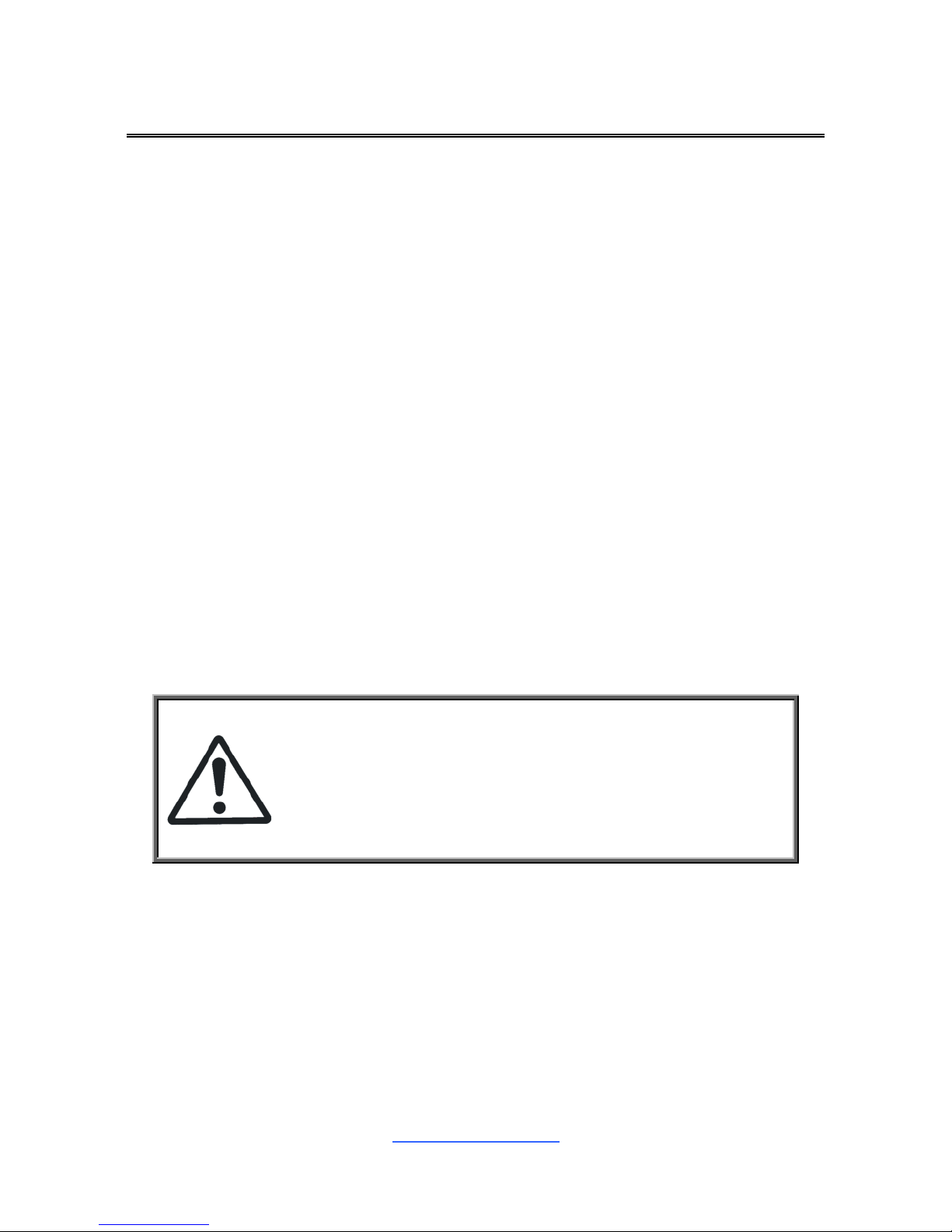
http://www.tyan.com
9
Chapter 2: Board Installation
You are now ready to install your motherboard.
How to install our products right… the first time
The first thing you should do is read this user‟s manual. It contains important
information that will make configuration and setup much easier. Here are some
precautions you should take when installing your motherboard:
(1) Ground yourself properly before removing your motherboard from the
antistatic bag. Unplug the power from your computer power supply and
then touch a safely grounded object to release static charge (i.e. power
supply case). For the safest conditions, MiTAC recommends wearing a
static safety wrist strap.
(2) Hold the motherboard by its edges and do not touch the bottom of the
board, or flex the board in any way.
(3) Avoid touching the motherboard components, IC chips, connectors,
memory modules, and leads.
(4) Place the motherboard on a grounded antistatic surface or on the antistatic
bag that the board was shipped in.
(5) Inspect the board for damage.
The following pages include details on how to install your motherboard into your
chassis, as well as installing the processor, me
mory, disk drives and cables.
Caution!
1. To avoid damaging the motherboard and associated
components, do not use torque force greater than
7kgf/cm (6.09 lb/in) on each mounting screw for
motherboard installation.
2. Do not apply power to the board if it has been
damaged.
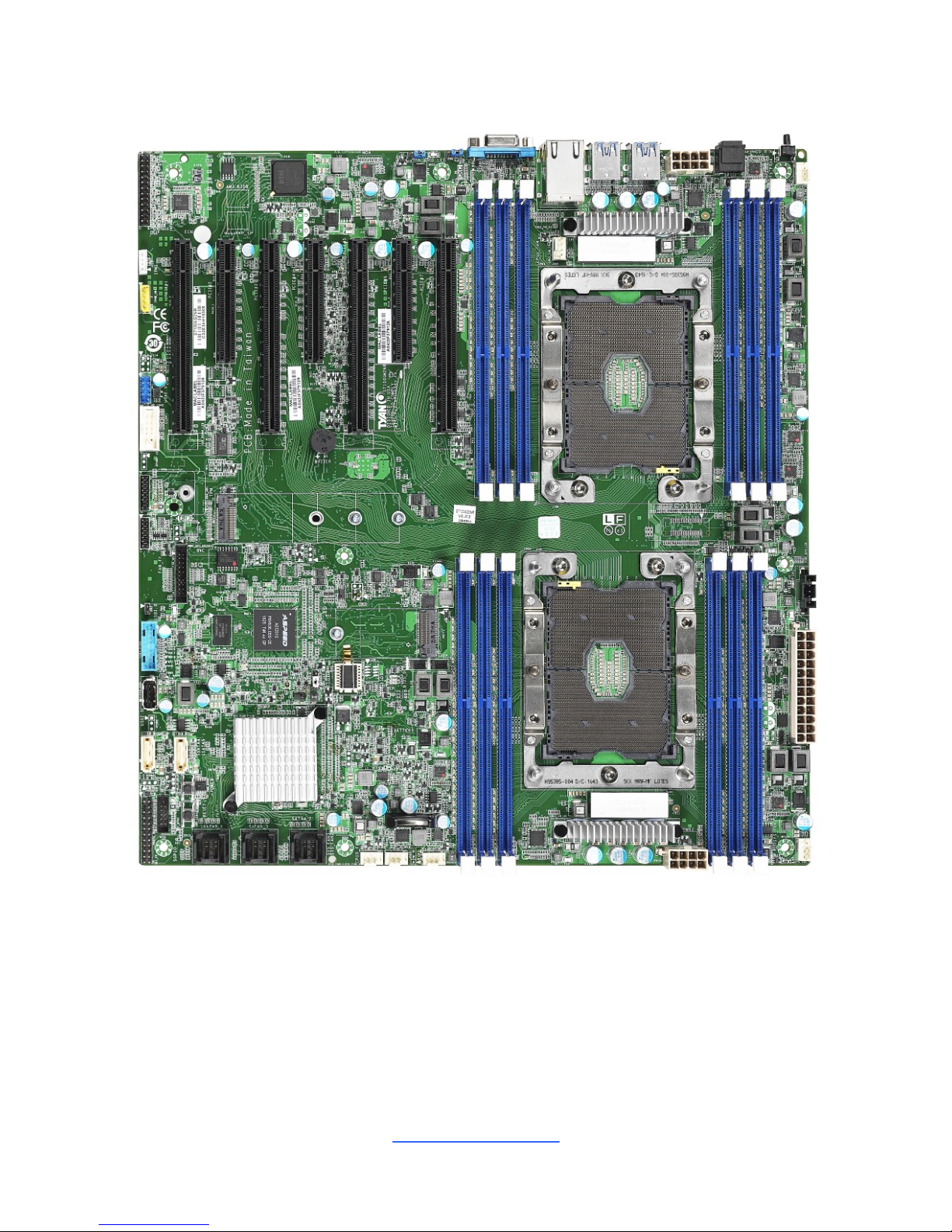
http://www.tyan.com
10
2.1 Board Image
S7100
This picture is representative of the latest board revision available at the time of
publishing. The board you receive may not look exactly like the above picture.
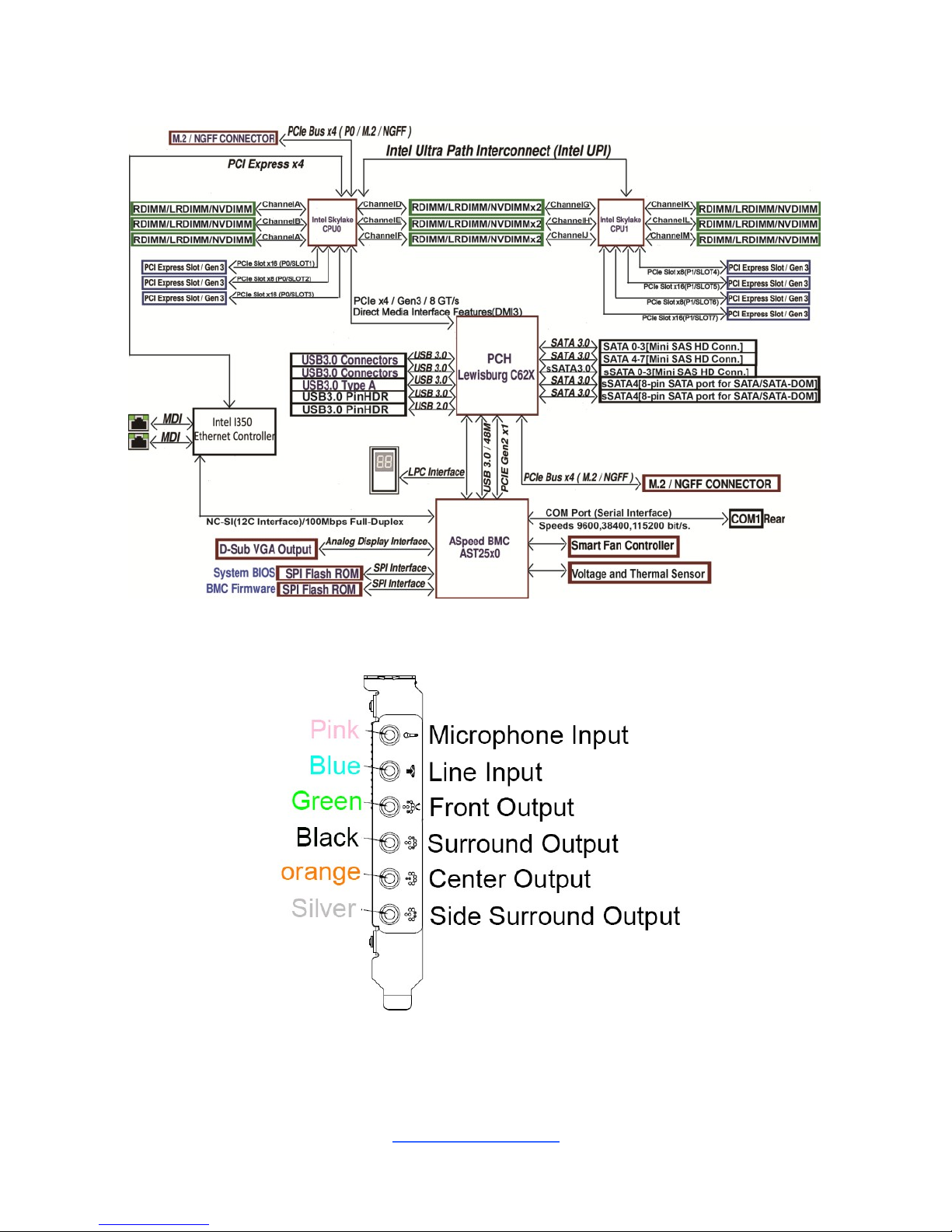
http://www.tyan.com
11
2.2 Block Diagram
S7100 Block Diagram
Audio Kit
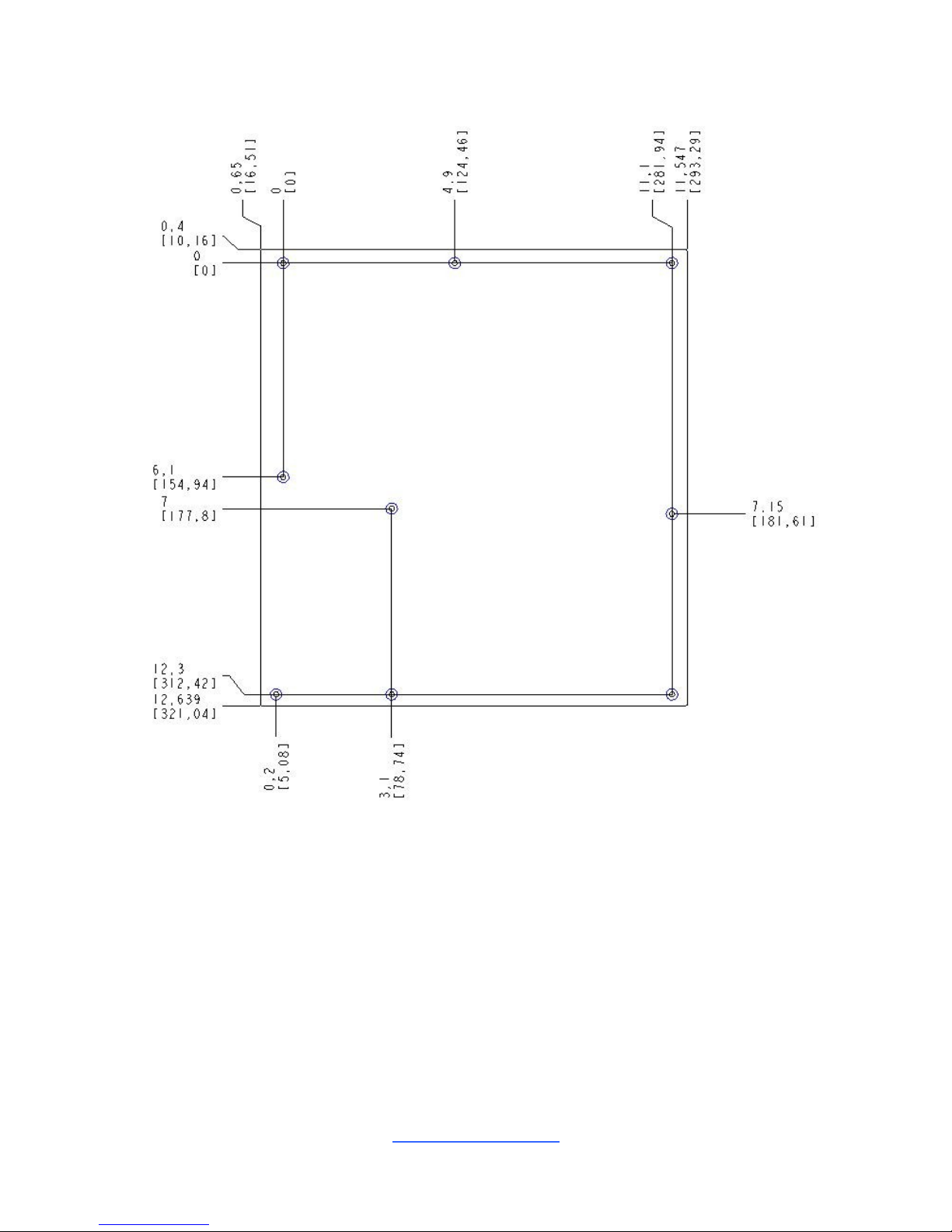
http://www.tyan.com
12
2.3 Motherboard Mechanical Drawing
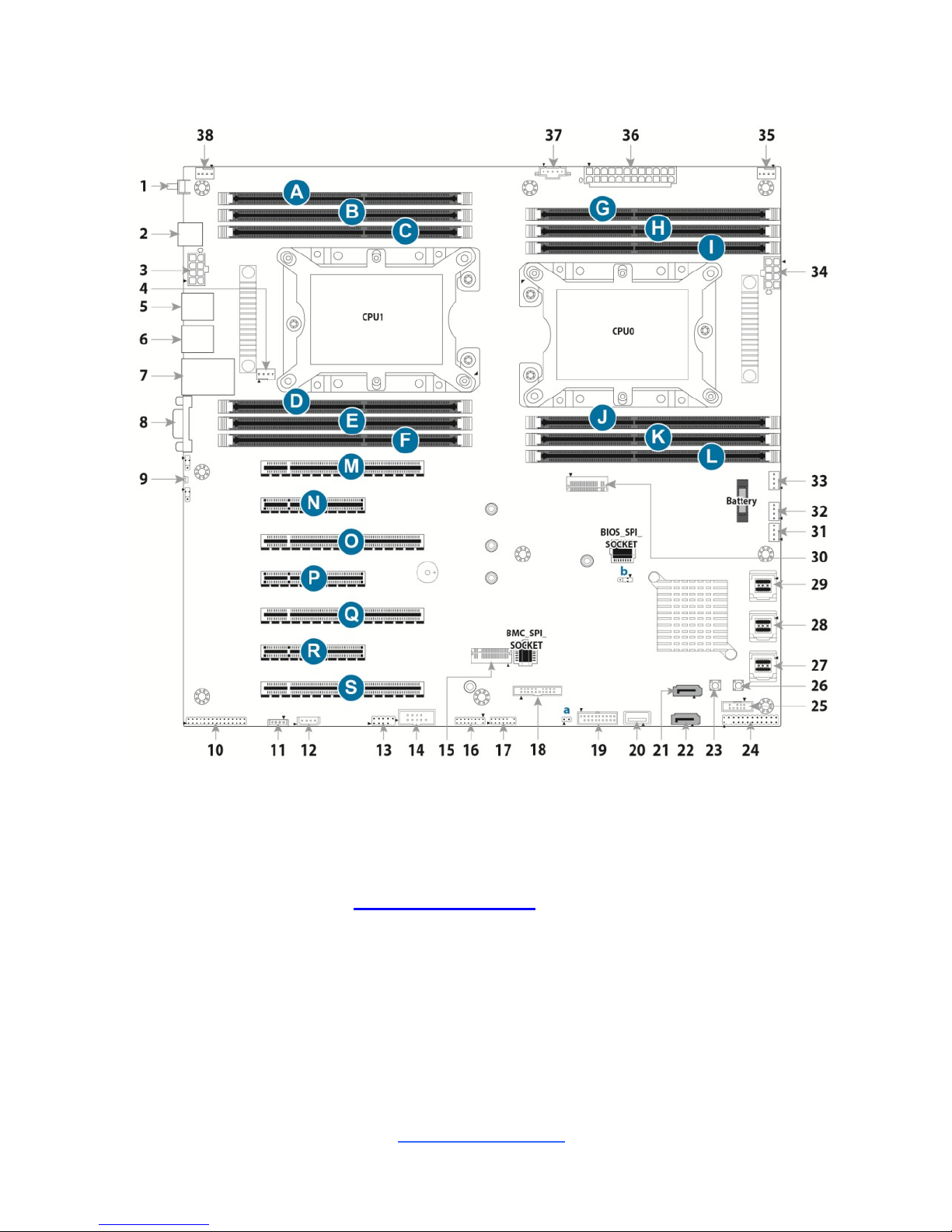
http://www.tyan.com
13
2.4 Board Parts, Jumpers and Connectors
This diagram is representative of the latest board revision available at the time of
publishing. The board you receive may not look exactly like the above diagram. The
DIMM slot numbers shown above can be used as a reference when reviewing the
DIMM population guidelines shown later in the manual. For the latest board revision,
please visit our web site at http://www.tyan.com.
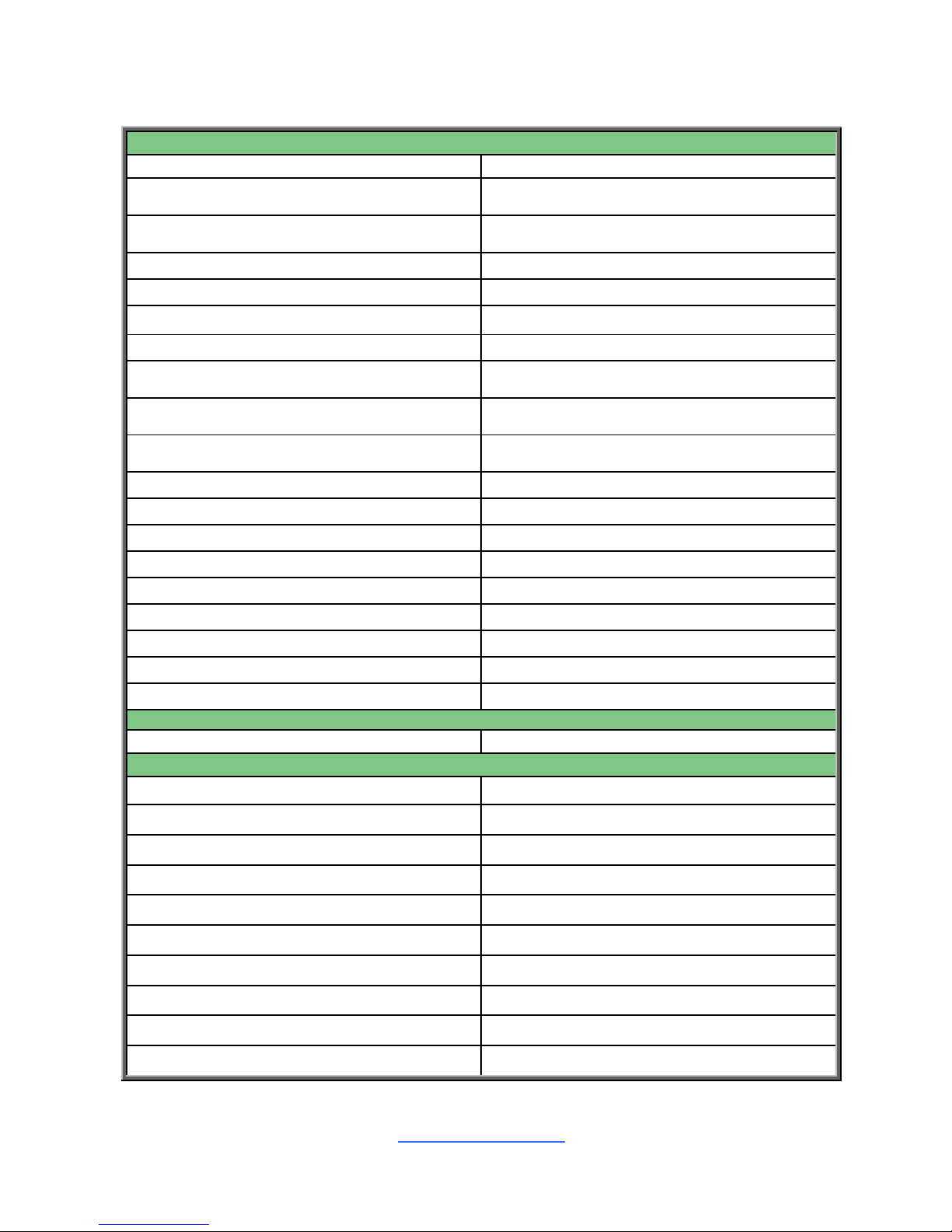
http://www.tyan.com
14
Motherboard Components
Connectors
1. Rear IDLED Button (ID LED_BTN1)
20. USB TYPEA Connector (TYPEA_USB2)
2. Audio-SPDIF OUT (J205)
21. sSATA: sSerial Advanced Technology
Attachment Gen3 (SSATA5)
3. 8-pin Power Connector (PWCN2)
22. sSATA: sSerial Advanced Technology
Attachment Gen3 (SSATA4)
4. CPU1 Fan Connector (CPU1_FAN)
23. System Power Button (PWR_BTN1)
5. Rear USB 3.0 x 2 (J125)
24. Front Panel Header (SSI_FP)
6 Rear USB 3.0 x 2 (J124)
25. SSATA SGPIO Header (SSATA_SGPIO)
7. LAN1& LAN2 (J123, RJ45)
26. System Reset Button (RST_BTN1)
8. Rear VGA Connector (VGA1)
27. sSATA: sSerial Advanced Technology
Attachment Gen3 (SSATA0_3)
9. Rear ID LED (ID_LED)
28. SATA: Serial Advanced Technology
Attachment Gen3 (SATA0-3)
10. Front Audio Header (FRONT_AUDIO)
29. SATA: Serial Advanced Technology
Attachment Gen3 (SATA4-7)
11. VROC Header (J122)
30. M.2 Socket, TYPE 2242 (NGFF2)
12 IPMB Pin Header (IPMB_HD1)
31. System FAN Connector (SYS_FAN_3)
13. USB 2.0 Header (J43)
32. System FAN Connector (SYS_FAN_2)
14. COM2 Port Header (HD_COM2)
33. CPU FAN Connector (CPU0_FAN)
15. M.2 Socket, type 2242/2260/2280(NGFF1)
34. 8-pin Power Connector (PWCN3)
16. TYAN Module Header (DBG_HD1)
35.System Fan Connector(SYS_FAN_1)
17. VGA2 Header (VGA2)
36. 24-pin Power Connector (PWCN1)
18. System Fan Header (Fan_HD1)
37. PSMI Connector (SP_PSMI)
19. Front USB 3.0 Header (USB3_FPIO2)
38. System FAN Connector (SYS_FAN_4)
Jumpers
a. INTRUDER Jumper (J202)
b. CLEAR CMOS Jumper (J104)
Slots
A. CPU1 Memory Slot (CPU1_DIMM_F0)
B. CPU1 Memory Slot (CPU1_DIMM_E0)
C. CPU1 Memory Slot (CPU1_DIMM_D0)
D. CPU1 Memory Slot (CPU1_DIMM_A0)
E. CPU1 Memory Slot (CPU1_DIMM_B0)
F. CPU1 Memory Slot (CPU1_DIMM_C0)
G. CPU0 Memory Slot (CPU0_DIMM_C0)
H. CPU0 Memory Slot (CPU0_DIMM_B0)
I. CPU0 Memory Slot (CPU0_DIMM_A0)
J. CPU0 Memory Slot (CPU0_DIMM_D0)
K. CPU0 Memory Slot (CPU0_DIMM_E0)
L. CPU0 Memory Slot (CPU0_DIMM_F0)
M. PCI Express Gen 3 x16 (PCIE_7)
N. PCI Express Gen 3 x8 (PCIE_6)
O. PCI Express Gen 3 x16 (PCIE_5)
P. PCI Express Gen 3 x8 (PCIE_4)
Q. PCI Express Gen 3 x16 (PCIE_3)
R. PCI Express Gen 3 x8 (PCIE_2)
S. PCI Express Gen 3 x16 (PCIE_1)
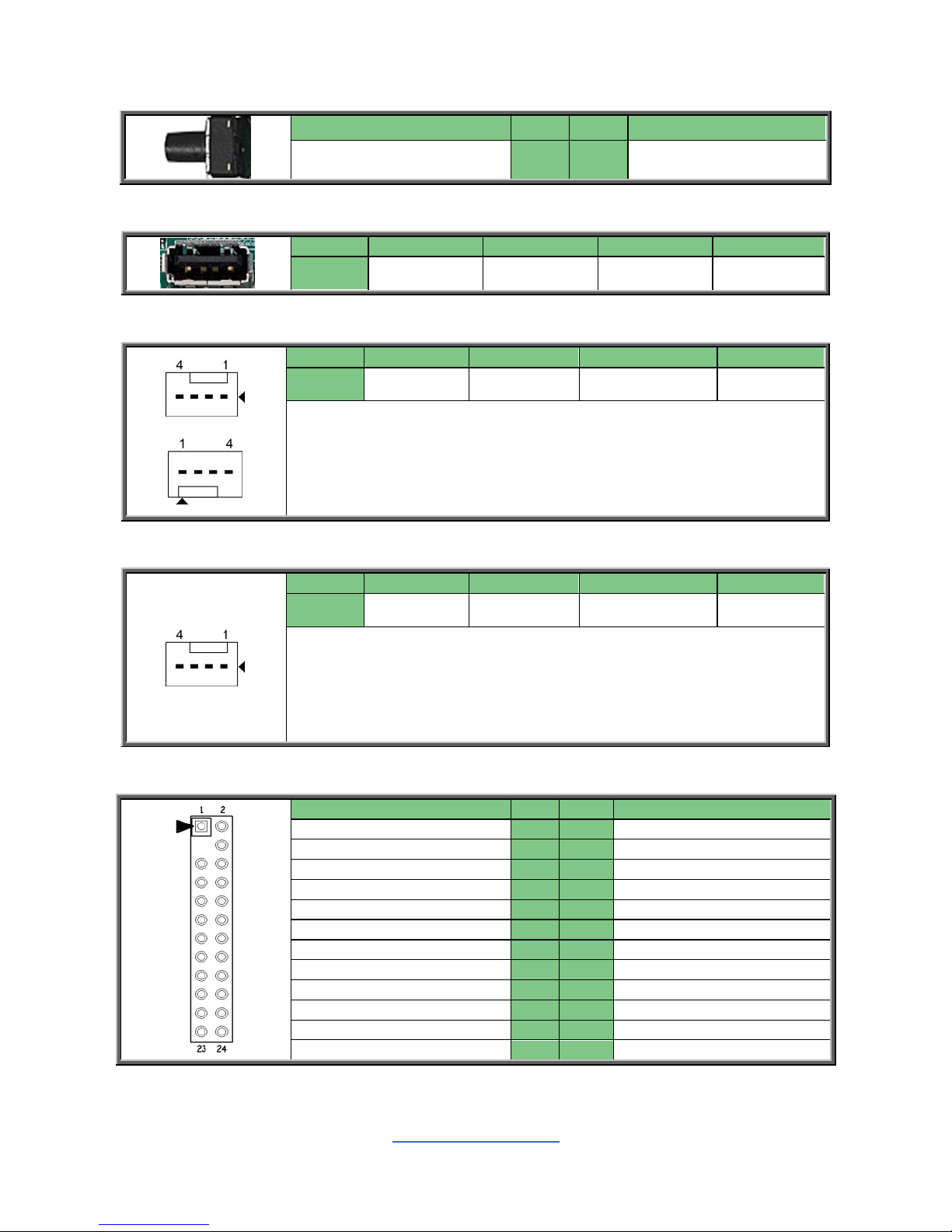
http://www.tyan.com
15
ID LED_BTN1: Rear IO IDLED Button
Signal
Pin
Pin
Signal
FP_IDLED_BTN_N
1
2
GND
TYPEA_USB2: Vertical (Type A) USB2.0 Connector
Pin 1 2 3 4
Signal
5V_AUX
USB_DN
USB_DP
GND
CPU0/1 FAN: 4-pin CPU Fan Connector
Pin 1 2 3 4
Signal
GND
VCC12
TACHOMETER
PWM
Use this header to connect the cooling fan to your motherboard to
keep the system stable and reliable.
Note: A 4-pin fan is required for fan support 4pin Control
SYS FAN1~4: 4-pin FAN Connector
Pin 1 2 3 4
Signal
GND
VCC12
TACHOMETER
PWM
Use this header to connect the cooling fan to your motherboard to
keep the system stable and reliable.
Note: A 4-pin fan without FAN speed Control
FPIO: Front Panel Header
Signal
Pin
Pin
Signal
PW_LED+
1
2
FP_PWR
KEY
3
4
ID_LED+
PWR_LED
5
6
ID_LED-
HDD_LED+
7
8
FAULT_LED1-
HDD_LED-
9
10
FAULT_LED2-
PWR_SW#
11
12
LAN1 ACTLED+
GND1
13
14
LAN1_ACTLED-
RST_SW#
15
16
SMBDATA
GND2
17
18
SMBCLK
SYS_ID_SW#
19
20
INTRUSION#
TEMP SENSOR
21
22
LAN2_ACTLED+
NMI_SW#
23
24
LAN2_ACTLED-
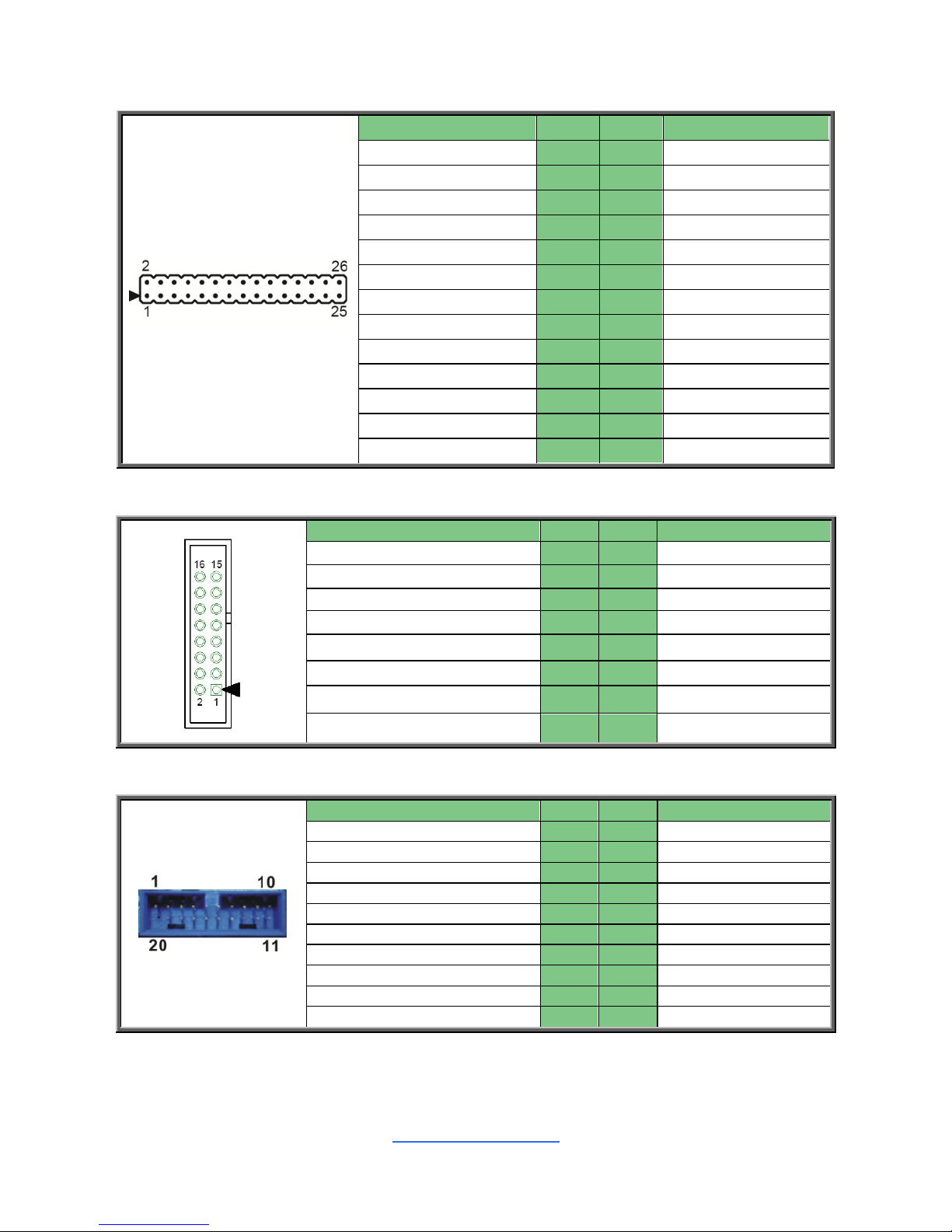
http://www.tyan.com
16
FRONT_AUDIO: Front Audio Header
Signal
Pin
Pin
Signal
MIC_L
1
2
AGND
MIC_R
3
4
AUD_DETECT
LINE_R
5
6
MIC1_JD
FIO_SENSE
7
8
GND
LINE_L
9
10
LINE1_JD
FRONT_L
11
12
AGND
FRONT_R
13
14
FRONT_JD
SURR_R
15
16
AGND
SURR_L
17
18
SURR_JD
CENTEROUT_L
19
20
AGND
CENTEROUT_R
21
22
CENTEROUT_JD
SIDESURR_R
23
24
AGND
SIDESURR_L
25
26
SIDESURR_JD
DBG_HD1: TYAN Module Header
Signal
Pin
Pin
Signal
P3V3
1
2
FRAME_N
LAD0
3
4
KEY
LAD1
5
6
PLT_RST_N
LAD2
7
8
GND
LAD3
9
10
CLK_24M
DBG_SERIRQ
11
12
GND
DBG_PRES_N
13
14
VCC3_AUX
TPM_ADDR_MB
15
16
PCH_TPM_PP_EN
USB3_FPIO2: Front USB3.0 Header
Signal
Pin
Pin
Signal
VCC1
1
2
P0_RX_N
P0_RX_P
3
4
GND1
P0_TX_N
5
6
P0_TX_P
GND2
7
8
P0_N
P0_P
9
10
OC_N
P1_P
11
12
USB_DN
GND3
13
14
P1_TX_P
P1_TX_N
15
16
GND4
P1_RX_P
17
18
P1_RX_N
VCC2
19
20
Key
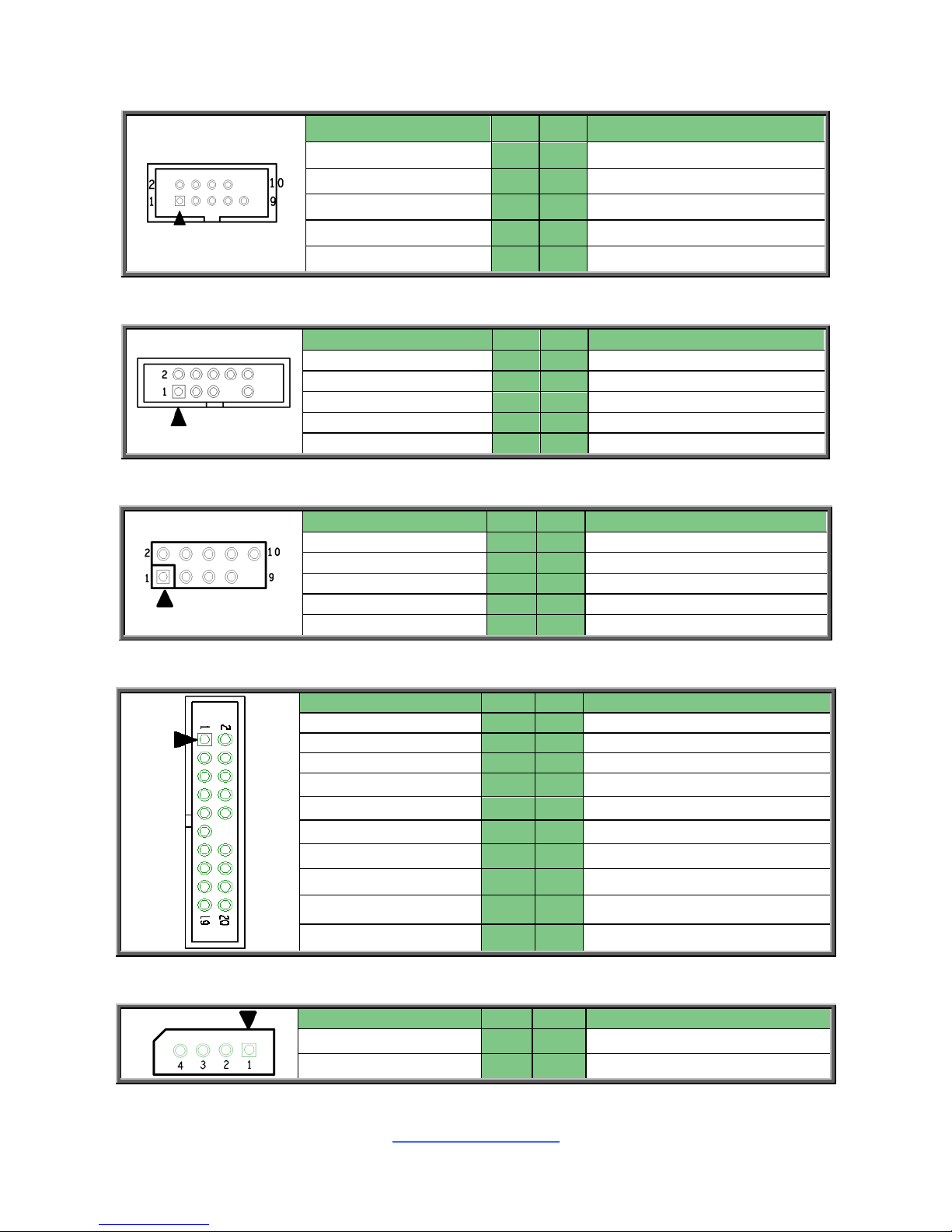
http://www.tyan.com
17
HD_COM2: COM Header
Signal
Pin
Pin
Signal
COM_DCD
1
2
COM_DSR
COM_RXD
3
4
COM_RTS
COM_TXD
5
6
COM_CTS
COM_DTR
7
8
COM_NRI
GND
9
10
KEY
SSATA_SGPIO: SSATA SGPIO Header
Signal
Pin
Pin
Signal
SMBCLK
1 2 SDATA IN
SMBDATA
3 4 SDATA OUT
GND
5 6 SLOAD
KEY
7 8 SCLOCK
VCC3_AUX
9
10
HD_ERROR_LED
J43: USB 2.0 Header
Signal
Pin
Pin
Signal
VCC1
1
2
VCC2
USB2_N
3
4
USB2_N
USB2_P
5
6
USB2_P
GND1
7
8
GND2
KEY
9
10
NC
FAN_HD1: System Fan Header
Signal
Pin
Pin
Signal
TACH1
1
2
TACH6
TACH2
3
4
TACH7
TACH3
5
6
TACH8
TACH4
7
8
TACH9
TACH5
9
10
TACH10
GND
11
12
KEY
PWM2
13
14
PWM1
TACH11
15
16
SMB_DATA
TACH12
17
18
SMB_CLK
VCC3_AUX
19
20
PWM3
IPMB_HD1: IPMB Pin Header
Signal
Pin
Pin
Signal
IPMB_DAT
1
2
GND1
IPMB_CLK
3
4
VCC
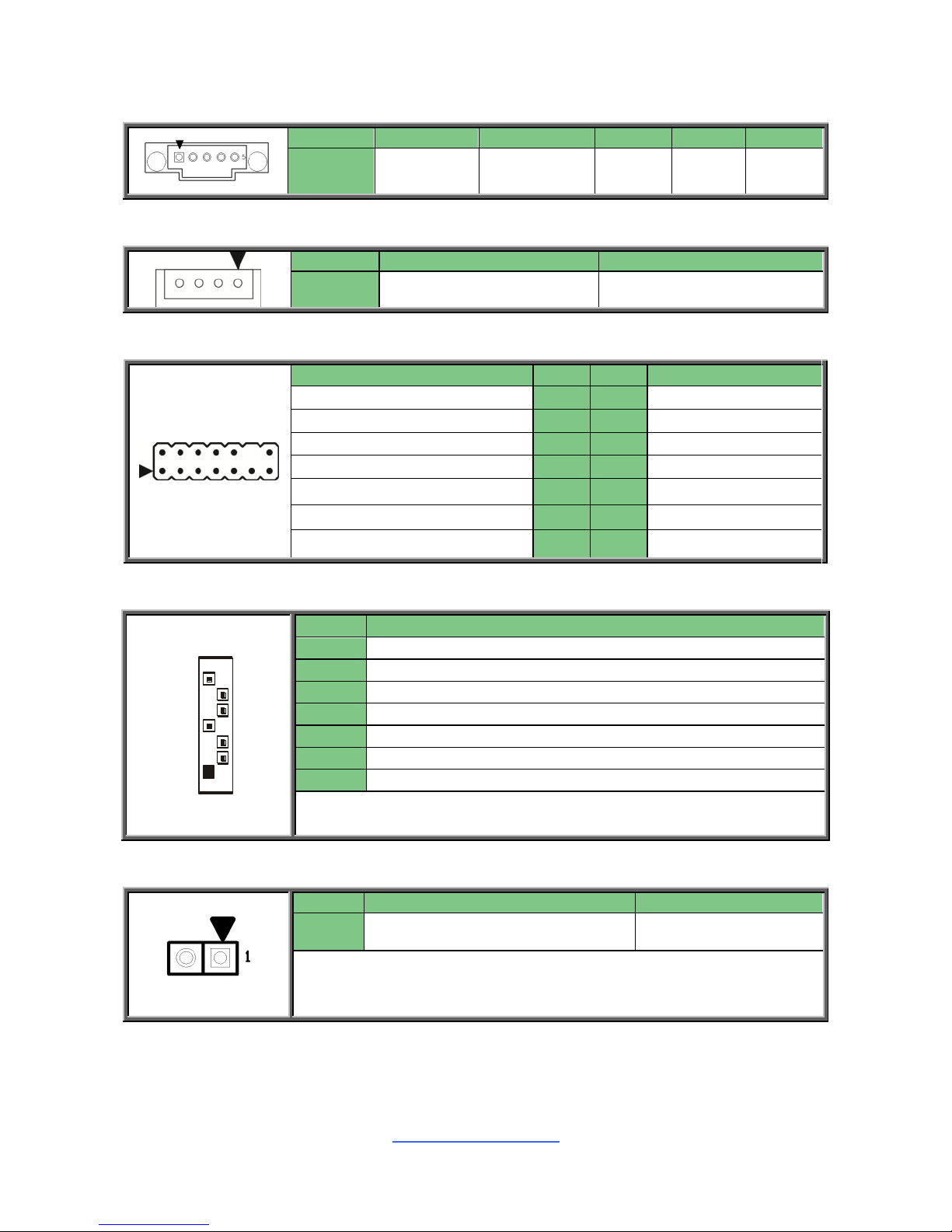
http://www.tyan.com
18
PSIM1: PSMI Connector
Pin 1 2
3 4 5
Signal
PSMI_CLK
PSMI_DATA
RSVD
GND
VCC
J122: VROC Header (HW Key for Intel VROC – NVMe only)
Pin
1
2
Signal
LAN1_LED1_FP+
LAN1_LINK_ACT#
VGA2: VGA2 Header
Signal
Pin
Pin
Signal
GND
1
2
VGA_HD_5V
GND
3
4
VGA_HD_R
GND
5
6
VGA_HD_G
GND
7
8
VGA_HD_B
GND
9
10
VGA_HD_DAT
VGA_HD_HS
11
12
KEY
VGA_HD_CLK
13
14
VGA_HD_VS
SSATA4/SSATA5: sSerial Advanced Technology Attachment Gen3(sSATA)
7
1
Name
TYPE
S1
GND
S2
SATA TX DP
S3
SATA TX DN
S4
GND
S5
SATA RX DN
S6
SATA RX DP
S7
GND
Connects to the Serial ATA ready drives via the Serial ATA
cable.
J202: INTRUDER Jumper
Pin
1
2
Signal
PCH_Intruder
GND
1-2 Normal Mode (Default)
2-3 ME in Force Update Mode
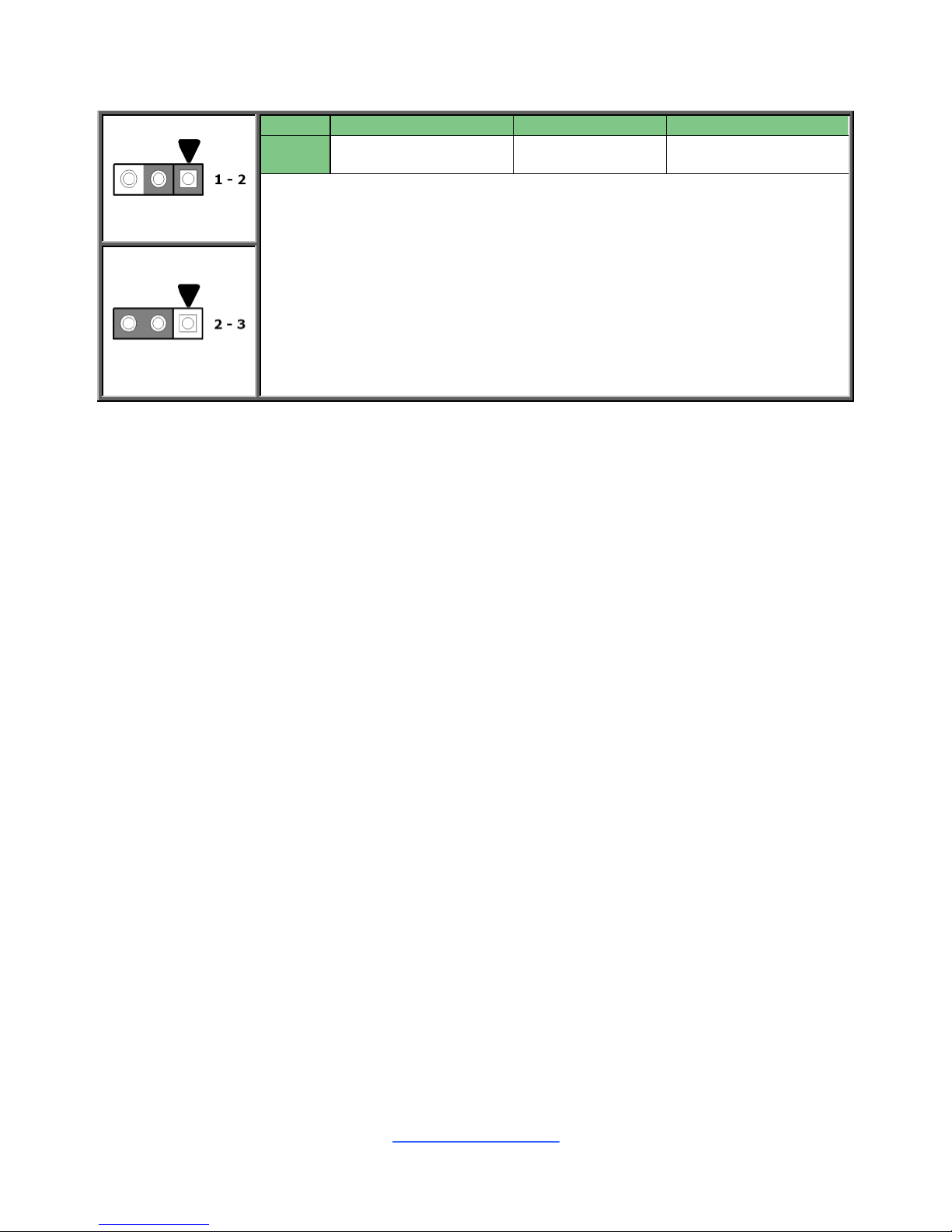
http://www.tyan.com
19
J104: Clear CMOS Jumper
Normal
(Default)
Pin
1 2 3
Signal
TP_RST_RTCRST_N
RST_RTCRST_N
PD_RST_RTCRST_N
1-2 Normal RTC Reset (DEFAULT)
2-3 Clear RTC Registers
You can reset the CMOS settings by using this jumper. This can be useful if
you have forgotten your system/setup password, or need to clear the system
BIOS setting.
1. Power off system and disconnect power connectors from the motherboard.
2. Remove the jumper from Pin_2 and Pin_3 (Default setting).
3. Move the jumper cap to close Pin_1 and Pin_2 for several seconds to
Clear CMOS.
4. Put jumper cap back to Pin_2 and Pin_3 (Default setting).
5. Reconnect power connectors to the motherboard and power on system.
Clear CMOS
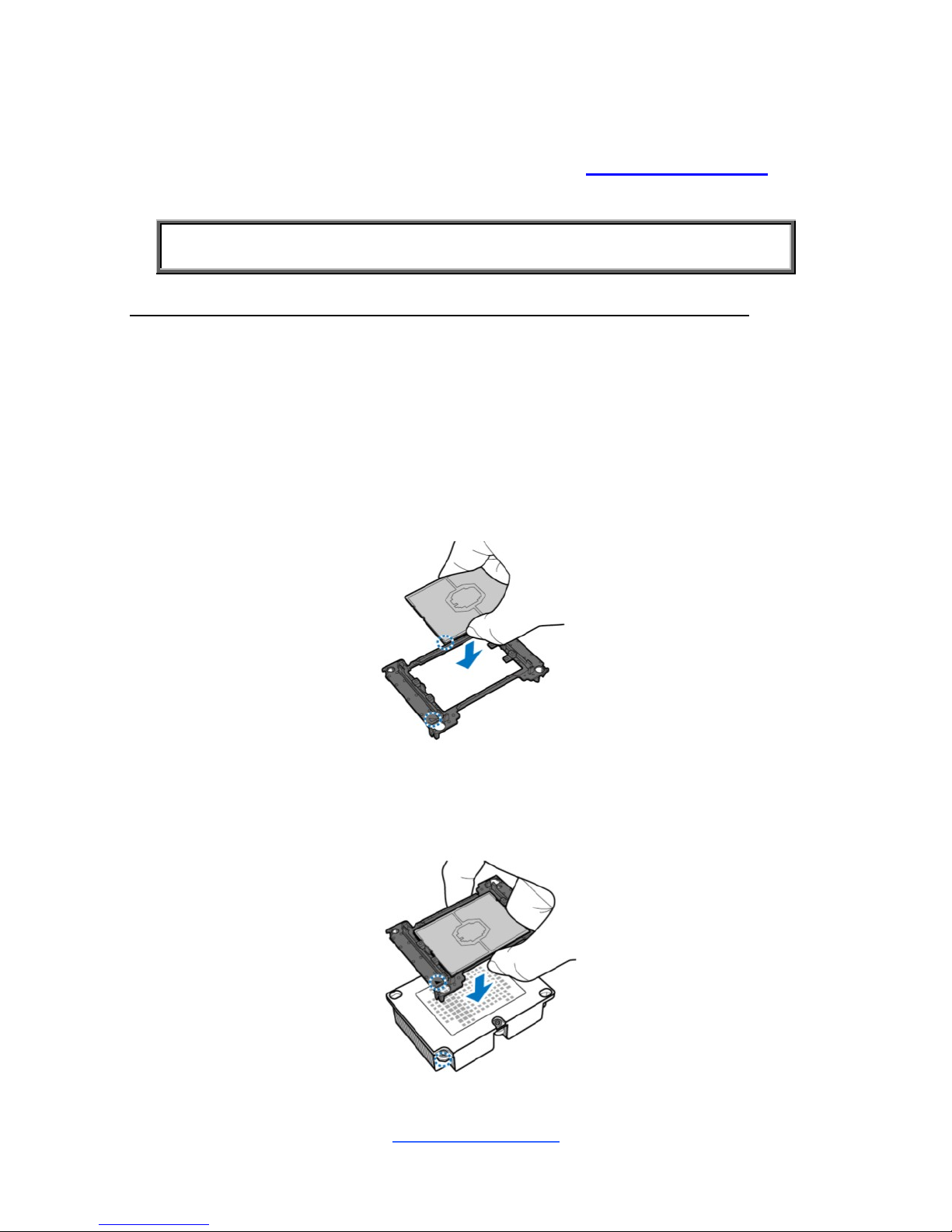
http://www.tyan.com
20
2.5 Installing the Processor and Heatsink
The types of processors supported by the S7100 are listed in the 1.2 Hardware
Specifications section on page 4. Check our website at http://www.tyan.com for
the latest list of validated Intel® processors for this specific motherboard.
NOTE: MiTAC is not liable for damage as a result of operating an
unsupported configuration.
Processor Installation (Dual Socket P/ LGA3647 for Intel Skylake CPU)
Follow the steps below to install the processors and heat sinks.
Please note that the illustrations are based on LGA3647 socket which may not look
exactly like the motherboard you purchased. Therefore, the illustrations should be
held for your reference only.
NOTE: Please save and replace the flip CPU protection cap when returning for
service.
1. Align and install the processor on the carrier.
2. Carefully flip the heatsink. Then install the carrier assembly on the bottom of
the heatsink and make sure the gold arrow is located in the correct direction.
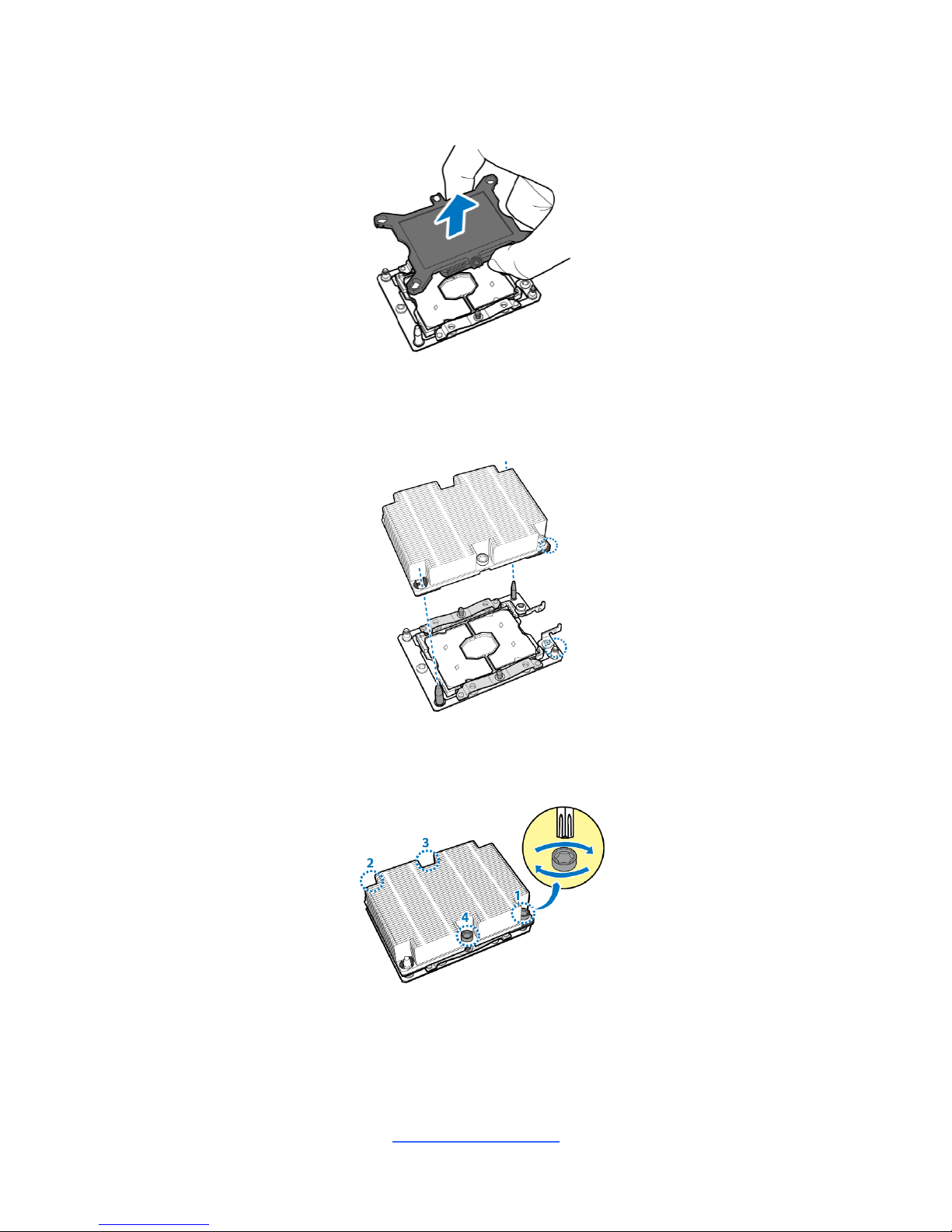
http://www.tyan.com
21
3. Remove the CPU cover. NOTE: Save and replace the CPU cover if the
processor is removed from its socket.
4. Align the heatsink with the CPU socket by the guide pins and make sure the
gold arrow is located in the correct direction. Then place the heatsink onto the
top of the CPU socket.
5. Align the heatsink by the guide pins and make sure the gold arrow is located
in the correct direction. Then place the heatsink onto the top of the processor.
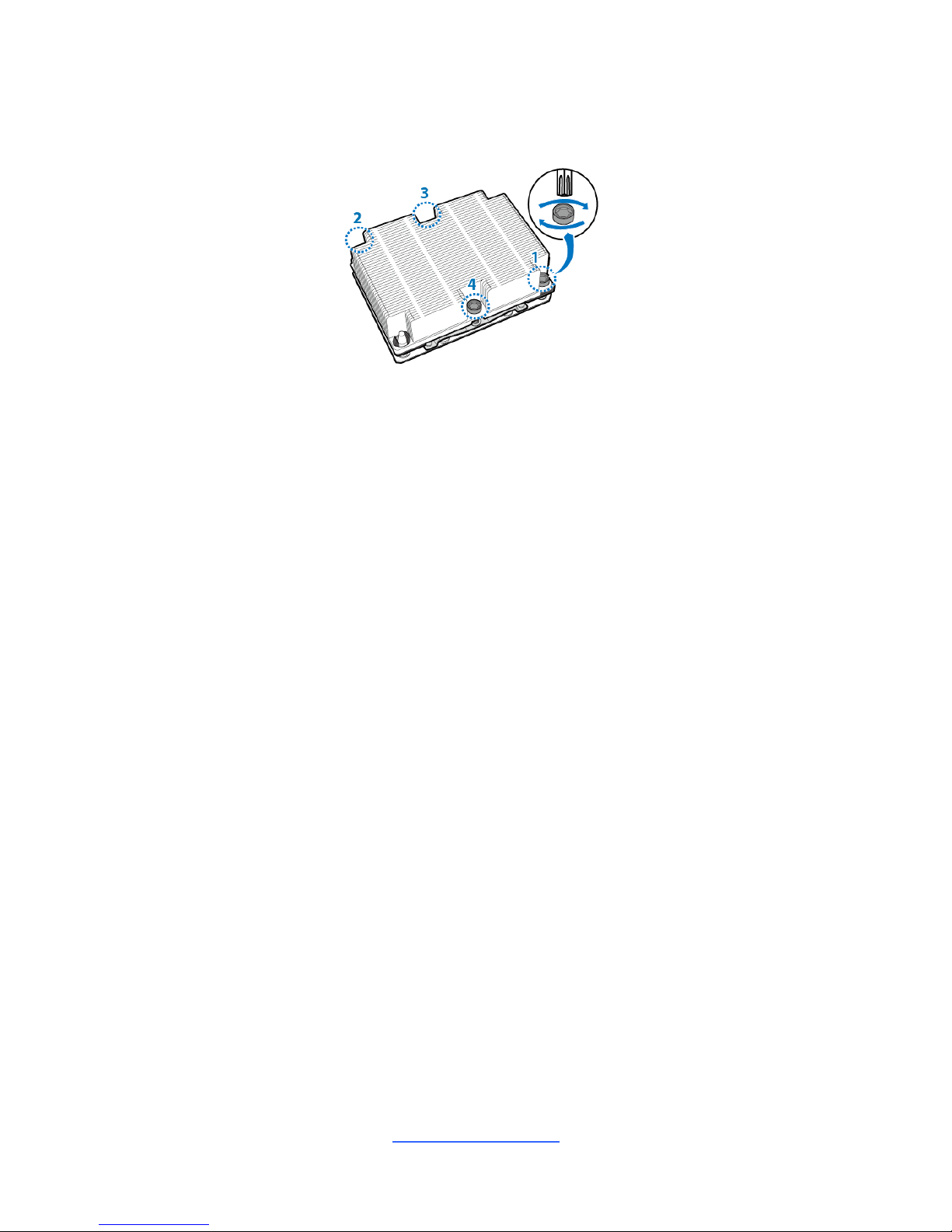
http://www.tyan.com
22
6. To secure the heatsink, use a Security T30 Security Torx to tighten the
screws in a sequential order (1->2->3->4). When dissembling the heatsink,
loosen the screws in reverse order (4->3->2->1).
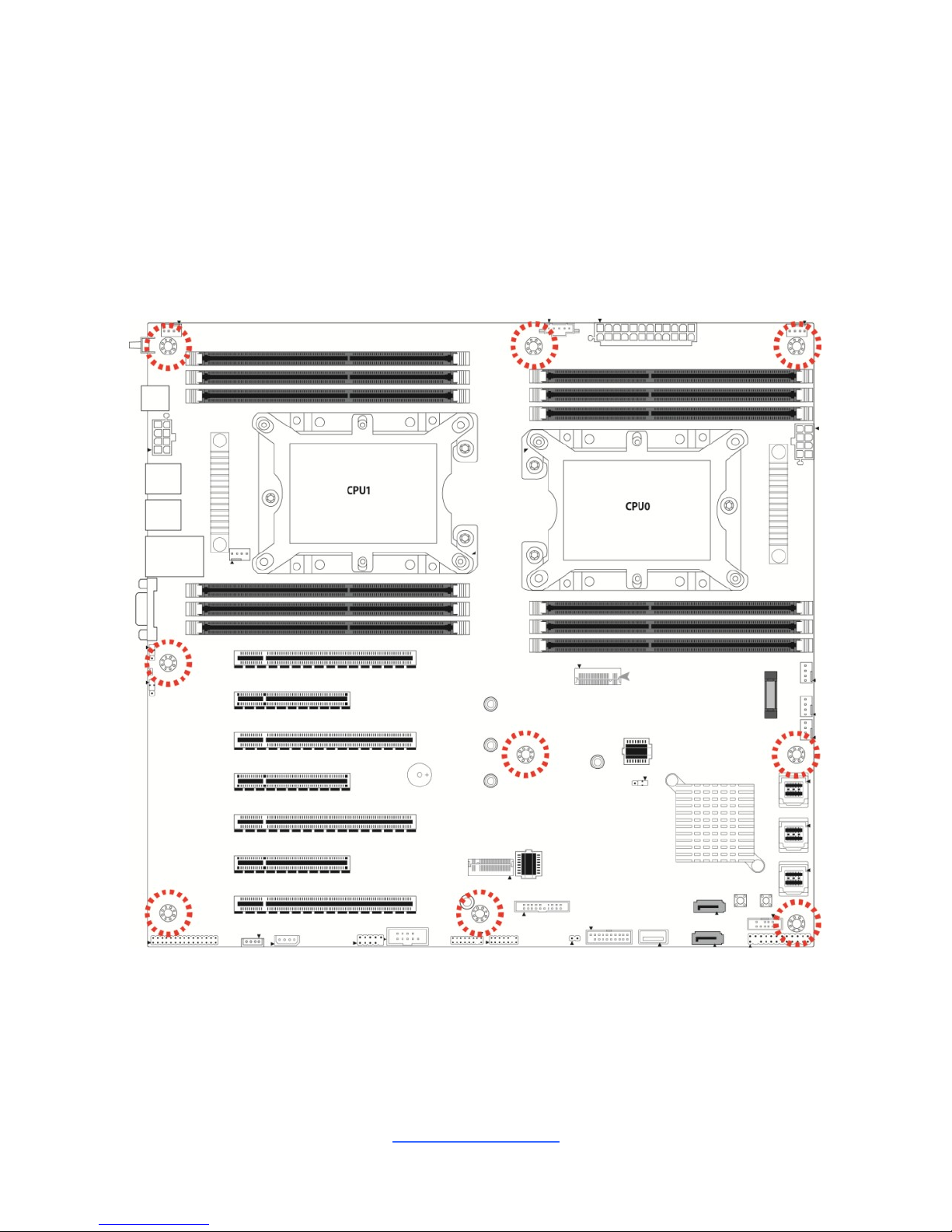
http://www.tyan.com
23
2.6 Tips on Installing Motherboard in Chassis
Before installing your motherboard, make sure your chassis has the necessary
motherboard support studs installed. These studs are usually metal and are gold in
color. Usually, the chassis manufacturer will pre-install the support studs. If you are
unsure of stud placement, simply lay the motherboard inside the chassis and align
the screw holes of the motherboard to the studs inside the case. If there are any
studs missing, you will know right away since the motherboard will not be able to be
securely installed.
Note: Be especially careful to look for extra stand-offs. If there are any stand-offs
present that are not aligned with a mounting hole on the motherboard, it will likely
short components on the back of the motherboard when installed. This will cause
malfunction and/or damage to your motherboard.
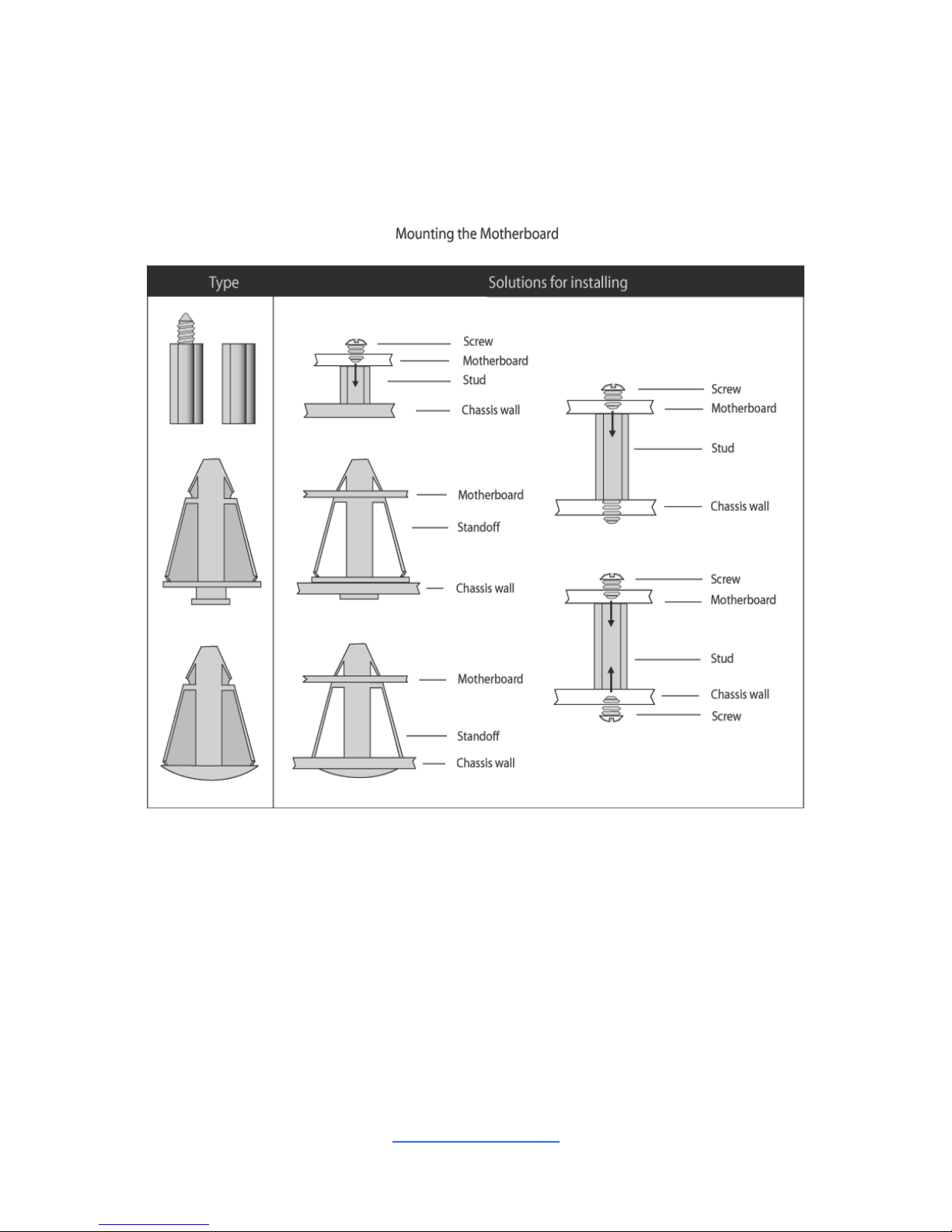
http://www.tyan.com
24
Some chassis include plastic studs instead of metal. Although the plastic studs are
usable, MiTAC recommends using metal studs with screws that will fasten the
motherboard more securely in place.
Below is a chart detailing what the most common motherboard studs look like and
how they should be installed.
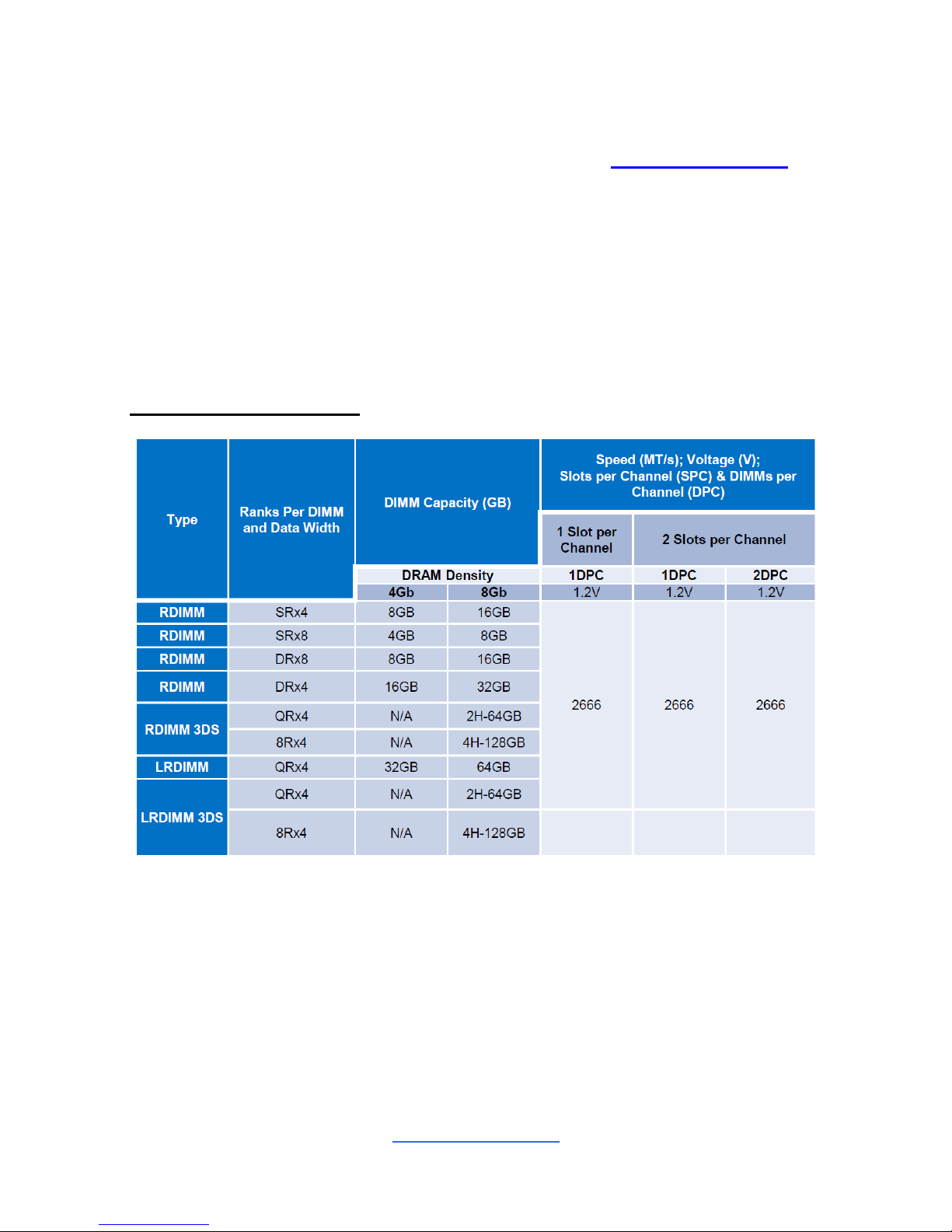
http://www.tyan.com
25
2.7 Installing the Memory
Before installing memory, ensure that the memory you have is compatible with the
motherboard and processor. Check the TYAN Web site at http://www.tyan.com for
details of the type of memory recommended for your motherboard.
Supports up to (6+6) R-DDR-4 up to 2666MHz memory
Supports DDR4/DDR4LV/DDR4 LR and Apache Pass, need to link out all
memory channel
All installed memory will automatically be detected and no jumpers or settings
need changing
All memory must be of the same type and density
DDR4 Memory POR
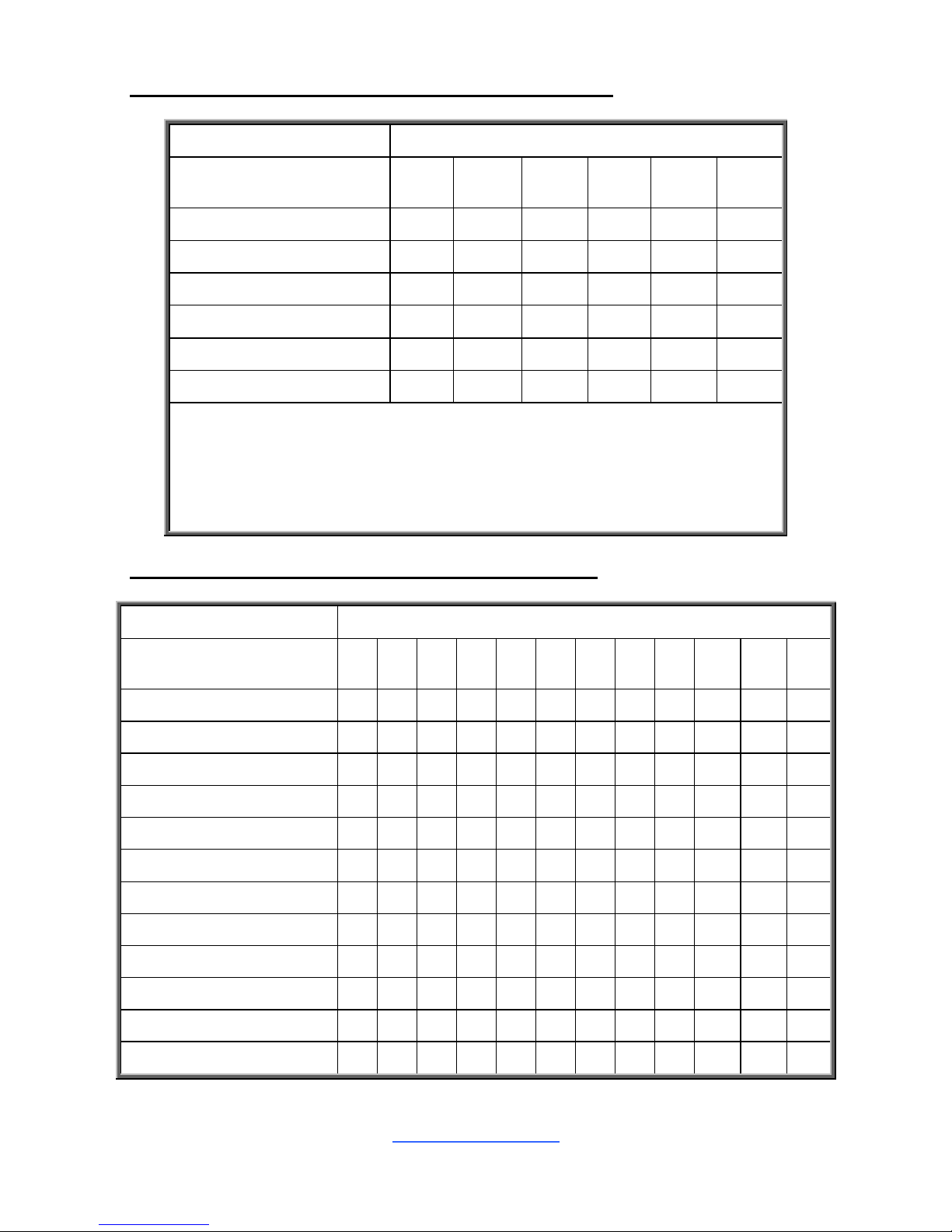
http://www.tyan.com
26
Recommended Memory Population Table (Single CPU)
Single CPU Installed (CPU0 only)
Quantity of
memory installed
1 2 3 4 5
6
P0_MCO_DIM_CH_A0
√ √ √ √ √
√
P0_MCO_DIM_CH_B0
√ √ √ √
√
P0_MCO_DIM_CH_C0
√ √ √
√
P0_MCO_DIM_CH_D0
√ √
√
P0_MCO_DIM_CH_E0
√
√
P0_MCO_DIM_CH_F0
√
NOTE: 1.√ indicates a populated DIMM slot.
2. Use paired memory installation for max performance.
3. Populate the same DIMM type in each channel, specifically
- Use the same DIMM size
- Use the same # of ranks per DIMM
Recommended Memory Population Table (Dual CPU)
Dual CPUinstalled(CPU0 and CPU1)
Quantity of
memory installed
1 2 3 4 5 6 7 8 9
10
11
22
P0_MCO_DIM_CH_A0
√ √ √ √ √ √ √ √ √ √ √
√
P0_MCO_DIM_CH_B0
√ √ √ √ √ √ √ √ √ √
√
P0_MCO_DIM_CH_C0
√ √ √ √ √ √ √ √ √
√
P0_MCO_DIM_CH_D0
√ √ √ √ √ √ √ √
√
P0_MCO_DIM_CH_E0
√ √ √ √ √ √ √
√
P0_MCO_DIM_CH_F0
√ √ √ √ √ √
√
P1_MCO_DIM_CH_A0
√ √ √ √ √
√
P1_MCO_DIM_CH_B0
√ √ √ √
√
P1_MCO_DIM_CH_C0
√ √ √
√
P1_MCO_DIM_CH_D0
√ √
√
P1_MCO_DIM_CH_E0
√
√
P1_MCO_DIM_CH_F0
√
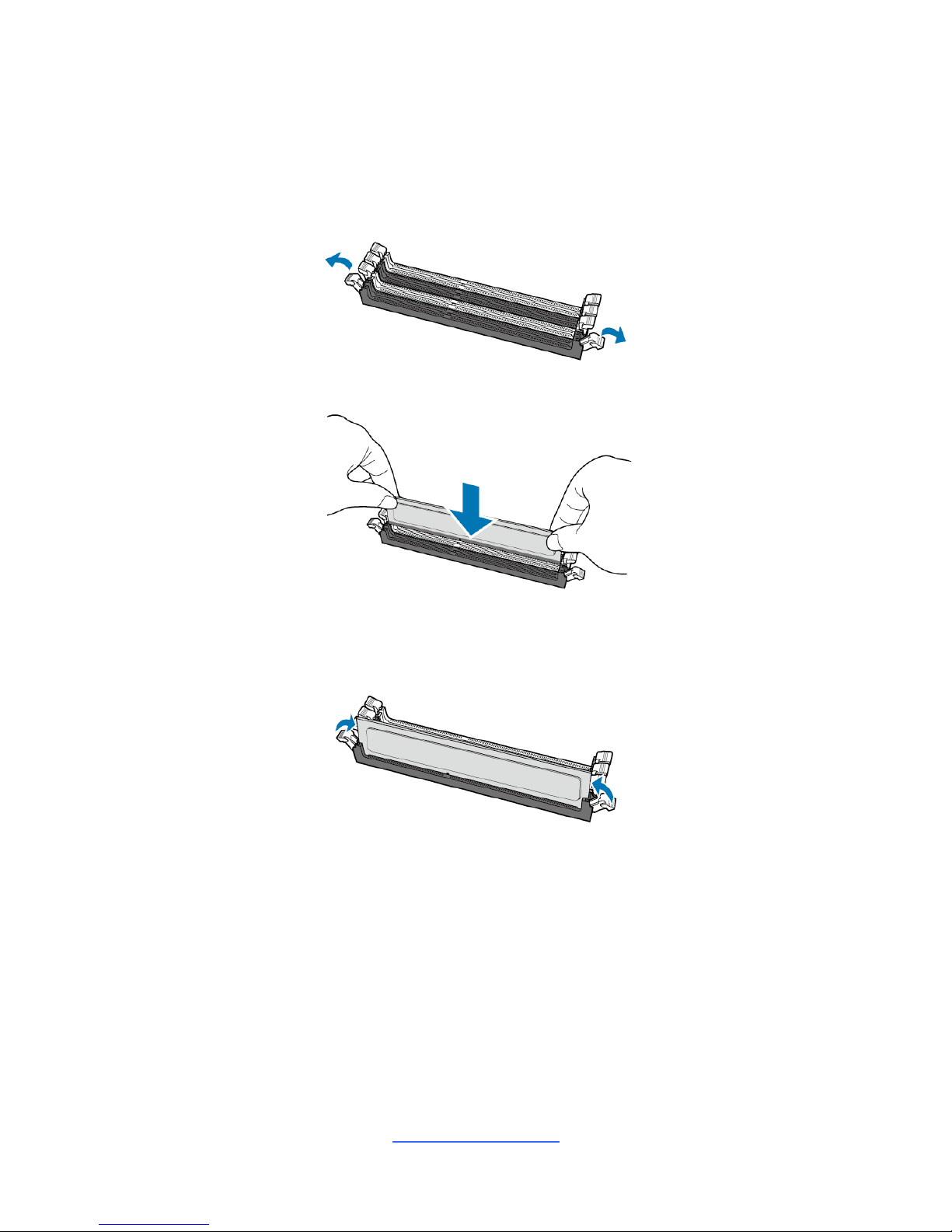
http://www.tyan.com
27
Memory Installation Procedure
Follow these instructions to install memory modules into the S7100.
1. Unlock a DIMM socket by Press the retaining clip outwardly in the following
illustration.
2. Align the memory module with the socket,such that the DIMM NOTCH match
the KEY SLOT on the socket.
3. Seat the module firmly into the socket by gently pressing down until it sits
flush with the socket. The locking levers pop up into place.
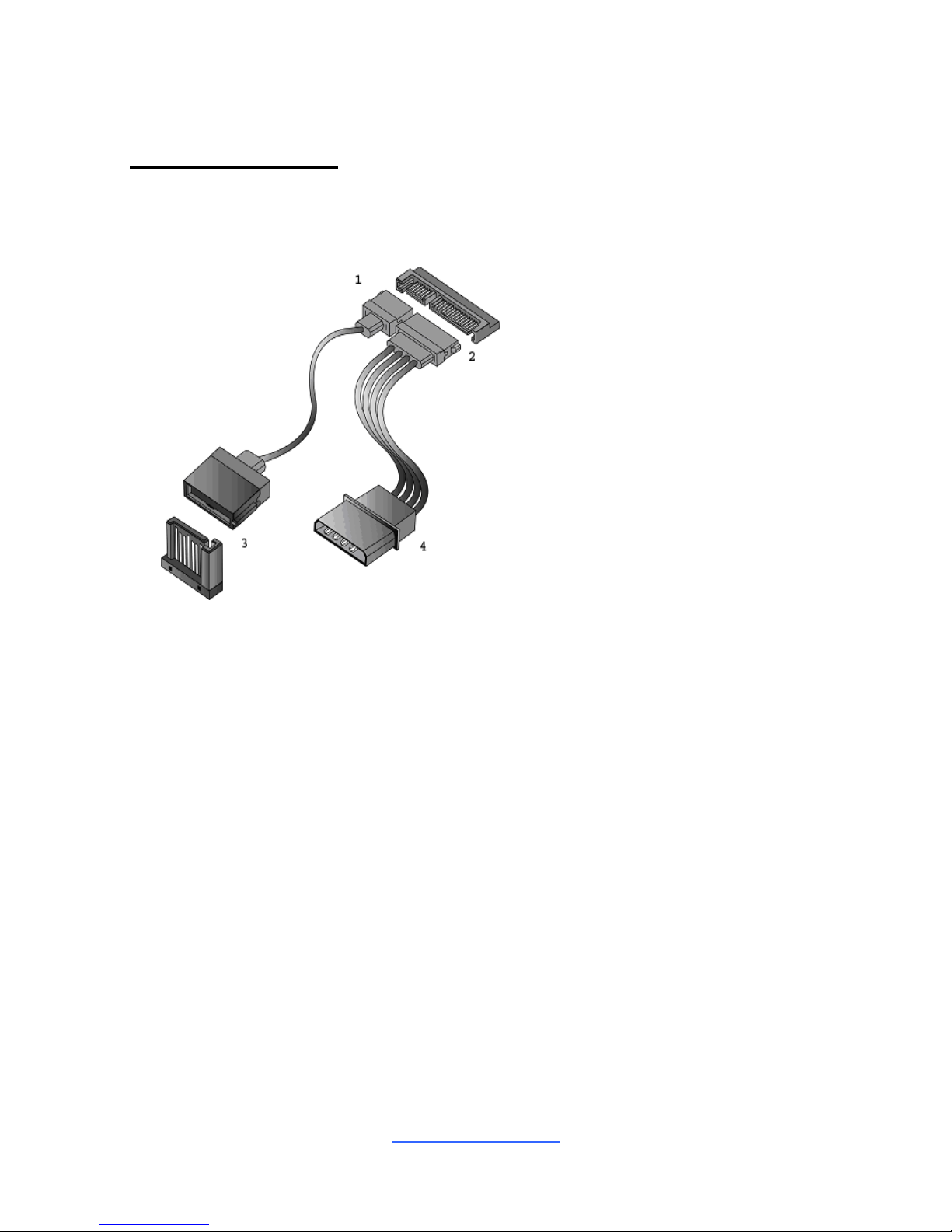
http://www.tyan.com
28
2.8 Attaching Drive Cables
Attaching SATA Cables
The following illustrates how to make a SATA Cable connection. If you are in need
of SATA/SAS cables or power adapters please contact your local sales
representative.
1. SATA drive cable
connection
2. SATA drive power connection
3. SATA cable motherboard
connector
4. SATA drive power adapter
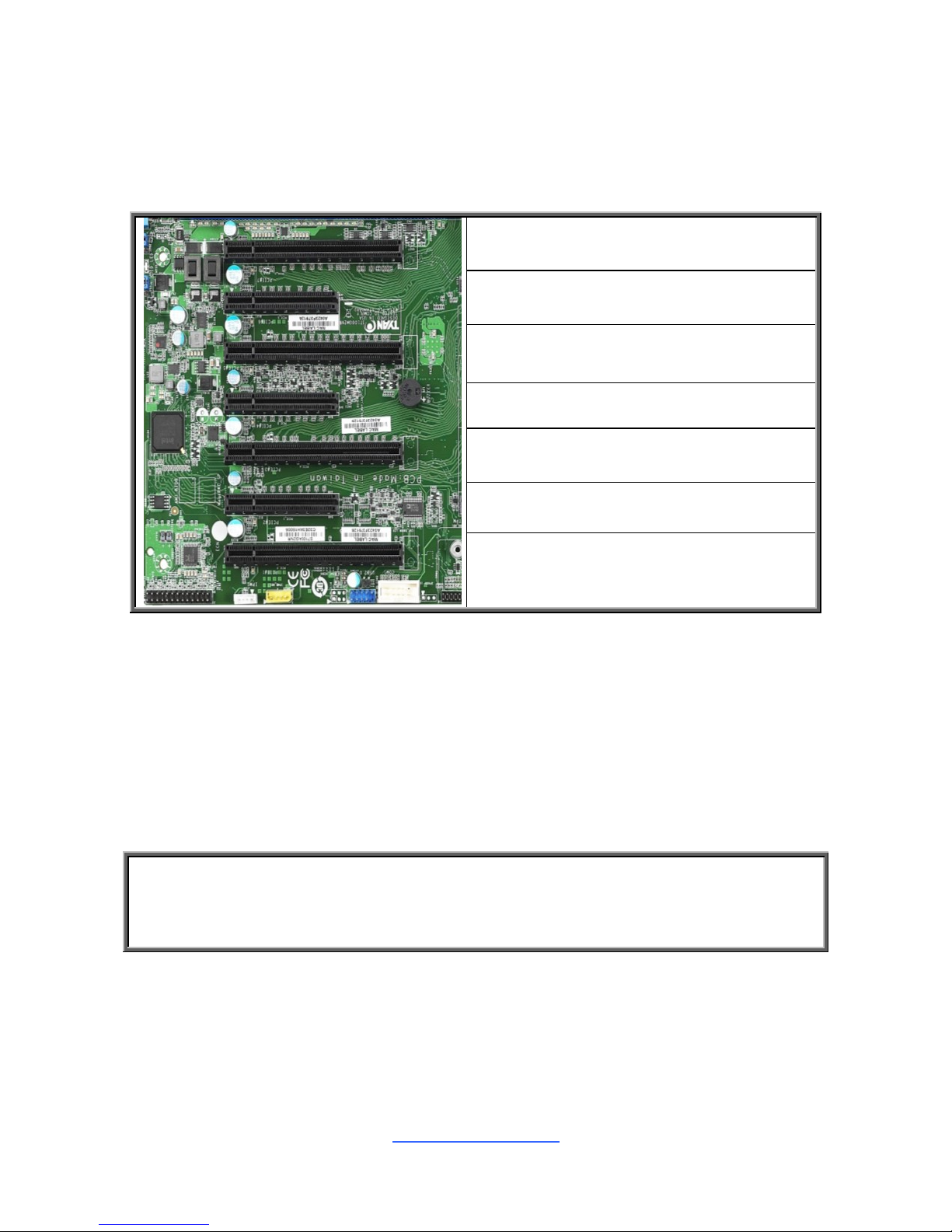
http://www.tyan.com
29
2.9 Installing Add-In Cards
Before installing add-in cards, it‟s helpful to know if they are fully compatible with
your motherboard. For this reason, we‟ve provided the diagrams below, showing
the slots that may appear on your motherboard.
(f/ CPU1)
CPU1) open-end type
(f/ CPU1)
CPU1) open-end type
(f/ CPU0)
CPU0) open-end type
(f/ CPU0)
Simply find the appropriate slot for your add-in card and insert the card firmly. Do
not force any add-in cards into any slots if they do not seat in place. It is better to try
another slot or return the faulty card rather than damaging both the motherboard
and the add-in card.
TIP: It‟s a good practice to install add-in cards in a staggered manner rather than
making them directly adjacent to each other. Doing so allows air to circulate within
the chassis more easily, thus improving cooling for all installed devices.
NOTE: You must always unplug the power connector from the motherboard
before performing system hardware changes to avoid damaging the board or
expansion device.
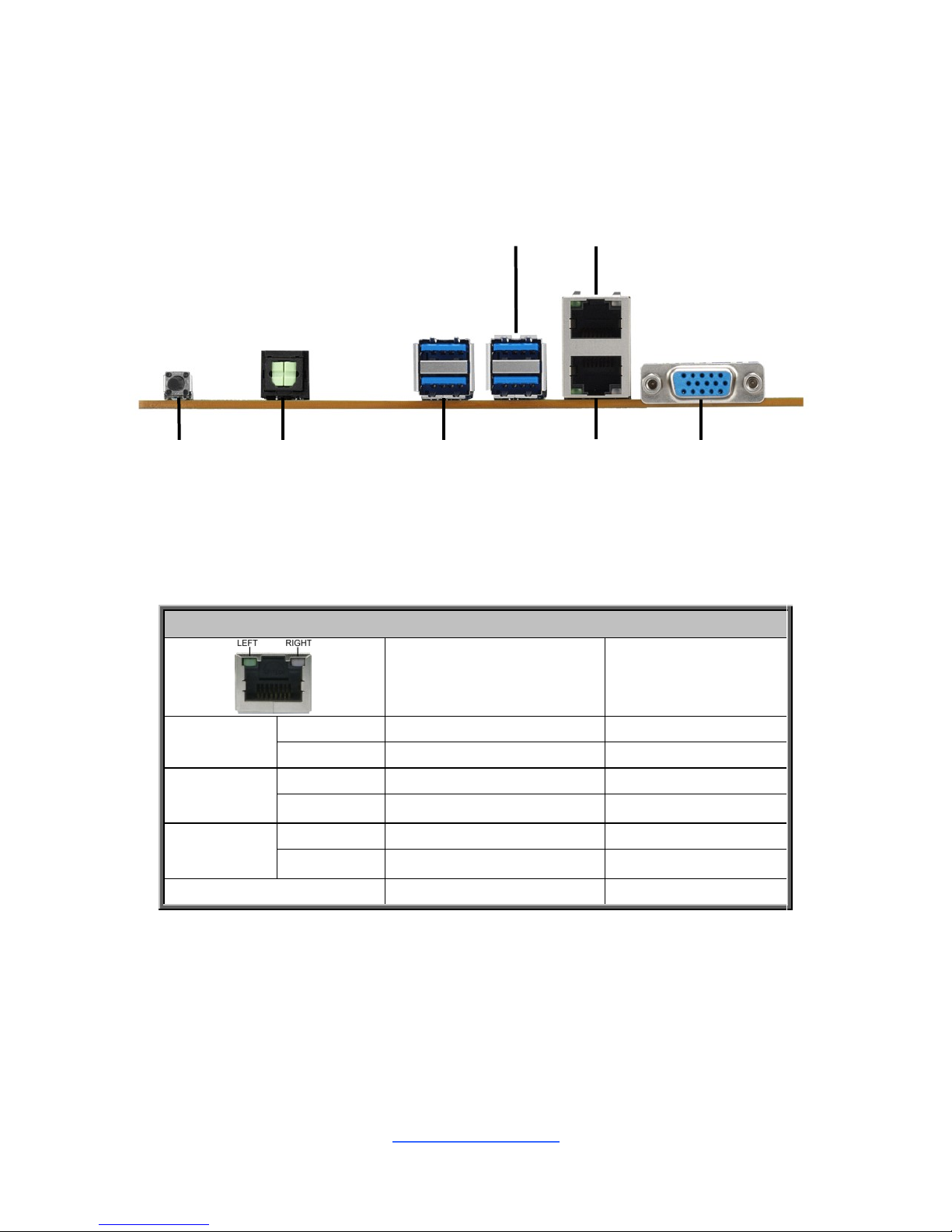
http://www.tyan.com
30
2.10 Connecting External Devices
Connecting external devices to the motherboard is an easy task. The motherboard
supports a number of different interfaces through connecting peripherals. See the
following diagrams for the details.
Onboard LAN LED Color Definition
The two (2) onboard Ethernet ports have green and yellow LEDs to indicate LAN
status. The chart below illustrates the different LED states.
10/100/1000 Mbps LAN Link/Activity LED Scheme
Left LED
Right LED
10 Mbps
Link
Green
Off
Active
Blinking Green
Off
100 Mbps
Link
Green
Green
Active
Blinking Green
Green
1000 Mbps
Link
Green
Amber
Active
Blinking Green
Amber
No Link
Off
Off
VGA Port
USB3.0x2
ID Button
LAN1 (BMC)
LAN2
USB3.0x2
SPDIF Out Connector
