TYAN S7063, S7067 User Manual
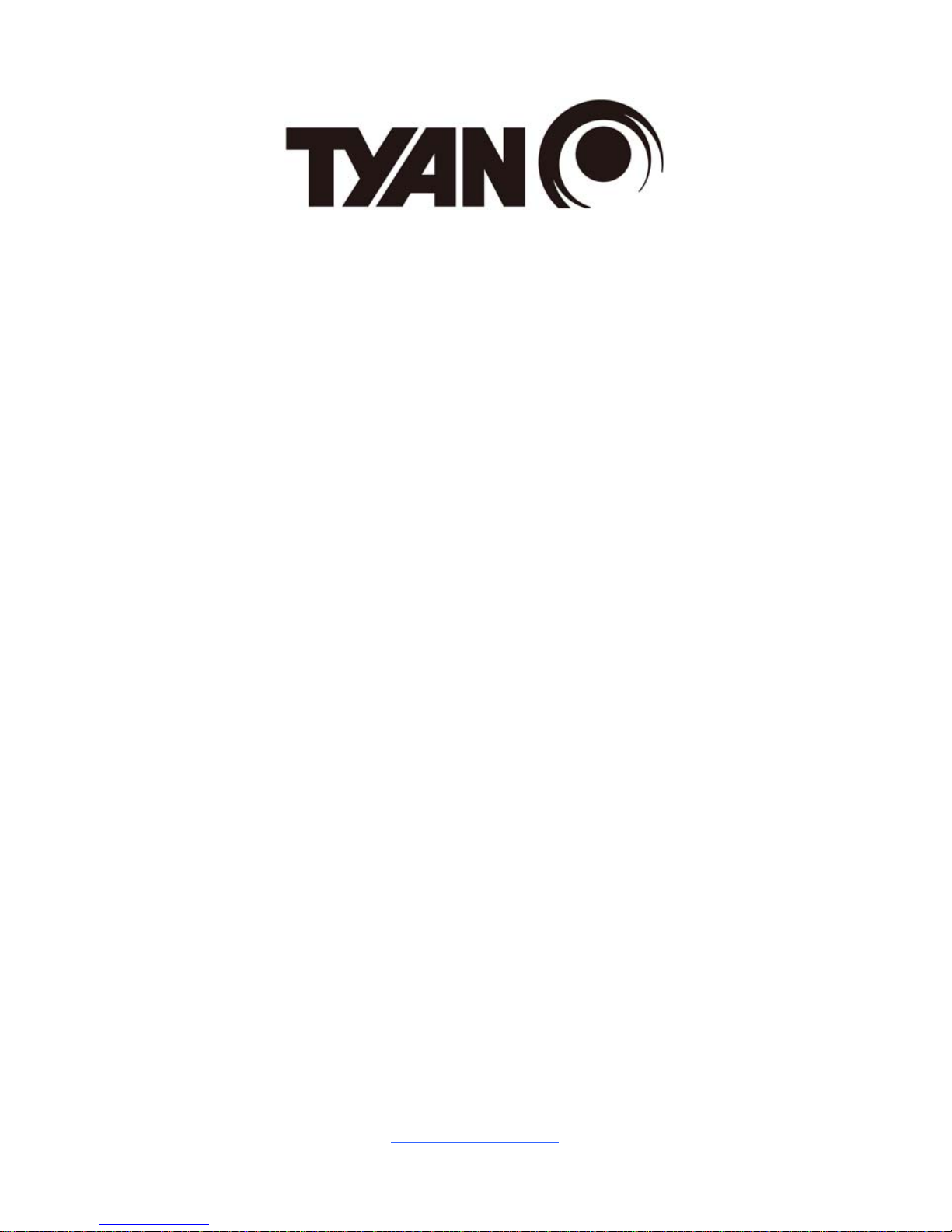
http://www.tyan.com
1
S7063
Version 1.0
Copyright
Copyright © 2013 MiTAC International Corporation. All rights reserved. No part of
this manual may be reproduced or translated without prior written consent from
MiTAC International Corporation.
Trademark
All registered and unregistered trademarks and company names contained in this
manual are property of their respective owners including, but not limited to the
following.
TYAN® is a trademark of MiTAC International Corporation.
Intel
®
is a trademark of Intel® Corporation.
AMI, AMI BIOS are trademarks of AMI Technologies.
Microsoft®, Windows® are trademarks of Microsoft Corporation.
Winbond
®
is a trademark of Winbond Electronics Corporation.
Notice
Information contained in this document is furnished by MiTAC International
Corporation and has been reviewed for accuracy and reliability prior to printing.
MiTAC assumes no liability whatsoever, and disclaims any express or implied
warranty, relating to sale and/or use of TYAN
®
products including liability or
warranties relating to fitness for a particular purpose or merchantability. MiT A C
retains the right to make changes to product descriptions and/or specifications at
any time, without notice. In no event will MiTAC be held liable for any direc t or
indirect, incidental or consequential damage, loss of use, loss of data or other
malady resulting from errors or inaccuracies of information contained in this
document.
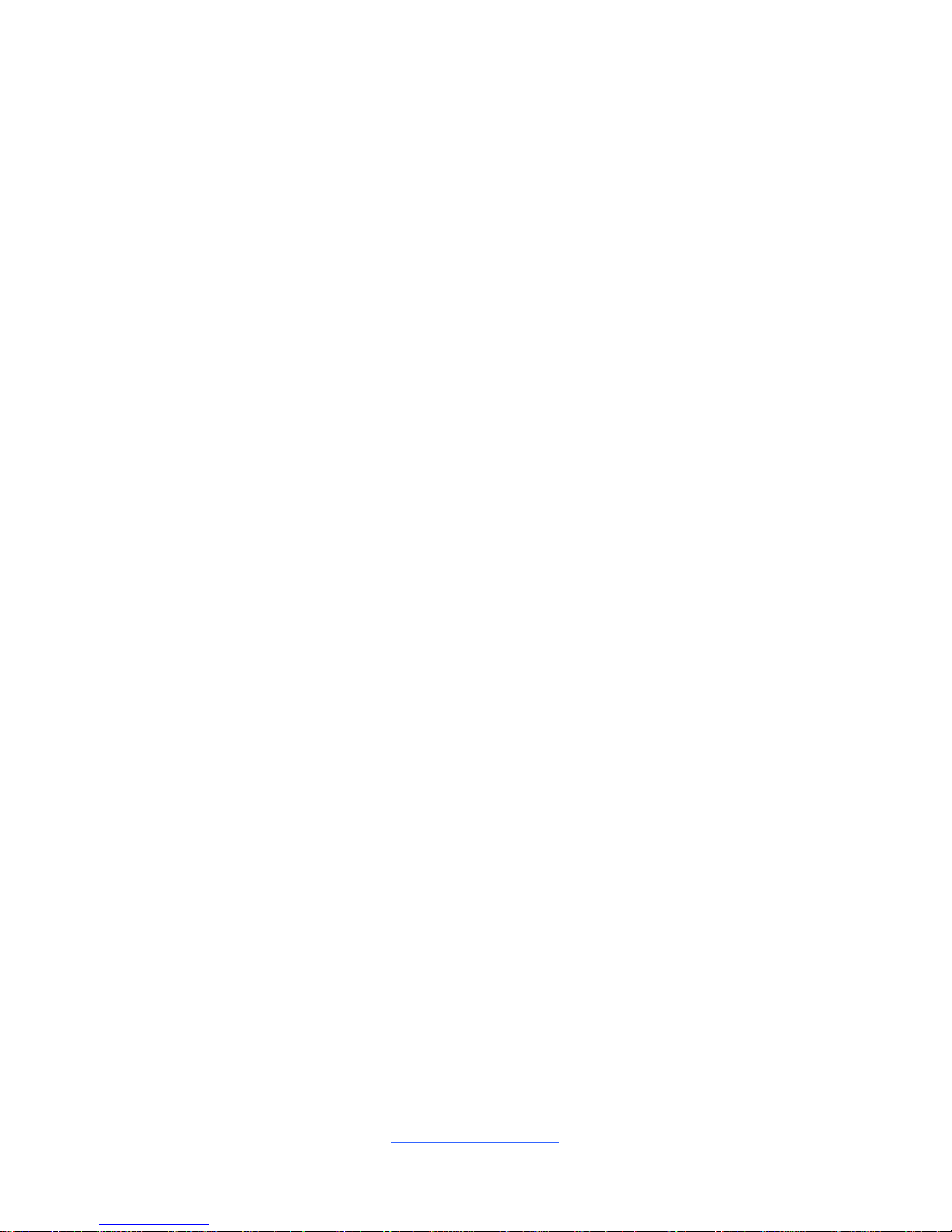
http://www.tyan.com
2
About this guide
This user guide contains the information you need when inst alling and configuring
the motherboard.
How this guide is organized
This guide contains the following parts:
Chapter1: Instruction
This chapter describes the features of the motherboard and the new technology it
supports.
Chapter2: Board Installation
This chapter lists the hardware setup procedures that you need to abide by when
installing system components. It includes description of the jumpers and connectors
on the motherboard.
Chapter3: BIOS Setup
This chapter tells how to change system settings through the BIOS setup menu.
Detailed descriptions of the BIOS parameters are also provided.
Chapter4: Diagnostics
This chapter introduces some BIOS codes and technical terms to provide better
service for the customers.
Appendix: Fan and Temp Sensors
This section aims to help readers identify the locations of some specific Fan and
Temp Sensors on the motherboard. A table of BIOS Temp sensor name
explanation is also included for readers’ reference.
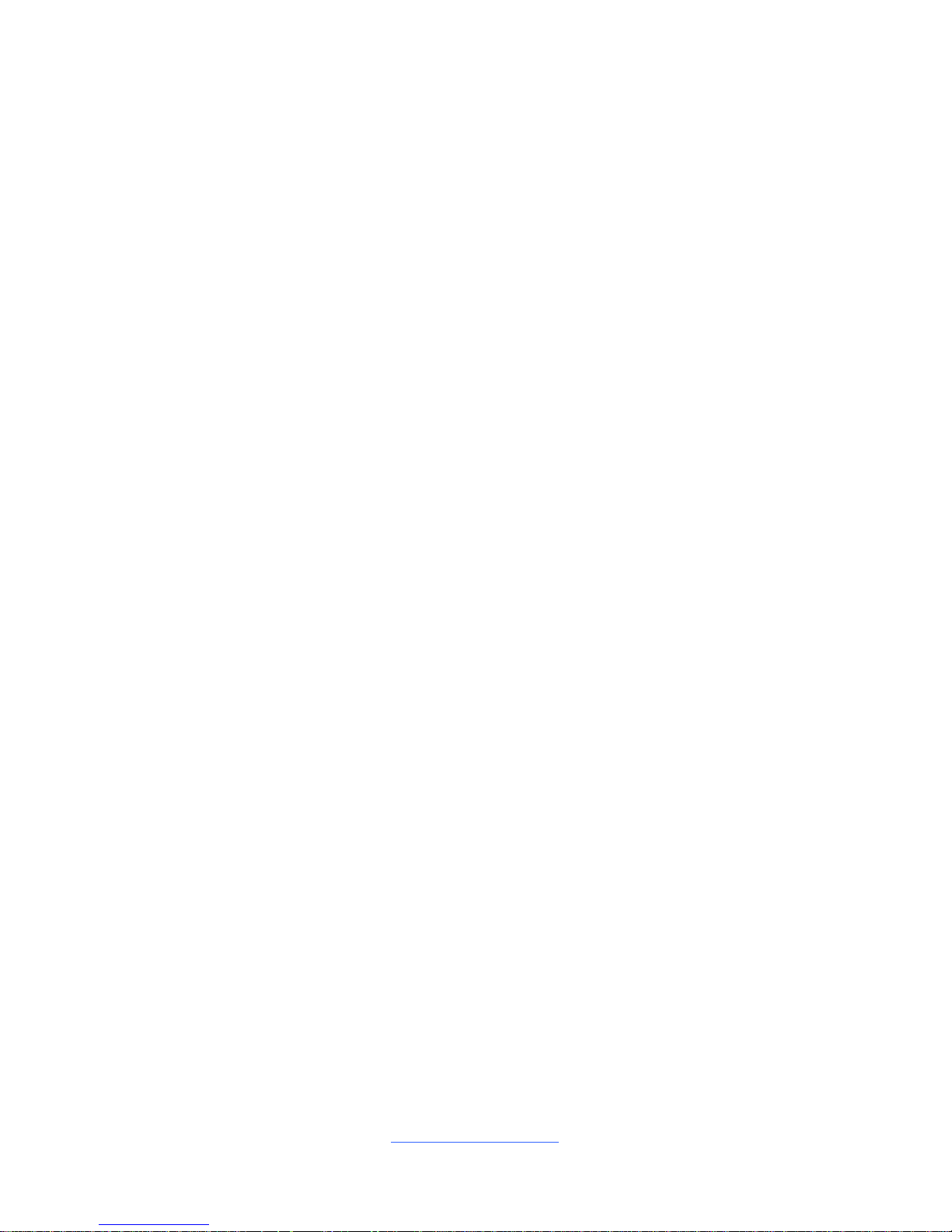
http://www.tyan.com
3
Contents
Before you begin…....................................................................................4
Chapter 1: Instruction ................................................................................5
1.1 Congratulations .................................................................................5
1.2 Hardware Specifications....................................................................5
1.3 Software Specifications.....................................................................9
Chapter 2: Board Installation................................................................... 11
2.1 Board Image....................................................................................12
2.2 Block Diagram.................................................................................13
2.3 Mainboard Mechanical Drawing......................................................14
2.4 Board Parts, Jumpers and Connectors...........................................15
2.5 Installing the Processor and Heatsink.............................................25
2.6 Thermal Interface Material ..............................................................29
2.7 Tips on Installing Motherboard in Chassis ......................................30
2.8 Installing the Memory ......................................................................32
2.9 Attaching Drive Cables....................................................................38
2.10 Installing Add-In Cards..................................................................39
2.11 Connecting External Devices ........................................................40
2.12 Installing the Power Supply...........................................................42
2.13 Finishing Up...................................................................................42
Chapter 3: BIOS Setup ............................................................................. 43
3.1 About the BIOS................................................................................43
3.2 Main Menu.......................................................................................45
3.3 Advanced Menu...............................................................................46
3.4 Chipset Menu ..................................................................................72
3.5 Boot .................................................................................................82
3.6 Security............................................................................................88
3.7 Server Management........................................................................93
3.8 Event Logs.......................................................................................96
3.9 Save & Exit......................................................................................97
Chapter 4: Diagnostics............................................................................. 99
4.1 Flash Utility......................................................................................99
4.2 AMIBIOS Post Code (Aptio)..........................................................100
Appendix: Fan and Temp Sensors........................................................107
Glossary................................................................................................... 111
Technical Support ..................................................................................117
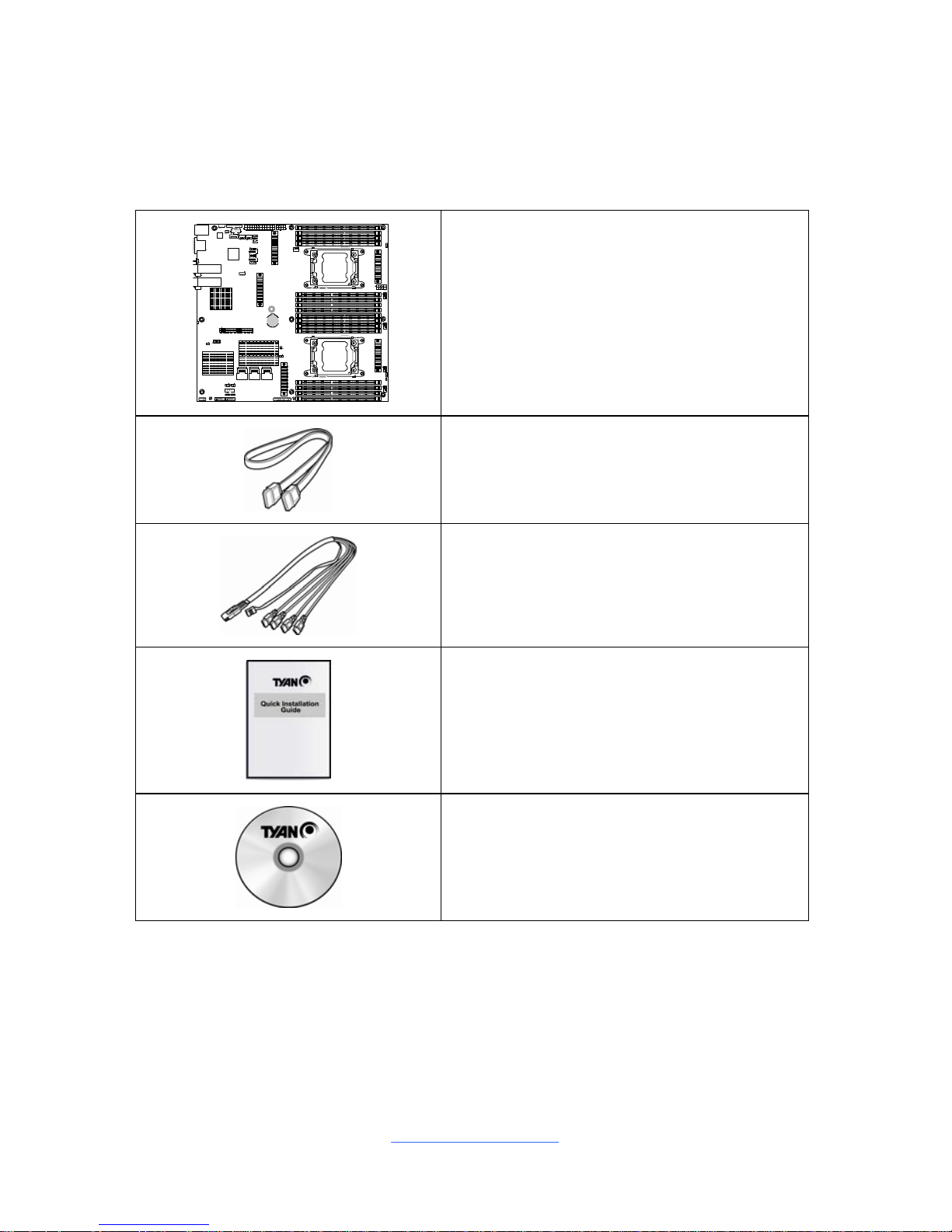
http://www.tyan.com
4
Before you begin…
Check the box contents!
The retail motherboard package should contain the following:
1 x S7063 Motherboard
2 x SATA Single Cable
1 x Mini-SAS to SATAx4 Cable
1 x S7063 Quick Installation Guide
1 x TYAN® Driver CD
IMPORTANT NOTE:
Sales samples may not come with any of the accessories listed above.
If you have ordered a sales sample and you are missing any of the above i tems,
please contact your sales representative to help order accessories.
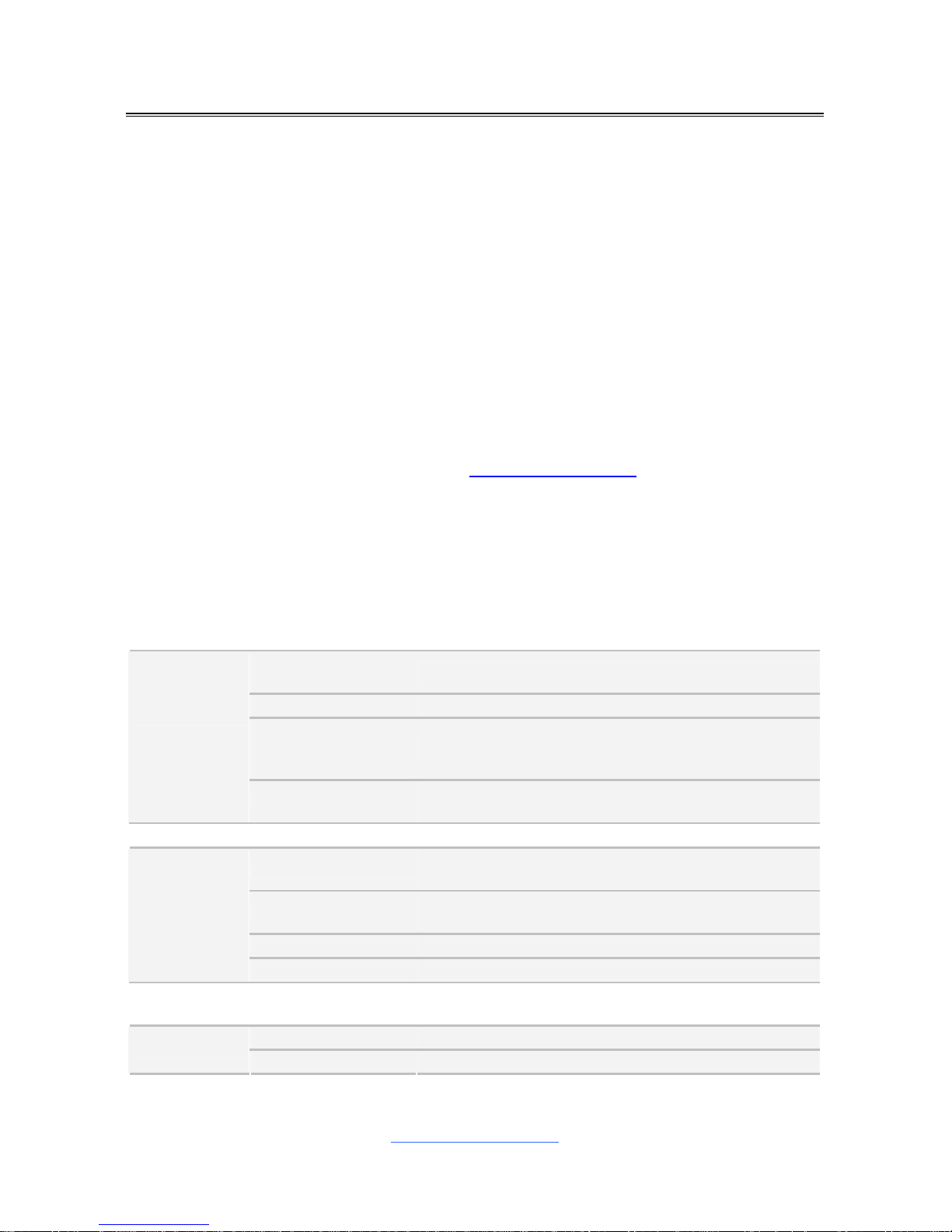
http://www.tyan.com
5
Chapter 1: Instruction
1.1 Congratulations
You have purchased the powerful TYAN® S7063 motherboard, based on the
Intel
®
Patsburg (C602) chipset. The S7063 is designed to support dual Intel®
Xeon E5-2600 Series processors, and up to 128GB UDIMM / 256GB RDIMM /
512GB LRDIMM DDR3 memory. Leveraging advanced technology from Intel®,
the S7063 is capable of offering scalable 32 and 64-bit computing, highbandwidth memory design, and lightning-fast PCI-E bus implementation.
The S7063 not only empowers you in today’s demand ing IT environment but also
offers a smooth path for future application upgradeability. All of these rich feature
sets provide the S7063 with the power and flexibility to meet demanding
requirements for today’s IT environments.
Remember to visit the TYAN® website at http://www.tyan.com. There you can find
all the information on all TYAN
®
products as well as all the supporting
documentation, FAQs, Drivers and BIOS upgrades.
1.2 Hardware Specifications
TYAN S7063 (S7063WGM3NR-2T)
Supported CPU
Series
Intel Xeon Processor E5-2600 Series
Socket Type / Q'ty LGA2011 / (2)
Thermal Design
Power (TDP)
wattage
Max up to 130W
Processor
System Bus
Up to 8.0/ 7.2/ 6.4 GT/s with Intel QuickPath
Interconnect (QPI) support
Chipset PCH Intel C602
DIMM Type / Speed
RDIMM ECC 1600/1333/1066 / UDIMM/LRDIMM ECC
1333/1066
Capacity
up to 128GB UDIMM / 256GB RDIMM / 512GB
LRDIMM
Memory channel 4 Channels per CPU
Memory
Memory voltage 1.5V or 1.35V
Expansion
Slots
PCI-E (1) PCI-E x8 Gen.3 slot
Port Q'ty (2) 10GbE SFP+ + (1) GbE RJ45 shared with IPMI
LAN
Controller Intel 82574L / Intel 82599ES
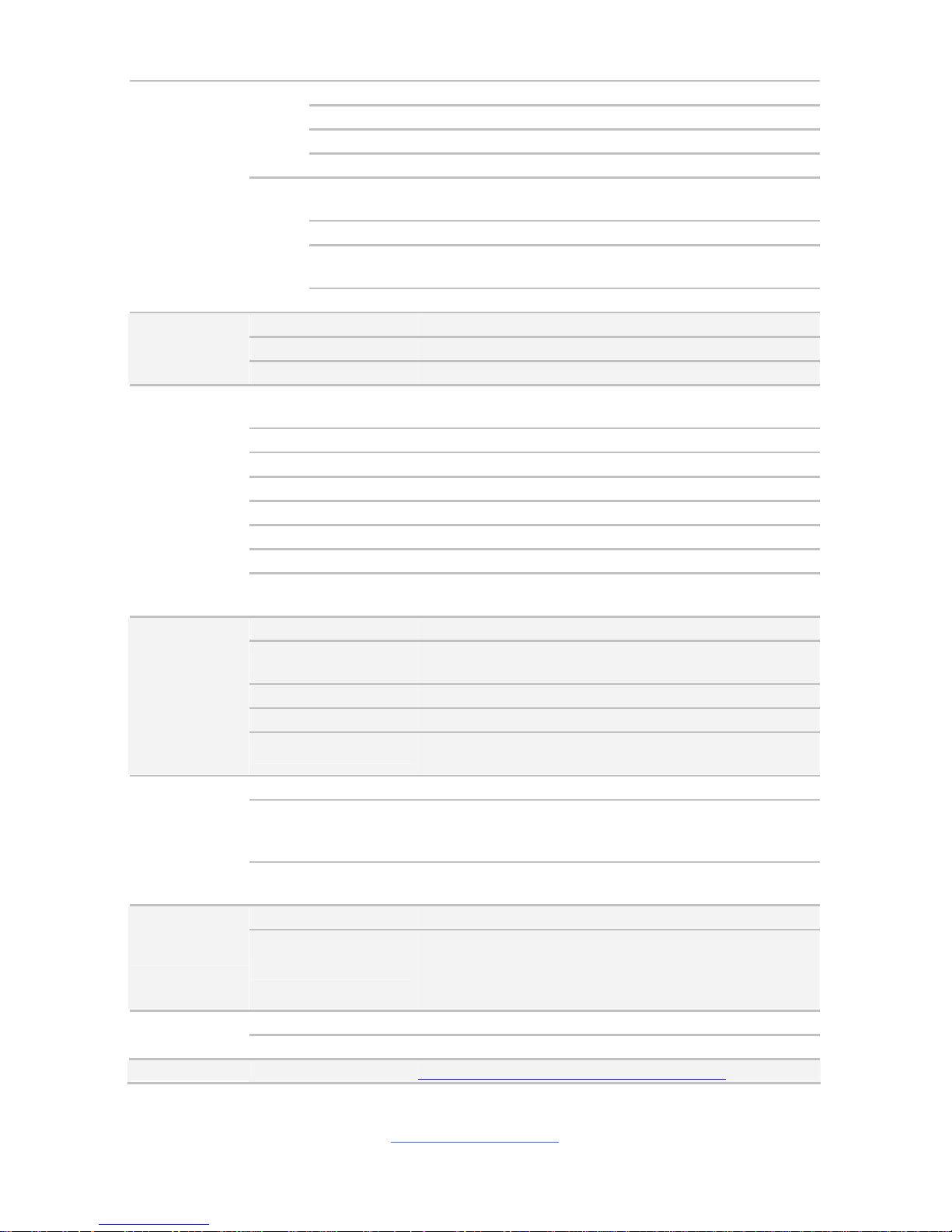
http://www.tyan.com
6
Connector (2) Mini-SAS connectors (totally support 8 ports)
Controller LSI SAS2308
Speed 6.0 Gb/s
SAS
RAID RAID 0/1/1E/10 (LSI Integrated RAID)
Connector
(1) Mini-SAS (4-ports) + (2) SATA (totally support 6
ports)
Controller Intel C602
Speed
(2) 6.0 Gb/s (blue color), (4) 3.0 Gb/s (mini-SAS
connector)
Storage
SATA
RAID RAID 0/1/10/5 (Intel RST)
Connector type D-Sub 15-pin
Resolution Up to 1920x1200
Graphic
Chipset Aspeed AST2300
USB
(5) USB2.0 ports (2 at rear, 2 via cable, 1 type A
onboard)
COM (2) ports (1 at rear, 1 via cable)
SAS (2) Mini-SAS (4-in-1) connectors
VGA (1) D-Sub 15-pin VGA port
SFP+ (2) 10GbE ports
RJ-45 (1) GbE port
Power SSI 24-pin + 8-pin + 8-pin power connectors
Input /Output
SATA
(2) SATA-III connectors + (1) Mini-SAS (4-in-1)
connectors
Chipset Aspeed AST2300
Voltage
Monitors voltage for CPU, memory, chipset & power
supply
Fan Total (5) 4-pin headers
Temperature Monitors temperature for CPU & memory
System
Monitoring
LED
Fan fail LED indicator / Over temperature warning
indicator / Fan & PSU fail LED indicator
Onboard Chipset Onboard Aspeed AST2300
AST2300 IPMI
Feature
IPMI 2.0 compliant baseboard management controller
(BMC) / Supports storage over IP and remote
platform-flash / USB 2.0 virtual hub
Server
Management
AST2300 iKVM
Feature
24-bit high quality video compression / 10/100/1000
Mb/s MAC interface
Brand / ROM size AMI / 8MB
BIOS
Feature
Plug and Play (PnP) /PCI2.3 /WfM2.0 /SMBIOS2.3
/PXE boot / ACPI 2.0 power management /Power on
mode after power recovery / User-configurable H/W
monitoring / Auto-configurable of hard disk types
Form Factor EATX
Physical
Dimension
Board Dimension 12"x13" (305x330mm)
Operating OS supported list Please refer to our Intel OS supported list.
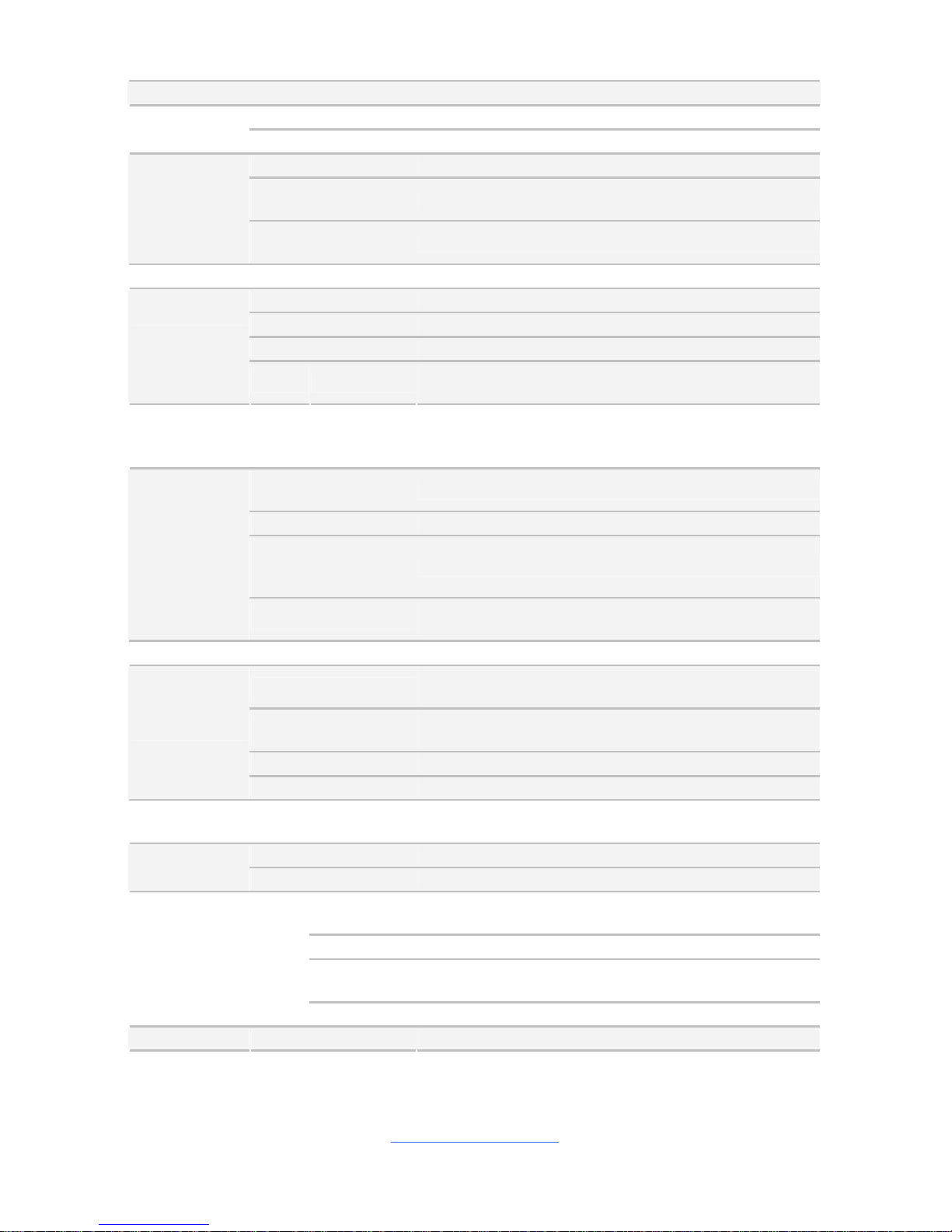
http://www.tyan.com
7
System
FCC (DoC) Class A
Regulation
CE (DoC) Yes
Operating Temp. 10° C ~ 35° C (50° F~ 95° F)
Non-operating
Temp.
- 40° C ~ 70° C (-40° F ~ 158° F)
Operating
Environment
In/Non-operating
Humidity
90%, non-condensing at 35° C
RoHS RoHS 6/6 Compliant Yes
Motherboard (1) S7063 Motherboard
Manual (1) Quick Installation Guide
Installation CD (1) TYAN installation CD
Package
Contains
Cable SATA
(2) SATA signal cables / (1) Mini-SAS cable to 4 x
SATA cables
TYAN S7063 (S7063GM3NR-2T)
Supported CPU
Series
Intel Xeon Processor E5-2600 Series
Socket Type / Q'ty LGA2011 / (2)
Thermal Design
Power (TDP)
wattage
Max up to 130W
Processor
System Bus
Up to 8.0/ 7.2/ 6.4 GT/s with Intel QuickPath
Interconnect (QPI) support
Chipset PCH Intel C602
DIMM Type / Speed
RDIMM ECC 1600/1333/1066 / UDIMM/LRDIMM ECC
1333/1066
Capacity
up to 128GB UDIMM / 256GB RDIMM / 512GB
LRDIMM
Memory channel 4 Channels per CPU
Memory
Memory voltage 1.5V or 1.35V
Expansion
Slots
PCI-E (1) PCI-E x8 Gen.3 slot
Port Q'ty (2) 10GbE SFP+ + (1) GbE RJ45 shared with IPMI
LAN
Controller Intel 82574L / Intel 82599ES
Connector
(1) Mini-SAS (4-ports) + (2) SATA (totally support 6
ports)
Controller Intel C602
Speed
(2) 6.0 Gb/s (blue color), (4) 3.0 Gb/s (mini-SAS
connector)
Storage SATA
RAID RAID 0/1/10/5 (Intel RST)
Graphic Connector type D-Sub 15-pin
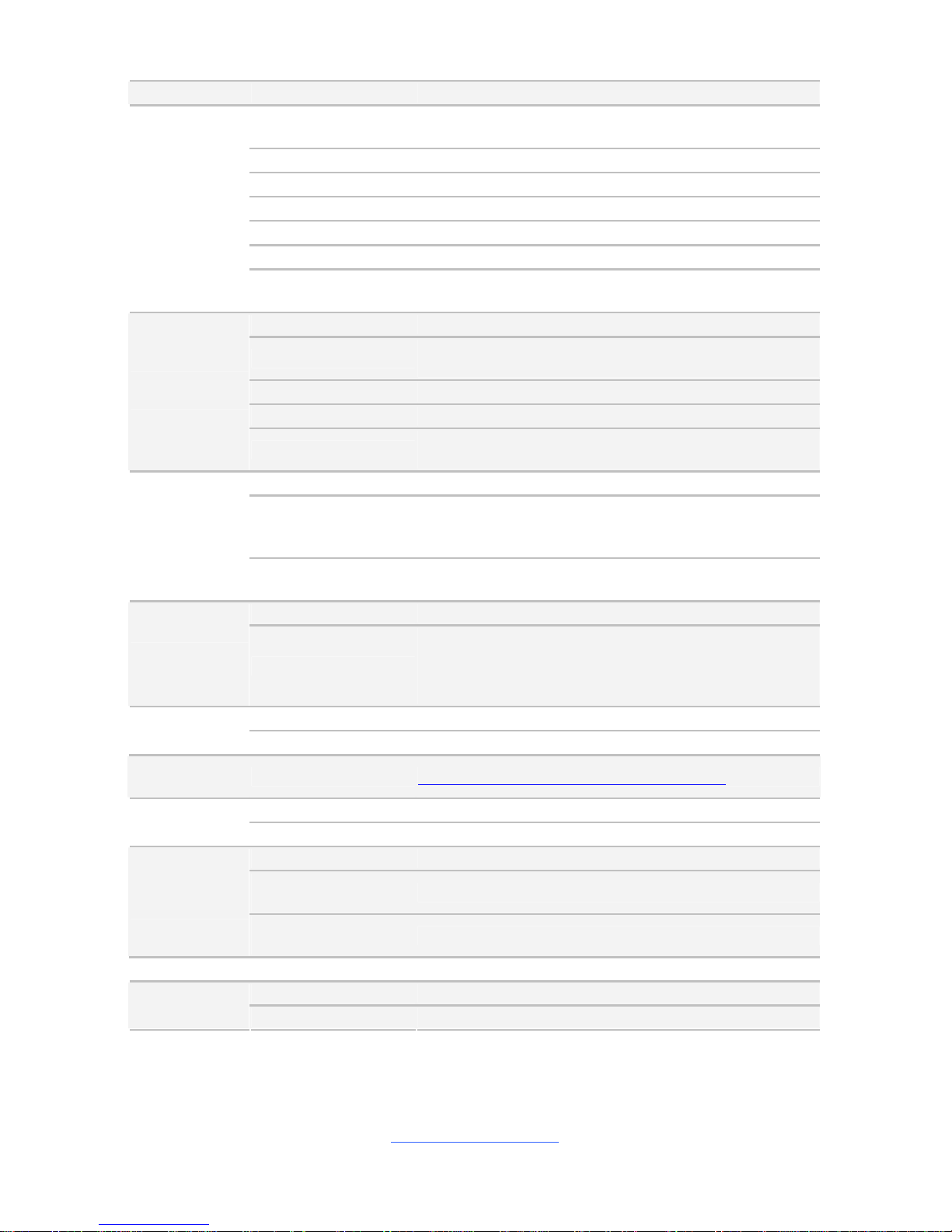
http://www.tyan.com
8
Chipset Aspeed AST2300
USB
(5) USB2.0 ports (2 at rear, 2 via cable, 1 type A
onboard)
COM (2) ports (1 at rear, 1 via cable)
VGA (1) D-Sub 15-pin VGA port
RJ-45 (1) GbE port
SFP+ (2) 10GbE ports
Power SSI 24-pin + 8-pin + 8-pin power connectors
Input /Output
SATA
(2) SATA-III connectors + (1) Mini-SAS (4-in-1)
connectors
Chipset Aspeed AST2300
Voltage
Monitors voltage for CPU, memory, chipset & power
supply
Fan Total (5) 4-pin headers
Temperature Monitors temperature for CPU & memory
System
Monitoring
LED
Fan fail LED indicator / Over temperature warning
indicator / Fan & PSU fail LED indicator
Onboard Chipset Onboard Aspeed AST2300
AST2300 IPMI
Feature
IPMI 2.0 compliant baseboard management controller
(BMC) / Supports storage over IP and remote
platform-flash / USB 2.0 virtual hub
Server
Management
AST2300 iKVM
Feature
24-bit high quality video compression / 10/100/1000
Mb/s MAC interface
Brand / ROM size AMI / 8MB
BIOS
Feature
Plug and Play (PnP) /PCI2.3 /WfM2.0 /SMBIOS2.3
/PXE boot / ACPI 2.0 power management /Power on
mode after power recovery / User-configurable H/W
monitoring / Auto-configurable of hard disk types
Form Factor EATX
Physical
Dimension
Board Dimension 12"x13" (305x330mm)
Operating
System
OS supported list Please refer to our Intel OS supported list.
FCC (DoC) Class A
Regulation
CE (DoC) Yes
Operating Temp. 10° C ~ 35° C (50° F~ 95° F)
Non-operating
Temp.
- 40° C ~ 70° C (-40° F ~ 158° F)
Operating
Environment
In/Non-operating
Humidity
90%, non-condensing at 35° C
RoHS RoHS 6/6 Compliant Yes
Motherboard (1) S7063 Motherboard Package
Contains
Manual (1) Quick Installation Guide
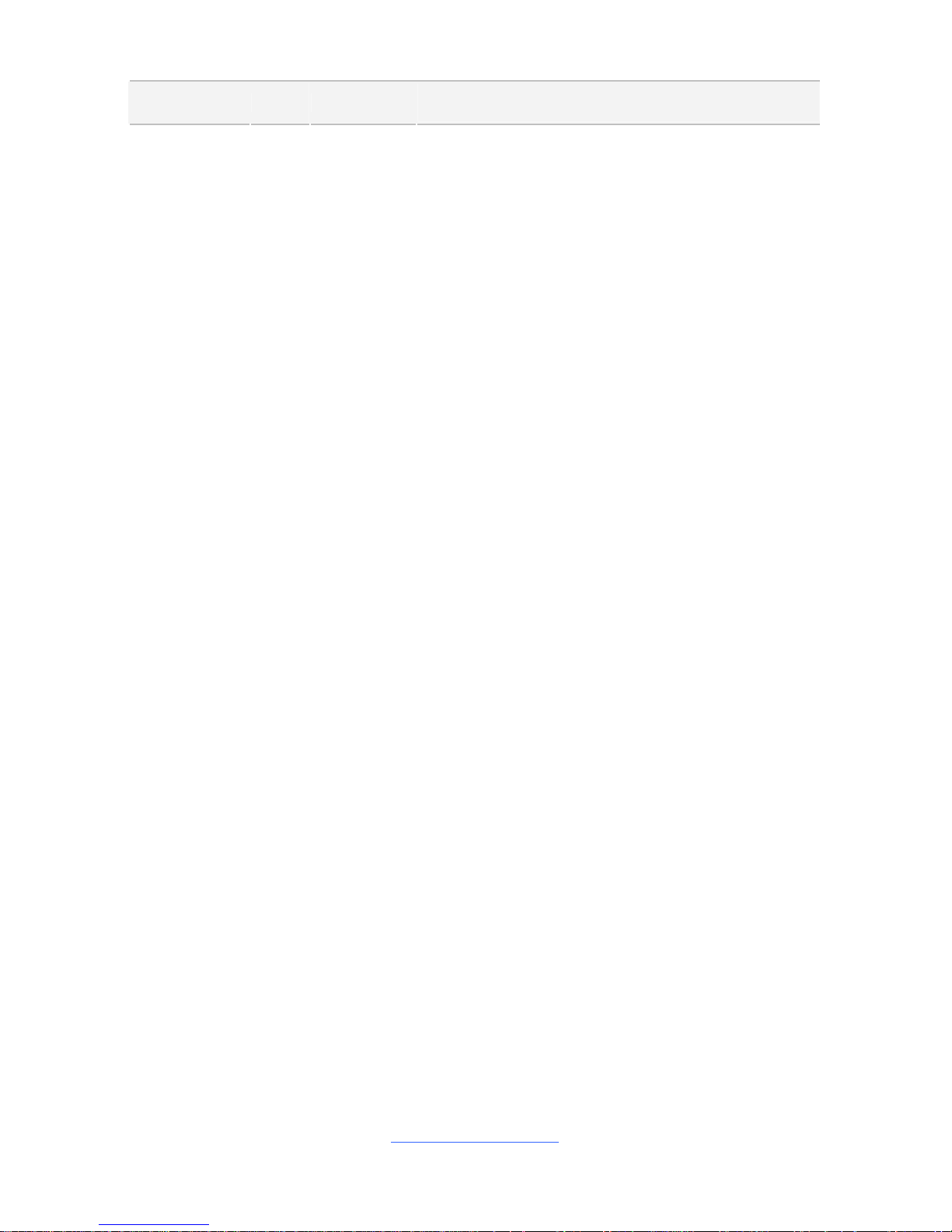
http://www.tyan.com
9
Cable SATA
(2) SATA signal cables
(1) Mini-SAS cable to 4 x SATA cables
1.3 Software Specifications
For the latest OS (operation system) support and IPMI Configuration Guide, please
visit our Web site for information.

http://www.tyan.com
10
NOTE
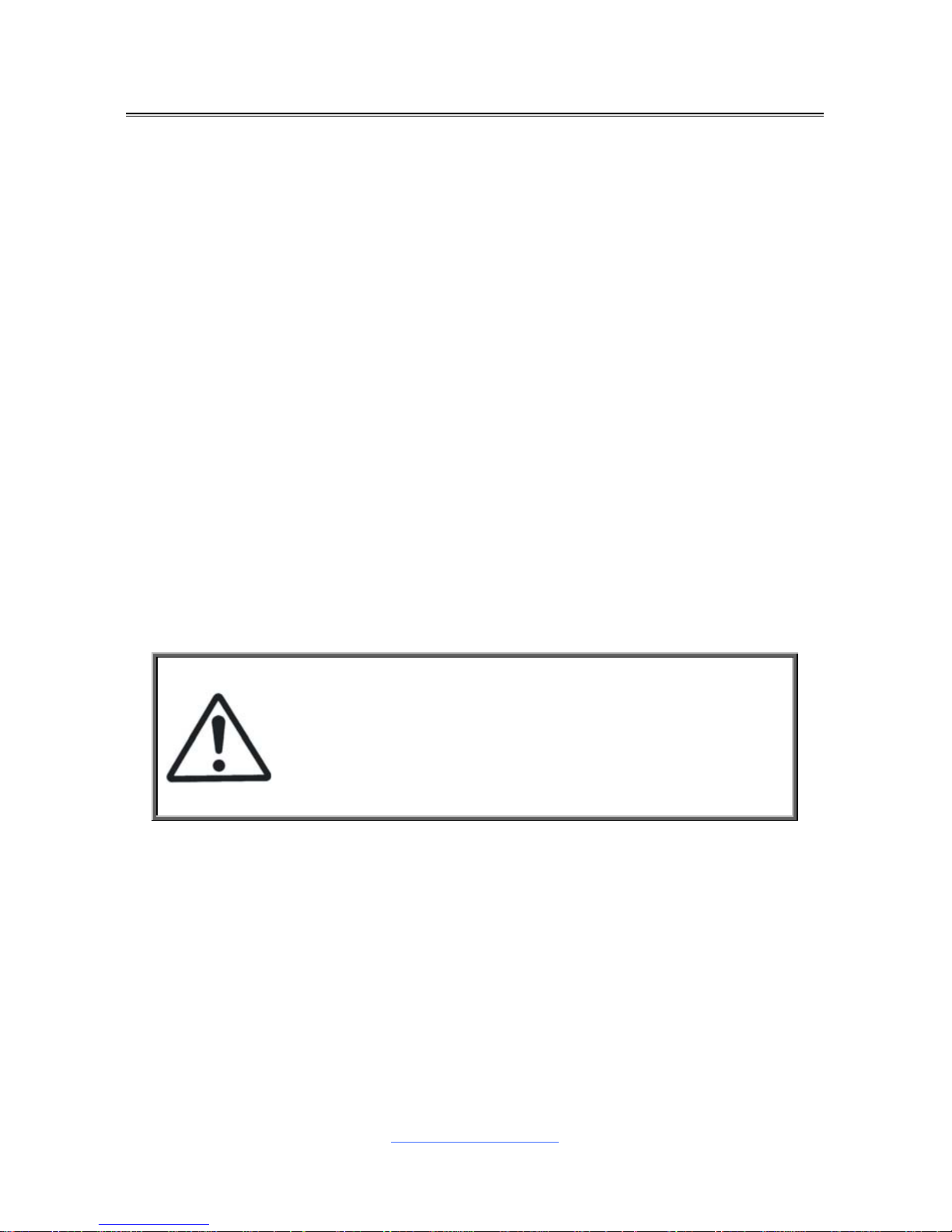
http://www.tyan.com
11
Chapter 2: Board Installation
You are now ready to install your motherboard.
How to install our products right… the first time
The first thing you should do is read this user’s manual. It contains important
information that will make configuration and setup much easier. Here are some
precautions you should take when installing your motherboard:
(1) Ground yourself properly before removing your motherboard from the
antistatic bag. Unplug the power from your computer power supply and
then touch a safely grounded object to release static charge (i.e. power
supply case). For the safest conditions, MiTAC recommends wearing a
static safety wrist strap.
(2) Hold the motherboard by its edges and do not touch the bottom of the
board, or flex the board in any way.
(3) Avoid touching the motherboard components, IC chips, connectors,
memory modules, and leads.
(4) Place the motherboard on a g rounded antist atic surface or on the antist atic
bag that the board was shipped in.
(5) Inspect the board for damage.
The following pages include details on how to install your motherboard into your
chassis, as well as installing the processor, memory, disk drives and cables.
Caution!
1. To avoid dama ging the motherboard and associated
components, do not use torque force greater than
7kgf/cm (6.09 lb/in) on each mounting screw for
motherboard installation.
2. Do not apply power to the board if it has been
damaged.

http://www.tyan.com
12
2.1 Board Image
S7063
This picture is representative of the latest board revision available at the time of
publishing. The board you receive may not look exactly like the above picture.

http://www.tyan.com
13
2.2 Block Diagram
S7063 Block Diagram
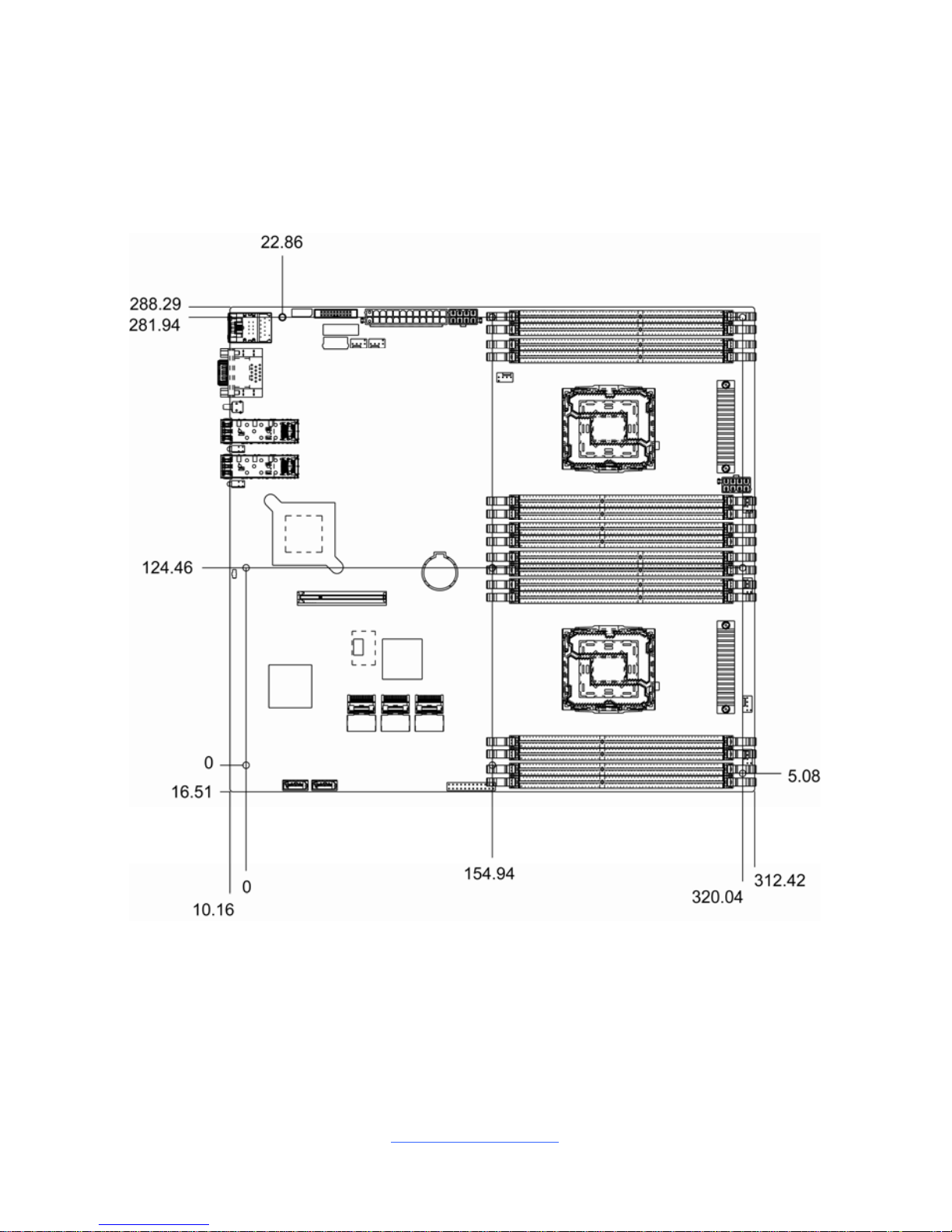
http://www.tyan.com
14
2.3 Mainboard Mechanical Drawing
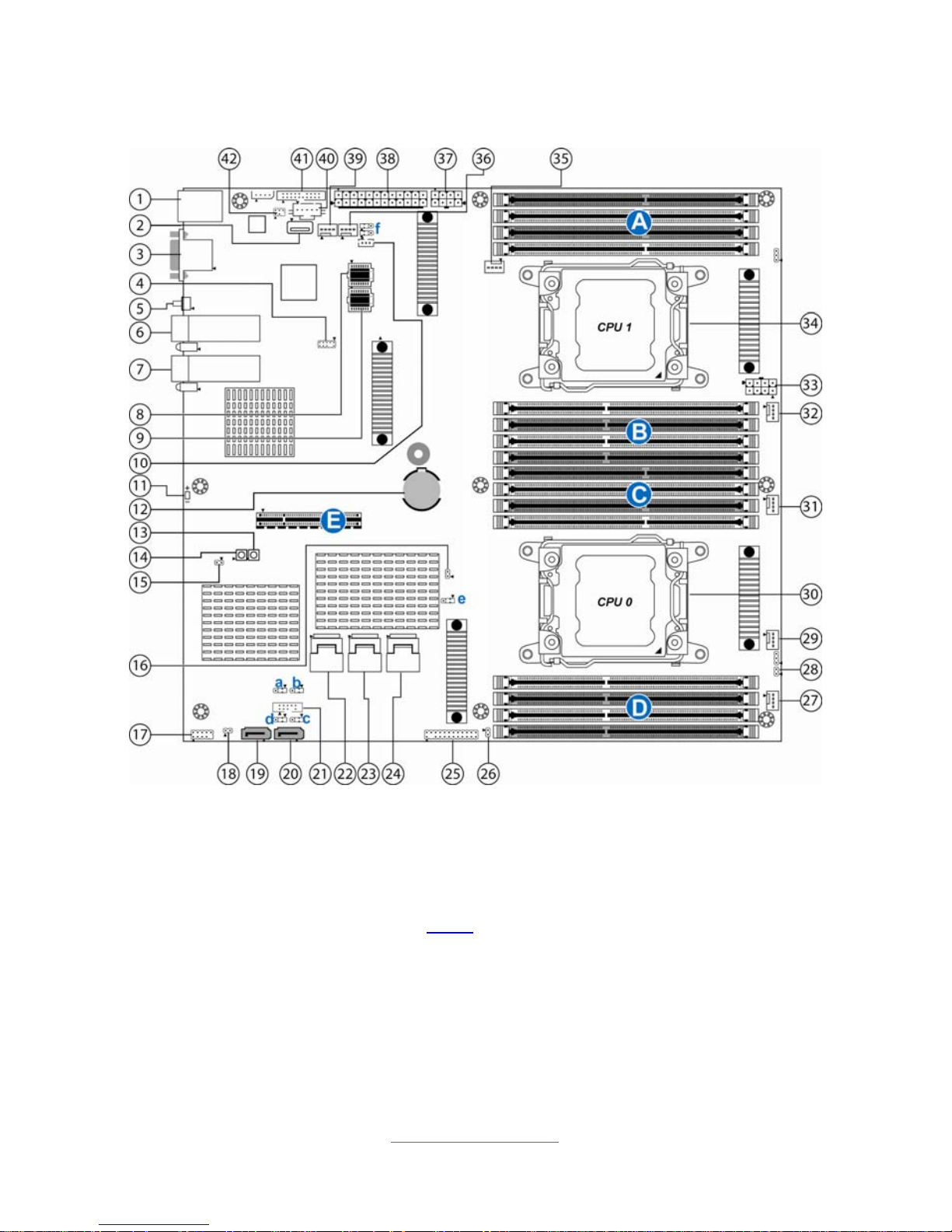
http://www.tyan.com
15
2.4 Board Parts, Jumpers and Connectors
This diagram is representative of the latest board revision available at the time of
publishing. The board you receive may not look exactly like the above diagram. The
DIMM slot numbers shown above can be used as a reference when reviewing the
DIMM population guidelines shown later in the manual. For the latest board
revision, please visit our web site at http://
www.tyan.com.
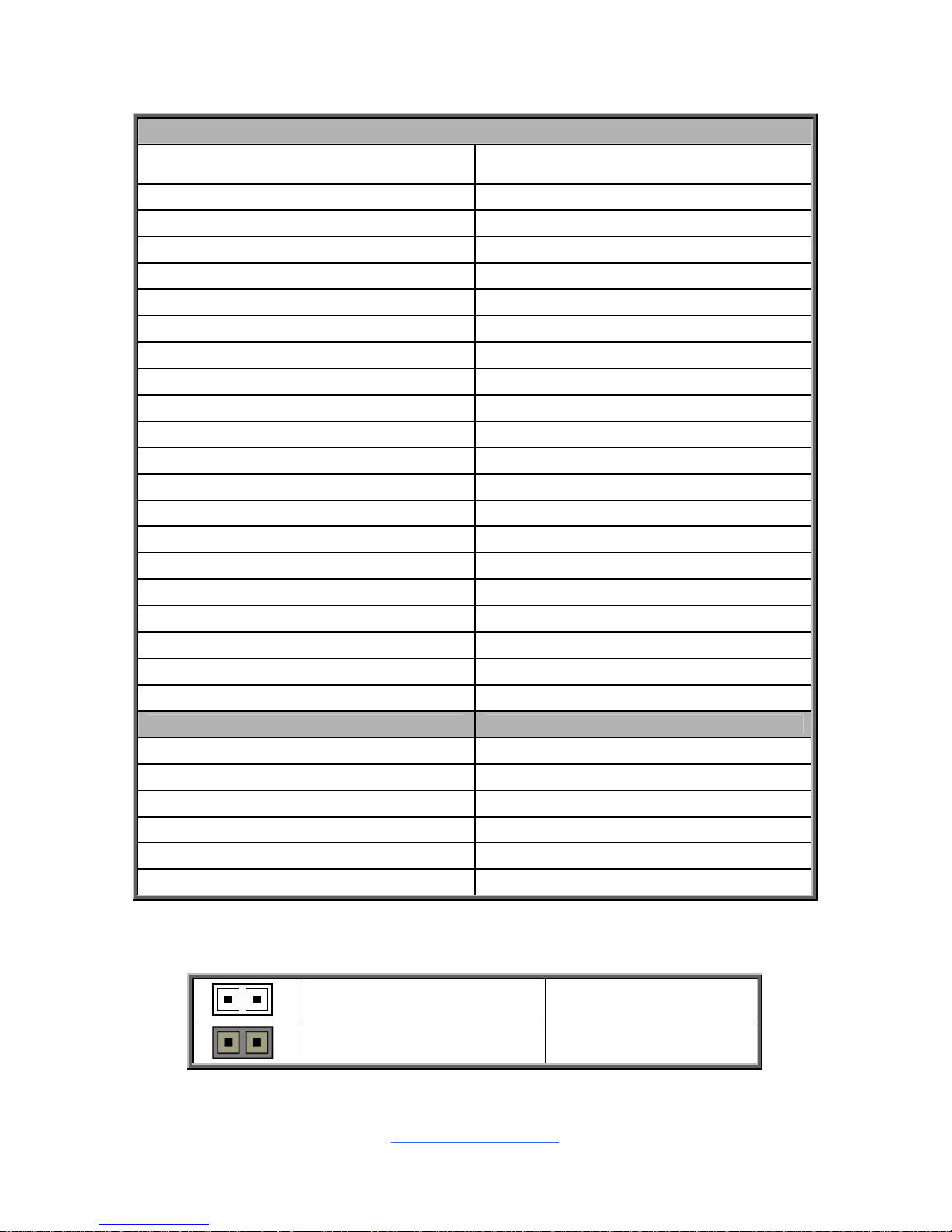
http://www.tyan.com
16
Connectors, Jumpers & Slots
Headers
1 USB2.0 ports and LAN Port #3 (LAN3,
shared with IPMI port)
22 SATA2-5
2 Type-A USB Connector (J24) 23 SAS4-7
3 COM Port/VGA Port 24 SAS0-3
4 Port 80 Header (J28) 25 Front Panel Header (J39)
5 ID LED Button (J6) 26 LAN2 LED Header (J25)
6 LAN port#2 (LAN2) 27 CPU0 FAN Connector (J63)
7 LAN port#1 (LAN1) 28 Chassis Intrusion Header (J4)
8 BIOS 29 SYS_FAN_3 Connector (J64)
9 BMC 30 CPU Socket (CPU0)
10 PCH Software RAID KEY (J22) 31 SYS_FAN_2 Connector (J65)
11 ID LED (LED1) 32 SYS_FAN_1 Connector (J66)
12 Battery 33 8-pin Power Connector (PW3)
13 Power Button (J13) 34 CPU Socket (CPU1)
14 Reset Button (J18) 35 CPU1 FAN Connector (J45)
15 Flash Security Override Header (J68) 36 SYS_FAN_5 Connector (J19)
16 LSI IMR KEY (2PHD_1) 37 8-pin Power Connector (PW2)
17 USB Front Panel Header (blue, J26) 38 24-pin Power Connector (PW1)
18 LAN1 LED Header (J23) 39 SYS_FAN_4 Connector (J20)
19 SATA3.0 Connector (SATA1, J36) 40 PSMI Connector (J34)
20 SATA3.0 Connector (SATA0, J31) 41 Front Fan Connector (J14)
21 SATA SGPIO Pin Header (J30) 42 SAS SMB Pin Header (J33)
Jumpers Slots
a Clear CMOS Jumper (J3) A CPU1 DIMM Slots (Channel A/B)
b ME Recovery Mode Jumper (J69) B CPU1 DIMM Slots (Channel C/D)
c BIOS Recovery Jumper (J2) C CPU0 DIMM Slots (Channel A/B)
d SPI Write Protect Header (J38) D CPU0 DIMM Slots (Channel C/D)
e LSI 2308 Enable/Disable Jumper (J75) E PCIE Slots (x 8)
f BMC Debug Header (J35/J37)
Jumper Legend
OPEN - Jumper OFF
Without jumper cover
CLOSED - Jumper ON
With jumper cover
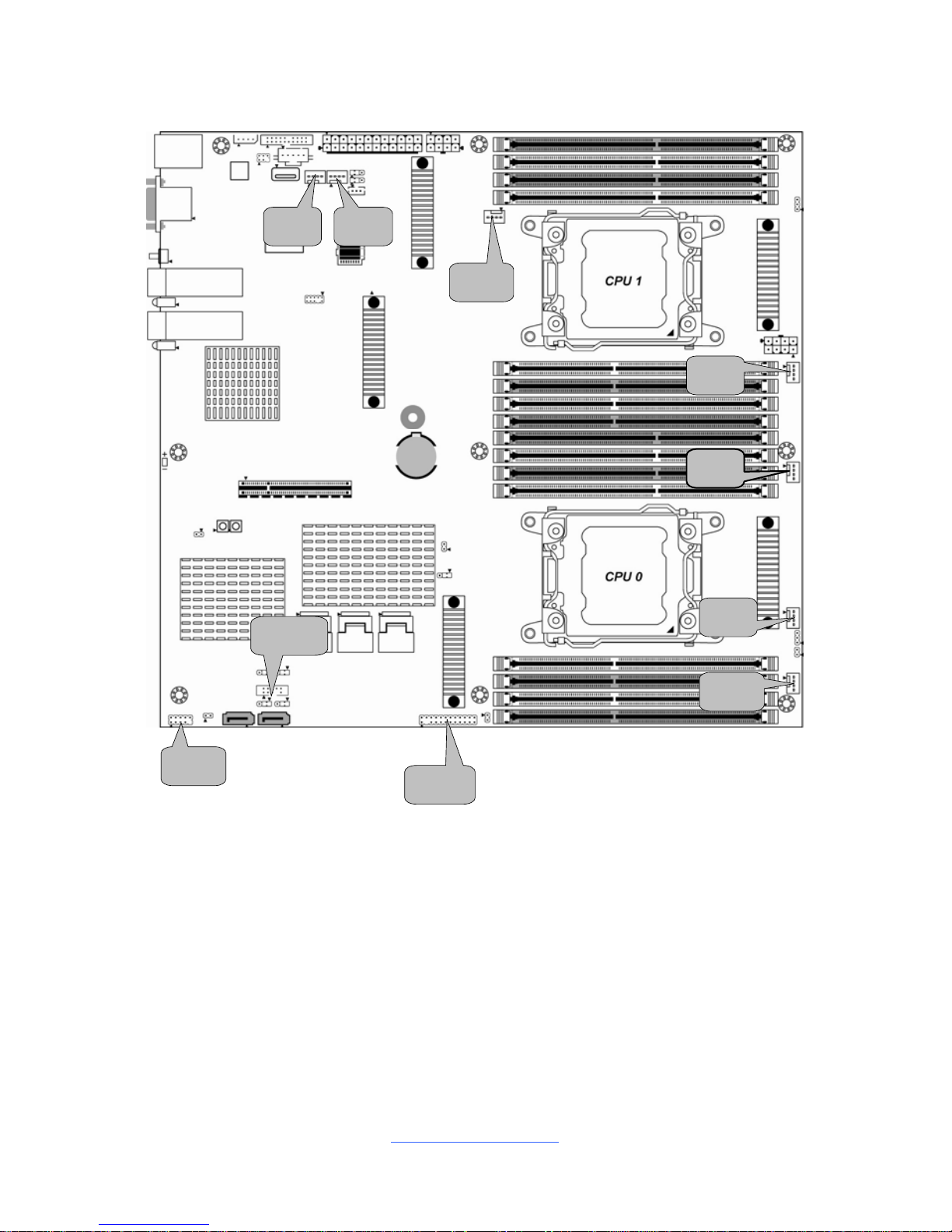
http://www.tyan.com
17
J19
J45
J66
J65
J20
J64
J26
J30
J39
J63
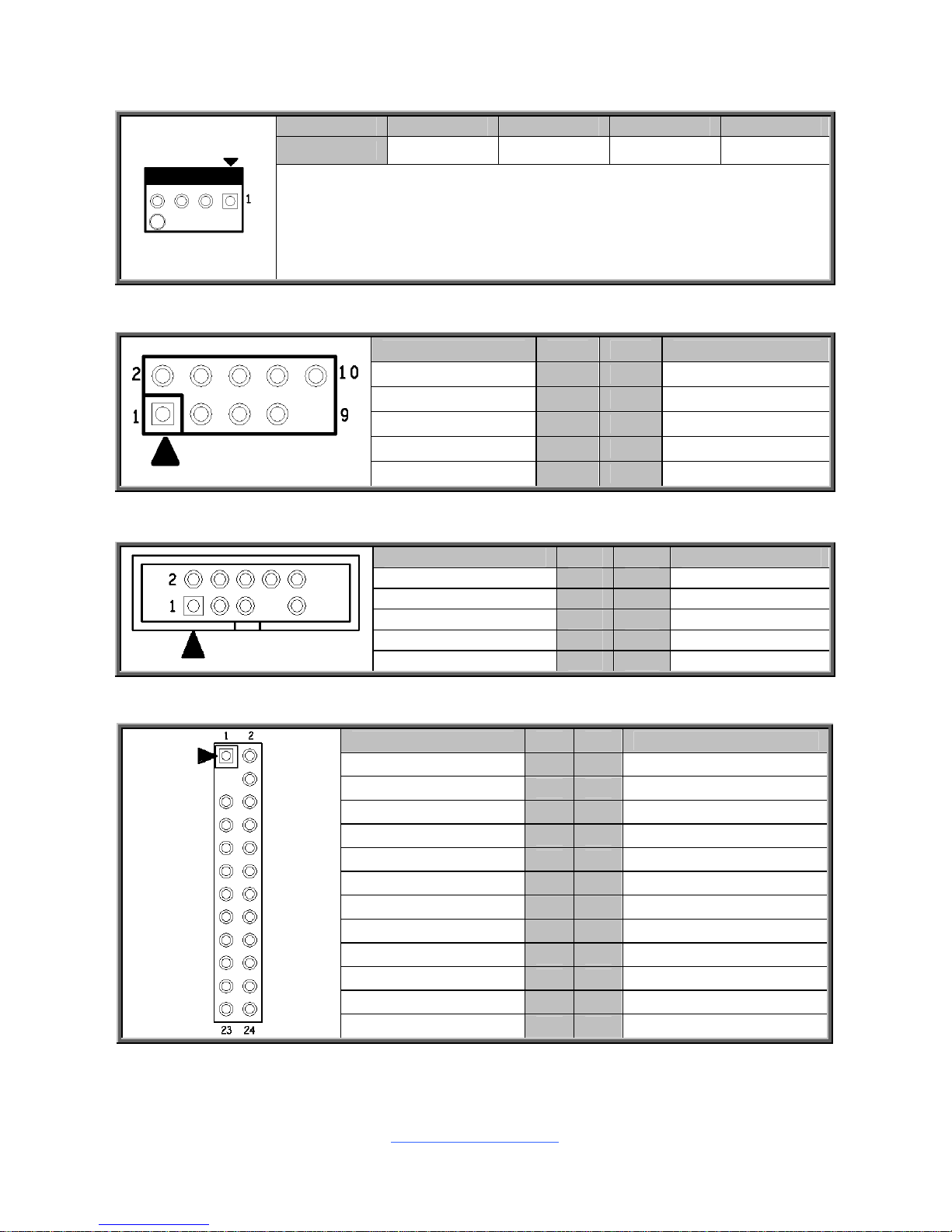
http://www.tyan.com
18
J19/J20/J45/J63/J64/J65/J66: 4-Pin FAN Connector
Pin 1 2 3 4
Signal GND +12V Sensor Control
Use this header to connect the cooling fan to your motherboard to keep
the system stable and reliable.
J63: CPU0_FAN J45: CPU1_FAN J66: SYS_FAN_1
J65: SYS_FAN_2 J64: SYS_FAN_3 J19: SYS_FAN_5
J20: SYS_FAN_4
J26: USB Front Panel Header (blue)
Signal Pin Pin Signal
VCC 1 2 VCC
USBD- 3 4 USBD-
USBD+ 5 6 USBD+
GND 7 8 GND
KEY 9 10 NC
J30: SATA SGPIO Header for BB HD Board
Signal Pin Pin Signal
SMBCLK 1 2 SDATAOUT0
SMBDATA 3 4 SDATAOUT1
GND 5 6 SLOAD
KEY 7 8 SCLOCK
VCC3_AUX 9 10 HDD_FAULT
J39: Front Panel Header
Signal Pin Pin Signal
PWRLED+ 1 2 V3P3_AUX
KEY 3 4 IDLED+
PWRLED- 5 6 IDLEDHDDLED+ 7 8 SYS_FAULT1-
HDDLED- 9 10 SYS_FAULT2-
PWR_SW# 11 12 LAN1LED+
GND 13 14 LAN1LED-
RESET_SW# 15 16 SMBDATA
GND 17 18 SMBCLK
IDLED_SW# 19 20 INTRUSION#
NC 21 22 LAN2LED+
NMI_SW# 23 24 LAN2LED-
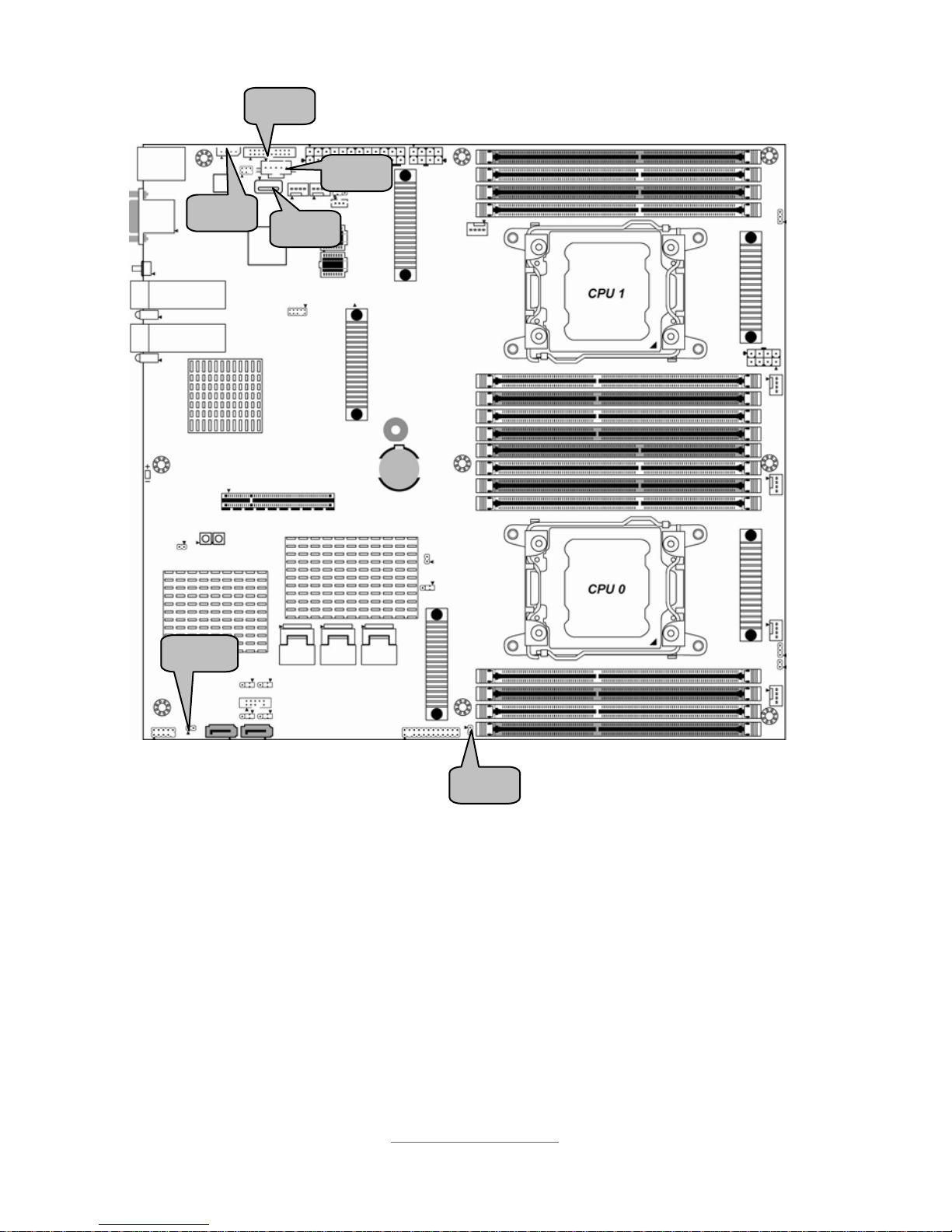
http://www.tyan.com
19
J23
J29
J34
J25
J24
J14
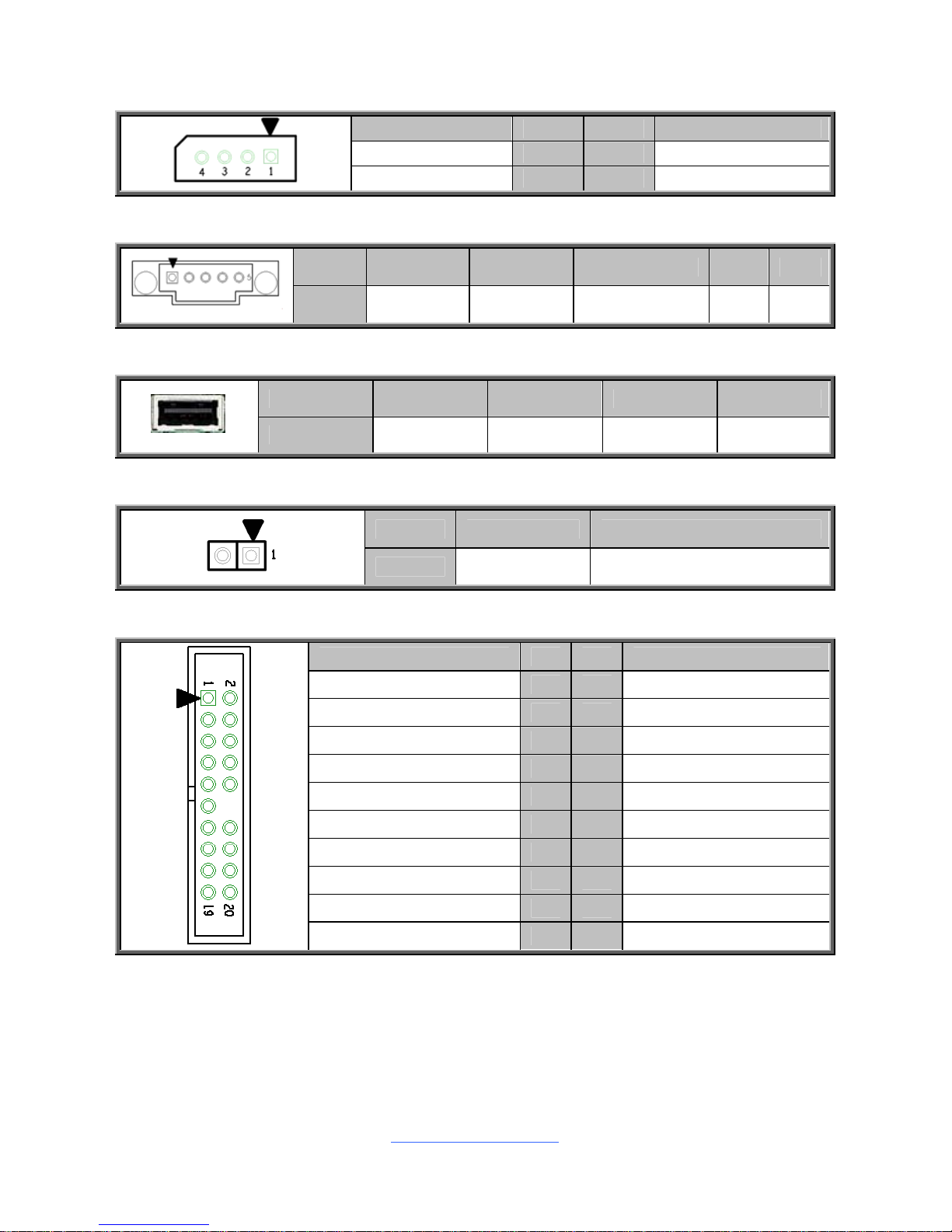
http://www.tyan.com
20
J29: IPMB Connector
Signal Pin Pin Signal
BMC_SMB_DATA 1 2 GND
BMC_SMB_CLK 3 4 NC
J34: PSMI Connector
Pin 1 2 3 4 5
Signal SMB_CLK SMB_DAT SMB_ALERT# GND V3P3
J24: Vertical Type-A USB Connector
Pin 1 2 3 4
Signal VCC USBD- USBD+ GND
J23/J25: LAN1/LAN2 LED Header
Pin 1 2
Signal LAN1LED+ LAN1LED-
J14: Front Fan Connector (Reserved for Barebone Fan Board)
Signal Pin Pin Signal
FAN TACH1 1 2 FAN TACH6
FAN TACH2 3 4 FAN TACH7
FAN TACH3 5 6 FAN TACH8
FAN TACH4 7 8 FAN TACH9
FAN TACH5 9 10 FAN TACH10
GND 11 12 KEY
FAN PWM2 13 14 FAN PWM1
FAN TACH11 15 16 SMBDATA
FAN TACH12 17 18 SMBCLK
V3P3_AUX 19 20 FAN PWM3
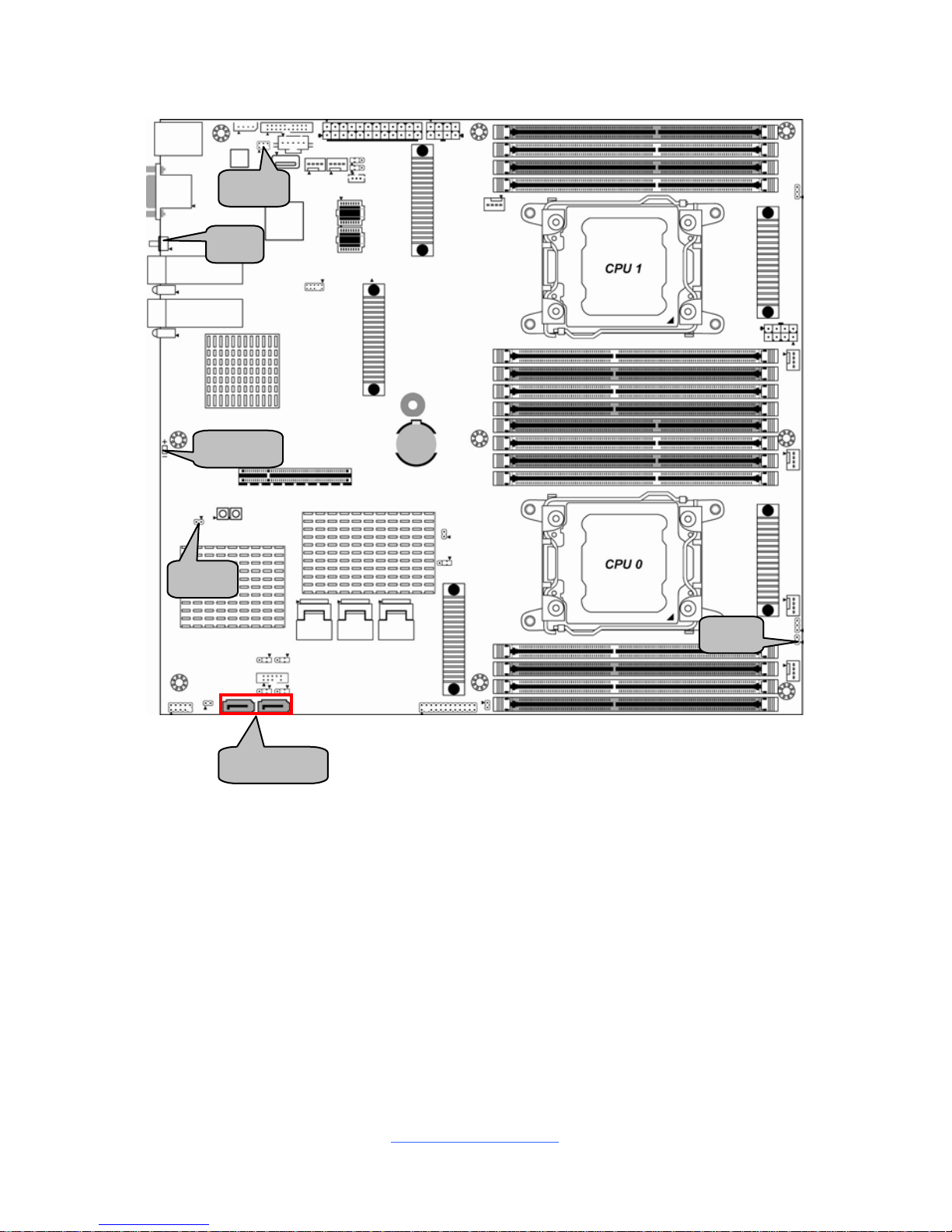
http://www.tyan.com
21
J33
J4
J68
J6
LED1
J31/J36

http://www.tyan.com
22
J4: Chassis Intrusion Header
Pin 1 2
Signal INTRUSION# GND
J68: Flash Security Override Header
Pin 1 2
Signal V3P3_AUX AUD_AZA_SDO
J33: SAS SMB Header
Signal Pin Pin Signal
P3V3_AUX 1 2 SCL
GND 3 4 SDA
KEY 5 6 HD_ERROR_LED
J31/J36: SATA3.0 Connector
1 GND
2 SATA TX DP
3 SATA TX DN
4 GND
5 SATA RX DN
6 SATA RX DP
7
1
7 GND
Connects to the Serial ATA ready
drives via the Serial ATA cable.
J31: SATA0
J36: SATA1
LED1 / J6: ID LED and ID LED Button
Pin Signal
+ P3V3_AUX
- ID_SW_L
State Color Description
On Blue System identified
Off Off System not identified
NOTE: The ID LED can be activated remotely using IPMI.
Please visit the TYAN Web Site at http://www.tyan.com
to download the
latest IPMI Configuration Guide for more details.
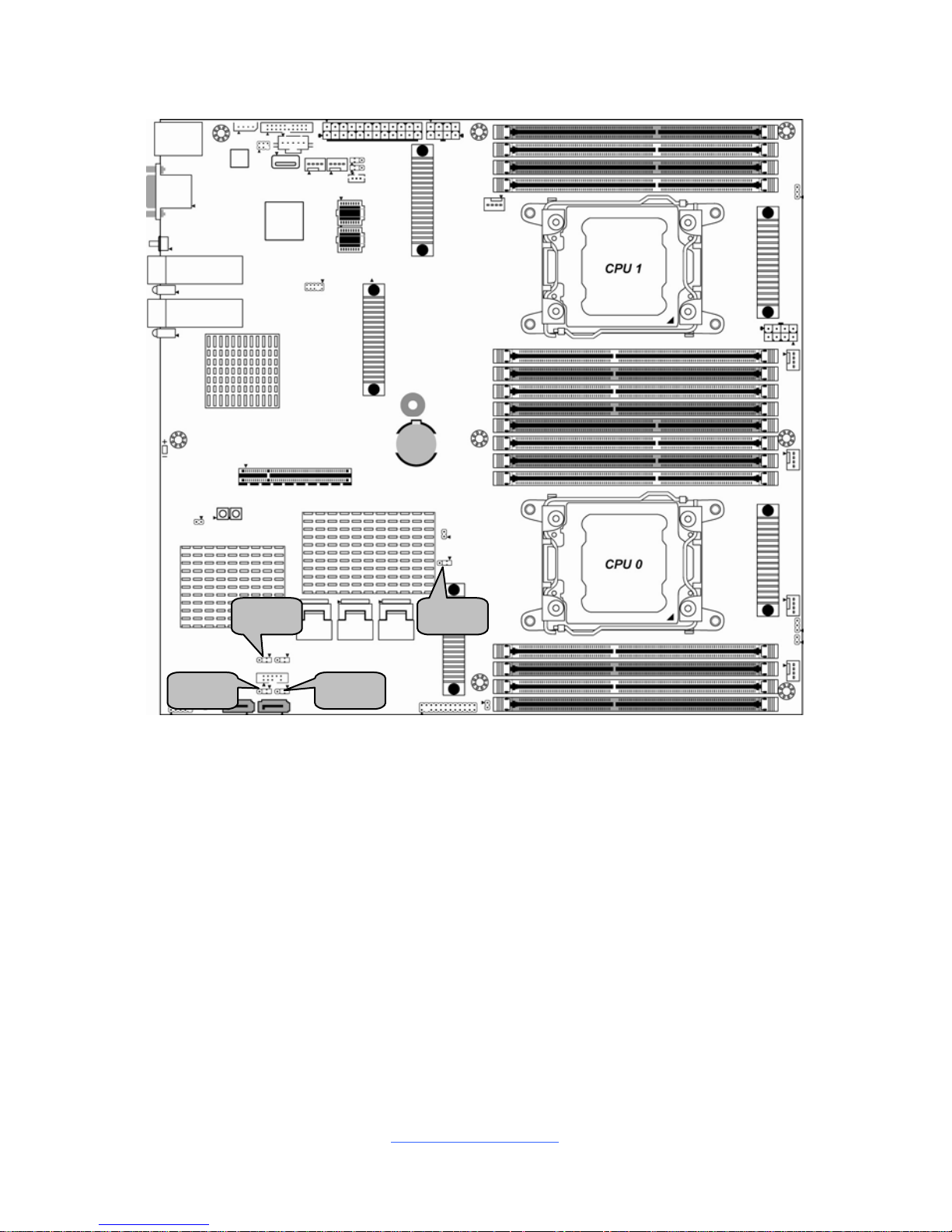
http://www.tyan.com
23
J2
J75
J38
J3
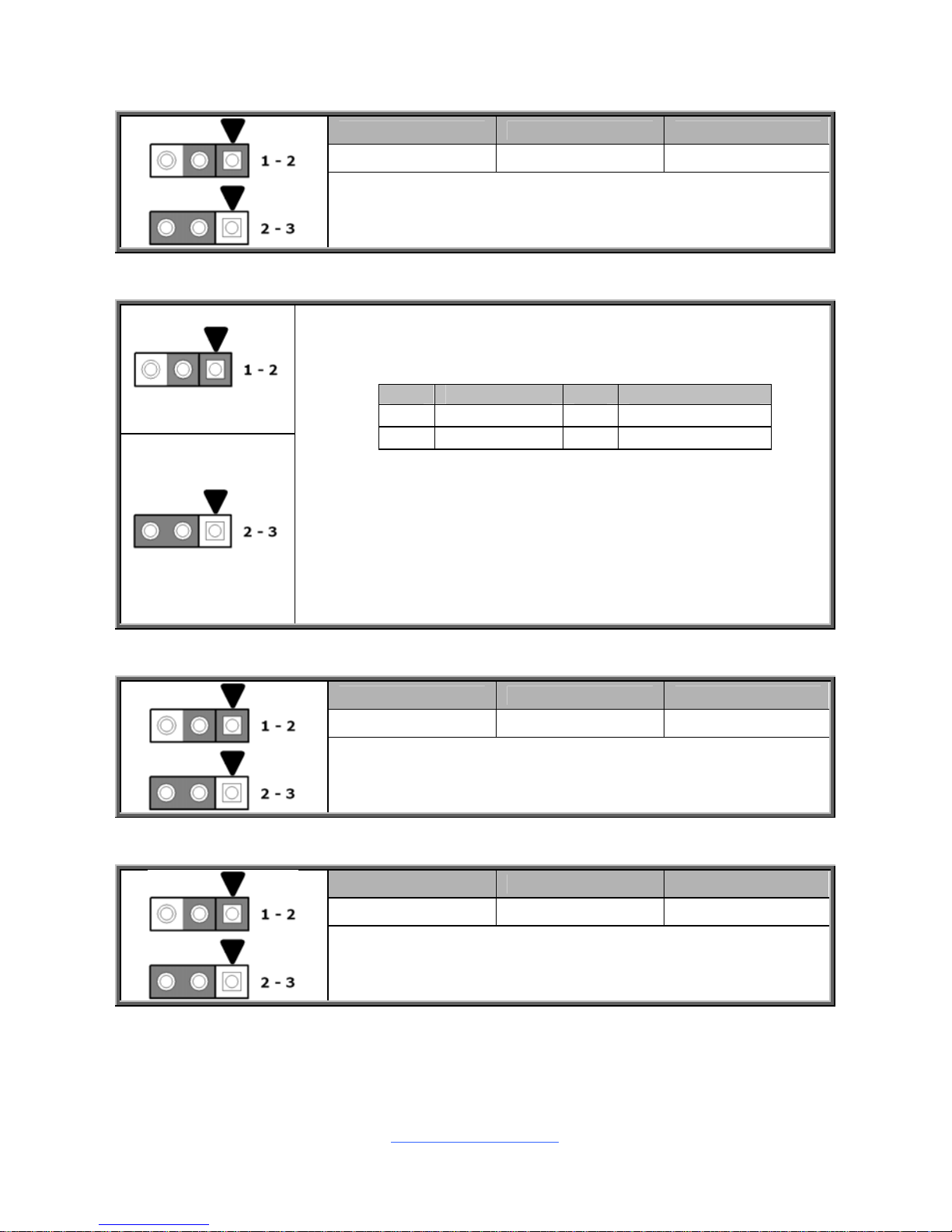
http://www.tyan.com
24
J2: BIOS Recovery Mode Jumper
1 2 3
NC BIOS_RCVR # GND
Pin 1-2 Closed: Normal Mode (Default)
Pin 2-3 Closed: BIOS Recovery Mode
J3: Clear CMOS Jumper
Normal (Default)
Clear CMOS
You can reset the CMOS settings by using this jumper. This can be
useful if you have forgotten your system/setup password, or need to
clear the system BIOS setting.
Pin Signal Pin Signal
1
VBAT
2
RTCRST#
3
GND
1. Power off system and disconnect power connectors from the
motherboard.
2. Remove the jumper from Pin_1 and Pin_2 (Default setting).
3. Move the jumper cap to close Pin_2 and Pin_3 for several seconds
to Clear CMOS.
4. Put jumper cap back to Pin_1 and Pin_2 (Default setting).
5. Reconnect power connectors to the motherboard and power on
system.
J38: SPI Write Protect Header
1 2 3
GPIO_WP# SPI_WP # GND
Pin 1-2 Closed: Normal Mode (Default)
Pin 2-3 Closed: SPI Write Protect Mode
J75: LSI 2308 Enable/Disable Jumper
1 2 3
NC RESET GND
Pin 1-2 Closed: Enable (Default)
Pin 2-3 Closed: Disable
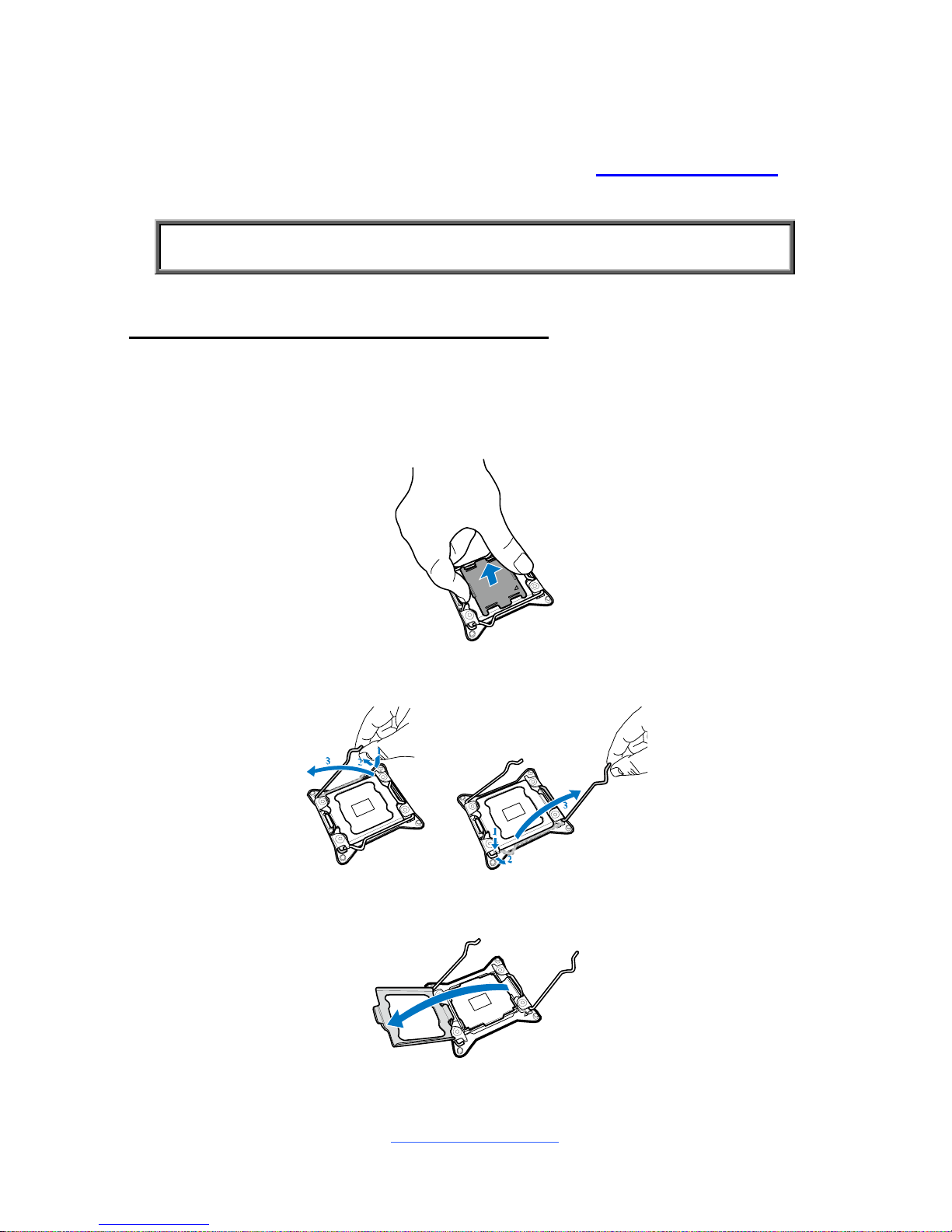
http://www.tyan.com
25
2.5 Installing the Processor and Heatsink
The types of processors supported by the S7063 are listed in the 1.2 Hardware
Specifications section on page 5. Check our website at http://www.tyan.com
for
the latest list of validated Intel
®
processors for this specific motherboard.
NOTE: MiTAC is not liable for damage as a result of operating an
unsupported configuration.
Processor Installation (Socket H3 for Intel CPU)
Follow the steps described later to install the processors and heat sinks.
NOTE: Please save and replace the CPU protection cap when returni ng for service.
1. Remove the CPU Protection Cap.
2. Open the socket levers.
3. Open the CPU socket cover.

http://www.tyan.com
26
4. Install the processor and make sure the gold arrow is located in the right
direction.
5. Close the CPU socket cover.
6. Close the socket lever.
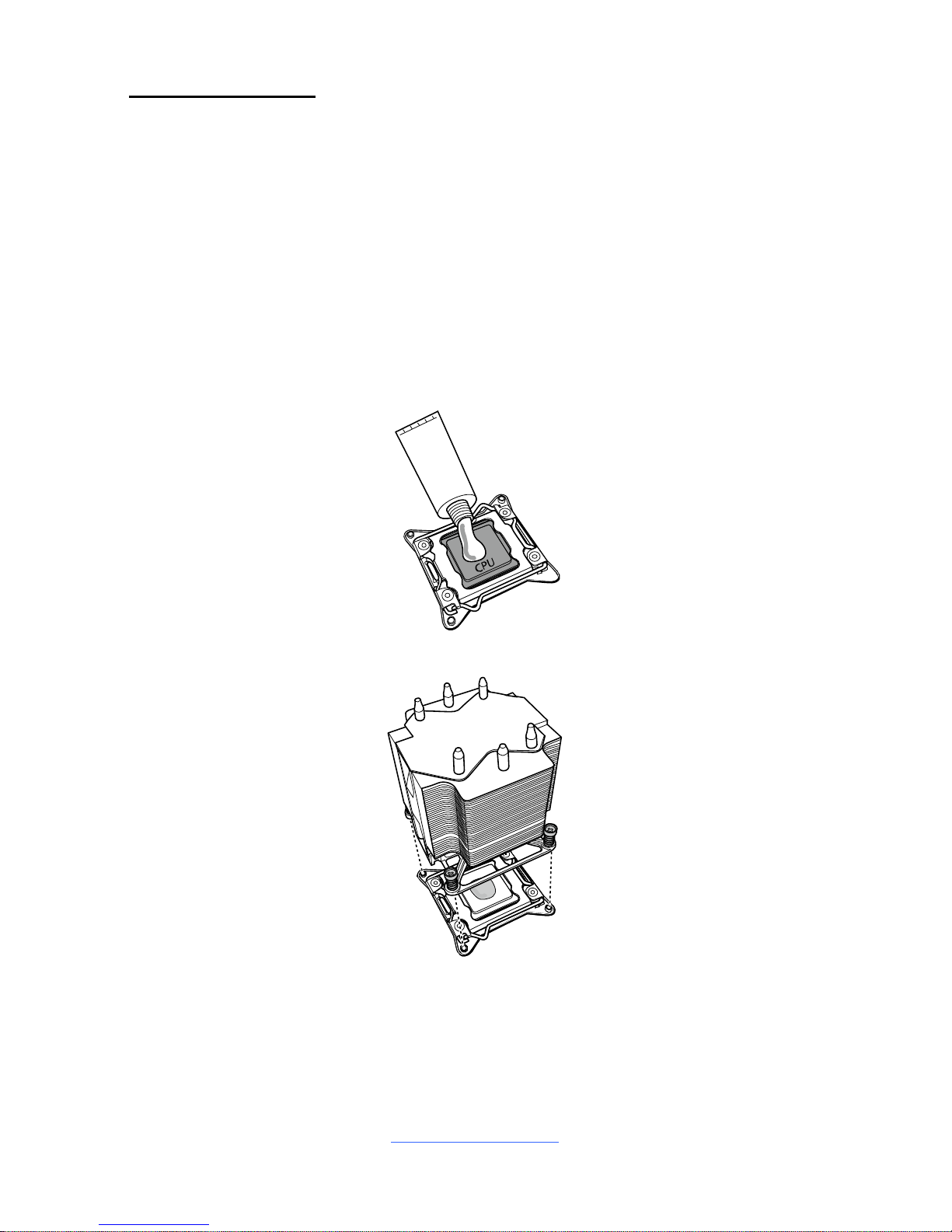
http://www.tyan.com
27
Heat sink Installation
After installing the processor, you will need to proceed to install the heat sink. The
CPU heat sink will ensure that the processor do not overheat and continue to
operate at maximum performance for as long as you own them. An overheated
processor is dangerous to the motherboard. The processors will overheat within
seconds, enter thermal protection, and shut down if heatsinks are not installed.
For the safest method of installation and information on choosing the appropriate
heat sink, using heat sinks validated by Intel®. Please refer to the Intel® website:
http://www.intel.com
The following diagram illustrates how to install the heatsink on the Intel
®
H3 Socket:
1. Apply the thermal grease.
2. Install the CPU heatsink.
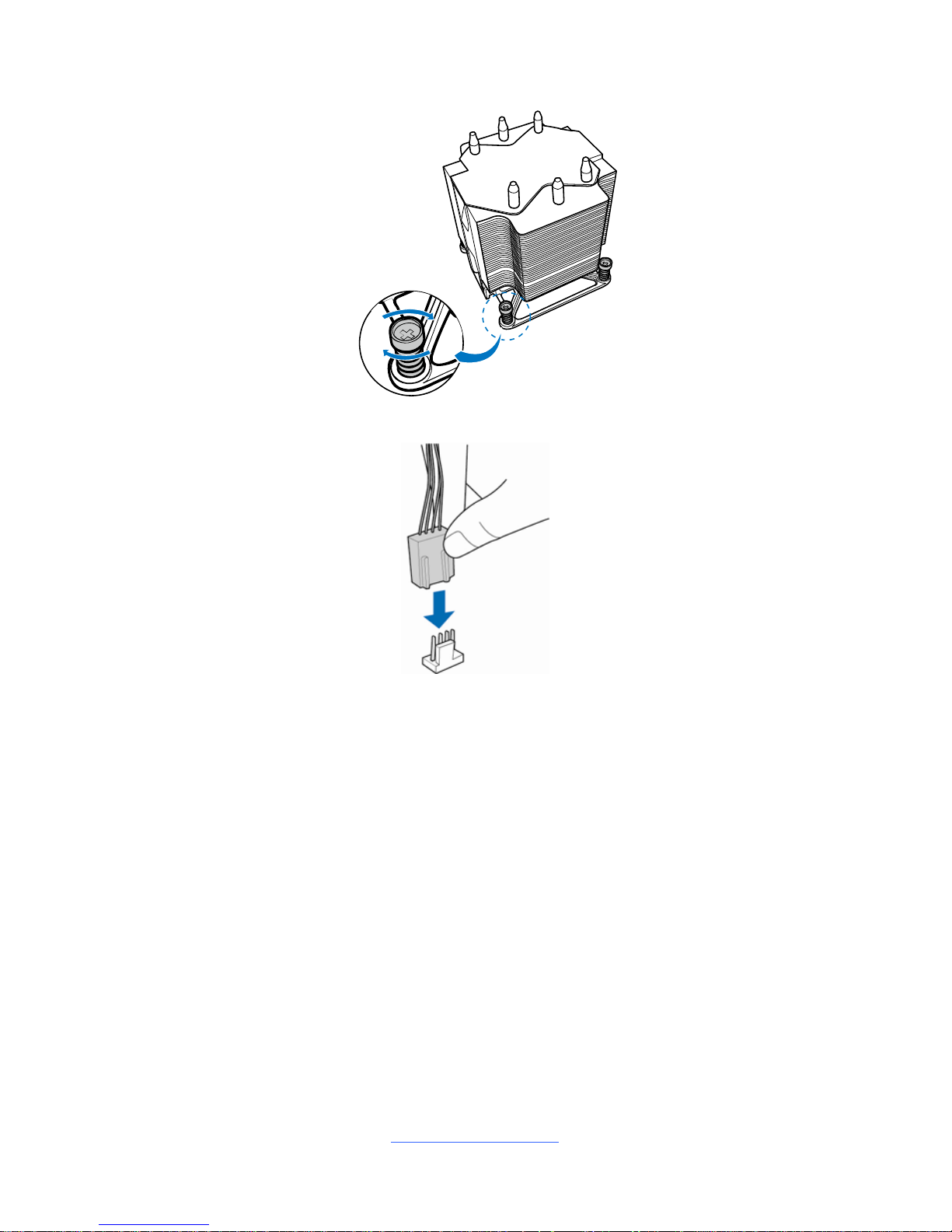
http://www.tyan.com
28
3. Secure the heatsink screws.
4. Connect the heatsink fan cable.
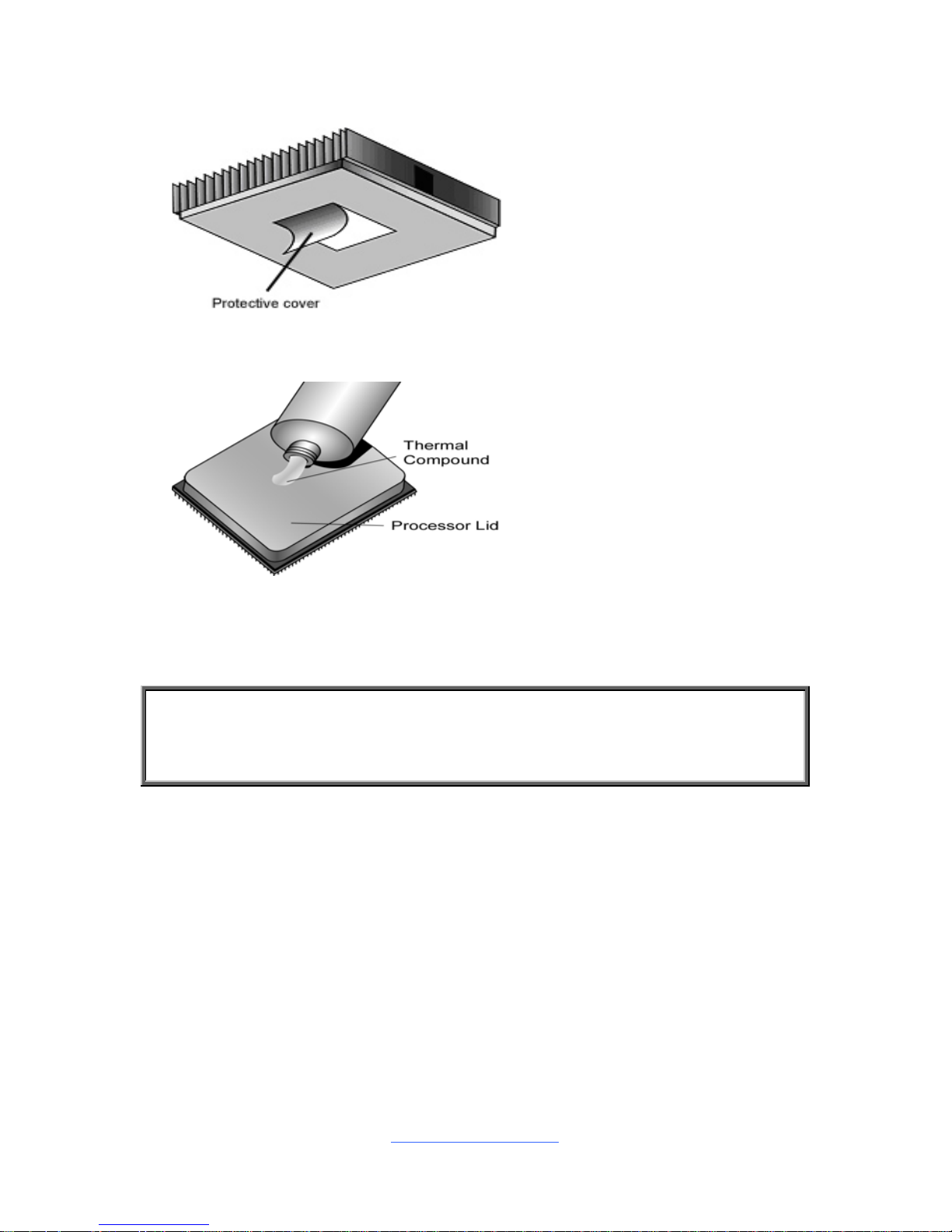
http://www.tyan.com
29
2.6 Thermal Interface Material
There are two types of
thermal interface materials
designed for use with the
processors.
The most common material
comes as a small pad
attached to the heat sink at
the time of purchase. There
should be a protective cover
over the material. Take care
not to touch this material.
Simply remove the protective
cover and place the heat
sink on the processor.
The second type of interface
material is usually packaged
separately. It is commonly
referred to as ‘thermal
compound’. Simply apply a
thin layer on to the CPU lid
(applying too much will
actually reduce the cooling).
NOTE: Always check with the manufacturer of the heat sink & processor to
ensure that the thermal interface material is compatible with the processor
and meets the manufacturer’s warranty requirements.
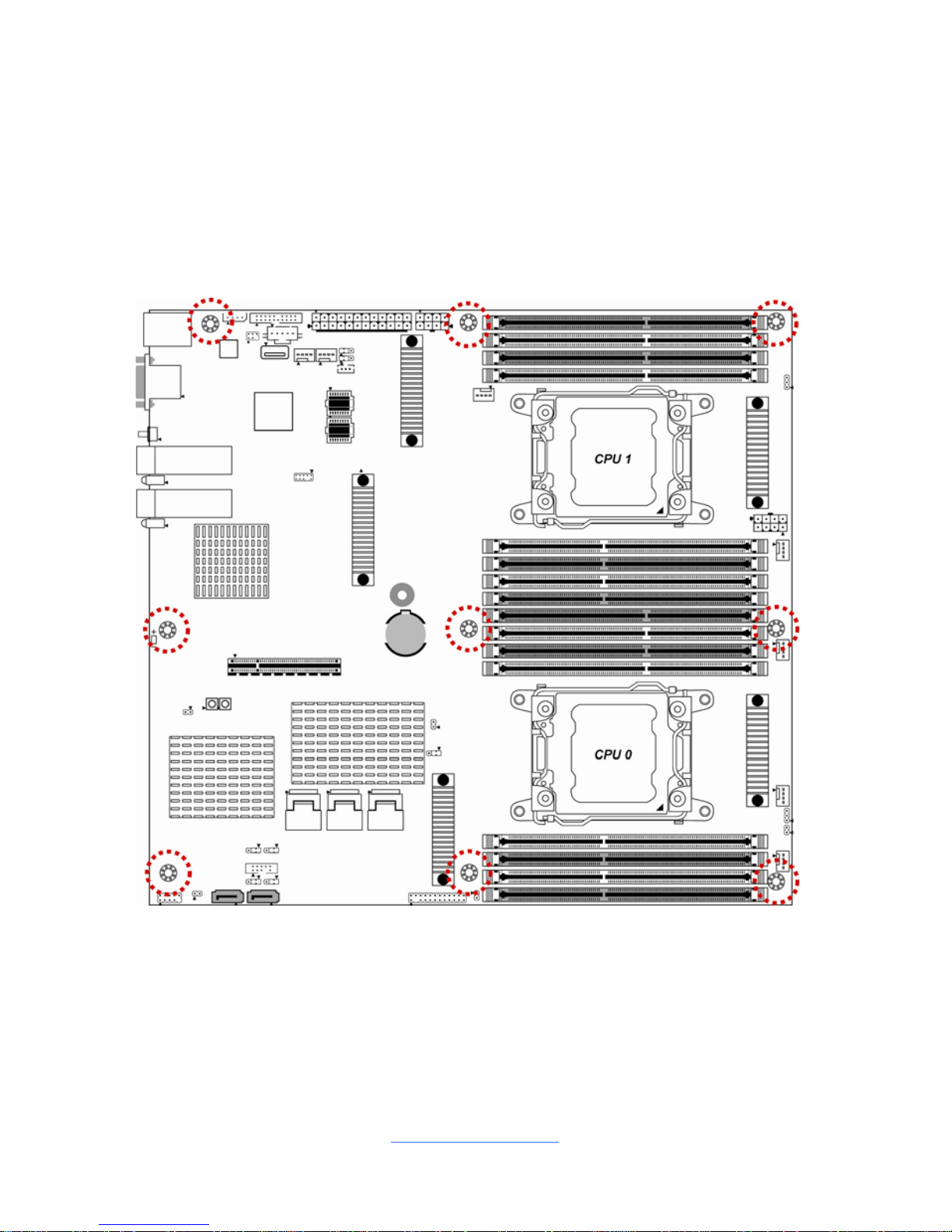
http://www.tyan.com
30
2.7 Tips on Installing Motherboard in Chassis
Before installing your motherboard, make sure your chassis has the necessary
motherboard support studs installed. These studs are usually metal and a re gold in
color. Usually, the chassis manufacturer will pre-install the support studs. If you ar e
unsure of stud placement, simply lay the motherb oard inside the chassis and align
the screw holes of the motherboard to the studs inside the case. If there are any
studs missing, you will know right away since the motherboard will not be able to b e
securely installed.
Note: Be especially careful to look for extra stand-offs. If there are any stand-offs
present that are not aligned with a mounting hole on the motherboard, it will likely
short components on the back of the motherboard when installed. This will cause
malfunction and/or damage to your motherboard.
