TYAN S7066 Instructions Manual
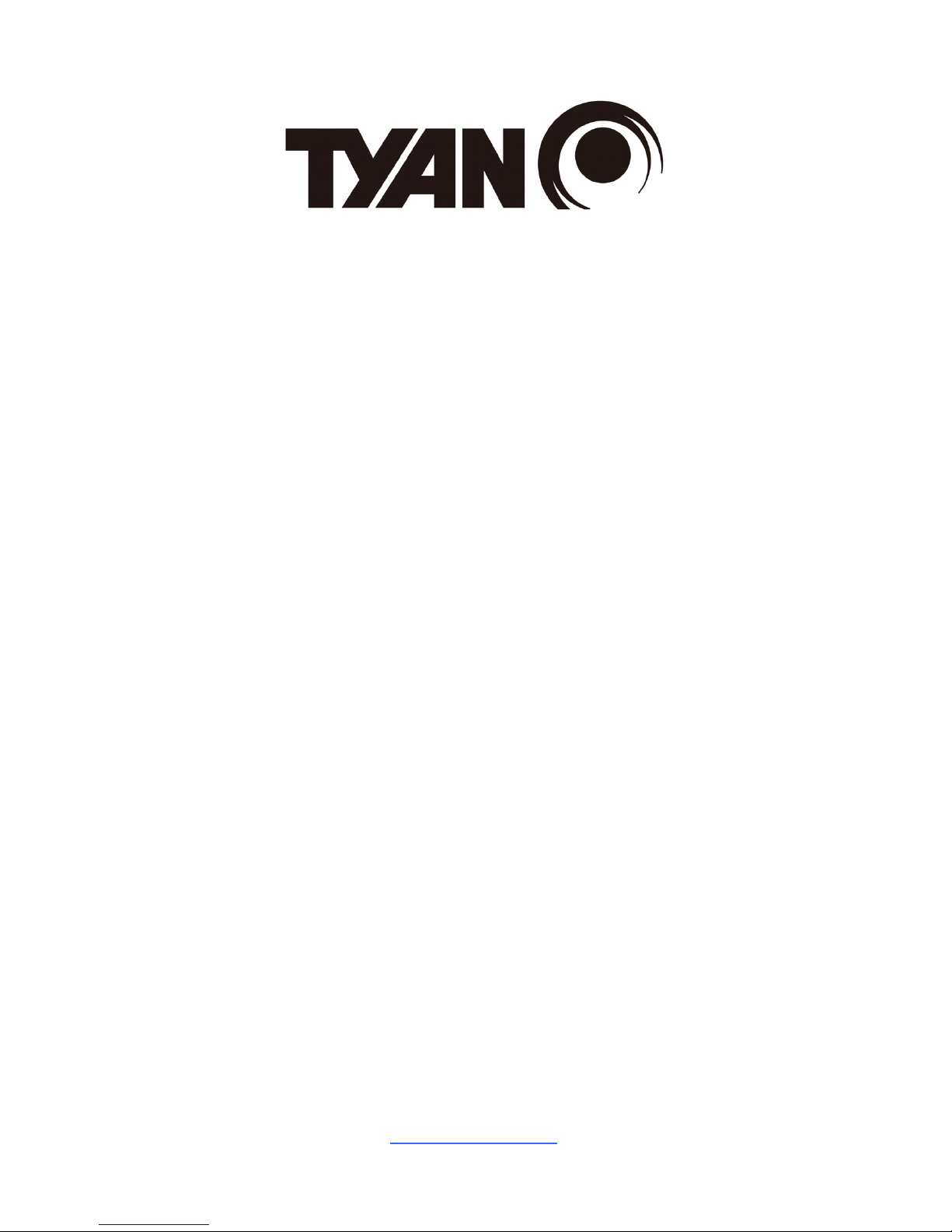
http://www.tyan.com
1
S7066
Version 1.0
Copyright
Copyright © 2012 MiTAC International Corporation. All rights reserved. No part of
this manual may be reproduced or translated without prior written consent from
MiTAC International Corporation.
Trademark
All registered and unregistered trademarks and company names contained in this
manual are property of their respective owners including, but not limited to the
following.
TYAN® is a trademark of MiTAC International Corporation.
Intel
®
is a trademark of Intel® Corporation.
AMI, AMI BIOS are trademarks of AMI Technologies.
Microsoft®, Windows® are trademarks of Microsoft Corporation.
Winbond
®
is a trademark of Winbond Electronics Corporation.
Notice
Information contained in this document is furnished by MiTAC International
Corporation and has been reviewed for accuracy and reliability prior to printing.
MiTAC assumes no liability whatsoever, and disclaims any express or implied
warranty, relating to sale and/or use of TYAN
®
products including liability or
warranties relating to fitness for a particular purpose or merchantability. MiTAC
retains the right to make changes to product descriptions and/or specifications at
any time, without notice. In no event will MiTAC be held liable for any direct or
indirect, incidental or consequential damage, loss of use, loss of data or other
malady resulting from errors or inaccuracies of information contained in this
document.
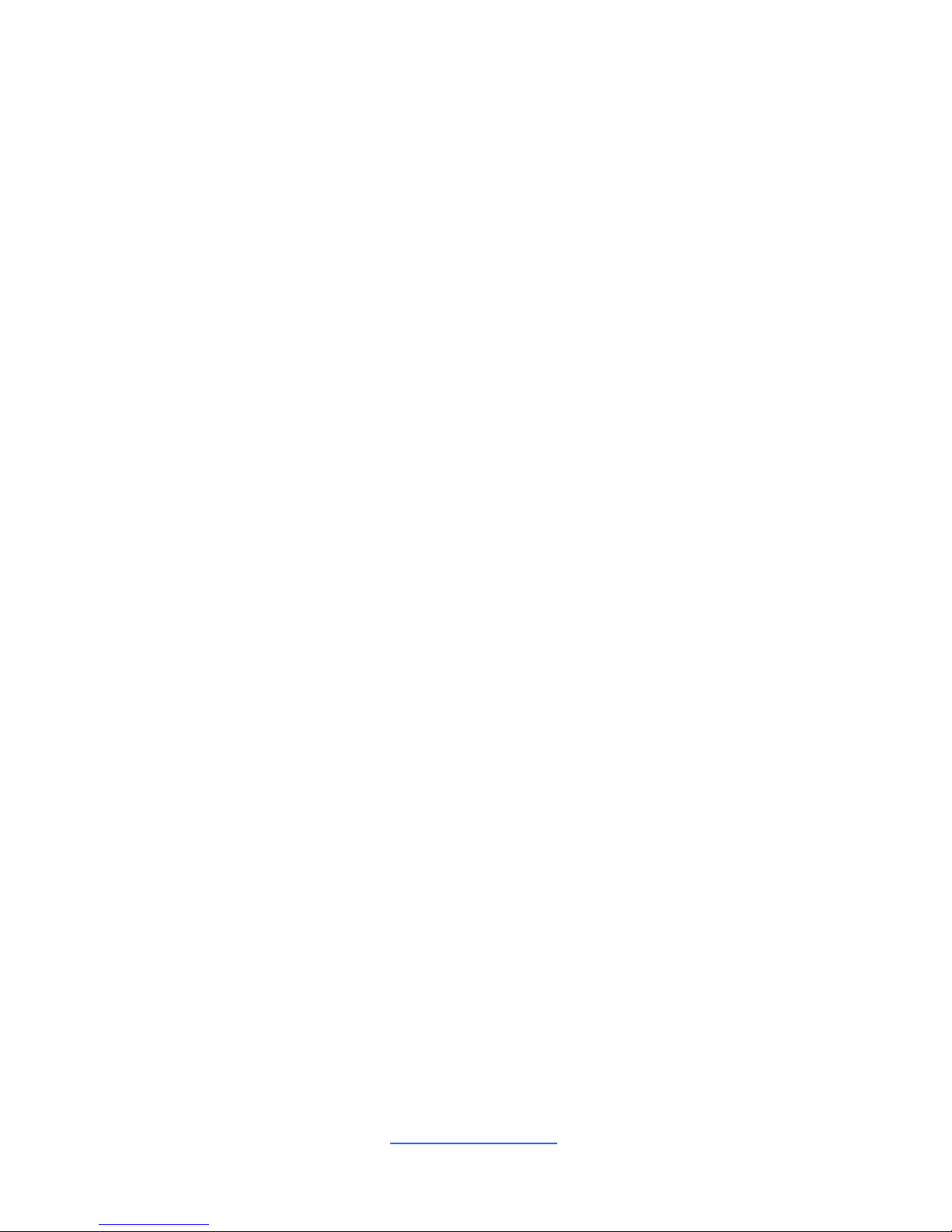
http://www.tyan.com
2
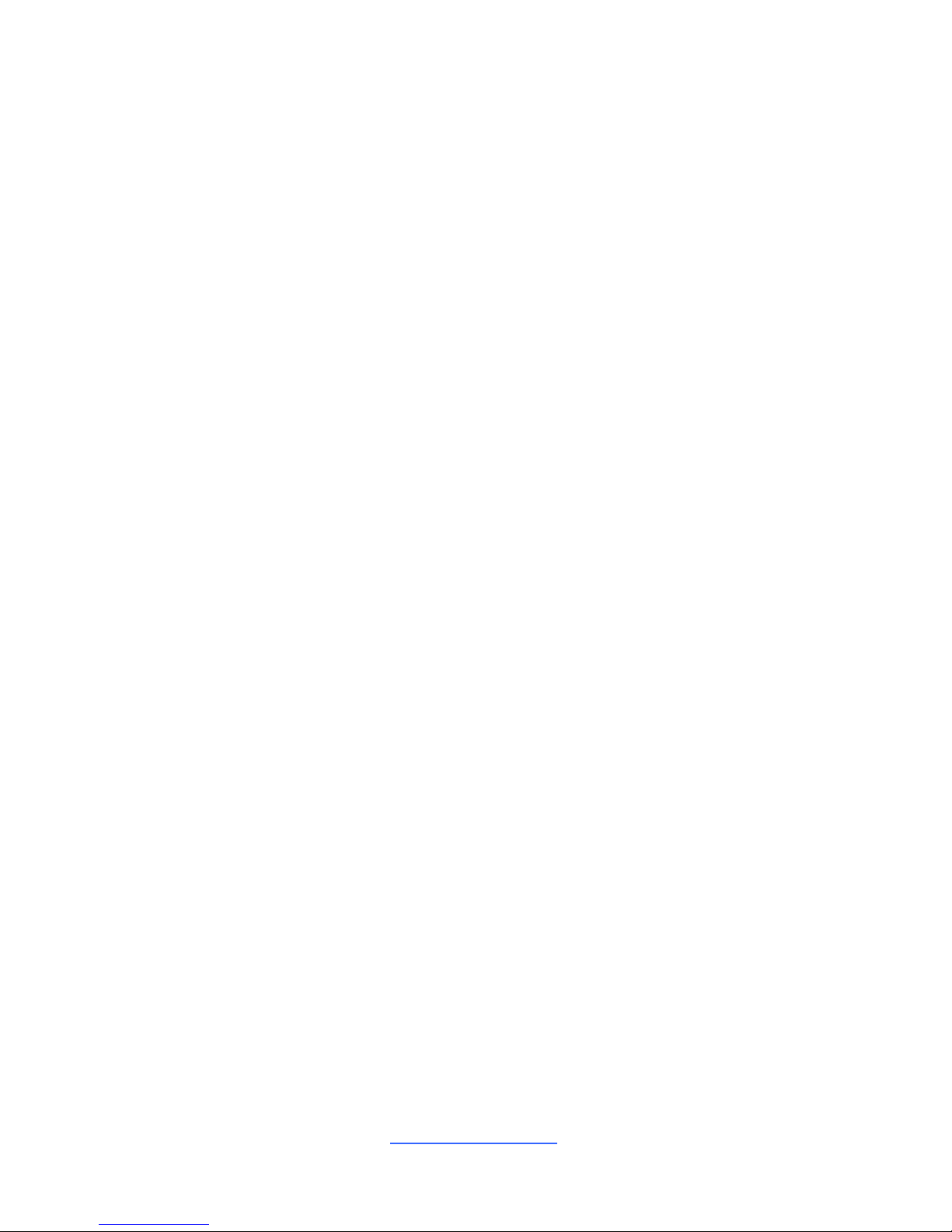
http://www.tyan.com
3
Contents
S7066............................................................................................................ 1
Before you begin….................................................................................... 4
Chapter 1: Instruction ................................................................................5
1.1 Congratulations .................................................................................5
1.2 Hardware Specifications.................................................................... 5
1.3 Software Specifications ..................................................................... 9
Chapter 2: Board Installation................................................................... 11
2.1 Board Image ....................................................................................12
2.2 Block Diagram .................................................................................13
2.3 Mainboard Mechnical Drawing ........................................................ 14
2.4 Board Parts, Jumpers and Connectors ........................................... 15
2.5 Installing the Processor and Heatsink............................................. 28
2.6 Thermal Interface Material ..............................................................31
2.7 Tips on Installing Motherboard in Chassis ...................................... 32
2.8 Installing the Memory ...................................................................... 34
2.9 Attaching Drive Cables ....................................................................40
2.10 Installing Add-In Cards .................................................................. 41
2.11 Connecting External Devices ........................................................42
2.12 Installing the Power Supply ........................................................... 43
2.13 Finishing Up................................................................................... 44
Chapter 3: BIOS Setup ............................................................................. 45
3.1 About the BIOS................................................................................ 45
3.2 Main Menu....................................................................................... 47
3.3 Advanced Menu............................................................................... 48
3.4 Chipset Menu ..................................................................................73
3.5 Boot .................................................................................................83
3.6 Security............................................................................................ 85
3.7 Server Management ........................................................................89
3.8 Event Logs....................................................................................... 92
3.9 Save & Exit ...................................................................................... 93
Chapter 4: Diagnostics............................................................................. 95
4.1 Flash Utility ......................................................................................95
4.2 AMIBIOS Post Code (Aptio) ............................................................ 96
Appendix I: Fan and Temp Sensors .....................................................103
Appendix II: RAID OPROM Configuration ............................................107
Glossary................................................................................................... 109
Technical Support ..................................................................................115
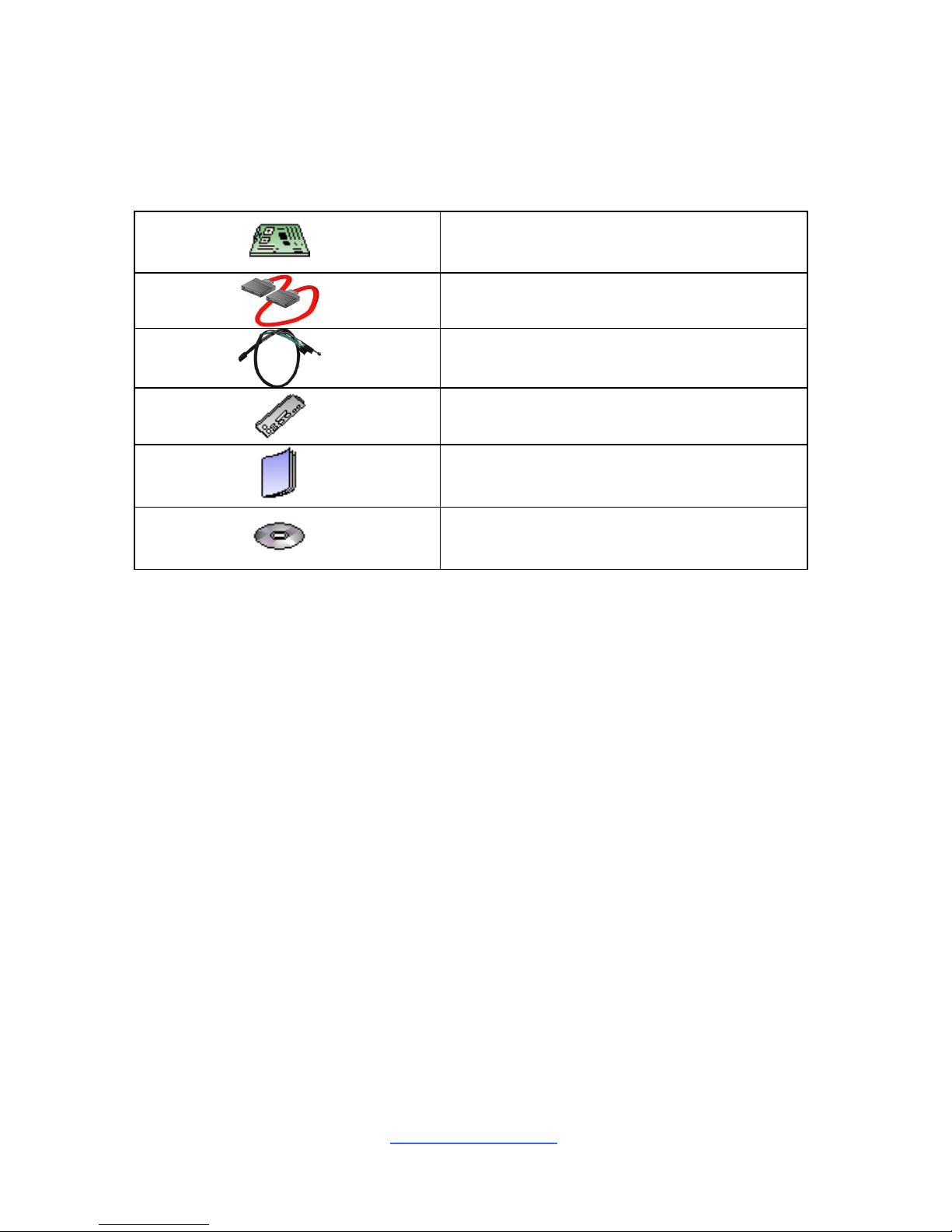
http://www.tyan.com
4
Before you begin…
Check the box contents!
The retail motherboard package should contain the following:
1 x S7066 Motherboard
2 x SATA Single Cable
1 x Mini-SAS Cable
1 x IO shielding
1 x S7066 Quick Installation Guide
1 x TYAN® Driver CD
IMPORTANT NOTE:
Sales samples may not come with any of the accessories listed above.
If you have ordered a sales sample and you are missing any of the above items,
please contact your sales representative to help order accessories.
NOTE: The SATA Single Cables, Mini-SAS Cable and IO Shielding are not included
in bulk packing.
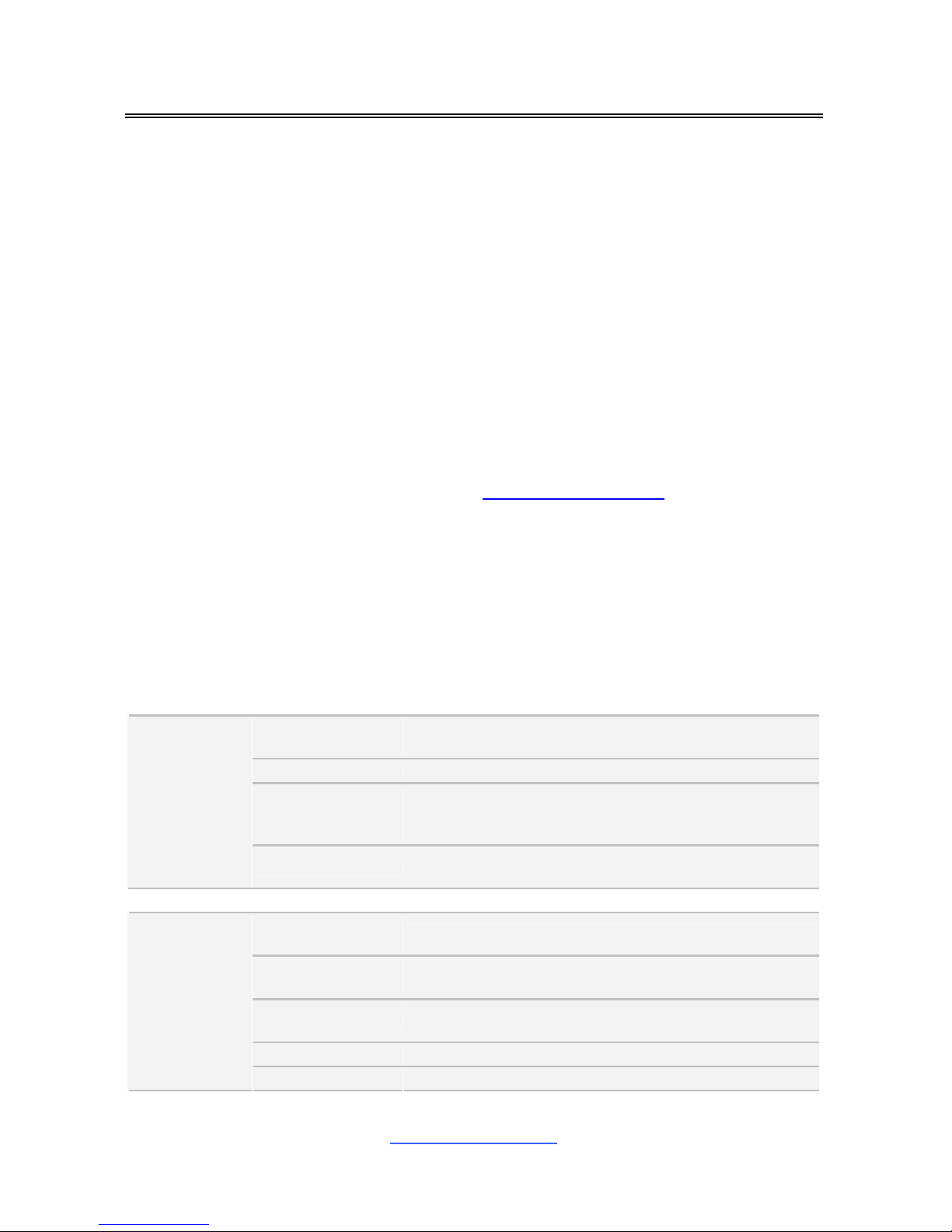
http://www.tyan.com
5
Chapter 1: Instruction
1.1 Congratulations
You have purchased the powerful TYAN® S7066 motherboard, based on the
Intel
®
Patsburg chipset. The S7066 is designed to support dual Intel® Xeon E5-
2600 Series processors, and up to 512GB RDIMM, 128GB UDIMM and 512GB
LRDIMM DDR3 memory. Leveraging advanced technology from Intel®, the
S7066 is capable of offering scalable 32 and 64-bit computing, high-bandwidth
memory design, and lightning-fast PCI-E bus implementation.
The S7066 not only empowers you in today’s demanding IT environment but also
offers a smooth path for future application upgradeability. All of these rich feature
sets provide the S7066 with the power and flexibility to meet demanding
requirements for today’s IT environments.
Remember to visit the TYAN® website at http://www.tyan.com. There you can
find all the information on all TYAN® products as well as all the supporting
documentation, FAQs, Drivers and BIOS upgrades.
1.2 Hardware Specifications
TYAN S7066 (S7066WGM3NR)
Supported CPU
Series
Intel Xeon Processor E5-2600 Series
Socket Type / Q'ty (2) LGA2011
Thermal Design
Power (TDP)
wattage
Max up to 135W
Processor
System Bus
Up to 8.0/ 7.2/ 6.4 GT/s with Intel QuickPath
Interconnect (QPI) support
Chipset PCH Intel C602
Supported DIMM
Qty
(8)+(8) DIMM slots
DIMM Type /
Speed
DDR3/DDR3L 800 / 1066 / 1333 / 1600 RDIMM, 1066 /
1333 UDIMM / LRDIMM
Capacity
up to 128GB UDIMM / 512GB RDIMM / 512GB
LRDIMM
Memory channel 4 Channels per CPU
Memory
Memory voltage 1.5V or 1.35V
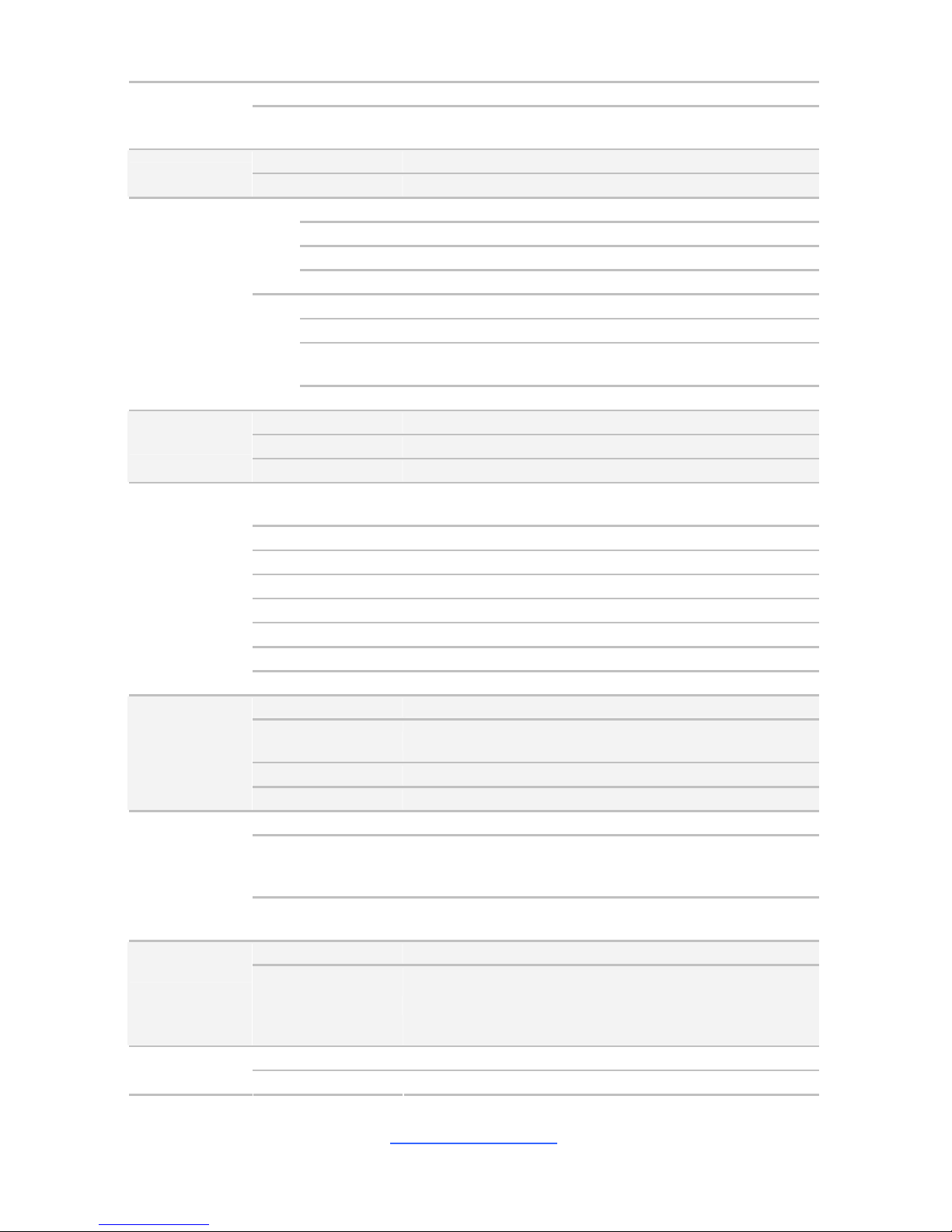
http://www.tyan.com
6
PCI-E (2) PCI-E x16 slots (x16 link, slot #6, #6.5)
Expansion
Slots
Recommended
TYAN Riser Card
M2091 (slot #6)
M2091-R (slot #6.5)
Port Q'ty (2) ports + (1) shared with IPMI port
LAN
Controller Intel 82574L / Intel I350-BT2
Connector (2) mini-SAS
Controller LSI SAS2308
Speed 6.0 Gb/s
SAS
RAID RAID 0/1/10
Connector (2) SATA + (1) mini-SAS
Controller Intel C602
Speed
(2) 6.0 Gb/s (blue color connector), (4) 3.0 Gb/s (miniSAS connector)
Storage
SATA
RAID RAID 0/1/10/5 (Intel RST)
Connector type D-Sub 15-pin
Resolution Up to 1920x1200
Graphic
Chipset Aspeed AST2300
USB
(7) USB2.0 ports (2 at rear, 4 via cable, 1 type A
onboard)
COM (1) header / (1) port (rear)
SAS (2) Mini-SAS (4-in-1) connectors
VGA (1) D-Sub 15-pin VGA port
RJ-45 (3) GbE ports
Power SSI 24-pin + 8-pin + 8-pin power connectors
Front Panel (1) 2x12-pin SSI front panel header
Input /Output
SATA (1) Mini-SAS connector & (2) SATA-II connectors
Chipset Nuvoton 83773G
Voltage
Monitors voltage for CPU, memory, chipset & power
supply
Fan Total (7) 4-pin headers
System
Monitoring
Temperature Monitors temperature for CPU & system environment
Onboard Chipset Onboard Aspeed AST2300
AST2300 IPMI
Feature
IPMI 2.0 compliant baseboard management controller
(BMC) / Supports storage over IP and remote platformflash / USB 2.0 virtual hub
Server
Management
AST2300 iKVM
Feature
24-bit high quality video compression / 10/100 Mb/s
MAC interface
Brand / ROM size AMI / 8MB
BIOS
Feature
Plug and Play (PnP) /PCI2.3 /WfM2.0 /SMBIOS2.3
/PXE boot / ACPI 2.0 power management /Power on
mode after power recovery / User-configurable H/W
monitoring / Auto-configurable of hard disk types
Form Factor EATX
Physical
Dimension
Board Dimension 12"x13" (305x330mm)
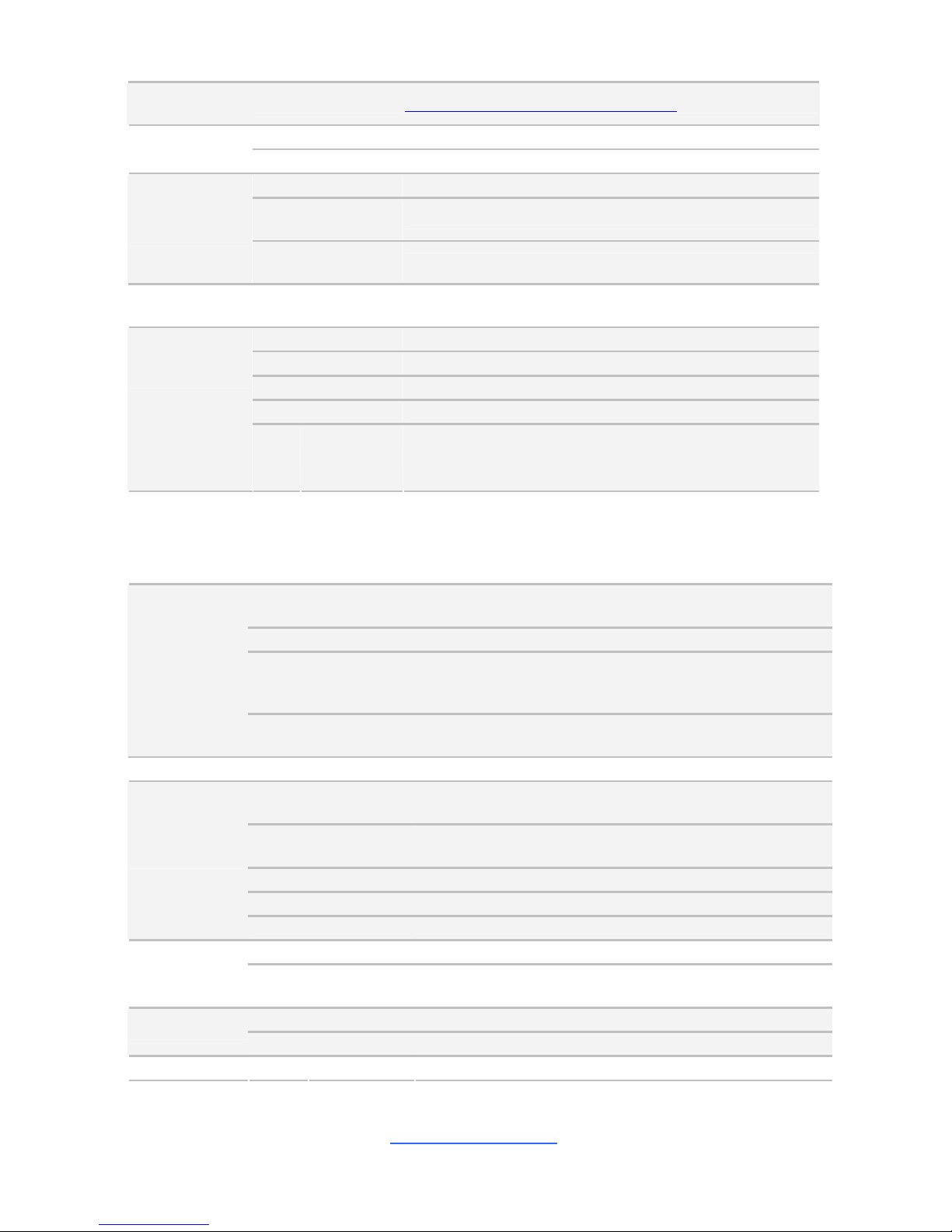
http://www.tyan.com
7
Operating
System
OS supported list Please refer to our OS supported list.
FCC (DoC) Class A
Regulation
CE (DoC) Yes
Operating Temp. 10° C ~ 35° C (50° F~ 95° F)
Non-operating
Temp.
- 40° C ~ 70° C (-40° F ~ 158° F)
Operating
Environment
In/Non-operating
Humidity
90%, non-condensing at 35° C
RoHS
RoHS 6/6
Compliant
Yes
Motherboard (1) S7066 Motherboard
Manual (1) Quick Installation Guide
Installation CD (1) TYAN installation CD
I/O Shield (1) I/O Shield
Package
Contains
Cable SATA
(2) SATA signal cables / (1) Mini-SAS cable to 4 x SATA
cables
TYAN S7066 (S7066GM3NR)
Supported CPU
Series
Intel Xeon Processor E5-2600 Series
Socket Type / Q'ty (2) LGA2011
Thermal Design
Power (TDP)
wattage
Max up to 135W
Processor
System Bus
Up to 8.0/ 7.2/ 6.4 GT/s with Intel QuickPath
Interconnect (QPI) support
Chipset PCH Intel C602
Supported DIMM
Qty
(8)+(8) DIMM slots
DIMM Type / Speed
DDR3/DDR3L 800 / 1066 / 1333 / 1600 RDIMM, 1066 /
1333 UDIMM / LRDIMM
Capacity up to 128GB UDIMM / 512GB RDIMM / 512GB LRDIMM
Memory channel 4 Channels per CPU
Memory
Memory voltage 1.5V or 1.35V
PCI-E (2) PCI-E x16 slots (x16 link, slot #6, #6.5)
Expansion
Slots
Recommended
TYAN Riser Card
M2091 (slot #6)
M2091-R (slot #6.5)
Port Q'ty (2) ports + (1) shared with IPMI port
LAN
Controller Intel 82574L / Intel I350-BT2
Storage SATA
Connector (2)SATA+(1)Mini-SAS
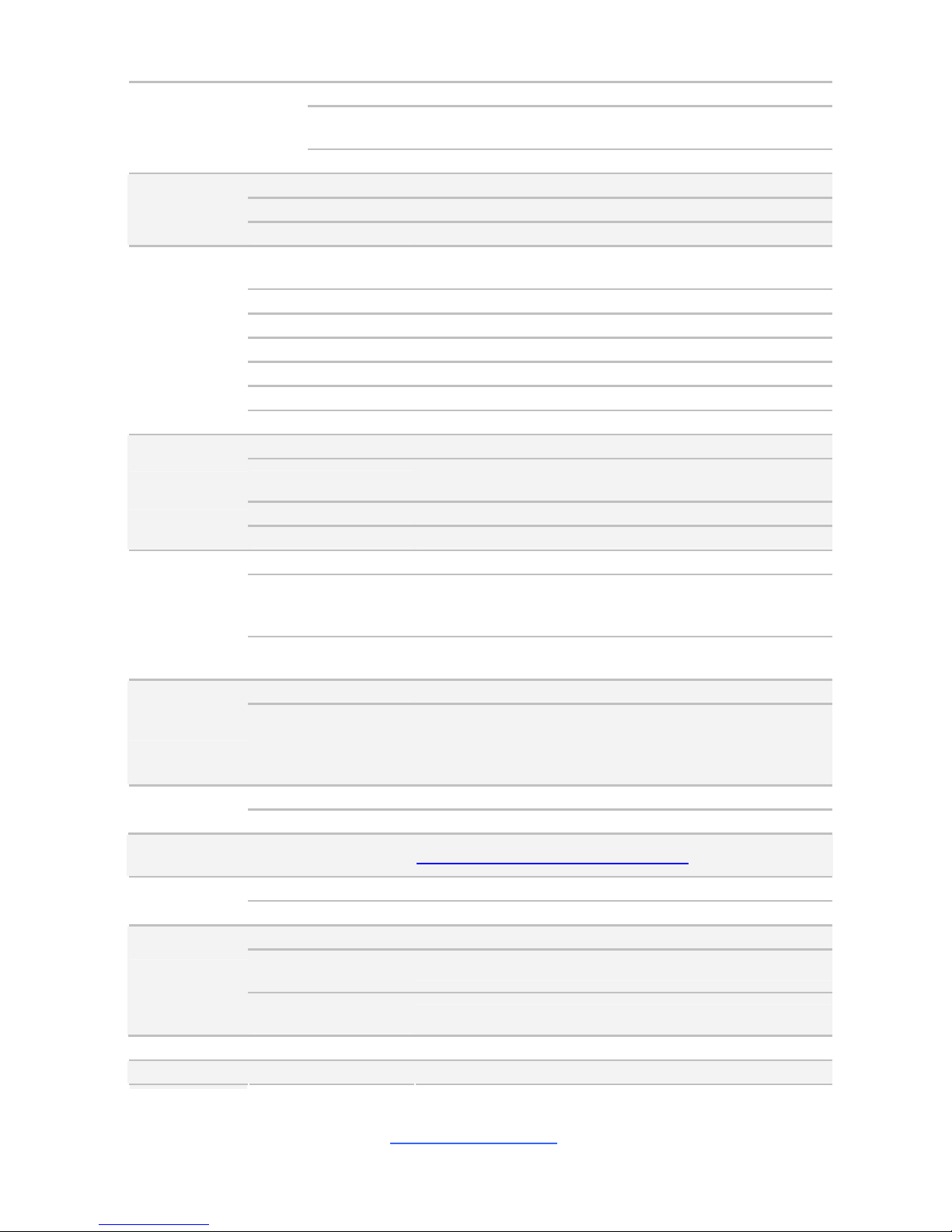
http://www.tyan.com
8
Controller Intel C602
Speed
(2) 6.0 Gb/s (blue color connector), (4) 3.0 Gb/s (miniSAS connector)
RAID RAID 0/1/10/5 (Intel RST)
Connector type D-Sub 15-pin
Resolution Up to 1920x1200
Graphic
Chipset Aspeed AST2300
USB
(7) USB2.0 ports (2 at rear, 4 via cable, 1 type A
onboard)
COM (1) header / (1) port (rear)
VGA (1) D-Sub 15-pin VGA port
RJ-45 (3) GbE ports
Power SSI 24-pin + 8-pin + 8-pin power connectors
Front Panel (1) 2x12-pin SSI front panel header
Input /Output
SATA (1) Mini-SAS connector & (2) SATA-II connectors
Chipset Nuvoton 83773G
Voltage
Monitors voltage for CPU, memory, chipset & power
supply
Fan Total (7) 4-pin headers
System
Monitoring
Temperature Monitors temperature for CPU & system environment
Onboard Chipset Onboard Aspeed AST2300
AST2300 IPMI
Feature
IPMI 2.0 compliant baseboard management controller
(BMC) / Supports storage over IP and remote platformflash / USB 2.0 virtual hub
Server
Management
AST2300 iKVM
Feature
24-bit high quality video compression / 10/100 Mb/s
MAC interface
Brand / ROM size AMI / 8MB
BIOS
Feature
Plug and Play (PnP) /PCI2.3 /WfM2.0 /SMBIOS2.3 /PXE
boot / ACPI 2.0 power management /Power on mode
after power recovery / User-configurable H/W monitoring
/ Auto-configurable of hard disk types
Form Factor EATX
Physical
Dimension
Board Dimension 12"x13" (305x330mm)
Operating
System
OS supported list Please refer to our OS supported list.
FCC (DoC) Class A
Regulation
CE (DoC) Yes
Operating Temp. 10° C ~ 35° C (50° F~ 95° F)
Non-operating
Temp.
- 40° C ~ 70° C (-40° F ~ 158° F)
Operating
Environment
In/Non-operating
Humidity
90%, non-condensing at 35° C
RoHS RoHS 6/6 Compliant Yes
Package
Motherboard (1) S7066 Motherboard
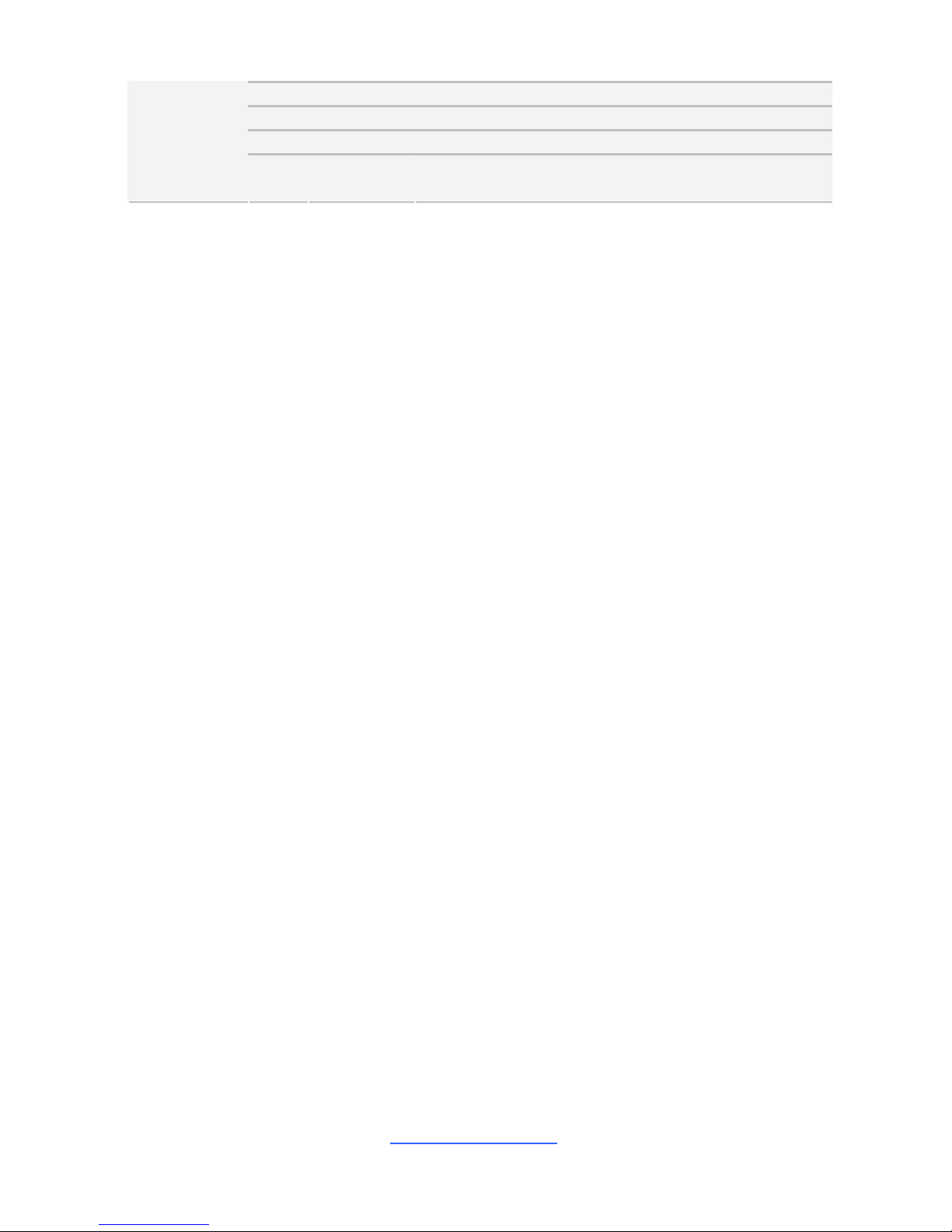
http://www.tyan.com
9
Manual (1) Quick Installation Guide
Installation CD (1) TYAN installation CD
I/O Shield (1) I/O Shield
Contains
Cable SATA
(2) SATA signal cables / (1) Mini-SAS cable to 4 x SATA
cables
1.3 Software Specifications
For the latest OS (operation system) support, please visit the Tyan’s Web site for
information.
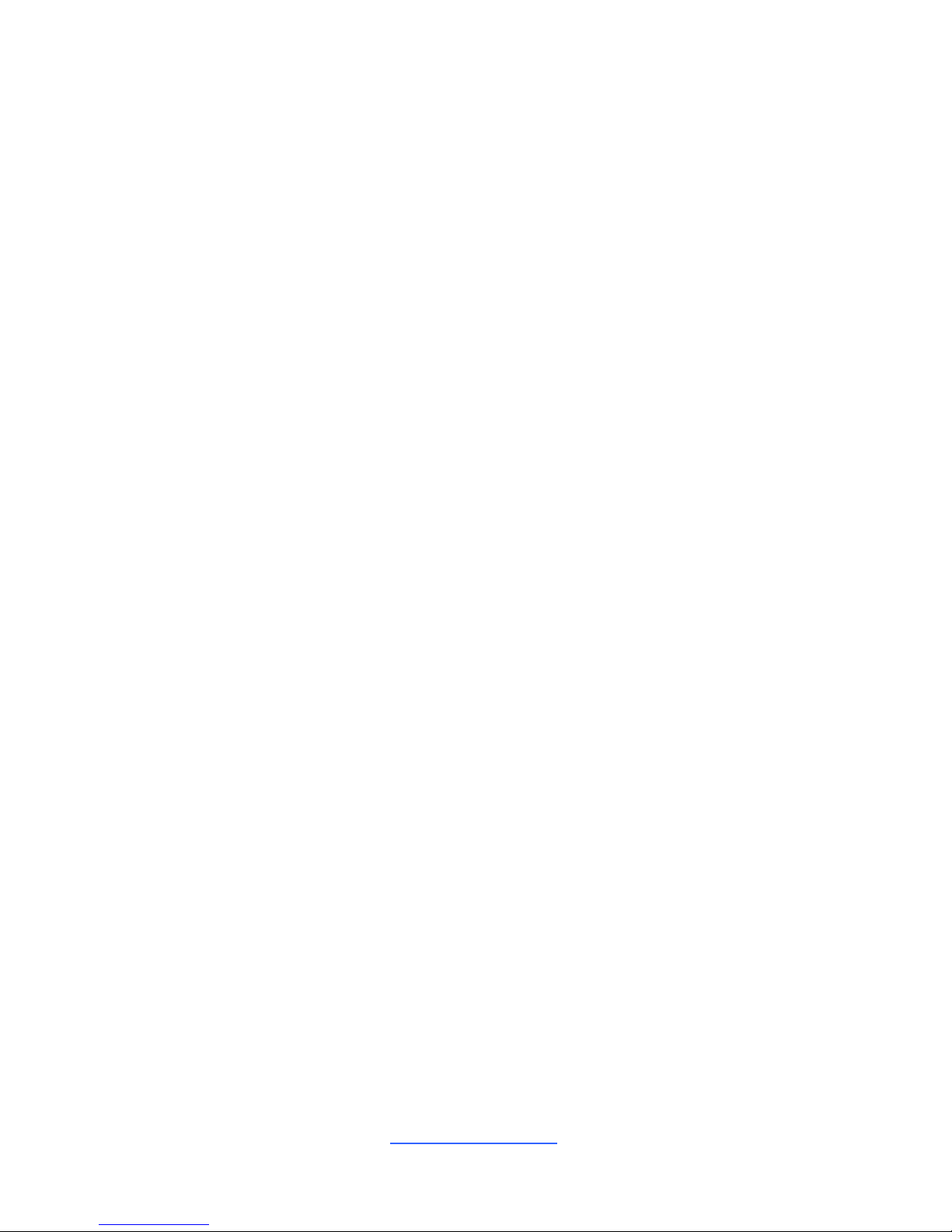
http://www.tyan.com
10
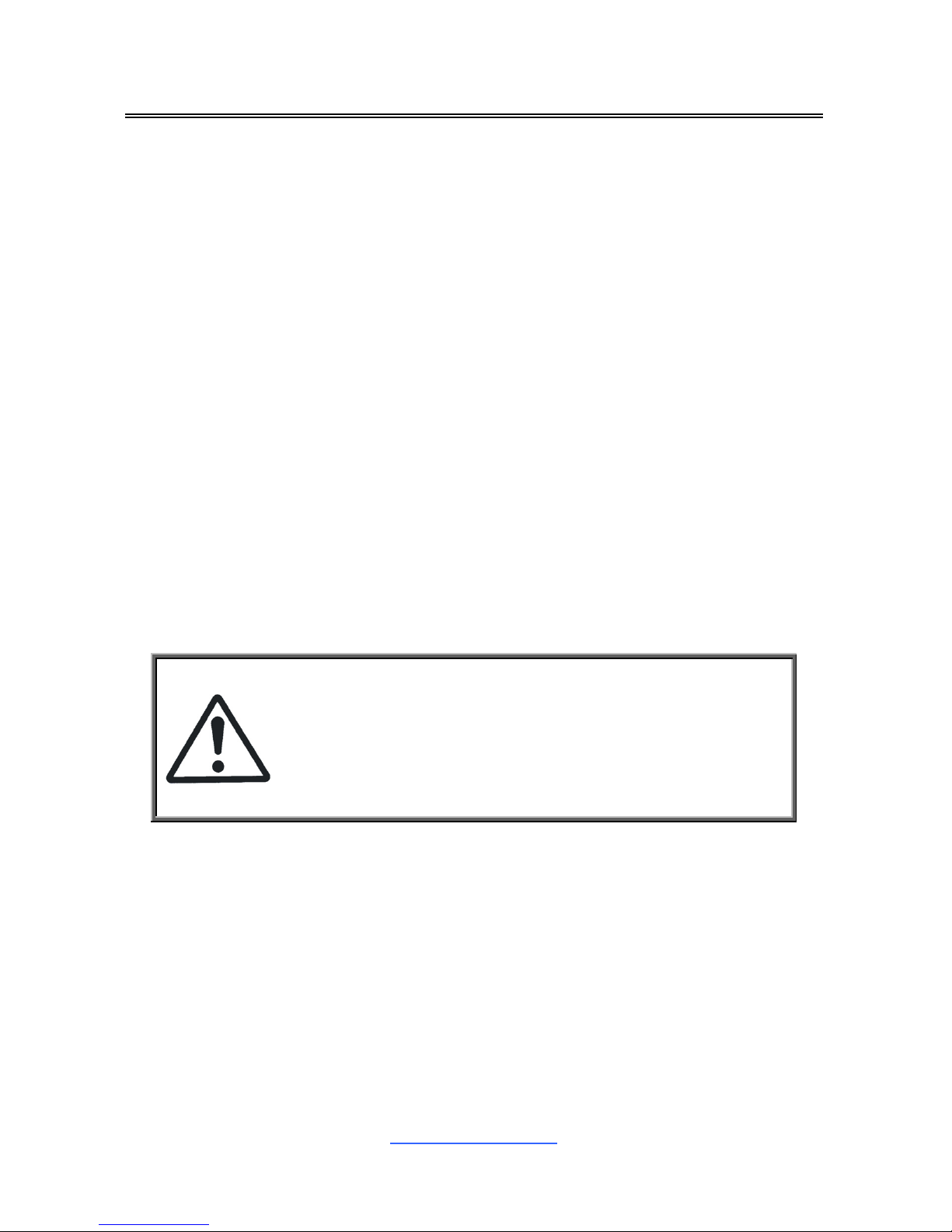
http://www.tyan.com
11
Chapter 2: Board Installation
You are now ready to install your motherboard.
How to install our products right… the first time
The first thing you should do is read this user’s manual. It contains important
information that will make configuration and setup much easier. Here are some
precautions you should take when installing your motherboard:
(1) Ground yourself properly before removing your motherboard from the
antistatic bag. Unplug the power from your computer power supply and
then touch a safely grounded object to release static charge (i.e. power
supply case). For the safest conditions, MiTAC recommends wearing a
static safety wrist strap.
(2) Hold the motherboard by its edges and do not touch the bottom of the
board, or flex the board in any way.
(3) Avoid touching the motherboard components, IC chips, connectors,
memory modules, and leads.
(4) Place the motherboard on a grounded antistatic surface or on the antistatic
bag that the board was shipped in.
(5) Inspect the board for damage.
The following pages include details on how to install your motherboard into your
chassis, as well as installing the processor, memory, disk drives and cables.
Caution!
1. To avoid damaging the motherboard and associated
components, do not use torque force greater than
7kgf/cm (6.09 lb/in) on each mounting screw for
motherboard installation.
2. Do not apply power to the board if it has been
damaged.

http://www.tyan.com
12
2.1 Board Image
S7066
This picture is representative of the latest board revision available at the time of
publishing. The board you receive may not look exactly like the above picture.

http://www.tyan.com
13
2.2 Block Diagram
S7066 Block Diagram
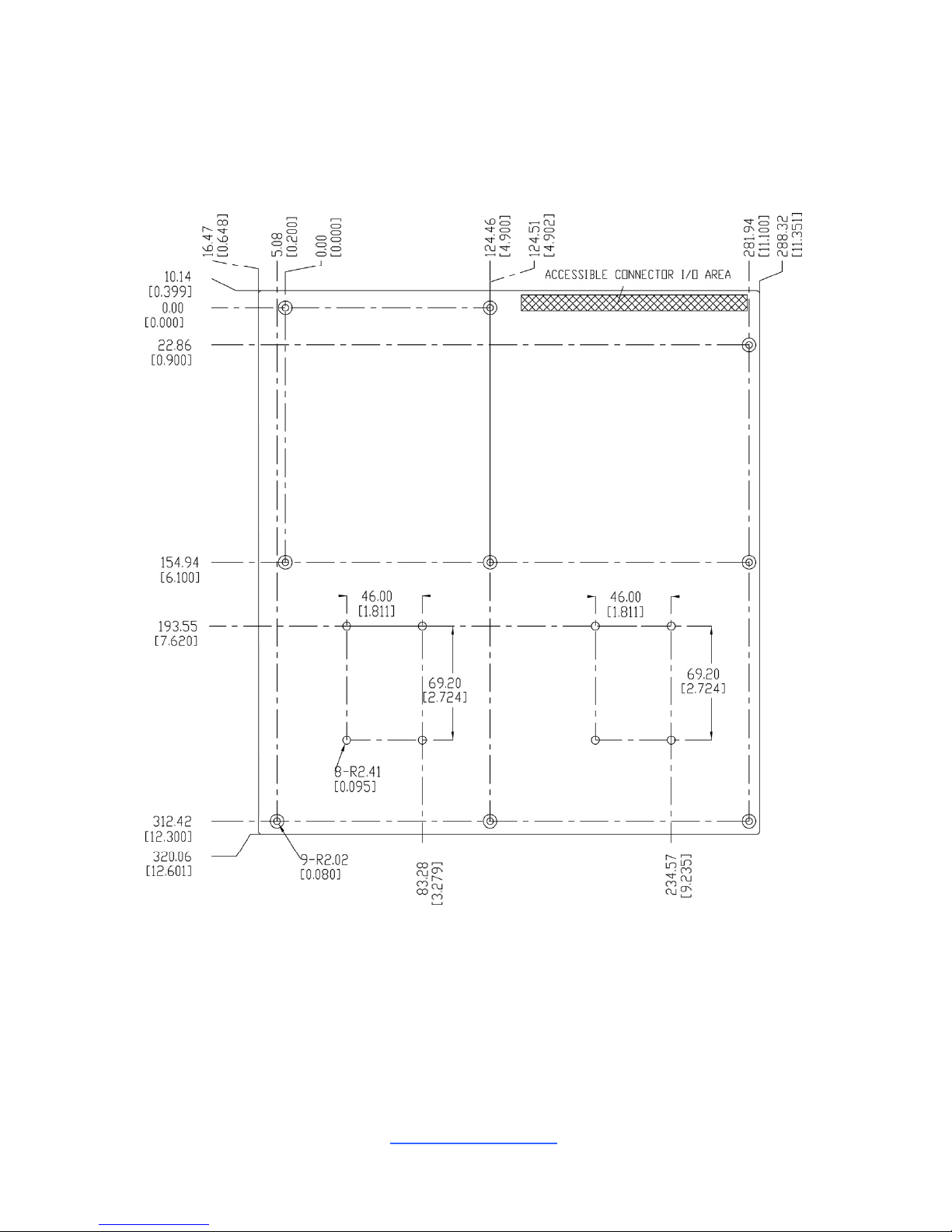
http://www.tyan.com
14
2.3 Mainboard Mechnical Drawing
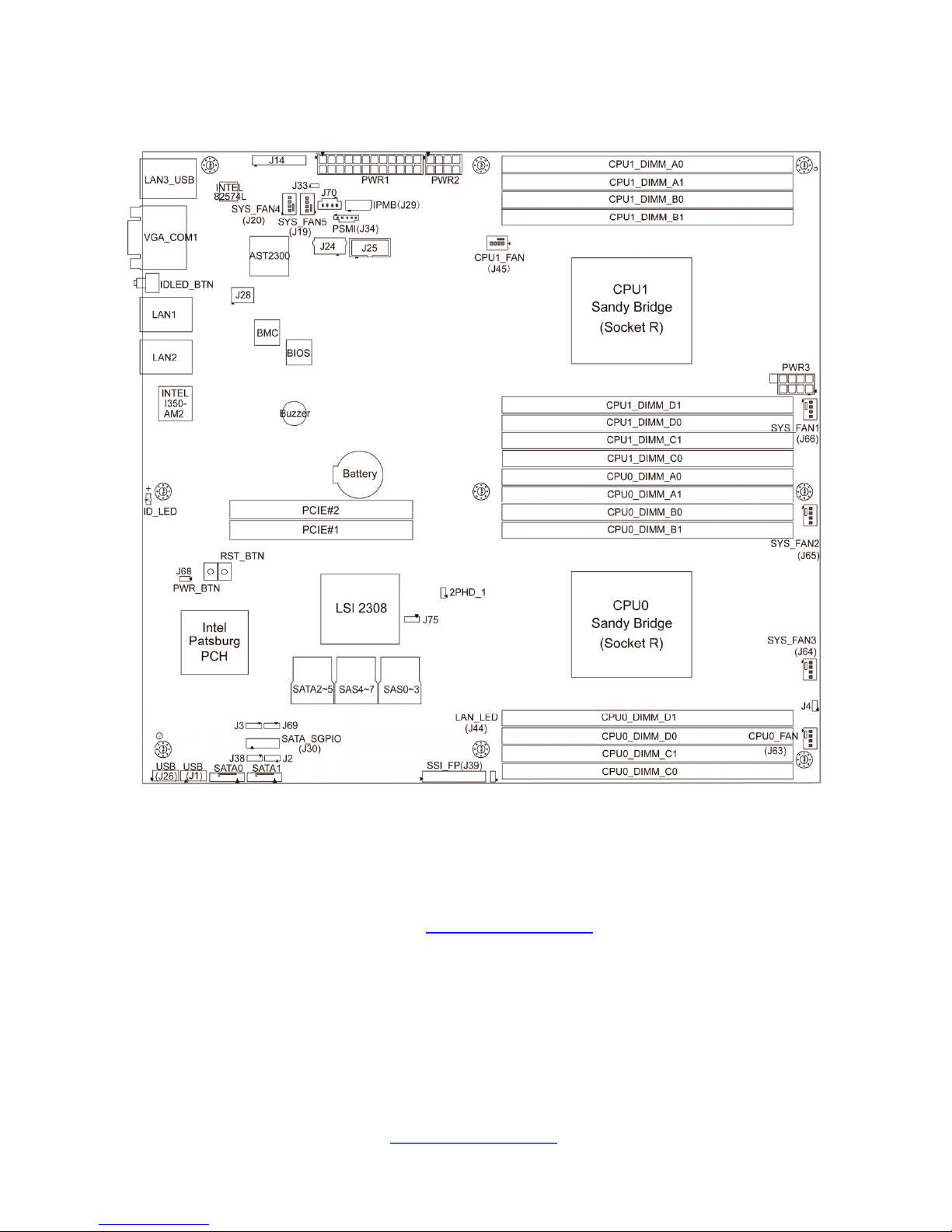
http://www.tyan.com
15
2.4 Board Parts, Jumpers and Connectors
This diagram is representative of the latest board revision available at the time of
publishing. The board you receive may not look exactly like the above diagram. The
DIMM slot numbers shown above can be used as a reference when reviewing the
DIMM population guidelines shown later in the manual. For the latest board
revision, please visit our web site at http://www.tyan.com
.
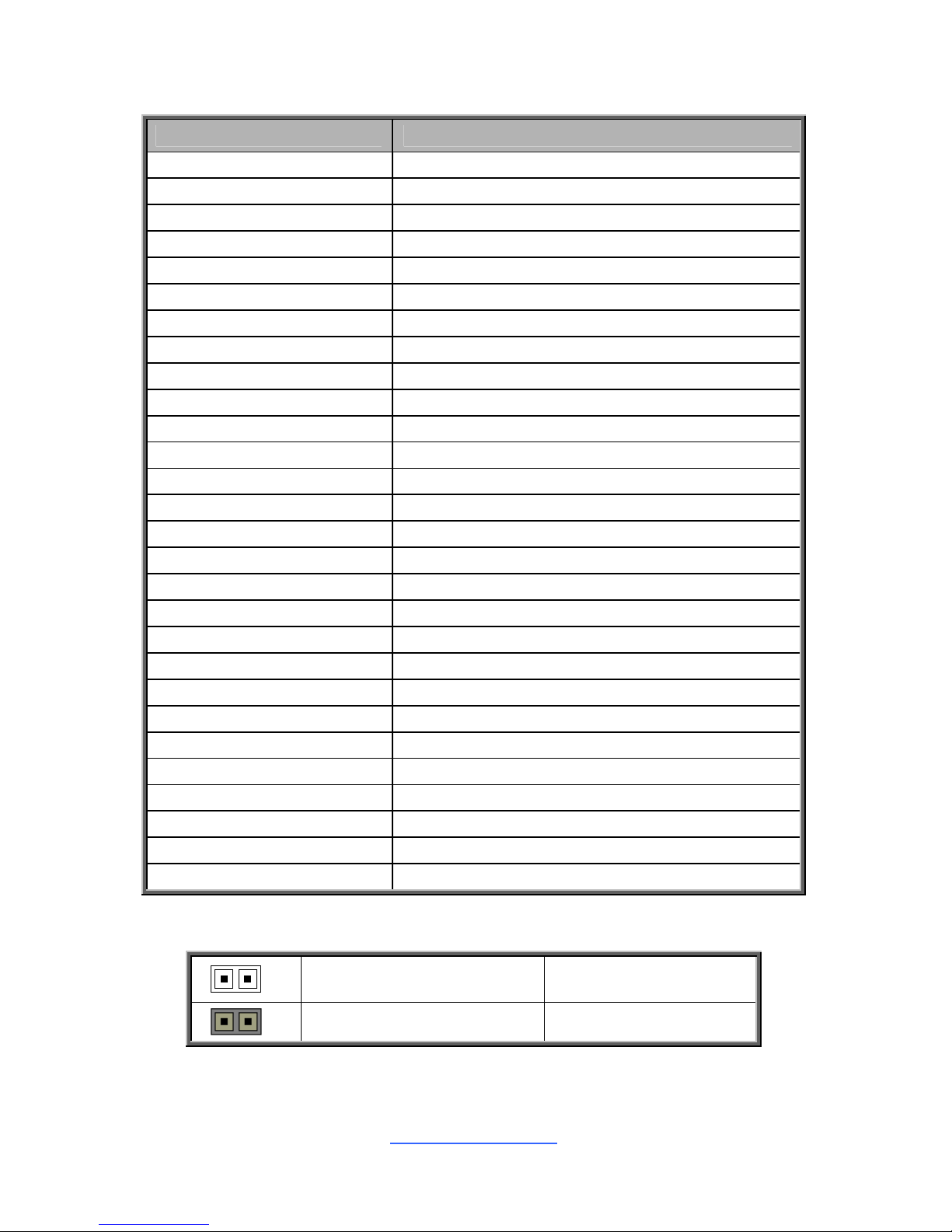
http://www.tyan.com
16
Jumpers & Connectors
Jumper/Connector Function
J1/J26 USB Front Panel Header (blue)
J2 BIOS Recovery Pin Header
J3 Clear CMOS Header
J4 Chassis Intrusion Header
J14 Front Fan Connector
J24 Type-A USB Connector
J25 (COM2) COM2 Header
J27 (PWR1) ATX 24-pin Power Connector
J28 Port 80 Header
J29 IPMB Connector
J30 (SATA_SGPIO) SATA SGPIO Pin Header
J33 SAS SMB Pin Connector
J34 PSMI Connector
J38 SPI Write Protect Pin Header
J39 (SSI_FP) Front Panel Connector
J43 (PWR2) SSI 8-pin CPU Power Connector
J44 (LAN_LED) LAN3 LED Header
J62 (PWR3) SSI 8-pin DIMM Power Connector
J68 Flash Security Override Pin Header
J69 ME Recovery Pin Header
J70 HOST SMB Connector
J75 LSI 2308 Enable/Disable jumper
2PHD_1 LSI IMR KEY (Optional)
IDLED_BTN ID LED Button
ID_LED ID LED
SATA0/SATA1 Serial ATA Connector
J19/J20/J64/J65/J66 4-pin Fan Power Connector
J45/J63 4-pin CPU1/CPU0 Fan Power Connector
Jumper Legend
OPEN - Jumper OFF Without jumper cover
CLOSED - Jumper ON With jumper cover
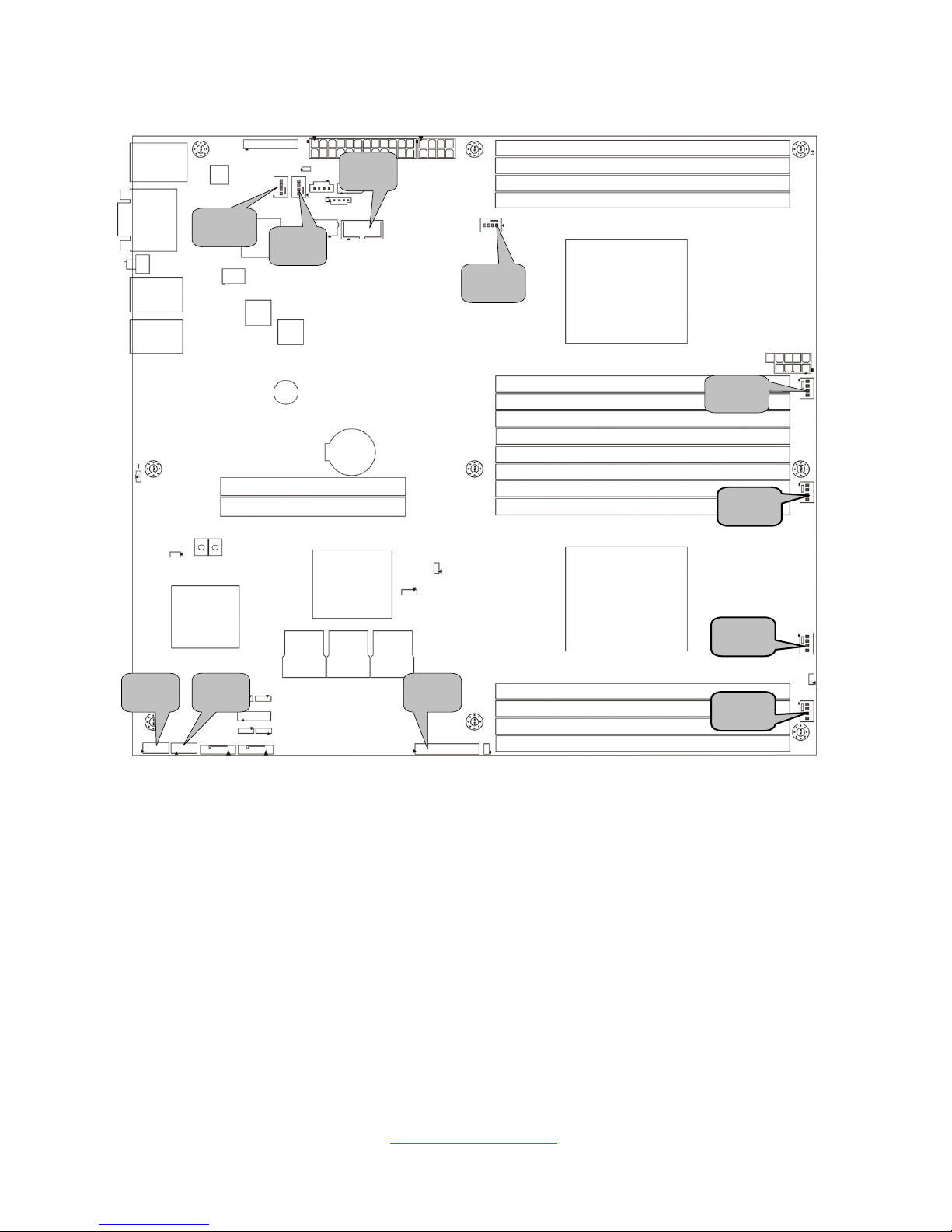
http://www.tyan.com
17
J64
J20
J66
J45
J25
J63
J65
J19
J26 J39J1
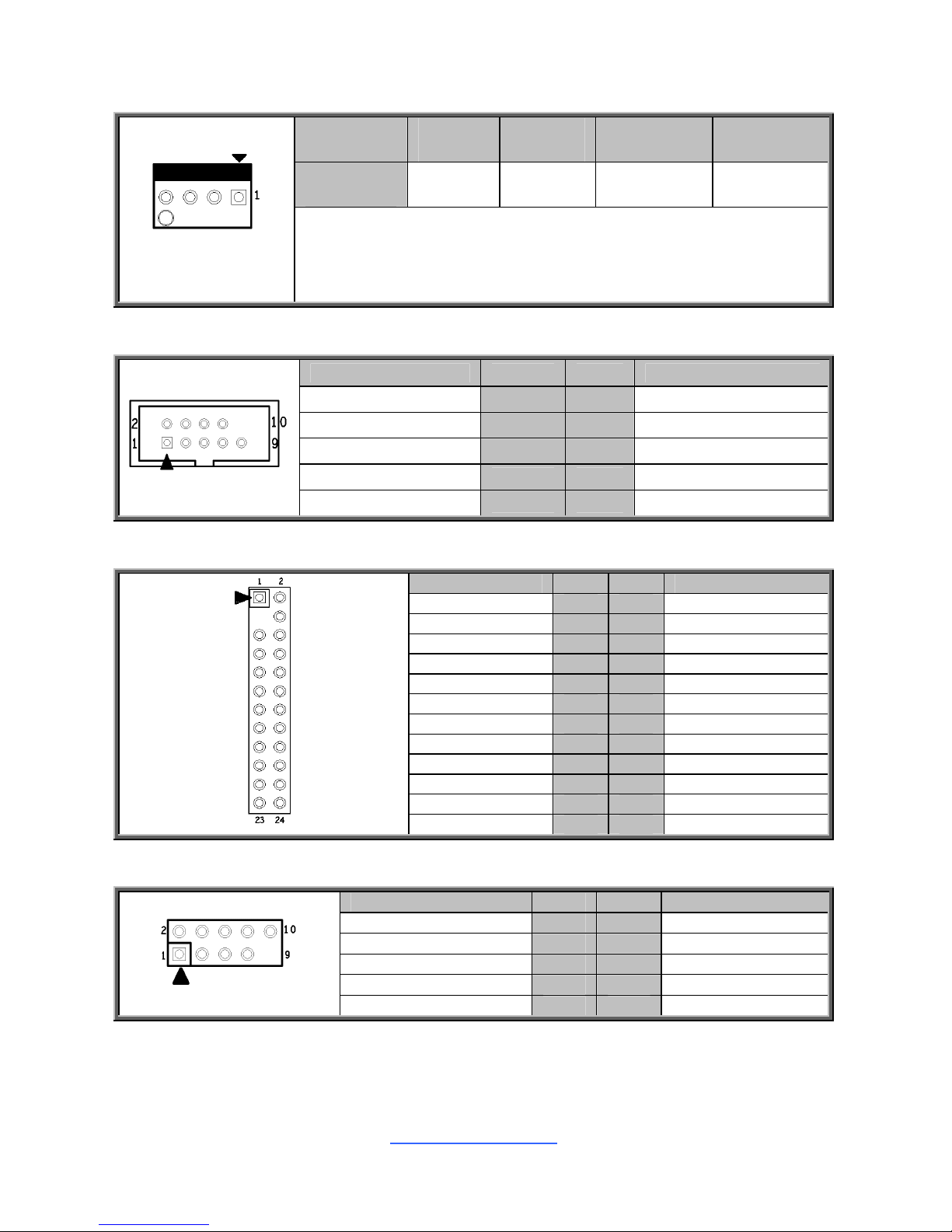
http://www.tyan.com
18
J19/J20//J45/J63/J64/J65/J66: 4-Pin FAN Connector
Pin 1 2 3 4
Signal GND +12V Sensor Control
Use this header to connect the cooling fan to your motherboard to
keep the system stable and reliable.
Note: A 4-pin fan is required for fan speed control.
J25: COM2 Header
Signal Pin Pin Signal
DCD 1 2 DSR
SIN 3 4 RTS
SOUT 5 6 CTS
DTR 7 8 RI
GND 9 10 KEY
J39: Front Panel Connector
Signal Pin Pin Signal
PWRLED+ 1 2 V3P3_AUX
KEY 3 4 IDLED+
PWRLED- 5 6 IDLEDHDDLED+ 7 8 SYS_FAULT1HDDLED- 9 10 SYS_FAULT2PWR_SW# 11 12 LAN1LED+
GND 13 14 LAN1LEDRST_SW# 15 16 SMBDATA
GND 17 18 SMBCLK
IDLED_SW# 19 20 INTRUSION#
NC 21 22 LAN2LED+
NMI_SW# 23 24 LAN2LED-
J1/J26: USB Front Panel Header (blue)
Signal Pin Pin Signal
VCC 1 2 VCC
USBD- 3 4 USBDUSBD+ 5 6 USBD+
GND 7 8 GND
KEY 9 10 NC
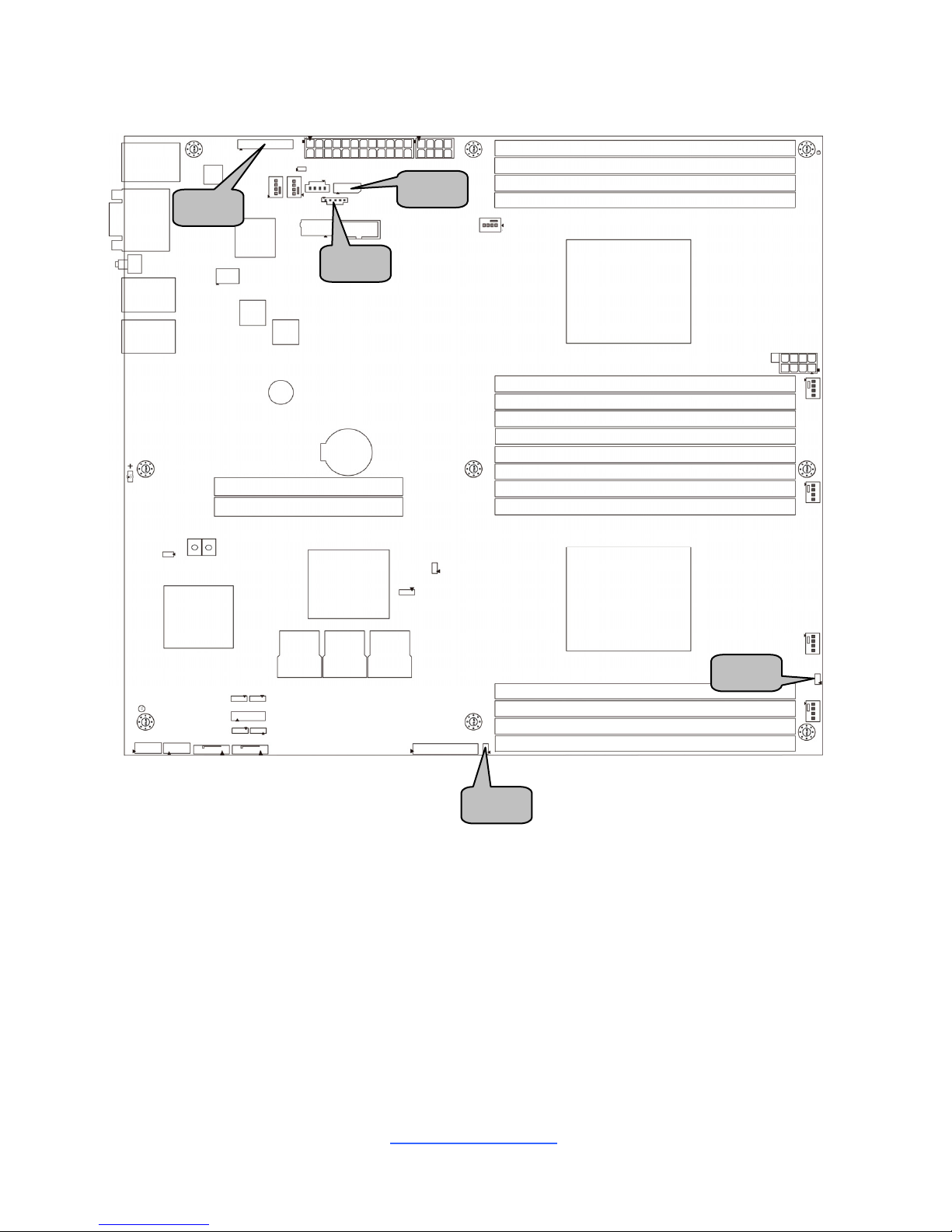
http://www.tyan.com
19
J14
J44
J4
J34
J29
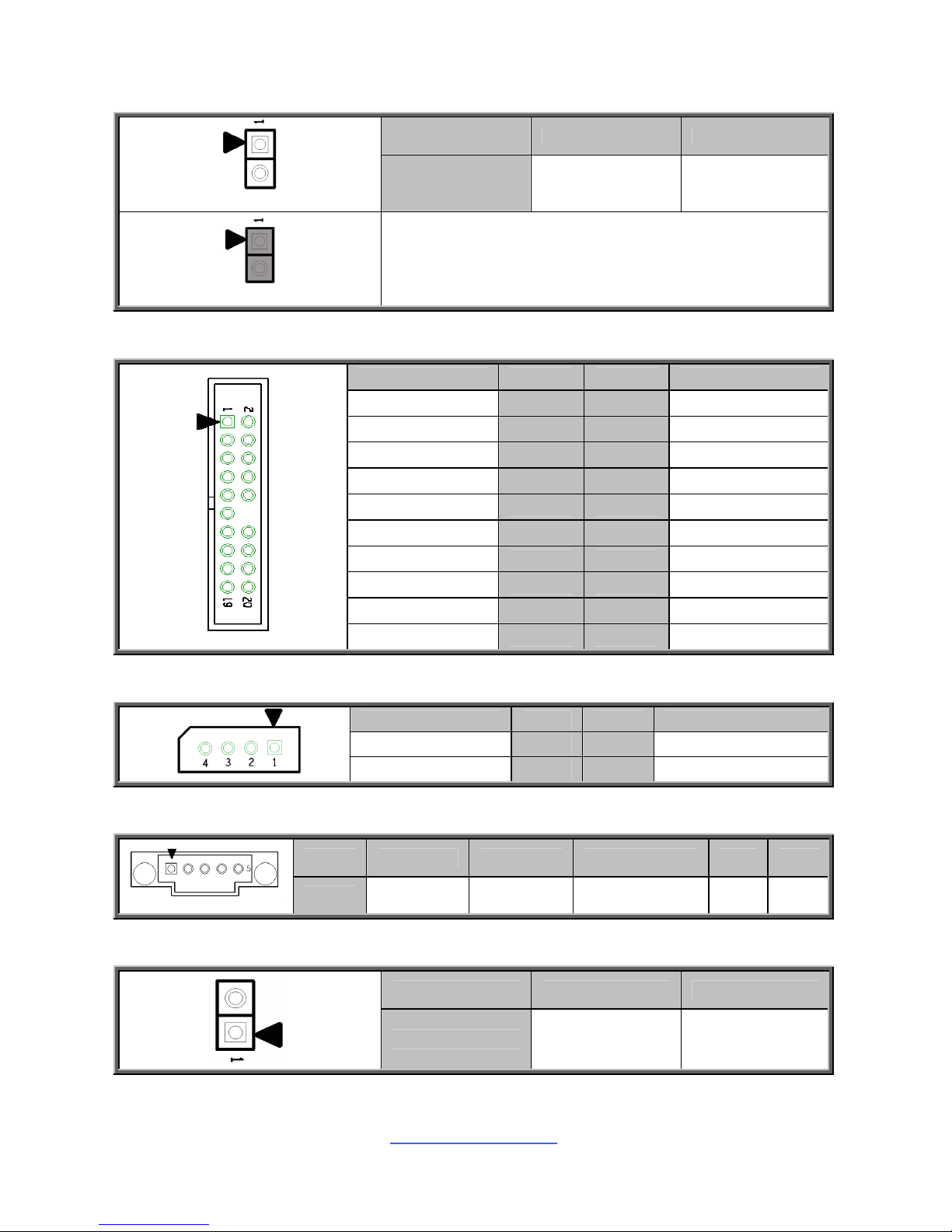
http://www.tyan.com
20
J4: Chassis Intrusion Header
Pin 1 2
Open
Signal INTRUSION# GND
Short (Default)
Open: Use this header to trigger the system
chassis intrusion alarm.
Short: Use this header to disable the system
chassis intrusion alarm.
J14: Front Fan Connector (Reserved for Barebone Fan Board)
Signal Pin Pin Signal
FAN1_TACH 1 2 FAN2_TACH
FAN3_TACH 3 4 FAN4_TACH
FAN5_TACH 5 6 FAN6_TACH
FAN7_TACH 7 8 FAN8_TACH
FAN9_TACH 9 10 FAN10_TACH
GND 11 12 KEY
PWM2 13 14 PWM1
FAN11_TACH 15 16 SMB_DATA
FAN12_TACH 17 18 SMB_CLK
V3P3_AUX 19 20 PWM3
J29: IPMB Connector
Signal Pin Pin Signal
BMC_SMB_DATA 1 2 GND
BMC_SMB_CLK 3 4 NC
J34: PSMI Connector
Pin 1 2 3 4 5
Signal SMB_CLK SMB_DAT SMB_ALERT# GND V3P3
J44: LAN3 LED Header
Pin 1 2
Signal IDLED_SW# GND
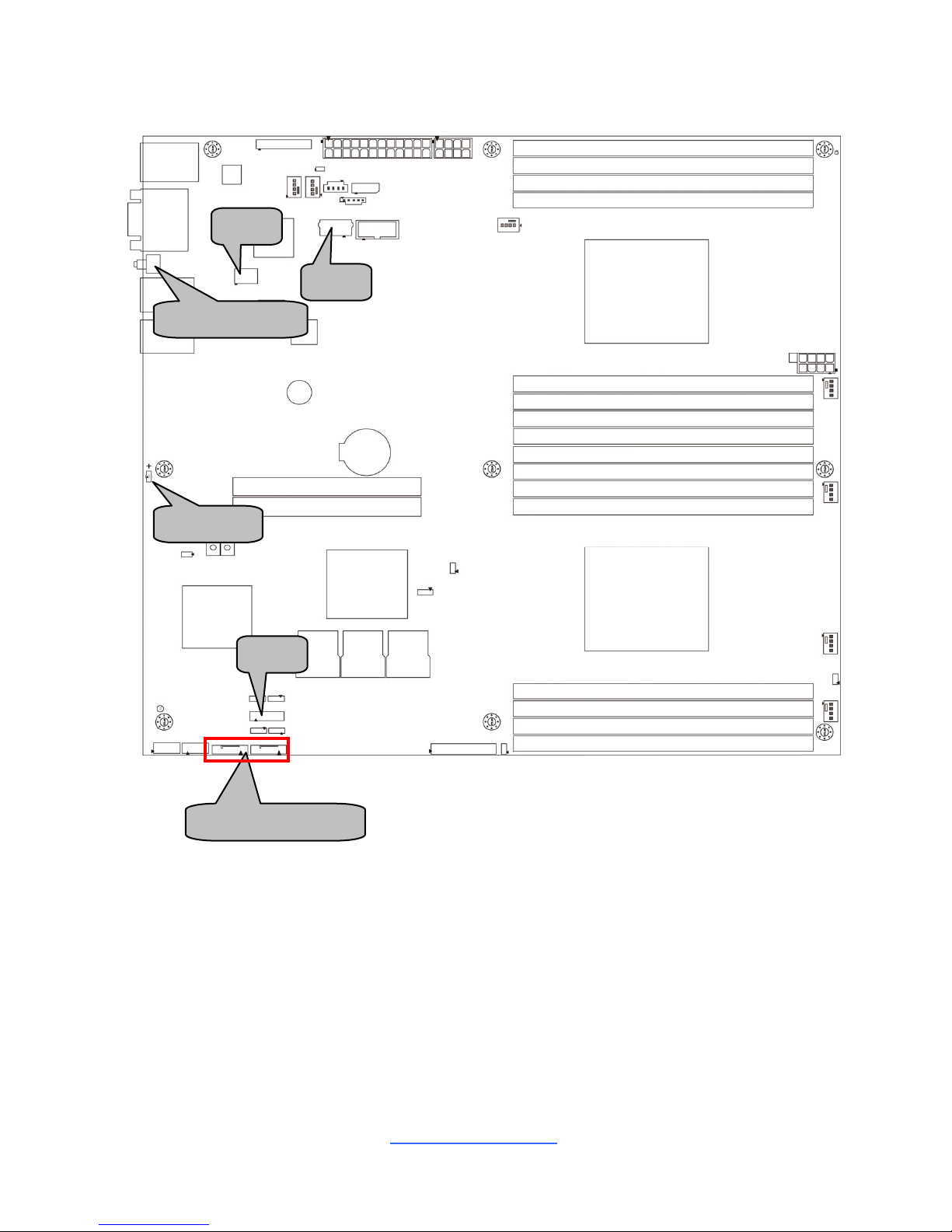
http://www.tyan.com
21
J30
SATA1/SATA0
ID LED
J28
J24
IDLED BTN
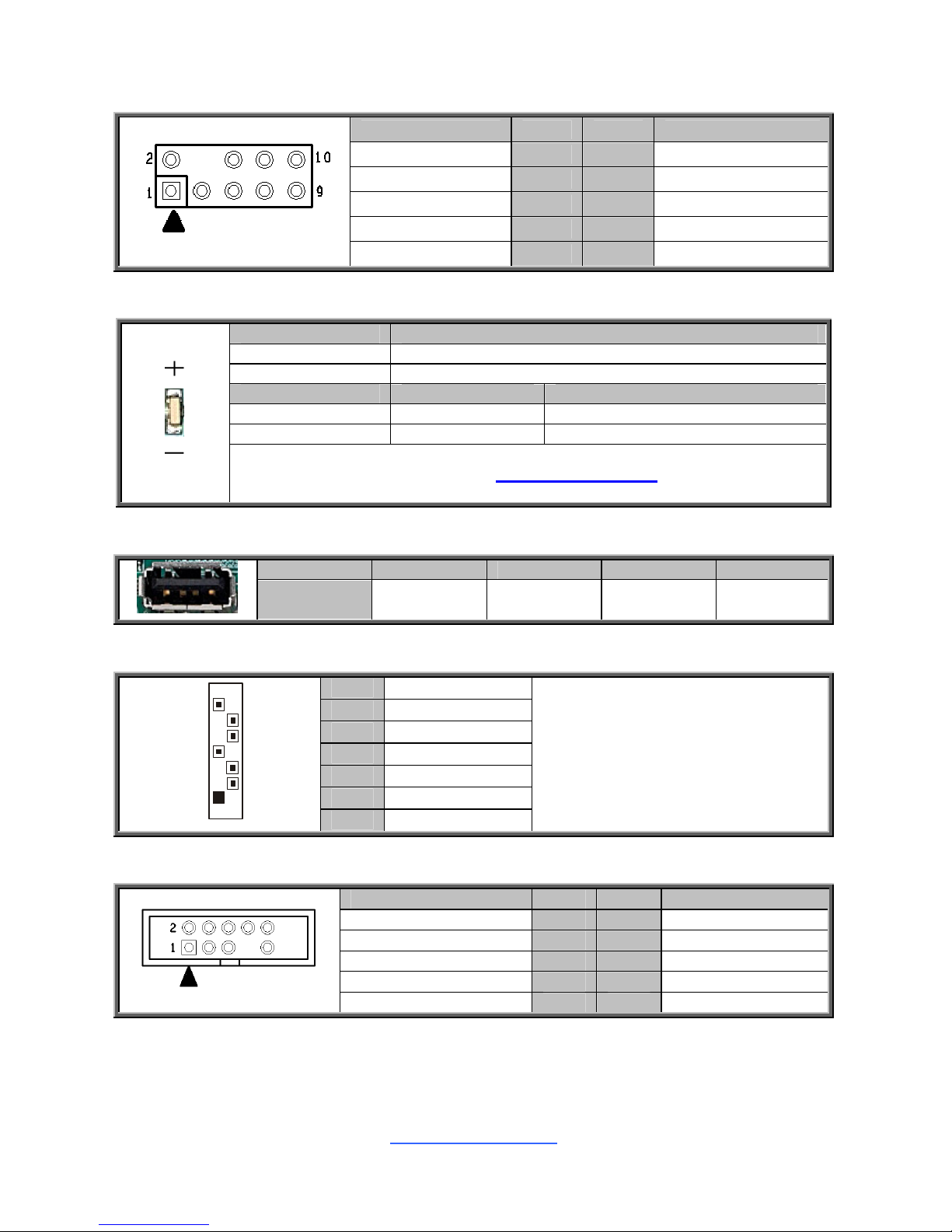
http://www.tyan.com
22
J28: Port 80 Header
Signal Pin Pin Signal
V3P3 1 2 FRAME
LAD0 3 4 KEY
LAD1 5 6 RESET#
LAD2 7 8 GND
LAD3 9 10 CLK
ID_LED / IDLED_BTN: ID LED and Button
Pin Signal
+ P3V3_AUX
- ID_SW_L
State Color Description
On Blue System identified
Off Off System not identified
NOTE: The ID LED can be activated remotely using IPMI.
Please visit the TYAN Web Site at http://www.tyan.com
to download the
latest IPMI Configuration Guide for more details.
J24: Vertical (Type A) USB Connectors
Pin 1 2 3 4
Signal VCC USBD- USBD+ GND
SATA0/SATA1: SATA2 Connector
1 GND
2 TXP
3 TXN
4 GND
5 RXN
6 RXP
7
1
7 GND
Connects to the Serial ATA ready
drives via the Serial ATA cable.
J30: SATA SGPIO Pin Header
Signal Pin Pin Signal
SMBCLK 1 2 SDATAOUT0
SMBDATA 3 4 SDATAOUT1
GND 5 6 SLOAD
KEY 7 8 SCLOCK
NC 8 10 CLK
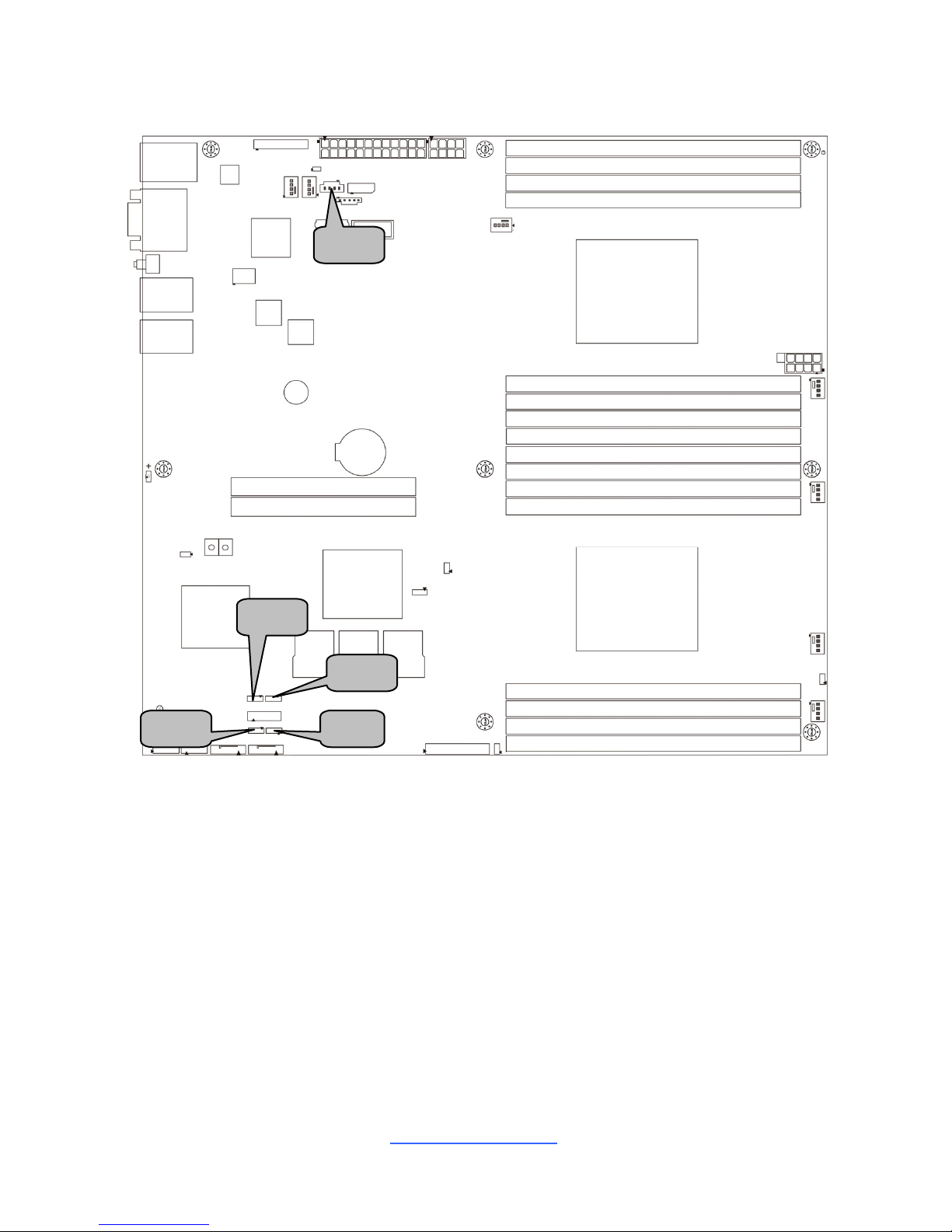
http://www.tyan.com
23
J3
J69
J38 J2
J70
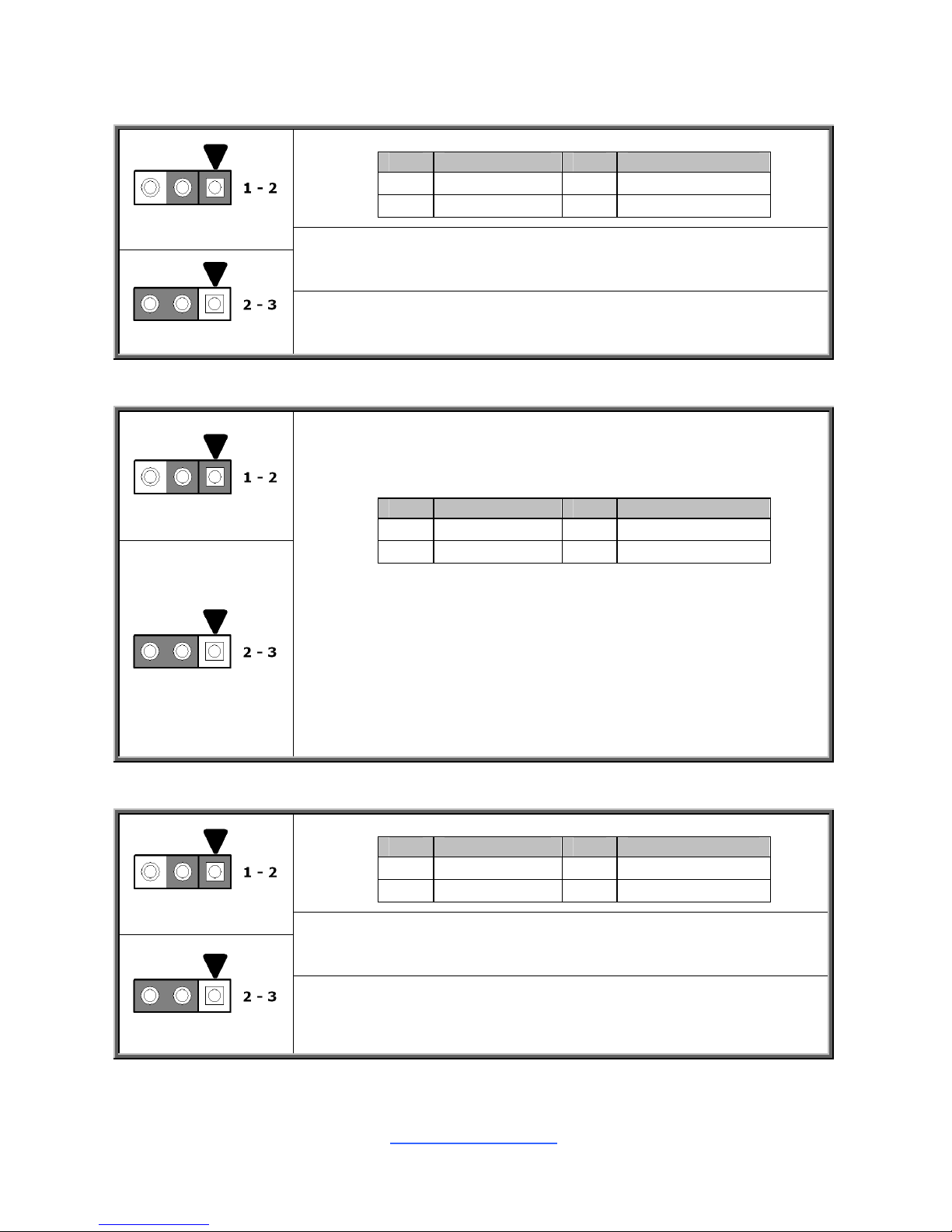
http://www.tyan.com
24
J2: BIOS Recovery Pin Header
Pin Signal Pin Signal
1
NC
2
BIOS_RCVR #
3
GND
Pin 1-2 Closed: Normal Mode (Default)
Pin 2-3 Closed: Recovery Mode
J3: Clear CMOS Jumper
Normal (Default)
Clear CMOS
You can reset the CMOS settings by using this jumper. This
can be useful if you have forgotten your system/setup
password, or need to clear the system BIOS setting.
Pin Signal Pin Signal
1
VBAT
2
RTCRST#
3
GND
1. Power off system and disconnect power connectors from
the motherboard.
2. Remove the jumper from Pin_1 and Pin_2 (Default setting).
3. Move the jumper cap to close Pin_2 and Pin_3 for several
seconds to Clear CMOS.
4. Put jumper cap back to Pin_1 and Pin_2 (Default setting).
5. Reconnect power connectors to the motherboard and
power on system.
J38: SPI Write Protect Pin Header
Pin Signal Pin Signal
1
GPIO_WP# 2 SPI_WP #
3
GND
Pin 1-2 Closed: Normal Mode (Default)
Pin 2-3 Closed: SPI Write Protect Mode
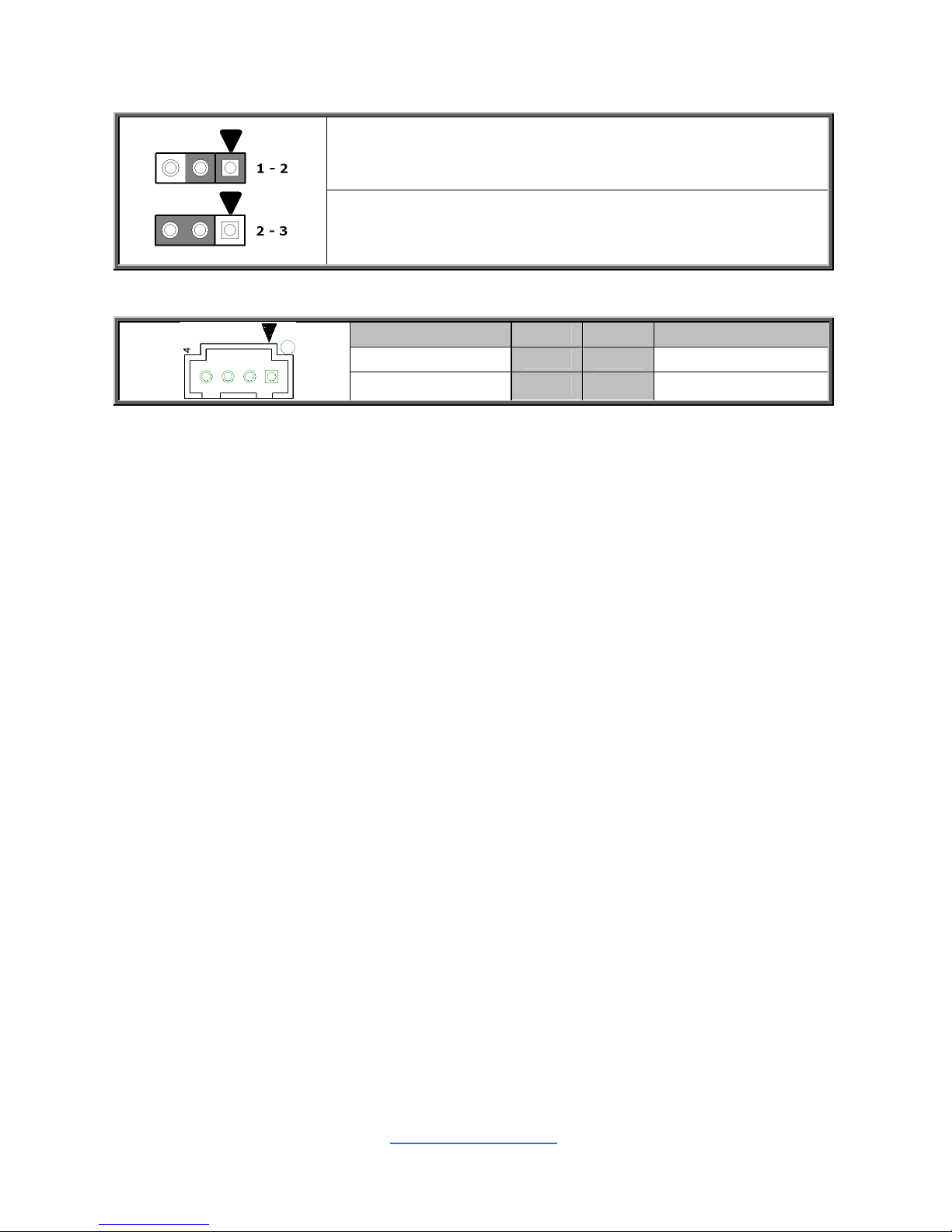
http://www.tyan.com
25
J69: ME Recovery Pin Header
Pin 1-2 Closed: Normal Mode (Default)
Pin 2-3 Closed: Recovery Mode
J70: HOST SMB Connector
Signal Pin Pin Signal
PCH_SMB_DATA 1 2 GND
PCH_SMB_CLK 3 4 V3P3
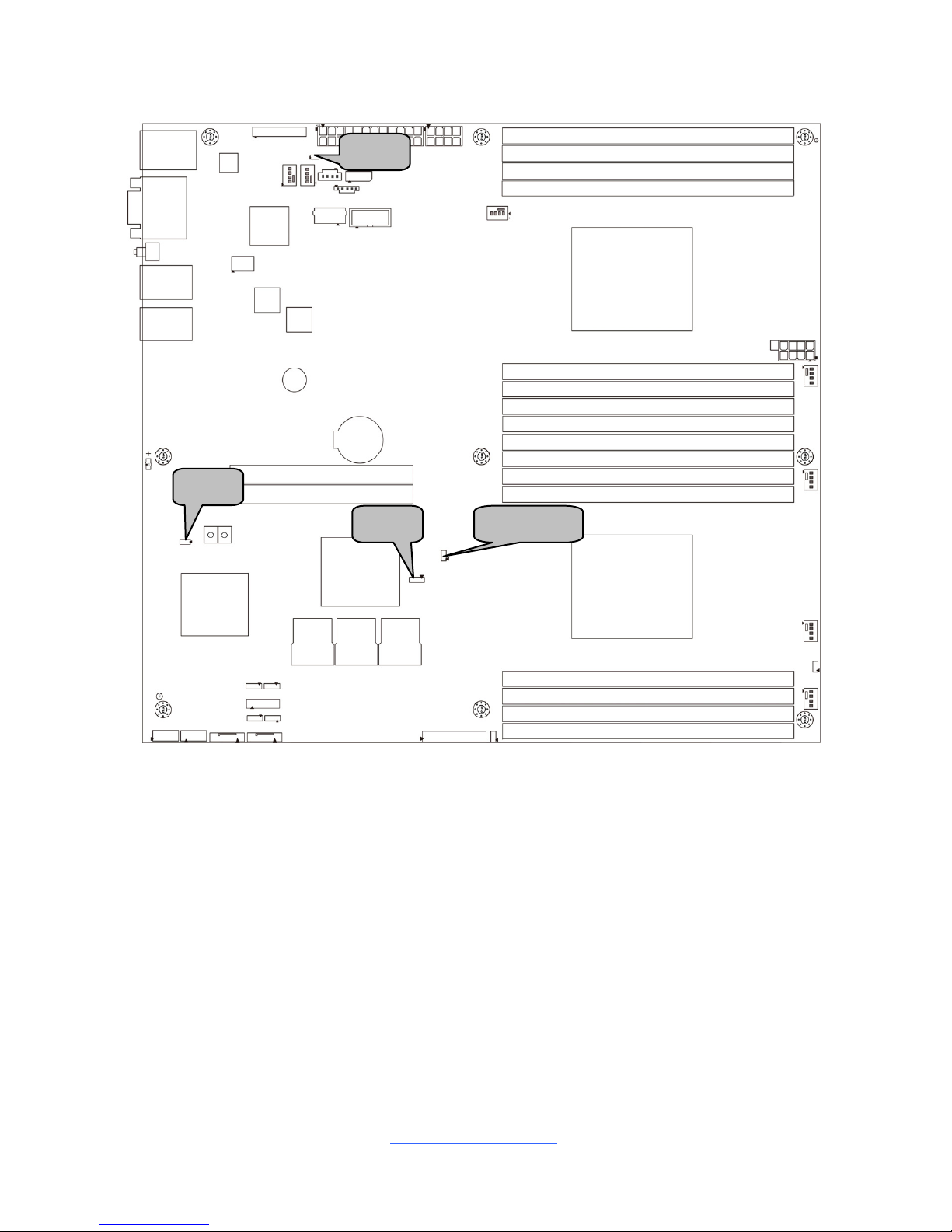
http://www.tyan.com
26
J33
J68
J75 2PHD 1
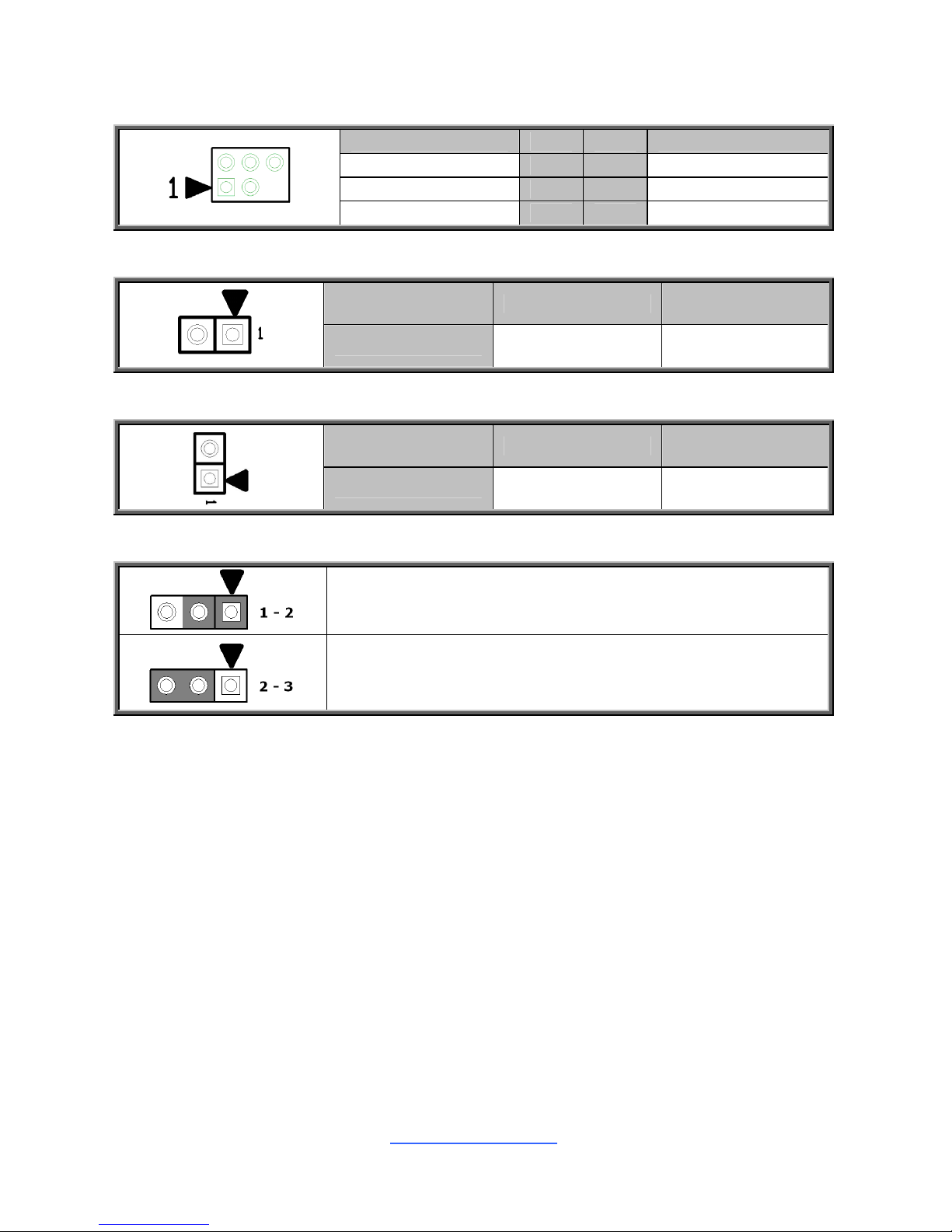
http://www.tyan.com
27
J33: SAS SMB Pin Header
Signal Pin Pin Signal
V3P3_AUX 1 2 BMC_SMB_CLK
GND 3 4 BMC_SMB_DATA
KEY 5 6 HDD_FAULT
J68: Flash Security Override Pin Header
Pin 1 2
Signal V3P3_AUX AUD_AZA_SDO
2PHD_1: LSI IMR KEY (optional)
Pin 1 2
Signal GPIO GND
J75: LSI 2308 Enable/Disable jumper
Pin 1-2 Closed: Enable (Default)
Pin 2-3 Closed: Disable
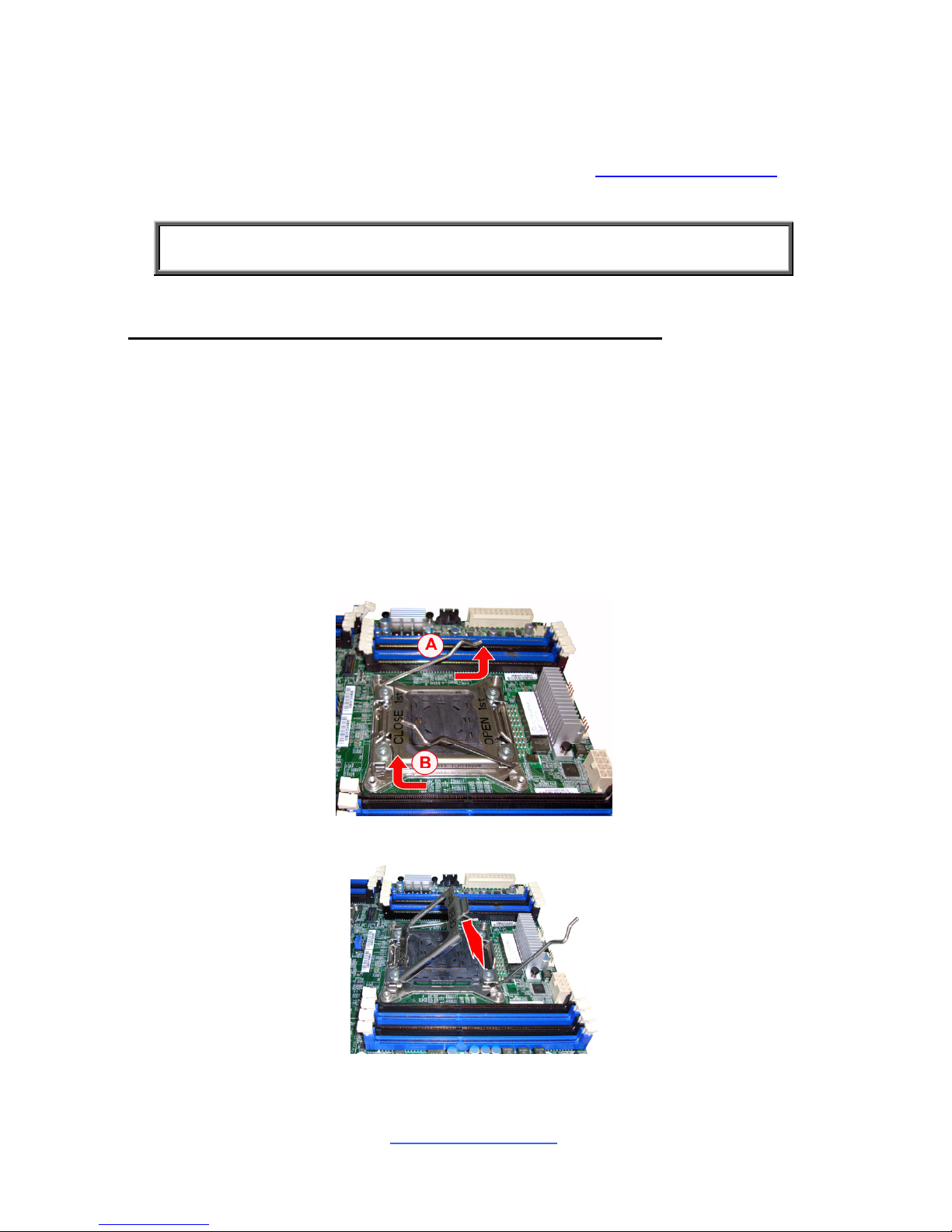
http://www.tyan.com
28
2.5 Installing the Processor and Heatsink
The types of processors supported by the S7066 are listed in the Hardware
Specifications section on page 5. Check our website at http://www.tyan.com
for
the latest list of validated Intel
®
processors for this specific motherboard.
NOTE: MiTAC is not liable for damage as a result of operating an
unsupported configuration.
Processor Installation (Socket R for Intel Sandy Bridge CPU)
Follow the steps described later to install the processors and heat sinks.
The following pictures illustrate how to install the Intel
®
Sandy Bridge processor on
the Socket R. Please note that the motherboard may not look exactly like the one
you purchased. Therefore, the illustrations should be held for your reference only.
NOTE: Please save and replace the CPU protection cap when returning for service.
1. Locate the CPU socket.
2. Pull the CPU lever slightly away from the socket and then push it to a fully open
position.
3. Lift the socket cover to a fully open position.

http://www.tyan.com
29
4. Take off the CPU protection cap.
5. Place the CPU in the CPU socket and make sure that the gold arrow is located
in the right direction with two notches properly aligned.
6. Close the socket cover and press the CPU socket lever down to lock the CPU
in place.
7. The CPU installation is now complete.

http://www.tyan.com
30
Heat sink Installation
After installing the processor, you will need to proceed to install the heat sink. The
CPU heat sink will ensure that the processor do not overheat and continue to
operate at maximum performance for as long as you own them. An overheated
processor is dangerous to the motherboard. The processors will overheat within
seconds, enter thermal protection, and shut down if heatsinks are not installed.
For the safest method of installation and information on choosing the appropriate
heat sink, using heat sinks validated by Intel®. Please refer to the Intel® website:
http://www.intel.com
The following diagram illustrates how to install the heatsink on the Intel
®
Sandy
Bridge Socket R:
1. Place the heat sink on top of the CPU and secure it to the motherboard with 4
screws.
2. Connect the fan power cord.
