TYAN S7065 User Manual
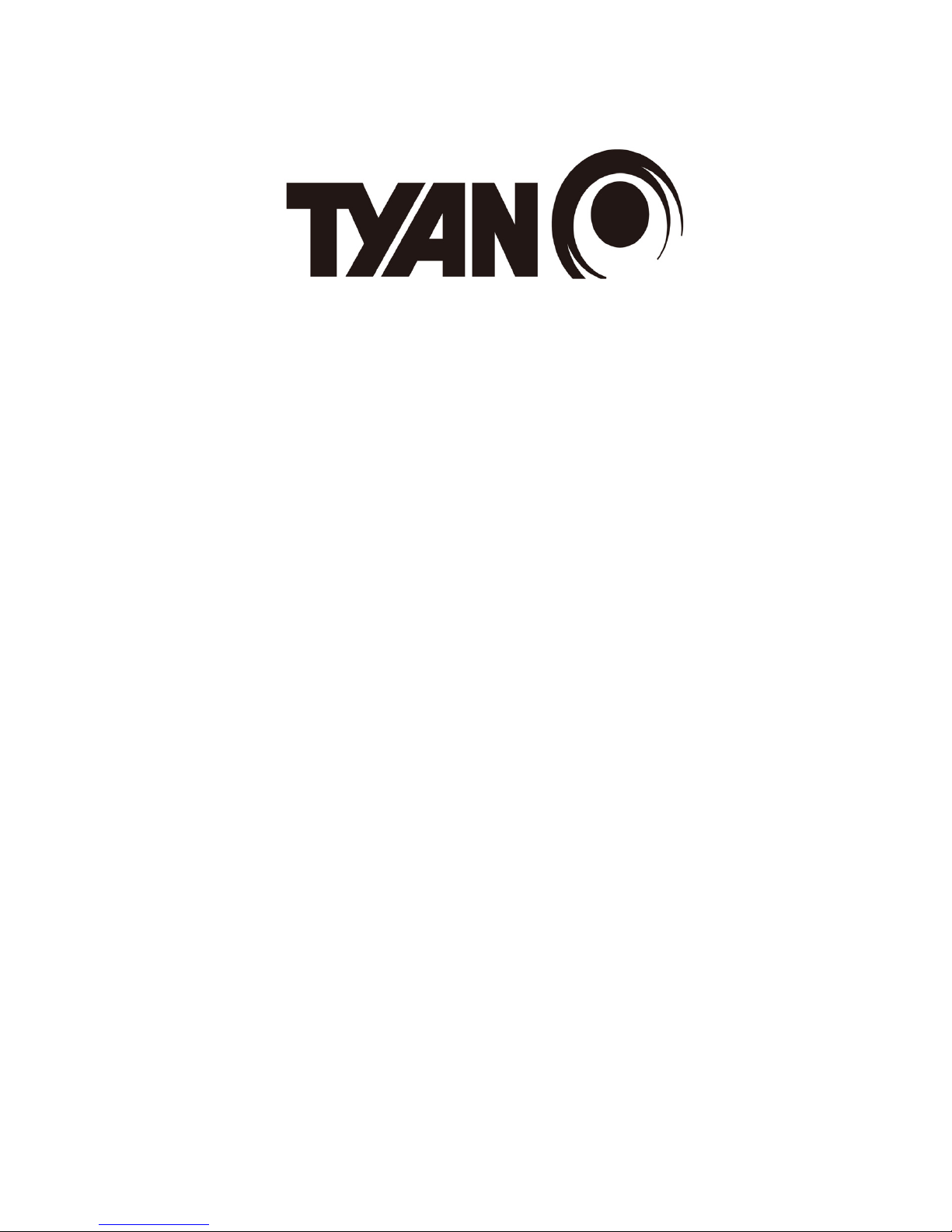
S7065
Version 1.0a
Copyright
Copyright © MiTAC Computer Corporation, 2012. All rights reserved. No part of
this manual may be reproduced or translated without prior written consent from
MiTAC Computer Corp.
Trademark
All registered and unregistered trademarks and company names contained in
this manual are property of their respective owners including, but not limited to
the following.
TYAN® is a trademark of MiTAC Computer Corporation
Intel
®
is a trademark of Intel® Corporation.
AMI
®
, AMIBIOS® and combinations thereof are trademarks of AMI Technologies.
Microsoft
®
, Windows® are trademarks of Microsoft Corporation.
Aspeed
®
is a trademark of Aspeed Technology Inc.
Notice
Information contained in this document is furnished by MiTAC Computer
Corporation and has been reviewed for accuracy and reliability prior to printing.
MiTAC assumes no liability whatsoever, and disclaims any express or implied
warranty, relating to sale and/or use of TYAN
®
products including liability or
warranties relating to fitness for a particular purpose or merchantability. MiTAC
retains the right to make changes to product descriptions and/or specifications
at any time, without notice. In no event will MiTAC be held liable for any direct
or indirect, incidental or consequential damage, loss of use, loss of data or other
malady resulting from errors or inaccuracies of information contained in this
document.
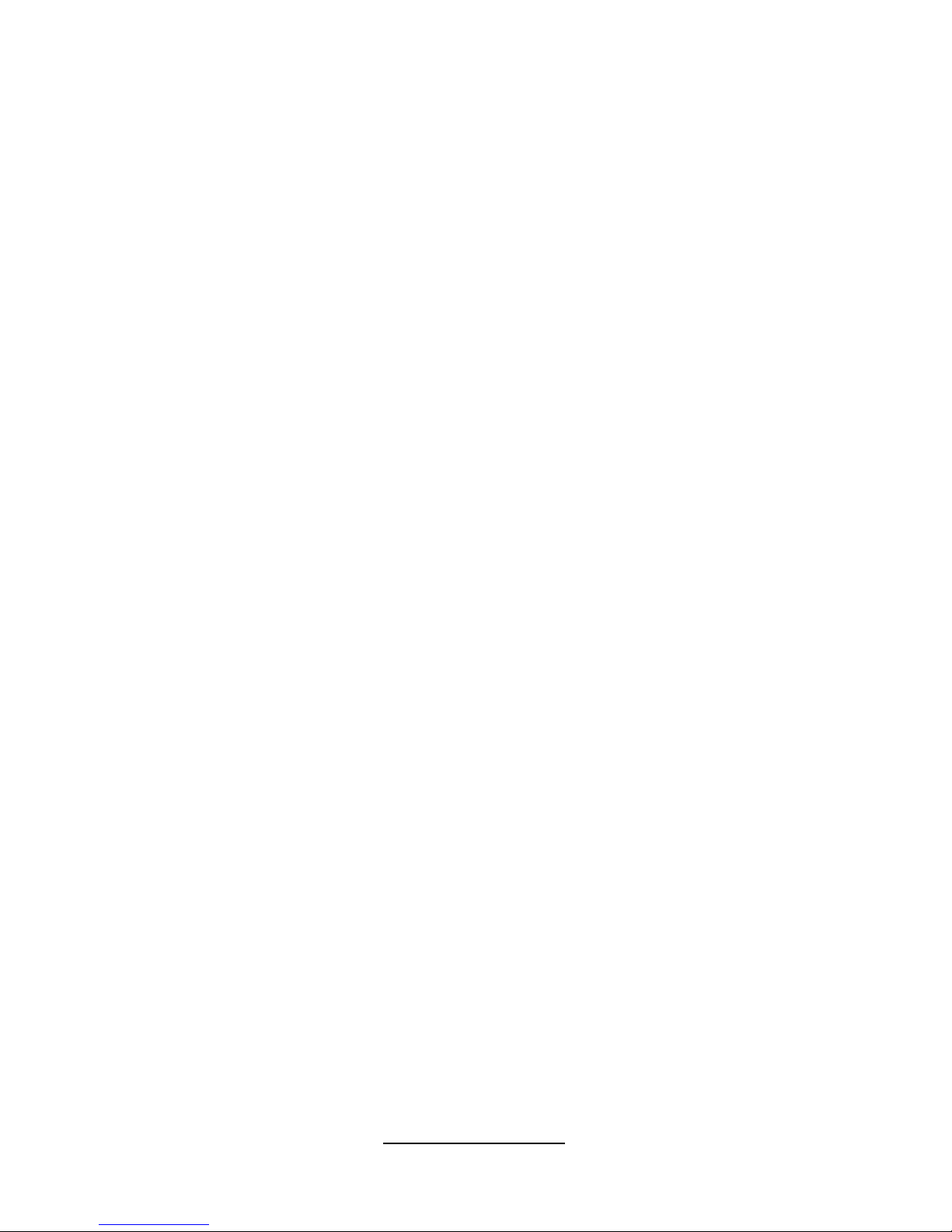
http://www.TYAN.com
2
About this guide
This user guide contains the information you need when installing and configuring
the motherboard.
How this guide is organized
This guide contains the following parts:
Chapter1: Instruction
This chapter describes the features of the motherboard and the new technology it
supports.
Chapter2: Board Installation
This chapter lists the hardware setup procedures that you need to abide by when
installing system components. It includes description of the jumpers and connectors
on the motherboard.
Chapter3: BIOS Setup
This chapter tells how to change system settings through the BIOS setup menu.
Detailed descriptions of the BIOS parameters are also provided.
Chapter4: Diagnostics
This chapter introduces some BIOS codes and technical terms to provide better
service for the customers.
Appendix: Fan and Temp Sensors
This section aims to help readers identify the locations of some specific Fan and
Temp Sensors on the motherboard. A table of BIOS Temp sensor name
explanation is also included for readers’ reference.
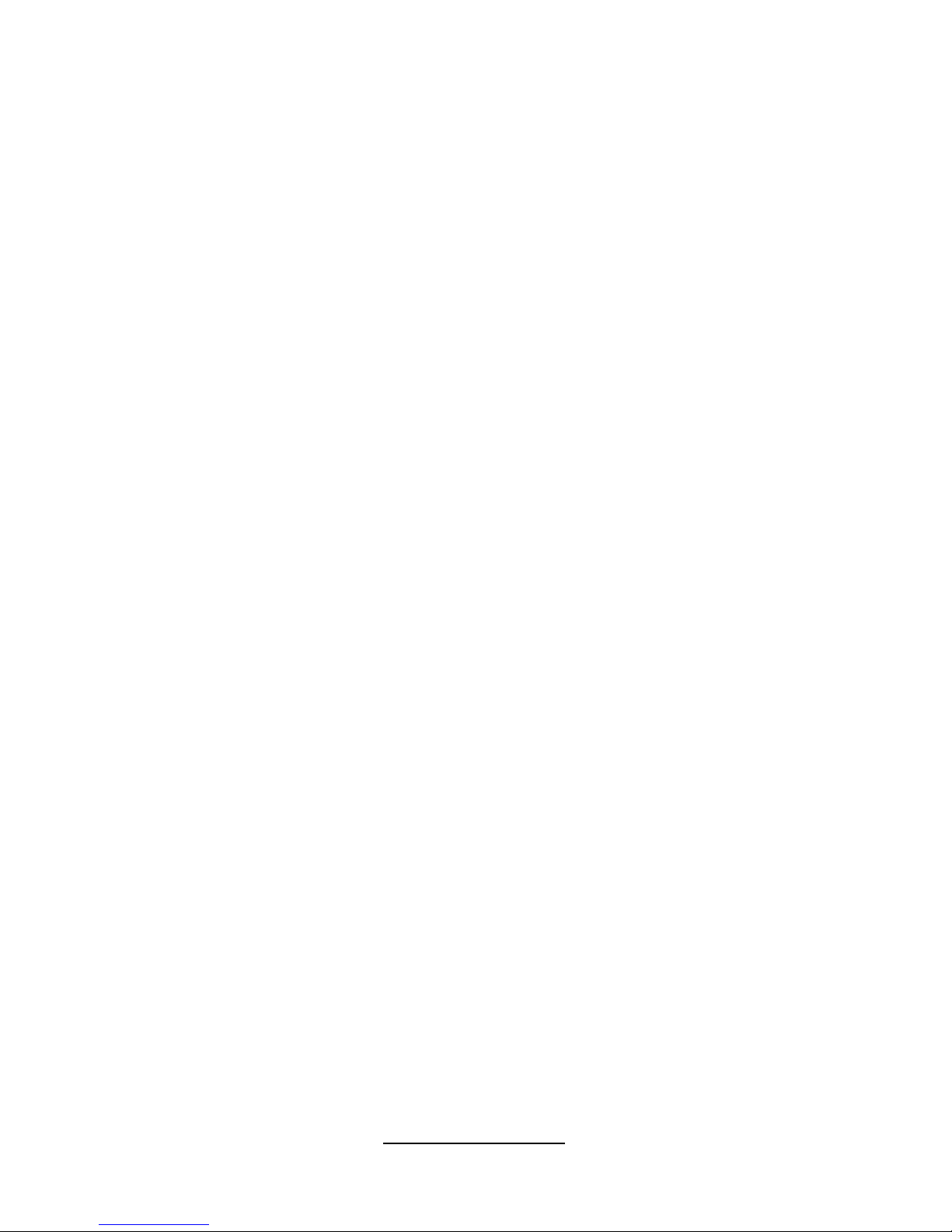
http://www.TYAN.com
3
Contents
Before you begin… ..............................................................................4
1.1 - Congratulations .............................................................................................5
1.2 - Hardware Specifications................................................................................ 5
1.3 - Software Specifications .................................................................................9
Chapter 2: Board Installation ............................................................11
2.1 - Board Image................................................................................................ 12
2.2 - Block Diagram .............................................................................................13
2.3 - Board Parts, Jumpers and Connectors........................................................ 14
2.4 - Installing the Processor ............................................................................... 31
2.5 - Installing the Heatsink ................................................................................. 34
2.6 - Thermal Interface Material........................................................................... 35
2.7 - Tips on Installing Motherboard in Chassis................................................... 36
2.8 - Installing the Memory .................................................................................. 38
2.9 - Attaching Drive Cables ................................................................................ 43
2.10 - Installing Add-In Cards .............................................................................. 44
2.11 - Connecting External Devices .................................................................... 45
2.12- Installing the Power Supply ........................................................................47
2.13 - Finishing Up .............................................................................................. 48
Chapter 3: BIOS Setup....................................................................... 49
3.1 - About the BIOS............................................................................................ 49
3.2 - Setup Basics ............................................................................................... 49
3.3 - Getting Help ................................................................................................ 50
3.4 - In Case of Problems .................................................................................... 50
3.5 - BIOS Main Menu ......................................................................................... 51
3.6 - BIOS Advanced Menu ................................................................................. 53
3.7 - Chipset Menu .............................................................................................. 80
3.8 - Boot Configuration....................................................................................... 92
3.9 - Security Menu.............................................................................................. 94
3.10 - Save & Exit Menu...................................................................................... 95
3.11 - Event Logs ................................................................................................ 97
Chapter 4: Diagnostics ......................................................................99
4.1 - Flash Utility.................................................................................................. 99
4.2 - AMIBIOS Post Code (Aptio) ......................................................................100
Appendix: Fan and Temp Sensors ................................................. 107
Glossary............................................................................................ 111
Technical Support............................................................................ 117
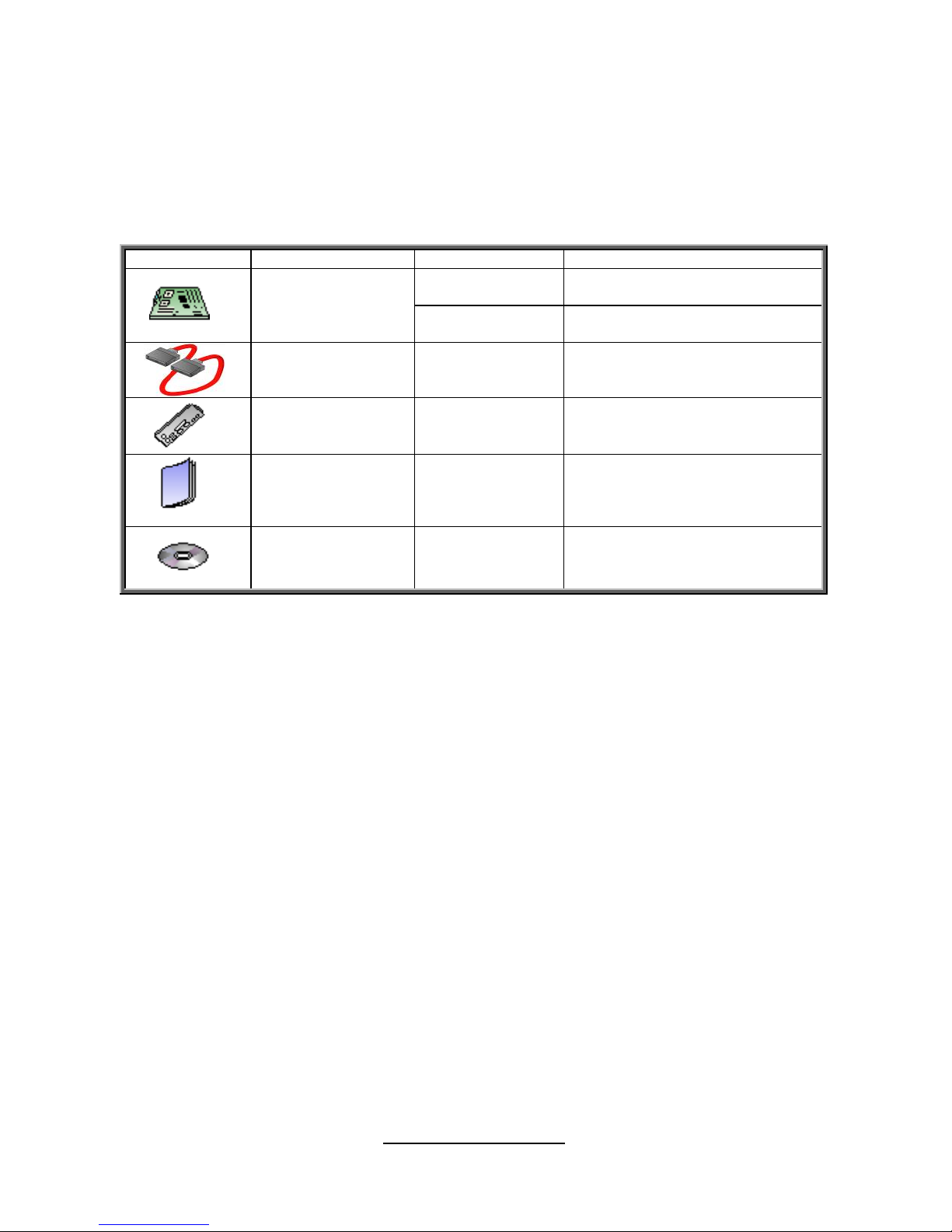
http://www.TYAN.com
4
Before you begin…
Check the box contents!
The retail motherboard package should contain the following:
Item Name P/N Number Description
5411T4800003
TF-MB;SBU,S7065,
S7065A2NRF/MB,R1.0,TYAN
1x S7065
Motherboard
5411T4800004
TF-MB;SBU,S7065,
S7065WA2NRF/MB,R1.0,TYAN
6x Serial ATA
Cable
422736300010
TF-CABLE ASSY;SBU,SATA500MM,S2865
1x I/O
shielding
340T48000001
TF-I/O SHIELDING
ASSY;SBU,SGCC,S7065
1x S7065 Quick
Installation guide
5618T4800001
TF-SINGLE
PAGE;SBU,V1.0,Quick Installation
Guide, D2184-100,Color
printing,S7065
1x TYAN
®
Driver
CD
5651T4630005
TFSOFTWARE;SBU,TYAN Driver
CD FOR INTEL C600 Series
IMPORTANT NOTE:
If any of these items are missing, please contact your vendor/dealer for
replacement before continuing with the installation process.
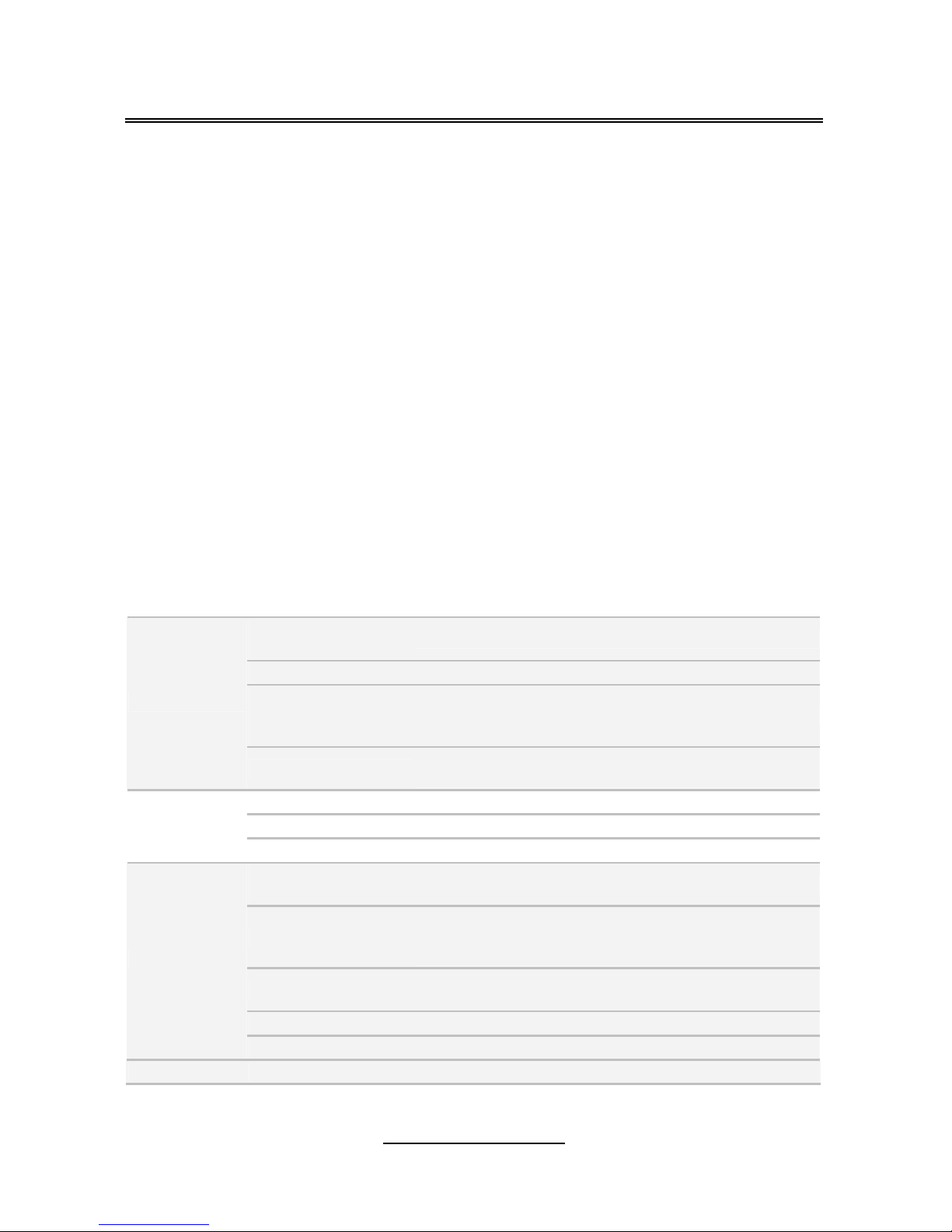
http://www.TYAN.com
5
Chapter 1: Instruction
1.1 - Congratulations
You have purchased the powerful TYAN
®
S7065 motherboard, based on the Intel®
Patsburg-A (PCH). The S7065 is designed to support dual Intel
®
Xeon E5-2600
(LGA2011) Series Processors and up to 512GB LR-DIMM (800, 1066 and
1333MHz), 256GB R-DIMM (800, 1066, 1333 and 1600MHz) DDR3 memory
modules. Leveraging advanced technology from Intel
®
, the S7065 is capable of
offering scalable 32 and 64-bit computing, high-bandwidth memory design, and
lightning-fast PCI-E bus implementation.
The S7065 not only empowers you in today’s demanding IT environment but also
offers a smooth path for future application upgradeability. All of these rich feature
sets provides the S7065 with the power and flexibility to meet demanding
requirements for today’s IT environments.
The TYAN S7065 series is designed around several different configurations which
are detailed in the following 1.2 Hardware Specification section:
1.2 - Hardware Specifications
TYAN S7065 (S7065A2NRF)
Supported CPU
Series
Intel Xeon Processor E5-2600 Series
Socket Type / Q'ty (2) LGA2011
Thermal Design
Power (TDP)
wattage
Max up to 150W
Processor
System Bus
Up to 8.0/ 7.2/ 6.4 GT/s with Intel QuickPath
Interconnect (QPI) support
PCH Intel C602
Super I/O NCT5577D
Chipset
PCI-E Switch Pericom PI3PCIE3412
Supported DIMM
Qty
(8)+(8) DIMM slots
DIMM Type / Speed
DDR3/DDR3L 800 / 1066 / 1333 / 1600 RDIMM, 800 /
1066 / 1333 UDIMM / LRDIMM / Support DDR3
Unbuffered and Register ECC
Capacity
up to 128GB UDIMM / 256GB RDIMM / 512GB
LRDIMM
Memory channel 4 Channels per CPU
Memory
Memory voltage 1.5V or 1.35V
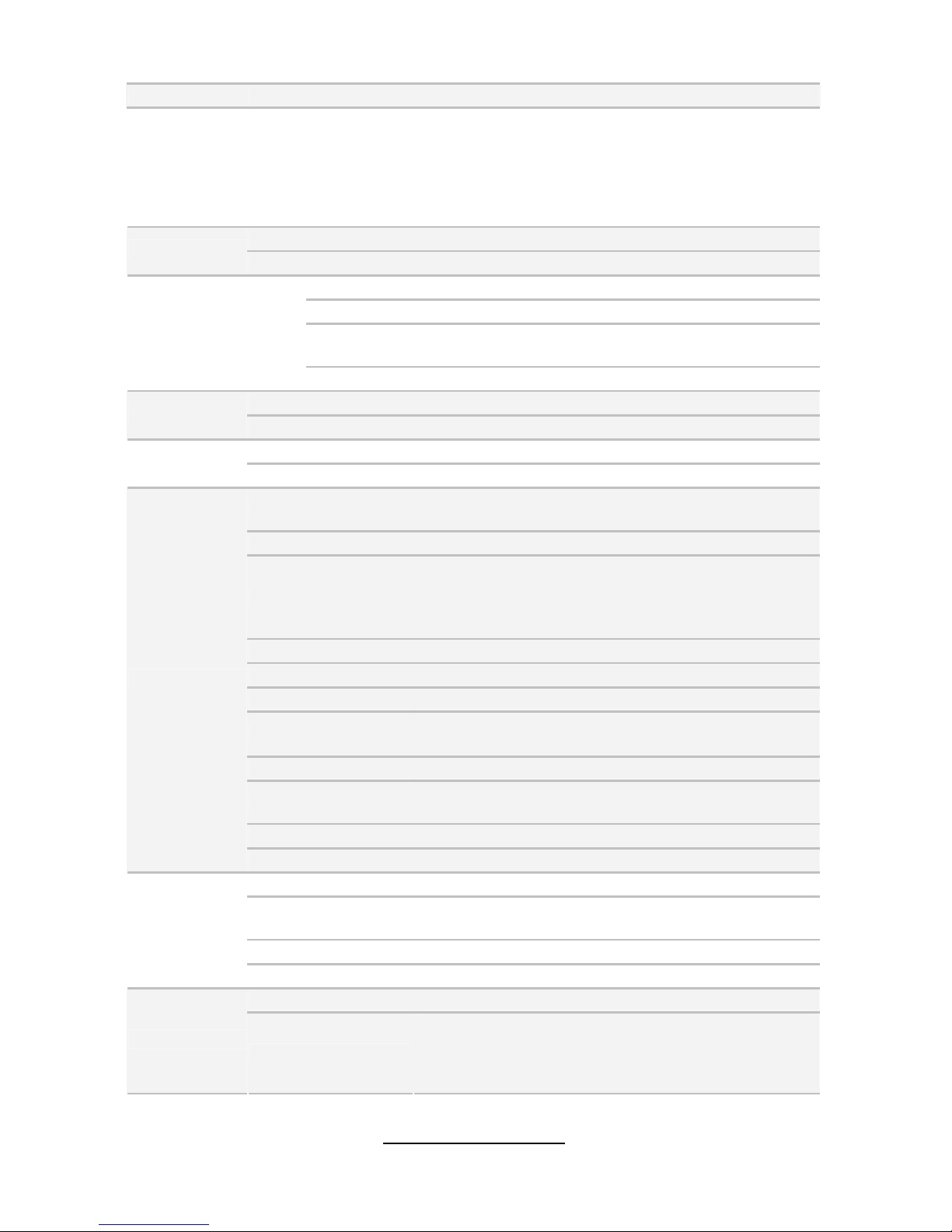
http://www.TYAN.com
6
Expansion
Slots
PCI-E
(1) PCI-E x4 slot ( x4 link, slot #6)
(1) PCI-E x16 slot ( x16 link or x8 link, slot #5)
(1) PCI-E x8 slot ( x0 link or x8 link, slot #4)
(1) PCI-E x16 slot ( x16 link or x8 link, slot #3)
(1) PCI-E x8 slot ( x0 link or x8 link, slot #2)
(1) PCI-E x8 slot (w/ x4 link PCH), slot #1
Port Q'ty (2) GbE ports
LAN
Controller Intel 82574L
Connector (10) SATA
Controller Intel C602
Speed
(2)6.0Gb/s BLUE ; (4)3.0Gb/s black ; (4)3.0Gb/s
1BLUE+3BLACK
Storage SATA
RAID RAID 0/1/10/5 (Intel RST)
Chipset Realtek ALC892-GR
Audio
Feature HDA7.1+2channel
Port Q'ty (2)1394 ports
FireWire
Chipset VIA VT6315
USB
(7) USB2.0 ports (2 at rear, 4 via cable, 1 type A
onboard) / (4) USB3.0 ports (4 at rear)
COM (1) port (at rear)
Audio
(1) 2x5-pin front panel audio header
(line out and Mic in)
(1) Line-in, (1)Line-out, (1)Mic-in, (1)Surround, (1)Side
surround, (1)CEN/LFE at rear
S/PDIF In (1) Coaxial SPDIF In
S/PDIF Out (1) Optical SPDIF out
RJ-45 (2) GbE ports
Power
(1) ATX24-pin + (1)8-pin + (1)8-pin power connectors
/(1) 4-pin power connector for PCI-E SLOT
PSMI (1) 1x5-pin header
SGPIO
(1) SATA SGPIO header
(2) SAS SGPIO header
Front Panel Header (1) 2x12-pin FPB header
Input /Output
SATA (8) SATA-II and (2) SATA-III connectors
Chipset Winbond W83795G
Voltage
Monitors voltage for CPU, memory, chipset & power
supply
Fan Total (7) 4-pin headers / (1)10x2-pin fan header
System
Monitoring
Temperature Monitors temperature for CPU & system environment
Brand / ROM size AMI / 8MB
BIOS
Feature
Plug and Play (PnP) /PCI2.3 /WfM2.0 /SMBIOS2.3
/PXE boot / ACPI 2.0 power management /Power on
mode after power recovery / User-configurable H/W
monitoring / Auto-configurable of hard disk types
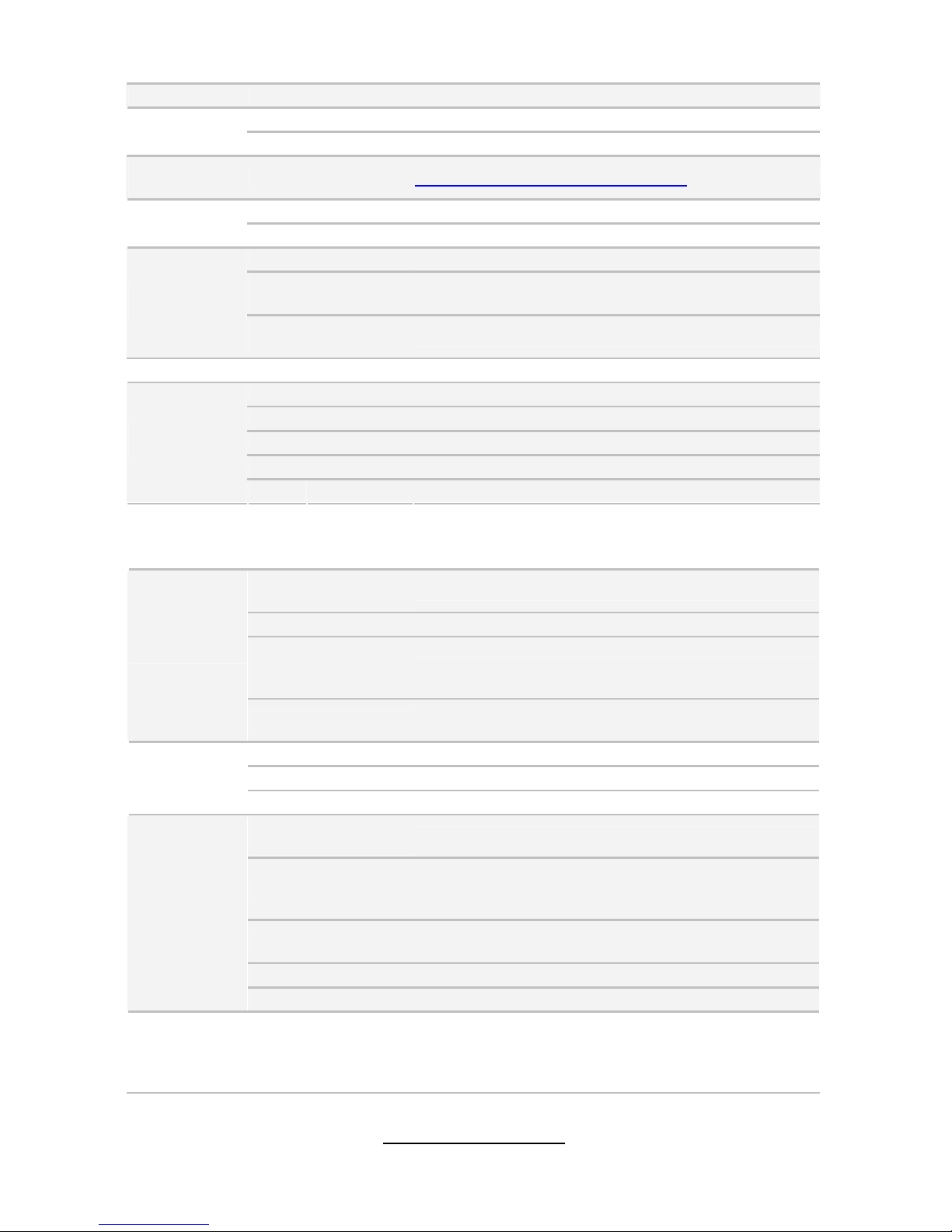
http://www.TYAN.com
7
Form Factor SSI EEB
Physical
Dimension
Board Dimension 12"x13" (305x330mm)
Operating
System
OS supported list Please refer to our OS supported list.
FCC (DoC) Class B
Regulation
CE (DoC) Yes
Operating Temp. 10° C ~ 35° C (50° F~ 95° F)
Non-operating
Temp.
- 40° C ~ 70° C (-40° F ~ 158° F)
Operating
Environment
In/Non-operating
Humidity
90%, non-condensing at 35° C
RoHS RoHS 6/6 Compliant Yes
Motherboard (1) S7065 Motherboard
Manual (1) User's manual / (1) Quick Ref. Guide
Installation CD (1) TYAN installation CD
I/O Shield (1) I/O Shield
Package
Contains
Cable SATA (1) SATA signal cable
TYAN S7065 (S7065WA2NRF)
Supported CPU
Series
Intel Xeon Processor E5-2600 Series
Socket Type / Q'ty (2) LGA2011
Thermal Design
Power (TDP)
wattage
Max up to 150W
Processor
System Bus
Up to 8.0/ 7.2/ 6.4 GT/s with Intel QuickPath
Interconnect (QPI) support
PCH Intel C602
Super I/O NCT5577D
Chipset
PCI-E Switch Pericom PI3PCIE3412
Supported DIMM
Qty
(8)+(8) DIMM slots
DIMM Type / Speed
DDR3/DDR3L 800 / 1066 / 1333 / 1600 RDIMM, 800 /
1066 / 1333 UDIMM / LRDIMM / Support DDR3
Unbuffered and Register ECC
Capacity
up to 128GB UDIMM / 256GB RDIMM / 512GB
LRDIMM
Memory channel 4 Channels per CPU
Memory
Memory voltage 1.5V or 1.35V
Expansion
Slots
PCI-E
(1) PCI-E x4 slot ( x4 link, slot #6)
(1) PCI-E x16 slot ( x16 link or x8 link, slot #5)
(1) PCI-E x8 slot ( x0 link or x8 link, slot #4)
(1) PCI-E x16 slot ( x16 link or x8 link, slot #3)

http://www.TYAN.com
8
(1) PCI-E x8 slot ( x0 link or x8 link, slot #2)
(1) PCI-E x8 slot (w/ x4 link PCH), slot#1
Port Q'ty (2) GbE ports
LAN
Controller Intel 82574L
Connector (8) SAS
Controller Intel C602
Speed 3.0 Gb/s
SAS
RAID RAID 0/1/10
Connector (6) SATA
Controller Intel C602
Speed (2) 6.0 Gb/s (blue color), (4) 3.0 Gb/s (black color)
Storage
SATA
RAID RAID 0/1/10/5 (Intel RST)
Chipset Realtek ALC892-GR
Audio
Feature HDA7.1+2channel
Port Q'ty (2)1394 ports
FireWire
Chipset VIA VT6315
USB
(7) USB2.0 ports (2 at rear, 4 via cable, 1 type A
onboard) / (4) USB3.0 ports (4 at rear)
COM (1) port (rear)
SAS SGPIO (2) SAS SGPIO Header
Audio
(1)2x5-pin front panel audio header
(line out and Mic in)
(1) Line-in, (1)Line-out, (1)Mic-in, (1)Surround, (1)Side
surround, (1)CEN/LFE at rear
S/PDIF In (1) Coaxial SPDIF In
S/PDIF Out (1) Optical SPDIF out
RJ-45 (2) GbE ports
Power
(1) ATX24-pin + (1)8-pin + (1)8-pin power connectors
/(1) 4-pin power connector for PCI-E SLOT
PSMI (1) 1x5-pin header
SATA SGPIO (1) SATA SGPIO Header
Front Panel Header (1) 2x12-pin FPB Header
SATA (4) SATA-II and (2) SATA-III connectors
Input /Output
SAS (8) SAS connectors
Chipset Winbond W83795G
Voltage
Monitors voltage for CPU, memory, chipset & power
supply
Fan Total (7) 4-pin headers /(1)10x2-pin fan header
System
Monitoring
Temperature Monitors temperature for CPU & system environment
Brand / ROM size AMI / 8MB
BIOS
Feature
Plug and Play (PnP) /PCI2.3 /WfM2.0 /SMBIOS2.3
/PXE boot / ACPI 2.0 power management /Power on
mode after power recovery / User-configurable H/W
monitoring / Auto-configurable of hard disk types

http://www.TYAN.com
9
Form Factor SSI EEB
Physical
Dimension
Board Dimension 12"x13" (305x330mm)
Operating
System
OS supported list Please refer to our OS supported list.
FCC (DoC) Class B
Regulation
CE (DoC) Yes
Operating Temp. 10° C ~ 35° C (50° F~ 95° F)
Non-operating
Temp.
- 40° C ~ 70° C (-40° F ~ 158° F)
Operating
Environment
In/Non-operating
Humidity
90%, non-condensing at 35° C
RoHS RoHS 6/6 Compliant Yes
Motherboard (1) S7065 Motherboard
Manual (1) User's manual / (1) Quick Ref. Guide
Installation CD (1) TYAN installation CD
I/O Shield (1) I/O Shield
Package
Contains
Cable SATA (1) SATA signal cable
Remember to visit TYAN®’s Website at http://www.TYAN.com. There you
can find information on all of TYAN
®
’s products with FAQs, online manuals
and BIOS upgrades and more.
1.3 - Software Specifications
For OS (operation system) support, please check the TYAN® website for the
latest information.

http://www.TYAN.com
10
NOTE
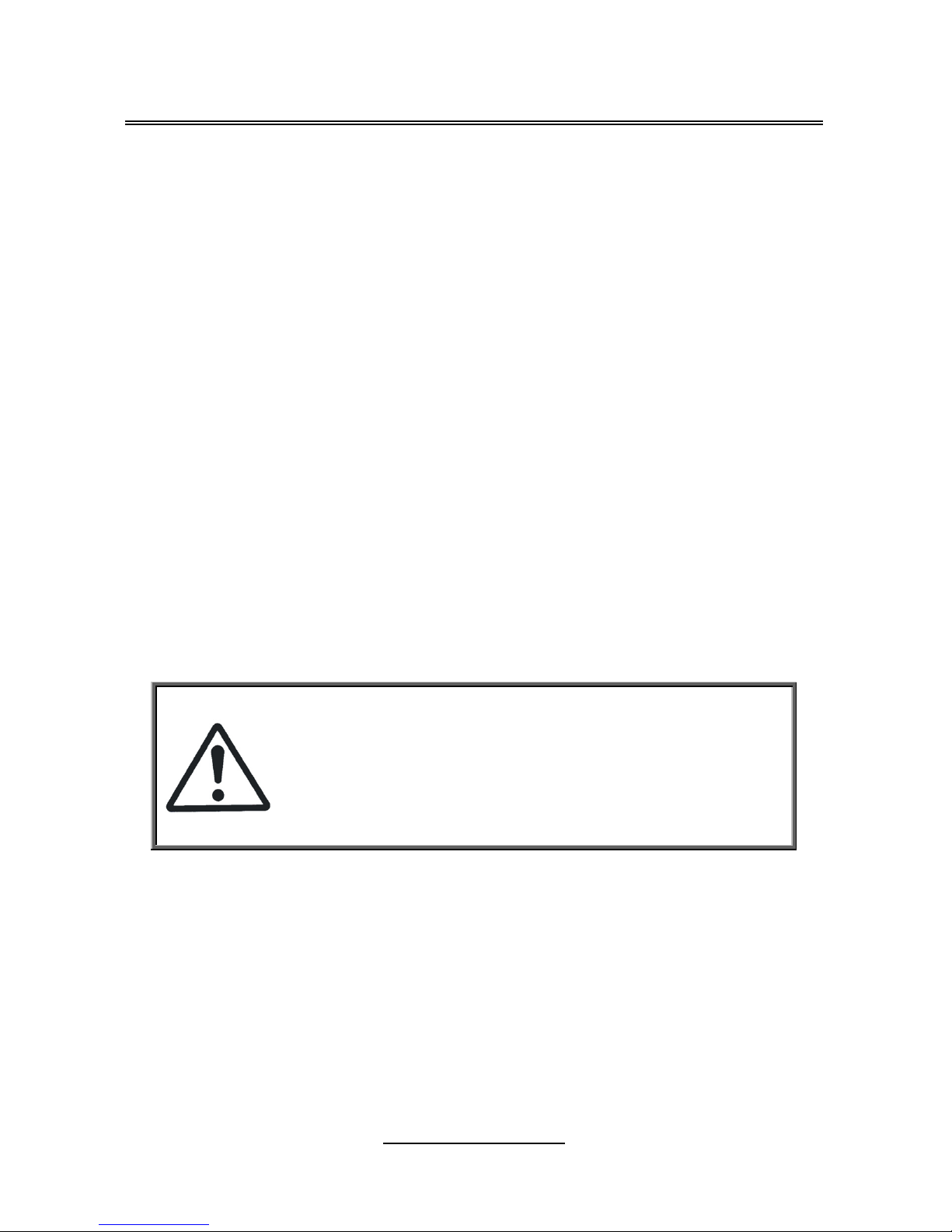
http://www.TYAN.com
11
Chapter 2: Board Installation
You are now ready to install your motherboard.
How to install our products right… the first time
The first thing you should do is reading this user’s manual. It contains important
information that will make configuration and setup much easier. Here are some
precautions you should take when installing your motherboard:
(1) Ground yourself properly before removing your motherboard from the
antistatic bag. Unplug the power from your computer power supply and then
touch a safely grounded object to release static charge (i.e. power supply
case). For the safest conditions, TYAN® recommends wearing a static safety
wrist strap.
(2) Hold the motherboard by its edges and do not touch the bottom of the board,
or flex the board in any way.
(3) Avoid touching the motherboard components, IC chips, connectors, memory
modules, and leads.
(4) Place the motherboard on a grounded antistatic surface or on the antistatic
bag that the board was shipped in.
(5) Inspect the board for damage.
The following pages include details on how to install your motherboard into your
chassis, as well as installing the processor, memory, disk drives and cables.
Caution!
1. To avoid damaging the motherboard and associated
components, do not use torque force greater than
7kgf/cm (6.09 lb/in) on each mounting screw for
motherboard installation.
2. Do not apply power to the board if it has been
damaged.

http://www.TYAN.com
12
2.1 - Board Image
S7065
This diagram is representative of the latest motherboard revision available at the
time of publishing. The board you receive may not look exactly like the above
diagram.

http://www.TYAN.com
13
2.2 - Block Diagram
S7065 Block Diagram
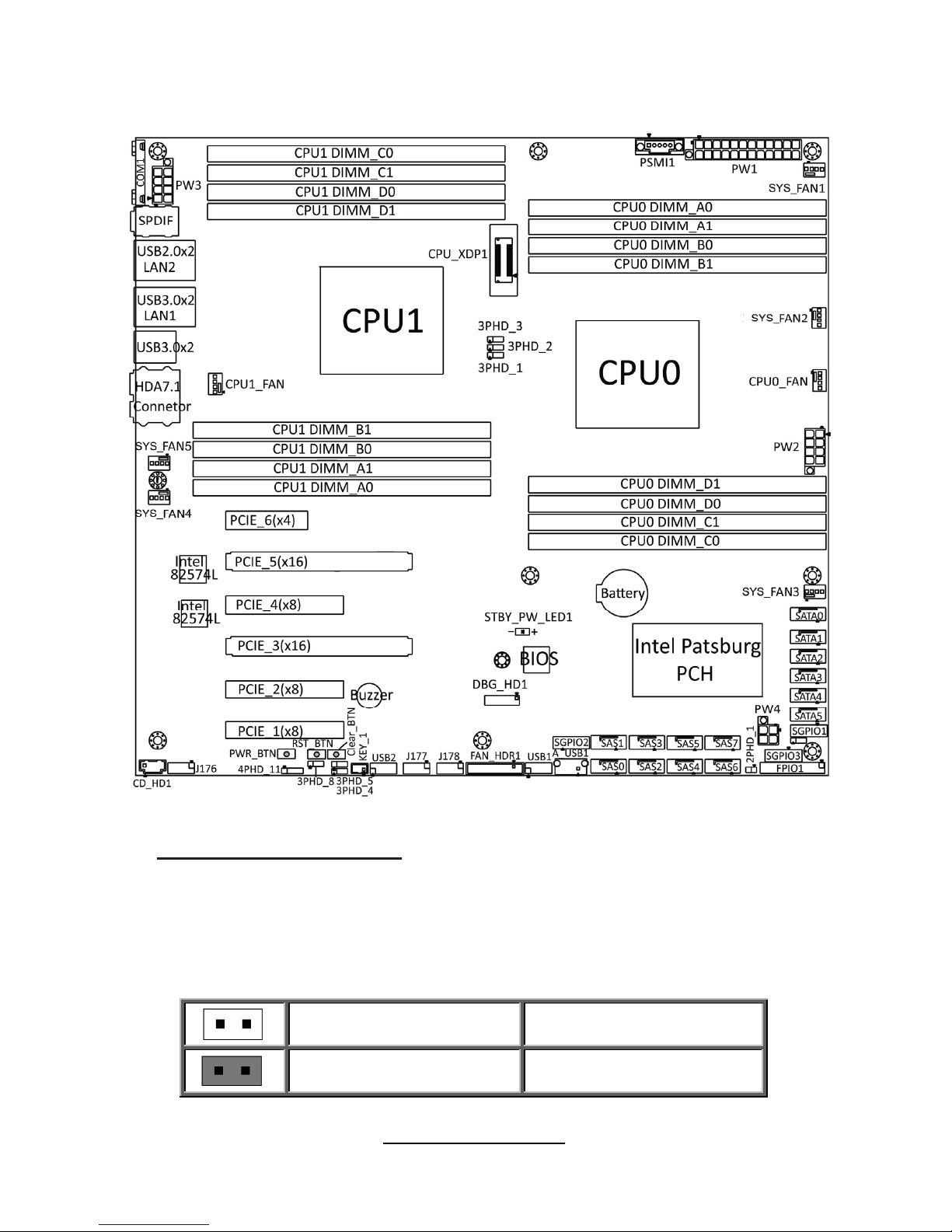
http://www.TYAN.com
14
2.3 - Board Parts, Jumpers and Connectors
Important Notes to the User
• "▲" indicates the location of "Pin 1".
• The diagram is representative of the latest board revision available at the time of
publishing. The board you received may not look exactly like this diagram.
Jumper Legend
OPEN - Jumper OFF
Without jumper cover
CLOSED - Jumper ON
With jumper cover
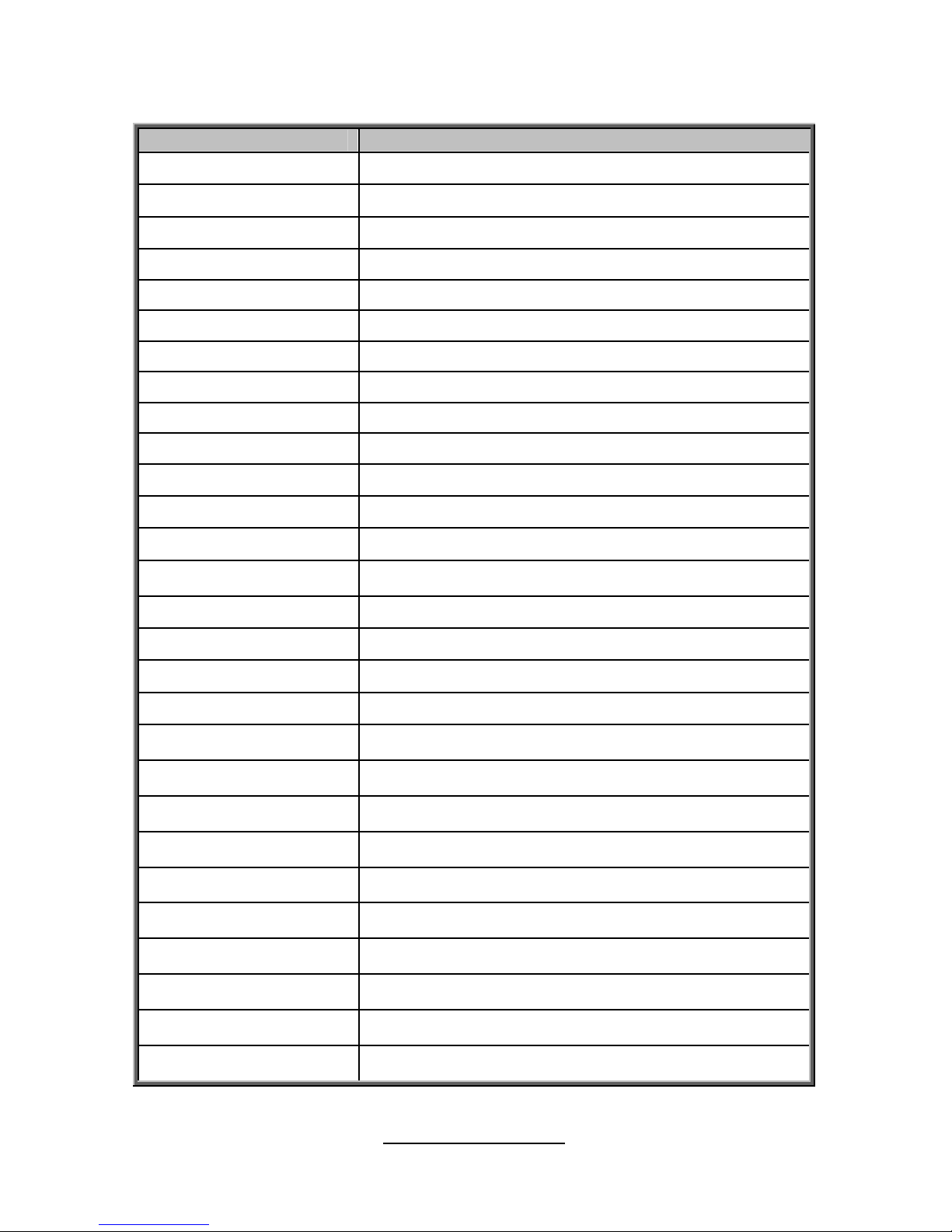
http://www.TYAN.com
15
Jumpers & Connectors
Jumper/Connector Function
SYS FAN1~5 4-pin Fan Power Connector
CPU0~1FAN 4-pin CPU0/CPU1 Fan Power Connector
FAN_HDR1 System Fan Header
SPDIF Coaxial-Input(upper) / Optical-Output(lower)
J176 Front Panel Audio
J177/J178 1394 Pin Header
SGPIO1 SATA 0~5 SGPIO Header
SGPIO2 SAS 0~3 SGPIO Header
SGPIO3 SAS 4~7 SGPIO Header
CD_HD1 CD Input Header
PSIMI1 PSMI Connector
FPIO_1 Front Panel Header
FAN_HDR1 Fan Connector for Barebone
A_USB1 TYPE-A USB From PCH
USB1/ USB2 Front USB Header
KEY1 Patsburg Upgrade ROM Header
Reset BTN Reset Button
Clear BTN RTC reset Button
2PHD_1 Intruder Header
3PHD_1/2/3 CPU XDP Bypass Jumper
3PHD_4 ME Recovery Mode Jumper
3PHD_5 BIOS Recovery Mode Jumper
3PHD_8 Security Override Jumper
4PHD_11 BUZZER disable Jumper
DBG_HD1 TYAN Module Header
SATA0/SATA1 SATA3.0 Connector
SATA2/SATA5 SATA2.0 Connector
SAS0~7 PCH SAS Connector
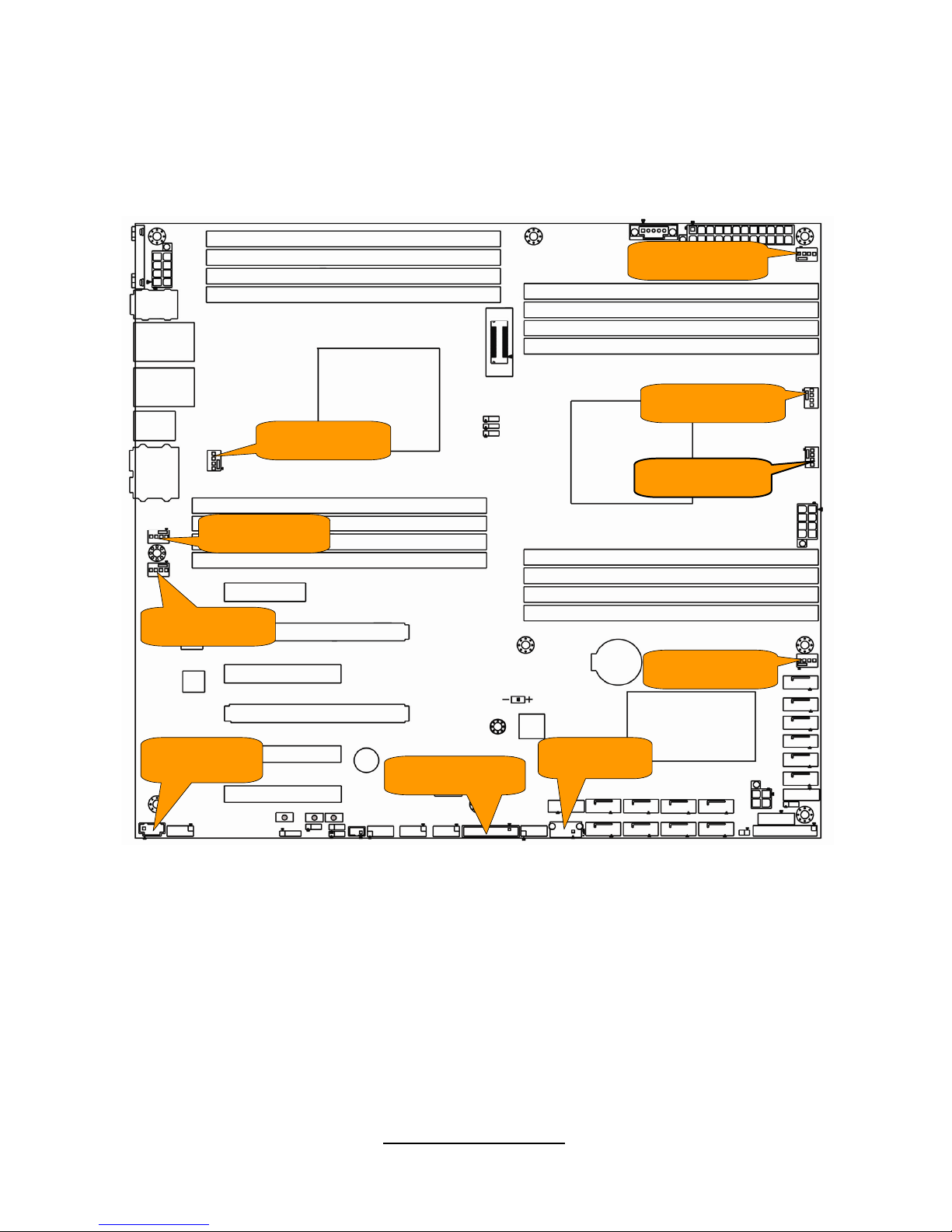
http://www.TYAN.com
16
Jumper Placement
SYS_FAN2
CPU0_FAN
SYS_FAN1
SYS_FAN5
CPU1_FAN
SYS_FAN3
SYS_FAN4
FAN_HDR1
CD_HD1
A_USB1
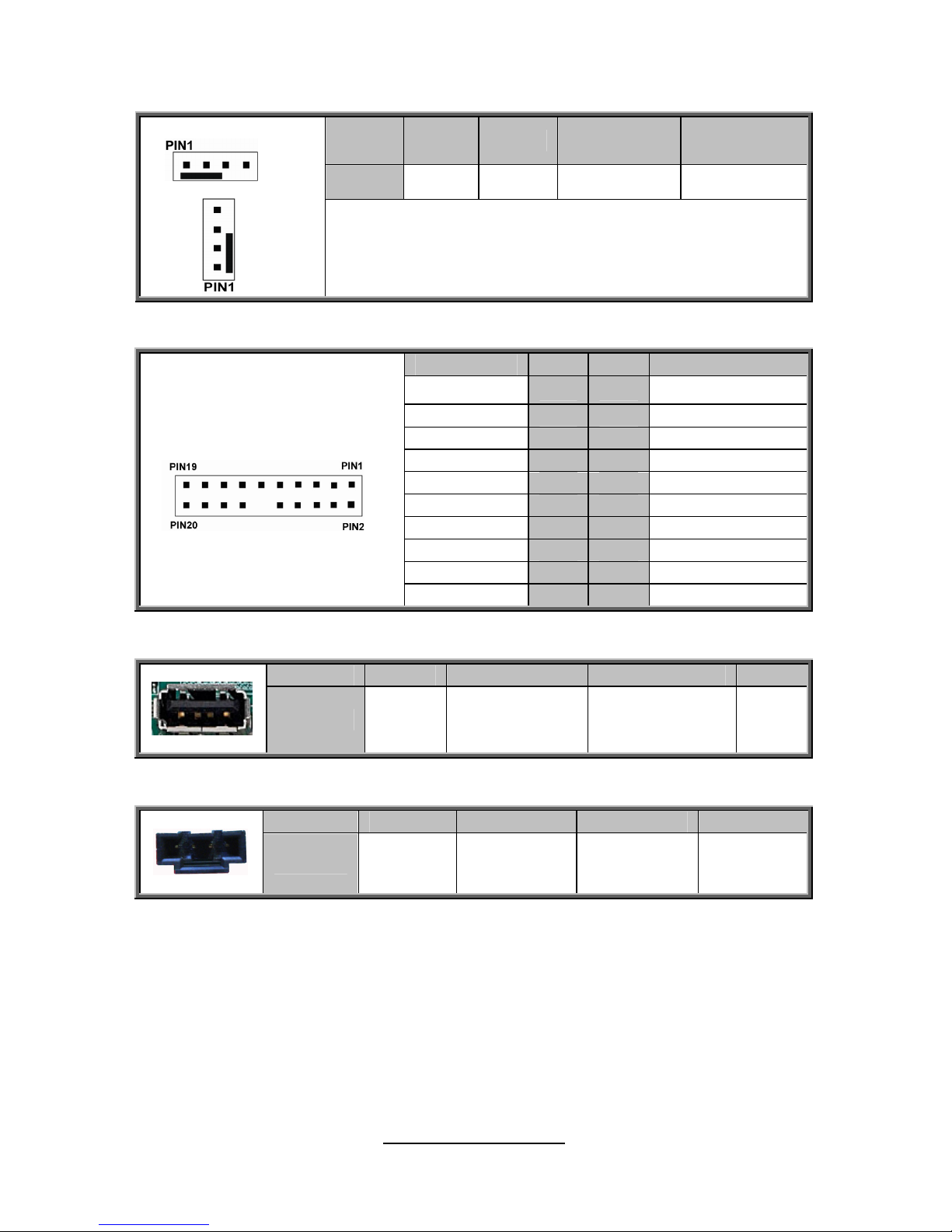
http://www.TYAN.com
17
SYS FAN1~5/CPU0~1FAN: 4-Pin FAN Connector
Pin 1 2 3 4
Signal
GND P12V FAN_TACH FAN_PWM
NOTE:
Use this header to connect the cooling fan to your
motherboard to keep the system stable and reliable.
FAN_HDR1: FAN Connector for Barebone
Signal Pin Pin Signal
TACH1
1 2
TACH6
TACH2
3 4
TACH7
TACH3
5 6
TACH8
TACH4
7 8
TACH9
TACH5
9 10
TACH10
GND
11 12
KEY
PWM2
13 14
PWM1
TACH11
15 16
SDA
TACH12
17 18
SCL
VCC3_AUX
19 20
PWM3
A_USB1: Vertical TYPE-A USB From PCH
Pin 1 2 3 4
Signal
+5V USB DATA2- USB DATA2+ GND
CD_HD1: CD Input Header
Pin 1 2 3 4
Signal
CD_IN_L GND GND CD_IN_R
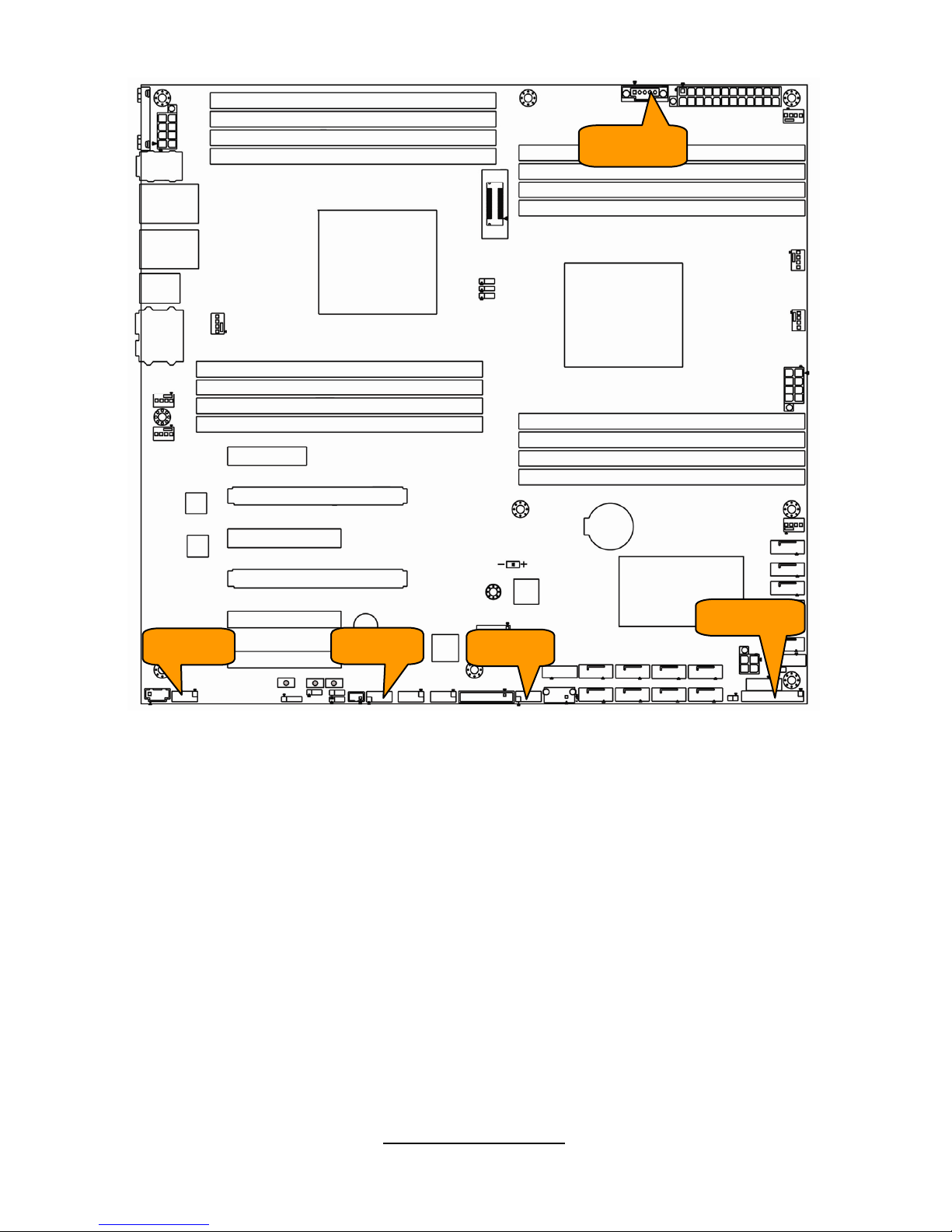
http://www.TYAN.com
18
PSMI1
USB2
FPIO1
USB1
J176
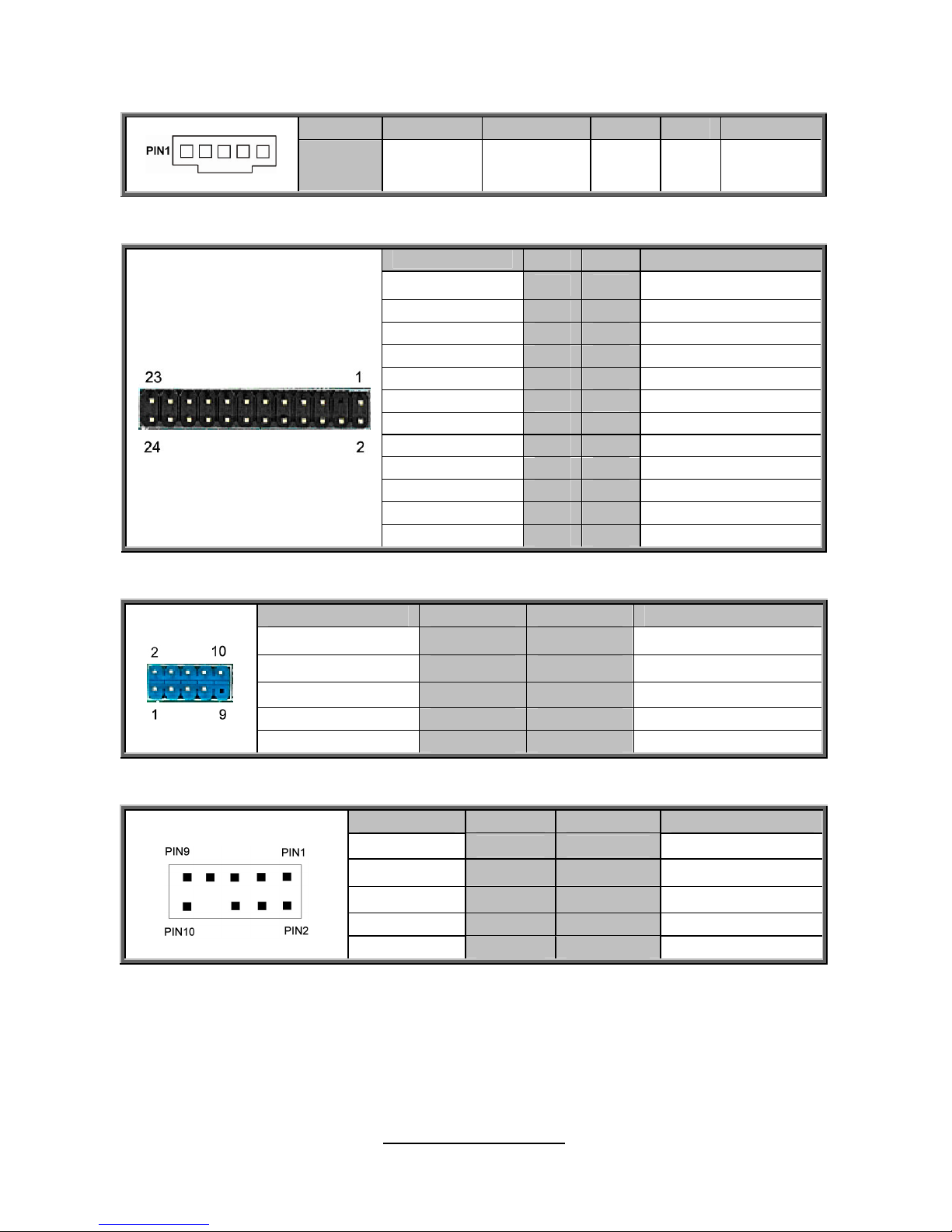
http://www.TYAN.com
19
PSMI1: PSMI Connector
Pin 1 2 3 4 5
Signal
SMB_CLK SMB_DAT
PSU
Alert#
GND VCC3
FPIO_1: Front Panel Header
Signal
Pin Pin Signal
PWRLED+
1 2
FPPW (VCC3_AUX)
KEY
3 4
NA
PWRLED-
5 6
NA
HD_LED+
7 8
HWM_FAULT_LED-
HD_LED-
9 10
SYS_FAULT_LED-
PWR_SW#
11 12
LAN1_ACTIVE_LED+
GND
13 14
LAN1_ACTIVE_LED-
RST_SW#
15 16
SDA
GND
17 18
SCL
NA
19 20
INTRUDER#
FPIO_TEMP_IN
21 22
LAN2_ACTIVE_LED+
NMI_SW#
23 24
LAN2_ACTIVE_LED-
USB1/USB2: Front USB Header
Signal Pin Pin Signal
VCC
1 2
VCC
USB DATA1-
3 4
USB DATA2-
USBDATA1+
5 6
USB DATA2+
GND
7 8
GND
KEY
9 10
NC
J176: Front Panel Audio
Signal Pin Pin Signal
MIC2-L
1 2
GND
MIC2-R
3 4
FP_Present
LINE2-R
5 6
MIC2-JD
GND
7 8
Key
LINE2_L
9 10
LINE2-JD
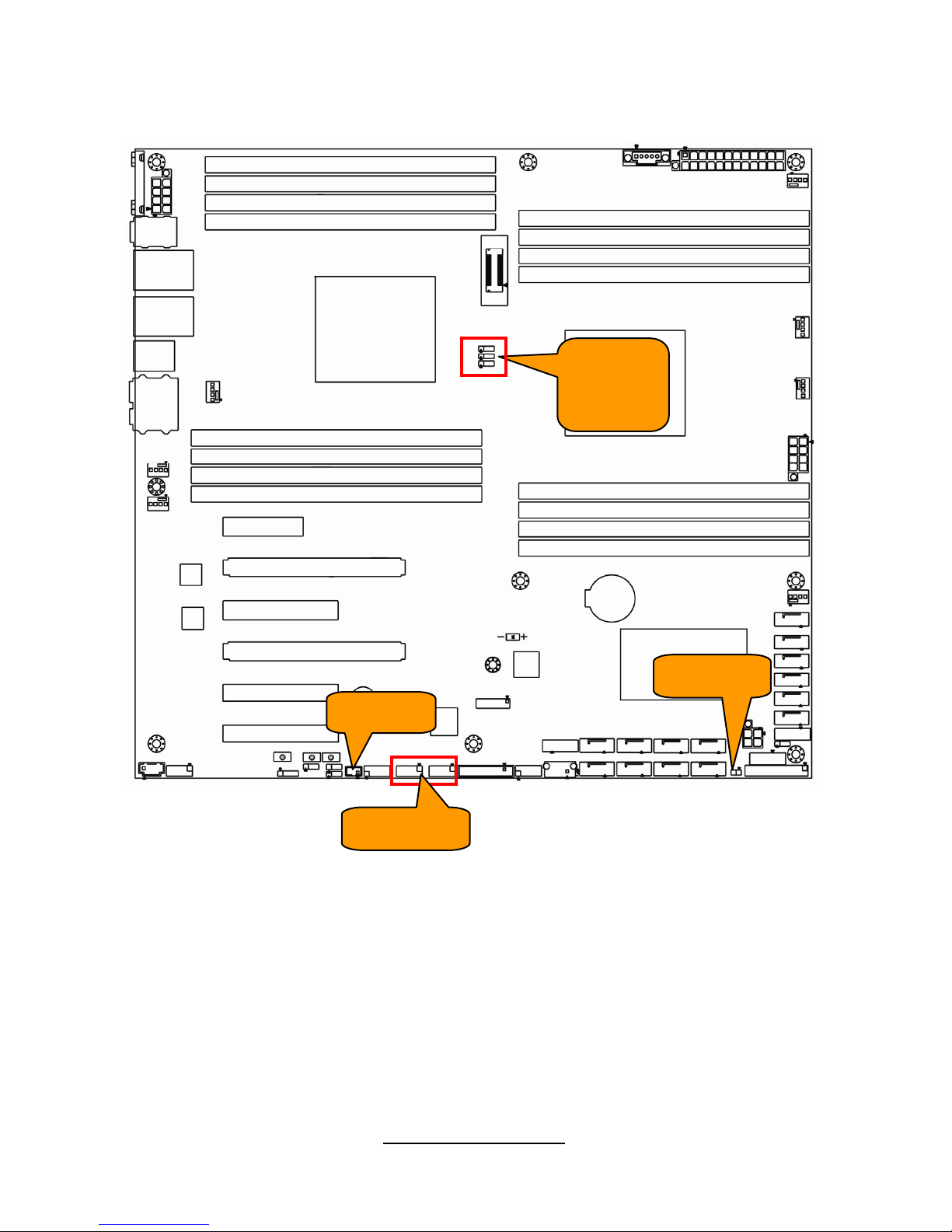
http://www.TYAN.com
20
2PHD_1
J177/J178
KEY_1
3PHD_3
3PHD_2
3PHD_1
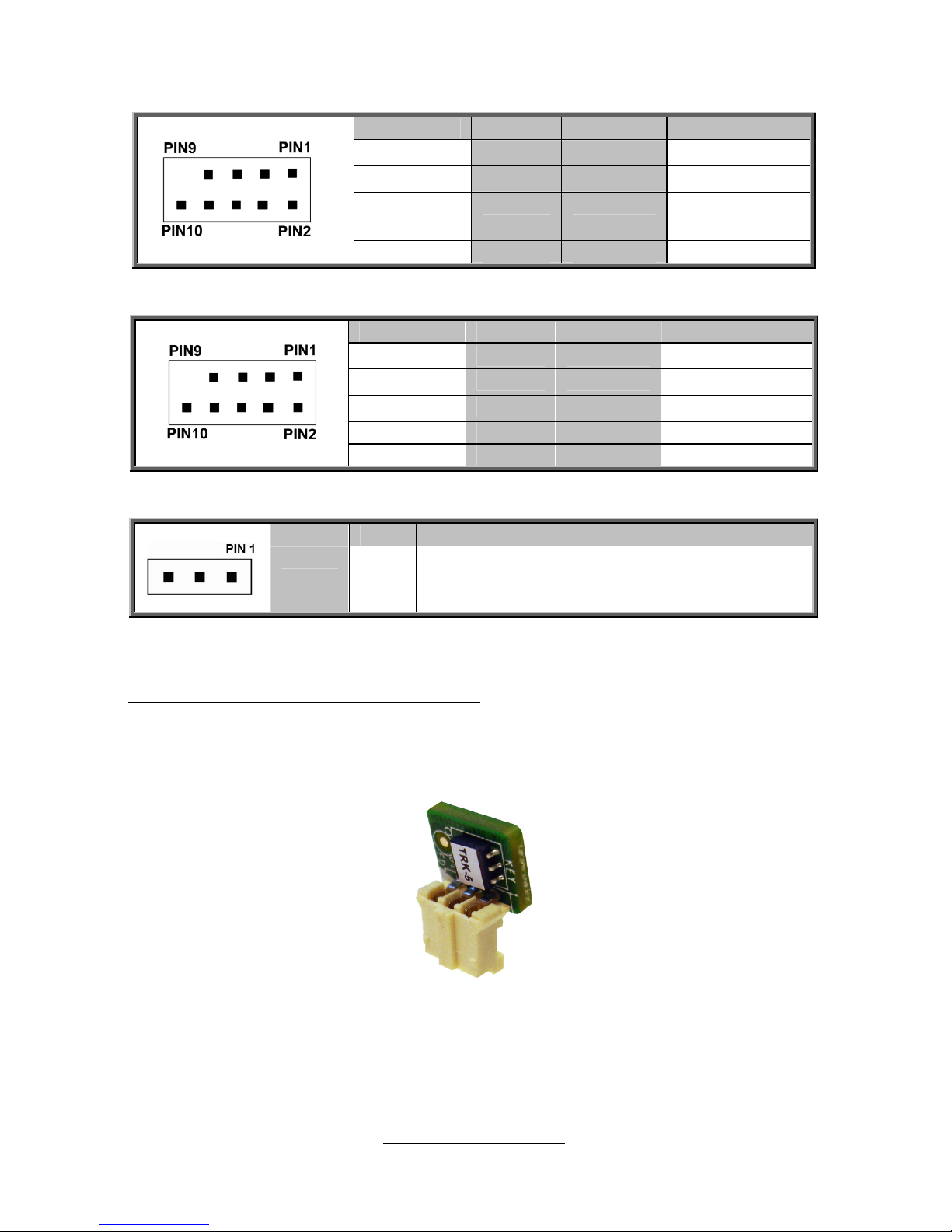
http://www.TYAN.com
21
J177: 1394 Pin Header
Signal Pin Pin Signal
XTP_A_P_0
1 2
XTP_A_N_0
GND
3 4
GND
XTP_B_P_0
5 6
XTP_B_N_0
VCC12_1394
7 8
VCC12_1394
KEY
9 10
GND
J178: 1394 Pin Header
Signal Pin Pin Signal
XTP_A_P_1
1 2
XTP_A_N_1
GND
3 4
GND
XTP_B_P_1
5 6
XTP_B_N_1
VCC12_1394
7 8
VCC12_1394
KEY
9 10
GND
KEY1: PCH DYNAMIC SKUING KEY For Upgrade ROM Module
Pin 1 2 3
Signal
GND FM_SAS_SW_RAID_KEY GND
Patsburg Upgrade ROM Key Installation
Follow the steps described later to install the Patsburg Upgrade ROM Key.
1. Take out the Patsburg Upgrade ROM Key.
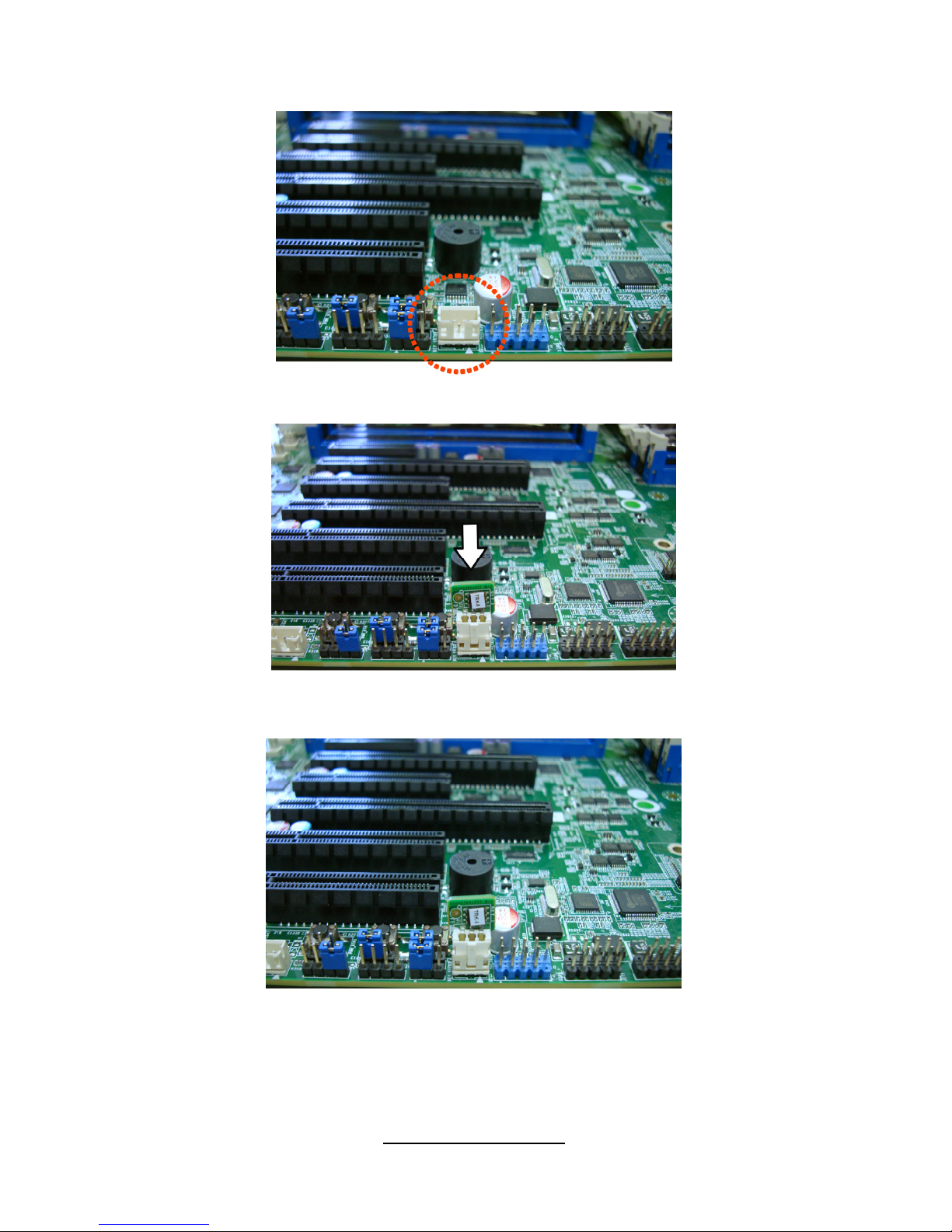
http://www.TYAN.com
22
2. Locate the Patsburg Upgrade ROM Header.
3. Insert the Upgrade ROM Key in the direction as the arrow shows.
4. You have completed the Patsburg Upgrade ROM Key installation.
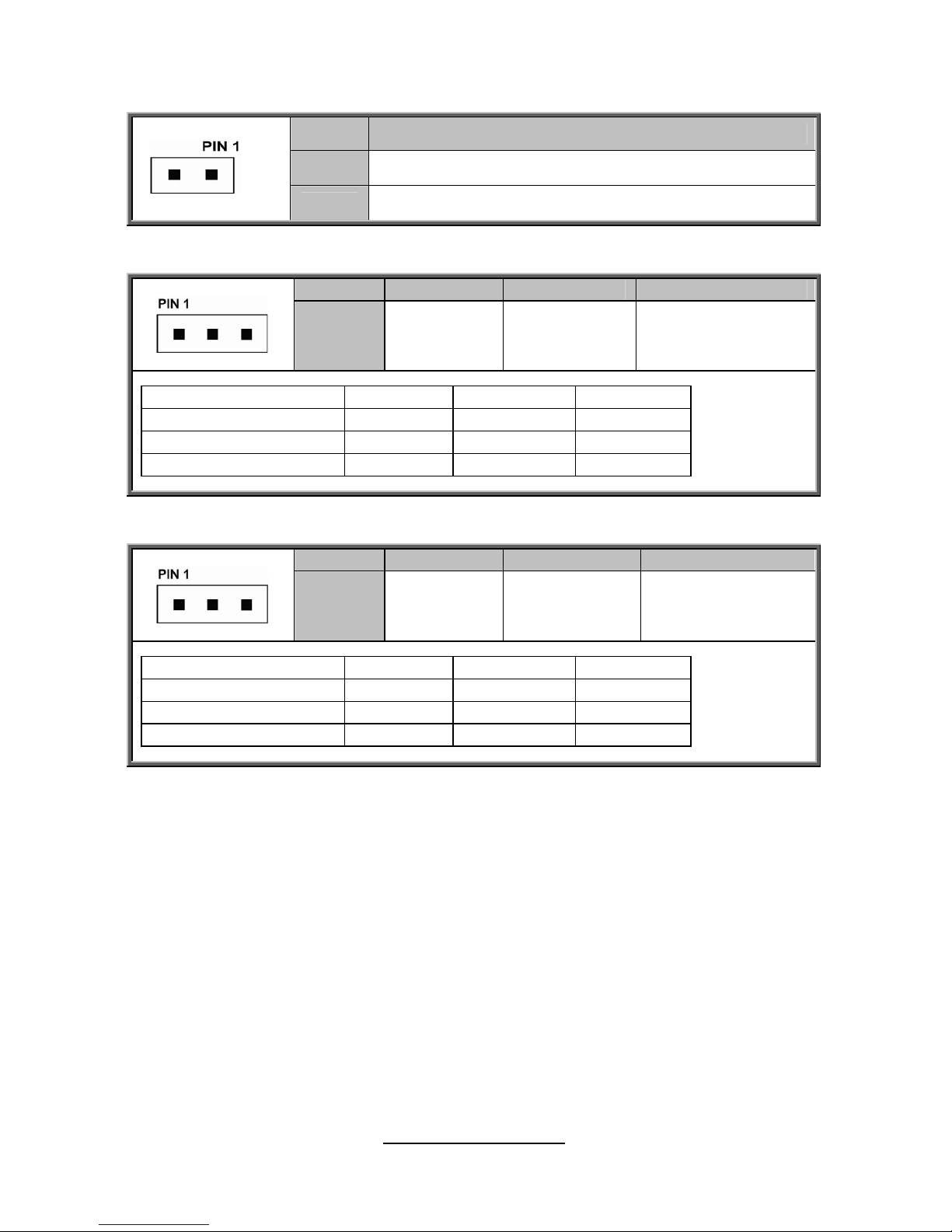
http://www.TYAN.com
23
2PHD_1: INTRUDER Header
Pin Signal
1
PCH_INTRUDER_N
2
GND
3PHD_1 / 3PHD_2: CPU XDP bypass Jumper
Pin 1 2 3
Signal
CPU0_TDO XDP_TDO CPU1_TDO
Default: Only CPU0 3PHD_1 3PHD_2 3PHD_3
Only CPU0 Installed 1-2 1-2 1-2
Only CPU1 Installed 2-3 2-3 1-2
Both CPU Installed 1-2 2-3 2-3
3PHD_3: CPU XDP bypass Jumper
Pin 1 2 3
Signal
NC CPU0_TDO CPU1_TDI
Default: Only CPU0 3PHD_1 3PHD_2 3PHD_3
Only CPU0 Installed 1-2 1-2 1-2
Only CPU1 Installed 2-3 2-3 1-2
Both CPU Installed 1-2 2-3 2-3
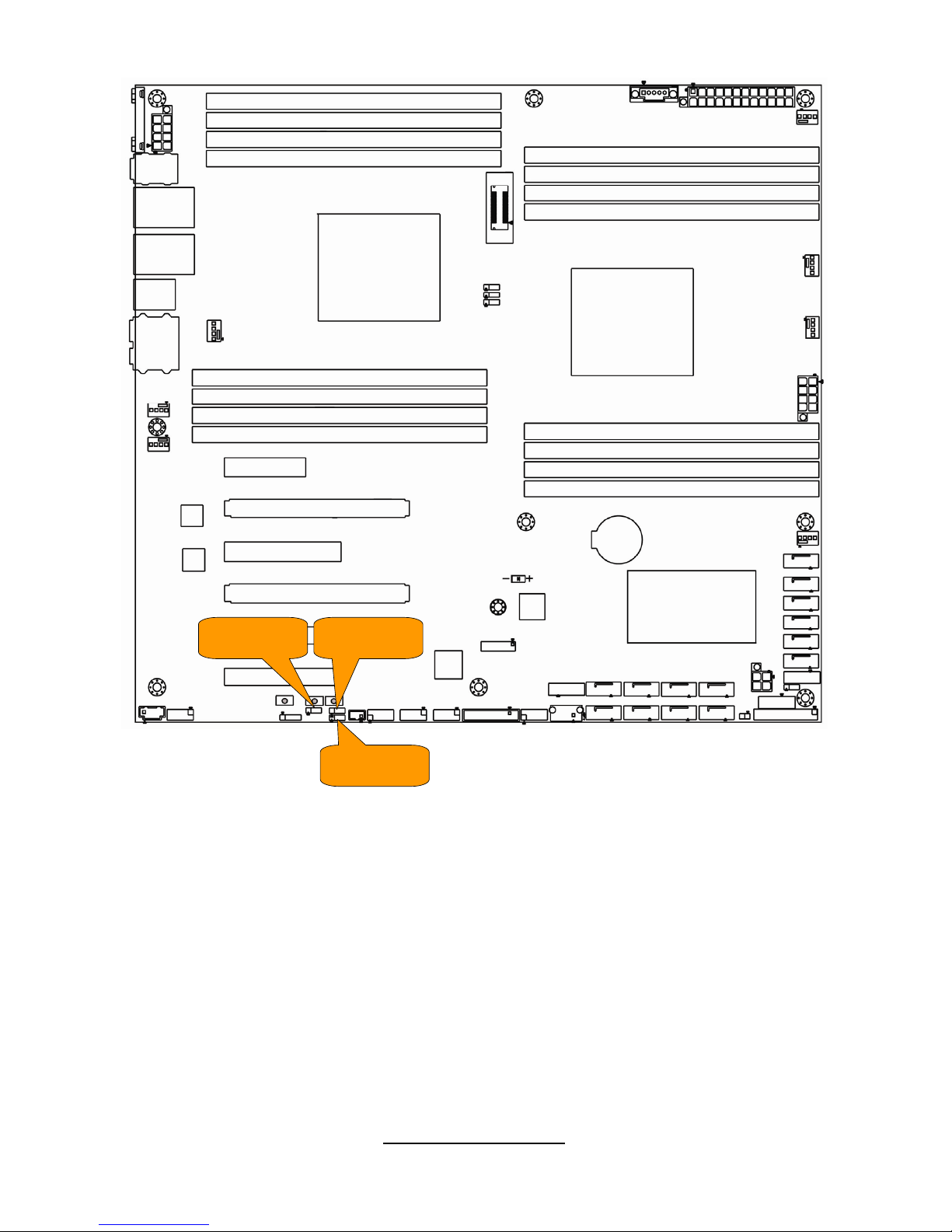
http://www.TYAN.com
24
3PHD_4
3PHD_53PHD_8
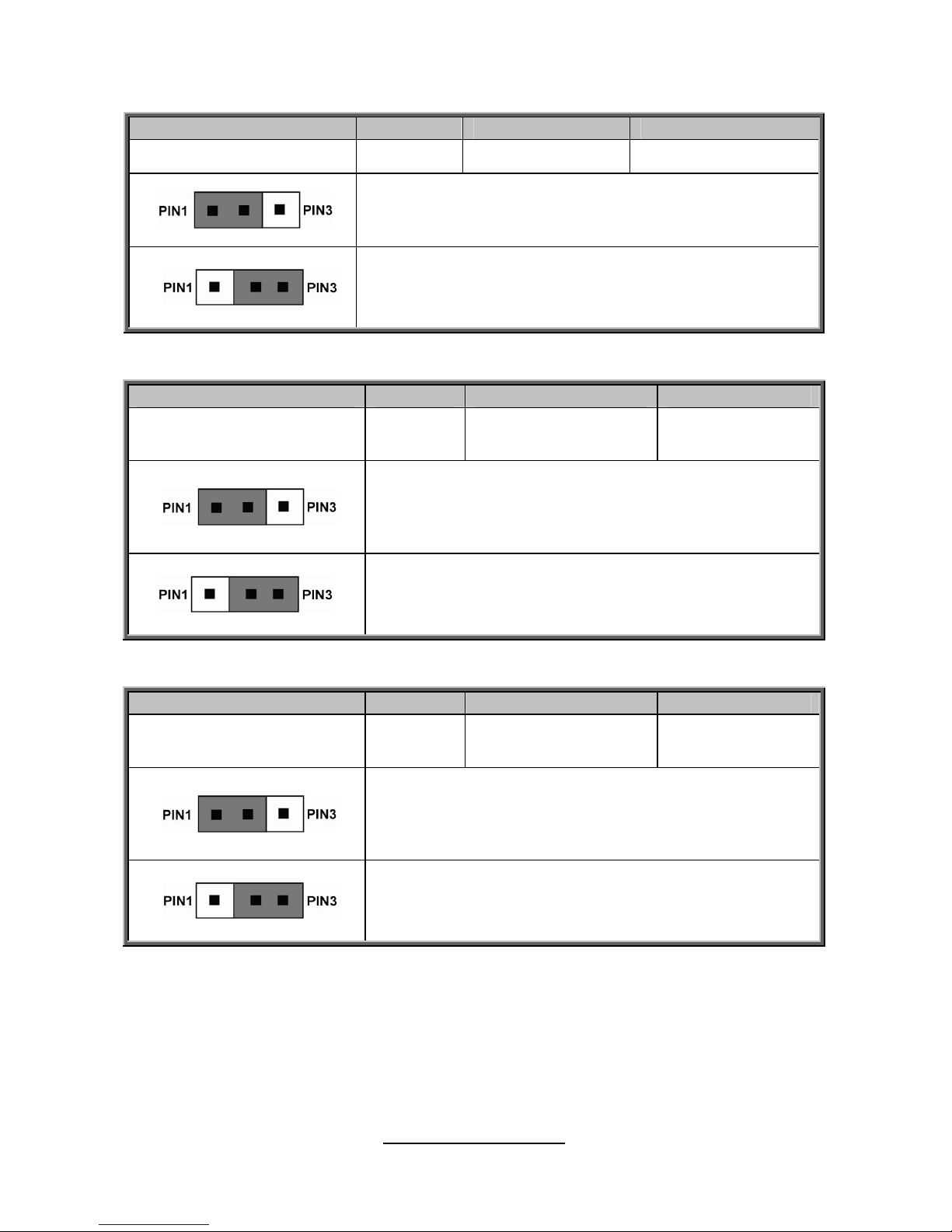
http://www.TYAN.com
25
3PHD_4: ME RECOVERY MODE Jumper
Pin 1 2 3
Signal
NC FM_ME_RCVR_N GND
1-2: Normal Mode (Default)
2-3: ME Recovery Mode
3PHD_5: BIOS RECOVERY Jumper
Pin 1 2 3
Signal
NC BIOS_RCVR_BOOT_N GND
1-2: Normal Mode (Default)
2-3: BIOS Recovery mode
3PHD_8: SECURITY OVERRIDE Jumper
Pin 1 2 3
Signal
NC MFG_MODE_N GND
1-2: Normal Mode (Default)
2-3: Security Override
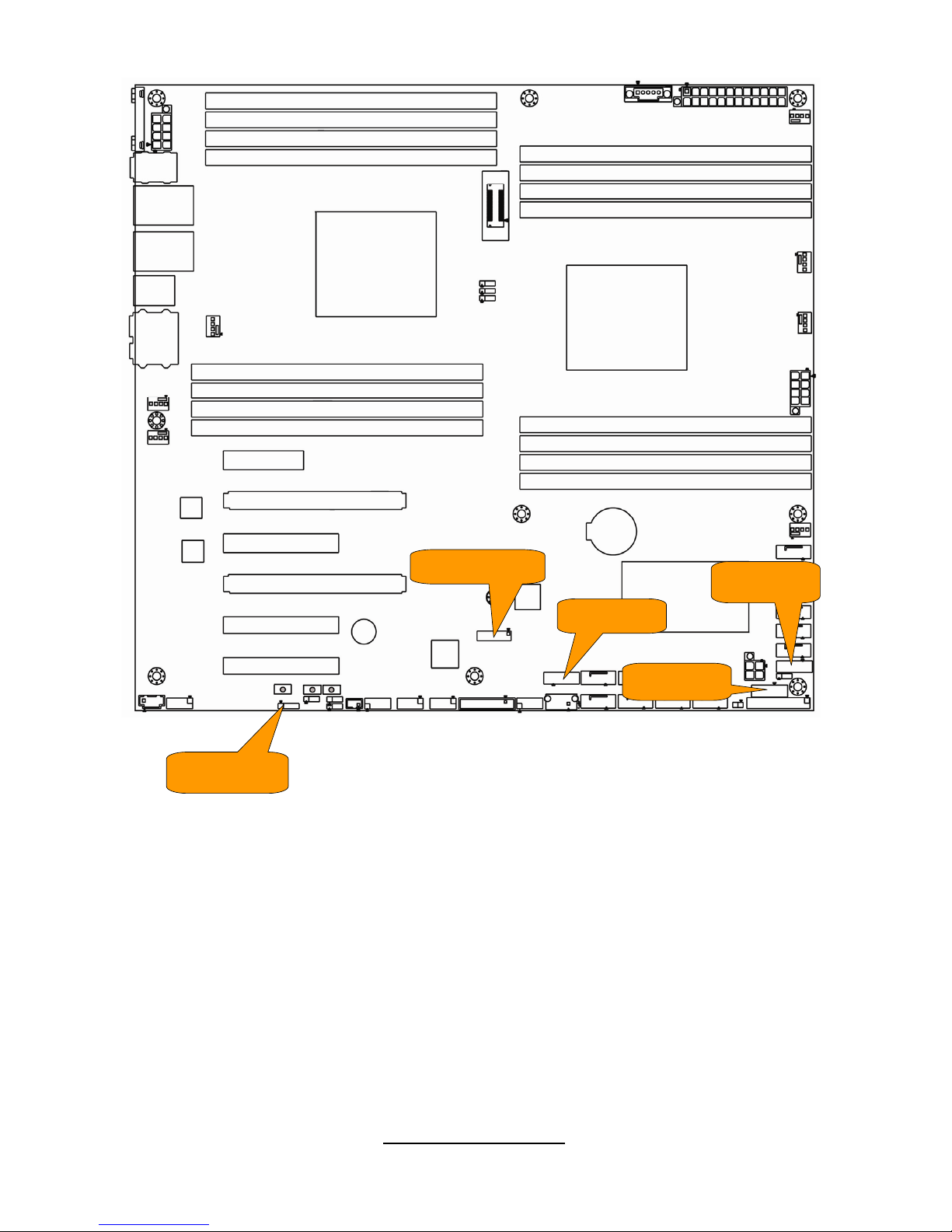
http://www.TYAN.com
26
4PHD_11
SGPIO3
SGPIO1
SGPIO2
DBG HD1
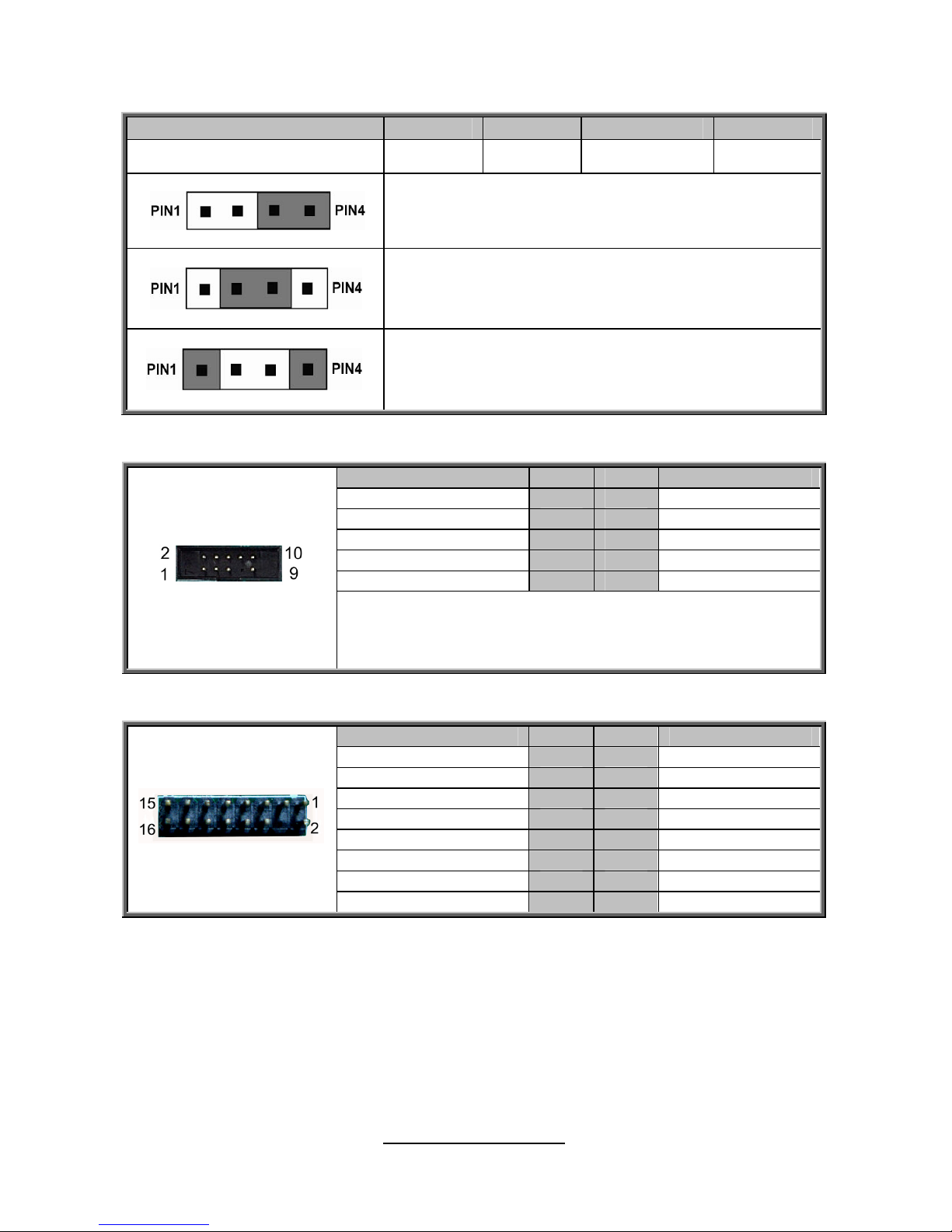
http://www.TYAN.com
27
4PHD_11: BUZZER disable Jumper
Pin 1 2 3 4
Signal
VCC5 NA BUZ_1 BUZ_2
1-2: Normal Mode (Default)
2-3: Disable PC Beep
1-4: Use the external speaker
SGPIO1/2/3: SATA SGPIO Header
Signal Pin Pin Signal
SCL 1 2 SDATA IN
SDA 3 4 SDATA OUTGND 5 6 SLOAD
KEY 7 8 SCLOCK
P3V3_AUX 9 10 HD_ERROR_LED
NOTE:
SGPIO1 is responsible for SATA port 0~5
SGPIO2 is responsible for SAS 0~3
SGPIO3 is responsible for SAS 4~7
DBG_HD1: TYAN Module Header
Signal Pin Pin Signal
P3V3 1 2 FRAME_N
LAD0 3 4 KEY
LAD1 5 6 PLT_RST_N
LAD2 7 8 GND
LAD3 9 10 CLK_33M
DBG_SERIRQ 11 12 GND
DBG_PRES_N 13 14 VCC3_AUX
ADDR_MB 15 16 PCH_PP_EN
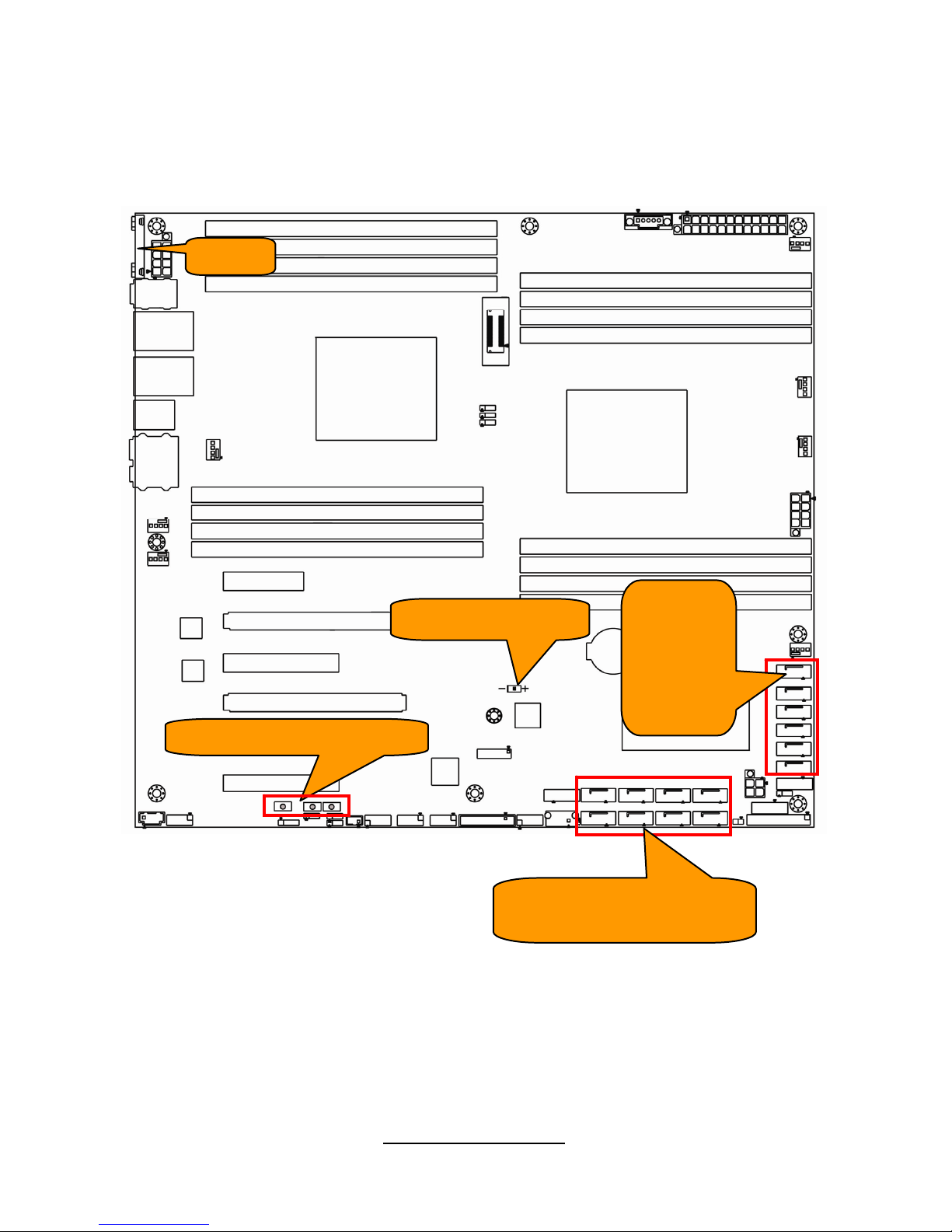
http://www.TYAN.com
28
SATA0
SATA1
SATA2
SATA3
SATA4
SATA5
COM1
STBY_PW_LED1
PWR/RST/Clear Button
SAS1/SAS3/SAS5/SAS7
SAS0/SAS2/SAS4/SAS6
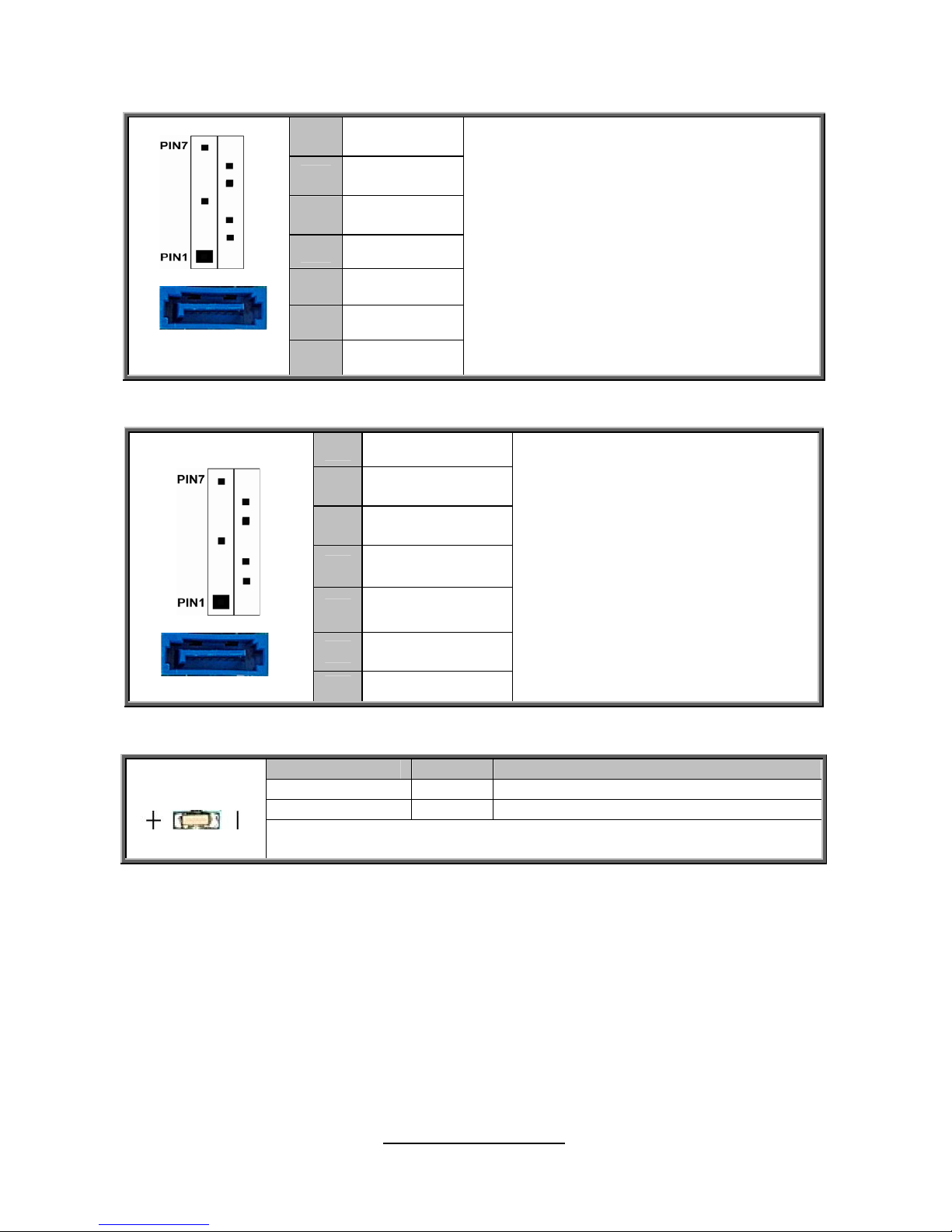
http://www.TYAN.com
29
SATA0/SATA1/SATA2/SATA3/SATA4/SATA5: SATA Connector
7
GND
6
SATA RX DP
5
SATA RX DN
4
GND
3
SATA TX DN
2
SATA TX DP
PIN7 PIN1
1
GND
Connects to the Serial ATA ready drives via
the Serial ATA cable.
SATA0/SATA1:
Support SATA3.0
SATA2/SATA3/SATA4/SATA5:
Support SATA2.0
SAS0~SAS7: SAS Connector
7
GND
6
SATA RX DP
5
SATA RX DN
4
GND
3
SATA TX DN
2
SATA TX DP
PIN7 PIN1
1
GND
Connects to the SATA ready drives via
the SATA cable.
SYTB_PW_LED1: Stby_PW_LED
State Color Description
On Green System standby power identified
Off Off System standby power not identified
NOTE: The STBY_PW_LED will always be Green when attached with
AC cable.
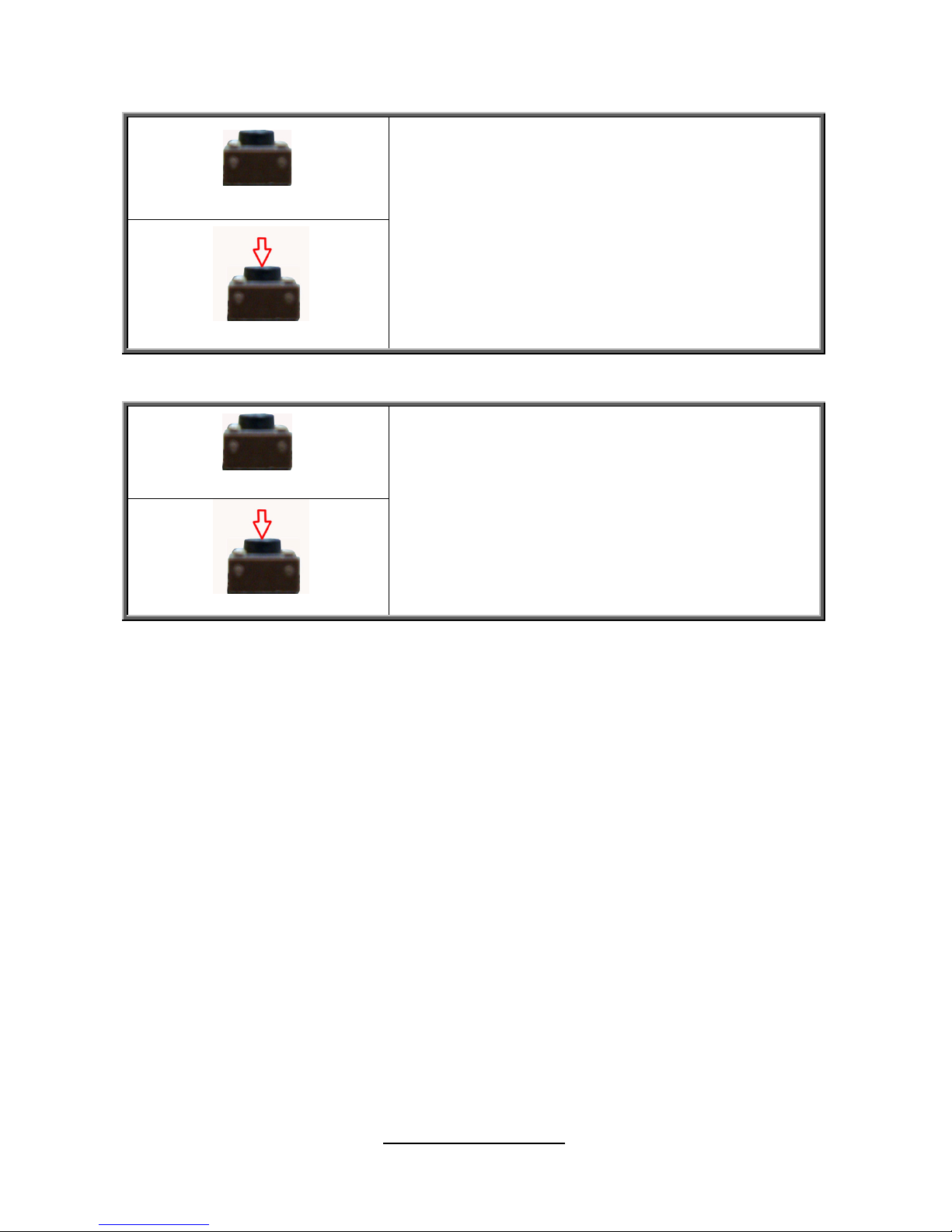
http://www.TYAN.com
30
CLEAR BUTTON : Clear CMOS set
Normal(Default)
Clear CMOS
You can reset the CMOS settings by using this button if
you have forgotten your system/setup password or
need to clear system BIOS setting.
- 1.Power off system and disconnect power
connectors from the motherboard
- 2.Press the button (Clear CMOS)
- 3.Reconnect power & power on system
NOTE: After flashing new BIOS please follow the
steps:
a. Clear CMOS
b. Enter BIOS setup menu and load Default
Settings. Then do a Save and Exit from setup.
RST BUTTON : Reset system set
Normal (Default)
Reset system
Press the button to reset the system.
