TYAN S7025 User Manual

S7025
Version 1.40
Copyright
Copyright © MiTAC Computer Corporation, 2009. All rights reserved. No part of
this manual may be reproduced or translated without prior written consent from
MiTAC Computer Corp.
Trademark
All registered and unregistered trademarks and company names contained in
this manual are property of their respective owners including, but not limited to
the following.
TYAN® is a trademark of MiTAC Computer Corporation
Intel
®
is a trademark of Intel ® Corporation.
AMI
®
, AMIBIOS® and combinations thereof are trademarks of AMI Technologies.
Microsoft
®
, Windows® are trademarks of Microsoft Corporation.
IBM
®
, PC®, AT® and PS/2® are trademarks of IBM Corporation.
Winbond
®
is a trademark of Winbond Electronics Corporation.
Notice
Information contained in this document is furnished by MiTAC Computer
Corporation and has been reviewed for accuracy and reliability prior to printing.
MiTAC assumes no liability whatsoever, and disclaims any express or implied
warranty, relating to sale and/or use of TYAN
®
products including liability or
warranties relating to fitness for a particular purpose or merchantability. MiTAC
retains the right to make changes to product descriptions and/or specifications
at any time, without notice. In no event will MiTAC be held liable for any direct
or indirect, incidental or consequential damage, loss of use, loss of data or other
malady resulting from errors or inaccuracies of information contained in this
document.
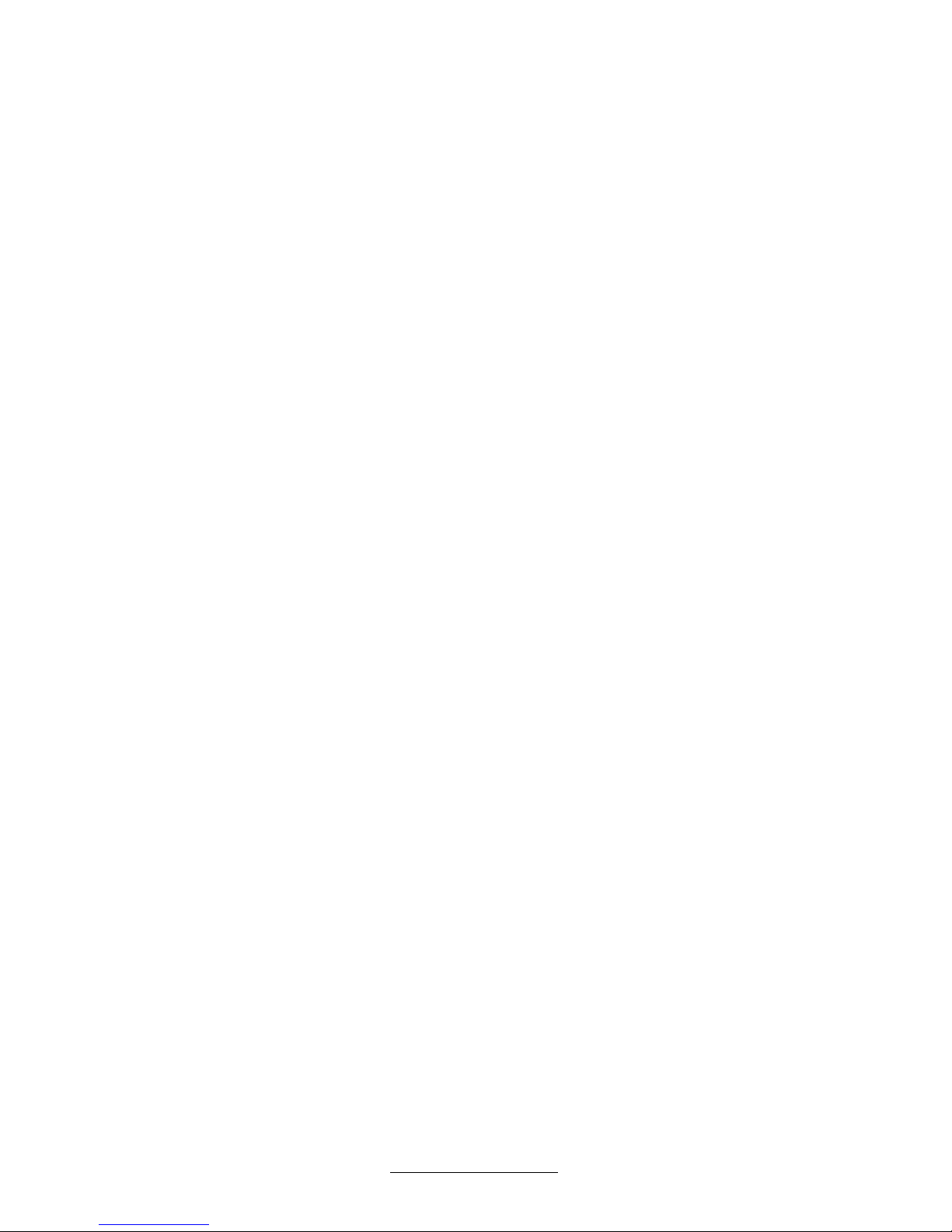
http://www.tyan.com
2
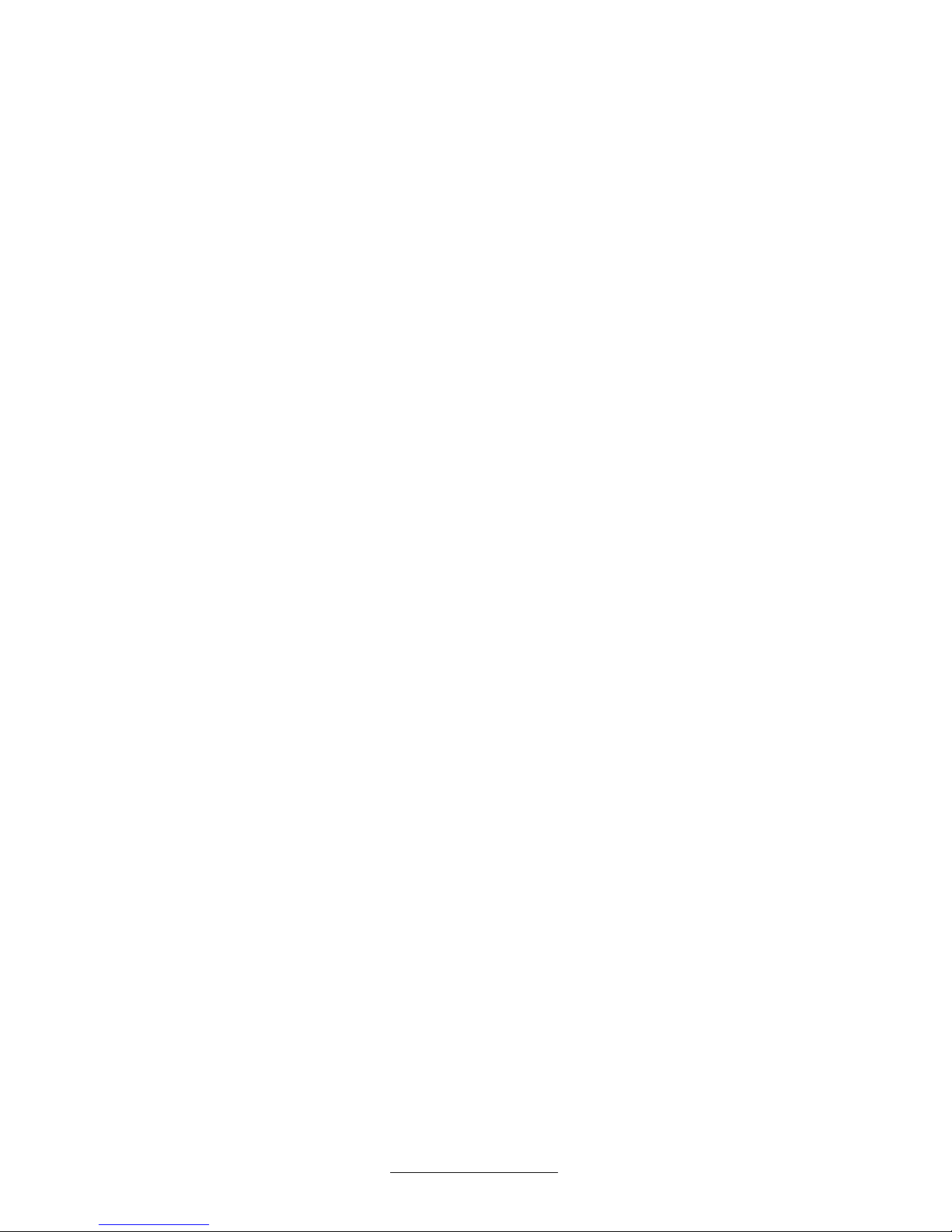
http://www.tyan.com
3
Contents
Before you begin…..............................................................................5
Chapter 1: Instruction..........................................................................6
1.1 - Congratulations ............................................................................................. 6
1.2 - Hardware Specifications................................................................................ 6
1.3 - Software Specifications ............................................................................... 10
1.4 - AST2050 User Guide .................................................................................. 10
Chapter 2: Board Installation ............................................................12
2.1 - Board Image................................................................................................ 13
2.2 - Block Diagram .............................................................................................14
2.3 - Board Parts, Jumpers and Connectors........................................................ 15
2.4 - Installing the Processor ............................................................................... 22
2.5 - Heat sink Installation ................................................................................... 24
2.6 - Thermal Interface Material........................................................................... 25
2.7 - Finishing Installing the Heat sink ................................................................. 26
2.8 - Tips on Installing Motherboard in Chassis................................................... 27
2.9 - Installing the Memory .................................................................................. 29
2.10 - Attaching Drive Cables .............................................................................. 32
2.11 - Installing Add-In Cards .............................................................................. 33
2.12 - Connecting External Devices .................................................................... 34
2.13 - Installing the Power Supply ....................................................................... 35
2.14 - Finishing Up .............................................................................................. 36
Chapter 3: BIOS Setup.......................................................................38
3.1 - About the BIOS............................................................................................ 38
3.2 - BIOS Menu Bar ........................................................................................... 38
3.3 - Setup Basics ............................................................................................... 39
3.4 - Getting Help ................................................................................................ 39
3.5 - In Case of Problems .................................................................................... 39
3.6 - BIOS Main Menu ......................................................................................... 40
3.7 - BIOS Advanced Menu ................................................................................. 41
3.8 - PCI PnP Menu............................................................................................. 61
3.9 - Boot Menu ................................................................................................... 63
3.10 - Security Menu............................................................................................ 65
3.11 - Chipset Menu ............................................................................................66
3.12 - Exit Menu .................................................................................................. 71
Chapter 4: Diagnostics......................................................................72
4.1 - Beep Codes................................................................................................. 72
4.2 - Flash Utility.................................................................................................. 72
4.3 - AMIBIOS Post Code.................................................................................... 73
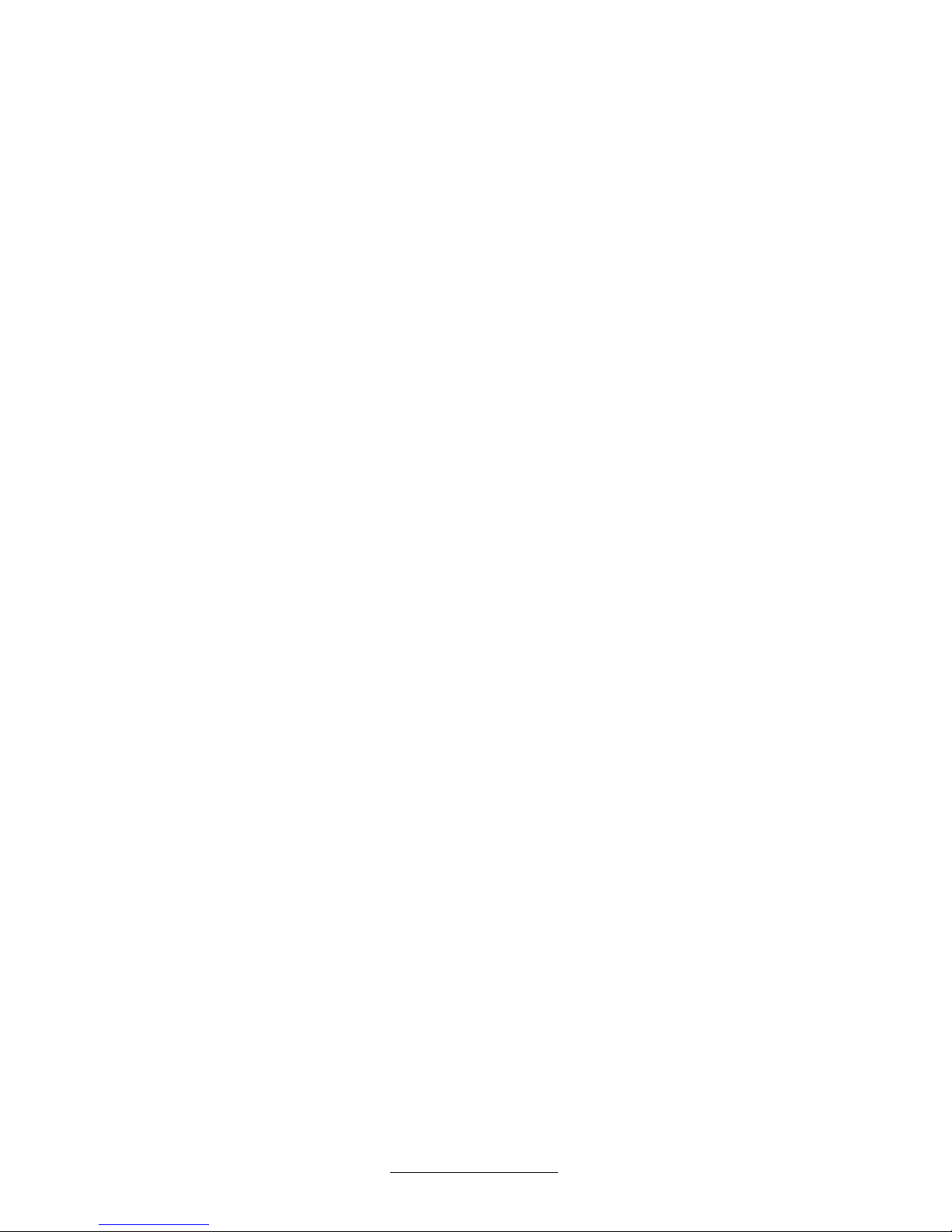
http://www.tyan.com
4
Appendix: How to Make a Driver Diskette........................................76
Glossary..............................................................................................78
Technical Support..............................................................................84

http://www.tyan.com
5
Before you begin…
Check the box contents!
The retail motherboard package should contain the following:
Note:
1). TYAN created audio cable to suite your needs. Please
contact our supporting team.
1x S7025 Motherboard
6 x SATA Cable
2x mini-SAS Cables (option for SAS SKU only)
1x USB Cable
1x Audio Cable
1 x S7025 User’s manual
1 x S7025 Quick reference guide
1 x TYAN® Driver CD
1 x I/O shield
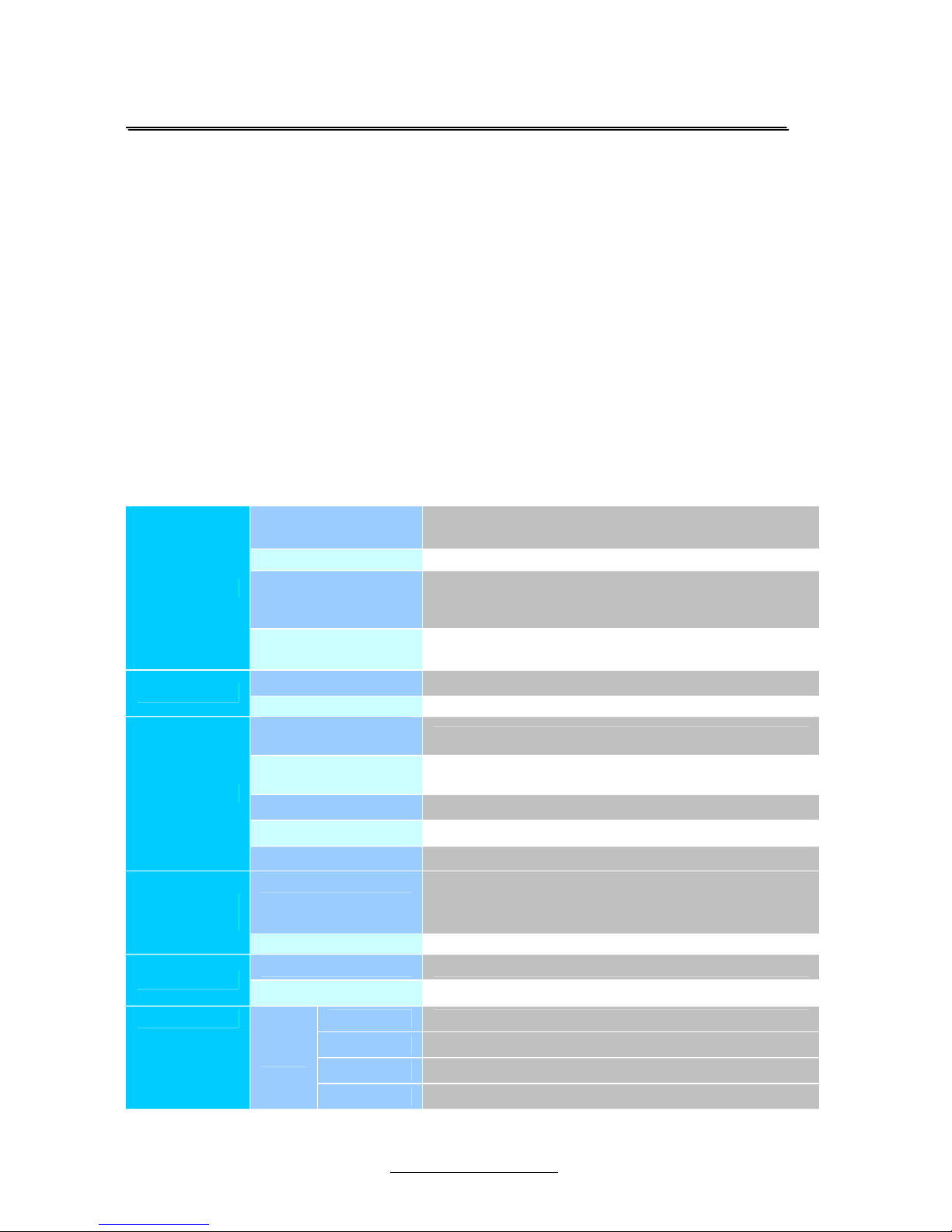
http://www.tyan.com
6
Chapter 1: Instruction
1.1 - Congratulations
You have purchased one of the most powerful server solutions based on the
Intel® Tylersburg 5520 chipset. The TYAN® S7025 motherboard is designed to
support up to two Intel
®
Nehalem-EP 2S processors and up to 64GB DDR3-
800/1066/1333 memory. Leveraging the advanced technology from Intel, TYAN
®
S7025 is capable of offering a scalable 32 and 64-bit computing environment with
high-bandwidth memory design and lightning-fast PCI-E bus providing a rich
feature set with incredible performance.
TYAN® S7025 is designed around several different configurations which are all
detailed in the following Hardware Specification section:
1.2 - Hardware Specifications
TYAN S7025 (S7025WAGM2NR)
Supported CPU
Series
Intel® Xeon® processors 5500 series
Socket Type / QTY LGA1366 / (2)
Thermal Design
Power (TDP)
wattage
130W
Processor
System Bus
Up to 4.8/ 5.86/ 6.4GT/s with Intel QuickPath
Interconnect (QPI) support
IOH / ICH Intel
®
(2) 5520 / ICH10R
Chipset
Super I/O Winbond W83627DHG
Supported DIMM
Qty
(8) DIMM sockets
DIMM Type /
Speed
DDR3 800/1066/1333 RDIMM/UDIMM
Capacity Up to 64GB
Memory channel 6 Channels (3 Channels per CPU)
Memory
Memory voltage 1.5V
PCI-E
(4) PCI-E Gen.2 x16 slots
(1) PCI-E Gen.2 x8 slot (w/ x4 link)
(1) PCI-E Gen.2 x4 slot
Expansion
Slots
PCI (1) PCI 32-bit slot
Port QTY (2)
LAN
Controller Intel
®
82574L
Connector (2) Mini-SAS connectors (support 8 ports)
Controller LSI SAS1068E
Speed 3.0 Gb/s
Storage
SAS
RAID RAID 0/1/1E (LSI Integrated RAID)
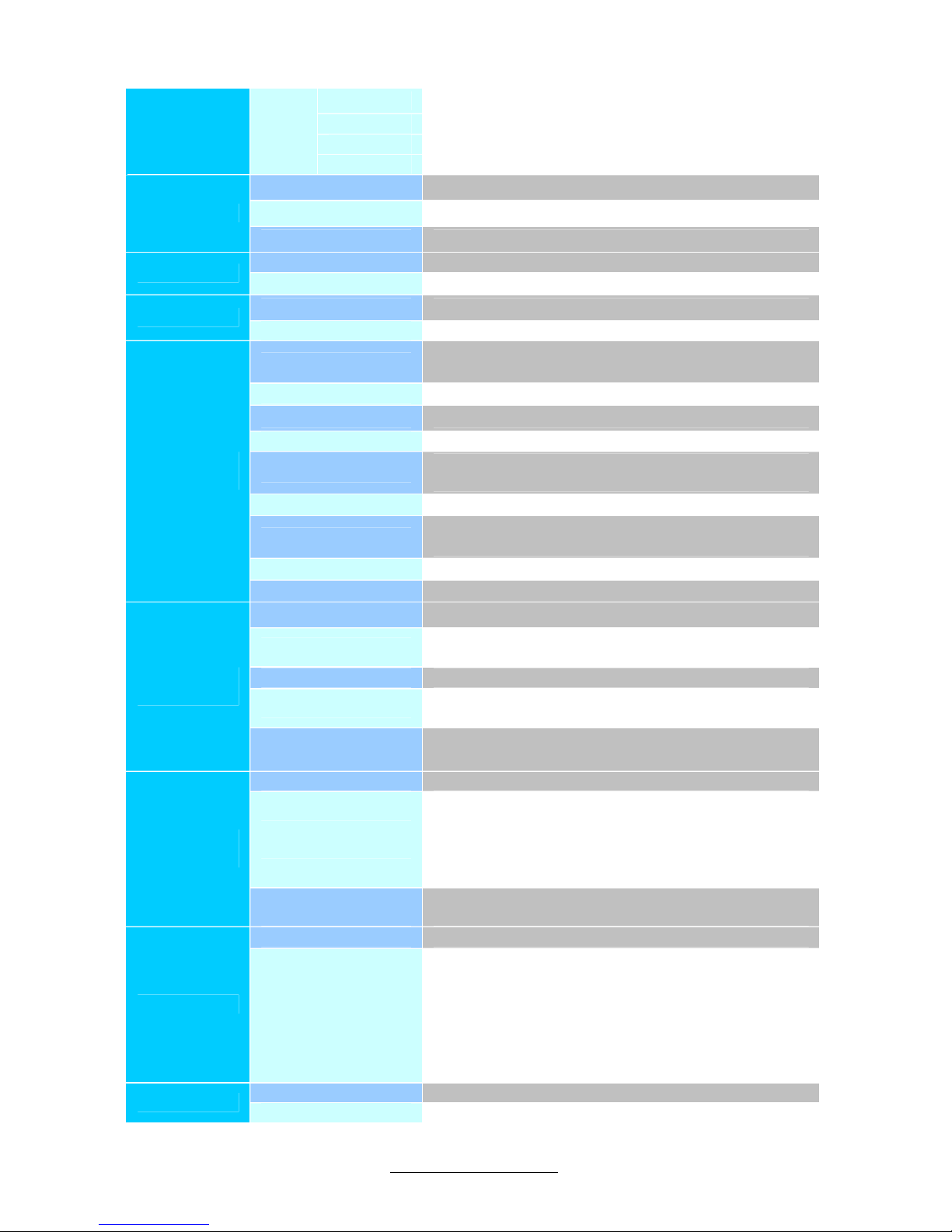
http://www.tyan.com
7
Connector (6) SATA
Controller ICH10R
Speed 3.0 Gb/s
SATA
RAID RAID 0/1/10/5 (Intel
®
Matrix RAID)
Connector type D-Sub 15-pin
Resolution 1600x1200@60Hz
Graphic
Chipset Aspeed AST2050
Chipset Realtek ALC262
Audio
Feature HDA 2.0 spec. complaint
Chipset Infineon SLB9635
TPM
Version TPM v1.2
USB
(9) USB2.0 ports
(4 at rear, 4 via cable, 1 type A onboard)
COM (2) ports (1 at rear, 1 via cable)
SAS (2) Mini-SAS (4-in-1) connectors
VGA (1) D-Sub 15-pin VGA port
Audio
(1) CD_IN Header
(1) 2x5-pin front panel audio header
RJ-45 (2) GbE ports
Power
SSI 24-pin + 8-pin + 8-pin power connectors /
EPS12V
Front Panel (1) 2x12-pin SSI front panel header
Input
/Output
SATA (6) SATA-II connectors
Chipset Winbond W83793G
Voltage
Monitors voltage for CPU, memory, chipset &
power supply
Fan Total (7) 4-pin headers
Temperature
Monitors temperature for CPU & system
environment
System
Monitoring
Others
Chassis intrusion detection
Watchdog timer support
Onboard Chipset Onboard Aspeed AST2050
AST2050 IPMI
Feature
IPMI 2.0 compliant baseboard management
controller (BMC)
Supports storage over IP and remote platform flash
BIOS update
USB 2.0 virtual hub
Server
Management
AST2050 iKVM
Feature
24-bit high quality video compression
Dual 10/100 Mb/s MAC interfaces
Brand / ROM size AMI / 4MB
BIOS
Feature
Plug and Play (PnP) / PCI2.3
WfM2.0 / SMBIOS2.3 / PXE Boot
ACPI 2.0 power management
Power on mode after power recovery
User-configurable H/W monitoring
Auto-configurable of hard disk types
Multiple boot options
Form Factor SSI EEB
Form Factor
Board Dimension 12"x13" (305x330mm)

http://www.tyan.com
8
Operating
System
OS supported list Please refer to our OS supported list.
FCC (DoC) Class B
Regulation
CE (DoC) Yes
Operating Temp. 10° C ~ 35° C (50° F~ 95° F)
Non-operating
Temp.
- 40° C ~ 70° C (-40° F ~ 158° F)
Operating
Environment
In/Non-operating
Humidity
90%, non-condensing at 35° C
RoHS
RoHS 6/6
Complaint
Yes
TYAN S7025 (S7025AGM2NR)
Supported CPU
Series
Intel® Xeon® processors 5500 series
Socket Type / QTY LGA1366 / (2)
Thermal Design
Power (TDP)
wattage
130W
Processor
System Bus
Up to 4.8/ 5.86/ 6.4GT/s with Intel Quick Path
Interconnect (QPI) support
IOH / ICH Intel
®
(2) 5520 / ICH10R
Chipset
Super I/O Winbond W83627DHG
Supported DIMM
QTY
(8) DIMM sockets
DIMM Type /
Speed
DDR3 800/1066/1333 RDIMM/UDIMM
Capacity Up to 64GB
Memory channel 6 Channels (3 Channels per CPU)
Memory
Memory voltage 1.5V
PCI-E
(4) PCI-E Gen.2 x16 slots
(1) PCI-E Gen.2 x8 slot (w/ x4 link)
(1) PCI-E Gen.2 x4 slot
Expansion
Slots
PCI (1) PCI 32-bit slot
Port QTY (2)
LAN
Controller Intel
®
82574L
Connector (6) SATA
Controller ICH10R
Speed 3.0 Gb/s
Storage SATA
RAID RAID 0/1/10/5 (Intel
®
Matrix RAID)
Connector type D-Sub 15-pin
Resolution 1600x1200@60Hz
Graphic
Chipset Aspeed AST2050
Chipset Realtek ALC262
Audio
Feature HDA 2.0 spec. complaint

http://www.tyan.com
9
Chipset Infineon SLB9635
TPM
Version TPM v1.2
USB
(9) USB2.0 ports
(4 at rear, 4 via cable, 1 type A onboard)
COM (2) ports (1 at rear, 1 via cable)
VGA (1) D-Sub 15-pin VGA port
Audio
(1) CD_IN Header
(1) 2x5-pin front panel audio header
RJ-45 (2) GbE ports
Power
SSI 24-pin + 8-pin + 8-pin power connectors /
EPS12V
Front Panel (1) 2x12-pin SSI front panel header
Input
/Output
SATA (6) SATA-II connectors
Chipset Winbond W83793G
Voltage
Monitors voltage for CPU, memory, chipset &
power supply
Fan Total (7) 4-pin headers
Temperature
Monitors temperature for CPU & system
environment
System
Monitoring
Others
Chassis intrusion detection
Watchdog timer support
Onboard Chipset Onboard Aspeed AST2050
AST2050 IPMI
Feature
IPMI 2.0 compliant baseboard management
controller (BMC)
Supports storage over IP and remote platform
flash BIOS update
USB 2.0 virtual hub
Server
Management
AST2050 iKVM
Feature
24-bit high quality video compression
Dual 10/100 Mb/s MAC interfaces
Brand / ROM size AMI / 4MB
BIOS
Feature
Plug and Play (PnP) / PCI2.3
WfM2.0 / SMBIOS2.3 / PXE Boot
ACPI 2.0 power management
Power on mode after power recovery
User-configurable H/W monitoring
Auto-configurable of hard disk types
Multiple boot options
Form Factor SSI EEB
Form Factor
Board Dimension 12"x13" (305x330mm)
Operating
System
OS supported list Please refer to our OS supported list.
FCC (DoC) Class B
Regulation
CE (DoC) Yes
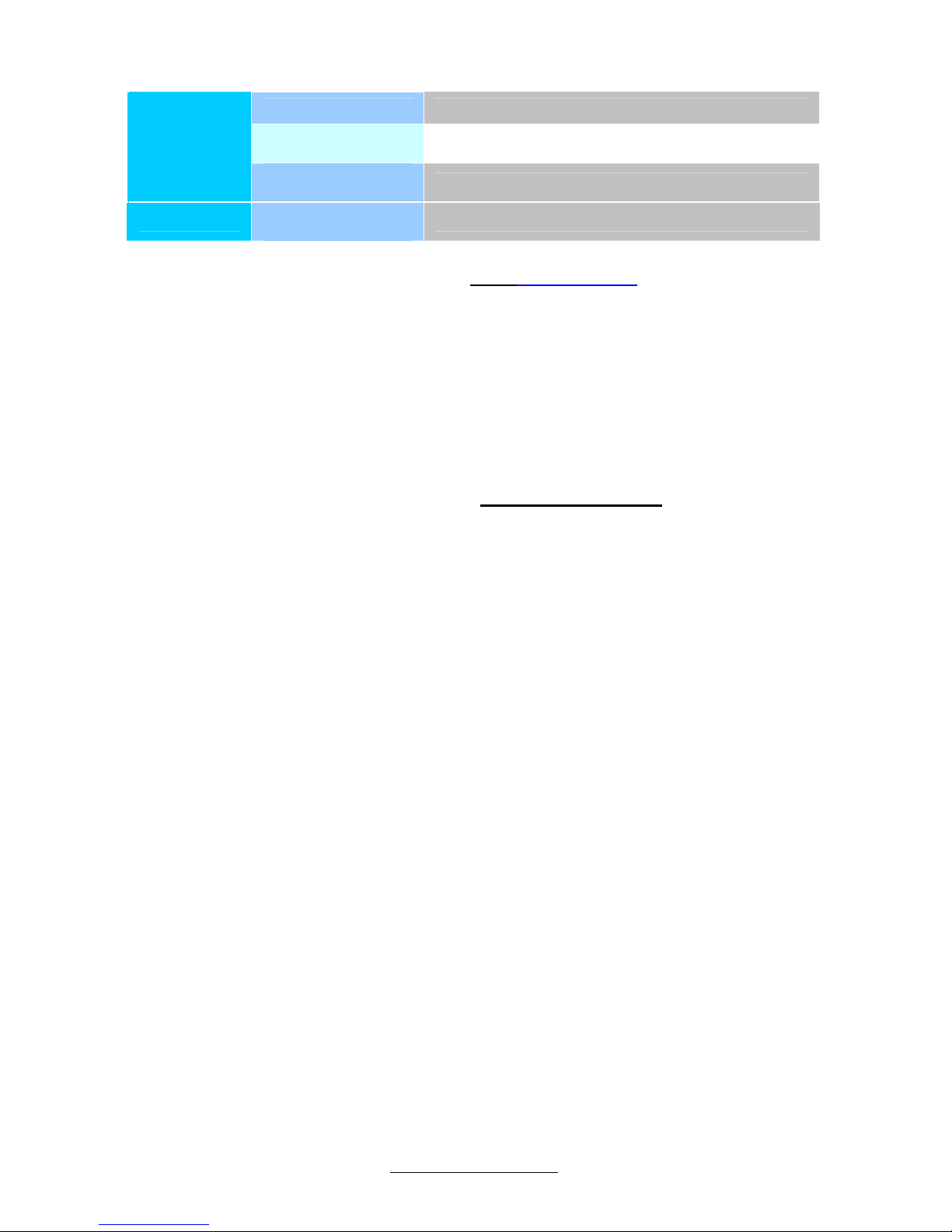
http://www.tyan.com
10
Operating Temp. 10° C ~ 35° C (50° F~ 95° F)
Non-operating
Temp.
- 40° C ~ 70° C (-40° F ~ 158° F)
Operating
Environment
In/Non-operating
Humidity
90%, non-condensing at 35° C
RoHS
RoHS 6/6
Complaint
Yes
Remember to visit TYAN®’s website at http://www.tyan.com. There you can find
information on all of TYAN
®
’s products with FAQs, online manuals and BIOS
upgrades and more.
1.3 - Software Specifications
For OS (operation system) support, please check the TYAN® website for the latest
information.
1.4 - AST2050 User Guide
Remember to visit the TYAN
®
’s website at http://www.tyan.com for the AST2050
user guide.
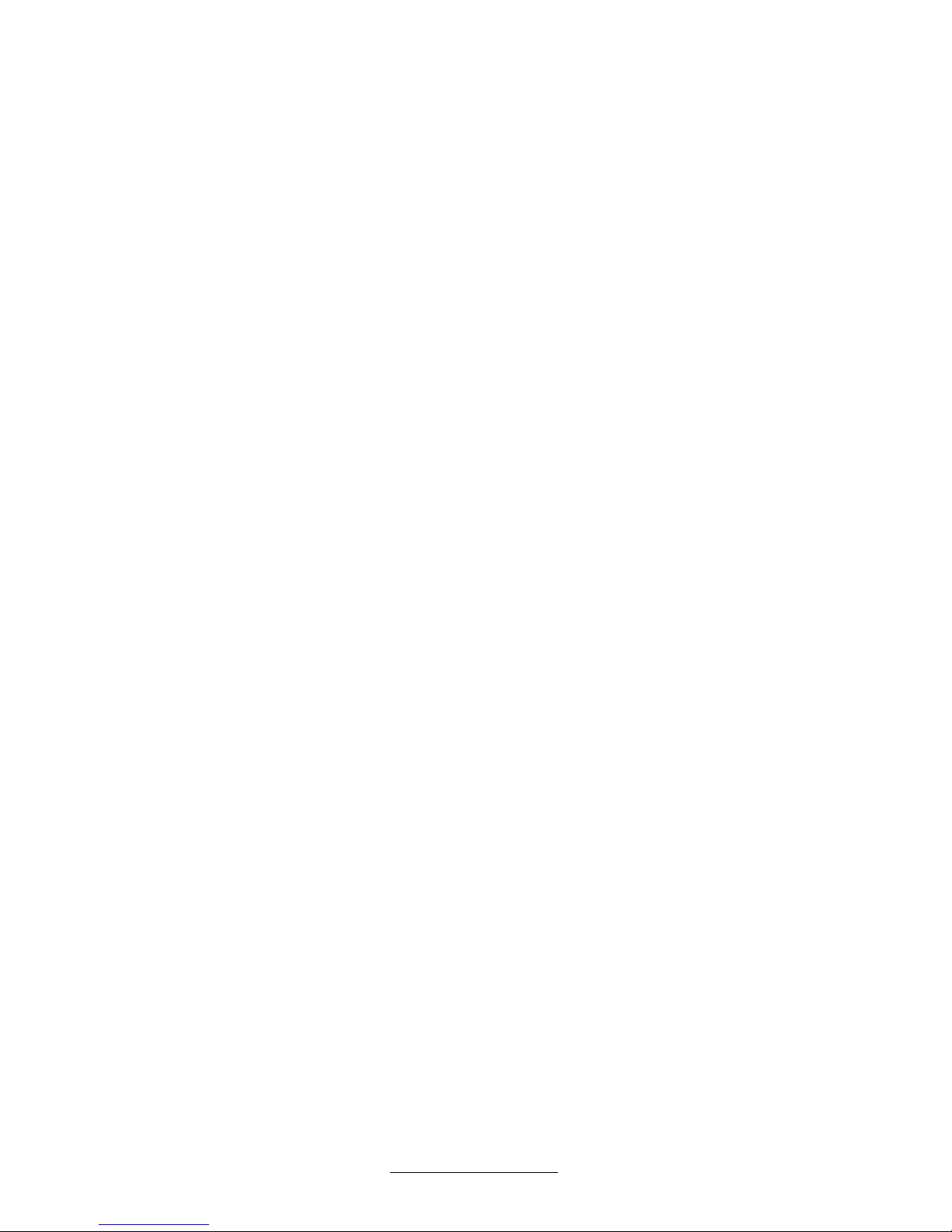
http://www.tyan.com
11

http://www.tyan.com
12
Chapter 2: Board Installation
You are now ready to install your motherboard.
How to install our products right… the first time
The first thing you should do is reading this user’s manual. It contains important
information that will make configuration and setup much easier. Here are some
precautions you should take when installing your motherboard:
(1) Ground yourself properly before removing your motherboard from the
antistatic bag. Unplug the power from your computer power supply and
then touch a safely grounded object to release static charge (i.e. power
supply case). For the safest conditions, TYAN
®
recommends wearing a
static safety wrist strap.
(2) Hold the motherboard by its edges and do not touch the bottom of the
board, or flex the board in any way.
(3) Avoid touching the motherboard components, IC chips, connectors,
memory modules, and leads.
(4) Place the motherboard on a grounded antistatic surface or on the antistatic
bag that the board was shipped in.
(5) Inspect the board for damage.
The following pages include details on how to install your motherboard into your
chassis, as well as installing the processor, memory, disk drives and cables.
Note:
DO NOT APPLY POWER TO THE BOARD IF IT HAS
BEEN DAMAGED.

http://www.tyan.com
13
2.1 - Board Image
This diagram is representative of the latest motherb oard re vision available
at the time of publishing. The board you receive may not look exactly like
the above diagram.
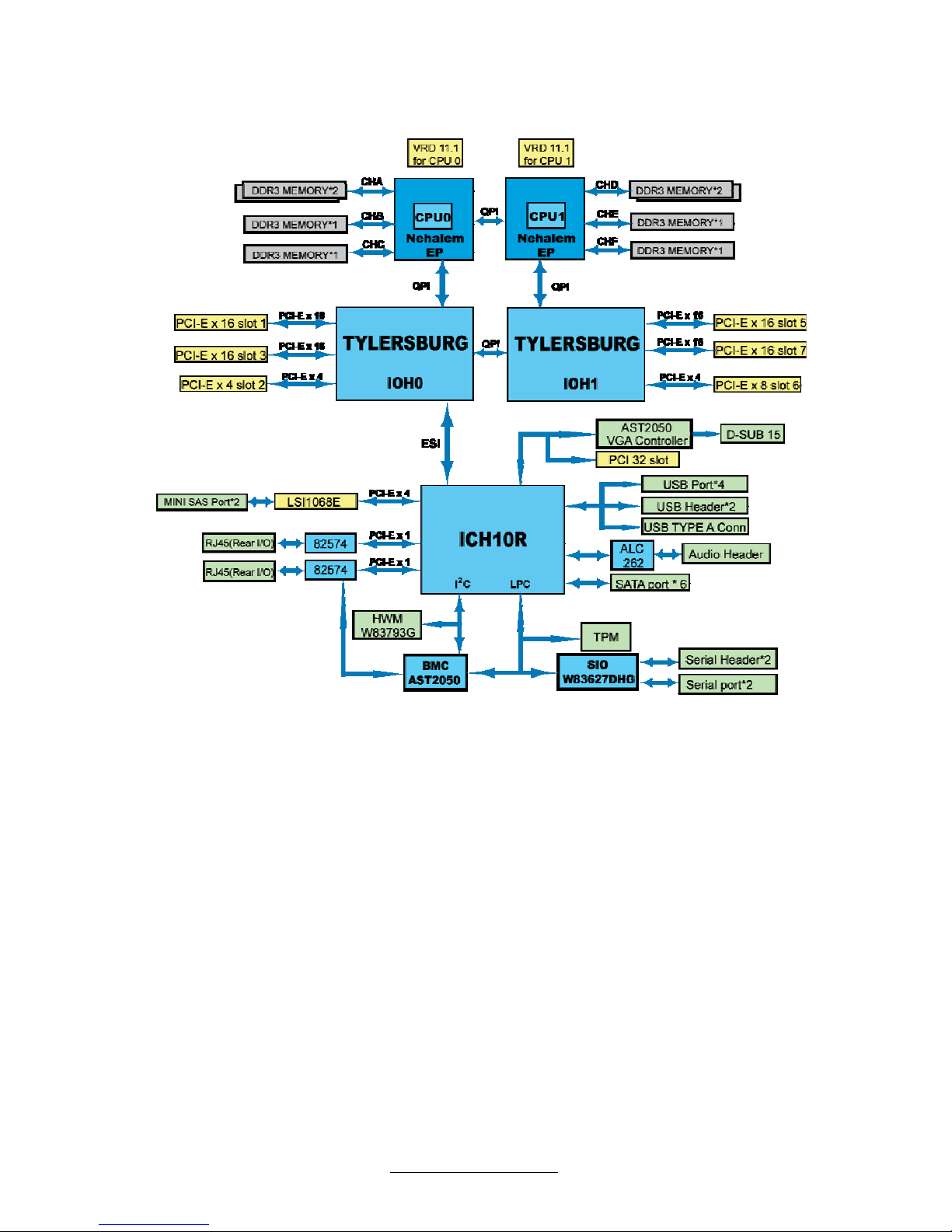
http://www.tyan.com
14
2.2 - Block Diagram
S7025 Block Diagram
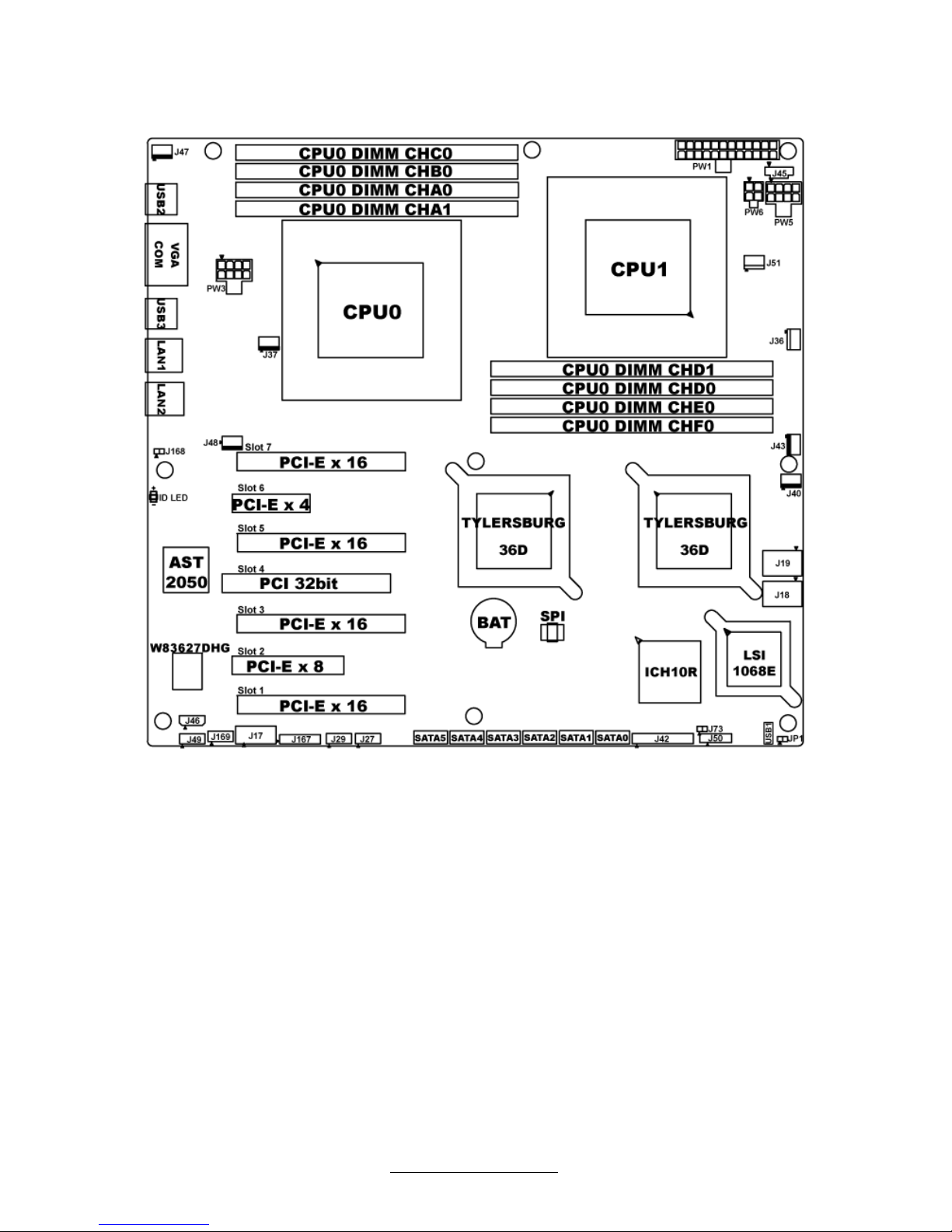
http://www.tyan.com
15
2.3 - Board Parts, Jumpers and Connectors
This diagram is representative of the latest board revision (S7025WAGM2NR)
available at the time of publishing. The board you receive may not look exactly
like the above diagram.
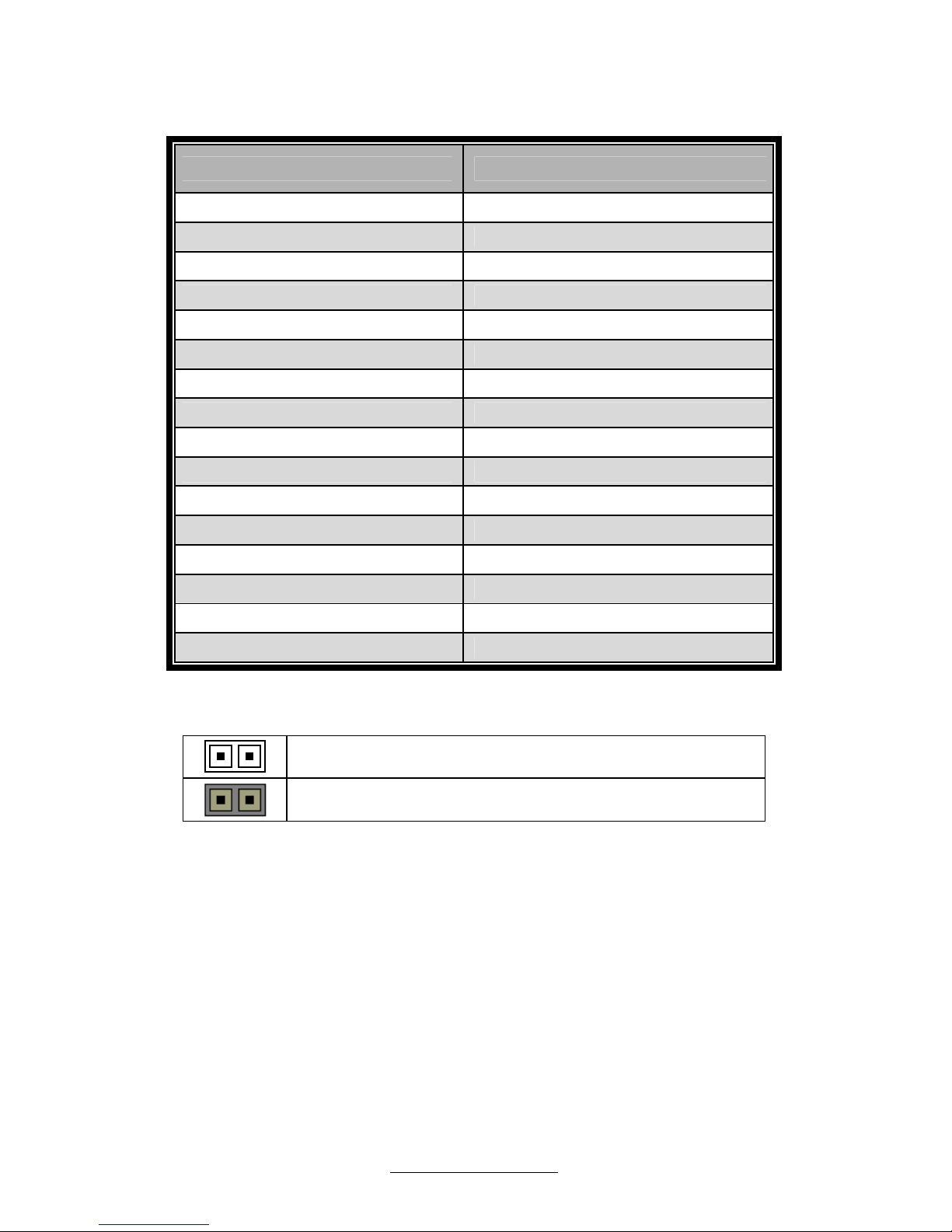
http://www.tyan.com
16
Jumpers & Connectors
Jumper/Connector Function
J17 COM2 Header
J18/J19 Mini SAS Ports
J27/J29 USB Header
J36/J40/J43 Front Fan
J37/J51 CPU FAN
J42 Front Panel
J45 PSMI Header
J46 IPMB
J47/J48 Rear Fan
J49 Audio Header
J50 SATA SGPIO
J73 Chassis Intrusion Header
J167 SSI Fan Header
J168 SPDIF Header
J169 CD IN
JP1 Clear CMOS
Jumper Legend
OPEN - Jumper OFF
Without jumper cover
CLOSED - Jumper ON
With jumper cover
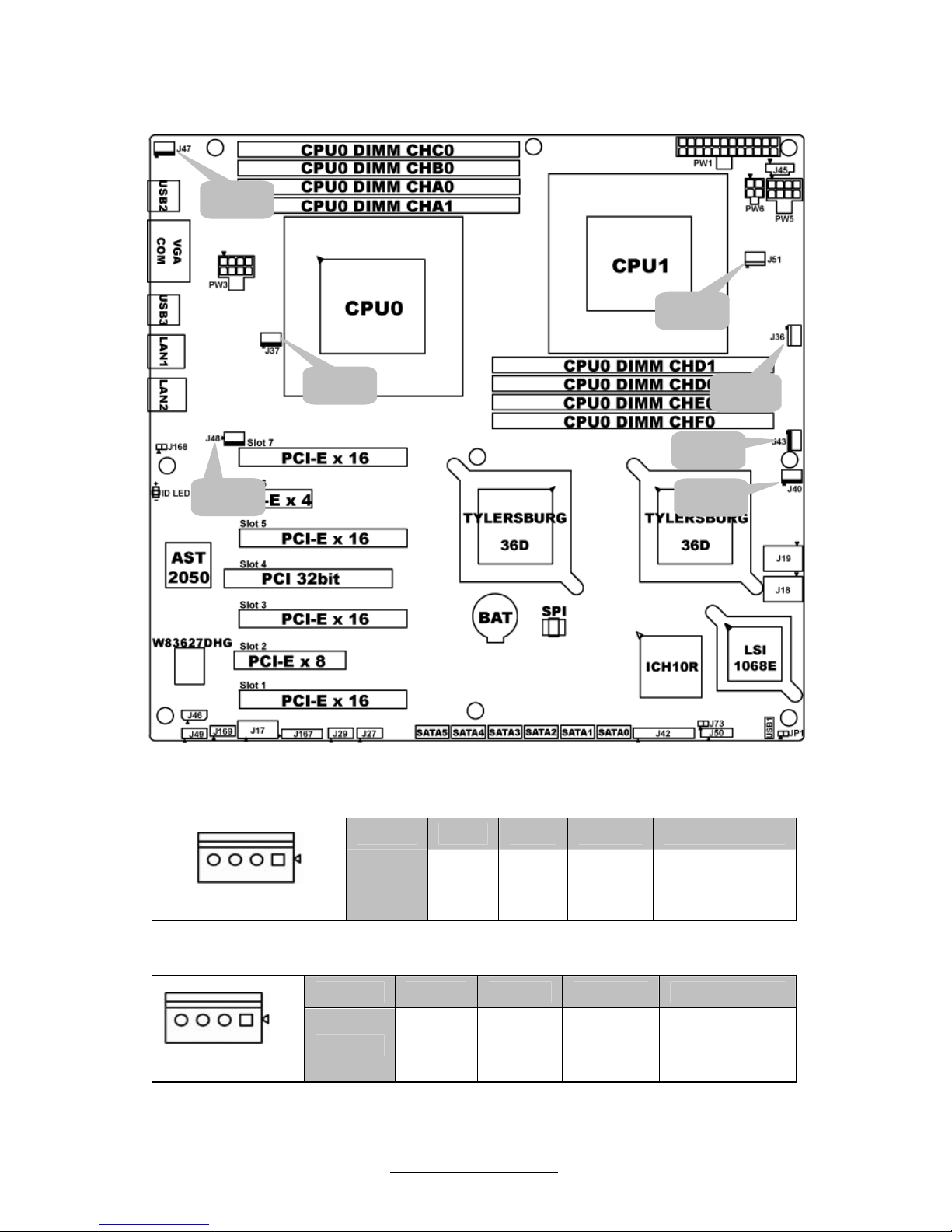
http://www.tyan.com
17
Jumper Placement
J36/J40/J43J47/J48: Fan Connector
Pin 1 2 3 4
Pin_1
Signal
GND +12V FANIN FANCTL
J37/J51: CPU FAN Connector
Pin 1 2 3 4
Pin_1
Signal
GND +12V FANIN FANCTL
J36
J37
J40
J51
J43
J48
J47
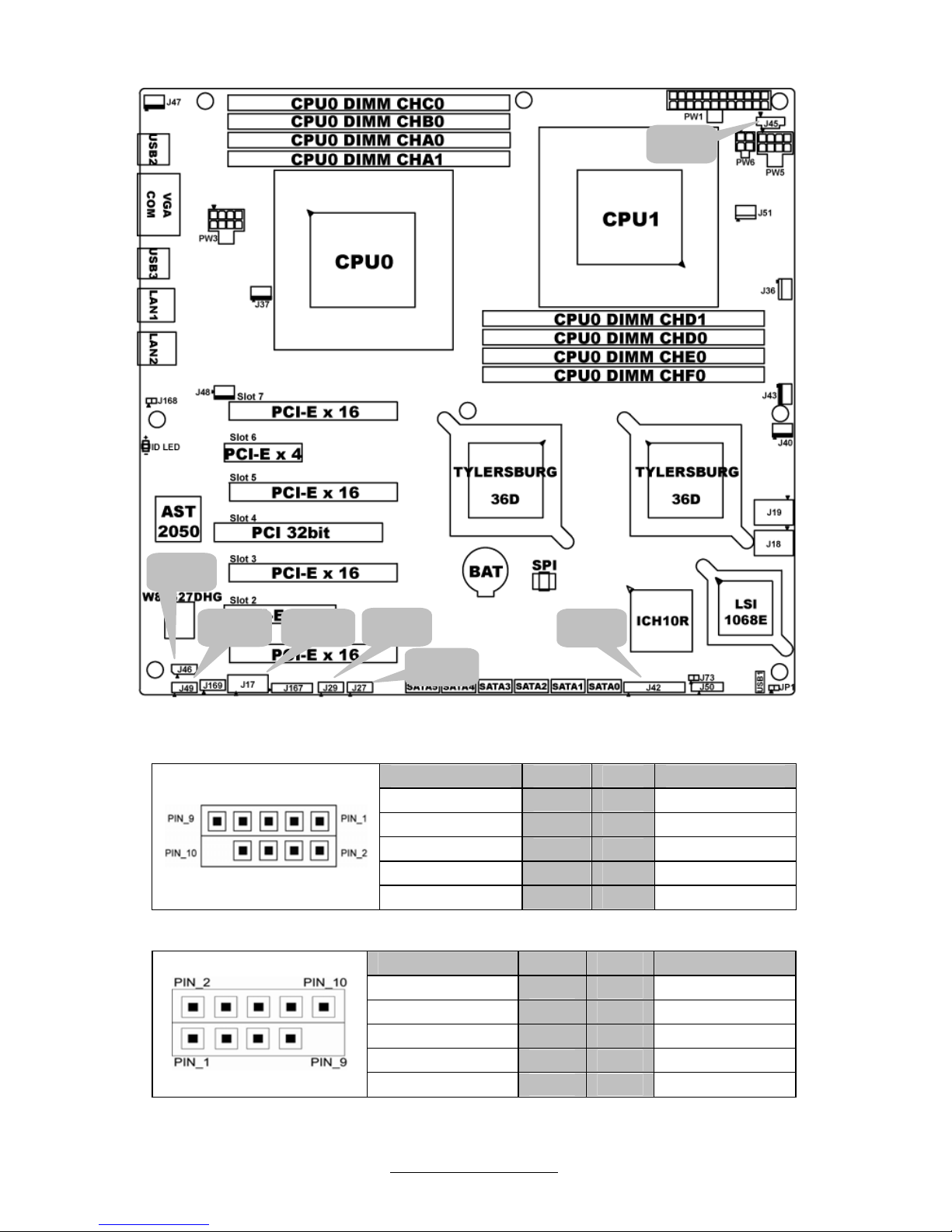
http://www.tyan.com
18
J17: COM2 Header
Signal Pin Pin Signal
DCD2_L_SER
1 2
DSR2_L_SER
RXD2_SER
3 4
RTS2_L_SER
TXD2_SER
5 6
CTS2_L_SER
DTR2_L_SER
7 8
RI2_L_SER
GND
9 10
CUT
J27/J29: USB Header
Signal Pin Pin Signal
+5V
1 2
+5V
USB _FP-
3 4
USB_FP-
USB_FP+
5 6
USB_FP+
GND
7 8
GND
CUT
9 10
GND
J49 J17
J29
J27
J46
J45
J42
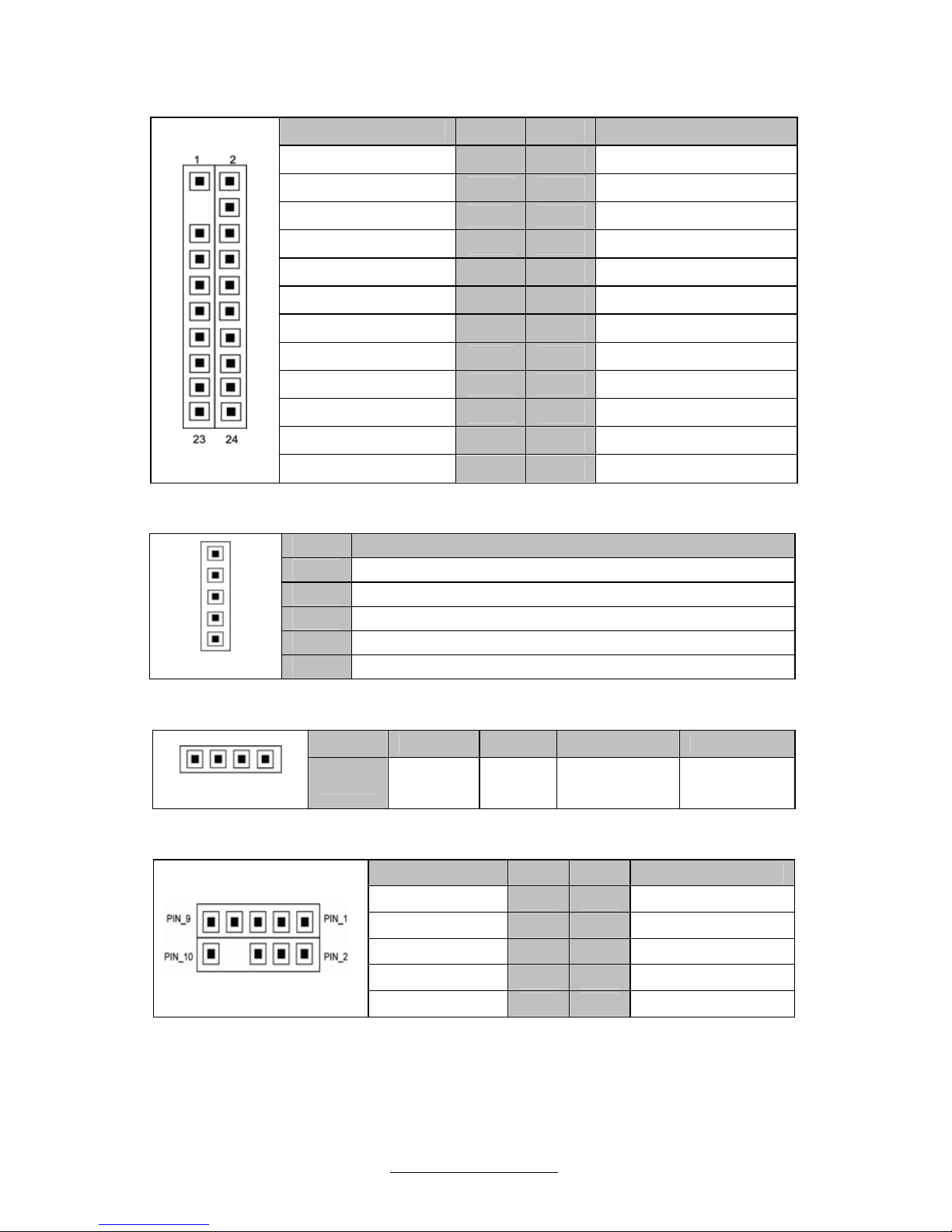
http://www.tyan.com
19
J42: Front Panel Header
Signal Pin Pin Signal
PW_LED+
1 2
FP_PWR
CUT
3 4
ID_ LED+
PW_LED-
5 6
ID_ LED-
HDD_ LED+
7 8
FAULT_ LED1-
HDD_ LED-
9 10
FAULT_ LED2-
PWR_SW#
11 12
LAN1 ACTLED+
GND1
13 14
LAN1 ACTLED-
RST_SW#
15 16
SMBUS SDA
GND2
17 18
SMBUS SCL
SYS_ID_SW
19 20
INTRUSION#
TEMP SENSOR
21 22
LAN2 ACTLED+
NMI_SW#
23 24
LAN2 ACTLED-
J45: PSMI Header
Pin Signal
1
SMB_CLK
2
SMB_DAT
3
SMB_ALER
4
GND
Pin_1
5
3.3V
J46: IPMB Connector
Pin 1 2 3 4
Pin_1
Signal
IPMB
DATA
GND IPMB CLK NC
J49: Audio Header
Signal Pin Pin Signal
MIC2_L_FP
1 2
GND_AUDIO
MIC2_R_FP
3 4
Front_Present_N
LINE2_R_FP
5 6
MIC2-JD
GND_AUDIO
7 8
CUT
LINE2_L_FP
9 10
LINE2-JD
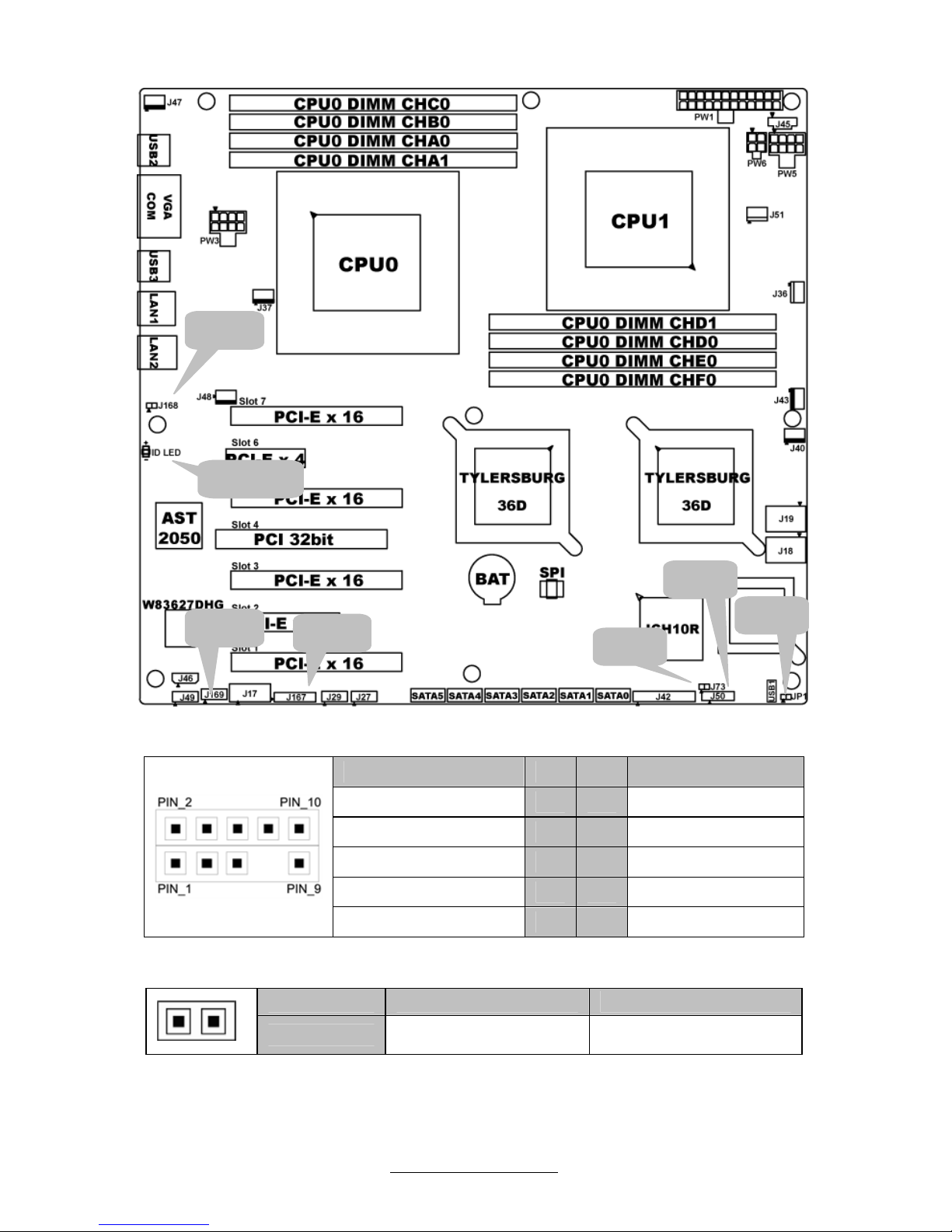
http://www.tyan.com
20
J50 SATA SGPIO Header
Signal Pin Pin Signal
SMBUS_3V3_CLK
1 2
ICH_SDATAOUT0
SMBUS_3V3_DATA
3 4
ICH_SDATAOUT1
GND
5 6
ICH_SLOAD
CUT
7 8
ICH_SCLOCK
NC
9 10
ICH_HDD_ERR
J73: Chassis Intrusion Header
Pin 1 2
Signal
INTRUDER_N GND
J50
J73
J169
J167
JP1
J168
ID LED
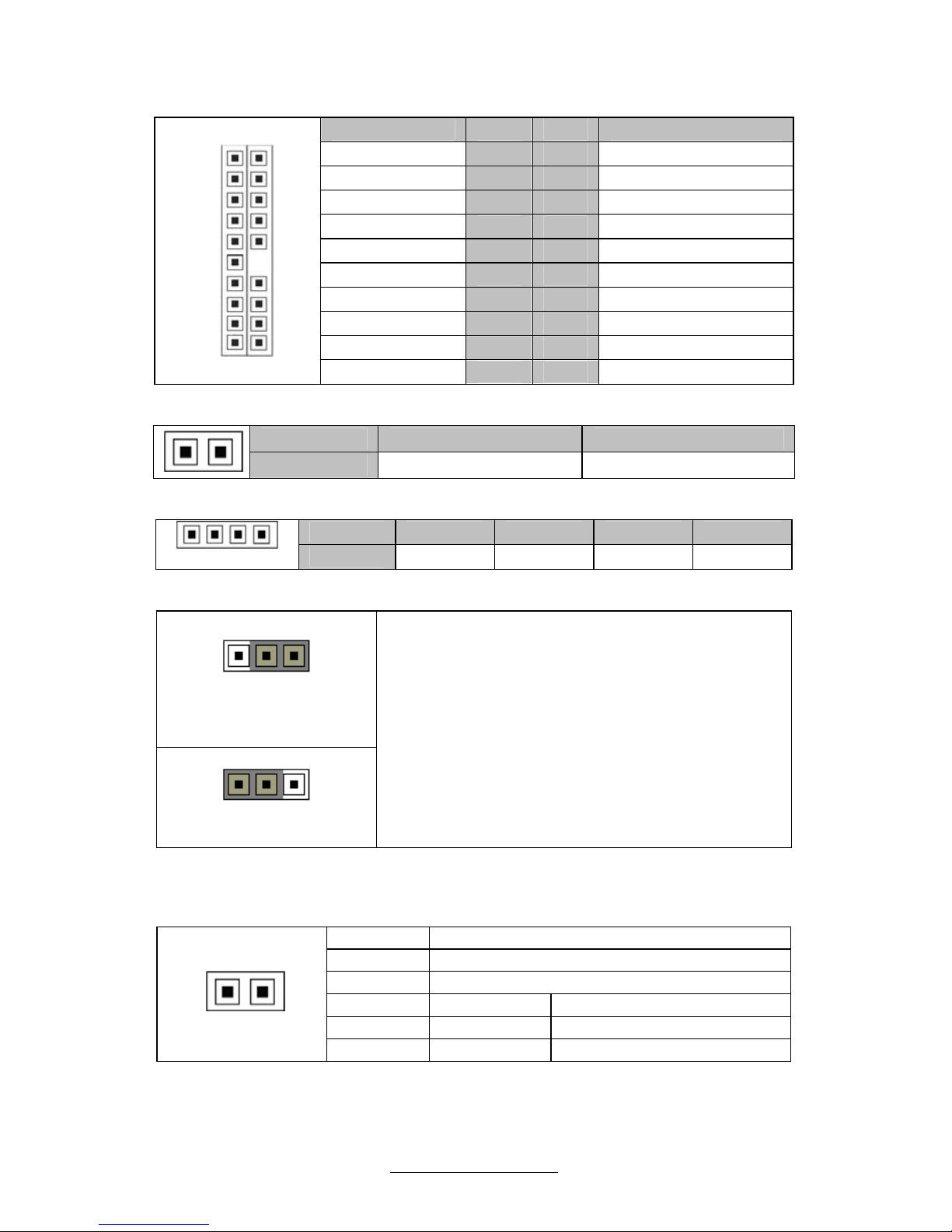
http://www.tyan.com
21
J167: SSI Fan Connector
Signal Pin Pin Signal
FANIN4
1 2
FANIN8
FANIN5
3 4
FANIN1
FANIN6
5 6
FANIN3
FANIN2
7 8
FANIN9
FANIN7
9 10
FANIN10
GND
11 12
CUT
FANCTL5
13 14
FANCTL4
FANIN11
15 16
FANIN13
FANIN12
17 18
FANIN14
Pin_1 2
19 20
NC
19 20
FAN_BP_PWM3
J168: SPDIF Header
Pin 1 2
Signal
SPDIF GND
J169: CD_IN
Pin 1 2 3 4
Pin_1
Signal
CD_L GND GND CD_R
JP1: Clear CMOS
Pin_3 Pin_1
Normal
(Default)
Pin_3 Pin_1
Clear CMOS
You can reset the CMOS settings by using this
jumper if you have forgotten your system/setup
password or need to clear system BIOS setting.
- Power off system and disconnect both
power connectors from the
motherboard
- Put jumper cap back to Pin_1 and Pin_2
(default setting)
- Use jumper cap to close Pin_2 and Pin_3
for several seconds to Clear CMOS
Reconnect power & power on system
Onboard ID LED
You can identify the specific system using this LED. It is convenient for you to
active ID LED through IPMI from remote site.
Pin Signal
+ P3V3_AUX
- ID_SW_L
State Color Description
On Blue System identified
+ -
Off Off System not identified
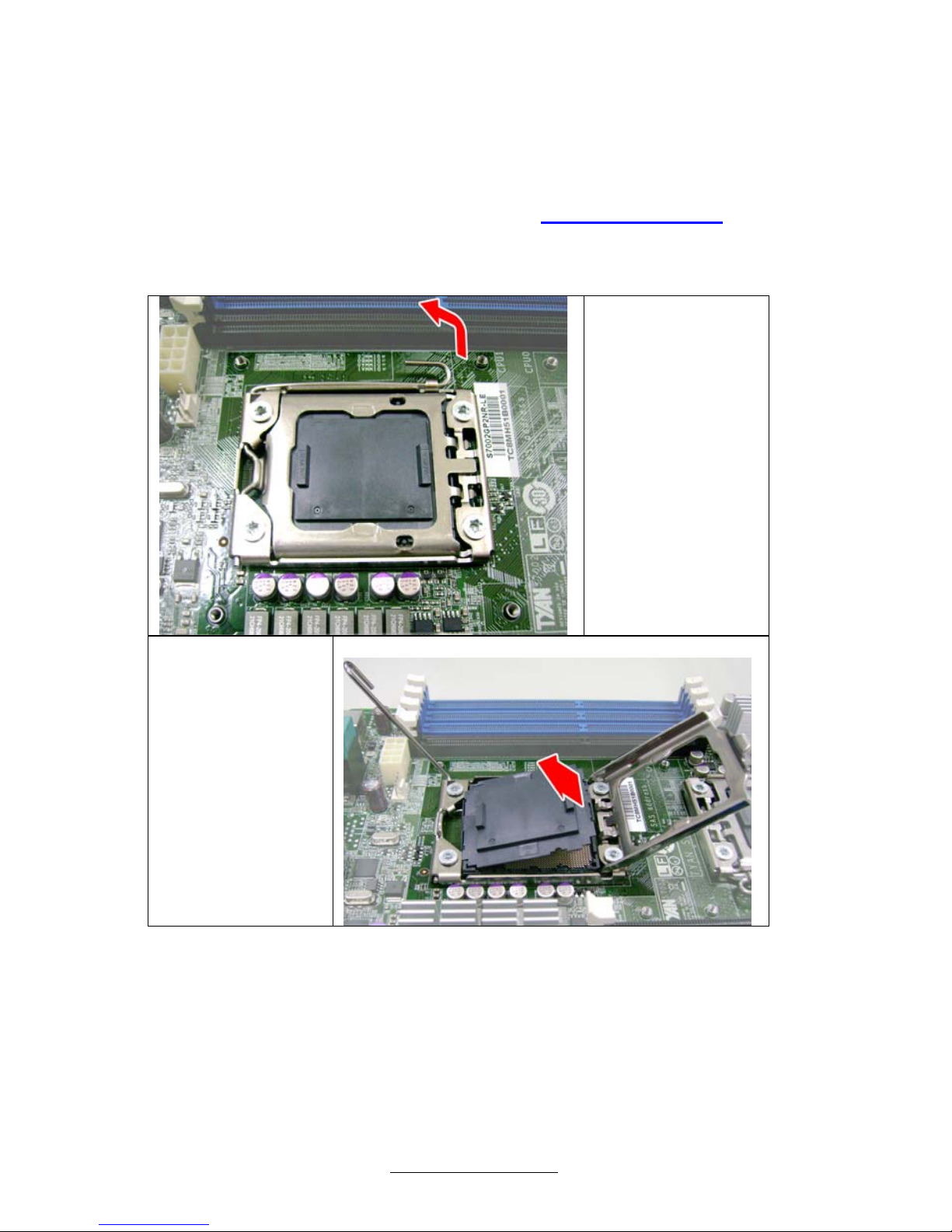
http://www.tyan.com
22
2.4 - Installing the Processor
Your brand new S7025 supports the latest Tylersburg platform from Intel
®
.
Only Intel
®
“Nehalem-EP 2S” processors are certified and supported with
this motherboard.
Check our website for latest processor support. http://www.tyan.com
TYAN
®
is not liable for damage as a result of operating an
unsupported configuration.
Step1:
Press the lever
and unlock the
CPU socket.
Step2:
Lift the CPU
protection cap
up and lay the
CPU into the
socket(A),
ensuring pin1
is correctly
located(B).
A
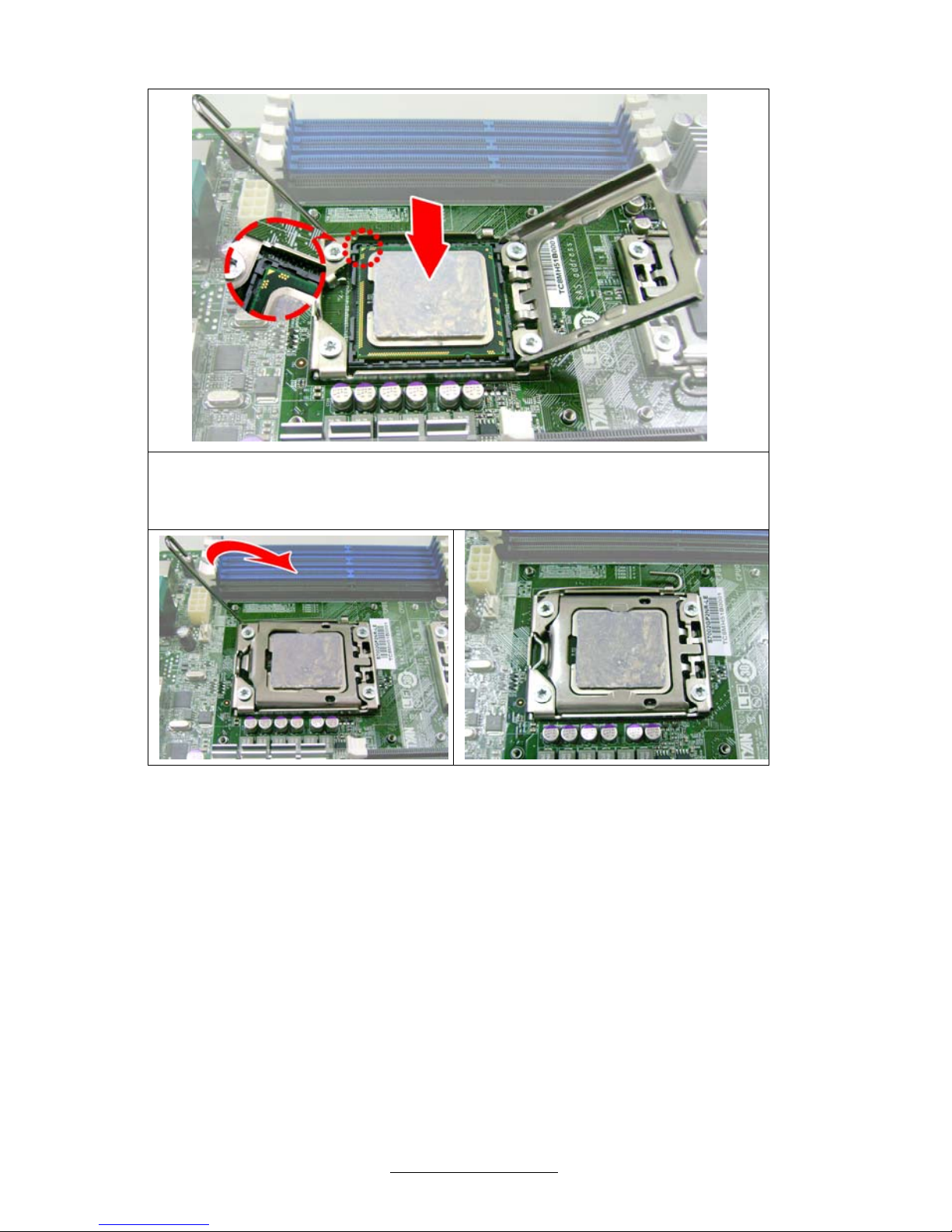
http://www.tyan.com
23
B
Step3:
Close the socket cover and press the CPU lever down to secure the
CPU.
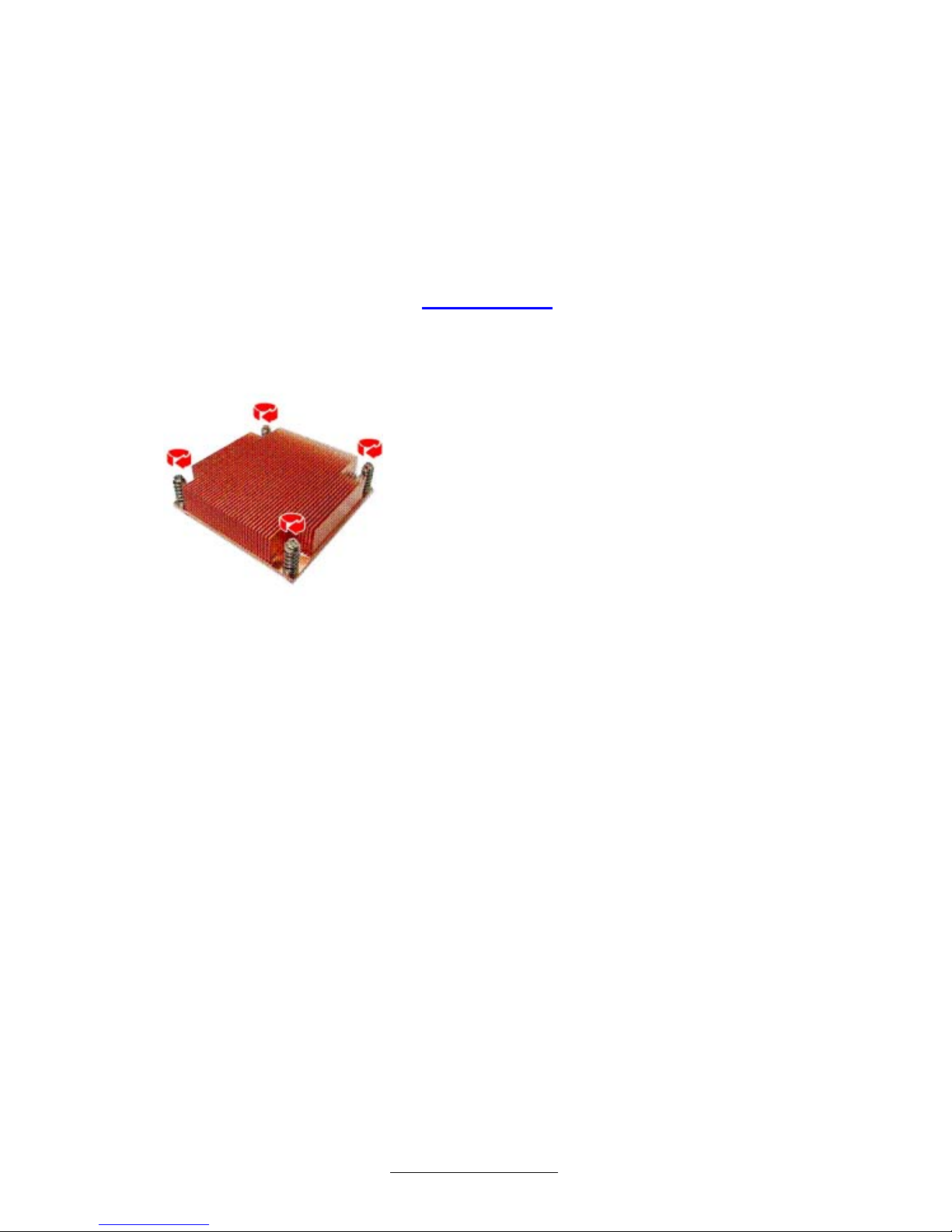
http://www.tyan.com
24
2.5 - Heat sink Installation
After installing the processor, you should proceed to install the heat sink. The
CPU heat sink will ensure that the processor do not overheat and continue to
operate at maximum performance for as long as you own them. The overheated
processor is dangerous to the motherboard.
For the safest method of installation and information on choosing the appropriate
heat sink, using heat sinks validated by Intel
®
.
Please refer to Intel’
®
s website at www.Intel.com
The following diagram illustrates how to install heat sink onto the CPU of S7025.
Place the heat sink on top of the CPU
and secure it to the motherboard
using four screws clockwise.
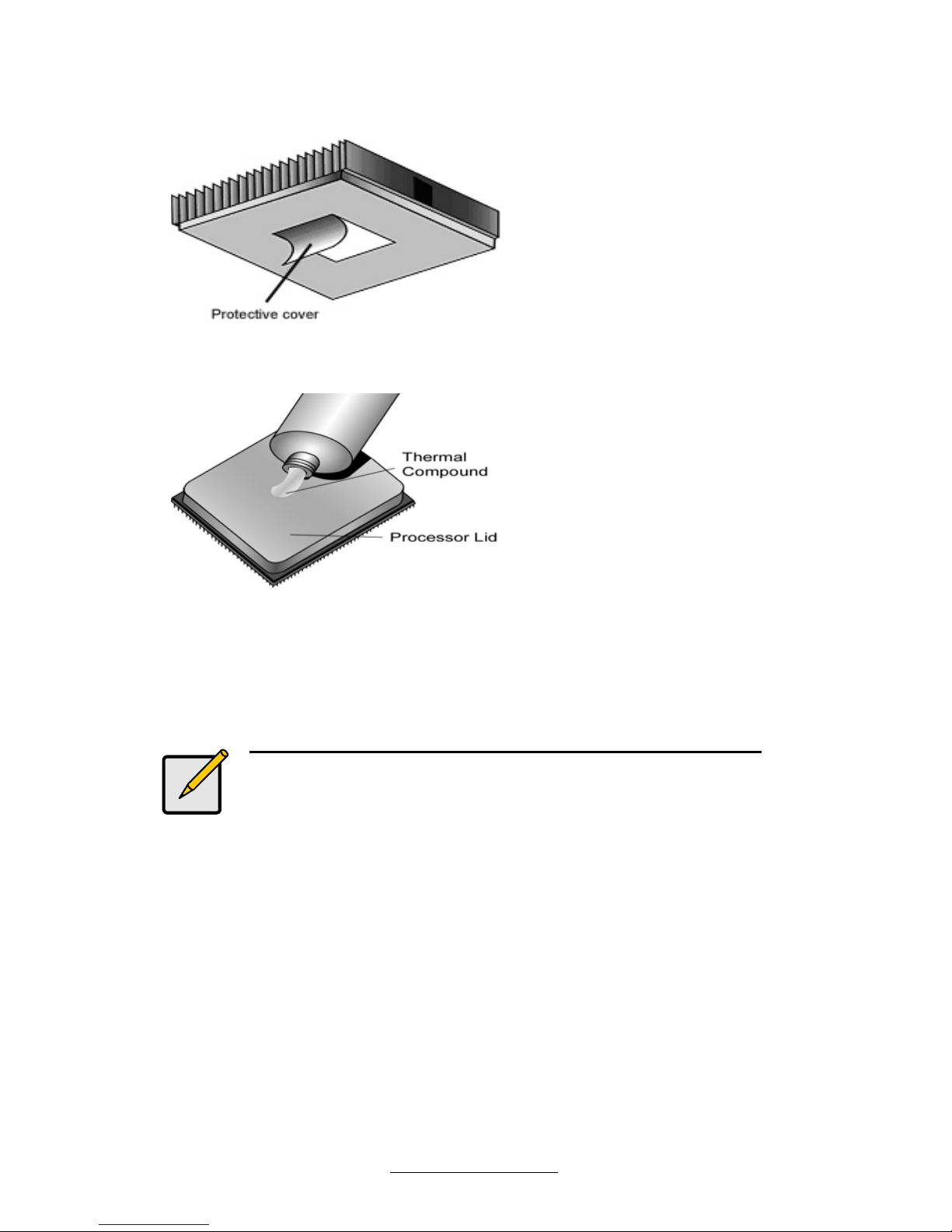
http://www.tyan.com
25
2.6 - Thermal Interface Material
There are two types of
thermal interface materials
designed for use with the
processors.
The most common material
comes as a small pad
attached to the heat sink at
the time of purchase. There
should be a protective cover
over the material. Take care
not to touch this material.
Simply remove the protective
cover and place the heat
sink on the processor.
The second type of interface
material is usually packaged
separately. It is commonly
referred to as ‘thermal
compound’. Simply apply a
thin layer on to the CPU lid
(applying too much will
actually reduce the cooling).
Note:
Always check with the manu facturer of the heat sink &
processor to ensure the thermal Interface material is
compatible with the processor and meets the
manufacturer’s warranty requirements.
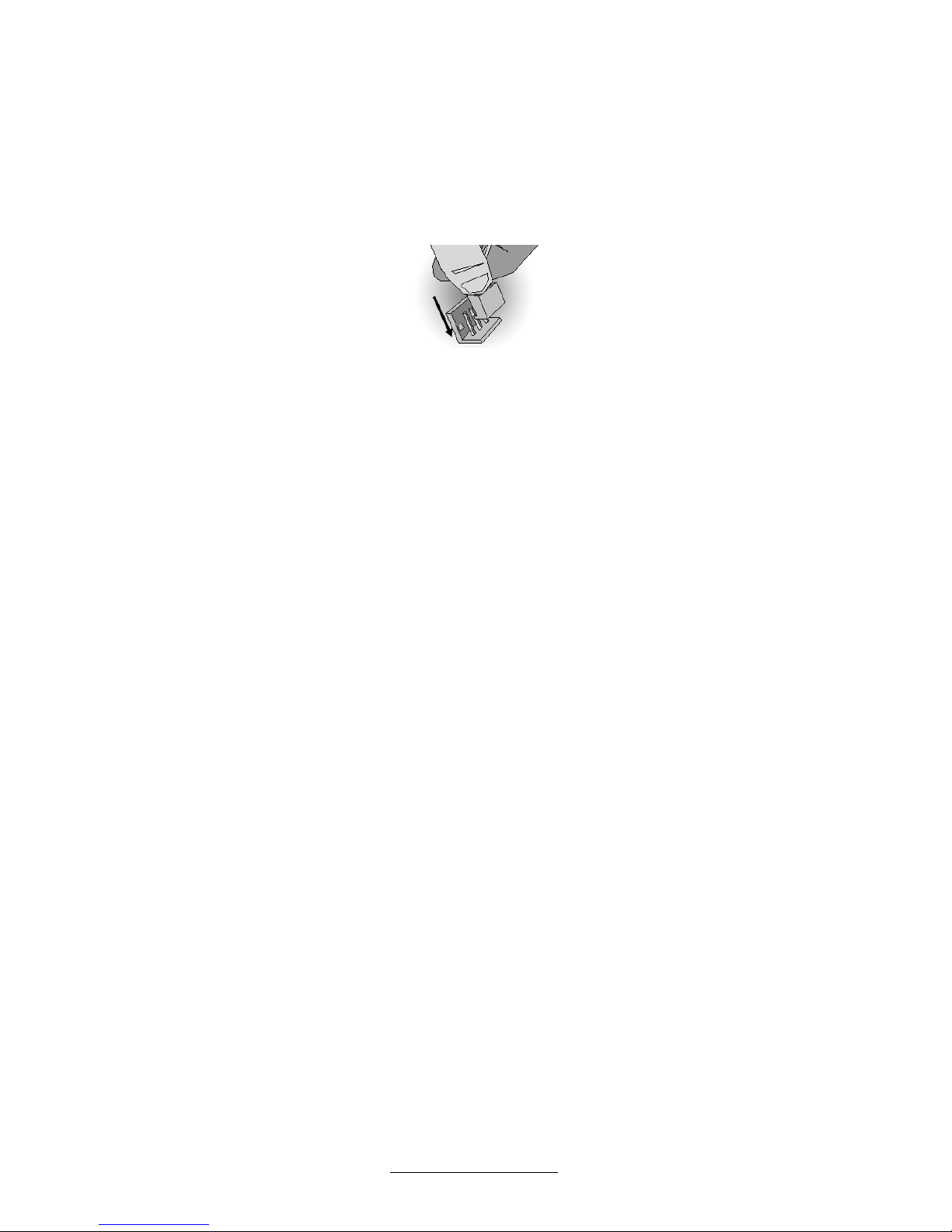
http://www.tyan.com
26
2.7 - Finishing Installing the Heat sink
After you have finished installing the heat sink onto the processor and socket,
attach the end wire of the fan (which should already be attached to the heat
sink) to the motherboard. The following diagram illustrates how to connect
fans onto the motherboard.
Once you have finished installing all the fans you can connect your drives (hard
drives, CD-ROM drives, etc.) to your motherboard.
