TYAN S5620 User Manual

1
S5620
Version 1.0
Copyright
Copyright © 2014 MiTAC International Corporation. All rights reserved. No part of
this manual may be reproduced or translated without prior written consent from
MiTAC International Corporation.
Trademark
All registered and unregistered trademarks and company names contained in this
manual are property of their respective owners including, but not limited to the
following.
TYAN® is a trademark of MiTAC International Corporation.
Intel® is a trademark of Intel® Corporation.
AMI, AMI BIOS are trademarks of AMI Technologies.
Microsoft®, Windows® are trademarks of Microsoft Corporation.
Winbond® is a trademark of Winbond Electronics Corporation.
Notice
Information contained in this document is furnished by MiTAC International
Corporation and has been reviewed for accuracy and reliability prior to printing.
MiTAC assumes no liability whatsoever, and disclaims any express or implied
warranty, relating to sale and/or use of TYAN® products including liability or
warranties relating to fitness for a particular purpose or merchantability. MiTAC
retains the right to make changes to product descriptions and/or specifications at
any time, without notice. In no event will MiTAC be held liable for any direct or
indirect, incidental or consequential damage, loss of use, loss of data or other
malady resulting from errors or inaccuracies of information contained in this
document.
http://www.tyan.com
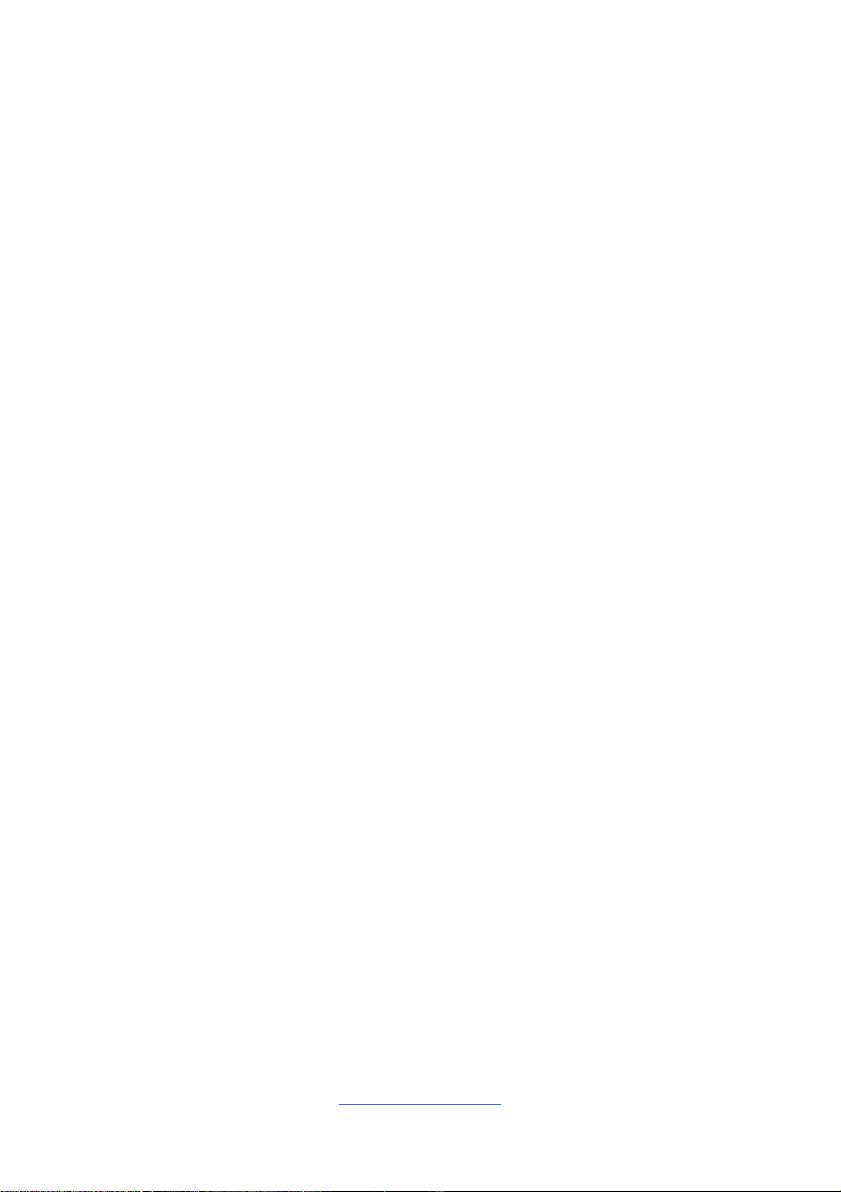
2
Contents
S5620 ............................................................................................................ 1
Before you begin… .................................................................................... 3
Chapter 1: Instruction ................................................................................ 4
1.1 Congratulations ................................................................................. 4
1.2 Hardware Specifications .................................................................... 4
1.3 Software Specifications ..................................................................... 7
Chapter 2: Board Installation ..................................................................... 8
2.1 Board Image ...................................................................................... 9
2.2 Block Diagram ................................................................................. 10
2.3 Motherboard Mechanical Drawing ................................................... 11
2.4 Board Parts, Jumpers and Connectors ........................................... 12
2.5 Installing the Processor and Heatsink ............................................. 28
2.6 Thermal Interface Material............................................................... 33
2.7 Tips on Installing Motherboard in Chassis ...................................... 34
2.8 Installing the Memory ...................................................................... 36
2.9 Attaching Drive Cables .................................................................... 40
2.10 Installing Add-In Cards .................................................................. 41
2.11 Connecting External Devices ........................................................ 42
2.12 Installing the Power Supply ........................................................... 43
2.13 Finishing Up ................................................................................... 44
Chapter 3: BIOS Setup ............................................................................. 45
3.1 About the BIOS ................................................................................ 45
3.2 Main Menu ....................................................................................... 47
3.3 Advanced Menu ............................................................................... 48
3.4 Intel RCSetup Menu ........................................................................ 77
3.5 Server Management ...................................................................... 103
3.6 Security .......................................................................................... 106
3.7 Boot ............................................................................................... 112
3.8 Save & Exit .................................................................................... 114
Chapter 4: Diagnostics ........................................................................... 116
4.1 Flash Utility .................................................................................... 116
4.2 AMIBIOS Post Code (Aptio) .......................................................... 117
Appendix I: Fan and Temp Sensors ..................................................... 124
Glossary ................................................................................................... 129
Technical Support .................................................................................. 135
http://www.tyan.com

3
Before you begin…
1 x S5620 Motherboard
2 x SATA Single Cable
1 x Rear IO shielding
1 x S5620 Quick Installation Guide
1 x TYAN® Driver CD
Check the box contents!
The retail motherboard package should contain the following:
IMPORTANT NOTE:
Sales samples may not come with any of the accessories listed above.
If you have ordered a sales sample and you are missing any of the above items,
please contact your sales representative to help order accessories.
http://www.tyan.com
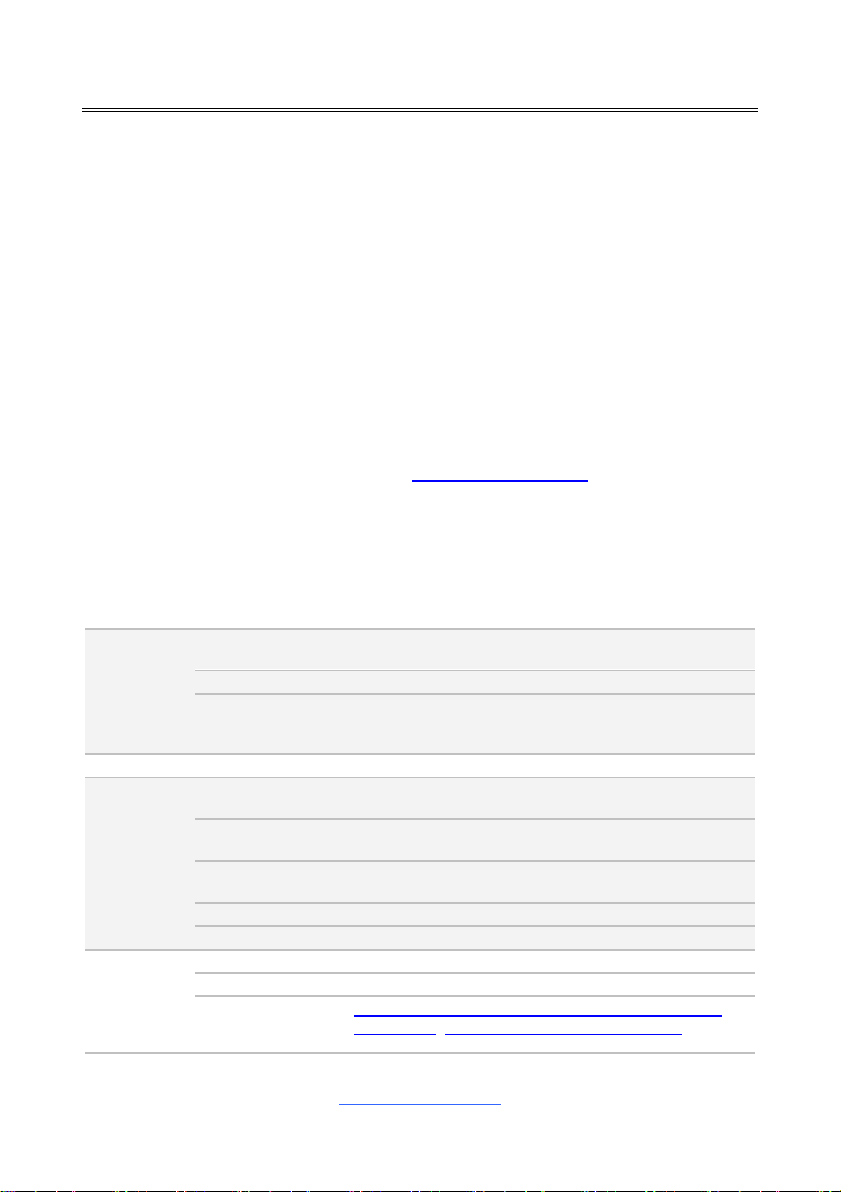
4
Chapter 1: Instruction
TYAN S5620 (S5620WGM4NR)
Processor
Supported CPU
Series
Intel Xeon Processor E5-2600/E5-1600 v3 series
processors
Socket Type / Q'ty
LGA2011 / (1)
Thermal Design
Power (TDP)
wattage
Max up to 160W
Chipset
PCH
Intel C612
Memory
Supported DIMM
Qty
(8) DIMM slots
DIMM Type / Speed
RDIMM DDR4 2133/1866/1600 / LRDIMM DDR4
2133/1600 / LRDIMM 3DS DDR4 2133/1600
Capacity
Up to 256GB RDIMM/ 512GB LRDIMM/ 1,024GB
LRDIMM 3DS *Follow latest Intel DDR4 Memory POR
Memory channel
4 Channels per CPU
Memory voltage
1.2V
Expansion
Slots
PCI-E
(1) PCI-E Gen3 x16 slot_6
Note:
(1) PCI-E Gen3 x8 OCP for Mezz Card
Recommended
TYAN OCP Card
M7062-B811-1T, PCI-E Gen3 x8, Broadcom 10GbE
Mezz Card / M7062-B810-2T, PCI-E Gen3 x8,
Broadcom 10GbE Mezz Card / M7076-X540-2T, PCI-E
1.1 Congratulations
You have purchased the powerful TYAN® S5620 motherboard, based on the Intel®
C612 Wellsburg chipset. The S5620 is designed to support single Intel® Xeon E52600/1600 v3 (Haswell-EP) Series processors, and up to 32GB RDIMM, 64GB
LRDIMM and 128GB LRDIMM 3DS* DDR4 memory for each DIMM slot.
Leveraging advanced technology from Intel®, the S5620 is capable of offering
scalable 32 and 64-bit computing, high-bandwidth memory design, and lightningfast PCI-E bus implementation.
The S5620 not only empowers you in today‟s demanding IT environment but also
offers a smooth path for future application upgradeability. All of these rich feature
sets provide the S5620 with the power and flexibility to meet demanding
requirements for today‟s IT environments.
Remember to visit the TYAN® website at http://www.tyan.com. There you can find
all the information on all TYAN® products as well as all the supporting documentation,
FAQs, Drivers and BIOS upgrades.
1.2 Hardware Specifications
http://www.tyan.com
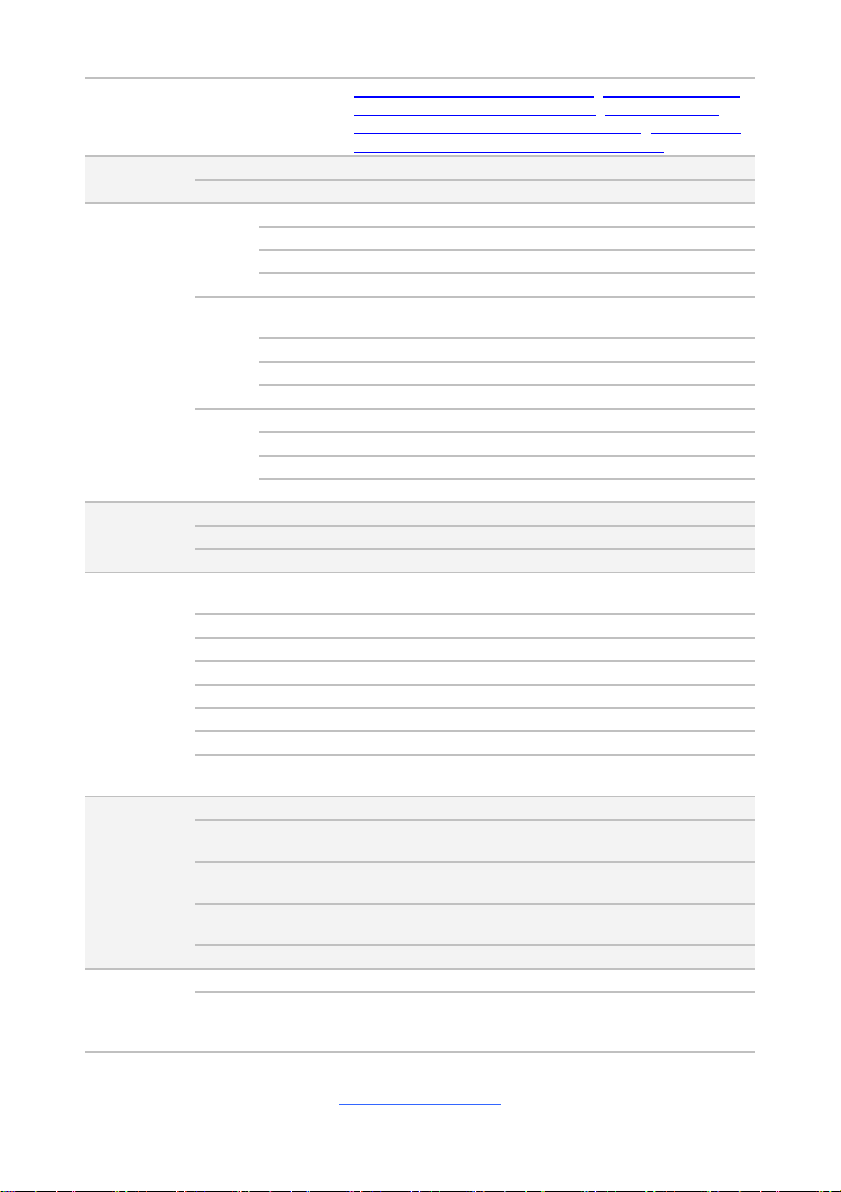
5
Gen3 x8, Intel 10GbE Mezz Card / M7076-I350, PCI-E
Gen3 x8, Intel (2)GbE Mezz Card / M7062-I599-1T,
PCI-E Gen3 x8, Intel 10GbE Mezz Card / M7062-I5992T, PCI-E Gen3 x8, Intel 10GbE Mezz Card
LAN
Port Q'ty
Total (4) ports, (1) port shared with IPMI
Controller
Intel I350-AM2 / Intel I210
Storage
SAS
Connector
(2) Mini-SAS connectors (totally support 8 ports)
Controller
LSI SAS2308
Speed
6.0 Gb/s
RAID
RAID 0/1/1E/10 (LSI Integrated RAID)
SATA
Connector
(1) Mini-SAS (4-ports) + (2) SATA (totally support 6
ports)
Controller
Intel C612
Speed
6.0 Gb/s
RAID
RAID 0/1/10/5 (Intel RST)
SSATA
Connector
(4) SSATA + SGPIO2
Controller
Intel C612
Speed
6.0 Gb/s
RAID
RAID 0/1/10/5 (Intel RST)
Graphic
Connector type
D-Sub 15-pin
Resolution
Up to 1920x1200
Chipset
Aspeed AST2400
Input /Output
USB
(4) USB2.0 ports (2 at rear, 2 via cable) / (5) USB3.0
ports (2 at rear, 2 via cable, Type-A)
COM
(2) ports (1 at rear, 1 via cable)
SAS
(2) Mini-SAS (4-in-1) connectors
VGA
(1) D-Sub 15-pin VGA port
RJ-45
Total (4) GbE ports, (1) shared with IPMI
Power
SSI 24-pin + 8-pin power connectors
Front Panel
(1) 2x12-pin SSI front panel header
SATA
(6) SATA-III + (4) SATA ports by (1) mini-SAS
connector
System
Monitoring
Chipset
Aspeed AST2400
Voltage
Monitors voltage for CPU, memory, chipset & power
supply
Temperature
Monitors temperature for CPU & memory & system
environment
LED
Over temperature warning indicator / Fan & PSU fail
LED indicator
Others
Watchdog timer support
Server
Management
Onboard Chipset
Onboard Aspeed AST2400
AST2400 IPMI
Feature
IPMI 2.0 compliant baseboard management controller
(BMC) / Supports storage over IP and remote platformflash / USB 2.0 virtual hub
http://www.tyan.com
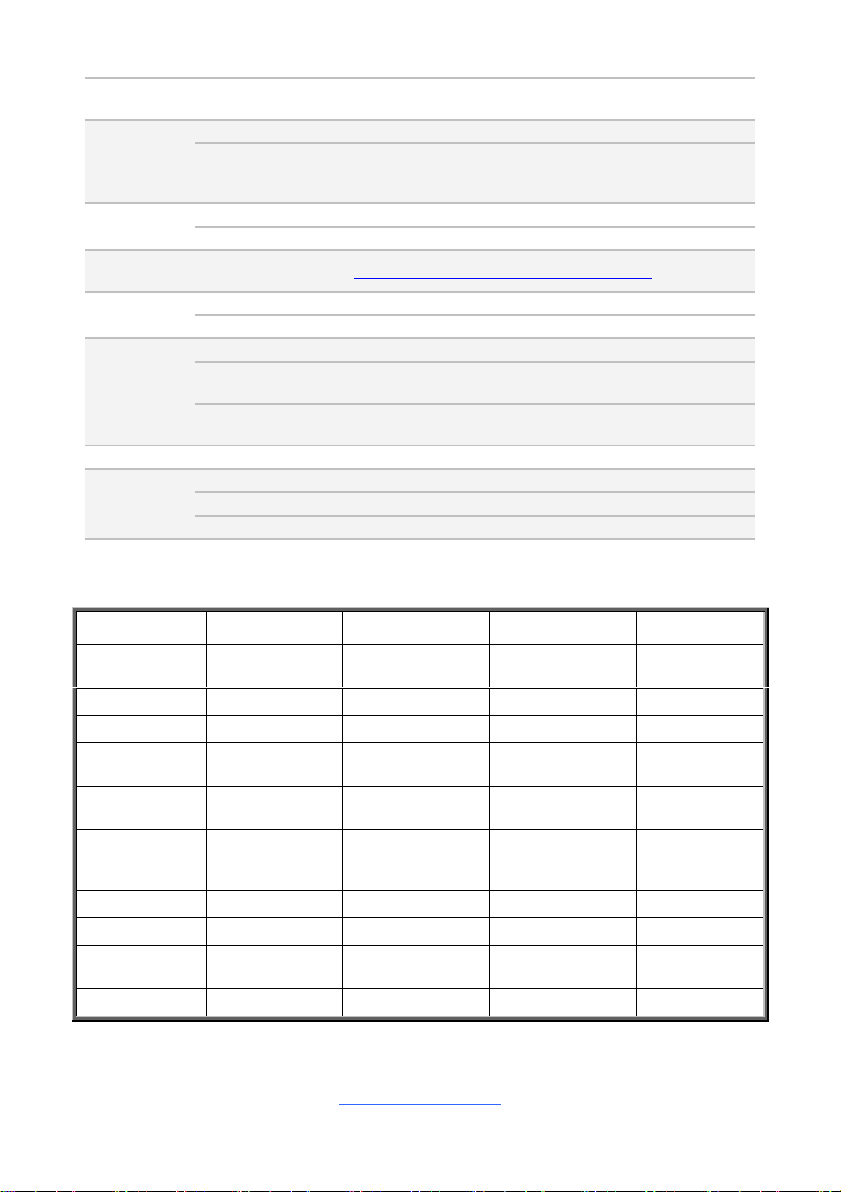
6
AST2400 iKVM
Feature
24-bit high quality video compression / 10/100 Mb/s
MAC interface
BIOS
Brand / ROM size
AMI / 16MB
Feature
User-configurable H/W monitoring / SMBIOS
2.7/PnP/Wake on LAN / PXE boot support / ACPI
3.0/ACPI sleeping states S4,S5
Physical
Dimension
Form Factor
ATX
Board Dimension
12"x9.6" (305x243.8mm)
Operating
System
OS supported list
Please refer to our Intel OS supported list.
Regulation
FCC (DoC)
Class A
CE (DoC)
Yes
Operating
Environment
Operating Temp.
10° C ~ 35° C (50° F~ 95° F)
Non-operating
Temp.
- 40° C ~ 70° C (-40° F ~ 158° F)
In/Non-operating
Humidity
90%, non-condensing at 35° C
RoHS
RoHS 6/6 Compliant
Yes
Package
Contains
Motherboard
(1) S5620 Motherboard
Manual
(1) Quick Installation Guide
Installation CD
(1) TYAN installation CD
S5620WGMNR
S5620WGM4NR
S5620WGM2NR
S5620GM2NR
Intel i350 AM2
chipset
NO
Yes
NO
NO
BMC
AST2400
AST2400
AST2400
AST2400
I210 chipset
1 2 2
2
LAN Port#3 /
LAN Port#4
NO
Yes
NO
NO
USB2.0x2 /
LAN Port#2
NO
Yes
Yes
Yes
External Mini
SAS HD
connector#1/#2
NO
Yes
NO
NO
VGA
Yes
Yes
Yes
Yes
COM
Yes
Yes
Yes
Yes
USB3.0x2 /LAN
Port#1
Yes
Yes
Yes
Yes
LSI2308 SAS
Yes
Yes
Yes
NO
S5620 SKU Comparison Table
http://www.tyan.com
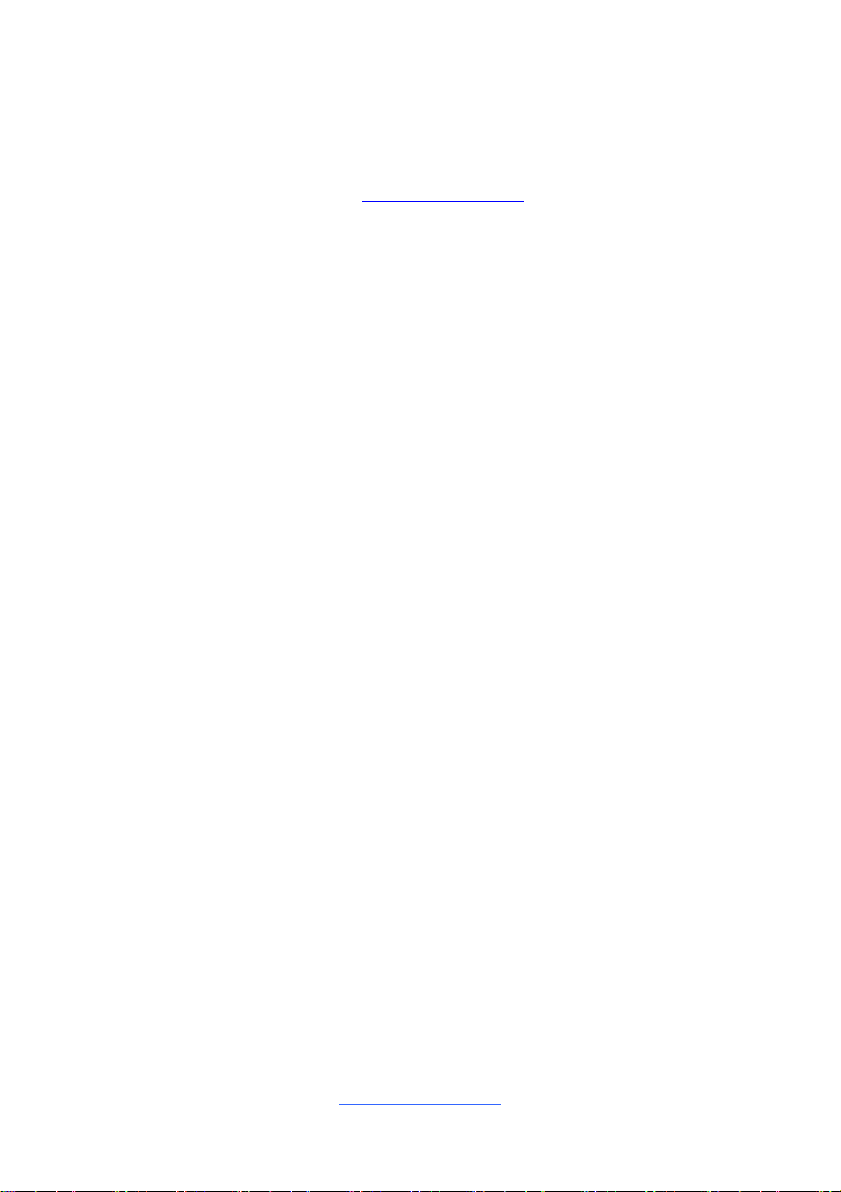
7
1.3 Software Specifications
For the latest OS (operation system) support, please visit the Tyan‟s Web site for
information.
Remember to visit our Web site at http://www.tyan.com for the latest AST2400
User‟s Guide.
http://www.tyan.com
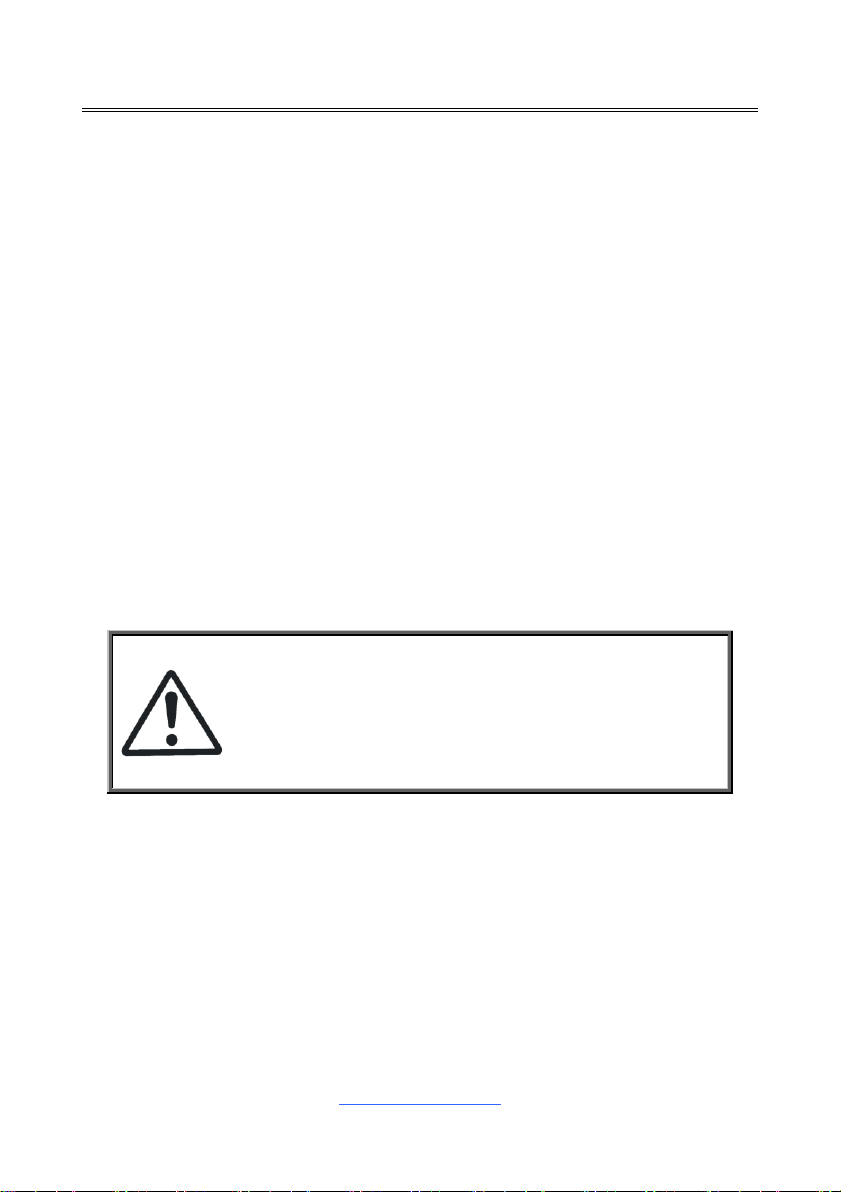
8
Chapter 2: Board Installation
Caution!
1. To avoid damaging the motherboard and associated
components, do not use torque force greater than
7kgf/cm (6.09 lb/in) on each mounting screw for
motherboard installation.
2. Do not apply power to the board if it has been
damaged.
You are now ready to install your motherboard.
How to install our products right… the first time
The first thing you should do is read this user‟s manual. It contains important
information that will make configuration and setup much easier. Here are some
precautions you should take when installing your motherboard:
(1) Ground yourself properly before removing your motherboard from the
antistatic bag. Unplug the power from your computer power supply and
then touch a safely grounded object to release static charge (i.e. power
supply case). For the safest conditions, MiTAC recommends wearing a
static safety wrist strap.
(2) Hold the motherboard by its edges and do not touch the bottom of the
board, or flex the board in any way.
(3) Avoid touching the motherboard components, IC chips, connectors,
memory modules, and leads.
(4) Place the motherboard on a grounded antistatic surface or on the antistatic
bag that the board was shipped in.
(5) Inspect the board for damage.
The following pages include details on how to install your motherboard into your
chassis, as well as installing the processor, memory, disk drives and cables.
http://www.tyan.com

9
2.1 Board Image
S5620
This picture is representative of the latest board revision available at the time of
publishing. The board you receive may not look exactly like the above picture.
http://www.tyan.com
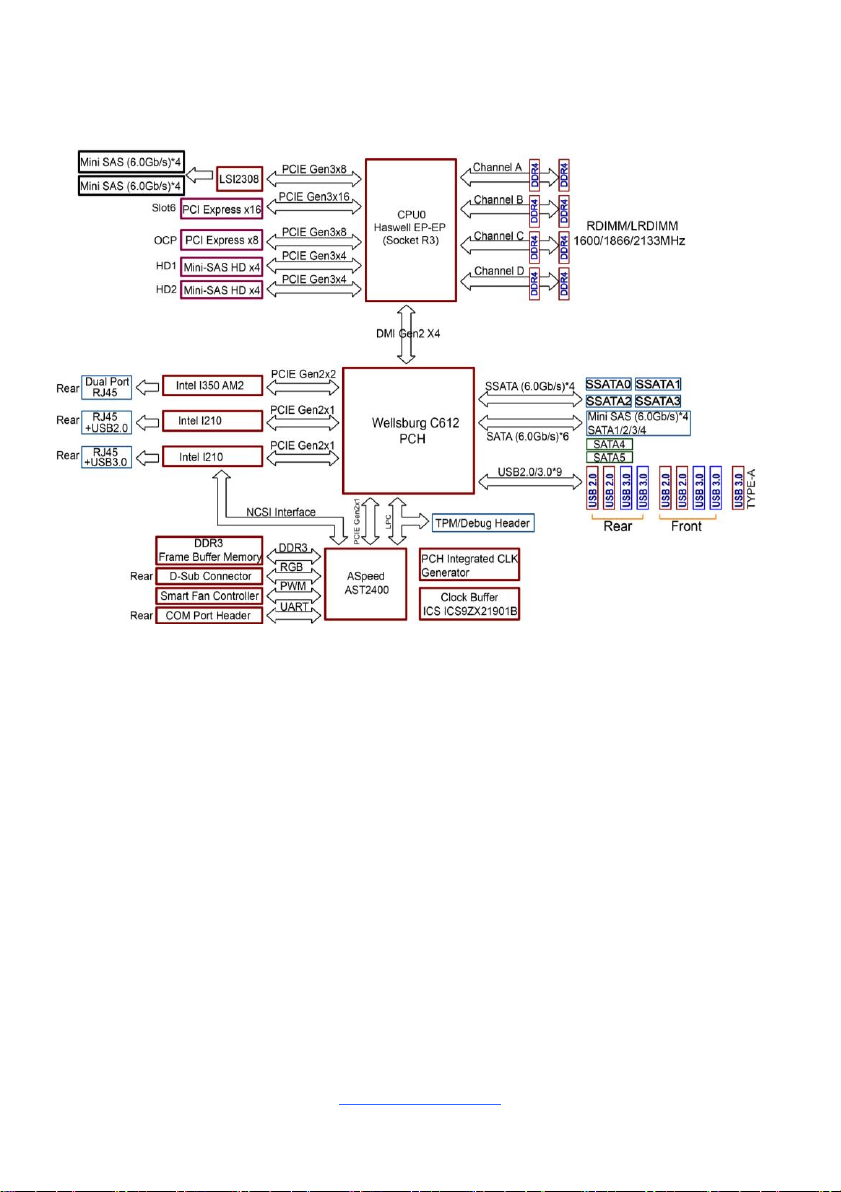
10
2.2 Block Diagram
S5620 Block Diagram
http://www.tyan.com
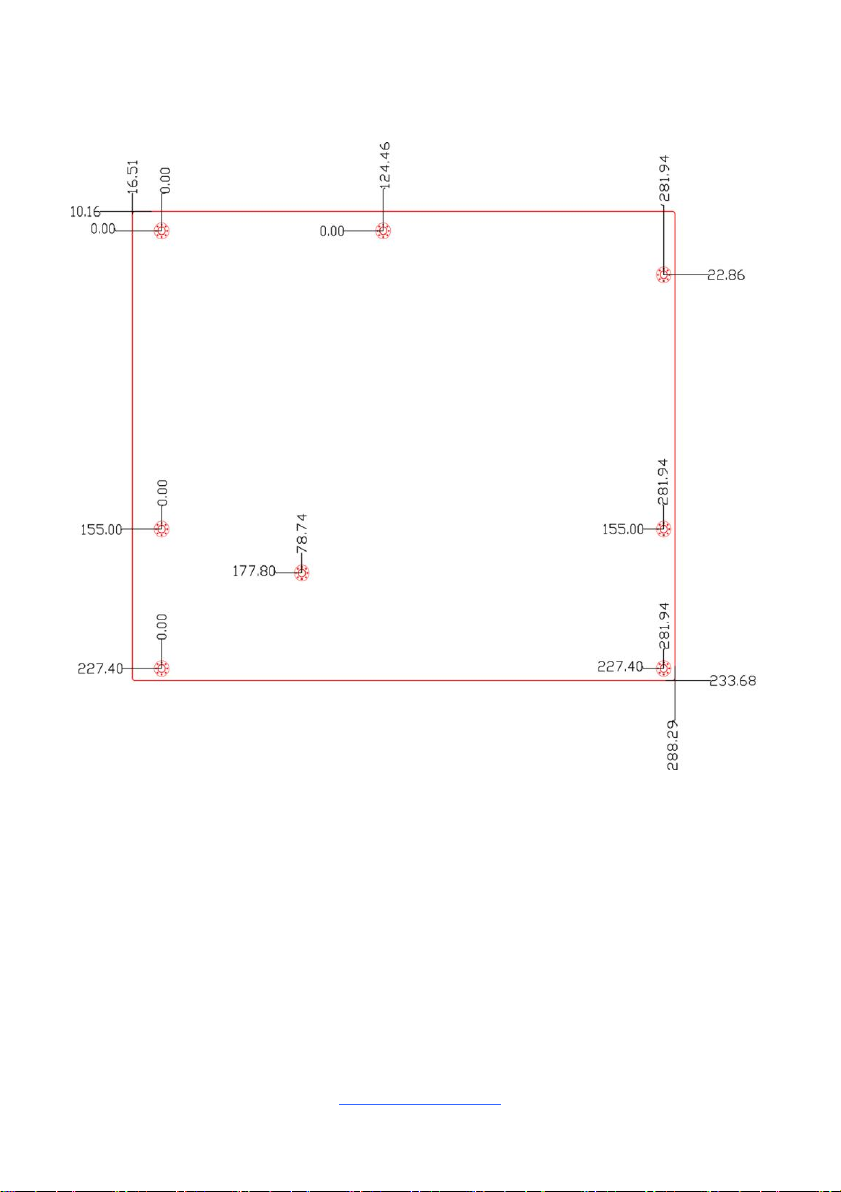
11
2.3 Motherboard Mechanical Drawing
http://www.tyan.com

12
2.4 Board Parts, Jumpers and Connectors
This diagram is representative of the latest board revision available at the time of
publishing. The board you receive may not look exactly like the above diagram. The
DIMM slot numbers shown above can be used as a reference when reviewing the
DIMM population guidelines shown later in the manual. For the latest board revision,
please visit our web site at http://www.tyan.com.
http://www.tyan.com
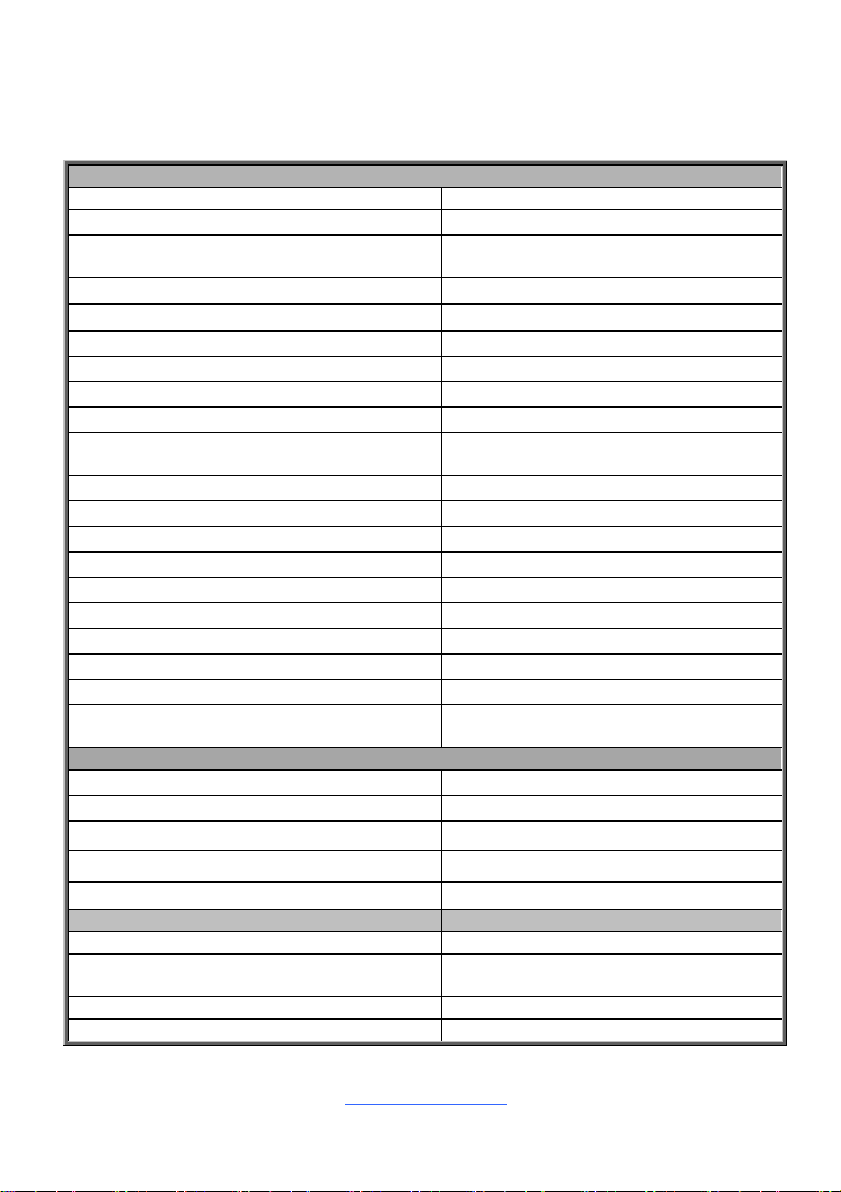
13
Connectors
1. Rear IO Power Button
21. USB2.0 Connector(USB2_2)
2. VGA Port / COM Port (COM1)
22. USB3.0 Connector(USB3_2)
3. Dual LAN(LAN Port #3/LAN Port #4)
23. SSATA 3.0
Connector(SSATA3~SSATA0)
4. PSU Alert LED
24. SATA 3.0 Connector(SATA5)
5. ID Button
25. SGPIO Header(SGPIO2,SSATA0-3)
6. USB2.0 ports and LAN Port #2
26. SATA 3.0 Connector(SATA4)
7. PCIE_Header2(from CPU0)
27. Front Panel Header(FPIO1)
8. USB3.0 ports and LAN Port #1(IPMI)
28. 4-pin Fan Connector (SYS_FAN4)
9. PCIE_Header1(from CPU0)
29. Reset Button
10. ID LED
30. 4 in 1 Mini SAS Connector
(SATA0-3)
11. 4-pin Fan Connector (SYS_FAN6)
31. 4 in 1 Mini SAS Connector(SAS4-7)
12.HDD Active LED
32. 4 in 1 Mini SAS Connector(SAS0-3)
13.TYAN Module Header(DBG-HD1)
33. 4-pin Fan Connector(SYS_FAN3)
14.SAS Active LED
34. 4-pin Fan Connector(SYS_FAN2)
15.BMC Heart Beat LED
35. 4-pin Fan Connector(CPU_FAN)
16.IPMI LED
36. 8-pin Power Connector(PW2)
17. Front Fan Connector(FAN_HDR1)
37. 4-pin Fan Connector (SYS_FAN1)
18. COM Header (COM2)
38. PSMI Connector(PSMI1)
19. IPMB Connector (IPMB1)
39.24-pin Power Connector(PW1)
20. TYPE-A USB 3.0 Connector
(TYPEA_USB3)
40. 4-pin Fan Connector (SYS_FAN5)
Headers/Jumpers
a. Buzzer Disable Jumper (4PHD_12)
g. PSU Alert Enable Jumper (3PHD_10)
b. Flash Security Override Jumper(3PHD_8)
h. i350_LAN0_ACTIVE LED (2PHD_3)
c. ME Recovery Mode Jumper(3PHD_4)
i. i350_LAN1_ACTIVE LED (2PHD_4)
d. Reset Select Jumper(3PHD_1)
j. ID_LED Button Header(2PHD_2)
f. ID_LED Button Header (2PHD_2)
k. Chassis Intrusion Header(2PHD_1)
PCIE Slots
Memory Slots
A. PCI-E x8 OCP slot for OCP card
C. DIMM C0/C1
B. PCI-E x16 slot #6 (CPU0),support
FH/FL card
D. DIMM D0/D1
E. DIMM B0/B1
F. DIMM A0/A1
Motherboard Components
http://www.tyan.com
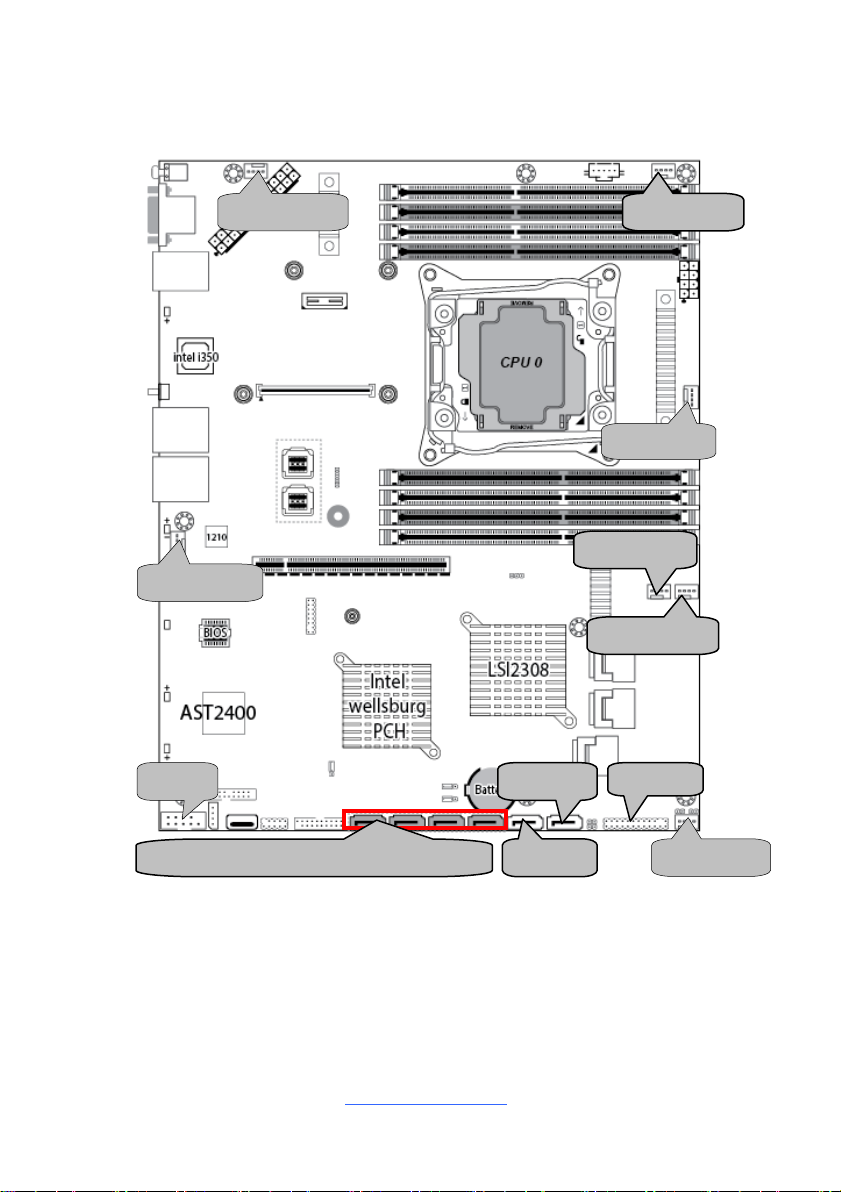
14
SYS_FAN1
CPU_FAN
SYS_FAN2
SYS_FAN3
SYS_FAN5
SYS_FAN6
COM2
SYS_FAN4
SSATA3/SSATA2/SSATA1/SSATA0
SATA4
SATA5
http://www.tyan.com
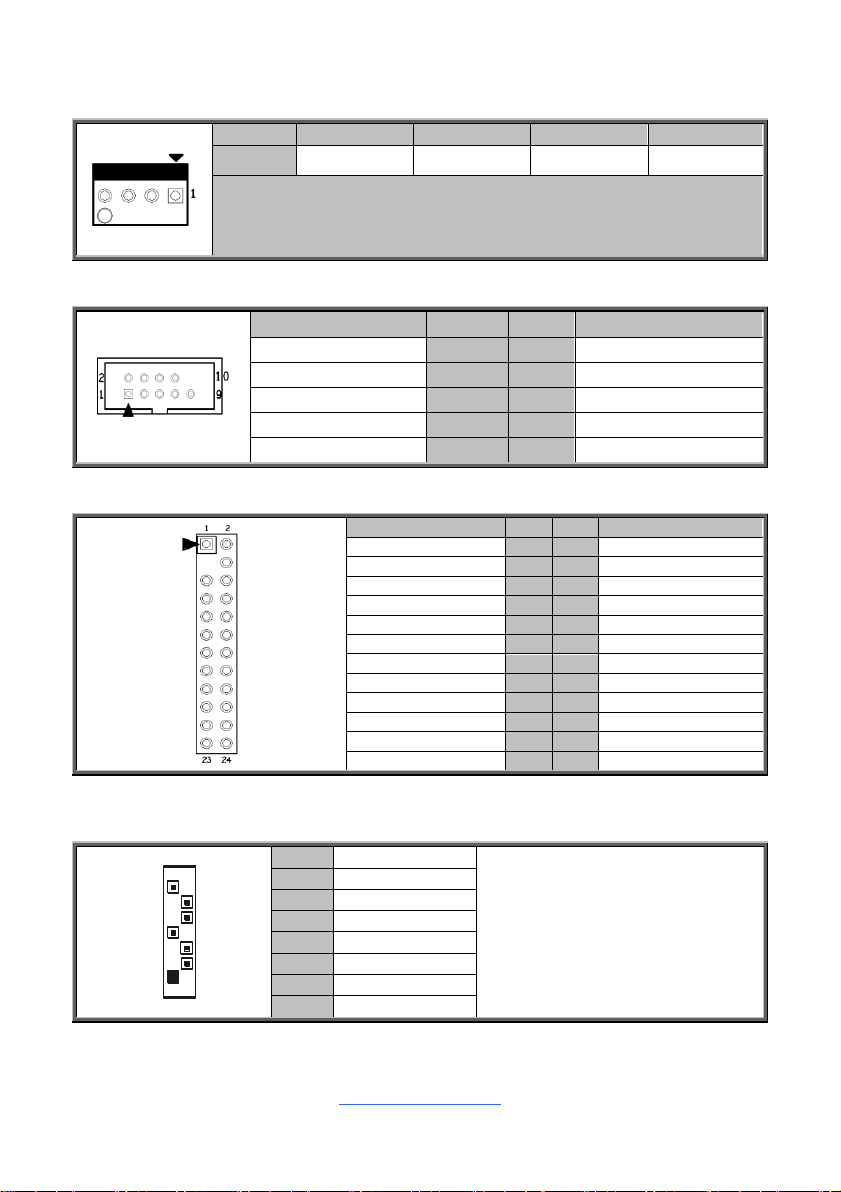
15
SYS_FAN1/2/3/4/5/6/CPU_FAN: 4-Pin FAN Connector
Pin 1 2 3 4
Signal
GND
+12V
FAN_TACH
FAN_PWM
Use this header to connect the cooling fan to your motherboard to keep the
system stable and reliable.
Note: A 4-pin fan is required for fan speed control.
Signal
Pin
Pin
Signal
DCD
1
2
DSR
SIN
3
4
RTS
SOUT
5
6
CTS
DTR
7
8
RI
GND
9
10
KEY
Signal
Pin
Pin
Signal
PWRLED+
1
2
V3P3_AUX
KEY
3
4
ID_LED+
PWRLED-
5
6
ID_LED-
HDDLED+
7
8
HWM_FAULT_LED-
HDDLED-
9
10
SYS_FAULT_LED-
PWR_SW#
11
12
LAN1_ACTLE+
GND
13
14
LAN1_ACTLED-
RST_SW#
15
16
SMBDATA
GND
17
18
SMBCLK
FP_IDLED_BTN_N
19
20
INTRUSION#
FPIO_TEMP_IN
21
22
LAN2_ACTLED+
NMI_SW#
23
24
LAN2_ACTLED-
7
1
1
GND
Connects to the Serial ATA ready
drives via the Serial ATA cable.
2
TXP 3 TXN
4
GND
5
RXN 6 RXP
7
GND
7
GND
COM2: COM Header
FPIO: Front Panel Connector
SATA4/SATA5: SATA3.0 Connector(Blue)
SSATA0/1/2/3: Second SATA3.0 Connector(Black)
http://www.tyan.com
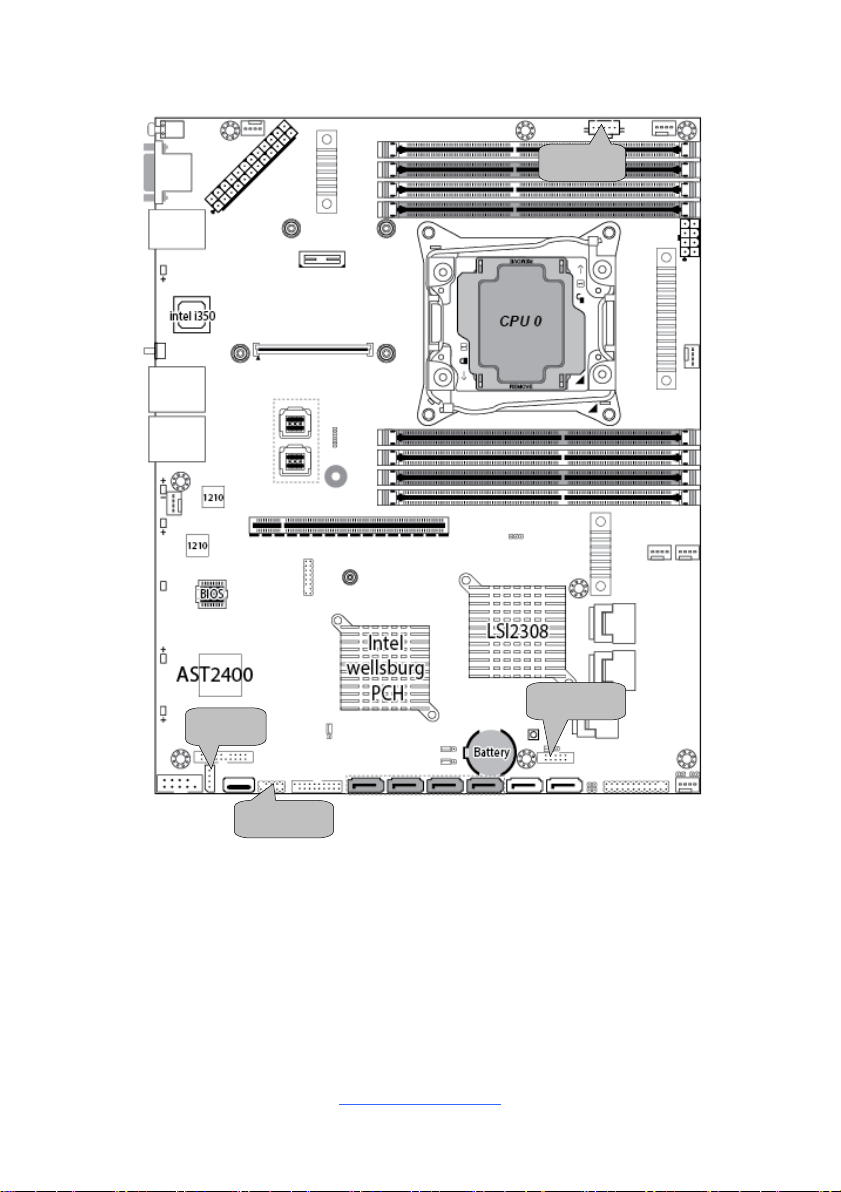
16
IPMB1
USB2_2
PSIMI1
SGPIO2
http://www.tyan.com
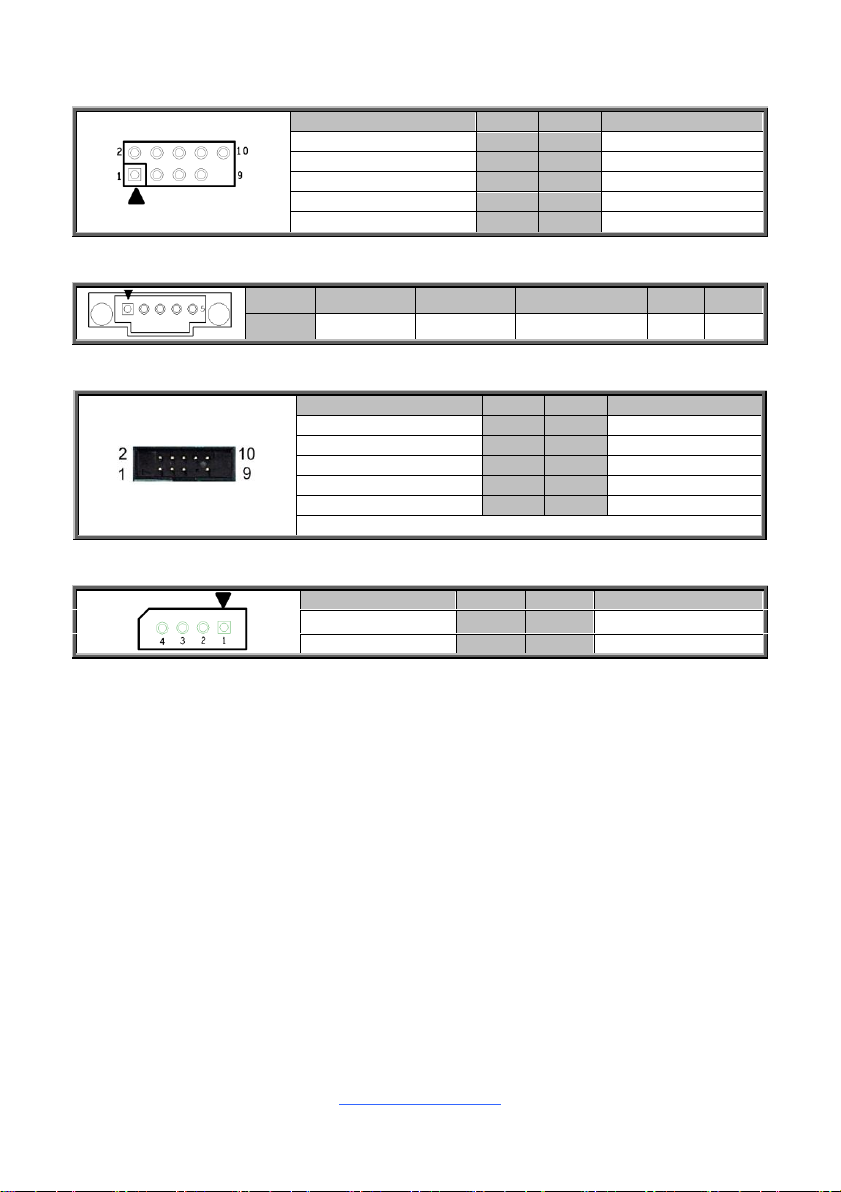
17
USB2_2: Front USB2.0 Header
Signal
Pin
Pin
Signal
+5V
1
2
+5V
USB DATA1-
3
4
USB DATA2-
USBDATA1+
5
6
USB DATA2+
GND
7
8
GND
KEY
9
10
GND
Pin 1 2 3 4
5
Signal
SMB_CLK
SMB_DAT
SMB_ALERT#
GND
V3P3
Signal
Pin
Pin
Signal
SCL
1
2
NC
SDA
3
4
SSDATA OUT-
GND
5
6
SSLOAD
KEY
7
8
SSCLOCK
P3V3_AUX
9
10
HD_ERROR_LED
NOTE: SGPIO2 is responsible for SSATA 0~3
Signal
Pin
Pin
Signal
BMC_SMB_DATA
1
2
GND
BMC_SMB_CLK
3
4
NC
PSIMI1: PSMI Connector
SGPIO2: SSATA SGPIO Header
IPMB1: IPMB Connector
http://www.tyan.com
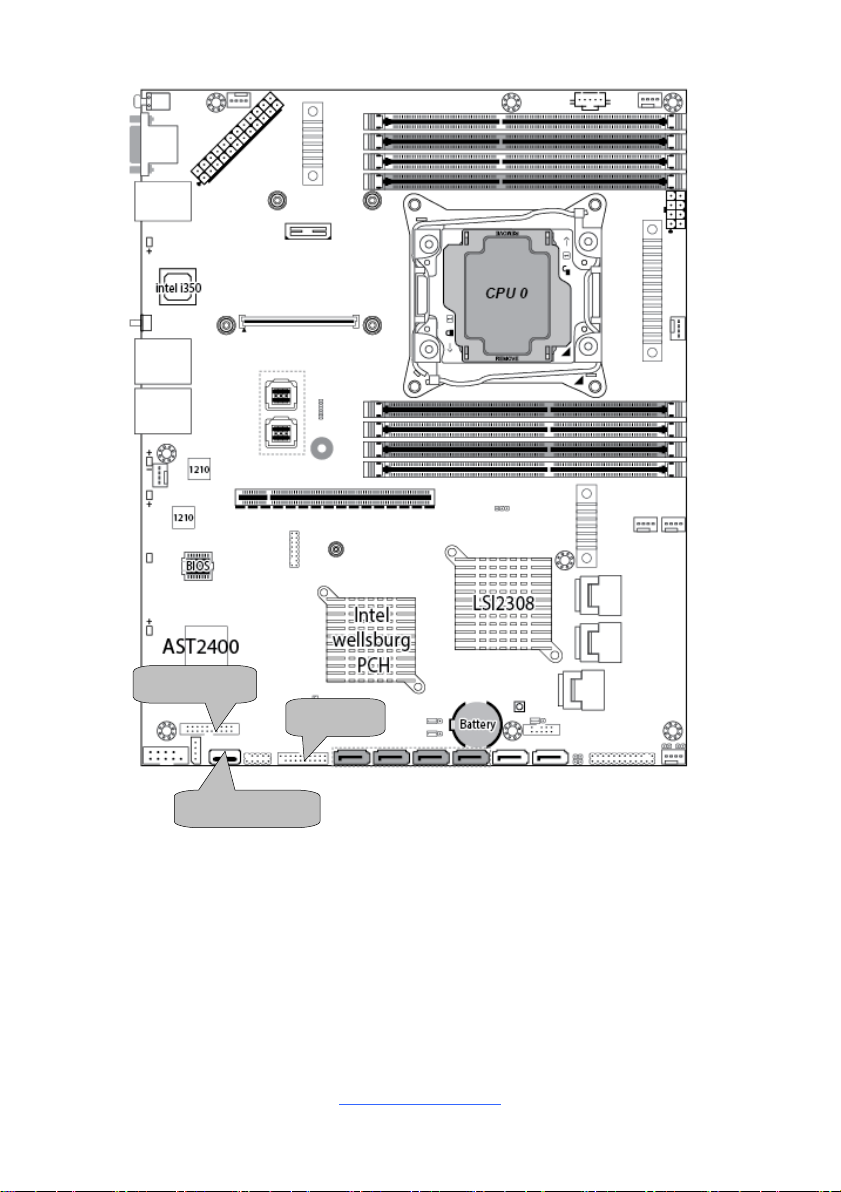
18
USB3_2
TYPEA_USB3
FAN_HDR1
http://www.tyan.com
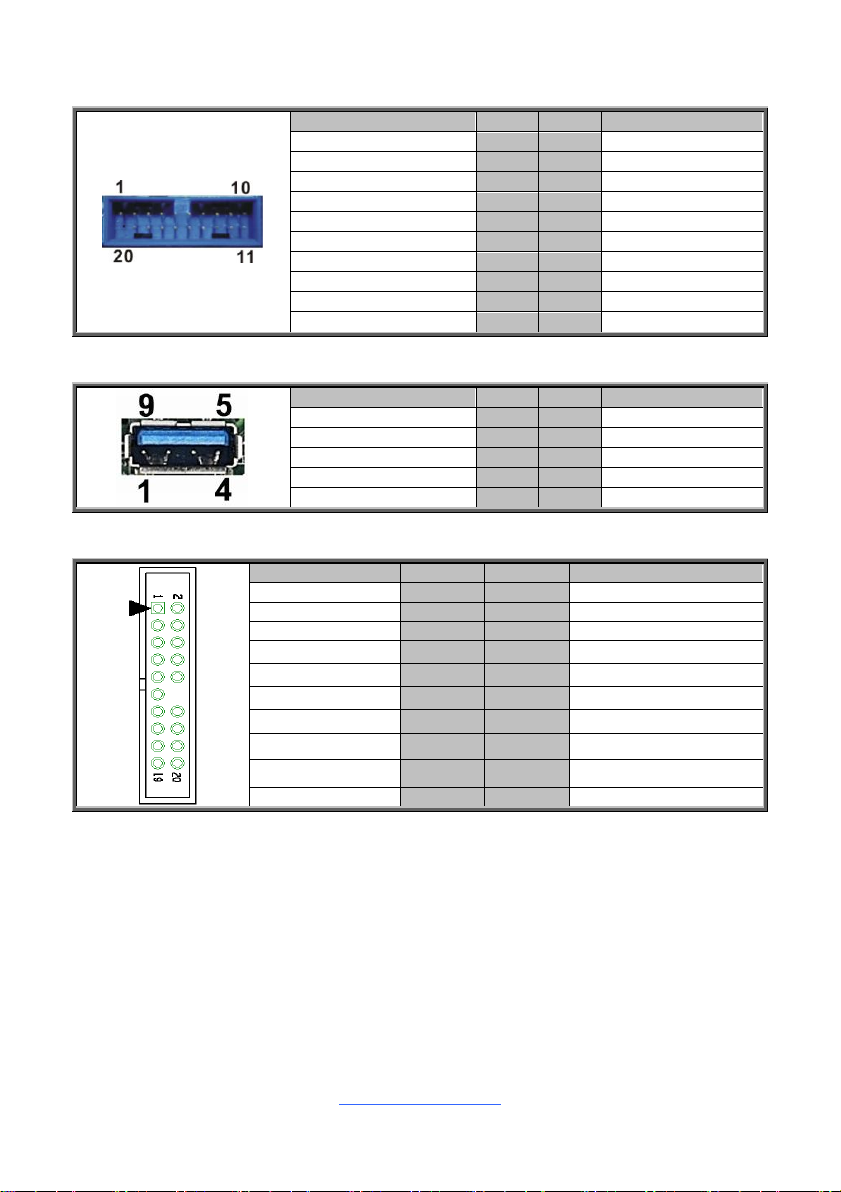
19
USB3_2: Front USB3.0 Header
Signal
Pin
Pin
Signal
+5V
1
2
P0_RX_N
P0_RX_P
3
4
GND
P0_TX_N
5
6
P0_TX_P
GND
7
8
P0_N
P0_P
9
10
OC_N
P1_P
11
12
P1_N
GND
13
14
P1_TX_P
P1_TX_N
15
16
GND
P1_RX_P
17
18
P1_RX_N
+5V
19
20
Key
Signal
Pin
Pin
Signal
+5V
1
2
USB2.0_DATA_N
USB2.0_DATA_P
3
4
GND
USB3.0_RX_N
5
6
USB3.0_RX_P
GND
7
8
USB3.0_TX_N
USB3.0_TX_P
9
Signal
Pin
Pin
Signal
TACH1
1
2
TACH6
TACH2
3
4
TACH7
TACH3
5
6
TACH8
TACH4
7
8
TACH9
TACH5
9
10
TACH10
GND
11
12
KEY
PWM2
13
14
PWM1
TACH11
15
16
SMB_DATA
TACH12
17
18
SMB_CLK
VCC3_AUX
19
20
PWM3
TYPEA_USB3: Vertical (Type_A) USB3.0 Connector
FAN_HDR1: Front Fan Connector (Reserved for Barebone)
http://www.tyan.com
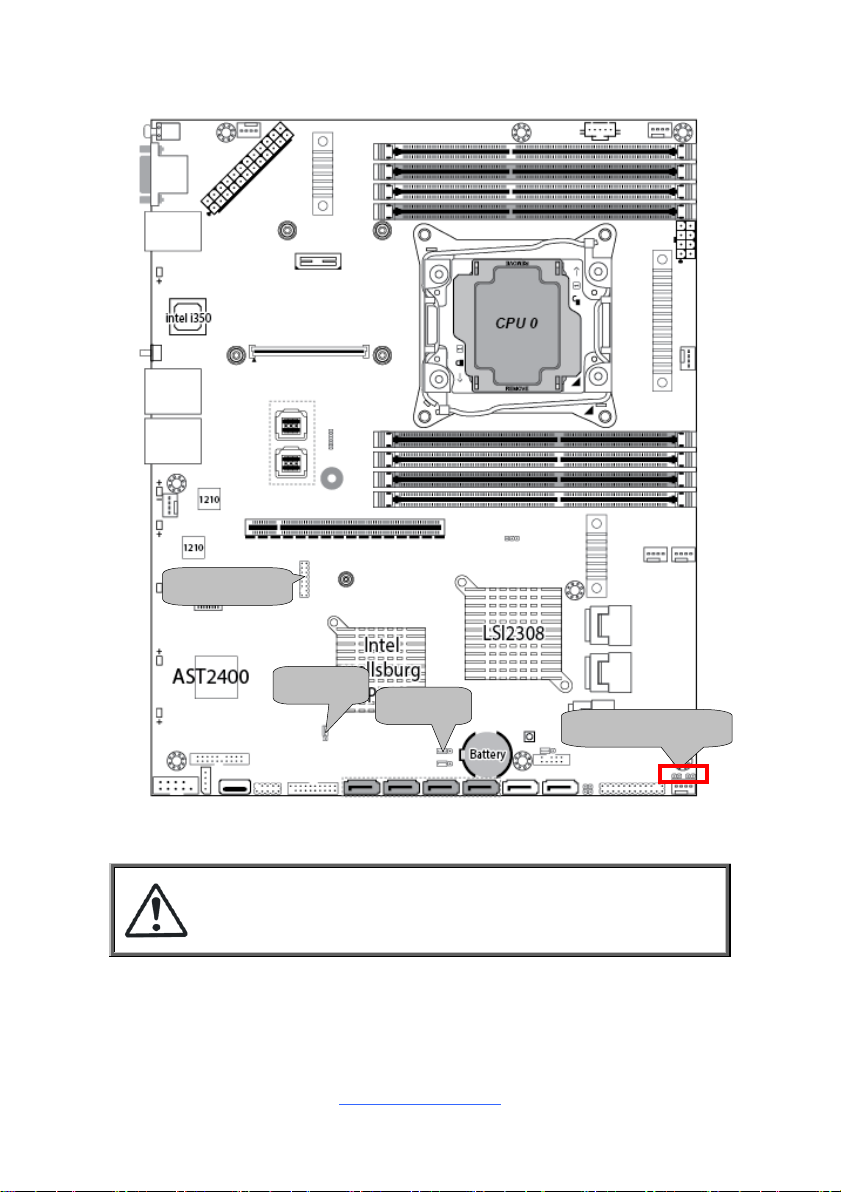
20
Caution:
The jumpers are only using for engineering debug. We don‟t
suggest customers change the jumpers‟ position, which may
cause unable to boot device.
DBG_HD1
3PHD_4
3PHD_8
2PHD_2/2PHD_1
http://www.tyan.com
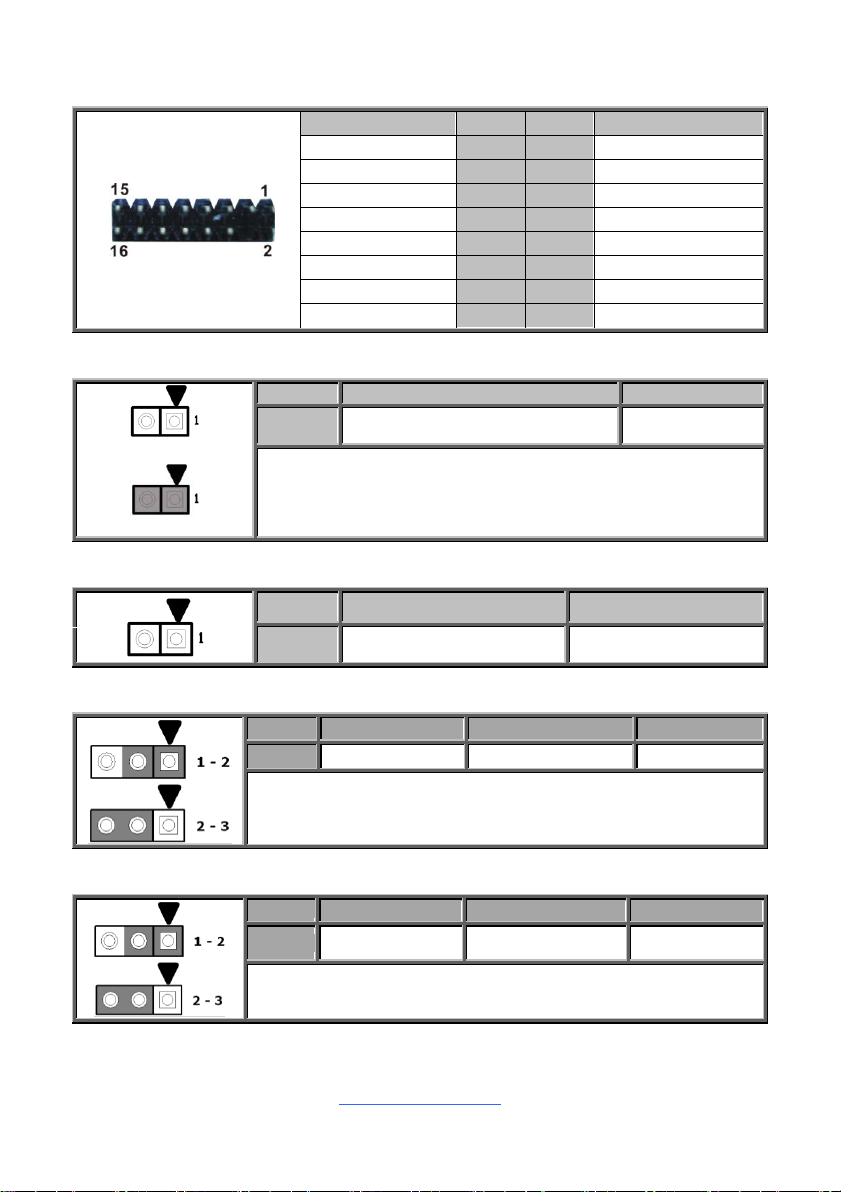
21
DBG_HD1: TYAN Module Header
Signal
Pin
Pin
Signal
P3V3
1
2
FRAME_N
LAD0
3
4
KEY
LAD1
5
6
PLT_RST_N
LAD2
7
8
GND
LAD3
9
10
CLK_33M
DBG_SERIRQ
11
12
GND
DBG_PRES_N
13
14
VCC3_AUX
ADDR_MB
15
16
PCH_PP_EN
Open
Short (Default)
Pin 1 2
Signal
INTRUDER#
GND
Open: Use this header to trigger the system chassis
intrusion alarm.
Short: Use this header to disable the system chassis
intrusion alarm.
Pin
1
2
Signal
FP_IDLED_BTN_N
GND
Pin
1 2 3
Signal
NC
FM_ME_RCVR_N
GND
Pin 1-2 Closed: Normal Mode (Default)
Pin 2-3 Closed: ME Recovery Mode
Pin
1 2 3
Signal
NC
MFG_MODE_N
GND
Pin 1-2 Closed: Normal Mode (Default)
Pin 2-3 Closed: Security Override
2PHD_1: Chassis Intrusion Header
2PHD_2: ID LED Button Header
3PHD_4: ME Recovery Mode Jumper
3PHD_8: Flash Security Override Jumper
http://www.tyan.com
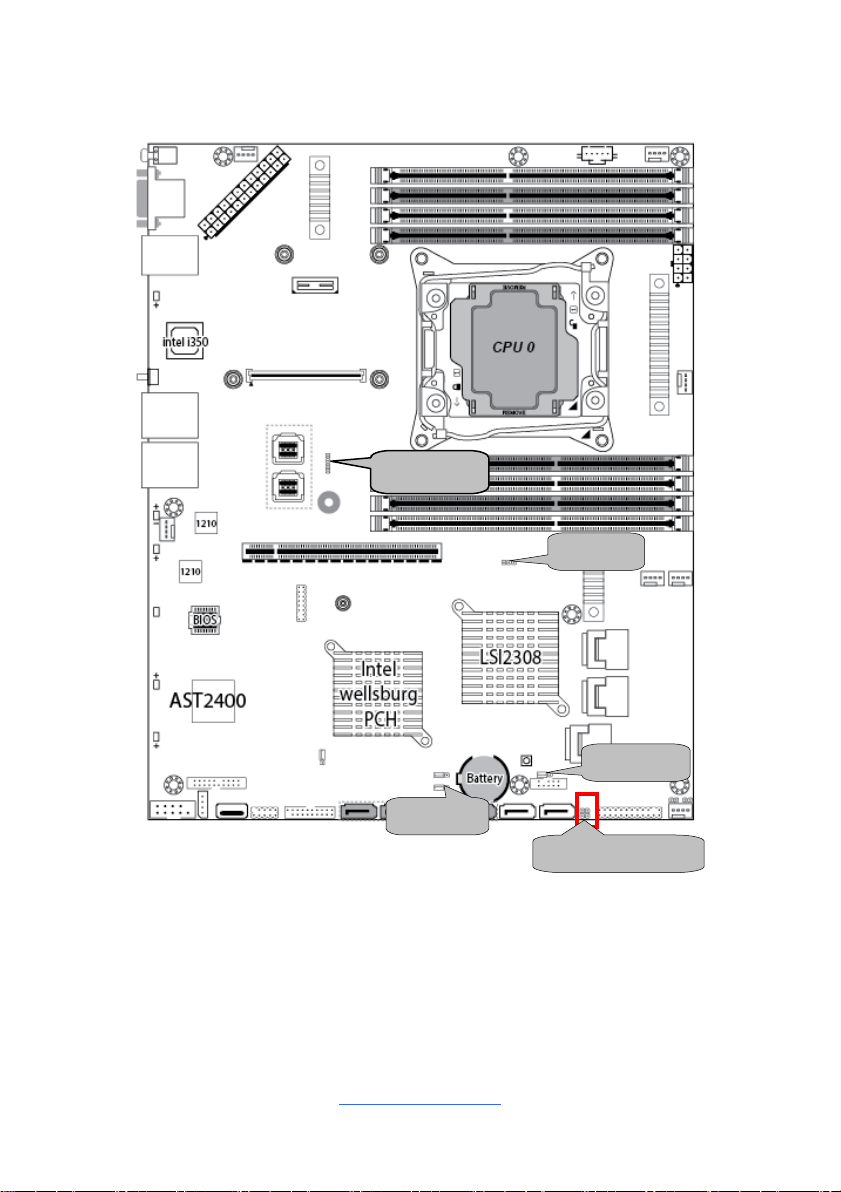
22
4PHD_12
3PHD_1
3PHD_3
2PHD_3/2PHD_4
3PHD_10
http://www.tyan.com

23
2PHD_3: i350_LAN0_ACTIVE LED
Pin
1
2
Signal
I350_LAN0_ACT_N
PV_LAN0_LINKUP_N
Pin
1
2
Signal
I350_LAN1_ACT_N
PV_LAN1_LINKUP_N
Pin
1 2 3
Signal
SYS_RESET_N
RESET_N
BMC_RESET_N
Pin 1-2 Closed: System reset (Default)
Pin 2-3 Closed: BMC reset
Pin
1
2
3
Signal
CLK
DATA
GND
Pin
1
2
3
Signal
PSU_SMB_ALERT_
BMC_N
PSU_SMB_ALERT_
BMC_N_R
NC
Pin 1-2 Closed: Enable (Default)
Pin 2-3 Closed: Disable PSU Alert
Pin 1 2 3 4
Signal
VCC5
NA
BUZ_1
BUZ_2
Pin 3-4 Closed: Normal Mode (Default)
Pin 2-3 Closed: Disable PC Beep
Pin 1-4 Closed: Use the External Speaker
2PHD_4: i350_LAN1_ACTIVE LED
3PHD_1: Reset Select Jumper
3PHD_3: IR_FW Jumper
3PHD_10: PSU_Alert Enable Jumper
4PHD_12: BUZZER Disable Jumper
http://www.tyan.com
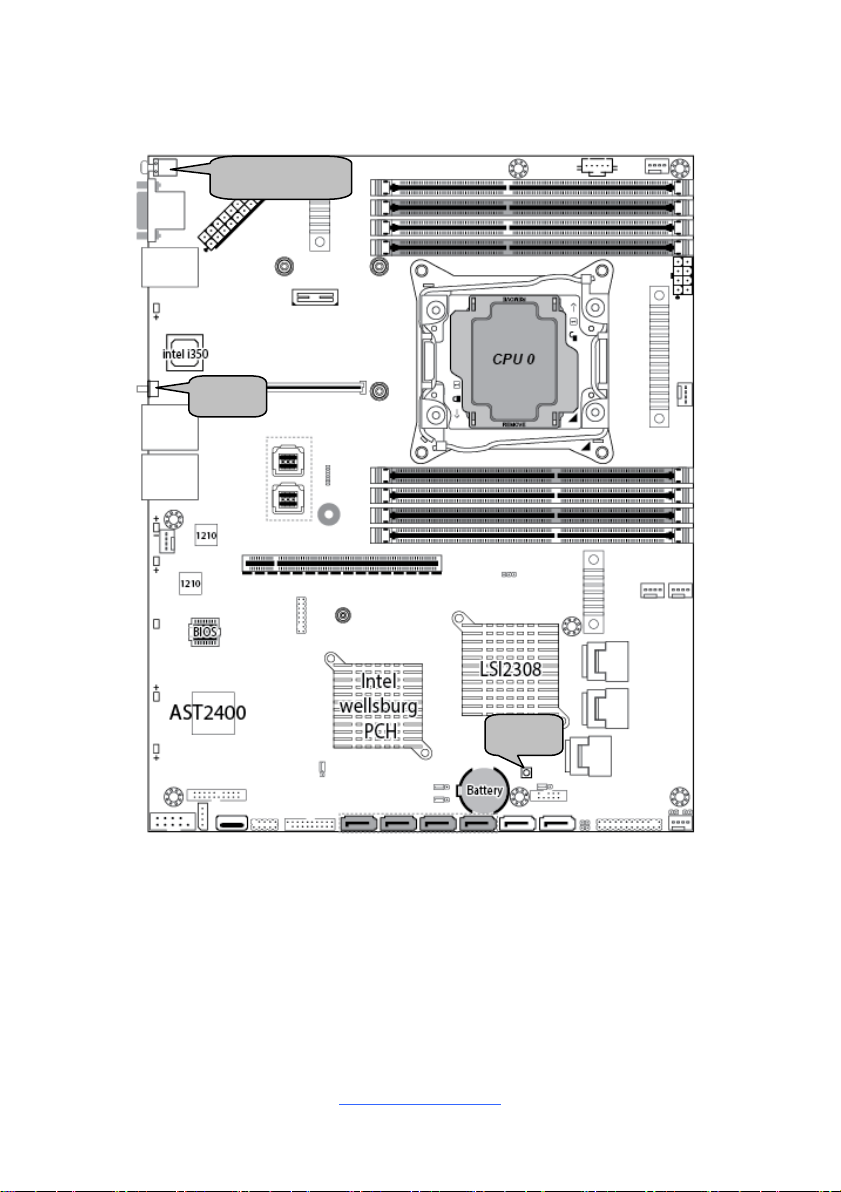
24
Rear Button
SW1
SW2
http://www.tyan.com
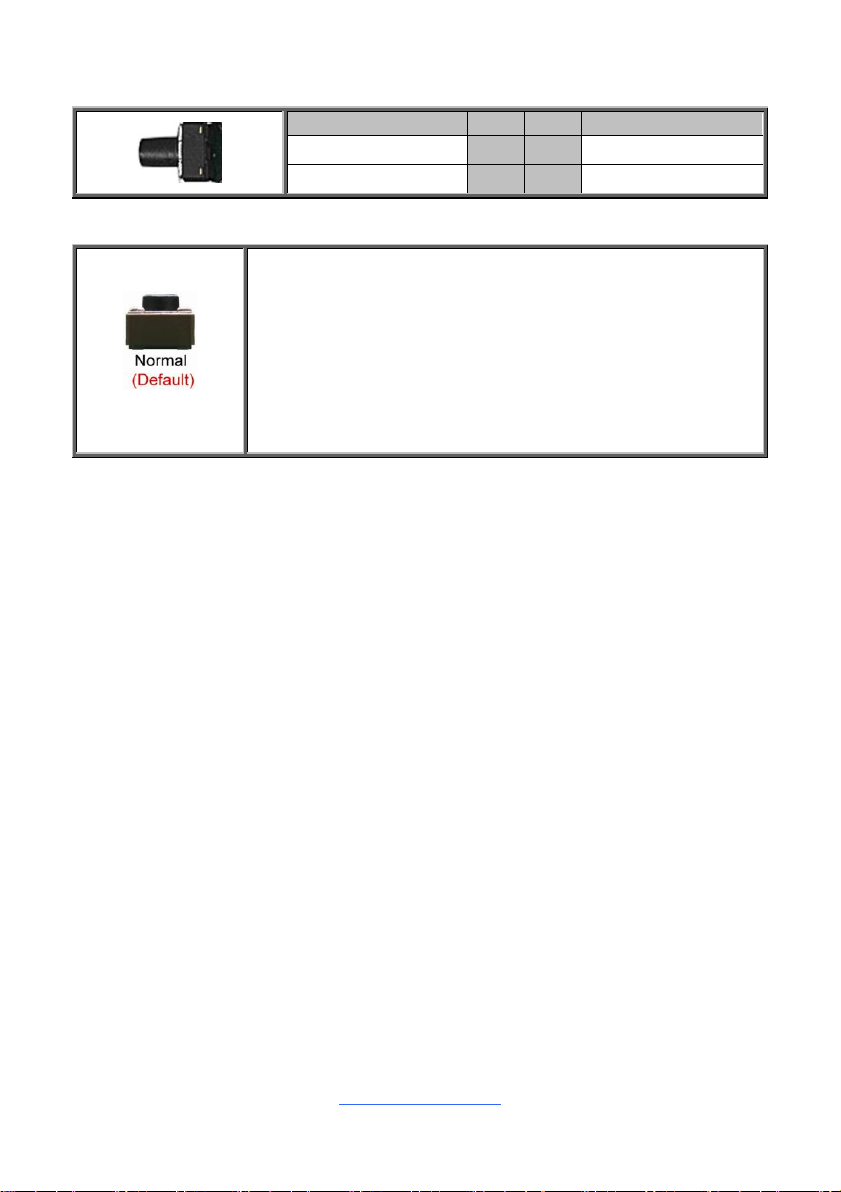
25
SW1: ID LED Switch Button
Signal
Pin
Pin
Signal
FP_IDLED_BTN_N
1
2
GND
GND
3
4
GND
You can reset the CMOS settings by using this button, if you have
forgotten your system/setup password or need to clear system BIOS
setting.
1. Power off the system and disconnect power connectors from the
motherboard.
2. Press the button (Clear CMOS).
3. Reconnect power & power on the system.
NOTE: After flashing new BIOS, do the following steps:
a. Clear CMOS
b. Enter BIOS setup menu and load Default Settings. Then do a Save
and Exit from setup.
SW2: Clear CMOS Button
http://www.tyan.com
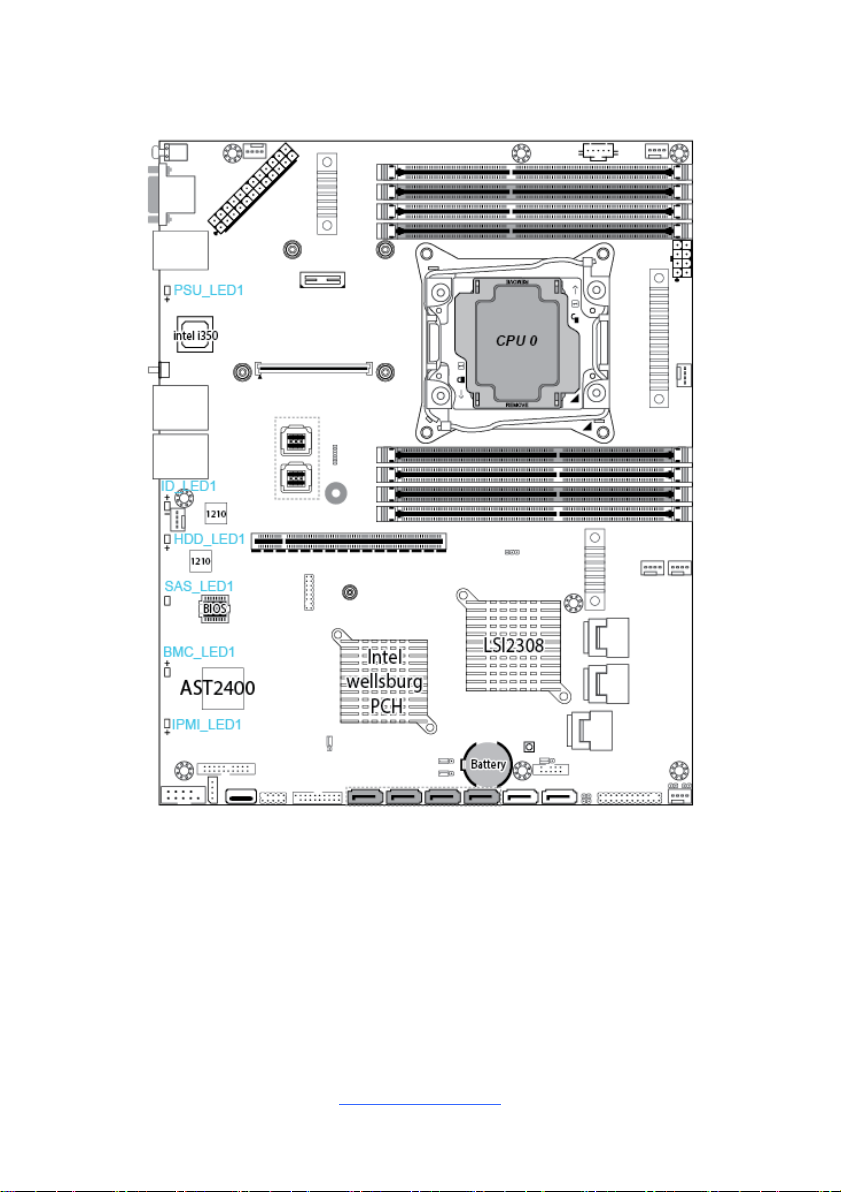
26
LEDs on Motherboard:
http://www.tyan.com
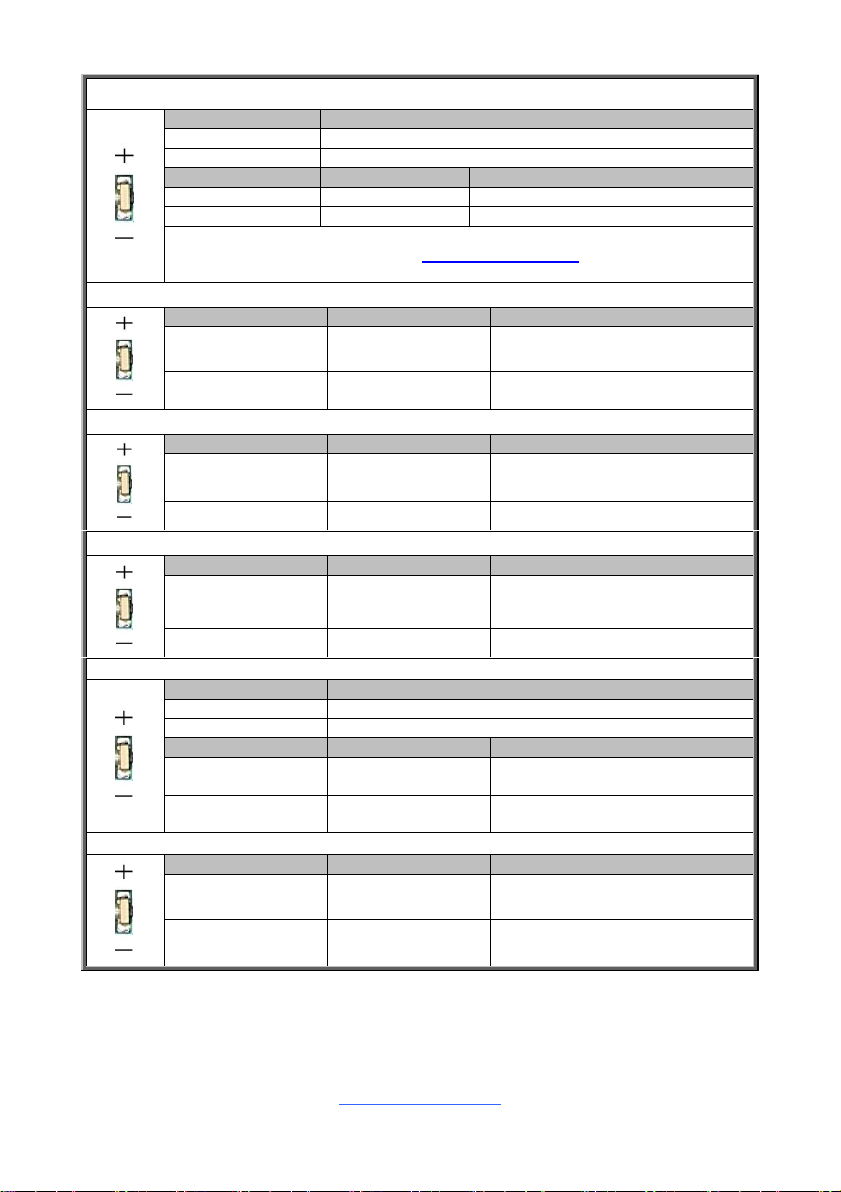
27
ID_LED
Pin
Signal
+
P3V3_AUX
-
ID_SW_L
State
Color
Description
On
Blue
System identified
Off
Off
System not identified
NOTE: The ID LED can be activated remotely using IPMI.
Please visit the TYAN Web Site at http://www.tyan.com to download the latest
IPMI Configuration Guide for more details.
BMC_LED
State
Color
Description
On
Green
VCC AUX PW OK
Blink
Green
BMC Heart LED
SAS_LED
State
Color
Description
Error
Red
LSI 2308 SAS Error
Active
Green
LSI 2308 SAS Active
HDD_LED
State
Color
Description
On
Blue
HDD Active
Off
off
HDD not Active
PSU_LED
Pin
Signal
+
+ VCC3_AUX
-
GND
State
Color
Description
OFF
OFF
The LED shuts off when the PSU
is normal.
ON
orange
The LED lights up when the PSU
is alert.
IPMI_LED
State
Color
Description
OFF
OFF
NO IPMI Alert
ON
orange
IPMI Alert
http://www.tyan.com
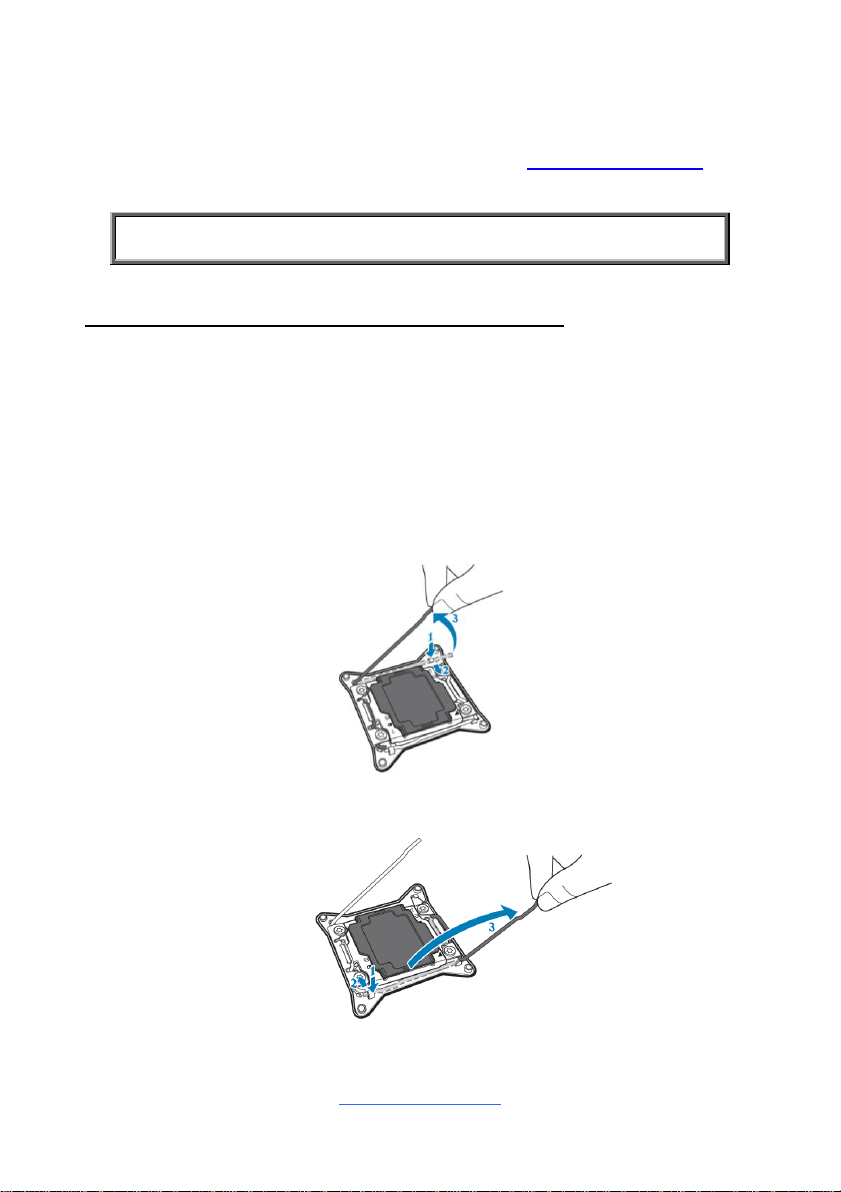
28
2.5 Installing the Processor and Heatsink
NOTE: MiTAC is not liable for damage as a result of operating an
unsupported configuration.
The types of processors supported by the S5620 are listed in the 1.2 Hardware
Specifications section on page 4. Check our website at http://www.tyan.com for
the latest list of validated Intel® processors for this specific motherboard.
Processor Installation (Socket R3 for Intel Haswell CPU)
Follow the steps described later to install the processors and heat sinks.
The following pictures illustrate how to install the Intel® Haswell-EP processor on
the Socket R3. Please note that the motherboard may not look exactly like the one
you purchased. Therefore, the illustrations should be held for your reference only.
NOTE: Please save and replace the CPU protection cap when returning for service.
1. Locate the CPU socket.
2. Open the one side socket lever.
3. Open the other side of the lever.
http://www.tyan.com
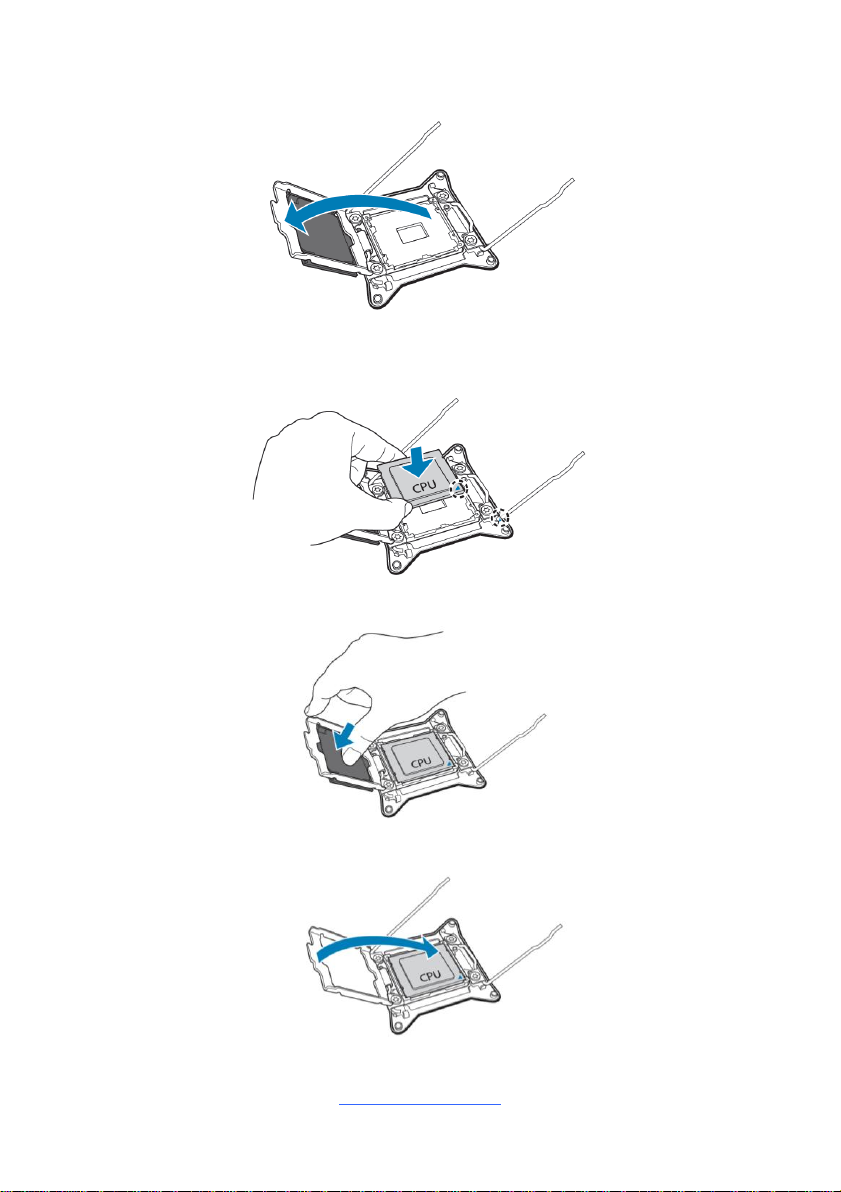
29
4. Lift the socket cover to a fully open position.
5. Place the CPU in the CPU socket and make sure that the gold arrow is located
in the right direction with two notches properly aligned.
6. Remove the socket protection cap.
7. Close the CPU socket cover.
http://www.tyan.com
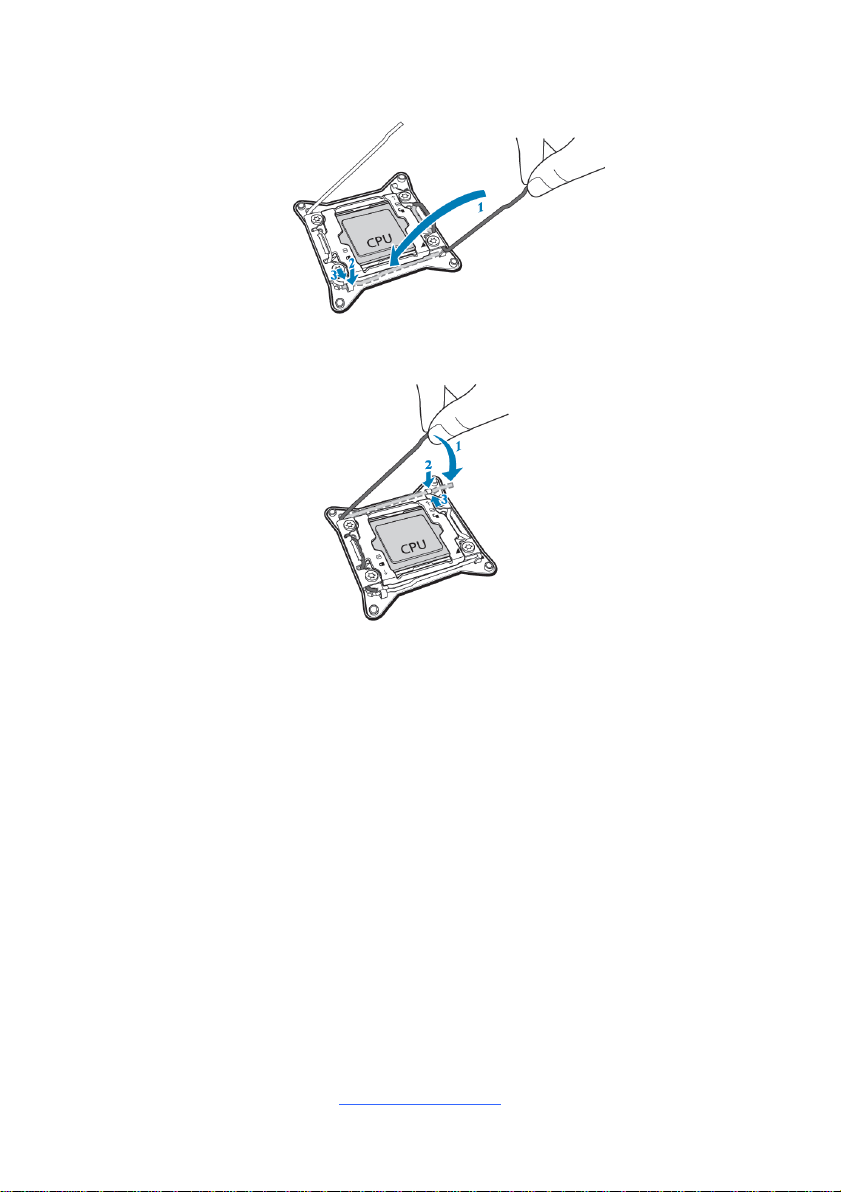
30
8. Close the socket one side lever.
9. Close the socket other side lever.
http://www.tyan.com
