TYAN S5535, S5535-HE Quick Reference Manual
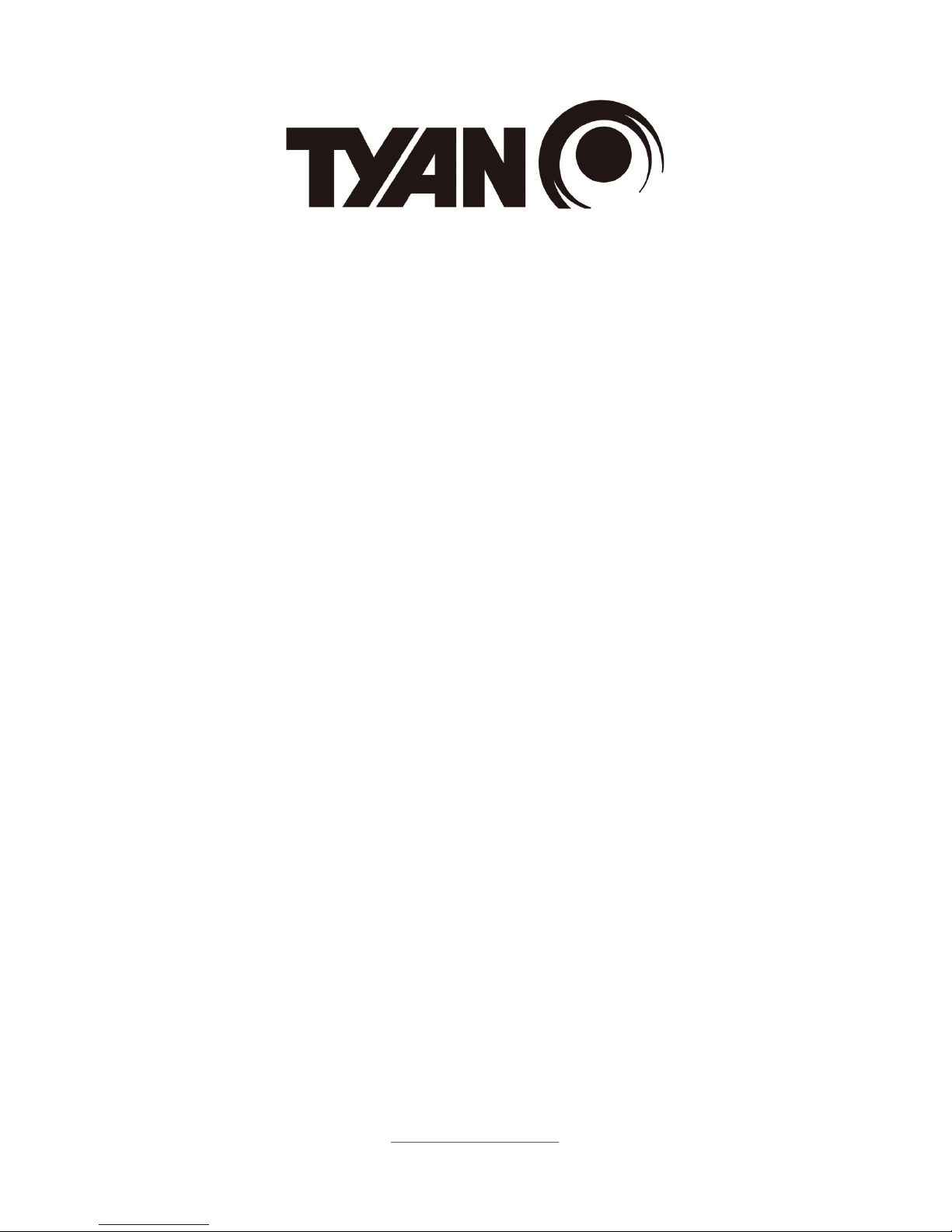
http://www.tyan.com
1
S5535/S5535-HE
Version 1.0a
Copyright
Copyright © 2013 MiTAC International Corporation. All rights reserved. No part of
this manual may be reproduced or translated without prior written consent from
MiTAC International Corporation.
Trademark
All registered and unregistered trademarks and company names contained in this
manual are property of their respective owners including, but not limited to the
following.
TYAN® is a trademark of MiTAC International Corporation.
Intel
®
is a trademark of Intel® Corporation.
AMI, AMI BIOS are trademarks of AMI Technologies.
Microsoft®, Windows® are trademarks of Microsoft Corporation.
Nuvoton
®
is a trademark of Nuvoton Technology Corporation.
Notice
Information contained in this document is furnished by MiTAC International
Corporation and has been reviewed for accuracy and reliability prior to printing.
MiTAC assumes no liability whatsoever, and disclaims any express or implied
warranty, relating to sale and/or use of TYAN
®
products including liability or
warranties relating to fitness for a particular purpose or merchantability. MiTAC
retains the right to make changes to product descriptions and/or specifications at
any time, without notice. In no event will MiTAC be held liable for any direct or
indirect, incidental or consequential damage, loss of use, loss of data or other
malady resulting from errors or inaccuracies of information contained in this
document.
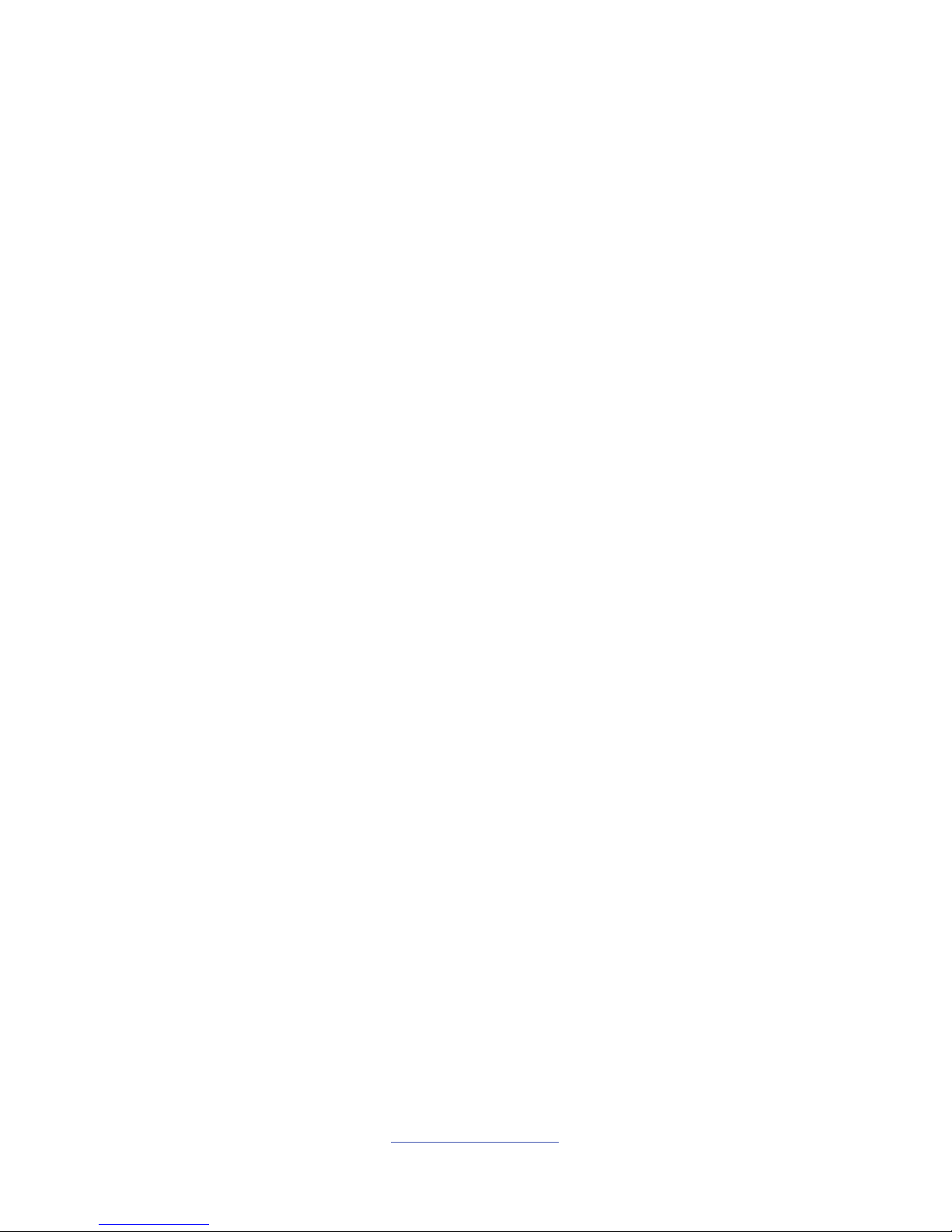
http://www.tyan.com
2
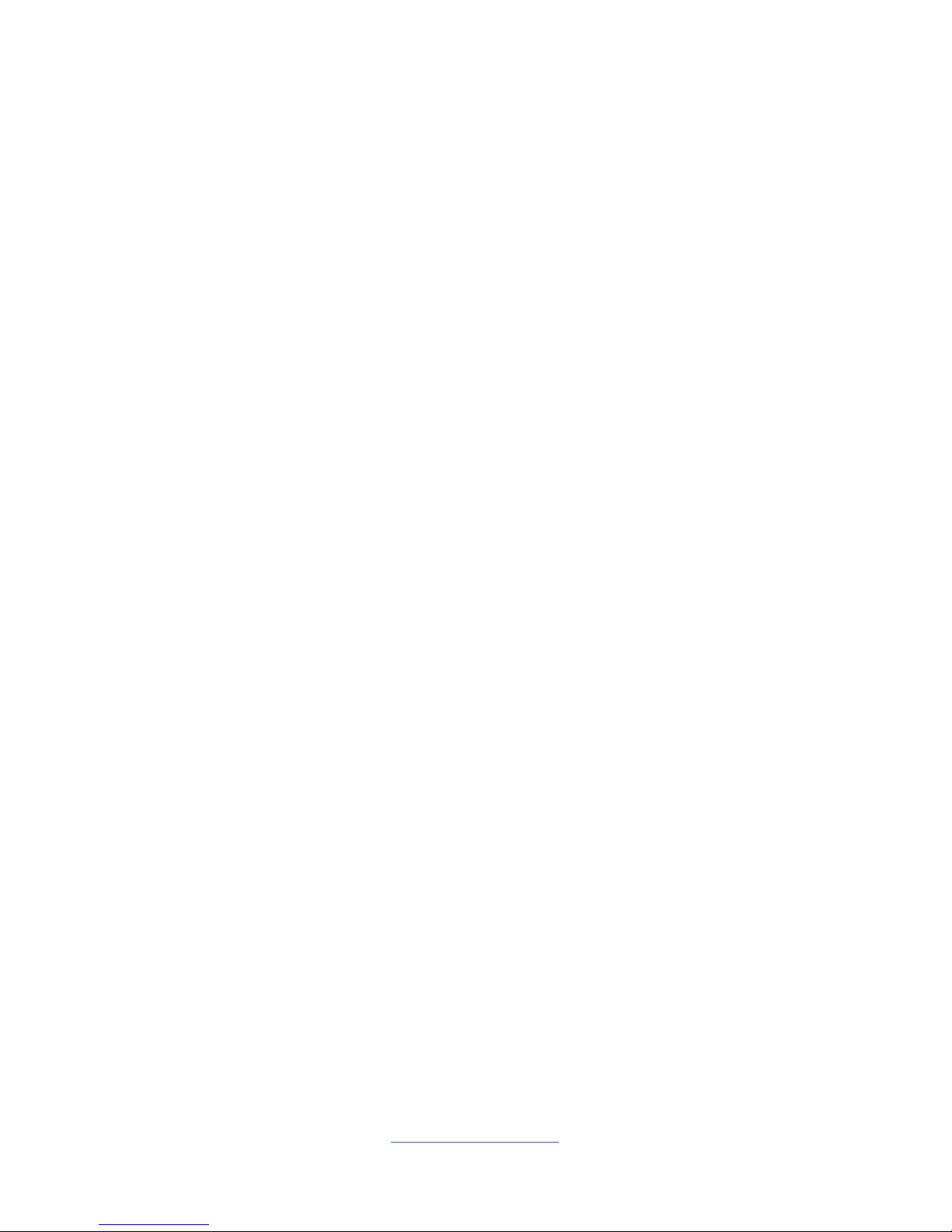
http://www.tyan.com
3
Contents
Before you begin….................................................................................... 4
Chapter 1: Instruction ................................................................................5
1.1 Congratulations .................................................................................5
1.2 Hardware Specifications ..................................................................5
1.3 Software Specifications ..................................................................... 8
Chapter 2: Board Installation..................................................................... 9
2.1 Board Image ....................................................................................10
2.2 Block Diagram ................................................................................. 11
2.3 Mainboard Mechanical Drawing ......................................................12
2.4 Board Parts, Jumpers and Connectors ........................................... 13
2.4 Installing the Processor and Heat sink............................................23
2.5 Thermal Interface Material ..............................................................29
2.6 Tips on Installing Motherboard in Chassis ...................................... 30
2.7 Installing the Memory ...................................................................... 32
2.8 Attaching Drive Cables ....................................................................36
2.9 Installing Add-In Cards .................................................................... 37
2.10 Connecting External Devices ........................................................ 38
2.11 Installing the Power Supply ........................................................... 39
2.12 Finishing Up................................................................................... 40
Chapter 3: BIOS Setup ............................................................................. 41
3.1 About the BIOS................................................................................ 41
3.2 Main Menu....................................................................................... 43
3.3 Advanced Menu............................................................................... 44
3.4 Chipset Menu ..................................................................................69
3.5 Boot .................................................................................................74
3.6 Security............................................................................................ 78
3.7 Save & Exit ...................................................................................... 79
Chapter 4: Diagnostics............................................................................. 81
4.1 Flash Utility ......................................................................................81
4.2 AMIBIOS Post Code (Aptio) ............................................................ 82
Appendix: Fan and Temp Sensors..........................................................89
Glossary..................................................................................................... 93
Technical Support ....................................................................................99

http://www.tyan.com
4
Before you begin…
Check the box contents!
The retail motherboard package should contain the following:
1 x S5535 Motherboard
5 x SATA Cable
1 x USB 3.0 Bracket
1 x Rear IO Shield
1 x S5535 Quick reference guide
1 x TYAN
®
Driver’s and Utilities DVD
IMPORTANT NOTE:
Sales sample may not come with the accessory listed above.
Please contact your sales representative to help order accessory for your
evaluation.
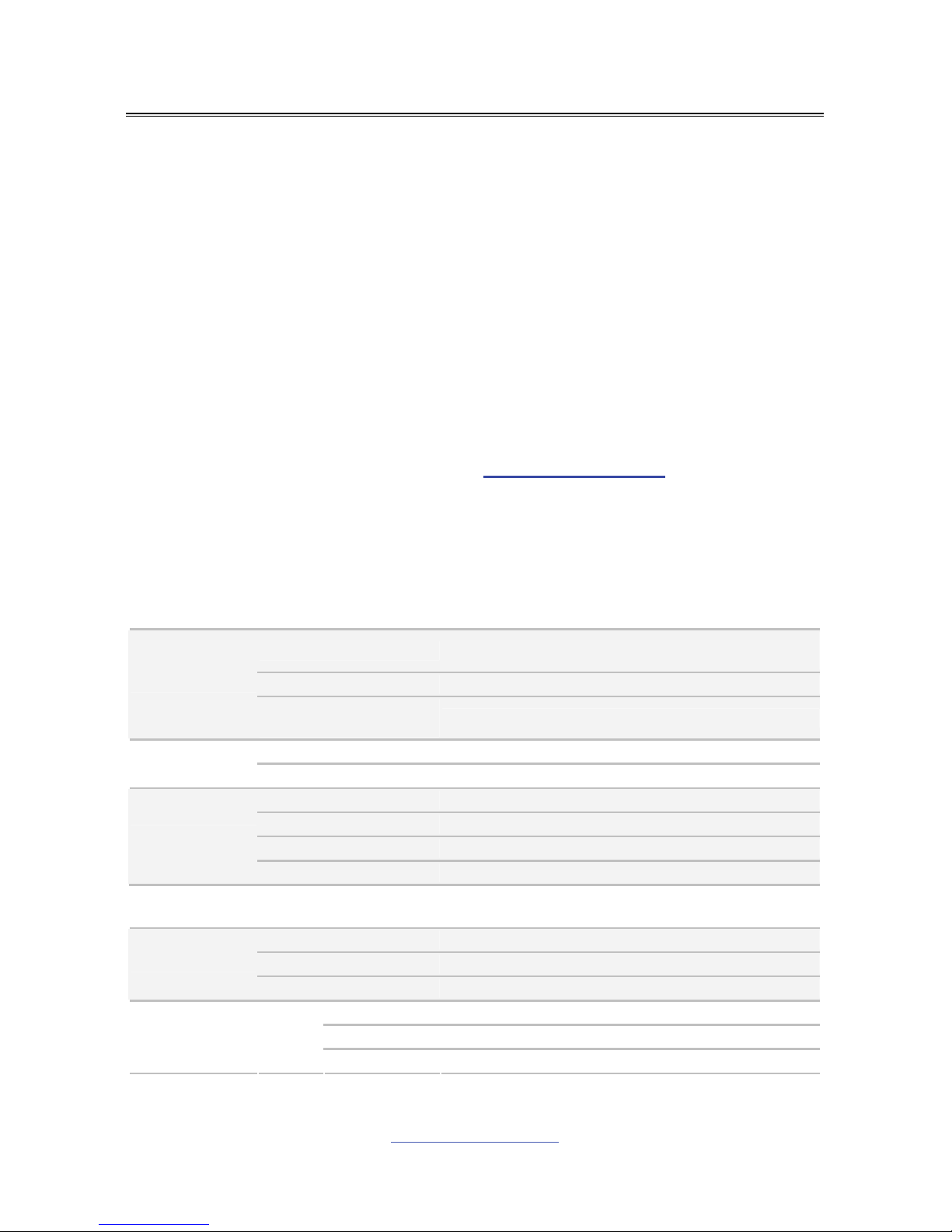
http://www.tyan.com
5
Chapter 1: Instruction
1.1 Congratulations
You have purchased the powerful TYAN® S5535 motherboard, based on the
Intel
®
Q87 and Nuvoton NCT6683D-T chipsets. The S5535 is designed to
support single Intel
®
Core i3/i5/i7 series processor, and up to 32GB of un-buffered
ECC 1066/1333/1600MHz DDR3 memory. Leveraging advanced technology
from Intel®, the S5535 is capable of offering scalable 32 and 64-bit computing,
high-bandwidth memory design, and lightning-fast PCI-E bus implementation.
The S5535 not only empowers you in today’s demanding IT environment but also
offers a smooth path for future application upgradeability. All of these rich feature
sets provides the S5535 with the power and flexibility to meet demanding
requirements for today’s IT environments.
Remember to visit the TYAN® website at http://www.tyan.com. There you can
find all the information on all TYAN
®
products as well as all the supporting
documentation, FAQs, Drivers and BIOS upgrades.
1.2 Hardware Specifications
TYAN S5535 (S5535AG2NR)
Supported CPU Series
Intel Core i3/ i5/ i7 (22nm/Haswell) series
processors
Socket Type / Q'ty LGA 1150/ (1)
Processor
Thermal Design Power
(TDP) wattage
Max up to 95W
PCH Intel Q87
Chipset
Super I/O NCT6683D-T
Supported DIMM Qty (4) DIMM slots
DIMM Type / Speed Unbuffered Non-ECC DDR3 1600/1333/1066
Capacity Up to 32GB
Memory
Memory channel 2 Channels
Expansion
Slots
PCI-E
(1) PCI-E Gen.2 x1 slot / (1) PCI-E Gen.2 x8 slots
(w/ x4 link) / (1) PCI-E Gen.3 x16 slot
Port Q'ty (2) GbE ports
Controller Intel I210
LAN
PHY Intel I217
Connector (5) SATA
Controller Intel Q87
Storage SATA
Speed 6.0 Gb/s
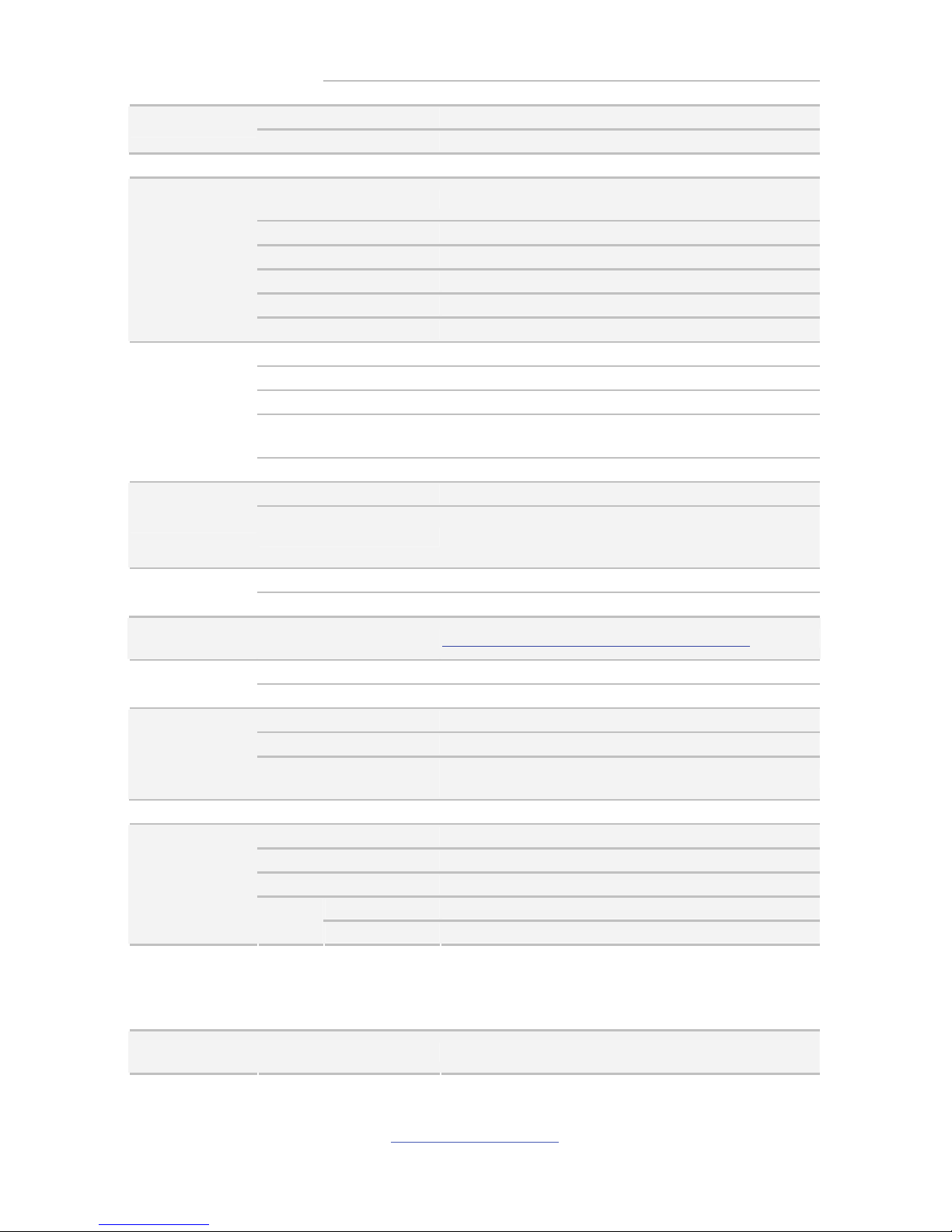
http://www.tyan.com
6
RAID RAID 0/1/10/5 (Intel RST)
Connector type DVI-I / Display port 1.2a
Graphic
Chipset Intel Processor Graphics(pGFX)
Audio Chipset Realtek ALC892-GR
USB
(6) USB3.0 ports (4 at rear, 2 via cable)+(7)
USB2.0 ports (2 at rear, 4 via cable, Type-A)
COM (1) header
Display port (DP) (2) Display port 1.2a
DVI (1) DVI-I connector
Audio (1) 5 holes Audio Jack+SPDIF fiber connector
Input /Output
RJ-45 (2) GbE ports
Chipset NCT6683D-T
Fan Total (3) 4-pin headers
Temperature Monitors temperature for CPU & memory
LED
Over temperature warning indicator / Fan & PSU
fail LED indicator
System
Monitoring
Others Watchdog timer support
Brand / ROM size AMI / 16MB
BIOS
Feature
User-configurable H/W monitoring / SMBIOS
2.7/PnP/Wake on LAN / ACPI 3.0/ACPI sleeping
states S3,S4,S5 / PXE boot support
Form Factor Micro ATX
Physical
Dimension
Board Dimension 9.6"x9.6" (243.8x243.8mm)
Operating
System
OS supported list Please refer to our Intel OS supported list.
FCC (DoC) Class A
Regulation
CE (DoC) Yes
Operating Temp. 10° C ~ 35° C (50° F~ 95° F)
Non-operating Temp. - 40° C ~ 70° C (-40° F ~ 158° F)
Operating
Environment
In/Non-operating
Humidity
90%, non-condensing at 35° C
RoHS RoHS 6/6 Compliant Yes
Motherboard (1) S5535 Motherboard
Manual (1) Quick Installation Guide
Installation CD (1) TYAN installation CD
SATA (5) SATA signal cables
Package
Contains
Cable
USB (1) CCBL-035J, 2-port USB bracket cable
TYAN S5535 (S5535AG2NR-HE) (BTO)
Processor
Supported CPU Series
Intel Xeon E3-1200 v3, i3 (22nm/Haswell) series
processors
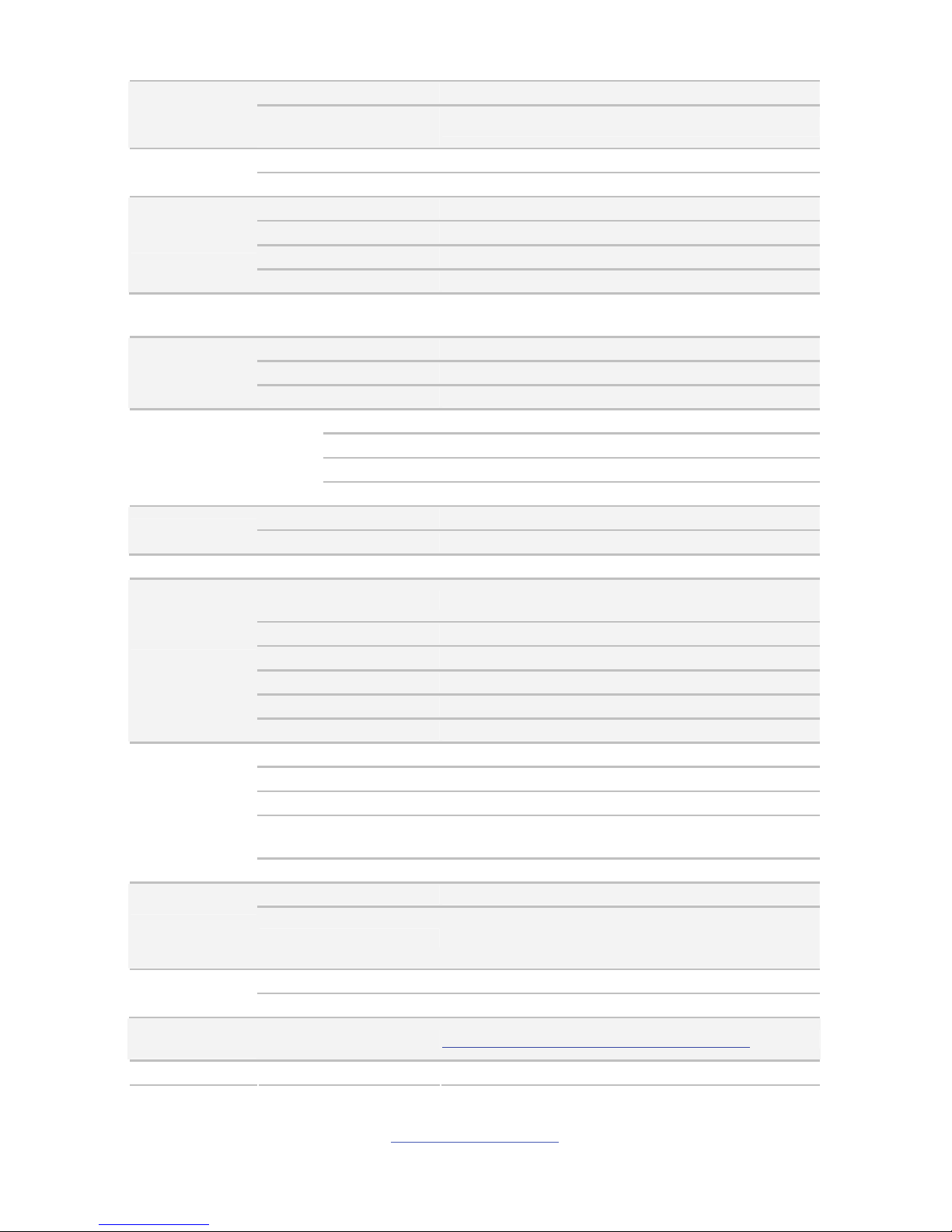
http://www.tyan.com
7
Socket Type / Q'ty LGA 1150/ (1)
Thermal Design Power
(TDP) wattage
Max up to 95W
PCH Intel C226
Chipset
Super I/O NCT6683D-T
Supported DIMM Qty (4) DIMM slots
DIMM Type / Speed Unbuffered ECC DDR3 1600/1333/1066
Capacity Up to 32GB
Memory
Memory channel 2 Channels
Expansion
Slots
PCI-E
(1) PCI-E Gen.2 x1 slot / (1) PCI-E Gen.2 x8 slots
(w/ x4 link) / (1) PCI-E Gen.3 x16 slot
Port Q'ty (2) GbE ports
Controller Intel I210
LAN
PHY Intel I217
Connector (5) SATA
Controller Intel C226
Speed 6.0 Gb/s
Storage SATA
RAID RAID 0/1/10/5 (Intel RST)
Connector type DVI-I / Display port 1.2a
Graphic
Chipset Intel Processor Graphics(pGFX)
Audio Chipset Realtek ALC892-GR
USB
(6) USB3.0 ports (4 at rear, 2 via cable)+(7)
USB2.0 ports (2 at rear, 4 via cable, Type-A)
COM (1) header
Display port (DP) (2) Display port 1.2a
DVI (1) DVI-I connector
Audio (1) 5 holes Audio Jack+SPDIF fiber connector
Input /Output
RJ-45 (2) GbE ports
Chipset NCT6683D-T
Fan Total (3) 4-pin headers
Temperature Monitors temperature for CPU & memory
LED
Over temperature warning indicator / Fan & PSU
fail LED indicator
System
Monitoring
Others Watchdog timer support
Brand / ROM size AMI / 16MB
BIOS
Feature
User-configurable H/W monitoring / SMBIOS
2.7/PnP/Wake on LAN / ACPI 3.0/ACPI sleeping
states S3,S4,S5 / PXE boot support
Form Factor Micro ATX
Physical
Dimension
Board Dimension 9.6"x9.6" (243.8x243.8mm)
Operating
System
OS supported list Please refer to our Intel OS supported list.
Regulation
FCC (DoC) Class A
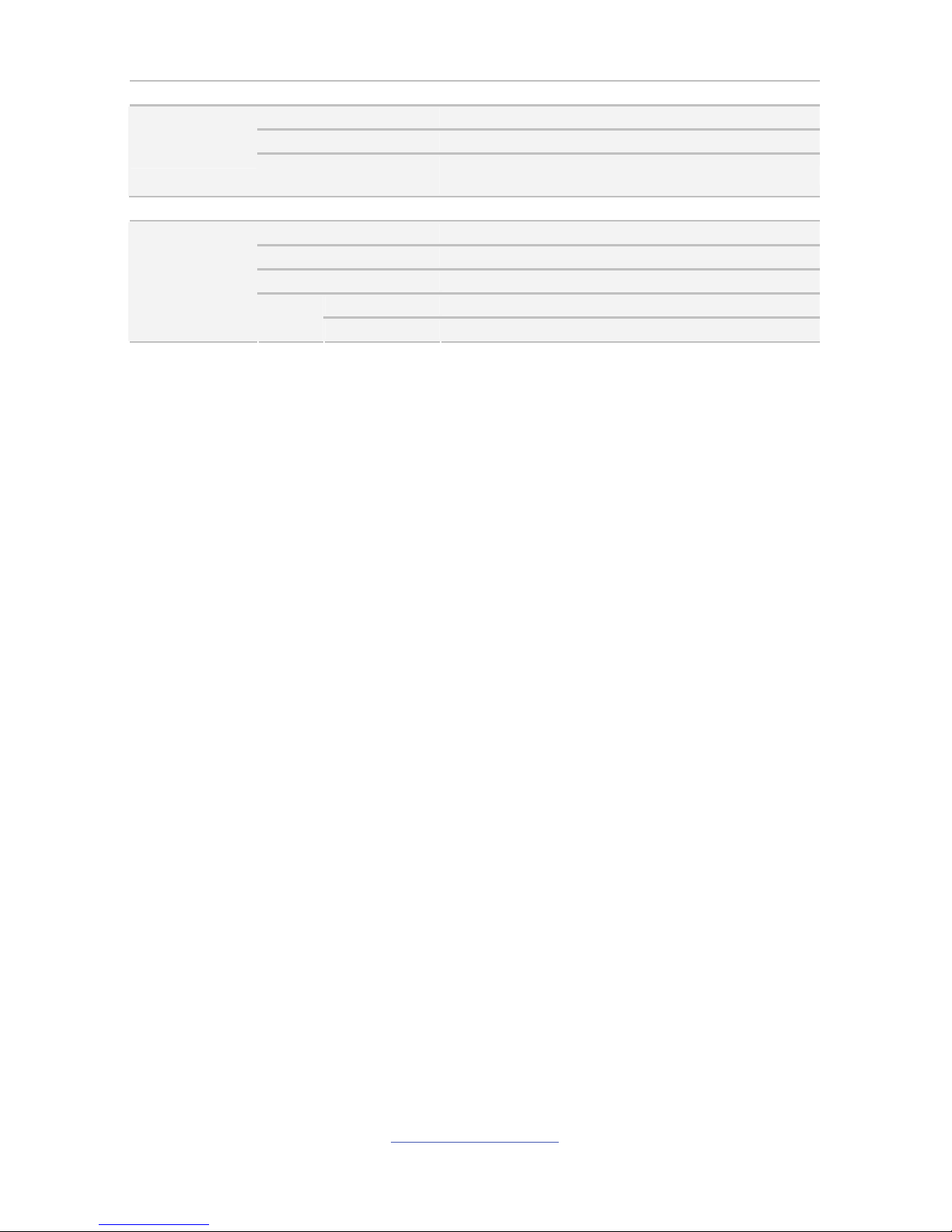
http://www.tyan.com
8
CE (DoC) Yes
Operating Temp. 10° C ~ 35° C (50° F~ 95° F)
Non-operating Temp. - 40° C ~ 70° C (-40° F ~ 158° F)
Operating
Environment
In/Non-operating
Humidity
90%, non-condensing at 35° C
RoHS RoHS 6/6 Compliant Yes
Motherboard (1) S5535 Motherboard
Manual (1) Quick Installation Guide
Installation CD (1) TYAN installation CD
SATA (5) SATA signal cables
Package
Contains
Cable
USB (1) CCBL-035J, 2-port USB bracket cable
1.3 Software Specifications
For OS (operation system) support, please check with TYAN® support for latest
information.
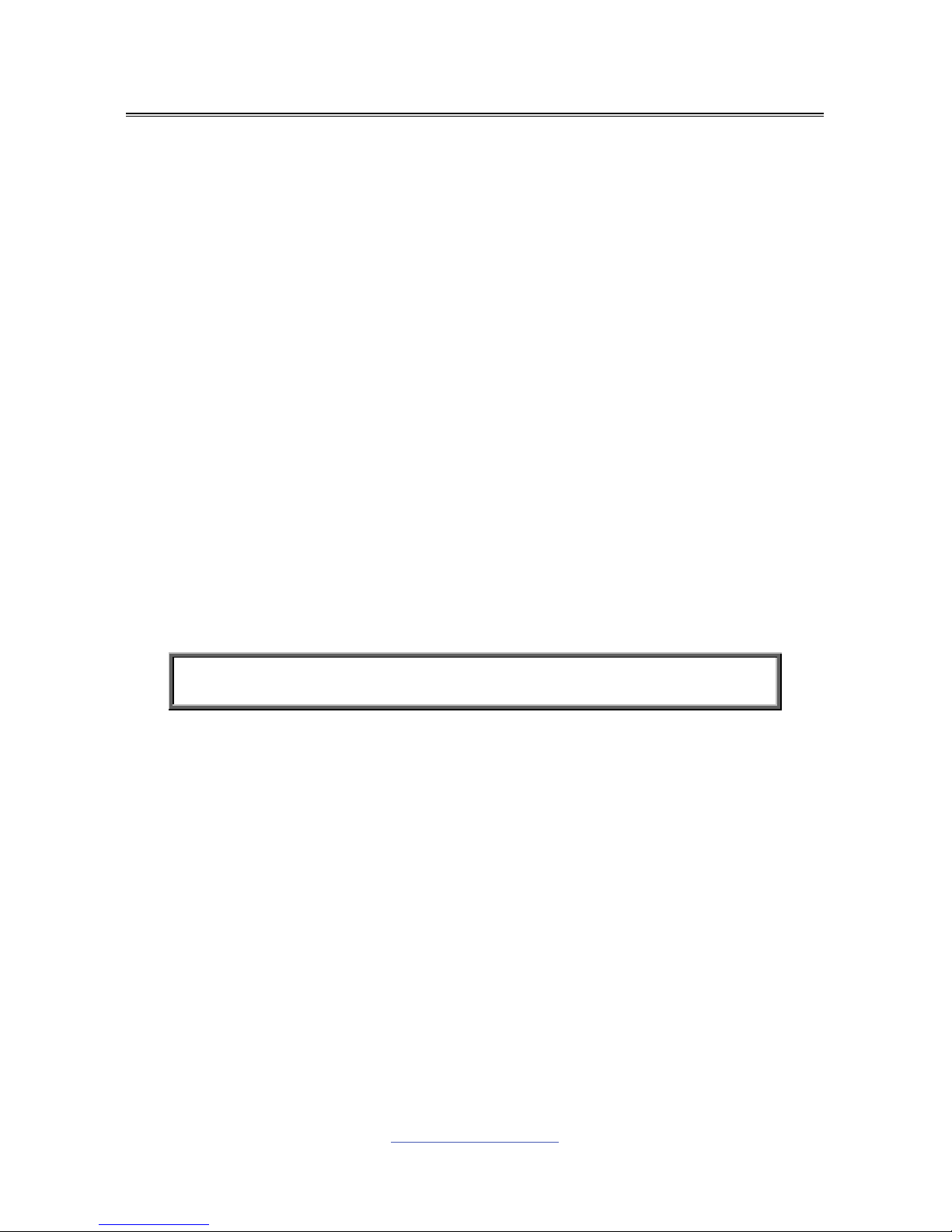
http://www.tyan.com
9
Chapter 2: Board Installation
You are now ready to install your motherboard.
How to install our products right… the first time
The first thing you should do is reading this user’s manual. It contains important
information that will make configuration and setup much easier. Here are some
precautions you should take when installing your motherboard:
(1) Ground yourself properly before removing your motherboard from the
antistatic bag. Unplug the power from your computer power supply and
then touch a safely grounded object to release static charge (i.e. power
supply case). For the safest conditions, MiTAC recommends wearing a
static safety wrist strap.
(2) Hold the motherboard by its edges and do not touch the bottom of the
board, or flex the board in any way.
(3) Avoid touching the motherboard components, IC chips, connectors,
memory modules, and leads.
(4) Place the motherboard on a grounded antistatic surface or on the antistatic
bag that the board was shipped in.
(5) Inspect the board for damage.
The following pages include details on how to install your motherboard into your
chassis, as well as installing the processor, memory, disk drives and cables.
NOTE: Do not apply power to the board if it has been damaged.

http://www.tyan.com
10
2.1 Board Image
S5535
This picture is representative of the latest board revision available at the time of
publishing. The board you receive may not look exactly like the above picture.

http://www.tyan.com
11
2.2 Block Diagram
S5535 Block Diagram
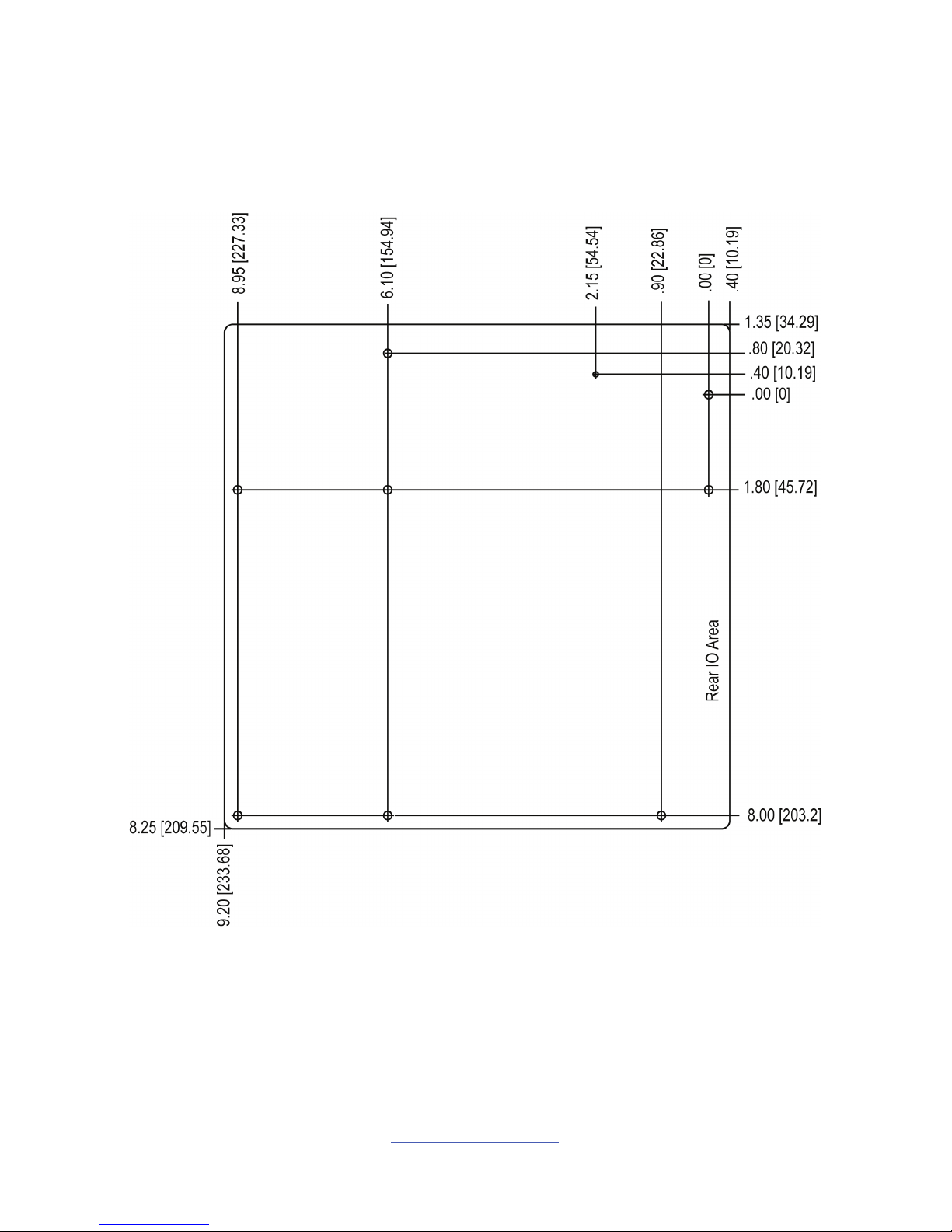
http://www.tyan.com
12
2.3 Mainboard Mechanical Drawing
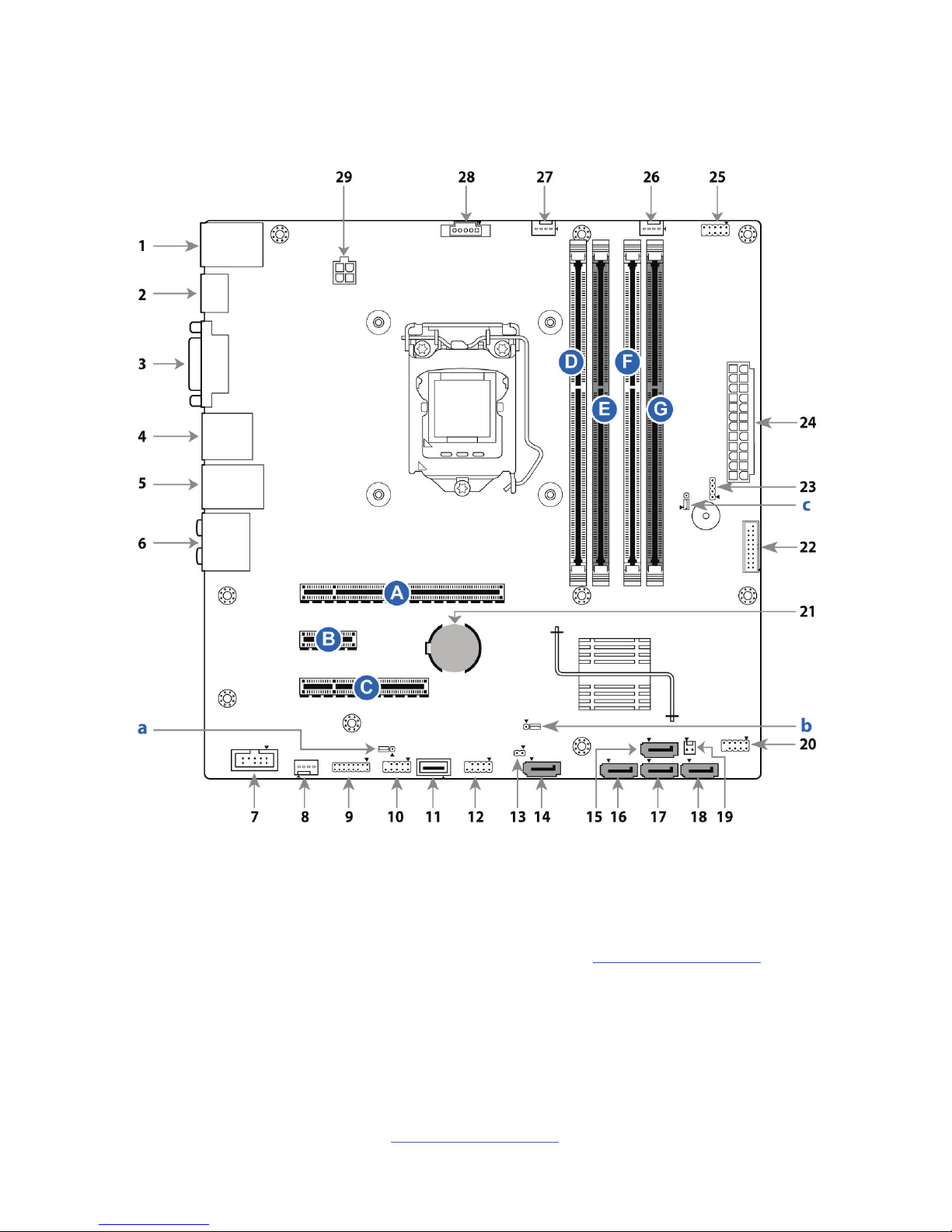
http://www.tyan.com
13
2.4 Board Parts, Jumpers and Connectors
This diagram is representative of the latest board revision available at the time of
publishing. The board you receive may not look exactly like the above diagram. But
for the DIMM number please refer to the above placement for memory installation.
For the latest board revision, please visit our web site at http://www.tyan.com
.
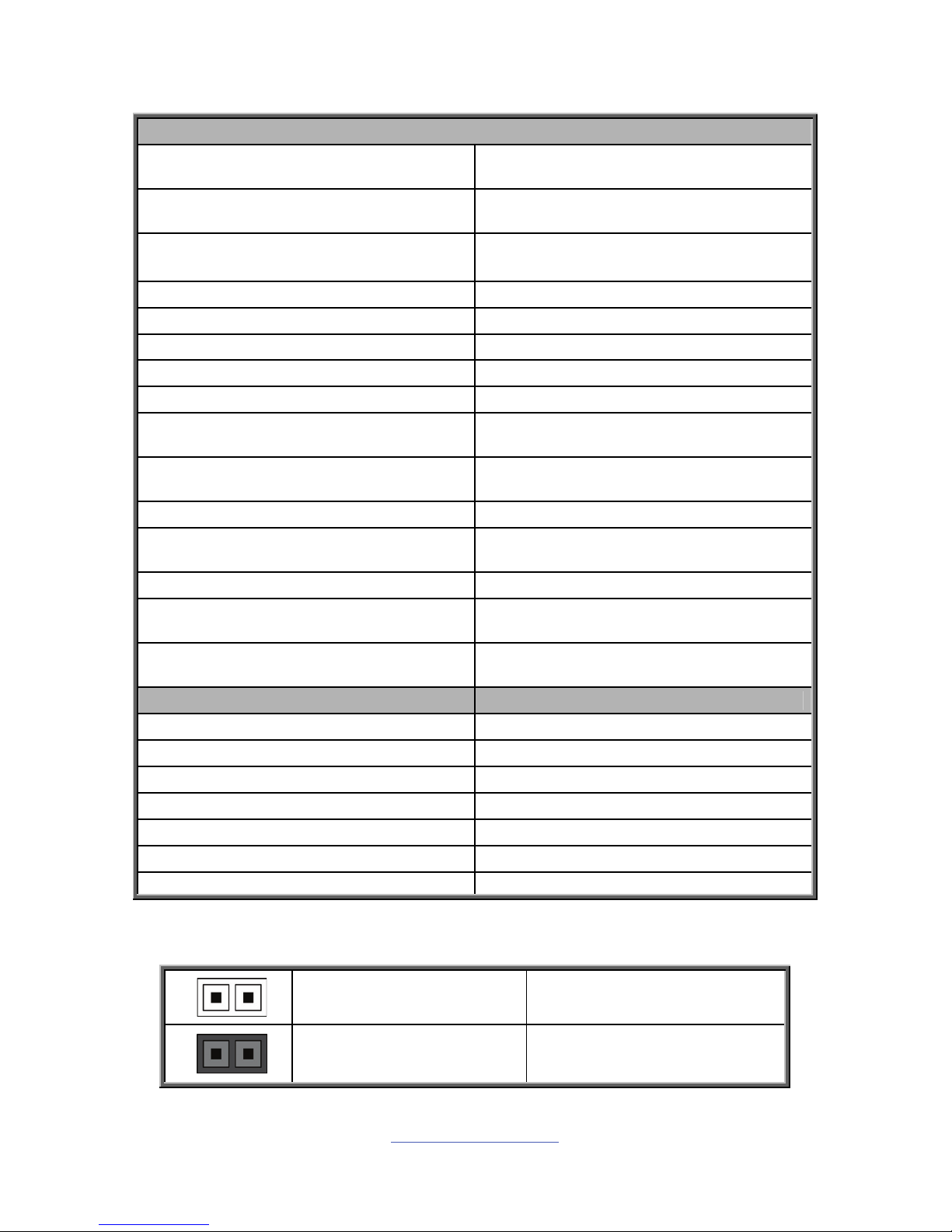
http://www.tyan.com
14
Jumpers & Connectors
Connector/Jumper
1 LAN1 +USB2.0 (J42)
16 SATA 6G Connector
(SATA_6G_3)
2 DP1 Connector (J10)
17 SATA 6G Connector
(SATA_6G_2)
3 DVI-I Connector (DVI-I)
18 SATA 6G Connector
(SATA_6G_0)
4 USB3.0/DP2 (J 12) 19 Intruder Header (INTRD1)
5 LAN2 + USB3.0 (J9) 20 FP Header (J15)
6 Audio Ports (J19) 21 BAT Socket (XBT1)
7 Front Audio Header (FP_AUDIO_1) 22 USB3.0 Header (J24)
8 Rear FAN (J17) 23 Speaker Header (J83)
9 TYAN Module Header (DBG_HD1)
24 24-pin Power Connector
(ATX24P_1)
10 Front USB2.0 Header
(FP_USB_3)
25 COM Port Header (J77)
11 USB Type-A Connector (J27) 26 Front FAN (J20)
12 Front USB2.0 Header
(FP_USB_2)
27 CPU FAN (J16)
13 SATA DOM Power Header (J81) 28 PSMI Connector (J31)
14 SATA 6G Connector
(SATA_6G_5)
29 ATX 4-pin Power Connector (J18)
15 SATA 6G Connector
(SATA_6G_1)
Jumpers Slots
a Clear CMOS Header (J4) A PCIE x16 Slot (x16 link)
b ME Header (J2) B PCIE x1 Slot (x1 link)
c Security Header (J1) C PCIE x8 Slot (x4 link)
D DIMM0 (A1)
E DIMM1 (A0)
F DIMM2 (B1)
G DIMM3 (B0)
Jumper Legend
OPEN - Jumper OFF
Without jumper cover
CLOSED - Jumper ON
With jumper cover
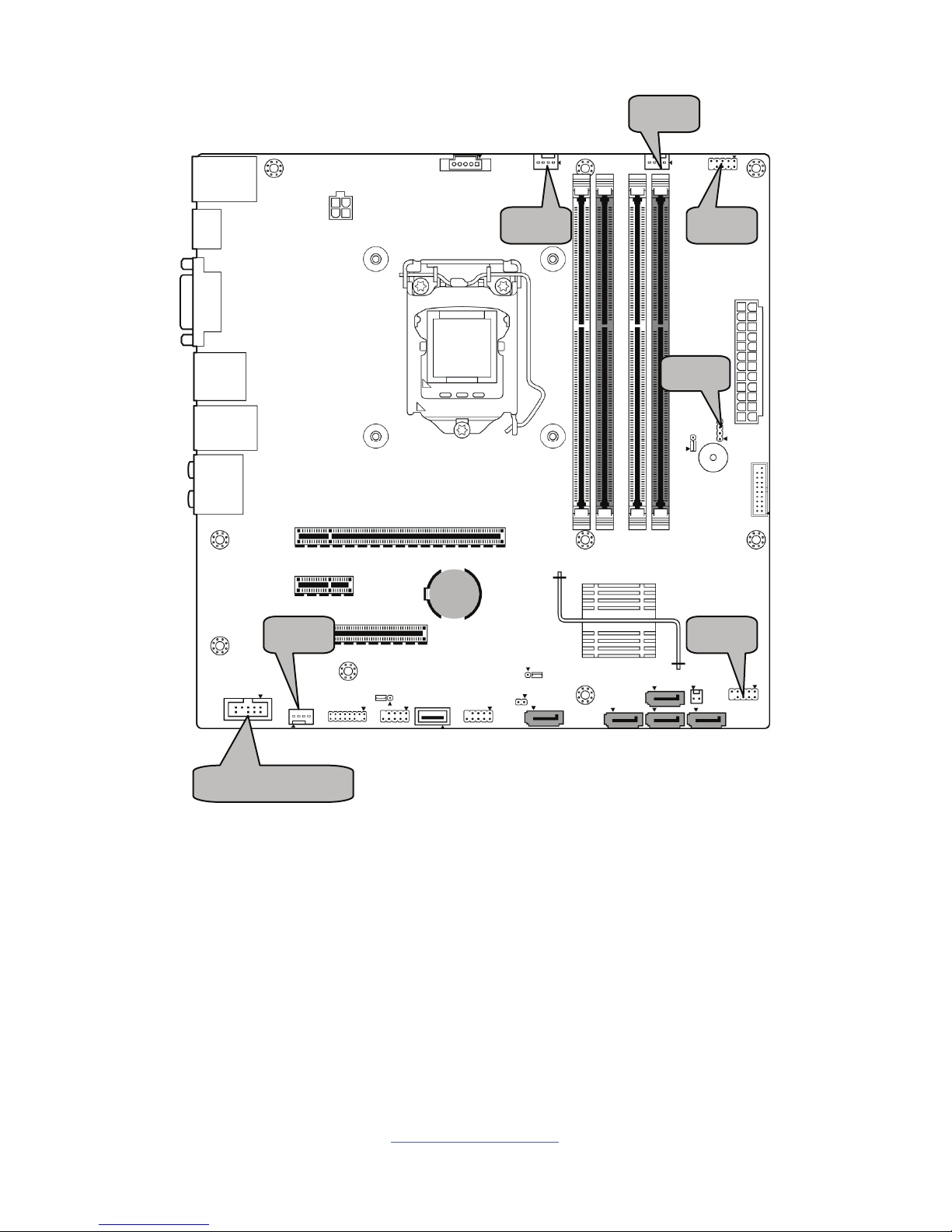
http://www.tyan.com
15
J15
J16
J20
J77
J17
J83
FP AUDIO 1
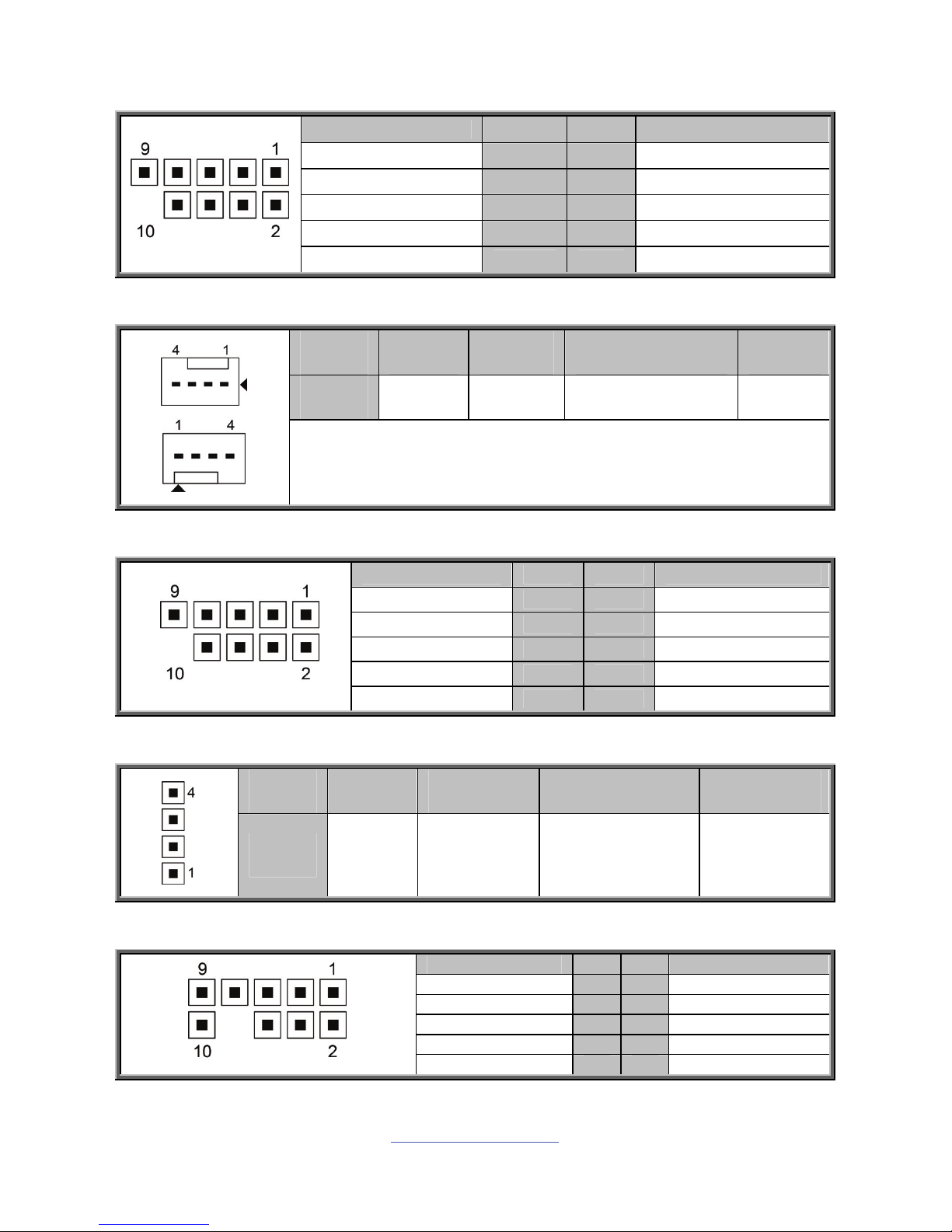
http://www.tyan.com
16
J77: COM Port Header
Signal Pin Pin Signal
DCD 1 2 DSR
RXD 3 4 RTS
TXD 5 6 CTS
DTR 7 8 RI
GND 9 10 KEY-Pin
J16 (CPU FAN) / J20 (Front FAN) / J17 (Rear FAN): 4-pin FAN Connector
Pin 1 2 3 4
Signal GND VCC TACHOMETER PWM
Use this header to connect the cooling fan to your motherboard to
keep the system stable and reliable.
J15: Front Panel Header
Signal Pin Pin Signal
HD LED+ 1 2 PLED+
HD LED- 3 4 PLED-
RST SW- 5 6 PWR SW+
RST SW+ 7 8 PWR SW-
VCC 9 10
J83: Speaker Header
Pin 1 2 3 4
Signal 5VSB FLOATING SPKR_BUZZ_IN SPKR_BUZZ
FP_AUDIO_1: Front Audio Header
Signal Pin Pin Signal
FP_MIC_L 1 2 AGND
FP_MIC_R 3 4 AUDIO_Detect
AUO_HPOUT_R 5 6 AUO_SENSE_MIC
FIO_SENSE 5 6 NC
AUO_HPOUT_L 7 8 AUO_SENSE_HP
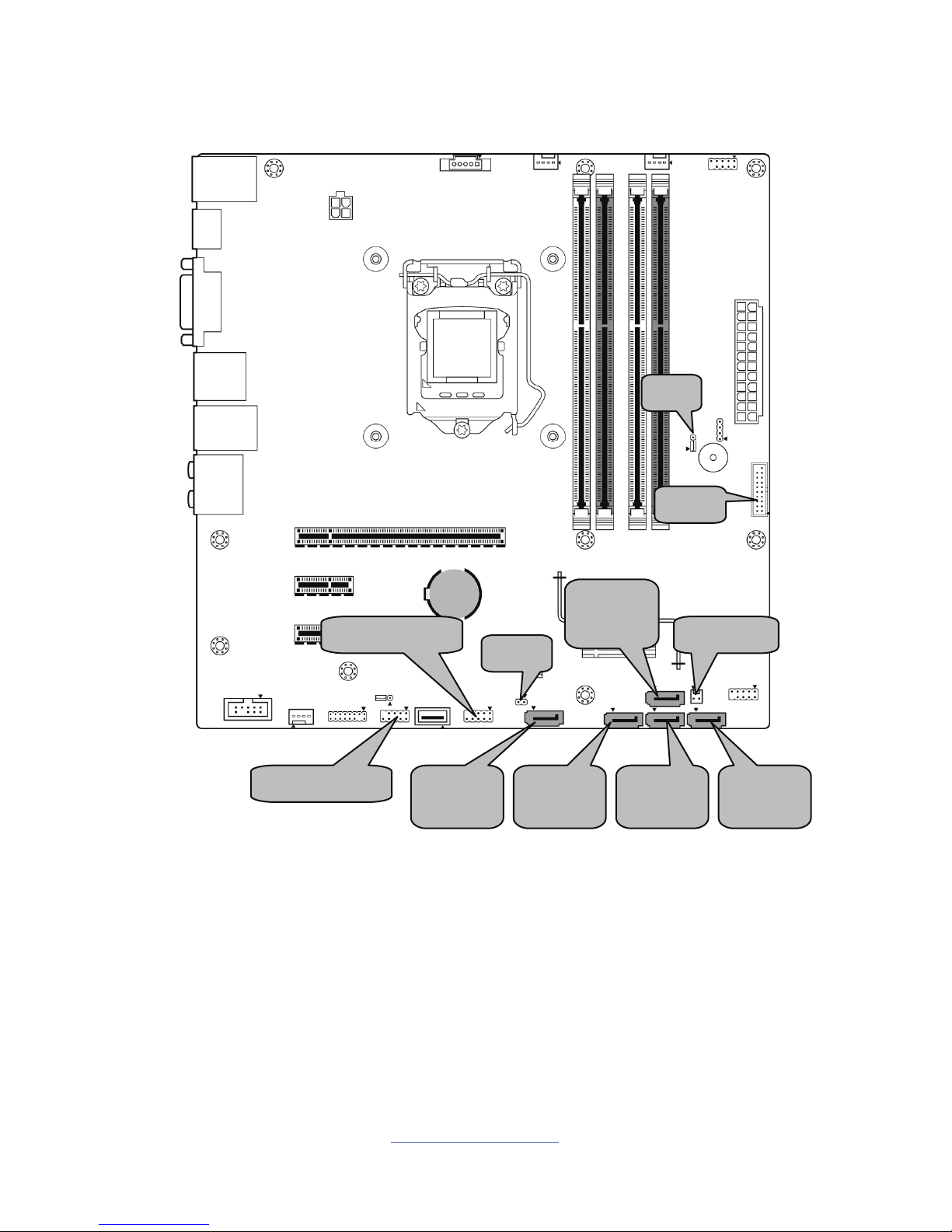
http://www.tyan.com
17
SAT
A
_6G_5
J81
J1
SAT
A
_6G_1
SAT
A
_6G_3
SAT
A
_6G_2
SAT
A
_6G_0
INTRD1FP USB 2
FP USB 3
J24
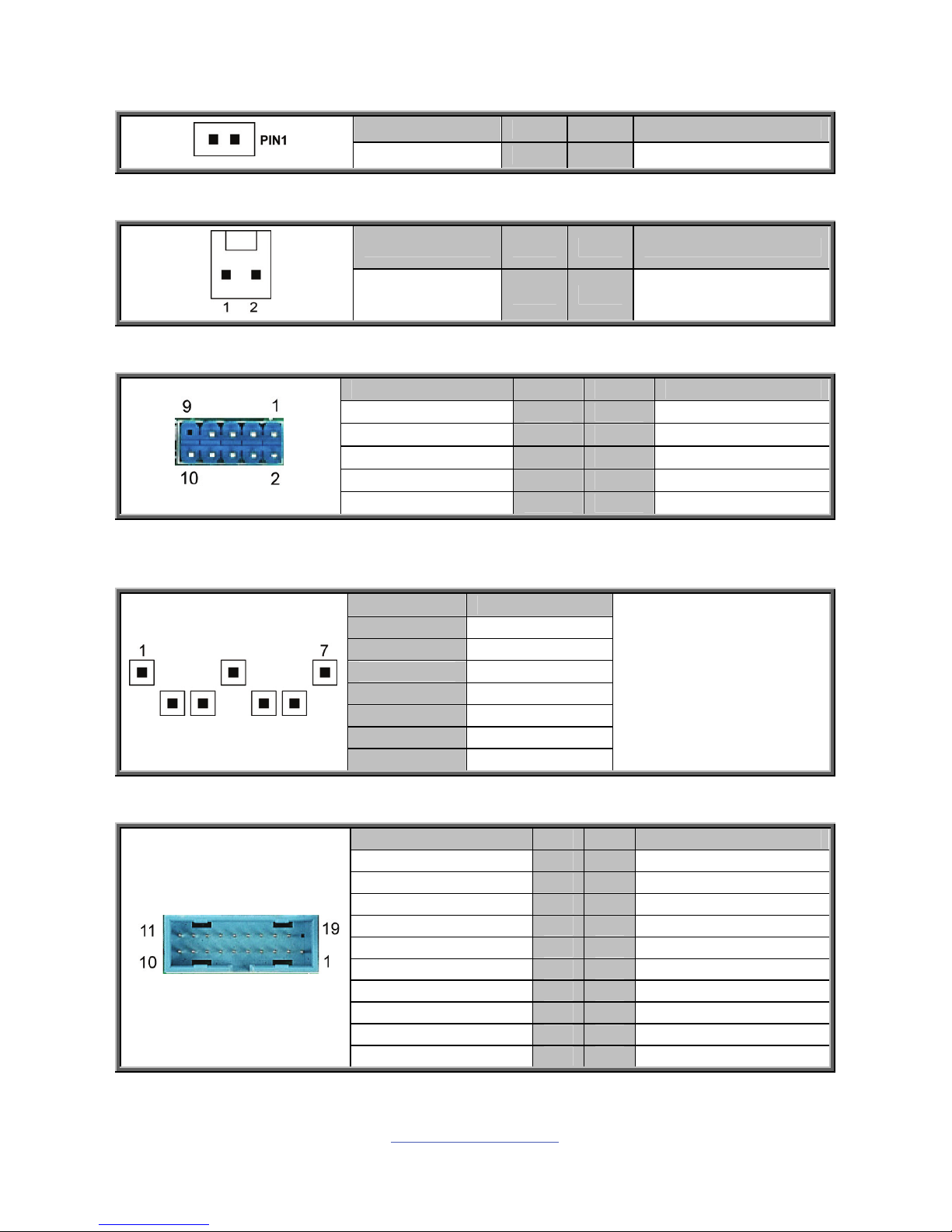
http://www.tyan.com
18
J81: SATA DOM Header
Signal Pin Pin Signal
VCC 1 2 GND
INTRD1: Intruder Header
Signal Pin Pin Signal
GND 1 2 INTRUDER
FP_USB_2/FP_USB_3: Front USB2.0 Header (blue)
Signal Pin Pin Signal
VCC 1 2 VCC
USB_DN0 3 4 USB_DN1
USB_DP0 5 6 USB_DP1
GND 7 8 GND
KEY 9 10 NA
SATA_6G_0 / SATA_6G_1 / SATA_6G_2 / SATA_6G_3 / SATA_6G_5: SATA 6G
Connector
PIN Define Pin
1 GND
2 SATA TX DP
3 SATA TX DN
4 GND
5 SATA RX DN
6 SATA RX DP
7 GND
Connects to the Serial
ATA ready drives via
the Serial ATA cable.
NOTE: SATA_6G_5
supports SATA DOM
Device.
J24: USB3.0 Header
Signal Pin Pin Signal
1 VCCUSB3_FRONT
VCCUSB3_FRONT 19 2 USB30RX_ON_R
USB30TX_1N_R 18 3 USB30RX_OP_R
USB30RX_1P_R 17 4 GND
GND 16 5 USB30TX_ON_R
USB30TX_1N_R 15 6 USB30TX_OP_R
USB30TX_1P_R 14 7 GND
GND 13 8 USB_PCH DN0_R
USB_PCH_DN1_R 12 9 USB_PCH DP0_R
USB_PCH_DP1_R 11 10 USB_PCH_ OC01_N
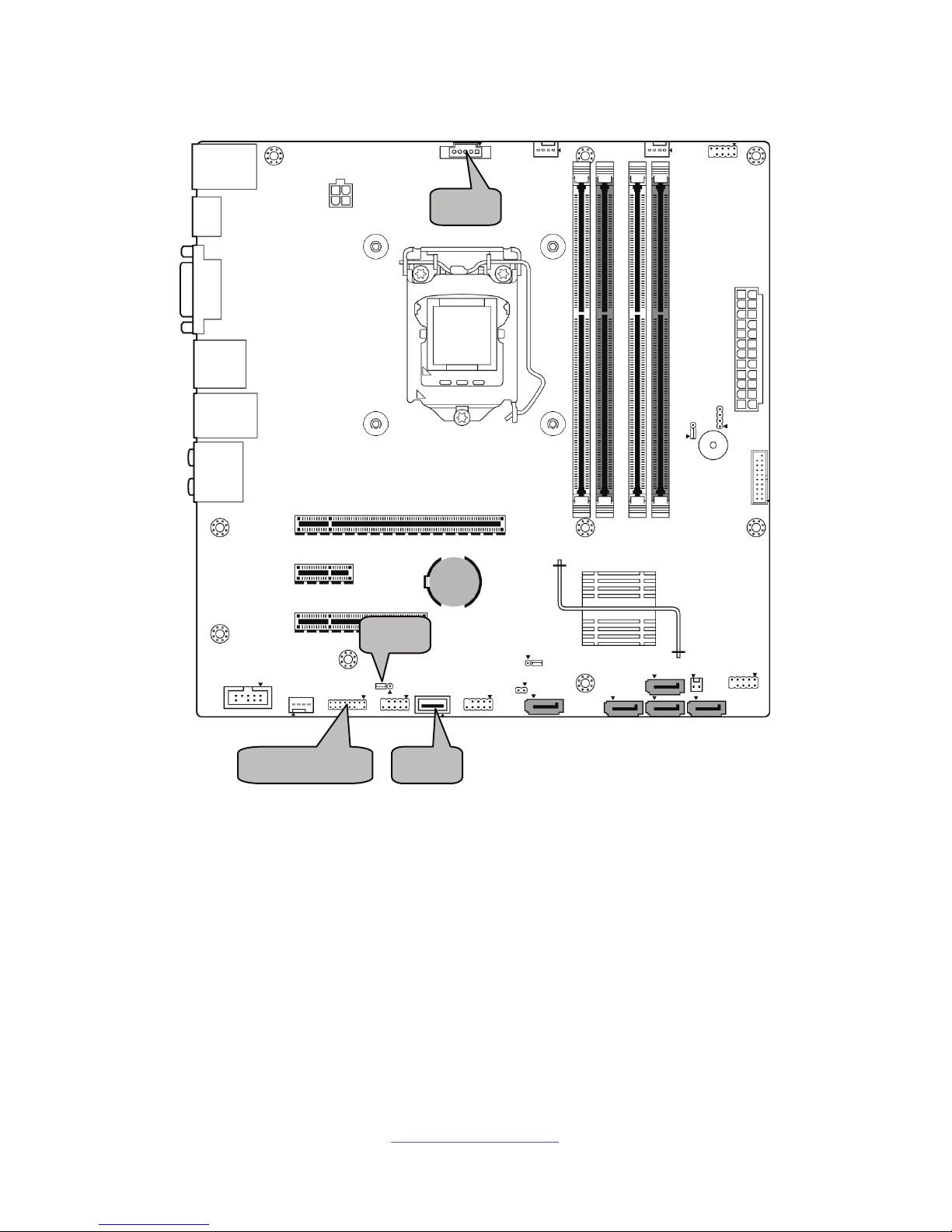
http://www.tyan.com
19
J31
J27
J4
DBG HD1
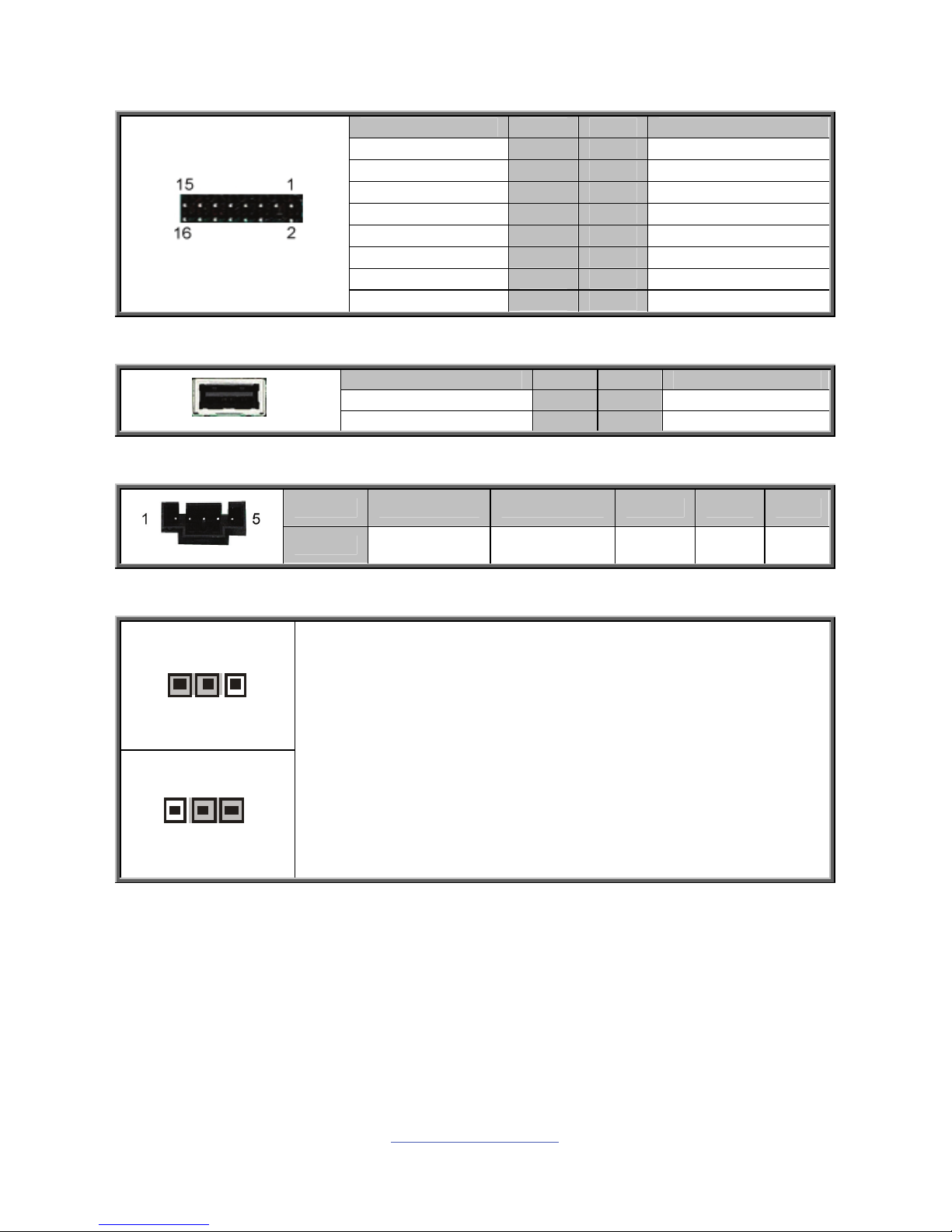
http://www.tyan.com
20
DBG_HD1: TYAN Module Header
Signal Pin Pin Signal
VCC3 1 2 LPC_LFRAME_N
LAD0 3 4 KEY
LAD1 5 6 LPC_RST_N
LAD2 7 8 GND
LAD3 9 10 33M_CLK
SERIRQ 11 12 GND
PRESENT_N 13 14 3V3_VSB
GPIO1 15 16 GPIO2
J27: Vertical Type-A USB Connector
Signal Pin Pin Signal
VCC 1 2 USB_DN
USB_DP 3 4 GND
J31: PSMI Connector
Pin 1 2 3 4 5
Signal PSMI_SCL PSMI_SDA RSVD GND VCC
J4: Clear CMOS Jumper
3
1
Normal (Default)
1
3
Clear CMOS
You can reset the CMOS settings by using this jumper. This can be
useful if you have forgotten your system/setup password, or need to
clear the system BIOS setting.
1. Power off system and disconnect power connectors from the
motherboard.
2. Remove the jumper from Pin_2 and Pin_3 (Default setting).
3. Move the jumper cap to close Pin_1 and Pin_2 for several seconds
to Clear CMOS.
4. Put jumper cap back to Pin_2 and Pin_3 (Default setting).
5. Reconnect power connectors to the motherboard and power on
system.
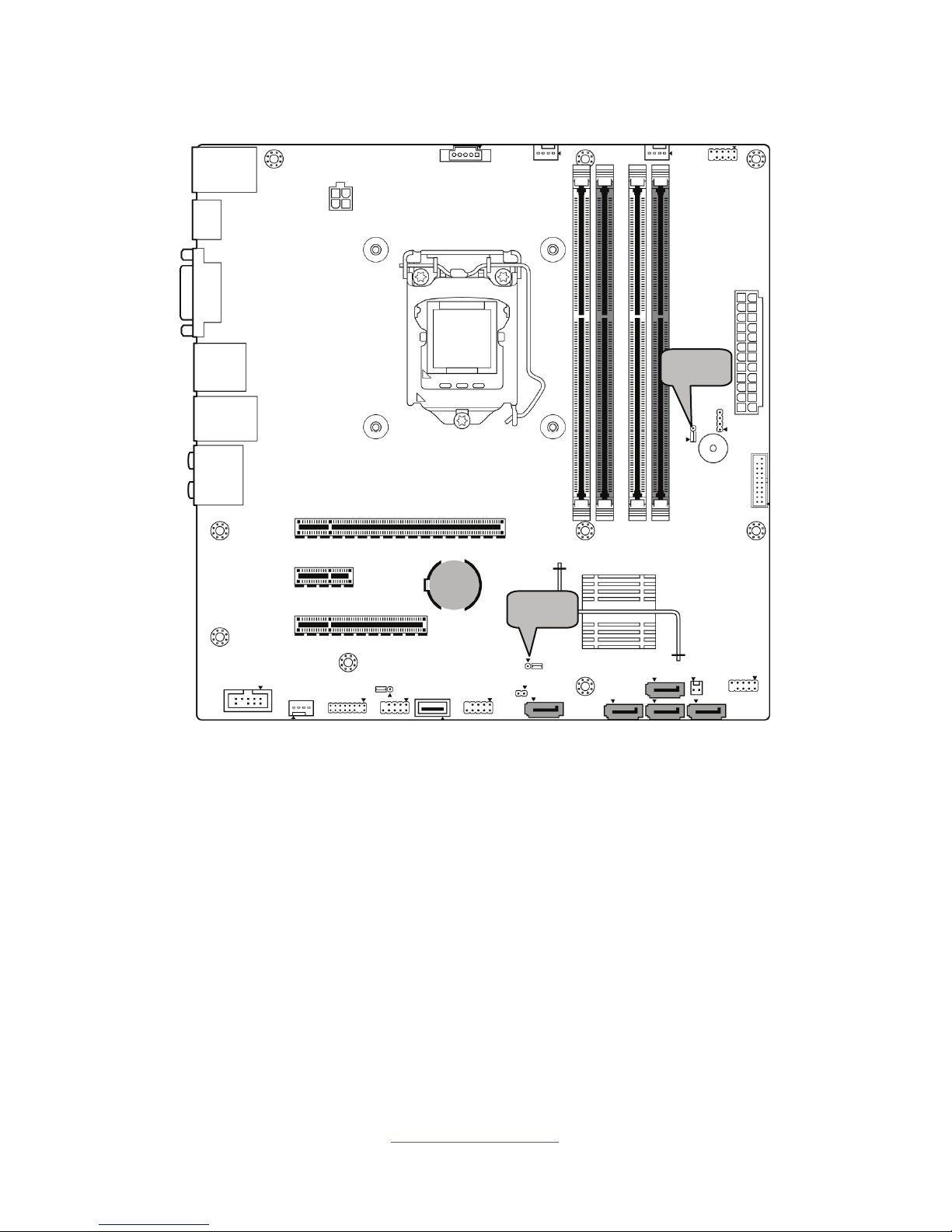
http://www.tyan.com
21
J2
J1
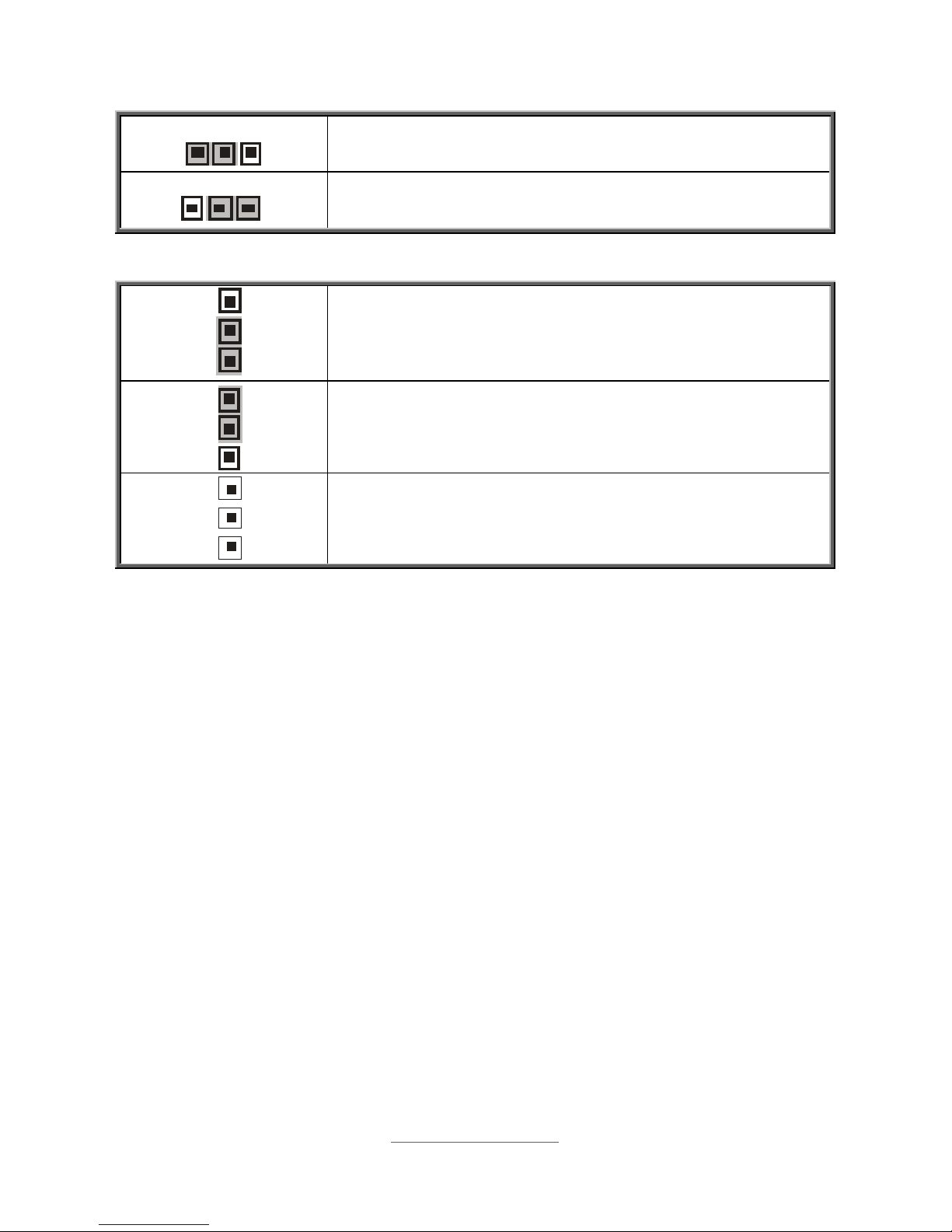
http://www.tyan.com
22
J2: ME Jumper
3
1
Pin 1-2 Closed: Flash ME FW
1
3
Pin 2-3 Closed: Normal (Default)
J1: Security Jumper
1
3
Pin 1-2 Closed: Normal (Default)
1
3
Pin 2-3 Closed: Secure
3
1
Remove Cap: Reset

http://www.tyan.com
23
2.4 Installing the Processor and Heat sink
The S5535 supported Intel® processors are listed in section Hardware
Specifications on page 5. Check our website at http://www.tyan.com
for latest
processor support.
NOTE: MiTAC TYAN is not liable for damage as a result of operating an
unsupported configuration.
Processor Installation (SNB_H3 (LGA1150) for Intel Haswell CPU)
Follow the steps below to install the processors and heat sinks.
Please note that the illustrations are based on a SNB_H3 (LGA1150) which may not
look exactly like the motherboard you purchased. Therefore, the illustrations should
be held for your reference only.
NOTE: Please save and replace the CPU protection cap when returning for service.
1. Locate the CPU socket.
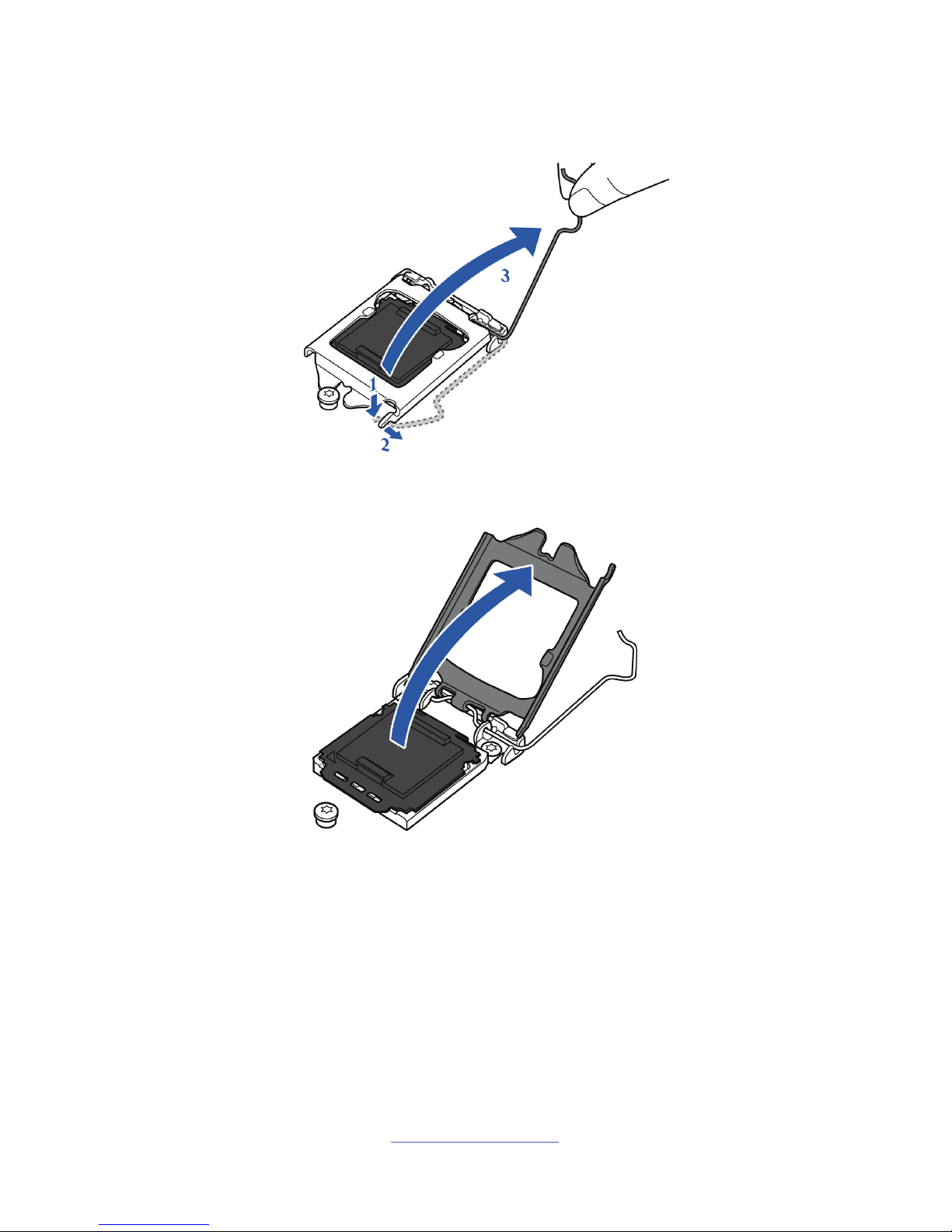
http://www.tyan.com
24
2. Pull the CPU lever slightly away from the socket and then push it to a fully
open position.
3. Open the CPU socket cover.
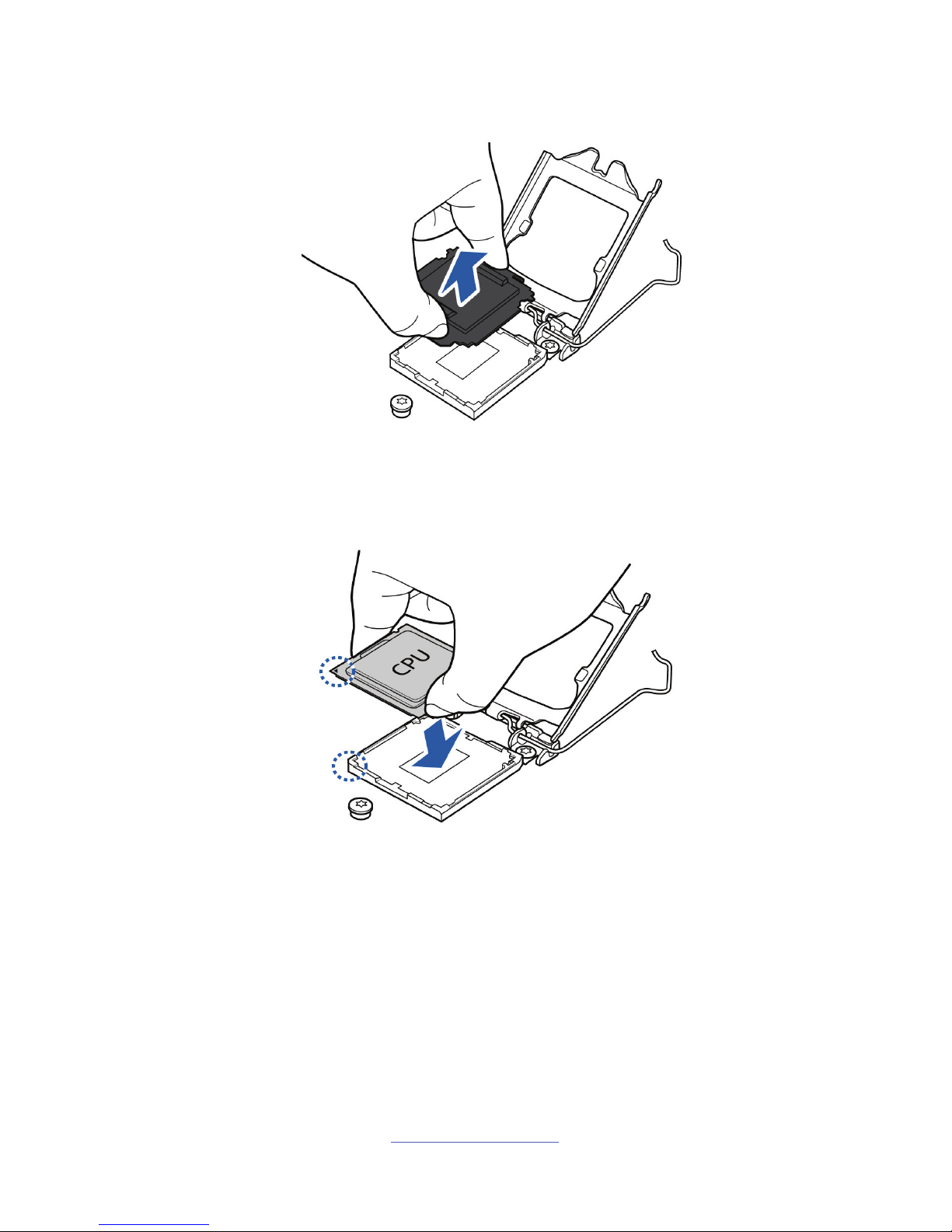
http://www.tyan.com
25
4. Remove the CPU protection cap.
5. Install the processor and make sure the gold arrow is located in the right
direction with two notches properly aligned.

http://www.tyan.com
26
6. Close the CPU socket cover.
7. Press the socket lever down to lock the CPU in place.
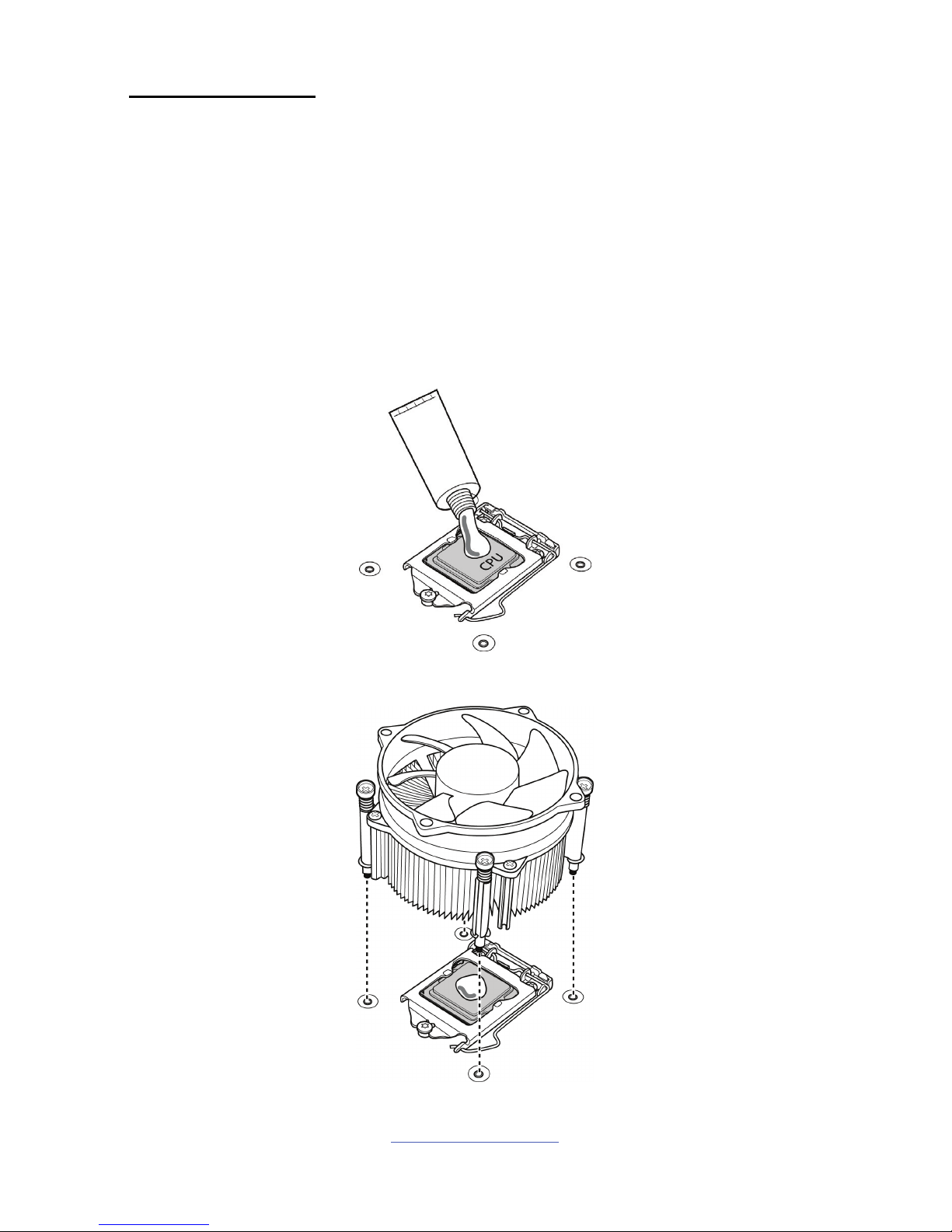
http://www.tyan.com
27
Heat sink Installation
After installing the processor, you should proceed to install the heat sink. The CPU
heat sink will ensure that the processor do not overheat and continue to operate at
maximum performance for as long as you own them. The overheated processor is
dangerous to the motherboard.
For the safest method of installation and information on choosing the appropriate
heat sink, using heat sinks validated by Intel
®
. Please refer to the Intel® website:
http://www.intel.com
The following diagram illustrates how to install the heat sink for the SNB_H3
(LGA1150) socket.
1. Apply the thermal grease.
2. Place the heat sink on top of the CPU and push the 4 latches in a diagonal
pattern to lock it in place.
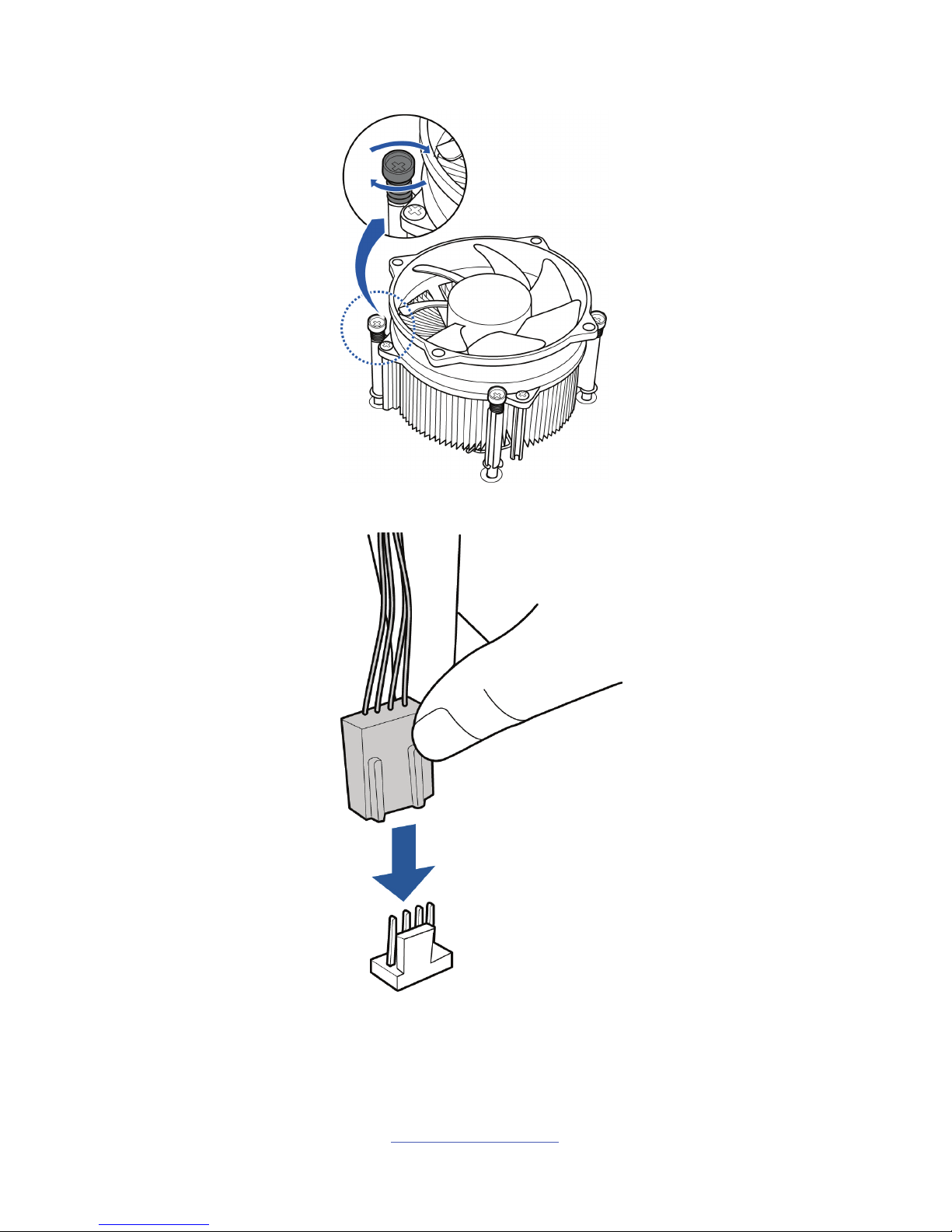
http://www.tyan.com
28
3. Secure the heat sink screws.
4. Connect the fan cable to complete the installation.
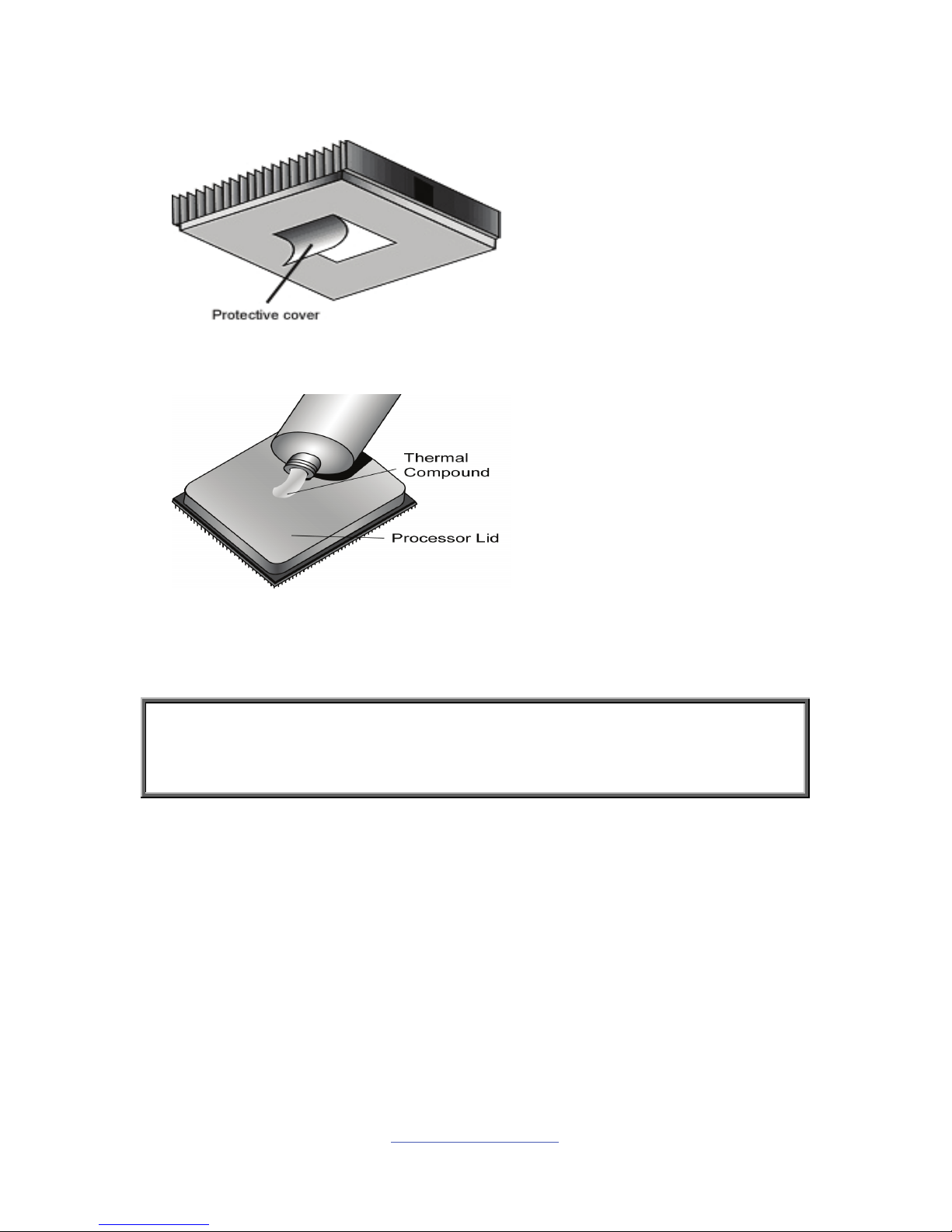
http://www.tyan.com
29
2.5 Thermal Interface Material
There are two types of
thermal interface materials
designed for use with the
processors.
The most common material
comes as a small pad
attached to the heat sink at
the time of purchase. There
should be a protective cover
over the material. Take care
not to touch this material.
Simply remove the protective
cover and place the heat
sink on the processor.
The second type of interface
material is usually packaged
separately. It is commonly
referred to as ‘thermal
compound’. Simply apply a
thin layer on to the CPU lid
(applying too much will
actually reduce the cooling).
NOTE: Always check with the manufacturer of the heat sink & processor to
ensure that the thermal interface material is compatible with the processor
and meets the manufacturer’s warranty requirements.

http://www.tyan.com
30
2.6 Tips on Installing Motherboard in Chassis
Before installing your motherboard, make sure your chassis has the necessary
motherboard support studs installed. These studs are usually metal and are gold in
color. Usually, the chassis manufacturer will pre-install the support studs. If you are
unsure of stud placement, simply lay the motherboard inside the chassis and align
the screw holes of the motherboard to the studs inside the case. If there are any
studs missing, you will know right away since the motherboard will not be able to be
securely installed.
Some chassis include plastic studs instead of metal. Although the plastic studs are
usable, MiTAC recommends using metal studs with screws that will fasten the
motherboard more securely in place.
Below is a chart detailing what the most common motherboard studs look like and
how they should be installed.
