TYAN S5517, S5515 User Giude
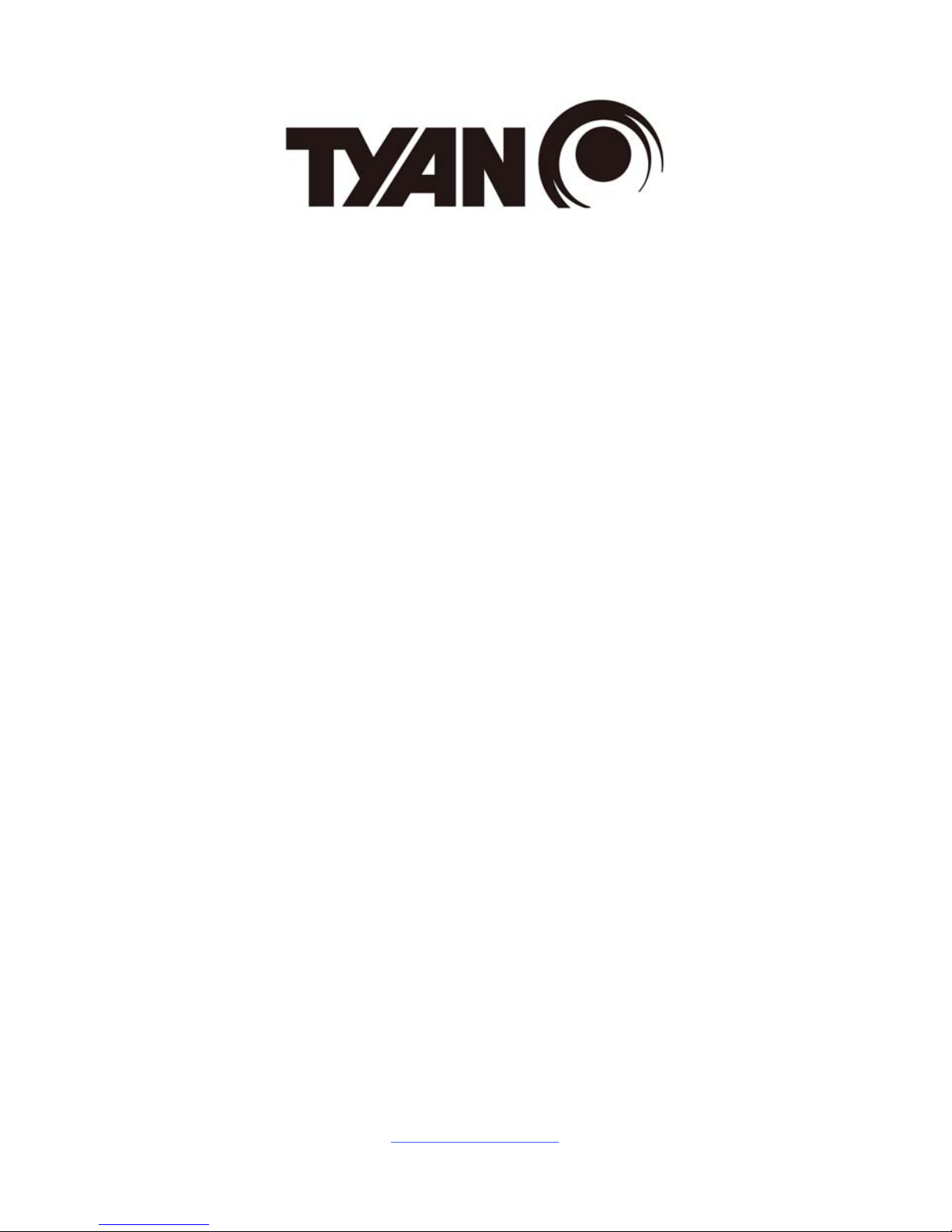
http://www.tyan.com
1
S5517
Version 1.1
Copyright
Copyright © 2012 MiTAC International Corporation. All rights reserved. No part of
this manual may be reproduced or translated without prior written consent from
MiTAC International Corporation.
Trademark
All registered and unregistered trademarks and company names contained in this
manual are property of their respective owners including, but not limited to the
following.
TYAN® is a trademark of MiTAC International Corporation.
Intel
®
is a trademark of Intel® Corporation.
AMI, AMI BIOS are trademarks of AMI Technologies.
Microsoft®, Windows® are trademarks of Microsoft Corporation.
Winbond
®
is a trademark of Winbond Electronics Corporation.
Notice
Information contained in this document is furnished by MiTAC International
Corporation and has been reviewed for accuracy and reliability prior to printing.
MiTAC assumes no liability whatsoever, and disclaims any express or implied
warranty, relating to sale and/or use of TYAN
®
products including liability or
warranties relating to fitness for a particular purpose or merchantability. MiTAC
retains the right to make changes to product descriptions and/or specifications at
any time, without notice. In no event will MiTAC be held liable for any direct or
indirect, incidental or consequential damage, loss of use, loss of data or other
malady resulting from errors or inaccuracies of information contained in this
document.
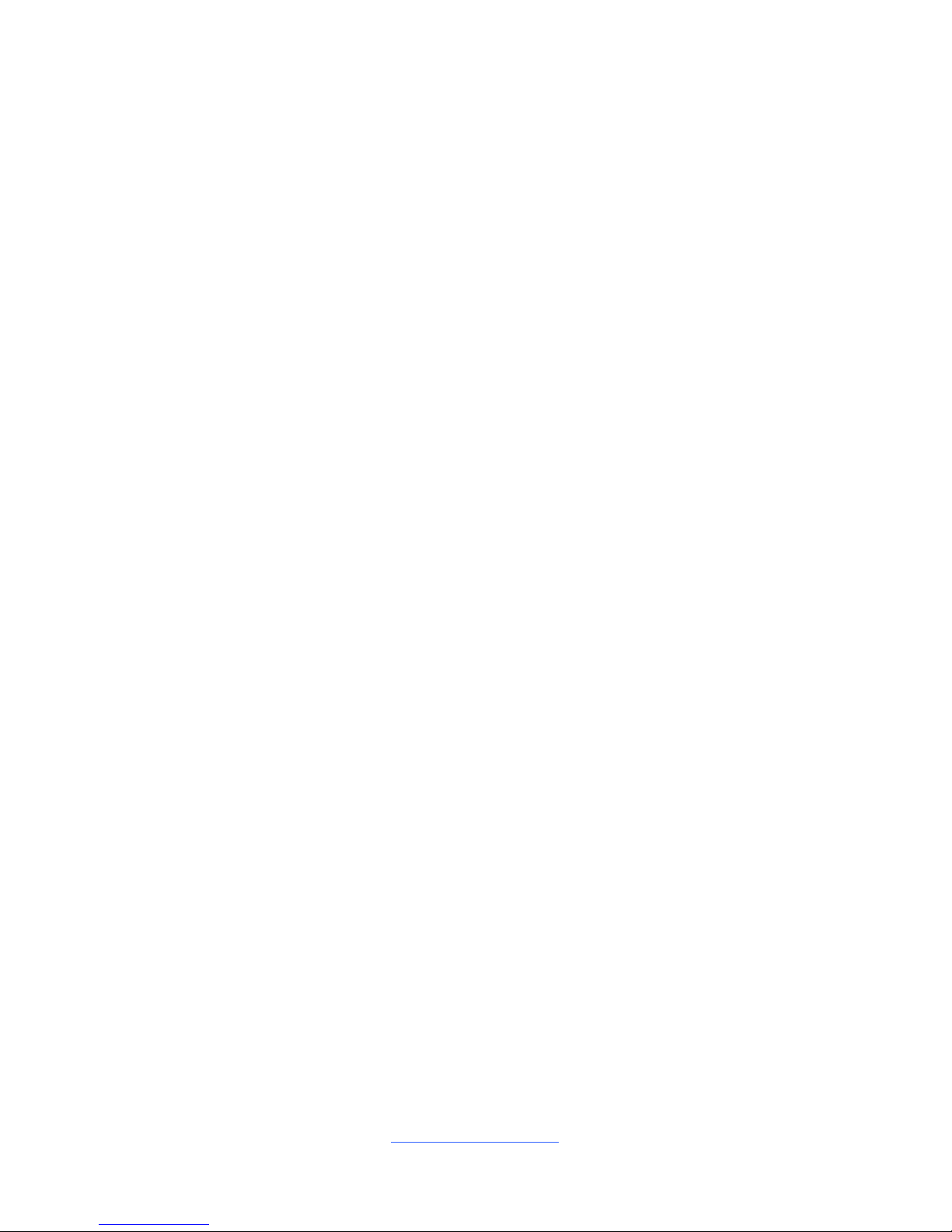
http://www.tyan.com
2
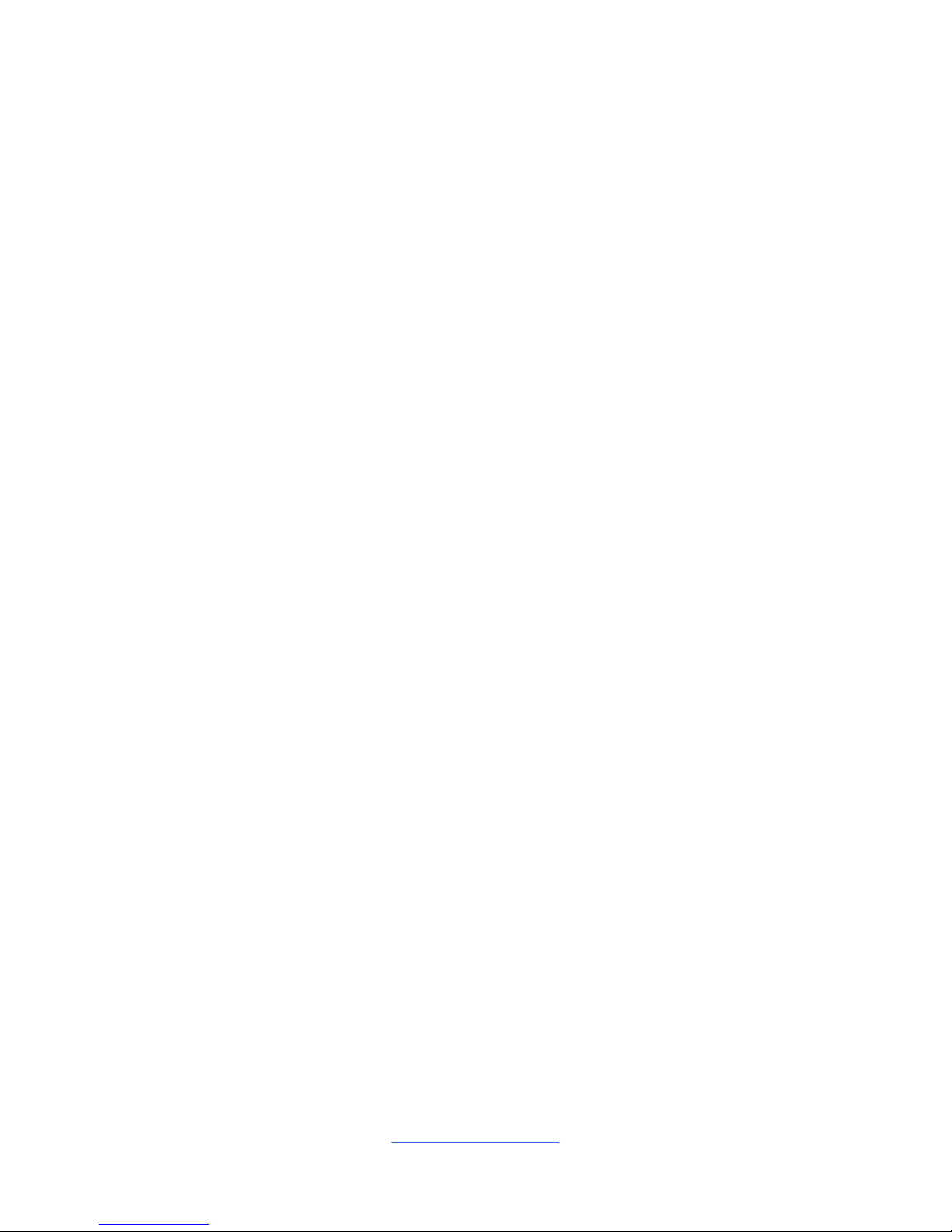
http://www.tyan.com
3
Contents
Before you begin….................................................................................... 4
Chapter 1: Instruction ................................................................................5
1.1 Congratulations .................................................................................5
Hardware Specifications............................................................................ 5
1.3 Software Specifications ..................................................................... 7
Chapter 2: Board Installation..................................................................... 9
2.1 Board Image ....................................................................................10
2.2 Block Diagram ................................................................................. 11
2.3 Board Parts, Jumpers and Connectors ........................................... 12
2.4 Installing the Processor and Heat sink............................................22
2.5 Thermal Interface Material ..............................................................25
2.6 Tips on Installing Motherboard in Chassis ...................................... 26
2.7 Installing the Memory ...................................................................... 28
2.8 Attaching Drive Cables ....................................................................30
2.9 Installing Add-In Cards .................................................................... 31
2.10 Connecting External Devices ........................................................ 32
2.11 Installing the Power Supply ........................................................... 33
2.12 Finishing Up................................................................................... 33
Chapter 3: BIOS Setup ............................................................................. 35
3.1 About the BIOS................................................................................ 35
3.2 Main Menu....................................................................................... 37
3.3 Advanced Menu............................................................................... 38
3.4 Chipset Menu ..................................................................................56
3.5 Boot .................................................................................................65
3.6 Security............................................................................................ 68
3.7 Save & Exit ...................................................................................... 69
Chapter 4: Diagnostics............................................................................. 71
4.1 Flash Utility ......................................................................................71
4.2 AMIBIOS Post Code (Aptio) ............................................................ 72
Appendix: Fan and Temp Sensors..........................................................79
Glossary..................................................................................................... 81
Technical Support ....................................................................................87
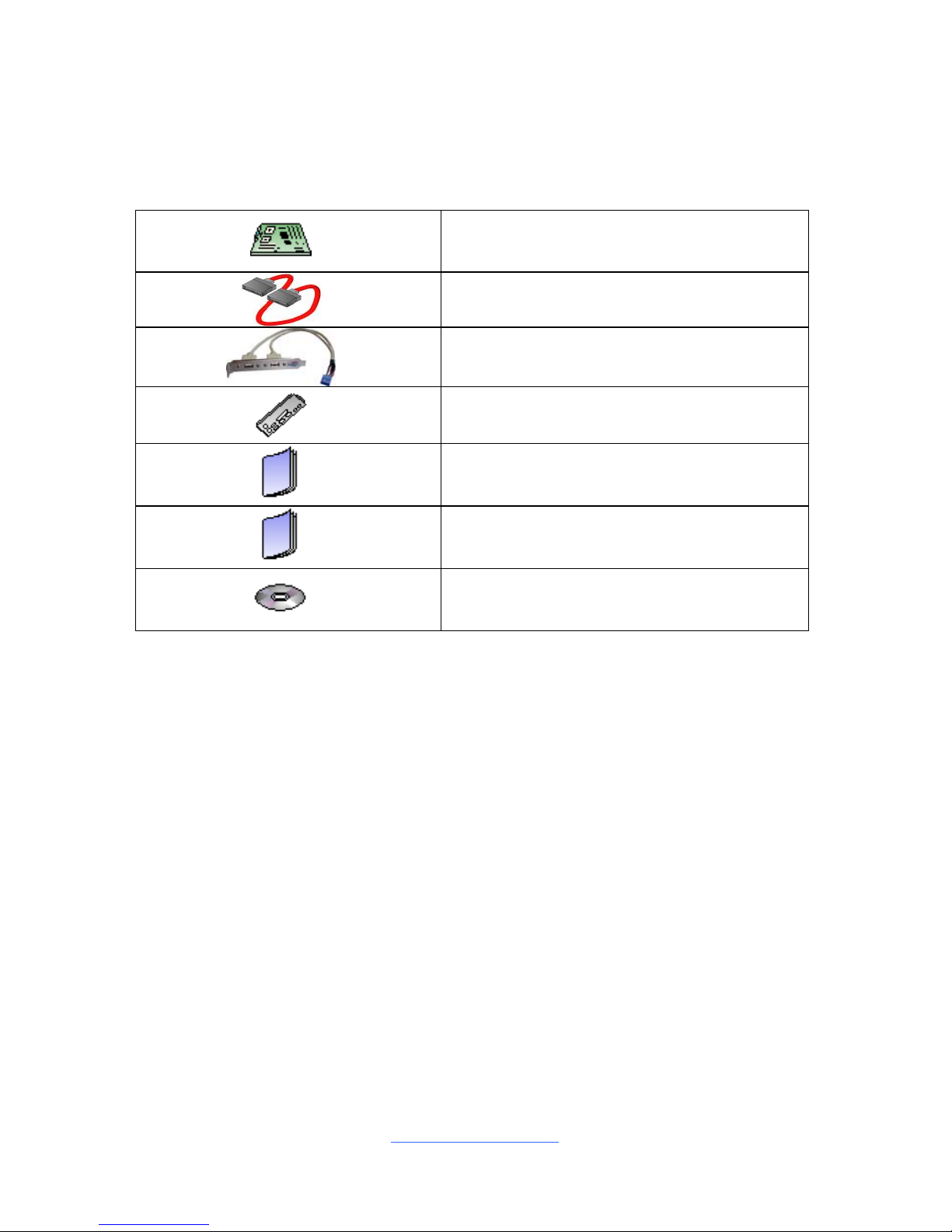
http://www.tyan.com
4
Before you begin…
Check the box contents!
The retail motherboard package should contain the following:
1 x S5517 Motherboard
6 x SATA Cable
1 x USB dual-port Bracket Cable
1 x IO shielding
1 x S5517 User’s manual
1 x S5517 Quick reference guide
1 x TYAN® Driver CD
IMPORTANT NOTE:
Sales sample may not come with the accessory listed above.
Please contact your sales representative to help order accessory for your
evaluation.
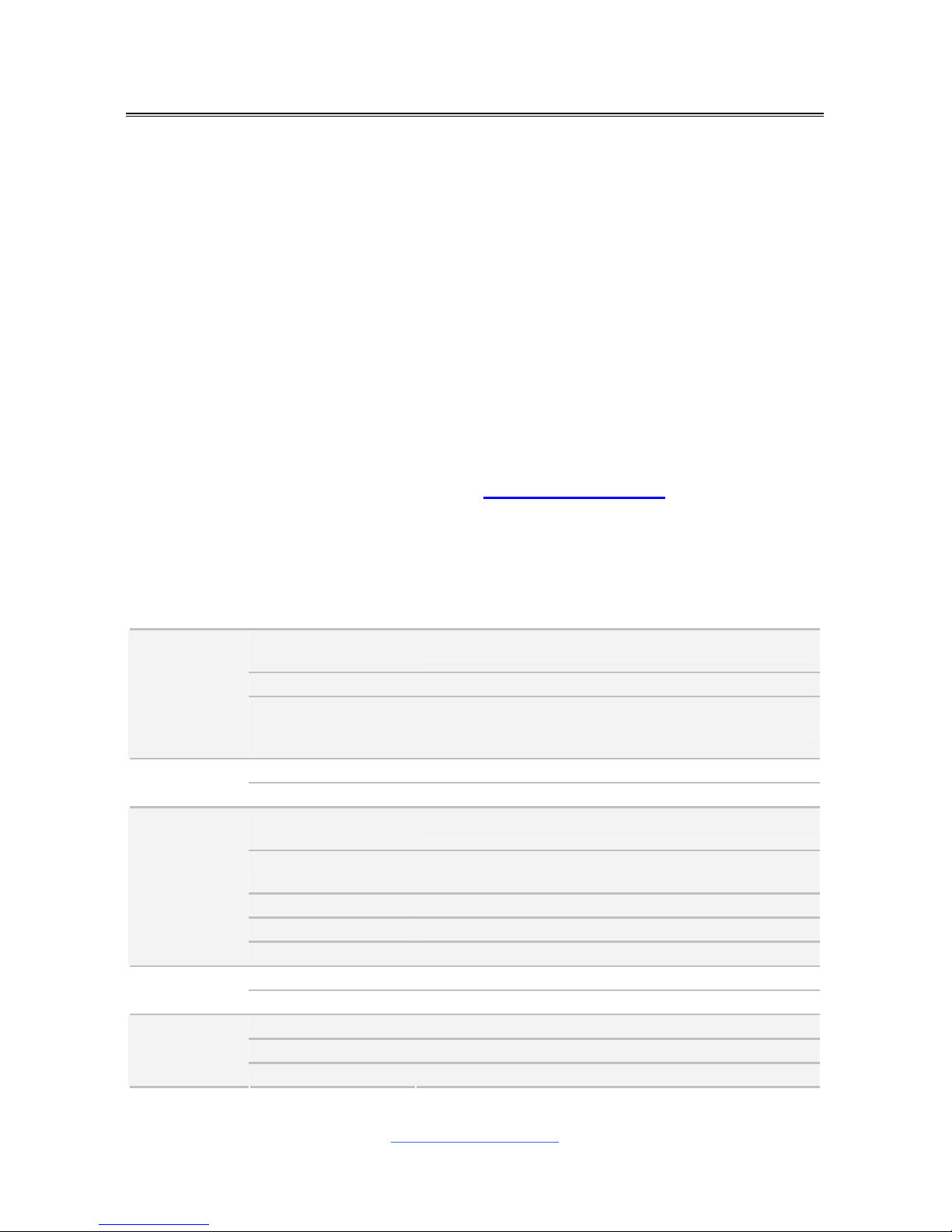
http://www.tyan.com
5
Chapter 1: Instruction
1.1 Congratulations
You have purchased the powerful TYAN® S5517 motherboard, based on the
Intel
®
Q67 and Nuvoton NCT5577D chipsets. The S5517 is designed to support
single Intel
®
Core i3/i5/i7 32nm/22nm processor, with a maximum memory size of
16GB un-buffered non-ECC DDR3 and speed up to 1600MHz. Leveraging
advanced technology from Intel®, the S5517 is capable of offering scalable 32
and 64-bit computing, high-bandwidth memory design, and lightning-fast PCI-E
bus implementation.
The S5517 not only empowers you in today’s demanding IT environment but also
offers a smooth path for future application upgradeability. All of these rich feature
sets provides the S5517 with the power and flexibility to meet demanding
requirements for today’s IT environments.
Remember to visit the TYAN® website at http://www.tyan.com. There you can
find all the information on all TYAN® products as well as all the supporting
documentation, FAQs, Drivers and BIOS upgrades.
Hardware Specifications
TYAN S5517 (S5517AG2NR)
Supported CPU
Series
Intel Core i3/ i5/ i7 32nm / 22nm series processors
Socket Type / Q'ty LGA 1155/ (1)
Processor
Thermal Design
Power (TDP)
wattage
Max up to 95W
PCH Intel Q67
Chipset
Super I/O Nuvoton 5577D
Supported DIMM
Qty
(2) DIMM slots
DIMM Type / Speed
Unbuffered Non-ECC DDR3 / 1600*/1333/1066
*22nm Ivy bridge Support
Capacity Up to 16GB
Memory channel 2 Channels
Memory
Memory voltage 1.5V
PCI-E (1) PCI-E Gen.2/Gen.3 x16 slot
Expansion
Slots
Note: use Intel Ivy Bridge CPU to support PCI-E Gen.3
Port Q'ty (2)
Controller Intel 82583V
LAN
PHY Intel 82579LM
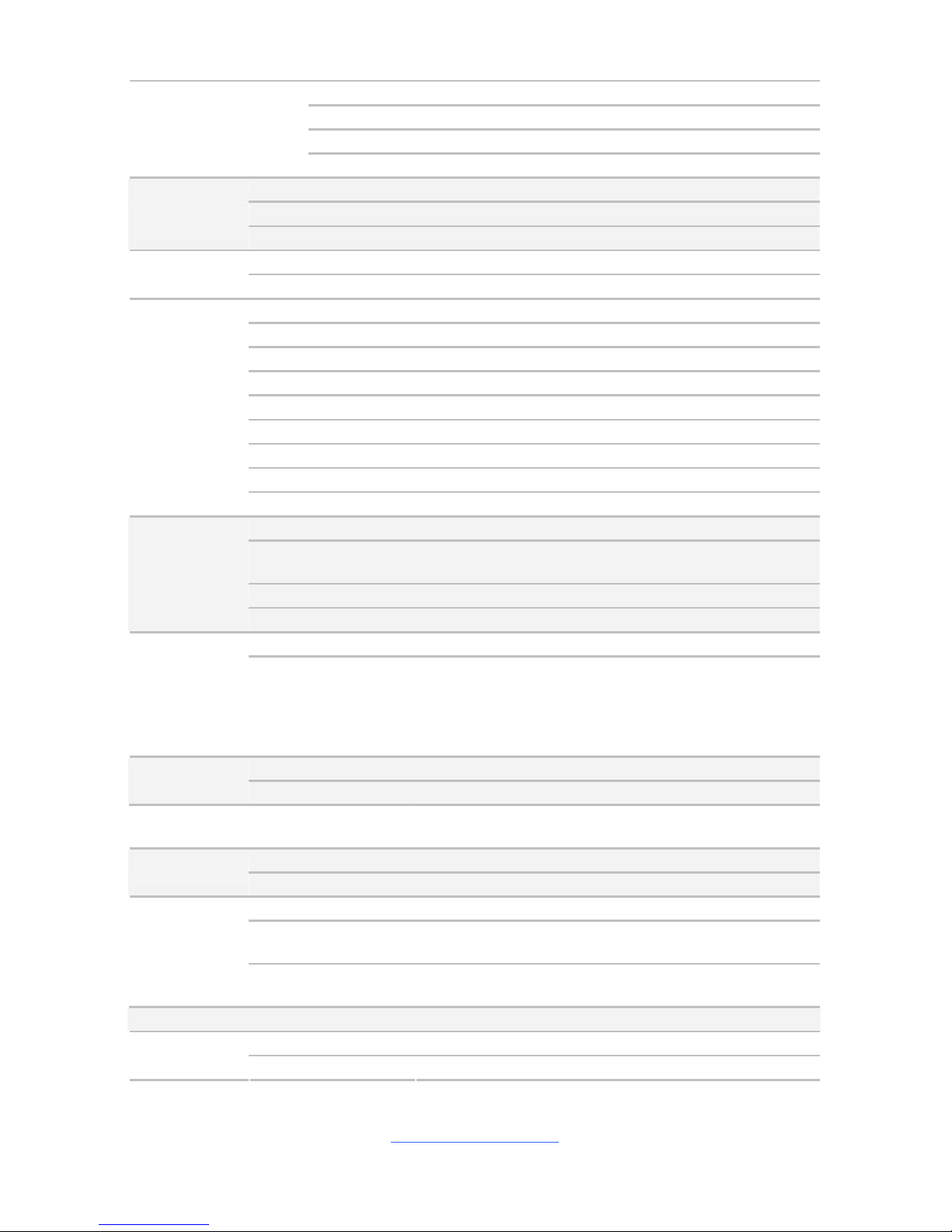
http://www.tyan.com
6
Connector (6) SATA
Controller Intel Q67
Speed (2) 6.0 Gb/s (blue color), (4) 3.0 Gb/s (black color)
Storage SATA
RAID RAID 0/1/10/5 (Intel RST)
Connector type D-Sub 15-pin / DVI-D
Resolution Up to 1920x1440
Graphic
Chipset Intel Q67
Chipset Realtek ALC888
Audio
Feature High Definition Audio
USB (8) USB 2.0 ports (at rear)
COM (1) header
VGA (1) D-Sub 15-pin VGA port
DVI-D (1) connector
Audio LINE_IN, LINE_OUT, MIC_IN connectors
RJ-45 (2) GbE ports
Power SSI/ATX 24-pin + 4-pin power connectors
Front Panel (1) 2 x 5 header
Input /Output
SATA (4) SATA-II and (2) SATA-III connectors
Chipset Nuvoton 5577D
Voltage
Monitors voltage for CPU, memory, chipset & power
supply
Fan Total (4) 4-pin headers
System
Monitoring
Temperature Monitors temperature for CPU & system environment
Brand / ROM size 8MB / AMI
BIOS
Feature
Plug and Play (PnP) /PCI2.3 /WfM2.0 /SMBIOS2.3
/PXE boot / ACPI 2.0 power management /Power on
mode after power recovery / User-configurable H/W
monitoring / Auto-configurable of hard disk types
Form Factor Flex ATX
Physical
Dimension
Board Dimension 9"x7.5" (228.6x190.5mm)
Operating
System
OS supported list Please visit our Web site for the latest update.
FCC (DoC) Class B
Regulation
CE (DoC) Yes
Operating Temp. 0° C ~ 55° C (32° F~ 131° F)
Non-operating
Temp.
- 40° C ~ 70° C (-40° F ~ 158° F)
Operating
Environment
In/Non-operating
Humidity
90%, non-condensing at 35° C
RoHS RoHS 6/6 Compliant Yes
Motherboard (1) S5517 Motherboard
Package
Contains
Manual (1) User's manual / (1) Quick Ref. Guide

http://www.tyan.com
7
Installation CD (1) TYAN installation CD
I/O Shield (1) I/O Shield
SATA (6) SATA signal cables
Cable
USB (1) CCBL-035J, 2-port USB bracket cable
1.3 Software Specifications
For the latest OS (operation system) support, please check the Tyan’s Web site for
information.
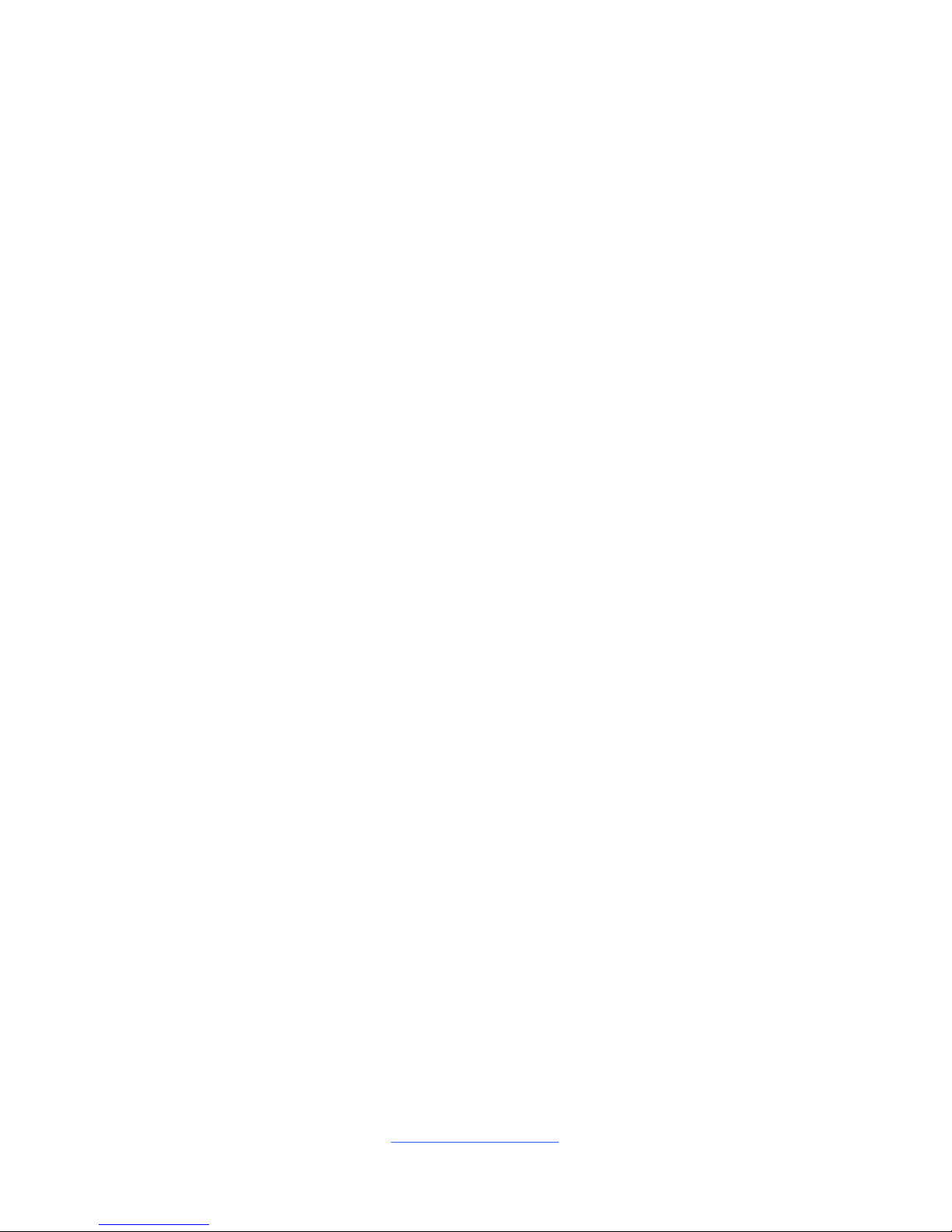
http://www.tyan.com
8
NOTE
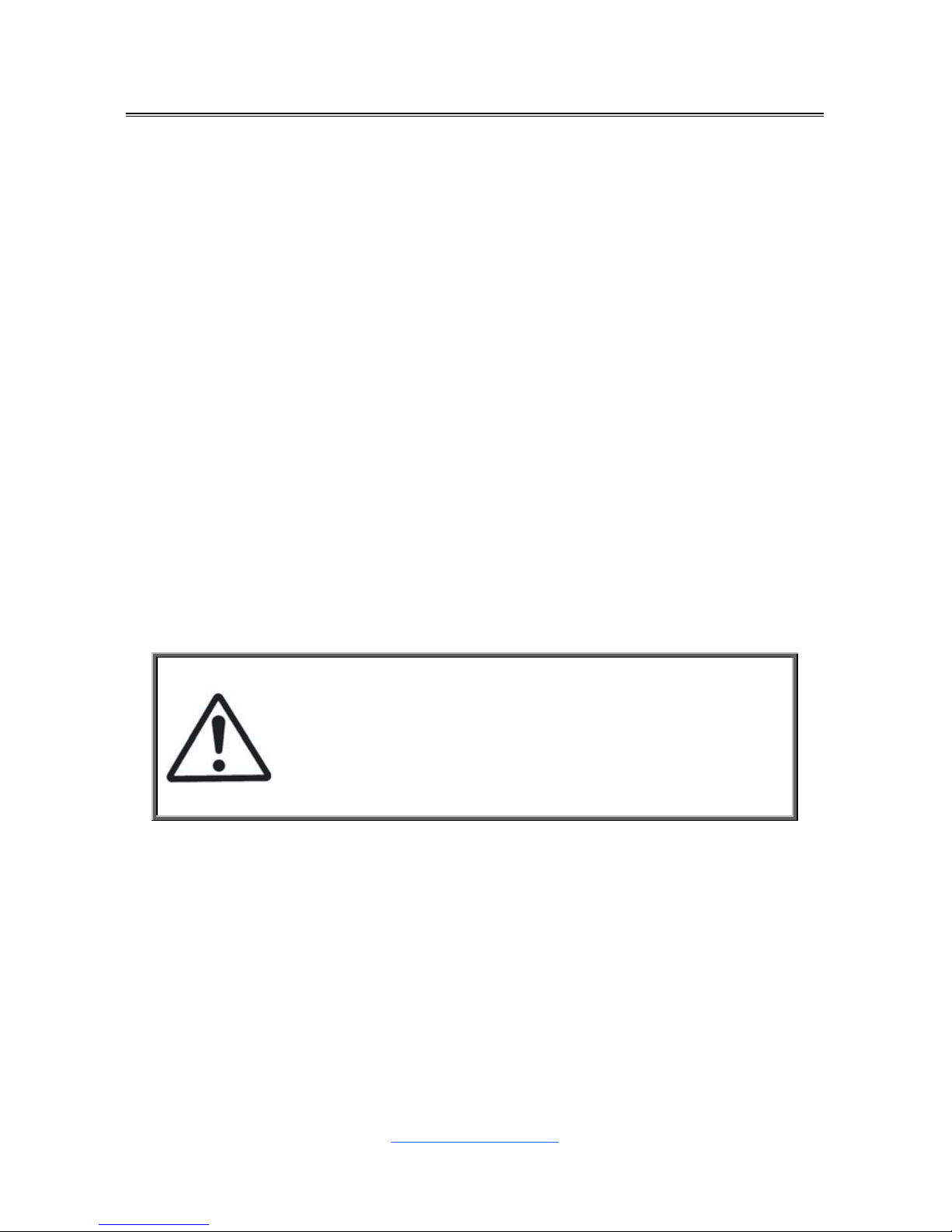
http://www.tyan.com
9
Chapter 2: Board Installation
You are now ready to install your motherboard.
How to install our products right… the first time
The first thing you should do is reading this user’s manual. It contains important
information that will make configuration and setup much easier. Here are some
precautions you should take when installing your motherboard:
(1) Ground yourself properly before removing your motherboard from the
antistatic bag. Unplug the power from your computer power supply and
then touch a safely grounded object to release static charge (i.e. power
supply case). For the safest conditions, MiTAC recommends wearing a
static safety wrist strap.
(2) Hold the motherboard by its edges and do not touch the bottom of the
board, or flex the board in any way.
(3) Avoid touching the motherboard components, IC chips, connectors,
memory modules, and leads.
(4) Place the motherboard on a grounded antistatic surface or on the antistatic
bag that the board was shipped in.
(5) Inspect the board for damage.
The following pages include details on how to install your motherboard into your
chassis, as well as installing the processor, memory, disk drives and cables.
Caution!
1. To avoid damaging the motherboard and associated
components, do not use torque force greater than
7kgf/cm (6.09 lb/in) on each mounting screw for
motherboard installation.
2. Do not apply power to the board if it has been
damaged.

http://www.tyan.com
10
2.1 Board Image
S5517AG2NR
This picture is representative of the latest board revision available at the time of
publishing. The board you receive may not look exactly like the above picture.
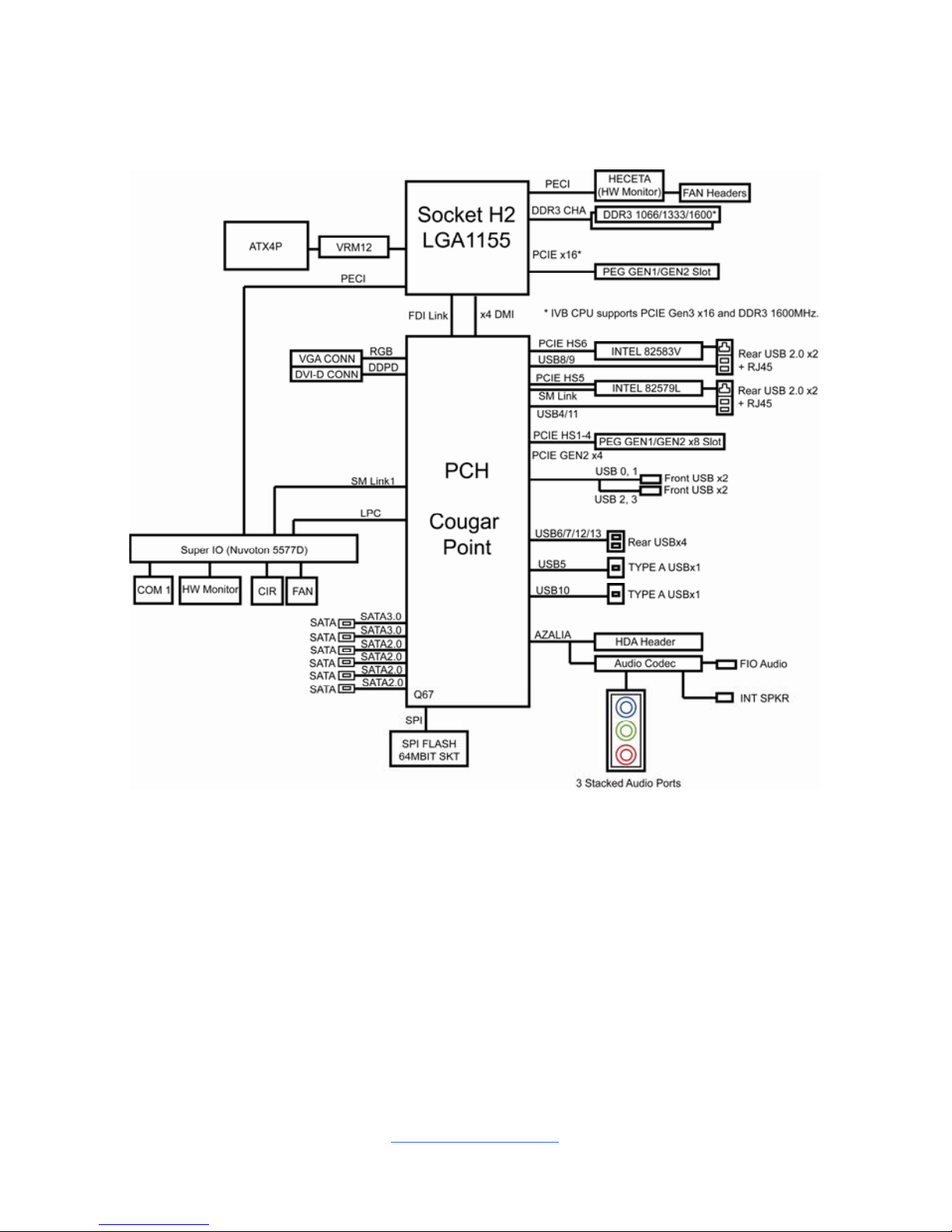
http://www.tyan.com
11
2.2 Block Diagram
S5517 Block Diagram
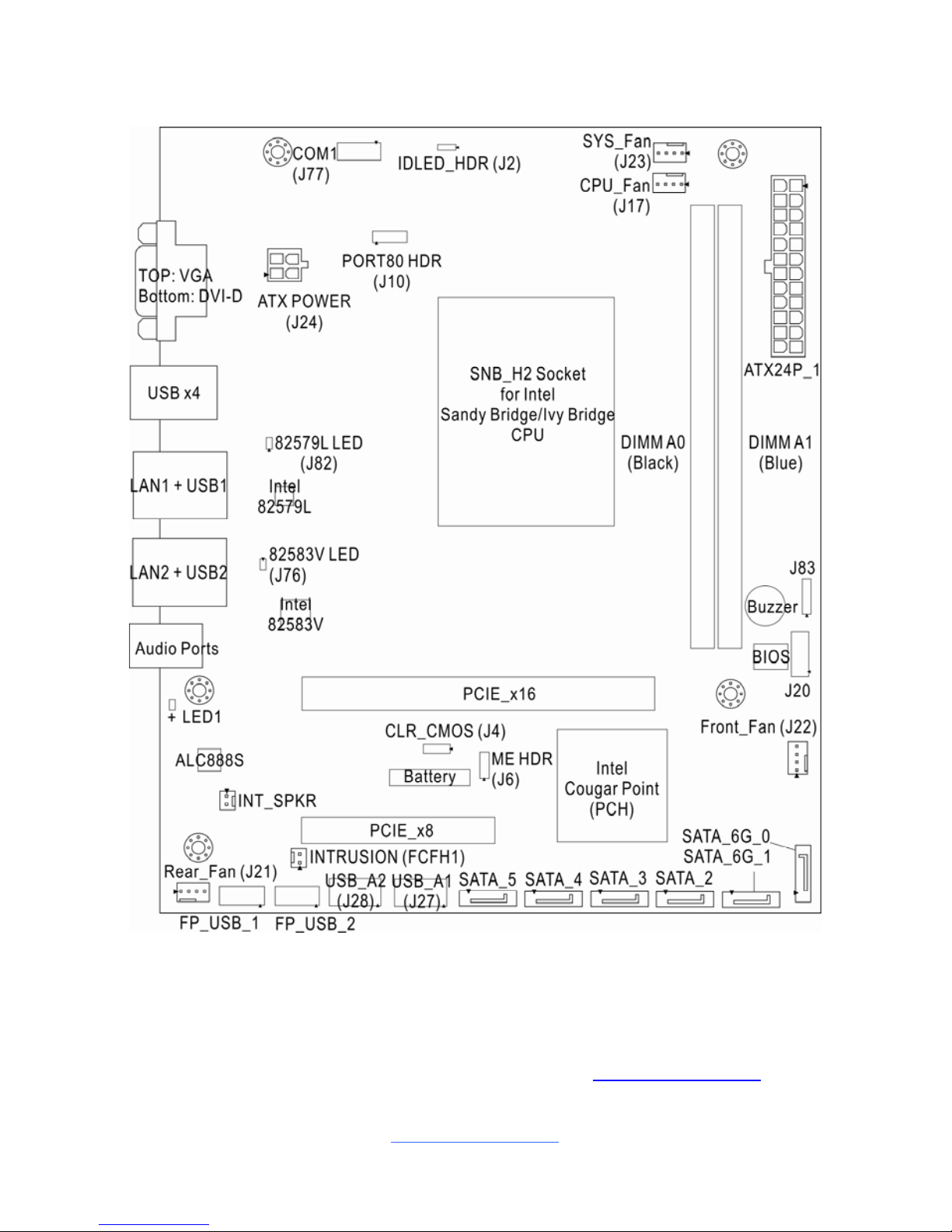
http://www.tyan.com
12
2.3 Board Parts, Jumpers and Connectors
S5517AG2NR
This diagram is representative of the latest board revision available at the time of
publishing. The board you receive may not look exactly like the above diagram. But
for the DIMM number please refer to the above placement for memory installation.
For the latest board revision, please visit our web site at http://www.tyan.com
.
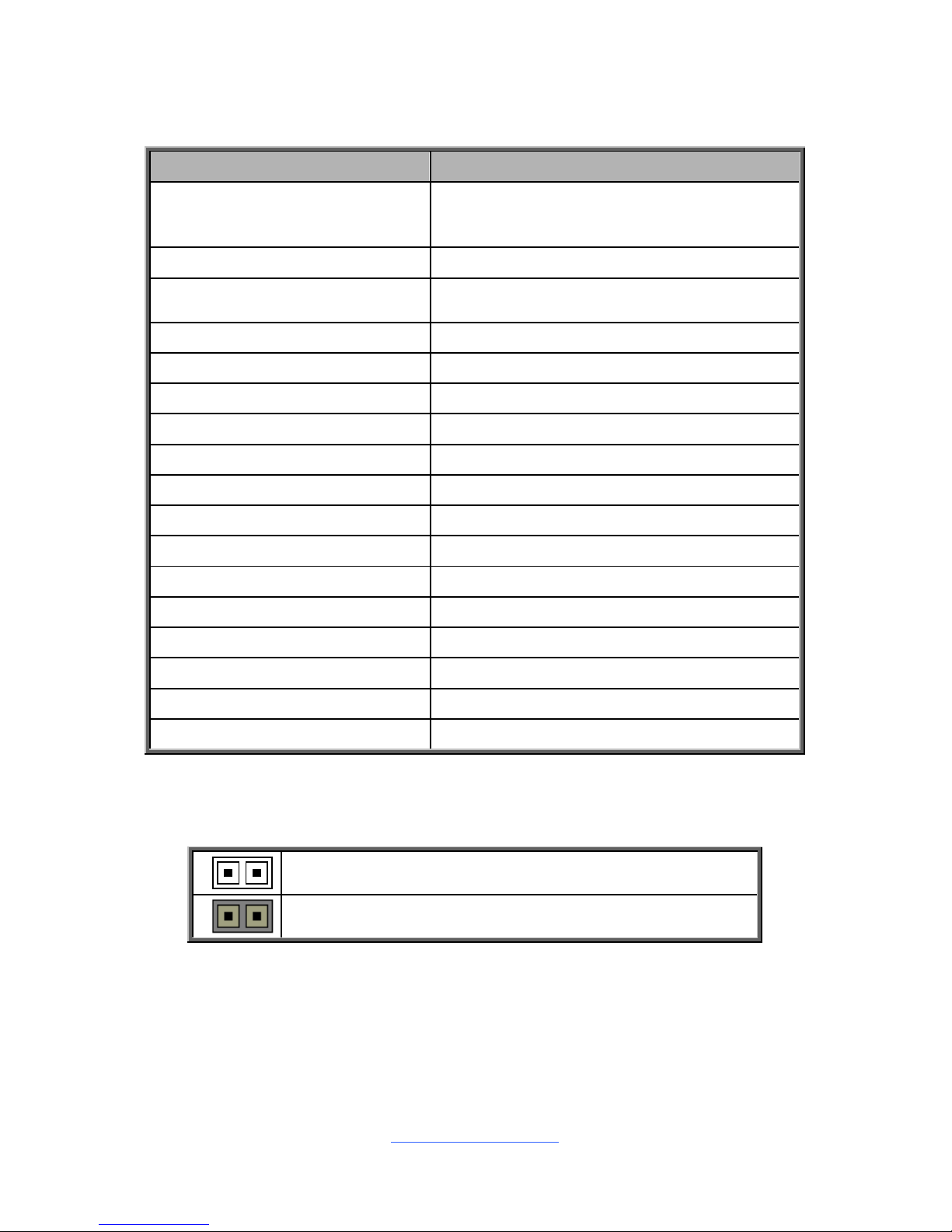
http://www.tyan.com
13
Jumpers & Connectors
Jumper/Connector Function
Rear_Fan (J21) / CPU_Fan
(J17) / Front_Fan (J22) /
SYS_Fan (J23)
4-pin Fan Connector
SATA_6G_0/SATA_6G_1 7-pin SATA3 Connector
SATA2/SATA3/SATA4/SATA5
7-pin SATA2 Connector (SATA_5
supports SATA DOM Device)
COM1 (J77) COM Port Header
J2 ID LED Switch Header
J20 Front Panel Header
J82 FP 82579 LAN Activity LED Header
J76 FP 82583 LAN Activity LED Header
INT_SPKR Internal Speaker Header
CLR_CMOS (J4) CMOS Clear Jumper
FCFH1 Chassis Intrusion Header
ME HDR (J6) ME Header
J10 Port80 LED Connector
J83 Speaker Header
FP_USB1/FP_USB2 Front Panel USB Connector
LED1 ID LED
USB_A1/USB_A2 Type-A USB Connector
Jumper Legend
OPEN - Jumper OFF
Without jumper cover
CLOSED - Jumper ON
With jumper cover

http://www.tyan.com
14
J23
J77
J17
J2
J22
J21
J10
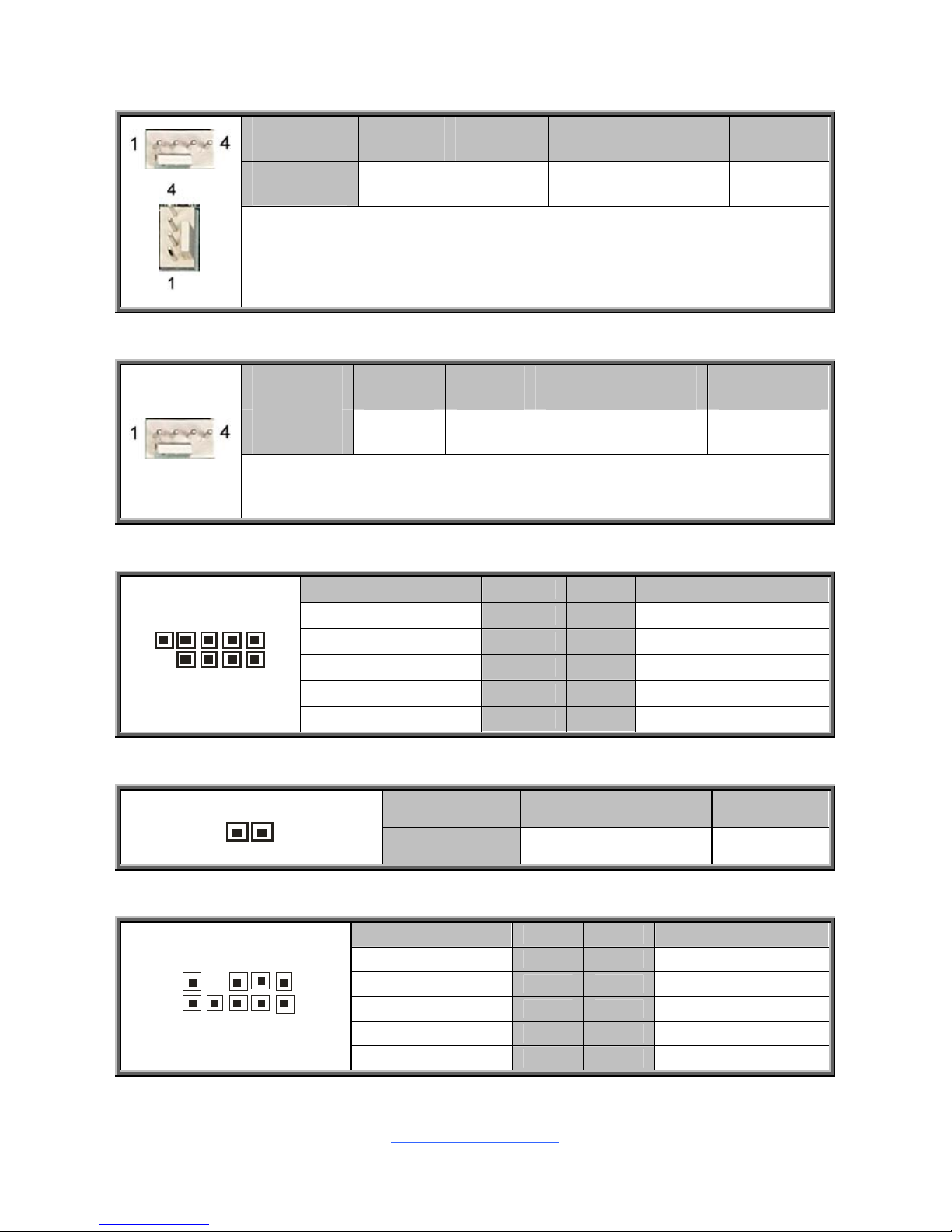
http://www.tyan.com
15
Front_Fan/CPU_Fan/Rear_Fan: 4-Pin FAN Connector
Pin 1 2 3 4
Signal GND VCC Tachometer PWM
Use this header to connect the cooling fan to your motherboard to keep the
system stable and reliable.
Front_Fan: J22 Rear_Fan: J21 CPU_Fan: J17
SYS_Fan (J23): 4-Pin FAN Connector
Pin 1 2 3 4
Signal GND VCC Tachometer Pull High
Use this header to connect the cooling fan to your motherboard to keep the
system stable and reliable.
COM1 (J77): COM Port Header
Signal Pin Pin Signal
DCD 1 2 DSR
RXD 3 4 RTS
TXD 5 6 CTS
DTR 7 8 RI
1
9
210
GND 9 10 KEY-Pin
J2: ID LED Switch Header
Pin 1 2
1
Signal FP IDLED Switch GND
J10: Port80 LED Connector
Signal Pin Pin Signal
3.3V 1 2 LFRAME
LAD0 3 4 KEY-Pin
LAD1 5 6 PLRST
LAD2 7 8 GND
1
092
1
LAD3 9 10 CLK
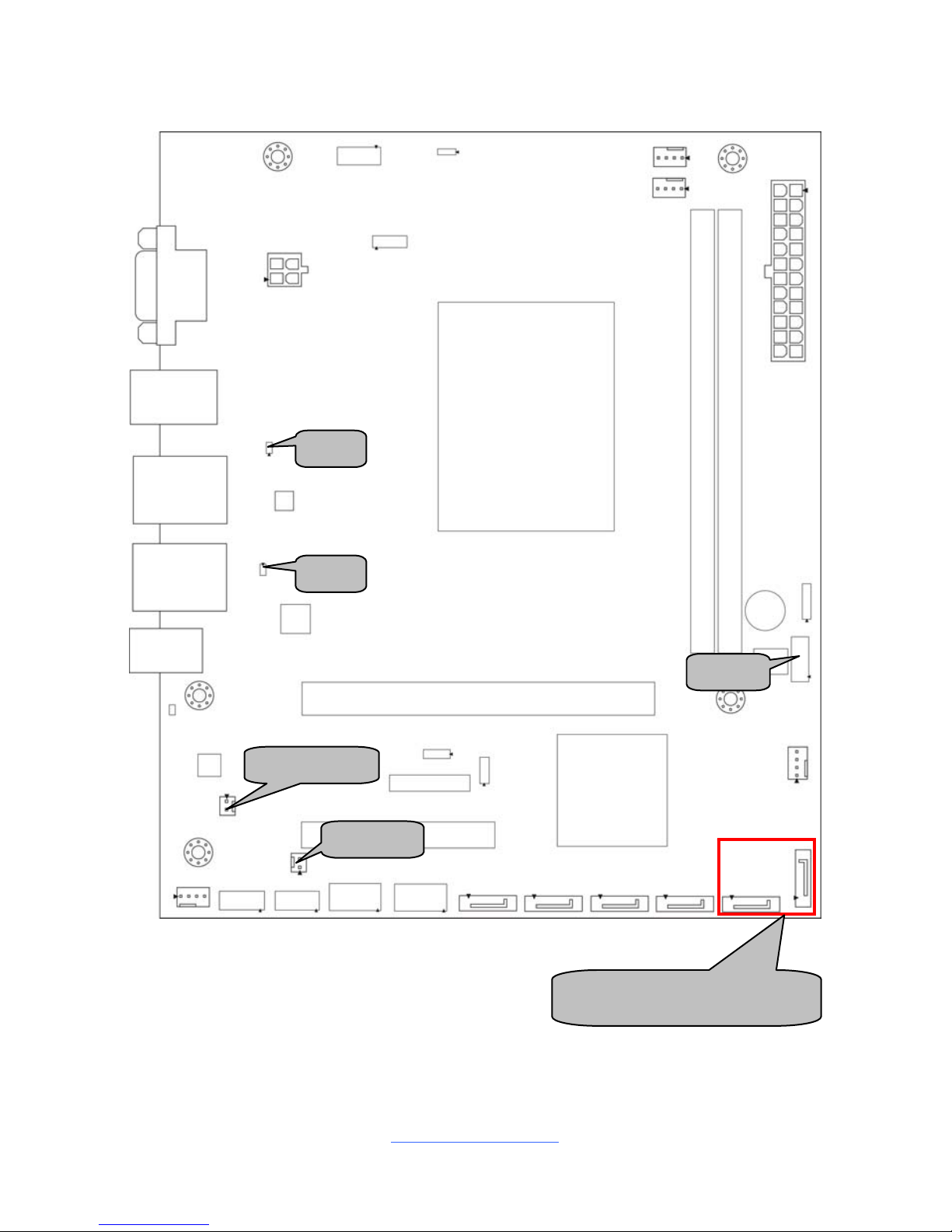
http://www.tyan.com
16
INT SPKR
J82
J76
FCFH1
J20
SATA_6G_1/SATA_6G_0

http://www.tyan.com
17
J20: Front Panel Connector
Signal Pin Pin Signal
VCC 1 2 GRN BLNK HRD
SATA LED 3 4 YLW BLNK HRD
GND 5 6 PWRBTN
FP RST 7 8 GND
10
1
9
2
VCC 9 10 KEY-Pin
FCFH1: Chassis Intrusion Header
1
Use this header to disable the system chassis intrusion
alarm.
1
(Default)
Use this header to trigger the system chassis intrusion
alarm.
J76: 82583 LAN Activity LED Header
Signal Pin Pin Signal
1
VCC3 1 2 82583_LED_ACT-
J82: 82579 LAN Activity LED Header
Signal Pin Pin Signal
1
VCC3 1 2 LAN1_LINK_ACTIVITY-
INT_SPKR: Internal Speaker Header
Signal Pin Pin Signal
1
INT_SPKR- 1 2 INT_SPKR+
SATA_6G_0/SATA_6G_1: 7-pin SATA3 Connector
1 GND
2 SATA TX DP
3 SATA TX DN
4 GND
5 SATA RX DN
6 SATA RX DP
7
1
7 GND
Connects to the Serial ATA ready
drives via the Serial ATA cable.

http://www.tyan.com
18
J83
LED1
FP_USB_1/FP_USB_2 SATA_5/SATA_4/SATA_3/SATA_2
USB_A1/USB_A2
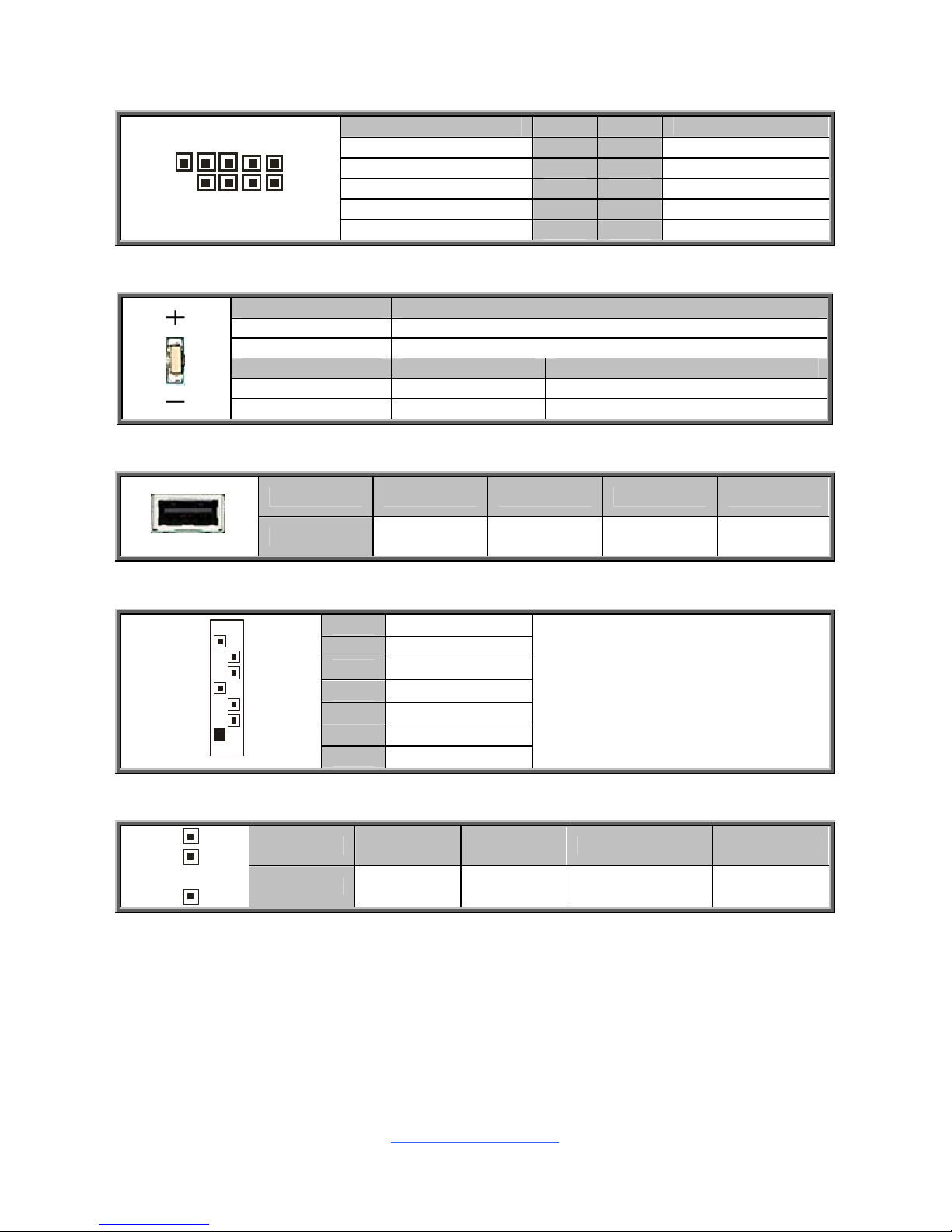
http://www.tyan.com
19
FP_USB1/FP_USB2: Front Panel USB Connector
Signal Pin Pin Signal
VCCUSB 1 2 VCCUSB
USB_DN0 3 4 USB_DN1
USB_DP0 5 6 USB_DP1
GND 7 8 GND
2
1
10
9
KEY-Pin 9 10 NC
LED1: ID LED
Pin Signal
+ P3V3_AUX
- ID_SW_L
State Color Description
On Blue System identified
Off Off System not identified
USB_A1/USB_A2: Vertical (Type A) USB Connectors
Pin 1 2 3 4
Signal +5V USB D- USB D+ GND
SATA_2/SATA_3/SATA_4/SATA_5: 7-pin SATA2 Connector
1 GND
2 SATA TX DP
3 SATA TX DN
4 GND
5 SATA RX DN
6 SATA RX DP
7
1
7 GND
Connects to the Serial ATA ready
drives via the Serial ATA cable.
NOTE: SATA_5 can support
SATA DOM Device.
J83: Speaker Header
Pin 1 2 3 4
1
4
Signal 5VSB KEY-Pin SPKR_BUZZ_IN SPKR_BUZZ
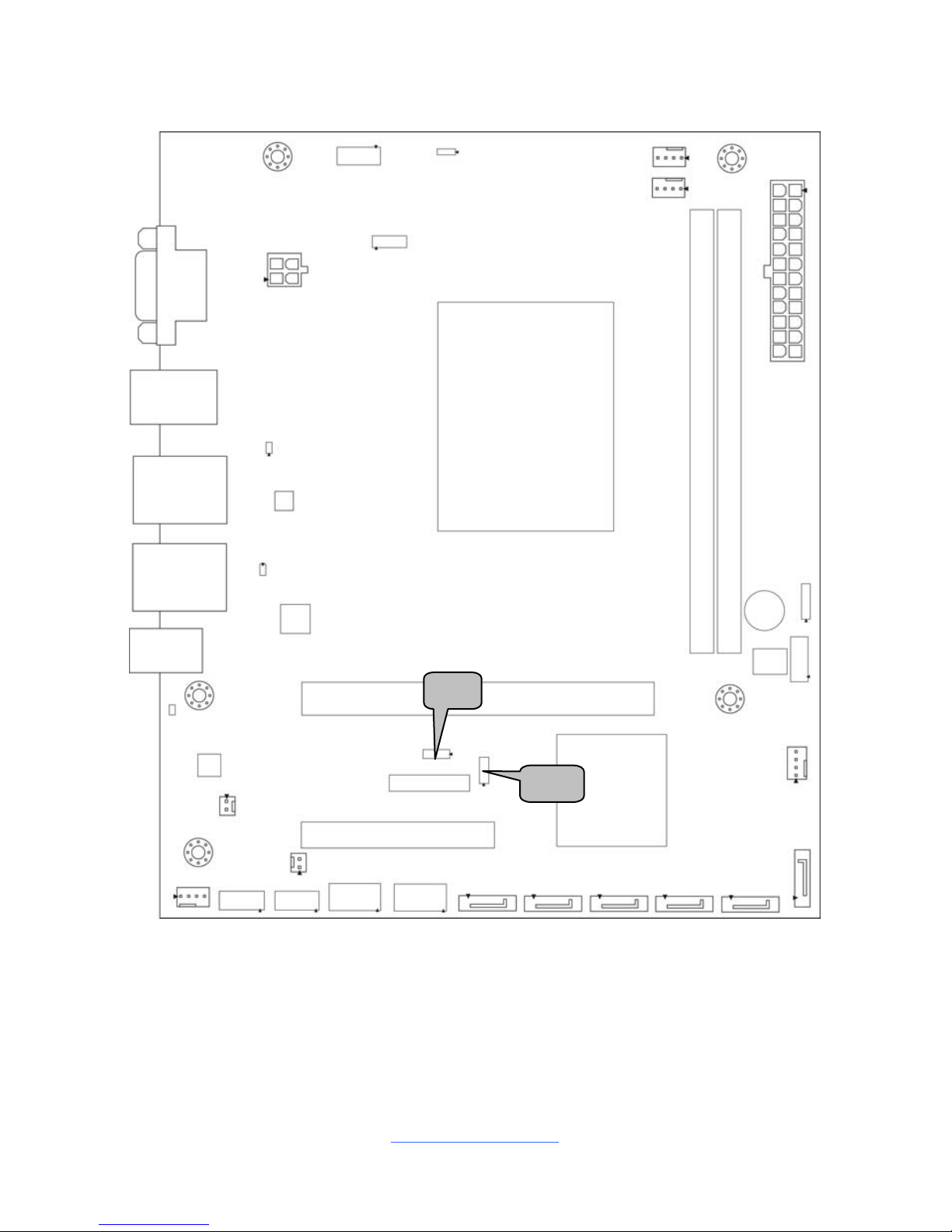
http://www.tyan.com
20
J6
J4
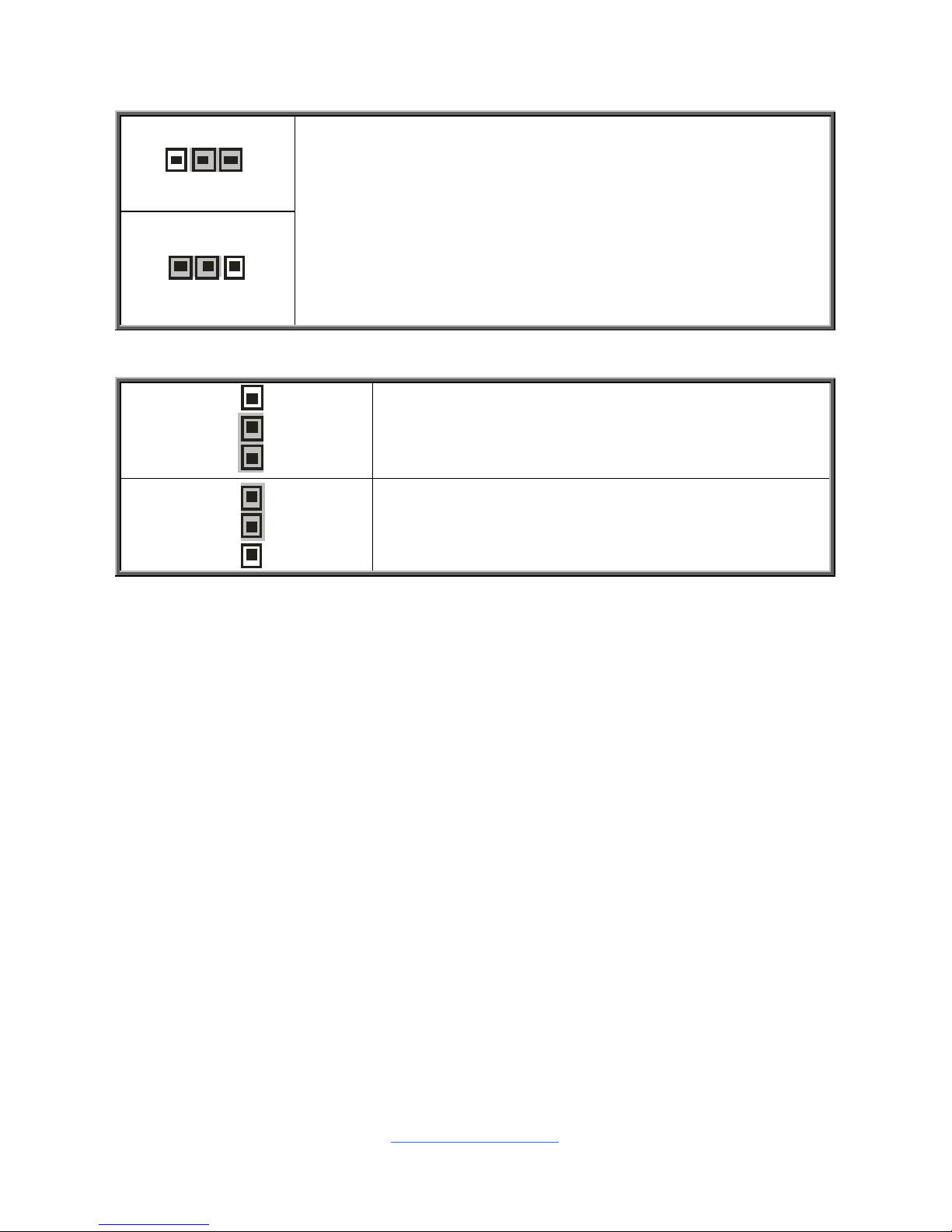
http://www.tyan.com
21
CLR_CMOS (J4): Clear CMOS Jumper
1
3
Clear CMOS
3
1
Normal (Default)
You can reset CMOS by using this jumper if you have
forgotten your system/setup password or need to clear BIOS
setting.
1. Power off system and disconnect both power connectors
from the motherboard.
2. Use jumper cap to close Pin_1 and Pin_2 for seconds to
Clear CMOS.
3. Put jumper cap back to Pin_2 and Pin_3 (default setting).
4. Reconnect power & power on system.
ME HDR (J6): ME Header
1
3
Pin 1-2 Closed: Fresh ME Firmware
1
3
Pin 2-3 Closed: Normal (Default)
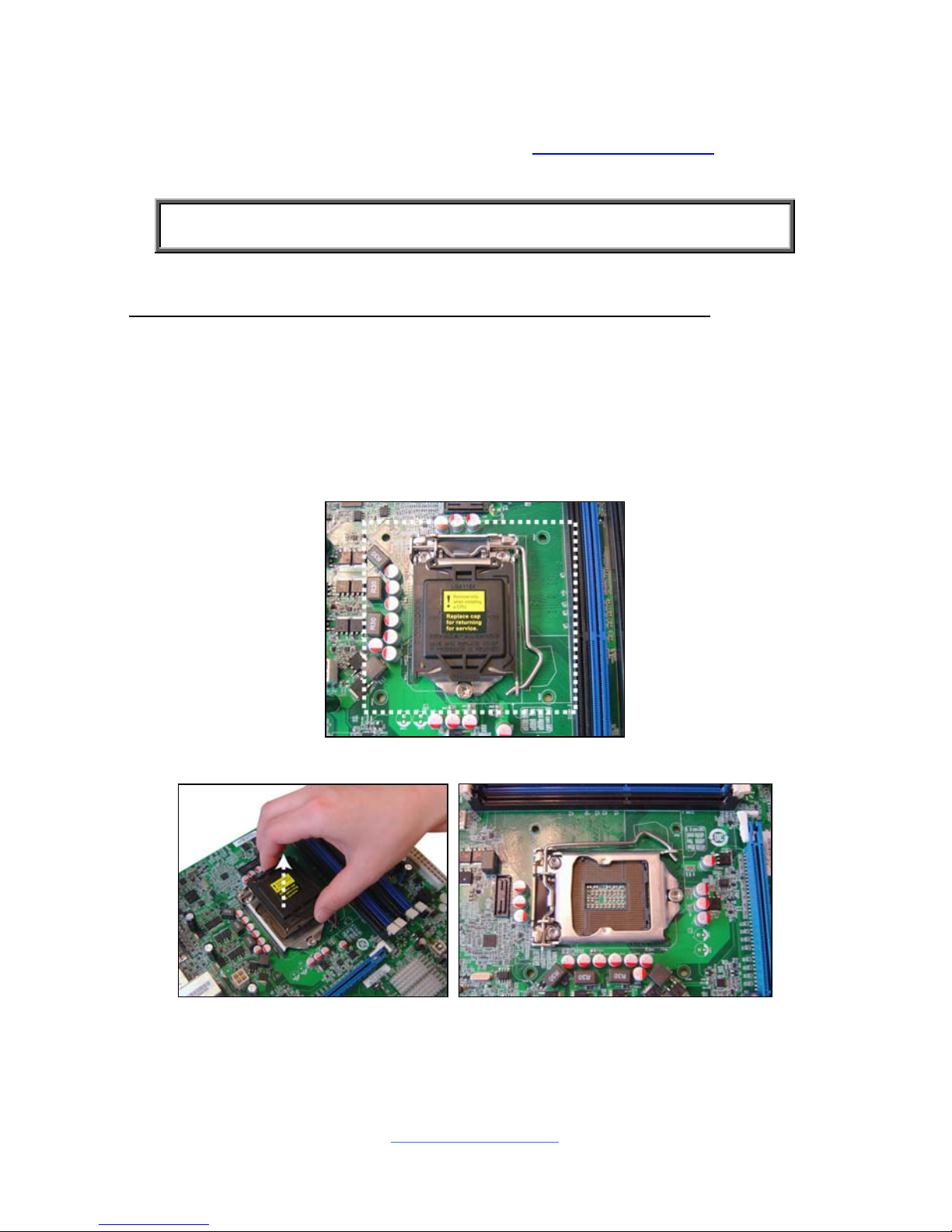
http://www.tyan.com
22
2.4 Installing the Processor and Heat sink
The S5517 supported Intel
®
processors are listed in section Hardware
Specifications on page 5. Check our website at http://www.tyan.com
for latest
processor support.
NOTE: MiTAC TYAN is not liable for damage as a result of operating an
unsupported configuration.
Processor Installation (SNB-DT Socket H2 LGA1155 for Intel CPU)
Follow the steps below to install the processors and heat sinks.
Please note that the illustrations are based on a SNB-DT Socket H2 LGA1155
which may not look exactly like the motherboard you purchased. Therefore, the
illustrations should be held for your reference only.
NOTE: Please save and replace the CPU protection cap when returning for service.
1. Locate the CPU socket.
2. Take off the CPU protection cap.
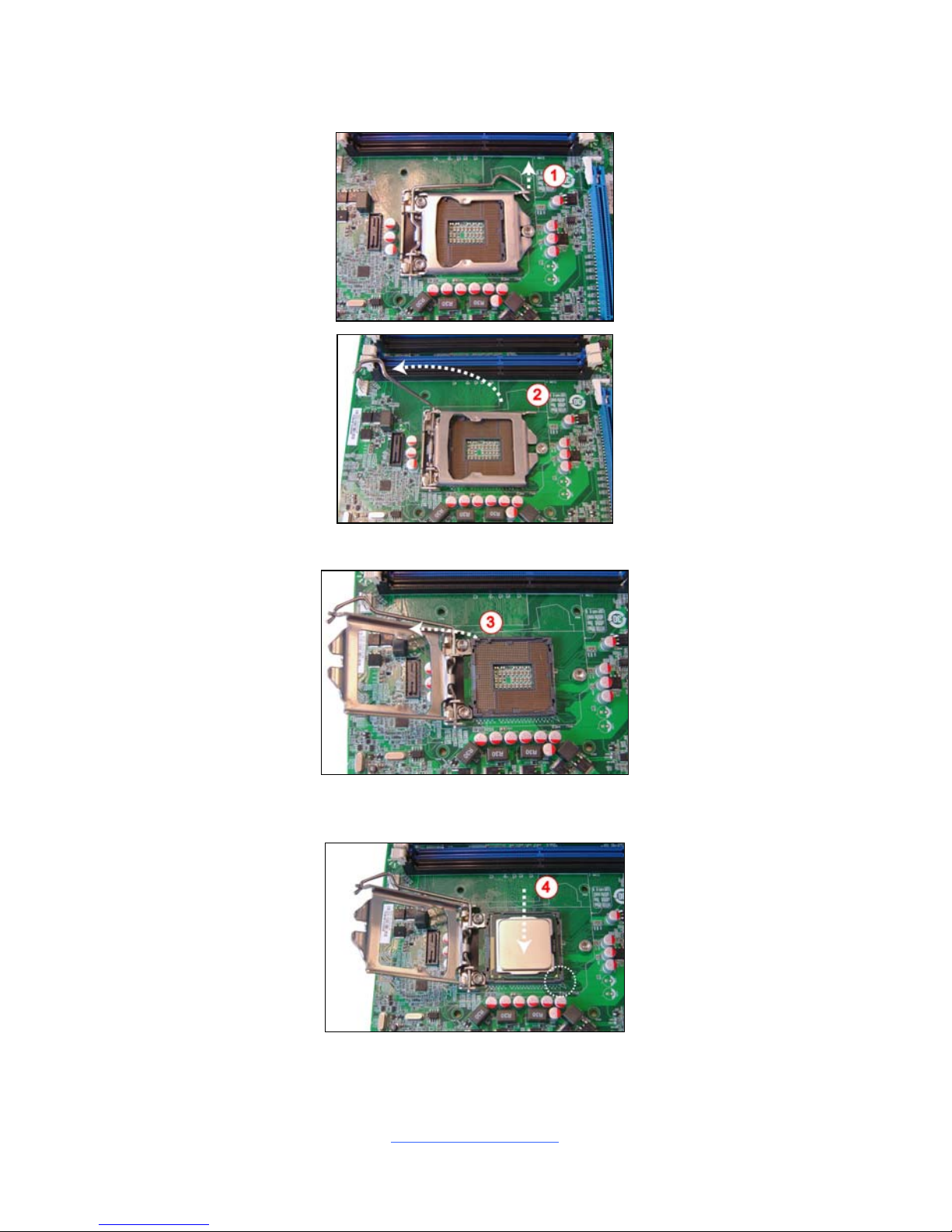
http://www.tyan.com
23
3. Pull the CPU lever slightly away from the socket and then push it to a fully
open position.
4. Lift the socket cover to a fully open position.
5. Place the CPU in the CPU socket and make sure that the gold arrow is
located in the right direction with two notches properly aligned.
6. Close the socket cover and press the CPU socket lever down to lock the CPU
in place.
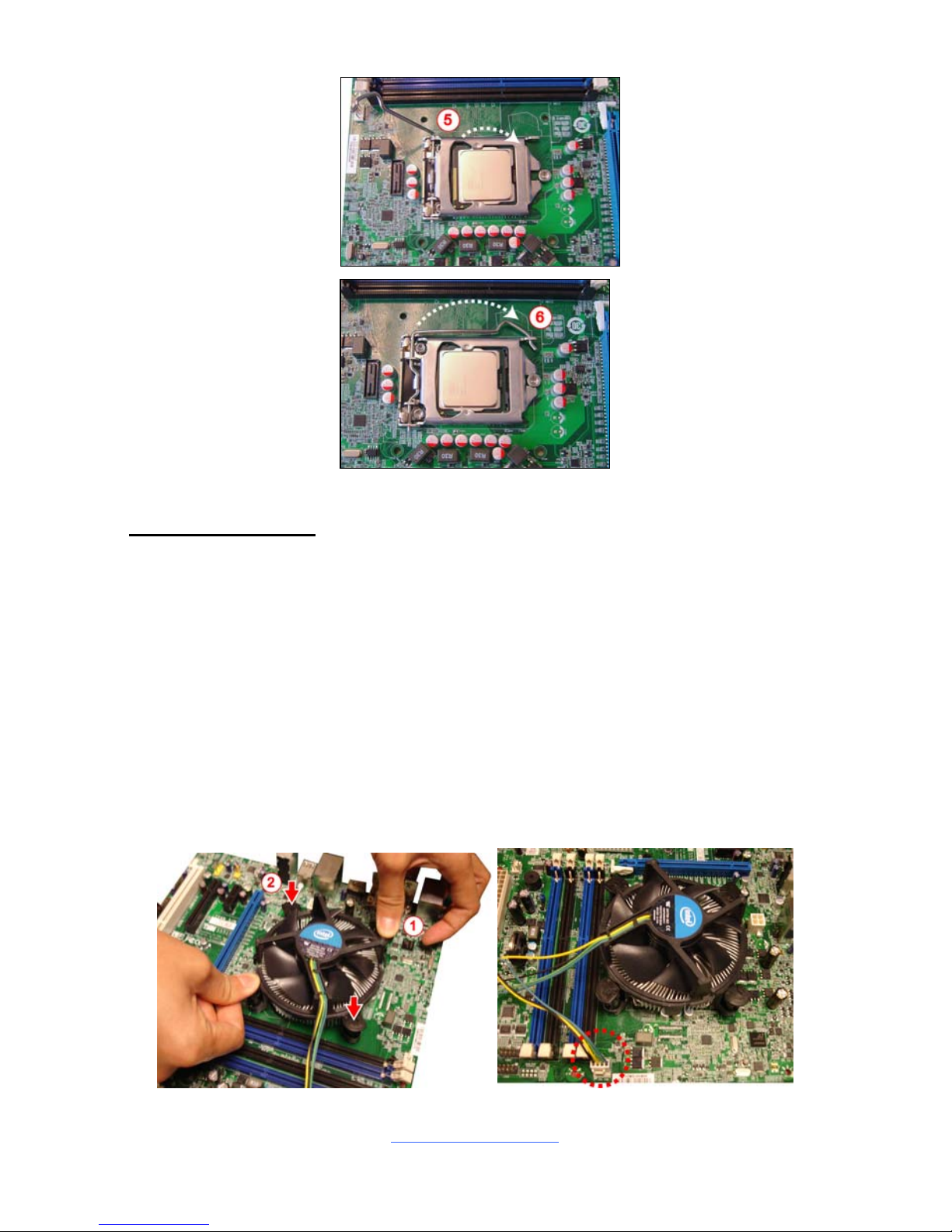
http://www.tyan.com
24
Heat sink Installation
After installing the processor, you should proceed to install the heat sink. The CPU
heat sink will ensure that the processor do not overheat and continue to operate at
maximum performance for as long as you own them. The overheated processor is
dangerous to the motherboard.
For the safest method of installation and information on choosing the appropriate
heat sink, using heat sinks validated by Intel
®
. Please refer to the Intel® website:
http://www.intel.com
The following diagram illustrates how to install the heatsink for the SNB-DT Socket
H2 LGA1155.
7. Place the heat sink on top of the CPU and push the 4 latches in a diagonal
pattern to lock it in place. Connect the fan cable to complete the installation.
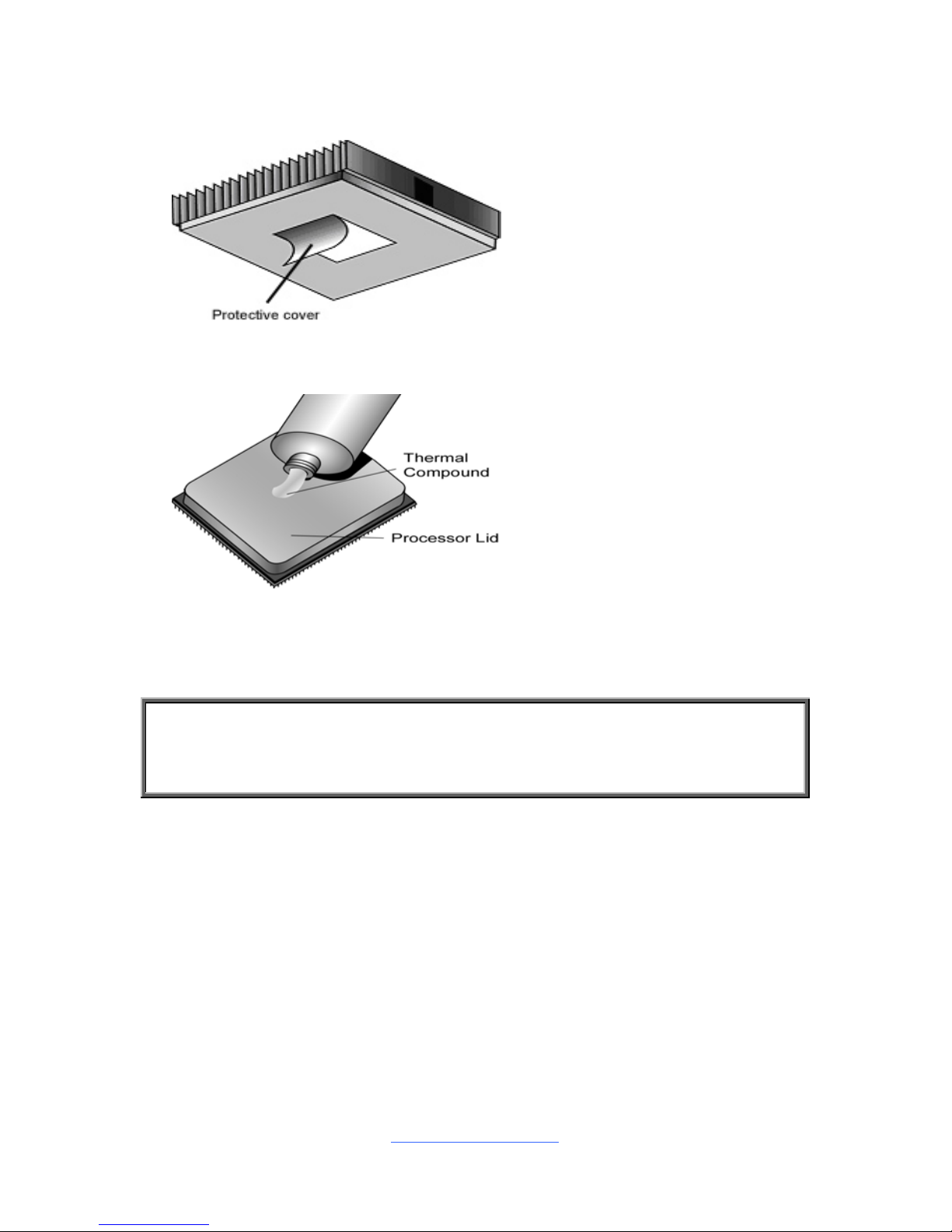
http://www.tyan.com
25
2.5 Thermal Interface Material
There are two types of
thermal interface materials
designed for use with the
processors.
The most common material
comes as a small pad
attached to the heat sink at
the time of purchase. There
should be a protective cover
over the material. Take care
not to touch this material.
Simply remove the protective
cover and place the heat
sink on the processor.
The second type of interface
material is usually packaged
separately. It is commonly
referred to as ‘thermal
compound’. Simply apply a
thin layer on to the CPU lid
(applying too much will
actually reduce the cooling).
NOTE: Always check with the manufacturer of the heat sink & processor to
ensure that the thermal interface material is compatible with the processor
and meets the manufacturer’s warranty requirements.
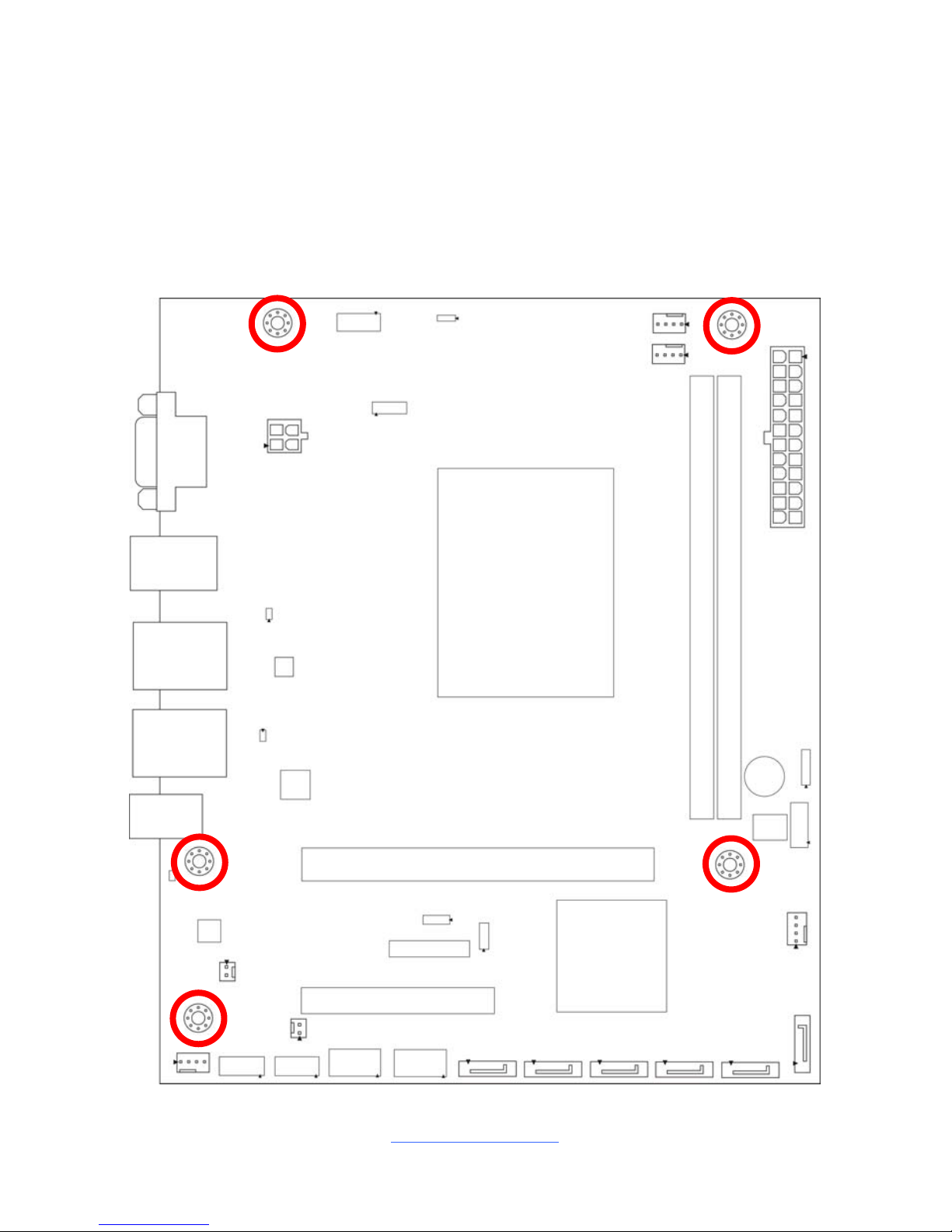
http://www.tyan.com
26
2.6 Tips on Installing Motherboard in Chassis
Before installing your motherboard, make sure your chassis has the necessary
motherboard support studs installed. These studs are usually metal and are gold in
color. Usually, the chassis manufacturer will pre-install the support studs. If you are
unsure of stud placement, simply lay the motherboard inside the chassis and align
the screw holes of the motherboard to the studs inside the case. If there are any
studs missing, you will know right away since the motherboard will not be able to be
securely installed.
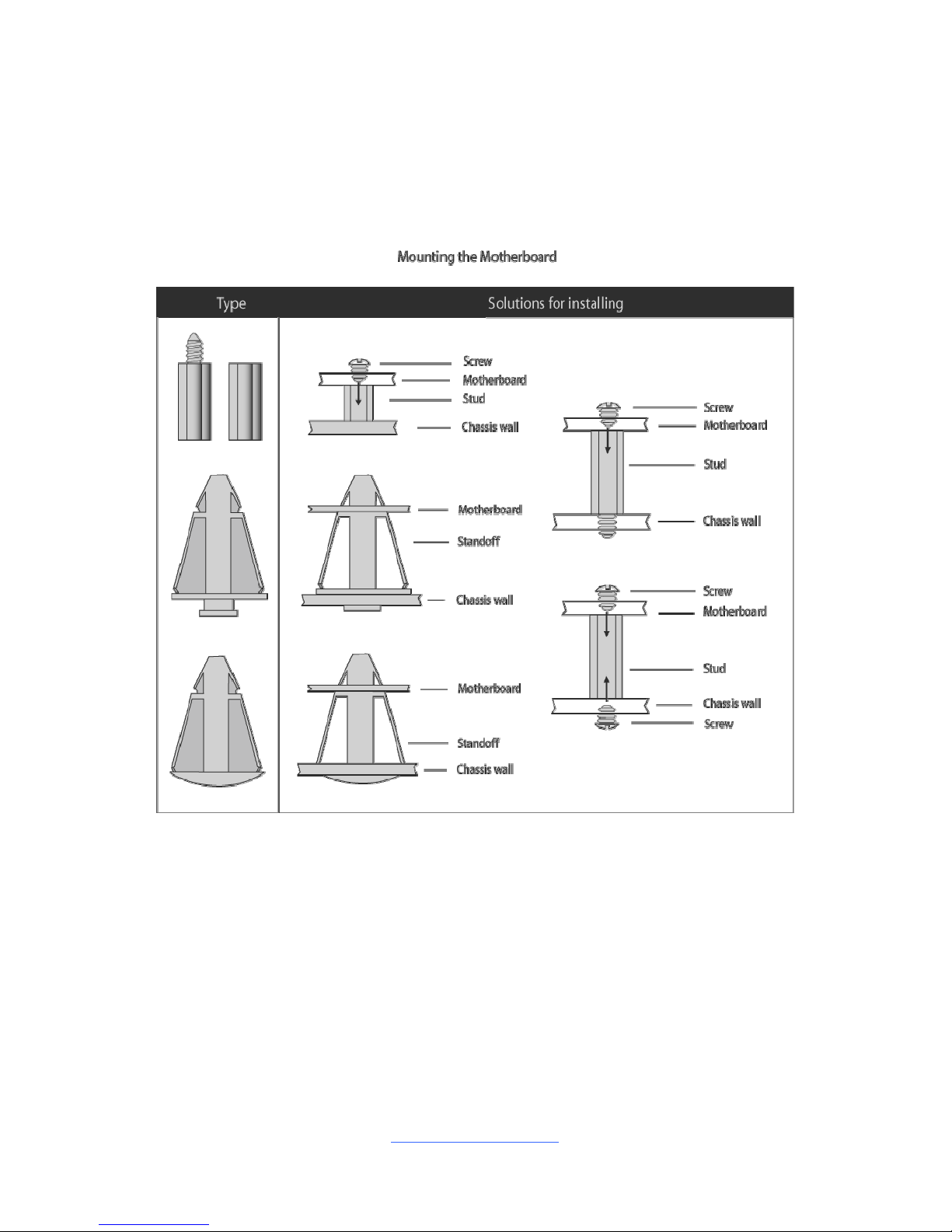
http://www.tyan.com
27
Some chassis include plastic studs instead of metal. Although the plastic studs are
usable, MiTAC recommends using metal studs with screws that will fasten the
motherboard more securely in place.
Below is a chart detailing what the most common motherboard studs look like and
how they should be installed.
