TYAN Tiger K8SSA S3870, S3870 User Manual
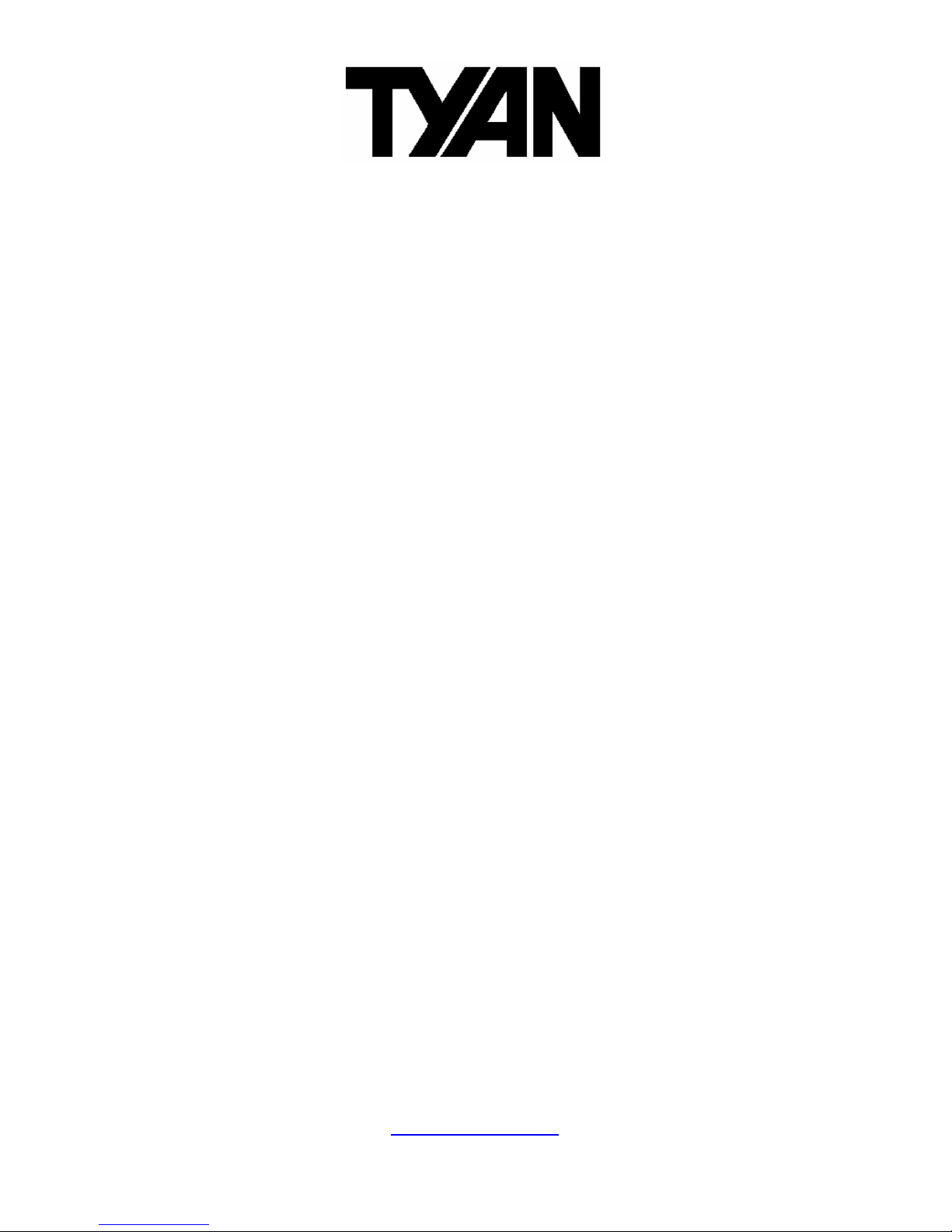
http://www.tyan.com
1
Tiger K8SSA
///
S3870
Version 1.0
Copyright
Copyright © TYAN Computer Corporation, 2005. All rights reserved. No part of
this manual may be reproduced or translated without prior written consent from
TYAN Computer Corp.
Trademark
All registered and unregistered trademarks and company names contained in
this manual are property of their respective owners including, but not limited to
the following.
TYAN, Taro and Tiger K8SSA are trademarks of TYAN Computer Corporation.
AMD, Opteron, and combinations thereof are trademarks of AMD Corporation.
Nvidia and nForce are trademarks of Nvidia Corporation
Microsoft, Windows are trademarks of Microsoft Corporation.
SuSE,is a trademark of SuSE AG.
Linux is a trademark of Linus Torvalds
IBM, PC, AT, and PS/2 are trademarks of IBM Corporation.
Winbond is a trademark of Winbond Electronics Corporation.
Notice
Information contained in this document is furnished by TYAN Computer
Corporation and has been reviewed for accuracy and reliability prior to printing.
TYAN assumes no liability whatsoever, and disclaims any express or implied
warranty, relating to sale and/or use of TYAN products including liability or
warranties relating to fitness for a particular purpose or merchantability. TYAN
retains the right to make changes to product descriptions and/or specifications
at any time, without notice. In no event will TYAN be held liable for any direct or
indirect, incidental or consequential damage, loss of use, loss of data or other
malady resulting from errors or inaccuracies of information contained in this
document.
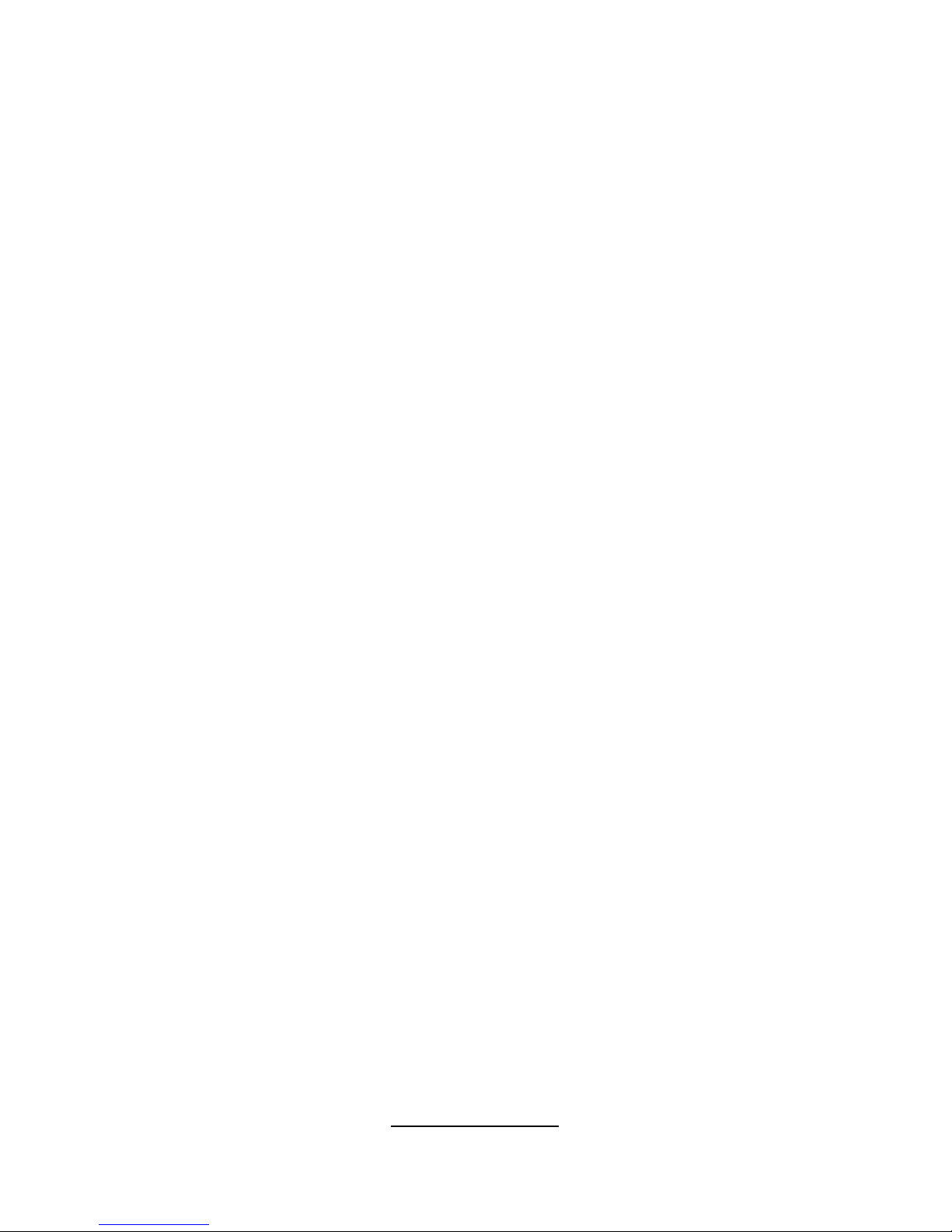
http://www.tyan.com
2
Table of Contents
Chapter 1: Introduction
1.1 Congratulations Page 5
1.2 Hardware Specifications Page 5
1.3 Software Specifications Page 7
Chapter 2: Board Installation
2.1 Board Image Page 10
2.2 Block Diagram Page 11
2.3 Board Parts, Jumpers and Connectors Page 12
2.4 Installing the Processor(s) Page 22
2.5 Heatsink Retention Frame Installation Page 23
2.6 Thermal Interface Material Page 24
2.7 Heatsink Installation Procedures Page 25
2.8 Tips on Installing Motherboard in Chassis Page 28
2.9 Installing the Memory Page 29
2.10 Attaching Drive Cables Page 32
2.11 Installing Add-In Cards Page 34
2.12 Installing Optional SO-DIMM Modules Page 36
2.12 Connecting External Devices Page 37
2.13 Installing the Power Supply Page 38
2.15 Finishing Up Page 39
Chapter 3: BIOS
3.1 BIOS Setup Utility Page 41
3.2 BIOS Menu Bar Page 42
3.3 BIOS Legend Bar Page 42
3.4 BIOS Main Menu Page 43
3.5 BIOS Advanced Menu Page 44
3.6 BIOS PnP/PCI Menu Page 65
3.7 BIOS Boot Menu Page 67
3.8 BIOS Security Menu Page 71
3.9 BIOS Chipset Menu Page 72
3.10 BIOS Exit Menu Page 81
Chapter 4: Diagnostics
4.1 Beep Codes Page 83
4.2 Flash Utility Page 83
4.3 AMIBIOS Post Code Page 84
Appendix I: SMDC Information
Page 87
Appendix II: How to Make a Driver Diskette
Page 89
Glossary
Page 91
Technical Support
Page 97
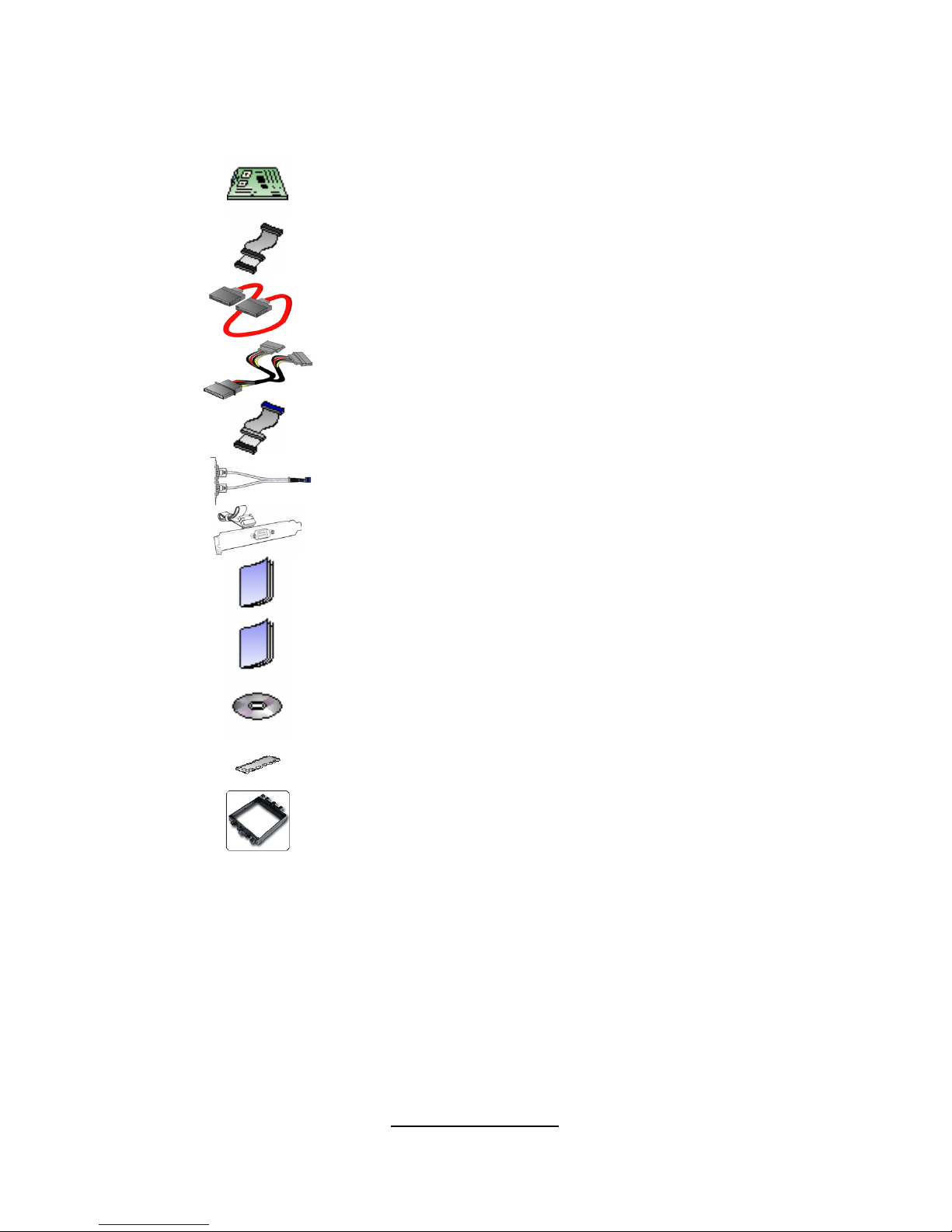
http://www.tyan.com
3
Check the box contents!
The retail motherboard package should contain the following:
1x Tiger K8SSA motherboard
1x 34-Pin floppy drive cable
4 x SATA cable
2 x SATA Drive Power Adapter
1 x Ultra-DMA-100/66 IDE cable
1 x USB2.0 cable
1 x COM Port cable
1 x Tiger K8SSA User’s Manual
1 x Tiger K8SSA Quick Reference Guide
1 x TYAN driver CD
1 x I/O shield
2 x CPU Retention Frame
If any of these items are missing, please contact your vendor/dealer for
replacement before continuing with the installation process.
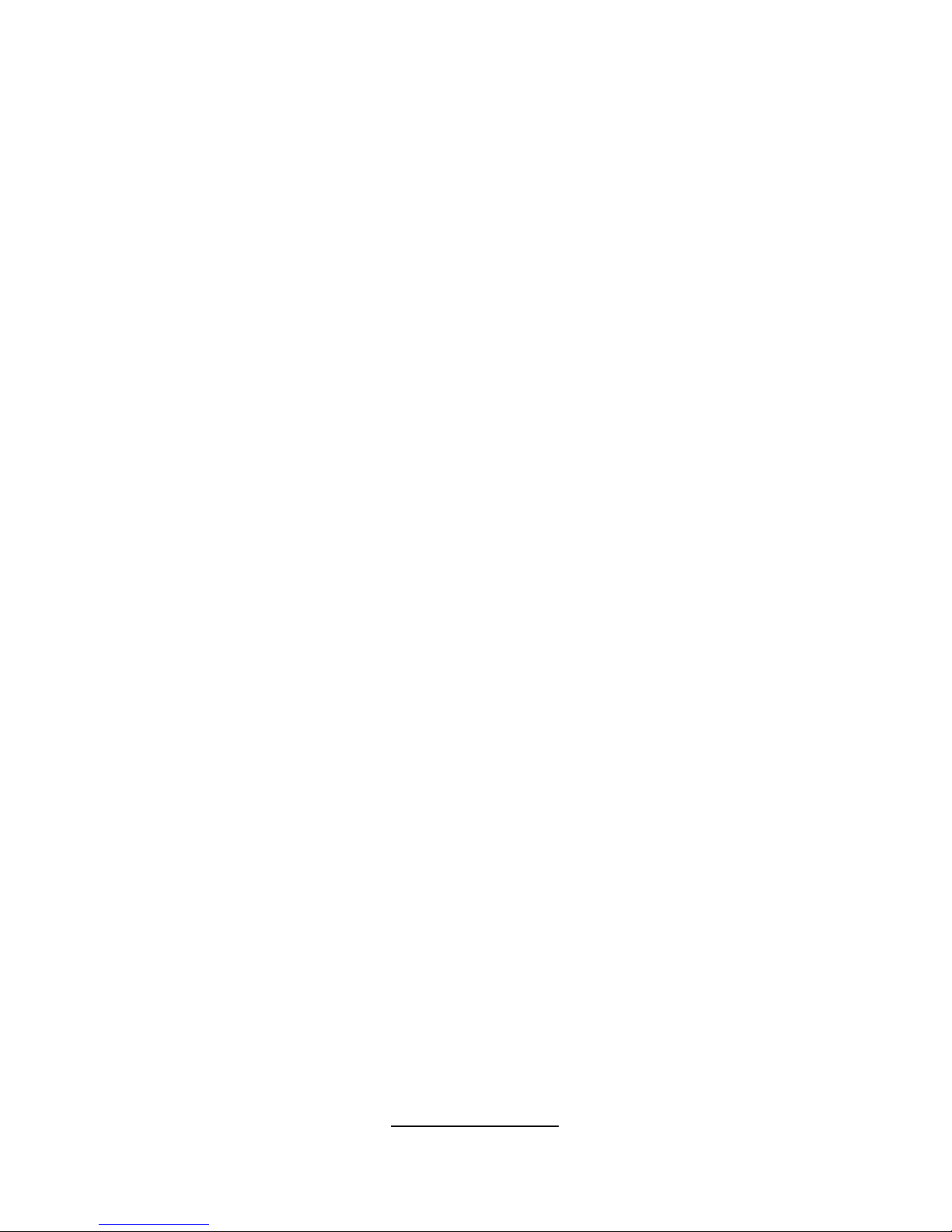
http://www.tyan.com
4
NOTE
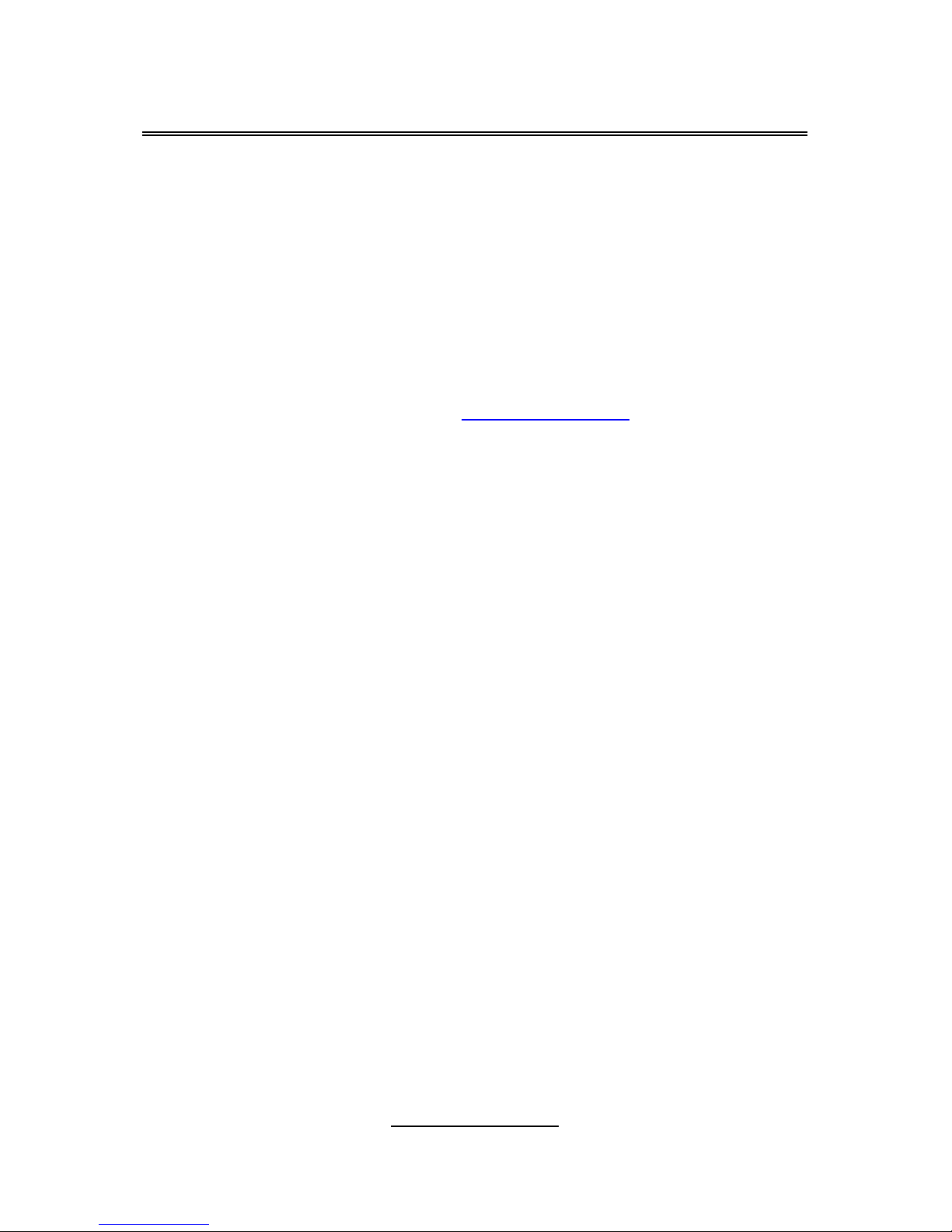
http://www.tyan.com
5
Chapter 1: Introduction
1.1 - Congratulations
You have purchased one of the most powerful server solutions. The Tiger
K8SSA (S3870) is a high-end server motherboard, based on ServerWorks
BCM5785 (HT-1000) core-logic chipset. It also includes the NS PC87417
Super I/O and SMSC EMC6D 103 Hardware Monitoring chipsets.
Designed to support up to two AMD Opteron™ (200 series) processors and
12GB of DDR400/333 memory. The S3870 is ideal for CPU, memory, and
network intensive applications required in the HPC and clustering applications.
Remember to visit TYAN’s Website at http://www.tyan.com
. There you can find
information on all of TYAN’s products with FAQs, online manuals and BIOS
upgrades.
1.2 - Hardware Specifications
Processors
•Two uPGA 940-pin ZIF sockets
•Supports up to two AMD
Opteron
TM
200 Series processors
(including dual core processors)
•Integrated 128-bit DDR memory
controller
Chipset
•ServerWorks BCM5785 (HT-1000)
core-logic
•NS PC87417 Super I/O
Memory
•128-bit dual channel memory bus
•Six 184-pin DDR DIMM sockets
(four from CPU1 and two from
CPU2)
•Supports PC2100/2700/3200
•Registered, ECC/Non-ECC
module supported
•Single/Dual/Quad-Rank memory
supported
Integrated Video Controller
•XGI Volari Z7 (XG20)
•16MB frame buffer memory
Integrated ATA-100
•One ATA-100 Channel for up to
two ATA-100 devices
Integrated SATA Controllers
•Supports four SATA ports at 1.5
Gb/s with NCQ
•RAID 0/1/10 supported
Integrated LAN Controllers
•Two Intel i82541 PI GbE LAN
controllers
-Operating on PCI 32-bit/33MHz
bus
-With ASF 2.0/WfM/Teaming
support
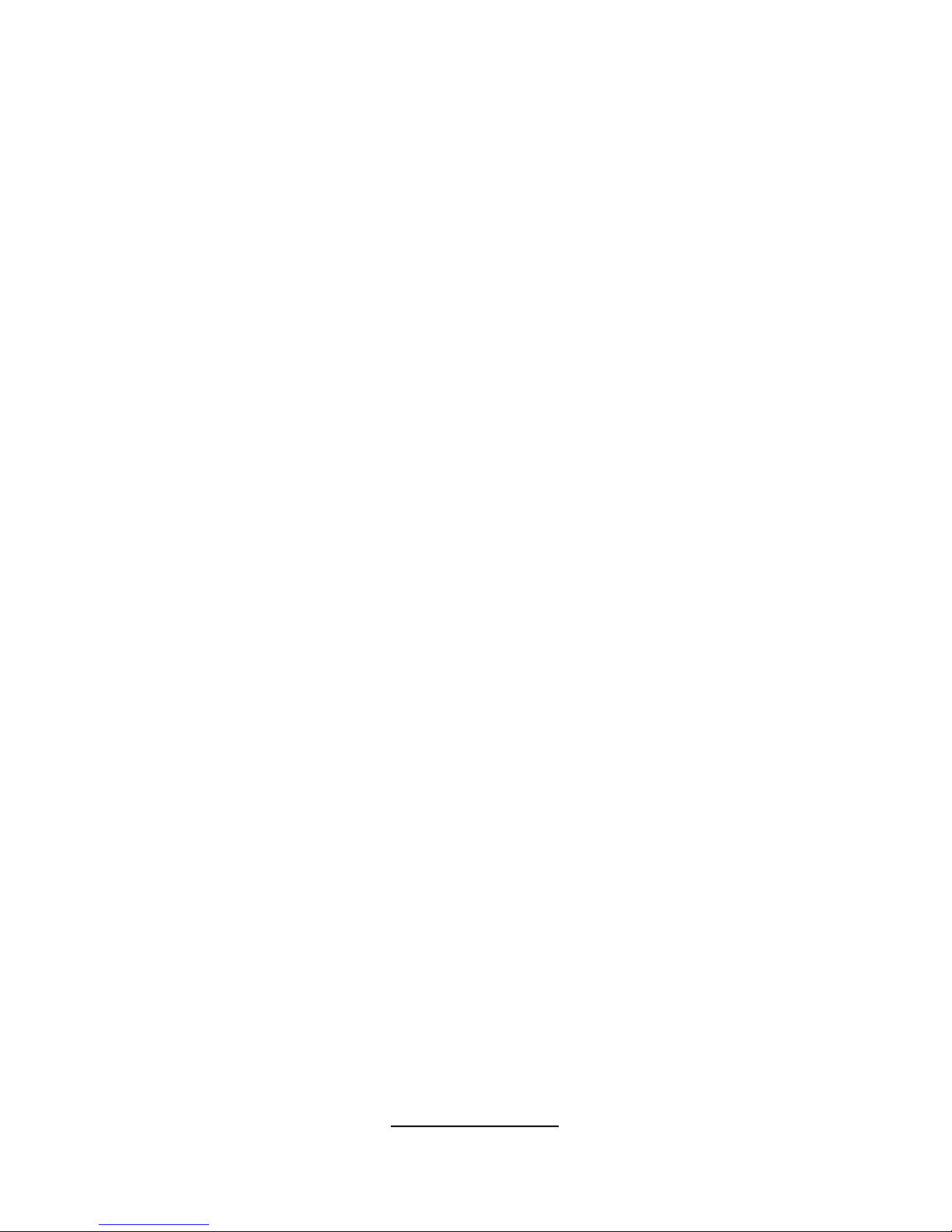
http://www.tyan.com
6
Expansion Slots
•One PCI-X 64-bit 100/133MHz slot
•Four 32-bit/33MHz PCI v2.3 slots
•One Tyan TARO SO-DIMM socket
•Total of 6 usable slots
System Management
•Two (2) SMSC EMC6D103
hardware monitoring IC
•Six (6) fan headers; four (4) of
them with 3+1-pin header and
with tachometer monitoring and
smart FAN control (PWM)
•Temperature and voltage
monitoring
•Watchdog timer support
Integrated I/O
•One floppy connector
•One IDE connector
•Four SATA connectors
•Four USB2.0 ports (2 at rear, 2 via
cable)
•Two COM ports (1 at rear, 1 via
cable)
•Tyan 2x9 front-panel pin header
•Tyan 2x6 pin header for front
panel LAN LED and ID
LED/Switch
•2x25 connector for optional IPMI
SMDC
Back Panel I/O Ports
•Stacked PS/2 Mouse & Keyboard
ports
•Stacked 2 USB ports
•One 9-pin COM port
•One 15-pin VGA connector
•Two side-by-side RJ-45 ports
Form Factor
•ATX footprint
12” x 10.2” (304.8mm x 259.1mm)
Optional Modules
•M3291, IPMI 2.0 Remote System
Mgmt card
-Renesas H8S2167 BMC
controller
-BT, KCS, Logging support
-IPMI-over-LAN
-Remote power on/off and reset
•M7901/M7902, Ultra 320 SCSI
TARO card
-Adaptec AIC-7901/7902
single/dual-channel Ultra 320
SCSI controller
-Adaptec Host RAID 0, 1, 10
supported
•M9000 SAS/SATA II TARO card
-Adaptec AIC-9405/9410 SAS
controller
-Supports up to 4-port (M9000-5)
and 8-port (M9000-10) SAS &
SATA running at 3.0Gb/s
-Adaptec HostRAID 0, 1 & 10
supported
BIOS
• AMI BIOS on 8Mbit LPC Flash
ROM
•Serial Console Redirect
•USB boot supported
•ACPI supported
•PnP, DMI2.0, WfM2.0 power
management
Power
•Onboard dual 4-phase VRM
•EPS12V/SSI v3.51 (24+8) power
connectors
Regulatory
•FCC Class B (DoC)
•CE (DoC)
•BSMI (optional)
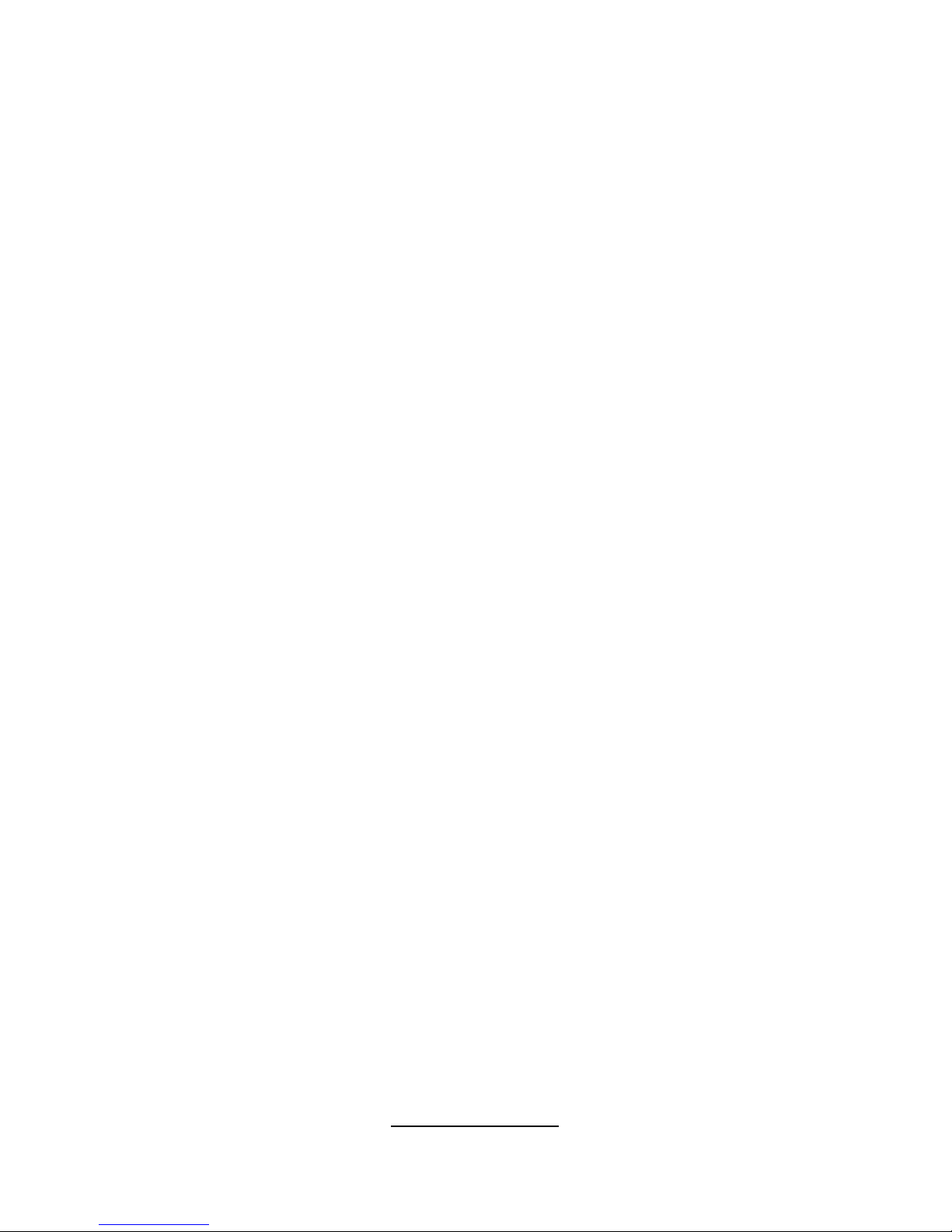
http://www.tyan.com
7
1.3 - Software Specifications
OS (Operating System) Support
Microsoft Windows 2000
Microsoft Windows XP 32-bit
Microsoft Windows XP 64-bit
Microsoft Windows Server 2003 32-bit
Microsoft Windows Server 2003 64-bit
SUSE Professional 9.x and SLES 9
RHEL3 Update 4 and 5
RHEL4 Update 1
TYAN reserves the right to add support or discontinue support for any OS with
or without notice.
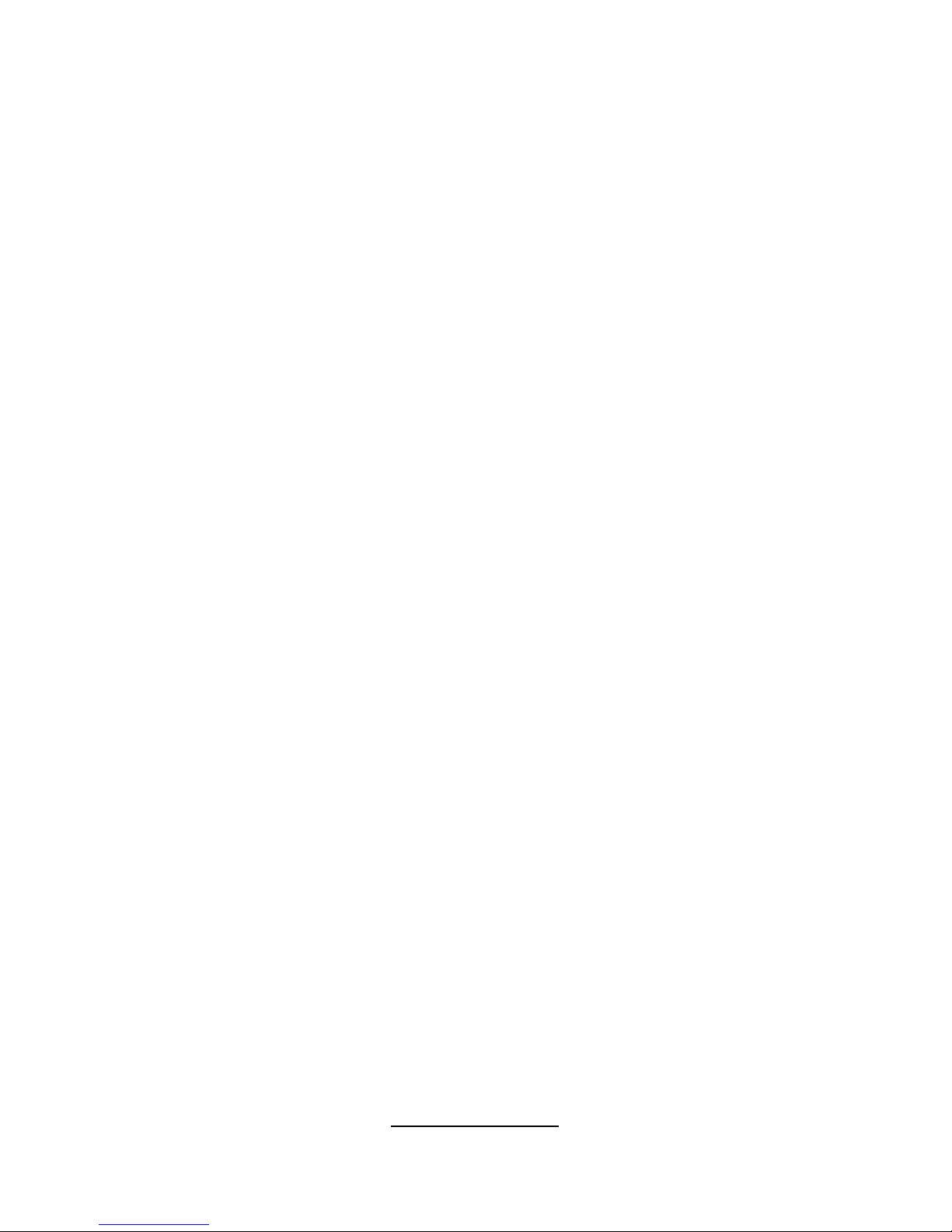
http://www.tyan.com
8
NOTE
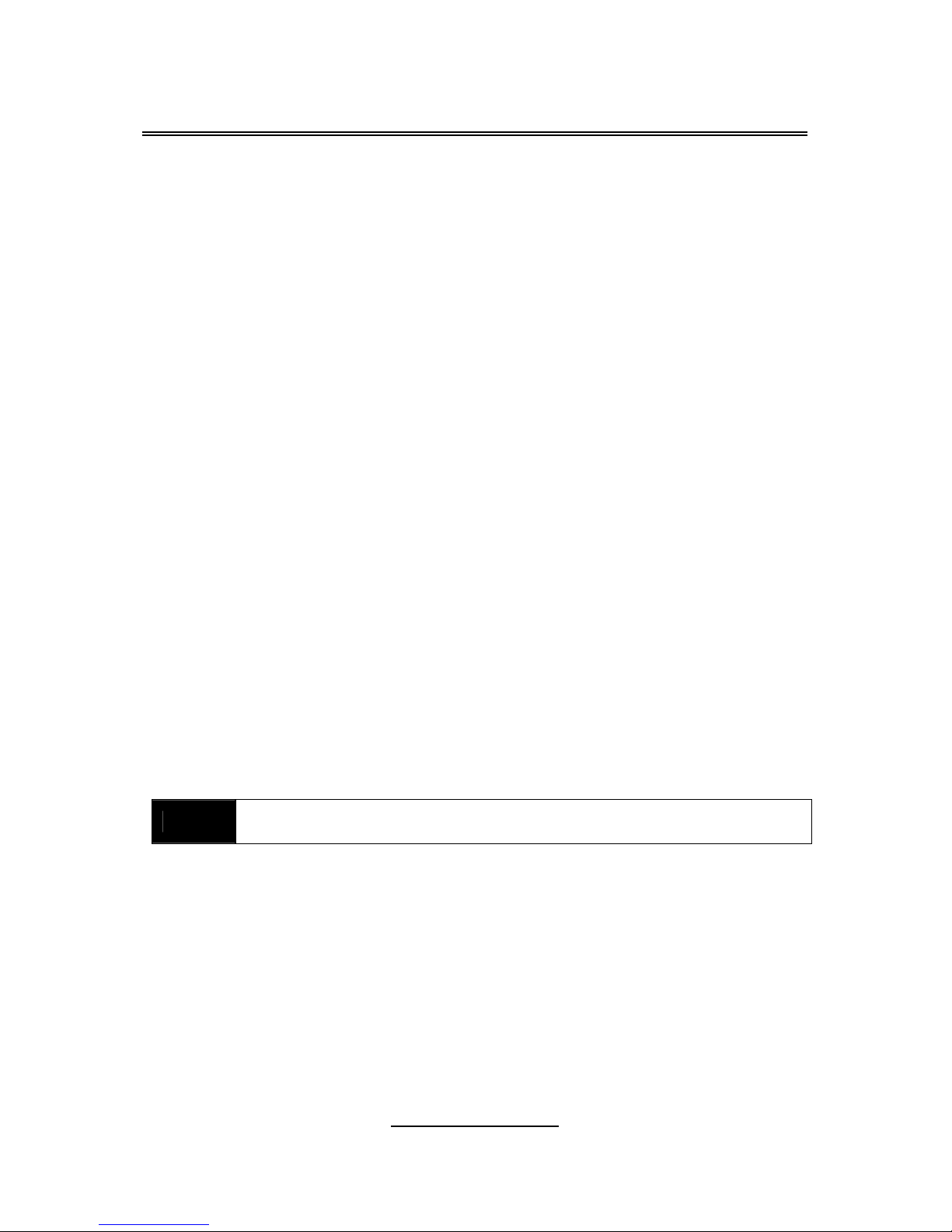
http://www.tyan.com
9
Chapter 2: Board Installation
Precautions: The Tiger K8SSA supports SSI, EPS12V type power supplies
(24pin + 8pin) and will not operate with any other types. For proper power
supply installation procedures see page 37.
DO NOT USE ATX 2.x or ATXGES power supplies as they will damage the
board and void your warranty.
How to install our products right… the first time
The first thing you should do is reading this user’s manual. It contains important
information that will make configuration and setup much easier. Here are some
precautions you should take when installing your motherboard:
(1) Ground yourself properly before removing your motherboard from the
antistatic bag. Unplug the power from your computer power supply and
then touch a safely grounded object to release static charge (i.e. power
supply case). For the safest conditions, TYAN recommends wearing a
static safety wrist strap.
(2) Hold the motherboard by its edges and do not touch the bottom of the
board, or flex the board in any way.
(3) Avoid touching the motherboard components, IC chips, connectors,
memory modules, and leads.
(4) Place the motherboard on a grounded antistatic surface or on the
antistatic bag that the board was shipped in.
(5) Inspect the board for damage.
The following pages include details on how to install your motherboard into your
chassis, as well as installing the processor, memory, disk drives and cables.
NOTE
DO NOT APPLY POWER TO THE BOARD IF IT HAS BEEN
DAMAGED.

http://www.tyan.com
10
2.1- Board Image
This picture is representative of the latest board revision available at
the time of publishing. The board you receive may or may not look
exactly like the above picture.
The following page includes details on the vital components of this
motherboard.

http://www.tyan.com
11
2.2 - Block Diagram
Tiger K8SSA (S3870) Block Diagram
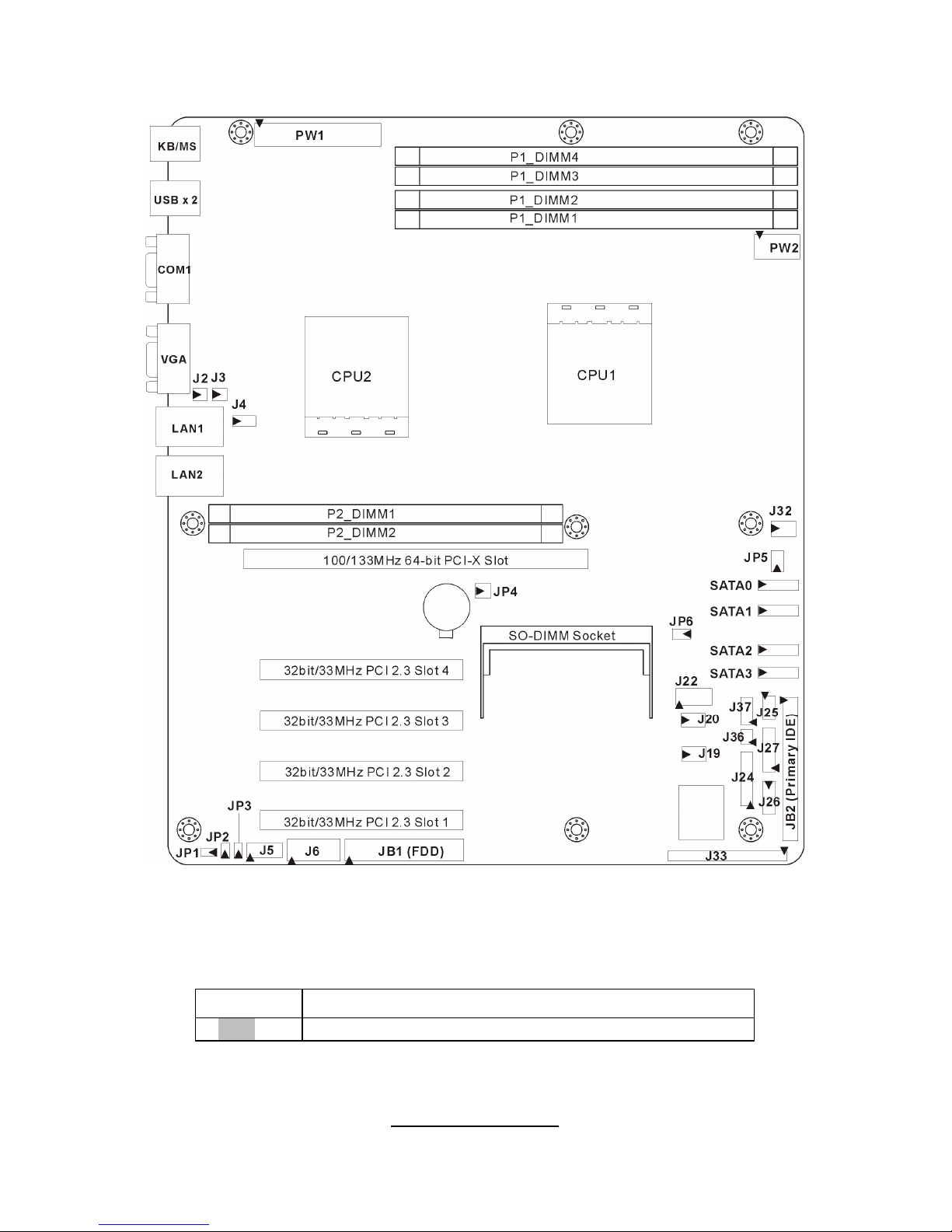
http://www.tyan.com
12
2.3 - Board Parts, Jumpers and Connectors
This diagram is representative of the latest board revision available at the time of
publishing. The board you receive may not look exactly like the above diagram.
Jumper Legend
OPEN - Jumper OFF, without jumper cover
CLOSED – Jumper ON, with jumper cover
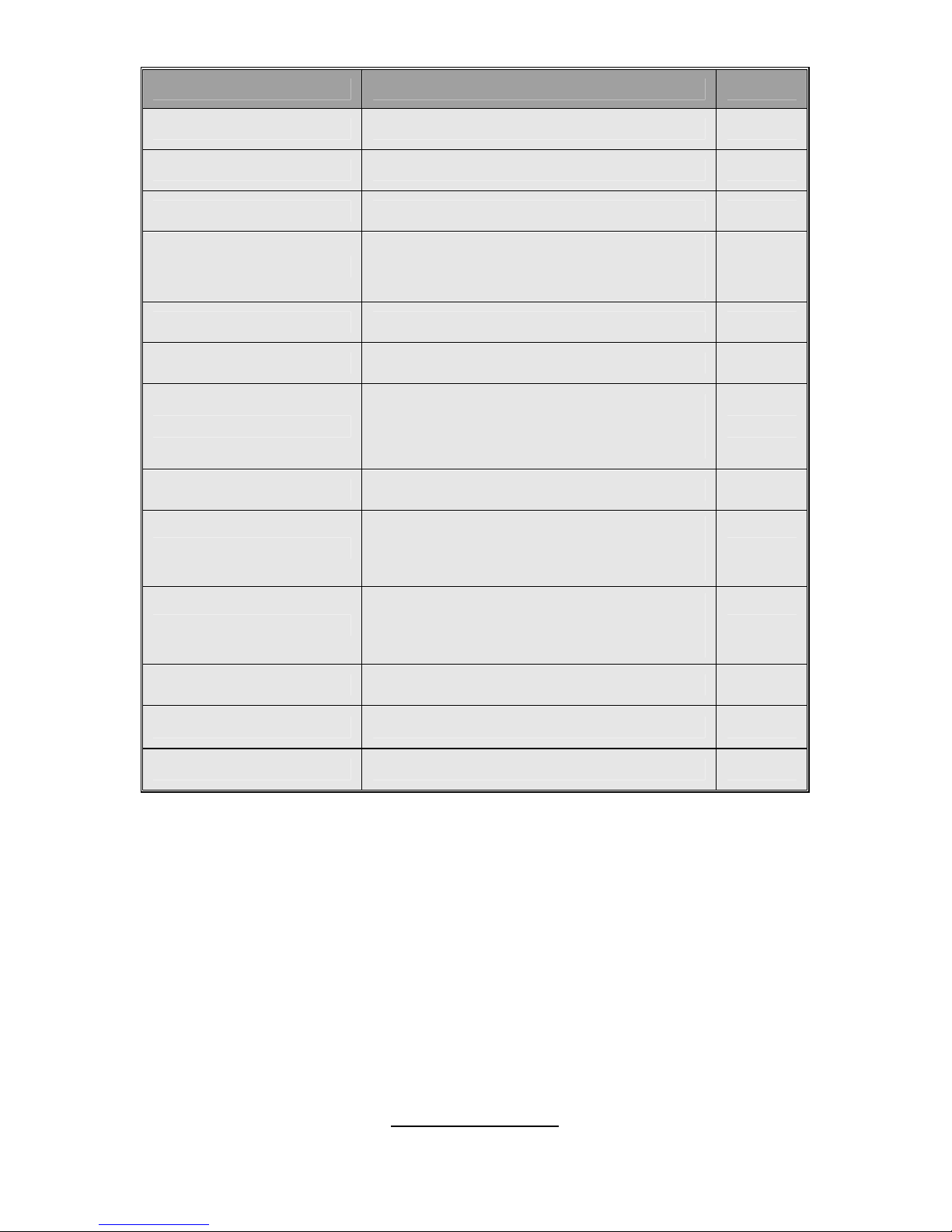
http://www.tyan.com
13
Jumper/Connector Function Page
J2/J3 3-pin Fan Connector Page 15
J6 COM2 Header Page 15
J22 USB Front Panel Connector Page 15
JP6
PCI-X Frequency Select Jumper
(Close 1-2) Default 133MHz
(Open 1-2) 100MHz
Page 15
J4/J19/J20/J32 4-pin Fan Connector with Speed Control Page 17
J24 Front Panel Header Page 17
JP1
VGA Enable/Disable Jumper
(Close 1-2) Default, Enabled
(Close 2-3) Disabled
Page 17
J18 SO-DIMM Socket Page 19
JP2/JP3
SMDC/ASF2.0 Select Jumper
(Close 1-2) Default, support ASF 2.0
(Close 2-3) support SMDC card
Page 19
JP5
Clear CMOS Jumper
(Close 1-2) Default
(Close 2-3) Clear CMOS
Page 19
J26 IPMB Pin Header Page 19
J33 SMDC Connector Page 21
J5/J25/J27/J36/J37/JP4 Reserved for OEM only

http://www.tyan.com
14
J6
J22
J2
JP6
J3
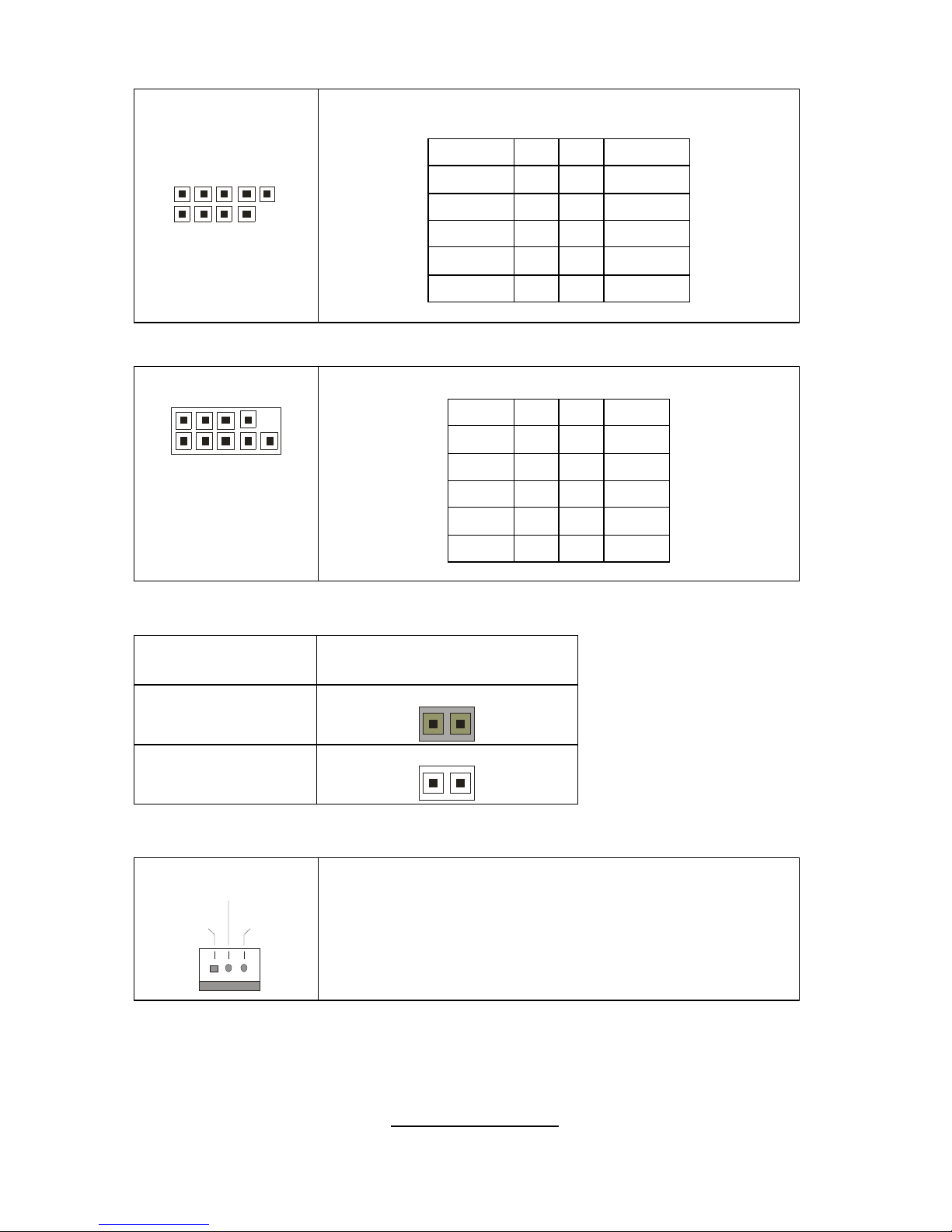
http://www.tyan.com
15
J22: USB Front Panel Header
1
9
2 1
0
Use this header to connect to front panel USB
connector.
Signal Pin Pin Signal
USBPWR 1 2 USBPWR
USB3- 3 4 USB4-
USB3+ 5 6 USB4+
GND 7 8 GND
KEY 9 10 GND
J6: COM2 Header
1 9
2 10
Use these pin definitions to connect a port to COM2.
Signal Pin Pin Signal
DCD 1 2 DSR
RXD 3 4 RTS
TXD 5 6 CTS
DTR 7 8 RI
GND 9 10 KEY
JP6: PCI-X Frequency Select Jumper
Speed JP6
133MHz
(Default)
1
100MHz
1
J2/J3: 3-pin Fan Connector
+1 2 V
NCGND
Use these headers to connect cooling fans to the
motherboard to keep the system stable and reliable.
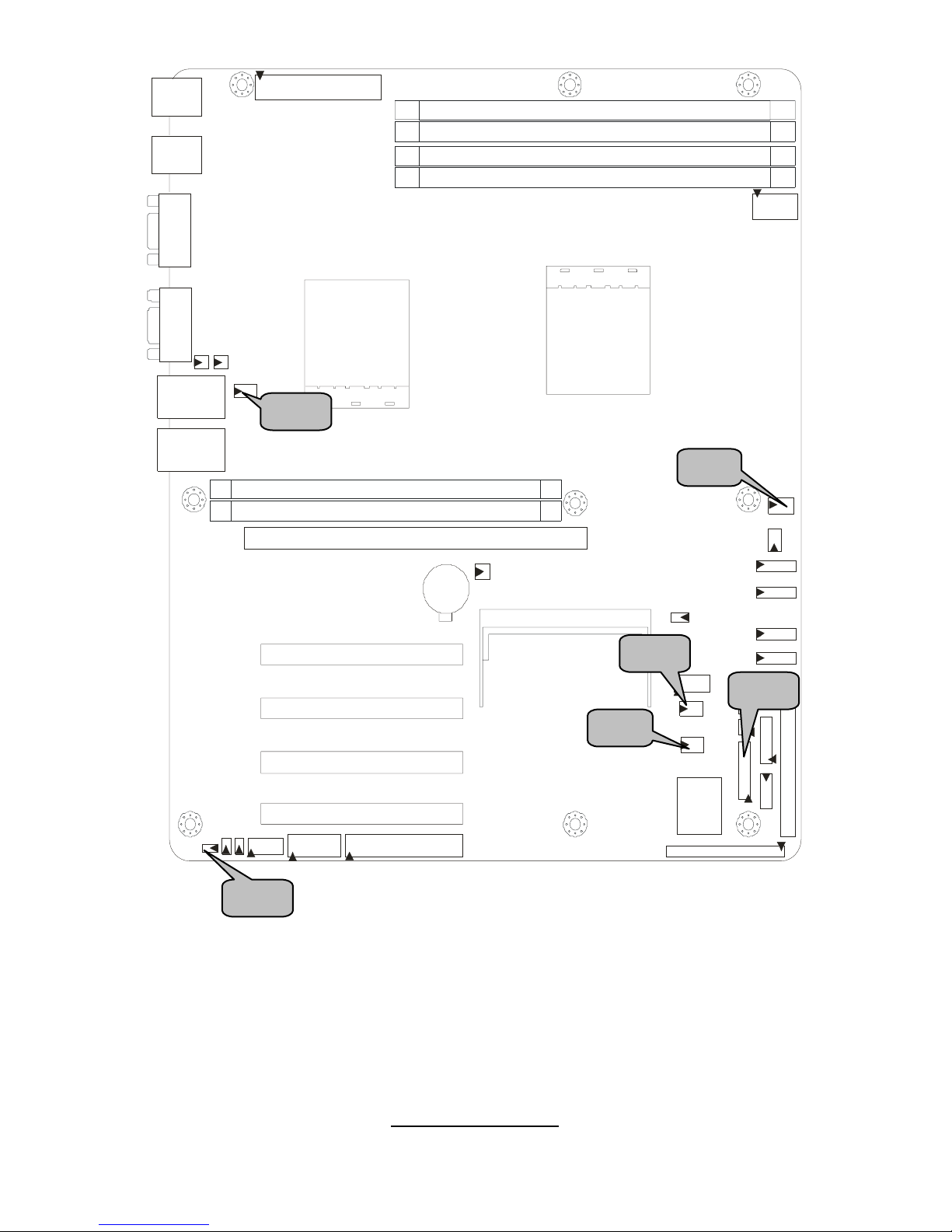
http://www.tyan.com
16
J20
J19
J24
J4
J32
JP1
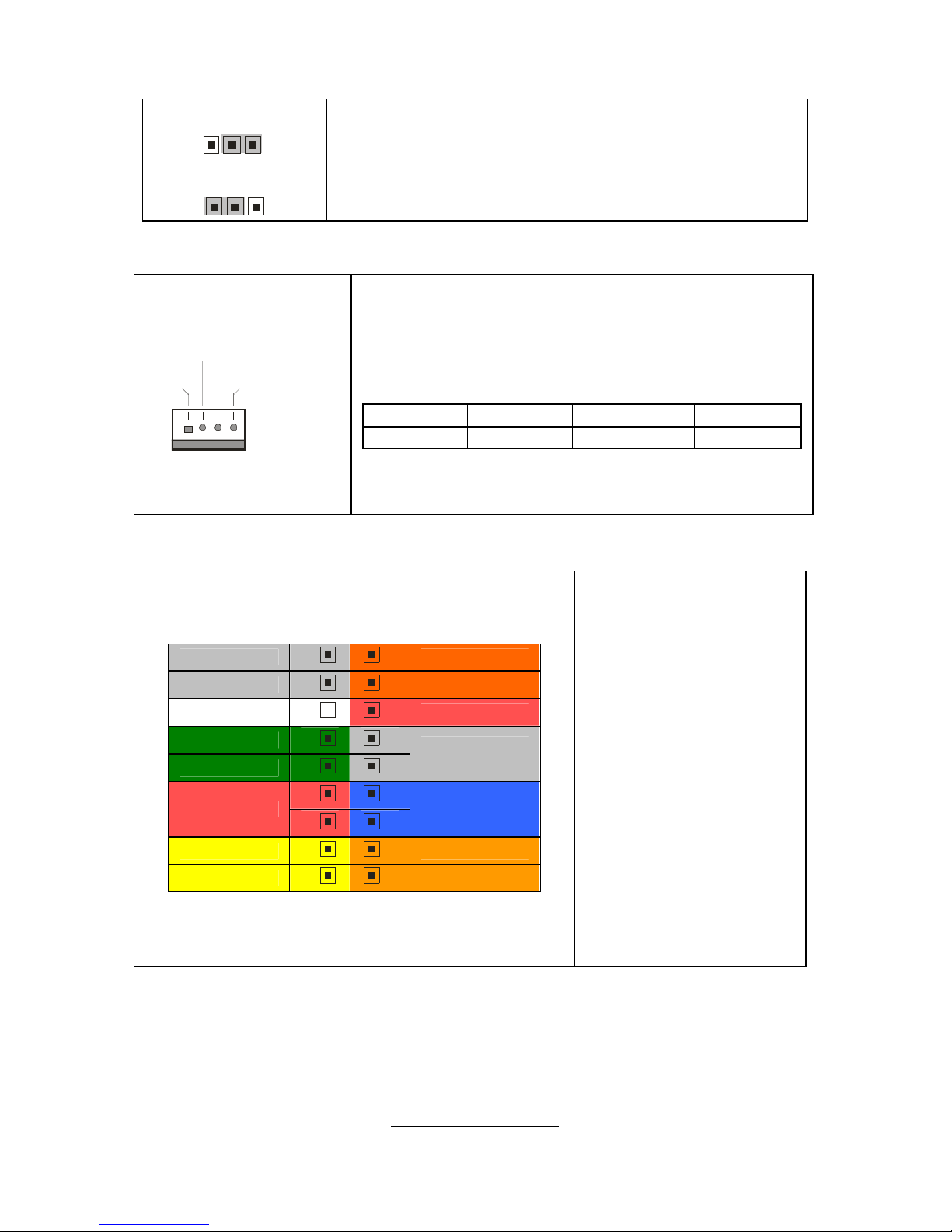
http://www.tyan.com
17
JP1: VGA Enable/Disable Jumper
1
3
(Default)-Enable VGA
3
1
Disable VGA
J4/J19/J20/J32: 4-pin Fan Connectors with Speed Control
+12V
Speed Control
GND
Ta ch o me te r
Use these headers to connect the cooling fans to the
motherboard to keep the system stable and reliable.
This connector supports the tachometer monitoring
and auto fan speed control.
J4: FAN2 J19: FAN4 J20: FAN3 J32: FAN1
Pin 1 Pin 2 Pin 3 Pin 4
GND +12V Tachometer Speed
J24: Front Panel Header
NC
18 17
SMBUS Clock
GND
16 15
SMBUS Data
_
14 13
5VSB
Warning LED -
12 11
Warning LED +
10 9
Non-mask
Interrupt (NMI)
8 7
PWR SW
6 5
Reset
PWR LED-
4 3
HDD LED-
PWR LED+
2 1
HDD LED+
The motherboard
provides one front panel
header for electrical
connection to the front
panel switches and
LED’s.
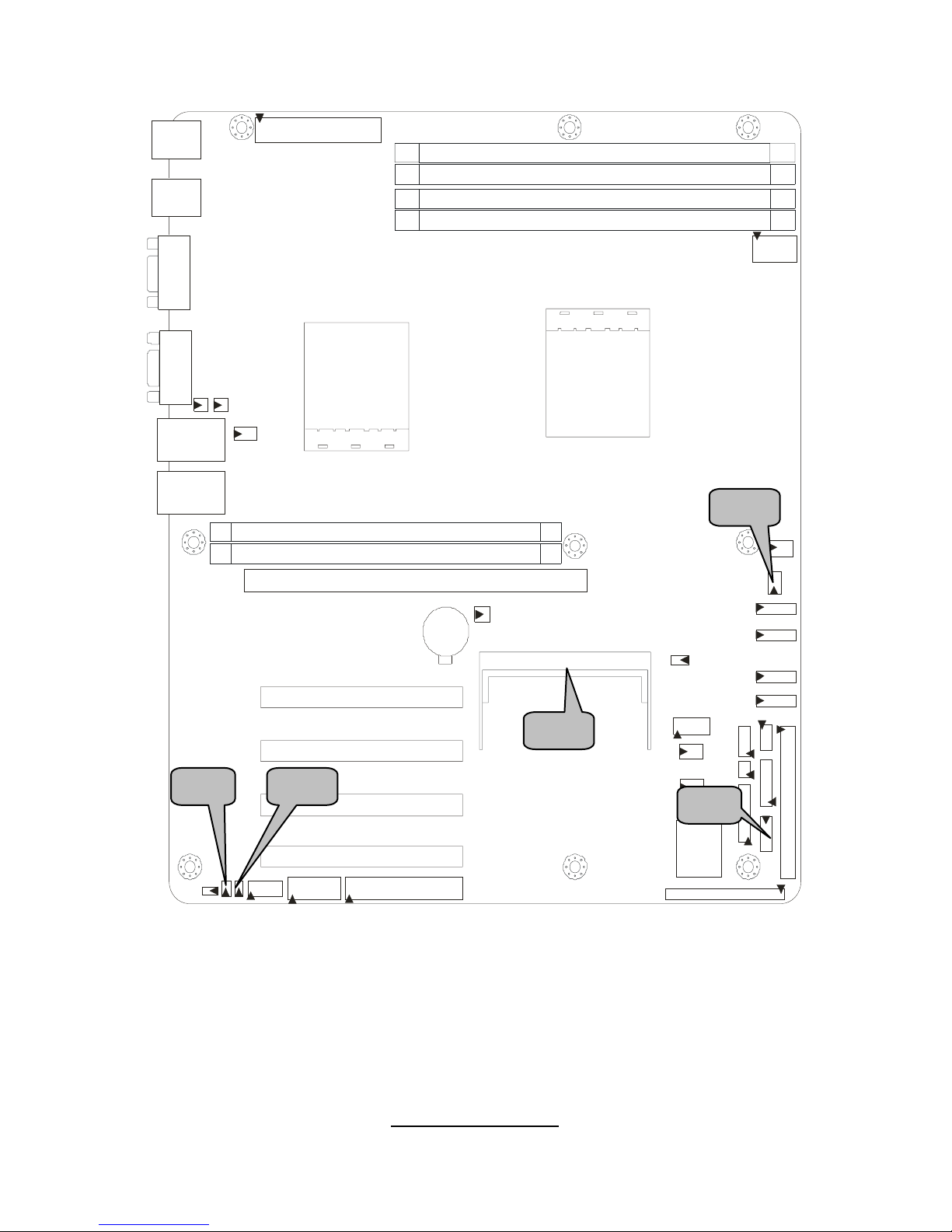
http://www.tyan.com
18
JP5
J2 JP3
J18
J26
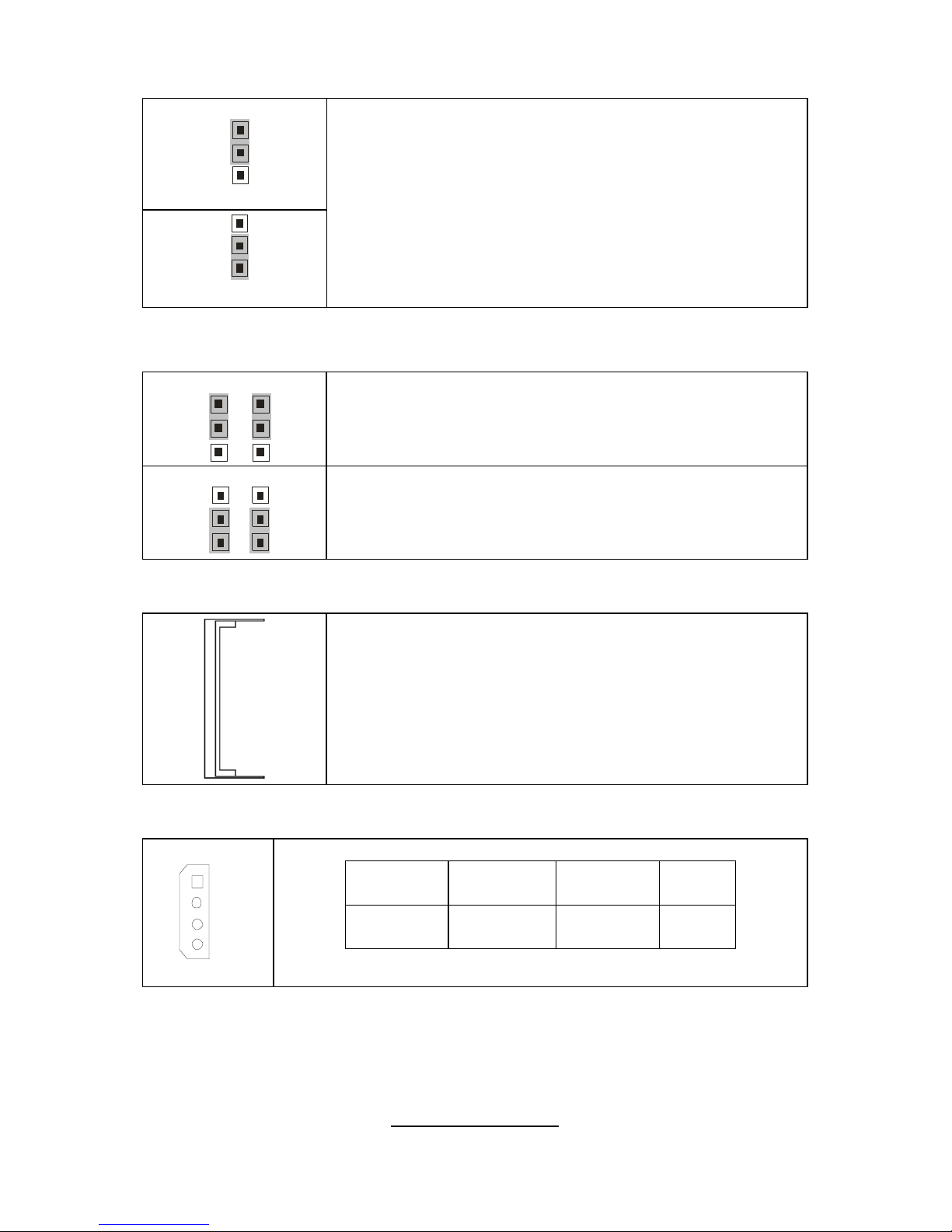
http://www.tyan.com
19
JP5: Clear CMOS Jumper
JP2/JP3: SMDC/ASF2.0 Select Jumper
JP2 JP3
1
3
1
3
Support ASF2.0
JP2 JP3
1
3
1
3
Support SMDC card
J18: SO-DIMM Socket
Connect SAS/SATA II Daughter Card (compatible with
Tyan M9000-10, M7901/7902 Ultra 320 SCSI “TARO”
card).
J26: IPMB Pin Header
1
Pin 1 IPMB
DATA
Pin 2 GND
Pin 3 IPMB
CLK
Pin 4 NC
3
1
(Clear)
3
1
(Default)
You can reset CMOS settings by using this jumper if
you have lost your system/setup password or need to
clear the system BIOS settings.
Power off the system and set JP5 to (2-3) position, and
then power on to boot up the system. CMOS will be
cleared when the screen is on. Finally shut down the
power, recover JP5 to default (1-2), power on the
system again after done.

http://www.tyan.com
20
J33
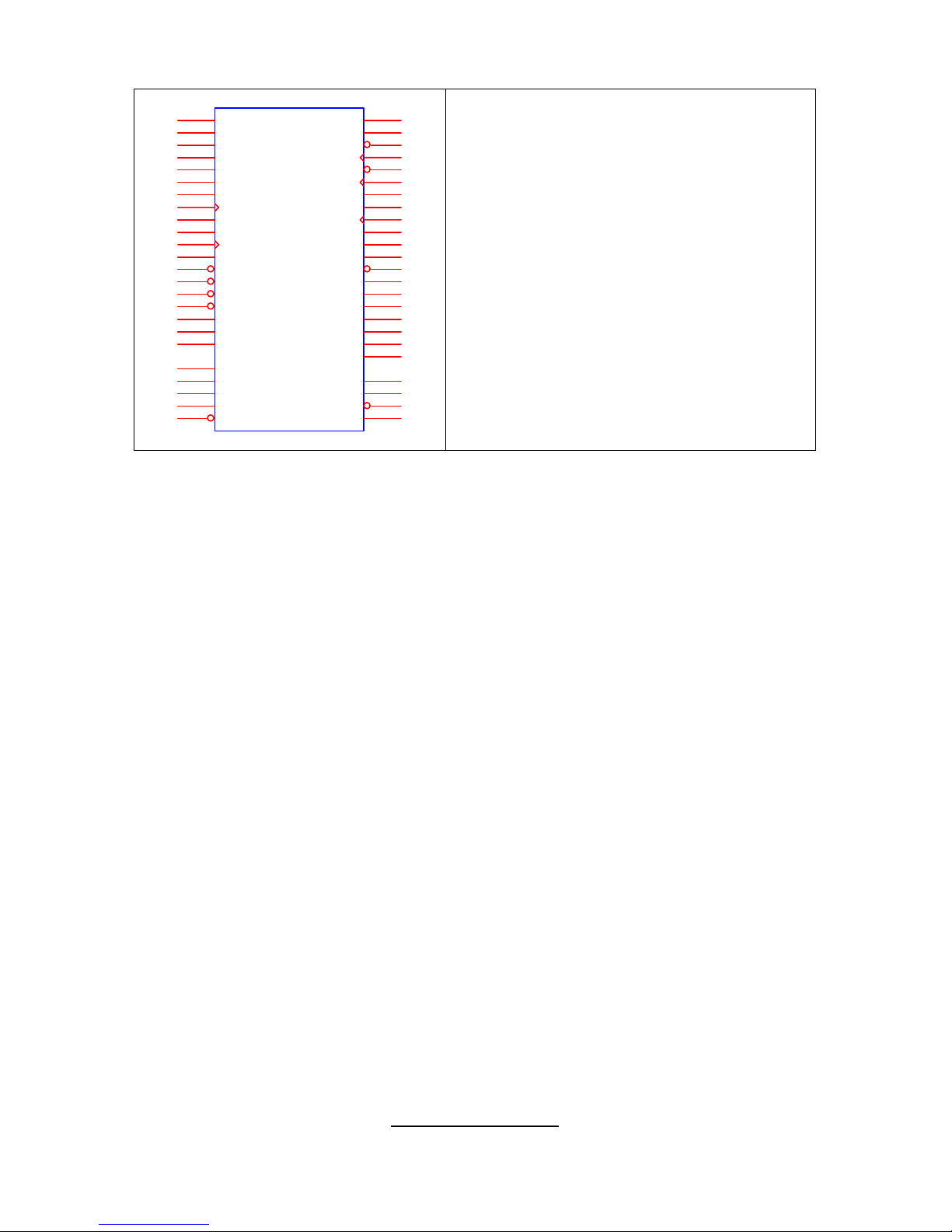
http://www.tyan.com
21
J33: SMDC Connector
J33
CON25X2_M3291
1
3
5
7
9
11
13
15
17
19
21
23
25
27
29
31
33
35
37
41
43
45
47
49
2
4
6
8
10
12
14
16
18
20
22
24
26
28
30
32
34
36
38
40
44
46
48
50
LAD0
LAD2
GND1
GND2
GND3
GND4
I2C1DA
I2C4CLK
GND6
I2C3DA
I2C2CLK
5VSB2
PWRBTN#
RSTBTN#
OEMBTN#
EXTSMI #
CPUNMI#
SIO_RXD
SIO_TXD
SIO_RTS#
SIO_CTS#
SERIRQ
GND12
SMALERTB#
LAD1
LAD3
LFRAME#
PCI_CLK
PCIRST#
I2C1CLK
GND5
I2C4DA
I2C3CLK
5VSB1
I2C2DA
GND7
PCIPME#
COM_TXD
COM_RXD
SOL_CTRL
GND8
COM_RTS#
COM_CTS#
SYSPWRGD
OEMGPIO
BMC_RST#
SMALERTA#
BMC_DET#
For connection with Tyan Server
Management Daughter Card (SMDC).
The SMDC connector is compatible with
Tyan M3291 (SMDC).
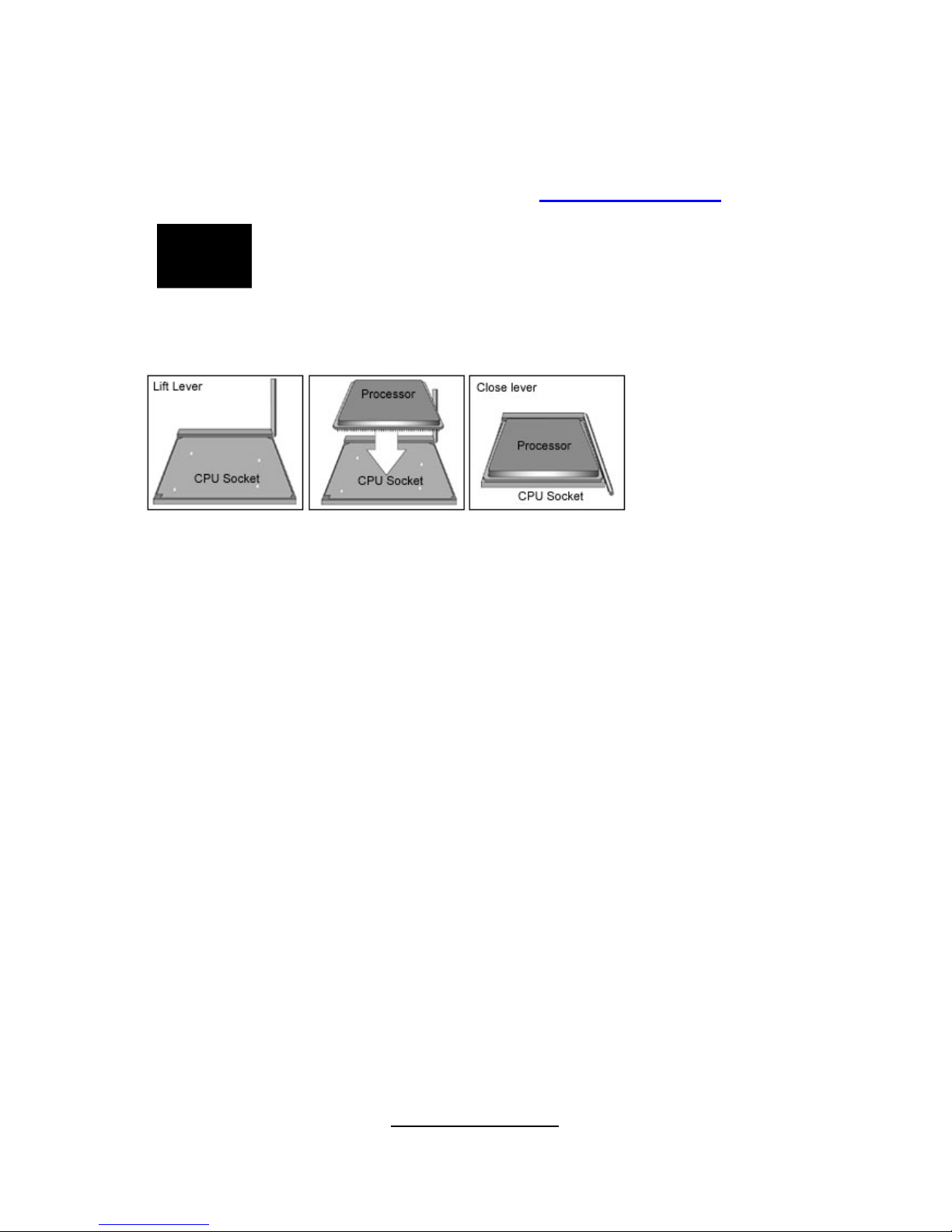
http://www.tyan.com
22
2.4 - Installing the Processor(s)
Your brand new Tiger K8SSA supports the latest 64-bit processor technology
from AMD. Only AMD Opteron
™
processor 200 series are certified and
supported with this motherboard.
Check our website for latest processor support. http://www.tyan.com
NOTE
If using a single processor, it MUST be installed in socket
CPU1. When using a single processor only CPU1 memory
banks are addressable.
TYAN is not liable for damage as a result of operating an unsupported
configuration.
The diagram is provided as a visual guide to help you install socket processors
and may not be an exact representation of the processors you have.
Step 1: Lift the lever on the socket until it is approximately 90o or as far back as
possible to the socket.
Step 2: Align the processor with the socket. There are keyed pins underneath
the processor to ensure that the processor’s installed correctly.
Step 3: Seat the processor firmly into the socket by gently pressing down until
the processor sits flush with the socket.
Step 4: Place the socket lever back down until it locks into place. The
installation is finished.
Repeat these steps for the second processor if you are using two processors.
Take care when installing processors as they have very fragile connector pins
below the processor and can bend and break if inserted improperly.
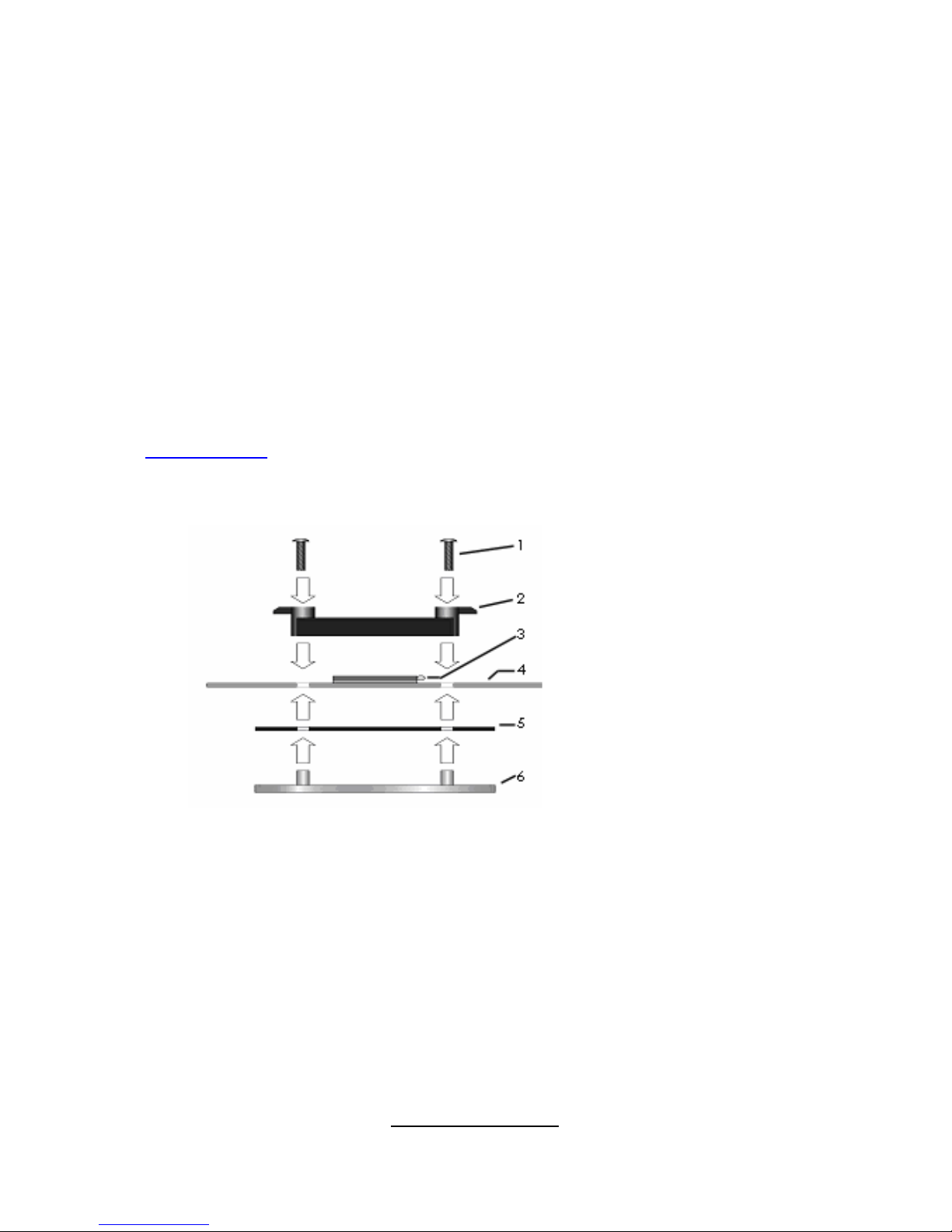
http://www.tyan.com
23
2.5 - Heatsink Retention Frame Installation
After you are done installing the processor(s), you should proceed to installing
the retention frame and heatsink. The CPU heatsink will ensure that the
processors do not overheat and continue to operate at maximum performance
for as long as you own them. Overheated processors are also dangerous to the
motherboard.
The backplate assembly prevents excessive motherboard flexing in the area
near the processor and provides a base for the installation of the heatsink
retention bracket and heatsink.
Because there are many different types of heatsinks available from many
different manufacturers, a lot of them have their own method of installation. For
the safest method of installation and information on choosing the appropriate
heatsink, use heatsinks validated by AMD. Please refer to AMD’s website at
www.amd.com
.
The following diagram will illustrate how to install the most common CPU back
plates:
1. Mounting screws
2. Heatsink retention frame
3. CPU socket
4. Motherboard PCB
5. Adhesive insulator
material
6. Backplate assembly
NOTE: Please see next
section for specific
instructions on how to install
mounting bracket.
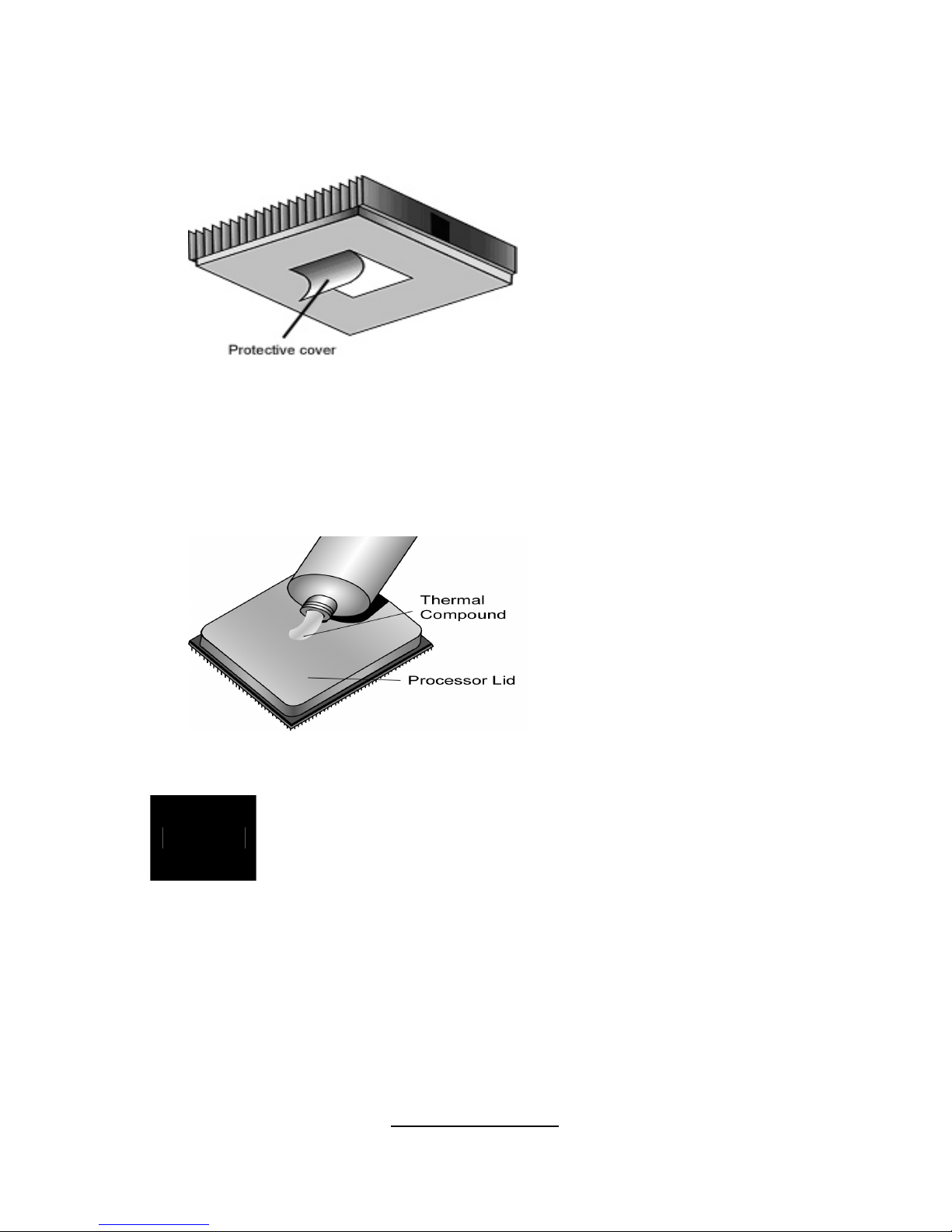
http://www.tyan.com
24
2.6 - Thermal Interface Material
There are two types of
thermal interface materials
designed for use with the
AMD Opteron processor.
The most common material
comes as a small pad
attached to the heatsink at
the time of purchase. There
should be a protective cover
over the material. Take care
not to touch this material.
Simply remove the protective
cover and place the heatsink
on the processor.
The second type of interface
material is usually packaged
separately. It is commonly
referred to as ‘thermal
compound’. Simply apply a
thin layer on to the CPU lid
(applying too much will
actually reduce the cooling).
NOTE
Always check with the manufacturer of the heatsink &
processor to ensure the Thermal Interface material is
compatible with the processor & meets the manufacturer’s
warranty requirements
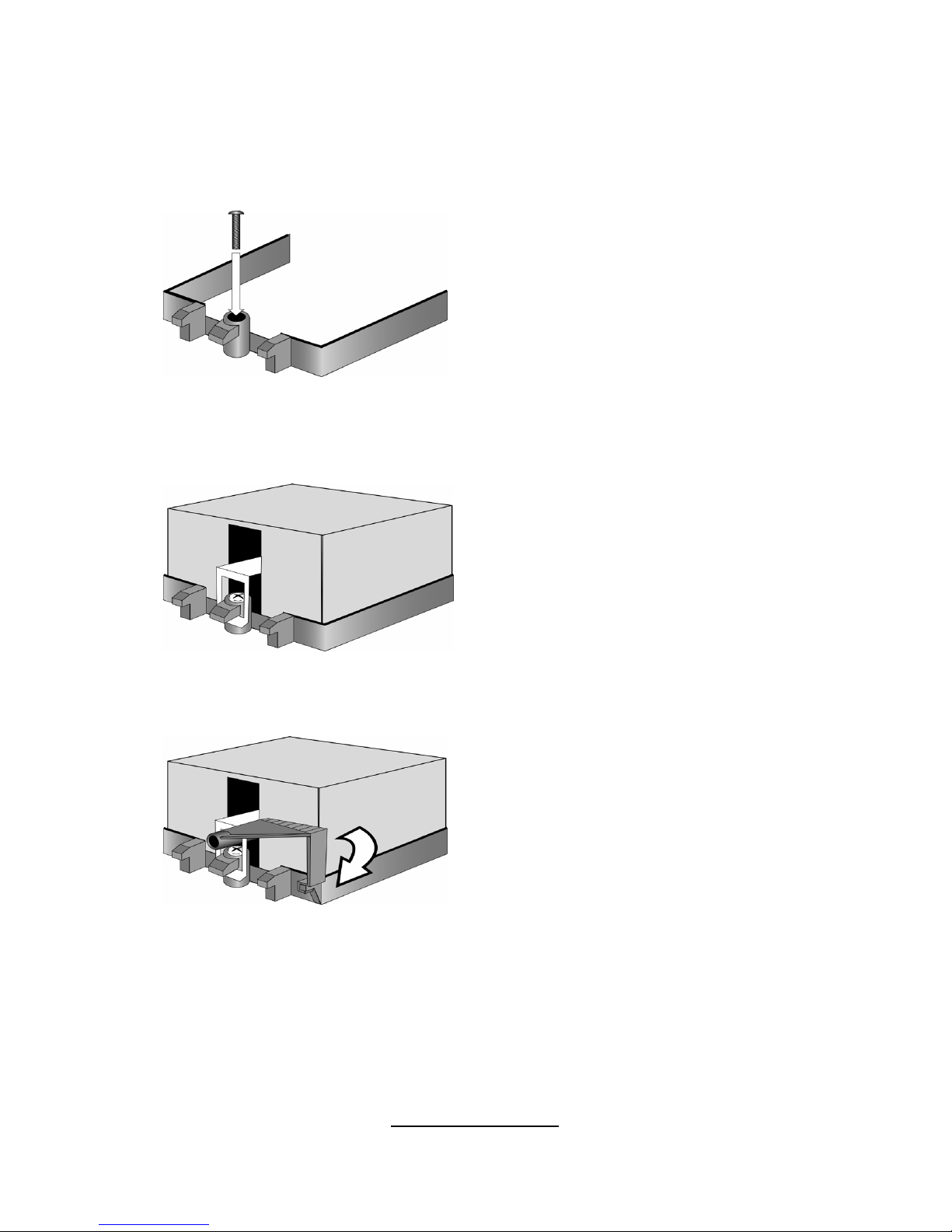
http://www.tyan.com
25
2.7 - Heatsink Installation Procedures
Type A: CAM LEVER (TYPE) INSTALLATION
1. After placing backplate and
interface material under motherboard
place heatsink retention frame on top
of motherboard. Align plastic retention
bracket screw holes with CPU backplate standoffs.
Tighten screws to secure plastic
retention bracket. Repeat for the other
side. DO NOT OVER TIGHTEN.
2. After tightening screws secure
metal clip to plastic retention bracket
center tab. Repeat for the other side
of heatsink.
3. After securing metal clip to plastic
retention bracket center tab, push
down on plastic clip to lock plastic clip
to side tab.

http://www.tyan.com
26
Type B: SCREW RETENTION TYPE HEATSINK
1. After placing CPU back-plate and
adhesive interface material under
motherboard, place heatsink
retention frame on top of
motherboard. Align heatsink retention
frame screw hole with backplate
assembly standoffs. Place heatsink
inside plastic retention bracket. Place
metal clip over retention frame tab.
Repeat for other side.
2. Insert screw through metal clip.
BE SURE METAL CLIP IS LOCKED
ONTO RETENTION FRAME TAB.
3. Tighten screw through metal
clip. Repeat on the other side.
DO NOT OVER TIGHTEN.
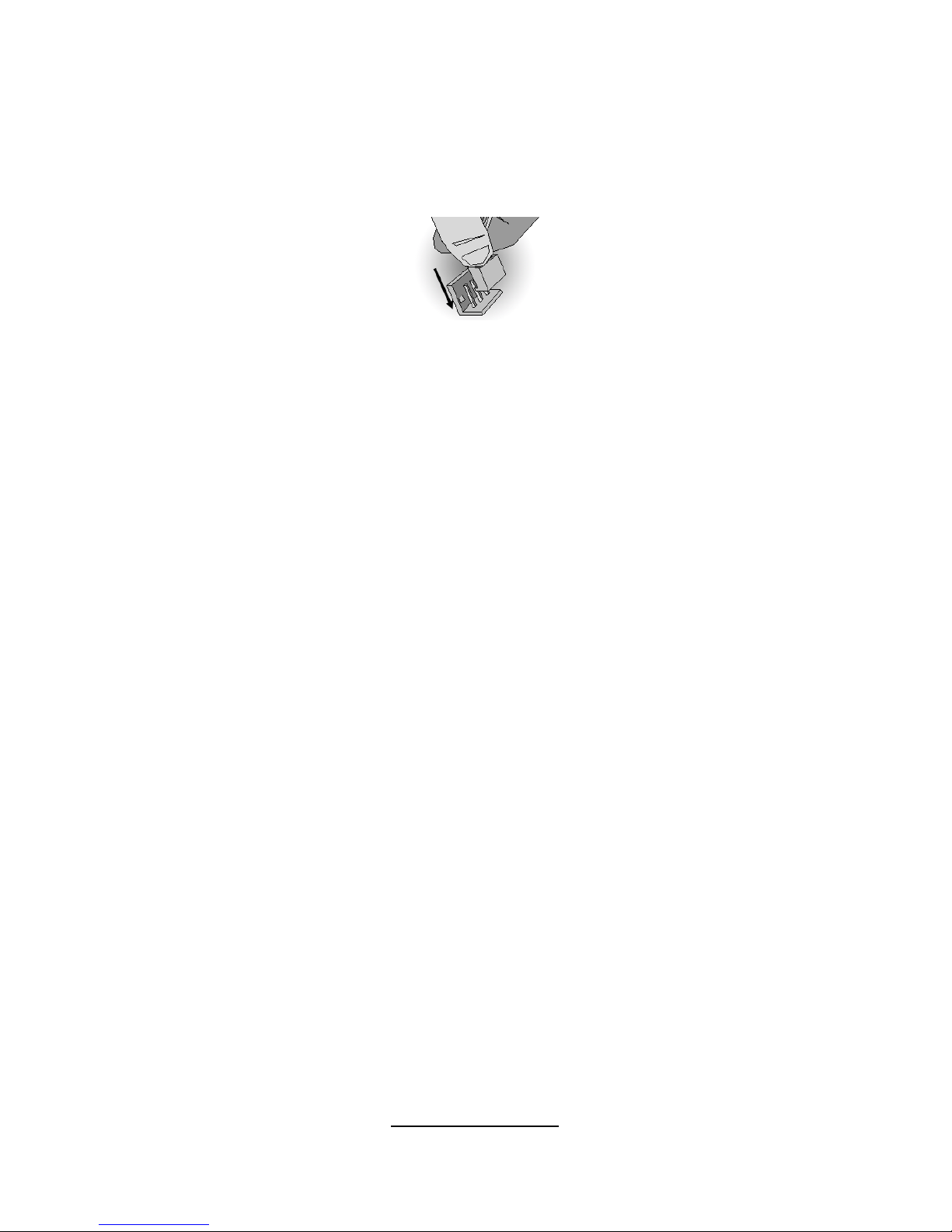
http://www.tyan.com
27
Finishing Installing the Heatsink
After you have finished installing the heatsink onto the processor and socket,
attach the end wire of the fan (which should already be attached to the heatsink)
to the motherboard. The following diagram illustrates how to connect fans onto
the motherboard.
Once you have finished installing all the fans you can connect your drives (hard
drives, CD-ROM drives, etc.) to your motherboard.

http://www.tyan.com
28
2.8 - Tips on Installing Motherboard in Chassis
Before installing your motherboard, make sure your chassis has the
necessary motherboard support studs installed. These studs are usually
metal and are gold in color. Usually, the chassis manufacturer will pre-install
the support studs. If you are unsure of stud placement, simply lay the
motherboard inside the chassis and align the screw holes of the
motherboard to the studs inside the case. If there are any studs missing,
you will know right away since the motherboard will not be able to be
securely installed.
Pay attention when installing board in chassis. Some components are
near the mounting holes and can be damaged.
Some chassis’ include plastic studs instead of metal. Although the plastic
studs are usable, TYAN recommends using metal studs with screws that will
fasten the motherboard more securely in place.
Below is a chart detailing what the most common motherboard studs look
like and how they should be installed.
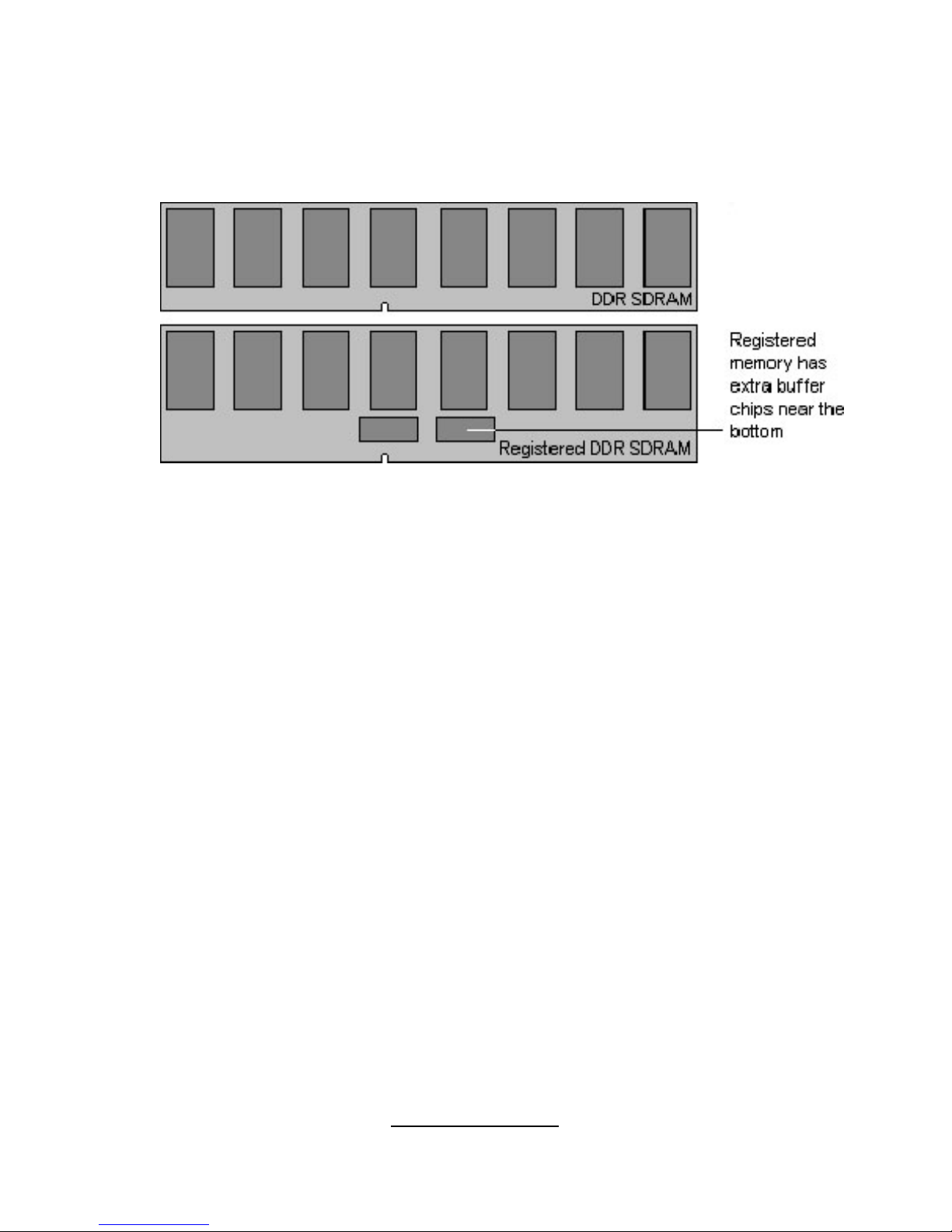
http://www.tyan.com
29
2.9 - Installing the Memory
Before attempting to install any memory, make sure that the memory you
have is compatible with the motherboard as well as the processor.
The following diagram shows common types of DDR SDRAM modules:
Here are a few key points to note before installing memory into your Tiger
K8SSA:
•Installing memory beginning with P1_ DIMM1.
•In order to access memory on P2_ DIMM1 or 2, both processors
must be installed.
•Memory in P2_ DIMM1 or 2 is not required when running dual CPU
configuration.
•AMD OpteronTM processors support 64bit (non-interleaved) or 128bit
(interleaved) memory configurations
•128MB, 256MB, 512MB, 1GB, and 2GB PC3200/2700/PC2100 DDR
REGISTERED memory modules are supported.
•All installed memory will be automatically detected.
•Supports up to 12GB.
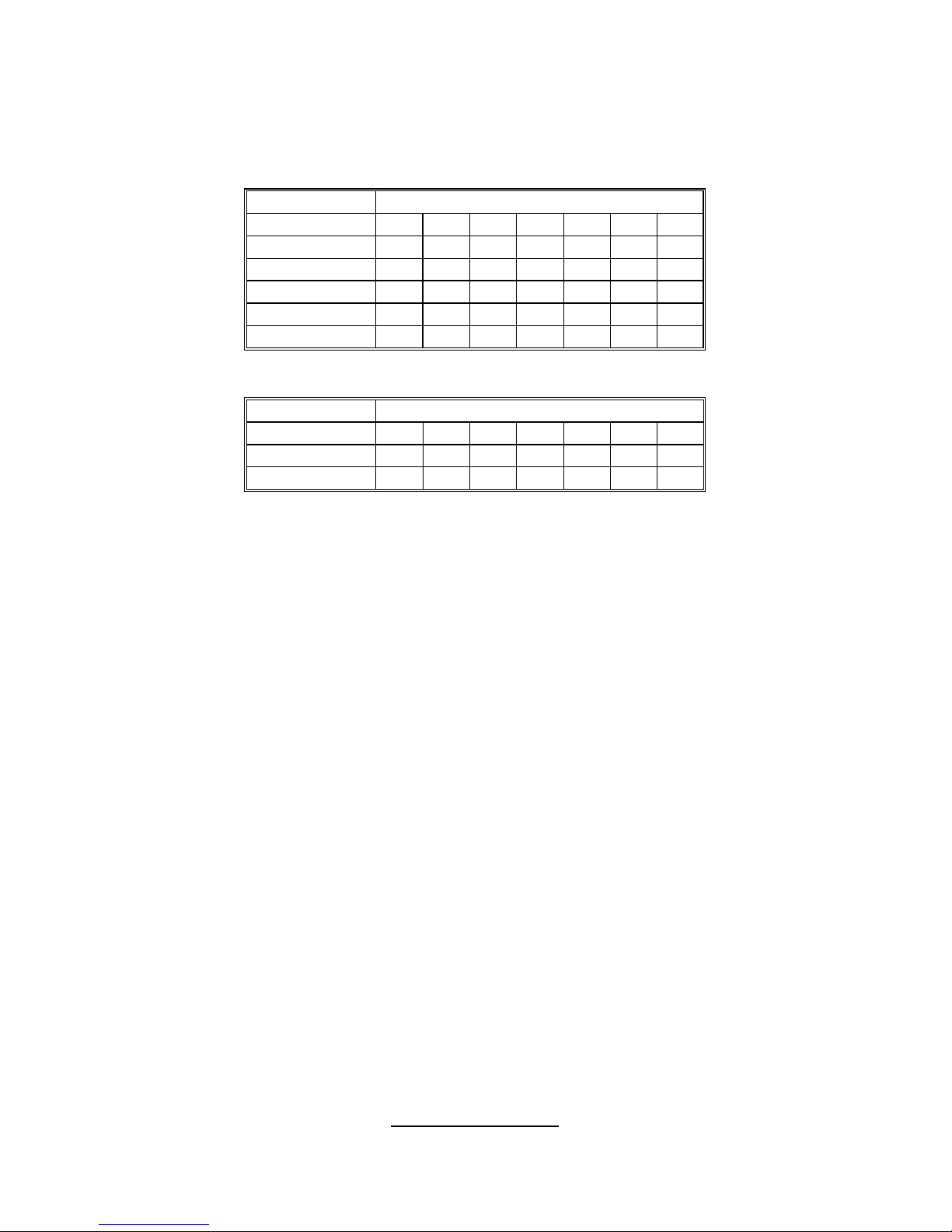
http://www.tyan.com
30
This following chart outlines the rules for populating memory
(Note: X indicates a populated DIMM Slot)
DIMM Slot 128-Bit support
P1_DIMM1
X X X X
P1_DIMM2
X X X X
P1_DIMM3
X X X X
P1_DIMM4
X X X X
P2_DIMM1
X X X X
P2_DIMM2
X X X X
DIMM Slot 64-Bit Support
P1_DIMM1
X X X X
P1_DIMM3
X X X X
P2_DIMM1
X X X X
