TYAN Thunder K8SR, S2881 User Manual
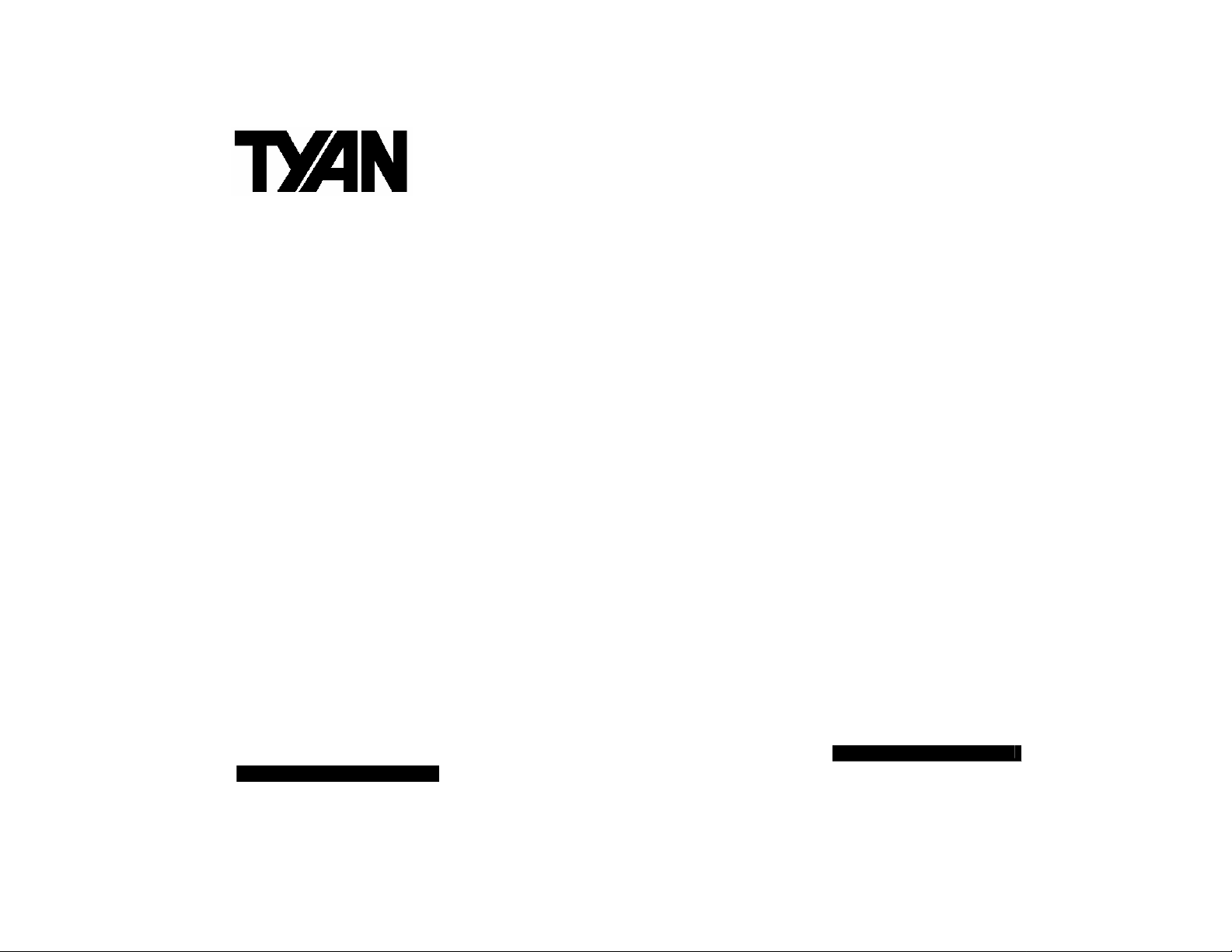
2
BEFORE YOU BEGIN…................................................................... 4
Thunder K8SR
S2881
Revision 1.00
Copyright © TYAN Computer Corporation, 2001-2003. All rights reserved. No
part of this manual may be reproduced or translated without prior written
consent from TYAN Computer Corp.
All registered and unregistered trademarks and company names contained in
this manual are property of their respective owners including, but not limited to
the following.
TYAN, Thunder K8SR are trademarks of TYAN Computer Corporation.
AMD, Opteron, and combinations thereof are trademarks of AMD Corporation.
AMI, AMIBIOS8 are trademarks of American Megatrends Inc.
Phoenix, PhoenixBIOS are trademarks of Phoenix Technologies Ltd.
Microsoft, Windows are trademarks of Microsoft Corporation.
SuSE,is a trademark of SuSE AG.
Linux is a trademark of Linus Torvalds
IBM, PC, AT, and PS/2 are trademarks of IBM Corporation.
Winbond is a trademark of Winbond Electronics Corporation.
Broadcom® is a trademark of Broadcom Corporation and/or its subsidiaries
ATI and Rage XL are trademarks of ATI Corporation
Adaptec is a trademark of Adaptec Inc.
Silicon Image, SATALink are trademarks of Silicon Image
Information contained in this document is furnished by TYAN Computer
Corporation and has been reviewed for accuracy and reliability prior to
printing. TYAN assumes no liability whatsoever, and disclaims any express or
implied warranty, relating to sale and/or use of TYAN products including
liability or warranties relating to fitness for a particular purpose or
merchantability. TYAN retains the right to make changes to product
descriptions and/or specifications at any time, without notice. In no event will
TYAN be held liable for any direct or indirect, incidental or consequential
damage, loss of use, loss of data or other malady resulting from errors or
inaccuracies of information contained in this document.
http://www.TYAN.com
1
CHAPTER 1: INTRODUCTION ........................................................ 5
HARDWARE SPECIFICATIONS ..................................................................5
SOFTWARE SPECIFICATIONS ...................................................................6
CHAPTER 2: BOARD INSTALLATION...........................................7
2.00 – BOARD IMAGE ...............................................................................8
2.01 – BLOCK DIAGRAM ..........................................................................9
2.02 – BOARD PARTS, JUMPERS AND CONNECTORS .............................10
2.03 –FAN CONNECTORS AND HARDWARE MONITORING.................... 15
2.04 – INSTALLING THE PROCESSOR(S).................................................17
2.05 – INSTALLING MOTHERBOARD IN CHASSIS................................... 20
2.06 – INSTALLING THE MEMORY .........................................................20
2.07 – ATTACHING DRIVE CABLES........................................................ 23
2.08 – INSTALLING ADD-IN CARDS........................................................24
2.09 – CONNECTING EXTERNAL DEVICES.............................................25
CHAPTER 3: BIOS .........................................................................28
3.00 – BIOS SETUP UTILITY ..................................................................28
3.01 – BIOS MAIN MENU.......................................................................30
WWW.TYAN.COM
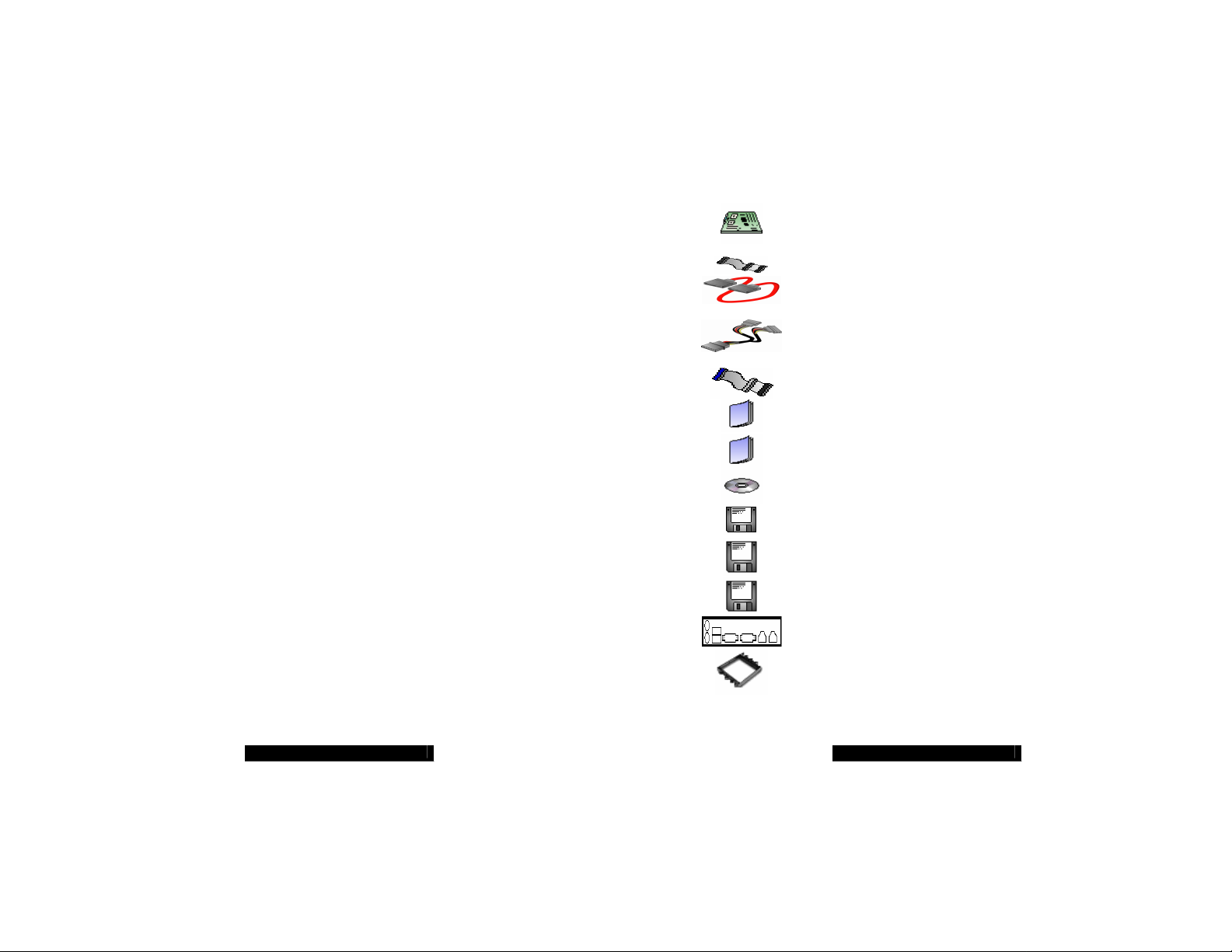
3
3.02 – BIOS ADVANCED MENU ............................................................. 31
4
3.03 – BIOS PCI/PNP MENU .................................................................42
3.04 – BIOS BOOT MENU ......................................................................44
3.05 – BIOS SECURITY MENU ...............................................................46
3.06 – BIOS CHIPSET SETTING MENU ..................................................47
3.07 – POWER MENU.............................................................................. 52
3.08 – BIOS EXIT MENU........................................................................56
CHAPTER 4: DIAGNOSTICS......................................................... 57
APPENDIX I: GLOSSARY.............................................................. 58
TECHNICAL SUPPORT .................................................................63
Before you begin…
Check the box contents. The retail motherboard package should contain the
following items. If any are missing contact vendor/dealer for replacement
before continuing with the installation process
1 x Thunder K8SR motherboard
1 x 34-Pin floppy drive cable
2 x SATA Data Cable
1 x SATA Drive Power Adapter
1 x Ultra-DMA-100/66 IDE cable
1 x Thunder K8SR user’s manual
1 x Thunder K8SR Quick Reference guide
1 x TYAN driver CD
1 x Silicon Image SATARAID driver disk
1 x Silicon Image SATALink (IDE) driver disk
1 x ADAPTEC SCSI driver disk
1 x I/O shield
2 x CPU Retention Frame
WWW.TYAN.COM
WWW.TYAN.COM
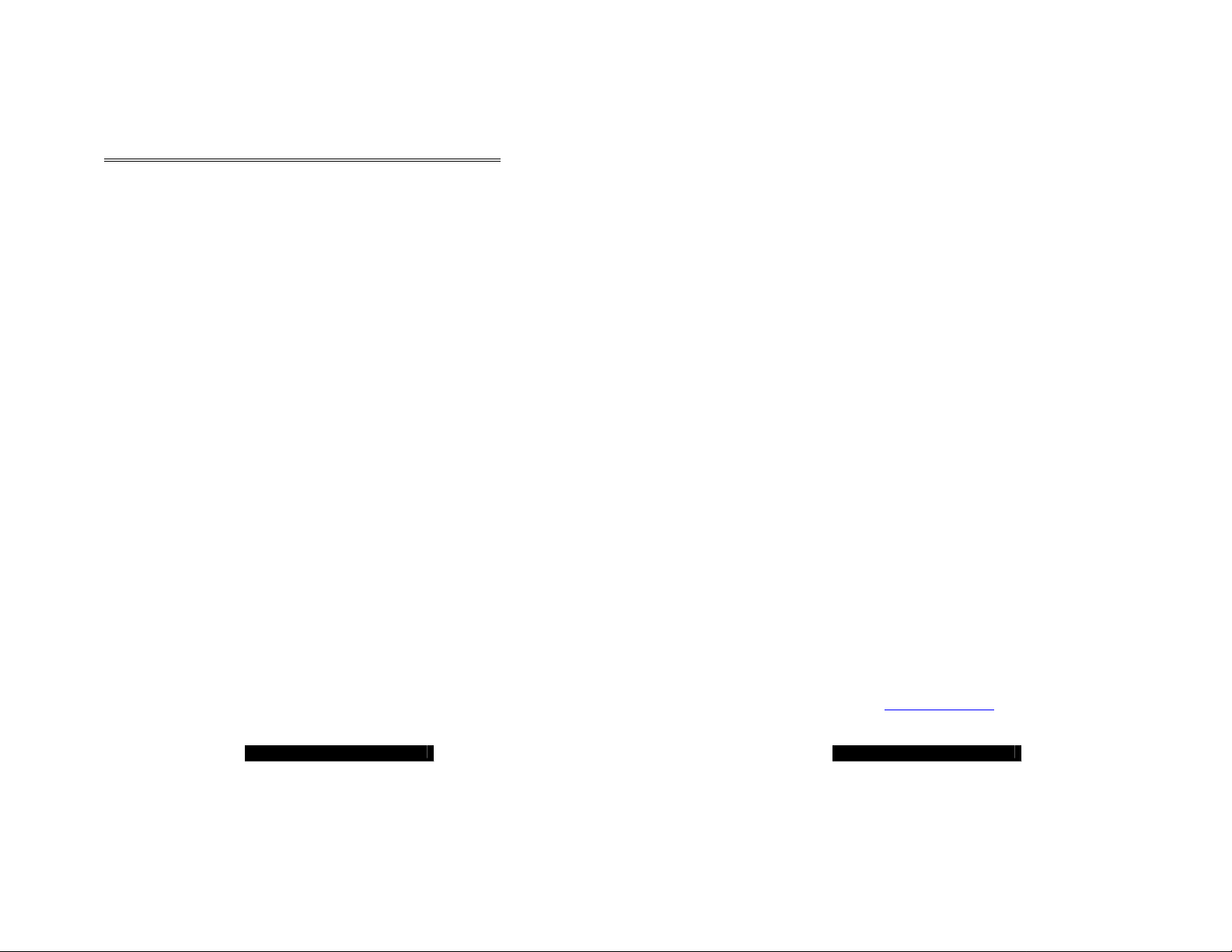
5
Chapter 1: Introduction
6
Congratulations
You have just purchased the premier solution in high-end rackmount server
motherboards. This motherboard was designed from the ground up to
maximize cooling efficiency and performance in the same platform.
Powered by the AMD Opteron™ Processor with the scalability of 32-bit and
64-bit support, this platform supports, eight DIMM slots for 16GB of PC3200
DDR memory with ECC, Dual Gigabit Ethernet, integrated Serial ATA/SATA
RAID, optional SCSI and SODIMM ZCR support, and optional advanced
server management tools.
Hardware Specifications
Processor
Dual µPGA 940-pin ZIF sockets
Supports one or two AMD Opteron™
processors
128-bit DDR dual-channel memory
controller integrated in CPU
Chipset
AMD-8131™ PCI-X Tunnel
AMD-8111™ I/O Hub
Winbond W83627HF Super I/O
Memory
128-bit DDR dual-channel memory
bus
Eight DIMM sockets (four per CPU)
Supports up to 16GB of DDR RAM
Requires registered RAM
Supports ECC or non-ECC
Supports DDR400*, 333, or 266.
Integrated I/O
One floppy, two serial (one pin header
& one DB-9 connector), & one parallel
port (pin header)
PS/2 KB/mouse connectors
WWW.TYAN.COM
Total four USB 1.1 connections (two
rear connectors and two front pin
headers)
Integrated EIDE Controller
Two ports for up to four EIDE devices
Supports up to ATA-133 IDE devices
Expansion Slots
Two PCI-X slots
- One 64-bit (3.3v) PCI-X slots
support up to 133 MHz on Bus B (PCI
Slot 1)
- One 64-bit (3.3v) PCI-X slot
supports maximum of 100 MHz on
Bus A (PCI Slot 2)
System Management
Analog Devices ADT7463 monitor IC
connected to SMBus 1.0
Total nine 3-pin fan headers (five with
control and monitoring, one with
monitoring only, and three without
monitoring or control)
2-pin Chassis Intrusion header
Integrated SATA Controller
Silicon Image SIL3114 SATA
Four SATA 1.0 channels
IDE RAID 0, 1, 0+1 (option)
48-bit LBA support
Integrated Gigabit Ethernet
Broadcom® BCM5704C Gb Ethernet
Two RJ-45 LAN connectors with
LEDs PCI-X Bridge A (64-bit
100MHz)
Two front Panel LED headers
Regulatory
FCC Class B (Declaration of
Conformity)
European Community CE
(Declaration of Conformity)
* DDR400 is supported with
Opteron™ model 246 and higher
Software Specifications
OS (Operating System) Support
Microsoft Windows 2000, XP, Server 2003
SuSE Server 8.x for AMD-64
Red Hat 8.0 and 9.0
Turbo Linux for AMD64
Other distributions of Linux pending validation
TYAN reserves the right to add support or discontinue support for any OS with
or without notice.
Remember to visit TYAN’s Website at http://www.TYAN.com. There you can
find information on all of TYAN’s products with FAQs, online manuals and
BIOS upgrades.
BIOS
AMIBIOS8® on 4Mbit LPC Flash
ACPI 1.0b & 2.0
Serial Console Redirect
PXE via Ethernet
USB device boot
48-bit LBA Support
Form Factor
SSI EEB v3.0 footprint (13 x12”
330.2x304.8 mm)
EPS12V/SSI 2.0 (24pin + 8pin)
Universal power connector
Serial (one) and VGA (one)
connectors
Stacked USB 1.1 (two) connectors
Stacked PS/2 KB/Mouse connectors
Two side-by-side RJ-45 LAN
connectors with LED
WWW.TYAN.COM
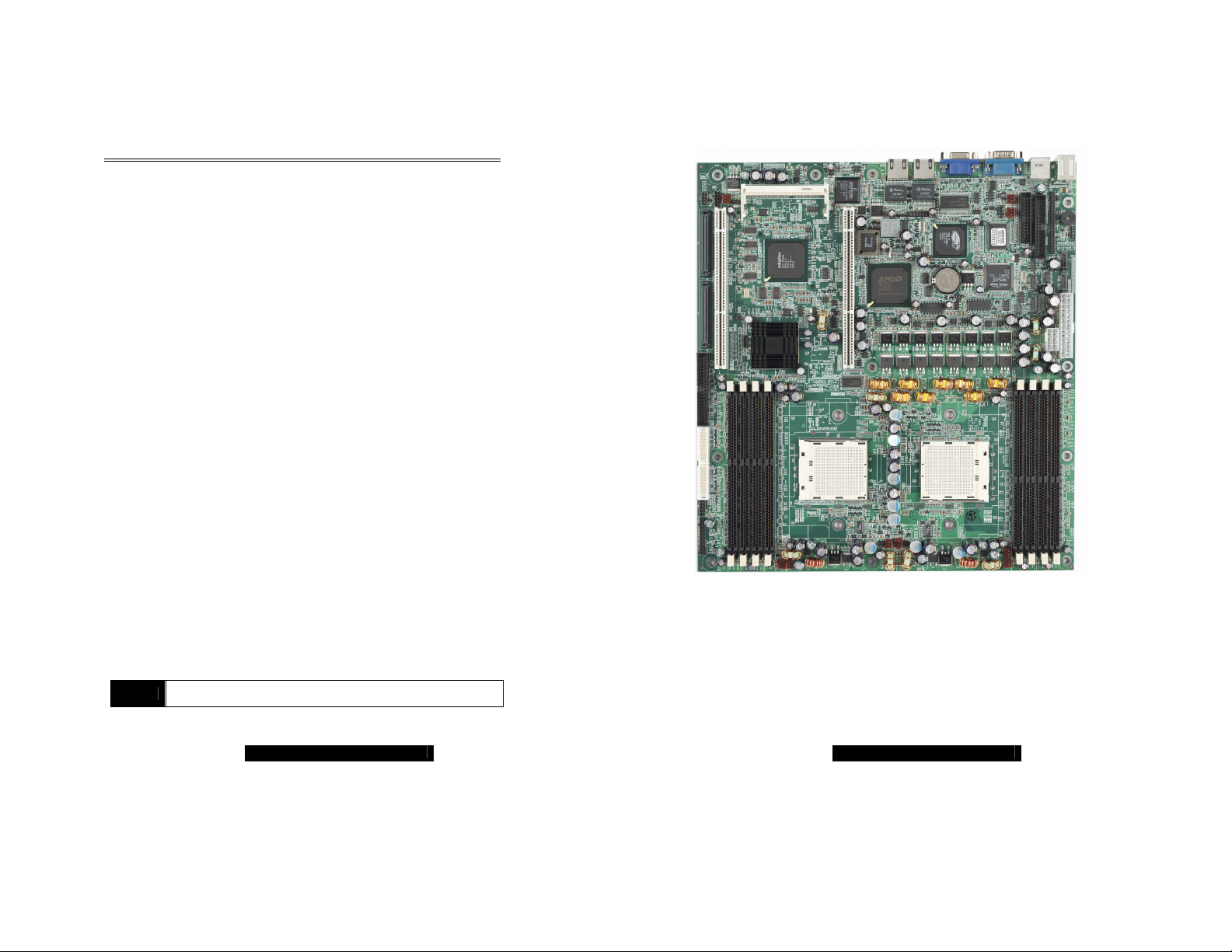
7
Chapter 2: Board Installation
8
Precaution: The Thunder K8SR supports EPS12V/SSI type power supplies
(24pin + 8pin) and will not operate with any other types. For proper power
supply installation procedures see page 26.
DO NOT USE ATX 2.x or ATXGES power supplies as they will damage the
board and void your warranty.
How to install our products right… the first time
The first thing you should do is read this user’s manual. It contains important
information that will make configuration and setup much easier. Here are some
precautions you should take when installing your motherboard:
(1) Ground yourself properly before removing your motherboard from
the antistatic bag. Unplug the power from your computer power
supply and then touch a safely grounded object to release static
charge (i.e. power supply case). For the safest conditions, TYAN
recommends wearing a static safety wrist strap.
(2) Hold the motherboard by its edges and do not touch the bottom of
the board, or flex the board in any way.
(3) Avoid touching the motherboard components, IC chips, connectors,
memory modules, and leads.
(4) Place the motherboard on a grounded antistatic surface or on the
antistatic bag that the board was shipped in.
(5) Inspect the board for damage.
The following pages include details on how to install your motherboard into
your chassis, as well as installing the processor, memory, disk drives and
cables.
NOTE
DO NOT APPLY POWER TO THE BOARD IF IT HAS BEEN
DAMAGED
2.00 – Board Image
This picture is representative of the latest board revision available at the
time of publishing. The board you receive may or may not look exactly
like the above picture.
The following page includes details on the vital components of this
motherboard.
WWW.TYAN.COM
WWW.TYAN.COM
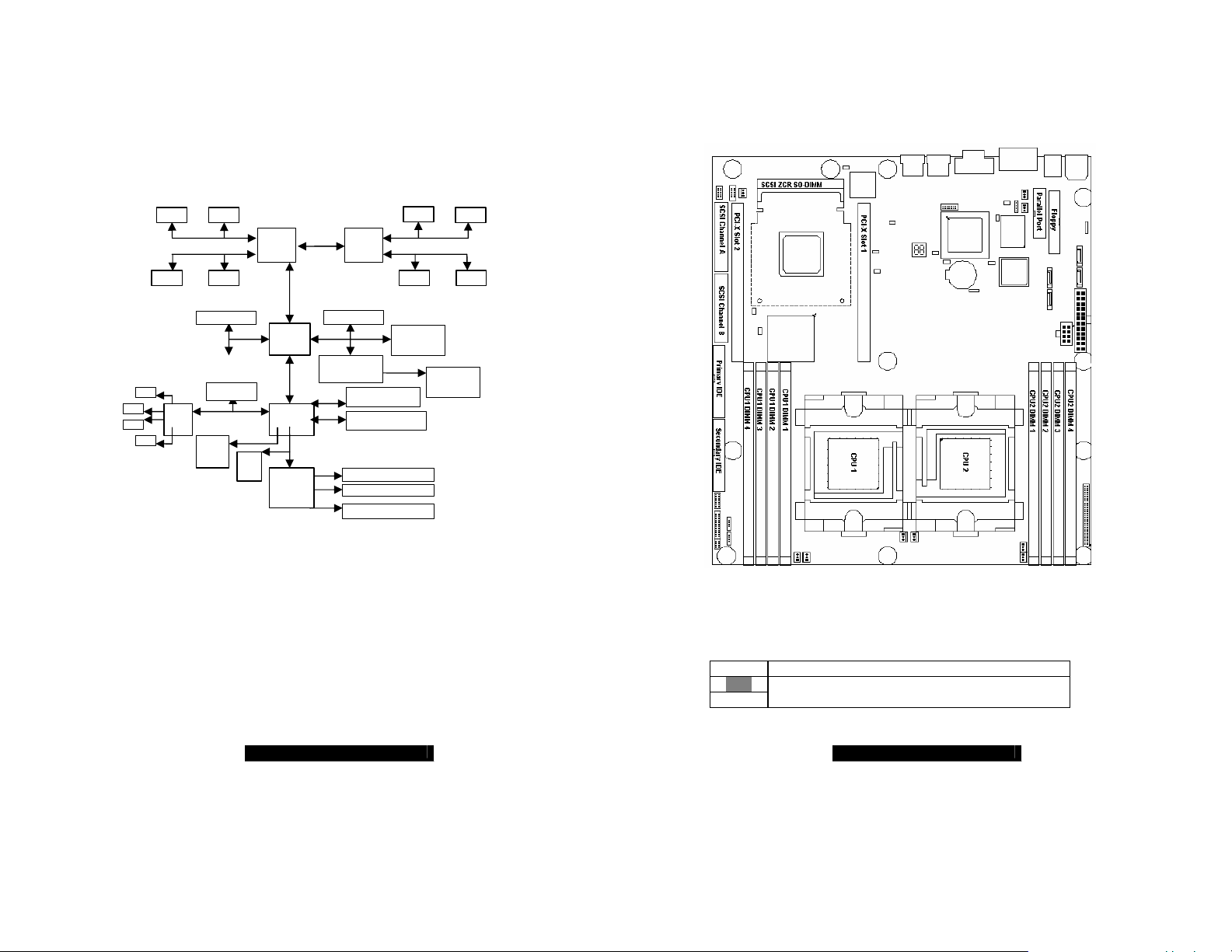
9
2.01 – Block Diagram
PCI-X Slot 2
AIC7902
PCI-X Slot 1
Floppy
10
S2885 Thunder K8SR Block Diagram
2.02 – Board Parts, Jumpers and Connectors
DIMM4 DIMM2
Upper 64-bit
Lower 64-bit
DIMM3
128-Bit Dual Channel
DIMM1
ATI RageXL
SATA
PCI 32bit/33MHz
3114
ADT
7463
SMBUS
BIOS
CPU 1
PCI-X
8131
I/O Hub
8111
Super
LPC
I/O
CPU 2
PCI-X BUS A
Adaptec
ATA-133 EIDE x2
USB 1.1 front & rear
Serial & Parallel
Broadcom
WWW.TYAN.COM
DIMM2
128-Bit Dual Channel
DIMM1 DIMM3
5704C
DIMM4
SODIMM
ZCR
Upper 64-bit
Lower 64-bit
This diagram is representative of the latest board revision available at the time
of publishing. The board you receive may not look exactly like the above
diagram.
Jumper Legend
©©
©©
OPEN - Jumper OFF without jumper cover
CLOSED - Jumper ON with jumper cover
Key Pin Missing pin to indicate proper orientation
£
WWW.TYAN.COM
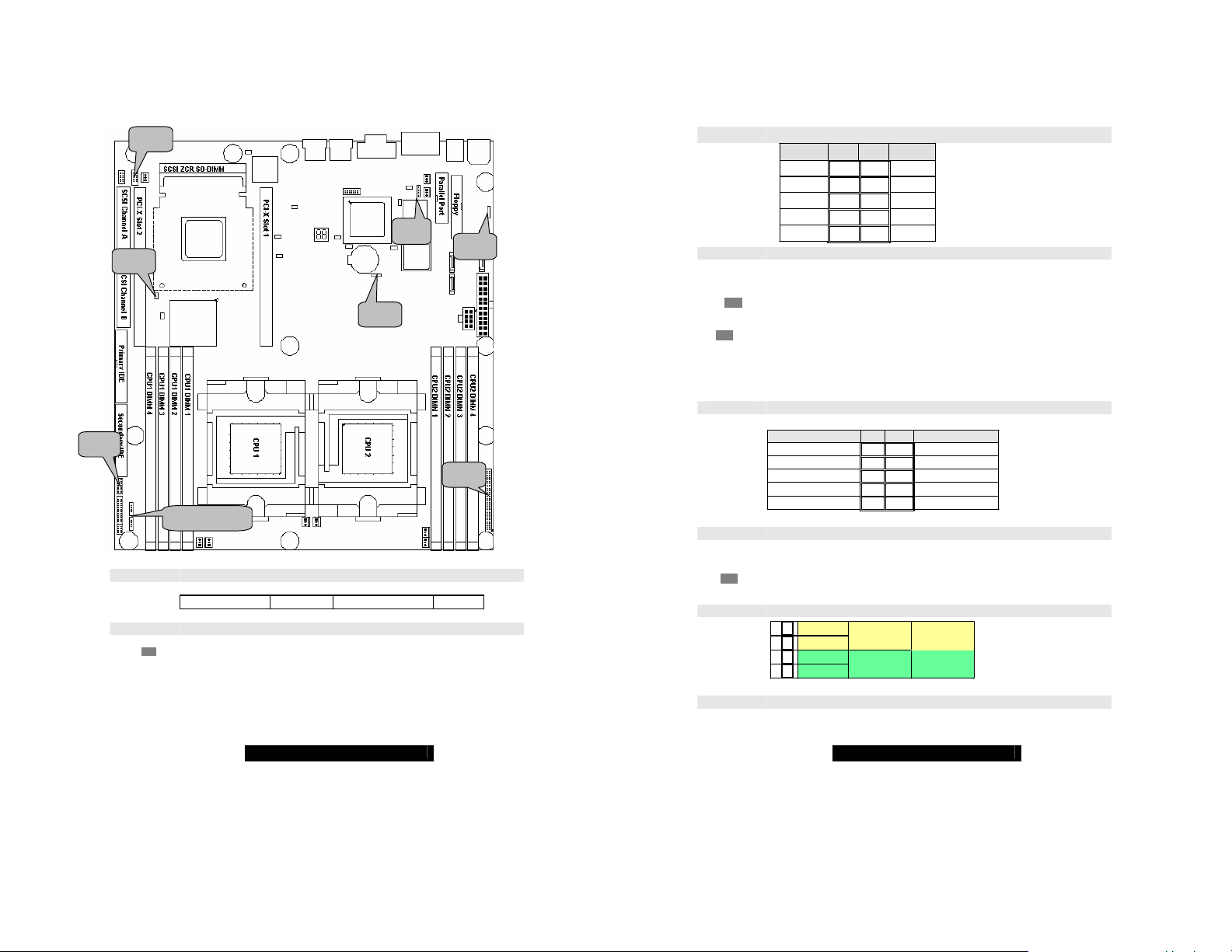
11
J14
J76
J34 J53 J42 J25 J73 & J75
12
J4 SMBus 1.1 Connector
Use this connector to connect external SMBUS devices
©©©©
Pin1: SMB_DATA Pin2: GND Pin3: SMBUS_CLK Pin4: NC
J14 Onboard Buzzer/Speaker header
©©©©
Close Pin-3 and 4 (Default) - Onboard Buzzer Enabled
©©©©
Open Pin- 3 and 4 - Disable onboard buzzer or connect to chassis
speaker
WWW.TYAN.COM
J4
J25
©©
©©
©©
©©
£©
J34 J34 Clear CMOS Jumper
USB Front Panel Header
Signal Pin Pin Signal
VCC
Data - 3 4 Data Data +
GND
KEY
1 2
5 6
7 8
9 10
VCC
Data +
GND
GND
You can reset CMOS settings by using this jumper if you have lost
your system/setup password or need to clear system BIOS setting.
©©©
(Clear)
©©©
(Default)
There are three easy steps:
Power off system and disconnect both power connectors from
the motherboard
Use jumper cap to close Pin2 and Pin3 for several seconds to Clear
CMOS Put jumper cap back to Pin1 and Pin2 (default setting)
Reconnect power & power on system
NOTE: If you do not disconnect the power connectors from the
motherboard the CMOS may not clear completely.
J42 COM2 Header
Use these pin definitions to connect a port to COM2
©©
©©
©©
©©
©£
Signal Pin Pin Signal
Data Carrier Detect
Receive-Data
Transfer-Data
Data Terminal Ready
Ground
1 2
3 4
5 6
7 8
9 10
Data-Set-Ready
Request-to-Send
Clear-to-Send
Ring-Indicator
NC/KEY
J53 PCI-X Slot 1 Bus Speed Override
©©
©©
Open – (Default) Allows PCI slot 1 to operate at up to 133MHz
(Maximum one PCI-X 133 device)
Closed – Forces PCI slot 1 to operate at a maximum bus speed of
100 MHz
J73/J75 Front Panel LAN LED headers
1¾
©©©©
©©©©
2¾
3¾
4¾
Yellow +
Yellow Green +
Green -
100Mb
LNK/ACT
10Mb
LNK/ACT
Gigabit
LNK/ACT
J76 SMDC HEADER
Tyan proprietary Server Management Daughter Card header
WWW.TYAN.COM
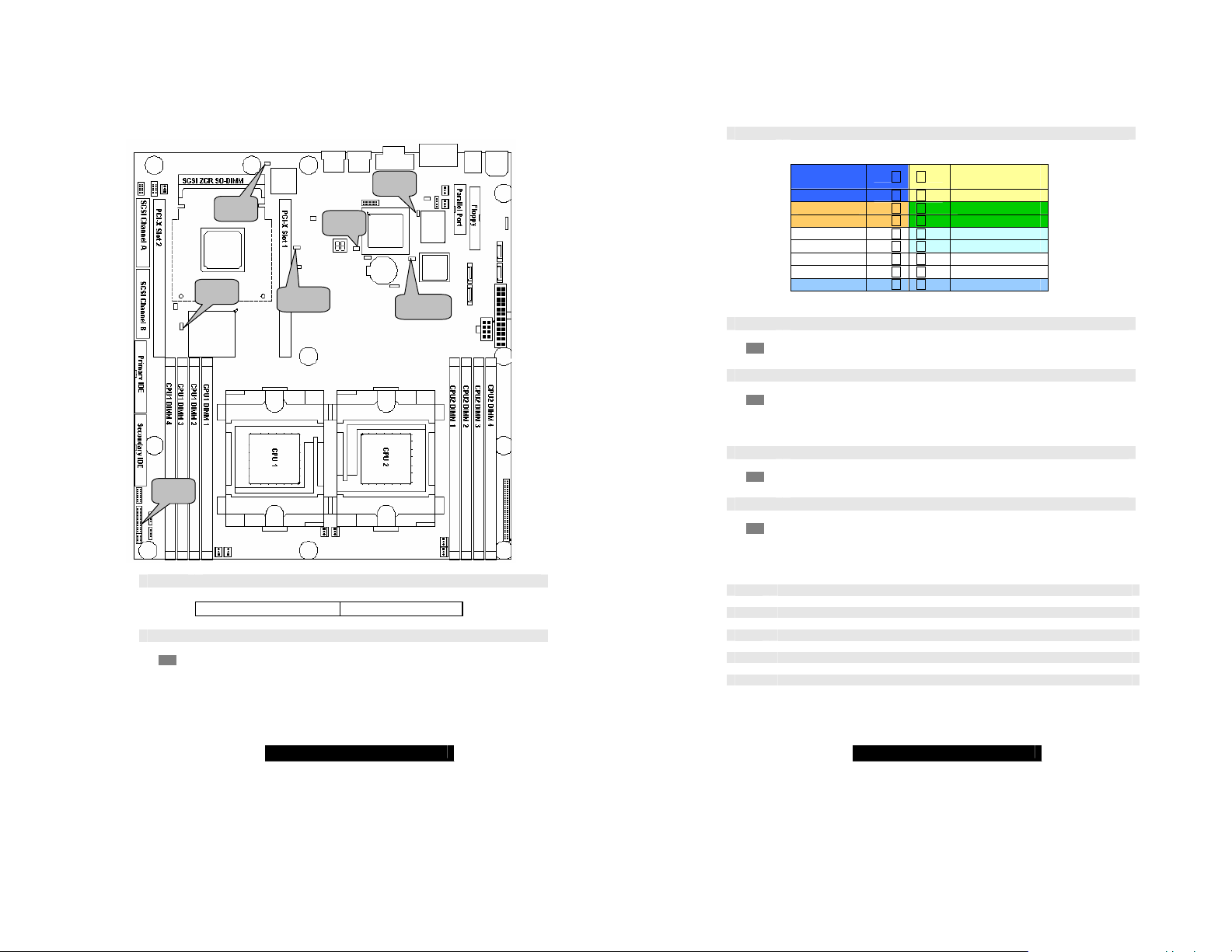
13
J85
J86 J92 J111 J87 J77 J102
14
J86 Front Panel Header
J77 INTR – Chassis Intrusion Header
Active Low this header connects ADT7463 pin76
©©
PIN1: Case Open PIN2: GND
J85 ATI Video disable
©©
Open – (Default) Enable onboard video
©©
Closed – Disable onboard video
WWW.TYAN.COM
©©
©©
©©
©©
©©
©©
©£
©©
©©
J87 Gigabit Ethernet Disable
©©
©©
J92 PCI-X Slot 2 Bus Speed Override
©©
©©
HDDLED+
HDDLEDReset SW
Reset SW
+5V
InfraRed Rx
GND
InfraRed Tx
CH INTRU#
Open – (Default) Enable onboard Gigabit Ethernet
Closed – Disable onboard Gigabit Ethernet
Open – (Default) Allows PCI-X slot 2 to operate at up to 100MHz
Closed – Force PCI-X slot 2 to operate in at a maximum 66MHz
Note: This jumper affects integrated Ethernet and SCSI on the
1 ¾ ¾2
3 ¾ ¾4
5¾ ¾6
7¾ ¾8
9¾ ¾10
11¾ ¾12
13¾ £14
15¾ ¾16
17¾ ¾18
PWR LED
(green)
SLP LED (yellow)
PWR SW
PWR SW
SLEEP SW
SLEEP SW
KEY
NC
GND
same bus
J102 SATA (Serial ATA) Controller Disable
©©
Open – (Default) Enable onboard SATA Controller
©©
Closed – Disable onboard SATA Controller
J111 SCSI Controller Disable (optional)
©©
Open – (Default) Enable onboard SCSI Controller
©©
Closed – Disable onboard SCSI Controller
OEM Reserved Connectors and Jumpers
DO NOT MODIFY THESE JUMPERS
The pin definition of these headers are not available
J103 RSVD
J104 RSVD
J110 RSVD
J89 GPIO
J90 GPIO
WWW.TYAN.COM
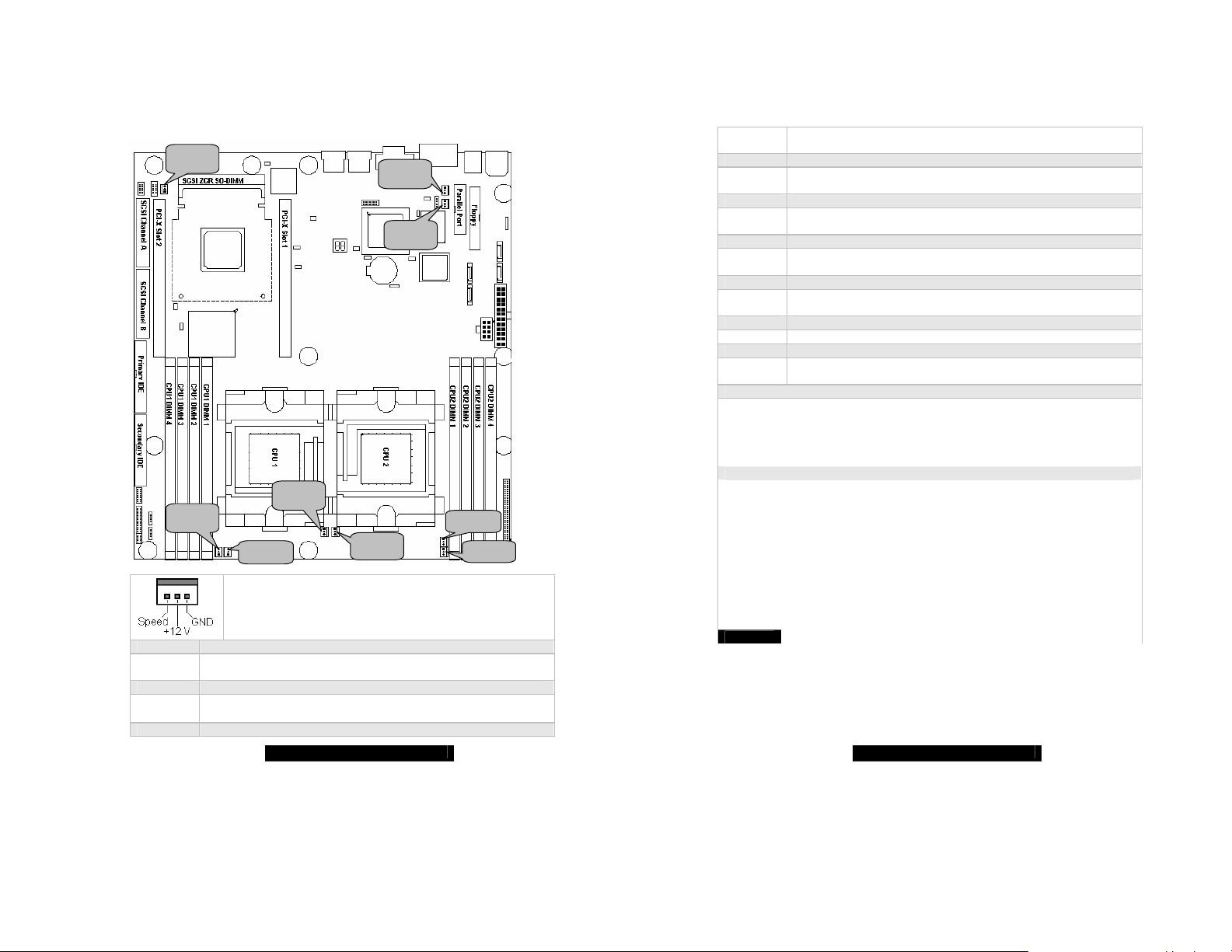
15
2.03 –Fan Connectors and Hardware Monitoring
FAN1
FAN2
FAN5
16
FAN1 J10
FAN2 J36
FAN3 J37
FAN7
FAN4
FAN6
All System fan headers use the same pinout listed on the right
Direct +12V from power supply
(No power control and tachometer monitor)
Fan power control: ADT7463A pin10
Fan tachometer monitor: ADT7463A pin12
FAN9
FAN8
FAN3
WWW.TYAN.COM
Fan power control: W83627HF/AW pin116
FAN4 J9
FAN5 J11
FAN6 J47
FAN7 J12
FAN8 J38
FAN8 J88
CPU 1: ADT7463A pin15 and16 (with processor differential thermal output)
CPU 2: ADT7463A pin17 and 18 (with processor differential thermal output)
CPU1 area: W83627HF/AW pin104 (with R1794 10K thermistor)
CPU2 area: W83627HF/AW pin103 (with R1792 10K thermistor )
CPU VRM area: W83627HF/AW pin102 (with R1793 10K thermistor )
CPU1 Vcore 1.55V
CPU2 Vcore 1.55V
CPU1 DDR VTT 1.25V
CPU2 DDR VTT 1.25V
CPU1 DDR VDD 2.5V
CPU2 DDR VDD 2.5V
NOTE: ADT7463 SMBus 1.1 slave Address: xx2Dh
Fan tachometer monitor: W83627HF/AW pin113
Fan power control: W83627HF/AW pin115
Fan tachometer monitor: W83627HF/AW pin112
Direct +12V from power supply
(No power control and tachometer monitor)
Fan power control: ADT7463A pin11
Fan tachometer monitor: ADT7463A pin24
Direct +12V from power supply
(No power control and tachometer monitor)
Fan tachometer monitor: W83627HF/AW pin111
Fan power control: ADT7463A pin13
Fan tachometer monitor: ADT7463A pin9
+3.3V standby
CPU Temperature Monitoring
+12V
+5V
3.3V
Voltage Monitoring
ADT7463A pin21
ADT7463A pin20
W83682HF/F pin98
ADT7463A pin4
W83682HF/F pin100
W83682HF/F pin99
W83682HF/F pin96
ADT7463A pin23
W83682HF/F pin95
ADT7463A pin22
WWW.TYAN.COM
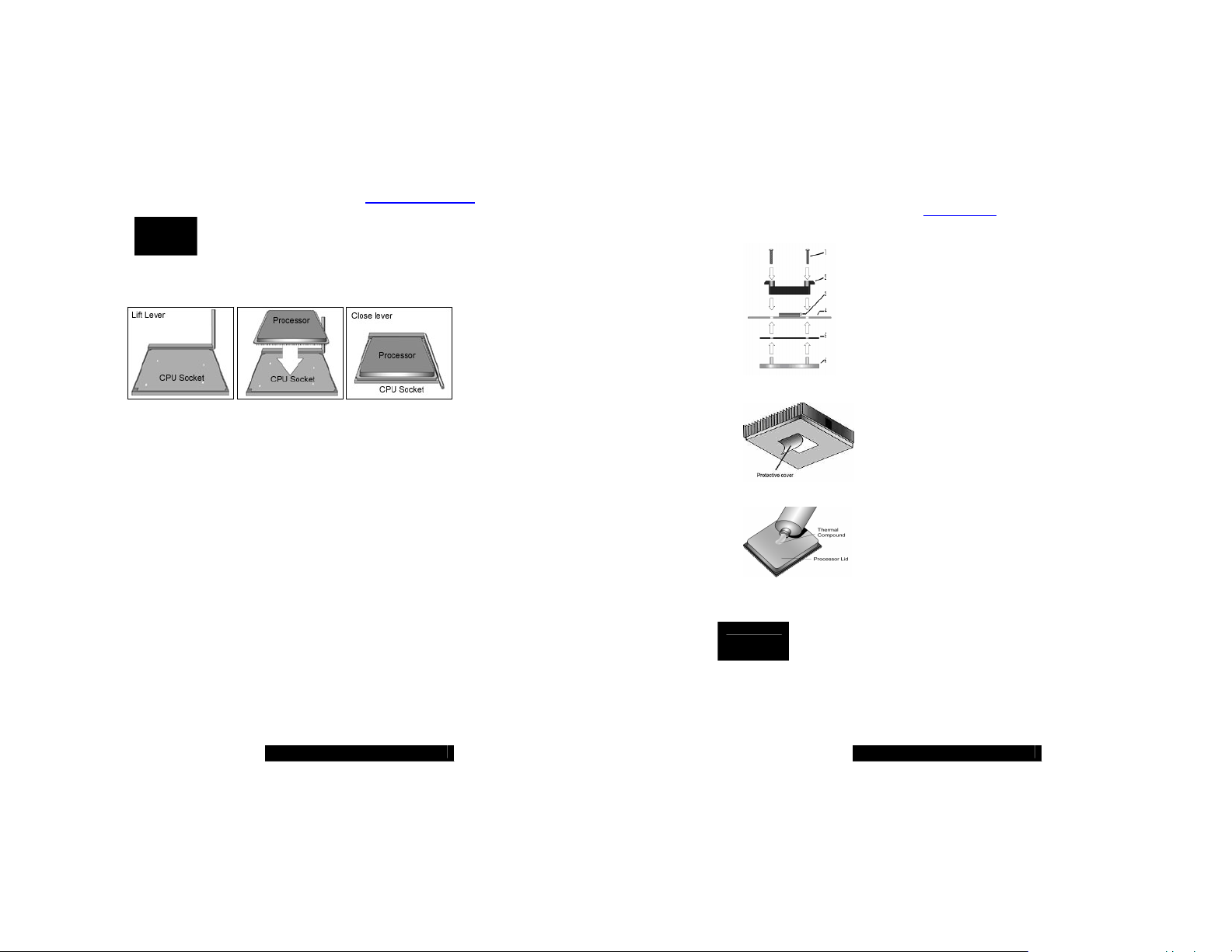
17
2.04 – Installing the Processor(s)
18
The Thunder K8SR supports the latest 64-bit processor technologies from AMD.
Only AMD Opteron™ processor 200 series are certified and supported with this
motherboard.
Check our website for latest processor support. http://www.tyan.com
NOTE
TYAN is not liable for damage as a result of operating an unsupported
configuration.
The diagram is provided as a visual guide to help you install socket processors
and may not be an exact representation of the processors you have.
Lift the lever on the socket until it is approximately 90o or as far back as possible
to the socket.
Align the processor with the socket. There are keyed pins underneath the
processor to ensure that the processor’s installed correctly.
Seat the processor firmly into the socket by gently pressing down until the
processor sits flush with the socket.
Place the socket lever back down until it locks into place.
Your processor is installed.
Repeat these steps for the second processor if you are using two processors.
Take care when installing processors as they have very fragile connector pins
below the processor and can bend and break if inserted improperly.
Heatsink Retention Frame Installation
After you are done installing the processor(s), you should proceed to installing
the retention frame and heatsink. The CPU heatsink will ensure that the
processors do not overheat and continue to operate at maximum performance for
as long as you own them. Overheated processors are also dangerous to the
health of the motherboard.
If using a single processor, it MUST be installed in socket CPU0.
When using a single processor only CPU0 memory banks are
addressable.
The back-plate assembly prevents excessive motherboard flexing in the area
near the processor and provides a retention bracket for the heatsink.
Because there are many different types of heatsinks available from many
different manufacturers, many have their own method of installation. For the
safest method of installation and information on choosing the appropriate
heatsink, consult the recommended list at www.amd.com.
The following diagram will illustrate how to install back-plate and retention frame:
Thermal Interface Material
NOTE
Aways check with AMD and the manufacturer of the heatsink to
ensure the thermal interface material is compatible with the processor
& meets the manufacturer’s warranty requirements
(1) Mounting screws
(2) Retention frame
(3) CPU socket
(4) Motherboard PCB
(5) Adhesive insulator material
(6) Back-plate assembly
NOTE: Please see next section for specific instructions on
how to install mounting bracket.
There are two types of thermal interface materials
designed for use with the AMD Opteron processor.
The most common material comes as a small pad
attached to the heatsink at the time of purchase.
There should be a protective cover over the material.
Take care not to touch this material.
Simply remove the protective cover and place the
heatsink on the processor.
The second type of interface material is usually
packaged separately. It is commonly referred to as
‘thermal compound’ or ‘thermal grease’. Apply a thin,
even layer on to the CPU lid (applying too much will
reduce the effectiveness).
WWW.TYAN.COM
WWW.TYAN.COM
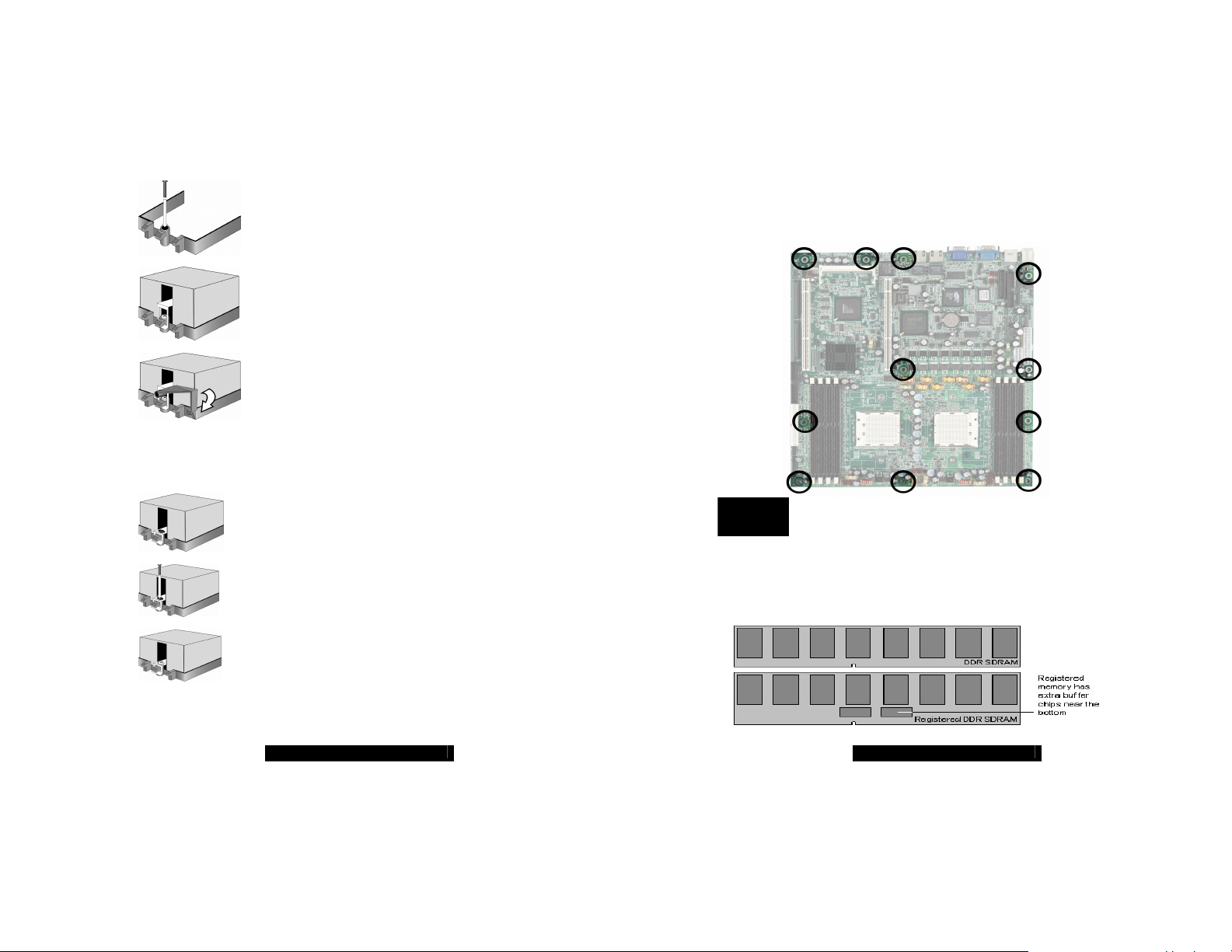
19
Heatsink Installation Procedures
20
Type A: CAM LEVER (TYPE) INSTALLATION
1
2
3
1. Once you have completed installing the backplate and interface material; align the retention
bracket screw hole with CPU back-plate standoffs.
Tighten screws to secure retention bracket.
Repeat for on other side.
DO NOT OVERTIGHTEN.
2. After tightening screws secure metal clip to
plastic retention bracket center tab. Repeat for on
other side of heatsink.
3. After securing metal clip to plastic retention
bracket center tab, push down on plastic clip to
lock plastic clip to side tab.
2.05 – Installing Motherboard in Chassis
Before installing your motherboard, make sure your chassis is designed to
support SSI or Extended ATX motherboards. The S2881 has 12 mounting
holes to secure it in the chassis. These mounting holes are highlighted in the
image below. Some rackmount chassis come with preinstalled standoffs.
Check the chassis thoroughly to ensure all standoffs match the mounting
hole pattern.
Type B: SCREW RETENTION TYPE HEATSINK
1
2
3
1. Align the heatsink retention frame screw hole with backplate assembly standoffs. Place heatsink inside retention
bracket. Place metal clip over retention frame tab.
2. Insert screw through metal clip. Check that the
heatsink’s metal clip is and the tab on the retention frame
are as illustrated.
3. Tighten screw through metal clip. Repeat on other side.
DO NOT OVER TIGHTEN.
WWW.TYAN.COM
NOTE
2.06 – Installing the Memory
Before attempting to install any memory, make sure that the memory you
have is compatible with the motherboard as well as the processor.
The following diagram shows common types of DDR SDRAM modules:
Be sure to use all of the mounting holes available
Do not overtighten the screws as this can damage the
motherboard
WWW.TYAN.COM
