TYAN THUNDER K8S, Thunder K8S (S2880, S2880 User Manual
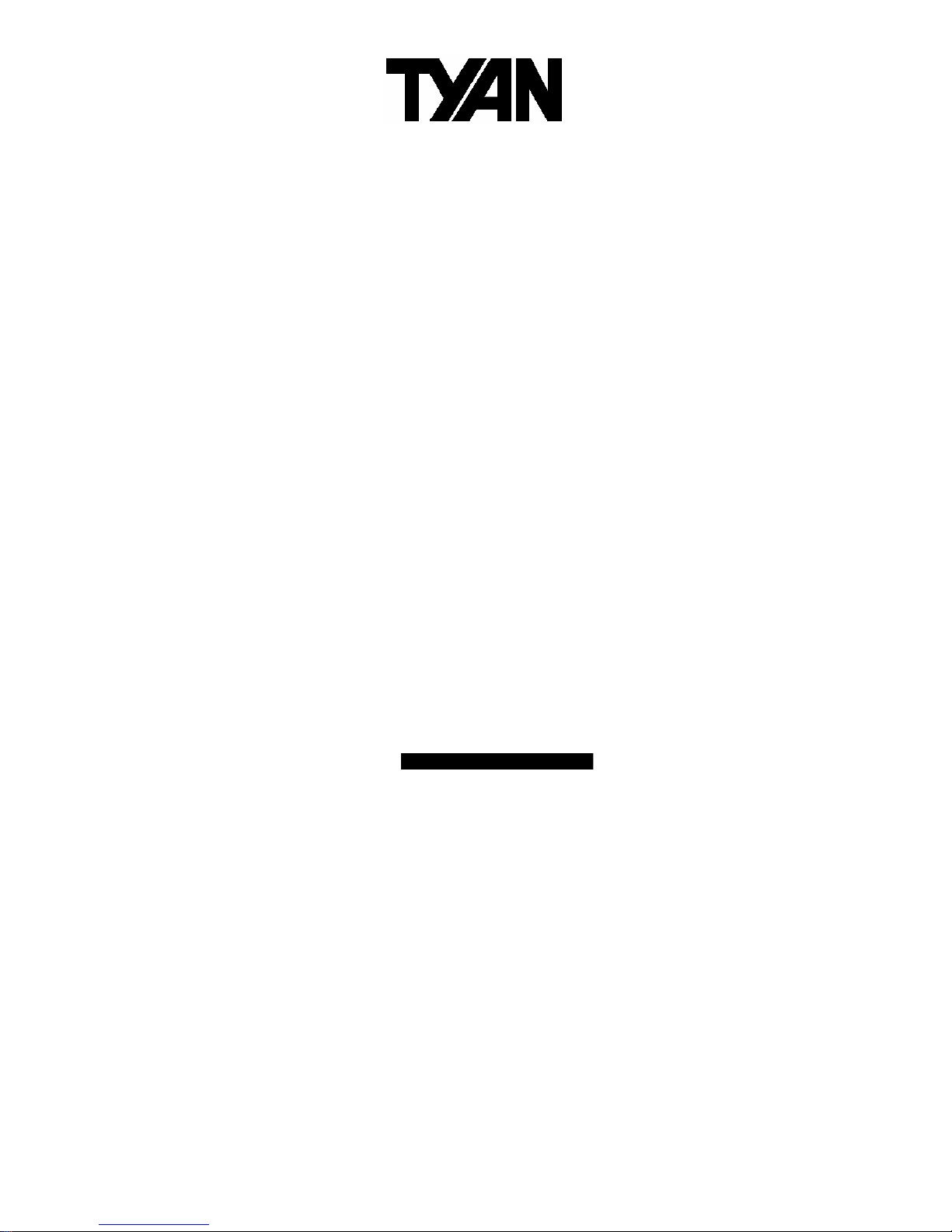
http://www.TYAN.com
1
Thunder K8S
///
S2880
Revision 1.02
Copyright © TYAN Computer Corporation, 2001-2003. All rights reserved. No part of this
manual may be reproduced or translated without prior written consent from TYAN
Computer Corp.
All registered and unregistered trademarks and company names contained in this manual
are property of their respective owners including, but not limited to the following.
TYAN, Thunder K8S are trademarks of TYAN Computer Corporation.
AMD, Opteron, and combinations thereof are trademarks of AMD Corporation.
AMI, AMIBIOS8 are trademarks of American Megatrends Inc.
Microsoft, Windows are trademarks of Microsoft Corporation.
SuSE,is a trademark of SuSE AG.
Linux is a trademark of Linus Torvalds
IBM, PC, AT, and PS/2 are trademarks of IBM Corporation.
Winbond is a trademark of Winbond Electronics Corporation.
Broadcom® is a trademark of Broadcom Corporation and/or its subsidiaries
ATI and Rage XL are trademarks of ATI Corporation
LSI Logic, Fusion MPT
TM
, and LSI are trademarks of LSI Logic Corportation
Information contained in this document is furnished by TYAN Computer Corporation and
has been reviewed for accuracy and reliability prior to printing. TYAN assumes no liability
whatsoever, and disclaims any express or implied warranty, relating to sale and/or use of
TYAN products including liability or warranties relating to fitness for a particular purpose
or merchantability. TYAN retains the right to make changes to product descriptions and/or
specifications at any time, without notice. In no event will TYAN be held liable for any
direct or indirect, incidental or consequential damage, loss of use, loss of data or other
malady resulting from errors or inaccuracies of information contained in this document.
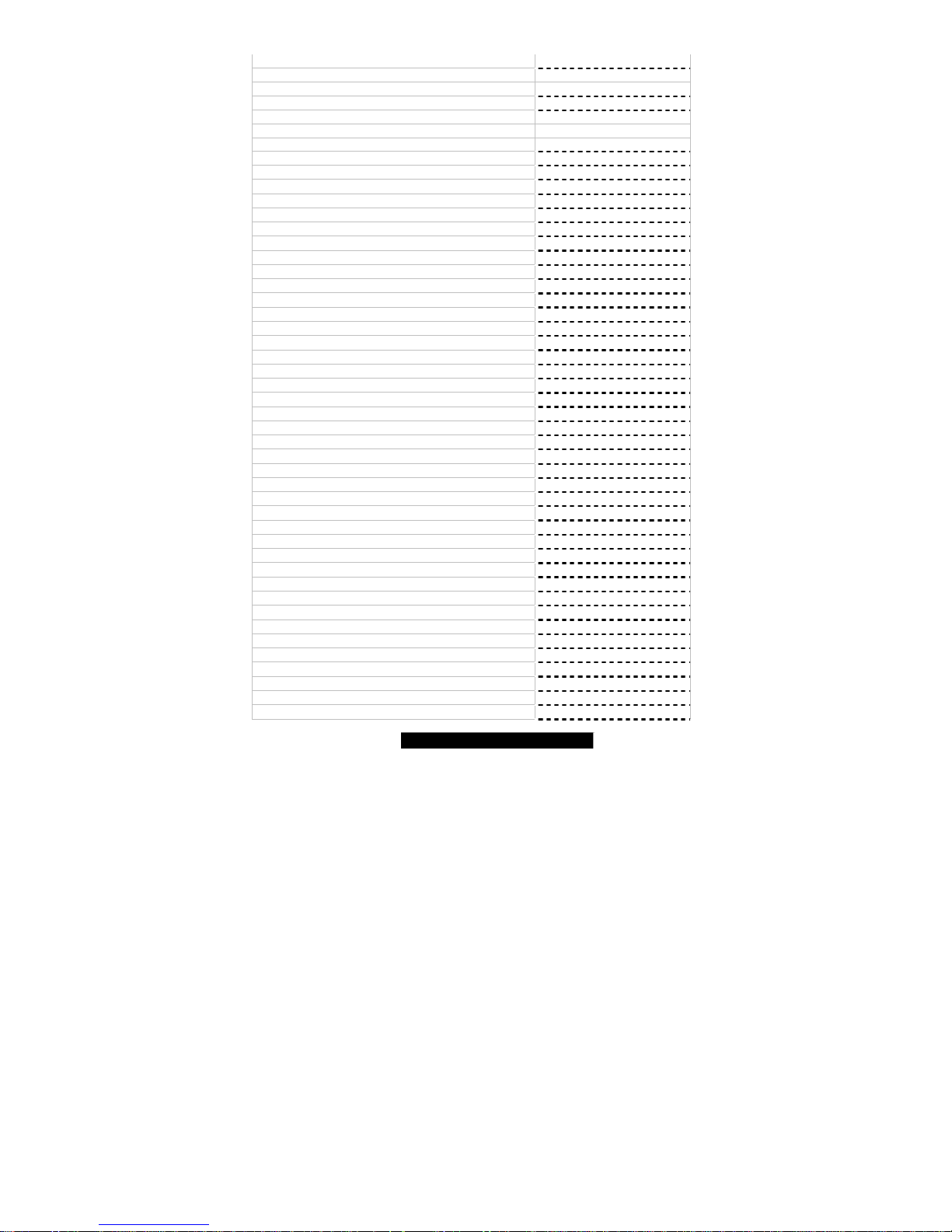
http://www.TYAN.com
2
Table of Contents
Before you begin… Page 4
Chapter 1: Introduction
Congratulations Page 5
Hardware Specifications Page 5
Software Specifications Page 6
Chapter 2: Board Installation
2.00 Board Image Page 8
2.01 Block Diagram Page 9
2.02 Board Map & Jumper Summary Page 10
2.03 SM Bus Connector (J4) Page 12
2.04 SATA Enable/Disable (J5) Page 12
2.05 CPU_2 Fan Connector (J9) Page 13
2.06 FAN 5 (J10) Page 13
2.07 Keylock header (J13) Page 14
2.08 Speaker Header (J14) Page 14
2.09 USB Connector Header (J25) Page 15
2.10 Clear CMOS Jumper (J34) Page 15
2.11 FAN 2 Connector (J36) Page 16
2.12 CPU_1 Fan Connector (J37) Page 16
2.13 FAN 4 Connector (J38) Page 17
2.14 PCI-X Bridge A force PCI Mode (J39) Page 17
2.15 COM2 Header (J42) Page 18
2.16 FAN 1 Connector (J47) Page 18
2.17 PCI-X Bridge B Speed Select (J53) Page 19
2.18 Gigabit LAN_1/LAN_2 Front LED (J73/J75) Page 19
2.19 Chassis Intrusion Connector (J77) Page 20
2.20 SCSI Enable/Disable Jumper (J79) Page 20
2.21 VGA Enable/Disable Jumper (J85) Page 21
2.22 Front Panel Connector (J86) Page 21
2.23 Gigabit LAN Enable/Disable Jumper (J87) Page 22
2.24 FAN3 Connector (J88) Page 22
2.25 PCI-X BridgeA Speed Select Jumper (J92) Page 23
2.26 SCSI Zero Channel RAID PCI-X Slot Page 23
2.27 OEM Reserved Connectors and Jumpers Page 23
2.28 Installing the Processors Page 24
2.29 Heatsink Retention Frame Installation Page 24
2.30 Thermal Interface Material Page 25
2.31 Heatsink Installation Procedures Page 26
2.32 Finishing Installing the Heatsink Page 27
2.33 Installing Motherboard in Chassis Page 28
2.34 Installing Memory Page 29
2.35 Attaching Drive Cables Page 31
2.36 Installing Add-In Cards Page 33
2.37 PCI Riser Cards Page 34
2.38 Connecting External Devices Page 35
2.39 Installing the Power Supply Page 35
2.40 Finishing Up Page 35
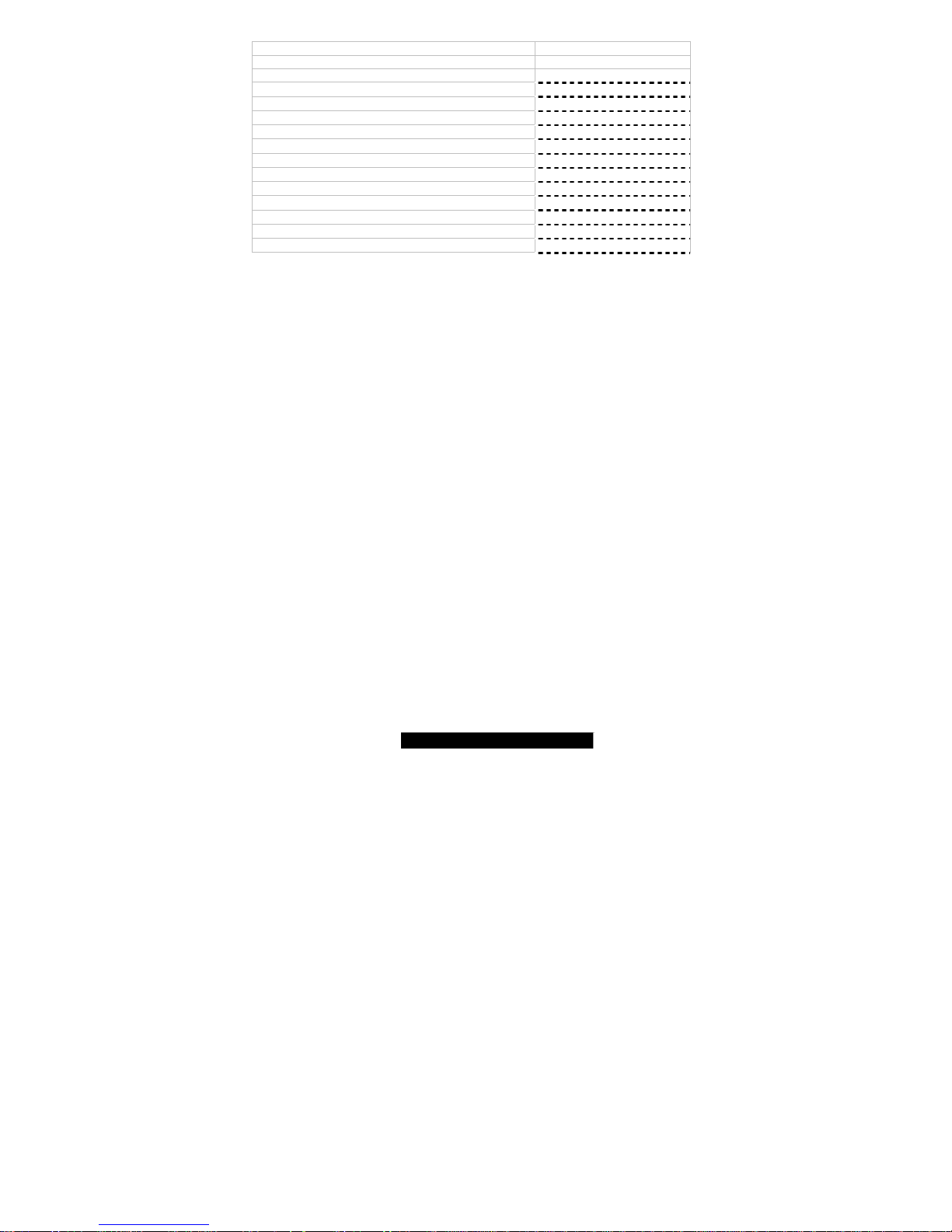
http://www.TYAN.com
3
Chapter 3: BIOS
3.00 BIOS Setup Utility Page 36
3.01 BIOS Menu Bar Page 36
3.02 BIOS Legend Bar Page 36
3.03 BIOS Main Menu Page 38
3.04 BIOS Advanced Menu Page 39
3.05 BIOS PCI/PnP Menu Page 48
3.06 BIOS Boot Menu Page 50
3.07 BIOS Security Menu Page 42
3.08 BIOS Chipset Setting Menu Page 53
3.09 BIOS Power Menu Page 59
3.10 BIOS Exit Menu Page 63
Chapter 4: Diagnostics
Page 64
Appendix: Glossary
Page 65
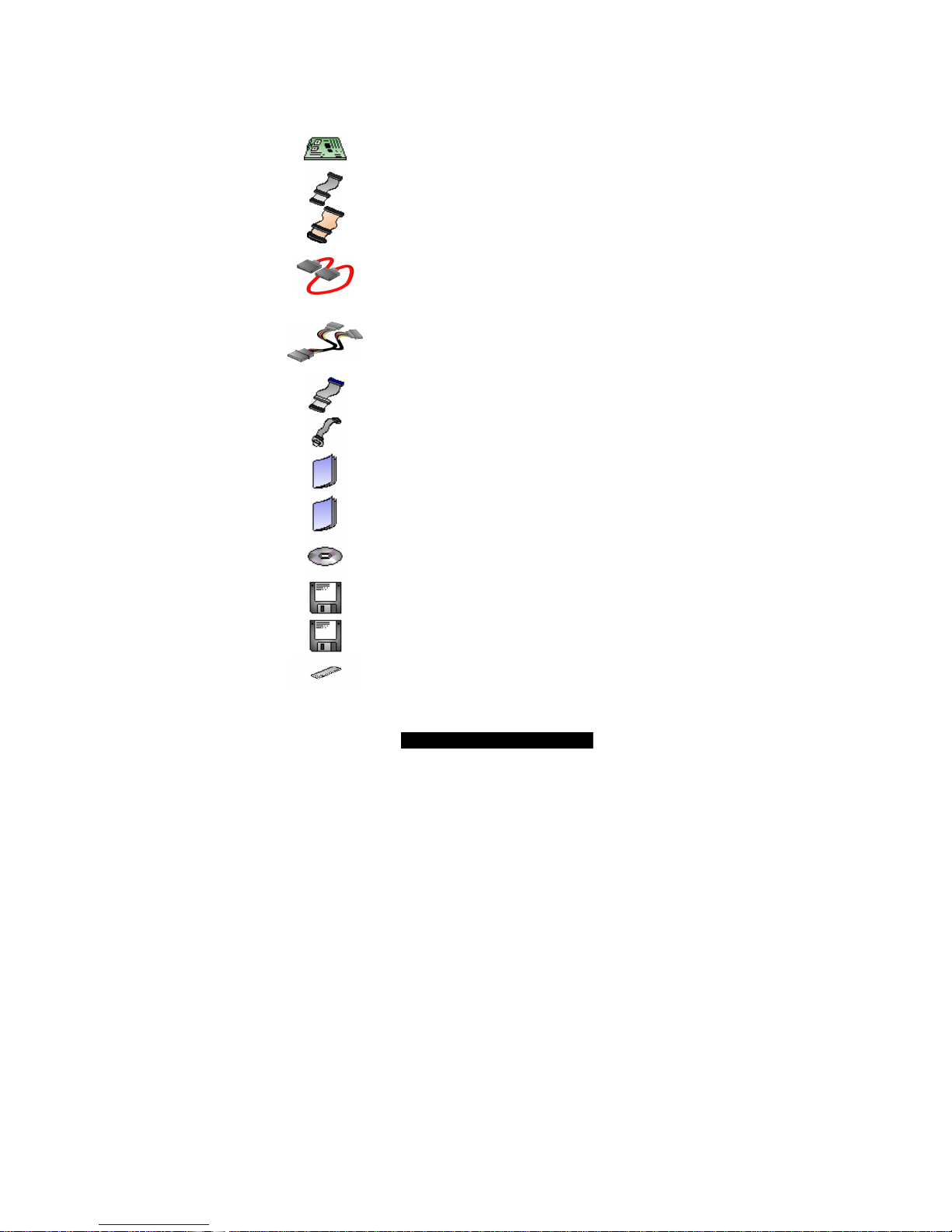
http://www.TYAN.com
4
Before you begin…
Check the box contents!
The retail motherboard package should contain the following:
1x Thunder K8S motherboard
1x 34-Pin floppy drive cable
1x LVD SCSI cable (if optional SCSI included)
2 x SATA cable
1x SATA Drive Power Adapter
1x Ultra-DMA-100/66 IDE cable
1x Cable set: 9-pin Serial and 25-pin Parallel
1x Thunder K8 user’s manual
1x Thunder K8 Quick Reference guide
1x TYAN driver CD
1x LSI SCSI driver diskette (if optional SCSI included)
1x Promise SATA driver disk
1x I/O shield with 2 LAN ports
If any of these items are missing, please contact your vendor/dealer for replacement
before continuing with the installation process.
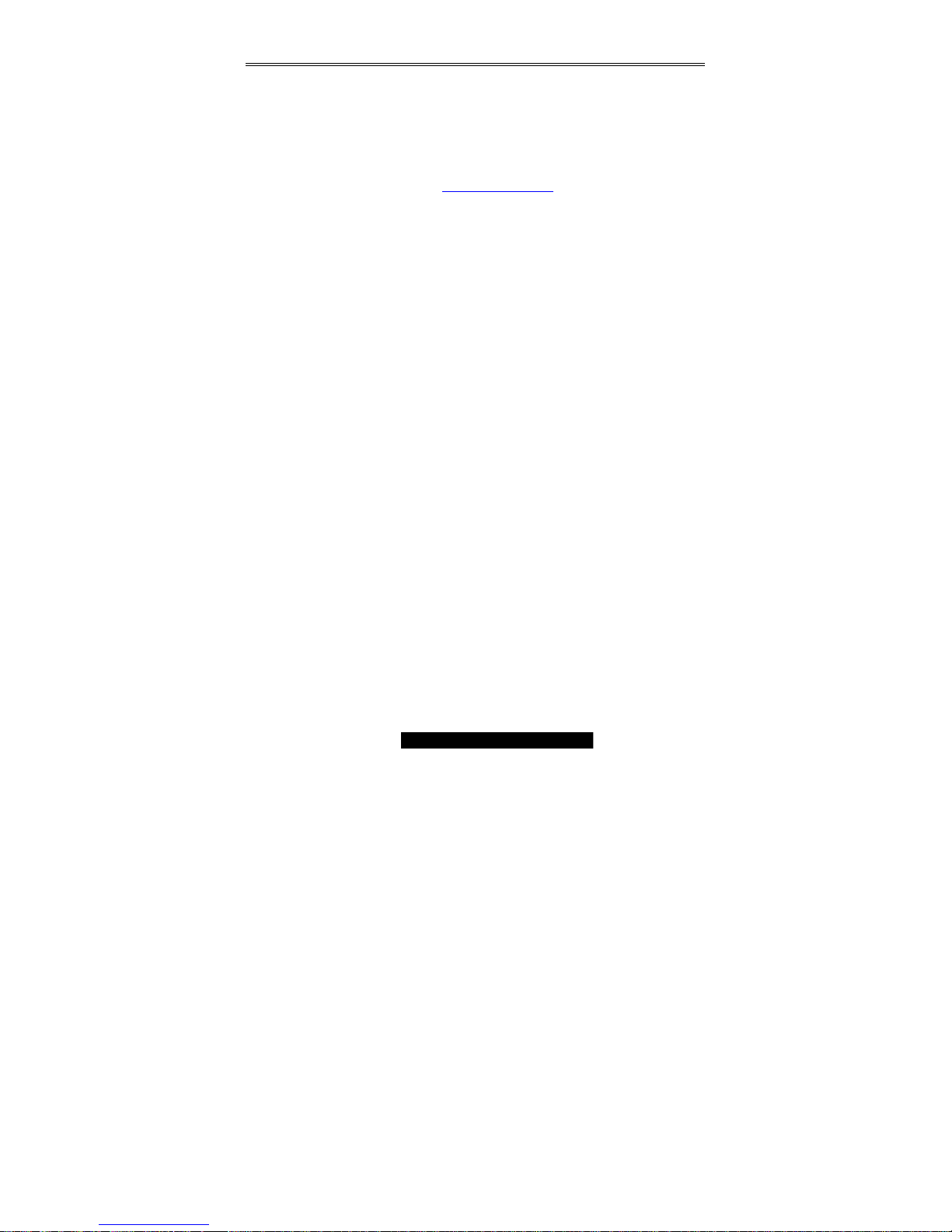
http://www.TYAN.com
5
Chapter 1: Introduction
Congratulations
You are now the owner of the ideal solution for rackmount servers, large computer
clusters, or pedestal server needs. The Tyan Thunder K8S features support for Dual
AMD Opteron processor(s), dual channel Gigabit Ethernet, Serial ATA (SATA), and
dual U320 SCSI (optional).
Remember to visit TYAN’s Website at http://www.TYAN.com. There you can find
information on all of TYAN’s products with FAQs, online manuals and BIOS upgrades.
Hardware Specifications
Processor
Dual µPGA 940-pin ZIF sockets
Supports up to two AMD Opteron™
processors
Two onboard 3-phase VRMs
128-bit DDR dual-channel memory
controller integrated in CPU
Chipset
AMD-8131™ HyperTransport™ PCI-X
Tunnel
AMD-8111™ HyperTransport™ I/O Hub
Winbond W83627HF Super I/O chip
Analog Devices ADM1027 Hardware
Monitoring IC
Memory
128-bit DDR dual-channel memory
bus
Total six 184-pin 2.5-Volt DDR DIMM
sockets supports up to 12GB (four
controlled by CPU1 and two on
CPU2)
Supports ECC type memory modules
Supports PC2700, PC2100, &
PC1600 Registered DDR
Expansion Slots
2 Independent PCI-X buses from
AMD-8131
− Two 64-bit 133/100/66/33 MHz
3.3v PCI-X slots (Bridge B)
− Two 64-bit 100/66/33 MHz 3.3v
PCI-X slots bridge A
− One legacy 32-bit 33MHz PCI slot
(5v) from AMD-8111
Total of five usable slots
Integrated Enhanced IDE
Controller
Provides two IDE dual-drive ports
for up to four EIDE devices
Supports up to ATA-133 IDE
devices
Integrated I/O
One floppy, Two serial (one header
and one connector), and one
parallel header
PS/2 kb/mouse connectors
Total four USB connections (2 I/O
panel, rear connectors and 2 USB
headers)
System Management
Total seven 3-pin fan headers with
tachometer monitoring
Five fan headers with PWM control
2-pin Chassis Intrusion header
Temperature, voltage and fan
monitoring
Integrated PCI Graphics
ATI Rage XL 8MB PCI graphics
Integrated LAN Controllers
Broadcom® BCM5704C dualchannel Gigabit Ethernet controller
Two RJ-45 LAN connectors with
LEDs
Connected to PCI-X Bridge A
Two Front Panel LED headers
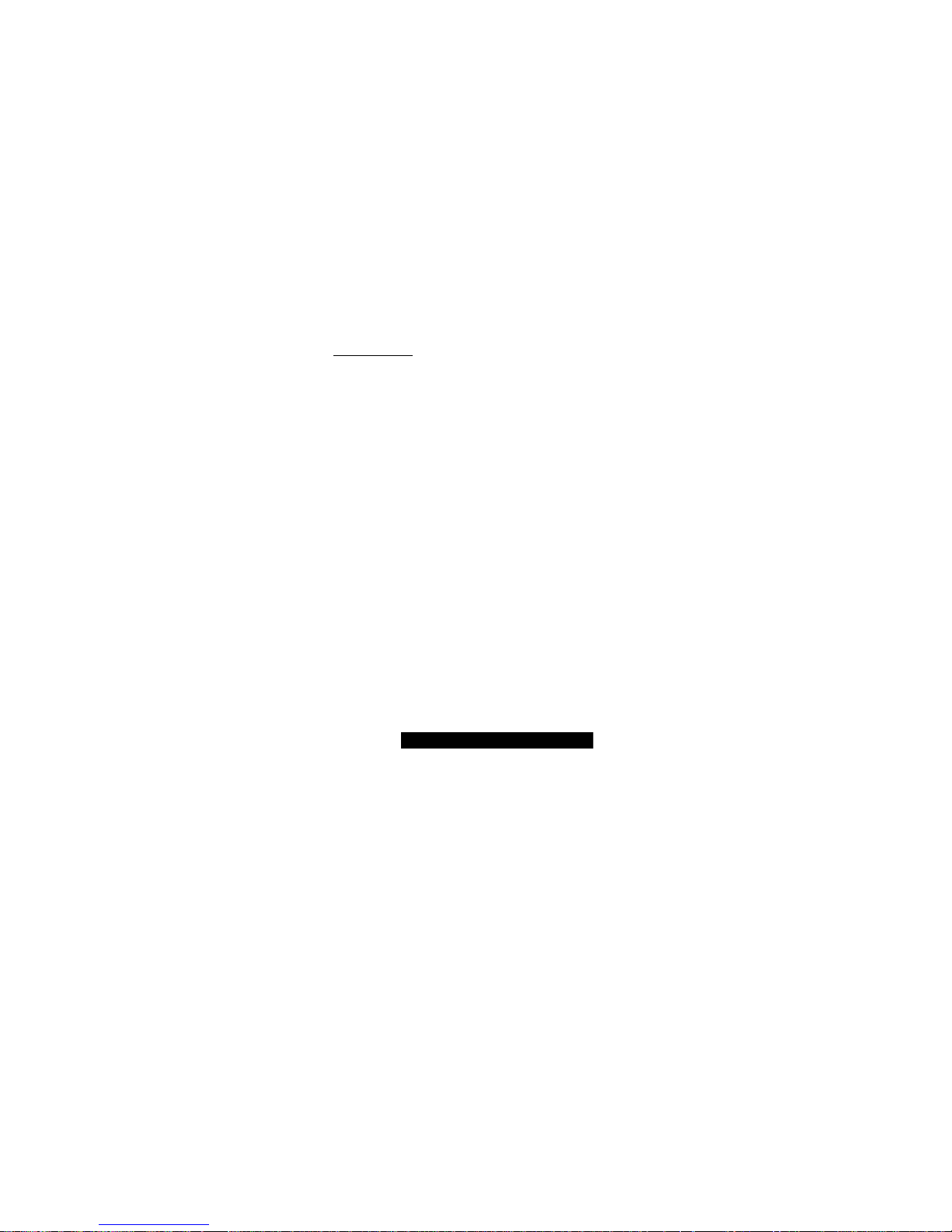
http://www.TYAN.com
6
Integrated Dual Channel SCSI (Mfg.
option)
LSI® 53C1030 U320 SCSI controller
Dual-channel U320 SCSI
Connects to PCI-X Bridge A
Integrated ZCR support
Integrated SATA Controller (Mfg.
option)
Promise® PDC20378 SATA/SATA
RAID
Two SATA 1.0 and One Parallel ATA133/100 channels
Up to two SATA and two ATA-133
HDD
IDE RAID 0, 1, 0+1 (option)
48-bit LBA for drives larger than
128GB
Connected to legacy AMD-8111
Intelligent Platform Management
Interface Header
Tyan Server Management Daughter
cards (optional); supports features
listed below via IPMI header
QLogic™ Zircon Baseboard
Management Controller (BMC) based
on powerful ARM7 technology
Tailored for IPMI highest 1.5 Spec.
Supports KCS and BT styles
Flexible Windows or Linux
Management Solution
Supports RMCP and SNMP protocols
Supports ASF standard and EMP
I2C serial multi-master controllers and
UARTs
Built-in IPMB connector
Remote power on/off and reset
support (IPMI-over-LAN)
BIOS
AMIBIOS8® on 4Mbit LPC Flash
ROM
Supports ACPI 1.0b & 2.0
Supports UCR (Serial Console
Redirect)
48-bit LBA Support
Supports PXE via Ethernet
Supports device boot
Form Factor
Extended ATX footprint (13” x
12” 330.2 x 304.8 mm)
EPS12V (24pin + 8pin) power
connectors
Serial (one) and VGA (one)
connectors
Stacked USB 1.1 (two)
connectors
Stacked PS/2 keyboard and
mouse connectors
Two RJ-45 side-by-side LAN
connectors with LEDs
Regulatory
FCC Class B (Declaration of
Conformity)
European Community CE
(Declaration of Conformity)
Software Specifications
OS (Operating System) Support
Microsoft Windows NT 4 Service Pack 6A
Microsoft Windows 2000
Microsoft Windows XP
Microsoft Windows Server 2003
SuSE Server 8.0 for AMD-64
Red Hat 7.3, 8.0, and 9.0
Other distributions of Linux pending validation
TYAN reserves the right to add support or discontinue support for any OS with or without
notice.

http://www.TYAN.com
7
Chapter 2: Board Installation
Precaution: The Thunder K8S supports EPS12V power supplies (24-pin/8-pin) and will
not operate with any other types.
DO NOT USE ATX 2.x, ATX12V or ATXGES power supplies as they will damage the
board and void your warranty.
How to install our products right… the first time
The first thing you should do is read this user’s manual. It contains important information
that will make configuration and setup much easier. Here are some precautions you
should take when installing your motherboard:
(1) Ground yourself properly before removing your motherboard from the antistatic
bag. Unplug the power from your computer power supply and then touch a
safely grounded object to release static charge (i.e. power supply case). For the
safest conditions, TYAN recommends wearing a static safety wrist strap.
(2) Hold the motherboard by its edges and do not touch the bottom of the board, or
flex the board in any way.
(3) Avoid touching the motherboard components, IC chips, connectors, memory
modules, and leads.
(4) Place the motherboard on a grounded antistatic surface or on the antistatic bag
that the board was shipped in.
(5) Inspect the board for damage.
The following pages include details on how to install your motherboard into your chassis,
as well as installing the processor, memory, disk drives and cables.
NOTE DO NOT APPLY POWER TO THE BOARD IF IT HAS BEEN DAMAGED

http://www.TYAN.com
8
2.00 – Board Image
This picture is representative of the latest board revision available at the time of
publishing. The board you receive may or may not look exactly like the above
picture.
The following page includes details on the vital components of this motherboard.
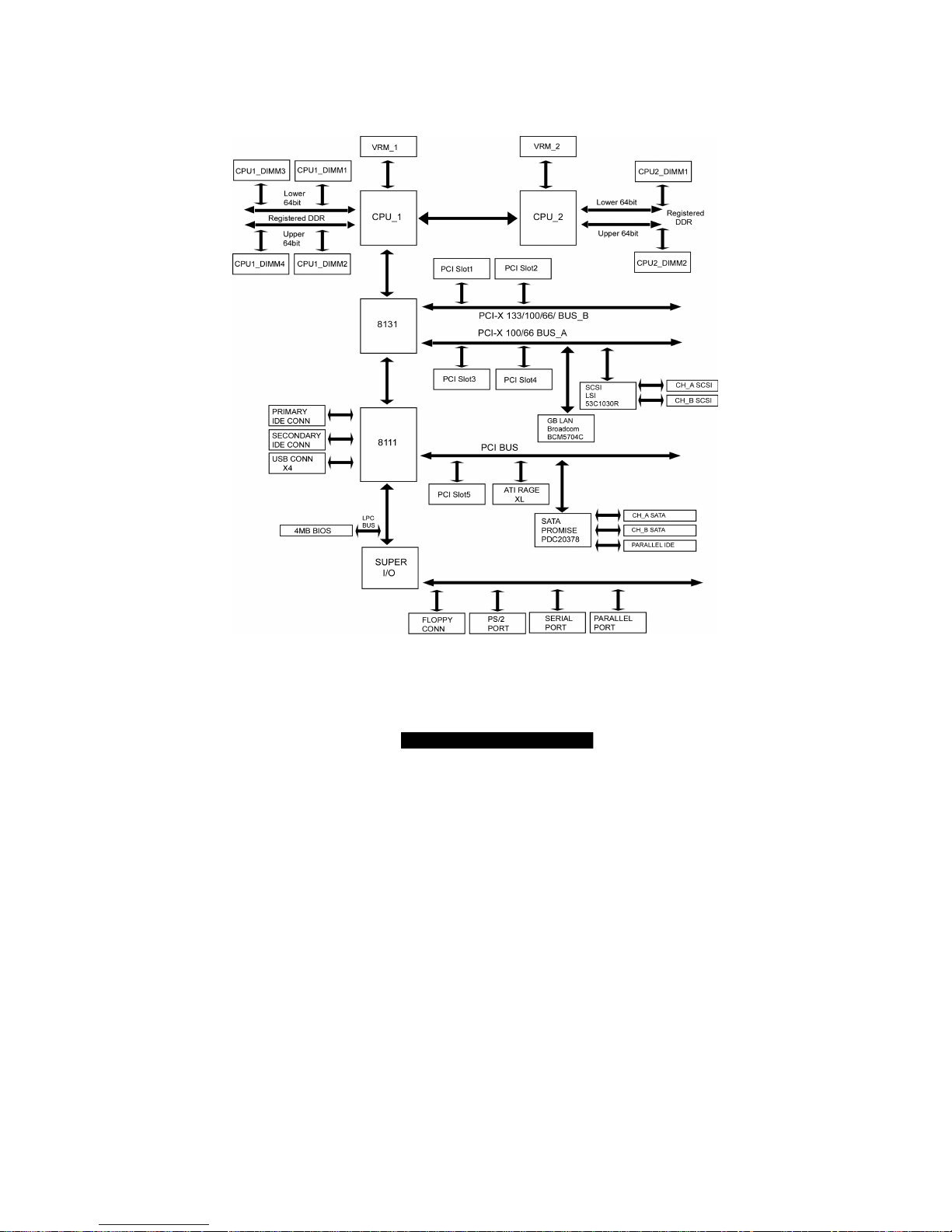
http://www.TYAN.com
9
2.01 – Block Diagram
S2880 Thunder K8S Block Diagram
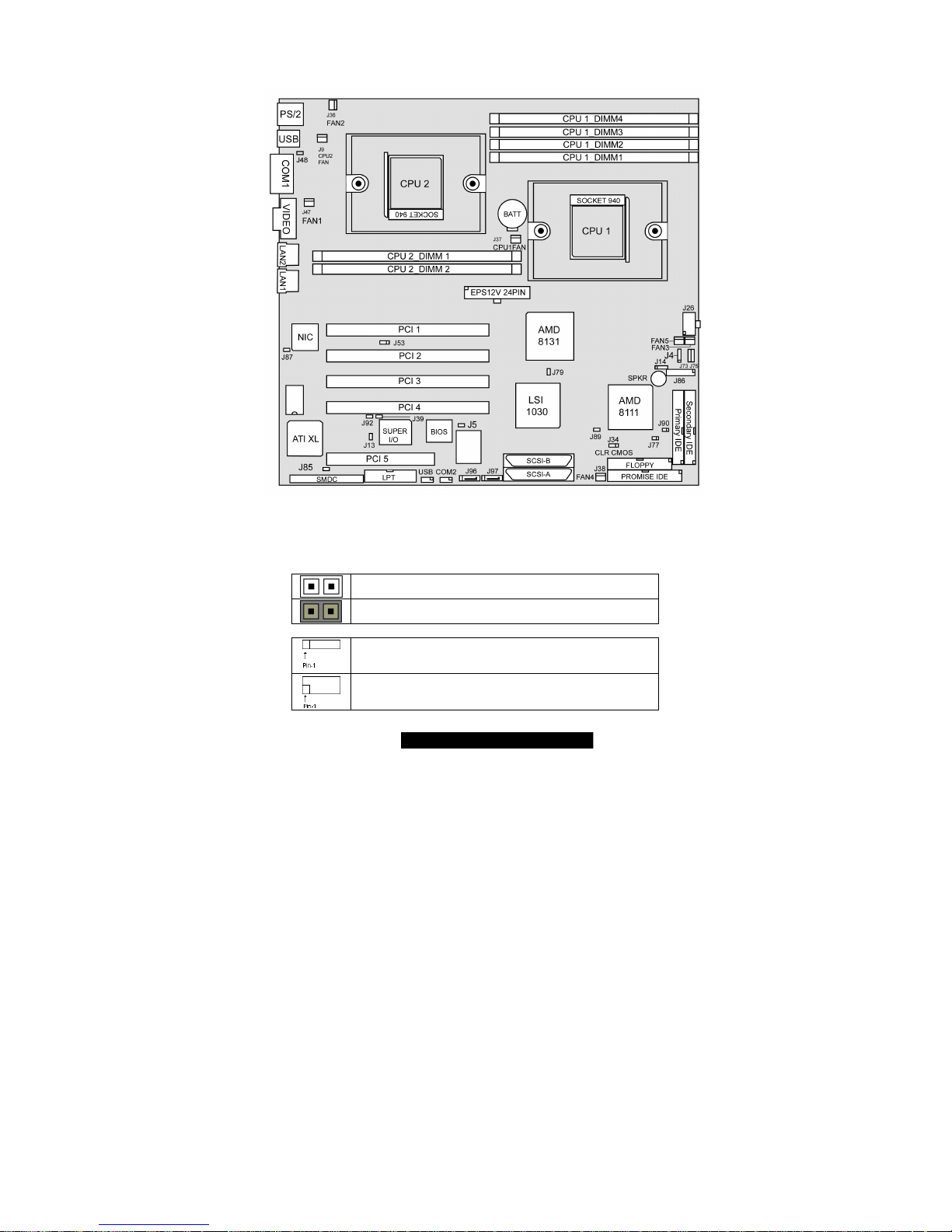
http://www.TYAN.com
10
2.02 – Board Parts, Jumpers and Connectors
This diagram is representative of the latest board revision available at the time of
publishing. The board you receive may not look exactly like the above diagram.
Jumper Legend
OPEN - Jumper OFF without jumper cover
CLOSED - Jumper ON with jumper cover
To indicate the location of pin-1
To indicate the location of pin-1
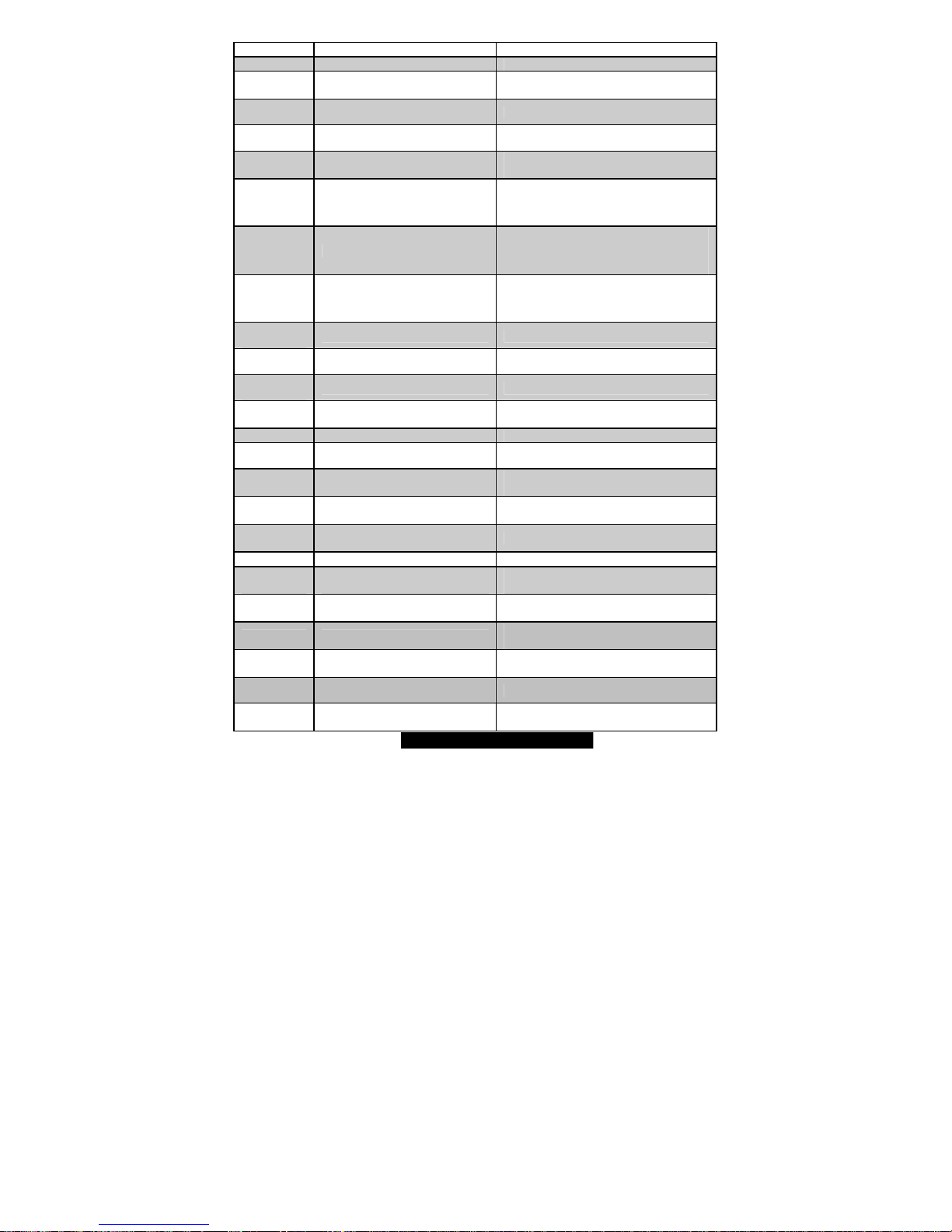
http://www.TYAN.com
11
Function Settings
J4
SMBus_0 Connector See section 2.03 for pinout configuration
J5
Onboard SATA Enable/Disable
Jumper
Open: Enable (Default)
Close: Disable
J9
CPU2 FAN
CPU_2 Fan Connector With speed control, MAX 2.0A
J10
FAN1
Chassis Fan Connector Without speed control, MAX 3.0A
J13
Keylock Enable/Disable Jumper
Open: Enable PS/2 keyboard (Default)
Close: Disable PS/2 keyboard
J14
Speaker Header
Close Pin-3 and Pin-4 (Default)
Enable onboard buzzer
Open Pin-1 ~ Pin-4
Disable onboard buzzer
J25
USB Connector header For front or rear chassis mount USB
connectors
J34
Clear CMOS Jumper
Close Pin-1 and Pin-2 (Default)
Normal mode
Close Pin-2 and Pin-3
Clear CMOS mode
J36
FAN5
Chassis Fan Connector With speed control, MAX 2.0A
J37
CPU1 FAN
CPU_1 Fan Connector With speed control, MAX 2.0A
J38
FAN3
Chassis Fan Connector Without speed control, MAX 3.0A
J39
PCI-X Bridge A (PCI 3 & PCI 4)
force PCI Mode Jumper
Open: PCI-X mode (Default)
Close: PCI mode
J42
COM2 Header See Section 2.15 for pinout
J47
FAN4
Chassis Fan Connector With speed control, MAX 2.0A
J53
PCI-X Bridge B (PCI 1 & PCI 2)
PCI-X Speed Select Jumper
Open: up to PCI-X 133MHz (Default)
Close: PCI-X 100MHz
J73
Gigabit Ethernet LAN_2
Front Panel LED Header
See Section 2.18 for pinout
J75
Gigabit Ethernet LAN_1 Front
Panel LED Header
See Section 2.18 for pinout
J77
Chassis Intrusion Connector
J79
Onboard SCSI Enable/Disable
Jumper (optional)
Open: Enable (Default)
Close: Disable
J85
Onboard VGA Enable/Disable
Jumper
Open: Enable (Default)
Close: Disable
J86
Front Panel Connector
See Section 2.22 for pinout
configuration
J87
Onboard Gigabit Ethernet
Enable/Disable Jumper
Open: Enable (Default)
Close: Disable
J88
FAN2
Chassis Fan Connector With speed control, MAX 2.0A
J92
PCI-X Bridge A (PCI 3 & PCI 4)
PCI-X Speed Select Jumper
Open: up to PCI-X 100MHz (Default)
Close: PCI-X 66MHz
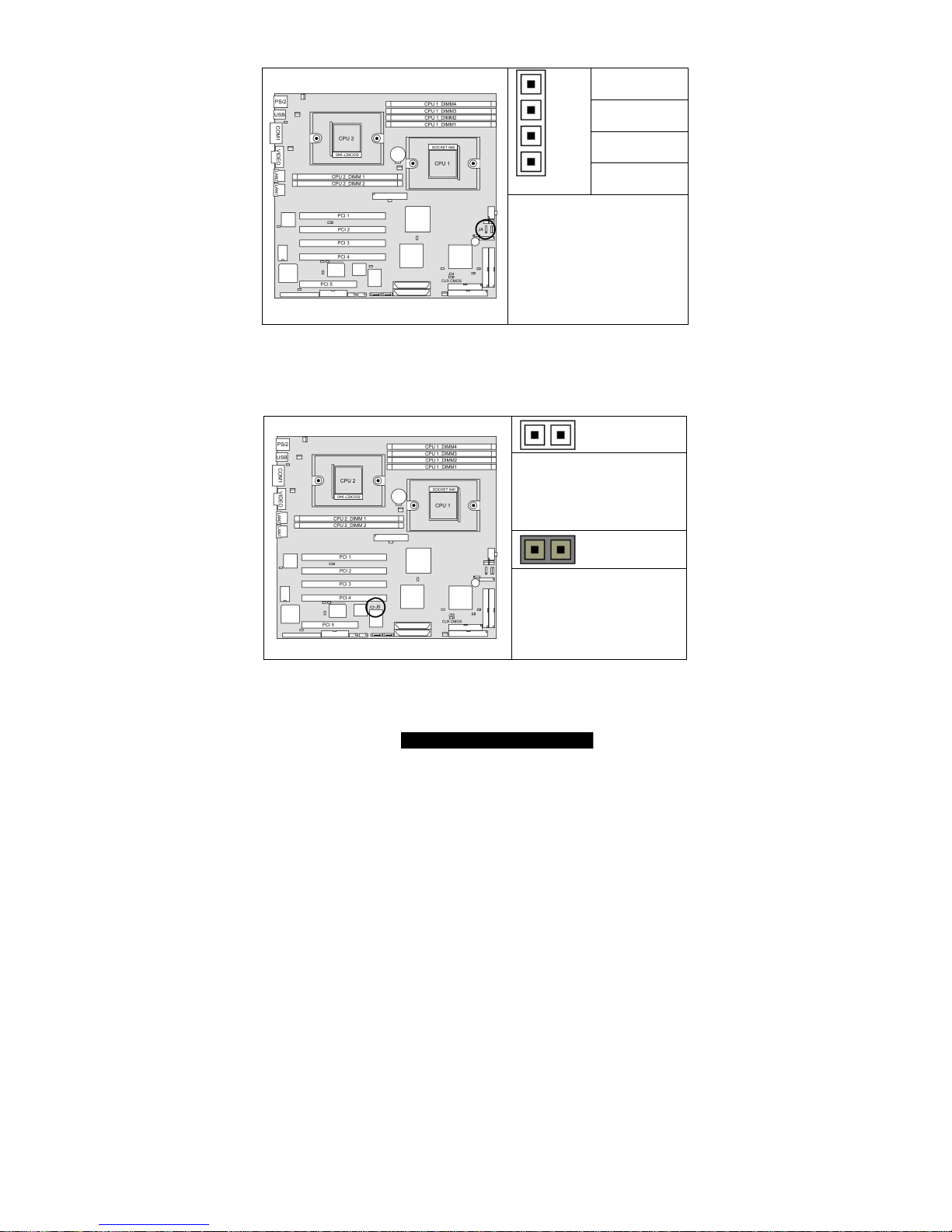
http://www.TYAN.com
12
2.03 – SMBus_0 Connector (J4)
Pin_4 : NC
Pin_3 :
SMBUS_CLK
Pin_2 : GND
Pin_1 :
SMBUS_DATA
Use this connector to connect
external SMBUS devices
2.04 – Onboard SATA Enable/Disable Jumper (J5)
OPEN (Default)
To enable onboard dual
channel
SATA chip
CLOSED
To disable onboard dual
channel
SATA chip
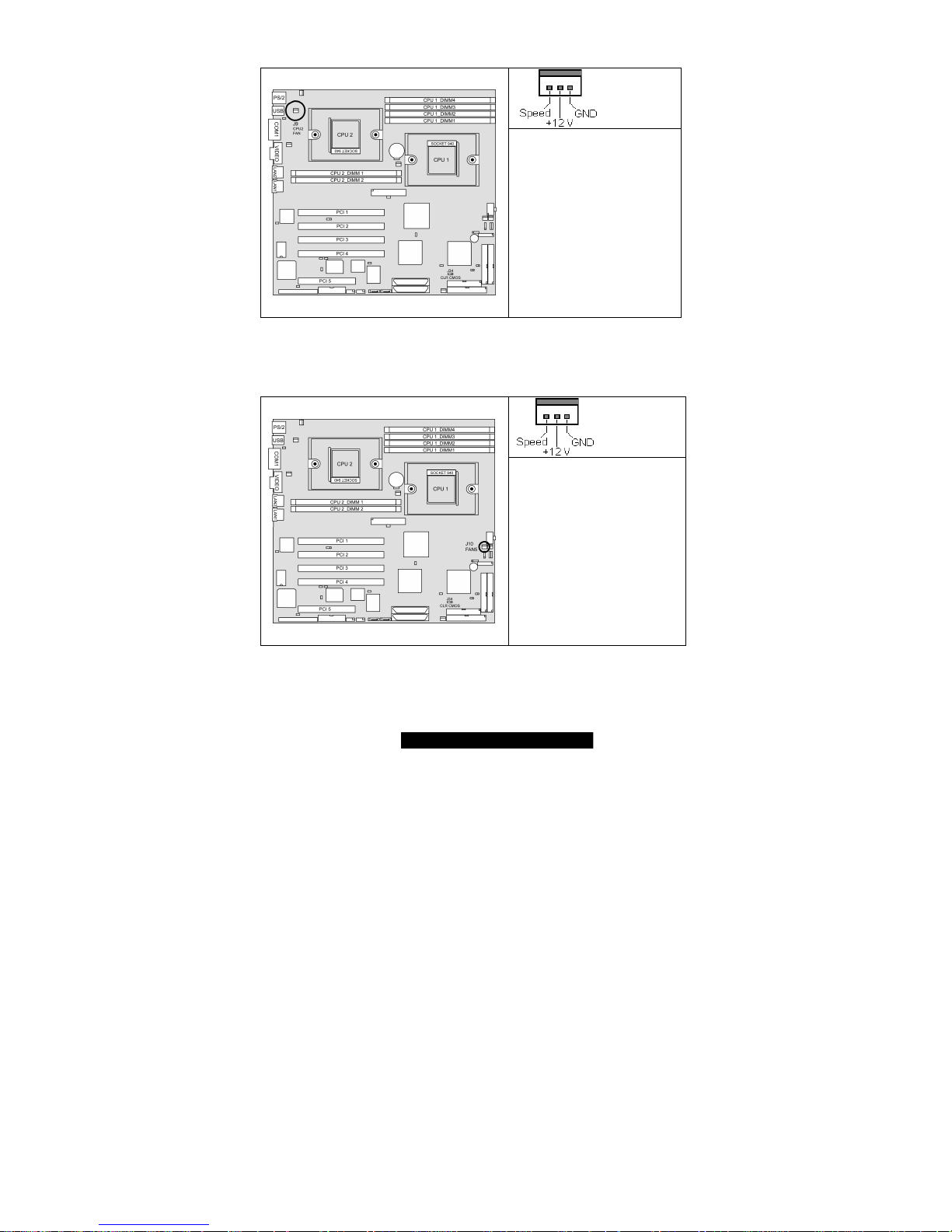
http://www.TYAN.com
13
2.05 – CPU_2 Fan Connector (J9)
Max 2.0A fans supported
with PWM fan control and fan
speed reading
2.06 – FAN 5 Chassis Fan Connector (J10)
Max 3.0A fans supported
without PWM fan control
without fan speed reading
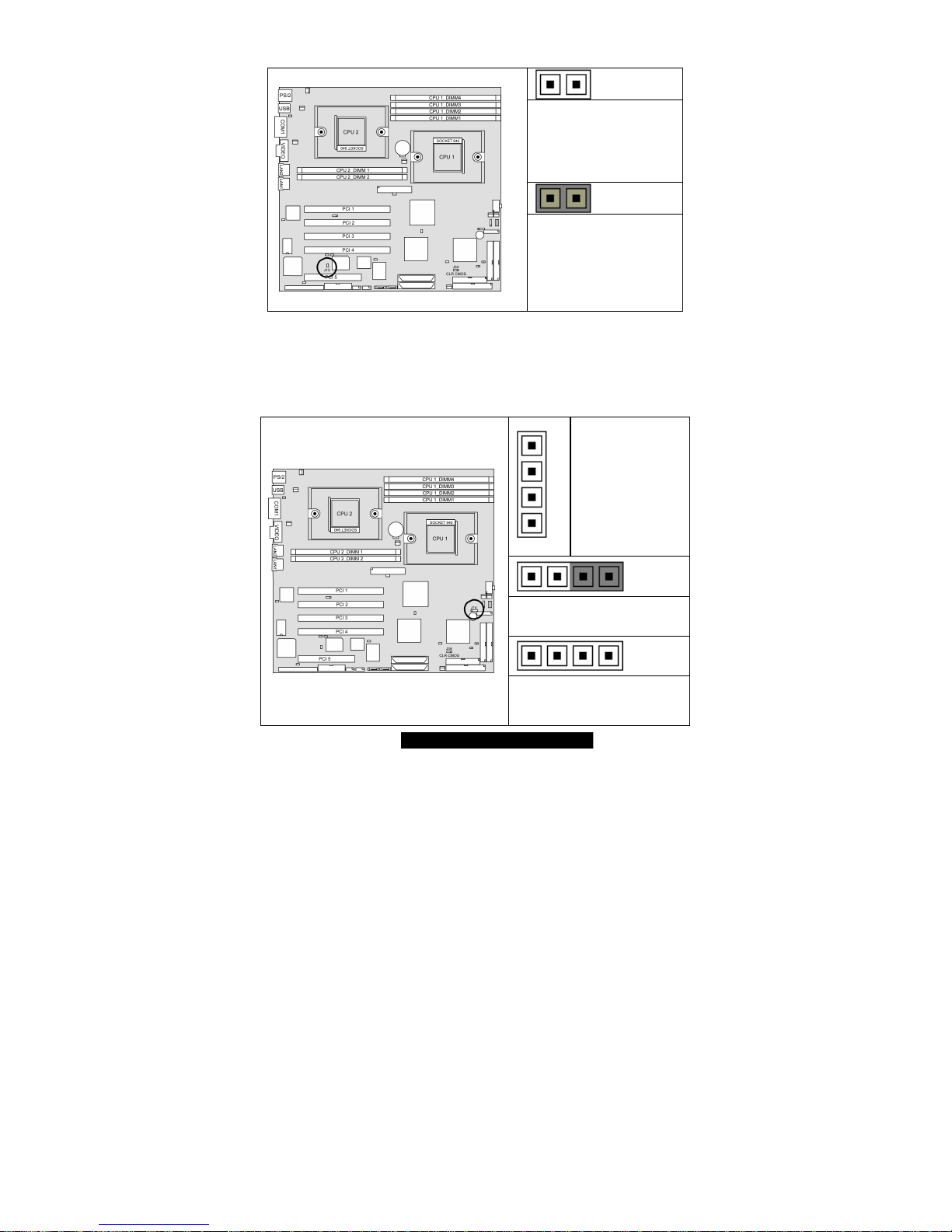
http://www.TYAN.com
14
2.07 – Keylock Enable/Disable Jumper (J13)
OPEN (Default)
To enable PS/2 keyboard
CLOSED
To disable PS/2 keyboard
2.08 – Speaker Header (J14)
Pin_1 : VCC
Pin_2 : N/C (no
connect)
Pin_3 : Buzzer
Pin_1
Pin_4
Pin_4 : Speaker
Close Pin-3 and Pin-4 (Default)
Enable onboard buzzer
Open Pin-1 ~ Pin-4
Disable onboard buzzer and can
connect to chassis 1x4 speaker
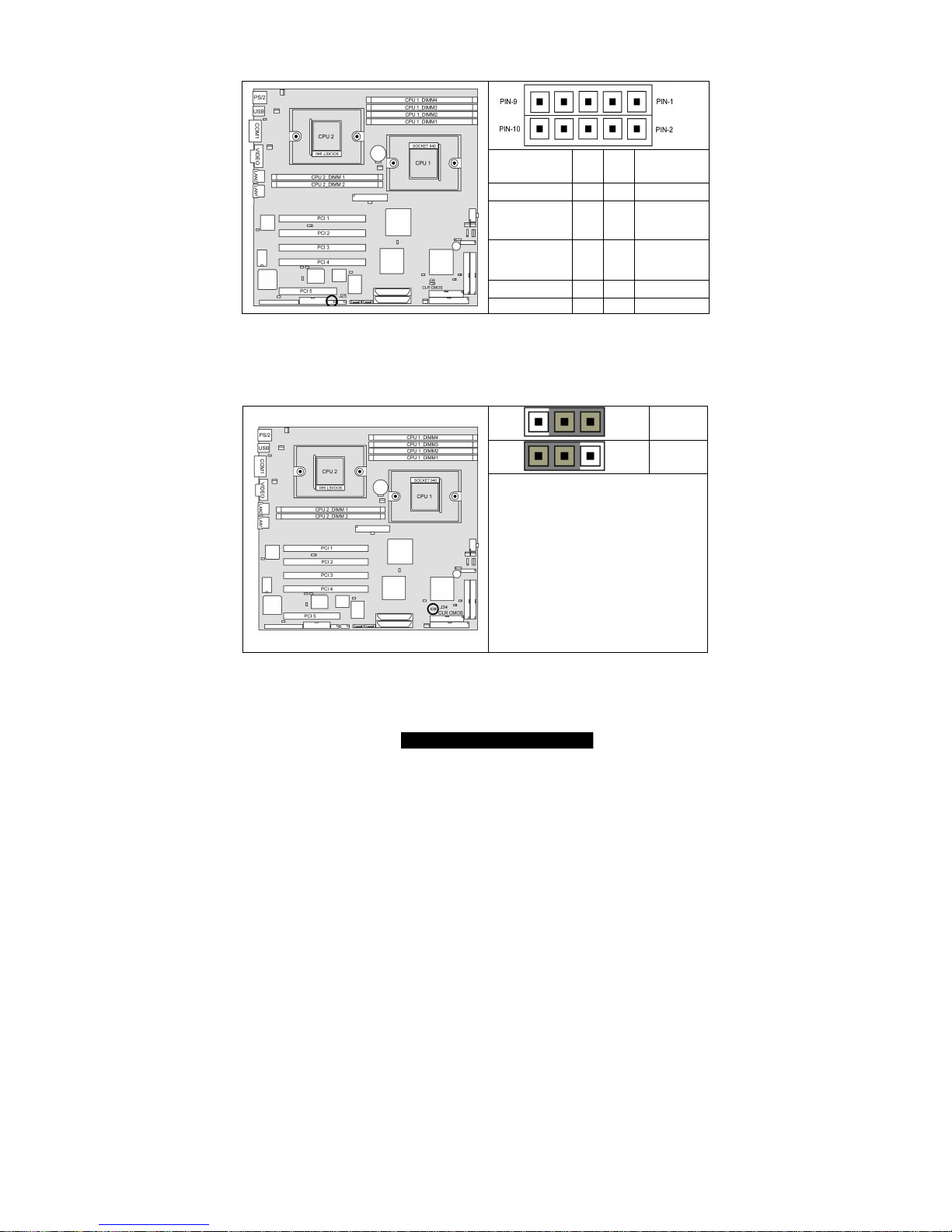
http://www.TYAN.com
15
2.09 – USB Connector Header (J25)
Signal
Description
Pin # Pin # Signal
Description
VCC 1 2 VCC
USB
Channel_1
Data -
3 4
USB
Channel_2
Data -
USB
Channel_1
Data +
5 6
USB
Channel_2
Data +
GND 7 8 GND
GND 9 10 GND
2.10 – Clear CMOS Jumper (J34)
Pin_3 Pin_1
Default
Pin_3 Pin_1
Clear
You can reset the CMOS settings by
using this jumper if you have forgotten
your system/setup password or need to
clear system BIOS setting.
- Power off system and disconnect
both power connectors from the
motherboard
- Use jumper cap to close Pin_2 and
Pin_3 for several seconds to Clear
CMOS
- Put jumper cap back to Pin_1 and
Pin_2 (default setting)
Reconnect power & power on system
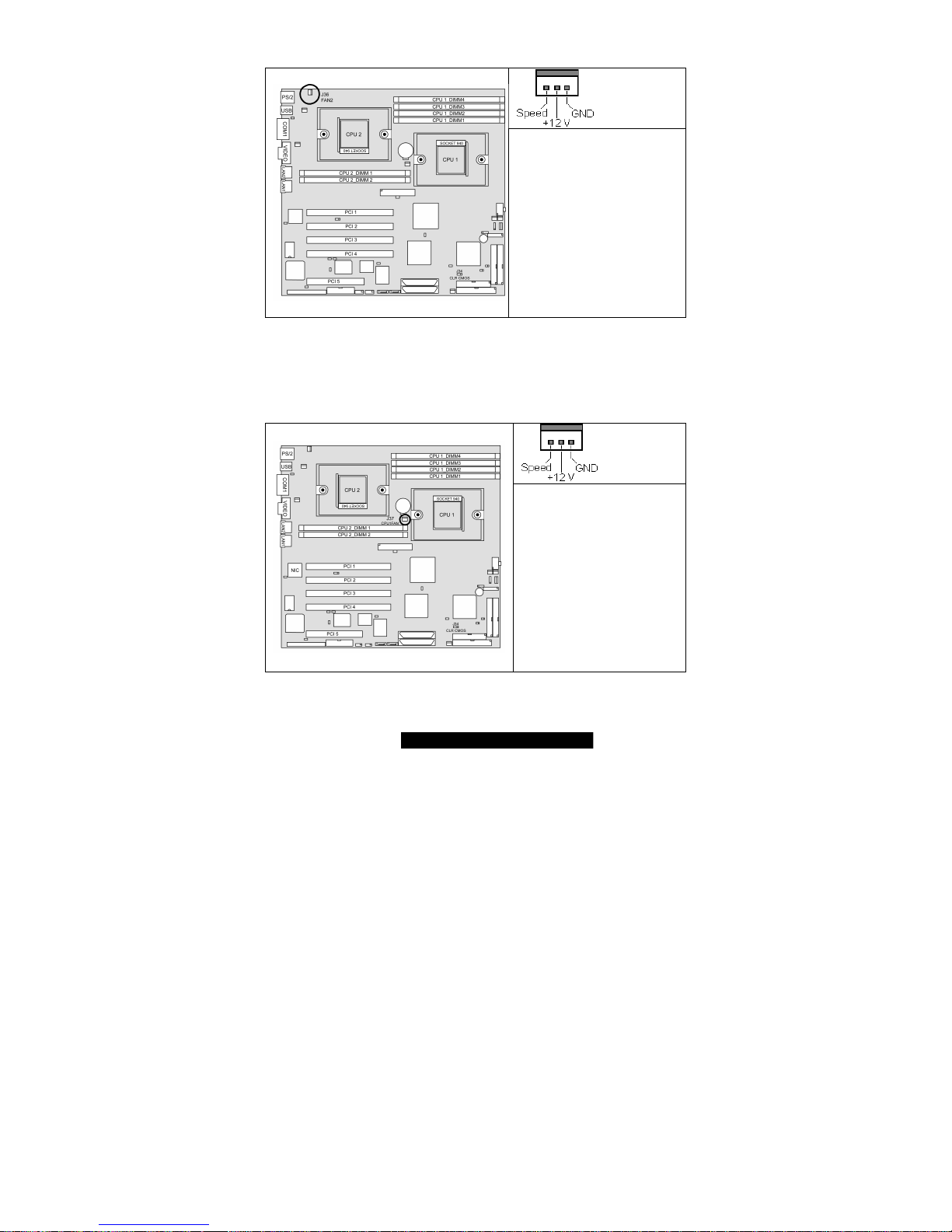
http://www.TYAN.com
16
2.11 – FAN 2 Chassis Fan Connector (J36)
Max 2.0A fans supported
with PWM fan control and fan
speed reading
2.12 – CPU_1 Fan Connector (J37)
Max 2.0A fans supported
with PWM fan control and fan
speed reading
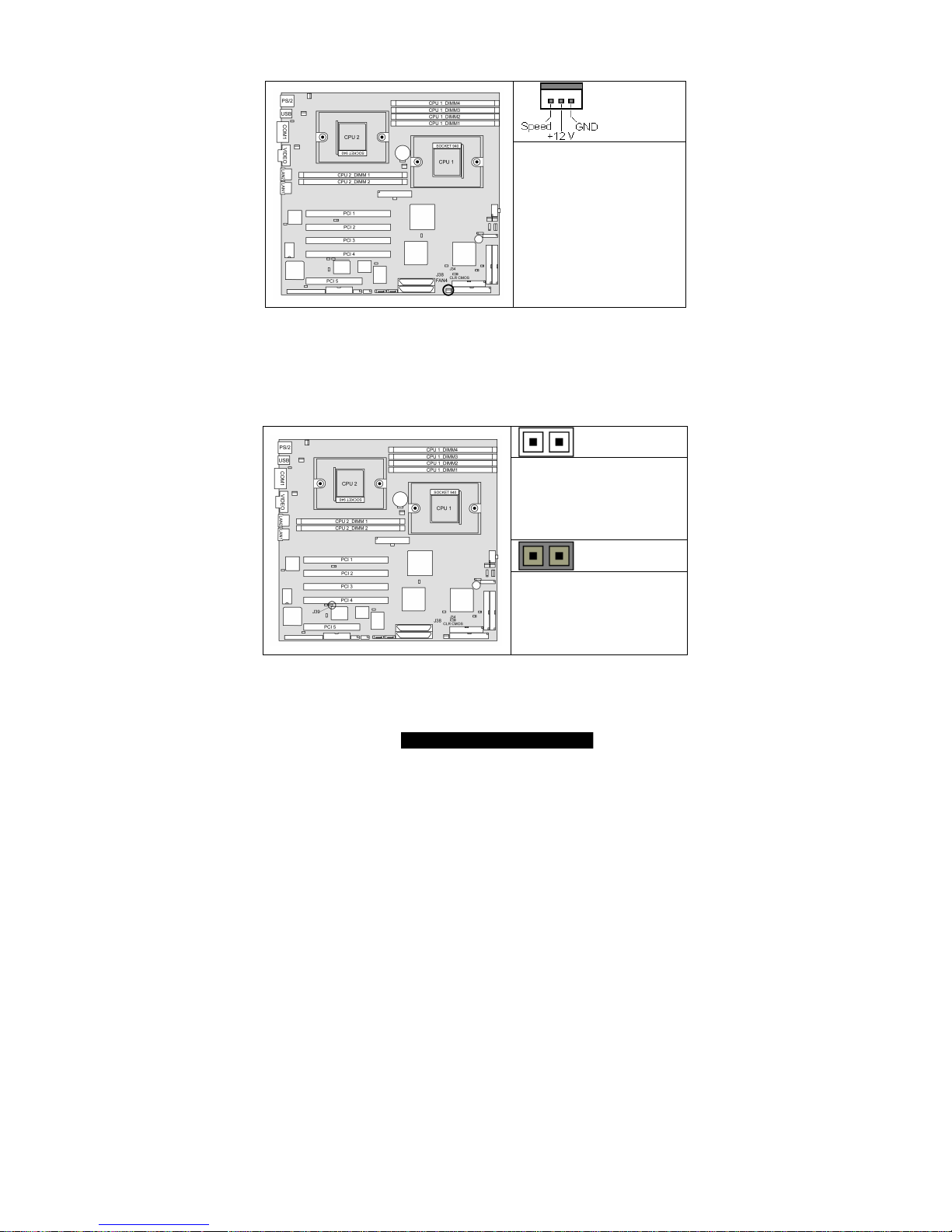
http://www.TYAN.com
17
2.13 – FAN 4 Chassis Fan Connector (J38)
Max 3.0A fans supported
without PWM fan control
without fan speed reading
2.14 – PCI-X Bridge A (PCI 3 & PCI 4) force PCI Mode Jumper (J39)
OPEN (Default)
Allows PCI 3 and PCI 4 to
operate in PCI-X mode
CLOSED
To force PCI 3 and PCI 4 to
operate in PCI compatible
mode. Close this jumper if the
card you are using does not
support PCI-X.
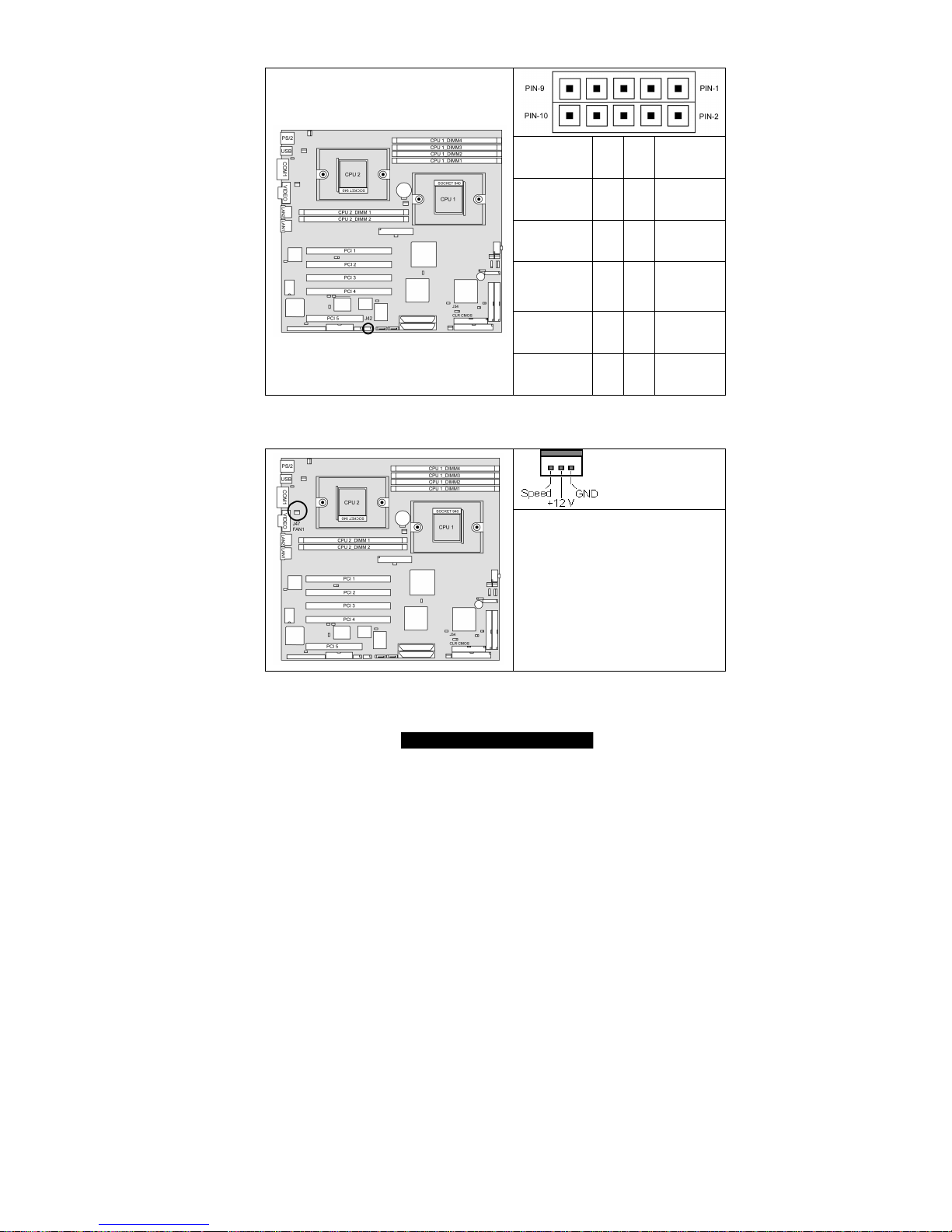
http://www.TYAN.com
18
2.15 – COM2 Header (J42)
Signal
Description
Pin # Pin # Signal
Description
DCD
(Data Carrier
Detect)
1 2
DSR (DataSet-Ready)
RX (ReceiveData)
3 4
RTS
(Requestto-Send)
TX (TransferData)
5 6
CTS
(Clear-toSend)
DTR (DataTerminalReady)
7 8
RI (RingIndicator)
GND
(Ground)
9 10
NC/KEY
2.16 – FAN 1 Chassis Fan Connector (J47)
Max 2.0A fans supported
with PWM fan control and fan speed
reading
2.17 – PCI-X Bridge B (PCI 1 & PCI 2) PCI-X Speed Select Jumper (J53)

http://www.TYAN.com
19
OPEN (Default)
Allows PCI-X Bridge B to operate at up
to 133MHz (For use with one PCI-X
133 device)
Tyan recommends using PCI-X Slot
1 for 133Mhz support
CLOSED
Forces PCI 1 and PCI 2 operate at
maximum PCI-X 100MHz (For use
with more than one PCI-X device or
multiple slot riser card)
2.18 – Gigabit LAN_2 Front Panel LED Header (J73) and
Gigabit LAN_1 Front Panel LED Header (J75)
Pin_4 : Green -
Pin_3 : Green +
Pin_2 : Yellow -
Pin_1
Pin_1 : Yellow +
J73 and J75 have the same pin
configuration
Green LED solid= 10Mb link
Green LED flashing= 10Mb activity
Yellow LED solid= 100Mb link
Yellow LED flashing= 100Mb
activity
Both LED Solid= Gigabit link
Both LED flashing= Gigabit activity
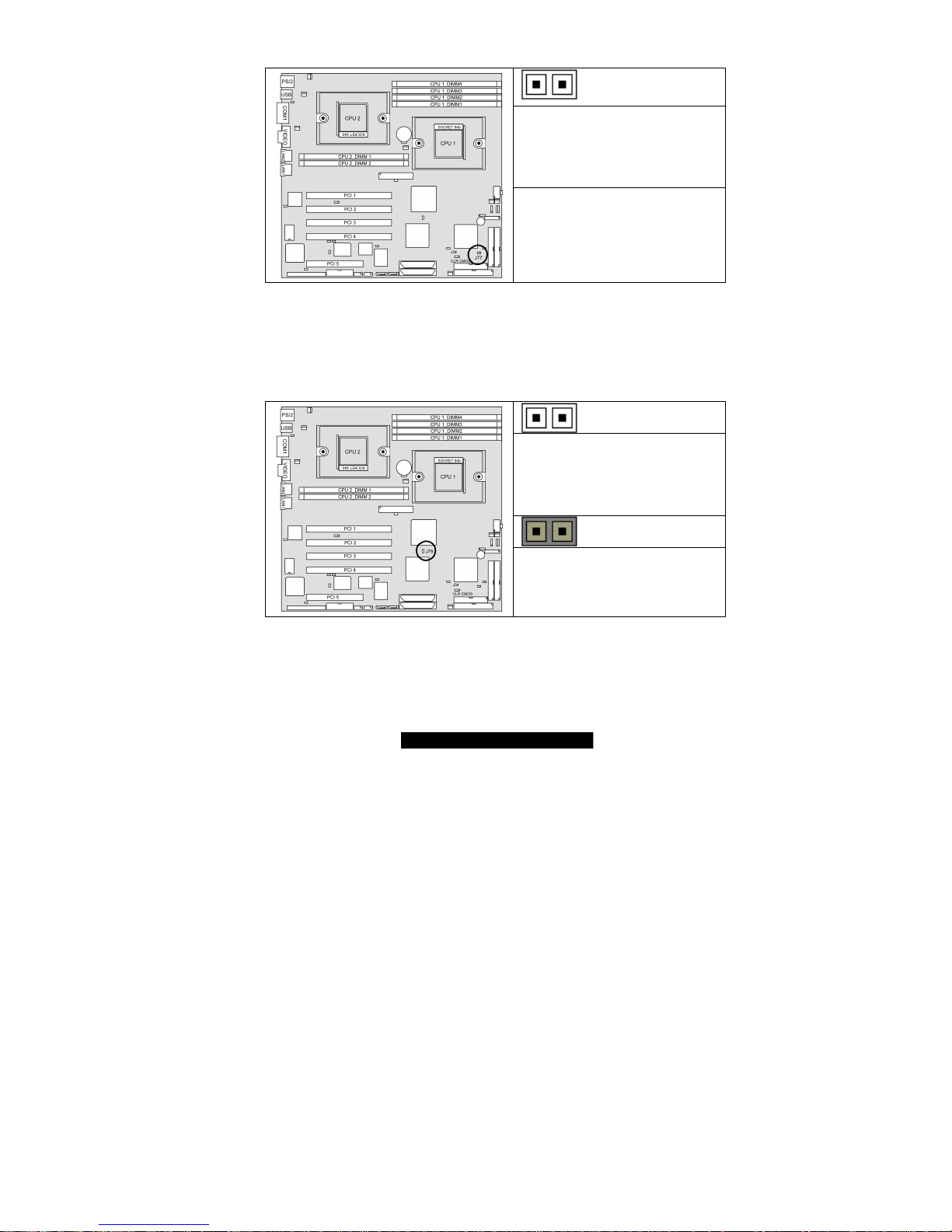
http://www.TYAN.com
20
2.19 – Chassis Intrusion Connector (J77)
Pin-1
Intrusion detection
Pin-2
Intrusion detection
For use with chassis that support
this feature
2.20 – Onboard SCSI Enable/Disable Jumper (J79)
OPEN (Default)
To enable onboard U320 dual channel
SCSI
CLOSED
To disable onboard U320 dual channel
SCSI

http://www.TYAN.com
21
2.21 – Onboard VGA Enable/Disable Jumper (J85)
OPEN (Default)
To enable onboard ATI Rage XL
Graphic chip
CLOSED
To disable onboard ATI Rage XL
Graphic chip
2.22 – Front Panel Connector (J86)
Function PIN # PIN
# Function
HDD
LED+
1 2
Power
LED+
HDD
LED-
3 4
Power LED-
Reset
SW -
5 6
Power SW
+
Reset
SW +
7 8
Power SW -
NC
9 10
SLEEP SW
+
NC
11 12
SLEEP SW
-
NC
13 14
NC
NC
15 16
NC
Chassis
Intru +
17 18
Chassis
Intru -
