TYAN Tomcat i845GV S2198, Tomcat i845GV, S2198 User Manual
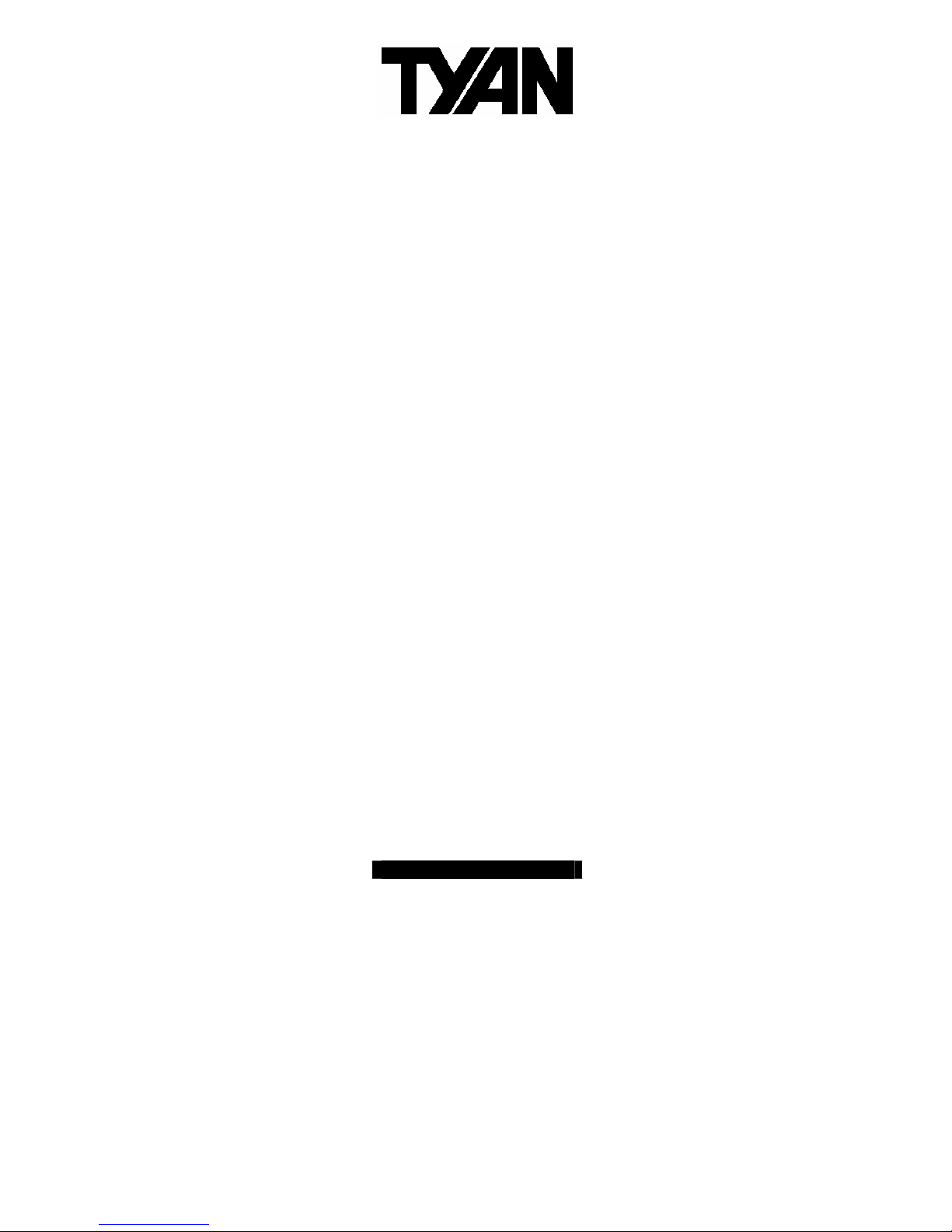
Tomcat i845GV
///
S2198
Revision 1.00
Copyright © TYAN Computer Corporation, 2005. All rights reserved. No part of this manual may be
reproduced or translated without prior written consent from TYAN Computer Corp.
All registered and unregistered trademarks and company names contained in this manual are
property of their respective owners including, but not limited to the following.
TYAN, Tomcat i845GV S2198 are trademarks of TYAN Computer Corporation.
Intel, Pentium, and combinations thereof are trademarks of Intel Corporation.
AwardBIOS are trademarks of Phoenix Technology.
Microsoft, Windows are trademarks of Microsoft Corporation.
IBM, PC, AT, PS/2 are trademarks of IBM Corporation.
Promise is a trademark of Promise Technology.
ATI, ATI RAGE is a trademark of ATI Technologies Incorporated.
Winbond is a trademark of Winbond Electronics Corporation.
Information contained in this document is furnished by TYAN Computer Corporation and has been
reviewed for accuracy and reliability prior to printing. TYAN assumes no liability whatsoever, and
disclaims any express or implied warranty, relating to sale and/or use of TYAN products including
liability or warranties relating to fitness for a particular purpose or merchantability. TYAN retains the
right to make changes to product descriptions and/or specifications at any time, without notice. In
no event will TYAN be held liable for any direct or indirect, incidental or consequential damage,
loss of use, loss of data or other malady resulting from errors or inaccuracies of information
contained in this document.
1
http://www.TYAN.com
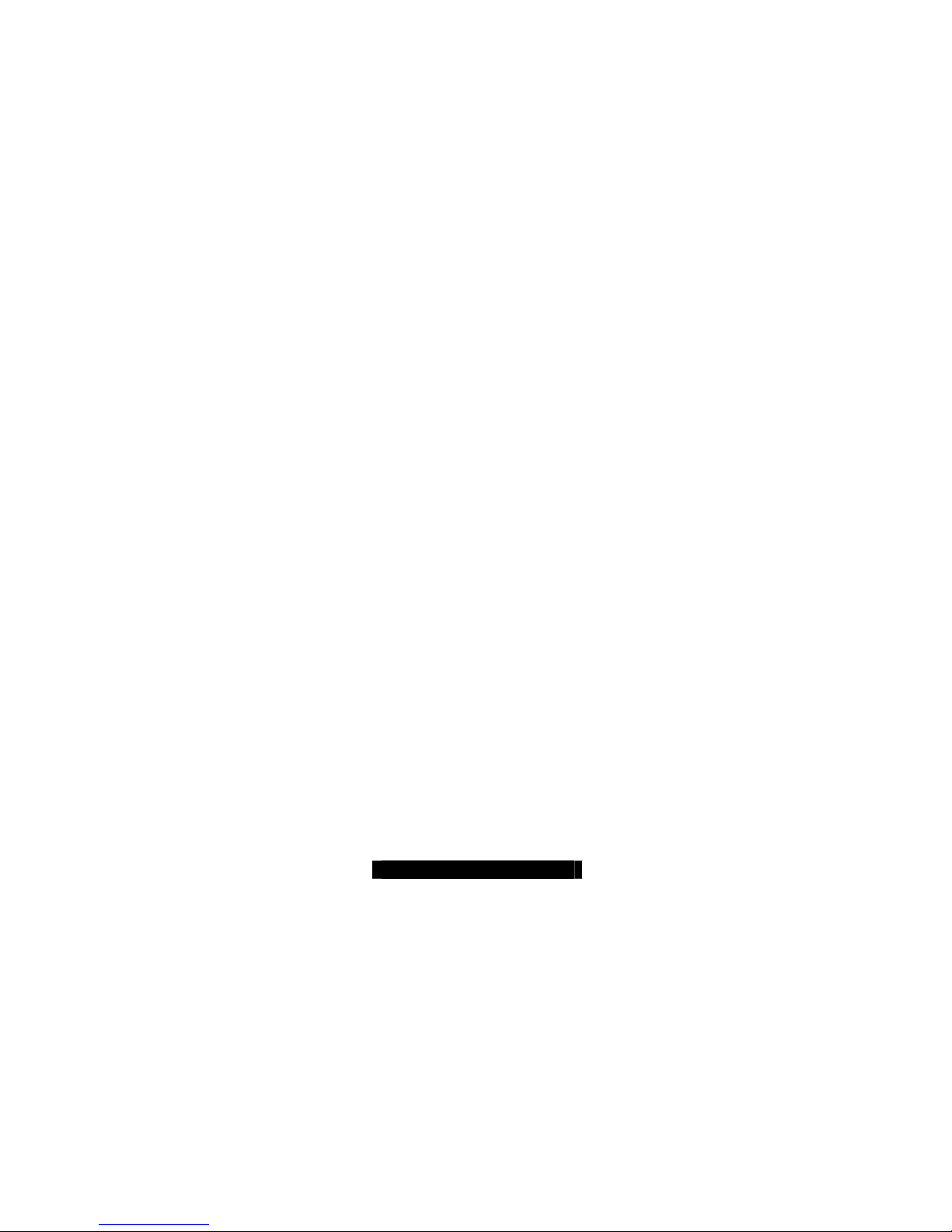
Table of Contents
Before you begin…
Chapter 1: Introduction
1.1 Congratulations!
1.2 Hardware Specifications
Chapter 2: Board Installation
2.1 Board
2.2 Board Jumpers
2.3 Fan Connectors
2.4 CMOS Reset (JP1)
2.5 Front Panel Connector (J9)
2.6 USB TYPE A & B Connectors (JP22,
JP21)
2.7 External Speaker Header (J15)
2.8 Port 80 LED Header (J29)
2.9 Mounting the Motherboard
2.10 Installing the Memory
2.11 Memory Installation Procedure
2.12 Installing the Processors/Heatsink
2.13 Attaching Drive Cables
2.14 Installing Add-In Cards
2.15 Connecting External Devices
2.16 LAN LED Scheme
2.17 Installing the Power Supply
2.18 Finishing Up
Chapter 3: BIOS
3.1 Entering Setup
3.2 Standard CMOS Features
3.3 Advanced BIOS Features
3.4 Advanced Chipset Features
3.5 Integrated Peripherals
3.6 Power Management Setup
3.7 PnP/PCI Configuration
3.8 PC Health Status
3.9 Frequency and Voltage Control
3.10 Load Fail-Safe Defaults
3.11 Load Optimized Defaults
3.12 Supervisor/User Password Setting
3.13 Exit Selecting
Chapter 4: Diagnostics
4.1 Beep Codes
4.2 Flash Utility
Appendix I: Glossary
Technical Support
……………………………………………..Page 3
……………………………………………..Page 4
……………………………………………..Page 4
……………………………………………..Page 4
……………………………………………..Page 6
……………………………………………..Page 7
……………………………………………..Page 8
……………………………………………..Page 9
……………………………………………..Page 9
……………………………………………..Page 9
……………………………………………Page 10
……………………………………………Page 10
……………………………………………Page 10
……………………………………………Page 11
……………………………………………Page 12
……………………………………………Page 13
……………………………………………Page 14
……………………………………………Page 15
……………………………………………Page 17
……………………………………………Page 18
……………………………………………Page 18
……………………………………………Page 19
……………………………………………Page 19
……………………………………………Page 20
……………………………………………Page 22
……………………………………………Page 22
……………………………………………Page 24
……………………………………………Page 25
……………………………………………Page 27
……………………………………………Page 29
……………………………………………Page 30
……………………………………………Page 30
……………………………………………Page 30
……………………………………………Page 31
……………………………………………Page 31
……………………………………………Page 32
……………………………………………Page 33
……………………………………………Page 34
……………………………………………Page 34
……………………………………………Page 34
……………………………………………Page 35
……………………………………………Page 40
2
http://www.TYAN.com
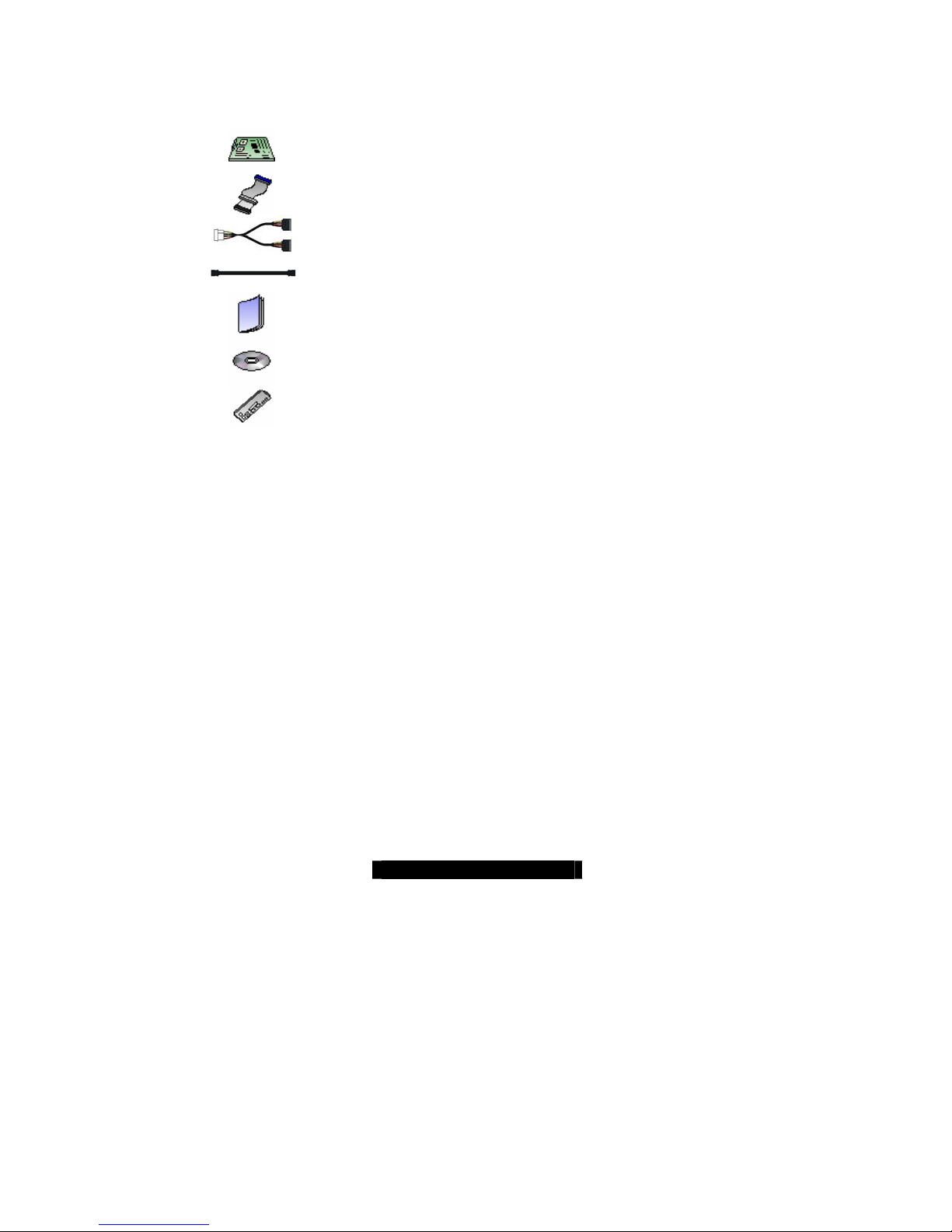
Before you begin…
Check the box contents!
The retail motherboard package should contain the following:
1x Tomcat i845GV S2198 motherboard
1x Ultra-DMA-133/100/66 IDE cable
1 x Serial ATA power cable
1x Tomcat i845GV User’s Manual (Soft Copy)
If any of these items are missing, please contact your vendor/dealer for replacement before
continuing with the installation process.
2 x Serial ATA data cable
1x TYAN driver CD (Optional)
1x I/O shield (Optional)
3
http://www.TYAN.com
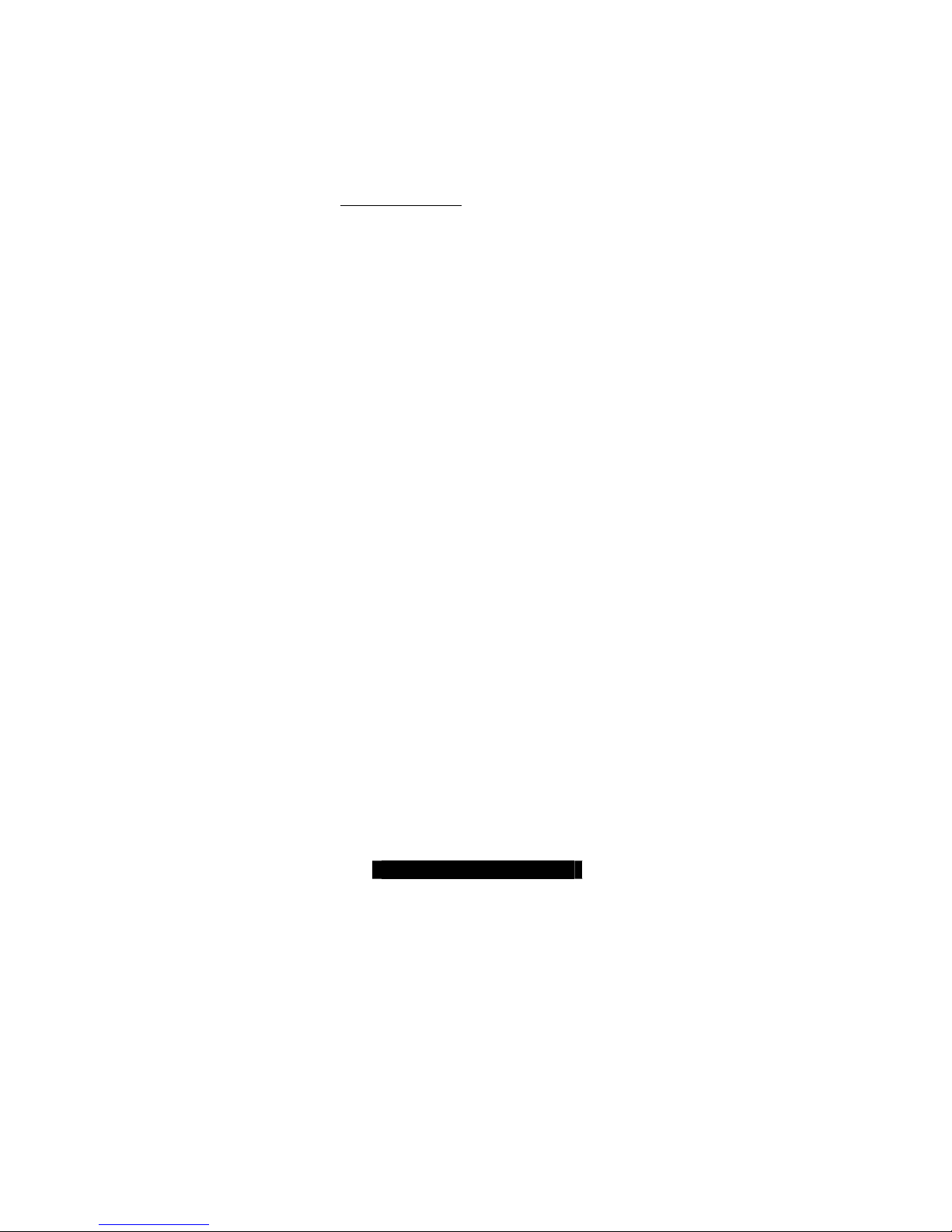
Chapter 1: Introduction
1.1 – Congratulations!
You have just bought one of the most advanced platforms suited for digital content creation,
productivity and 3D gaming applications. The Tomcat i845GV is based on Intel’s 845GV chipset,
supporting the Intel Pentium 4 or Celeron Processor with 533/400MHz FSB, DDR memory, Intel
Extreme Graphics, and more. These features enable breakthrough performance for today’s rapidly
developing multimedia applications.
Visit TYAN’s Website at http://www.TYAN.com
products with FAQ’s, distributor’s list and BIOS setting explanations.
. There you can find information on all of TYAN’s
4
http://www.TYAN.com
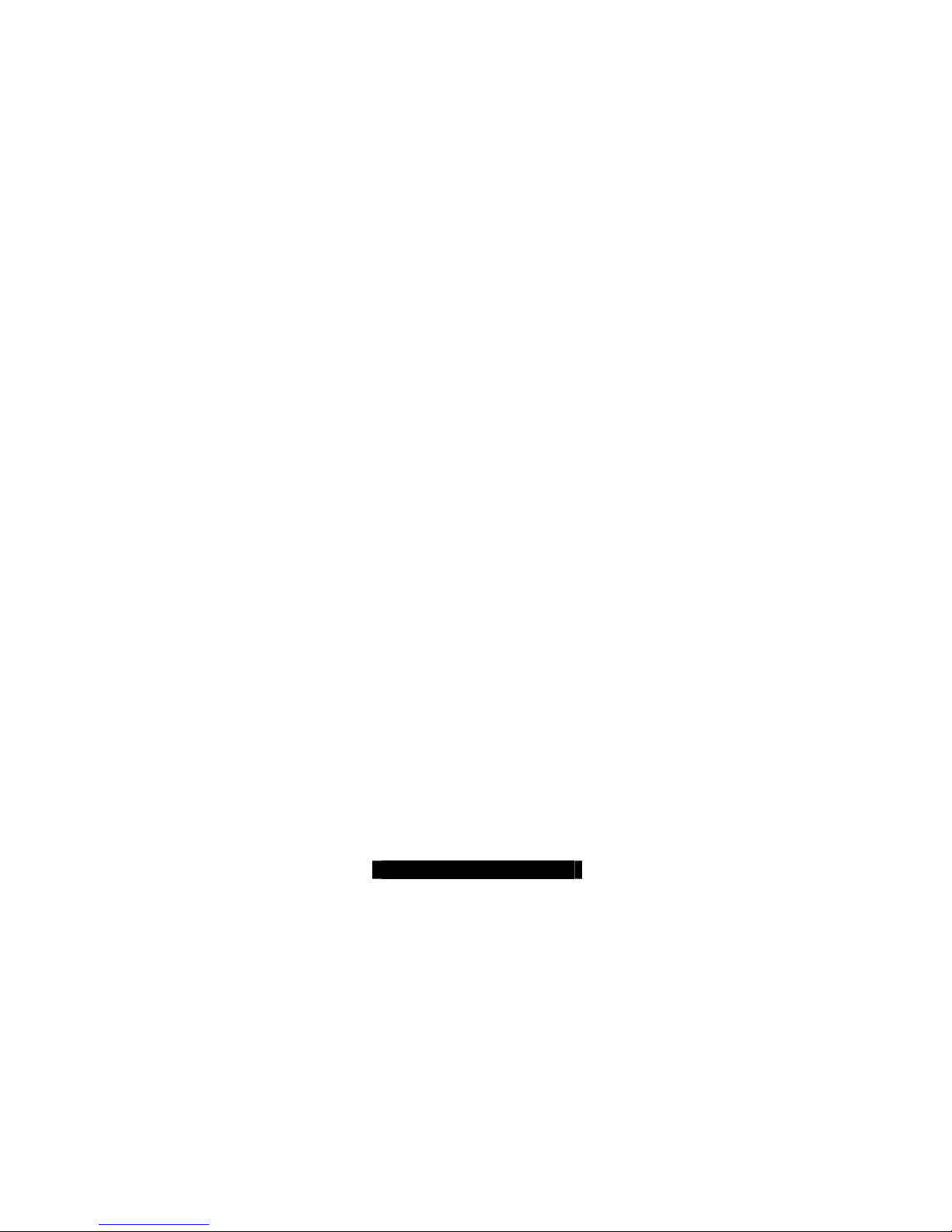
1.2 – Hardware Specifications
Processors
Single Intel® Pentium® 4 , Celeron® ,
Celeron®D processor
One mPGA478 ZIF socket
Onboard VRM 9.0X
533/400 MHz FSB support
Supports Hyper-Threading feature
Expansion Slots
One 32-bit/66 MHz PCI-X 3.3V Slot
One 32-bit/33 MHz PCI 3.3V slot
Chipset
MCH Intel’s 845GV chipset
6300ESB (Hance Rapids) South Bridge chip
ITE IT8712 LPC Super I/O chip
Memory
Two DDR-333*/266/200 DIMM sockets
Up to 2 GB of non-ECC DDR memory
modules
* For 533 MHz FSB only
Integrated Graphics
Intel integrated Extreme Graphics core from
845GV GMCH
Dynamic Video Memory Technology (DVMT)
Integrated PCI IDE (Parallel ATA)
Supports “Native Mode” registers and
interrupts
Independent timing of up to 4 drives, with
separate primary and secondary IDE cable
connections
Supports UDMA 100/66/33 or PIO
IDE/ATAPI devices
Integrated SATA (From 6300ESB)
Two integrated SATA ports up to 1.5 Gbit/s
Supports SATA RAID 0, 1
Integrated LAN Controllers
One 10/100 Fast Ethernet LAN with Intel
82551QM Fast Ethernet NIC (SKU:
S2198GNN- one 10/100 and one GbE)
Shared footprint with optional Intel 82541PI
GbE NIC (SKU: S2198G2N- two GbE NICs)
One 10/100/1000 Gigabit LAN with Intel
82541PI NIC
Two side-by-side RJ45 with LEDs
Integrated I/O
Two 9-pin UART serial support (one via an
optional cable)
One IDE connectors for up to two IDE
devices
Four USB 2.0 ports (3 rear ports, 1 front USB
port via an optional cable)
BIOS
Award BIOS 4 Mb flash ROM (8Mb optional)
Supports APM & ACPI
Auto detection of memory size
Auto configuration of IDE hard disk types
Multiple boot options
Power Management: S1, S3, S4 and S5
Form Factor
Flex ATX (9" x 7.5”)
ATX/12V power connectors (One 20-pin and
One USB Type B connector for an external
USB device
Stacked four USB ports (3 usable)
One serial and one VGA ports
Two RJ45 connectors
System Management
H/W monitor functions integrated in IT8712
Total three 3-pin fan headers with
Temperature and voltage monitoring
Regulation
FCC Class B (Declaration of Conformity)
European Community CE (Declaration of
Operating System Support
• Windows 2000 and XP
• Windows 98SE and NT4
• Windows ME
• Linux
TYAN reserves the right to add or
discontinue support for any OS with or
without notice.
one 4-pin)
LPC Super I/O
tachometer monitoring and PWM control
Conformity)
5
http://www.TYAN.com
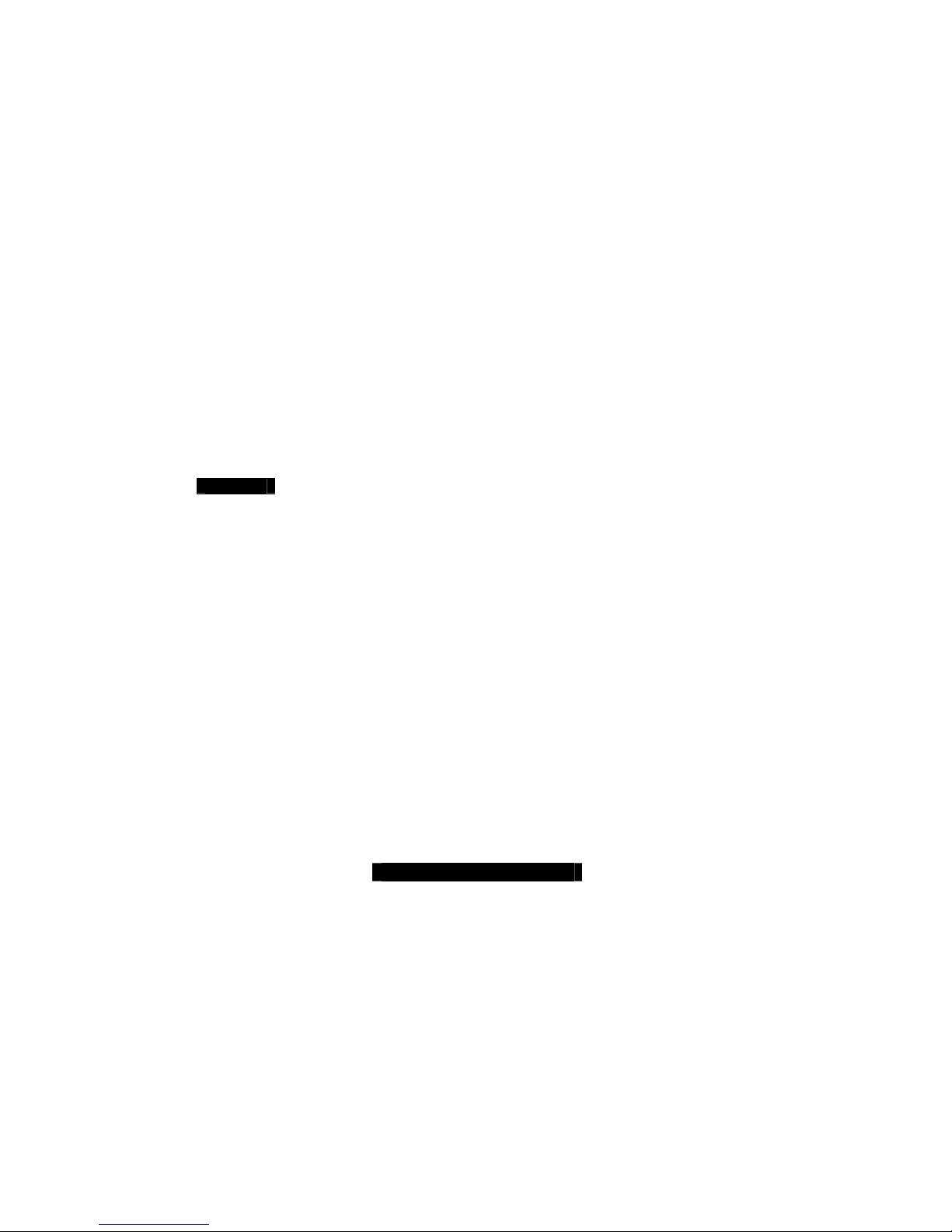
Chapter 2: Board Installation
Installation
You are now ready to install your motherboard. The mounting hole pattern of the Tomcat i845GV
matches the FlexATX system board specifications. Your chassis should support a standard
FlexATX motherboard form factor.
How to install our products right…. the first time!
The first thing you should do is read this user’s manual. It contains important information that will
make configuration and setup much easier. Here are some precautions you should take when
installing your motherboard:
(1) Ground yourself properly before removing your motherboard from the antistatic bag.
Unplug the power from your computer power supply and then touch a safely grounded
object to release static charge (i.e. power supply case). For the safest conditions, TYAN
recommends wearing a static safety wrist strap.
(2) Hold the motherboard by its edges and do not touch the bottom of the board, or flex the
board in any way.
(3) Avoid touching the motherboard components, IC chips, connectors, memory modules,
and leads.
(4) Place the motherboard on a grounded antistatic surface or on the antistatic bag that the
board was shipped in.
(5) Inspect the board for damage.
The following pages include details on how to install your motherboard into your chassis, as well
as installing the processor, memory, disk drives and cables.
NOTE DO NOT APPLY POWER TO THE BOARD IF IT HAS BEEN DAMAGED
6
http://www.TYAN.com

2.1 – Board
The following is an image of the Tomcat i845GV S2198.
The above photograph is purely representative. Due to engineering updates and new board
revisions, certain components may change and or be repositioned . The picture above ma y
or may not look exactly like the board you received.
The following page includes details on the vital components of this motherboard.
7
http://www.TYAN.com
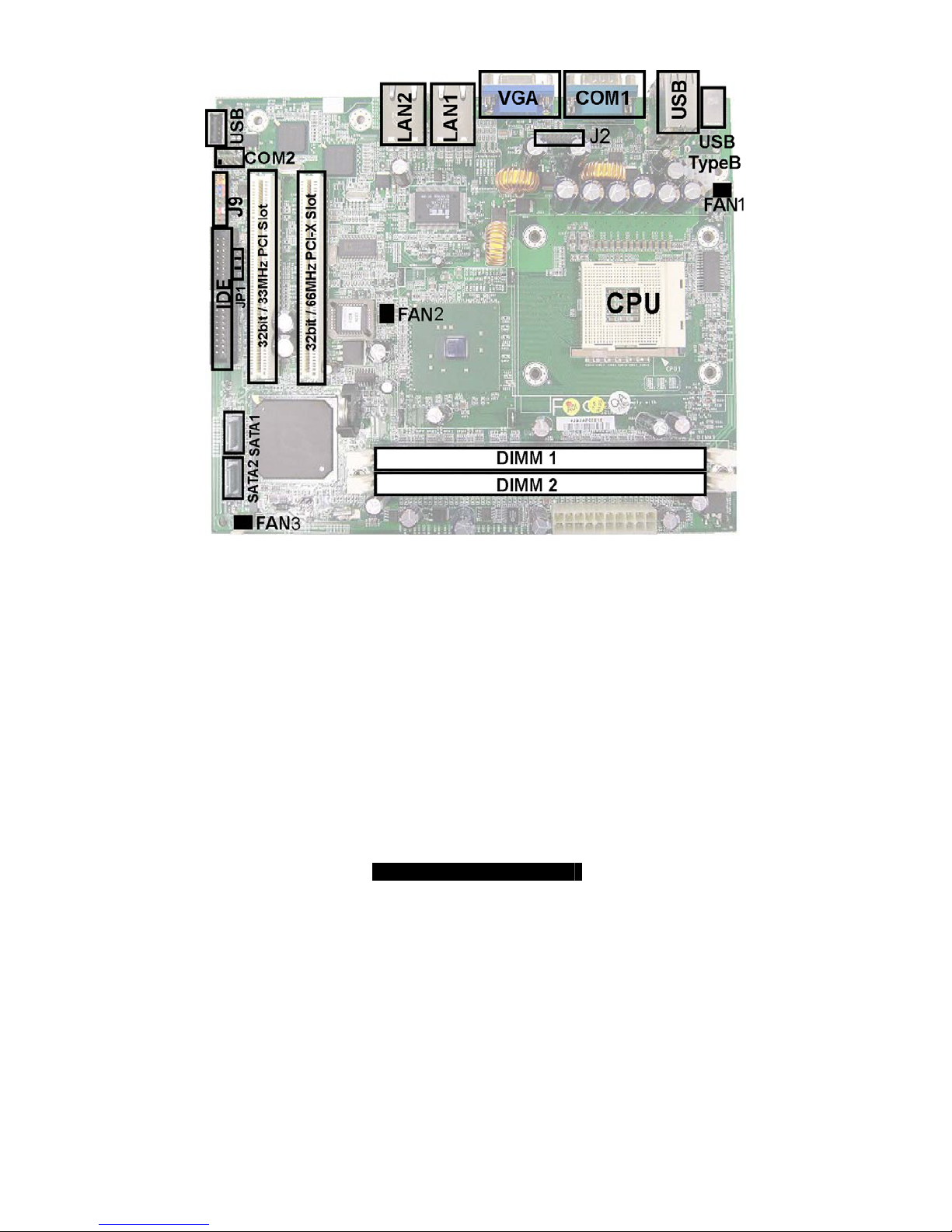
2.2 – Board Jumpers
This jumper diagram is representative of the latest board revision available at the time of
publishing. The board you receive may or may not look exactly like the above diagram.
8
http://www.TYAN.com
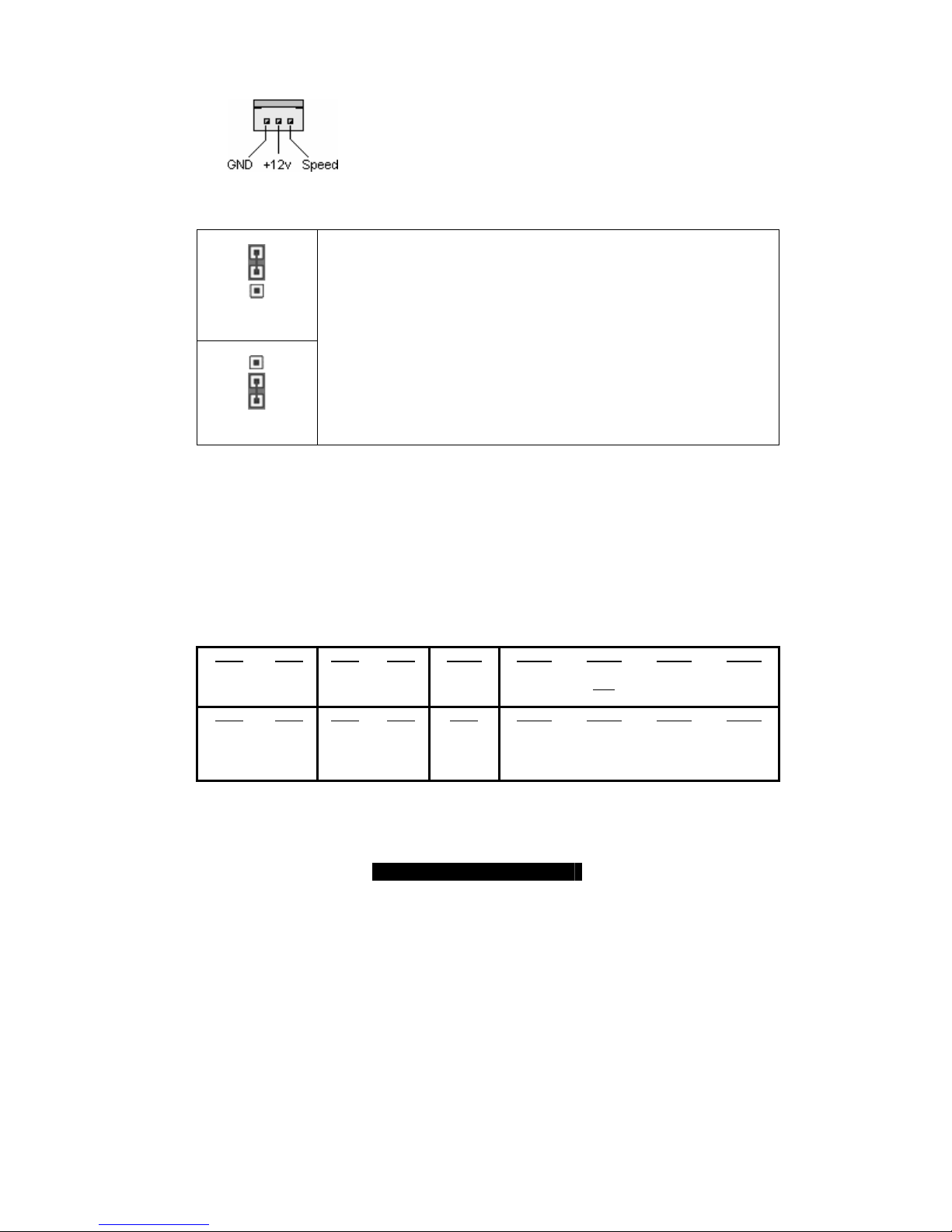
2.3 – Fan Connectors (FAN1, FAN2, FAN3)
Use these headers to connect cooling fans, both chassis and
processor fans, to your motherboard. Cooling fans help keep the
system more stable and operating reliably for its product life.
2.4 – CMOS Reset (JP1)
1
1,2: Default
2,3: Clear CMOS
3
Default
1
Connect pins 1 and 2 together to reset the CMOS settings in case an incorrect
setting causes system instability or you have forgotten your system/setup
password or have just flashed your BIOS.
Power off the system and disconnect the power supply.
- Close pins 2 and 3 on JP1
3
Clear CMOS
- Wait about 5 seconds
- Close pins 1 and 2 on JP1
- Reconnect the power supply and power on the system
2.5 – Front Panel Connector (J9)
Your chassis will usually come with connectors to install onto the motherboard, such as HDD and
Power LEDs. The Front Panel Connector has been implemented for such purposes.
J9 Pinout:
HDD LED: 1, 3
Power LED: 2, 4
Reset Switch: 5, 7
Power Switch: 6, 8
Pin 16
Reserved
Pin 15
Reserved
Pin 18
Reserved
Pin 17
Reserved
Pin 2
Power
LED+
Pin 1
HDD
LED+
Pin 12
+5V
Pin 11
Reserved
Pin 14
Key
Pin 13
GND
Pin 4
Power
LEDPin 3
HDD
LED-
Pin 6
Power
BT
Pin 5
GND
Pin 8
GND
Pin 7
Reset
Switch
Pin 10
Reserved
Pin 9
+5V
9
http://www.TYAN.com
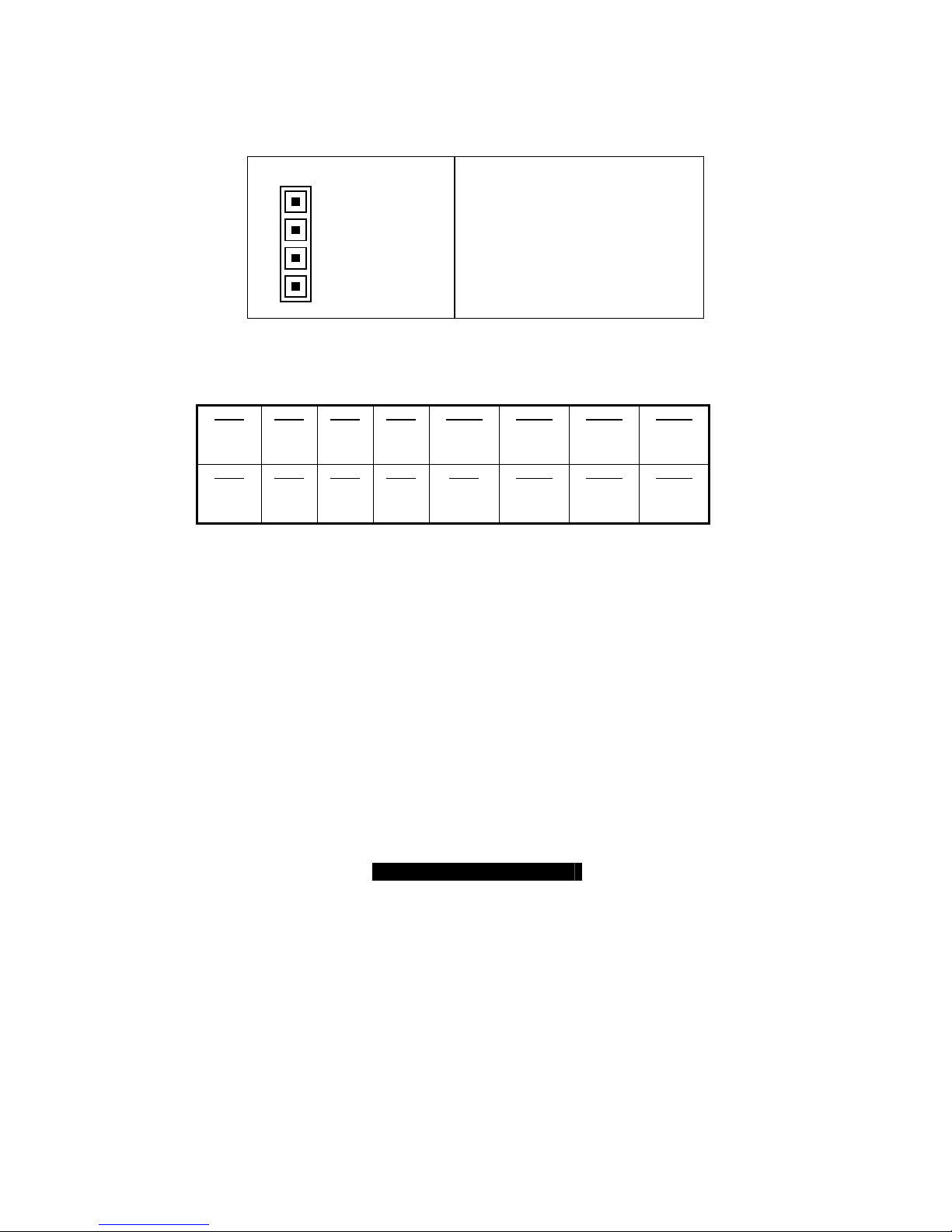
2.6 – USB TYPE A & B Connectors (JP22, JP21)
USB TYPE A VERTICAL CONNECTOR. CONNECT TO JP21
USB TYPE B CONNECTOR, CONNECT TO JP22
2.7 – External Speaker Header (J15)
Pin_1
Pin_1: Speaker -
Pin_2: NC
Pin_3: NC
2.8 – Port 80 LED Header (J2, Tyan P2198 is needed)
Pin 2
3.3V
Power
Pin 1
SMB
CLK
2.9 – Mounting the Motherboard
Before installing your motherboard, make sure your chassis has the necessary motherboard
support studs installed. These studs are usually metal and are gold in color. Usually, the chassis
manufacturer will pre-install the support studs. If you’re unsure of stud placement, simply lay the
motherboard inside the chassis and align the screw holes of the motherboard to the studs inside
the case. If there are any studs missing, you will know right away since the motherboard will not
be able to be securely installed.
Some chassis’ include plastic studs instead of metal. Although the plastic studs are usable, TYAN
recommends using metal studs with screws that will fasten the motherboard more securely
in place.
Below is a chart detailing what the most common motherboard studs look like and how they
should be installed.
Pin_4
Pin 4
LED-A
Pin 3
SMB
Data
Pin 6
GND
Pin 5
LED-H
Pin 8
LED-B
Pin 7
GND
Pin_4: Speaker +
Pin 10
LED-C
Pin 9
LED-L
Pin 12
LED-D
Pin 11
Super IO
GPIO 27
Pin 14
LED-E
Pin 13
Super IO
GPIO 26
Pin 16
LED-F
Pin 15
LED-G
10
http://www.TYAN.com
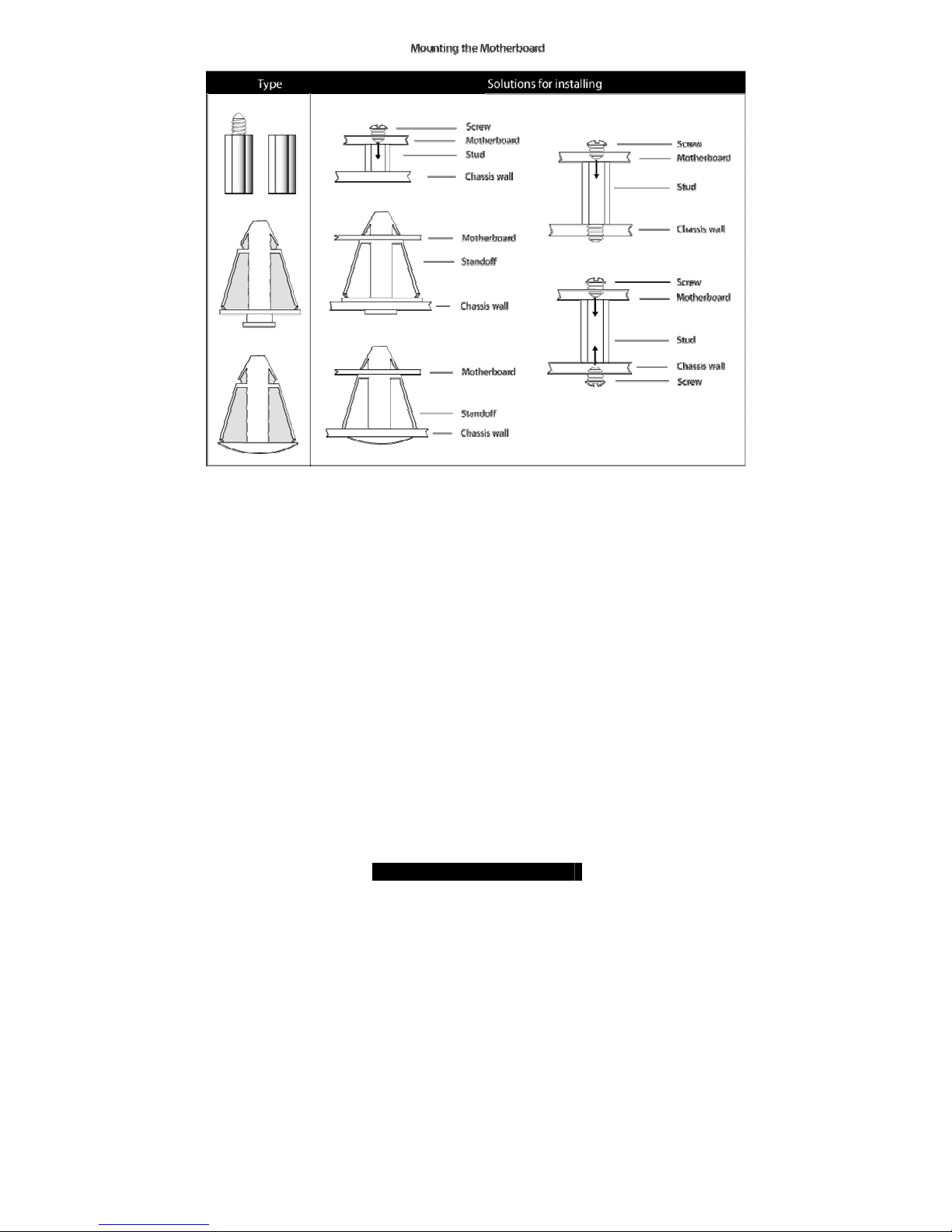
TIP: Use metal studs if possible, as they hold the motherboard into place more securely than
plastic standoffs.
11
http://www.TYAN.com
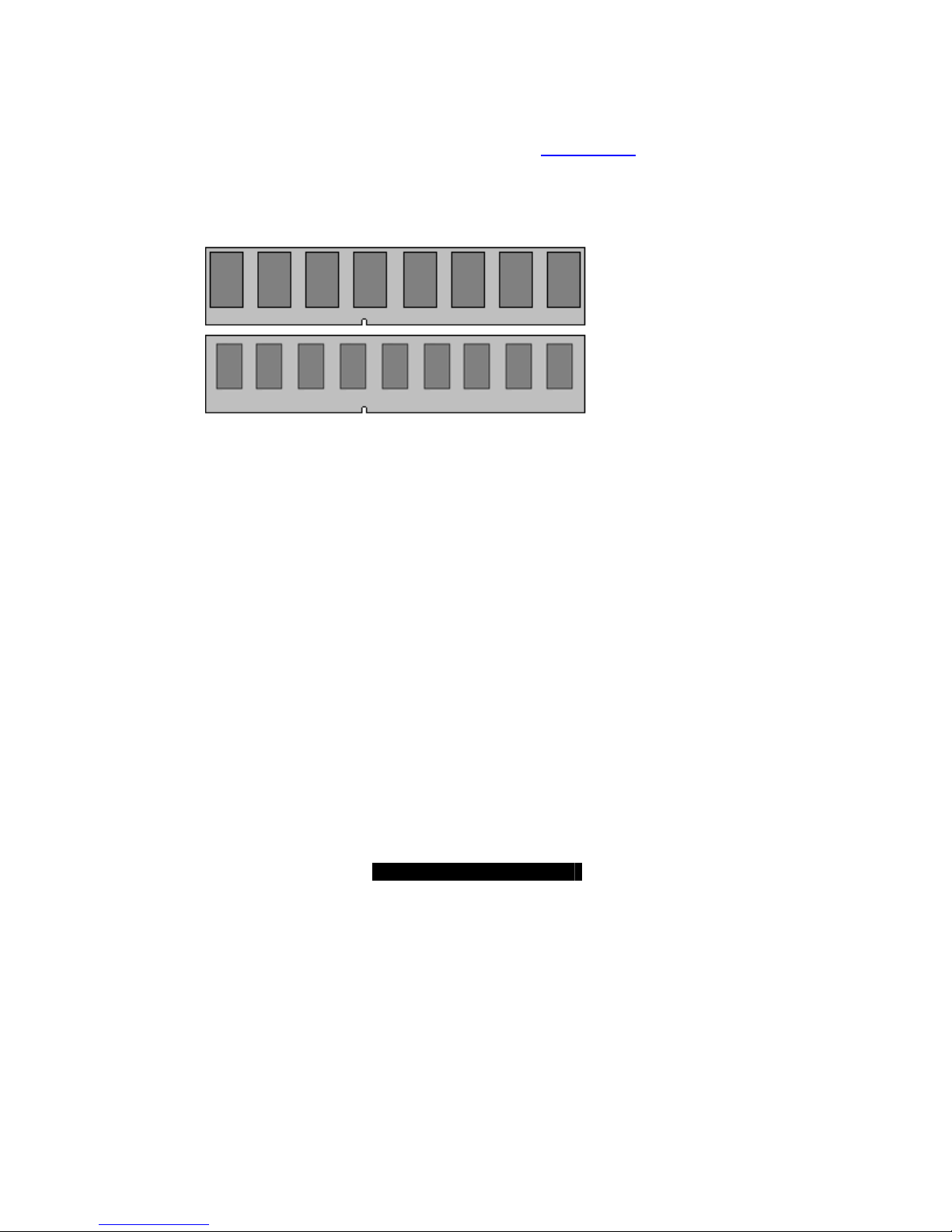
2.10 – Installing the Memory
Before attempting to install any memory, make sure that the memory you have is compatible with
the motherboard as well as the processor. For example, while PC1600 DDR modules are
compatible with all DDR based motherboards, they will not work if you are required to run the
motherboard and processor buses at 133MHz. For this, PC2100 DDR modules are required.
Critically important is whether you’re using the recommended memory for the current board you
have. For this information, please check TYAN’s web site at: www.TYAN.com
The following diagram shows the types of RAM modules you may encounter.
Use only 184-pin unbuffered non-ECC memory for S2198.
Note: The Tomcat i845GV has two DIMM sockets, which supports a maximum of four banks of
DDR memory (only supports 64 Mb, 128 Mb, 256 Mb, and 512 Mb technologies for
x8 and x16 devices.)
.
Unbuffered
Non-ECC
= 8 Chips
Unbuffered
ECC
= 9 Chips
12
http://www.TYAN.com
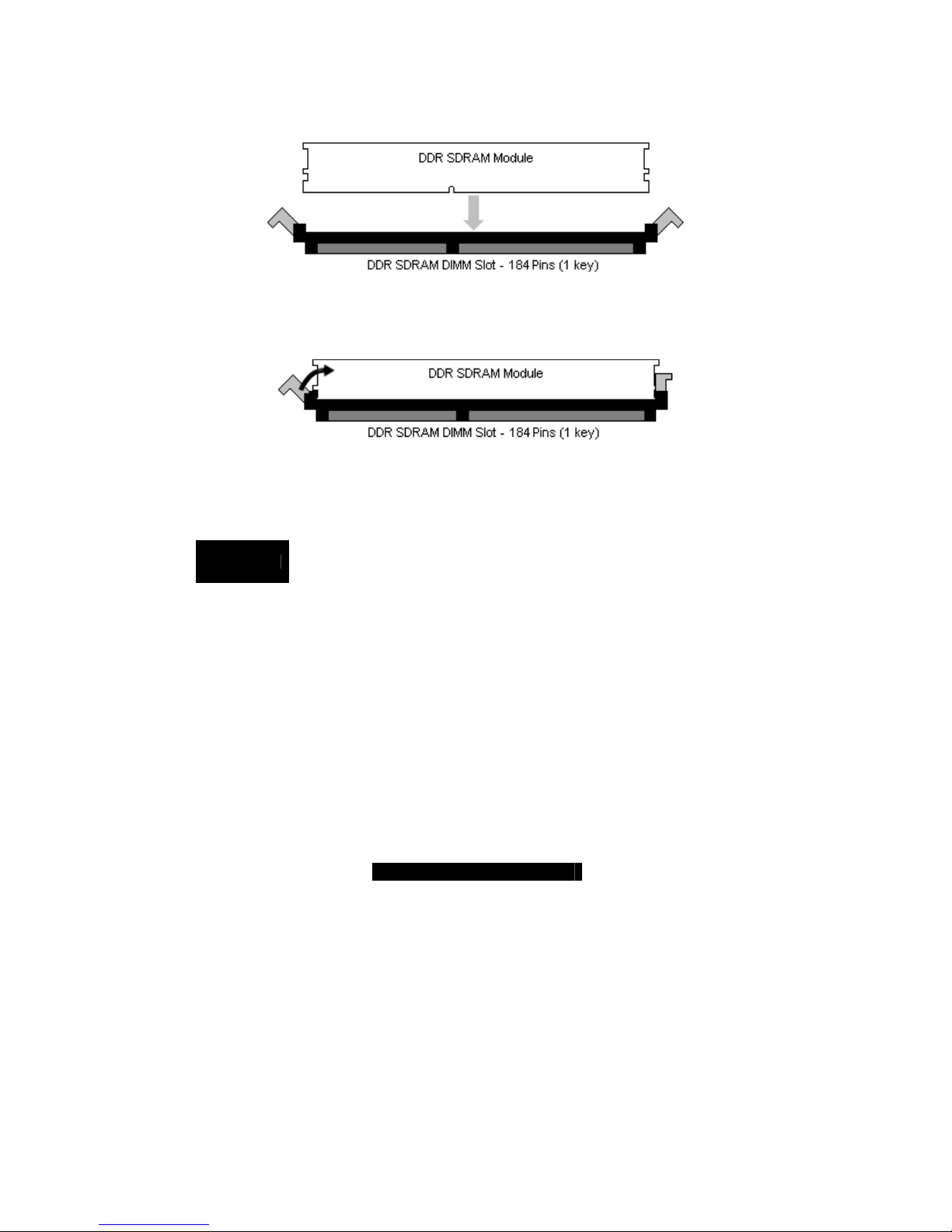
2.11 – Memory Installation Procedure
When you install the memory modules, make sure the module aligns properly with the memory
slot. The modules are keyed to ensure that it is inserted only one way. The method of installing
memory modules are detailed by the following diagrams.
Once the memory modules are firmly seated in the slot, two latches on either side will close and
secure the module into the slot. Sometimes you may need to close the latches yourself.
To remove the memory module, simply push the latches outwards until the memory module pops
up. Then simply remove the module.
NOTE
Due to the PCI v2.2 specifications, you MUST unplug the power connector to the
motherboard before performing system hardware changes to avoid having your
motherboard boot-up automatically.
13
http://www.TYAN.com
