TYAN Trinity i845GL S2098, Trinity i845GL, S2098 User Manual
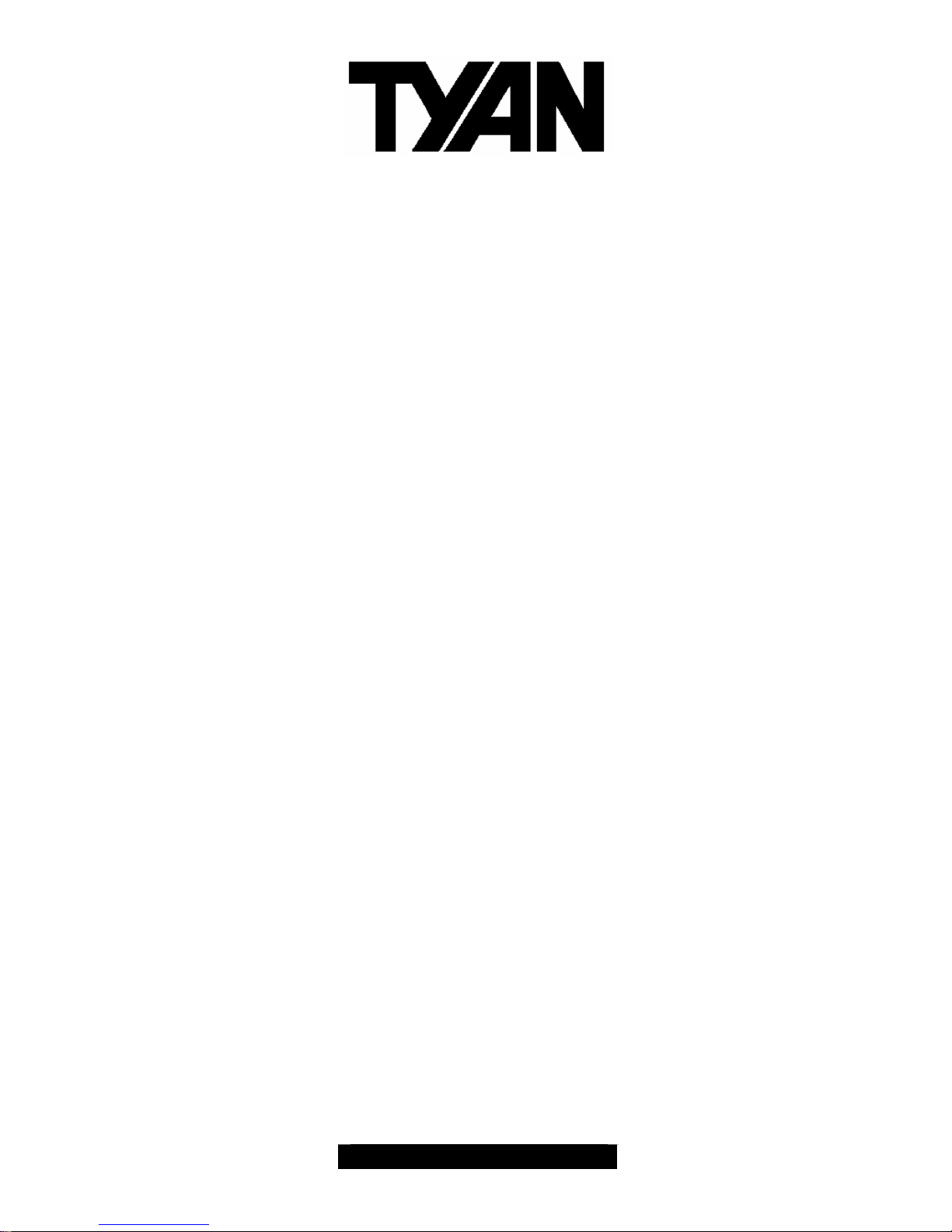
1
http://www.TYAN.com
Trinity i845GL
///
S2098
Revision 1.00
Copyright © TYAN Computer Corporation, 2002. All rights reserved. No part of this manual may be
reproduced or translated without prior written consent from TYAN Computer Corp.
All registered and unregistered trademarks and company names contained in this manual are
property of their respective owners including, but not limited to the following.
TYAN, Trinity i845GL S2098 are trademarks of TYAN Computer Corporation.
Intel, Xeon, and combinations thereof are trademarks of Intel Corporation.
AwardBIOS are trademarks of Phoenix Technology.
Microsoft, Windows are trademarks of Microsoft Corporation.
IBM, PC, AT, PS/2 are trademarks of IBM Corporation.
Promise is a trademark of Promise Technology.
ATI, ATI RAGE is a trademark of ATI Technologies Incorporated.
Winbond is a trademark of Winbond Electronics Corporation.
Information contained in this document is furnished by TYAN Computer Corporation and has been
reviewed for accuracy and reliability prior to printing. TYAN assumes no liability whatsoever, and
disclaims any express or implied warranty, relating to sale and/or use of TYAN products including
liability or warranties relating to fitness for a particular purpose or merchantability. TYAN retains the
right to make changes to product descriptions and/or specifications at any time, without notice. In
no event will TYAN be held liable for any direct or indirect, incidental or consequential damage,
loss of use, loss of data or other malady resulting from errors or inaccuracies of information
contained in this document.
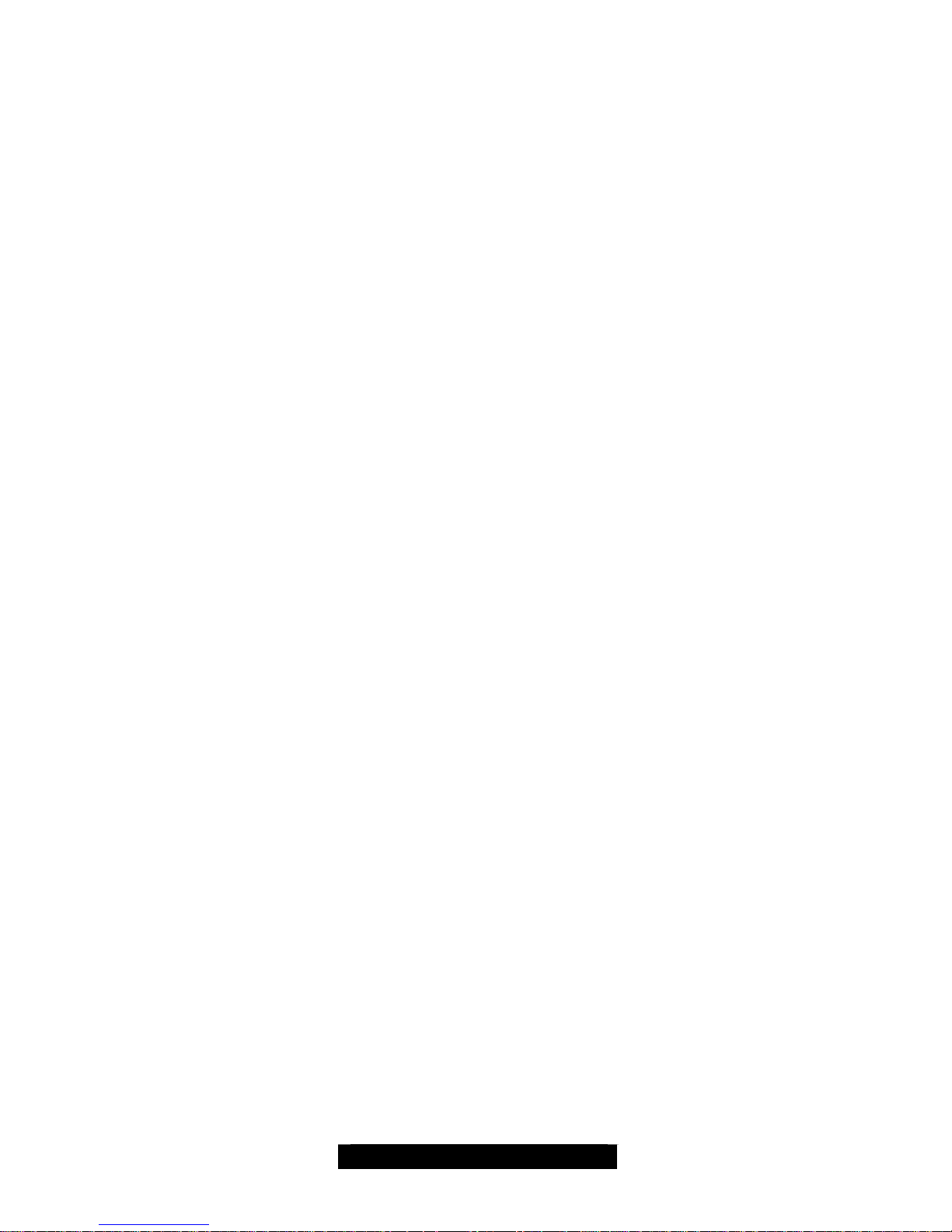
2
http://www.TYAN.com
Table of Contents
Before you begin…
Chapter 1: Introduction
1.1 Congratulations!
1.2 Hardware Specifications
Chapter 2: Board Installation
2.1 Board
2.2 Board Jumpers
2.3 Fan Connectors
2.4 CMOS Reset (JP3)
2.5 Front Panel Connector (J9)
2.6 Wake-On-LAN (J10)
2.7 Wake-On-Ring (J12)
2.8 USB Header (J16)
2.9 Mounting the Motherboard
2.10 Installing the Memory
2.11 Memory Installation Procedure
2.12 Installing the Processors/Heatsink
2.13 Attaching Drive Cables
2.14 Installing Add-In Cards
2.15 Connecting External Devices
2.16 LAN LED Scheme
2.17 Installing the Power Supply
2.18 Finishing Up
Chapter 3: BIOS
3.1 Entering Setup
3.2 Standard CMOS Features
3.3 Advanced BIOS Features
3.4 Advanced Chipset Features
3.5 Integrated Peripherals
3.6 Power Management Setup
3.7 PnP/PCI Configuration
3.8 PC Health Status
3.9 Frequency and Voltage Control
Chapter 4: Diagnostics
4.1 Beep Codes
4.2 Flash Utility
Appendix I: Glossary
Technical Support
……………………………………………..Page 3
……………………………………………..Page 4
……………………………………………..Page 4
……………………………………………..Page 4
……………………………………………..Page 6
……………………………………………..Page 7
……………………………………………..Page 8
……………………………………………..Page 9
……………………………………………..Page 9
……………………………………………..Page 9
……………………………………………Page 10
……………………………………………Page 10
……………………………………………Page 10
……………………………………………Page 11
……………………………………………Page 12
……………………………………………Page 13
……………………………………………Page 14
……………………………………………Page 15
……………………………………………Page 17
……………………………………………Page 18
……………………………………………Page 18
……………………………………………Page 19
……………………………………………Page 19
……………………………………………Page 20
……………………………………………Page 22
……………………………………………Page 22
……………………………………………Page 24
……………………………………………Page 25
……………………………………………Page 27
……………………………………………Page 29
……………………………………………Page 31
……………………………………………Page 32
……………………………………………Page 33
……………………………………………Page 34
……………………………………………Page 34
……………………………………………Page 34
……………………………………………Page 35
……………………………………………Page 40

3
http://www.TYAN.com
Before you begin…
Check the box contents!
The retail motherboard package should contain the following:
1x Trinity i845GL motherboard
1x 34-Pin floppy drive cable
1x Ultra-DMA-133/100/66 IDE cable
1x Trinity i845GL User’s Manual
1 x Trinity i845GL Quick Reference
1x TYAN driver CD
1x I/O shield
If any of these items are missing, please contact your vendor/dealer for replacement before
continuing with the installation process.

4
http://www.TYAN.com
Chapter 1: Introduction
1.1 – Congratulations!
You have just bought one of the most advanced platforms suited for digital content creation,
productivity and 3D gaming applications. The Trinity i845GL is based on Intel’s 845GL chipset,
supporting the Intel Pentium 4 or Celeron Processor with 400MHz FSB, DDR memory, Intel
Extreme Graphics, and more. These features enable breakthrough performance for today’s rapidly
developing multimedia applications.
Visit TYAN’s Website at http://www.TYAN.com. There you can find information on all of TYAN’s
products with FAQ’s, distributor’s list and BIOS setting explanations.
1.2 – Hardware Specifications
Processors
• Single ZIF PGA478 Socket
• Intel P4 “Northwood” and “Celeron”
processor
• 400 MHz FSB support
Expansion Slots
• Two 32bit/33Mhz PCI 2.2 slots
Chipset
• Intel 845GL chipset
• Intel ICH4
• ITE IT8712F LPC I/O chip
System Management
• 3-pin Fan monitoring headers
• Temperature and voltage monitoring
• 3-pin Wake-On-Ring header
• 3-pin Wake-On-LAN header
Memory
• Two DDR DIMM sockets
• Up to 2GB of Unbuffered PC1600/2100 DDR
• Supports Non-ECC type memory modules
Integrated PCI IDE
• Dual channel master mode support up to four
IDE devices
• Support for ATA-100/66/33 IDE drives and
ATAPI compliant devices
Power
• On board VRM
• ATX 12V (20-pin + 4-pin) power connectors
Back Panel I/O Ports
• Stacked PS/2 Mouse & Keyboard ports
• Stacked four USB 2.0 ports
• One 9-pin UART Serial port
• One 15-pin VGA port
• One 25-pin SPP/ECP/EPP parallel port
• One RJ45 10/100 Base-T port
• Vertical audio jacks (dual-footprint w/one RJ45
10/100 port, optional)
Integrated I/O Interfaces
• One Floppy connector for up to two drives
• Two IDE connectors for up to four IDE devices
• Two USB 2.0 Ports (via optional cable)
• One IRDA connector (via optional cable)
• CD-Audio in (manufacturing option)
• Power/IDE LED connectors
• Headers for CPU/Power Supply/Chassis Fans
Integrated LAN Controller(s)
• One 10/100 Base-T LAN controller
§ Intel 82551 LAN controller
§ Operating at 32bit/33MHz PCI bus
• (Optional) one 10/100 Base-T LAN controller
§ Intel 82551 LAN controller
§ Operating at 32bit/33MHz PCI bus
Integrated Audio (optional)
• Realtek ALC202 audio CODEC
• Dual-channel audio
• Line-In/Line-Out/Mic-In audio jack
• CD-in connector
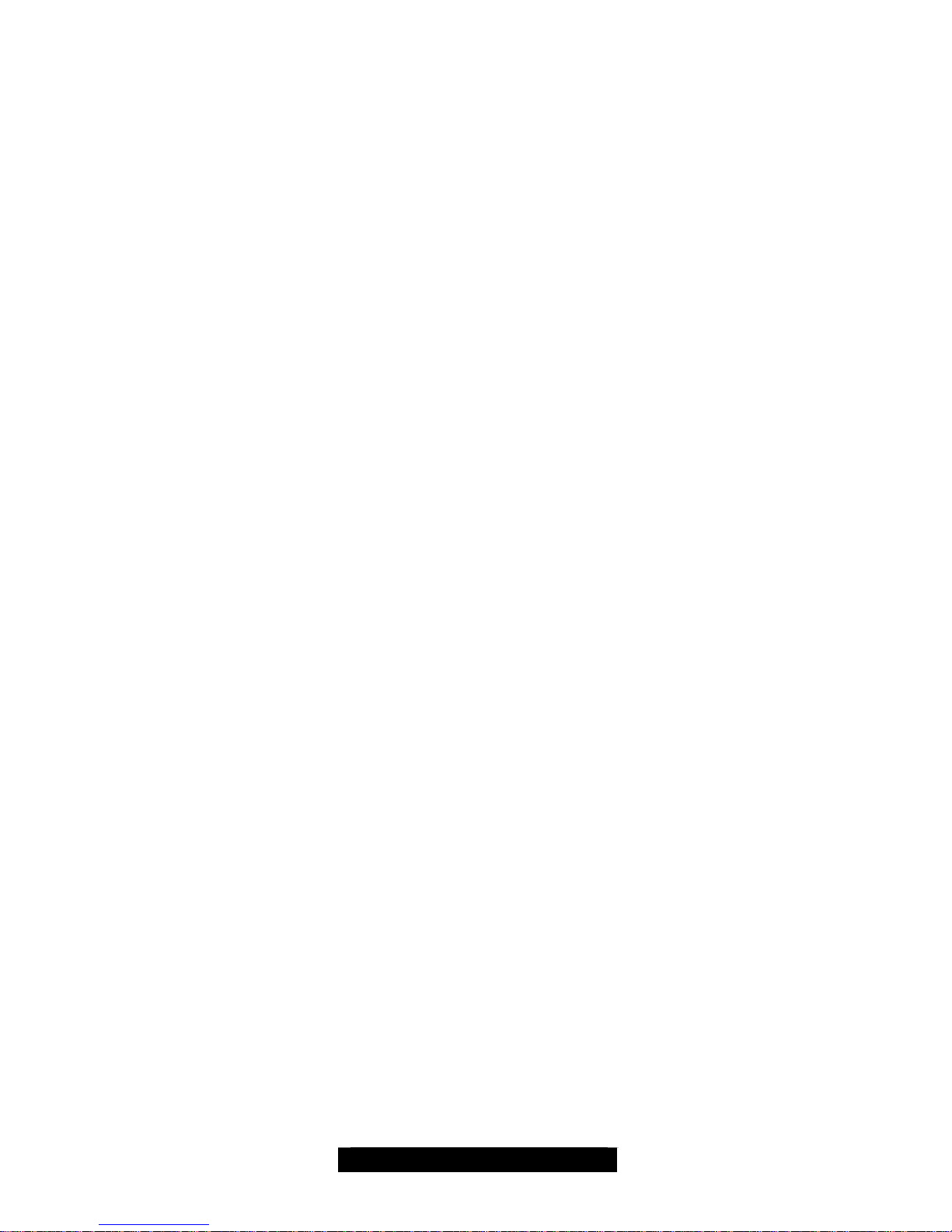
5
http://www.TYAN.com
Integrated Graphics
• Intel Extreme Graphics Core
• Optimized 256-bit BLT engine
• Up to 2.1GB/s data access in UMA
configuration
• Supports analog monitor up to 2048x1536 at
60Hz
BIOS
• Award BIOS 4Mbit Flash
• Supports APM 1.2 & ACPI 1.0
• Auto detection of memory size
• Auto configuration of IDE hard disk types
• User settings of hardware monitoring
• Multiple boot options
• Power Management: S1, S3, S4
• Jumper free setting for CPU over clocking
Form Factor
• Flex ATX footprint
• 9” x 7.5” (228.6cm x 190.5mm)
Regulatory
• FCC Class B (Declaration of Conformity)
• European Community CE (Declaration of
Conformity)
• BSMI (to be defined)
Operating System Support
• Windows 2000 and XP
• Windows 98SE and NT4
• Windows ME
• Linux (Tested under Red Hat 7.3)
TYAN reserves the right to add or
discontinue support for any OS with or
without notice.

6
http://www.TYAN.com
Chapter 2: Board Installation
Installation
You are now ready to install your motherboard. The mounting hole pattern of the Trinity i845GL
matches the FlexATX system board specifications. Your chassis should support a standard
FlexATX motherboard form factor.
How to install our products right…. the first time!
The first thing you should do is read this user’s manual. It contains important information that will
make configuration and setup much easier. Here are some precautions you should take when
installing your motherboard:
(1) Ground yourself properly before removing your motherboard from the antistatic bag.
Unplug the power from your computer power supply and then touch a safely grounded
object to release static charge (i.e. power supply case). For the safest conditions, TYAN
recommends wearing a static safety wrist strap.
(2) Hold the motherboard by its edges and do not touch the bottom of the board, or flex the
board in any way.
(3) Avoid touching the motherboard components, IC chips, connectors, memory modules,
and leads.
(4) Place the motherboard on a grounded antistatic surface or on the antistatic bag that the
board was shipped in.
(5) Inspect the board for damage.
The following pages include details on how to install your motherboard into your chassis, as well
as installing the processor, memory, disk drives and cables.
NOTE DO NOT APPLY POWER TO THE BOARD IF IT HAS BEEN DAMAGED
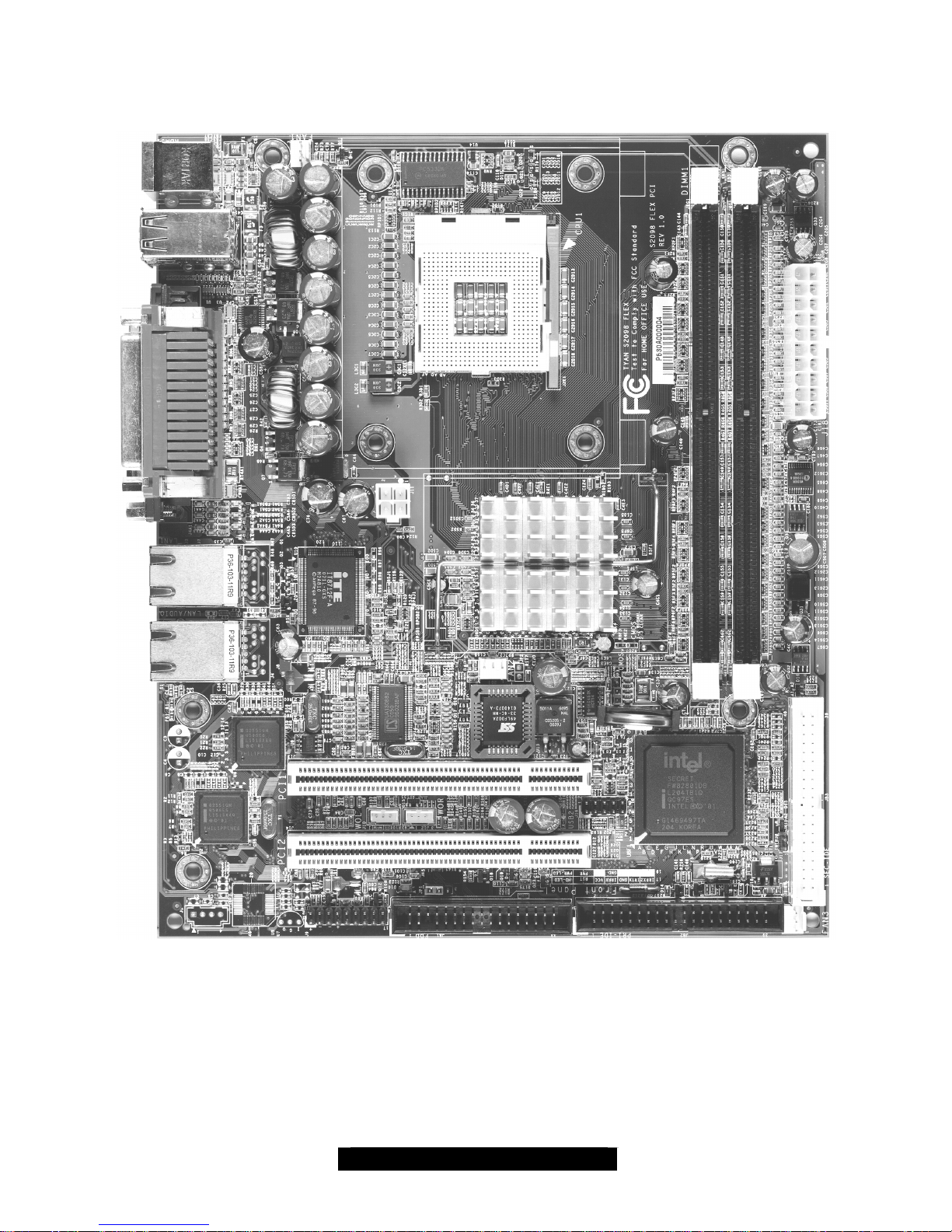
7
http://www.TYAN.com
2.1 – Board
The following is an image of the Trinity i845GL S2098.
The above photograph is purely representative. Due to engineering updates and new board
revisions, certain components may change and or be repositioned. The picture above may
or may not look exactly like the board you received.
The following page includes details on the vital components of this motherboard.
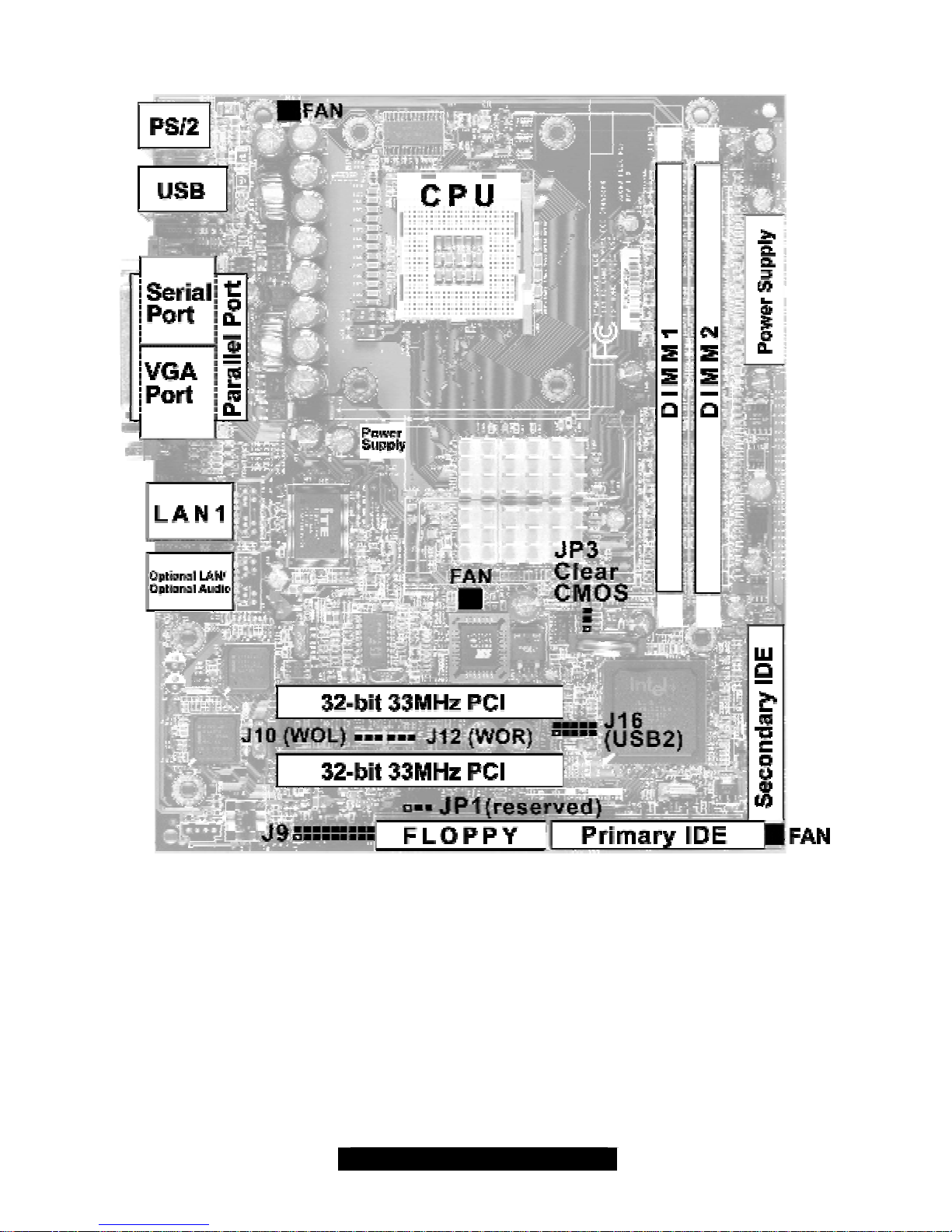
8
http://www.TYAN.com
2.2 – Board Jumpers
This jumper diagram is representative of the latest board revision available at the time of
publishing. The board you receive may or may not look exactly like the above diagram.

9
http://www.TYAN.com
2.3 – Fan Connectors
Use these headers to connect cooling fans, both chassis and
processor fans, to your motherboard. Cooling fans help keep the
system more stable and operating reliably for its product life.
2.4 – CMOS Reset (JP3)
1
Clear CMOS
1
Default
2,3: Clear CMOS
1,2: Default
Connect pins 2 and 3 together to reset the CMOS settings in case an incorrect
setting causes system instability or you have forgotten your system/setup
password or have just flashed your BIOS.
Power off the system and disconnect the power supply.
- Close pins 2 and 3 on JP1
- Wait about 5 seconds
- Close pins 1 and 2 on JP1
- Reconnect the power supply and power on the system
2.5 – Front Panel Connector (J9)
Your chassis will usually come with connectors to install onto the motherboard, such as HDD and
Power LEDs. The Front Panel Connector has been implemented for such purposes.
J9 Pinout:
HDD LED: 1,3
Power LED: 2,4
Reset Switch: 5,7
Power/Sleep Switch: 6,8
Infrared: 11,13,15, 17
Speaker: 12,14,16,18
Pin 2
Power
LED
Pin 4
Power
LED
Pin 6
Power
Switch
Pin 8
Power
Switch
Pin 10
Reserved
Pin 12
Speaker
Pin 14
Speaker
Pin 16
Speaker
Pin 18
Speaker
Pin 1
HDD
LED
Pin 3
HDD
LED
Pin 5
Reset
Switch
Pin 7
GND
Pin 9
Reserved
Pin 11
Infrared
Pin 13
Infrared
Pin 15
Infrared
Pin 17
Infrared
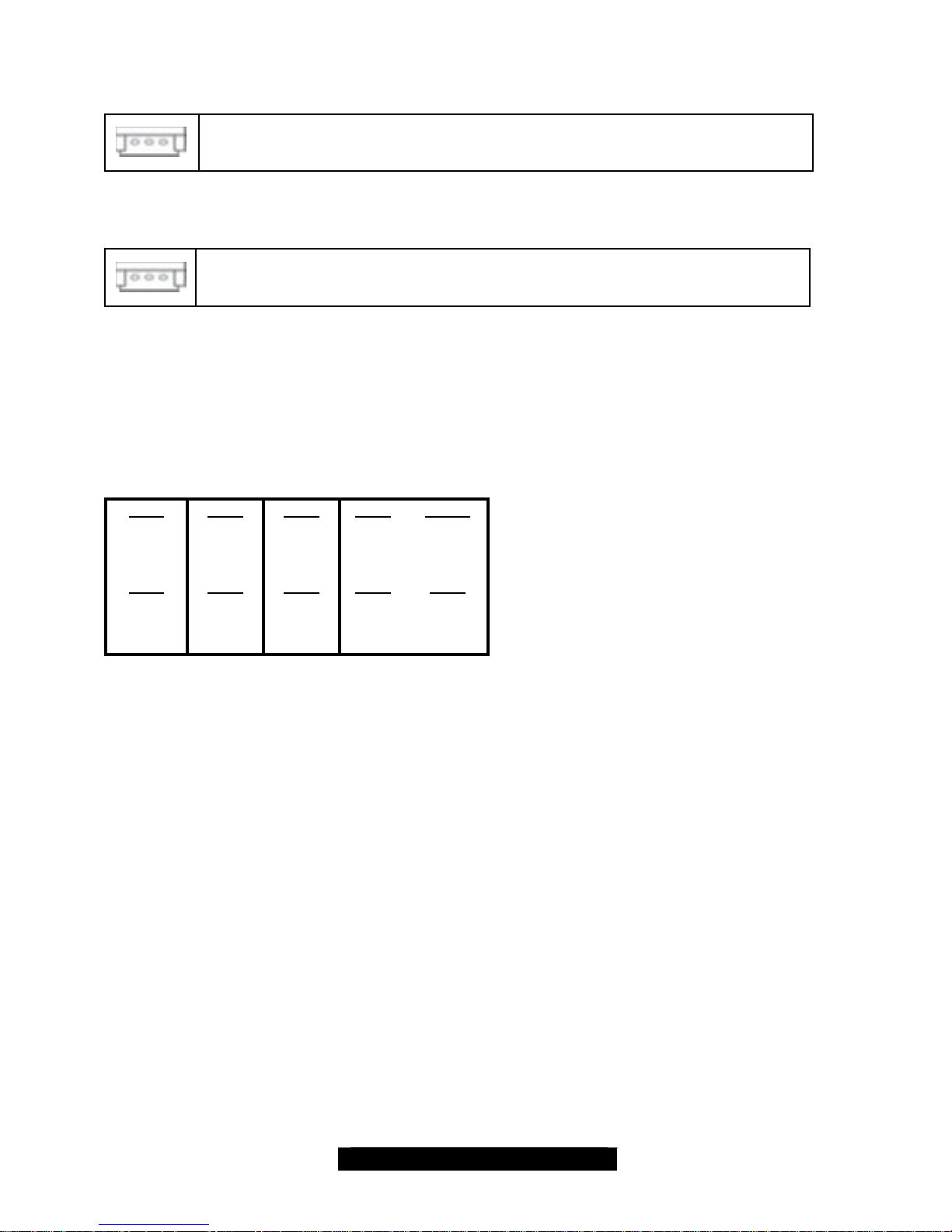
10
http://www.TYAN.com
2.6 – Wake-On-LAN (J10)
Plugging your LAN card cable into J10 enables the Wake-On-LAN feature. This
automatically resumes the system power when the LAN port receives an
incoming signal during power-saving mode.
2.7 – Wake-On-Ring (J12)
Similarly to the Wake-On-LAN, plugging your modem into J12 enables the
Wake-On-Ring feature. This automatically resumes the system power when the
modem receives an incoming signal during power-saving mode.
2.8 – USB Header (J16)
Pins grouped together:
1,2: VCC
3,4: USB +
5,6: USB –
7,8,9,10: GND
Pin 2
VCC
Pin 4
USB +
Pin 6
USB –
Pin 8
GND
Pin 10
GND
Pin 1
VCC
Pin 3
USB +
Pin 5
USB –
Pin 7
GND
Pin 9
GND
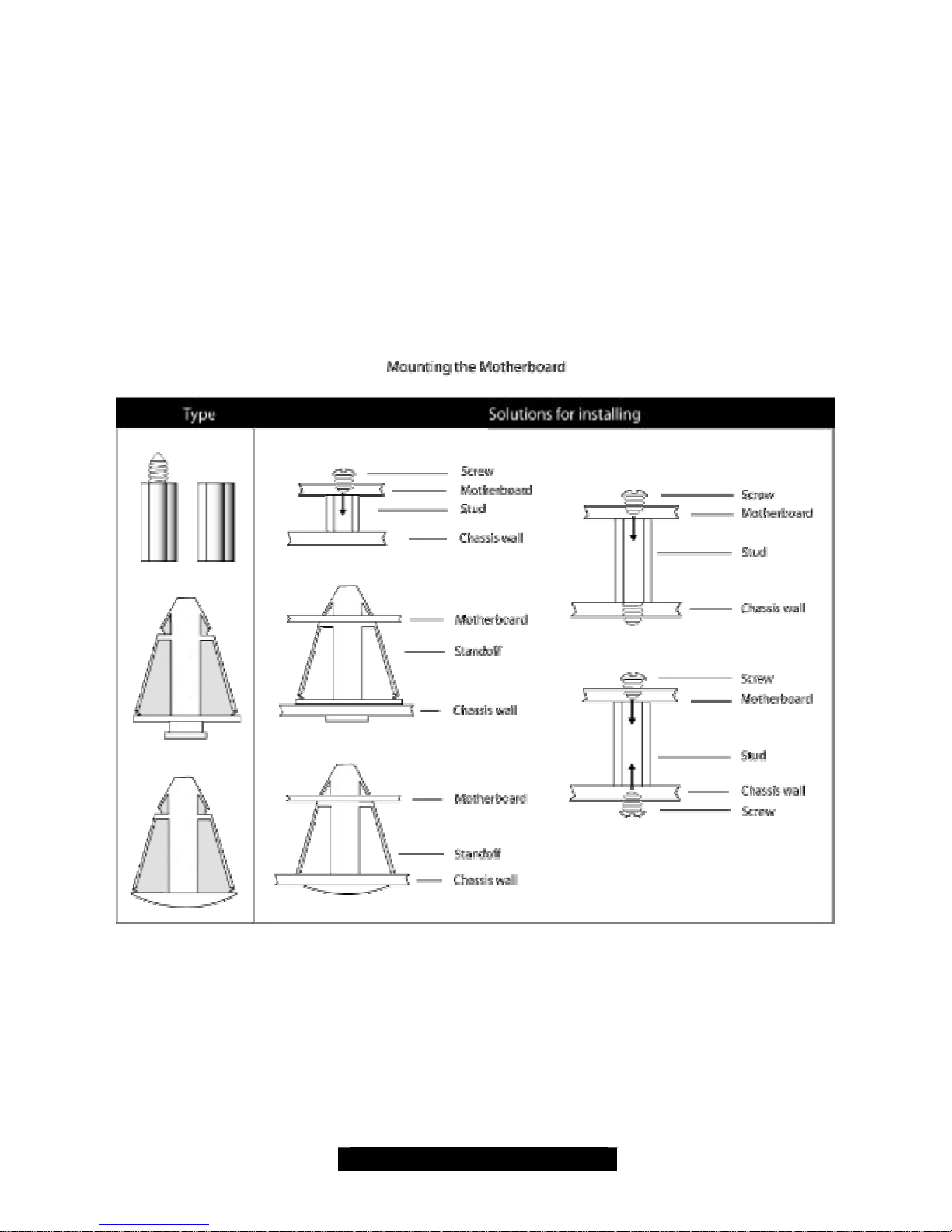
11
http://www.TYAN.com
2.9 – Mounting the Motherboard
Before installing your motherboard, make sure your chassis has the necessary motherboard
support studs installed. These studs are usually metal and are gold in color. Usually, the chassis
manufacturer will pre-install the support studs. If you’re unsure of stud placement, simply lay the
motherboard inside the chassis and align the screw holes of the motherboard to the studs inside
the case. If there are any studs missing, you will know right away since the motherboard will not
be able to be securely installed.
Some chassis’ include plastic studs instead of metal. Although the plastic studs are usable, TYAN
recommends using metal studs with screws that will fasten the motherboard more securely
in place.
Below is a chart detailing what the most common motherboard studs look like and how they
should be installed.
TIP: Use metal studs if possible, as they hold the motherboard into place more securely than
plastic standoffs.
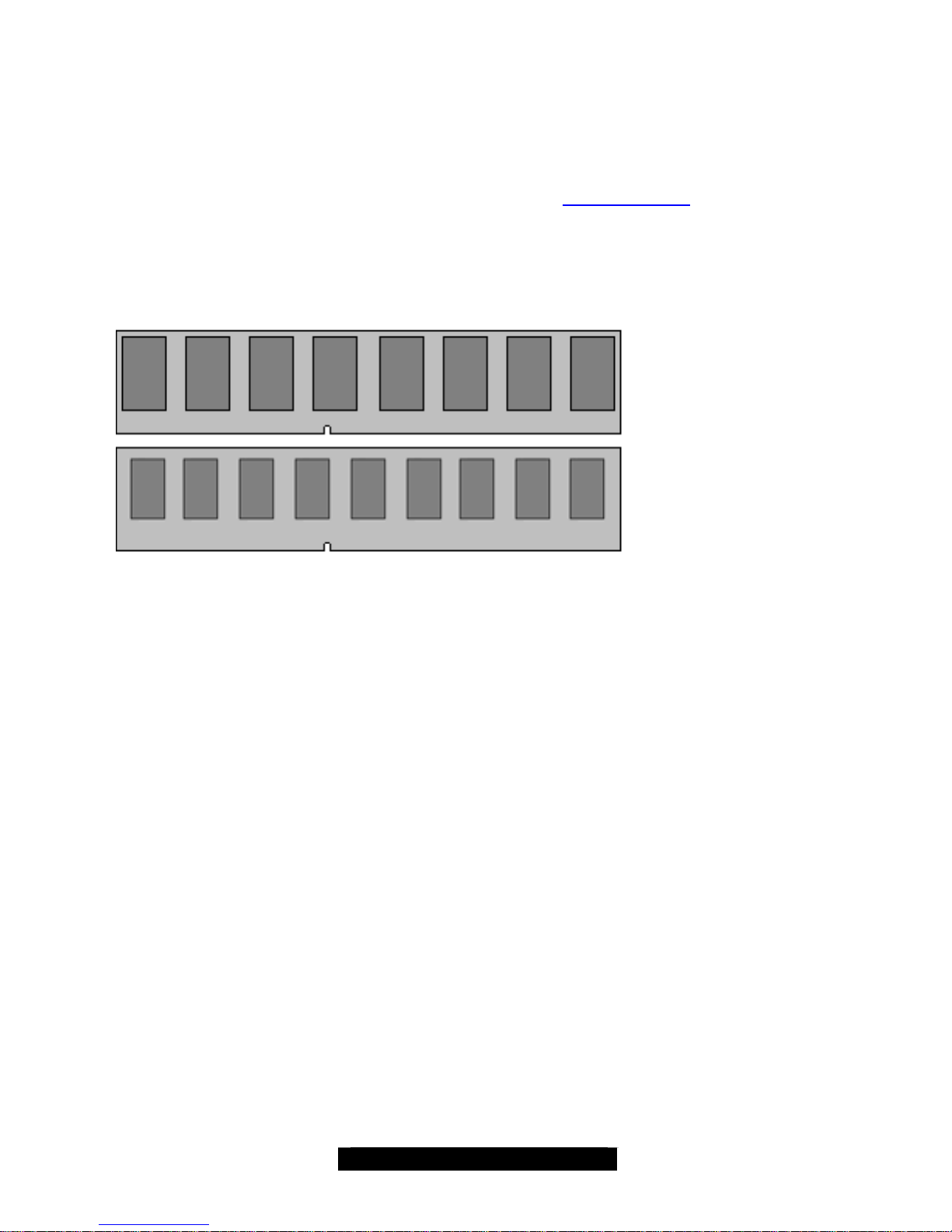
12
http://www.TYAN.com
2.10 – Installing the Memory
Before attempting to install any memory, make sure that the memory you have is compatible with
the motherboard as well as the processor. For example, while PC1600 DDR modules are
compatible with all DDR based motherboards, they will not work if you are required to run the
motherboard and processor buses at 133MHz. For this, PC2100 DDR modules are required.
Critically important is whether you’re using the recommended memory for the current board you
have. For this information, please check TYAN’s web site at: www.TYAN.com.
The following diagram shows the types of RAM modules you may encounter.
Use only 184-pin unbuffered non-ECC memory for S2098.
Unbuffered
Non-ECC
= 8 Chips
Unbuffered
ECC
= 9 Chips
Note: The Trinity i845GL has two DIMM sockets, which supports a maximum of four banks of
DDR memory (only supports 64 Mb, 128 Mb, 256 Mb, and 512 Mb technologies for
x8 and x16 devices.)
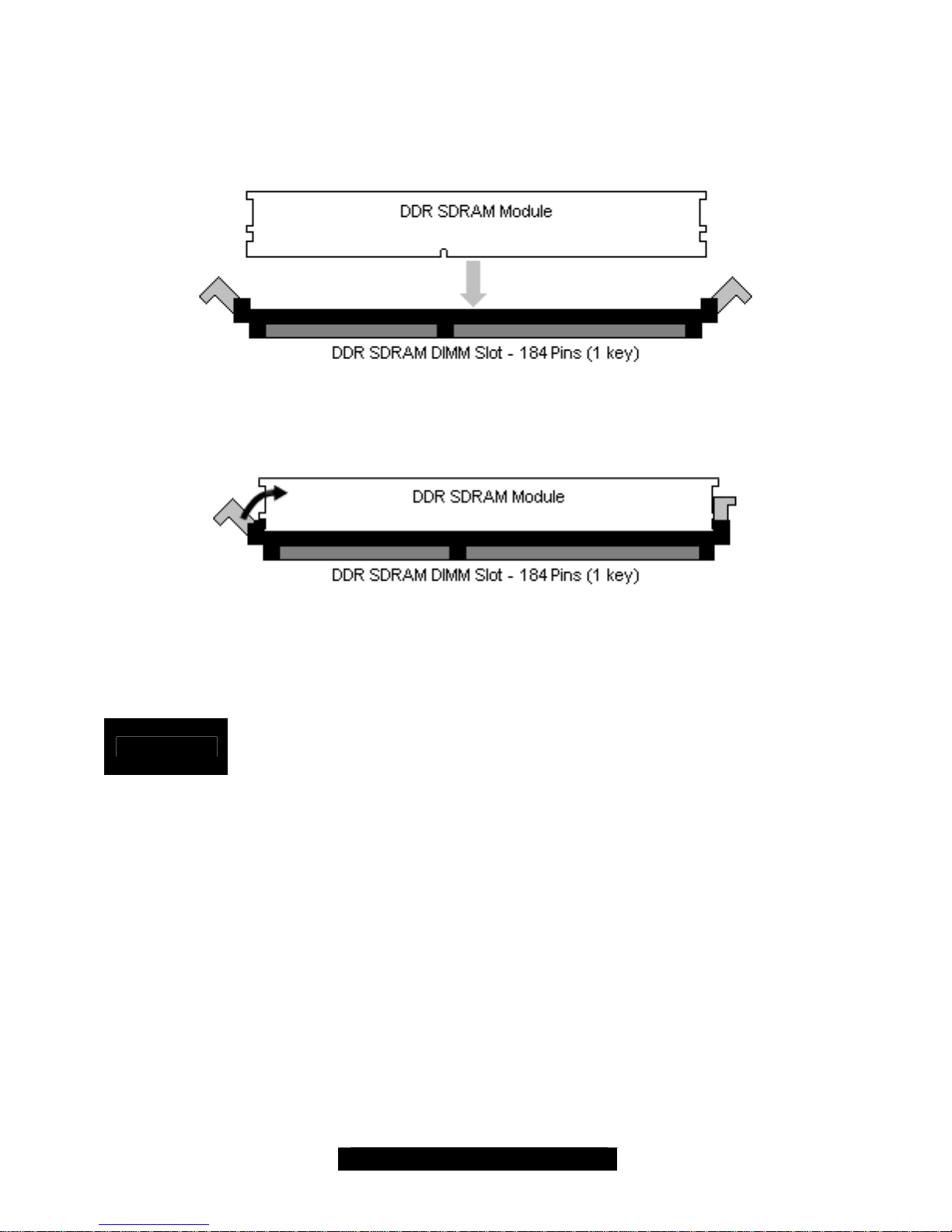
13
http://www.TYAN.com
2.11 – Memory Installation Procedure
When you install the memory modules, make sure the module aligns properly with the memory
slot. The modules are keyed to ensure that it is inserted only one way. The method of installing
memory modules are detailed by the following diagrams.
Once the memory modules are firmly seated in the slot, two latches on either side will close and
secure the module into the slot. Sometimes you may need to close the latches yourself.
To remove the memory module, simply push the latches outwards until the memory module pops
up. Then simply remove the module.
NOTE
Due to the PCI v2.2 specifications, you MUST unplug the power connector to the
motherboard before performing system hardware changes to avoid having your
motherboard boot-up automatically.
