Page 1
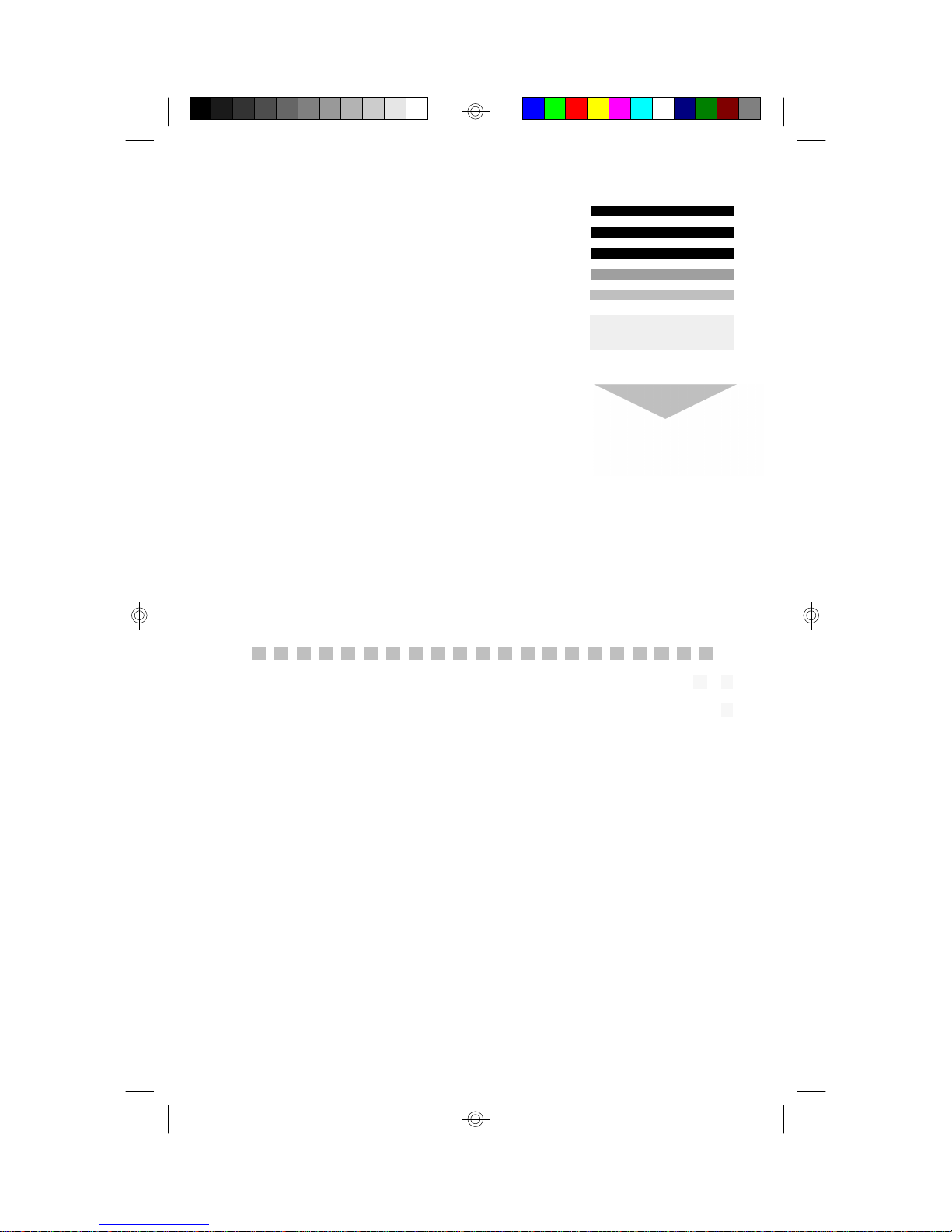
Revision 1.0
TYAN S1470
Pentium Class 75 thru 200MHz
430VX PCI-ISA System Board
User's Manual
Page 2

Table Of Contents
1. Introduction.......................................................................3
1.1 Overview................................................................3
1.2 Hardware Specifications..........................................4
1.3 Software Specifications.......................................... 5
1.4 Environment........................................................... 5
2. Board Installation..............................................................6
2.1 Unpacking.............................................................. 6
2.2 Installation.............................................................. 6
3. S1470 On Board Resource Settings................................. 7
3.1 S1470 Board Layout & Jumper Locations................ 7
3.2 Quick Reference for Jumpers.................................. 8
3.3 CMOS RTC............................................................12
3.4 Speaker Connector..................................................12
3.5 Turbo Switch.......................................................... 12
3.6 Turbo LED Connect................................................12
3.7 Reset Connector..................................................... 13
3.8 Flash EPROM Jumpers.......................................... 13
3.9 CMOS & Password Reset...................................... 13
3.10 DRAM Installation................................................ 14
3.11 CPU Installation.................................................... 15
3.12 Cache Upgrade................................................... 16
3.13 Peripheral Device Installation.................................17
3.14 Connecting The Power Supply............................. 18
4. BIOS Configuration...........................................................20
4.1 Entering Setup....................................................... 20
4.2 Control Keys......................................................... 21
4.3 Getting Help........................................................... 22
4.4 The Main Menu...................................................... 22
4.5 Standard CMOS Setup Menu...................................24
4.6 BIOS Features Setup.............................................. 27
4.7 Chipset Features Setup............................................30
4.7.1 Power Management Setup........................31
4.8 PCI Slot Configuration.............................................33
4.9 Integrated Peripherals............................................. 35
5. Flash Writer Utility............................................................39
6. System Resources.............................................................42
4.10 Load Setup Defaults..............................................36
4.11 Password Setting ..................................................36
4.12 IDE HDD Auto Detection..................................... 38
4.13 Save & Exit Setup.................................................38
5.1 The Flash Memory Writer Utility Screen...................41
6.1 Timer & DMA Channel Map....................................42
2S1470-001-01 http://www.tyan.com
Page 3
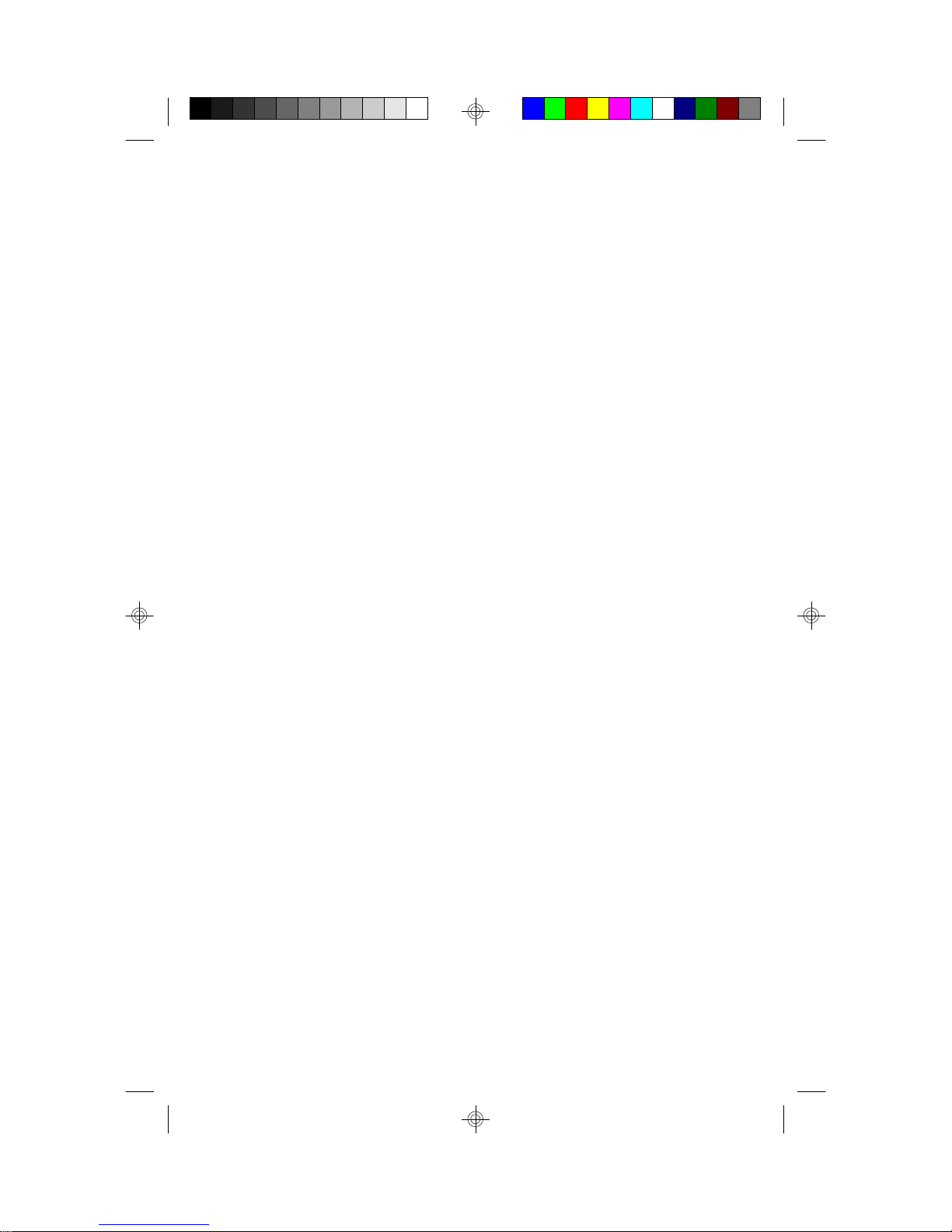
1. Introduction
1.1 Overview
The S1470 is a quality, high performance mainboard designed forl Intel
Pentium microprocessors. This mainboard utilizes the Intel 430VX chipset
and can support CPU speeds of 75MHz through 200MHz. S1470 will
also support the CyrixM1/6x86 CPU's and the Intel multimedia Pentium
P55C which utilizes MMX commands.
The S1470's PCI Local Bus provides high performance capabilities that
are ideal for a wide range of demanding applications such as: CAD,
CAM, CAE, networking, multi-user environments, database management,
desktop publishing, image processing and 3D animation.
This integrated system board achieves high reliability with numerous
features and yet is small enough to be supported in a "Baby-AT" formfactor. Some of the features included are: on-board dual channel PCI
PIO and DMA IDE, on-board floppy controller, on-board high speed I/O,
and support for pipeline-burst SRAM.
Flexibility and expandibility have been designed into the S1470. With I/O
and drive controller support built on-board, the five PCI and four ISA
(One ISA and one PCI as a shared slot) slots are free for numerous addon expansion cards.
Remember to take a look at Tyan Computers web site located at
http://www.tyan.com. Here you can find information on all of Tyan's
products along with FAQ's, distributors list, drivers and CMOS setting
explanations. If you have a tech support question please contact us at
www.tyan.com.
Notice
This board uses the Intel 430VX chipset. According to Intel , the USB
function in this chipset is not guaranteed. Compatibility tests cannot be
conducted for USB at this time due to no availability of such devices
and drives. Please log on to the Tyan web page for the latest infomation.
3S1470-001-01 http://www.tyan.com
Page 4
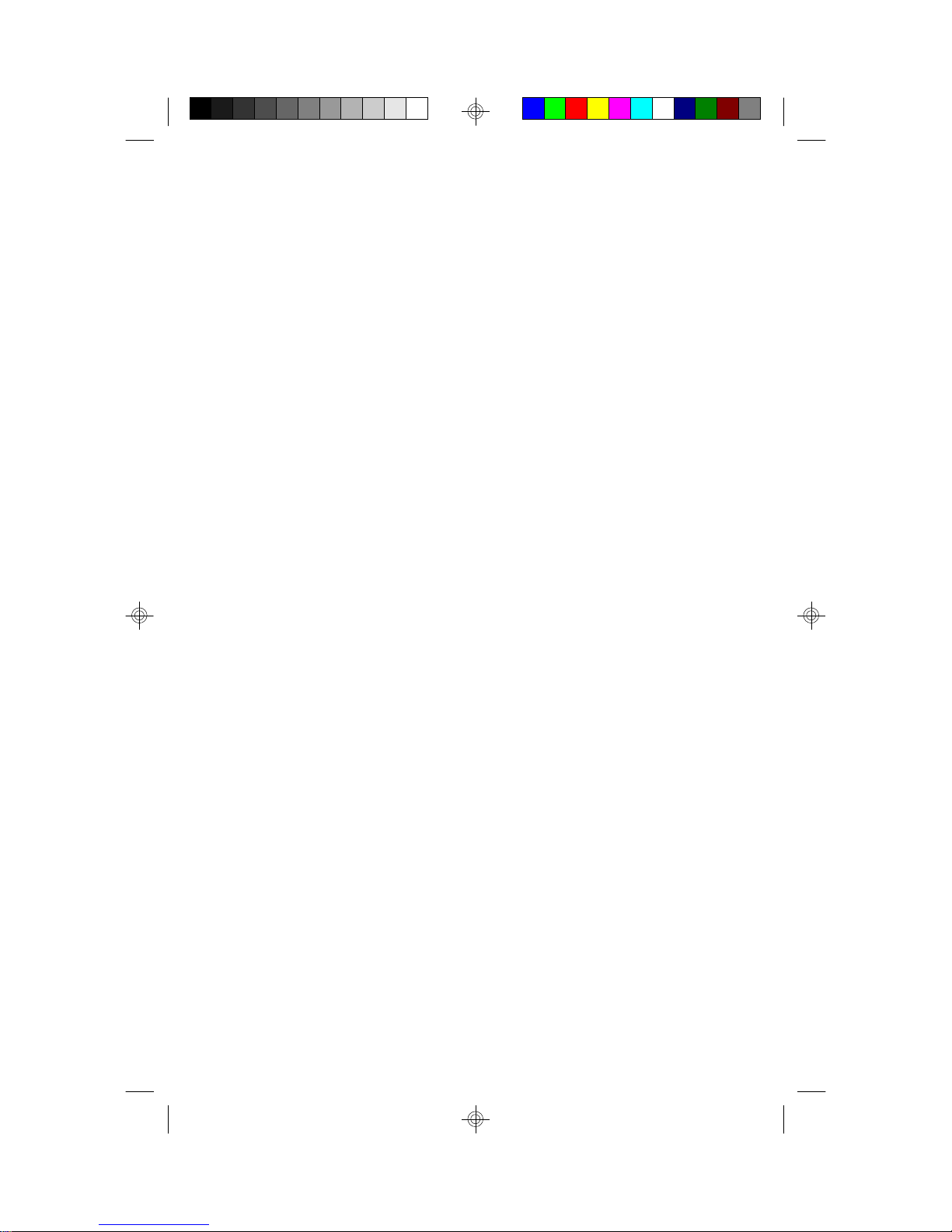
1.2 Hardware Specifications/Features
wCPU Intel Pentium 75 MHz thru 200 MHz (Socket 7)
Intel Pentium P55C
Cyrix/IBM/SGS M1/6x86 P120, P150 & P166
wSpeed 50/60/66 MHz system bus
25/30/33 MHz PCI bus
7.5/8.33 MHz ISA bus speed
wDRAM 2 banks of 72 pin SIMM and 2 DIMM Banks
Supports 5V or 3.3V memory
Supports EDO(Exended Data Out) DRAMs
Supports SDRAM(Synchronous DRAM)
Supports Fast Page Mode DRAMs
Supports 8MB to 128MB of DRAMs
wL2 Cache 16KB cache memory included in Pentium
256/512KB on board 2nd level cache memory
Supports synchronous pipeline-burst
wEIDE Controller Primary and secondary PCI EIDE channels on
board for support of up to four EIDE Mode 0
through Mode 4 drives.
Supports DMA(Bus Master) mode 1 and 2.
( Bus Master driver on web at www.tyan.com)
wEnhanced I/O Multi-mode bi-directional parallel port that
supports standard, EPP and ECP modes.
Supports 16550 compatible Uarts for on-board
high speed serial ports.
Support for an IrDA compliant Infra Red interface.
On-board floppy controller
Support for On-board Universal Serial Port
wI/O Bus Slots 5 Master/Slave PCI-Bus
4 ISA Bus one ISA and one PCI slot is shared
for a total of 8 slots.
4S1470-001-01 http://www.tyan.com
Page 5
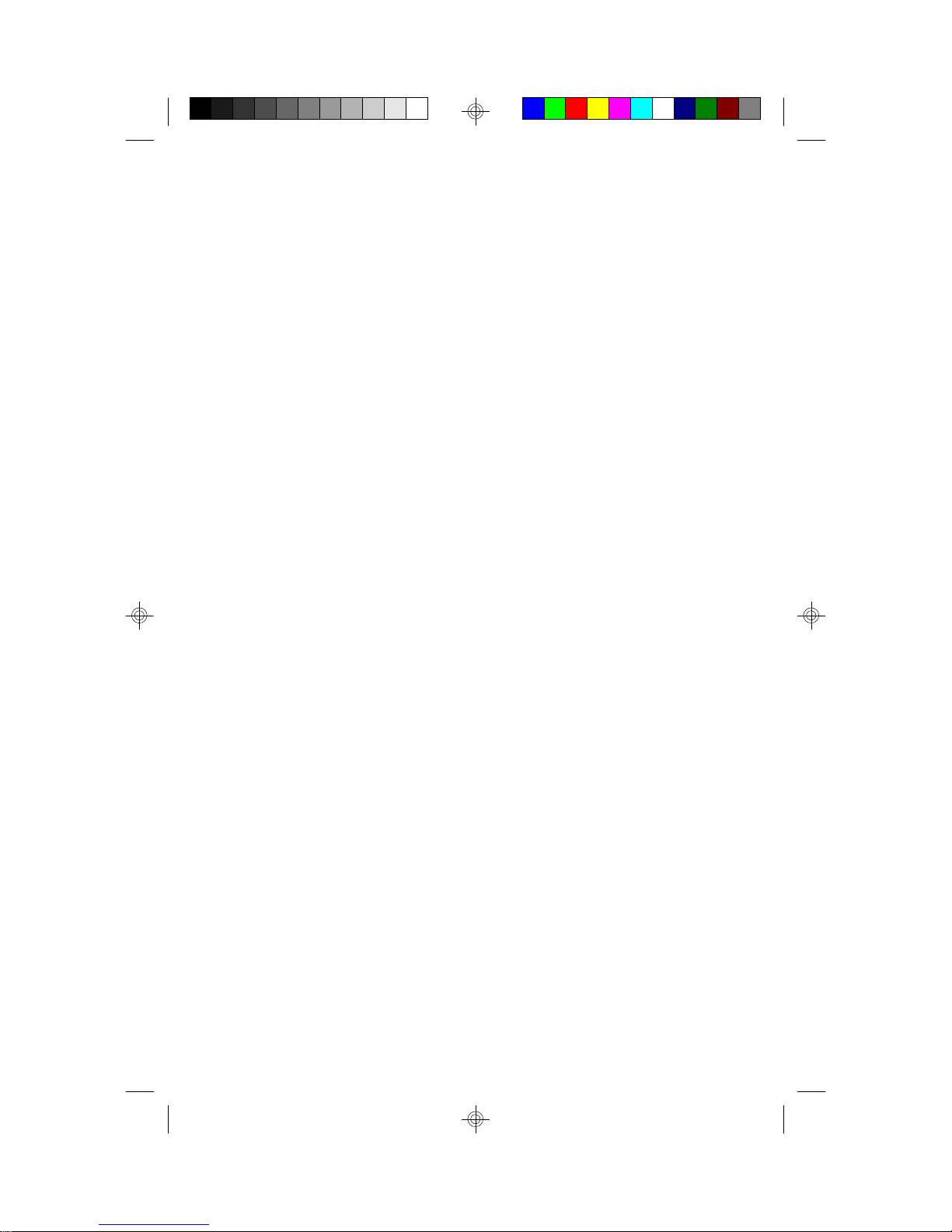
wMouse On-board PS/2 mouse connector.
1.3 Software Specifications
wBIOS Award or AMI BIOS
AT CMOS setup, BIOS/CHIPSET setup,
and hard disk utility included.
Support for easy BIOS upgrades with flash
EPROM chip.
wO.S. Operates with MS-DOS, Windows 3.x, Windows
for Work Group 3.x, Windows 95, Windows NT
OS/2, Novell Netware, Novell UnixWare1.1, and
SCO Unix.
1.3 Environment
Ambient Temperature 0 to +50 C (operating)
Relative Humidity 0 to +85% (operating)
Altitude 0 to 10,000 feet (operating)
Vibration 0 to 1,000 Hz
Voltage 4.9 to 5.2 V
Information presented in this publication has been carefully checked for
reliability; however, no responsibility is assumed for inaccuracies. The
information contained in this document is subject to change without
notice.
Award BIOS/Flash are trademarks of Award Software International Inc.
AMI BIOS is a trademarks of American Megatrends Inc.
IBM,PC,AT,PS/2 are trademarks of IBM Corporation
INTEL,Pentium are trademarks of Intel Corporation.
Trademarks
5S1470-001-01 http://www.tyan.com
Page 6
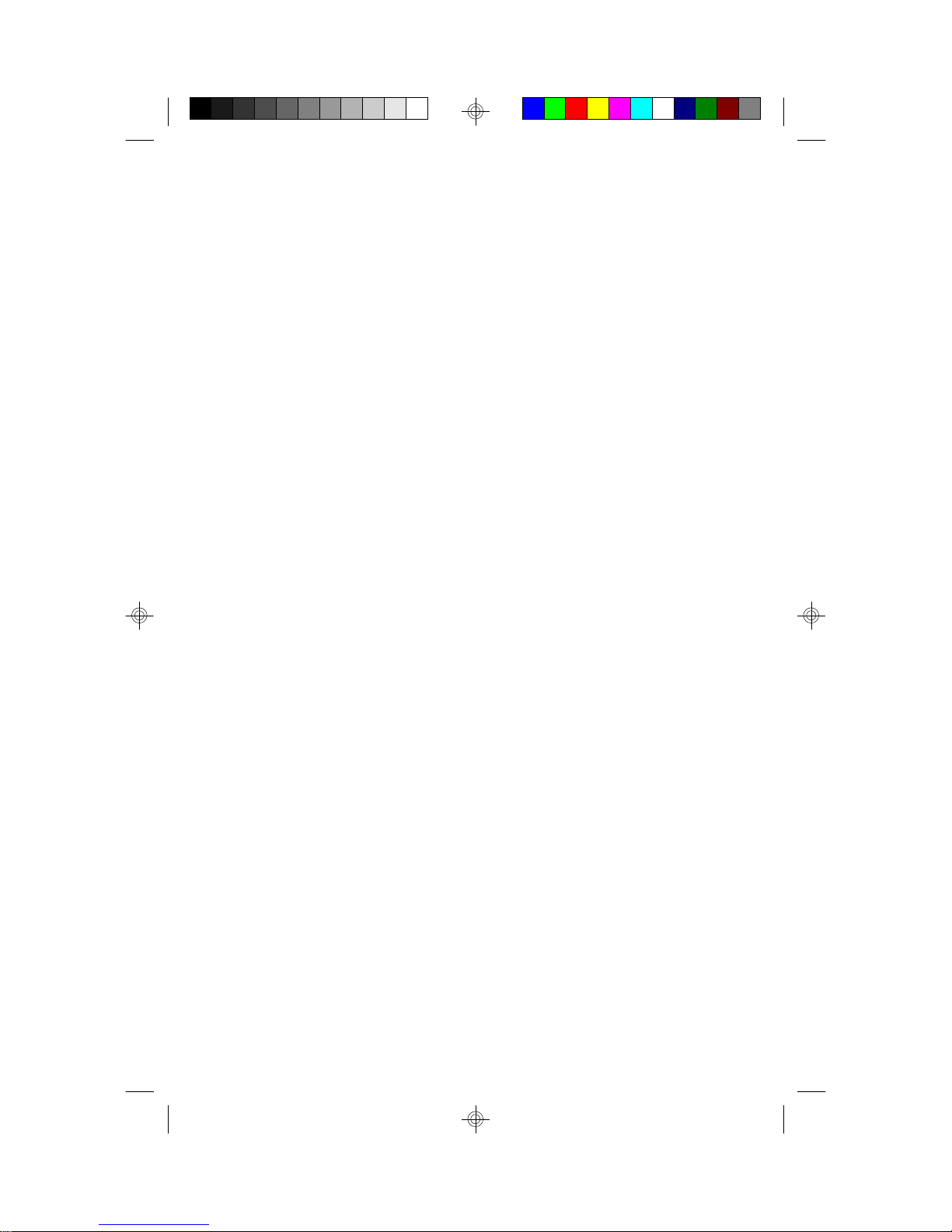
2. Board Installation
2.1 Unpacking
The mainboard package should contain the following:
wS1470 Mainboard
wOne IDE 40 pin cables
wTwo serial cables
wwOne parallel cable
wOne 34 pin floppy cable
wUser's Manual
The mainboard contains sensitive electric components which can be easily
damaged by static electricity, so the mainboard should be left in its original
packaging until it is ready to be installed.
With the power supply pluged in and turned off touch an unpainted area of
the system chassis imedietly before handling the mainboard or any component. Doing so discharges the static charge your body may have built.
After opening the mainboard carton, extract the system board holding it by
its edges ,and place it only on a grounded anti-static surface, component
side up. Inspect the board for damage. Press down on all of the socket IC's
to make sure that they are properly seated. Do this only with the board
placed on an anti-static mat. Do not touch the bottom of the board.
DO NOT APPLY POWER TO THE BOARD IF IT HAS BEEN
DAMAGED!
2.2 Installation
You are now ready to install your mainboard. The mounting hole pattern of
the S1470 matches the "Baby AT" system board spec. It is assumed that
the chassis is for a standard IBM XT/AT form factor.
6S1470-001-01 http://www.tyan.com
Page 7

3. On Board Resource Setting
Figure 3.1 S1470 Board Layout
KB CTR
Super I/O
J10
J11
PS/2
Mouse
Header
pin 1
PWR CON. 5V
1
Keyboard
CON
pin 1
USB Con1
ISA Slot 3
ISA Slot 4
J54
BIOS
AMI/AWARD
J43
RTC
Voltage Regulaor
J12
J49
J50
ISA Slot 2
82371SB
J39
J60
J61
J62
J63
J64
J65
J66
J67
J68
J69
J70
J58
J40
J42
ISA Slot 1
pin 1
J29
Clock
Gen.
Socket 7
pin 1
J41
pin 1
CPU
J30
J31
pin 1
Con 12
PCI Slot 4
PCI Slot 5
82437VX
J26
J27
1
Com2
1
1
PCI Slot 3
PCI Slot 1
PCI Slot 2
Secondary IDE
J9
J18
J2
J6
J16
Bank 0 DRAM
Bank 1 DRAM
Bank 0 DRAM
Tag RAM
J15
J14
J20
pin 1
COAST Module
J21
SRAM
SRAM
Con11
pin 1
Default: J22 & J23 open
J39 on pins 1-2 FDD clock source
1
Com1
Floppy Con.
Primary IDE
Bank 0 SDRAM
Bank 1 DRAM
J4
82438VX
82438VX
1
Parallel Port
Bank 1 SDRAM
7S1470-001-01 http://www.tyan.com
Page 8
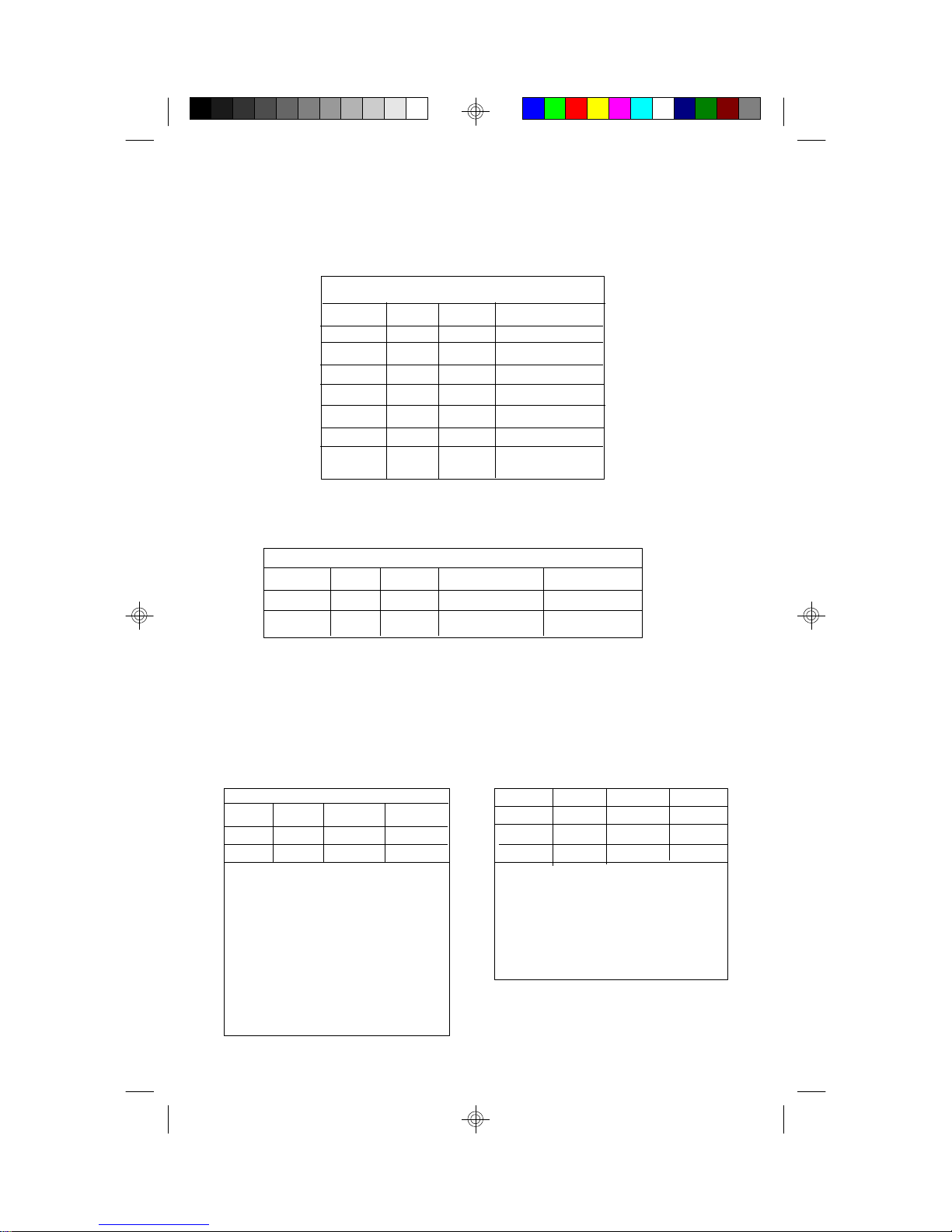
3.2 Jumper Settings
CPU Speed Settings for Pentium P54C and P55C:
J29 J30 J31 CPU Speed
1-2, 3-4 Off Off 75 MHz
3-4 Off Off 90 MHz
1-2 Off Off 100 MHz
3-4 On Off 120 MHz
1-2 On Off 133 MHz
3-4 On On 150 MHz
1-2 On On 166 MHz
1-2 Off On 200 MHz
CPU Speed Settings for Cyrix/SGS/IBM 6x86/M1:
J29 J30 J31 CPU Speed CPU ID
1-2, 3-4 On Off 100MHz P120+
3-4 On Off 120MHz P150+
1-2 On Off 133MHz P166+
CPU Voltage Regulator Settings:
Pentium MMX requires two voltage sources, J60, J61, & J62 are settings for
one source. J63, J64 and J65 are settings for the second voltage source. The
default setting is for P54C/Cyrix CPU's.
P54C(Pentium) & Cyrix P55C(Pentium MMX)
3.6V 3.5V 3.3V 3.0V 2.85V 2.65V
J60 on off off J63 off off on
J61 off off on J64 off on off
J62 off on off J65 on off off
J58 off J58 on
J63 off J66 on
J64 off J67 off Settings for
J65 off Default settings J68 off P55C only
J66 off for P54C and Cyrix J69 off
J67 on J70 off
J68 on
J69 on
J70 on
8S1470-001-01 http://www.tyan.com
Page 9
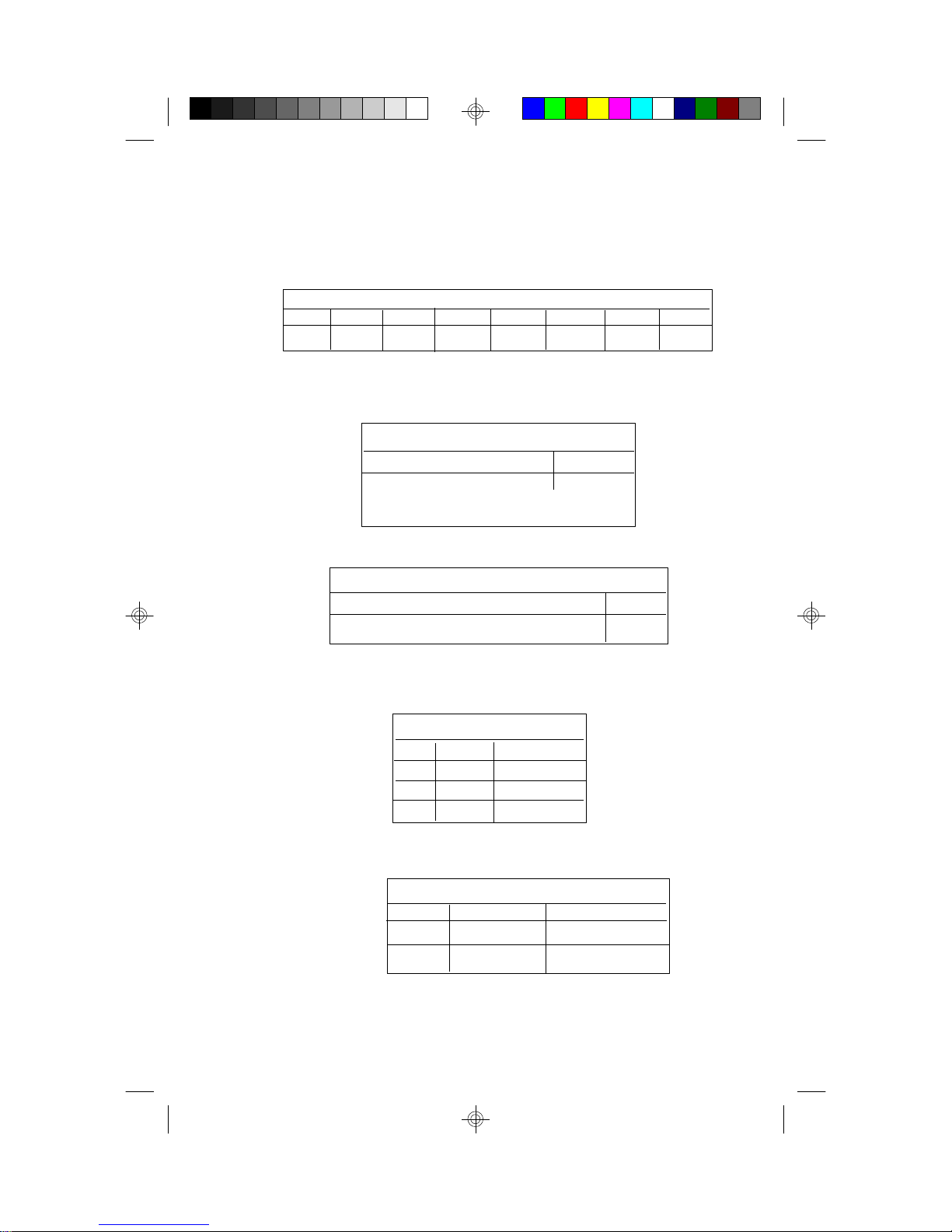
Memory Voltage:5V is the default. Some EDO memory uses 3.3V.
Damage to system can result if these are set incorrectly!
Volts J2 J6 J9 J16 J4 J14 J15
Default 5V On On On On Off Off Off
3.3V Off Off Off Off On On On
Tag RAM Setting: J20
J20
Enable on-board Tag on
Disable on-board Tag off
(When using COAST Module with Tag chip)
SRAM Select: J21
J21
Use on-board 256Kb SRAM 2-3
Upgrade to 512Kb w/256Kb COAST 1-2
CPU Multiplier: J30 and J31
J30 J31 Multiplier
off off x1.5
on off x2
on on x2.5
off on x3
Host Bus Setting: J29
J29 Host Speed PCI Speed
1-2,3-4 50MHz 25MHz
1-2 66.67MHz 33.33MHz
3-4 60MHz 30MHz
9S1470-001-01 http://www.tyan.com
Page 10
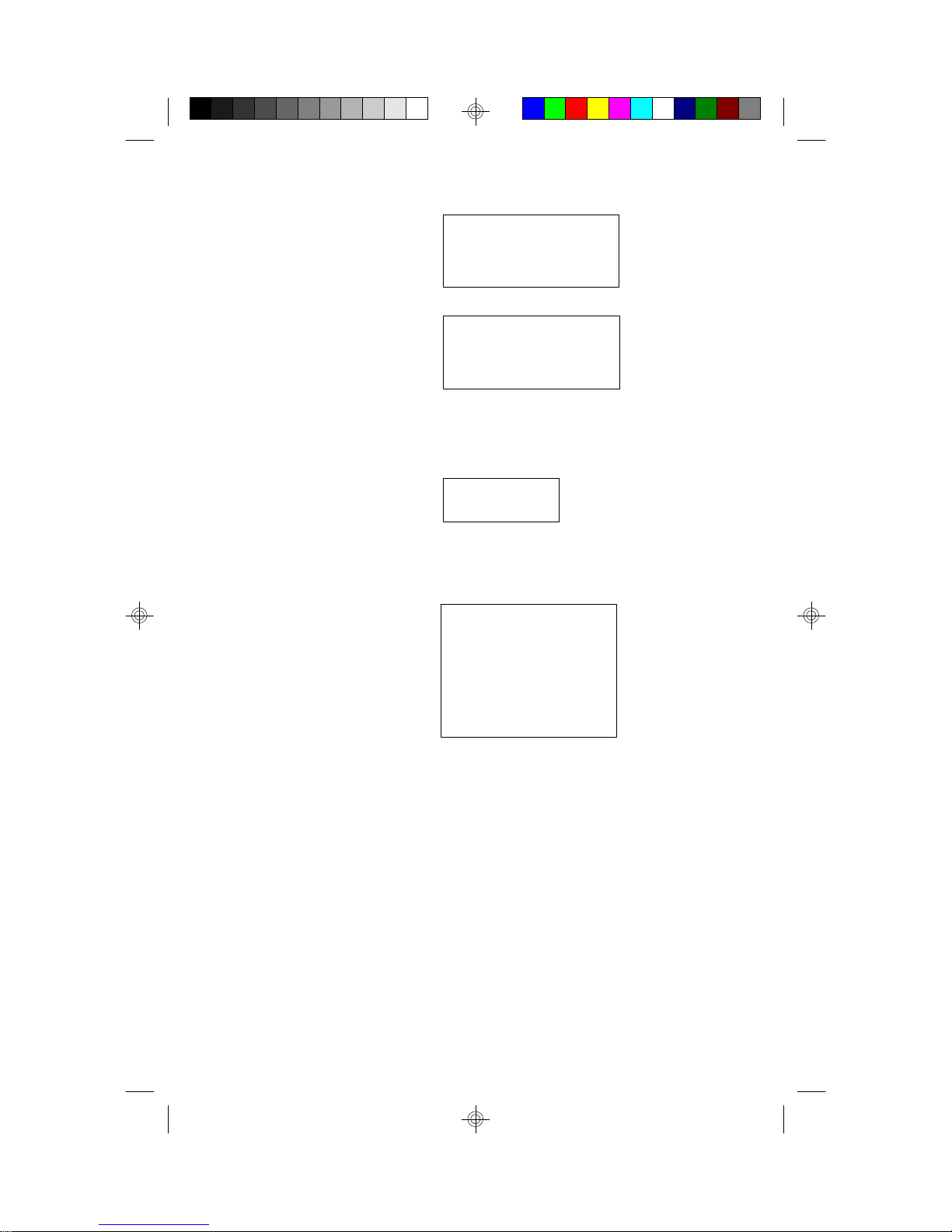
Reset Connector: J49
Turbo LED Connector: J50
Flash EPROM: J54
This jumper should be left at the factory default.
Keylock Connector: J40
Pinout Assignment
1 Power Good
2 Ground
Pinout Assignment
1 Cathode
2 Anode
J54 1-2
Pinout Assignments
1 Led Output
2 No Connect
3 Ground
4 Keylock
5 Ground
CMOS Resest/Password Reset: J43(Default off)
If you at anytime need to reset the CMOS because you have forgotten
your password do the following.
If your system has the Dallas DS12887A chip, just power down the
machine and close jumper J43 for five seconds. Then open the jumper
and power on the machine. Your CMOS will be cleared.
If your system has the Dallas DS12B887 chip, your system must be
powered on when you close jumper J43. It only needs to be closed
for a couple of seconds. Then remove the jumper and your CMOS
will be cleared.
10S1470-001-01 http://www.tyan.com
Page 11
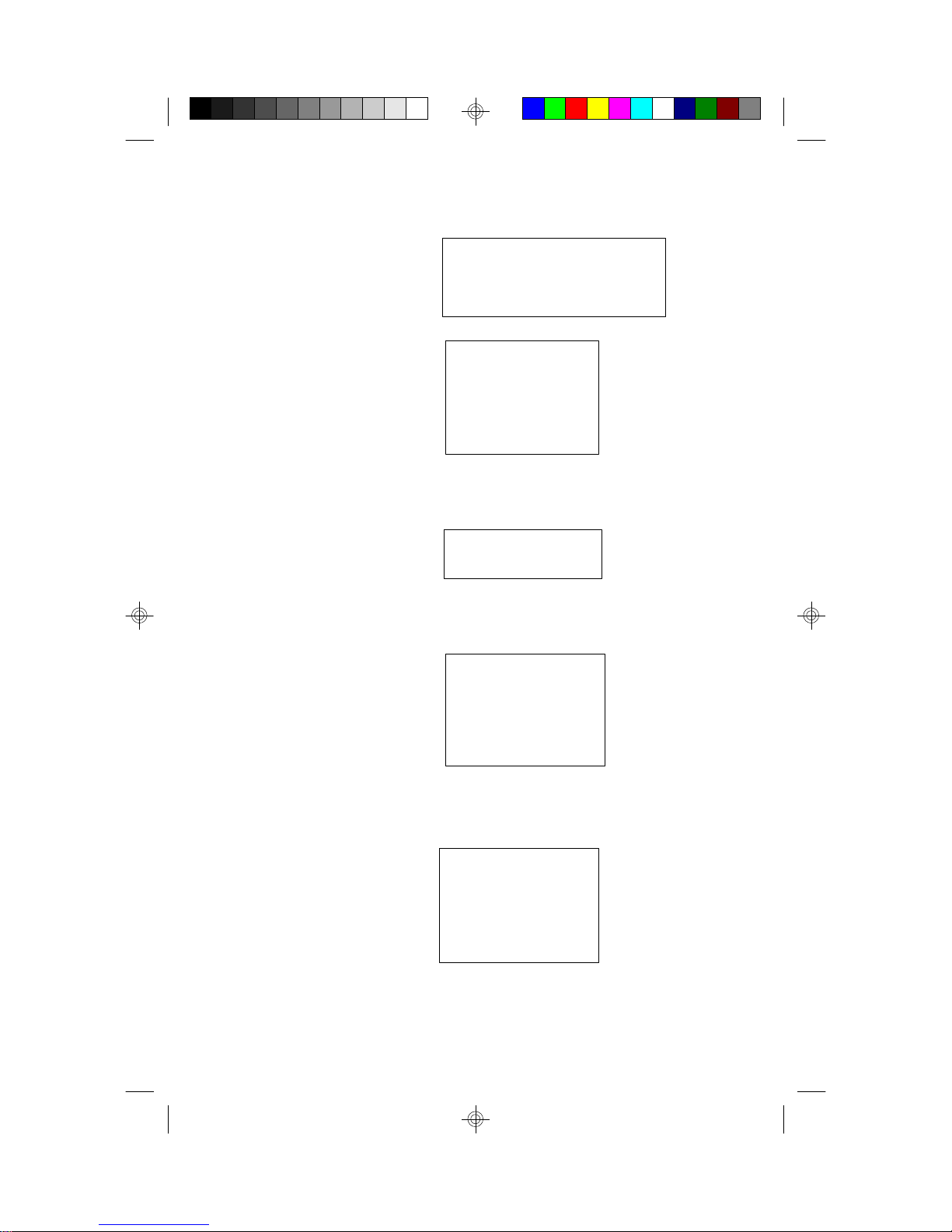
I/O Port Setting: J10 and J11
J10 J11
Default For Serial Port 1-2 1-2
For IR Port 2-3 2-3
Speaker Connector: J41
Pinout Assignments
1 Speaker out
2 NC
3 Ground
4 + 5V
Turbo Switch: J42
Open for Turbo
Non-Turbo mode Close for Non-Turbo
not supported by chipset.
HDD LED: J12
Pinout Assignments
1 Cathode
2 Anode
3 Anode
4 Cathode
Infra Red Interface: Con11 and Con12
Pinout Assignment
1 Signal In
2 Gnd
3 Signal Out
4 VCC
11S1470-001-01 http://www.tyan.com
Page 12

3.3 CMOS RTC
CMOS RTC includes an internal battery and Real Time Clock circuit. It
provides the date and the time for the system. Normally the life span of a
RTC internal battery is 10 years. When replacing, you should use the same
model.
3.4 Speaker Connector Installation
S1470 provides a 4-Pin header (J41) to connect the speaker. The polarity
can go either way.
3.5 Turbo Switch
The front panel on your case may have a turbo switch to control system
speed when slower program execution is required for software developed
in the old XT days.
You can connect the chassis turbo switch to J42 on the mainboard. The
430VX chipset doesn't support a hardware turbo function so this switch will
only turn on or off the turbo LED.
3.6 Turbo LED Connector Installation
The TURBO LED on the front case panel can indicate the current speed
status of the system. The TURBO LED connector should be installed to
J50 in the correct direction.
12S1470-001-01 http://www.tyan.com
Page 13

3.7 Hardware Reset Switch Connector Installation
The RESET switch on your cases' display panel provides users with the
HARDWARE RESET functinon which is the same as power on/off. The
system will do a cold start after the RESET switch is pushed by the user.
The RESET switch is a 2 pin connector and should be installed on jumper
J49.
3.8 Flash EPROM-Jumper J54
The S1470 uses flash memory to store BIOS programs. It can be updated
as new versions of the BIOS becomes available. The flash utility will guide
you through the process step by step.
J54 determines which type of EPROM is used. This jumpers has been set
to match the on board BIOS chip. The factory default for the S1470 is on
pins 1-2. Depending on the type of EPROM used, some boards will have
J54 on pins 2-3.
Refer to chapter 5 for Flash EPROM upgrade procedures.
3.9 Hardware CMOS & Password Reset
(The following steps are valid provided the board has a DS12887A RTC)
If you have been locked out of your system because you forgot your password or set the CMOS incorrectly, follow the instructions below.
a. Power off the system
b. Short jumper J43. (Put jumper on it)
d. Wait for 5 seconds then remove the jumper from J43.
e.Then power on the system again.
By doing the above procedures, your password will be erased and the CMOS
will be reset to the BIOS default.
13S1470-001-01 http://www.tyan.com
Page 14

3.10 DRAM Installation
The S1470 uses a 64-bit data path from memory to CPU and can
accommodate up to 128 MB of RAM. The mainboard supports Fast
Page Mode, and EDO (Extended Data Out) 72 pin SIMMs.
SDRAM(Synchronous) are also supported in the DIMM slots. DIMM's
must be of the unbuffered variety. All installed memory will be automatically detected so there is no need to set jumpers.
wSIMM modules must be installed in pairs.
wEach pair of SIMMs must be of the same size and type.
wThe mainboard supports 1, 2, 4 and 8MBx32 SIMMs.
wSIMM bank 0 and 1 can use either double or single sided SIMMs.
wTwo SIMMs or One unbuffered DIMM must be installed for the system
to POST.
wSDRAM DIMMs can be installed one at a time.
wThe mainboard supports 1, 2 and 4Mx 64 DIMM modules.
wSIMM bank 0 and DIMM bank 0 cannot be used at the same time.
SIMM bank 1 and DIMM bank 1 cannot be used at the same time.
You can use SIMM bank 0 with DIMM bank 1.
You can use SIMM bank 1 with DIMM bank 0.
wThe following table shows some of the available memory configurations.
DRAM Bank
0
4MB x2 none none none 8MB
none none 8MB x1 none 8MB
none none 16MB x1 none 16MB
8MB x2 none none none 16MB
4MB x2 4MB x2 none none 16MB
8MB x2 8MB x2 none none 32MB
16MB x2 none none none 32MB
none none 16MB x1 16MB x 1 32MB
32MB x2 none none none 64MB
16MB x2 16MB x2 none none 64MB
16MB x2 none none 32MB x1 64MB
none none 32MB x1 32MB x1 64MB
32MB x2 16MB x2 none none 96MB
32MB x2 none none 32MB x1 96MB
32MB x2 32MB x2 none none 128MB
DRAM
Bank 1
SDRAM Bank0SDRAM Bank
1
14S1470-001-01 http://www.tyan.com
Total
Page 15

3.11 CPU Installation
Several types of CPUs (75 thru 200MHz) can be used on S1470.
Please refer to section 3.2 for the correct CPU jumper settings for your
board.
w The CPU is a sensitive electronic component and it can be easily
damaged by static electricity. Do not touch the CPU pins with your
fingers.
w When installing the CPU into the socket, match the CPU pins to the
socket pins.
w Before the CPU is installed, the mainboard must be placed on a flat
plane. You should be able to insert the CPU with minimal pressure.
Do not push down hard, use firm pressure.
w A cooling fan and heat sink assembly is required to protect the
CPU from being damaged.
1. Make sure the ZIF socket lever is up. To raise the lever, pull it out
to the side a little and raise it as far as it will go. The top plate will
slide back.
2. Align the CPU and socket Pin 1 corners. The pins on the bottom
should align with the rows of holes in the socket.
3. Insert the CPU in the socket. It should insert easily. If it does
not, adjust the position of the lever a little.
4. Press the lever down. The top plate will slide forward. You will
feel some resistance as the pressure starts to secure the CPU in
the socket. This is normal and will not damage the CPU.
The lever should snap into place at the side of the socket.
15S1470-001-01 http://www.tyan.com
Page 16

3.12 Upgrading Cache Memory
The S1470 has 256Kb of on-board pipelined burst SRAM and
can be upgraded to 512Kb by adding a Tyan approved 256Kb
cache module. Please refer to your vendor for the approved
upgrade modules.
wRefer to page 9 for the cache jumper settings.
wWhen upgrading to 512Kb cache, you must use a 256Kb "COAST"
module and open jumper J20 and set J21 to pins 1-2.
wOnly use Tyan approved 256Kb "COAST" modules when upgrading.
wThe "COAST Module" will only fit in the "Coast Socket" one way and
should install easily.
wwYou cannot disable the onboard cache and install a 512Kb "COAST"
module to get 512Kb of cache. The onboard cache is always used.
16S1470-001-01 http://www.tyan.com
Page 17

3.13 Peripheral Device Installation
After all the jumpers on the mainboard have been set, then it can be mounted
into the case. Then proceed to install the display card and any other peripheral devices.
If a PCI-Bus interface card is to be installed in the system, any one of the
five PCI-Bus slots can support either a Master or a Slave device.
After installing the peripheral controllers, the user should check everything
again, and prepare to power-on the system.
17S1470-001-01 http://www.tyan.com
Page 18

3.16 Connecting the Power Supply
The system power supply connectors on the mainboard is for a 5 volt
power supply. Incorrect installation of the power supply could result in
serious damage to the system board and connected peripherals.
Pin 1
Good Power Signal
VCC
+12V
-12V
GND
GND
GND
GND
-5V
VCC
VCC
VCC
5 volt
power
connector
pinout
To connect the leads from either voltage power supply, you should first
make sure the power supply is unplugged. Most power supplies have two
leads. Each lead has six wires, two of which are black.
Orientate the connectors so the black wires are in the middle of
the 5V power supply.
Caution: Some power supplies also include "3V" connectors. The
connection wires normally have two colors with 3 black wires on
one side. Please be very careful. Don't to use the wrong connector.
18S1470-001-01 http://www.tyan.com
Page 19

Align the plastic guide pins on the lead cables to their receptacles on the
mainboard. You may need to hold the lead at an angle to line it up.Once
you have the guide pins aligned, press the lead connector so that the
plastic clips on the lead snap into place and secure the lead to the connector.
Connecting 5V power supply
19S1470-001-01 http://www.tyan.com
Page 20

4. BIOS Configuration
Award's BIOS has a built in setup program that allows the user to modify
the basic system configuration. This type of information is stored in the
battery-backed CMOS SRAM. Entering incorrect information or forget-
ting your password can lock you out of your system.(refer to 3.9 for
resetting of CMOS)
4.1. Entering Setup
Power ON the computer and press <Del> immediately and you will enter
Setup. The other way to enter setup is to power on the computer, when the
below message appears briefly at the bottom of the screen during the post
(Power On Self Test), press <Del> key or simultaneously press <Ctrl>,
<Alt>, and <Esc> keys.
* TO ENTER SETUP BEFORE BOOT PRESS CTRL-ALT ESC OR DEL KEY
If the message disappears before you respond and you wish to enter Setup,
restart the system by turning it OFF then ON or by pressing "Reset" on the
system case. You may also restart by simultaneously pressing <Ctrl>, <Alt>,
and <Del> keys. If you do not press the keys at the correct time, the system
will not boot and an error message will appear on the screen.You will be
asked to,
* PRESS F1 TO CONTINUE, CTRL-ALT-ESC OR DEL TO
ENTER SETUP.
Figure 4.1 will appear on the sceen. The Main Menu allows you to select
from the 8 setup functions and 2 exit choices. Use the arrow keys to select
among the items and press <Enter> to accept or enter each sub-menu.
20S1470-001-01 http://www.tyan.com
Page 21

4.2. Control Keys
PgUp key Increases the numeric value or make changes
PgDn key Decreases the numeric value or make changes
F1 key General help, only for Status Page Setup menu
and Option Page Setup Menu
F2 key Change color from a total of 16 colors
F3 key Calendar, only for Status Page Setup Menu
F4 key Reserved
F5 key Restore the previous CMOS value, only for Option
Page Setup Menu
F6 key Load defaults
F8 key Reserved
F9 key Reserved
F10 key Save all CMOS changes, only for Main Menu
21S1470-001-01 http://www.tyan.com
Page 22

4.3. Getting Help
4.3.1. Main Menu
The on-line description of the highlighted setup function is displayed at the
bottom of the screen.
4.3.2. Setup Page menu/Option Page Setup Menu
Press F1 to pop up a small help window that describes the appropriate keys
to use and the possible selections for the highlighted items. To exit the Help
Window, press <Esc>.
4.4. The Main Menu
Once you enter the Award BIOS CMOS Setup Utility, the Main Menu
(Figure 4.1) will appear on the screen. The Main Menu allows you to
select from the eight setup functions and 2 exit choices. Use the arrow
keys to select among the items and press <Enter> to accept or enter the
sub-menu.
Figure 4.1: Main Menu
ROM ISA BIOS (2A59CT51)
CMOS SETUP UTILITY
AWARD SOFTWARE, INC.
STANDARD CMOS SETUP INTEGRATED PERIPHERAL
BIOS FEATURED SETUP SUPERVISOR PASSWORD
CHIPSET FEATURES SETUP USER PASSWORD
POWER MANAGEMENT IDE HDD AUTO DETECT
PNP/PCI CONFIGURATION SAVE AND EXIT
LOAD BIOS DEFAULTS EXIT WITHOUT SAVING
ESC : Save & Exit Setup
F10 : Quit
:Select Item
(Shift)F2 :Change Color
Time, Date, Hard Disk Type,.....
22S1470-001-01 http://www.tyan.com
Page 23

ww Standard CMOS setup
This setup page includes all the items in a standard compatible BIOS.
ww BIOS features setup
This setup page includes all of the enhanced features of Award's BIOS.
ww Chipset features setup
This setup page includes all the items of the 430HX chipset features.
w Power Management setup
Change, set, or disable system power management options
ww PNP/PCI Configuration
This setup page allows you to modify the configuration of PCI slot
parameters.
ww Load setup defaults
BIOS defaults indicate the most appropriate values of each system param eter for your system.
ww Supervisor/User Password
Change, set, or disable password. It allows you to limit access to the
system and Setup.
ww Integrated Peripherals
This option lets you enable or disable on board FDD, HDD,
and I/O options.
ww IDE HDD auto detection
Automatically configure hard disk parameters.
ww Save and exit setup
Save changes to CMOS and exit setup
ww Exit without saving
Abandon all CMOS changes and exit setup.
23S1470-001-01 http://www.tyan.com
Page 24

4.5. Standard CMOS Setup Menu
The items in Standard CMOS Setup Menu (Figure 4.2) are divided into 9
categories. Each category includes one or more setup items. Use the
arrows to highlight the item and use the <PgUp> or <PgDn> keys to
select the value you want for each item.
Figure 4.2: Standard CMOS Setup Menu
ROM ISA BIOS (2A59CT51)
STANDARD CMOS SETUP
AWARD SOFTWARE, INC.
Date (mm:dd:yy) : Tue, Dec 7 1995
Time (hh:mm:ss) : 18 : 01 : 38
Type Size CYLS. HEADS. PRECOMP. LANDZONE SECTORS
Primary Master : none 0mb 0 0 0 0 0
Primary Slave: none 0mb 0 0 0 0 0
Secondary Master: none 0mb 0 0 0 0 0
Secondary Slave: none 0mb 0 0 0 0 0
Drive A : 1.44 M, 3.5 in.
Drive B : 1.2 M, 5.25 in.
Video : EGA/VGA
Halt On : All errors
Base Memory: 640 K
Extended Memory: 7168 K
Expanded Memory: 0 K
Other Memory: 384 K
Total Memory: 8192 K
ESC: Quit : Select Item PU/PD/+/-: Modify
F1: Help (Shift)F2: Change Color F3: Toggle Calendar
ww Date
The date format is <month>, <day>, <year>. Press <F3> to show the
calendar.
ww Time
The time format is <hours>, <minutes>, <seconds>. The time is calcu lated based on the 24-hour military-time clock. For example 1 p.m. is
13:00:00.
Day The day, from Sun to Sat, Determined by the BIOS date,
month and year entries.
Date The date, from 1 to 31 (or maximum allowed in a month)
Month The month, Jan to Dec.
Year The year, from 1900 to 2099
24S1470-001-01 http://www.tyan.com
Page 25

ww Primary/Secondary Drive type
This category identifies the types of hard disk drives that have been installed in the computer. There are 46 predefined types and a user definable
type.
Press PgUp or PgDn to select a numbered hard disk type or type a number
and press <Enter>. Note that the specifications of your drive must match
with the drive table. The hard disk will not work properly if you enter
improper information for this category. If your hard disk type is not listed,
you can Type User to define your own drive manually.
If you select Type User, you will be asked to enter the following info. Enter
the paramters directly from the keyboard and press <Enter>. The hard disk
information should be provided in the documentation from the hard disk
vendor or the system manufacturer.
CYLS number of cylinders
HEADS number of heads
PRECOMP written precom
LANDZONE landing zone
SECTORS number of sectors
If a hard disk has not been installed or you have a CD-ROM/Tape drive
connected to an IDE channel, select NONE and press <Enter>.
ww Drive A type/Drive B type
This category identifies the types of floppy disk drive A or B, that
have been installed in your computer.
None No floppy drive installed
360K, 5.25 in. 5-1/4 inch PC-type standard drive; 360 kilobyte capacity
1.2M,5.25 in. 5-1/4 inch AT-type high-density drive; 1.2 megabyte capacity
720K, 3.5 in. 3-1/2 inch double-sided drive; 720 kilobyte capacity
1.44M, 3.5 in. 3-1/2 inch double-sided drive; 1.44 megabyte capacity
2.88M, 3.5 in. 3-1/2 inch double-sided drive; 2.88 megabyte capacity
25S1470-001-01 http://www.tyan.com
Page 26

ww Video
This category detects the type of graphics adapter used for the primary
display system. It must match your video display card and monitor. Although secondary monitors are supported, you do not have to select that
type in setup.
EGA/VGA Enhanced Graphics Adapter/Video Graphics Array.
For VGA,SVGA, or PGA monitor adapters.
CGA 40 Color Graphics Adapter, power up in 40 column mode.
CGA 80 Color Graphics Adapter, power up in 80 column mode.
Mono Monochrome adapter, includes hi-res monochrome.
ww Halt On
The category determines whether the computer will stop if an error is
detected during power up.
No errors Whenever the BIOS has detected a non-fatal error, the
system will be stopped and you will be promted.
All errors The system boot will not be stopped for any errors that
are detected.
All, but Keyboard The system boot will not stop for a keyboard error;it
will stop for all other errors.
All, but Diskette The system boot will not stop for disk errors; it will
stop for all other errors.
All, but Disk/Key The system boot will not stop for a keyboard or disk
error; it will stop for all other errors.
ww Memory
The category is for display-only and it is determined by POST Power On
Self Test of the BIOS.
Base Memory
The POST of the BIOS will determine the amount of
base (or conventional) memory installed in the system.
The value of the base memory is typically 640K.
Extended Memory
The BIOS determines how much extended memory is
present during the POST. This is the amount of
memory located above 1MB in the CPU's memory
address map.
26S1470-001-01 http://www.tyan.com
Page 27

Expanded Memory
Expanded Memory (EMS) defines a 64Kb page frame in
the area between 640K and 1Mb containing four 16K pages
that are windows into the EMS memory. Programs issue
requests to the EMS manager to switch the page to any
part of EMS memory. Extended memory can be converted
to emulate EMS by using a memory manager such as
EMM386 that ships with Windows and DOS.
Other Memory
This refers to memory located in the 640K to 1024K ad
dress space. This memory can be used for different
applications. DOS uses this area to load device drivers to
keep as much conventional memory free for application
programs as possible.
4.6. BIOS FEATURES SETUP
ROM ISA BIOS
BIOS FEATURES SETUP
AWARD SOFTWARE, INC.
Virus Warning :Enabled
CPU Internal Cache :Enabled
External Cache :Enabled
Boot Sequence :A,C
Swap Floppy Drive :Disabled
Boot Up Floppy Seek :Enabled
Boot Up NumLock Status :On
Memory Parity Check :Enabled
Gate A20 Option :Fast
Typematic Rate Setting :Disabled
Typematic Rate (Chars/sec) :6
Typematic Delay (msec) :250
Security Option :Setup
PS/2 Mouse Function :Enabled
PCI/VGA Palette Snooping :Disabled
OS select for DRAM >64MB:non-OS/2
Video BIOS Shadow :Enabled
C8000-CBFFF Shadow :Disabled
CC000-CFFFF Shadow :Disabled
D0000-D3FFF Shadow :Disabled
D4000-D7FFF Shadow :Disabled
D8000-DBFFF Shadow :Disabled
DC000-DFFFF Shadow :Disabled
ESC :Quit :Select Item
F1 :Help PU/PD/+/- :Modify
F5 :Old Values (Shift)F2 :Color
F6 :Load BIOS Defaults
F7 :Load Setup Defaults
27S1470-001-01 http://www.tyan.com
Page 28

ww Virus warning
This category flashes on screen. During and after the system boot up,
any attempt to write to the boot sector or the partition table of the hard
disk drive will halt the system and the following error message will
appear. In the meantime, you can run an anti-virus program to locate the
problem. Default value is Enabled.
Enabled Activate automatically when the system boots up causing a warning
message to appear when anything attemps to access the boot sector
or hard disk partition table.
Disable No warning message to appear when anything attemps to access the
boot sector or hard disk partition table.
ww CPU Internal Cache/External Cache
These two categories speed up the memory access. However, it de pends on the CPU/Chipset design. Default value is Enabled.
Enabled Enables the cache
Disabled Disables the cache
ww Boot Sequence
This category determines which drive the computer searches first for the
disk operating system (i.e. DOS). Default value is A,C.
A,C System will first search for floppy disk drive then hard disk drive.
C,A System will first search for hard disk drive then floppy disk drive
ww Swap Floppy Drive
Default value is Disabled
Enabled Floppy A & B will be swapped under DOS
Disable Floppy A & B will be normal definition.
28S1470-001-01 http://www.tyan.com
Page 29

ww Boot Up Floppy Seek
During POST, the BIOS will determine if the floppy disk drive installed is
40 or 80 tracks. 360K type is 40 tracks while 720K, 1.2M and 1.44M
are all 80 tracks. Default value is Enabled
Enabled BIOS searches for floppy disk drive to determind if it is 40 or 80
tracks. Note that the BIOS cannot tell from 720k, 1.2M or 1.44M
drive type as they are all 80 tracks
Disabled BIOS will not search for the type of floppy disk drive by track
number. Note that there will not be any warning messages if the
drive installed is 360K
ww Boot Up NumLock Status
Default value is On
On Keypad is number keys
Off Keypad is arrow keys
ww Memory Parity Check
The default value is disabled
ww Gate A20 Option
Gate A20 controls the ability to access memory addresses above 1 MB
by enabling (Fast) or disabling (Normal) access to the processor.
Default value is Fast
ww Typematic Rate Setting, Typematic Rate (char/sec), and
Typematic Delay.
Typematic Rate Setting enables or disables the following two options.
TheTypematic Rate (6, 8, 10, 12, 15, 20, 24, or 30 characters per second)
and Typematic Rate Delay (250, 500, 750, or 1000 milliseconds) control
the speed at which the keystroke is repeated. The selected character is
displayed when a key is held down after a delay set by the Typematic
Rate Delay. It then repeats at a rate set by the Typematic Rate.
29S1470-001-01 http://www.tyan.com
Page 30

ww Security Option
This category allows you to limit access to the system setup, or just
setup. Default value is Setup
System The system will not boot and access to Setup will be denied if the
correct password is not entered at the prompt
Setup The system will boot, but access to setup will be denied if the
password is not entered at the prompt
ww Video BIOS Shadow
It determines whether Video BIOS will be copied to RAM, however, it
is an optional chipset design. Default is Enabled.
4.7 Chipset Features Setup
This screen controls the settings for the board's chip set. The controls for
this screen are the same as the previous screen.
The Chipset Features Screen
ROM ISA BIOS
CHIPSET SETUP UTILITY
AWARD SOFTWARE, INC.
Auto Configuration :Enabled
DRAM Timing :70ns
DRAM RAS# Precharge Time :3
DRAM R/W Leadoff Timing :6
DRAM RAS to CAS Delay :3
DRAM Read Burst Timing :x2222/x3333
DRAM Write Burst Timing :x2222
Fast MA to RAS# Delay :Disabled
Fast EDO Path Select :Disabled
Refresh RAS# Assertion :5/Clks
ISA Bus Clk :Clk/4
SDRAM(CAS Lat/RAS to CAS :Disabled
System BIOS Cacheable :Enabled
Video BIOS Cacheable :Enabled
8 bit I/O Recovery Time :1
16 bit I/O Recovery Time :1
Memory Hole at 15M/16M :Disabled
Peer Concurrency :Enable
More Information on these settings
can be found at Tyan's web site.
http://www.tyan.com
ESC :Quit :Select Item
F1 :Help PU/PD/+/- :Modify
F5 :Old Values (Shift)F2 :Color
F6 :Load BIOS Defaults
F7 :Load Setup Defaults
30S1470-001-01 http://www.tyan.com
Page 31

4.7.1 Power Management Setup
ROM ISA BIOS
POWER MANAGEMENT SETUP
Power Management :Disabled IRQ3 (Com2) :Off
PM Control By APM :No IRQ4 (Com1) :Off
Video Off Method :Blank Screen IRQ5 (LPT2) :Off
Doze Mode :Disabled IRQ7 (LPT1) :Off
Standby Mode :Disabled IRQ8 (RTC Timer) :Off
Suspend Mode :Disabled IRQ9 (IRQ2 Redir) :Off
HDD Power Down :Disabled IRQ10 (Reserved) :Off
IRQ3 (Wake-Up Event) :Off IRQ12 (PS/2 Mouse) :Off
IRQ4 (Wake-Up Event) :Off IRQ13 (Coprocessor) :Off
IRQ8 (Wake-Up Event) :Off IRQ14 (Hard Disk) :Off
IRQ12 (Wake-Up Event) :Off IRQ15 (Reserved) :Off
Power Down Activities
Com Ports Accessed :Off
LPT Ports Accessed :Off
Drive Ports Accessed :Off
AWARD SOFTWARE, INC
IRQ6 (Floppy Disk) :Off
IRQ11 (Reserved) :Off
wwPower Management
Options are disabled, user defined, Min saving, and Max saving.
wwPM Control by APM
Options are "Yes" and "No". When set for "No", system BIOS will
ignore APM when power managing the system. If set on "Yes" the
system BIOS will wait for APM's prompt before it enters any PM
mode, e.g. Doze, Standby or Suspend.
wwVideo Off Method
The "Blank Screen" option will let the system BIOS blanks the screen
when disabling video. V/H SYNC+Blank will let the BIOS turn off the
V-SYNC and H-SYNC signals from the VGA card to the monitor.
31S1470-001-01 http://www.tyan.com
Page 32

wwDoze Mode
Defines the continous idle time before the system enters Doze mode.
wwStandby Mode
Defines the continous idle time before the system enters Standby mode.
wwPower Down Activities
Defines the the activities that can cause the PM timers to reload. (Breaking out of PM Mode)
32S1470-001-01 http://www.tyan.com
Page 33

4.8 PCI Slot Configuration
PCI SLOT CONFIGURATION
AWARD SOFTWARE, INC.
ROM ISA BIOS
Resource Controlled by :Manual
Reset Configuration :Disabled
IRQ3 assigned to :legacy ISA
IRQ4 assigned to :legacy ISA
IRQ5 assigned to :PCI/PnP
IRQ7 assigned to :legacy ISA
IRQ9 assigned to :PCI/PnP
IRQ10 assigned to :PCI/PnP
IRQ11 assigned to :PCI/PnP
IRQ12 assigned to :PCI/PnP
IRQ14 assigned to :legacy ISA
IRQ15 assigned to :legacy ISA
DMA0 assigned to :PCI/PnP
DMA1 assigned to :PCI/PnP
DMA3 assigned to :PCI/PnP
DMA5 assigned to :PCI/PnP
DMA6 assigned to :PCI/PnP
DMA7 assigned to :PCI/PnP
PCI IRQ Activated By: Level
PCI IDE IRQ Map To: Auto
Primary IDE INT#: A
Secondary IDE INT#: B
ESC: Quit :Select Item
F1 : Help PU/PD/+/- :Modify
F5 : Old Values (Shift)F2 :Color
F6 : Load BIOS Defaults
F7 : Load Setup Defaults
w PCI Slot 1/Slot 2/Slot 3/slot 4 INT#
w For Default Setting.
Connect to PCI System INT#
PCI Slot1 INTA INTA
PCI Slot1 INTB INTB
PCI Slot1 INTC INTC
PCI Slot1 INTD INTD
PCI Slot2 INTA INTB
PCI Slot2 INTB INTC
PCI Slot2 INTC INTD
PCI Slot2 INTD INTA
PCI Slot3 INTA INTC
PCI Slot3 INTB INTD
PCI Slot3 INTC INTA
PCI Slot3 INTD INTB
PCI Slot4 INTA INTD
PCI Slot4 INTB INTA
PCI Slot4 INTC INTB
PCI Slot4 INTD INTC
33S1470-001-01 http://www.tyan.com
Page 34

wwResources Controlled By
The Award Plug and Play BIOS can automatically configure all the boot
and Plug and Play compatible devices. If you seelect Auto, all the
interrupt request and DMA assignment fields disappear, as the BIOS
automatically assigns them.
wwIRQ n assigned to
When resources are controlled manually, assign each system interrupt
as one of the following types, depending on the type of device using
the interrupt.
Legacy ISA
Devices compliant with the original PC AT bus specification.
PCI/ISA PnP
Devices compliant with the Plug and Play standard, whether designed
for the PCI or ISA bus architecture.
wwPCI IRQ Activated By:
Select the PCI IRQ Active scheme either LEVEL or EDGE.
Default value is LEVEL.
wwPCI IDE IRQ Map To:
Select the IDE IRQ Map to ISA IRQ#.
wwPrimary IDE INT#
Select the PCI INT# that the Primary IDE controller will use.
Default value is A.
wwSecondary IDE INT#
Select the PCI INT# that the Secondary IDE controller will use.
Default value is B
34S1470-001-01 http://www.tyan.com
Page 35

4.9 Integrated Peripherals
Integrated Peripherals
Award Software, Inc.
IDE HDD Block Mode :Enabled
IDE Primary Master PIO :Auto
IDE Primary Slave PIO :Auto
IDE Secondary Master PIO :Auto
IDE Secondary Slave PIO :Auto
On-Chip Primary PCI-IDE :Enable
On-Chip Secondary PCI-IDE :Enable
PCI Slot IDE 2nd Channel :Enable
On-Board FDC Controller :Enable
On-Board Serial Port 1 :Com1/3F8
On-Board Serial Port 2 :Com2/2F8
On-Board Parallel Port :378/IRQ7
Parallel Port Mode :Normal
The Settings in the Integrated Peripherals lets the user enable or
disable on-board device. You can also configure the I/O and IRQ
settings of the on-board serial and parallel ports.
35S1470-001-01 http://www.tyan.com
Page 36

4.9. LOAD SETUP DEFAULTS
ROM ISA BIOS
CMOS SETUP UTILITY
AWARD SOFTWARE INC.
STANDARD CMOS SETUP PASSWORD SETTING
BIOS FEATURES SETUP IDE HDD AUTO DETECTION
CHIPSET FEATURES SETUP DAVE & EXIT SETUP
PCI SLOT configuration EXIT WITH OUT SAVING
LOAD SETUP DEFAULTS
ESC : Save & Exit Setup
F10 : Quit
Load SETUP Defaults except standard CMOS SETUP
Load Setup Defaults (Y/N)? N
:Select Item
(Shift)F2 :Change Color
ww Load SETUP defaults
To load SETUP default values to CMOS SRAM, enter "Y". If not,
enter "N"
ww If any problem has occurred, loading the SETUP DEFAULTSis
recommended.
4.10. PASSWORD SETTING
When you select this function, the following message will appear at the
center of the screen to assist you in creating a password.
ENTER PASSWORD
36S1470-001-01 http://www.tyan.com
Page 37

ROM ISA BIOS
CMOS SETUP UTILITY
AWARD SOFTWARE, INC.
STANDARD CMOS SETUP PASSWORD SETTING
BIOS FEATURES SETUP IDE HDD AUTO DETECTION
CHIPSET FEATURES SETUP DAVE & EXIT SETUP
PCI SLOT CONFIGURATION EXIT WITH OUT SAVING
LOAD SETUP DEFAULTS
ESC : Save & Exit Setup
F10 : Quit
Enter Password
:Select Item
(Shift)F2 :Change Color
Change/Set/Disable Password
Type the password, up to eight characters, and press <Enter>. The
password typed now will clear the previously entered password from
CMOS memory. You will be asked to confirm the password. Type the
password again and press <Enter>. You may also just press <Esc> to
abort the selection and not enter a password.
To disable the password, just press <Enter> when you are prompted to
enter a password. A message will confirm that the password has been
disabled, the system will boot and you can enter Setup freely.
PASSWORD DISABLED
If you select System at Security Option of BIOS Features Setup Menu, you
will be prompted for the password every time the system is rebooted or any
time you try to enter setup. If you select Setup at Security Option of BIOS
Features Setup Menu, you will be prompted only when you try to enter
setup.
37S1470-001-01 http://www.tyan.com
Page 38

4.11. IDE HDD AUTO DETECTION
ROM ISA BIOS
CMOS SETUP UTILITY
AWARD SOFTWARE, INC.
CYLS. HEAD PRECOMP LANZONE SECTORS
Drive C: (202 Mb) 989 12 65535 989 35
Do you want to accept this as drive C (Y/N)?
Esc:Skip
Type "Y" to accept the H.D.D parameter reported by BIOS. Type "N" to keep the old
H.D.D parameter info.
4.12. SAVE & EXIT SETUP
ROM ISA BIOS
CMOS SETUP UTILITY
AWARD SOFTWARE, INC.
STANDARD CMOS SETUP PASSWORD SETTING
BIOS FEATURES SETUP IDE HDD AUTO DETECTION
CHIPSET FEATURES SETUP DAVE & EXIT SETUP
PCI SLOT CONFIGURATION EXIT WITH OUT SAVING
Save to CMOS and EXIT (Y/N)? N
LOAD SETUP DEFAULTS
ESC : Save & Exit Setup
F10 : Quit
(Shift)F2 :Change Color
:Select Item
Time, Date, Hard Disk Type,.....
Type "Y" and you will quit the Setup Utility and save the user setup values to RTC CMOS
SRAM. Type "N" to return to Setup Utility.
38S1470-001-01 http://www.tyan.com
Page 39

5.0 Flash Writer Utility
Warning: Do not flash the BIOS unless instructed by your dealer.
You can upgrade the BIOS of your mainboard by using a "Flash
Memory Writer"(FMW) utility. This utility can be downloaded from
Tyan's BBS(Consult your system vendor for the phone #) or web site.
The system BIOS is stored on a 'flash' EPROM ROM chip on the
mainboard which can be erased and reprogrammed by the FMW.
The following three files make up the FMW.
AWDFLASH.EXE -The Flash Memory Writer utility for
Award to Award upgrade.
AMIFLASH.COM -The Flash Memory Writer utility for
AMI to AMI upgrade.
README -A text file of instructions
*S70AWXX.BIN -XX-A 2-digit version number.
Flash memory writer records (or ‘programs’) a new BIOS
onto the flash memory chip. You cannot upgrade an Award
BIOS to a AMI BIOS or a AMI BIOS to an Award BIOS.
*This file name is subject to change and can have either a "bin" or a
"rom" extention.
Note
You should ALWAYS clear your CMOS after flashing a BIOS.
This will clear out any stray settings from your old BIOS which may
have been carried over from the flashing process. Most problems
encounterd after flashing a BIOS will be solved by this simple
procedure.
39S1470-001-01 http://www.tyan.com
Page 40

To reprogram the System BIOS, you must first do the following:
1. Check jumper J54.(Default pins 1-2)
The S1470 uses a 5V Flash EPROM so jumper J54
should be left in the default postion on pins 1 and 2. This
jumper should never be moved.
2. Make sure the CPU is running in ‘real mode’.
FMW will not run if the CPU is operating in a protected or
virtual mode. This means that you can not run it with Windows
running or with any memory manager software. You must
disable any memory manager first. The easiest way to do this
is to:
a. Boot your system from a bootable floppy disk with no
CONFIG.SYS or AUTOEXEC.BAT files, and then run Flash
Memory Writer from a backup copy of your support disk. You
can make your back-up floppy bootable when you format it, and
use one disk for both purposes.
b. If you are using MS-DOS 6.x, you can use the feature that
allows you to bypass the CONFIG.SYS and AUTOEXEC.BAT
file. You do this while pressing <F5> while the “Starting MS-
DOS...” line is on the screen.
There are other ways to accomplish the same result. The main
point is to make sure no memory managers are running. If you
are not sure, try running FMW. If it runs, then you have succeeded. If it displays a warning message about the CPU
mode, you will have to try again.
40S1470-001-01 http://www.tyan.com
Page 41

Once you have satisfied the two requirements mentioned above,
you can run FMW. You can copy the contents of the “Flash”
directory to your hard drive, or you can run the utility from a
backupof the support floppy disk. Make sure the new BIOS file
is in thesame directory as the FMW utility.
To run FMW, change to the “Flash” directory if you are not already in it. Type “Awdflash” at the DOS command line and press
the <Enter> key. The following screen will appear.
5.1 The Flash Memory Writer Utility Screen (Award)
FLASH MEMORY WRITER V3.0
Copyright (C) 1993, AWARD Software Inc.,
For FX/HX-2A59CT51 Date:4/13/95
File Name to Program:
Error Message:
Type in the whole file name, e.g. A70AW10.BIN and confirm
that you want to program the BIOS. The utility will then ‘Blank’,
‘Erase’, and then ‘Program’ the flash memory on the mainboard with the
new BIOS file. You should choose “yes” to save the original system
BIOS to a floppy diskette before you program the new BIOS. This
leaves you with a backup of your original BIOS in case you need to reinstall it. This option is highly recommended. If you can not sucessfully
program the BIOS file for whatever reason, re-install you original BIOS
from the backup file. Always reset the CMOS with jumper J43 after
flashing to a new BIOS.
Warning: If you do not successfully install a complete BIOS file
in the flash memory on the Mainboard, your system may not be able to
boot. If this happens, it will require service by your system vendor.
Follow the requirements and instructions in this section precisely to aviod
inconvenience.
41S1470-001-01 http://www.tyan.com
Page 42

6.0 System Resource
6.1. TIMER & DMA CHANNEL MAP
TIMER MAP: TIMER Channel-0 system timer interrupt
TIMER Channel-1 DRAM REFRESH request
TIMER Channel-2 SPEAKER tone generator
DMA CHANNELS: DMA Channel-0 Available
DMA Channel-1 Available
DMA Channel-2 FLOPPY DISK adapter
DMA Channel-3 Available
DMA Channel-4 Cascade for DMA controller 1
DMA Channel-5 Available
DMA Channel-6 Available
DMA Channel-7 Available
6.2 INTERRUPT MAP
NMI: Parity check error
IRQ (H/W) 0 System TIMER interrupt from TIMER-0
1 KEYBOARD output buffer full
2 Cascade for IRQ 9-15
3 SERIAL port 2
4 SERIAL port 1
5 PARALLEL port 2
6 FLOPPY DISK adapter
7 PARALLEL port 1
8 RTC clock
9 Available
10 Available
11 Available
12 PS/2 Mouse
13 MATH co-processor
14 Primary IDE
15 Secondary IDE
42S1470-001-01 http://www.tyan.com
