Page 1
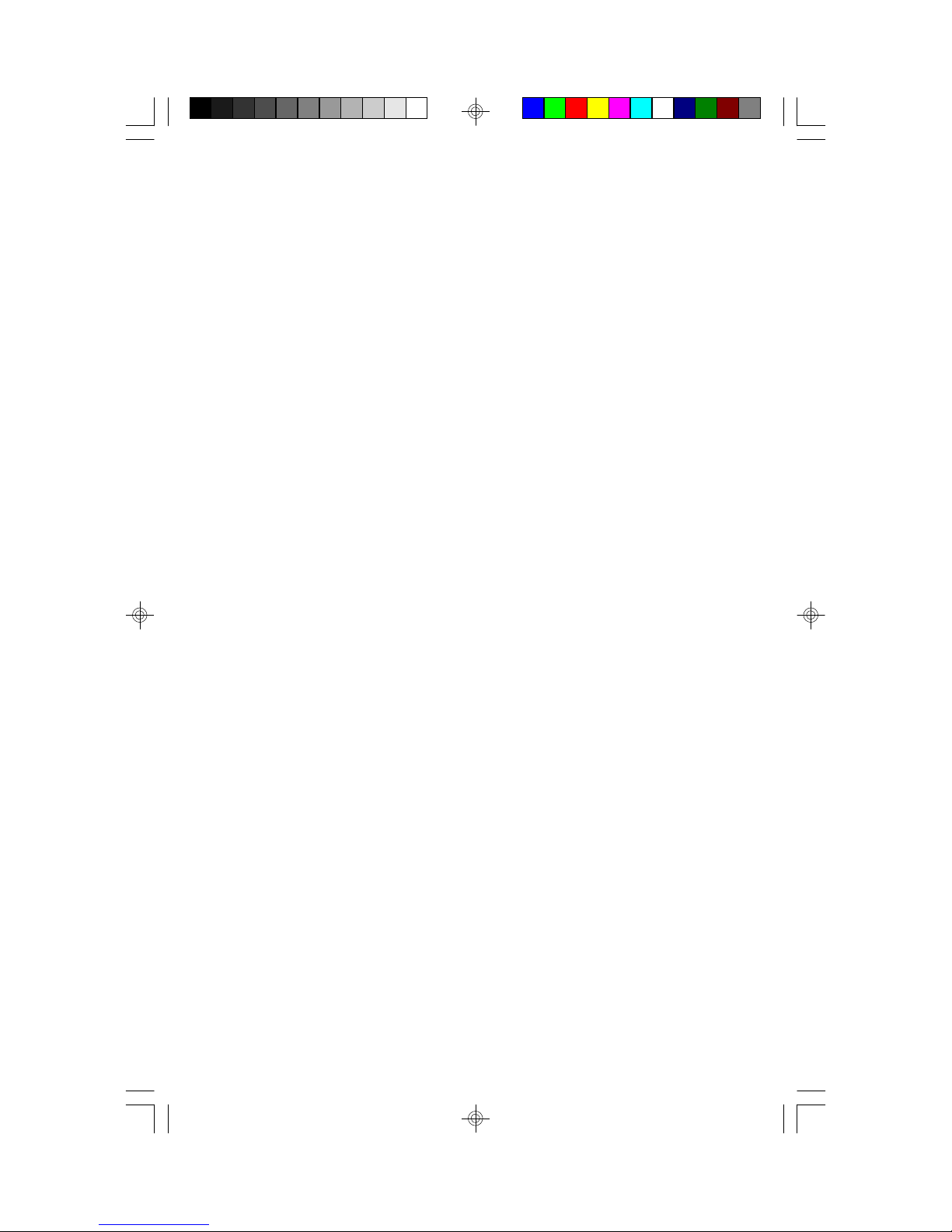
Table Of Contents
1. Introduction.......................................................................1
1.1 Preface.................................................................. 1
1.2 Key Features..........................................................1
1.3 Hardware Specifications..........................................2
1.4 Software Specifications.......................................... 2
1.5 Environment........................................................... 3
2. Board Installation.............................................................. 4
2.1 Unpacking.............................................................. 4
2.2 Installation.............................................................. 5
3. S1461/6 On Board Resource Setting................................ 6
3.1 S1466 Board Layout & Jumper Location Rev 03....... 6
3.2 Quick Reference for Jumpers(S1466) Rev 03........... 7
3.3 S1466 Board Layout & Jumper Location Rev 02....... 9
3.4 Quick Reference for Jumpers(S1466) Rev 02........... 10
3.5 S1461 Board Layout & Jumper Location.................. 12
3.6 Quick Reference for Jumpers(S1461)...................... 13
3.7 S1463 Board Layout & Jumper Location.................. 15
3.8 Quick Reference for Jumpers(S1463).......................16
3.9 DRAM Installation..................................................18
3.10 CPU Installation....................................................19
3.11 Understanding The Different Clock Speeds............. 20
3.12 Upgrading Cache Memory..................................... 21
3.13 CMOS RTC..........................................................22
3.14 Speaker Connector Installation............................... 22
3.15 Turbo Switch.........................................................22
3.16 Turbo LED Connector Installation.......................... 23
3.17 Hardware Reset Switch Connector Installation........23
3.18 Flash EPROM Jumpers......................................... 23
3.19 Hardware Password & CMOS Reset.....................23
3.20 Peripheral Device Installation.................................24
3.21 Turbo/Non-Turbo hotkeys...................................... 24
3.22 Connecting The Power Supply...............................25
4. BIOS Configuration...........................................................27
4.1 Entering Setup....................................................... 27
4.2 Control Keys......................................................... 28
4.3 Getting Help........................................................... 29
4.4 The Main Menu...................................................... 29
4.5 Standard CMOS Setup Menu...................................31
4.6 BIOS Features Setup.............................................. 34
4.7 Chipset Features Setup............................................37
4.7.1 Power Management Setup........................39
4.8 PCI Slot Configuration.............................................41
4.9 Load Setup Defaults................................................43
i
Page 2
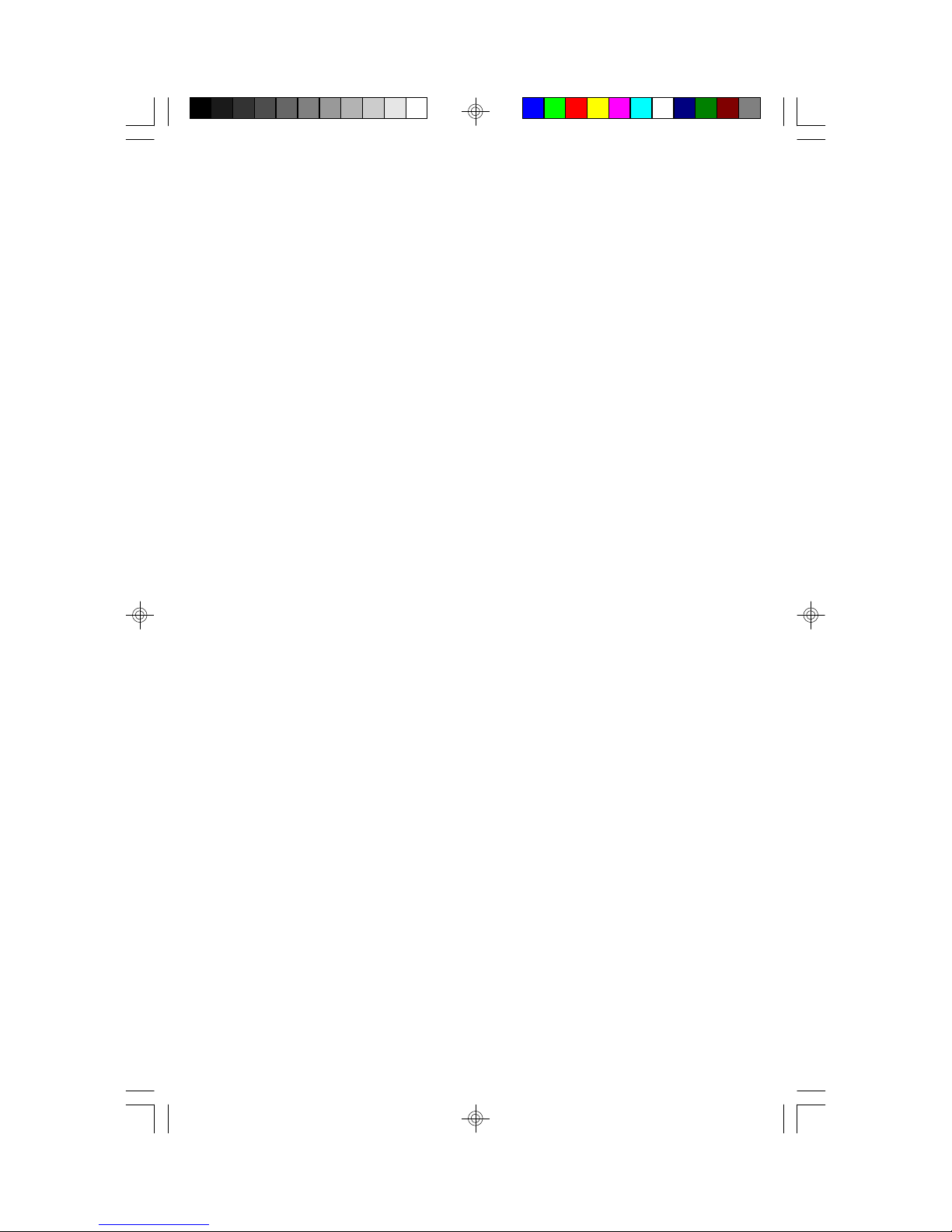
4.10 Password Setting...................................................43
4.11 IDE HDD Auto Detection..................................... 45
4.12 Save & Exit Setup.................................................45
4.13 Keyboard Setting Functions....................................46
5.AMI WinBIOS....................................................................47
5.1 Standard Setup Options........................................... 47
5.2 Advanced Setup..................................................... 48
5.3 Advanced Chipset.................................................. 51
5.4 Power Management................................................53
5.5 Utility..................................................................... 54
5.6 Security.................................................................. 54
5.7 Defaults................................................................. 54
6. Flash Writer Utility............................................................ 55
6.1 The Flash Memory Writer Utility Screen...................57
7. AT Technical Information..................................................58
7.1 I/O Bus Connector Pin Out......................................58
7.1.1 ISA Slot Pin Out...................................... 58
7.1.2 PCI-Bus Slot Pin Out............................... 59
7.2 Timer & DMA Channel Map...................................60
7.3 Interrupt Map......................................................... 60
7.4 RTC & CMOS Ram Map........................................61
Appendix A. Post Codes....................................................... 62
Information presented in this publication has been carefully checked for
reliability; however, no responsibility is assumed for inaccuracies. The
information contained in this document is subject to change without
notice.
Award BIOS/Flash are trademarks of Award Software International Inc.
AMI BIOS is a trademarks of American Megatrends Inc.
IBM,PC,AT,PS/2 are trademarks of IBM Corporation
INTEL,Pentium are trademarks of Intel Corporation.
Trademarks
ii
Page 3
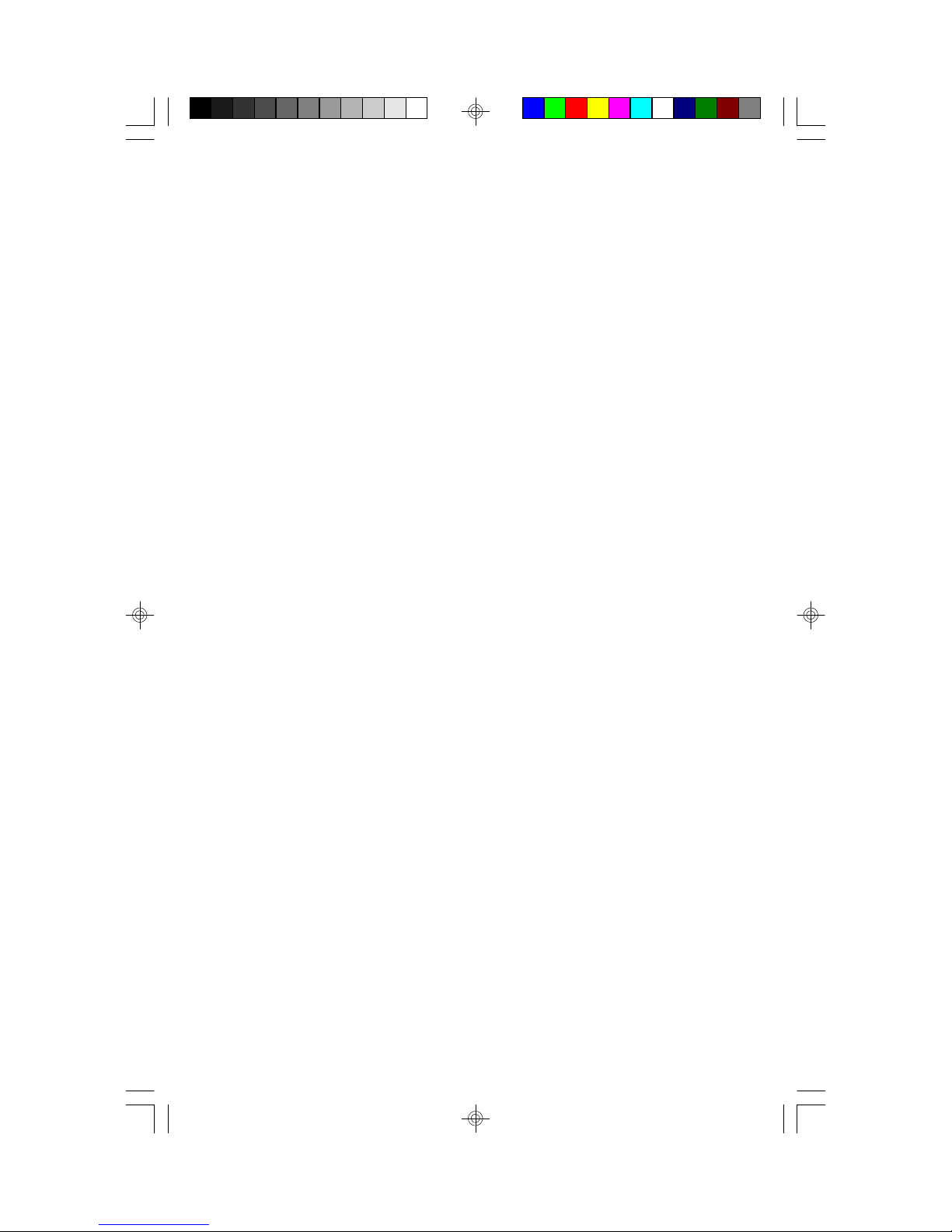
1. Introduction
1.1 Preface
The S1461/3/6 is an Intel Triton chipset based Pentium PC/AT mainboard.
With support for 75 thru 166MHz CPU, PCI local bus, and ISA bus, it can
be used in the fastest PC/AT systems. The S1461and S1463 use standard
SRAM and the S1466 comes with synchronous pipeline burst-mode SRAM
for better system performance. Both boards can support either 256KB or
512KB of cache.
1.2 Key Features
* Pentium based PC/AT compatible mainboard with Intel Triton
chipset
* 4 Master/Slave PCI Bus slots, 4 ISA Bus slots
* 3 Master/Slave PCI Bus slots, 5 ISA Bus slots for S1463
* Supports Pentium Processors (75 thru 166 MHz).
* Supports true 64 bit CACHE and DRAM access mode.
* Supports ZIF Socket 7.
* Supports 256/512KB 2nd level cache memory, either synchronous or
standard SRAM.
* CPU WRITE-BACK cache operation.
* On board EIDE PCI controller.
Supports PIO Mode 0,1,2,3,4 and Bus Master mode 1,2 operations.
* Supports up to 128 MB Fast Page Mode or EDO DRAM memory on
board.
* Support for Advanced Power Management
* System/Video BIOS uses cachable shadow RAM to improve
performance.
* Licensed AWARD BIOS or AMI BIOS.
* Flash BIOS support
* Mini-Baby AT form factor, 4 layer PCB.
S1461/6-001-01 1
Page 4

1.3 Hardware Specifications
* CPU -3.3V Pentium 75 thru 166 MHz CPU
-Pentium Overdrive Processor (Socket 7)
* Coprocessor -Included in Pentium CPU.
* Speed -50/60/66 MHz System Bus and 25/30/33 MHz
PCI Bus speed.
-7.5/8.33 MHz ISA Bus speed.
-H/W and S/W speed switchable function (Cache
or non Cache).
* DRAM Memory -2 double banks of 72 pin SIMM Module DRAM.
-2MB to 128 MB DRAM size.
-Supports Fast Page DRAM access mode.
-Supports EDO (Extended Data Out) DRAMs
(also known as Hyper Page mode).
* Cache Memory -16 KB cache memory included in Pentium.
-256/512 KB on board 2nd level cache memory.
-Support Pentium BURST read/write mode on
2nd level cache memory access.
-Supports either synchronous or standard
SRAM.
*EIDE Controller -Primary and secondary PCI EIDE channels on
board for support of up to four EIDE
Mode 0 through Mode 4 drives.
* Shadow RAM -Main BIOS function.
-Video BIOS shadow function programmable.
-Shadow RAM caching function programmable.
* I/O Bus Slots -4 Master/Slave PCI-Bus.
-4 ISA Bus.
* Dimensions -Mini-Baby AT size.
1.4 Software Specifications
* BIOS -Licensed AWARD BIOS or AMI BIOS.
* O.S. -Operates with MS-DOS, Windows, Windows
* Utilities -Flash EPROM utility
S1461/6-001-01 2
-AT CMOS Setup, BIOS/CHIPSET Setup, and
hard disk utility included.
NT, OS/2, Novell, and SCO Unix.
Page 5

1.5 Environment
Ambient Temperature 0 to +50 C (operating)
Relative Humidity 0 to +85% (operating)
Altitude 0 to 10,000 feet (operating)
Vibration 0 to 1,000 Hz
Voltage 4.9 to 5.2 V
S1461/6-001-01 3
Page 6
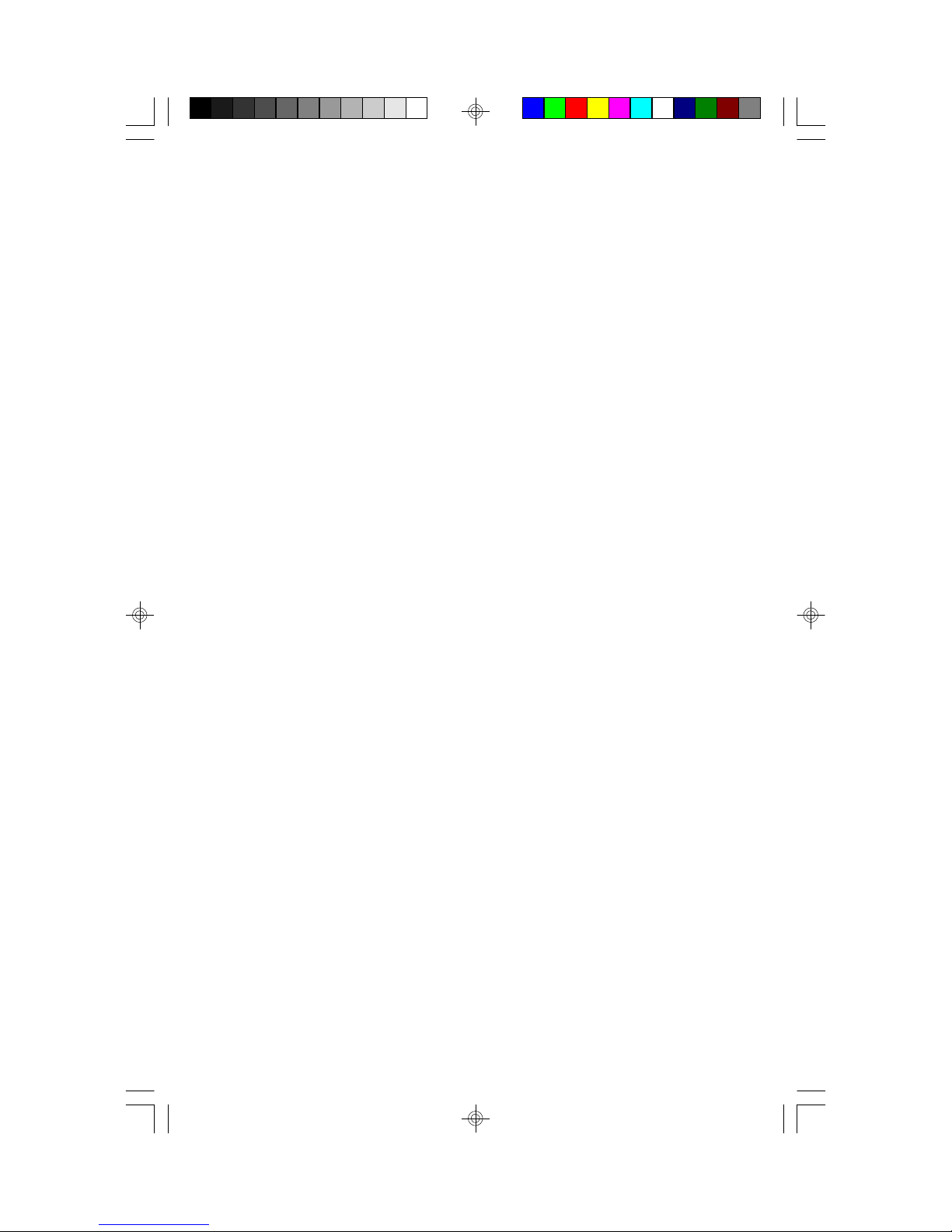
2. Board Installation
2.1 Unpacking
The mainboard package should contain the following:
* S1461/3/6 Mainboard
* Two IDE 40 pin cables
* User's Manual
The mainboard contains sensitive electric components which can be easily
damaged by static electricity, so the mainboard should be left in its original
packaging until it is ready to be installed.
Unpacking and installation should be done on a grounded anti-static mat.
The operator should be wearing an anti-static wristband, grounded at the
same point as the anti-static mat.
Inspect the main board carton for obvious damage. Shipping and handling
may cause damage to your board. Be sure there are no shipping and handling damage on the board before proceeding.
After opening the mainboard carton, extract the system board and place it
only on a grounded anti-static surface, component side up. Again inspect
the board for damages. Press down on all of the socket IC's to make sure
that they are properly seated. Do this only with the board placed on an antistatic mat.
DO NOT APPLY POWER TO THE BOARD IF IT HAS BEEN
DAMAGED!
S1461/6-001-01 4
Page 7
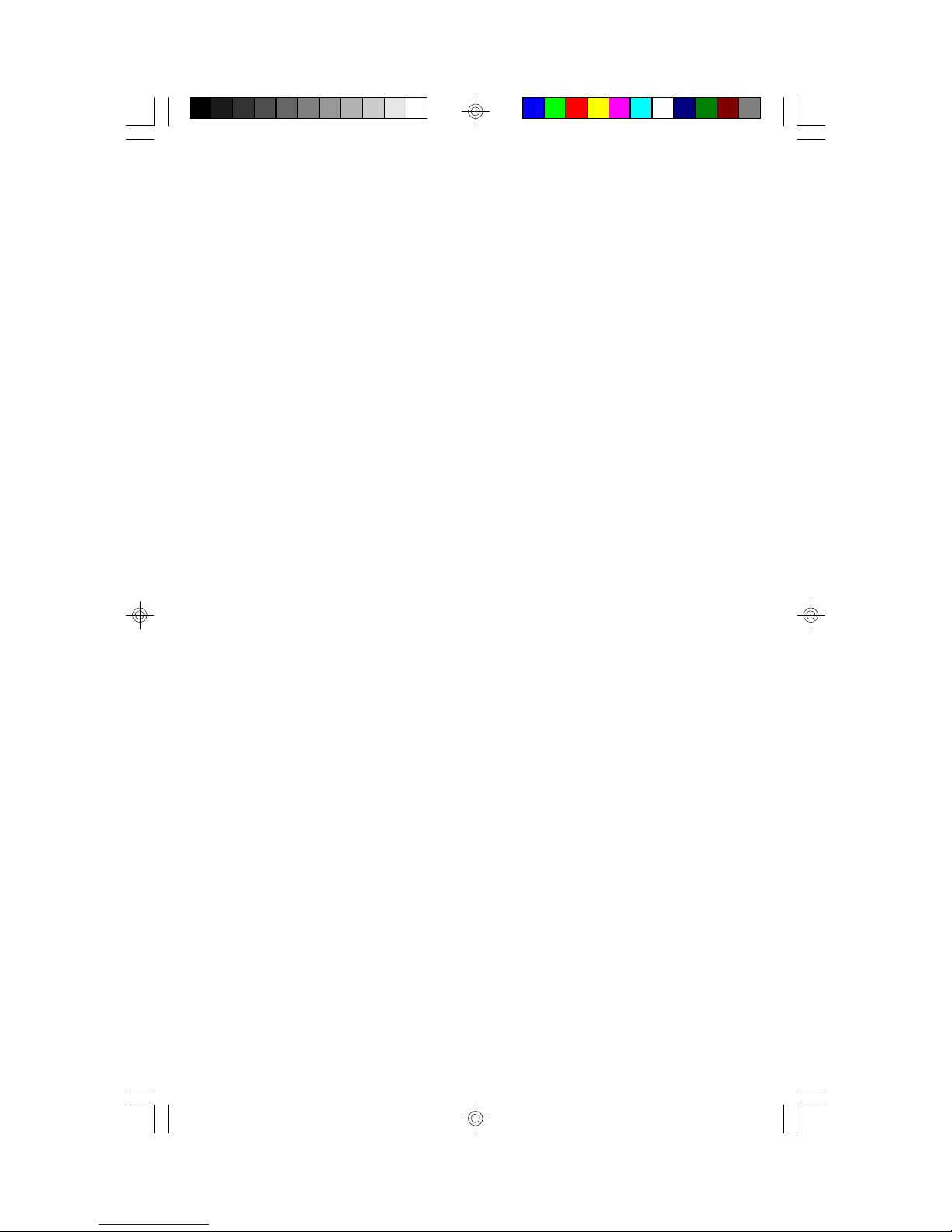
2.2 Installation
You are now ready to install your mainboard. The mounting hole pattern of
the S1461/S1463/S1466 matches the IBM-AT system board spec. It is
assumed that the chassis is designed for a standard IBM XT/AT mainboard.
Place the chassis on the anti-static mat and remove the cover. Remove the
plastic clips, nylon stand-offs and screws for mounting the system board,
and keep them separate.
S1461/6-001-01 5
Page 8
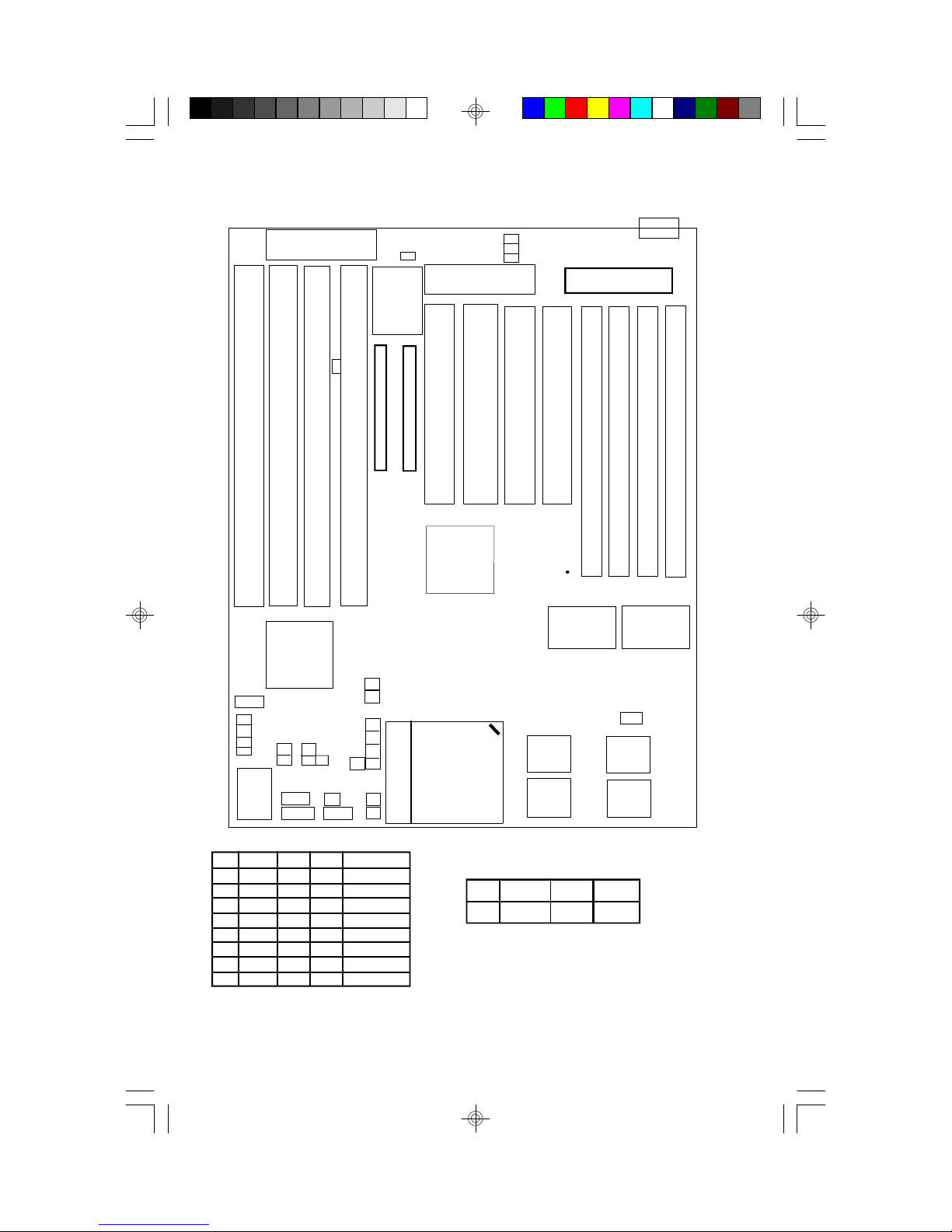
3. On Board Resource Setting
Figure 3.1 S1466 Board Layout Rev 03
1
J7
KB CTR
J10
J8
J9
BIOS
AMI/AWARD
RTC
1 1
1
J13
PCI Slot 3
ISA Slot 4
ISA Slot 3
ISA Slot 2
ISA Slot 1
PCI Slot 4
Primary IDE
82437FX
Secondary IDE
PCI Slot 2
Pin1
Keyboard
CON
PWR CON. 5V
PCI Slot 1
Bank 0
Bank 0
Bank 1
Bank 1
82371FB
J18
J72
J71
J70
J21
J20
1
J19
J22
J24
J14
J16
J15J23
Socket 7 A
J17
* The following jumpers must be left at the default positions.
J30:Closed J9:1-2 J74:Closed
J7:1-2 J13: 2-3 J71:Closed
J8:1-2 J73:Closed *All other jumpers are reserved.
P54C
J27
J28
J29
J73
J30
J31
J74
Heat
J26
Sink
J18 J19 J14 J15 CPU Speed
On On Off Off 75 MHz
On Off Off Off 90 MHz
Off On Off Off 100 MHz
On Off On Off 120 MHz
Off On On Off 133 MHz
On Off On On 150 MHz
On On Off On 150 MHz
Off On On On 166 MHz
S1461/6-001-01 6
1
1
J25
Synchronous
SRAM
J1
J23
On
2-3
1-2
Off
J25: Keylock
J20: IDE LED
J17: Reset
82438FX
PCB Rev 03
Cache Size
J22
OffOn256KB
J21: Turbo LED
J16: Turbo Switch
J26: Speaker
82438FX
J1
1
512KB
Page 9

3.2Quick Reference For Jumpers & Connectors (S1466 rev 03)
(refer Fig. 3.1)
* : 5V Power Connector
1 Power Good Signal
2,10,11,12 VCC (+5V)
3 +12V
4 -12V
5,6,7,8 GND
9 -5V
* J17: Reset Connector
"Open" for normal operation
"Closed" for hardware reset
* J1,J23,J22: L2 Cache Size Selection
Cache Size: J1 J23 J22
256kb 2-3 On Off
512kb 1-2 Off On
* J25: Power LED and Keylock Connector
1 LED anode (+)
2 NC
3 LED cathode (-)
4 Keylock
5 GND
* J26: Speaker Connector
* J16: Turbo Switch Connector
Harware turbo switch is not supported.
Use <Ctrl> +<Alt>+<-> for non-turbo mode.
Use <Ctrl>+<Alt>+<+> for turbo mode.
S1461/6-001-01 7
1 Data Out
2 NC
3 GND
4 +5 VDC
Page 10
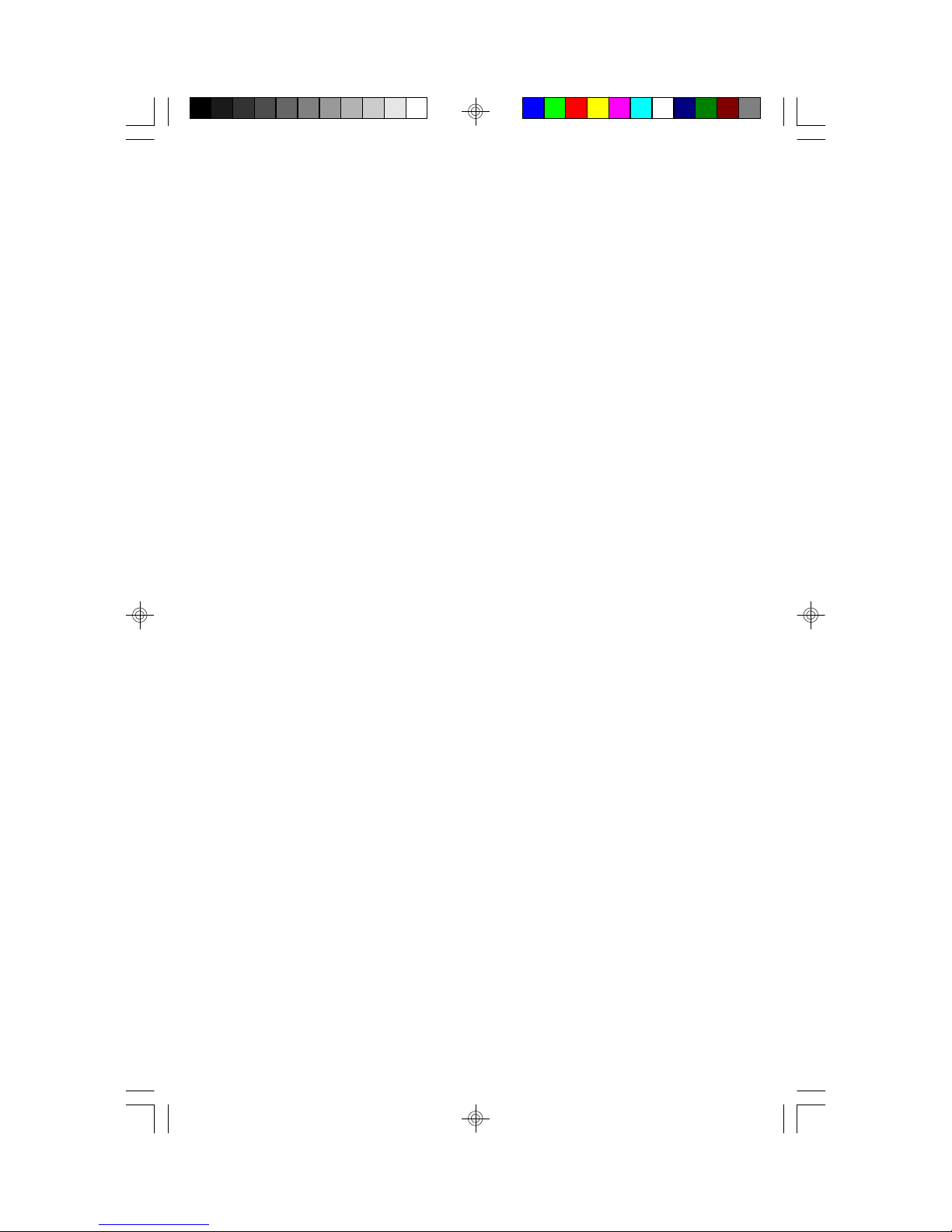
* J21: Turbo LED Connector
1 LED cathode (-)
2 LED anode (+)
* J18, J19,J15,J14: System Speed Selection
J18 J19 J14 J15 CPU Speed
Off On On On 166MHz Pentium
On Off On On 150MHz Pentium
On On Off On 150MHz Pentium
. Off On On Off 133MHz Pentium
On Off On Off 120MHz Pentium
Off On Off Off 100MHz Pentium
On Off Off Off 90MHz Pentium
On On Off Off 75MHz Pentium
* J14 & J15:CPU Clock Multiplier
J14 J15 CPU Mode
Off Off CPU x 1.5(75,90 & 100MHz)
On Off CPU x 2 (120 & 133MHz)
On On CPU x 2.5(150 & 166MHz)
Off On CPU x 3 (150MHz)
*
J10: Reset CMOS and clear Password
OFF:Normal Operation
ON: Clears Password and resets CMOS to default.
*J20:On Board IDE LED
Used to show on board IDE drive activity.
Only pins 1 and 2 are used.
S1461/6-001-01 8
Page 11

3.3 On Board Resource Setting
S1466 Board Layout Rev 02
KB CTR
J10
BIOS
AMI/AWARD
RTC
1 1
1
J13
PCI Slot 4
ISA Slot 4
ISA Slot 3
ISA Slot 1
ISA Slot 2
Primary IDE
82437FX
Secondary IDE
1
J7
J8
J9
PCI Slot 3
PCI Slot 2
Pin1
Keyboard
CON
PWR CON. 5V
PCI Slot 1
Bank 0
Bank 0
Bank 1
Bank 1
82371FB
J27
J28
J24
J29
J30
J31
J22
J23
Heat
J26
Sink
J18 J19 J14 J15 CPU Speed
On On Off Off 75 MHz
On Off Off Off 90 MHz
Off On Off Off 100 MHz
On Off On Off 120 MHz
Off On On Off 133 MHz
On Off On On 150 MHz
On On Off On 150 MHz
Off On On On 166 MHz
S1461/6-001-01 9
1
1
J25
J21
J20
1
J18
J19
J14
J15
J16
P54C
Socket 7 A
J17
J1
2-3
1-2
J25: Keylock
J20: IDE LED
J17: Reset
* The following jumpers must be left at the default positions.
J30:Closed J9:1-2
J7:1-2 J13: 2-3 *All other jumpers are reserved.
J8:1-2
82438FX
Synchronous
SRAM
PCB Rev 02
J23
On
Off
82438FX
J1
1
Cache Size
J22
OffOn256KB
512KB
J21: Turbo LED
J16: Turbo Switch
J26: Speaker
Page 12

3.4Quick Reference For Jumpers & Connectors (S1466 rev 02)
* : 5V Power Connector
1 Power Good Signal
2,10,11,12 VCC (+5V)
3 +12V
4 -12V
5,6,7,8 GND
9 -5V
* J17: Reset Connector
"Open" for normal operation
"Closed" for hardware reset
* J1,J23,J22: L2 Cache Size Selection
Cache Size: J1 J23 J22
256kb 2-3 On Off
512kb 1-2 Off On
* J25: Power LED and Keylock Connector
1 LED anode (+)
2 NC
3 LED cathode (-)
4 Keylock
5 GND
* J26: Speaker Connector
* J16: Turbo Switch Connector
Harware turbo switch is not supported.
Use <Ctrl> +<Alt>+<-> for non-turbo mode.
Use <Ctrl>+<Alt>+<+> for turbo mode.
S1461/6-001-01 10
1 Data Out
2 NC
3 GND
4 +5 VDC
Page 13
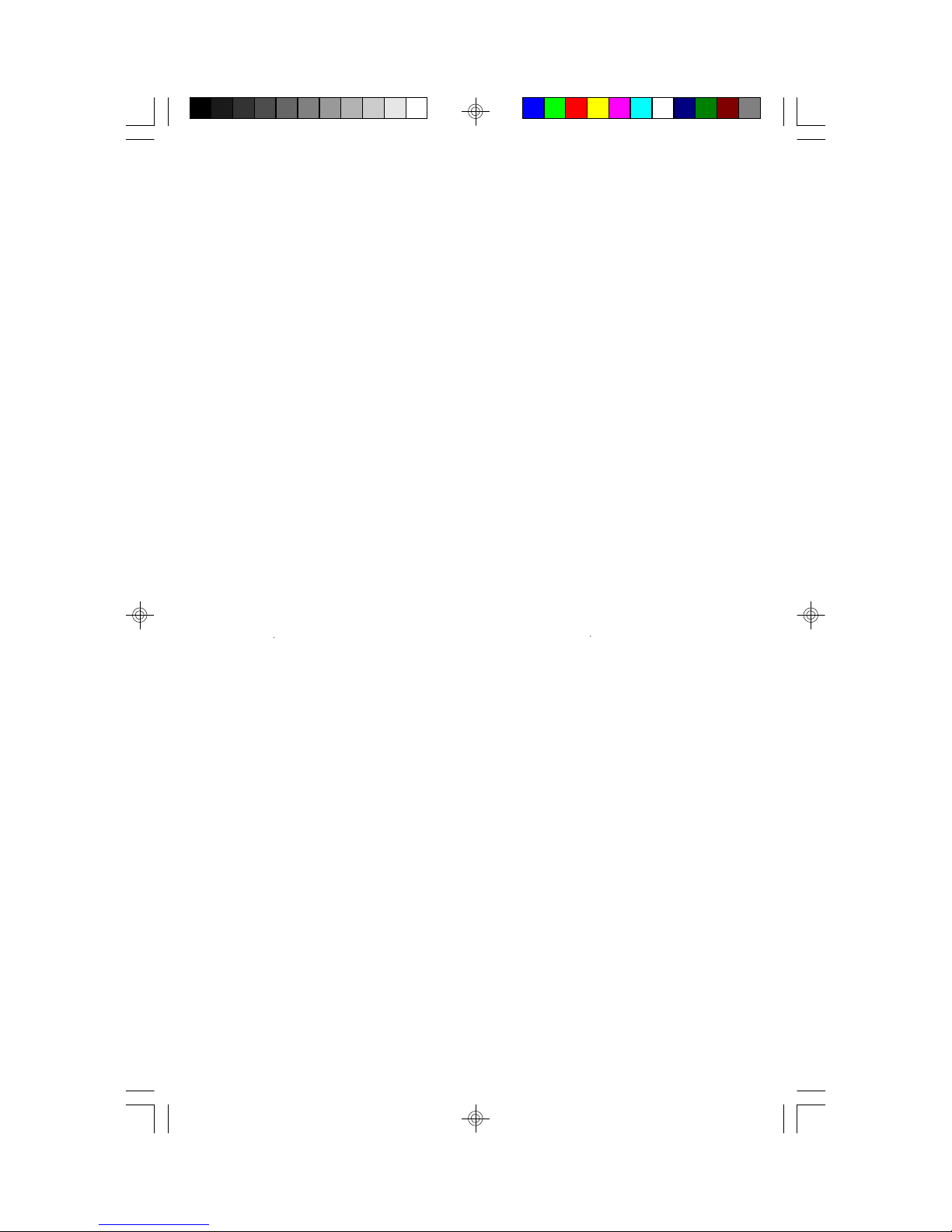
* J21: Turbo LED Connector
1 LED cathode (-)
2 LED anode (+)
* J18, J19,J15,J14: System Speed Selection
J18 J19 J14 J15 CPU Speed
Off On On On 166MHz Pentium
On Off On On 150MHz Pentium
On On Off On 150MHz Pentium
. Off On On Off 133MHz Pentium
On Off On Off 120MHz Pentium
Off On Off Off 100MHz Pentium
On On Off Off 75MHz Pentium
* J14 & J15:CPU Clock Multiplier
J14 J15 CPU Mode
Off Off CPU x 1.5(75,90 & 100MHz)
On Off CPU x 2 (120 & 133MHz)
On On CPU x 2.5(150 & 166MHz)
Off On CPU x 3 (150MHz)
*
J10: Rset CMOS and clear Password
OFF:Normal Operation
ON: Clears Password and resets CMOS to default.
*J20:On Board IDE LED
Used to show on board IDE drive activity.
Only pins 1 and 2 are used.
S1461/6-001-01 11
Page 14
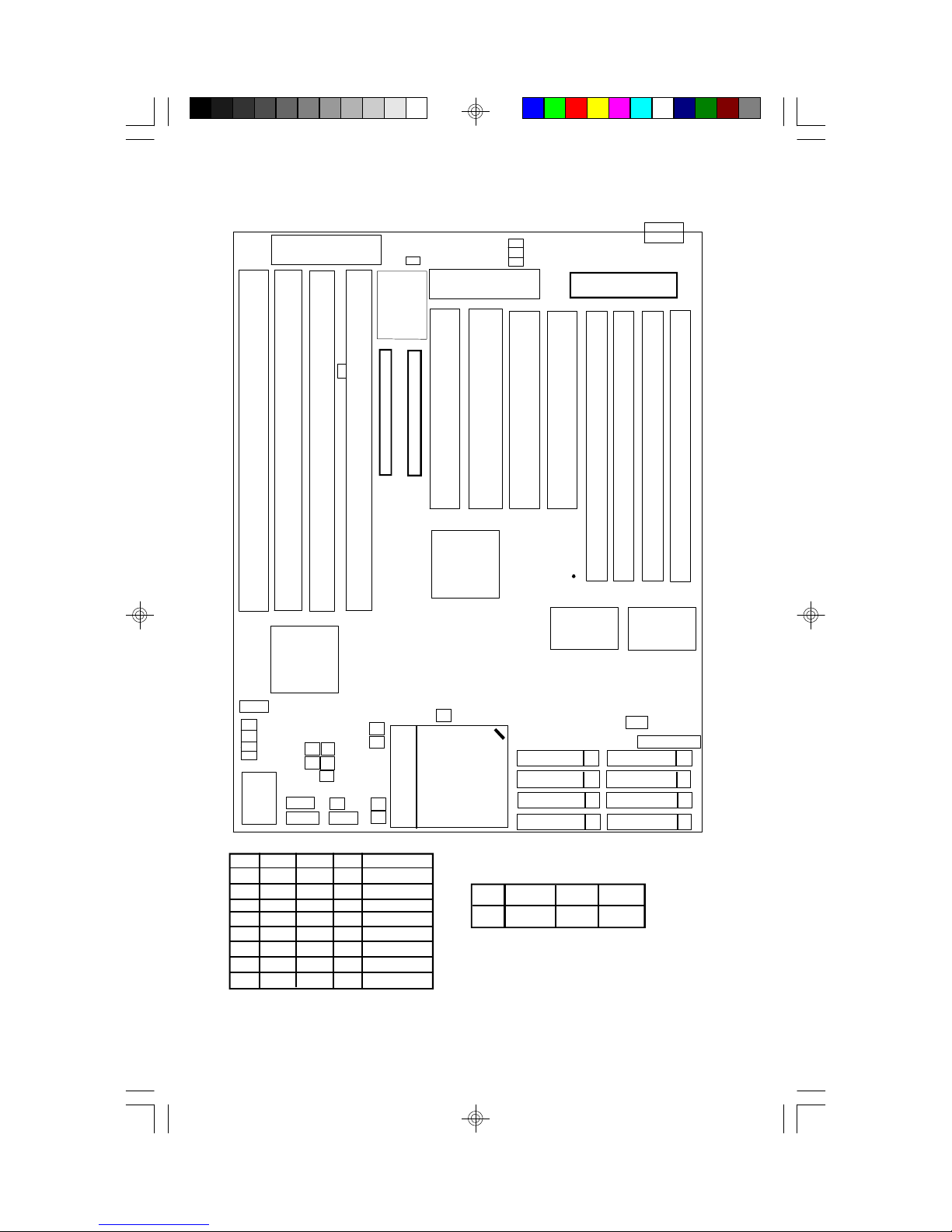
Figure 3.5S1461 Board Layout
J11
BIOS
AMI/AWARD
RTC
1
1
J14
ISA Slot 1
PCI Slot 4
Primary IDE
Secondary IDE
82438FX
ISA Slot 4
ISA Slot 3
1
ISA Slot 2
1
J7
J8
J9
PCI Slot 3
PCI Slot 2
Pin1
Keyboard
CON
PWR CON. 5V
PCI Slot 1
Bank 0
Bank 0
Bank 1
Bank 1
82371FB
1
J28
J29
J30
J31
J24
J32
J25
Heat
Sink
J15 J16 J20 J24 CPU Speed
On On Off Off 75 MHz
Off On Off Off 90 MHz
On Off Off Off 100 MHz
Off On On Off 120 MHz
On Off On Off 133 MHz
On On Off On 150 MHz
Off On On On 150 MHz
On Off On On 166 MHz
J27
J26
1
1
J20
J23
J19
J15
J16
J21
J22
J17
1
J18
* The following jumpers must be left at the default positions.
J10:Closed J7: 1-2 J9: 1-2
J31:Closed J8: 1-2 J14: 2-3 *All other jumpers are reserved.
S1461/6-001-01 12
J10
P54C
Socket 7 A
J6
2-3
1-2
J26: Keylock
J19: IDE LED
J18: Reset
82438FX
Asynchronous
SRAM
J22
On
Off
J21
OffOn256KB
J23: Turbo LED
J27: Speaker
82438FX
J6
1
Cache Size
512KB
J17: Turbo Switch
Page 15
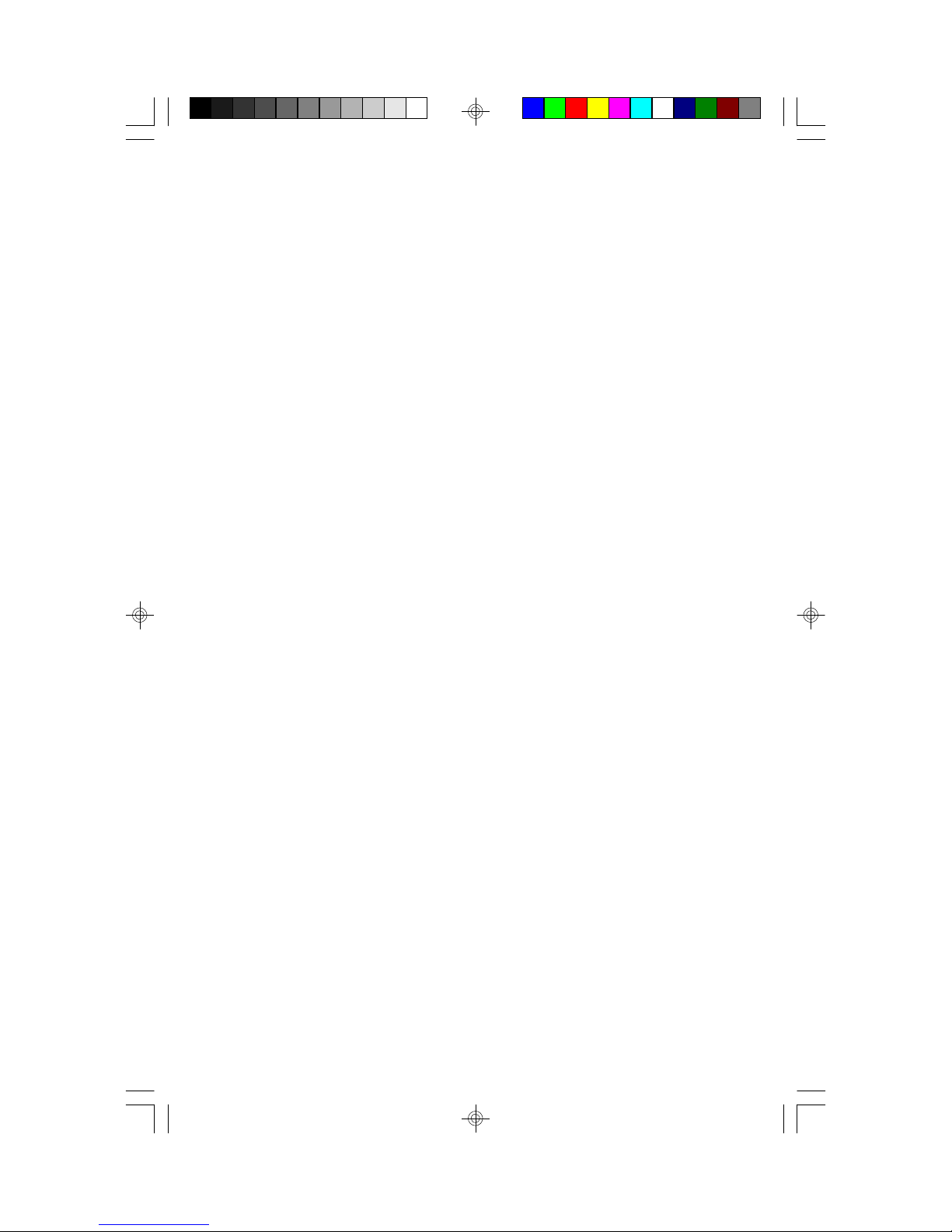
3.6Quick Reference For Jumpers & Connectors (S1461)
* : 5V Power Connector
1 Power Good Signal
2,10,11,12 VCC (+5V)
3 +12V
4 -12V
5,6,7,8 GND
9 -5V
* J18: Reset Connector
"Open" for normal operation
"Closed" for hardware reset
* J6,J22,J21: L2 Cache Size Selection
Cache Size: J6 J22 J21
256KB 2-3 On Off
512KB 1-2 Off On
* J26: Power LED and Keylock Connector
1 LED anode (+)
2 NC
3 LED cathode (-)
4 Keylock
5 GND
* J27: Speaker Connector
* J17: Turbo Switch Connector
Harware turbo switch is not supported.
Use <Ctrl> +<Alt>+<-> for non-turbo mode.
Use <Ctrl>+<Alt>+<+> for turbo mode.
S1461/6-001-01 13
1 Data Out
2 NC
3 GND
4 +5 VDC
Page 16
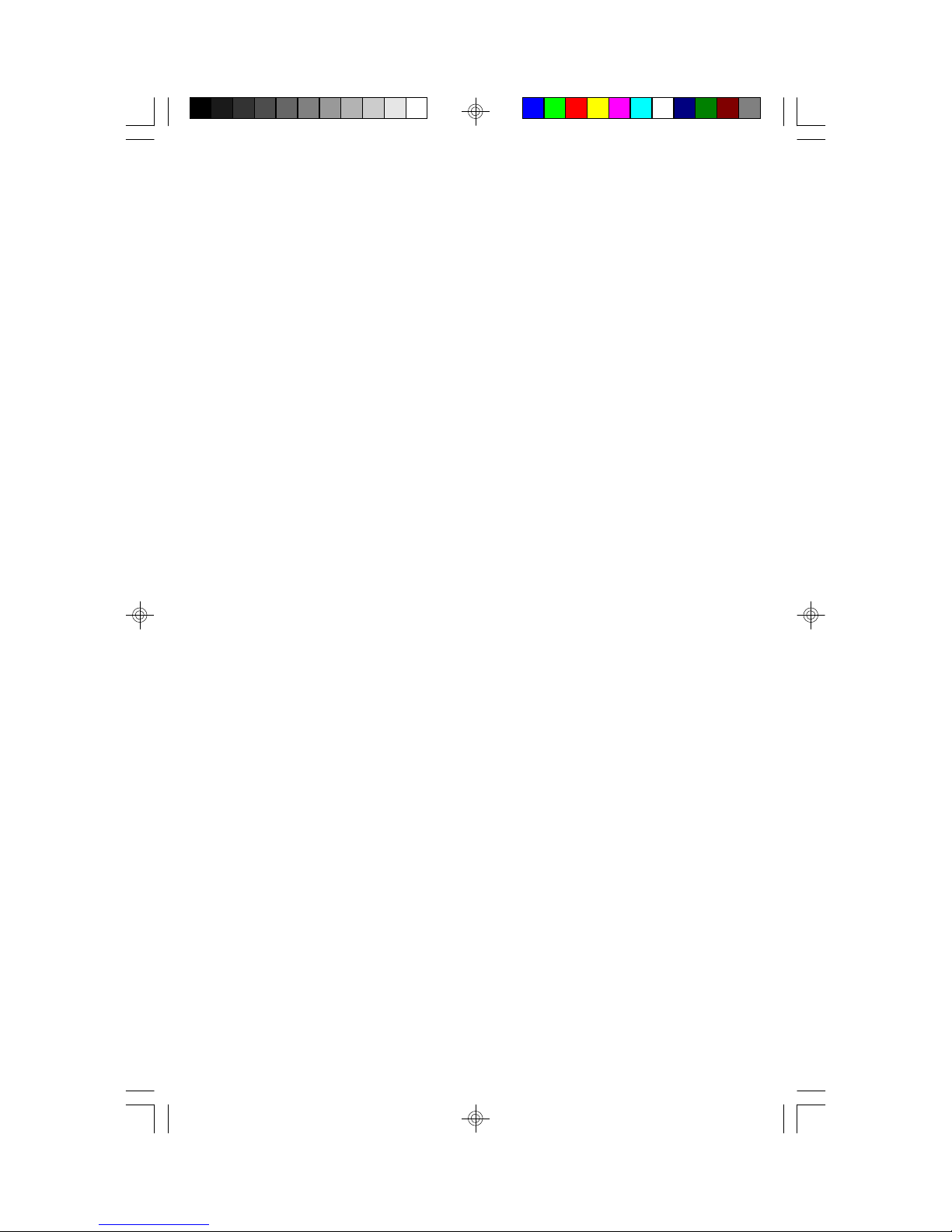
* J23: Turbo LED Connector
1 LED cathode (-)
2 LED anode (+)
* J15, J16,J20: System Speed Selection
J15 J16 J20 J24 CPU Speed
On Off On On 166MHz Pentium
Off On On On 150MHz Pentium
On On Off On 150MHz Pentium
On Off On Off 133MHz Pentium
Off On On Off 120MHz Pentium
On Off Off Off 100MHz Pentium
Off On Off Off 90MHz Pentium
On On Off Off 75MHz Pentium.
* J20 & J24:CPU Clock Multiplier
J20 J24 CPU Mode
Off Off CPU x 1.5(75,90 & 100MHz)
On Off CPU x 2 (120 & 133MHz)
On On CPU x 2.5(150 & 166MHz)
Off On CPU x 3 (150MHz)
* J11:Reset CMOS and clear Password
Used to reset CMOS and clear BIOS Password.
OFF:Normal Operation
ON: Clears Password and resets CMOS to default.
*J19:On Board IDE LED
Used to show on board IDE drive activity.
Only pins 1 and 2 are used.
S1461/6-001-01 14
Page 17
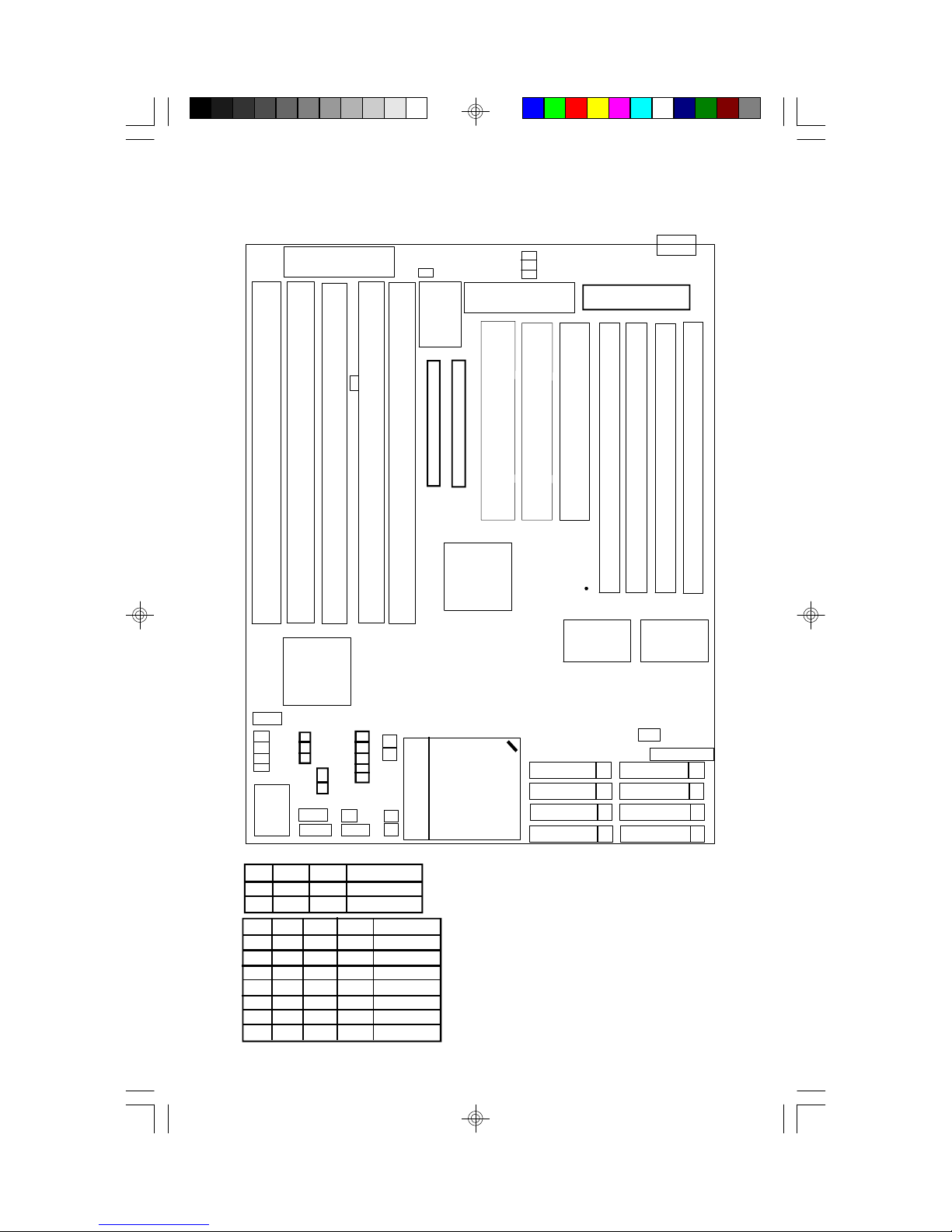
Figure 3.7 S1463 Board Layout Rev02
1
J11
J7
J8
J9
BIOS
AMI/AWARD
RTC
1
1
J13
1
Keyboard
CON
PWR CON. 5V
ISA Slot 1
ISA Slot 5
ISA Slot 4
ISA Slot 2
ISA Slot 3
Primary IDE
82438FX
82371FB
1
J32
J29
J33
J30
J34
J35
J31
J36
J27
J28
Heat
J26
Sink
J4 J20 J21 Cache Size
2-3 Off On 256KB
1-2 On Off 512KB
J16 J17 J19 J23 CPU Speed
On On Off Off 75MHz
Off On Off Off 90MHz
On Off Off Off 100MHz
Off On On Off 120MHz
On Off On Off 133MHz
Off On On On 150MHz
On On Off On 166MHz
1
1
J25
J19
J20
J21
J22
J23
J24
J18
1
J17
J16
J17
Socket 7 A
J15
P54C
J14: Reset J25: Keylock
J15: Turbo-Switch J26: Speaker
J18: IDE LED
J24: Turbo-LED
Default settings
J7: pins 1-2 J27:1-2
J8: pins 1-2 J28:1-2
J9: pins 1-2
J13: pins 2-3
J34: On
*All other jumpers are
reserved.
PCI Slot 3
PCI Slot 2
Secondary IDE
Pin1
82438FX
Asynchronous
SRAM
PCI Slot 1
Bank 0
Bank 0
Bank 1
82438FX
J4
1
Bank 1
S1461/6-001-01 15
Page 18
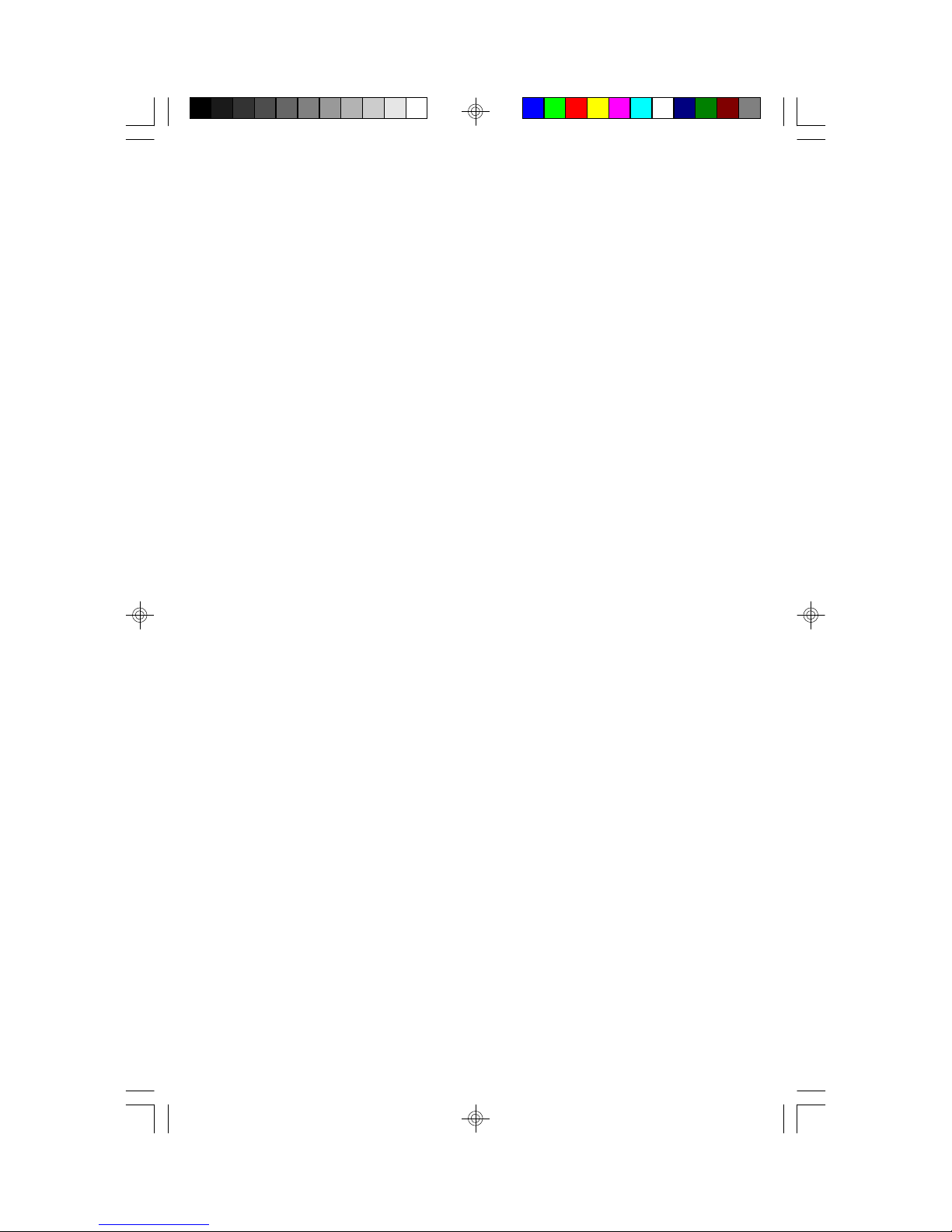
3.8 Quick Reference For Jumpers & Connectors (S1463)
* : 5V Power Connector
1 Power Good Signal
2,10,11,12 VCC (+5V)
3 +12V
4 -12V
5,6,7,8 GND
9 -5V
* J14: Reset Connector
"Open" for normal operation
"Closed" for hardware reset
* J4,J20,J21: L2 Cache Size Selection
Cache Size: J4 J20 J21
256KB 2-3 Off On
512KB 1-2 On Off
* J25: Power LED and Keylock Connector
1 LED anode (+)
2 NC
3 LED cathode (-)
4 Keylock
5 GND
* J26: Speaker Connector
* J15: Turbo Switch Connector
Harware turbo switch is not supported.
Use <Ctrl> +<Alt>+<-> for non-turbo mode.
Use <Ctrl>+<Alt>+<+> for turbo mode.
S1461/6-001-01 16
1 Data Out
2 NC
3 GND
4 +5 VDC
Page 19
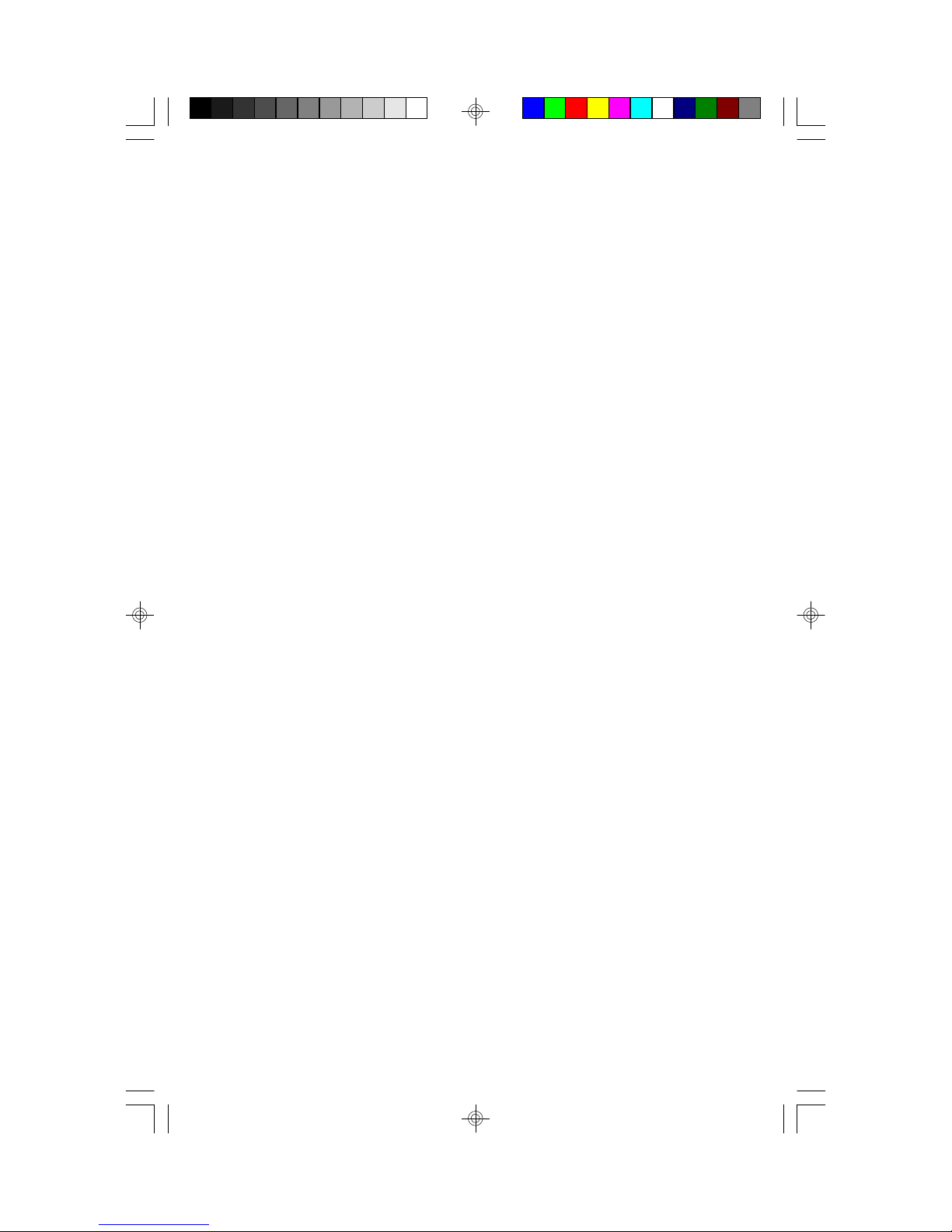
* J24: Turbo LED Connector
1 LED cathode (-)
2 LED anode (+)
* J16, J17,J19,27,28,23,34: System Speed Selection
J16 J17 J19 J23 CPU Speed
. On On Off Off 75MHz
Off On Off Off 90MHz
On Off Off Off 100MHz
Off On On Off 120MHz
On Off On Off 133MHz
On On Off On 150MHz
Off On On On 150MHz
On Off On On 166MHz
* J11:Reset CMOS and clear Password
Used to reset CMOS and clear BIOS Password.
OFF:Normal Operation
ON: Clears Password and resets CMOS to default.
*J18:On Board IDE LED
Used to show on board IDE drive activity.
Only pins 1 and 2 are used.
S1461/6-001-01 17
Page 20
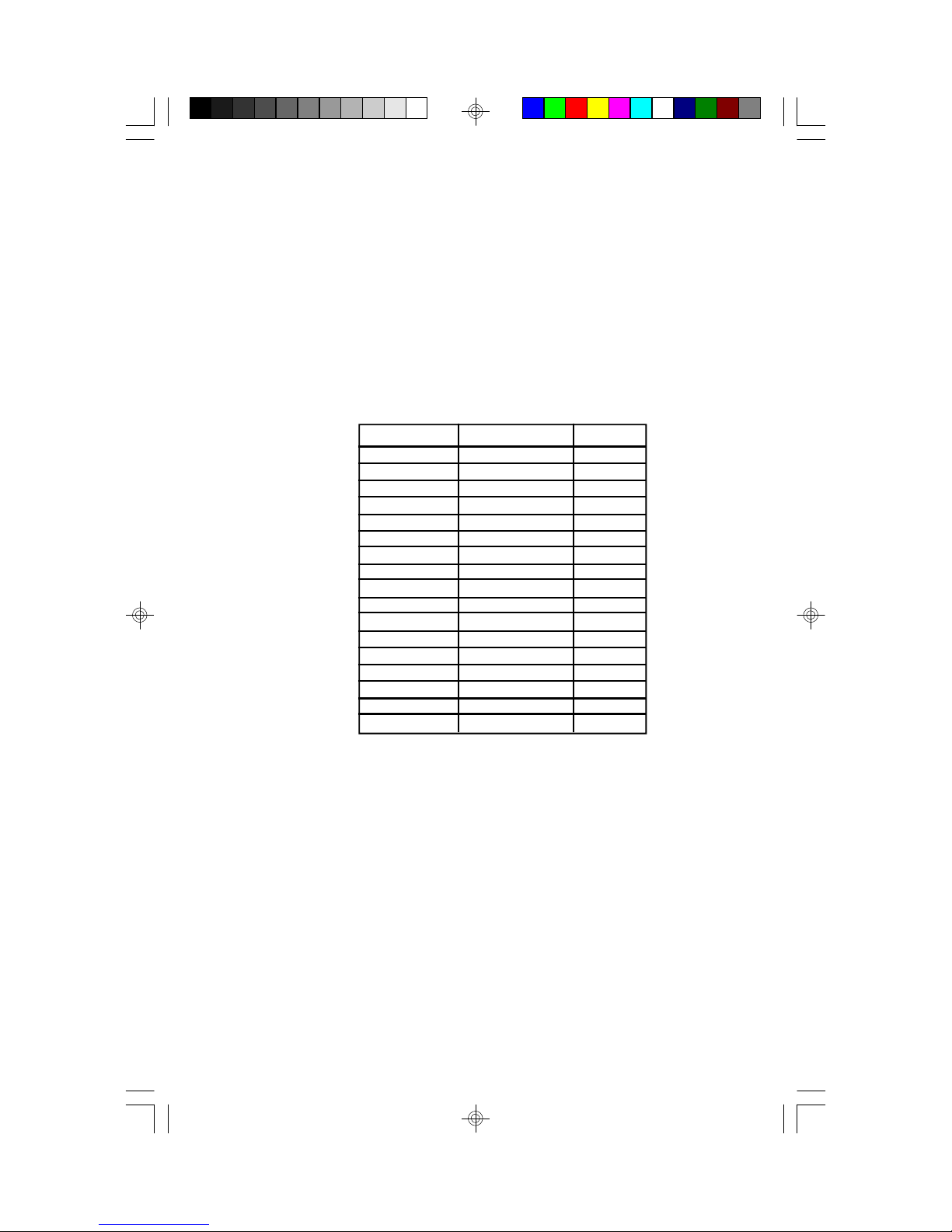
3.9 DRAM Installation
The mainboard can be installed with 1/2/4/8/16/32 MB 72 pin 60 or 70 ns
Fast Page or EDO (Extended Data Out)DRAM SIMM modules. The
DRAM memory system consists of 2 banks (0-1). Each bank requires 2
SIMM modules to achieve 64 bit bus transfer and proper operation. The
total memory size can be from 4MB to 128MB. Various DRAM configurations are shown on the following table.
Bank 0 Bank1 Total
512kb x 32 None 4mb
512kb x 32 512kb x 32 8mb
1mb x 32 None 8mb
1mb x 32 512kb x 32 12mb
1mb x 32 1mb x 32 16mb
2mb x 32 None 16mb
2mb x 32 1mb x 32 24mb
2mb x 32 2mb x 32 32mb
4mb x 32 None 32mb
4mb x 32 1mb x 32 40mb
4mb x 32 2mb x 32 48mb
4mb x 32 4mb x 32 64mb
8mb x 32 None 64mb
8mb x 32 1mb x 32 72mb
8mb x 32 2mb x 32 80mb
8mb x 32 4mb x 32 96mb
8mb x 32 8mb x 32 128mb
Each bank may use either 1-sided or 2-sided SIMMs.
All SIMMs must be Fast Page Mode DRAM or EDO DRAMs
with speeds less than or equal to 70ns. Parity or Non-Parity
SIMMS can be used. SIMM modules must be installed in pairs.
Refer to Fig. 3.2 for DRAM installation location. Pin-1 of the SIMM
module must match the Pin-1 of SIMM socket.
Insert the DRAM SIMM module into the socket at a 45 degree angle.
If the SIMM module is inserted on the wrong side, it can not be
plugged into the socket. After insertion, press the SIMM module in a
vertical direction until both left and right metal holders latch.
S1461/6-001-01 18
Page 21

3.10 CPU Installation
Several types of CPUs (75 thru 166 MHz) can be used on S1461/3/6.
Please refer to the previous pages for the correct CPU jumper settings for
your board.
* The CPU is a sensitive electronic component and it can be easily
damaged by static electricity. Do not touch the CPU pins with your
fingers.
* When installing the CPU into the socket, match the CPU pins to the
socket pins.
* Before the CPU is installed, the mainboard must be placed on a flat
plane in order to avoid being broken by the pressure of CPU insertion.
* A cooling fan and heat sink assembly is required to protect the
CPU from being damaged.
1. Make sure the ZIF socket lever is up. To raise the lever, pull it out
to the side a little and raise it as far as it will go. The top plate will
slide back.
2. Align the CPU and socket Pin 1 corners. The pins on the bottom
should align with the rows of holes in the socket.
3. Insert the CPU in the socket. It should insert easily. If it does
not, adjust the position of the lever a little.
4. Press the lever down. The top plate will slide foward. You will
feel some resistance as the pressure starts to secure the CPU in
the socket. This is normal and will not damage the CPU.
When the CPU is installed, the lever should snap into place at the
side of the socket.
S1461/6-001-01 19
Page 22

3.11 Understanding The Different Clock Speeds
When rating Pentium CPU clock speeds, remember it is determind by their
internal frequency. The following chart shows the different CPU, mainboard
and PCI frequencies. As you may notice, all the Intel Pentium CPUs use
an internal clock multiplier(x3, x2.5, x2 or x1.5 Motherboard speed).
Pentium Mainboard PCI Bus
Internal Clock Clock Clock
75 MHz 50 MHz 25 MHz
90 MHz 60 MHz 30 MHz
100 MHz 66.67 MHz 33 MHz
120 MHz 60 MHz 30 MHz
133 MHz 66.67MHz 33 MHz
150 MHz 60 or 50 MHz 30 or 25 MHz
166 MHz 66.67 MHz 33 MHz
In the table above, the 50, 60 and 66.67 MHz figures are oscillator speeds
that establish the external clock speed. The PCI Bus clock speed is fixed at
one half of the mainboard clock speed. The 150MHz Pentium when set for
2.5x mode will achieve a 30MHz PCI bus speed but if it is set for 3x mode
you will get a slower 25MHz PCI bus speed.
S1461/6-001-01 20
Page 23

3.12 Upgrading Cache Memory
The S1461/3 main board comes standard with a 256KB 2nd level cache. It
uses 8pcs of 32K*8 SRAM's You can upgrade the cache to 512KB with
64K * 8 SRAM to improve system performance.
NOTICE: The 64K*8 SRAM chip is longer in length than the 32K*8
chip. Do not insert the 32 K*8 SRAM chip into the top four pin
holes of the socket, it could cause serious damage to your SRAM
chips. Refer to the diagram below.
All SRAM chips must be 15ns (nanoseconds) or faster. The chart below
shows the chips you need for each configuration.
S1461 J22 J21 J6 SRAM Chip type and Pin
S1463 J21 J20 J4 Size Qty needed configuration
On Off 2-3 256KB Eight 32K*8 28 pin/chip
Off On 1-2 512KB Eight 64K*8 32 pin/chip
* All the standard SRAMs must have 3.3V output. Please contact the
MANUFACTURER if upgrades for the SRAMs are needed.
Installation of 2nd Level Cache Memory
Pin1 Pin1
256 KB Cache 512 KB Cache
Use 32K*8 SRAM's Use 64K*8 SRAM's
S1461/6-001-01 21
Page 24

For the S1466, the synchronous SRAM can be upgraded only in boards that
use sockets. A special tool is required to unplug SRAM chips from the
PLCC sockets.
The table below shows the configuration sizes of the SRAM:
(All SRAM must be 10ns or faster)
SRAM Cache Size Chip Type and Qty J1 J23 J22
256KB Four 32K*18 2-3 On Off
512KB Four 64K*18 1-2 Off On
3.13 CMOS RTC
CMOS RTC includes an internal battery and Real Time Clock circuit. It
provides the date and the time for the system. Normally the life span of a
RTC internal battery is 10 years. When replacing, you should use the same
model.
3.14 Speaker Connector Installation
S1461/3/6 provides a 4-Pin header J26(S1463/6) or J27(S1461) to connect
the speaker. The polarity can go either way.
3.15 Turbo Switch
The front panel on your case may have a turbo switch to control system
speed when slower program execution is required for software developed
in the old XT days.
Because the Pentium CPU cannot slow its clock speed on the fly, the
S1461/3/6 uses a simulation method to implement TURBO switching. The
jumper marked J16(S1466), J15(S1463)or J17(S1461)on the mainboard should
be connected to the TURBO switch on the case panel.
S1461/6-001-01 22
Page 25

3.16 Turbo LED Connector Installation
The TURBO LED on the front case panel can indicate the current speed
status of the system. The TURBO LED connector should be installed to
J21 for the S1466, J24 for the S1463 or J23 for the S1461 in the correct
direction
3.17 Hardware Reset Switch Connector Installation
The RESET switch on your cases' display panel provides users with the
HARDWARE RESET functinon which is almost the same as power on/
off. The system will do a cold start after the RESET switch is pushed by
the user. The RESET switch is a 2 pin connector and should be installed on
jumper J17 for the S1466, J14 for the S1463 or J18 for the S1461.
3.18 Flash EPROM-Jumper J7, J8 and J9
The S1461/3/6 uses flash memory to store BIOS programs. It can be
updated as new versions of the BIOS becomes available. The flash utility
will guide you through the process step by step.
J7, J8 and J9 determines which type of EPROM is used. These jumpers
have been set to match the on board BIOS chip. The factory default for the
S1461/3/6 is on pins 1-2 for J7 and 1-2 for J8 and J9 . Depending on the
type of EPROM used, some boards will have J7 on pins 2-3.
Refer to chapter 5 for Flash EPROM upgrade procedures.
3.19 Hardware CMOS & Password Reset
(The following steps are valid provided the board has a DS12887A RTC)
If you have been locked out of your system because you forgot your password or set the CMOS incorrectly, follow the instructions below.
a. Power off the system
b. Short jumper J10 for the S1466 or J11 for the S1461and S1463.
d. Wait for 15 seconds then remove the jumper from J10(S1466) or
J11(S1461,S1463) then power on the system again.
By doing the above procedures, your password will be erased and the CMOS
will be reset to the BIOS default.
S1461/6-001-01 23
Page 26

3.20 Peripheral Device Installation
After all the jumpers on the mainboard have been set, the it can be mounted
into the case. Then proceede in installing the I/O controller, display controller, and any other peripheral devices.
If a PCI-Bus interface card is to be installed in the system, any one of the
four PCI-Bus slots can support either a Master or a Slave device.
After installing the peripheral controller, the user should check everything
again, and prepare to power-on the system.
3.21 Turbo / Non-Turbo hotkeys
press <Ctrl> + <Alt> + <-> : turn off turbo function.
press <Ctrl> + <Alt> + <+> : turn on turbo function.
S1461/6-001-01 24
Page 27

3.22 Connecting the Power Supply
The system power supply connectors on the mainboard is for a 5 volt
power supply. Incorrect installation of the power supply could result in
serious damage to the system board and connected peripherals.
Pin 1
Good Power Signal
VCC
+12V
-12V
GND
GND
GND
GND
-5V
VCC
VCC
VCC
5 volt
power
connector
pinout
To connect the leads from either voltage power supply, you should first
make sure the power supply is unplugged. Most power supplies have two
leads. Each lead has six wires, two of which are black.
Orient the connectors so the black wires are in the middle of the
5V power supply.
Caution: Some power supplies also include "3V" connectors. The
connection wires normally have two colors with 3 black wires on
one side. Please be very careful not to use the wrong connector.
S1461/6-001-01 25
Page 28

Align the plastic guide pins on the lead cables to their receptacles on the
mainboard. You may need to hold the lead at an angle to line it up.Once
you have the guide pins aligned, press the lead connector so that the
plastic clips on the lead snap into place and secure the lead to the connector.
Connecting 5V power supply
S1461/6-001-01 26
Page 29

4. BIOS Configuration
Award's BIOS has a built in setup program that allows the user to modify
the basic system configuration. This type of information is stored in the
battery-backed CMOS SRAM. Entering incorrect information or for-
getting your password can lock you out of your system.(refer to 3.15
for resetting of CMOS)
4.1. Entering Setup
Power ON the computer and press <Del> immediately and you will enter
Setup. The other way to enter setup is to power on the computer, when the
below message appears briefly at the bottom of the screen during the post
(Power On Self Test), press <Del> key or simultaneously press <Ctrl>,
<Alt>, and <Esc> keys.
* TO ENTER SETUP BEFORE BOOT PRESS CTRL-ALT ESC OR DEL KEY
If the message disappears before you respond and you wish to enter Setup,
restart the system by turning it OFF then ON or by pressing "Reset" on the
system case. You may also restart by simultaneously pressing <Ctrl>, <Alt>,
and <Del> keys. If you do not press the keys at the correct time, the
system will not boot and an error message will appear on the screen.You
will be asked to,
* PRESS F1 TO CONTINUE, CTRL-ALT-ESC OR DEL TO
ENTER SETUP.
Figure 4.1 will appear on the sceen. The Main Menu allows you to select
from the 8 setup functions and 2 exit choices. Use the arrow keys to select
among the items and press <Enter> to accept or enter the sub-menu.
* Unless necessary, do not use Non-Turbo Mode. (Always keep system
in turbo mode)
S1461/6-001-01 27
Page 30

4.2. Control Keys
PgUp key Increases the numeric value or make changes
PgDn key Decreases the numeric value or make changes
F1 key General help, only for Status Page Setup menu
and Option Page Setup Menu
F2 key Change color from a total of 16 colors
F3 key Calendar, only for Status Page Setup Menu
F4 key Reserved
F5 key Restore the previous CMOS value, only for Option
Page Setup Menu
F6 key Load defaults
F8 key Reserved
F9 key Reserved
F10 key Save all CMOS changes, only for Main Menu
S1461/6-001-01 28
Page 31

4.3. Getting Help
4.3.1. Main Menu
The on-line description of the highlighted setup function is displayed at the
bottom of the screen.
4.3.2. Setup Page menu/Option Page Setup Menu
Press F1 to pop up a small help window that describes the appropriate keys
to use and the possible selections for the highlighted items. To exit the Help
Window, press <Esc>.
4.4. The Main Menu
Once you enter the Award BIOS CMOS Setup Utility, the Main Menu
(Figure 4.1) will appear on the screen. The Main Menu allows you to
select from the eight setup functions and 2 exit choices. Use the arrow
keys to select among the items and press <Enter> to accept or enter the
sub-menu.
Figure 4.1: Main Menu
ROM ISA BIOS (2A59CT51)
CMOS SETUP UTILITY
AWARD SOFTWARE, INC.
STANDARD CMOS SETUP LOAD SETUP DEFAULTS
BIOS FEATURED SETUP PASSWORD SETTING
CHIPSET FEATURES SETUP IDE HDD AUTO DETECTION
POWER MANAGEMENT SAVE & EXIT SETUP
PCI SLOT CONFIGURATION EXIT WITHOUT SAVING
LOAD BIOS DEFAULTS
ESC : Save & Exit Setup
F10 : Quit
Time, Date, Hard Disk Type,.....
S1461/6-001-01 29
:Select Item
(Shift)F2 :Change Color
Page 32

* Standard CMOS setup
This setup page includes all the items in a standard compatible BIOS.
BIOS features setup
This setup page includes all of the enhanced features of Award's BIOS.
* Chipset features setup
This setup page includes all the items of the Intel Triton chipset features.
* Power Management Setup
Change, set, or disable system power management options
* PCI slot configuration
This setup page allows you to modify the configuration of PCI slot
paramters.
* Load setup defaults
BIOS defaults indicate the most appropriate values of each system param eter for your system.
* Password setting
Change, set, or disable password. It allows you to limit access to the
system and Setup.
* IDE HDD auto detection
Automatically configure hard disk parameters.
* Save and exit setup
Save changes to CMOS and exit setup
* Exit without saving
Abandon all CMOS changes and exit setup.
S1461/6-001-01 30
Page 33

4.5. Standard CMOS Setup Menu
The items in Standard CMOS Setup Menu (Figure 4.2) are divided into 9
categories. Each category includes one or more setup items. Use the
arrows to highlight the item and use the <PgUp> or <PgDn> keys to
select the value you want for each item.
Figure 4.2: Standard CMOS Setup Menu
ROM ISA BIOS (2A59CT51)
STANDARD CMOS SETUP
AWARD SOFTWARE, INC.
Date (mm:dd:yy) : Tue, Dec 7 1995
Time (hh:mm:ss) : 18 : 01 : 38
Type Size CYLS. HEADS. PRECOMP. LANDZONE SECTORS
Primary Master : none 0mb 0 0 0 0 0
Primary Slave: none 0mb 0 0 0 0 0
Secondary Master: none 0mb 0 0 0 0 0
Secondary Slave: none 0mb 0 0 0 0 0
Drive A : 1.44 M, 3.5 in.
Drive B : 1.2 M, 5.25 in.
Video : EGA/VGA
Halt On : All errors
Base Memory: 640 K
Extended Memory: 7168 K
Expanded Memory: 0 K
Other Memory: 384 K
Total Memory: 8192 K
ESC: Quit : Select Item PU/PD/+/-: Modify
F1: Help (Shift)F2: Change Color F3: Toggle Calendar
* Date
The date format is <month>, <day>, <year>. Press <F3> to show the
calendar.
* Time
The time format is <hours>, <minutes>, <seconds>. The time is calcu lated based on the 24-hour military-time clock. For example 1 p.m. is
13:00:00.
Day The day, from Sun to Sat, Determined by the BIOS date,
month and year entries.
Date The date, from 1 to 31 (or maximum allowed in a month)
Month The month, Jan to Dec.
Year The year, from 1900 to 2099
S1461/6-001-01 31
Page 34

* Primary/Secondary Drive type
This category identifies the types of hard disk drives that have been installed in the computer. There are 46 predefined types and a user definable
type.
Press PgUp or PgDn to select a numbered hard disk type or type a number
and press <Enter>. Note that the specifications of your drive must match
with the drive table. The hard disk will not work properly if you enter
improper information for this category. If your hard disk type is not listed,
you can Type User to define your own drive manually.
If you select Type User, you will be asked to enter the following info. Enter
the paramters directly from the keyboard and press <Enter>. The hard disk
information should be provided in the documentation from the hard disk
vendor or the system manufacturer.
CYLS number of cylinders
HEADS number of heads
PRECOMP written precom
LANDZONE landing zone
SECTORS number of sectors
If a hard disk has not been installed or you have a CD-ROM/Tape drive
connected to an IDE channel, select NONE and press <Enter>.
* Drive A type/Drive B type
This category identifies the types of floppy disk drive A or B, that
have been installed in your computer.
None No floppy drive installed
360K, 5.25 in. 5-1/4 inch PC-type standard drive; 360 kilobyte capacity
1.2M,5.25 in. 5-1/4 inch AT-type high-density drive; 1.2 megabyte capacity
720K, 3.5 in. 3-1/2 inch double-sided drive; 720 kilobyte capacity
1.44M, 3.5 in. 3-1/2 inch double-sided drive; 1.44 megabyte capacity
2.88M, 3.5 in. 3-1/2 inch double-sided drive; 2.88 megabyte capacity
S1461/6-001-01 32
Page 35

* Video
This category detects the type of graphics adapter used for the primary
display system. It must match your video display card and monitor. Although secondary monitors are supported, you do not have to select that
type in setup.
EGA/VGA Enhanced Graphics Adapter/Video Graphics Array.
For VGA,SVGA, or PGA monitor adapters.
CGA 40 Color Graphics Adapter, power up in 40 column mode.
CGA 80 Color Graphics Adapter, power up in 80 column mode.
Mono Monochrome adapter, includes hi-res monochrome.
* Halt On
The category determines whether the computer will stop if an error is
detected during power up.
No errors Whenever the BIOS has detected a non-fatal error, the
system will be stopped and you will be promted.
All errors The system boot will not be stopped for any errors that
are detected.
All, but Keyboard The system boot will not stop for a keyboard error;it
will stop for all other errors.
All, but Diskette The system boot will not stop for disk errors; it will
stop for all other errors.
All, but Disk/Key The system boot will not stop for a keyboard or disk
error; it will stop for all other errors.
* Memory
The category is for display-only and it is determined by POST Power On
Self Test of the BIOS.
Base Memory
The POST of the BIOS will determine the amount of
base (or conventional) memory installed in the system.
The value of the base memory is typically 640K.
Extended Memory
The BIOS determines how much extended memory is
present during the POST. This is the amount of
memory located above 1MB in the CPU's memory
address map.
S1461/6-001-01 33
Page 36

Expanded Memory
Expanded Memory (EMS) defines a 64 K page frame in
the area between 640K and 1Mb containing four 16K pages
that are windows into the EMS memory. Programs issue
requests to the EMS manager to switch the page to any
part of EMS memory. Extended memory can be converted
to emulate EMS by useing a memory manager such as
EMM386 that ships with Windows and DOS.
Other Memory
This refers to memory located in the 640K to 1024K ad
dress space. This memory can be used for different
applications. DOS uses this area to load device drivers to
keep as much conventional memory free for application
programs as possible.
4.6. BIOS FEATURES SETUP
ROM ISA BIOS
BIOS FEATURES SETUP
AWARD SOFTWARE, INC.
Virus Warning :Enabled
CPU Internal Cache :Enabled
External Cache :Enabled
Boot Sequence :A,C
Swap Floppy Drive :Disabled
Boot Up Floppy Seek :Enabled
Boot Up NumLock Status :On
Memory Parity Check :Enabled
Gate A20 Option :Fast
Typematic Rate Setting :Disabled
Typematic Rate (Chars/sec) :6
Typematic Delay (msec) :250
Security Option :Setup
S1461/6-001-01 34
Video BIOS Shadow :Enabled
C8000-CBFFF Shadow :Disabled
CC000-CFFFF Shadow :Disabled
D0000-D3FFF Shadow :Disabled
D4000-D7FFF Shadow :Disabled
D8000-DBFFF Shadow :Disabled
DC000-DFFFF Shadow :Disabled
ESC :Quit :Select Item
F1 :Help PU/PD/+/- :Modify
F5 :Old Values (Shift)F2 :Color
F6 :Load BIOS Defaults
F7 :Load Setup Defaults
Page 37

* Virus warning
d
This category flashes on screen. During and after the system boot up,
any attempt to write to the boot sector or the partition table of the hard
disk drive will halt the system and the following error message will
appear. In the meantime, you can run an anti-virus program to locate the
problem. Default value is Enabled.
Enabled Activate automatically when the system boots up causing a warning
message to appear when anything attemps to access the boot sector or har
disk partition table.
Disabled No warning message to appear when anything attemps to access the boot
sector or hard disk partition table.
* CPU Internal Cache/External Cache
These two categories speed up the memory access. However, it de pends on the CPU/Chipset design. Default value is Enabled.
Enabled Enables the cache
Disabled Disables the cache
* Boot Sequence
This category determines which drive the computer searches first for the
disk operating system (i.e. DOS). Default value is A,C.
A,C System will first search for floppy disk drive then hard disk drive.
C,A System will first search for hard disk drive then floppy disk drive
* Swap Floppy Drive
Default value is Disabled
Enabled Floppy A & B will be swapped under DOS
Disable Floppy A & B will be normal definition.
S1461/6-001-01 35
Page 38

* Boot Up Floppy Seek
During POST, the BIOS will determine if the floppy disk drive installed is
40 or 80 tracks. 360K type is 40 tracks while 720K, 1.2M and 1.44M
are all 80 tracks. Default value is Enabled
Enabled BIOS searches for floppy disk drive to determind if it is 40 or 80
tracks. Note that the BIOS cannot tell from 720k, 1.2M or 1.44M
drive type as they are all 80 tracks
Disabled BIOS will not search for the type of floppy disk drive by track
number. Note that there will not be any warning messages if the
drive installed is 360K
* Boot Up NumLock Status
Default value is On
On Keypad is number keys
Off Keypad is arrow keys
* Memory Parity Check
The default value is disabled
* Gate A20 Option
Gate A20 controls the ability to access memory addresses above 1 MB
by enabling (Fast) or disabling (Normal) access to the processor.
Default value is Fast
* Typematic Rate Setting, Typematic Rate (char/sec), and
Typematic Delay.
Typematic Rate Setting enables or disables the following two options.
TheTypematic Rate (6, 8, 10, 12, 15, 20, 24, or 30 characters per second)
and Typematic Rate Delay (250, 500, 750, or 1000 milliseconds) control
the speed at which the keystroke is repeated. The selected character is
displayed when a key is held down after a delay set by the Typematic
Rate Delay. It then repeats at a rate set by the Typematic Rate.
S1461/6-001-01 36
Page 39

* Security Option
This category allows you to limit access to the system setup, or just
setup. Default value is Setup
System The system will not boot and access to Setup will be denied if the correct
password is not entered at the prompt
Setup The system will boot, but access to setup will be denied if the password is
not entered at the prompt
* Video BIOS Shadow
It determines whether Video BIOS will be copied to RAM, however, it
is an optional chipset design. Default is Enabled.
4.7 Chipset Features Setup
This screen controls the settings for the board's chip set. The controls for
this screen are the same as the previous screen.
The Chipset Features Screen
ROM ISA BIOS
CHIPSET SETUP UTILITY
AWARD SOFTWARE, INC.
DRAM RAS# Precharge Time :4
DRAM R/W Leadoff Timing :8/6
DRAM RAS to CAS Delay :3
DRAM Read Burst Timing :x2222
DRAM Write Burst Timing :x3333
PCI Concurrency :Disabled
PCI Streaming :Disabled
PCI Bursting :Enabled
System BIOS Cacheable :Enabled
Video BIOS Cacheable :Enabled
8 bit I/O Recovery Time :8
16 bit I/O Recovery Time :4
Memory Hole at 15M/16M :Disabled
IDE Block Mode :Disabled
IDE Primary Master PIO :Auto
IDE Primary Slave PIO :Auto
IDE Secondary Master PIO :Auto
IDE Secondary Slave PIO :Auto
On-Chip Primary PCI IDE :Enabled
On-Chip Secondary PCI IDE :Enabled
PCI Slot IDE 2nd Channel :Enabled
S1461/6-001-01 37
ESC :Quit :Select Item
F1 :Help PU/PD/+/- :Modify
F5 :Old Values (Shift)F2 :Color
F6 :Load BIOS Defaults
F7 :Load Setup Defaults
Page 40

* DRAM RAS# Precharge Time:
This can be set to either 3 or 4. Default value is 4.
* DRAM R/W Leadoff Timing
This option depends on the systems DRAM speed. Use 7/5 for 60ns
and 8/6 for 70ns DRAM. Default is 8/6.
* DRAM RAS to CAS Delay
This can be set to 2 or 3. The recommended setting is 3. Default is 3.
* DRAM Read Burst Timing
This option depends on the systems DRAM speed. Use x2222 for 60ns
DRAM and x3333 for 70ns DRAM.
* DRAM Write Burst Timing
This option depends on the systems DRAM speed. Use x3333 for 60ns
DRAMs and x4444 for 70ns DRAMs.
* System and Video Cacheable
This option lets you "Enable" or "Disable" caching for the video and sys
tem BIOS regions. Default is disabled. Enable for best performance
* Memory Hole at 15M/16M
There are two options "Disabled", and "Enabled". Default is disabled.
* IDE Block Mode
This option lets you enable or disable the IDE Block Mode transfer. This
option is dependent on your IDE hard drive. Default value is Disabled.
* IDE Primary/Secondary Master/Slave PIO
This option lets you select PIO modes for your IDE drives.The default
is Auto and will let the system select the correct PIO mode.
* On-Chip Primary/Secondary PCI IDE
This option enables or disables the on board IDE Channels. Default
value is Enabled.
* PCI Concurrency
This option Enables or Disables PCI Concurrency.
Default value is Disabled.
* PCI Streaming
This option Enables or Disables PCI Streaming.
Default value is Disabled.
* PCI Bursting
This option Enables or Disables PCI Bursting. Default value is enabled.
S1461/6-001-01 38
Page 41

4.7.1 Power Management Setup
ROM ISA BIOS
POWER MANAGEMENT SETUP
Power Management :Disabled IRQ3 (Com2) :Off
PM Control By APM :No IRQ4 (Com1) :Off
Video Off Method :Blank Screen IRQ5 (LPT2) :Off
Doze Mode :Disabled IRQ7 (LPT1) :Off
Standby Mode :Disabled IRQ8 (RTC Timer) :Off
Suspend Mode :Disabled IRQ9 (IRQ2 Redir) :Off
HDD Power Down :Disabled IRQ10 (Reserved) :Off
IRQ3 (Wake-Up Event) :Off IRQ12 (PS/2 Mouse) :Off
IRQ4 (Wake-Up Event) :Off IRQ13 (Coprocessor) :Off
IRQ8 (Wake-Up Event) :Off IRQ14 (Hard Disk) :Off
IRQ12 (Wake-Up Event) :Off IRQ15 (Reserved) :Off
Power Down Activities
Com Ports Accessed :Off
LPT Ports Accessed :Off
Drive Ports Accessed :Off
AWARD SOFTWARE, INC
IRQ6 (Floppy Disk) :Off
IRQ11 (Reserved) :Off
Power Management
Options are disabled, user defined, Min saving, and Max saving.
PM Control by APM
Options are "Yes" and "No". When set for "No", system BIOS will ignore
APM when power managing the system. If set on "Yes" the system
BIOS will wait for APM's prompt before it enters any PM mode, e.g.
Doze, Standby or Suspend.
Video Off Method
The "Blank Screen" option will let the system BIOS blanks the screen
when disabling video. V/H SYNC+Blank will let the BIOS turn off the
V-SYNC and H-SYNC signals from the VGA card to the monitor.
S1461/6-001-01 39
Page 42

Doze Mode
Defines the continous idle time before the system enters Doze mode.
Standby Mode
Defines the continous idle time before the system enters Standby mode.
Power Down Activities
Defines the the activities that can cause the PM timers to reload. (Breaking out of PM Mode)
S1461/6-001-01 40
Page 43

4.8 PCI Slot Configuration
ROM ISA BIOS
PCI SLOT CONFIGURATION
AWARD SOFTWARE, INC.
Slot1 Using INT# : AUTO
Slot2 Using INT#: AUTO
Slot3 Using INT#: AUTO
Slot4 Using INT#: AUTO
1st Available IRQ#: 10
2nd Available IRQ#: 11
3rd Available IRQ# 12
4th Available IRQ# 9
PCI IRQ Actived By: Level
PCI IDE IRQ Map To: Auto
Primary IDE INT#: A
Secondary IDE INT#: B
* PCI Slot 1/Slot 2/Slot 3/slot 4 INT#
* For Default Setting.
Connect to PCI System INT#
PCI Slot1 INTA INTA
PCI Slot1 INTB INTB
PCI Slot1 INTC INTC
PCI Slot1 INTD INTD
PCI Slot2 INTA INTB
PCI Slot2 INTB INTC
PCI Slot2 INTC INTD
PCI Slot2 INTD INTA
PCI Slot3 INTA INTC
PCI Slot3 INTB INTD
PCI Slot3 INTC INTA
PCI Slot3 INTD INTB
PCI Slot4 INTA INTD
PCI Slot4 INTB INTA
PCI Slot4 INTC INTB
PCI Slot4 INTD INTC
S1461/6-001-01 41
ESC: Quit :Select Item
F1 : Help PU/PD/+/- :Modify
F5 : Old Values (Shift)F2 :Color
F6 : Load BIOS Defaults
F7 : Load Setup Defaults
Page 44

*1st Available IRQ#
*2nd Available IRQ#
*3rd Available IRQ#
*4th Available IRQ#
Select four available IRQs assignments to PCI slots INT
*PCI IRQ Actived By:
Select the PCI IRQ Active scheme either LEVEL or EDGE. Default
value is LEVEL.
*PCI IDE IRQ Map To:
Select the IDE IRQ Map to ISA IRQ#.
*Primary IDE INT#
Select the PCI INT# that the Primary IDE controller will use. Default
value is A.
*Secondary IDE INT#
Select the PCI INT# that the Secondary IDE controller will use. Default
value is B
* If you use FOUR NCR 810/825 SCSI-PCI cards in the system, you
need to assign IRQ 10 for the card that is in slot 1. In the same way,
assign IRQ 11 for the card in slot 2, assign IRQ12 for the card in slot
3, and assign IRQ 9 for the card in slot 4. However, no matter which
slot the SCSI-PCI card was inserted, you should use INT A to enabled
SCSI-PCI card itself. The system will automatically assign those IRQs to
INTA, INTB, INTC and INTD.
S1461/6-001-01 42
Page 45

4.9. LOAD SETUP DEFAULTS
ROM ISA BIOS
CMOS SETUP UTILITY
AWARD SOFTWARE INC.
STANDARD CMOS SETUP PASSWORD SETTING
BIOS FEATURES SETUP IDE HDD AUTO DETECTION
CHIPSET FEATURES SETUP DAVE & EXIT SETUP
PCI SLOT configuration EXIT WITH OUT SAVING
LOAD SETUP DEFAULTS
ESC : Save & Exit Setup
F10 : Quit
Load SETUP Defaults except standard CMOS SETUP
Load Setup Defaults (Y/N)? N
:Select Item
(Shift)F2 :Change Color
* Load SETUP defaults
To load SETUP default values to CMOS SRAM, enter "Y". If not,
enter "N"
* If any problem has occurred, loading the SETUP DEFAULTS is
recommended.
4.10. PASSWORD SETTING
When you select this function, the following message will appear at the
center of the screen to assist you in creating a password.
ENTER PASSWORD
S1461/6-001-01 43
Page 46

ROM ISA BIOS
CMOS SETUP UTILITY
AWARD SOFTWARE, INC.
STANDARD CMOS SETUP PASSWORD SETTING
BIOS FEATURES SETUP IDE HDD AUTO DETECTION
CHIPSET FEATURES SETUP DAVE & EXIT SETUP
PCI SLOT CONFIGURATION EXIT WITH OUT SAVING
LOAD SETUP DEFAULTS
ESC : Save & Exit Setup
F10 : Quit
Enter Password
:Select Item
(Shift)F2 :Change Color
Change/Set/Disable Password
Type the password, up to eight characters, and press <Enter>. The
password typed now will clear the previously entered password from
CMOS memory. You will be asked to confirm the password. Type the
password again and press <Enter>. You may also just press <Esc> to
abort the selection and not enter a password.
To disable the password, just press <Enter> when you are prompted to
enter a password. A message will confirm that the password has been
disabled, the system will boot and you can enter Setup freely.
PASSWORD DISABLED
If you select System at Security Option of BIOS Features Setup Menu, you
will be prompted for the password every time the system is rebooted or any
time you try to enter setup. If you select Setup at Security Option of BIOS
Features Setup Menu, you will be prompted only when you try to enter
setup.
S1461/6-001-01 44
Page 47

4.11. IDE HDD AUTO DETECTION
ROM ISA BIOS
CMOS SETUP UTILITY
AWARD SOFTWARE, INC.
CYLS. HEAD PRECOMP LANZONE SECTORS
Drive C: (202 Mb) 989 12 65535 989 35
Do you want to accept this as drive C (Y/N)?
Esc:Skip
Type "Y" to accept the H.D.D parameter reported by BIOS. Type "N" to keep the old
H.D.D parameter info.
4.12. SAVE & EXIT SETUP
ROM ISA BIOS
CMOS SETUP UTILITY
AWARD SOFTWARE, INC.
STANDARD CMOS SETUP PASSWORD SETTING
BIOS FEATURES SETUP IDE HDD AUTO DETECTION
CHIPSET FEATURES SETUP DAVE & EXIT SETUP
PCI SLOT CONFIGURATION EXIT WITH OUT SAVING
Save to CMOS and EXIT (Y/N)? N
LOAD SETUP DEFAULTS
ESC : Save & Exit Setup
F10 : Quit
Time, Date, Hard Disk Type,.....
S1461/6-001-01 45
:Select Item
(Shift)F2 :Change Color
Page 48

Type "Y" and you will quit the Setup Utility and save the user setup values
to RTC CMOS SRAM. Type "N" to return to Setup Utility.
4.13 KEYBOARD SETTING FUNCTION
After booting the O.S., there are some special functions used by the keyboard as follows:
"CTRL_ALT_DEL" -Pressing these keys simultaneously will cause the
system to WARM START (Soft Reset)
"CTRL_ALT_[+]" -Pressing these keys simultaneously will change
the system speed to high speed (Turbo, all cache
memory enabled)
S1461/6-001-01 46
Page 49

5.0 AMI WINBIOS
The AMI WINBIOS is based on a Graphical User Interface that enables
the user to access all of the BIOS setup options with either a mouse or
keyboard. You can enter the BIOS setup by pressing on the "DEL" key
during the memory test/count.
The WINBIOS Setup screen consists of the following option groups:
American AMIBIOS Setup
Megatrends (C)1994, American Megatrends Inc.
Setup Utility
Standard Advanced Chipset DetectMaster DetectSlave
Power Mgnt Color Set
Security Default
Password Anti-Virus Original Optimal Fail-safe
Alt+H: Help
5.1 Standard Setup Options
Date, Day and Time Configuration
Select the Standard Option, then select the Date and Time Icon. The current values for each category are displayed. Use the arrow keys or mouse
to highlight the date or time fields. Use the + or - keys the change the field
values. The system will automatically select the appropriate day of the week.
S1461/6-001-01 47
Page 50

Primary Master
Primary Slave
Select one of these hard disk drive Icons to configure the drive named in the
option. WINBIOS supports up to four IDE hard disk drives: the primary
master, primary slave, secondary master and secondary slave. If the hard
disk drive is an IDE drive, select DETECT PRIMARY or DETECT SLAVE
from the Utility Setup Option Section of the WINBIOS Setup Main Menu
to have WINBIOS automatically detect the IDE drive parameters and report them to this screen.The SCSI option must be selected if a SCSI Disk
Drive installed.
You can also manually enter the hard disk drive parameters. Hard disk type
47 is the user-definable drive type. The drive parameters are: Type, Cylinders, Heads, Write precompensation, Landing Zone, Sectors and Capacity.
Floppy Drive A:
Floppy Drive B:
Move the cursor to these fields via the up and down arrow keys and select
the floppy type. The settings are 360 KB 5 1/4 inch, 1.2MB 5 1/4 inch,
720MB 3 1/2 inch, 1.44MB 3 1/2 inch and 2.88MB 3 1/2 inch..
5.2 Advanced Setup
The WINBIOS Setup options described in this section are selected by
choosing the Advanced Setup Icon from the WINBIOS Setup Main
Menu.
Typematic Rate (Chars/Sec)
Set the rate at which characters on the screen repeat when a key is
pressed and held down. The Optimal setting is 30 characters per second.
The Fail-Safe default setting is disabled.
System Keyboard
Specify if error messages are displayed when a keyboard is not
attachted. This option permits you to configure workstations with no
keyboards. The Optimal and Fail-Safe default settings are Present.
S1461/6-001-01 48
Page 51

Primary Display
Configures the type of monitor attached to the computer. The Optimal
and Fail-Safe default settings are VGA/EGA.
Above 1MB Memory Test
When this option is enabled, the system will test the entire memory pool
during the Power On Self Test(POST). If it is disabled, the system will
only count the amount of available memory without testing it.
Hit "DEL" Message Display
Enable or disable the "HitDELete key" message upon boot up.
The default is enabled.
Extended BIOS RAM Area
Specify in this option if the top 1 KB of the system programming area
begins at 639K (DOS 1K) or at address 0:300. In most instances 0:300
should be used. The default is 0:300.
Wait for "F1" if Any Error
Enable this option to display the message "Hit F1 to continue" when the
system encounters an error during POST. The default is Enabled.
System Boot Up Num Lock
This option lets you turn on or off the num lock for the keyboard during
boot up. The default is ON.
Floppy Drive Seek at Boot
This option enables or disables the floppy drive seek during POST.
The default is disabled.
Floppy Drive Swapping at Boot
When enabled, the system allows the floppy drives to swap drive letters
with each other. The default is disabled.
System Boot Up Sequence
This option determines which disk drive the system will attempt to boot
from first. The options are "A: to C:" or "C: to A:".
The default is "A: to C:"
S1461/6-001-01 49
Page 52

Password Checking
This option enables the password check option everytime the system
boots or the user runs WinBIOS Setup. If Always is chosen, a user
password prompt appears everytime the computer is powered on. If
Setup is chosen, the password prompt appears if WinBIOS Setup is
executed. The default is Setup.
Cache Memory
The options are "Both"(L1 and L2 enabled), "Internal"(L1 enabled and
L2 cache is disabled) and "Disabled" (Both L1 and L2 cache disabled).
The default is "Both"
System BIOS Shadow Cacheable
If this option is enabled, the F000 segment of the BIOS shadow will be
cached. The default is enabled.
Video ROM and Adaptor ROM
The video and adaptor ROMs present on the system may either execute
out of ROM(disabled), RAM(Shadow), or execute out of RAM and be
cached(Cache). The video ROM should be set for cache for best
performance.The adaptor ROM area should be left disabled unless the
device in that region can support shadowing (Its ROM being copied to
RAM for better performance). The default is disabled.
IDE Block Mode
If you know the maximum s/b (Sectors per Burst) of your drive then it
can be chosen here. If you are not sure about your drive specs then
choose auto. The options are disabled, auto, 2 s/b, 4 s/b, 8 s/b, 16 s/b
, 32 s/b or 64 s/b. For drives that don't support Block Mode transfers,
this option should be disabled.
Onboard PCI IDE
You can enable or disable the onboard PCI controller. If it is set for
auto, the system will auto-detect for a device attached to the controller.
The default is Auto.
Onboard PCI IDE Prim. PIO Mode
This option lets you select the PIO Mode for the IDE HDD that is
attached to your primary controller. Choices are from mode 0 thru mode
4. If you are not sure which mode your drive supports, use the Auto
option.
S1461/6-001-01 50
Page 53

Onboard PCI IDE Sec. PIO Mode
This option lets you select the PIO Mode for the IDE HDD that is
attached to your secondary controller. Choices are from mode 0 thru
mode 4. If you are not sure which mode your drive supports, use the
Auto option. The default is Auto.
Onboard PCI IDE 32bit Mode
This option Enables or Disables PCI IDE 32-bit transfer mode. Be
aware that not all drives support this mode. The default is enabled.
Primary Master LBA Mode
Primary Slave LBA Mode
Secondary Master LBA Mode
Secondary Slave LBA Mode
This option enables or disables LBA (Logical Block Addressing)
support for each of the drives. LBA Mode is an advanced method for
accessing data on IDE drives. Data is accessed by block addresses
rather than the traditional Cylinder-Header-Sector scheme. LBA Mode
also breaks the 528MB size limit imposed by older IDE drives. Enable
only if your drive can support LBA. The default is disabled.
Secondary Ctrl Drives Present
This option specifies the number of IDE drives controlled by the onboard
secondary IDE controller. The settings are None, 1(drive), or 2(drives).
The default is None.
5.3 Advanced Chipset
Memory Hole
This option lets you create a memory hole for either the 512-640KB
region or the 15-16MB region. The default is disabled.
DRAM Speed
This option should be set according to the speed of the DRAM in the
system. The value of this option determines how the DRAM timing
should be programmed in the chipset. The options are 60ns and 70ns.
The default is 60ns.
S1461/6-001-01 51
Page 54

8 bit I/O Recovery Time
16 bit I/O Recovery Time
These options set the 8 bit and 16 bit I/O recovery time in the chipset. I/O
devices may not function correctly if two back to back I/O writes occur
too close together. These options increase the delay between back to
back I/O instructions.
The options for 8 bit are 1,2,3,4,5,6,7,8 Sysclk or Disabled.
The options for 16 bit are 1,2,3,4 Sysclk or Disabled.
The default for both options is 1 Sysclk.
PCI Burst Mode
This option lets you enable or disable support for PCI Burst Mode. PCI
Burst Mode should be enabled for best performance.
The default is enabled.
PCI VGA Palette Snooping
The purpose of this option is to allow multiple VGA devices on different
busses in a system to have data written from the CPU to each set of
palette registers of every video device (ISA VGA and a PCI VGA).
The options are enabled or disabled. The default is enabled.
IRQx Available to (x= IRQ 3,4,5,7,9,10,11)
These options allow interrupts to be specified as being used by legacy
ISA devices or that they are available for PCI/PnP devices.
The options are ISA/EISA or PCI/PnP.
PCI IDE Card Selection
PCI Primary IDE INT# Line
PCI Secondary IDE INT# Line
These options indicate the presence and information of an offboard PCI
IDE device. The first option indicates the device number of the PCI IDE
and the other options indicate how IRQ14 and IRQ15 are routed to the
device. The default is absent.
S1461/6-001-01 52
Page 55

5.4 Power Management
Advanced Power Management
This option enables or disables power management.
The default is disabled.
Standby to Suspend Timeout Value
This option indicates the time before standby and suspend power saving
modes will occur. The options are from disabled thru 255 minutes.
The default is disabled.
IDE Drive Power Down In
This option specifies which mode the IDE drives will power down in.
The options are disabled, standby or suspend.
The default is disabled.
VESA Video Power Down In
This option specifies which mode the video will power down in.
The options are disabled, standby or suspend.
The default is disabled.
VESA Power Down In
This option specifies the power saving mode for the video.
The options are standy, suspend or off.
The default is standby.
Slow Clock Ratio
This ratio indicates the amount the CPU will be slowed when the CPU
enters standby mode. The default is 1:1.
IRQ x Break Event (x= 0 to 15)
These break events indicate which IRQ events will wake up the system
and/or reload the standby and suspend timers. The options are disabled
and enabled. The default is disabled.
S1461/6-001-01 53
Page 56

5.5 Utility
Detect Master/Detect Slave
These options, when invoked will enable the CMOS to query the IDE
drive firmware for its cylinder, head and sector parameters.
Color Set
This option lets you select the color scheme of the WinBIOS setup
screen. The options are LCD, Army, Pastel and Sky.
The default is LCD (Very boring).
5.6 Security
Password
The password feature prohibits unauthorized changes to the system setup
accessed via the CMOS setup program. The default password is "AMI".
Anti-Virus
If enabled, this option will protect the boot sector of the hard disk drive.
Nothing can be written to the boot sector while this option is enabled.
This option should be disabled if you are installing a new operating system
that writes to the boot sector. The default is disabled.
5.7 Defaults
Original
This option restores the CMOS setup to factory default settings.
Optimal
This option will configure the CMOS setup to its fastest settings.
Fail-Safe
This option will configure the CMOS setup to its most conservative
settings.
CMOS Save & Exit
To save the changes made to the CMOS setup, press the ESCape key
unitl the "exit CMOS" menu appears, then select your choice.
S1461/6-001-01 54
Page 57

6.0 Flash Writer Utility
You can upgrade the BIOS of your mainboard by using a "Flash
Memory Writer"(FMW) utility. This utility can be downloaded from the
factory's BBS(Consult your system vendor for the phone #). The
system BIOS is stored on a 'flash' EPROM ROM chip on the
mainboard which can be erased and reprogrammed by the FMW.
The following three files make up the FMW.
AWDFLASH.EXE -The Flash Memory Writer utility for
Award to Award upgrade.
AMIFLASH.COM -The Flash Memory Writer utility for
AMI to AMI upgrade.
README -A text file of instructions
*S61AWXX.BIN -XX-A 2-digit version number.
Flash memory writer records (or ‘programs’) a new BIOS
onto the flash memory chip. You cannot upgrade an Award
BIOS to a AMI BIOS or a AMI BIOS to an Award BIOS.
*This file name is subject to change and can have either a "bin" or a
"rom" extention.
S1461/6-001-01 55
Page 58

To reprogram the System BIOS, you must first do the following:
1. Check jumpers J7, J8, and J9.
For boards that use the 5 Volt Flash chip, J7 will be on pins 1-2 and
pin 3 will be cut. No jumpers changes are needed to flash a new
BIOS on these boards.
If J7 has a pin 3, then the board is using a 12 Volt Flash chip and J7
needs to be changed to pins 2-3 before flashing to the new BIOS.
When flashing is completed, put J7 back to pins 1-2. J8 and J9
should always be on pins 1-2 in either case.
2. Make sure the CPU is running in ‘real mode’.
FMW will not run if the CPU is operating in a protected or
virtual mode. This means that you can not run it with Windows
running or with any memory manager software. You must
disable any memory manager first. The easiest way to do this
is to:
a. Boot your system from a bootable floppy disk with no
CONFIG.SYS or AUTOEXEC.BAT files, and then run Flash
Memory Writer from a backup copy of your support disk. You
can make your back-up floppy bootable when you format it, and
use one disk for both purposes.
b. If you are using MS-DOS 6.x, you can use the feature that
allows you to bypass the CONFIG.SYS and AUTOEXEC.BAT
file. You do this while pressing <F5> while the “Starting MS-
DOS...” line is on the screen.
There are other ways to accomplish the same result. The main
point is to make sure no memory managers are running. If you
are not sure, try running FMW. If it runs, then you have succeeded. If it displays a warning message about the CPU
mode, you will have to try again.
S1461/6-001-01 56
Page 59

Once you have satisfied the two requirements mentioned above,
you can run FMW. You can copy the contents of the “Flash”
directory to your hard drive, or you can run the utility from a
backupof the support floppy disk. Make sure the new BIOS file
is in thesame directory as the FMW utility.
To run FMW, change to the “Flash” directory if you are not already in it. Type “Awdflash” at the DOS command line and press
the <Enter> key. The following screen will appear.
6.1 The Flash Memory Writer Utility Screen (Award)
FLASH MEMORY WRITER V3.0
Copyright (C) 1993, AWARD Software Inc.,
For Triton-2A59CT51 Date:4/13/95
File Name to Program:
Error Message:
Type in the whole file name, e.g. A61AW10.BIN and confirm
that you want to program the BIOS. The utility will then ‘Blank’,
‘Erase’, and then ‘Program’ the flash memory on the mainboard with the
new BIOS file. You should choose “yes” to save the original system
BIOS to a floppy diskette before you program the new BIOS. This
leaves you with a backup of your original BIOS in case you need to reinstall it. This option is highly recommended. If you can not sucessfully
program the BIOS file for whatever reason, re-install you original BIOS
from the backup file.
Warning: If you do not successfully install a complete BIOS file
in the flash memory on the Mainboard, your system may not be able to
boot. If this happens, it will require service by your system vendor.
Follow the requirements and instructions in this section precisely to aviod
inconvenience.
S1461/6-001-01 57
Page 60

7.0 AT TECHNICAL INFORMATION
7.1 I/O BUS CONNECTOR PIN OUT
7.1.1 ISA SLOT PIN OUT
GND
RESET
+5V
IRQ9
-5V
DRQ2
-12V
0WS
+12V
GND
-SMEMW
-SMEMR
-IOW
-IOR
-DACK3
-DRQ3
DACK1
DRQ1
-REFRESH
BCLK
IRQ7
IRQ6
IRQ5
IRQ4
IRQ3
-DACK2
T/C
BALE
+5V
OSC
GND
B01
B02
B03
B04
B05
B06
B07
B08
B09
B10
B11
B12
B13
B14
B15
B16
B17
B18
B19
B20
B21
B22
B23
B24
B25
B26
B27
B28
B29
B30
B31
A01
A02
A03
A04
A05
A06
A07
A08
A09
A10
A11
A12
A13
A14
A15
A16
A17
A18
A19
A20
A21
A22
A23
A24
A25
A26
A27
A28
A29
A30
A31
-I/O CH CHK
SD07
SD06
SD05
SD04
SD03
SD02
SD01
SD00
-I/O CH RDY
AEN
SA19
SA18
SA17
SA16
SA15
SA14
SA13
SA12
SA11
SA10
SA09
SA08
SA07
SA06
SA05
SA04
SA003
SA02
SA01
SA00
-MEMC16
-I/OCS16
IRQ10
IRQ11
IRQ12
IRQ15
IRQ14
-DACK0
DRQ0
-DACK5
DRQ5
-DACK6
DRQ6
-DACK7
DRQ7
+5V
-MASTER
GND
D01
D02
D03
D04
D05
D06
D07
D08
D09
D10
D11
D12
D13
D14
D15
D16
D17
D18
C01
C02
C03
C04
C05
C06
C07
C08
C09
C10
C11
C12
C13
C14
C15
C16
C17
C18
SBHE
LA23
LA22
LA21
LA20
LA19
LA18
LA17
-MEMR
-MEMW
SD08
DS09
DS10
DS11
DS12
DS13
DS14
DS15
S1461/6-001-01 58
Page 61

7.1.2 PCI-BUS SLOT PIN OUT
-12V
NC
GND
NC
VCC
VCC
INTB#
INTD#
PST#1
NC
PST#2
GND
GND
NC
GND
CLK
GND
REQ#
VCC
AD_31
AD_29
GND
AD_27
AD_25
NC
CBE#3
AD_23
GND
AD_21
AD_19
NC
AD_17
CEB#2
GND
IRDY#
NC
DEVSEL#
GND
LOCK#
PERR#
NC
SERR#
NC
CBE#1
AD_14
GND
AD_12
AD_10
GND
AD_08
AS_07
NC
AD_05
AD_03
GND
AD_01
VCC
NC
VCC
VCC
S1461/6-001-01 59
A01
A02
A03
A04
A05
A06
A07
A08
A09
A10
A11
A12
A13
A14
A15
A16
A17
A18
A19
A20
A21
A22
A23
A24
A25
A26
A27
A28
A29
A30
A31
A32
A33
A34
A35
A36
A37
A38
A39
A40
A41
A42
A43
A44
A45
A46
A47
A48
A49
A50
A51
A52
A53
A54
A55
A56
A57
A58
A59
A60
A61
A62
B01
B02
B03
B04
B05
B06
B07
B08
B09
B10
B11
B12
B13
B14
B15
B16
B17
B18
B19
B20
B21
B22
B23
B24
B25
B26
B27
B28
B29
B30
B31
B32
B33
B34
B35
B36
B37
B38
B39
B40
B41
B42
B43
B44
B45
B46
B47
B48
B49
B50
B51
B52
B53
B54
B55
B56
B57
B58
B59
B60
B61
B62
NC
+12V
NC
NC
VCC
INT#A
INT#C
VCC
NC
VCC
NC
GND
GND
NC
RST#
VCC
GNT#
GND
NC
AD_30
NC
AD_28
AD_26
GND
AD_24
IDSEL
NC
AD_22
AD_20
GND
AD_18
AD_16
NC
FRAME#
GND
STOP#
NC
SDONE
SBO#
GND
PAR
AD_15
NC
AD_13
AD_11
GND
AD_09
CBE#0
NC
AD_06
AD_04
GND
AD_02
AD_00
VCC
NC
VCC
VCC
Page 62

7.2. TIMER & DMA CHANNEL MAP
TIMER MAP: TIMER Channel-0 system timer interrupt
TIMER Channel-1 DRAM REFRESH request
TIMER Channel-2 SPEAKER tone generator
DMA CHANNELS: DMA Channel-0 Available
DMA Channel-1 IBM SDLC
DMA Channel-2 FLOPPY DISK adapter
DMA Channel-3 Available
DMA Channel-4 Cascade for DMA controller 1
DMA Channel-5 Available
DMA Channel-6 Available
DMA Channel-7 Available
7.3 INTERRUPT MAP
NMI: Parity check error
IRQ (H/W) 0 System TIMER interrupt from TIMER-0
1 KEYBOARD output buffer full
2 Cascade for IRQ 9-15
3 SERIAL port 2
4 SERIAL port 1
5 PARALLEL port 2
6 FLOPPY DISK adapter
7 PARALLEL port 1
8 RTC clock
9 Available
10 Available
11 Available
12 Available
13 MATH co-processor
14 HARD DISK adapter
15 Available
S1461/6-001-01 60
Page 63

7.4 RTC & CMOS RAM MAP
RTC & CMOS: 00 Seconds
01 Seconds alarm
02 Minutes
03 Minutes alarm
04 Hours
05 Hours alarm
06 Days of the week
07 Days of the month
08 Month
09 Year
0A Status register A
0B Status register B
0C Status register C
0D Status register D
0E Diagnostic status byte
0F Shutdown byte
10 Floppy DISK drive type byte
11 Reserved
12 HARD DISK type byte
13 Reserved
14 Equipment byte
15 Base memory low byte
16 Base memory high byte
17 Extension memory low byte
18 Extension memory high byte
19-2d Reserved
2E-2F 2-byte CMOS RAM checksum
30 Reserved for extension memory low byte
31 Reserved for extension memory high
byte
32 DATE CENTURY byte
33 INFORMATION FLAG
34-3f Reserved
40-7f Reserved for CHIPSET SETTING DATA
S1461/6-001-01 61
Page 64

Appendix A: Post Codes
ISA POST codes are typically output to port address 80h ( Award
BIOS)
POST Name OEM specific-Cache control
C0 Turn off Processor Status (1 FLAGS) verification.
Chipset cache
1 Processor Test 1 Test the following processor status flags; carry, zero, sign,
overflow. The BIOS will set each of these flags, verify they
are set, then turn each flag off and verify it is off
2 Processor Test 2 Read/Write/Verify all CPU reisters except SS,SP, and BP with
data patern FF and 00
3 Initialize chips Disable NMI, PIE, AIE, UEI, SQWV, video, parity checking,
DMA. Reset math co-processor. Clear all page registers.
Initialize timer 0,1 and 2. Initialize DMA controllers 0 and 1.
Initialize interrupt controllers 0 and 1.
4 Test Memory Assures that memory refresh function is working.
refresh toggle
5 Blank Video Keyboard initialization
Initialize Keyboard
6 Reserved
7 Test CMOS and Verifies CMOS is working properly, detects a bad battery.
battery status
BE Chipset Default Programs chipset registers with power on BIOS default
C1 Memory presence OEM specific-Test to size on-board memory.
test
C5 Early shadow OEM specific-early shadow enable for fast boot
C6 Cache presence External cache size detection
test
8 Setup low memory Clear low 64K memory. Test first 64K memory.
9 Early cache Cache initialization
initialize
A Setup Interrupt Initialization first 120 interrupt vectors with
Vector Table SPURIOUS_INT-HDLR and initialize INT 00h-1 Fh accoding
to INT_TBL.
B Test CMOS Test CMOS RAM Checksum.
C Initialize keyboard Detect type of keyboard controller. Set NUM_LOCK status.
D Intialize video Detect CPU clock. Read CMOS location 14h to find type of
interface video. Detect and initialize video adapter.
E Test video memory Test video memory, writer sign-on message to screen.
Setup shadow RAM. Enable shadow according to setup.
F Test DMA BIOS checksum test. Keyboard detect and initalization
controller 0
S1461/6-001-01 62
Page 65

10 Test DMA memory Test DMA controller
controller 1
11 Test DMA Page Test DMA page Registers
registers
12-13 reserved
14 Test timer Test 8254 timer 0 countner 2
counter 2
15 Test 8259-1 Verify 8259 channel 1 masked interrupts
Mask
16 Test 8259-2 Verify 8259 channel 2 masked interrupts
Mask
17 Test Stuck 8259 Turn off interrupt then verify nointerrupt mask register is on
interrupt bits
18 Test 8259 interrupt Force interrupt and verify interrupt occured
functionality
19 Test Stuck NMI Verify NMI can be cleared
bits
1A Check clock Display CPU clock
1B-1F Reserved
20 Enable slot 0 Initialize slot 0 (system board)
21-2F Enable slot 1-15 Initialize slot 1-15
30 Size base and Size base memory form 256K to 640K and Extended memory
Extended memory above 1MB
31 Test base and Test base and Extended memory
Extended memory
32-3B Reserved
3C Setup Enabled
3D Initialize and install Detects if mouse is present, initialize mouse and install
mouse interrupt vectors.
3E Setup cache Initialize cache controller
controller
41 Initialize floppy Initialize floppy disk drive and controller
drive and controller
42 Initialize hard drive Initialize hard drives
and controller
43 detect and initialize Initialize any serial, parallel ports and gameports
serial and parallel
ports
44 Reserved
45 Detect and initialize Initialize math co-processor
math co-processor
46-4D Reserved
S1461/6-001-01 63
Page 66

4E Manufacturing Reboot if manufacturing POST loop pin is set. Otherwise
POST loop or display any messages(i.e. non fatal errors that were detected
display messages during POST) and enter setup
4F Security check Ask password security (optional)
50 Write CMOS Write all CMOS values back to RAM and clear screen
51 PRE-boot enable Enable parity checker, enable NMI and enable cache before
boot
52 Initialize Option Initialize any option ROM's present for C8000h to EFFFFh.
ROMS's When FSCAN option is enabled, will initialize from C8000h
to F7FFFh.
53 Initialize time value Initialize time value in 40h: BIOS area
60 Setup Virus Protect Setup virus protect according to setup
61 Set Boot Speed Set system speed for boot
62 Setup NumLock Set up NumLock status according to setup
63 Boot Attempt Set low stack. Boot via INT 19h
B0 Spurious If interrupt occurs in protected mode
B1 Unclaimed NMI If unmasked NMI occurs, display Press F1 to disable NMI or
F2 to reboot
E1-EF Setup Pages E1-Page 1, E2-Page 2, etc.
S1461/6-001-01 64
