Page 1

M3289 & M3290
Server Management Daughter Card
& Tyan System Operator
Revision v1.0
Copyright © TYAN Computer Corporation, 2004-2005. All rights reserved. No part of
this manual may be reproduced or translated without prior written consent from TYAN
Computer Corp.
All registered and unregistered trademarks and company names contained in this
manual are property of their respective owners including, but not limited to the
following:
TYAN is a trademark of TYAN Computer Corporation
Intel is a trademark of Intel Corporation
QLogic, Zircon, and combinations thereof are trademarks of QLogic Corporation
Windows and HyperTerminal are a trademark of Microsoft Corporation
ARM is a registered trademark of ARM Limited
JDK is copyrighted by Sun Microsystems, Inc.
ACE and TAO are copyrighted by Douglas C. Schmidt
Winpcap is copyrighted by the University of California, Lawrence Berkeley Laboratory
Information contained in this document is furnished by TYAN Computer Corporation
and has been reviewed for accuracy and reliabilit y prior to printing. TYAN assumes no
liability whatsoever, and disclaims any express or implied warranty, relating to sale
and/or use of TYAN products including liability or warranties relating to fitness for a
particular purpose or merchantability. TYAN retains the right to make changes to
product descriptions and/or specifications at any time without notice. In no event will
TYAN be held liable for any direct or indirect, incidental or conseque ntial damage, loss
of use, loss of data or other malady resulting from errors or inaccuracies of information
contained in this document.
1
http://www.tyan.com
Page 2
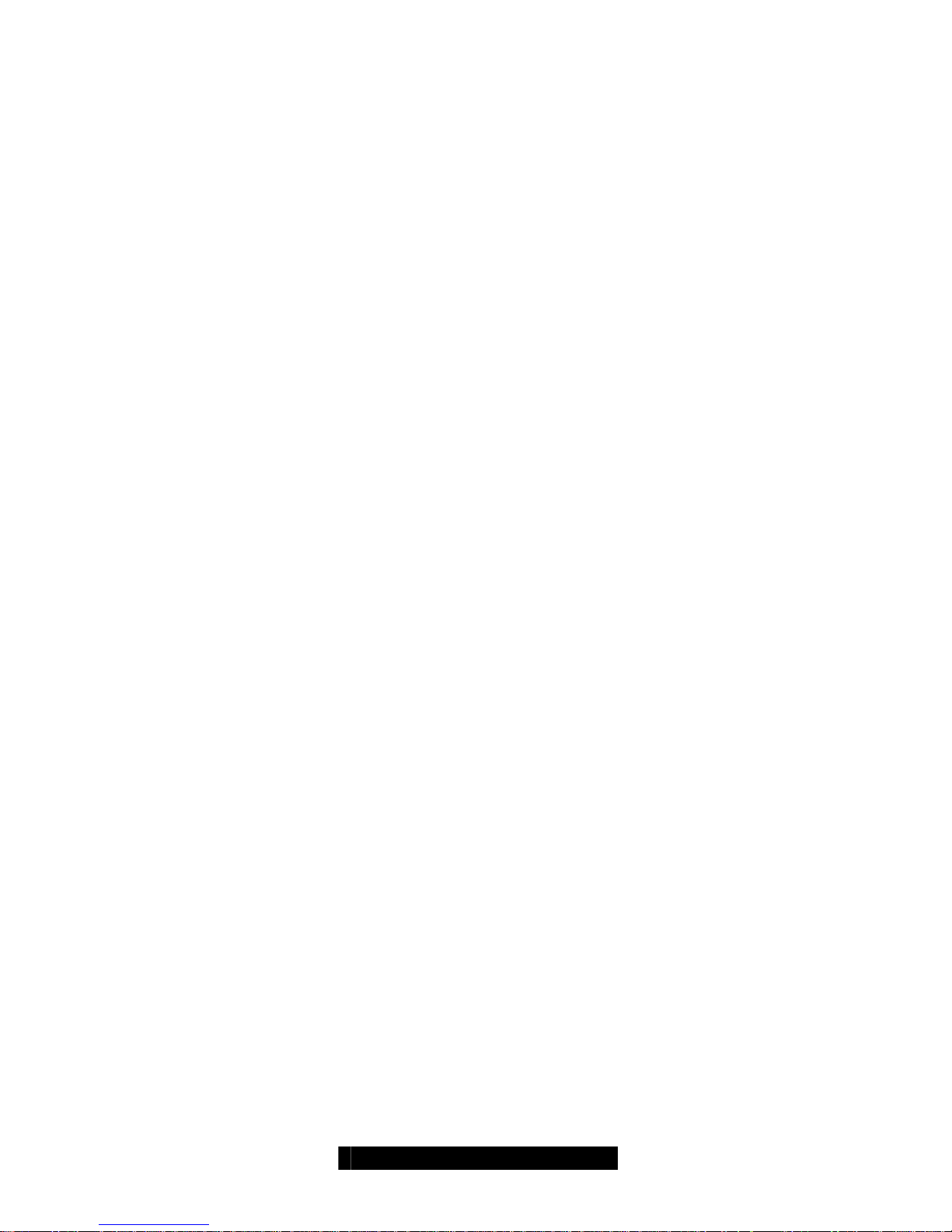
2
http://www.tyan.com
Table of Contents
Box Contents
About this Manual
Page 3
Page 4
Chapter 1: Overview
1.1 What are SMDC and TSO? Page 5
1.2 Features of Tyan Server Management Page 5
1.3 How SMDC and TSO work
1.4 Operating System Compatibility
Page 6
Page 6
Chapter 2: Hardware Information
2.1 What is SMDC Page 7
2.2 Card Images Page 8
2.3 Card Layouts Page 9
2.4 Jumper Setting Page 9
2.5 Card Features Page 11
2.6 Card Installation
Page 14
Chapter 3: Software Information
3.1
3.1.1
3.1.2
What is TSO
Three Components
Four Software Parts
Page 18
Page 18
Page 18
3.2
3.2.1
3.2.2
3.2.3
3.2.4
TSO Connection Models
Simple Intranet Model-1
Simple Intranet Model-2
Simple Intranet Model-3
Complex Intranet Model
Page 20
Page 20
Page 21
Page 21
Page 22
3.3 TSO Access Model Page 23
3.4 Features Page 24
3.5
3.5.1
3.5.2
3.5.3
3.6
3.6.1
3.6.2
3.6.3
Pre-setup and Installation
Pre-setup
Installation
Run TSO
TSO Access
In-Band Access
Out-of-Band Access
Discovery Setting
Page 25
Page 25
Page 26
Page 30
Page 29
Page 29
Page 31
Page 35
Chapter 4: Troubleshooting
Technical Support
Page 3
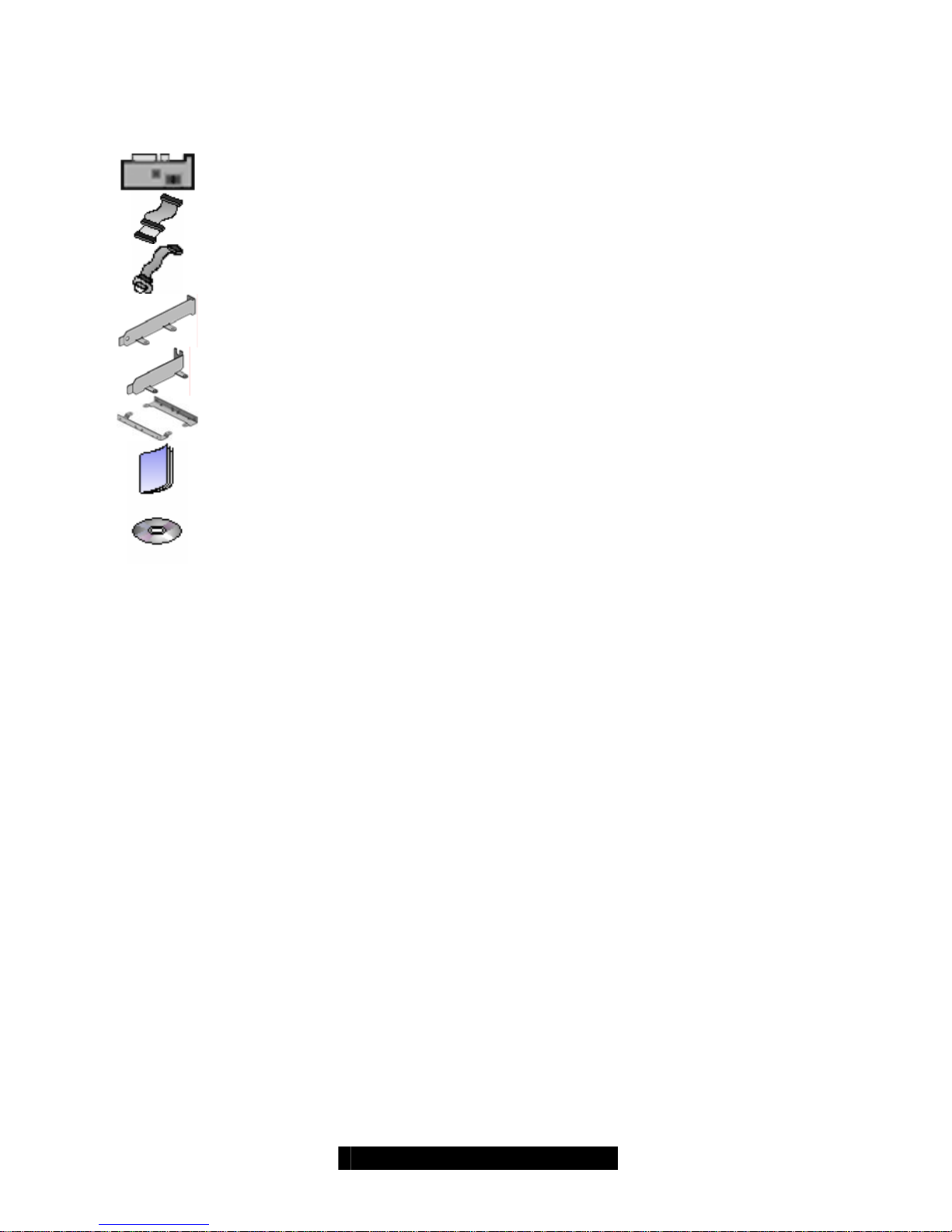
Box Contents
The retail motherboard package should contain the following:
1 x TYAN System Management Daughter Card
1x 50-pin Ribbon Cable
1 x Serial-to-Serial Cable
1 x Standard PCI Bracket
1 x Low Profile PCI Bracket
1 x HD Bay Bracket (Option)
1 x SMDC & TSO User’s Manual
1 x TYAN TSO CD
If any of these items are missing, please contact your vendor/dealer for replacement
before continuing with the installation process.
3
http://www.tyan.com
Page 4
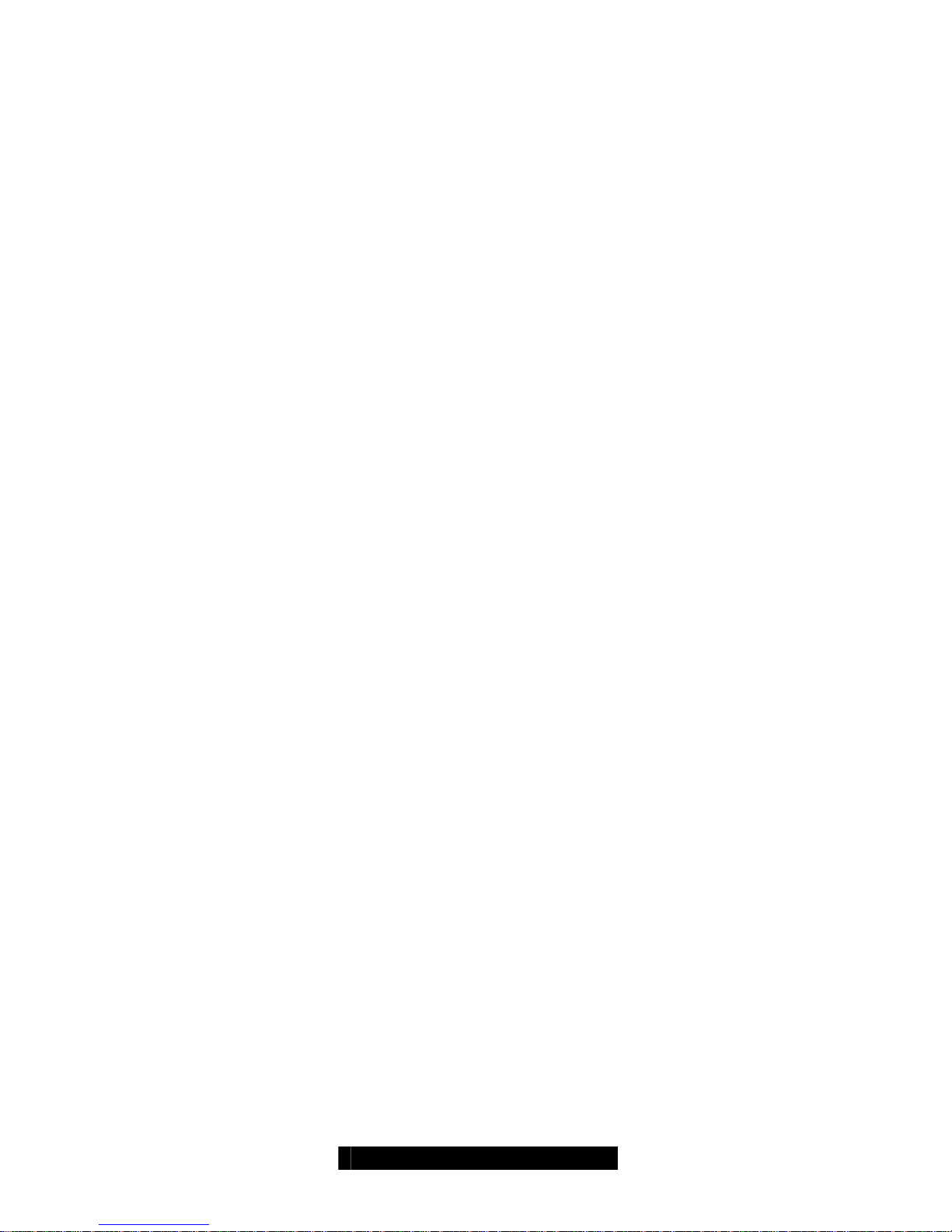
4
http://www.tyan.com
About this Manual
This manual is designed to provide the basic information for the SMDC M3289 and
M3290. It includes the introduction of hardware, software and general troubleshooting
procedures.
Chapter 1: Overview – Includes the basic introduction of SMDC, TSO and Server
Management.
Chapter 2: Hardware Information – Introduces the hardware information, including
card features, specification, components, jumper setting and installation proce dure.
Chapter 3: Software Information – Introduces the software information of TSO (Tyan
System Operator), including features and how SMDC and TSO work.
Chapter 4: Troubleshooting – Provides the general troubleshooting procedures the
users will meet in their daily work, effectively reducing the problems ha ppened in the
process of server management.
Page 5
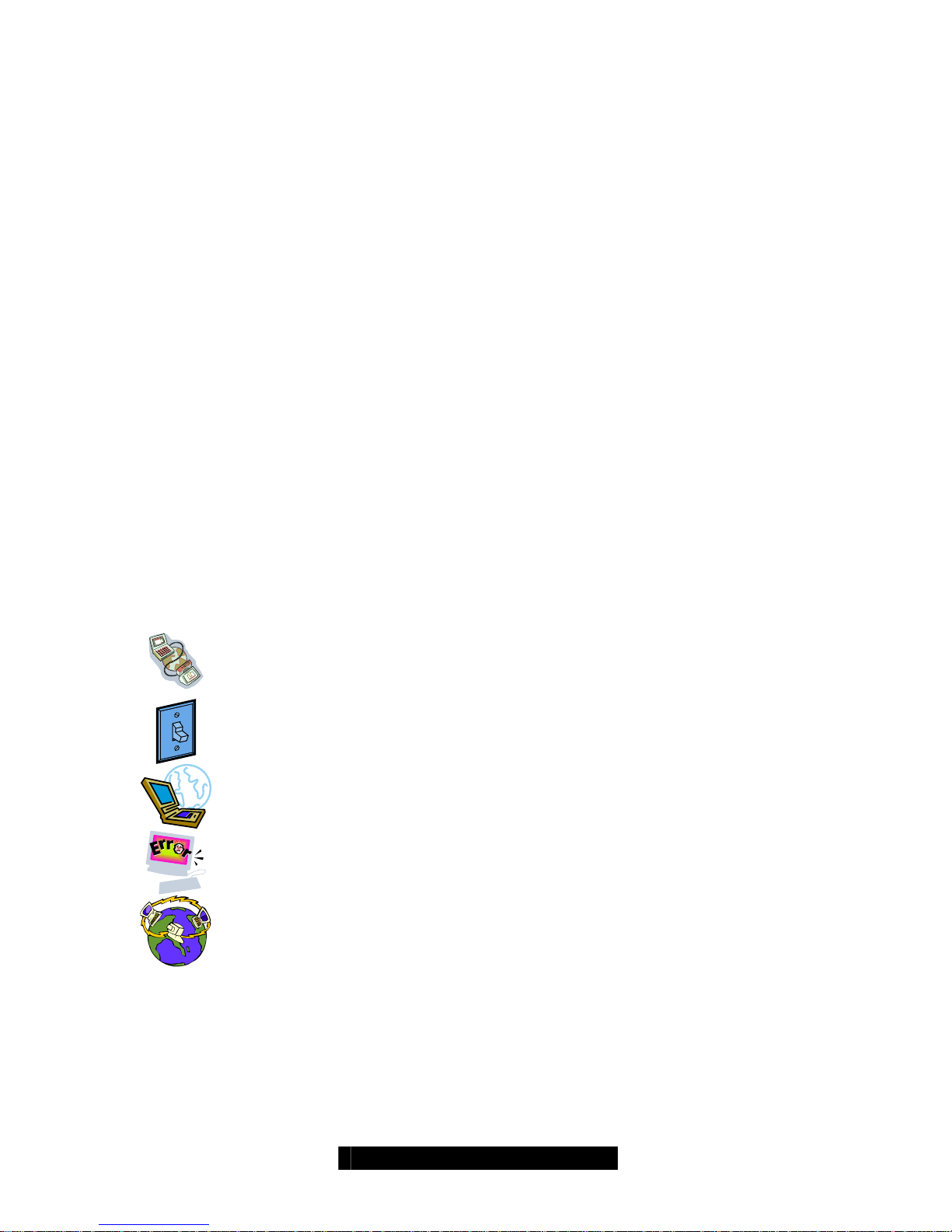
Chapter 1: Overview
Servers today provide the necessary resource for corporate databases, financial and
statistical analysis data, military defense networks, and much more. T o act as the heart
and soul of any network, servers must be infallible or near infallible. There must be
competent management of IT resources at all times in order to keep servers and
networks running smoothly and without incident. However, most network and server
administration staff can just provide part of that support, they cannot be present 24
hours a day, 7 days a week, on a constant 365-day calendar.
To help provide a solution for constant vigilance, the server remote management card
eliminates the problem of having an administrator on call at all times. Tyan has the
entire package to manage servers and networks. This makes the Tyan solution one of
the most complete IT resource tools available.
1.1 What are SMDC and TSO?
SMDC stands for Server Management Daughter Card while TSO stands for Tyan
System Operator. The TSO is software made by Tyan which acts as a front end client
that provides additional functionality for the SMDC. The SMDC and TSO offer remote
management over servers. The remote management gives the ability to monitor and
control remote resources, such as temperature monitoring, fan control, turning system
on/off, or modifying system settings remotely.
1.2 Features of Tyan Server Management
Monitor various system components remotely
- such as fans, processor temperature, and more
Remote power on and power off
Console redirect
-the ability to view system remotely
Alert and error actions
-such as audible beep, e-mail, power down and reboot
SMDC runs on stand-by power
-the SMDC will continue to function, even if the system is not
powered on
5
http://www.tyan.com
Page 6

1.3 How SMDC and TSO work
The brief descriptions below will help explain how these items function. For further,
more in-depth descriptions, please refer to Chapter 3: Software information.
6
http://www.tyan.com
Agent – a system with SMDC installed
The SMDC is installed in the Agent system that uses a
compatible/supported Tyan motherboard.
Manager – manages the Agent
The Manger is set up to manage the Agent that has the SMDC.
The Manager and Agent should be in same subnet.
Console – communicates with Manager
The Console is used to monitor and control the Agent through the
Manager.
1.4 Operating System Compatibility
SMDC is operation systems independent.
And TSO, the remote management software is compatible with the following operation
systems:
Microsoft®
Windows® 2000
Windows® XP (32/64-bit)
Windows® Server 2003 (32/64-bit)
Red Hat®
RH Linux 7.2, 7.3, 8.0, 9.0 (32/64-bit)
Adv. Server 2.1, 3.0, 4.0 (32/64-bit)
SuSE®
SuSE Enterprise Server 8.0, 9.0
(32/64-bit)
Professional 9.0, 9.1, 9.2,9.3 (32/64bit)
Page 7
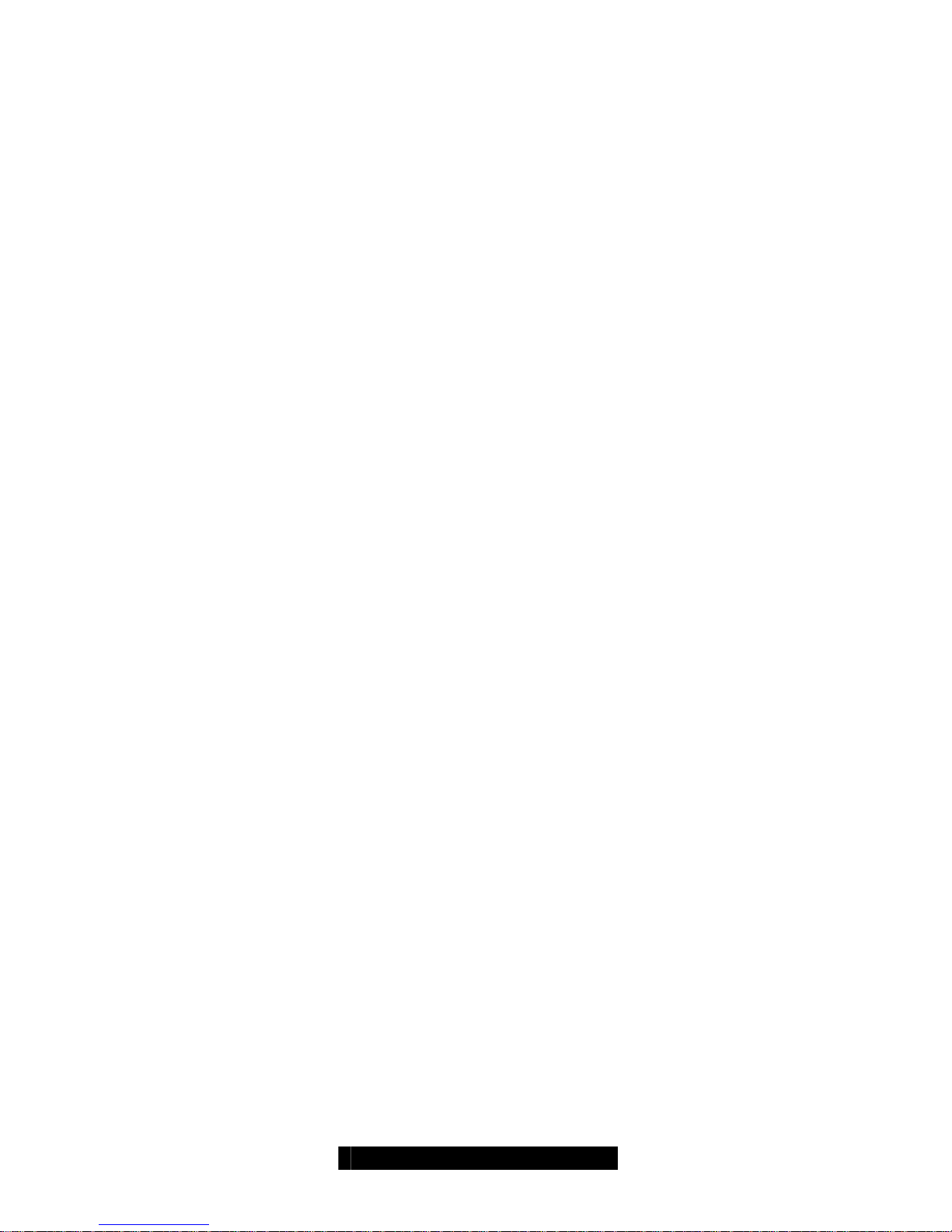
7
http://www.tyan.com
Chapter 2: Hardware Information
2.1 What is SMDC
The Tyan Server Management Daughter Card (SMDC) is a powerful, yet cost-efficient,
solution for high-end server management hardware packages. The SMDC provides
remote system monitoring and control even when the operating system is absent or
fails, and empowers server boards with advanced industry standard features. It
effectively enables IT Managers to have remote and multi-interface access to monitor,
control, and diagnosing activities.
The SMDC is powered by an intelligent controller known as the Baseboard
Management Control (BMC). The BMC is a standalone mini-CPU that runs on its own
Real Time Operating System (RTOS) to complete a variety of tasks. Backed by
QLogic’s reliable ARM7 technology, systems are consistently monitored and
supported.
Unlike regular cards such as AGP cards, network cards or SCSI cards, the SMDC is
not a peripheral card that requires any hardware specific driver. As long as standb y
power supports the system, the SMDC will monitor the system.
The Tyan SMDC provides many diverse methods to communicate with the hard ware.
There is flexibility to choose among Keyboard Controller Style (KCS), Block Transfer
(BT) style, Intelligent Chassis Management Bus (ICMB), Intelligent Platform
Management Bus (IPMB), Emergency Management Port (EMP) and standard IPMIOver-LAN communication as defined in latest IPMI 1.5 specification.
The Tyan SMDC
is compatible with all IPMI-compliant software as well as with the Tyan System
Operator™ (TSO) software package. The SMDC hardware is OS-dependent and is
fully compatible with all major Operating Systems.
Page 8
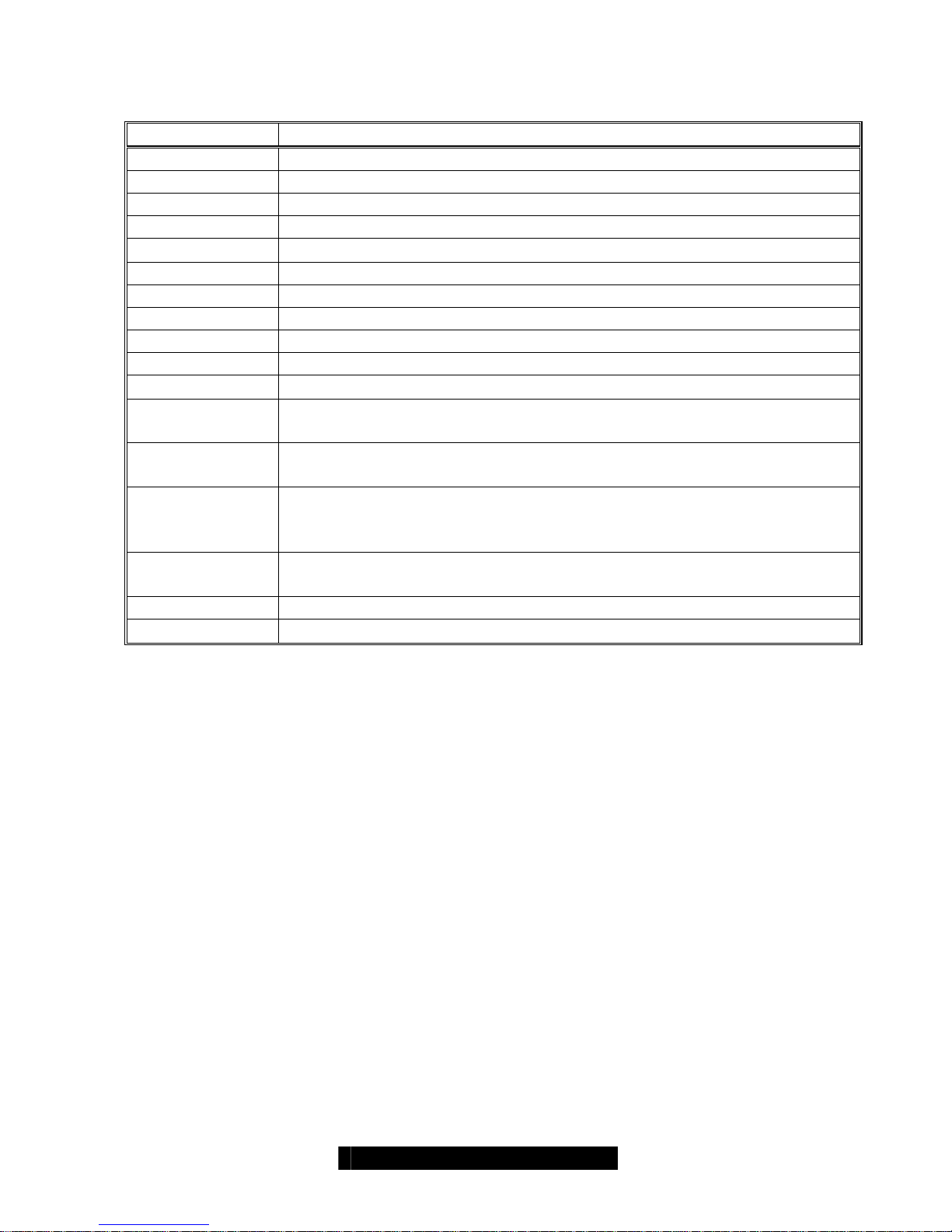
8
http://www.tyan.com
General Features of SMDC
Feature Description
BMC QLogic Zircon V2 based on ARM7 technology
IPMI Version 1.5 Spec
FRU “Field Replaceable Unit” Information Storage
SDR Sensor Data Record
SEL Sensor Event Log
GPIO “General Purpose Input and Output” lines for future expansion.
IPMB Intelligent Platform Management Bus
EMP Emergency Management Port
ICMB Intelligent Chassis Management Bus
RTC Real Time Clock
IPMI-Over-LAN Remote sensor monitor, host control and system diagnose
Remote Host
Control
Power up, down, reset, power cycle or NMI through LAN port
Remote Sensor
Monitor
SMDC provides sensor information as long as BMC receives
enough operating power.
Remote
Diagnostic
SMDC allows for system diagnostic when the system is not in
operation (both intentionally or accidentally) throu gh remote IPMI
command execution.
BMC Firmware
Update
SMDC supports onboard update of the BMC firmware.
ASF Alert Standard Forum
TSO Tyan System Operator ™
Page 9

2.2 Card Images
M3289
M3290
9
http://www.tyan.com
Page 10
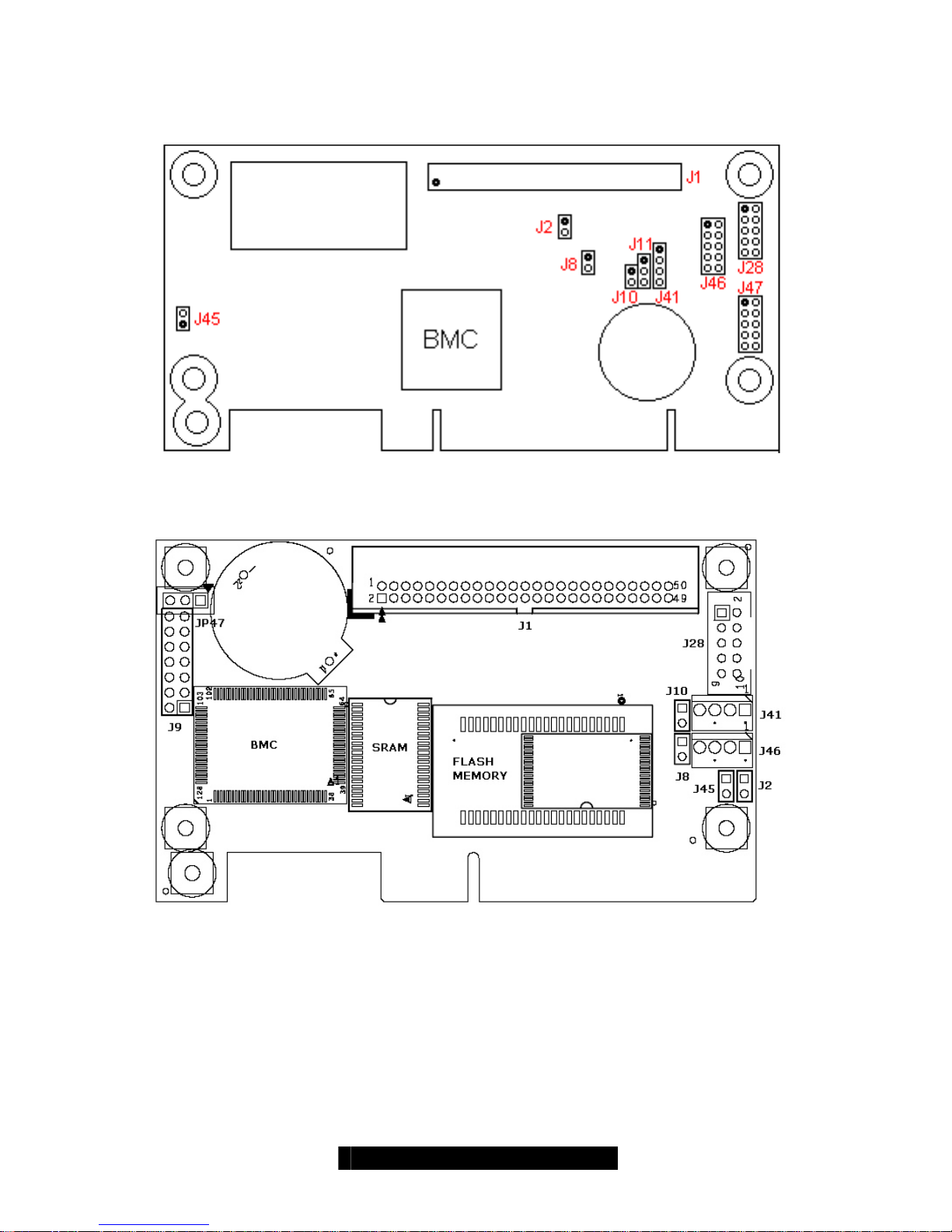
2.3 Card Layouts
M3289
M3290
10
http://www.tyan.com
Page 11
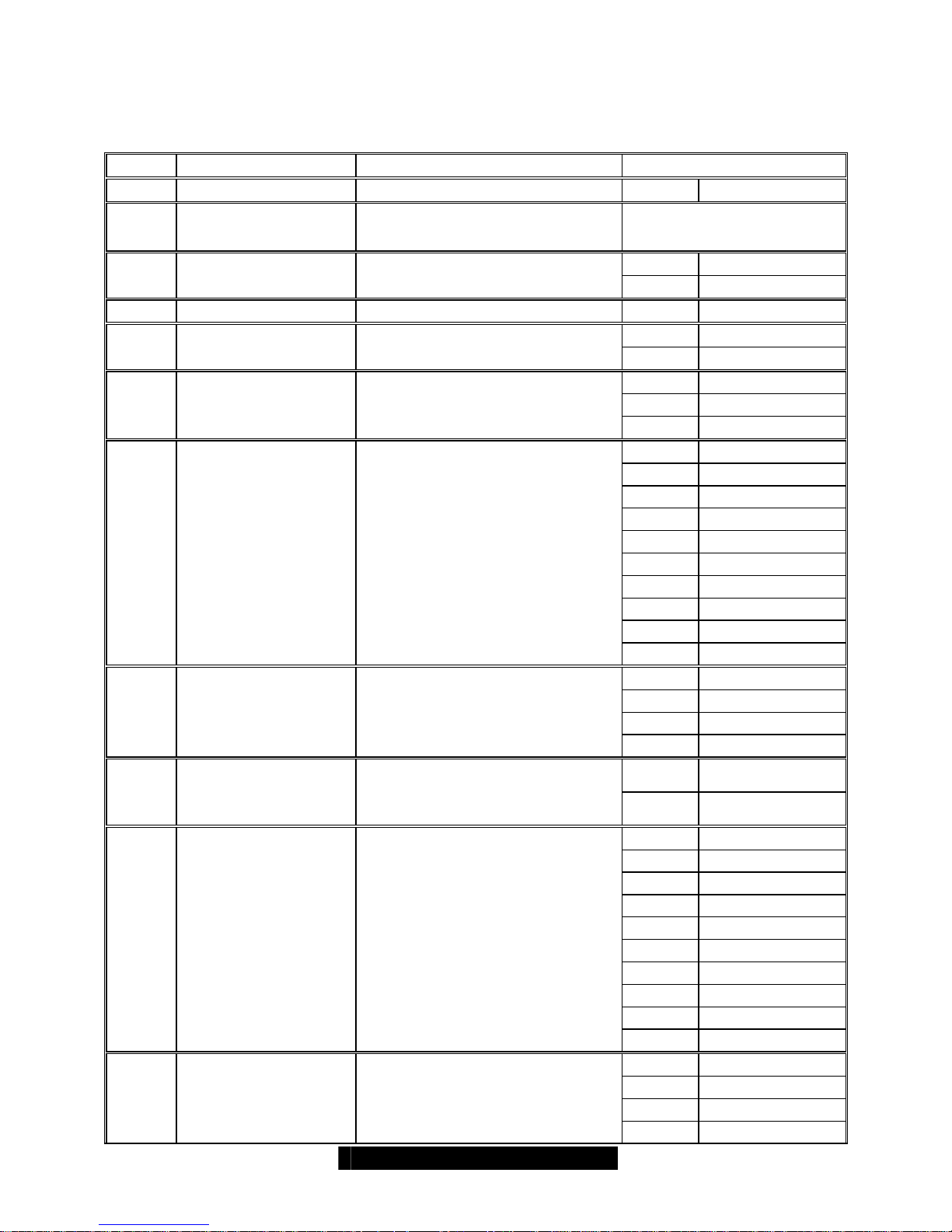
11
http://www.tyan.com
2.4 Jumper Setting
M3289
Label Header Type/Part Description Pin Layout
J1 HDR25X2_SVM_A SVM Edge Connector A
Reserved
J2 CHS_LED Reserved for debug
Pin 1 GND
J8 HDR2 Back up power input
Pin 2 5V input
J9 HEADER7X2 JTAG Reserved
Pin 1 GND
J10 HDR2 SMDC Hard Reset
Pin 2 BMC_RESET#
Pin 1 SCL
Pin 2 GND
J11 HDR2 I2C Bus #1 Connector
Pin 3 SDA
Pin 1 DCD
Pin 2 RXD
Pin 3 TXD
Pin 4 No Connection
Pin 5 GND
Pin 6 No Connection
Pin 7 RT S
Pin 8 CT S
Pin 9 RI
J28 HDR5X2
UART / Emergency
Management Port (Pin5 GND
type)
Pin 10 No Connection
Pin 1 SDA
Pin 2 GND
Pin 3 SCL
J41 HDR4
SMDC Private I2C Bus
Connector/LCD Extension
Port (ZS Bus #3)
Pin 4 5VSB out
Pin 1 Reserved
J45 HDR2
Test Jumper
(ZGPIO23/ZLRST# Jumper)
Default: CLOSED
Pin 2 Reserved
Pin 1 DCD
Pin 2 RXD
Pin 3 TXD
Pin 4 DTR
Pin 5 GND
Pin 6 DSR
Pin 7 RT S
Pin 8 CT S
Pin 9 RI
J46
HDR5X2
Serial Console Input
(Pin-5-GND type)
Pin 10 No Connection
Pin 1 DCD
Pin 2 DSR
Pin 3 RXD
J47 HDR5X2 Serial Console Input
(Pin-9-GND type)
Pin 4 RT S
Page 12
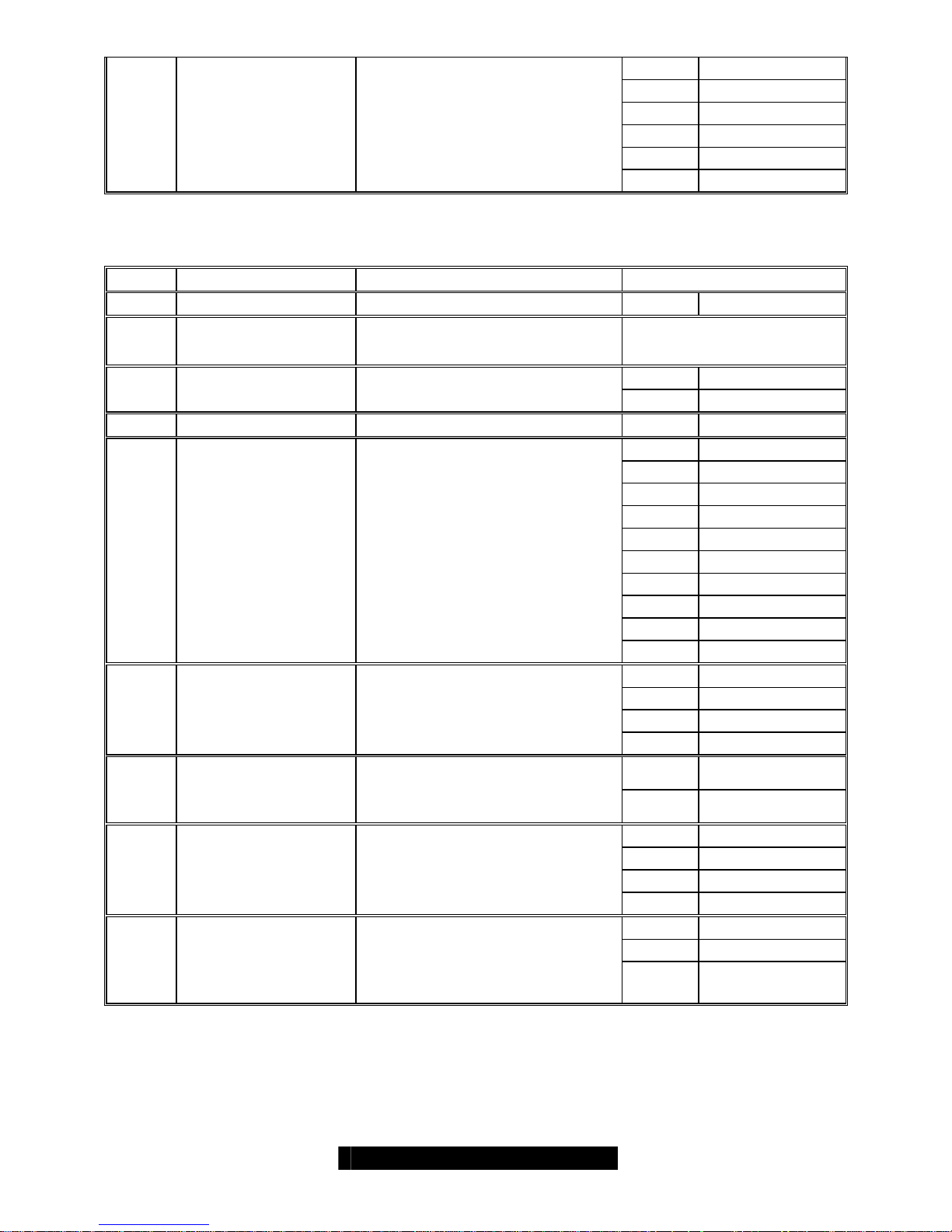
12
http://www.tyan.com
Pin 5 TXD
Pin 6 CT S
Pin 7 DTR
Pin 8 RI
Pin 9 GND
Pin 10 No Connection
M3290
Label Header Type/Part Description Pin Layout
J1 HDR25X2_SVM_A SVM Edge Connector A
Reserved
J2 Reserved Reserved for debug
Pin 1 GND
J8 HDR2 Back up power input
Pin 2 5V input
J9 HEADER7X2 JTAG Reserved
Pin 1 DCD
Pin 2 RXD
Pin 3 TXD
Pin 4 No Connection
Pin 5 GND
Pin 6 No Connection
Pin 7 RT S
Pin 8 CT S
Pin 9 RI
J28 HDR5X2
UART / Emergency
Management Port
Pin 10 No Connection
Pin 1 SDA
Pin 2 GND
Pin 3 SCL
J41 HDR4
SMDC Private I2C Bus
Connector (ZS Bus #3)
Pin 4 3VSB out
Pin 1 Reserved
J45 HDR2
Test Jumper
(ZGPIO23/ZLRST# Jumper)
Default: CLOSED
Pin 2 Reserved
Pin 1 SDA
Pin 2 GND
Pin 3 SCL
J46
HDR4
SMDC Private I2C Bus
Connector (ZS Bus#4)
Pin 4 3VSB out
Pin 1 Reserved
Pin 2 Reserved
JP47 HDR3
IO Configuration Address
setting 1-2 Closed: 4E/4F
(Default)
2-3 Closed: 2E/2F
Pin 3 Reserved
Page 13
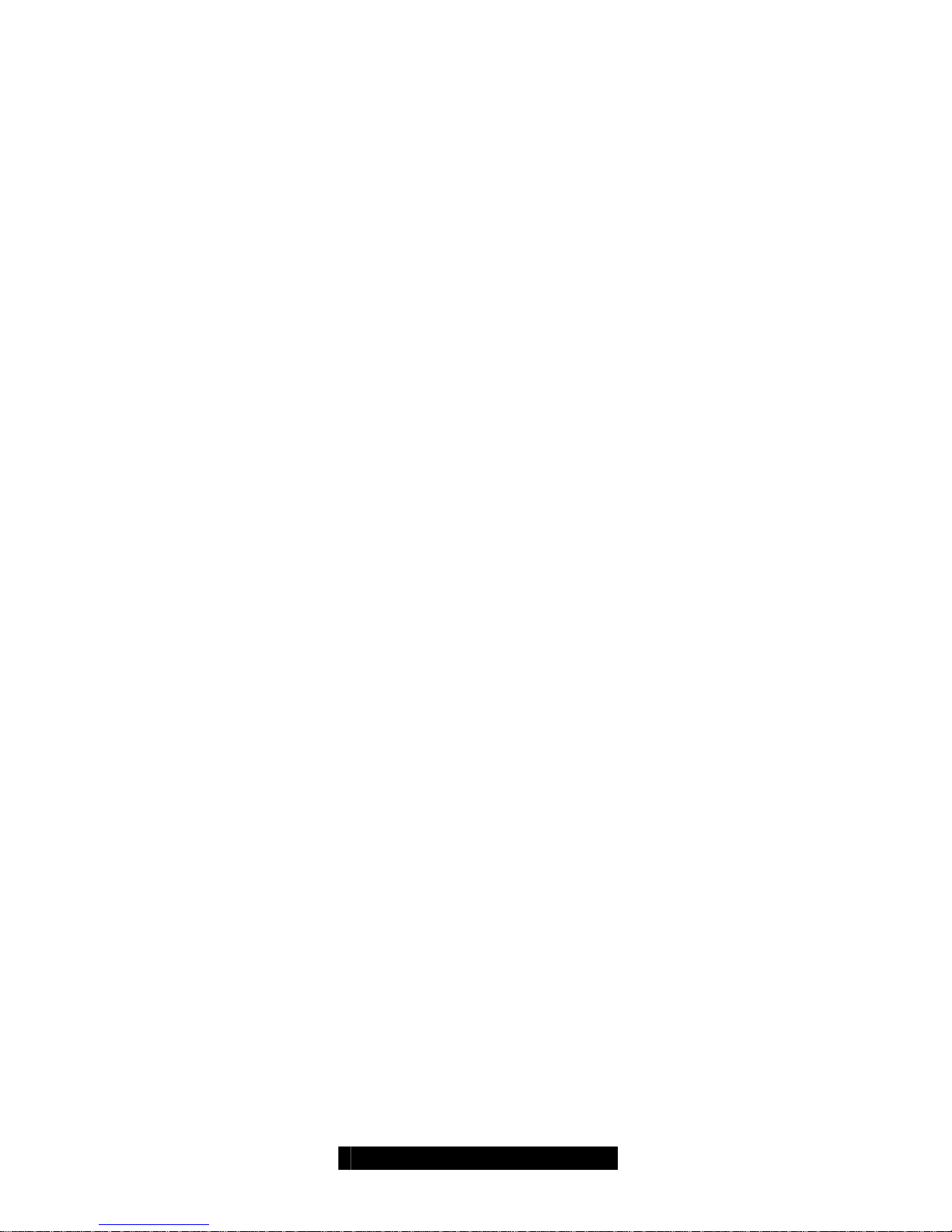
13
http://www.tyan.com
2.5 Card Features
The SMDC M3289 and M3290 are equipped with the following features:
Hardware Monitoring
Protocol and Standard
Auxiliary Communication Interface
Auxiliary SMBus / I
2
C buses
Teamed with other IPMB Devices (PMCs and EMCs)
Remote Monitor, Control and Diagnostics
Remote Console Redirect over LAN
Sensor Data Record
System Event Log
Field Replaceable Unit Information Storage
Real Time Clock
Upgrade BMC firmware
“Always Ready”
TYAN System Operator ™ (TSO)
OEM Drivers
Front Panel LED and Buzzer (Optional)
Hardware Monitoring
The latest hardware from TYAN is equipped with Baseboard Management Controller
(BMC) from QLogic Zircon which provides not only system monitoring but also remote
manageability. The BMC can always monitor the hardware r egardless of how the
operating system is running. With the BMC onboard, any IPMI-compliant software can
monitor, control or diagnose the hardware locally, or from a remote site.
Protocol and Standard
• Intelligent Platform Management Interface (IPMI)
• Remote Management and Control Protocol (RMCP) for IPMI-Over-LAN
• Alert Standard Forum (ASF)
Auxiliary Communication Interface (Other standard devices that the SMDC
communicates with)
• IPMB = Intelligent Platform Management Bus
• LAN = Local Area Network
Auxiliary SMBus / I
2
C buses
The SMDC provides 4 dedicated and independe nt buses for user expansion. Many
devices including Northbridge, Southbridge, Super I/O, Hardware Monitor, LAN
controller, etc., provide I
2
C communication. These I2C buses bridge the proper
communication between these devices.
Teamed with other IPMB Devices (PMCs and EMCs)
Numerous devices in the market already support IPMB communication. BMC facilitates
the control and management of these devices. PMC stands for Peripheral
Management Controller and EMC stands for Enclosure Management Controller.
Page 14

14
http://www.tyan.com
Depending on the overall set up of the system, the SMDC could initialize and
communicate with other PMC/EMC residing on the same IPMB bus. Simply connect
the devices to the designated IPMB connector. Available PMC/EMC options include:
• Satellite controller - SCSI RAID controller unit
• Power supply - power supply unit that has a hardware monitoring chip inside
Remote Monitor, Control and Diagnostics
Sensor Monitor
• Voltage
• Temperature
• Tachometers
• Fan Speed Control / PWM
• Chassis Intrusion
Control Command Set
• Power Up
• Power Down
• System Reset
• System Power cycle
• System NMI
• Watchdog Timer
Diagnostic Command Set
• Power-Good Detection
• CPU Voltage Identification (CPU VID)
• ACPI State Detection
• Request Message Redirection through IPMB and ICMB
• Remote Console Redirection over LAN
Remote Console Redirect over LAN
Remote Console Redirection allows IT managers to effectively control and maneuver
text console of a remote machine. Serial console information goes through the
M3289/M3290 SMDC and is processed over the network. TSO software then
reproduces the exact text console at a remote location. For example, someone may
own a group of servers at a remote location and could change options of those servers
from a completely separate location. Another example is that one may log in to the
Linux serial console through M3289/M3290 SMDC over the network.
See SMDC installation section for details.
Sensor Data Record (SDR)
Each sensor has its own corresponding characteristics. They are built accordin g to
IPMI standard to provide users the most information possible about a sensor. Details
such as measuring units and calibration factors are available while they are not
provided in traditional hardware monitoring systems.
SDR is specific to motherboard. Tyan provides a utility to easily upgrade the BMC
firmware to support each motherboard model.
System Event Log (SEL)
A complete history of system events such as POST events are stored and secured in
non-volatile memory. Critical events within the server detected by the BMC are
Page 15

15
http://www.tyan.com
recorded in the SEL. Certain pre-programmed actions may take place such as system
reboot or system shutdown.
Field Replaceable Unit Information Storage (FRU)
Chassis, Board, Product and other important service information are stored and
secured in an area generally known as FRU.
Real Time Clock (RTC)
SMDC maintains its own RTC for scheduling events and keeps it in sync with system
RTC.
Upgrade BMC Firmware
The BMC supports Firmware Flash through IPMI firmware commands. The Firmware is
stored in boot block flash part. The boot block section code is normally programmed infactory and it provides protection against accidental flash failure or power loss.
BMC Firmware may be upgraded from a remote console running Tyan System
Operator (TSO). See TSO section for details.
“Always Ready”
SMDC runs on stand-by power; all monitoring and alerting operations of BMC can
begin full operation by using only standby power.
Tyan System Operator ™ (TSO)
TSO is a software tool created specifically for IPMI-compliant systems with SMDC. It
intends to provide IT managers the ability to monitor, control and diagnose their Tyan
server boards with ease and flexibility in a remote configuration. See Chapter 3:
Software Information for further details.
OEM Drivers
Tyan may provide driver support for other third party soft ware at request. Contact your
Tyan support representative for more details.
Front Panel LED and Buzzer (Optional)
In additional to standard BMC functionalities, BMC firmware may control Front Panel
LED and motherboard Buzzer for error warning and display.
Page 16

2.6 Card Installation
Before you begin, please take the following precautions:
(1) Ground yourself properly before removing the SMDC from the antistatic bag.
Unplug the power cord from your computer power supply and then touch a
safely grounded object to release static charge (i.e. power supply case). For
the safest conditions, TYAN recommends wearing a static safety wrist strap.
(2) Hold the SMDC by its edges and do not touch the bottom of the card.
(3) Avoid touching the SMDC components such as IC chips or connectors.
(4) Place the SMD C on a grounded antistatic surface or on the antistatic bag that
the board was shipped in.
(5) Inspect the card for damage.
Note: This installation guide assumes that the user has already completed installing
their motherboard and chassis.
You can install the SMDC card to your motherboard in three easy steps. Make sure
your system is powered off first.
Step 1:
Find the dedicated location to mount the SMDC.
There are four possible ways to mount the SMDC card.
1. Full-size PCI bracket mounting solution 2. Half-size PCI bracket mounting solution
16
http://www.tyan.com
Page 17

3. Direct mounting to TYAN Chassis
solution
4. Hard Driver size bracket mounting
solution
Step 2:
Connect 2x25 ribbon cable between Tyan motherb oard SMDC connector and Tyan
SMDC J1.
Make sure that the key on the ribbon cable aligns with the key on the connector, and
that the red line on the ribbon aligns with pin 1 of the connector.
17
http://www.tyan.com
Page 18

Step 3:
Connect 2x5 ribbon cable between Tyan motherboard COM2 connector and Tyan
SMDC J46 or J47. (Check with
www.tyan.com SMDC FAQ for J46/J47 connector)
Make sure that the key on the ribbon cable aligns with the key on the connector, and
that the red line on the ribbon aligns with pin 1 of the connector.
Step 4:
Locate the onboard “SMDC-Link” Network Interface Controller (NIC) on Tyan
motherboard. (Check with
www.tyan.com SMDC FAQ for SMDC-Link NIC location)
18
http://www.tyan.com
Page 19

19
http://www.tyan.com
Step 5:
Verify/flash Tyan motherboard system BIOS with the SMDC support
(Check with
www.tyan.com SMDC FAQ for download information)
The SMDC support system BIOS will display “SMDC detected” and setup serial
console redirection automatically. Users will see the serial console redirection setting
is at “SMDC”.
The “SMDC” serial console redirection setting is as below.
• Remote Access Serial
• Serial Port Number COM2
• Serial Port Mode 19200
• Terminal Type VT100
Step 6:
Verify/Flash/Setup SMDC firmware version
(Check with www.tyan.com SMDC FAQ for download information)
Boot the system to DOS and run “util.exe” which comes with TSO software CD to find
out about firmware version. Make sure the firmware version matching with the Tyan
motherboard model and update to the latest as possible.
Page 20

20
http://www.tyan.com
Chapter 3: Software Information
Tyan System Operator (TSO) is an IPMI-aware management tool for systems based on
TYAN motherboards. Through TSO, Users have an easier way to remotely access
system health information, do system maintenance and make the running systems
much safer.
3.1 What is TSO
3.1.1 Three Components
The specially designed software TSO (Tyan System Operator) includes three
components:
z TSO MANAGER
z TSO AGENT
z TSO CONSOLE
TSO supports the following operating system:
Windows 2000, Windows XP Pro (32/64-bit) and Windo ws Server 2003 (3 2/64-bit)
RedHat 7.2, 7.3, 8.0 and 9.0, Server 2.1, 3.0 and 4.0 (32/64-bit)
SuSE Server 8.0, 9.0, Professional 9.0, 9.1, 9.2 and 9.3 (32/64-bit)
MANAGER
MANAGER is the core component of TSO. It provides communication between
CONSOLE and AGENT. MANAGER is normally installed at the gateway or proxy
machine in the subnet
AGENT
AGENT runs on a target system which is to be managed. AGENT is normally installed
at a data-server or email-server machines
CONSOLE
CONSOLE provides GUI (Graphic User Interface) for an administrator to perform all
management functions.
3.1.2 Four Software Parts
TSO includes four software parts: Management Console, Authentication Service,
Server Agent and System Monitor. The four parts and their function descriptions are as
following:
Management Console
Provide integrated one-to-many user interface to do remote server management. (OS
supported: Windows XP Pro (32-bit))
z Implement Micr osoft Management Console (MMC) 2.0 interface
Page 21

21
http://www.tyan.com
System Monitor
Provide one-to-one user interface to do remote server management. (OS supported:
minimum of Windows 2000 or later)
Notes: Currently the System Monitor only supports the Server Agent which runs
on Windows platform. Please refer to the User Guide for System Monitor.
Authentication Service
Core part of the TSO. It provides communication between Mana gement Console and
Server Agent, specifically for the action request. Browsing request can be made
directly through SNMP from Management Console to Server Agent. (OS supported:
minimum of Windows 2000 or later)
z User Authentication
Authenticates the user who logged in by Management Console and verified
corresponding privileges for the servers registered in the TSO Authentication
Service.
z User Management
Administrator can manage user accounts on the Authentication Service
through Management Console. Such as adding users, deleting users,
modify users and etc
z Server Management
Group servers that have been registered on the TSO Authentication Service.
z Server Status Notification
Notify the logged users the status change of the servers, such as server
on/down and so on.
z Action Authentication
Authenticate the action request from Management Console according the
login user’s privilege.
Server Agent
Agent runs on that system which is to be managed. (OS supported: minimum of
Windows 2000 or later, Red Hat 7.2)
z IPMI view
Provides the ability to browse the IPMI data through SNMP, including FRU,
SDR, Sensor Reading, and SEL, compatible with IPMI standard.
z Action requested from Management Console:
¾ Gracefully power control (power down, reboot and wake-on-LAN).
¾ Hard po wer control (power on, power down, power cycle and reboot).
¾ Firmware flash (BIOS flash and BMC firmware flash)
z Error action
Allows error action, such as beep, email, power down and reboot, when
sensor reading is abnormal, according to user’s settings.
Page 22

TSO running model can be described as follows:
Management
Console
Authentication
Service
Server
A
g
ent
Server
Ag
ent
Server
Ag
ent
System
Monitor
System
Monitor
System
Monitor
3.2 TSO Connection Models
3.2.1 Simple Intranet Model-1
z TSO MANAGER and CONSOLE can be loaded onto the same system
z TSO AGENT can only work over Tyan server motherboards
(Check
www.tyan.com TSO FAQ)
22
http://www.tyan.com
Page 23

3.2.2 Simple Intranet Model-2
z TSO MANAGER and CONSOLE can be loaded onto two separate systems
z TSO AGENT can only work over Tyan server motherboards
(Check
www.tyan.com TSO FAQ)
3.2.3 Simple Internet Model-3
z TSO MANAGER and CONSOLE can be loaded onto two separate systems
z TSO AGENT can only work over Tyan server motherboards
23
http://www.tyan.com
Page 24

3.2.4 Complex Internet Model
z TSO MANAGER and CONSOLE can be loaded onto separate systems
z TSO AGENT can only work over Tyan server motherboards
(Check
www.tyan.com TSO FAQ)
z All TSO CONSOLE systems can log in different MANAGER to read/control
AGENT systems
24
http://www.tyan.com
Page 25

3.3 TSO Access Model
z In-Band
¾ MANAGER talks to AGENT system through the OS and AGENT
services
¾ In-band can only function when the OS and AGENT services are
running
z Out-Of-Band
¾ MANAGER talks to AGENT system through the BMC chip of the
SMDC
¾ Out-of-band can function with or without the OS and Agent services.
z Access Authentication
¾ MANAGER/AGENT/SMDC Authentication
z In-Band Access
CONSOLE needs to
(1) pass the MANAGER Authentication and
(2) pass the AGENT Authentication to access all In-Band
features
z Out-Of-Band Access
CONSOLE needs to
(1) pass the MANAGER Authentication and
(2) pass the SMDC Authentication to access all Out-Of-
Band features
z External-IP and Internal-IP
25
http://www.tyan.com
Page 26

26
http://www.tyan.com
3.4 Features
Remote System Health Monitoring & Alerting
Remote monitor system’s health, including voltage, temperature, fan and so on. Log
event when error occurs and alert by beeping, emailing administrator, or doing power
down/reboot, according to customizable settings.
z IPMI related inf ormation browsing
Browse FRU, SDR, Sensor Reading and SEL. Both raw data and interpreted
data are displayable, and selectable by user
z Alert action when error occurs
According to the user settings, TSO can perform four different alert actions
per sensor, including beeping, emailing, po wer down and reboot.
z System status reporting
Report system health information in fixed period. Report system power state
(On/Off). Report system information source (BMC or Hardware Monitor).
z Remote IPMI command execution
Remote execute IPMI command according to IPMI specification.
Remote System Maintenance
z Remote update system BIOS.
z Remote update BMC firmware if BMC is available.
z Modif y SDR information to affect system monitoring and alerting
User can modify the event trigged thresholds per sensor and set alert
actions per sensor. So as to customize the system’s IPMI settings.
z Exporting IPMI related information
User can select the IPMI information he/she wants, and export it to format
text file, which can be put into other applications to generate reports he/she
wants, such as Excel.
z Watchdog
User can enable the watchdog to doing reboot when OS is dead.
z Gracefully system power control
Remote power down / reboot the system gracefully. Wake the system on
LAN.
Hard system power control through IPMI-over-LAN
Remote power up/power down/reboot the system through IPMI-over-LAN. BMC must
be available.
Page 27

27
http://www.tyan.com
z Server Grouping
Servers under monitoring can be grouped according to user’s demands.
z Server viewing based on group
Servers are organized in different groups. User can do the grouping
according to the demands.
Security
Actions taken on the server are authenticated based on the user privilege.
z User account management
Add, modify and delete user. Assign privilege to user on the specific server.
3.5 Pre-setup and Installation
3.5.1 Pre-setup
Authentication and Privilege
TSO provides security access with MANAGER Authentication, Agent
Authentication and SMDC Authentication. User needs to prepare the
privilege information (user-name and password) for each system in order to
access target system.
z No password is prohibited
z Case sensitive under Linux and Out-of-Band
Internal-IP and External-IP
TSO requires Internal-IP and External-IP setup by user during the TSO installation.
User needs to make sure the IP matching with Network Interface Controllers (NIC).
z Configuration I
If CONSOLE is often being used outside of the subnet in which all/some
machines are equipped with SMDC, the machine that runs MANAGER would
have 2 NIC’s. MANAGER will likely be installed at the gatewa y or proxy
machine in the subnet.
¾ Configure Internal IP to be a valid IP under this subnet. This subnet is
typically known as a Local Area Network (LAN). The IP would look
like this for example: 192.168.1.1, 192.168.1.254
¾ Configure External IP to be a valid IP under the main network. This
main network is typically known as a Wide Area Network (WAN). T his
IP would be a ‘true’ IP, meaning it is the one and only one among all
the machines in the world. The IP would look like this for example:
206.13.28.12, 216.239.53.99
z Configuration II
If CONSOLE is being used inside the same subnet, the machine that runs
Manager may have only 1 NIC. MANAGER can be located on an y machine
in the network. Notice that MANAGER and CONSOLE need not be installed
on the same machine even though they can/may be install on the same
machine.
Page 28

28
http://www.tyan.com
¾ Configure Internal IP to be a valid IP under this subnet.
¾ Configure External IP to be the same as Internal IP.
z Firewall
Firewall setup information:
TSO MANAGER and CONSOLE will use the following 4 ports for firewall
setup.
¾ 20010 : tcp
¾ 20040 : udp
¾ 20060 : upd
¾ 21020 : tcp
For RedHat Firewall (IPTABLES) Setup
1. Type "setup" to execute the setup utility
2. Select "Firewall Configuration"
3. Select "Customize"
4. Select "Other Ports"
5. Type "20010:tcp, 20040:upd, 20060:udp, 21020:tcp"
6. Select "OK
3.5.2 Installation
z Installation Procedures under Linux System (via KDE or Gnome GUI
Interface)
Put the TSO CD into the CD-ROM drive. You will see a TSO CD-ROM icon on
the screen.
1. Click on TSO CD-ROM
2. Click on the menu “install.sh”
3. You will see the screen of “Run or Display”. Choose and click “Run in
Terminal”. You will see the screen with four choices: TSO Agent/TSO
Manager/TSO Console/Exit. Type the number you want to install.
Agent:
- Select one of network interfaces to bundle (0 or MAC).
- Press Enter to complete installation.
Manager:
- Select one of external network interface to bundle.
- Press Enter to complete installation.
Console:
- Select one of external network interfaces to bundle.
- Press Enter to complete installation.
4. After finishing the installation, type Exit to leave the screen.
Page 29

29
http://www.tyan.com
z Installation Procedures under Windows System
Agent
1. Put the TSO CD in the CD-ROM drive.
2. Click on the “TSO” item. Select “TSO Server Agent”.
3. Click on “Next” to start the installation procedure.
4. Indicate the Server Agent’s computer name.
5. A License Agreement menu will pop up. Click “Yes”.
6. Click on “Next” after confirming the use of destination directory.
7. Click on “Next” to confirm the setting.
8. Click on “Finish” to finish the installation.
Manager
1. Insert TSO CD into CD-ROM drive. Select “TSO”.
2. Double click “TSO Manager”.
3. Double click “INSTALL SUN JDK1.4J_02”.
4. You will see a Welcome menu. Click “Next”.
5. A License Agreement menu will pop up. Click “Yes”.
6. After confirming the destination location of software, click “Next”.
7. Select all the components and then click “Next”.
8. The software will link with IE. Click “Next”.
9. Click “Finish” to finish “Javk2 SDK installation.
10. Go back to TSO manager installation menu. Select “INSTALL WINPCAP”.
11. Installation Wizard will show up. Click “Next”.
12. Click “Next” if you agree with License Agreement.
13. Click “OK” to finish WinPcap 3.0 installation.
14. Go back to TSO manager installation menu. Select “INSTALL
TSOManager”.
15. A welcome message will pop up. Click “Next”.
16. Click “Yes” if you agree with the TSO License Agreement.
17. After filling in user and company names, click “Next”.
18. Click “Next” after confirming the destination location of software.
19. Click “Yes” to reboot the system to initiate TSO Manager.
20. Click “Finish” to finish the TSO manager installation.
Console
1. Put “TSO” CD into CD-ROM drive. Click “TSO Console”.
2. Click on “INSTALL SUN JDK 1.4J_02”.
3. A Welcome message will appear. Click “Next”.
4. A License Agreement menu will show up. Click “Yes”.
5. After confirming the destination location of software, click “Next”.
6. Select all the components and then click “Next”.
7. The software will link with IE. Then click “Next”.
8. Click “Finish” to finish Javk2 SDK installation.
9. Go back to “INSTALL TSO CONSOLE” menu. Select “INSTALL TSO
Console”.
10. A Welcome Message will pop up. Click “Next”.
11. A License Agreement menu will show up. Click “Yes”.
Page 30

30
http://www.tyan.com
12. After typing user and company names, click “Next”.
13. After confirming the destination location of software, click “Next”.
14. Choose the match LAN port IP and MAC for SMDC cards. Then click
“Next”.
15. Click “Finish” to finish TSO Console installation.
3.5.3 Run TSO
z In Linux, go to /opt/tso/1.6/console, and run ./tsoxconsole
z In Windows, open start->programs->TSO
3.5.3 Login TSO
In TSO login window, the first field is your management system IP, and the
second field is OS user ID and password same as you login the OS that runs
console .
Page 31

3.6 TSO Access
TSO provides two ways (In-Band and Out-Of-Band) for reading and controlling AGENT
systems.
3.6.1 In-Band Access
• Log in MANAGER
Log in MANAGER from CONSOLE
with the privilege ID, user
name and password are the same
as the login used in the
manager server system OS’
• Log in AGENT
o Highlight the IP of the target
system
(Under In-Band)
Log in AGENT of the
target system with ID
and password which is
the same as the login
target system OS’ user
ID and Password
• System Event Panel
o Click “System Event Panel” to read
all event log of the target system
o “Clear” Icon
Click the icon to clear system
event log
31
http://www.tyan.com
Page 32

• Sensor Reading Panel
o Click “Sensor Reading Panel” to
read all sensor data record of the
target system
o “Notification Setting” Icon
- Highlight any row in the SDR
window
- Click the icon to set Sensor
Threshold
o “Properties” Icon
- Highlight any row in the SDR
window
- Click the icon to set Sensor Alert
Action
o Sensor Threshold
- Make changes to lower and
upper thresholds
o Sensor Alert Action
- Check the desired alert method
o Notification Configuration
- Input a valid e-mail address
- Input a valid SMTP server
- Email information will be used if
email event action is desired
32
http://www.tyan.com
Page 33

• Power Management Panel
o Click “Power Management Panel”
to access all In-Band power
management features of the target
system
o “Power Off” Icon
- Click the icon to have the target
system do graceful shutdown
o “Reboot” Icon
- Click the icon to have the target
system do graceful reboot
o “Update BIOS” Icon
- Click the icon to flash the
system BIOS of the target
system
o “Update BMC Firmware” Icon
- Click the icon to flash the SMDC
BMC firmware of the target
system
3.6.2 Out-Of-Band Access
• Login MANAGER
o Log in MANAGER from CONSOLE
with the privilege ID, user
name and password are the
same as the login used in
the manager server system OS’
• Login SMDC MANAGER
33
o Highlight the IP of the target
system
(Under Out-Of-Band)
o Login ID:
Administrator, User, Callback,
and Operator (case sensitive)
o Login Password: Password is
same as you use util.exe(dos) or
bmcutil(linux) to setup it into
SMDC
http://www.tyan.com
Page 34

• Power Management Panel
o Click “Power Management Panel”
to access all Out-of-Band power
management features of the target
system
o “Refresh” Icon
- Click the icon to instantly update
SMDC Information
“Power Down” Icon
- Click the icon to hard shutdown
the target system
o “Power UP” Icon
- Click the icon to power up the
target system
“Power UP” Icon with “Boot to
BIOS” checked
- Click the “Power UP” icon with
“Boot to BIOS” checked to get
into the target system BIOS
setup when system is powered
up
o “Power Cycle” Icon
- Click the icon to power cycle the
target system
(Target system would power down
for a few seconds then power up)
o “Reset” Icon
- Click the icon to reset the target
system
-
o “Reset” Icon + “Boot to BIOS”
checked
- Click the icon with “Boot to
BIOS” checked to get into target
system BIOS after system is
reset
-
o “Cold Reset” Icon
- Click the icon to cold reset
SMDC
-
o “Warm Reset” Icon
- Click the icon to warm reset
SMDC
34
http://www.tyan.com
Page 35

• Sensor Reading Panel
o Click “Sensor Reading Panel” to
read all sensor data record of the
target system
- The initial access of the sensor
reading panel will take about one
minute and all readings will be
updated there after every 15
seconds.
• System Event Panel
o Click “System Event Panel” to read
all event log of the target system
- The initial access of the system
event panel will take about one
minute and all system events will
be updated there after every 15
seconds.
o “Refresh” Icon
Click the icon to refresh system
event log
o “Clear” Icon
Click the icon to clear system
event log
35
http://www.tyan.com
Page 36

• BMC Panel
o Click “BMC Panel” to read all BMC
LAN configurations of the target
system
o “Refresh” Icon
- Click the icon to review IP
Address, MAC Address and
Subnet Mask
o “Update” Icon
- Make all desired changes about
IP Address, MAC Address and
Subnet Mask
- Click the icon to update new
values into SMDC
• User Panel
o Click “User Panel” to access
SMDC privilege of the target
system
o “Refresh” Icon
- Click the icon to review available
users
o “User Name” Bar/Drag Down
- Click the button and scroll to the
desired user
o “Privilege” Field
- Review privilege for
corresponding user
o “Change Password” Icon
- Click the icon to update
password
36
http://www.tyan.com
Page 37

• Console Redirect Panel
o Click “Console Redirect Panel” to
begin console redirect via LAN
feature of the target system
o “Start” Icon
- Click the icon to start console
redirect via LAN feature of the
target system
o “Stop” Icon
- Click the Stop icon to stop the
console redirect via LAN feature
of the target system.
3.6.3 Discovery Setting
• Discovery setting dialog
o Enable or Disable discover BMC
or TSO Agent
o Set the interval bet ween the two
to discover action
o Enable or Disable save the
discovered system record on TSO
Manager
o When an OS is running on a
server with BMC, the Broadcast
ASF Ping will be ignored by the
OS TCP/IP stack. You will need to
enable the “Scan IP” function to
discover the BMC.
o If you install the TSO Agent on
the server with BMC, you also can
“Discover the BMC via Agent”
while the OS is running.
37
http://www.tyan.com
Page 38

38
http://www.tyan.com
Chapter 4: Troubleshooting
The following provides the general problems and solutions you will meet in setting up
the SMDC card. For more information, please visit our website
http://www.tyan.com.
Question: What are SMDC and TSO?
Solution: SMDC means System Management Daughter Card. It’s an embedded
system, independent of the operating system, using the Sm bus to monitor hardware
sensors. TSO means Tyan System Operator. It is installed on different operating
systems and allows remote or local monitoring.
Where can I find information about SMDC/TSO on the Tyan Website?
You can find a page of information for all related motherboards and SMDC/TSO needs
at the following link:
http://www.tyan.com/support/html/faq_tso.html
Where can I find information about bios versions that are needed for my
motherboard so it supports SMDC/TSO correctly?
You can find listing of the bios versions for the various motherboards at the following
link:
ftp://ftp.tyan.com/software/tso/bios/
Where can I find information about firmware versions that are needed for my
motherboard so it supports SMDC/TSO correctly?
You can find a listing of all the firmware versions at the following link:
ftp://ftp.tyan.com/software/tso/firmware/
Where can I find information about utilities that are needed for my motherboard
so it supports SMDC/TSO correctly?
You can find the utilities at the following link:
ftp://ftp.tyan.com/software/tso/utility/
Where can I find information about utilities that are needed for my motherboard
so it supports TSO correctly?
You can find the TSO software at the following link:
ftp://ftp.tyan.com/software/tso/tso/
Where can I find the link to the manual?
You can find the manual at the following link:
ftp://ftp.tyan.com/software/tso/m_m3289&3290_100.pdf
Question: Does your SMDC support OpenIPMI?
Solution: Yes. However the APR function is initially disabled. Using the util.exe
program you can enable this function. Only the firmware revisions abov e 1.72 build
1722 support the APR functionality.
Question: Do you provide a 64-bit version of the TSO Agent?
Solution: Yes, currently we support the 64-bit version for RedHat Server 3.0 and 4.0
and SuSE Server 8.0, 9.0, Professional 9.0, 9.1, 9.2 and 9.3
Question: Can I remotely set IP address to SMDC?
Solution: Yes. By highlighting (selecting) this node and logging into the SMDC card
you can remotely change the IP address in the menu “console tool/modif y server”.
Page 39

39
http://www.tyan.com
Question: Why can I not discover the SMDC card?
Solution: There may be many reasons why the SMDC card is not located:
z Check the SMDC light. Make sure that when the computer is on it is in “power
on” status (light continually on and not flashing). This assures that the SMDC
firmware is functioning properly. When the computer is off the light should be
flashing. If it is not flashing, you may need to reset the comes (2 pins next to
the battery).
z Use Util.exe in DOS mode to check IP and MAC address. Make sure they are
set correctly on the SMDC card.
z Check the setting of “discovery” in Console tool menu. Assure that the IP
addresses are within the range indicated. Also make sure this function is
enabled.
z Use Util.exe in DOS mode to assure that the firmware version and board
model are correct. If you do not have the correct firmware you may need to
download it from the TYAN SMDC ftp site.
z Make sure the correct SMDC firmware for the Broadcom Lan chip is flashed.
Also assure you are using the correct NIC port which is supported for this
board.
Read “Readme” first and also use Util.exe to enable ARP broadcast.
Question: Does SMDC support the ARP protocol?
Solution: Yes, SMDC supports the Gratuitous ARP and broadcasts the ARP package
periodically. To reduce the junk package on LAN, we disable it as default setting.
However, users can use Util.exe to enable or disable it. Firmware above revision 1.72
and Util.exe above build 172 support this function.
Question: What are the password and user name for protected SMDC firmware?
Solution:
For out of Band
–As specified by IPMI there are 4 security accounts: “Operator,
Administrator, Callback, User and Null (blank)”. Use Util.exe to set this password. You
can change this password using the remote console function ‘Change Password’. The
username and password are case-sensitive.
For in band –Log into the monitored system using a valid usernam e and password as
required by the respective operating system.
Question: How can I use SMDC function before OS is installed and running?
Solution: Follow the steps below:
1. Connect the AC power.
2. Boot the system into BIOS and shutdown the BIOS – this step only need to be done
once after one SMDC is installed in the mainboard, and SMDC nee ds the information
of MAC address from mainboard.
3. Install the TSO manager and TSO console correctly in client machine.
4. Start TSO console and use Tool/Discovery setting to make sure the SMDC
discovery is enabled (including broadcast discovery).
5. All systems with SMDC installed will show up. Correctly set the IP address.
6. Now you can use the Power/Off and other SMDC functions
Page 40

40
http://www.tyan.com
Question: What Linux OS does TSO support?
Solution: TSO agent supports the following Linux:
TSO supports the following Linux:
RedHat 7.2, 7.3, 8.0 and 9.0, Server 2.1, 3.0 and 4.0 (32/64-bit)
SuSE Server 8.0, 9.0, Professional 9.0, 9.1, 9.2 and 9.3 (32/64-bit)
Operating Systems TSO supports:
Windows 2000 Windows XP Pro 32/64-bit and Windows Server 2003 32/64-bit
RedHat 32/64-bit (verified on RedHat 7.2, 7.3, 8.0, 9.0, AS2.1, AS3.0, AS4.0)
SuSE 32/64-bit (verified on SuSE ES 8, ES9, Pro 9, Pro 9.1. Pro9.2, Pro9.3)
On Linux Kernel 2.6, we use the open source driver (OpenIPMI).
SMDC: OS Independe nt
Question: Why and how to flash Broadcom firmware?
1. Broadcom 5704/5721/57xx nic doesn’t support ASF/IPMI by default. So you need to
flash their ASF/IPMI firmware and set static IP in Nvram(Broadcom firmware share
MAC/IP mode need set static IP , only for M3289).
2. Broadcom firmware download link:
ftp://tsosmdc2:7ctfeb@66.122.195.2/driver_device/TSOSMDC/TSO_012204/fw/Br
oadcomNIC/Share_MAC&IP/
3. See readme. So far Broadcom only supports Dos utility to flash.
4. Change IP tool
Dos:
ftp://tsosmdc2:7ctfeb@66.122.195.2/driver_device/TSOSMDC/TSO_012204/fw/Bro
adcomNIC/Share_MAC&IP/BC_change_set_IP/
Linux tool
ftp://tsosmdc2:7ctfeb@66.122.195.2/driver_device/TSOSMDC/TSO_012204/fw/Br
oadcomNIC/Share_MAC&IP/BCM_IP_LINUX_CFG_tool/
Technical Support
If a problem arises with your system, you should first turn to your dealer for direct
support. Your system has most likely been configured or designed by them and they
should have the best idea of what hardware and software your system con t ains.
Hence, they should be of the most assistance for you. Furthermore, if you purchased
your system from a dealer near you, take the system to them directly to have it
Page 41

serviced instead of attempting to do so yourself (which can have expensive
consequences).
If these options are not available for you then Tyan Computer Corporation can help.
Besides designing innovative and quality products for over a decade, Tyan has
continuously offered customers service beyond their expectations. Tyan's website
(
www.tyan.com) provides easy-to-access resources such as in-depth Linux Online
Support sections with downloadable Linux d r ivers and comprehensive compatibility
reports for chassis, memory and much more. With all these convenient resources just
a few keystrokes away, users can easily find the latest software and operating system
components to keep their systems running as powerful and productive as possible.
Tyan also ranks high for its commitment to fast and friendly customer support through
email. By offering plenty of options for users, Tyan serves multiple market segments
with the industry's most competitive services to support them.
"Tyan's tech support is some of the most impressive we've seen, with great
response time and exceptional organization in general" - Anandtech.com
Please feel free to contact us directly for this service at
techsupport@tyan.com
Help Resources:
1. See the beep codes section of this manual.
2. See the TYAN website for FAQ’s, bulletins, dri ver updates, and
other information:
http://www.tyan.com
3. Contact your dealer for help BEFORE calling TYAN.
4. Check the TYAN user group:
alt.comp.periphs.mainboard.TYAN
Returning Merchandise for Service
During the warranty period, contact your distributor or system vendor FIRST for any
product problems. This warranty only covers normal customer use and does not cover
damages incurred during shipping or failure due to the alteration, misuse, abuse, or
improper maintenance of products.
NOTE: A receipt or copy of your invoice marked with the date of purchase is
required before any warranty service can be rendered. You may obtain service
by calling the manufacturer for a Return Merchandise Authorization (RMA)
number. The RMA number should be prominently displayed on the outside of the
shipping carton and the package should be mailed prepaid. TYAN will pay to
have the board shipped back to you.
Notice for the USA
Compliance Information Statement (Declaration of Conformity
Procedure) DoC
FCC Part 15: This device complies with part 15 of the FCC Rules
Operation is subject to the following conditions:
1) This device may not cause harmful interference
41
http://www.tyan.com
Page 42

2) This device must accept any interference received including i nterference that
may cause undesired operation. If this equipment does cause harmful
interference to radio or television reception, which can be determined by
turning the equipment off and on, the user is encourag ed to try one or m ore of
the following measures:
• Reorient or relocate the receiving antenna.
• Increase the separation between the equipment and the receiver.
• Plug the equipment into an outlet on a circuit different from that of the
receiver.
• Consult the dealer on an experienced radio/television technician for
help.
Notice for Canada
This apparatus complies with the Class B limits for radio interference as specifie d in the
Canadian Department of Communications Radio Interference Regulations. (Cet
appareil est conforme aux norms de Classe B d’interference rad io tel que specifie par
le Ministere Canadien des Communications dans les regl ements d’ineteference radio.)
Notice for Europe (CE Mark)
This product is in conformity with the Council Directive 89/336/EEC,
92/31/EEC (EMC).
CAUTION: Lithium battery included with this board. Do not puncture, mutilate, or
dispose of battery in fire. Danger of explosion if batter y is incorrectly replac ed. Replace
only with the same or equivalent type recommended by manufacturer. Dispose of used
battery according to manufacturer instructions and in accordance with your local
regulations.
Document #: D1501-104
42
http://www.tyan.com
