Page 1
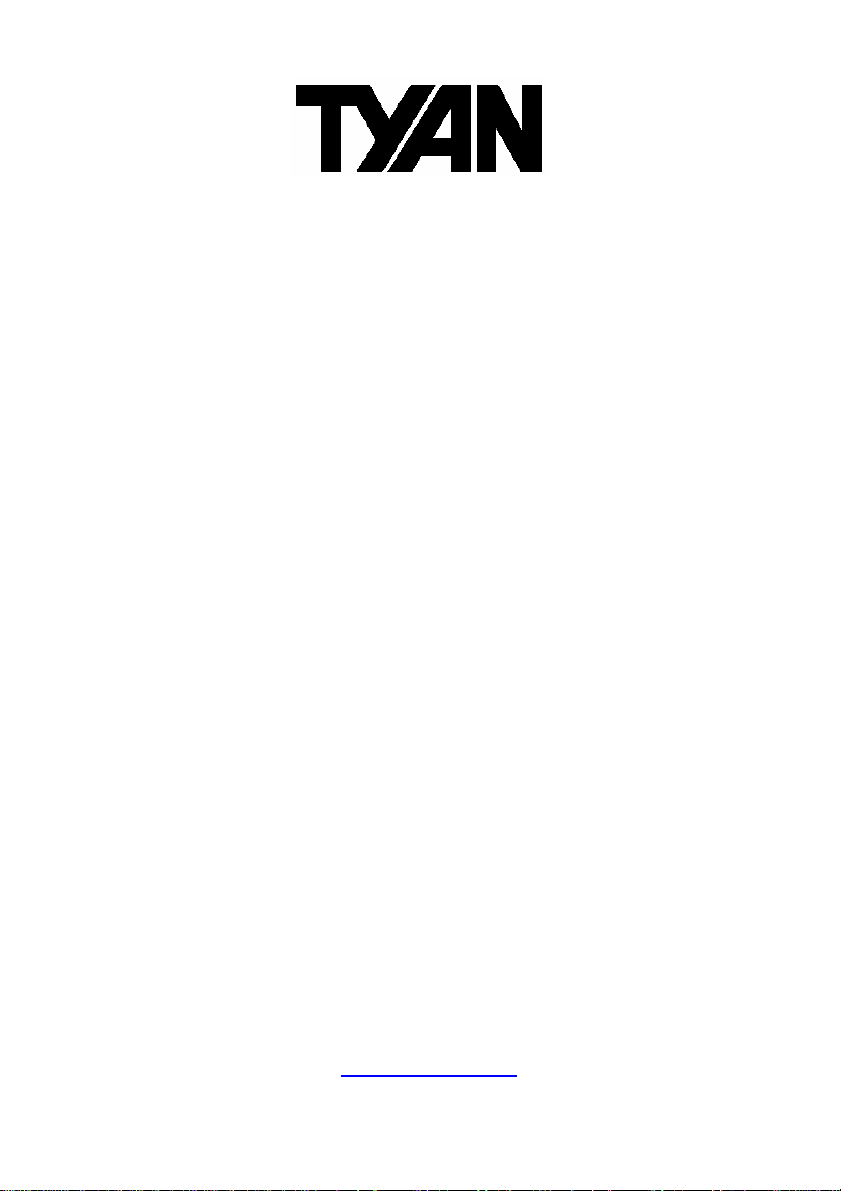
S6621
Triumph i7320
///
Version 1.0
Copyright
Copyright © TYAN Computer Corporation, 2005. All rights reserved. No part of
this manual may be reproduced or translated without prior written consent from
TYAN Computer Corp.
Trademark
All registered and unregistered trademarks and company names containe d in
this manual are property of their respective owners including, but not limited to
the following.
TYAN, Triumph i7320 are trademarks of TYAN Computer Corporation.
Intel, Xeon, and combinations thereof are trademarks of Intel Corporation.
AMD, Athlon, and combinations thereof are trademarks of AMD Corporation.
Phoenix, Phoenix-AwardBIOS are trademarks of Phoenix Technologies.
Microsoft, Windows are trademarks of Microsoft Corporation.
SuSE,is a trademark of SuSE AG.
IBM, PC, AT, and PS/2 are trademarks of IBM Corporation.
Broadcom
ATI and Rage XL are trademarks of ATI Corporation
nVIDIA, nForce are trademarks of NVIDIA Corporation.
®
is a trademark of Broadcom Corporation and/or its subsidiaries
Notice
Information contained in this document is furnished by TYAN Computer
Corporation and has been reviewed for accuracy and reliability prior to printing.
TYAN assumes no liability whatsoever, and disclaims any express or implied
warranty, relating to sale and/or use of TYAN products including liability or
warranties relating to fitness for a particular purpose or merchantability. TYAN
retains the right to make changes to product descriptions and/or specifications
at any time, without notice. In no event will TYAN be held liable for any direct or
indirect, incidental or consequential damage, loss of use, loss of data or other
malady resulting from errors or inaccuracies of information contained in this
document
1
http://www.TYAN.com
Page 2
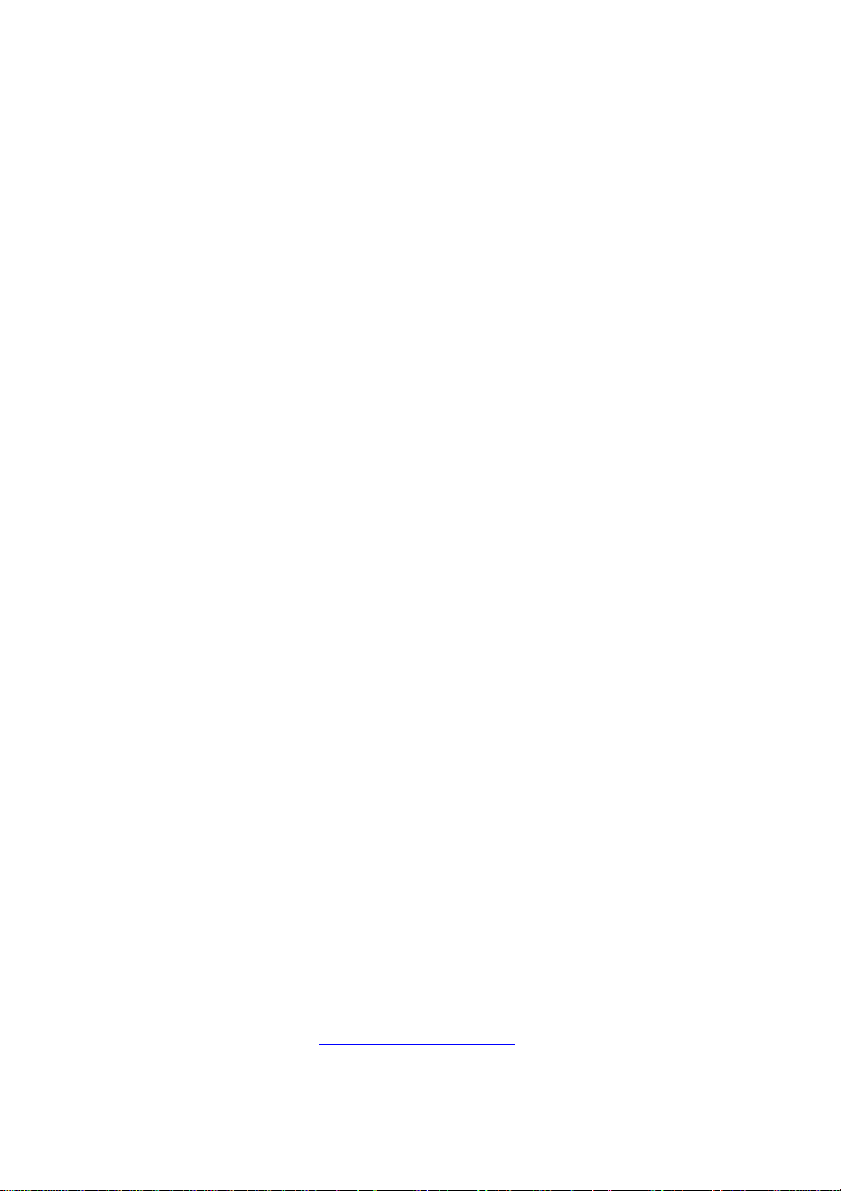
Table of Contents
Chapter 1 Introduction....................................................................................5
1.1 Features & Specifications..................................................................5
1.2 Layout Diagram.................................................................................7
1.3 Jumpers & Connectors Description................................................8
Chapter 2 Hardware Setup.............................................................................9
2.1 CPU Socket......................................................................................9
2.2 System Memory...............................................................................10
2.3 Connectors, Headers, and Switches..............................................11
2.3.1 EPS Power Connectors..................................................11
2.3.2 FAN Connectors..............................................................12
2.3.3 CMOS Memory Clearing Header....................................13
2.3.4 Connection Header for Front Panel Switches &
Indicators .....................................................................14
2.3.5 IDE Disk Drive Connector................................................15
2.3.6 Serial ATA connectors.....................................................16
2.3.7 PCI Slot............................................................................17
2.3.8 Connection Header for Additional USB Port....................18
2.3.9 Connection Header for System Management Bus…...19
2.3.10 Connection Header for Additional COM Port...............20
2.3.11 Connection Header for Parallel Port............................21
2.3.12 Connection Header for Low Pin Count........................22
2.3.13 LED Connection Header for Network Interface...........23
2.3.14 Connection Header for External Keyboard/Mouse…...24
2.3.15 Connection Header for VGA Output.............................25
2.3.16 Connection Header for Case Intrusion Detector..........26
2.3.17 External I/O Panel........................................................26
Chapter 3 BIOS Setup...................................................................................27
3.1 Main Menu.....................................................................................28
3.2 Advanced Menu.............................................................................31
3.2.1 Advanced BIOS Features................................................31
3.2.2 Advanced Chipset Features.............................................35
3.2.3 Integrated Peripherals....................................................36
3.2.4 Power Management Setup............................................42
3.2.5 PnP/PCI Configurations................................................44
3.3 Security Menu............................................................................46
3.4 PC Health Menu........................................................................47
3.5 Clk/Misc. Menu.........................................................................48
3.6 Exit Menu..................................................................................50
Glossary............................................................................................................49
Technical Support..........................................................................................55
2
http://www.TYAN.com
Page 3
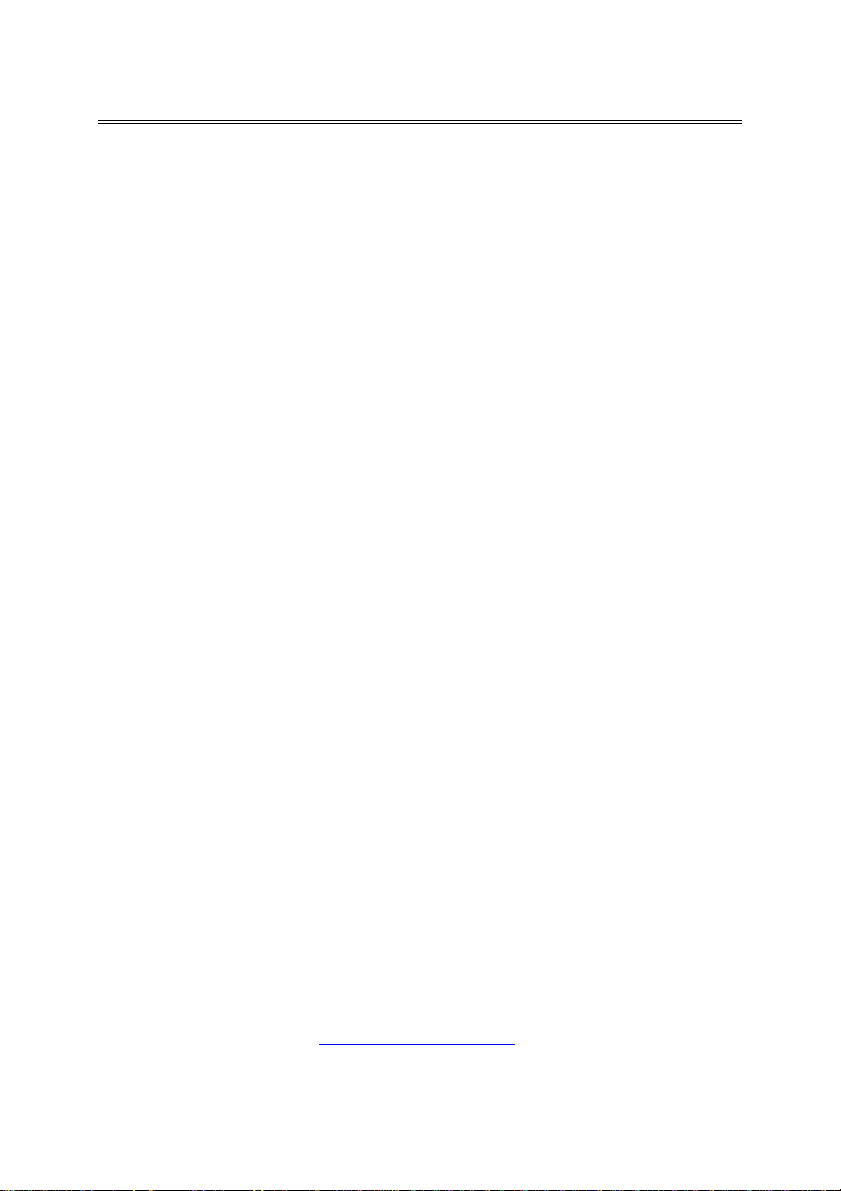
Chapter 1: Introduction
1.1. Features & Specifications
CPU
• Supports dual Intel. Xeon (Nocona) FSB 800MHz up to 3.80GHz and
higher
Chipset
• Intel 7320
• Intel ICH5
• 2x Intel PXH
Networking Security
• Onboard one Cavium CN-1120 Security Micro Processor supporting
IPSec/SSL
VGA
• Onboard ATi Rage XL PCI interface VGA (8MB SDRAM)
Memory
• 4x 240-pin DIMM slots
• Supports 144-bit wide dual channel DDR II 400 memory
• Up to 8GB, ECC Registered memory capacity
LAN
• 4x Intel 82546EB dual-port 64-bit Gigabit Ethernet Controllers
System BIOS
• Supports Plug-and-Play (PNP)
• Supports Advanced Configuration Power Interface (ACPI)
• Write-Protect Anti-Virus function by AWARD BIOS
• 4MB Flash ROM
3
http://www.TYAN.com
Page 4
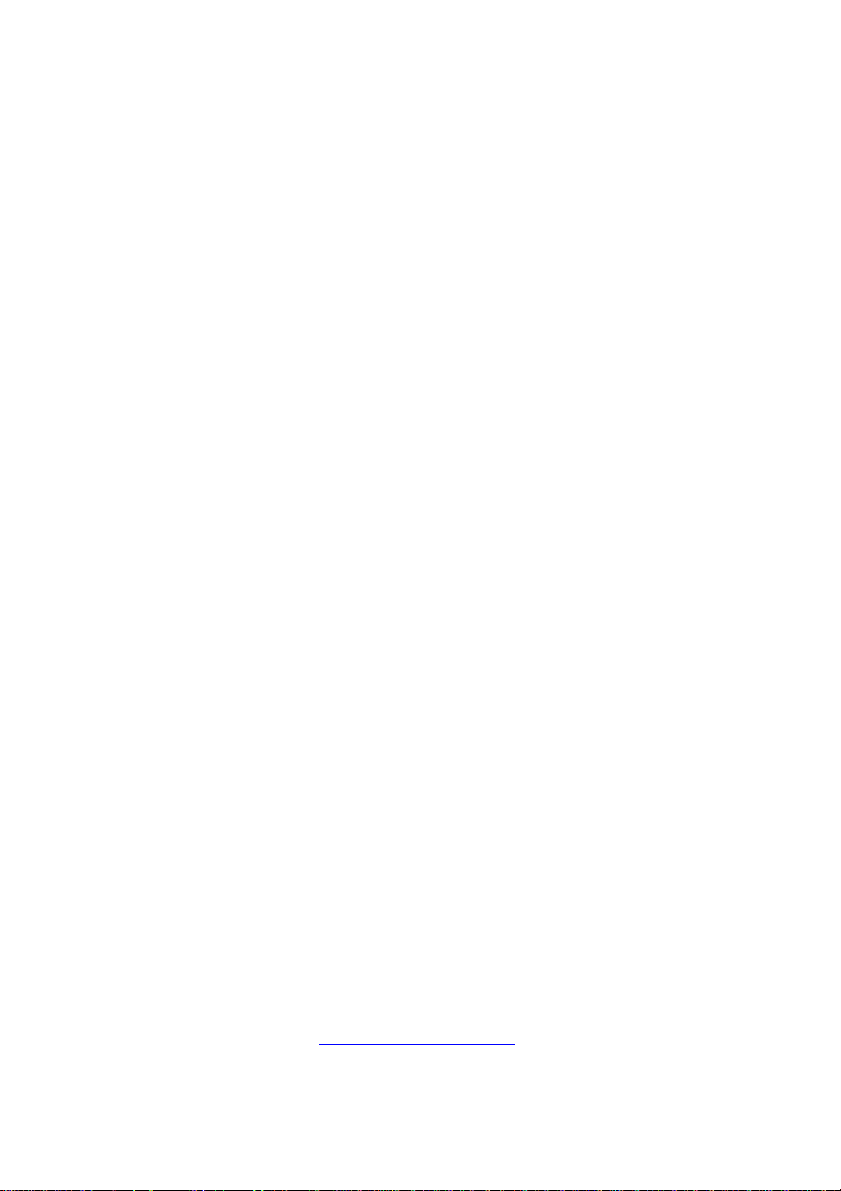
Expansion Slot
• 1x PCI-X slot supporting 1-to-3 64-bit Riser Card (3.3V) connections
Internal I/O Connectors
• 1x 44-pin IDE connector
• 2x SATA connectors
• 1x VGA header
• 1x COM2 port header
• 1x USB 2.0 header (Each header support two USB 2.0 devices)
• 1x LPC debug header
• 1x Printer port header
• 1x SM Bus header (For SM Bus and I2C)
• 1x 50-pin IDE interface Compact Flash Type II socket supports DMA
mode
• 1x Fiber FP-NIC LED header
• 1x Copper FP-NIC LED header
External I/O Connectors
• 1x Dual USB 2.0 port
• 1x COM1 port
• LAN Ports: Default: 4x Optical SPF GbE LAN connectors, 4x RJ-45 w/
Transformer and LED single port GbE LAN connectors Optional: [2x
Optical + 6x RJ-45] or [8x RJ-45]
Miscellaneous
• EEB 3.5 form factor (12” x 13”)
• Hardware monitoring – Including Fan speeds, Voltages, System
environment temperature
• Chassis intrusion detector
• 3.3V 64-bit riser card supported (Optional)
* All brand names and trademarks are the property of their respective
owners.
Specifications and information contained herein are subject to
change without notice.
4
http://www.TYAN.com
Page 5
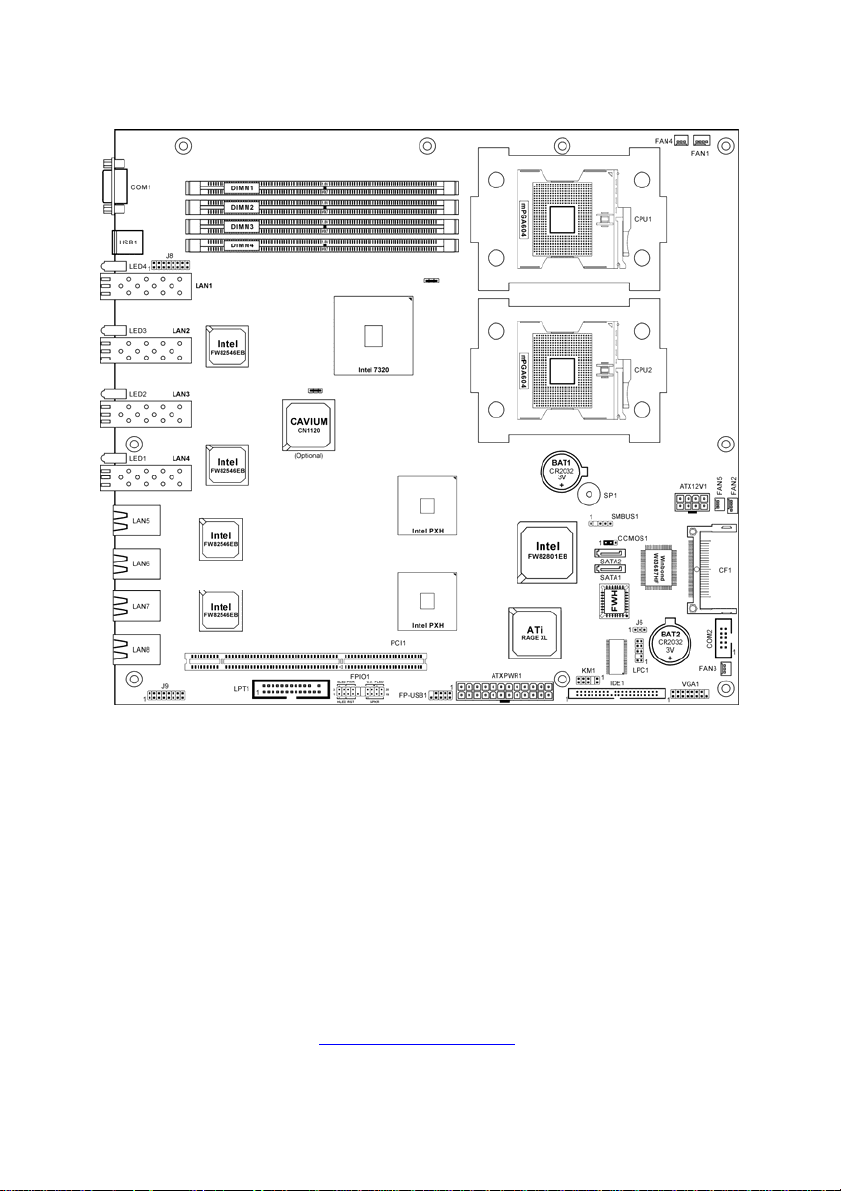
1.2 Layout
5
http://www.TYAN.com
Page 6

1.3 Jumpers & Connectors Description
Jumpers Description Default Setting
CCMOS1 CMOS Clearing Header
Connectors Description
ATX12V1 8-pin EPS 12V Power Connector
ATXPWR1 24-pin EPS 12V Power Connector
COM2 COM Port Connector
DIMM1~DIMM4 DDRII DIMM Slots
FAN1/FAN4 CPU and System Fan Power Connectors for CPU1
FAN2/FAN5 CPU and System Fan Power Connectors for CPU2
FAN3 Auxiliary Fan Power Connector
FPIO1 Front Panel Switch Connection Header
FP-USB1 Additional USB Port Connection Header
IDE1 IDE Disk Drive Connector
J6 Connection Header for Case Intrusion Detector
J8/J9 LED Connectors for Network Interface
KM1 External Keyboard/Mouse Connection Header
LPC1
LPT1 Connection Header for Parallel Port
PCI1 PCI-X 64bit/133Mhz Expansion Slot (3.3V)
SATA1/SATA2 Serial ATA Connectors
SMBUS1 System Management Bus Connection Header
VGA1 VGA Output Connection Header
Connection Header for Low Pin Count (reserved for
internal testing)
Pins 1-2 Close
(Normal)
6
http://www.TYAN.com
Page 7
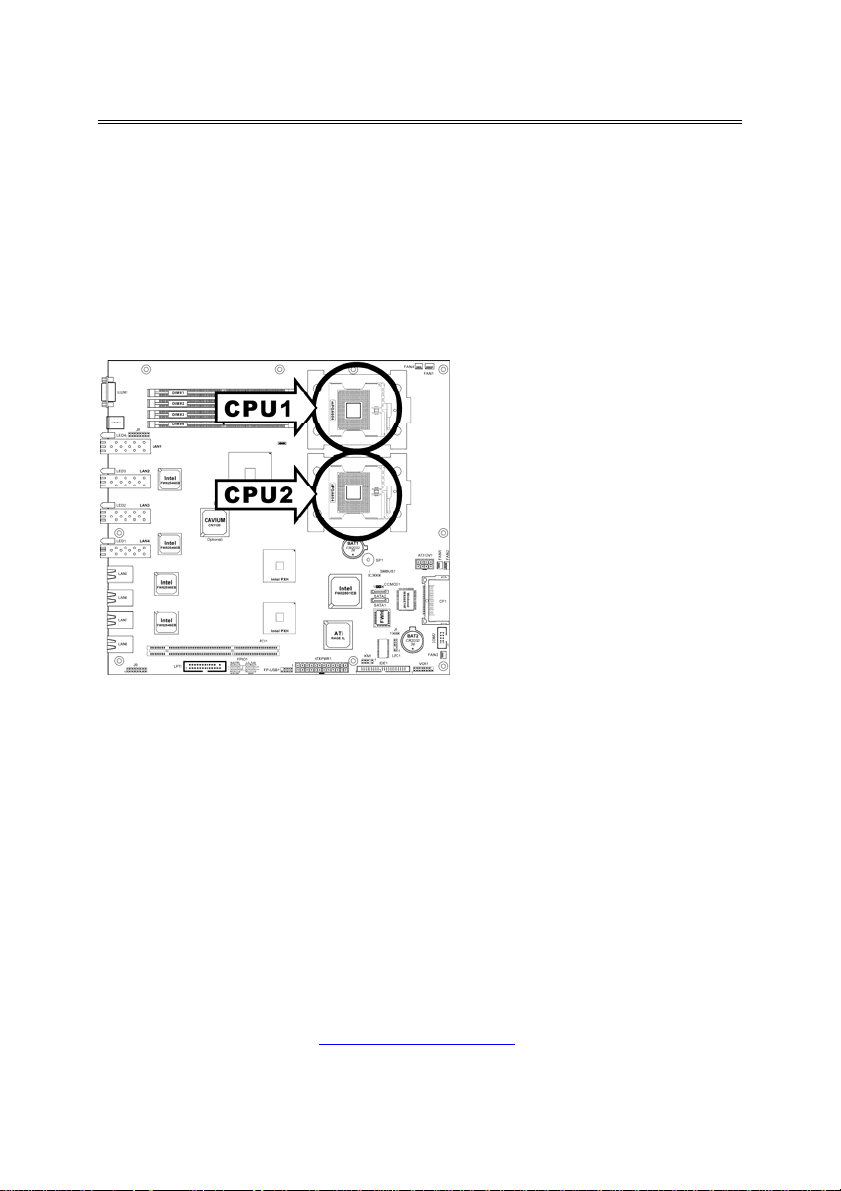
Chapter 2: Hardware Setup
2.1 CPU Socket
This server board provides dual 604-pin Zero Insertion Force (ZIF) sockets to
install the Intel Xeon CPU. You may install either one or two CPUs, but to set up
system with only one CPU, it MUST be installed in the primary socket (socket
“CPU1” in this model). To install a second processor, you must verify that th e
second processor is identical to the first processor with same voltage and speed.
Using non-identical processors could cause system failure.
7
http://www.TYAN.com
Page 8
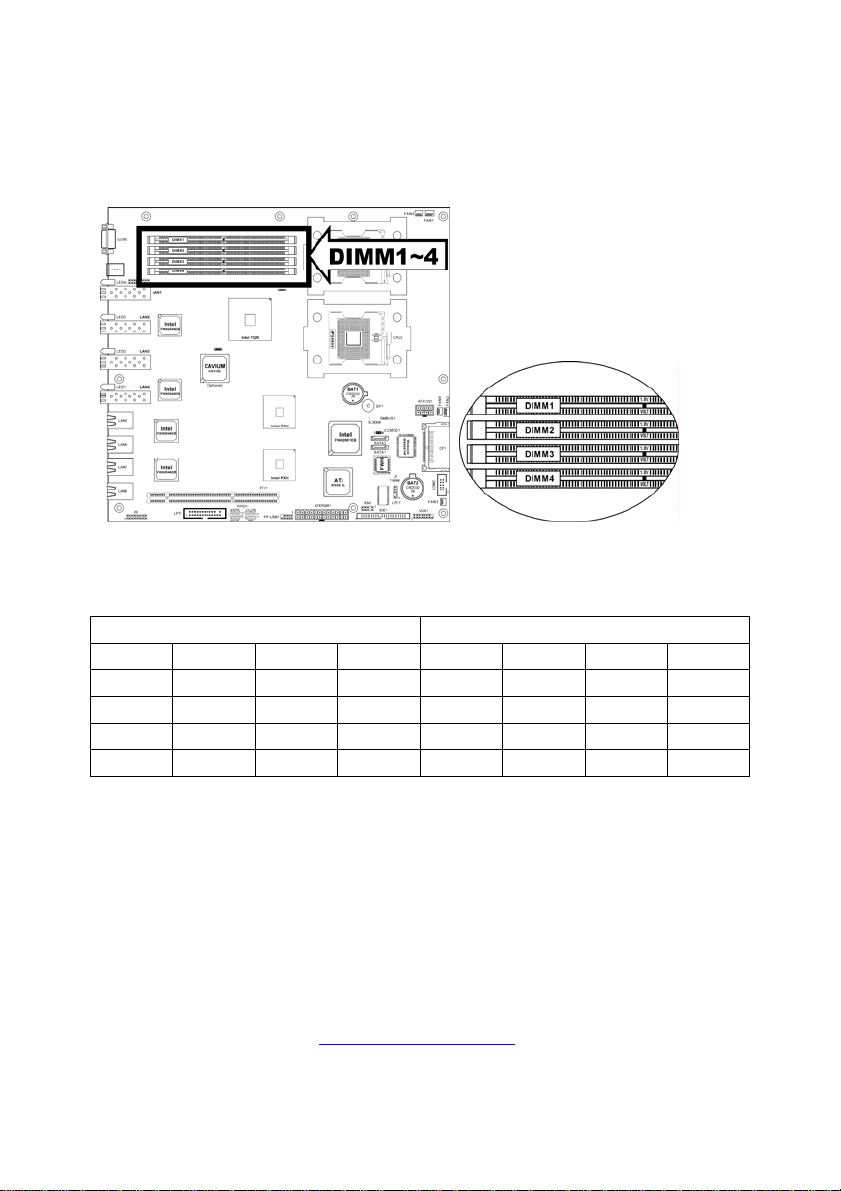
2.2 System Memory
This server board provides four 240-pin Double Data Rate (DDRII) Dual Inline
Memory Module (DIMM) slots for Registered ECC DIMM modules with memory
expansion size up to 8GB.
ATTENTION: Populate the DDR DIMMs in-order and in-pair (of the same type
and size) by starting from DIMM1+DIMM2 to DIMM3+DIMM4.
Single Channel Dual Channel
DIMM1 DIMM2 DIMM3 DIMM4 DIMM1 DIMM2 DIMM3 DIMM4
x x x
x x x x x x
x
x x
8
http://www.TYAN.com
Page 9

2.3 Connectors, Headers and Switches
All the connectors, headers and switches mentioned here are depending on
your system configuration. Some features you may (or may not) have to
connect or to configure depending on the peripherals you have connected.
WARNING: Always power off the computer and unplug the AC power cord before
adding or removing any peripheral or component. Failing to so may cause severe
damage to your system board and/or peripherals. Plug in the AC power cord only after
you have carefully checked everything. 2.3.1.
2.3.1 EPS Power Connectors
These two provides the connection to EPS12V power supply.
9
http://www.TYAN.com
Page 10

2.3.2 FAN Connectors
These connectors each provide power to the cooling fans installed in your
system.
The CPU must be kept cool by using a powerful fan with heatsink. The syste m
is capable of monitoring the speed of the CPU fan.
• FAN1/FAN4: CPU and System Fan Power Connectors for CPU1
• FAN2/FAN5: CPU and System Fan Power Connectors for CPU2
• FAN3: Auxiliary Fan Power Connector
WARNING: These fan connectors are not jumpers. DO NOT place jumper caps on
these connectors.
10
http://www.TYAN.com
Page 11
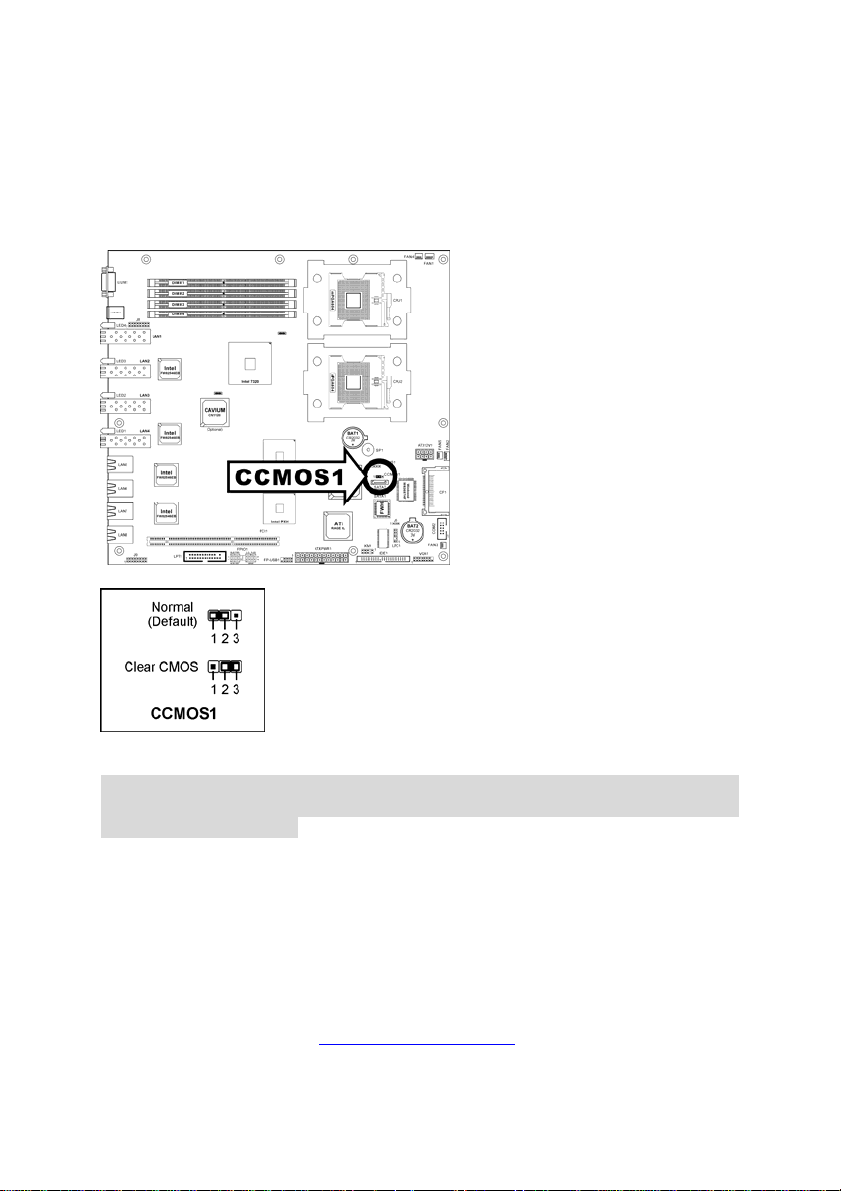
2.3.3. CMOS Memory Clearing Header
This header uses a jumper cap to clear the CMOS memory.
• Pin 1-2 shorted (default): Normal operation.
• Pin 2-3 shorted: Clear CMOS memory.
ATTENTION: Turn the system power off first (including the +5V standby power)
before clearing the CMOS memory. Failing to do so may cause your system to work
abnormally or malfunction.
11
http://www.TYAN.com
Page 12
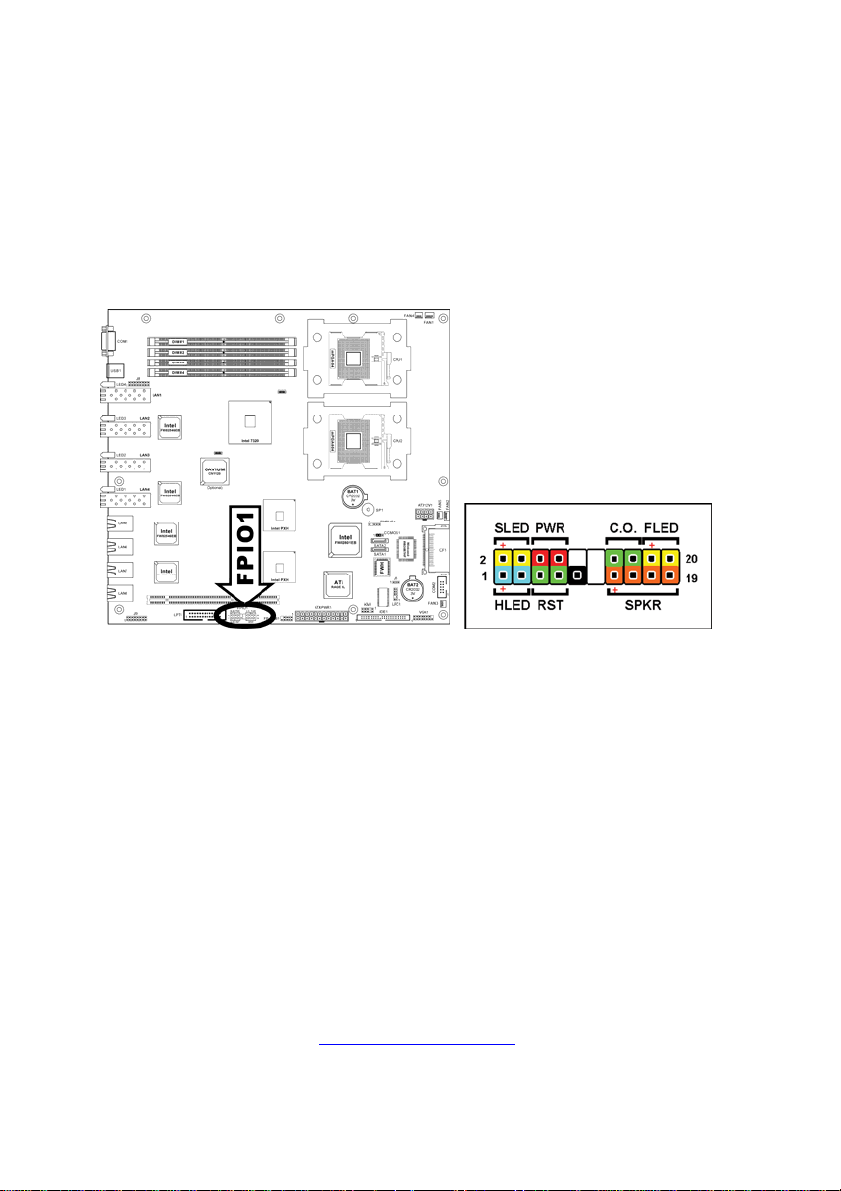
2.3.4. Connection Header for Front Panel Switches & Indicators
This header is used for connecting switches and LED indicators on the chassis
front panel.
Watch the power LED pin position and orientation. The mark “+” align to the pin
in the figure below stands for positive polarity for the LED connection. Please
pay attention to connect these headers. A wrong orientation will only cause the
LED not lighting, but a wrong connection of the switches could cause system
malfunction.
• HLED (Pin 1, 3): Connects to the HDD LED cable.
• RST (Pin 5, 7): Connects to the Reset Switch cable.
• SPKR (Pin 13, 15, 17, 19): Connects to the System Speaker cable.
• SLED (Pin 2, 4): Connects to the Suspend LED cable.
• PWR (Pin 6, 8): Connects to the Power Switch cable.
• C.O. (Pin 14, 16): Connects to Case Open (Intrusion) device.
• FLED (Pin 18, 20): Connects to the Fault LED cable.
12
http://www.TYAN.com
Page 13

2.3.5. IDE Disk Drive Connector
This connector provides IDE hard drive connection (Pitch 2.5).
13
http://www.TYAN.com
Page 14
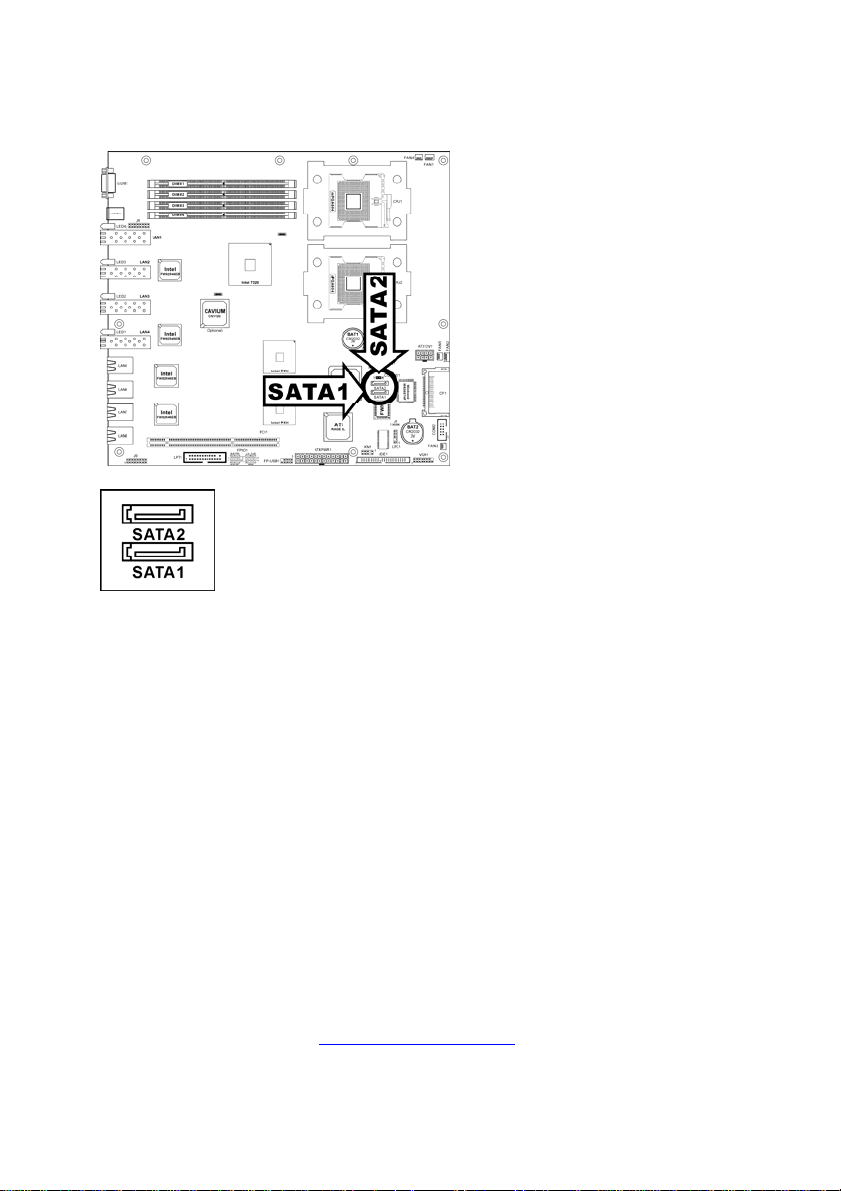
2.3.6. Serial ATA connectors
These connectors each provide one Serial ATA channel connection.
14
http://www.TYAN.com
Page 15
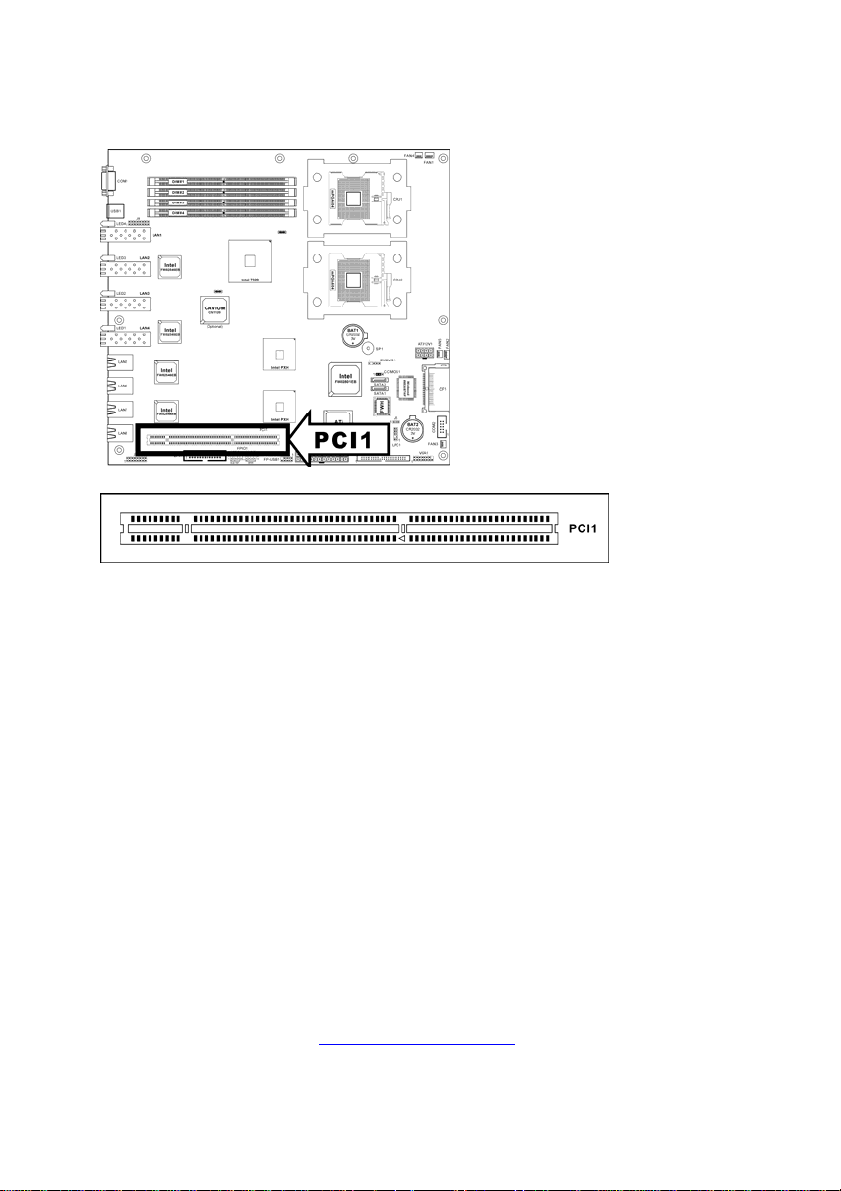
2.3.7. PCI Slot
This slot provides 1-to-3 64-bit PCI Riser Card (3.3V) connections.
15
http://www.TYAN.com
Page 16
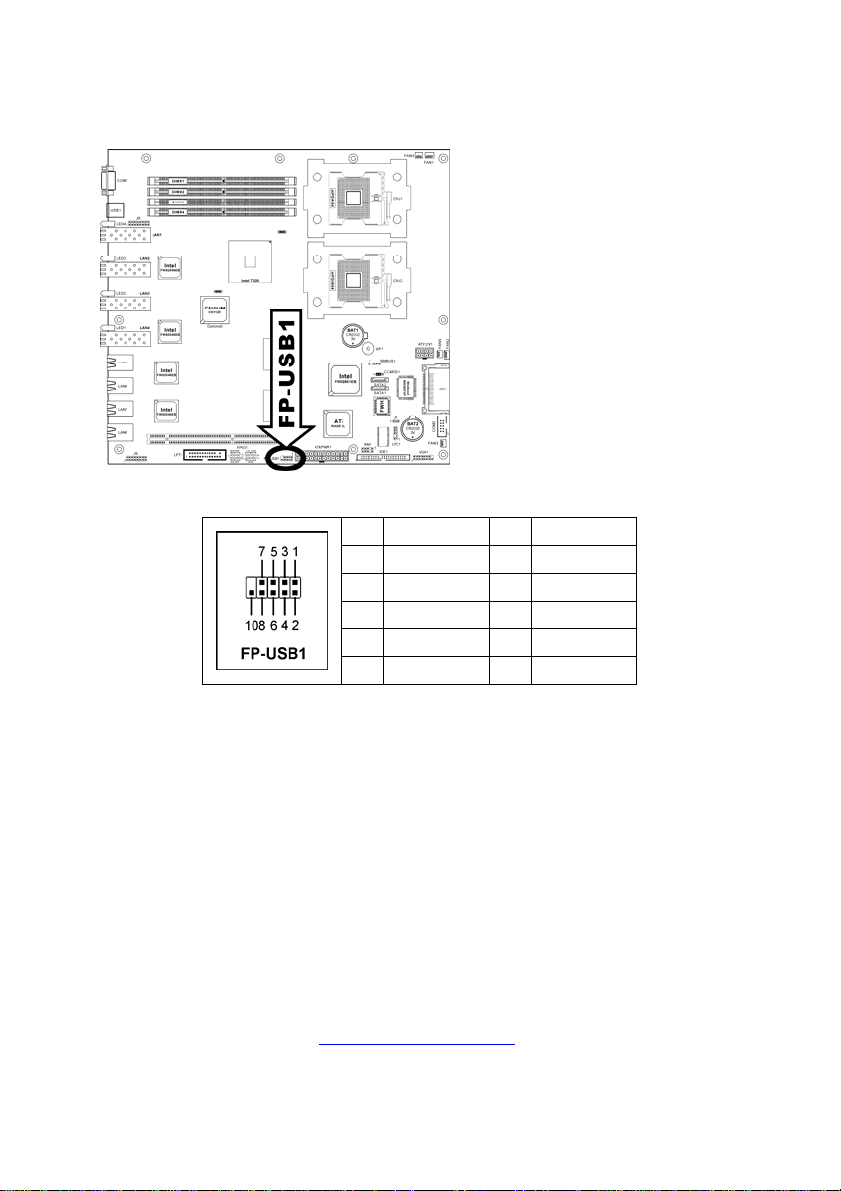
2.3.8. Connection Header for Additional USB Port
This header provides two additional USB port connections.
Pin Definition Pin Definition
1 VCC 2 VCC
3 - Data 0 4 - Data 1
5 + Data 0 6 + Data 1
7 GND 8 GND
10 NC
16
http://www.TYAN.com
Page 17
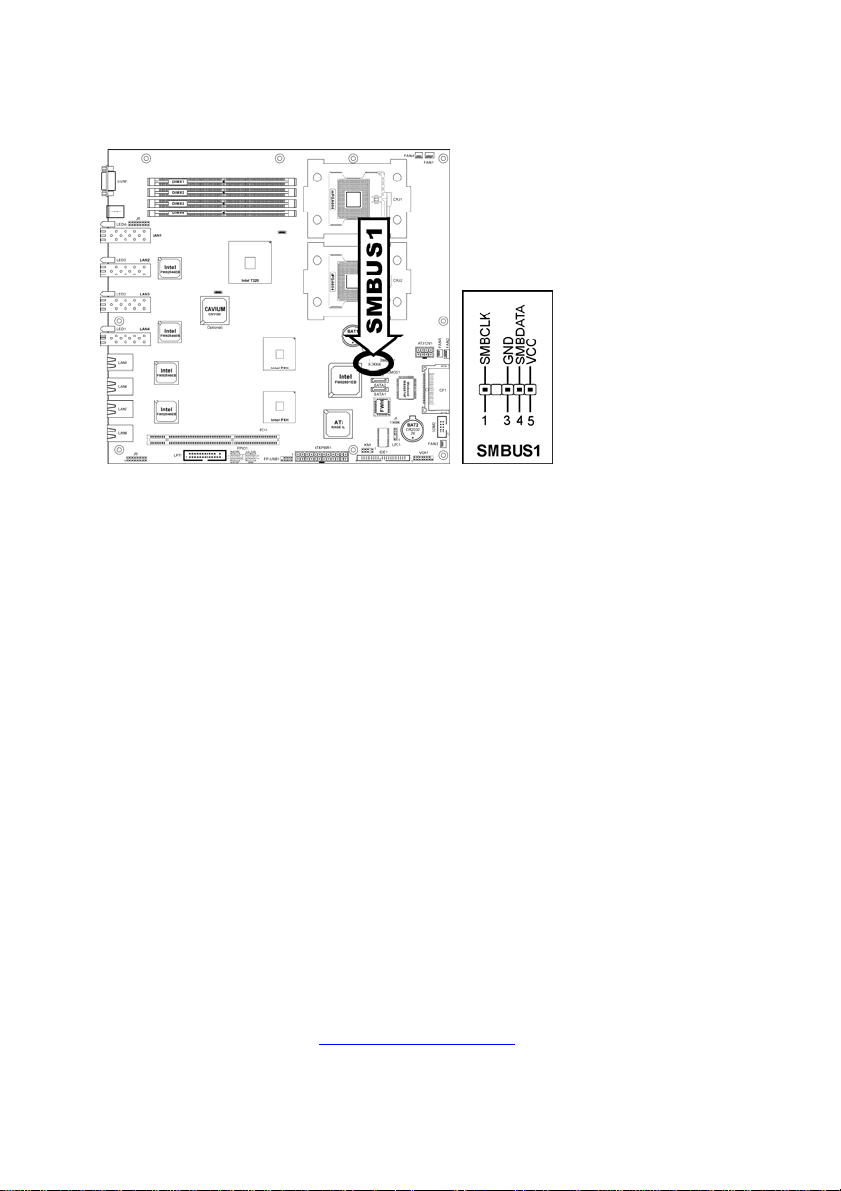
2.3.9. Connection Header for System Management Bus
This header provides the connection to system management bus (SMBus).
17
http://www.TYAN.com
Page 18

2.3.10. Connection Header for Additional COM Port
This header provides one external COM2 port connection.
Pin Definition Pin Definition
DCD (Data Carrier
1
3 TXD (Transfer-Data) 4
5 GND 6 DSR (Data-Set-Ready)
7
9 RI (Ring-Indicator) 10 VCC (+5V)
Detect)
RTS (Request-to-
Send)
18
2 RXD (Receive-Data)
DTR (Data-Terminal-
Ready)
8 CTS (Clear-to-Send)
http://www.TYAN.com
Page 19

2.3.11. Connection Header for Parallel Port
This header provides one external LPT port connection.
Pin Definition Pin Definition
1 STB# 2 AFD#
3 PD0 4 ERR#
5 PD1 6 INIT#
7 PD2 8 SLIN#
9 PD3 10 GND
11 PD4 12 GND
13 PD5 14 GND
15 PD6 16 GND
17 PD7 18 GND
19 ACK# 20 GND
21 BUSY 22 GND
23 PE 24 GND
25 SLCT 26 GND
19
http://www.TYAN.com
Page 20

2.3.12. Connection Header for Low Pin Count
(Reserved for internal testing)
20
http://www.TYAN.com
Page 21

2.3.13. LED Connection Header for Network Interface
These headers are reserved for connecting LED indicators of Network Interface.
J8 J9
Pin Signal Pin Signal Pin Signal Pin Signal
1 LAN1_ACT 2 LAN1_Link 1 LAN5_ACT 2 LAN5_Link
3 LAN1_100 4 LAN1_1000 3 LAN5_100 4 LAN5_1000
5 LAN2_ACT 6 LAN2_Link 5 LAN6_ACT 6 LAN6_Link
7 LAN2_100 8 LAN2_1000 7 LAN6_100 8 LAN6_1000
9 LAN3_ACT 10 LAN3_Link 9 LAN7_ACT 10 LAN7_Link
11 LAN3_100 12 LAN3_1000 11 LAN7_100 12 LAN7_1000
13 LAN4_ACT 14 LAN4_Link 13 LAN8_ACT 14 LAN8_Link
15 LAN4_100 16 LAN4_1000 15 LAN8_100 16 LAN8_1000
21
http://www.TYAN.com
Page 22

2.3.14 Connection Header for External Keyboard/Mouse
This header provides the external connection to keyboard and mouse.
Pin Definition Pin Definition
1 VCC 2 VCC
3 NC 4 NC
5 KB Data 6 Mouse Data
7 Ground 8 Ground
9 KB Clock 10
Mouse
Clock
22
http://www.TYAN.com
Page 23

2.3.15. Connection Header for VGA Output
This header provides one external VGA port connection.
Pin Definition Pin Definition
1 Red 2 Green
3 Blue 4 NC
5 Ground 6 Ground
7 Ground 8 Ground
9 VCC 10 Ground
11 NC 12 DDC Data
13 H.SYNC 14 V.SYNC
15 DDC Clock
23
http://www.TYAN.com
Page 24

2.3.16. Connection Header for Case Intrusion Detector
This header provides the connection to external Case Intrusion Detector.
2.3.17 External I/O Panel
• COM1: Serial port connector
• USB1: USB 2.0 connectors
• LAN1~LAN4: Optical SPF GbE LAN connectors (Default)
• LAN5~LAN8: RJ-45 w/ Transformer and LED single port GbE LAN
connectors (Default)
24
http://www.TYAN.com
Page 25

Chapter 3: BIOS Setup
This motherboard provides a programmable EEPROM that you can update the
BIOS utility. The BIOS (Basic Input/Output System) is a program that deals with
the basic level of communication between processor and peripherals. Use the
BIOS Setup program only when installing motherboard, reconfiguring system, or
prompted to “Run Setup”. This chapter explains the Setup Utility of BIOS utility.
After powering up the system, the BIOS message appears on the screen, the
memory count begins, and then the following message appears on the screen:
Press DEL to run setup
If this message disappears before you respond, restart the system by pressing
<Ctrl> + <Alt> + <Del> keys, or by pressing the Reset button on computer
chassis. Only when it failed by these two methods can you restart the system by
powering it off and then back on.
NOTE: In order to increase system stability and performance, our engineering
staffs are constantly improving the BIOS menu. The BIOS setup screens and
descriptions illustrated in this manual are for your reference only, may not
completely match what you see on your screen.
After pressing <Del> key, the main menu screen appears.
25
http://www.TYAN.com
Page 26

3.1 Main Menu
Date (mm:dd:yy)
This item sets the date you specify (usuall y the current date) in the format of
[Month], [Date], and [Year].
Time (hh:mm:ss)
This item sets the time you specify (usually the current time) in the format of
[Hour], [Minute], and [Second].
IDE Channel 1 Master/Slave, Compact Flash (CF1), IDE Channel 2 Slave,
IDE Channel 3 Master, IDE Channel 4 Master
Move cursor to each of these items, and then press <Enter> key to enter its
sub-menu.
26
http://www.TYAN.com
Page 27

ª Channel 1 Master/Slave, Compact Flash (CF1), IDE Channel 2 Slave,
IDE Channel 3 Master, IDE Channel 4 Master: Master, IDE
Primary Slave
Click <Enter> key to enter its submenu:
IDE HDD Auto-Detection
This item allows you to detect the parameters of IDE drives by pressing the
<Enter> key. The parameters will automatically be shown on the screen.
IDE Channel 1 Master
When set to [Auto], the BIOS will automatically check what kind of IDE drive you
are using. If you want to define your own drive by yourself, set it to [Manual] and
make sure you fully understand the meaning of the parameters. Refer to the
manual provided by the device manufacturer to get the settings right.
Access Mode
This item selects the mode to access your IDE devices. Leave this item to its
default [Auto] settings to let BIOS detects the access mode of your HDD and
makes decision automatically.
Capacity
This item automatically displays your HDD size. Note that this size is usually
slightly greater than the size given by a disk-checking program of a formatted
disk.
Cylinder
This item configures the numbers of cylinders.
27
http://www.TYAN.com
Page 28

Head
This item configures the numbers of read/write heads.
Precomp
This item displays the number of cylinders at which to change the write timing.
Landing Zone
This item displays the number of cylinders specified as the landing zone for the
read/write heads.
Sector
This item configures the numbers of sectors per track.
ª Back to Main Menu:
Halt On
This item determines whether the system stops if an error is detected during
system boot-up.
[All Errors]: The system-boot will stop whenever the BIOS detect a non-fatal
error.
[No Errors]: The system-boot will not stop for any error detected.
[All, But Keyboard]: The system-boot will stop for all errors but keyboard error.
Base Memory
This item displays the amount of base memory installed in the system. The
value of the base memory is typically 640K for system with 640K or more
memory size installed on the motherboard.
Extended Memory
This item displays the amount of extended memory detected during system
boot-up.
Total Memory
This item displays the total memory available in the system.
28
http://www.TYAN.com
Page 29

3.2 Advanced Menu
3.2.1.
Advanced BIOS Features
CPU L3 Cache:
This item is used to enable the L3 cache (default setting), a nd appears only for
certain CPU (Intel processor with HT Technology Extreme Edition) that
possesses L3 cache.
29
http://www.TYAN.com
Page 30

Hyper-Threading Technology:
This item is used to enable the functionality of the processor with HyperThreading Technology and will appear only when using su ch processor.
The Hyper-Threading Technology helps your PC work more efficiently by
maximizing processor resources and enabling a single processor to run two
separate threads of software simultaneously, bringing forth greater performance
and system responsiveness when running multiple applications at once.
Quick Power On Self Test
When set to [Enabled], this item speeds up the Power On Self Test (POST)
after powering on the system. The BIOS shorten or skip some check during the
POST.
ª CPU Feature:
Click <Enter> key to enter its submenu:
Thermal Management
This item selects the type of thermal monitoring.
Limit CPUID MaxVal
When set to [Enabled], this item limits the CPUID maximum value to 3, which is
usually required for older OS like Windows NT4.0.
Leave this item to its default [Disabled] settings for OS like Windows XP.
NX BIOS Control
When set to [Disabled], this NX features flag will be forced to return to 0.
30
http://www.TYAN.com
Page 31

ª Back to Advanced BIOS Features Setup Menu:
Hard Disk Boot Priority:
This item selects the hard disks booting priority. By pressing <Enter> key, you
can enter its submenu where the hard disks detected can be se lected for the
booting sequence to boot up system.
This item functions only when there is the option of [Hard Disk] in any one of the
First/Second/Third Boot Device items.
First Boot Device / Second Boot Device / Third Boot Device / Boot Other
Device
Select the drive to boot first, second and third in the [First Boot Device],
[Second Boot Device], and [Third Boot Device] fields respectively. The BIOS will
boot the operating system according to the sequence of the drive selected. Set
[Boot Other Device] to [Enabled] if you wish to boot from another device other
than these three items.
Boot Up NumLock Status:
This item determines the default state of the numeric keypad at system booting
up.
[On]: The numeric keypad functions as number keys.
[Off]: The numeric keypad functions as arrow keys.
Security Option
This item determines when the system will prompt for password - every time the
system boots or only when enters the BIOS setup.
[Setup]: The password is required only when accessing the BIOS Setup.
[System]: The password is required each time the computer boots up.
NOTE: Don’t forget your password. If you forget the password, you will have to open
the computer case and clear all information in the CMOS before you can start up the
system. But by doing this, you will have to reset all previously set options.
MPS Version Control For OS
This item specifies which version of MPS (Multi-Processor Specification) this
motherboard will use. Leave this item to its default setting.
Delay IDE Initial (Secs):
This item allows the BIOS to support some old or special IDE devices by
prolonging this delay time. A larger value will give more delay time to the device
for which to initialize and to prepare for activation.
31
http://www.TYAN.com
Page 32

ª Remote Access Config:
This item enables remote access to system through serial port.
Click <Enter> key to enter its submenu:
Console Redirection
[Enabled]: Attempt to redirect console via COM port.
[Disabled]: Attempt to redirect console when keyboard absent.
32
http://www.TYAN.com
Page 33

3.2.2. Advanced Chipset Features
DRAM Data Integrity Mode
This item selects the type of DRAM in your system. ECC is “Error Checking and
Correction”. Choose the ECC option only when your memory is ECC type.
MCH Compliance Mode
This item controls the entry by the MCH into Compliance Mode on all PCI
Express ports.
Memory RAS Feature
This item selects the special feature for DIMM Sparing or Mirroring.
33
http://www.TYAN.com
Page 34

ª Back to Advanced Chipset Features Menu:
3.2.3. Integrated Peripherals
ª
OnChip IDE Device:
Click <Enter> key to enter its submenu:
34
http://www.TYAN.com
Page 35

IDE Bus Master
This option enables or disables the IDE bus mastering capabilit y under the DOS
environment.
Onboard IDE-1 Controller
This item enables or disables the onboard IDE-1 controller.
Onboard IDE-2 Controller
This item enables or disables the onboard IDE-2 controller.
On-Chip Serial ATA
This item determines the function for on-chip Serial ATA.
[Disabled]: Disable the Serial ATA controller.
[Auto]: Allows the Serial ATA controller to be arranged by BIOS automatically.
[Combined Mode]: Parallel ATA and Serial ATA are combined together.
Supports up to 4 IDE drives.
[Enhanced Mode]: Enable both Parallel ATA and Serial AT A. Supports up to 6
IDE drives.
Serial ATA 1 Mode / Serial ATA 2 Mode:
This item determines the function mode for SATA1 and SATA 2 Port. Both
SATA1 and SATA2 will be served each as one single IDE connector after
selected as the following modes:
Mode Serial ATA
Enhanced
Combined IDE-1 Master IDE-1 Slave z SATA1 serves as IDE-1 Master
Port1
(SATA1)
IDE-3 Master IDE-4 Master z SATA1 serves as IDE-3 Master
IDE-4 Master IDE-3 Master z SATA1 serves as IDE-4 Master
Serial ATA
Port2
(SATA2)
Description
z SATA2 serves as IDE-4 Master
z OnChip IDE-1 and IDE-2 controller
enabled
z SATA2 serves as IDE-3 Master
z OnChip IDE-1 and IDE-2 controller
enabled
z SATA2 serves as IDE-1 Slave
z OnChip IDE-1 controller disabled
35
http://www.TYAN.com
Page 36

Mode Serial ATA
SATA Only
Port1
(SATA1)
IDE-1 Slave IDE-1 Master z SATA1 serves as IDE-1 Slave
IDE-2 Master IDE-2 Slave z SATA1 serves as IDE-2 Master
IDE-2 Slave IDE-2 Master z SATA1 serves as IDE-2 Slave
IDE-1 Master IDE-2 Master z SATA1 serves as IDE-1 Master
IDE-2 Master IDE-1 Master z SATA1 serves as IDE-2 Master
Serial ATA
Port2
(SATA2)
ª OnChip PCI Device:
Click <Enter> key to enter its submenu:
Description
z SATA2 serves as IDE-1 Master
z OnChip IDE-1 controller disabled
z SATA2 serves as IDE-2 Slave
z OnChip IDE-1 controller disabled
z SATA2 serves as IDE-2 Master
z OnChip IDE-1 controller disabled
z SATA2 serves as IDE-2 Master
z OnChip IDE-1 and IDE-2 controller
z SATA2 serves as IDE-1 Master
z OnChip IDE-1 and IDE-2 controller
disabled
disabled
OnChip USB Controller
This option enables or disables the USB controller.
36
http://www.TYAN.com
Page 37

USB 2.0 Controller:
This option enables or disables the USB 2.0 controller.
USB Keyboard Support Via:
This item allows you to select [BIOS] for using USB keyboard in DOS
environment, or [OS] in OS environment.
USB Mouse Support Via:
This item allows you to select [BIOS] for using USB mouse in DOS environment,
or [OS] in OS environment.
ª
SuperIO Device:
Click <Enter> key to enter its submenu:
_
Onboard Serial Port 1 / Onboard Serial Port 2:
This item determines which I/O addresses the onboard Serial Port controller will
access.
[Auto]: The system automatically select an I/O address for the onboard Serial
Port.
[3F8/IRQ4, 2F8/IRQ3, 3E8/IRQ4, 2E8/IRQ3]: Allows you to manually select an
I/O address for the onboard Serial Port.
[Disabled]: Disables the onboard Serial Port.
37
http://www.TYAN.com
Page 38

Onboard Parallel Port:
This item specifies the I/O address used by the parallel port.
[Disabled]: This option prevents the parallel port from accessing any system
resources. When the value of this option is set to [Disabled], the printer port
becomes unavailable.
[378/IRQ7]: This option allows the parallel port to use [378/IRQ7] as its I/O port
address. The majority of parallel ports on computer systems use IRQ7 and I/O
Port 378H as the standard setting.
[278/IRQ5]: This option allows the parallel port to use [278/IRQ5] as its I/O port
address.
[3BC/IRQ7]: This option allows the parallel port to use [3BC/IRQ7] as its I/O port
address.
Parallel Port Mode:
This item specifies the parallel port mode.
[SPP]: (Standard Parallel Port) Allows bi-directional parallel port operation at
normal speed.
[EPP]: (Enhanced Parallel Port) Allows bi-directional parallel port operation at
maximum speed.
[ECP]: (Extended Capabilities Port) Allows bi-directional parallel port operatio n
at a speed faster than the normal mode’s data transfer rate.
[ECP+EPP]: Allows parallel port operation at ECP and EPP mode.
EPP Mode Select:
This item selects the EPP mode.
ECP Mode Use DMA:
This item selects the DMA channel of the parallel port.
38
http://www.TYAN.com
Page 39

ª Onboard PCI Device:
Click <Enter> key to enter its submenu:
Graphic Controller
This item enables or disables the onboard graphic controller.
CN1120 Controller
This item enables or disables the onboard security processor.
Network-1/2 Controller
This item enables or disables the onboard LAN1/LAN2 Controller.
Invoke Boot Agent
This item allows you to use the boot ROM (instead of a disk drive) t o boot-up
the system and access the local area network directly.
Network-3/4 Controller
This item enables or disables the onboard LAN3/LAN4 Controller.
Invoke Boot Agent
This item allows you to use the boot ROM (instead of a disk drive) t o boot-up
the system and access the local area network directly.
39
http://www.TYAN.com
Page 40

Network-5/6 Controller
This item enables or disables the onboard LAN5/LAN6 Controller.
Invoke Boot Agent
This item allows you to use the boot ROM (instead of a disk drive) t o boot-up
the system and access the local area network directly.
Network-7/8 Controller
This item enables or disables the onboard LAN7/LAN8 Controller.
Invoke Boot Agent
This item allows you to use the boot ROM (instead of a disk drive) t o boot-up
the system and access the local area network directly.
3.2.4. Power Management Setup
Power Button Function
This item selects the method of powering off your system.
[Delay 4 Sec.]: Pushing the power button for more than 4 seconds will power off
the system. This will prevent the system from powering off in case you
accidentally hit or pushed the power button.
[Instant-Off]: Pressing and then releasing the power button at once will
immediately power off the system.
40
http://www.TYAN.com
Page 41

CPU THRM-Throttling
This item controls the CPU speed by cutting down its regular power to a
percentage during the STR (Suspend To RAM) state.
Wake-Up by PME# of PCI
When set to [Enabled], access to the onboard LAN or a PCI card such as a
modem or LAN card will cause the system to wake up. The PCI card must
support the wake up function.
WakeUp by Alarm
When set to [Enabled], you can set the date and time you would like the SoftOff PC to power-on in the “Date (of Month) Alarm” and “Time (hh:mm:ss) Alarm”
items. However, if the system is being accessed by incoming calls or the
network (Resume On Ring/LAN) prior to the date and time set in these items,
the system will give priority to the incoming calls or network instead.
Date (of Month) Alarm
[0]: This option power-on the system everyday according to the time set in the
“Time (hh:mm:ss) Alarm” item.
[1-31]: This option selects a date you would like the system to power-on. The
system will power-on on the date set, and the time set in the “Time (hh:mm:ss)
Alarm” item.
Resume Time (hh:mm:ss)
This item sets the time you would like the system to power-on.
Restore On AC Power Loss
This item selects the system action after an AC power failure.
[Power Off]: When power returns after an AC power failure, the system’s power
remains off. You must press the Power button to power-on the system.
[Power On]: When power returns after an AC power failure, the system’s power
will be powered on automatically.
[Last State]: When power returns after an AC power failure, the system will
return to the state where you left off before power failure occurs. If the system’s
power is off when AC power failure occurs, it will remain off when power returns.
If the system’s power is on when AC power failure occurs, the system will power
on when power returns.
41
http://www.TYAN.com
Page 42

3.2.5. PnP/PCI Configurations
Resources Controlled By
This item configures all of the boot and Plug-and-Play compatible devices.
[Auto]: The system will automatically detect the settings.
[Manual]: Choose the specific IRQ resources in the “IRQ Resources” menu.
42
http://www.TYAN.com
Page 43

ª IRQ Resources
Click <Enter> key to enter its submenu:
This item sets each system interrupt to either [PCI Device] or [Reserved].
Maximum Payload Size:
This item sets the maximum TLP payload size for the PCI Express devices.
43
http://www.TYAN.com
Page 44

3.3. Security Menu
Set Supervisor Password
This option protects the BIOS configuration or restricts access to the computer
itself. The Supervisor Password is used to protect the stored CMOS options
from being changed by unauthorized users.
Set User Password
This option protects the BIOS configuration or restricts access to the computer
itself. The User Password requires all users to enter a password in order to use
the system, and/or enter the BIOS setup (but can’t change its contents).
44
http://www.TYAN.com
Page 45

3.4. PC Health Menu
FAN Fail Alarm Selectable
This item selects the fan that will be monitored for malfunction.
Shutdown When CPUFAN Fail
When set to [Enabled], the system will be shut down if the CPU fan is not
running.
CPU FanEQ Speed Control
This item allows you to control the CPU fan speed down to a specific
percentage.
When set to a specific percentage, the CPU fan speed will run at the
percentage you set in this item if the temperature limit set in the item “Active
Temperature” is not exceeded.
The CPU fan speed will run at 100% regardl ess of what the percentage you set
in this item if the temperature limit set in the item “Active Temperature” is
exceeded.
Active Temperature
This item sets the temperature limit that would activate the function of “CPU
FanEQ Speed Control” option.
45
http://www.TYAN.com
Page 46

CPU Shutdown Temperature:
This item sets the temperature that would shutdown the system autom atically in
order to prevent system overheats.
CPU Warning Temperature:
This item selects the CPU’s warning temperature limit. Once the system has
detected that the CPU’s temperature exceeded the limit, warning beeps will
sound.
NOTE: The onboard hardware monitor function is capable of detecting these
system health conditions. If you want a warning message to pop-up or a
warning alarm to sound when an abnormal condition occurs, you must install
the “Hardware Doctor” utility. This utility is included in the “Driver & Utility CD”
that came packed with this motherboard.
All Voltages, Fans Speed and Thermal Monitoring
These unchangeable items list the current status of the CPU and enviro nment
temperatures, fan speeds, and system power voltage.
NOTE: The hardware monitoring features for temperatures, fans and voltages
will occupy the I/O address from 294H to 297H. If you have a network adapter,
sound card or other add-on cards that might use those I/O addresses, please
adjust your add-on card I/O address to avoid using these addresses.
3.5. Clk/Misc. Menu
46
http://www.TYAN.com
Page 47

CPU Clock Ratio
This option selects the CPU clock ratio. Please type in the correct multiple for
your CPU.
BIOS Flash Control
This option protects the BIOS contents from accidentally writing attempt.
NOTE: Make sure to set this item to “Non-Protected” when flashing the BIOS.
Case-Open Warning
This option controls the function for case-opening detection device con nect ed at
pin-7 and pin-8 at FPIO1 header.
[Disabled]: Disable the Case-Open Detection.
[Enabled]: Enable the Case-Open Detection.
[Cleared]: Clear the warning message when the case-opening situation is
detected.
Warning Beep
This option controls the onboard buzzer to beep when the case-opening
situation is detected.
Watch Dog Function
This option controls the function for Watch Dog.
[Disabled]: Disable the Watch Dog function.
[Enabled/Sec.]: Enable the Watch Dog function by the timer based on seconds.
[Enabled/Min.]: Enable the Watch Dog function by the timer based on minutes.
Watch Dog Time-Out Value
Type in the Time-Out value for your Watch Dog function.
47
http://www.TYAN.com
Page 48

3.6. Exit Menu
Once you have made all your selections in the previous BIOS setup menu, you
have to save the settings and exit the setup menu. Select the Exit Menu in the
menu bar to show the following menu:
NOTE: Pressing <ESC> does not exit this menu. You have to select one of the
options in this menu, such as “Exit Without Saving” to exit the menu without
saving your previous settings.
Load Fail-Safe Defaults
This option loads the BIOS default values for the most stable, minimalperformance system operations.
Load Optimized Defaults
This option loads the BIOS default values that are factory settings for optimalperformance system operations.
Save & Exit Setup
This option saves your selections and exits the setup menu.
Exit Without Saving
This option exits the setup menu without saving any change.
48
http://www.TYAN.com
Page 49

Glossary
ACPI (Advanced Configuration and Power Interface): a power management
specification that allows the operating system to control the amount of power
distributed to the computer’s devices. Devices not in use can be turned off,
reducing unnecessary power expenditure.
AGP (Accelerated Graphics Port): a PCI-based interface which was designed
specifically for demands of 3D graphics applications. The 32-bit AGP channel
directly links the graphics controller to the main memory. While the channel runs
only at 66 MHz, it supports data transmission during both the rising and falling
ends of the clock cycle, yielding an effective speed of 133 MHz.
ATAPI (AT Attachment Packet Interface): also known as IDE or ATA; a drive
implementation that includes the disk controller on the device itself. It allows
CD-ROMs and tape drives to be configured as master or slave devices, just like
HDDs.
ATX: the form factor designed to replace the AT form factor. It improves on the
AT design by rotating the board 90 degrees, so that the IDE connectors are
closer to the drive bays, and the CPU is closer to the power supply and cooling
fan. The keyboard, mouse, USB, serial, and parallel ports are built-in.
Bandwidth: refers to carrying capacity. The greater the bandwidth, the more
data the bus, phone line, or other electrical path can carry. Greater bandwidth
results in greater speed.
BBS (BIOS Boot Specification): a feature within the BIOS that creates,
prioritizes, and maintains a list of all Initial Program Load (IPL) devices, and
then stores that list in NVRAM. IPL devices have the ability to load and execute
an OS, as well as provide the ability to return to the BIOS if the OS load process
fails. At that point, the next IPL device is called upon to attempt loading of the
OS.
BIOS (Basic Input/Output System): the program that resides in the ROM chip,
which provides the basic instructions for controlling your computer’s hardware.
Both the operating system and application software use BIOS routines to
ensure compatibility.
Buffer: a portion of RAM which is used to temporarily store data; usually from
an application though it is also used when printing and in most keyboard d rivers.
The CPU can manipulate data in a buffer before copying it to a disk drive. While
49
http://www.TYAN.com
Page 50

this improves system performance (reading to or writing from a disk drive a
single time is much faster than doing so repeatedly) there is the possibility of
losing your data should the system crash. Information in a buffer is temporarily
stored, not permanently saved.
Bus: a data pathway. The term is used especially to refer to the connection
between the processor and system memory, and between the processor and
PCI or ISA local buses.
Bus mastering: allows peripheral devices and IDEs to access the system
memory without going through the CPU (similar to DMA channels).
Cache: a temporary storage area for data that will be needed often by an
application. Using a cache lowers data access times since the information is
stored in SRAM instead of slower DRAM. Note that the cache is also much
smaller than your regular memory: a typical cache size is 512KB, while you may
have as much as 4GB of regular memory.
Closed and open jumpers: jumpers and jumper pins are active when they are
“on” or “closed”, and inactive when they are “off” or “open”.
CMOS (Complementary Metal-Oxide Semiconductors): chips that hold the
basic startup information for the BIOS.
COM port: another name for the serial port, which is called as such because it
transmits the eight bits of a byte of data along one wire, and receives data on
another single wire (that is, the data is transmitted in serial form, one bit after
another). Parallel ports transmit the bits of a byte on eight different wires at the
same time (that is, in parallel form, eight bits at the same time).
DDR (Double Data Rate): a technology designed to double the clock speed of
the memory. It activates output on both the rising and falling edge of the system
clock rather than on just the rising edge, potentially doubling output.
DIMM (Dual In-line Memory Module): faster and more capacious form of RAM
than SIMMs, and do not need to be installed in pairs.
DIMM bank: sometimes called DIMM socket because the physical slot and the
logical unit are the same. That is, one DIMM module fits into one DIMM socket,
which is capable of acting as a memory bank.
DMA (Direct Memory Access): channels that are similar to IRQs. DMA
channels allow hardware devices (like soundcards or keyboards) to access the
main memory without involving the CPU. This frees up CPU resources for other
50
http://www.TYAN.com
Page 51

tasks. As with IRQs, it is vital that you do not double up devices on a single line.
Plug-n-Play devices will take care of this for you.
DRAM (Dynamic RAM): widely available, very affordable form of RAM which
looses data if it is not recharged regularly (every few milliseconds). This refresh
requirement makes DRAM three to ten times slower than non-recharged RAM
such as SRAM.
ECC (Error Correction Code or Error Checking and Correcting): allo ws data
to be checked for errors during run-time. Errors can subsequently be corrected
at the same time that they’re found.
EEPROM (Electrically Erasable Programmable ROM): also called Flash
BIOS, it is a ROM chip which can, unlike normal ROM, be updated. This allows
you to keep up with changes in the BIOS programs without having to buy a new
chip. TYAN’s BIOS updates can be found at http://www.tyan.com
ESCD (Extended System Configuration Data): a format for storing
information about Plug-n-Play devices in the system BIOS. This information
helps properly configure the system each time it boots.
Firmware: low-level software that controls the system hardware.
Form factor: an industry term for the size, shape, power supply type, and
external connector type of the Personal Computer Board (PCB) or motherboard.
The standard form factors are the AT and ATX.
Global timer: onboard hardware timer, such as the Real-Time Clock (RTC).
HDD: stands for Hard Disk Drive, a type of fixed drive.
H-SYNC: controls the horizontal synchronization/properties of the monitor.
HyperTransport
interconnecting ICs on boards. It can be significantly faster than a PCI bus for
an equivalent number of pins. It provides the bandwidth and flexibility critical for
today's networking and computing platforms while retainin g the fundamental
programming model of PCI.
IC (Integrated Circuit): the formal name for the computer chip.
IDE (Integrated Device/Drive Electronics): a simple, self-contained HDD
interface. It can handle drives up to 8.4 GB in size. Almost all IDEs sold now are
in fact Enhanced IDEs (EIDEs), with maximum capacity determined by the
hardware controller.
TM
: a high speed, low latency, scalable point-to-point link for
51
http://www.TYAN.com
Page 52

IDE INT (IDE Interrupt): a hardware interrupt signal that goes to the IDE.
I/O (Input/Output): the connection between your computer and another piece
of hardware (mouse, keyboard, etc.)
IRQ (Interrupt Request): an electronic request that runs from a hardware
device to the CPU. The interrupt controller assigns priorities to incoming
requests and delivers them to the CPU. It is important that there is only one
device hooked up to each IRQ line; doubling up devices on IRQ lines can lock
up your system. Plug-n-Play operating systems can take care of these details
for you.
Latency: the amount of time that one part of a system spends waiting for
another part to catch up. This occurs most commonly when the system sends
data out to a peripheral device and has to wait for the peripheral to spread
(peripherals tend to be slower than onboard system components).
NVRAM: ROM and EEPROM are both examples of Non-Volatile RAM, memory
that holds its data without power. DRAM, in contrast, is volatile.
Parallel port: transmits the bits of a byte on eight different wires at the same
time.
PCI (Peripheral Component Interconnect): a 32 or 64-bit local bus (data
pathway) which is faster than the ISA bus. Local buses are those which operate
within a single system (as opposed to a network bus, which connects multiple
systems).
PCI PIO (PCI Programmable Input/Output) modes: the data transfer modes
used by IDE drives. These modes use the CPU for data transfer (in contrast,
DMA channels do not). PCI refers to the type of bus used by these modes to
communicate with the CPU.
PCI-to-PCI bridge: allows you to connect multiple PCI devices onto one PCI
slot.
Pipeline burst SRAM: a fast secondary cache. It is used as a secondary cache
because SRAM is slower than SDRAM, but usually larger. Data is cached first
to the faster primary cache, and then, when the primary cache is full, to the
slower secondary cache.
PnP (Plug-n-Play): a design standard that has become ascendant in the
industry. Plug-n-Play devices require little set-up to use. Devices and operating
systems that are not Plug-n-Play require you to reconfigure your system each
time you add or change any part of your hardware.
52
http://www.TYAN.com
Page 53

PXE (Preboot Execution Environment): one of four components that together
make up the Wired for Management 2.0 baseline specification. PXE was
designed to define a standard set of preboot protocol services within a client
with the goal of allowing networked-based booting to boot using industry
standard protocols.
RAID (Redundant Array of Independent Disks): a way for the same data to
be stored in different places on many hard drives. By using this method, the
data is stored redundantly and multiple hard drives will appear as a single drive
to the operating system. RAID level 0 is known as striping, where data is striped
(or overlapped) across multiple hard drives, but offers no fault-tolerance. RAID
level 1 is known as mirroring, which stores the data within at least two hard
drives, but does not stripe. RAID level 1 also allows for faster access time and
fault-tolerance, since either hard drive can be read at the same time. RAID level
0+1 is both striping and mirroring, providing fault-tolerance, striping, and faster
access all at the same time.
RAIDIOS: RAID I/O Steering (Intel)
RAM (Random Access Memory): technically refers to a type of memory where
any byte can be accessed without touching the adjacent data and is often
referred to the system’s main memory. This memory is available to any program
running on the computer.
ROM (Read-Only Memory): a storage chip which contains the BIOS; the basic
instructions required to boot the computer and start up the operating system.
SDRAM (Synchronous Dynamic RAM): called as such because it can keep
two sets of memory addresses open simultaneously. By transferring data
alternately from one set of addresses and then the other, SDRAM cuts down on
the delays associated with non-synchronous RAM, which must close one
address bank before opening the next.
Serial port: called as such because it transmits the eight bits of a byte of data
along one wire, and receives data on another single wire (that is, the data is
transmitted in serial form, one bit after another).
SCSI Interrupt Steering Logic (SISL): Architecture that allows a RAID
controller, such as AcceleRAID 150, 200 or 250, to implement RAID on a
system board-embedded SCSI bus or a set of SCSI busses. SISL: SCSI
Interrupt Steering Logic ( LSI ) (only on LSI SCSI boards)
Sleep/Suspend mode: in this mode, all devices except the CPU shut down.
53
http://www.TYAN.com
Page 54

SDRAM (Static RAM): unlike DRAM, this type of RAM does not need to be
refreshed in order to prevent data loss. Thus, it is faster and more expensive.
SLI (Scalable Link Interface): NVIDIA SLI technology links two graphics cards
together to provide scalability and increased performance. NVIDIA SLI takes
advantage of the increased bandwidth of the PCI Express bus architecture, and
features hardware and software innovations within NVIDIA GPUs (graphics
processing units) and NVIDIA MCPs (media and communications processors).
Depending on the application, NVIDIA SLI can deliver as much as two times the
performance of a single GPU configuration.
Standby mode: in this mode, the video and hard drives shut down; all other
devices continue to operate normally.
UltraDMA-33/66/100: a fast version of the old DMA channel. UltraDMA is also
called UltraATA. Without a proper UltraDMA controller, your system cannot take
advantage of higher data transfer rates of the new UltraDMA/UltraATA hard
drives.
USB (Universal Serial Bus): a versatile port. This one port type can function
as a serial, parallel, mouse, keyboard or joystick port. It is fast enough to
support video transfer, and is capable of supporting up to 127 daisy-chained
peripheral devices.
VGA (Video Graphics Array): the PC video display standard
V-SYNC: controls the vertical scanning properties of the monitor.
ZCR (Zero Channel RAID): PCI card that allows a RAID card to use the
onboard SCSI chip, thus lowering cost of RAID solution
ZIF Socket (Zero Insertion Force socket): these sockets make it possible to
insert CPUs without damaging the sensitive CPU pins. The CPU is lightly
placed in an open ZIF socket, and a lever is pulled down. This shifts the
processor over and down, guiding it into the board and locking it into place.
54
http://www.TYAN.com
Page 55

Technical Support
If a problem arises with your system, you should turn to your dealer for help first.
Your system has most likely been configured by them, and they should have the
best idea of what hardware and software your system contains. Furthermore, if
you purchased your system from a dealer near you, you can bring your system
to them to have it serviced instead of attempting to do so yourself (which can
have expensive consequences).
Help Resources:
1. See the beep codes section of this manual.
2. See the TYAN website for FAQ’s, bulletins, driver updates,
and other information: http://www.tyan.com
3. Contact your dealer for help BEFORE calling TYAN.
4. Check the TYAN user group:
alt.comp.periphs.mainboard.TYAN
Returning Merchandise for Service
During the warranty period, contact your distributor or system vendor FIRST for
any product problems. This warranty only covers normal cu stomer use and
does not cover damages incurred during shipping or failur e due to the alteration,
misuse, abuse, or improper maintenance of products.
NOTE: A receipt or copy of your invoice marked with the date of purch ase
is required before any warranty service can be rendered. You may obtain
service by calling the manufacturer for a Return Merchandise
Authorization (RMA) number. The RMA number should be prominently
displayed on the outside of the shipping carton and the package should
be mailed prepaid. TYAN will pay to have the board shipped back to you.
55
http://www.TYAN.com
Page 56

Notice for the USA
Compliance Information Statement (Declaration of
Conformity Procedure) DoC
FCC Part 15: This device complies with part 15 of the FCC
Rules
Operation is subject to the following conditions:
This device may not cause harmful interference, and
This device must accept any interference received including interference that
may cause undesired operation. If this equipment does cause harmful
interference to radio or television reception, which can be determined by turning
the equipment off and on, the user is encouraged to try one or more of the
following measures:
Reorient or relocate the receiving antenna.
Increase the separation between the equipment and the receiver.
Plug the equipment into an outlet on a circuit different from that of the receiver.
Consult the dealer on an experienced radio/television technician for help.
Notice for Canada
This apparatus complies with the Class B limits for radio interference as
specified in the Canadian Department of Communications Radio Interference
Regulations. (Cet appareil est conforme aux norms de Classe B d’interference
radio tel que specifie par le Ministere Canadien des Communications dans les
reglements d’ineteference radio.)
Notice for Europe (CE Mark)
This product is in conformity with the Council Directive
CAUTION: Lithium battery included with this board. Do not puncture, mutilate,
or dispose of battery in fire. Danger of explosion if battery is incorrectly replaced.
Replace only with the same or equivalent type recommended by manufacturer.
Dispose of used battery according to manufacturer instructions and in
accordance with your local regulations.
89/336/EEC, 92/31/EEC (EMC).
Document #: D1696-100
56
http://www.TYAN.com
