Page 1
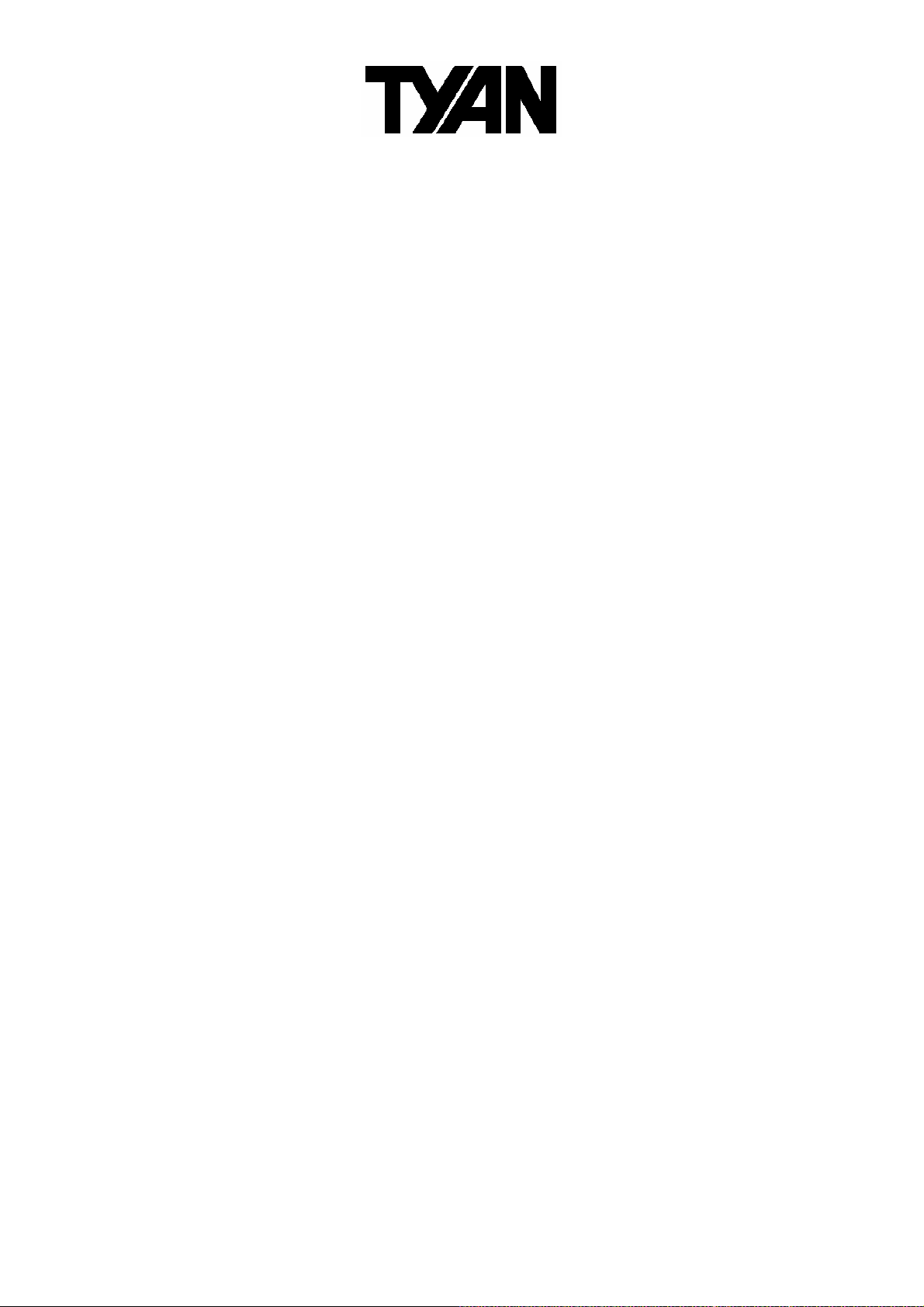
S2696
Tempest i5000XT
///
Version 1.20
Copyright
Copyright © TYAN Computer Corporation, 2006. All rights reserved. No part of
this manual may be reproduced or translated without prior written consent from
TYAN Computer Corp.
Trademark
All registered and unregistered trademarks and company names containe d in
this manual are property of their respective owners including, but not limited to
the following.
TYAN, Tempest i5000XT are trademarks of TYAN Computer Corporation.
Intel, Greencreek, and combinations thereof are trademarks of Intel Corporation.
Phoenix, Phoenix-Award BIOS are trademarks of Phoenix Technologies.
Notice
Information contained in this document is furnished by TYAN Computer
Corporation and has been reviewed for accuracy and reliability prior to printing.
TYAN assumes no liability whatsoever, and disclaims any express or implied
warranty, relating to sale and/or use of TYAN products including liability or
warranties relating to fitness for a particular purpose or merchantability. TYAN
retains the right to make changes to product descriptions and/or specifications
at any time, without notice. In no event will TYAN be held liable for any direct or
indirect, incidental or consequential damage, loss of use, loss of data or other
malady resulting from errors or inaccuracies of information contained in this
document.
1
Page 2
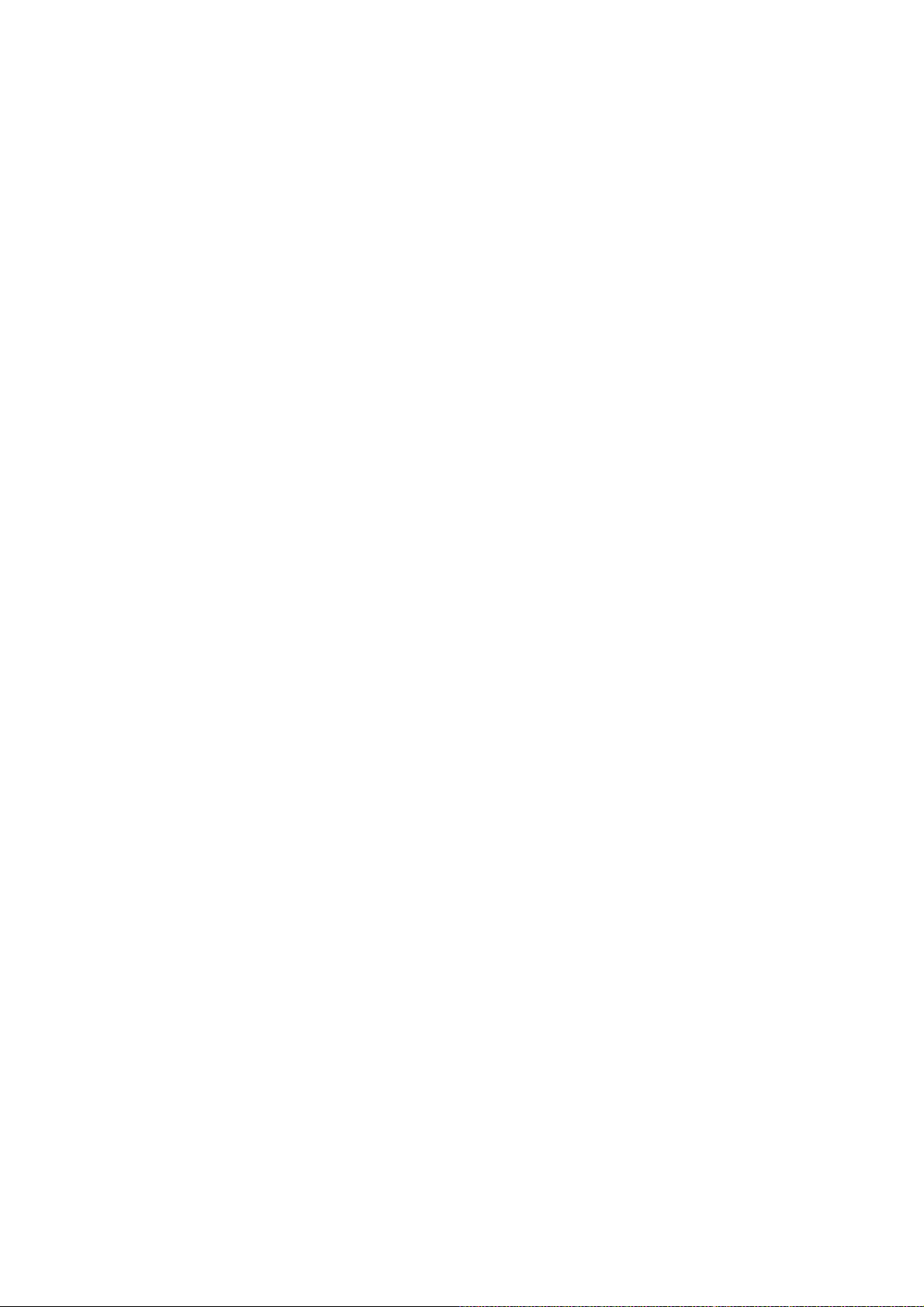
Table of Contents
Check the box contents! 3
Chapter 1: Introduction
1.1 Congratulations…………………………………………………………… 5
1.2 Hardware Specifications………………………………………………… 5
Chapter 2: Board Installation
2.1 Board Image……………………………………………………………… 8
2.2 Block Diagram……………………………………………………………. 9
2.3 Board Parts, Jumpers and Connectors………………………………... 10
2.4 Tips on Installing Motherboard in Chassis…………………………….. 19
2.5 Installing the Processor(s)………………………………....................... 20
2.6 Installing the Memory……………………………………………………. 23
2.7 Attaching Drive Cables………………………………………………….. 25
2.8 Installing Add-in Cards………………………………............................ 27
2.9 Connecting External Devices…………………………………………… 28
2.10 Installing the Power Supply……………………………………………... 29
2.11 Finishing up………………………………………………………………. 29
Chapter 3: BIOS Setup
3.1 About the BIOS…………………………………………………………… 30
3.2 BIOS Main Menu…………………………………………………………. 32
3.3 Advanced Menu………………………………………………………….. 38
3.4 Security Menu…………………………………………………………….. 55
3.5 Power Menu………………………………………………………………. 57
3.5 Boot Menu………………………………………………………………… 58
3.6 Exit Menu…………………………………………………………………. 60
Chapter 4: Diagnostics
4.1 Beep Codes………………………………………………………………. 61
4.2 Flash Utility……………………………………………………………….. 61
4.3 BIOS Post Code………………………………………………………….. 62
Appendix I: SMDC Information
Appendix II: How to Make a Driver Diskette
Glossary
2
Page 3

Check the box contents!
1x Tempest i5000XT motherboard
1x 34-Pin floppy drive cable
1 x Ultra-DMA-100/66/33 IDE cable
3 x Serial ATA power cable
6 x Serial ATA Cable
1x Cable set: 9-pin Serial and 25-pin Parallel
1 x USB2.0 cable
1 x Tempest i5000XT user’s manual
2 x SAS cable
1 x Tempest i5000XT Quick Reference guide
1 x TYAN driver CD
1 x I/O shield
2 x CPU Mounting Kit
If any of these items are missing, please contact your vendor/dealer for
replacement before continuing with the installation process.
3
Page 4
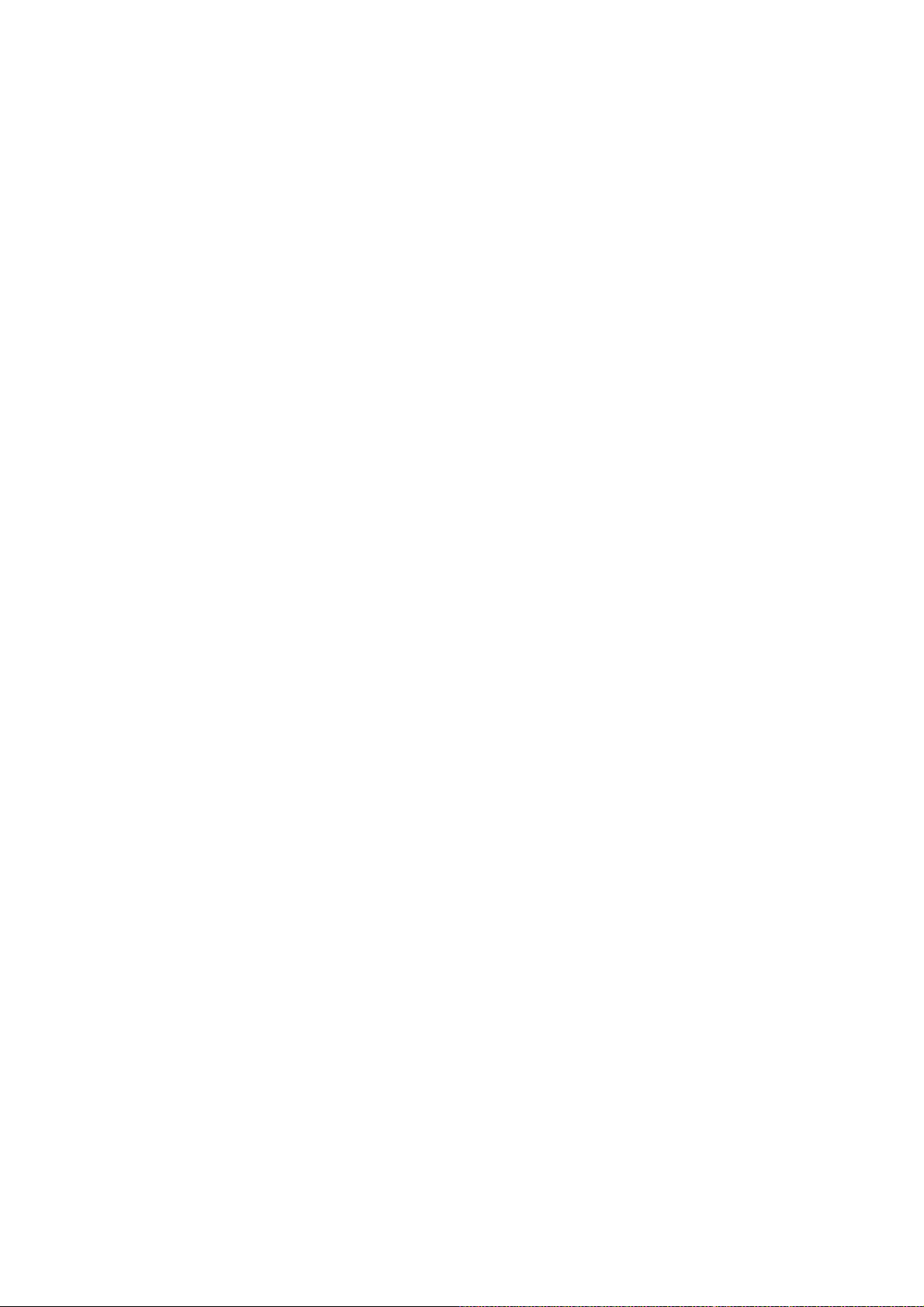
4
Page 5

Chapter 1: Introduction
1.1 - Congratulations
You have purchased one of the most powerful workstation solutions. The
S2696 is a flexible Intel
5000X (Greencreek) MCH and ESB2 chipsets.
Designed with the Dual LGA771 sockets, the S2696 supports Intel
Multi-core processors and 16/32GB DDR2-533/667 FB-DIMM memory. The
S2696 is also featured with an integrated Dual Gigabit Ethernet LAN, six SATA
ports and eight SAS ports based on the integrated LSI SAS controller. It's
ideally design to provide a versatile workstation platform.
Remember to visit TYAN’s Website at http://www.TYAN.com
find information on all of TYAN’s products with FAQs, online manuals and BIOS
upgrades.
1.2 - Hardware Specifications
Processor
•Dual LGA771 sockets
•Supports up to (2) Intel
processors
•VRD 11.0
Chipset
•Intel® 5000X (Greencreek) MCH and
ESB2 chipset
•Supports 1333/1066/667 MHz FSB
•Winbond W83627EHG Super I/O Chip
Memory
•Eight (8) 240-pin DDR2 FB-DIMM*
sockets
•4 memory channels
•Supports ECC DIMMs
•Maximum of 16/32GB DDR2-533/667
*FB-DIMM: Fully Buffered DIMM
®
platform for multiple applications, based on the Intel®
®
Xeon
. There you can
Integrated SATA-II RAID
®
Xeon® Multi-core
•Six (6) SATA-II ports
•3.0 Gb/s per port
•RAID 0, 1, 5, 10 support
Integrated LAN Controllers
•Intel Gigabit from ESB2 (w/ dual ports
“Gilgal’) – ASF2.0
•Two RJ-45 ports with LEDs
Integrated FireWire (1394a)
Controller
•TI TSB43AB22 1394a controller
•1394a channel for rear (connector)
•1394a channel for front (header)
Integrated Audio Controller
•HDA link
•Realtek ALC888 controller (High
Definition Audio)
•Line-in, Line-out, Mic-in rear ports
•Front panel audio header
•CD-in, Aux headers(4-pin configuration)
•SPDIF in/out in rear
5
®
Page 6
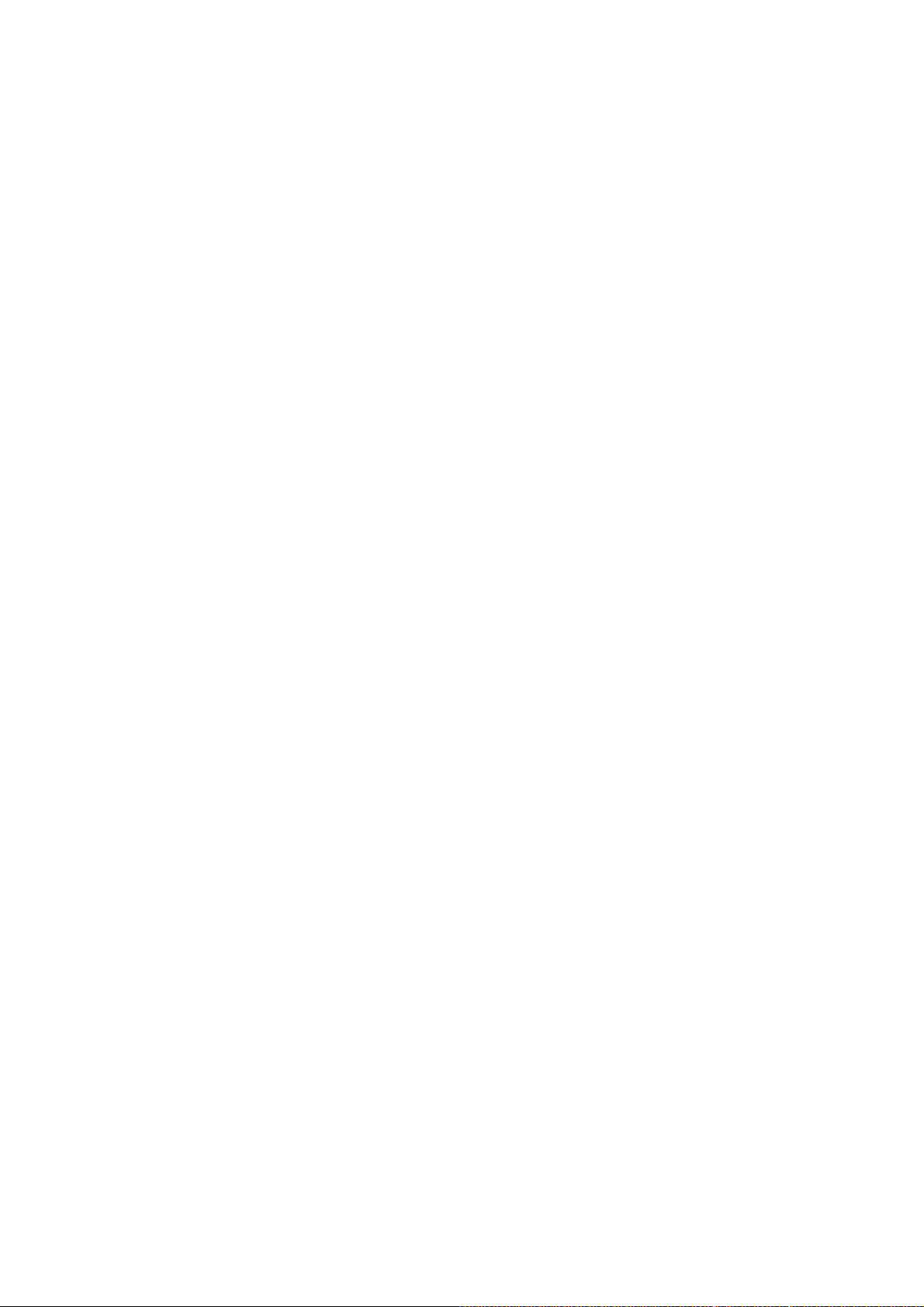
Expansion Slots
•Two (2) PCI Express x16 slots (one with
x4 signal from ESB2)
•One (1) PCI Express x8 slot (x4 signal
from ESB2)
•Two (2) PCI-X 133/100MHz slots from
ESB2
•One (1) PCI 32-bit 33MHz slot
•Total six expansion slots
Integrated I/O
•One (1) 9-pin 16550 UART serial port
•Eight USB 2.0 ports (four at rear I/O,
four for two pin headers)
•PS/2 mouse and keyboard connectors
•Six (6) standard/integrated SATA
connectors
•Two (2) RJ-45 10/100/1000 LAN ports
•One (1) IDE and one (1) floppy
connectors
•Eight (8) SAS ports
System Management
•ADI ADT7470 Hardware Monitor
•CPU thermal & voltage monitor support
•Five (5) fan headers (4-pin configuration)
Integrated SAS (Optional)
•LSI 1068E SAS controller
•Operates at PCI-E x4 bus from ESB2
•Eight (8) SAS ports
Supports 1.5 and 3.0 Gb/s SAS and
•
SATA data transfer rates.
Raid support: IM/IME/IS
•
BIOS
•Phoenix® BIOS on 8Mbit Flash ROM
•Supports ACPI 2.0
•PXE via Ethernet, USB device boot
•PnP, DMI 2.0, WfM 2.0 power
management
•User-configurable H/W monitoring
•Auto-configuration of hard disk types
•Multiple boot options
•48-bit LBA support
Trusted Platform Management
(TPM)
•Infineon SLB9635TT 1.2 (with 5000X-G
chipset)
Form Factor
•SSI/Extended ATX (12” x 13”)
•EPS12V/SSI (24+8+4 pin) power
connectors
•Stacked PS/2 keyboard and mouse
connectors
•Stacked Serial (1) and parallel (1)
connectors
•Two stacked USB 2.0 (two) and RJ-45
(1) connectors
•FireWire (1394a) connector
•Stacked Line-in, Line-out, Mic-in audio
connectors
Regulatory
•FCC Class B (DoC)/BSMI
•European Community CE (DoC)
Software Specifications
OS (Operating System) Support
Microsoft Windows 2000 Pro
Microsoft Windows XP Pro (32-bit)
Microsoft Windows XP Pro (64-bit)
TYAN reserves the right to add support or discontinue support for any OS with or
without notice.
6
Page 7
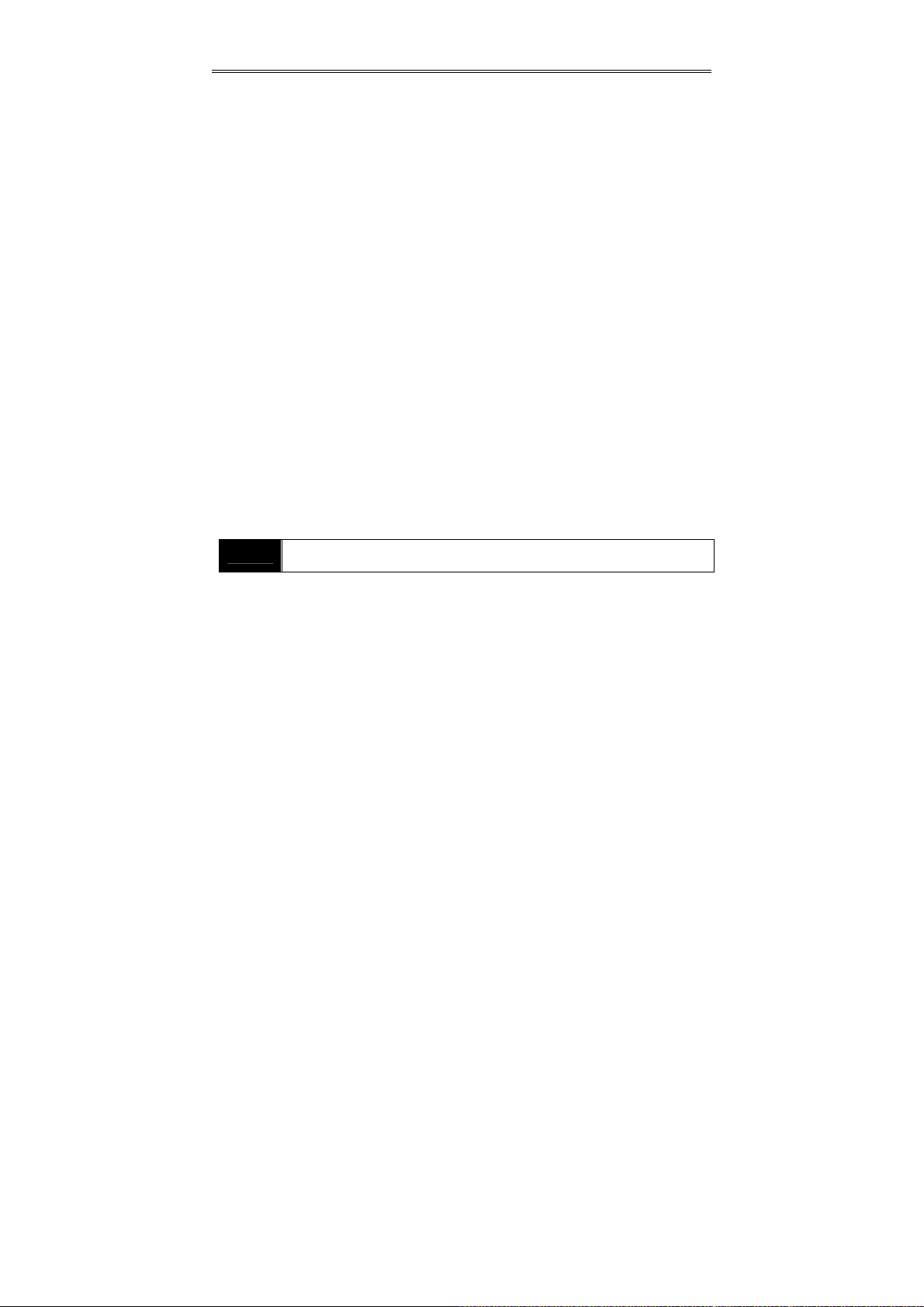
Chapter 2: Board Installation
You are now ready to install your motherboard. The mounting hole pattern of
the S2696 matches the Extended ATX specification. Before continuing with
installation, confirm that your chassis supports an Extended ATX motherboard.
How to install our products right… the first time
The first thing you should do is reading this user’s manual. It contains important
information that will make configuration and setup much easier. Here are some
precautions you should take when installing your motherboard:
(1) Ground yourself properly before removing your motherboard from the
antistatic bag. Unplug the power from your computer power supply and
then touch a safely grounded object to release static charge (i.e. power
supply case). For the safest conditions, TYAN recommends wearing a
static safety wrist strap.
(2) Hold the motherboard by its edges and do not touch the bottom of the
board, or flex the board in any way.
(3) Avoid touching the motherboard components, IC chips, connectors,
memory modules, and leads.
(4) Place the motherboard on a grounded antistatic surface or on the
antistatic bag that the board was shipped in.
(5) Inspect the board for damage.
The following pages include details on how to install your motherboard into your
chassis, as well as installing the processor, memory, disk drives and cables.
NOTE
DO NOT APPLY POWER TO THE BOARD IF IT HAS BEEN
DAMAGED
7
Page 8

2.1- Board Image
This picture is representative of the latest board re vision available at
the time of publishing. The board you receive may or may not look
exactly like the above picture.
8
Page 9
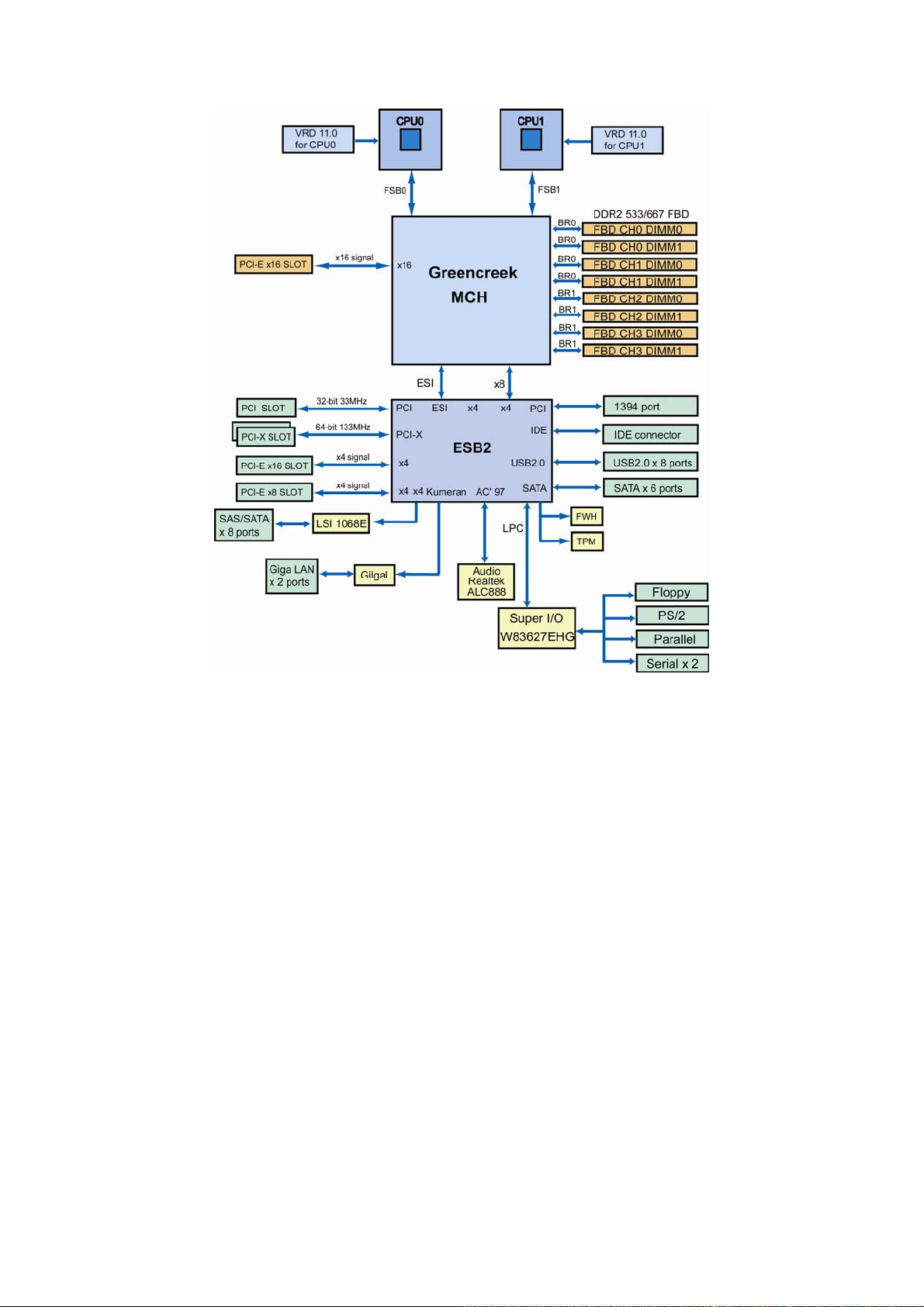
2.2 - Block Diagram
S2696 Block Diagram
9
Page 10

2.3 - Board Parts, Jumpers and Connectors
This diagram is representative of the latest board revision available at the time of
publishing. The board you receive may not look exactly like the above diagram.
10
Page 11
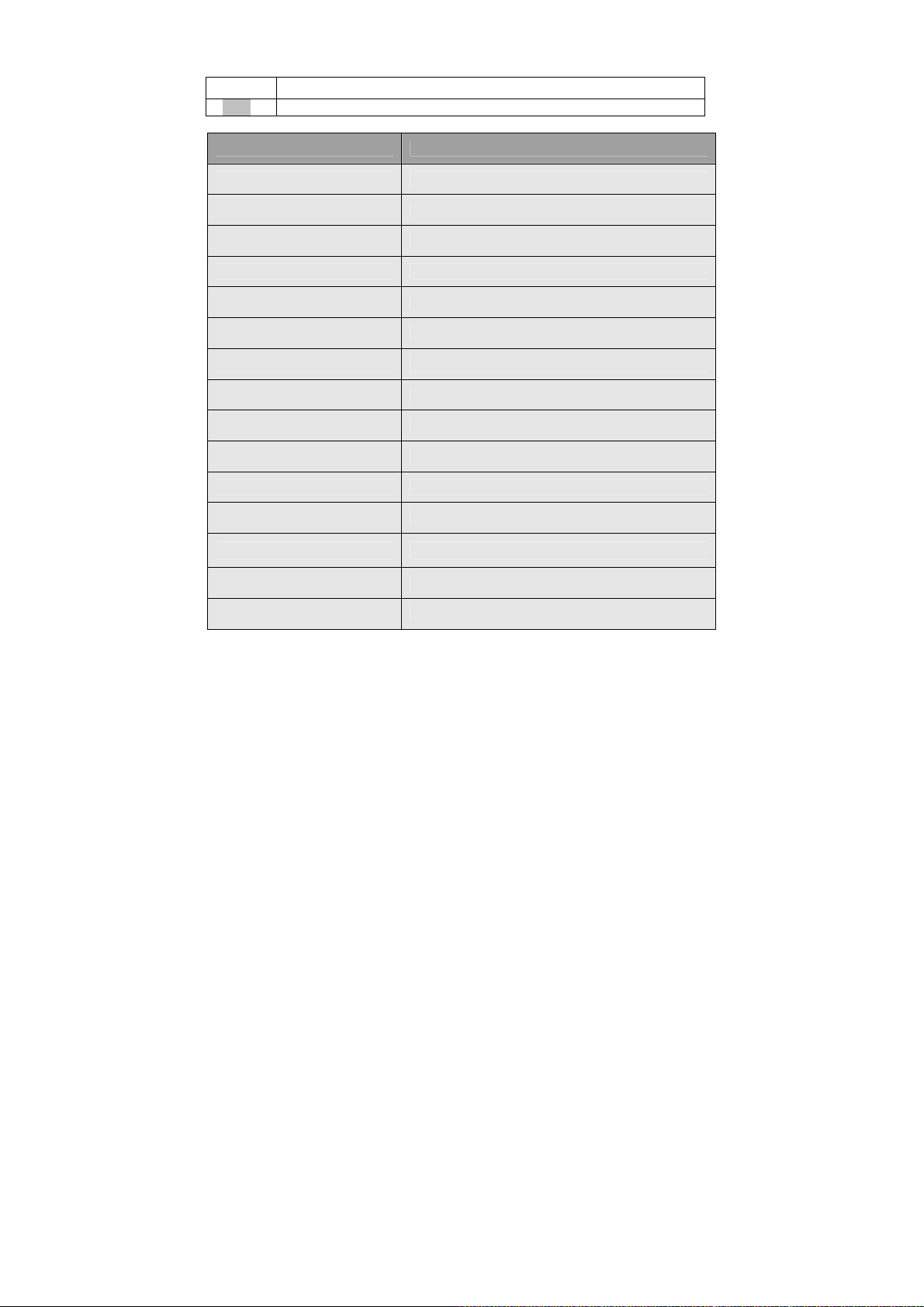
Jumper Legend
Jumper/Connector Function
JP1 Internal Buzzer Jumper
J15 Audio Front Panel
JP7/JP8 LAN Enable/Disable Jumper
E50 CMOS Clear Jumper
JP10 PS/2 Devices Wake up Enable Jumper
JP14 FW Write Protect Jumper
JP16 PCI-X Frequency Setting Jumper
JP19 Chassis Intrusion Jumper
JP23 BIOS Recovery Jumper
J84/J85 USB 2.0 Connector
J7 Front Panel Header
OPEN - Jumper OFF, without jumper cover
CLOSED – Jumper ON, with jumper cover
P17 HDA Digital Header
SATA-II 0/1/2/3/4/5 SATA-II Connectors
SAS 0/1/2/3/4/5/6/7 SAS Connectors
CPU0 FAN / CPU1 FAN CPU0/1 Fan Connectors
11
Page 12
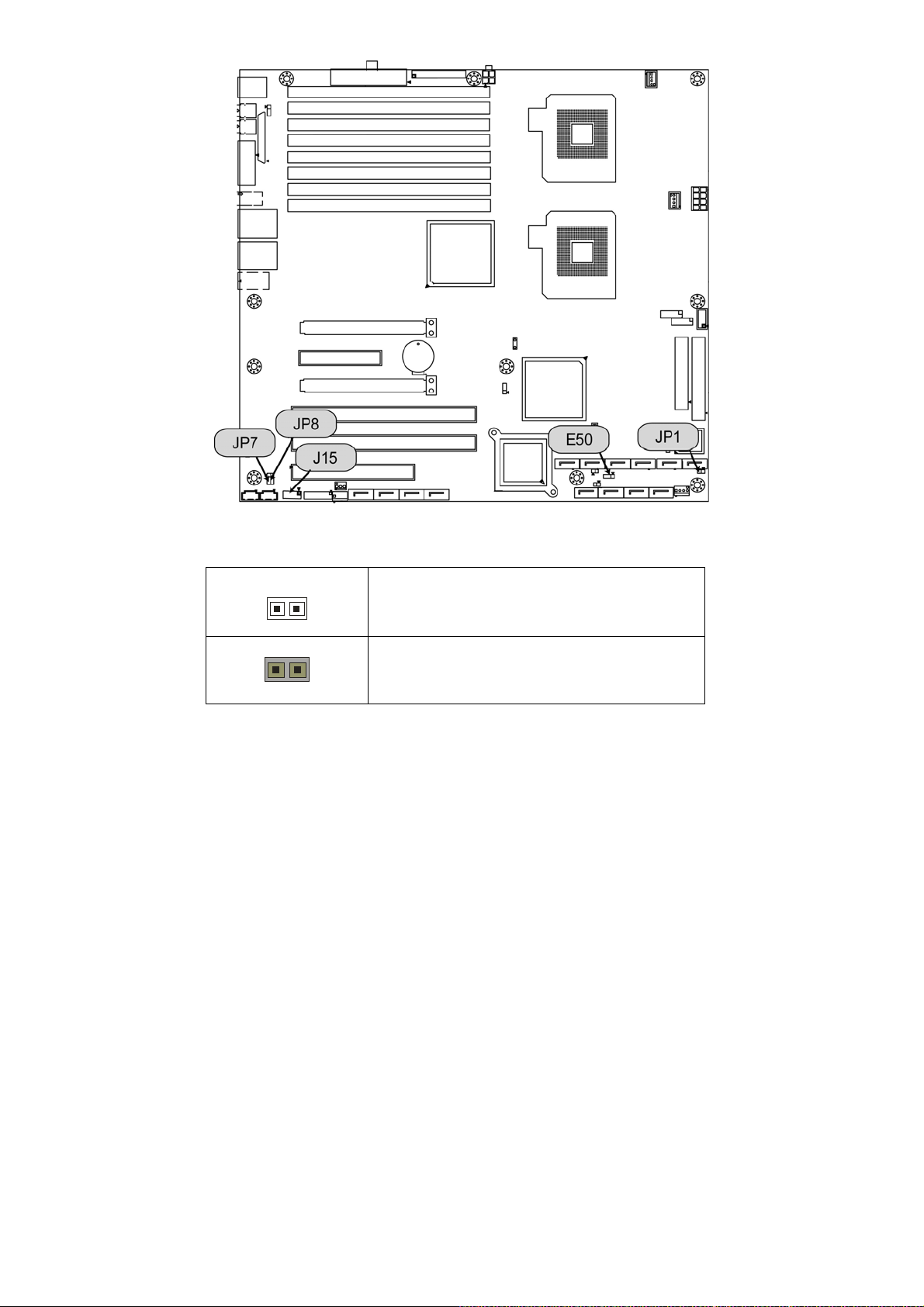
JP1: Internal Buzzer Enable/Disable Jumper
1
Use this jumper to disable the onboard internal
Buzzer.
1
Use this jumper to enable the onboard internal
(Default)
Buzzer.
12
Page 13
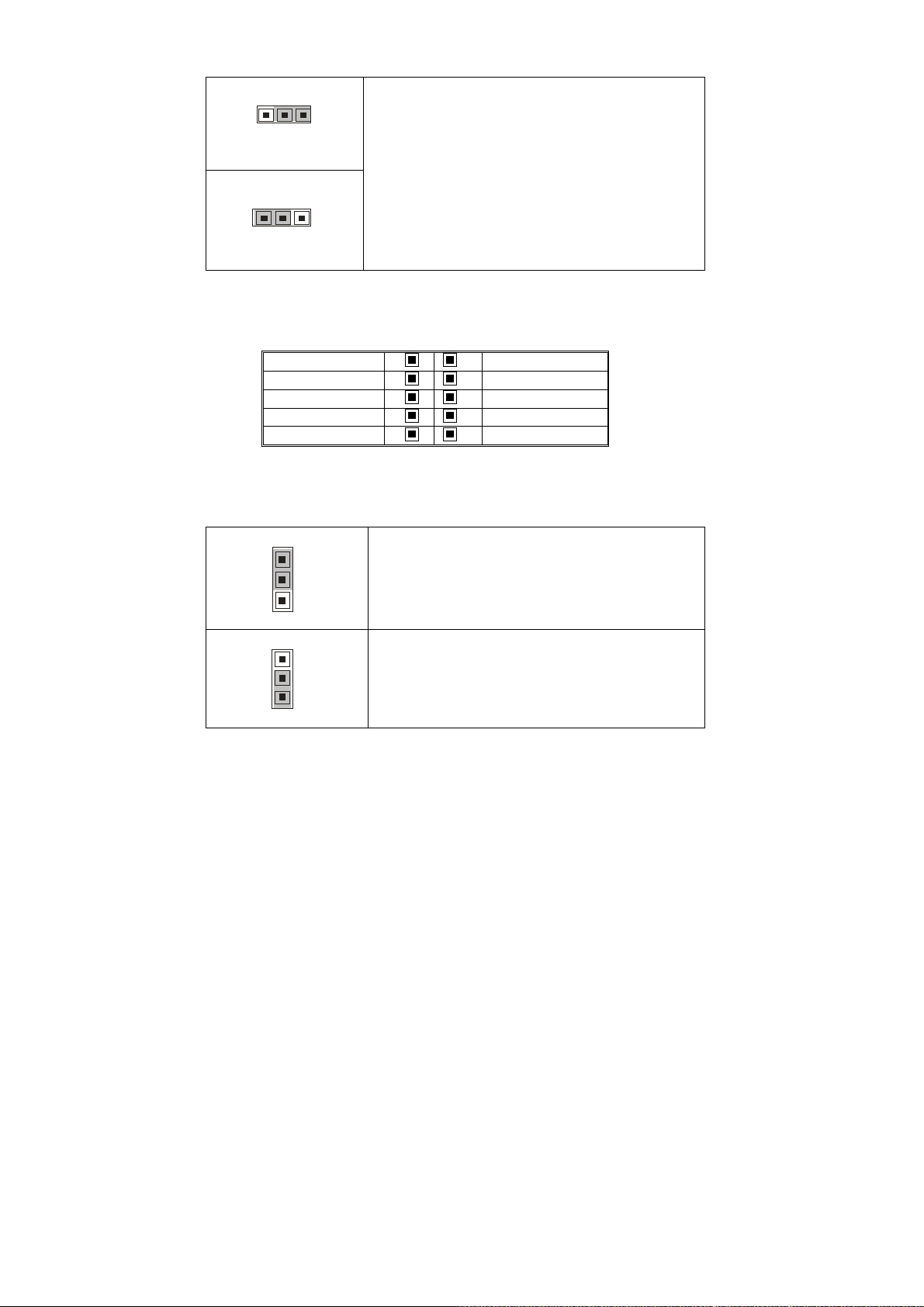
E50: CMOS Clear Jumper
Use this jumper when you have forgotten your
13
Normal
(Default)
system/setup password or need to clear the system
BIOS settings.
How to clear the CMOS data
- Power off system and disconnect the power
3
Clear
1
- Use jumper cap to close pin_2 and 3 for several
- Replace the jumper cap to close pin_1 and 2
J15: Audio Front Panel
supply from the AC source
seconds to clear the CMOS
Reconnect the power supply to the AC source
and power on the system
AUD_MIC_L
AUD_MIC_R
AUD_HP_R
Sense_send
AUD_HP_L
1 2
3 4
5 6
7 8
9 10
GND
PRESENCE
MIC_sence_return
KEY
HP_sense_return
JP7/JP8: LAN Enable/Disable Jumper
11
3
(Default)
JP7: Enable the 1
JP8: Enable the 2
st
LAN port
nd
LAN port
1
3
JP7: Disable the 1
JP8: Disable the 2
st
LAN port
nd
LAN port
13
Page 14
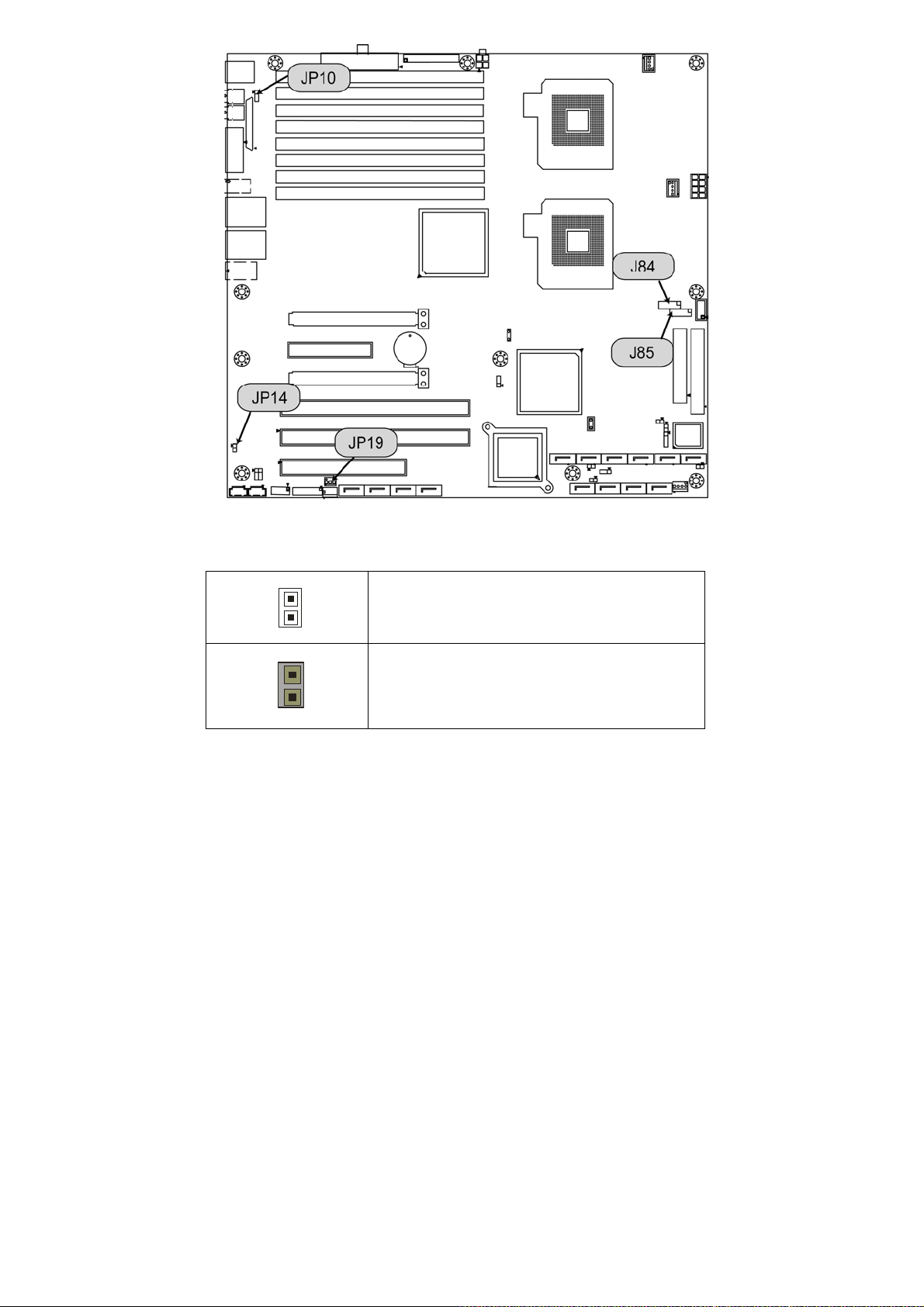
JP14: FWH Write Protect Jumper
1
(Default)
Use this jumper to disable the FWH write protect.
1
Use this jumper to enable the FWH write protect.
14
Page 15
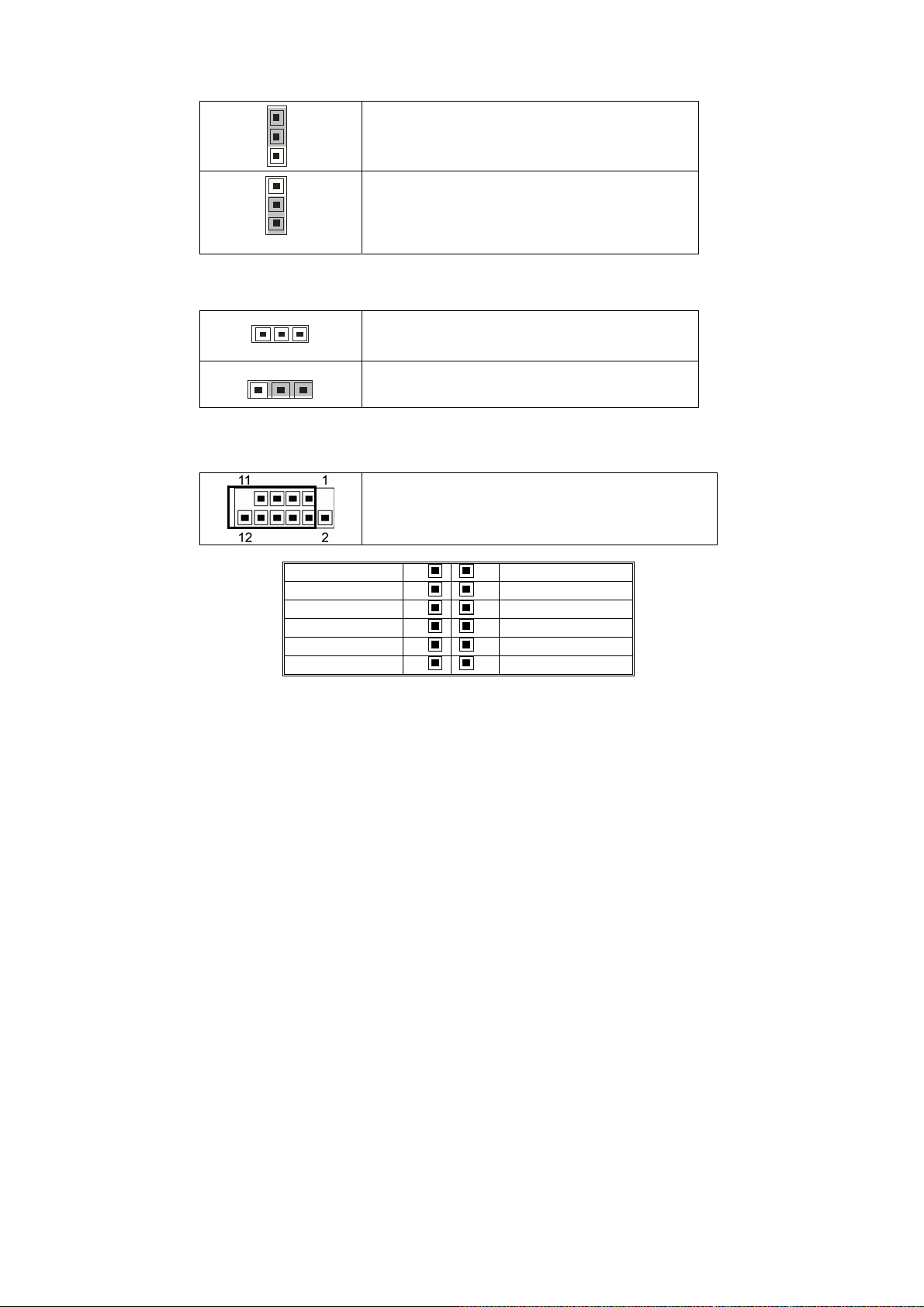
JP10: PS/2 Devices Wake up Jumper
11
3
Use this jumper to disable the PS/2 devices from
waking up.
1
Use this jumper to enable the waking up of the
3
(Default)
JP19: Chassis Intrusion Jumper
1
3
(Default)
1
3
J84/J85: Front Panel USB2.0 Connectors
USB_A-
USB_A+
PS/2 devices.
Use this jumper to disable the system chassis
intrusion alarm.
Use this jumper to trigger the system chassis
intrusion alarm.
Use these two headers to connect the USB devices
via the enclosed USB cable.
Key
Power
1 2
3 4
5 6
7 8
GND
Key
9 10
11 12
Reserved
Power
USB_B-
USB_B+
GND
NC
15
Page 16
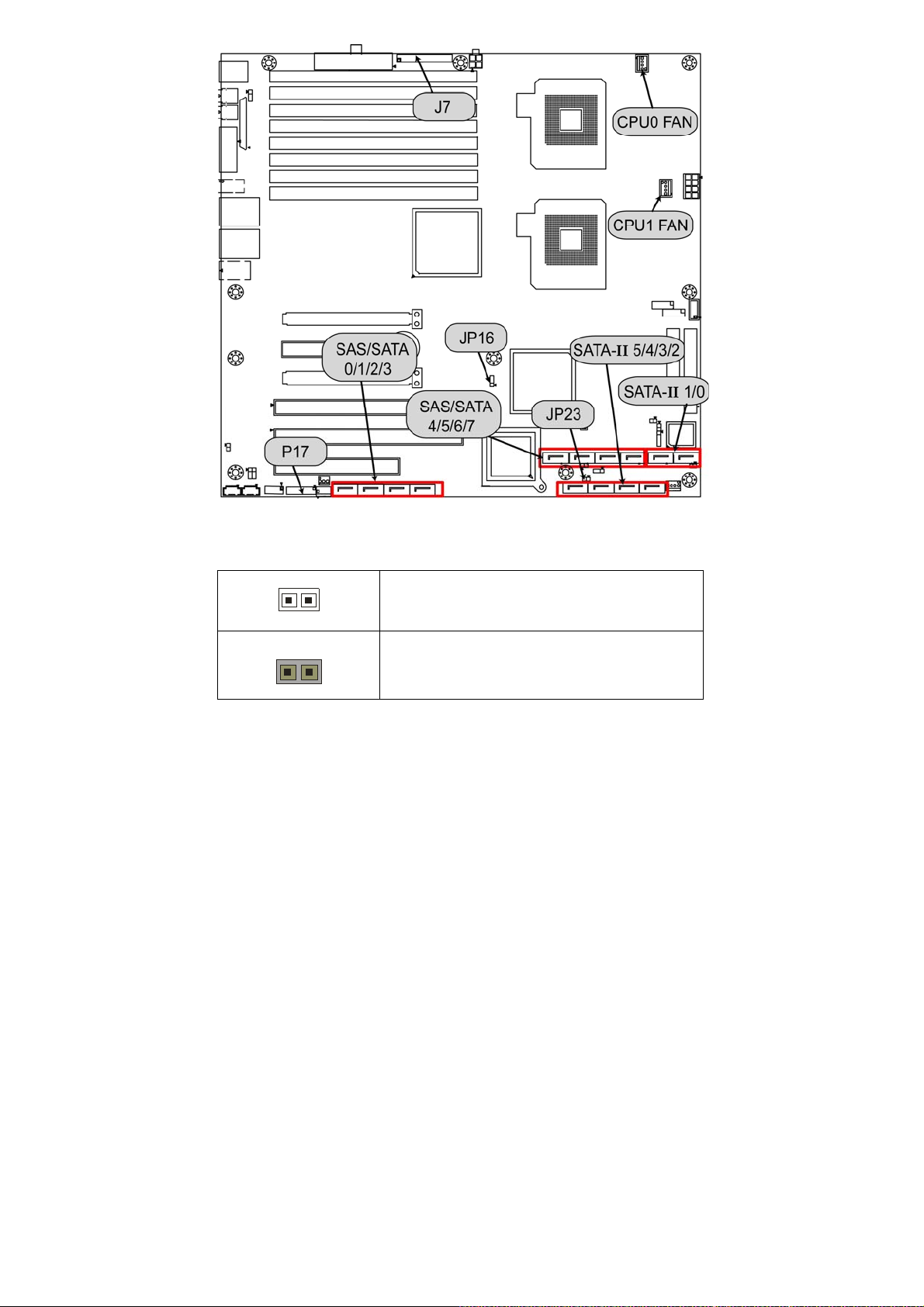
JP23: BIOS Recovery Jumper
1
No BIOS recovery function
(Default)
1
BIOS will be forced into recovery. BIOS image
will be loaded from floppy.
16
Page 17
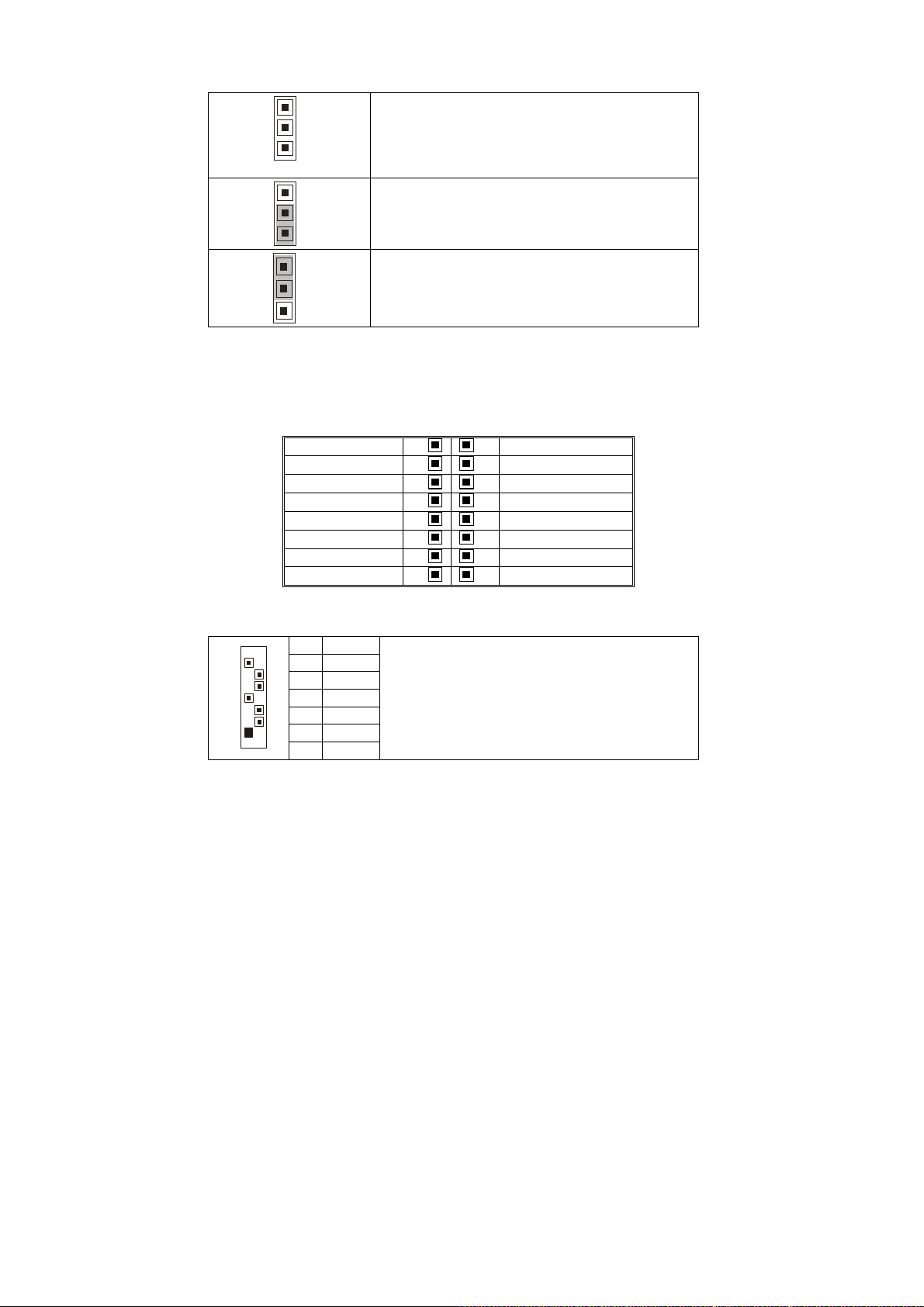
JP16: PCI-X Frequency Setting Jumper
3
Use this jumper to set the PCI-X frequency at
1
(Default)
133MHz.
3
1
3
1
P17: Intel HD Audio Digital Header
Intel HD Audio Digital Header is used to support one HD Codec on a cabled
up card.
BCLK
RST#
SYNC
SDO
SATA-II 0/1/2/3/4/5: SATA-II Connector
7
1
Reserved
Reserved
Reserved
7 GND
6 RXP
5 RXN
4 GND
3 TXN
2 TXP
1 GND
Use this jumper to set the PCI-X frequency at
100MHz.
Use this jumper to set the PCI-X frequency at
66MHz.
GND
DVDD_IO
GND
3.3V_DVDD_CORE
+12V
KEY
3.3V_DUAL
GND
SDI
1 2
3 4
5 6
7 8
9 10
11 12
13 14
15 16
Connects to the SATA-II ready drives via the
SATA-II cable
You may use these six SATA-II ports for
RAID 0, 1, 5 and 10 through the embedded
Intel ESB2 chipset.
17
Page 18
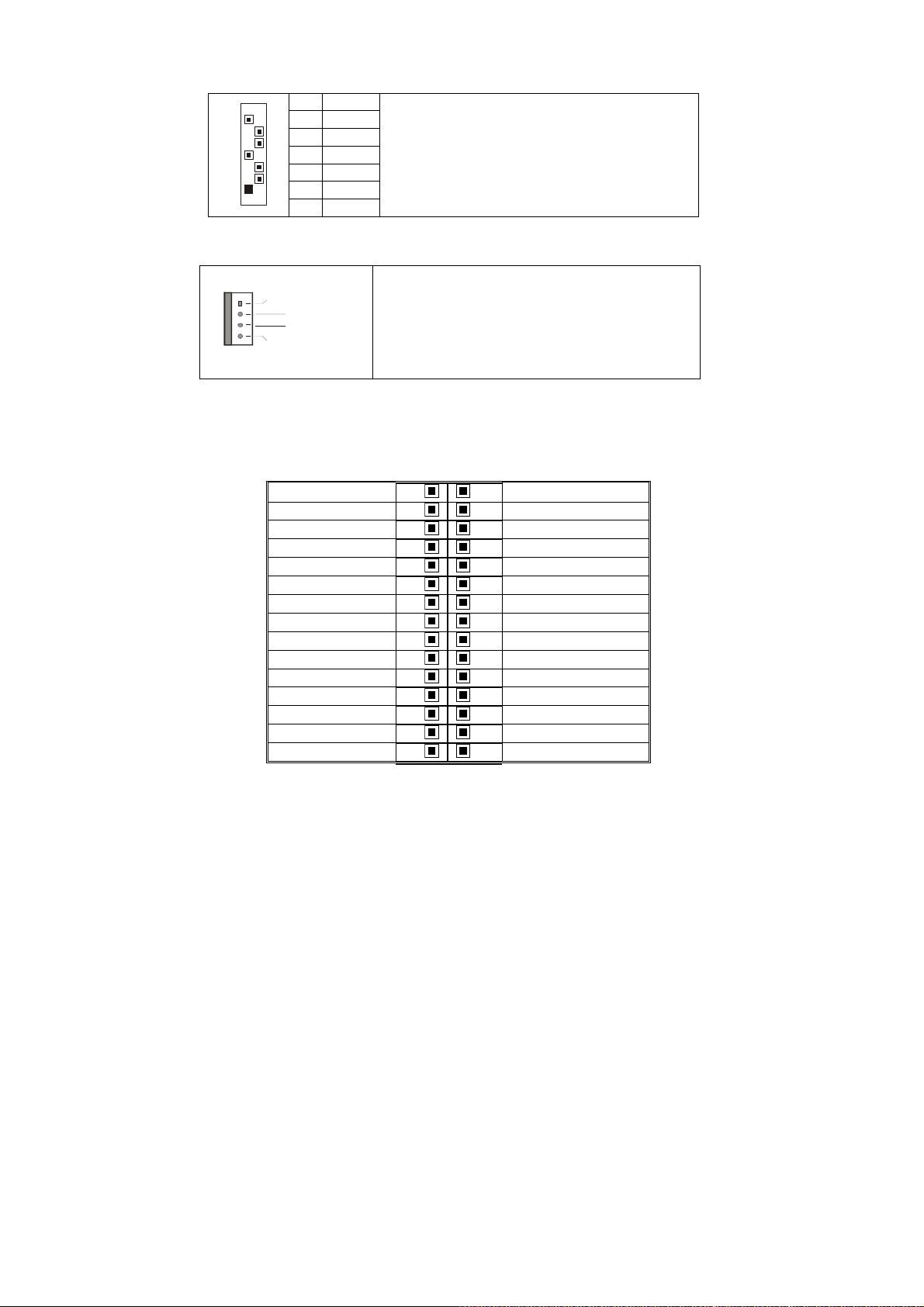
D
SAS 0/1/2/3/4/5/6/7: SAS Connector
7 GND
7
6 RXP
5 RXN
4 GND
3 TXN
1
2 TXP
1 GND
Connects to the SAS ready drives via the SAS
cable or SATA ready drives via the SATA cable
You may use these eight SAS ports to have
the support of RAID IM, IME and IS through
the embedded LSI1068E chip.
CPU0 FAN/CPU1 FAN: CPU0/1 Fan Connectors
GN
12V
Ta c homet e r
PWM
Use these two headers to connect the CPU
cooling fans to your motherboard to keep the
system at optimum performance levels.
J7: Front Panel Header
The Front Panel Header is used to connect some control or signal wires from
motherboard to chassis, such as HDD LED, power LED, power button, and
reset button.
GND
SLP_LED +
KEY
PWR_LED +_0
PWR_LED +_1
GND
3.3V
MSG_LED
KEY
3.3V
HDD_LED GND
PWRBTN_N
SLPBTN_N
RESET_N
1
3
5
7
9
11
13
15
17
19
21
23
25
27
29
2
4
6
8
10
12
14
16
18
20
22
24
26
28
30
SPKR_OUT_L
KEY
GND
SPKR_OUT_H
NC
NC
KEY
NC
SCSI_LED -_0
SCSI_LED -_1
NC
KEY
GND
GND
GND
18
Page 19
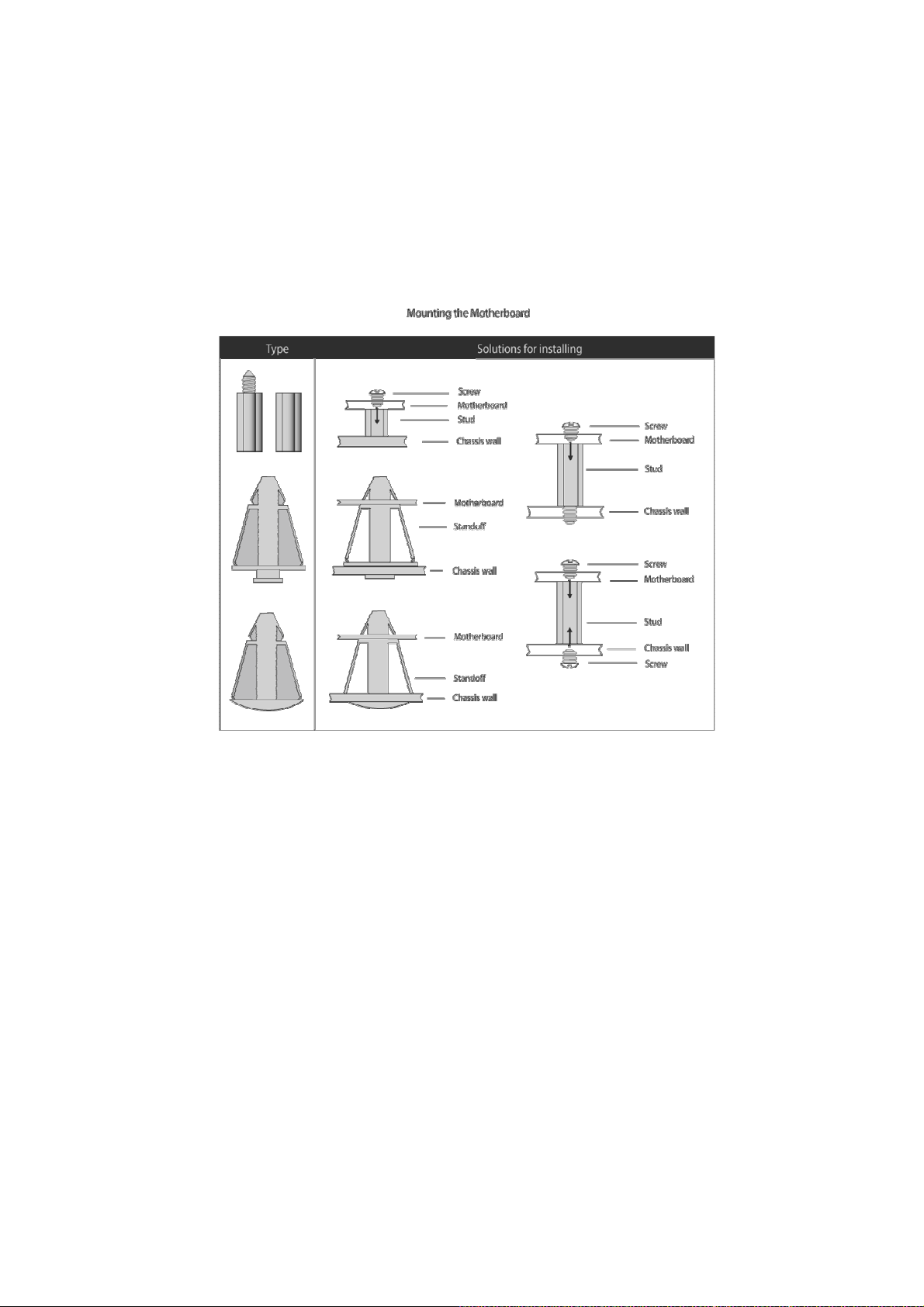
2.4 - Tips on Installing Motherboard in Chassis
Before installing your motherboard, make sure your chassis has the
necessary motherboard support studs installed. These studs are usually
metal and are gold in color. Usually, the chassis manufacturer will pre-install
the support studs. If you are unsure of stud placement, simply lay the
motherboard inside the chassis and align the screw holes of the motherboard
to the studs inside the case. If there are any studs missing, you will know
right away since the motherboard will not be able to be securely installed.
Some chassis’ include plastic studs instead of metal. Although the plastic
studs are usable, TYAN recommends using metal studs with screws that will
fasten the motherboard more securely in place.
Below is a chart detailing what the most common motherboard studs look like
and how they should be installed.
19
Page 20
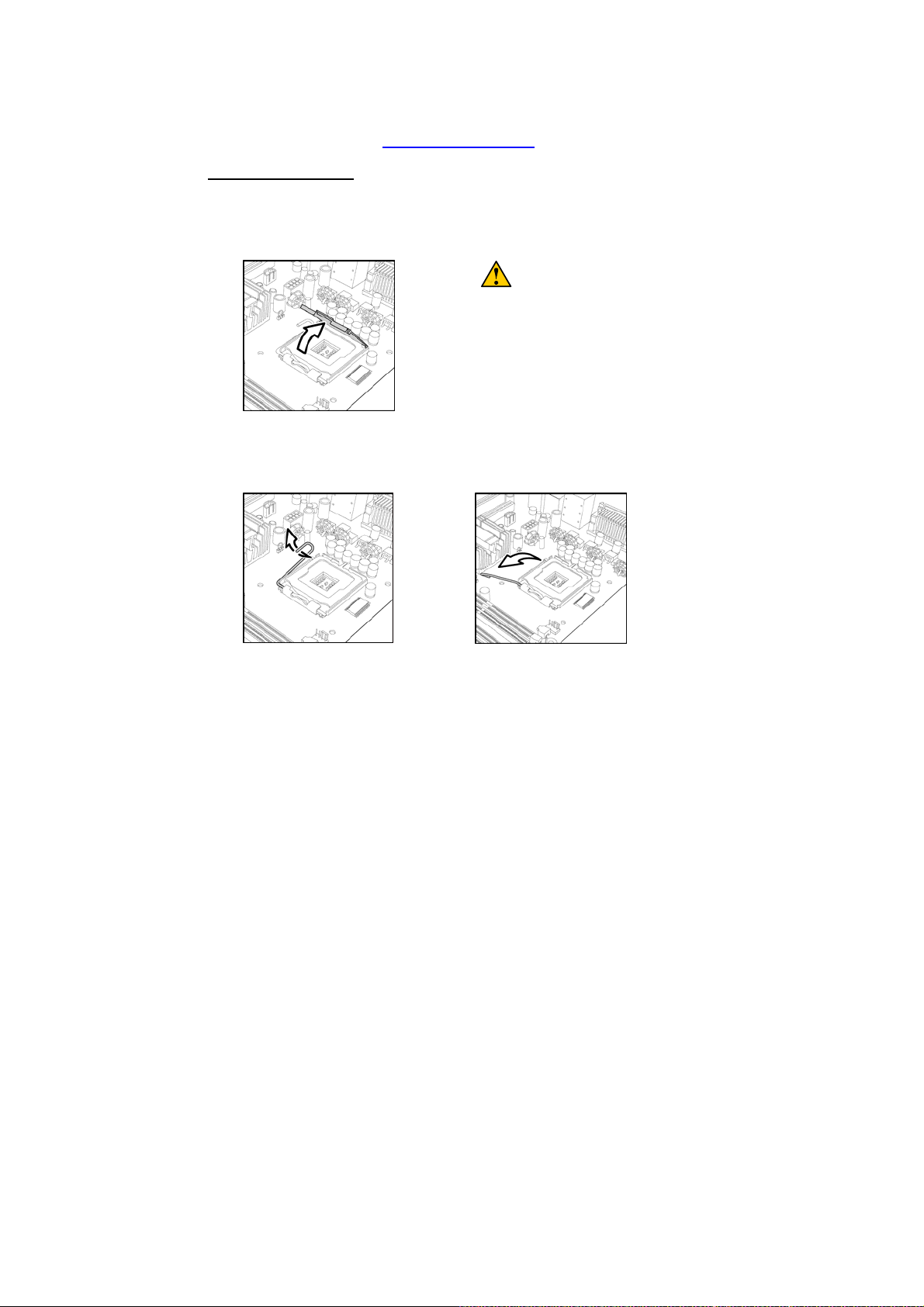
2.5 - Installing the Processor(s)
Your S2696 supports the latest processor technologies from Intel. Check the
TYAN website for latest processor support:
http://www.tyan.com
Processor Installation
The processor should be installed carefully. Make sure you are wearing an
antistatic strap and handle the processor as little as possible.
Follow these instructions to install your processor
1. Locate the processor socket on the motherboard and lift the protective
cover off as shown.
2. Pull the locking lever out of it’s locked position and let it spring into the
open position.
WARNING:
This new processor socket designed
by Intel is easily damaged. The
processor has to be installed very
carefully to prevent the contact pins
in the socket from breaking. It is
strongly recommended that the
processor installation process
should be handled by an
experienced technician.
20
Page 21
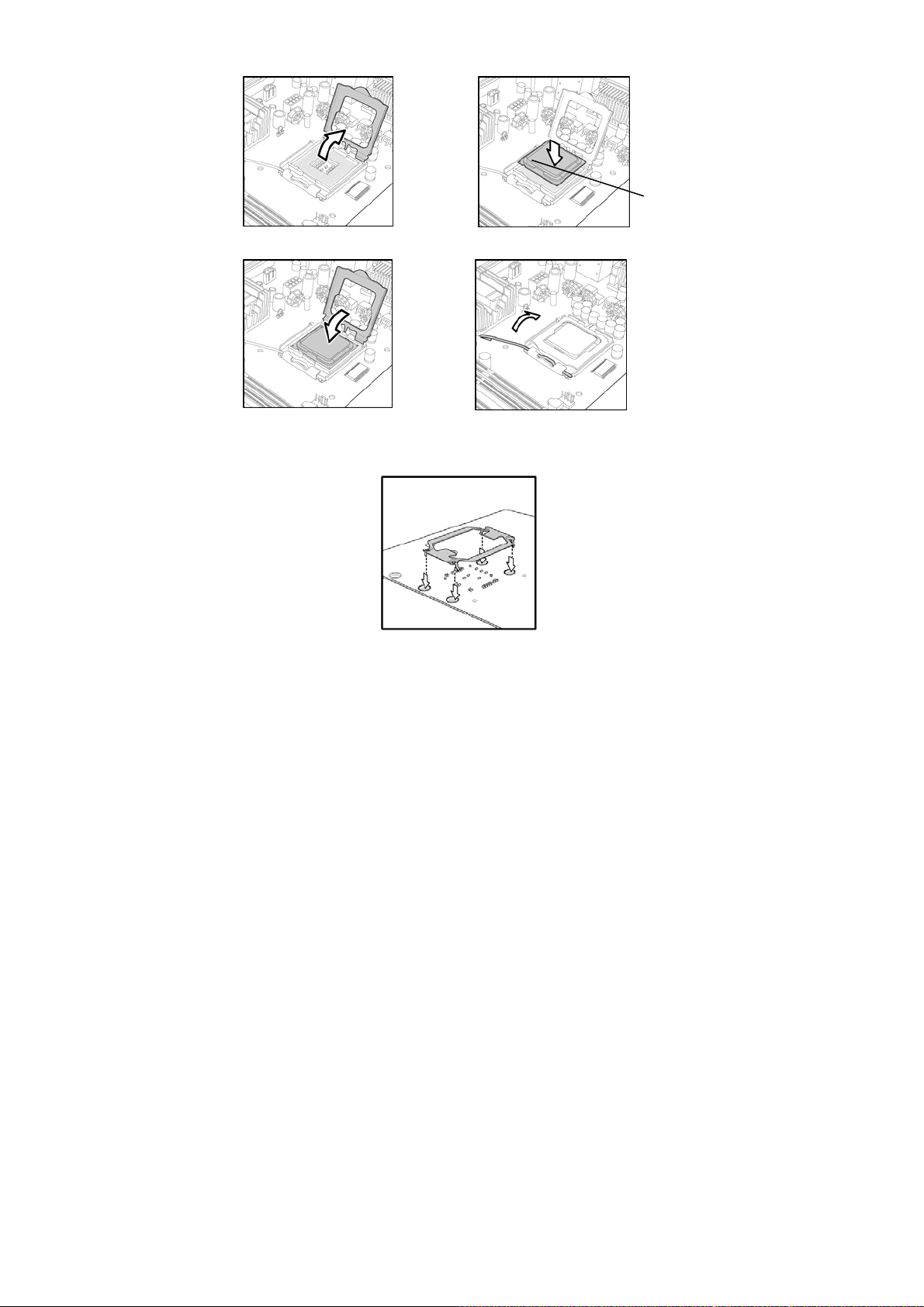
3. Lift the metal cover to expose the socket interior and place the socket in as
shown.
4. Close the cover and return the locking lever to its locked position.
5. Repeat this procedure for the second processor socket.
6. Turn the board upside down and insert the heat sink spring mechanism as
shown. The heat sink spring may be already pre-installed by the
manufacturer.
7. Turn the board the right way up again and screw the heat sink into place.
21
Page 22
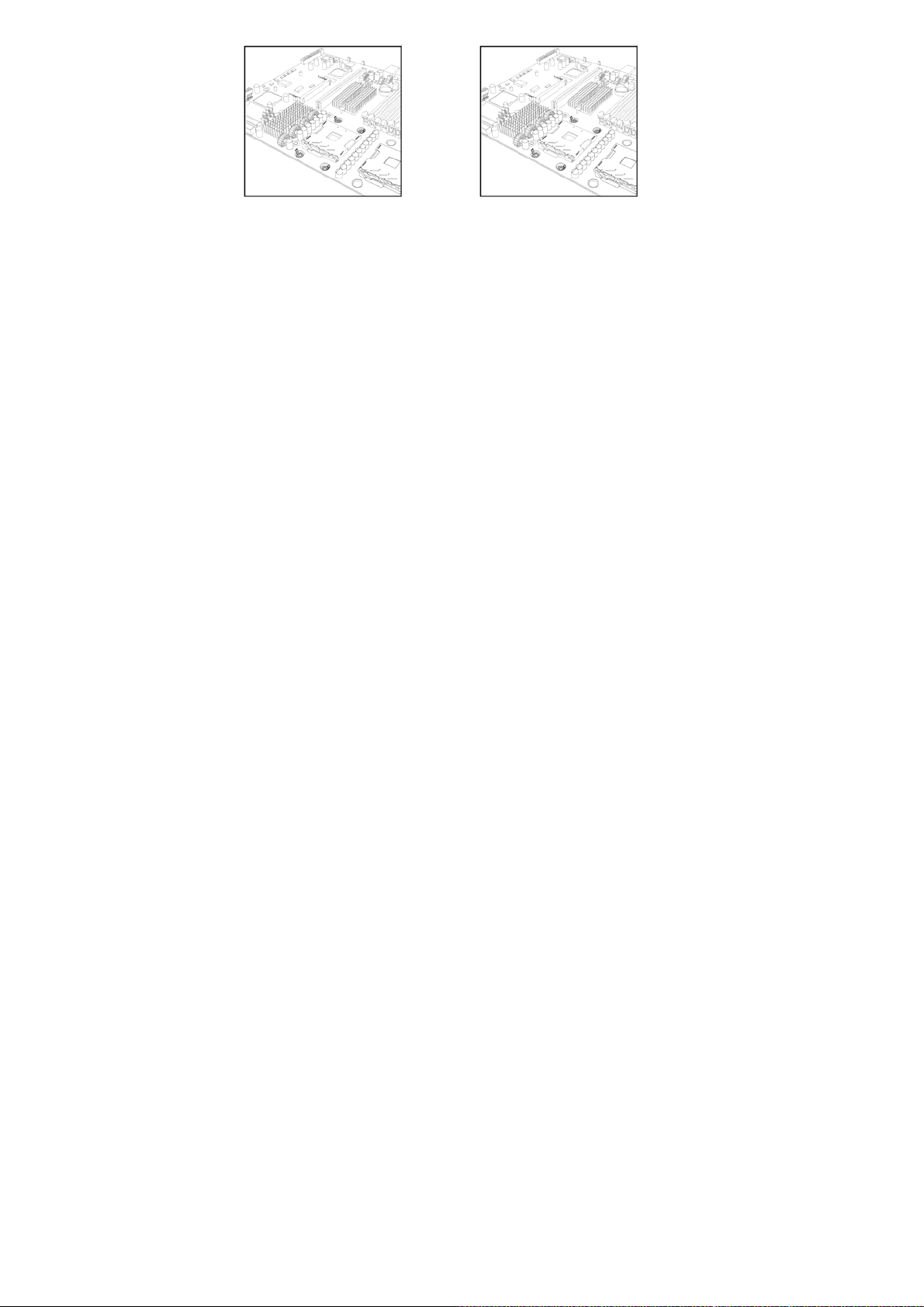
8. Repeat this procedure for the second processor.
Cooling Fan Installation
After you have installed the processor, the heatsink should be installed to ensure
that the processor runs efficiently and does not overheat. Use heatsink for best
results.
Follow these instructions to install the heatsink shown.
1. Apply some (a little will work, more doesn’t equal better performance)
thermal compound to the top of the processor. Try and apply a thin, even
layer over the top of the processor.
2. Align the heatsink with the four holes around the processor socket.
3. Press the heatsink down until the four screws are securely seated in the
holes.
4. Use a screw driver to secure the four screws.
22
Page 23
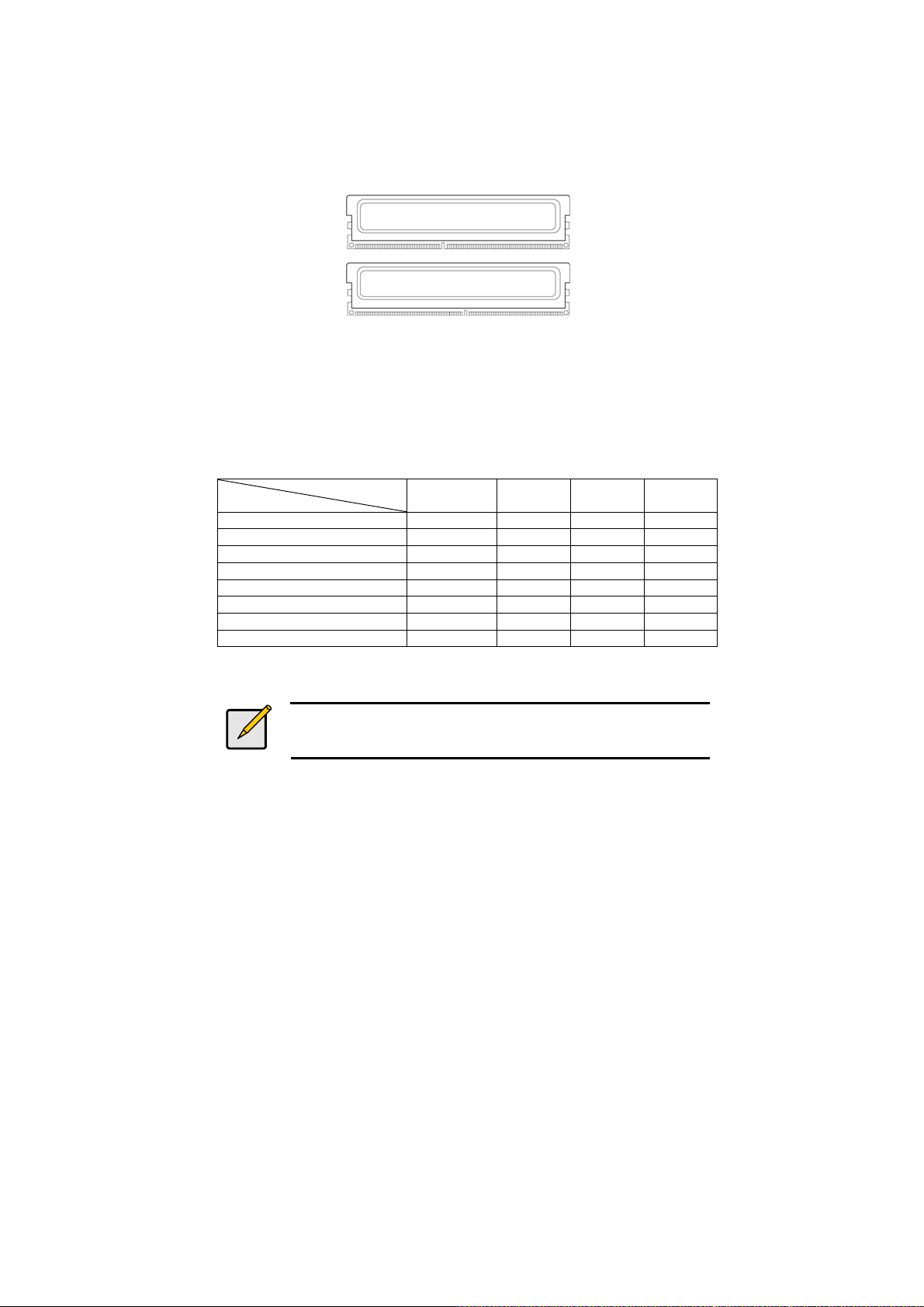
2.6 - Installing the Memory
Before installing memory, ensure that the memory you have is compatible
with the motherboard and processor. Only DDR2-533/667 FB-DIMM modules
are required. Check the TYAN Web site at: www.tyan.com for details of the
type of memory recommended for your motherboard.
The following diagram shows common types of FBD memory modules.
Key points to note before installing memory:
• Only DDR2 533/667 FB-DIMM ECC memory modules are supported.
• All installed memory will automatically be detected and no jumpers or
settings need changing.
• The S2696 supports up to 32 GB of memory.
The following chart outlines the suggested rules for populating memory.
Memory Population Rules
Channel
DIMM
DDR2 FBDIMM1 x x x x
DDR2 FBDIMM2 x
DDR2 FBDIMM3 x x x
DDR2 FBDIMM4 x
DDR2 FBDIMM5 x x
DDR2 FBDIMM6 x
DDR2 FBDIMM7 x x
DDR2 FBDIMM8 x
Single Dual Four Four
The S2696 only supports DDR2 FB-DIMM.
Registered Memory Module are NOT supported.
Notes
23
Page 24
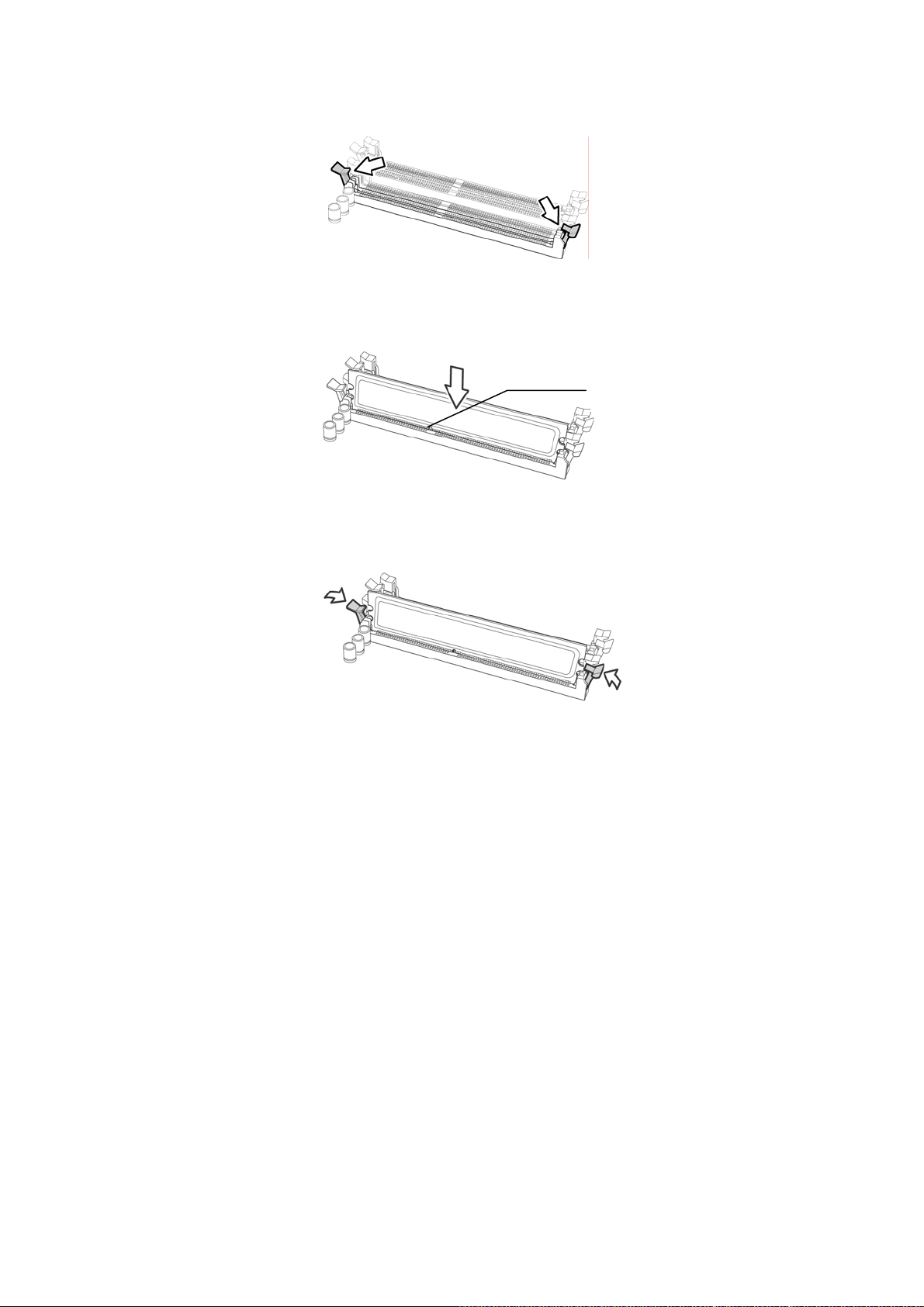
Memory Installation Procedure
Follow these instructions to install memory modules into the S2696.
1. Press the locking levers in the direction shown in the following illustration.
2. Align the memory module with the socket. The memory module is keyed to
fit only one way in the socket.
Key slot
3. Seat the module firmly into the socket by gently pressing down until it sits
flush with the socket. The locking levers pop up into place.
24
Page 25

2.7 - Attaching Drive Cables
Attaching IDE Drive Cable
Attaching the IDE drive cable is simple. These cables are “keyed” to only
allow them to be connected in the correct manner. TYAN motherboards
have two on-board IDE channels, each supporting two drives. The black
connector designates the Primary channel, while the white connector
designates the Secondary channel.
Attaching IDE cables to the IDE connectors is illustrated below:
Simply plug in the BLUE END of the IDE cable into the motherboard IDE
connector, and the other end(s) into the drive(s). Each standard IDE cable
has three connectors, two of which are closer together. The BLUE
connector that is furthest away from the other two is the end that connects
to the motherboard. The other two connectors are used to connect to drives.
NOTE: Always remember to properly set the drive jumpers. If only using
one device on a channel, it must be set as Master for the BIOS to detect it.
TIP: Pin 1 on the IDE cable (usually designated by a colored wire)
faces the drive’s power connector.
Attaching Serial ATA Cables
The S2696 is also equipped with 6 Serial ATA (SATA) channels.
Connections for these drives are also very simple.
There is no need to set Master/Slave jumpers on SATA drives.
25
Page 26

Tyan has supplied two SATA cables and one SATA power adapter. If you
are in need of other cables or power adapters please contact your place of
purchase.
The following pictures illustrate how to connect an SATA drive
1.SATA drive cable
connection
2. SATA drive power
connection
3. SATA cable motherboard
connector
4. SATA drive power adapter
Attaching Floppy Drive Cables
Attaching floppy diskette drives are done in a similar manner to hard drives.
See the picture below for an example of a floppy cable. Most of the current
floppy drives on the market require that the cable be installed with the
colored stripe positioned next to the power connector. In most cases, there
will be a key pin on the cable which will force a proper connection of the
cable.
Attach first floppy drive
(drive A:) to the end of
the cable with the twist
in it. Drive B: is usually
connected to the next
possible connector on
the cable (the second or
third connector after you
install Drive A:).
26
Page 27

2.8 - Installing Add-In Cards
t
Before installing add-in cards, it’s helpful to know if they are fully compatible
with your motherboard. For this reason, we’ve provided the diagrams below,
showing the slots that appear on your motherboard.
PCI -E X16 Slo
PCI-E x16 slot
PCI-E x8 slot
PCI- E X8 Slot
PCI-X 64bit 133/100/66MHz slot
PCI -X 133 Sl ot
PCI 32-bit 33MHz slot
PCI-X Slot
Simply find the appropriate slot for your add-in card and insert the card
firmly. Do not force any add-in cards into any slots if they do not seat in
place. It is better to try another slot or return the faulty card rather than
damaging both the motherboard and the add-in card.
PCI IDESELs and IRQ Assignments
Slot
or Device
PCIX1
(J25)
PCIX2
(J28)
PCI (J20) ESB2
Onboard
1394(U)
IDSEL# PIRQ 0
ESB2
PCIX_AD25
ESB2
PCIX_AD26
P_AD20
ESB2
P_AD21
(INT A)
ESB2
PCIX_IRQ
_N4
ESB2
PCIX_IRQ
_N8
ESB2
PCI_IRQ_
N_E
ESB2
PCI_IRQ_
N_A
PIRO 1
(INT B)
ESB2
PCIX_IRQ
_N5
ESB2
PCIX_IRQ
_N9
ESB2
PCI_IRQ_
N_F
PIRO 2
(INT C)
ESB2
PCIX_IRQ
_N6
ESB2
PCIX_IRQ
_N10
ESB2
PCI_IRQ_
N_G
YOU MUST ALWAYS unplug the power connector from the
NOTE
motherboard before performing system hardware changes.
Otherwise you may damage the board and/or expansion
device.
27
IRQ 3
(INT D)
ESB2
PCIX_IRQ
_N7
ESB2
PCIX_IRQ
_N11
ESB2
PCI_IRQ_
N_H
Page 28

2.9 - Connecting External Devices
The following diagrams will detail the rear port stack for the S2696 motherboard :
PS/2
Mouse/Keyboard
SPDIF
OUT
Parallel Port
SPDIF
IN
Serial Port
1394 Port
LAN2
USB x 2
LAN1
USB x 2
NOTE: Peripheral devices can be plugged straight into any of these ports but
software may be required to complete the installation.
Onboard LAN LED Color Definition
The three onboard Ethernet ports have green and yellow LEDs to indicate LAN
status. The chart below illustrates the different LED states.
10/100/1000 Mbps LAN Link/Activity LED Scheme
Audio
10 Mbps
100 Mbps
1000 Mbps
No Link Off Off
Left LED Right LED
Link Green Off
Active Blinking Green Off
Link Green Green
Active Blinking Green Green
Link Green Yellow
Active Blinking Green Yellow
28
Page 29

2.10 - Installing the Power Supply
There are three power connectors on your S2696. The S2696 requires tha t you
have an EPS12V power supply that has a 24-pin, an 8-pin power connector and
a 4-pin 12V power connector. Please be aware that ATX 2.x, ATX12V and
ATXGES power supplies may not
damage the motherboard and/or CPU(s).
be compatible with the board and can
++
EPS12V (24-pin)
Power connector
EPS12V (8-pin)
Power connector
EPS12V (4-pin)
Power connector
Applying power to the board
1. Connect the EPS 12V 8-pin power connector.
2. Connect the EPS 12V 24-pin power connector.
3. Connect the EPS 12V 4-pin power connector.
4. Connect power cable to power supply and power outlet
NOTE
YOU MUST unplug the power supply before plugging the power cables
to motherboard connectors.
2.11 - Finishing up
Congratulations on making it this far! You’re finished setting up the
hardware aspect of your computer. Before closing up your chassis, make
sure that all cables and wires are connected properly, especially IDE cables
and most importantly, jumpers. You may have difficulty powering on your
system if the motherboard jumpers are not set correctly.
In the rare circumstance that you have experienced difficulty, you can find
help by asking your vendor for assistance. If they are not available for
assistance, please find setup information and documentation online at our
website or by calling your vendor’s support line.
29
Page 30

Chapter 3: BIOS Setup
3.1. About the BIOS
The BIOS is the basic input/output system, the firmware on the motherboard
that enables your hardware to interface with your software. The BIOS
determines what a computer can do without accessing programs from a disk.
The BIOS contains all the code required to control the keyboard, display sc reen,
disk drives, serial communications, and a number of miscellaneous functions.
This chapter describes the various BIOS settings that can be used to configure
your system.
The BIOS section of this manual is subject to change without notice and is
provided for reference purposes only. The settings and configurati ons of the
BIOS are current at the time of print and are subject to change, and therefore
may not match exactly what is displayed on screen.
This section describes the BIOS setup program. The setup program lets you
modify basic configuration settings. The settings are then stored in a dedicated,
battery-backed memory (called NVRAM) that retains the information even when
the power is turned off.
To start the BIOS setup utility:
1. Turn on or reboot your system.
2. Press <Del> during POST (F4 on remote console) to start the BIOS setup
utility.
3.1.1 Setup Basics
The table below shows how to navigate in the setup program using the
keyboard.
Key Function
Tab Moves from one selection to the next
Left/Right Arrow Keys Changes from one menu to the next
Up/Down Arrow Keys Moves between selections
Enter Opens highlighted section
PgUp/PgDn Keys Changes settings.
3.1.2 Getting Help
Pressing [F1] will display a small help window that describes the appropriate
keys to use and the possible selections for the highlighted item. To exit the Help
Window, press [ESC] or the [F1] key again.
30
Page 31

3.1.3 In Case of Problems
If you have trouble booting your computer after making and saving the changes
with the BIOS setup program, you can restart the computer by holding the
power button down until the computer shuts off (usually within 4 seconds);
resetting by pressing CTRL-ALT-DEL; or clearing the CMOS.
The best advice is to only alter settings that you thoroughly understand. In
particular, do not change settings in the Chipset section unless you are
absolutely sure of what you are doing. The Chipset defaults have been carefully
chosen either by TYAN or your system manufacturer for best performance and
reliability. Even a seemingly small change to the Chipset setup options may
cause the system to become unstable or unusable.
3.1.4 Setup Variations
Not all systems have the same BIOS setup layout or options. While the basic
look and function of the BIOS setup remains more or less the same for most
systems, the appearance of your Setup screen may differ from the charts
shown in this section. Each system design and chipset combination requires a
custom configuration. In addition, the final appearance of the Setup program
depends on the system designer. Your system designer may decide that certain
items should not be available for user configuration, and remove them from the
BIOS setup program.
NOTE: The following pages provide the details of BIOS menu. Please be
noticed that the BIOS menu are continually changing due to the BIOS updating.
The BIOS menu provided are the most updated ones when this manual is
written. Please visit Tyan’s website at http://www.tyan.com
of BIOS updating.
for the information
31
Page 32

3.2 BIOS Main Menu
In this section, you can alter general features such as the date and time, as well
as access to the IDE configuration options. Note that the options listed below
are for options that can directly be changed within the Main Setup screen.
Main Advanced Security Power Boot Exit
System Time:
System Date:
Legacy Diskette A:
X IDE Channel 0 Master
X IDE Channel 0 Slave
X SATA Port 1
X SATA Port 2
X SATA Port 1
X SATA Port 2
X Memory Cache
X Board Information
System Memory:
Extended Memory:
F1 Help ↑↓ Select Item -/+ Change Values F9 Setup Defaults
Esc Exit ← → Select Menu Enter Select
System Time / Date setup
System Time: Adjusts the system clock.
HHHours (24hr. format)
MMMinutes
SSSeconds
System Date: Adjusts the system date.
MMMonths
DDDays
YYYYYears
Legacy Diskette A
Defines the floppy drive type NONE / 360K, 5.25 in / 1.2 M, 5.25 in / 720 K, 3.5 in / 1.44 M,
3.5 in / 2.88 M, 3.5 in
PhoenixBIOS Setup Utility
[xx:xx:xx]
[xxxx-xx-xx]
[1.44/1.25 MB 3½” ]
[xxxx KB]
[xxxx KB]
X Sub-Menu F10 Save and Exit
32
Item Specific Help
[Tab], [Shift-Tab], or
[Enter] selects field.
Page 33

System Memory
This display allows you to change the amount of system memory present on the system.
Extended Memory
This displays/allows you to change the amount of extended memory present on the
system.
3.2.1 IDE Channel 0/1 Setup
Computer detects IDE drive type from drive C to drive F.
Press Enter on any of the Channel 0, Channel 1 options to view advanced
details of the corresponding drive. The system displays advanced details like
the number of heads/cylinders/sectors on the detected disk and the maximum
storage capacity of the disk.
Main Advanced Security Power Boot Exit
Type:
Multi-Sector Transfers:
LBA Mode Control:
32 Bit I/O:
Transfer Mode:
Ultra DMA Mode:
F1 Help ↑↓ Select Item -/+ Change Values F9 Setup Defaults
Esc Exit ← → Select Menu Enter Select
PhoenixBIOS Setup Utility
[Auto]
[Disabled]
[Disabled]
[Disabled]
[Standard]
[Disabled]
X Sub-Menu F10 Save and Exit
Item Specific Help
User = your enter
parameters of hard-disk
drive installed at this
connection.
Auto = autotypes harddisk drive installed here.
1-39 = you select predetermined type of
hard-disk drive installed
here.
CD-ROM = a CD-ROM
drive is installed here.
ATAPI Removable =
removable disk drive is
installed here.
The system displays advanced details like the number of
heads/cylinders/sectors on the detected disk and the maximum storage
capacity of the disk.
This option lets you set the following hard disk parameters:
Type
Selects the type of device connected to the system.
Auto / CD/DVD / Not Installed / ARMD
33
Page 34

Multi-Sector Transfers
This option allows you to specify the number of sectors per block for multiple
sector transfers.
Disabled/ 2 Sectors / 4 Sectors / 8 Sectors / 16 Sectors
LBA Mode Control
Enables or disables LBA Mode.
When LBA is turned on, the BIOS will enable geometry translation. This
translation may be done in the same way that it is done in Extended CHS or
large mode, or it may be done using a different algorithm called LBA-assist
translation. The translated geometry is still what is presented to the operating
system for use in Int 13h calls. The difference between LBA and ECHS is that
when using ECHS the BIOS translates the parameters used by these calls from
the translated geometry to the drive's logical geometry. With LBA, it translates
from the translated geometry directly into a logical block (sector) number.
Disabled / Enabled
32 Bit I/O
Enables or disables 32 bit data transfer mode.
Enabling this option causes the PCI hard disk interface controller to bundle
together two 16-bit chunks of data from the drive into a 32-bit group, which is
then transmitted to the processor or memory. This results in a small
performance increase.
Disabled / Enabled
Transfer Mode
These modes determine the speed at which data is transferred to and from the
drive. The Auto option automatically determines the correct transfer rates.
Standard / Fast PIO 1 / Fast PIO 2 / Fast PIO 3 / Fast PIO 4 / FPIO 3 /
DMA 1 / FPIO 4 / DMA 2
Ultra DMA Mode
Enables or disables Ultra DMA Mode.
Ultra DMA (UDMA, or, more accurately, Ultra DMA/33) is a protocol for
transferring data between a hard disk drive through the computer's data paths
(or bus) to the computer's random access memory (RAM). The Ultra DMA/33
protocol transfers data in burst mode at a rate of 33.3 MBps (megabytes per
second), twice as fast as the previous Direct Memory Access (DMA) interface.
Ultra DMA support in your computer means that it will boot (start) and open new
applications more quickly. It will also help users of graphics-intensive and other
applications that require large amounts of access to data on the hard drive.
Ultra DMA uses Cyclical Redundancy Checking (CRC), offering a new level of
data protection.
Disabled / Mode 0 / Mode 1 / Mode 2 / Mode 3 / Mode 4 / Mode 5 /
Mode 6
34
Page 35

3.2.2 Memory Cache
This setting allows you to tweak the various cache settings for optimal
performance of your system. Press Enter to display the various cache settings.
Main Advanced Security Power Boot Exit
Cache System BIOS area:
Cache Video BIOS area:
Cache Base 0-512K:
Cache Base 512K-640K:
Cache Extended Memory Area:
Cache A000 – AFFF:
Cache B000 – BFFF:
Cache C800 – CBFF:
Cache CC00 – CFFF:
Cache D000 – D3FF:
Cache D400 – D7FF:
Cache D800 – DBFF:
Cache DC00 – DFFF:
Cache E000 – E3FF:
Cache E400 – E7FF:
Cache E800 – EBFF:
Cache EC00 – EFFF:
F1 Help ↑↓ Select Item -/+ Change Values F9 Setup Defaults
Esc Exit ← → Select Menu Enter Select
PhoenixBIOS Setup Utility
Memory Cache
[Write Protect]
[Write Protect]
[Write Back]
[Write Back]
[Write Back]
[Disabled]
[Disabled]
[Write Protect]
[Write Protect]
[Disabled]
[Disabled]
[Disabled]
[Disabled]
[Write Protect]
[Write Protect]
[Write Protect]
[Write Protect]
X Sub-Menu F10 Save and Exit
Item Specific Help
Controls caching of
system BIOS area.
Cache System BIOS Area
This feature is only available when the syste m BIOS is shadowed. It enables or
disables the caching of the system BIOS ROM at F0000h-FFFFFh via the L2
cache. This greatly speeds up accesses to the system BIOS. However, this
does not necessarily make the system perform better because the OS does not
need to access the system BIOS often.
As such, it would be a waste of L2 cache bandwidth to cache the system BIOS
instead of data that are more critical to the system's performance. In addition, if
any program writes into this memory area, it will result in a system crash. So, it
is recommended that you write protect this area for optimal s ystem performance.
Uncached / Write Protect
Cache Video BIOS Area
This feature is only valid when the video BIOS is shadowed. It enables or
disables the caching of the video BIOS ROM at C0000h-C7FFFh via the L2
cache. This greatly speeds up accesses to the video BIOS. However, this does
not necessarily make the system perform better because the OS bypasses the
BIOS and uses the graphics driver to access the video card's hardware directly.
35
Page 36

As such, it would be a waste of L2 cache bandwidth to cache the video BIOS
instead of data that are more critical to the system's performance. In addition, if
any program writes into this memory area, it will result in a system crash. So, it
is recommended that you write protect this area for optimal s ystem performance.
Uncached / Write Protect
Cache Base 0-512K
This feature allows you to control caching of 512K base memory.
Uncached / Write Through / Write Protect / Write Back
Cache Base 512K-640K
This feature allows you to control caching of 512K 640K base memory.
Uncached / Write Through / Write Protect / Write Back
Cache Extended Memory Area
This feature allows you to control caching of system memory above one
megabyte.
Uncached / Write Through / Write Protect / Write Back
Cache A000-AFFF/B000-BFFF
These features allow you to control caching of A000-AFFF/B000-BFFF memory.
Disabled / USMC Caching / Write Through / Write Protect / Write Back
Cahe C8000-CBFF/Cache CC00-CFFF
These features allow you to control caching of C8000-CBFF/CC00-CFFF
memory.
Disabled / Write Through / Write Protect / Write Back
Cahe D000-D3FF/Cahe D400-D7FF/Cache D800-DBFF/Cahe DC00-DFFF
These features allow you to control caching of D000-D3FF/D40 0-D7FF/D800D8FF/DC00-DFFF memory.
Disabled / Write Through / Write Protect / Write Back
Cache E000-E3FF/Cache E400-E7FF / Cache E8000-EBFF / Cache EC00EFFF
These features allow you to control caching of C8000-CBFF/CC00-CFFF/Cache E8000-
EBFF / Cache EC00-EFFF
memory.
Disabled / Write Through / Write Protect / Write Back
36
Page 37

3.2.3 Board Information
This displays motherboard and BIOS version information.
Main Advanced Security Power Boot Exit
Board Information
Bios Version
Bios Build Date
Board Mfg
Board
F1 Help ↑↓ Select Item -/+ Change Values F9 Setup Defaults
Esc Exit ← → Select Menu Enter Select
PhoenixBIOS Setup Utility
X Sub-Menu F10 Save and Exit
Item Specific Help
37
Page 38

3.3 Advanced Menu
This section facilitates configuring advanced BIOS options for your system.
Main Advanced Security Power Boot Exit
X Hardware Monitoring
X BIOS Event Logging
X Advanced Chipset Control
X Advanced Processor Options
X Diskette Controller
X ATA Controller
X LSI SAS Interface
X Integrated Network Interface
X Integrated Audio
X Integrated 1394:
X Integrated USB
X I/O Device Configuration
X PCI Configuration
Reset Configuration Data
F1 Help ↑↓ Select Item -/+ Change Values F9 Setup Defaults
Esc Exit ← → Select Menu Enter Select
Integrated Audio
This feature is used to configure the audio controller.
Disabled / Auto
Integrated 1394
This feature is used to enable the integrated 1394 controller.
Enabled / Disabled
Reset Configuration Data
If you install a new piece of hardware or modify your computer's hardware
configuration, the BIOS will automatically detect the changes and reconfigure
the ESCD (Extended System Configuration Data). Therefore, there is usually no
need to manually force the BIOS to reconfigure the ESCD.
However, sometimes, the BIOS may not be able to detect the hardware
changes. A serious resource conflict may occur and the operating system may
not even boot as a result. This is where the Reset Configuration Data BIOS
feature comes in.
This BIOS feature allows you to manually force the BIOS to clear the previously
saved ESCD data and reconfigure the settings. All you need to do is enable this
PhoenixBIOS Setup Utility
[Auto]
[Enable]
[No]
Item Specific Help
Hardware monitoring
configuration
X Sub-Menu F10 Save and Exit
38
Page 39

BIOS feature and then reboot your computer. The new ESCD should resolve
the conflict and allow the operating system to load normally.
Please note that the BIOS will automatically reset it to the default setting of No
after reconfiguring the new ESCD. So, there is no need for you to manually
disable this feature after rebooting.
No / Yes
39
Page 40

3.3.1 Hardware Monitoring
This displays critical system parameters like CPU speed, fan speeds, voltage
levels and CPU temperature.
Main Advanced Security Power Boot Exit
Hardware Monitoring
FAN Speed Control
CPU Temp Reading
XRealtime sensors
F1 Help ↑↓ Select Item -/+ Change Values F9 Setup Defaults
Esc Exit ← → Select Menu Enter Select
PhoenixBIOS Setup Utility
[Full Speed]
[Auto]
X Sub-Menu F10 Save and Exit
Item Specific Help
FAN Speed Control
This feature is used to control the fan speed.
Auto: Optimum temperature control at maximum CPU performance
Full Speed: All fans are working at full speed.
CPU Temp Reading
This item is used to configure the CPU temperature reading.
Auto / Diode / PECI
40
Page 41

3.3.1.1 Realtime Sensors
This screen contains the information from motherboard hardware monitor
sensors, such as temperature and fan speed.
Main Advanced Security Power Boot Exit
Realtime Sensors
CPU0 Temperature
CPU1 Temperature
CPU0 Fan (Fan0)
CPU1 Fan (Fan1)
Rear Fan (Fan3)
Front Fan (Fan2)
PCI Area Fan (Fan4)
CPU0 Core voltage
CPU1 VCore voltage
CPU VTT
VCC 1.5V
VCC 3.3V
VCC 5V
VCC12V
F1 Help ↑↓ Select Item -/+ Change Values F9 Setup Defaults
Esc Exit ← → Select Menu Enter Select
PhoenixBIOS Setup Utility
xxx
xxx
xxxx
xxxx
xxxx
xxxx
xxxx
xxxx
xxxx
xxxx
xxxx
xxxx
xxxx
xxxx
C
C
RPM
RPM
RPM
RPM
RPM
V
V
V
V
V
V
V
X Sub-Menu F10 Save and Exit
Item Specific Help
41
Page 42

3.3.2 BIOS Event Logging
Main Advanced Security Power Boot Exit
BIOS Event Logging
BIOS Event Logging:
View BIOS event log:
Clear BIOS Event Log:
F1 Help ↑↓ Select Item -/+ Change Values F9 Setup Defaults
Esc Exit ← → Select Menu Enter Select
PhoenixBIOS Setup Utility
[Enabled]
[Enter]
[Disabled]
X Sub-Menu F10 Save and Exit
Item Specific Help
BIOS Event Logging
When set to [Enabled], errors will be logged to BIOS event log.
Disabled / Enabled
View BIOS event log
Press [Enter] to view BIOS event log
Clear BIOS Event log
When set to [Enabled], BIOS event log will be cleared.
Disabled / Enabled
42
Page 43

3.3.3 Advanced Chipset Control
Main Advanced Security Power Boot Exit
Advanced Chipset Control
Crystal Beach Configuration
Enable:
SERR signal condition:
4GB PCI Hole Granularity:
Memory Branch Mode:
Branch 0 Rank Interleave:
Branch 0 Rank Sparing:
Branch 1 Rank Interleave:
Branch 1 Rank Sparing:
Enhanced x8 Detection:
Force ITK Config Clocking:
High Precision Event Timer:
Snoop filter:
F1 Help ↑↓ Select Item -/+ Change Values F9 Setup Defaults
Esc Exit ← → Select Menu Enter Select
PhoenixBIOS Setup Utility
[Disabled]
[Single bit]
[256MB]
[Interleave]
[4:1]
[Disabled]
[4:1]
[Disabled]
[Enabled]
[Disabled]
[Disabled]
[Enabled]
X Sub-Menu F10 Save and Exit
Item Specific Help
SERR signal condition
Select ECC error conditions that SERR# be asserted.
None / Single bit / Multiple bit/ Both
4GB PCI Hole Granularity
This feature is used to select the granularity of PCI hole for PCI resource. If
MTRRs are not enough, we may use this option to reduce the MTRR
occupation.
256MB / 512MB / 1.0GB / 2.0GB
Memory Branch Mode
This option is used to select the type of memory operation mode.
Sequential / Interleave / Mirror / Single Channel 0
Branch 0/1 Rank Sparing
This option is used to enable/disable Branch 0 rank/DIMM sparing feature.
Disabled / Enabled
Enhanced x8 Detection
This feature is used to enable/disable enhanced x8 DRAM UC error detect ion.
43
Page 44

Disabled / Enabled
Force ITK Config Clocking
This feature is used to enable/disable FBD configuration for ITK test suite.
Disabled / Enabled
High Precision Event Timer:
This feature is used to enable/disable Multimedia Timer support.
Disabled / Enabled
Snoop filter
This item is used to enable the snoop filter.
Enabled / Disabled
44
Page 45

3.3.4 Advanced Processor Options
This section allows you to fine-tune the processor options.
Main Advanced Security Boot Exit
Advanced Processor Options
Numbers of Stop Grant
Hyperthreading:
Intel® Virtualization Technology
Machine Checking
C1 Enhanced Mode
Discrete MTRR Allocation
XCPU Cache Control
F1 Help ↑↓ Select Item -/+ Change Values F9 Setup Defaults
Esc Exit ← → Select Menu Enter Select
PhoenixBIOS Setup Utility
[Enabled]
[Enabled]
[Disabled]
[Disabled]
[Enabled]
[Disabled]
X Sub-Menu F10 Save and Exit
Item Specific Help
Main Advanced Security Boot Exit
CPU Cache Control
DCU Prefetcher
Hardware Prefetcher
IP Prefetcher
Adjacent Cache Line Prefetcher
Direct Cache Access
PhoenixBIOS Setup Utility
[Disabled]
[Enabled]
[Enabled]
[Enabled]
[Disabled]
Item Specific Help
F1 Help ↑↓ Select Item -/+ Change Values F9 Setup Defaults
Esc Exit ← → Select Menu Enter Select
X Sub-Menu F10 Save and Exit
Hyperthreading
Enable this only if you have an Intel Hyper Threading processor.
Hyper-Threading Technology enables multi-threaded software applications to
execute threads in parallel. Hyper-Threading Technology provides thread-levelparallelism (TLP) on each processor resulting in increased utilization of
processor execution resources. As a result, resource utilization yields higher
45
Page 46

processing throughput. Hyper-Threading Technology is a form of simultaneous
multi-threading technology (SMT) where multiple threads of software
applications can be run simultaneously on one processor. This is achieved by
duplicating the architectural state on each processor, while sharing one set of
processor execution resources. Hyper-Threading Technology also delivers
faster response times for multi-tasking workload environments. By allowing the
processor to use on-die resources that would otherwise have been idle, HyperThreading Technology provides a performance boost on multi-threading a nd
multi-tasking operations for the Intel NetBurst® microarchitecture.
Disabled / Enabled
C1 Enhanced Mode
This feature is used to enable the C1 Enhanced mode.
Enabled / Disabled
Discrete MTRR Allocation
This feature is used to configure the MTRR method. Disabling the feature will
set the MTRR method in continuous status.
Disabled / Enabled
3.3.5 Diskette Controller
Main Advanced Security Boot Exit
Diskette Controller
Floppy disk controller
PhoenixBIOS Setup Utility
[Enabled]
Item Specific Help
F1 Help ↑↓ Select Item -/+ Change Values F9 Setup Defaults
Esc Exit ← → Select Menu Enter Select
X Sub-Menu F10 Save and Exit
Floppy Disk Controller
This defines how the floppy disk controller is detected and configured.
Disabled / Enabled / Auto / OS Controlled
46
Page 47

3.3.6 ATA Controller
This screen contains the configuration of the ATA controller.
Main Advanced Security Power Boot Exit
Parellel ATA:
Serial ATA:
SATA Controller Mode Option:
SATA RAID Enable:
SATA AHCI Enabel:
F1 Help ↑↓ Select Item -/+ Change Values F9 Setup Defaults
Esc Exit ← → Select Menu Enter Select
Parallel ATA
This feature is used to enable the PATA function.
Disabled / Enabled
Seri a l ATA
This feature is used to enable the SATA function.
Enabled / Disabled
SATA Controller Mode Option
This feature is used to select SATA controller mode. In “compatible mode”,
SATA and PATA drives are auto-detected and placed in Legacy mode. In
“Enhanced (non-AHCI) mode”, SATA and PATA drives are auto-detected and
placed in Native IDE mode.
Compatible / Enhanced (non-AHCI)
SATA RAID Enable
This item allows you to enable the SATA RAID functionality.
Disabled / Enabled
SATA AHCI Enable
This item allows you to enable the SATA AHCI functionality.
Disabled / Enabled
If you do not want to install SATA AHCI driver, please set the SATA AHCI mode
to Disabled.
PhoenixBIOS Setup Utility
ATA Controller
[Enabled]
[Enabled]
[Enhanced]
[Disabled]
[Enabled]
Item Specific Help
X Sub-Menu F10 Save and Exit
47
Page 48

3.3.7 LSI SAS Interface
This screen contains the configuration of the LSI SAS interface.
Main Advanced Security Power Boot Exit
LSI SAS Interface
LSI SAS Controller:
Option ROM Scan:
F1 Help ↑↓ Select Item -/+ Change Values F9 Setup Defaults
Esc Exit ← → Select Menu Enter Select
PhoenixBIOS Setup Utility
[Enabled]
[Enabled]
X Sub-Menu F10 Save and Exit
Item Specific Help
Integrated SAS Interface
This feature is used to enable the LSI SAS controller.
Enabled / Disabled
Option ROM Scan
This feature is used to initialize the device expansion ROM.
Enabled / Disabled
48
Page 49

3.3.8 Integrated Network Interface
This screen contains the configuration of the integrated network interface.
Main Advanced Security Power Boot Exit
Integrated Network Interface
LAN Port0:
LAN Port1:
Option ROM Scan
F1 Help ↑↓ Select Item -/+ Change Values F9 Setup Defaults
Esc Exit ← → Select Menu Enter Select
PhoenixBIOS Setup Utility
[Enabled]
[Enabled]
[Disabled]
X Sub-Menu F10 Save and Exit
Item Specific Help
LAN Port0/1
These two features are used to configure the onboard LAN controllers.
Enabled / Disabled
Option ROM Scan
This feature is used to initialize the device expansion ROM.
Enabled / Disabled
49
Page 50

3.3.9 Integrated Audio
Main Advanced Security Power Boot Exit
Integrated Audio
Integrated Audio
F1 Help ↑↓ Select Item -/+ Change Values F9 Setup Defaults
Esc Exit ← → Select Menu Enter Select
PhoenixBIOS Setup Utility
[Auto]
X Sub-Menu F10 Save and Exit
Item Specific Help
3.3.10 Integrated 1394
Main Advanced Security Power Boot Exit
Integrated 1394
Integrated 1394
PhoenixBIOS Setup Utility
[Enabled]
Item Specific Help
F1 Help ↑↓ Select Item -/+ Change Values F9 Setup Defaults
Esc Exit ← → Select Menu Enter Select
X Sub-Menu F10 Save and Exit
50
Page 51

3.3.11 Integrated USB
This screen contains the configuration of the integrated USB.
Main Advanced Security Power Boot Exit
Integrated USB
Integrated USB1.1
Integrated USB2.0
Legacy USB Support
F1 Help ↑↓ Select Item -/+ Change Values F9 Setup Defaults
Esc Exit ← → Select Menu Enter Select
Integrated USB1.1
Enable or Disable all USB devices by setting item to the desired value.
Enabled / Disabled
Integrated USB2.0
Control USB 2.0 functionality through this Setup Item.
Enabled / Disabled
Legacy USB Support
This option is used to enable the support for legacy USB.
Enabled / Disabled
PhoenixBIOS Setup Utility
[Enabled]
[Enabled]
[Enabled]
X Sub-Menu F10 Save and Exit
Item Specific Help
51
Page 52

3.3.10 I/O Device Configuration
Main Advanced Security Boot Exit
I/O Device Configuration
Serial port A:
Base I/O Address:
Interrupt:
Parallel port:
Mode:
Base I/O Address
Interrupt:
DMA channel:
F1 Help ↑↓ Select Item -/+ Change Values F9 Setup Defaults
Esc Exit ← → Select Menu Enter Select
PhoenixBIOS Setup Utility
[Enabled]
[3F8]
[IRQ 3]
[Enabled]
[ECP]
[378]
[IRQ 7]
[DMA 3]
X Sub-Menu F10 Save and Exit
Item Specific Help
Serial Port A
This defines how the first serial port is detected and configured.
Disabled / Enabled / Auto / OS Controlled
Base I/O Address:
Set the base I/O address for serial port A/B.
3F8
Interrupt:
Set the interrupt for serial port A/B.
IRQ3
Parallel Port
This defines how the parallel port is detected and configured.
Disabled / Enabled / Auto / OS Controlled
Mode
This field allows the user to select the parallel port mode.
In addition to “Output only” and “Bi-directional”, there are two faster bidirectional
modes available - the ECP (Extended Capabilities Port) and EPP (Enhanced
Parallel Port) modes.
ECP uses the DMA protocol to achieve data transfer rates of up to 2.5 Mb/s and
provides symmetric bidirectional communication. On the other hand, EPP uses
existing parallel port signals to provide asymmetric bidirectional communication.
52
Page 53

Generally, because of its FIFOs and the DMA channel it uses, ECP is good for
large data transfers (useful for scanners and printers). On the other hand, EPP
is better with links that switch directions frequently (like parallel port drives).
Output only / Bi-directional / EPP / ECP
Base I/O Address
Set the base I/O address for parallel port.
378
Interrupt
Set the interrupt for parallel port
IRQ7
DMA Channel
This BIOS feature determines which DMA channel the parallel port should use
when it is in ECP mode.
The ECP mode uses the DMA protocol to achieve data transfer rates of up to
2.5 Mbits/s and provides symmetric bidirectional communications. For all this, it
requires the use of a DMA channel.
By default, the parallel port uses DMA Channel 3 when it is in ECP mode. This
works fine in most situations.
This feature is provided just in case one of your add-on cards requires the use
of DMA Channel 3. In such a case, you can use this BIOS feature to force the
parallel port to use the alternate DMA Channel 1.
Please note that there is no performance advantage in choosing DMA Channel
3 over DMA Channel 1 or vice versa. As long as either Channel 3 or Channel 1
is available for your parallel port to use, the parallel port will be able to function
properly in ECP mode.
DMA 3
53
Page 54

3.3.11 PCI Configuration
This screen contains the additional setup menus to configure PCI devices.
Main Advanced Security Boot Exit
PCI Configuration
X PCI Device, Slot #1
X PCI Device, Slot #2
X PCI Device, Slot #3
X PCI Device, Slot #4
X PCI Device, Slot #5
X PCI Device, Slot #6
F1 Help ↑↓ Select Item -/+ Change Values F9 Setup Defaults
Esc Exit ← → Select Menu Enter Select
PhoenixBIOS Setup Utility
X Sub-Menu F10 Save and Exit
Item Specific Help
54
Page 55

3.3.11.1 PCI Device, Slot # 1/2/3/4/5/6 Sub-Menu
These screens contain the setup items for configuring the specific PCI device.
Main Advanced Security Boot Exit
PCI Device, Slot #1/2/3/4/5/6
Option ROM Scan
Latency Timer
F1 Help ↑↓ Select Item -/+ Change Values F9 Setup Defaults
Esc Exit ← → Select Menu Enter Select
PhoenixBIOS Setup Utility
[Enabled]
[Default]
X Sub-Menu F10 Save and Exit
Item Specific Help
Option ROM Scan
This feature is used to initialize the device expansion ROM.
Enabled / Disabled
Latency Timer
This feature is used to configure the minimum guaranteed time slice allotted for
bus master in units of PCI bus clocks.
Default / 0020h / 0040h / 0060h / 0080h / 00A0h / 00C0h / 00E0h
55
Page 56

3.4 Security Menu
These settings allow you to configure the security options for your system.
Main Advanced Security Power Boot Exit
Supervisor Password Is:
User Password Is:
Set Setup Password
Set User Password
Fixed disk boot sector
Password on boot:
Trusted Platform Support
Write on Flexible Disks:
BIOS Write Protect:
Cabinet Monitoring
F1 Help ↑↓ Select Item -/+ Change Values F9 Setup Defaults
Esc Exit ← → Select Menu Enter Select
PhoenixBIOS Setup Utility
Clear
Clear
[Enter]
[Enter]
[Normal]
[Disabled]
[Enabled]
[Unlocked]
[Disabled]
[Disabled]
X Sub-Menu F10 Save and Exit
Item Specific Help
The system displays the current supervisor and user passwords.
Set Supervisor Password
This option allows the supervisor to set the supervisor password to restrict
access to the BIOS settings.
Set User Password
This option allows the user to set the user password.
Password on boot
When enabled, the system will ask for a password at every boot. The system
will continue booting only if the correct password is entered. If the wrong
password is entered three times, the system will automatically shut down.
Disabled / Enabled
Write on Flexible Disks
This item is used to configure the data written to floppy disk
Unlocked: Data can be written to floppy disk
Locked: No data can be written to floppy disk.
Unlocked / Locked
56
Page 57

BIOS Write Protect
This item is used to configure the writing protection of BIOS flash memory.
When set to enabled, the BIOS flash memory will be written protected.
Disabled / Enabled
Cabinet Monitoring
This item is used to configure the monitoring of system’s housing. When
enabled, the system’s housing is monitored.
Disabled / Enabled
57
Page 58

3.5 Power Menu
Main Advanced Security Power Boot Exit
ACPI Save to RAM:
After Power Failure:
F1 Help ↑↓ Select Item -/+ Change Values F9 Setup Defaults
Esc Exit ← → Select Menu Enter Select
PhoenixBIOS Setup Utility
[Enabled]
[Power on]
X Sub-Menu F10 Save and Exit
Item Specific Help
Enabled ACPI_Sx
This feature is used to select one of the ACPI power states: S1 or S3. If
selected, the corresponding power state will be disabled.
Disabled / Enabled
After Power Failure
This option is used to specify the mode of operation after the system recovers
from a power loss.
Stay off / Last State / Power On
58
Page 59

3.6 Boot Menu
Use this screen to select options for the Boot Settings Configuration.
Main Advanced Security Power Boot Exit
Halt on POST Erros:
Summary screen:
Quiet Boot:
QuickBoot Mode:
X Boot Device Priority
F1 Help ↑↓ Select Item -/+ Change Values F9 Setup Defaults
Esc Exit ← → Select Menu Enter Select
Halt on POST Errors
This item is used to pauses and displays the setup entry or resume boot prompt
if error occurs at boot. If disabled, system always attempts to boot.
Enabled / Disabled
Summary Screen
This feature is used to display the system configuration on boot.
Enabled / Disabled
Quick Boot
This feature is used to configure the boot message.
Enabled: Displays OEM log instead of POST messages.
Disabled: Displays normal POST messages
Enabled / Disabled
QuickBoot Mode
This feature allows the system to skip certain tests while booting.
Enabled / Disabled
PhoenixBIOS Setup Utility
[Enabled]
[Enabled]
[Disabled]
[Enabled]
X Sub-Menu F10 Save and Exit
Item Specific Help
59
Page 60

3.6.1 Boot Device Priority
Use this screen to select options for the Boot Settings Configuration.
Main Advanced Security Power Boot Exit
Boot Device Priority
1: Legacy Floppy Drives
2:
3:
4:
5:
6:
7:
8:
: Legacy Network Card
F1 Help ↑↓ Select Item -/+ Change Values F9 Setup Defaults
Esc Exit ← → Select Menu Enter Select
The boot menu will list all bootable devices. Use <Enter> to expand or collapses
devices with a ‘+’ or ‘-‘. Use <+> or <-> to arrange the priorities of all bootable
devices.
PhoenixBIOS Setup Utility
X Sub-Menu F10 Save and Exit
Item Specific Help
Keys used to view or
configure devices:
<Enter> expands or
collapses devices with a
+ or –
<Ctrl + Enter> expands
all
<Shift + 1> enables or
disables a device.
<+> and <-> moves the
device up or down.
<n> May move
removable device
between Hard Disk or
Removable Disk.
<d> Remove a device
that is not installed.
60
Page 61

3.7 Exit Menu
These settings set the exit options on your system.
Main Advanced Security Boot Exit
Exit Saving Changes
Exit Discarding Changes
Load Setup Defaults
Discard Changes
Save Changes
F1 Help ↑↓ Select Item -/+ Change Values F9 Setup Defaults
Esc Exit ← → Select Menu Enter Select
PhoenixBIOS Setup Utility
X Sub-Menu F10 Save and Exit
Item Specific Help
Exit system Setup and
save your changes to
CMOS.
Exit Saving Changes
This exits BIOS setup after saving the changes made.
Exit Discarding Changes
This exits BIOS setup after discarding the changes made.
Load Setup Defaults
Loads the factory default values.
Discard Changes
Discards all changes made without exiting BIOS setup.
Save Changes
Saves all changes made without exiting BIOS.
61
Page 62

Chapter 4: Diagnostics
NOTE: If you experience problems with setting up your system, always check the
following things in the following order:
Memory, Video, CPU
By checking these items, you will most likely find out what the problem might have
been when setting up your system. For more information on troubleshooting, check
the TYAN website at: http://www.tyan.com
4.1 Beep Codes
Fatal errors, which halt the boot process, are communicated through two kinds of
audible beeps.
•A single long beep followed by two short beeps: It indicates that a
video error has occurred and the BIOS can't initialize the video screen
to display and additional info.
•A single long beep repeatedly: This indicates that a DRAM error has
occurred.
The most common type of error is a memory error.
Before contacting your vendor or TYAN Technical Support, be sure that you note as
much as you can about the beep code length and order that you experience. Also,
be ready with information regarding add-in cards, drives and O/S to speed the
support process and come to a quicker solution.
4.2 Flash Utility
Every BIOS file is unique for the motherboard it was designed for. For Flash
Utilities, BIOS downloads, and information on how to properly use the Flash Utility
with your motherboard, please check the TYAN web site: http://www.tyan.com/
Please be aware that by flashing your BIOS, you agree that in
the event of a BIOS flash failure, you must contact your dealer
for a replacement BIOS. There are no exceptions. TYAN does
not have a policy for replacing BIOS chips directly with end
users. In no event will TYAN be held responsible for damages
done by the end user.
.
Note
62
Page 63

Enabl
CPU
4.3 - BIOS Post Code
Code Beeps / Description Code Beeps / Description
02h Verify Real Mode 32h Test CPU bus-clock
03h Disable Non-Maskable
04h Get CPU type 36h Warm start shut down
06h Initialize system hardware 38h Shadow system BIOS ROM
08h Initialize chipset with initial
09h Set IN POST flag 3Ch Advanced configuration of
0Ah Initialize CPU registers 3Dh Load alternate registers with
0Bh Enable CPU cache 42h Initialize interrupt vectors
0Ch Initialize caches to initial
0Eh Initialize I/O component 46h 2-1-2-3. Check ROM
0Fh Initialize the local bus IDE 48h Check video configuration
10h Initialize Power
11h Load alternate registers with
12h Restore CPU control word
13h Initialize PCI Bus Mastering
14h Initialize keyboard controller 4Eh Display BIOS copyright
16h 1-2-2-3. BIOS ROM
17h Initialize cache before
18h 8254 timer initialization 52h Test keyboard
1Ah 8237 DMA controller
1Ch Reset Programmable
20h 1-3-1-1. Test DRAM refresh 59h Initialize POST display
22h 1-3-1-3. Test 8742 KBD
24h Set ES segment register to
26h Enable A20 line 5Ch Test RAM between 512 and
28h Autosize DRAM 60h Test extended memory
29h Initialize POST Memory
2Ah Clear 512 KB base RAM 64h Jump to UserPatch1
2Ch 1-3-4-1. RAM failure on
2Eh 1-3-4-3. RAM failure on
2Fh
Interrupt (NMI)
POST values
POST values
Management
initial POST values
during warm boot
devices
checksum
memory autosize
initialization
Interrupt Controller
Controller
4 GB
Manager
address
data bits of low byte of
memory bus
e cache before 68h Enable external and
33h Initialize Phoenix Dispatc h
3Ah Autosize cache
45h POST device initialization
49h Initialize PCI bus and
4Ah Initialize all video adapters
4Bh QuietBoot start (optional)
4Ch Shadow video BIOS ROM
50h Display CPU type and
51h Initialize EISA board
54h Set key click if enabled
58h 2-2-3-1. Test for
5Ah Display prompt "Press F2 to
5Bh Disable CPU cache
62h Test extended memory
66h Configure advanced cache
67h Initialize Multi Processor
63
frequency
Manager
chipset registers
CMOS values
copyright notice
against CMOS
devices
in system
notice
speed
unexpected interrupts
service
enter SETUP"
640 KB
address lines
registers
APIC
Page 64

Cl
30h 1-4-1-1. RAM failure on
Code Beeps / Description Code Beeps / Description
6Ah Display external L2 cac he
6Bh Load custom defaults
6Ch Display shadow-area
6Eh Display possible high
70h Display error messages ACh Enter SETUP
72h Check for configuration
76h Check for keyboard errors B0h Check for errors
7Ch Set up hardware interrupt
7Eh Initialize copro c essor if
80h Disable onboard Super I/O
81h Late POST device
82h Detect and install external
83h Configure non-MCD IDE
84h Detect and install external
85h Initialize PC-compatible
86h. Re-initialize onboard I/O
87h Configure Motherboard
88h Initialize BIOS Data Area BFh Check virus and backup
89h Enable Non-Maskable
8Ah Initialize Extended BIOS
8Bh Test and initialize PS/2
8Ch Initialize floppy controller C3h Initialize error display
8Fh Determine number of ATA
90h Initialize hard-disk
91h Initialize local-bus hard-disk
92h Jump to UserPatch2 C7h Initialize notebook docking
93h Build MPTABLE for multi95h Install CD ROM for boot C9h Extended checksum
96h
system BIOS shadow caches
data bits of high byte of
memory bus
size
(optional)
message
address for UMB recovery
errors
vectors
present
ports and IRQs
initialization
RS232 ports
controllers
parallel ports
PnP ISA devices
ports.
Devices
Interrupts (NMIs)
Data Area
mouse
drives (optional)
controllers
controllers
processor boards
ear huge ES segment D2h BIOS Boot Block
69h Setup System Management
A2h Check key lock
A4h Initialize Typematic rate
A8h Erase F2 prompt
AAh Scan for F2 key stroke
AEh Clear Boot flag
B2h POST done - prepare to
B4h One short beep before boot
B5h Terminate QuietBoot
B6h Check password (optional)
B9h Prepare Boot
BAh Initialize DMI parameters
BBh Initialize PnP Option ROMs
BCh Clear parity checkers
BDh Display MultiBoot menu
BEh Clear screen (optional)
C0h Try to boot with INT 19
C1h Initialize POST Error
C2h Initialize error logging
C4h Initialize system error
C5h PnPnd dual CMOS
C6h Initialize notebook docking
C8h Force check (optional)
64
Mode (SMM) area
boot operating system
(optional)
reminders
Manager (PEM)
function
handler
(optional)
(optional)
late
(optional)
Page 65

97h Fixup Multi Processor table E0h BIOS Boot Block
98h 1-2. Search for option
99h Check for SMART Drive
9Ah Shadow option ROMs E3h Initialize system timer
9Ch Set up Power Management E4h Initialize system I/O
9Dh Initialize security engine
9Eh Enable hardware interrupts E6h Checksum BIOS ROM
9Fh Determine number of ATA
A0h Set time of day E8h Set Huge Segment
Code Beeps / Description Code Beeps / Description
E9h Initialize Multi Processor F1h Initialize Run Time Clock
EAh Initialize OEM special code F2h Initialize video
EBh Initialize PIC and DMA F3h Initialize System
ECh Initialize Memory type F4h Output one beep before
EDh Initialize Memory size F5h Boot to Mini DOS
EEh Shad ow Boot Block F6h Clear Huge Segment
EFh System memory test F7h Boot to Full DOS
F0h Initialize interrupt vectors
register
ROMs.
(optional)
(optional)
and SCSI drives
E1h BIOS Boot Block
E2h Initialize the CPU
E5h Check force recovery boot
E7h Go to BIOS
Management Mode
boot
65
Page 66

Appendix I: SMDC Information
Overview
Tyan Server Management Daughter Card (SMDC) is a powerful yet cost-efficient
solution for high-end server management hardware packages. Tyan’s goal is to
provide remote system monitoring and control even when the operating system is
absence or simply fails. This empowers Tyan’s server board with advanced
industrial-standard features.
Tyan SMDC is a snap-in card that provides essential server management solution.
It enables any IT Manager by providing multi-interfaces to access the hardware
remotely and perform monitor, control and diagnose activities effectively.
Tyan SMDC is not a peripheral card. Unlike regular peripheral card such as AGP
card, Network card or SCSI card, SMDC does not require any hardware specific
driver. As long as a standby power comes into the system, SMDC will begin looking
after the system.
Tyan SMDC provides diversified methods to communicate with the hardware. IT
manager has the flexibility to choose among Keyboard Controller Style (K CS),
Block Transfer (BT) style, Intelligent Chassis Management Bus (ICMB), Intelligent
Platform Management Bus (IPMB), Emergency Management Port (EMP) and
standard IPMI-Over-LAN communication as defined in latest IPMI 1.5 specification.
Tyan SMDC is compatible with all IPMI-compliance software as well as Tyan
System OperatorTM (TSO) software package.
By adding SMDC, Tyan’s server board becomes a highly manageable and IPMI
compatible system with all the advanced features suggesting in IPMI Spec.
More detailed information on Tyan’s SMDC card can be found on our website:
http://www.tyan.com
66
Page 67

Features of Tyan Server Management
Monitor various system components remotely
- such as fans, processor temperature, and more
Remote power on and power off
Console redirect
-the ability to view system remotely
Alert and error actions
-such as audible beep, e-mail, power down and reboot
SMDC runs on stand-by power
-the SMDC will continue to function, even if the system is not
powered on
How SMDC and TSO Work
The brief descriptions below will help explain how these items function.
Agent – a system with SMDC installed
The SMDC is installed in the Agent system that uses a
compatible/supported Tyan motherboard.
Manager – manages the Agent
The Manger is set up to manage the Agent that has the SMDC.
The Manager and Agent should be located in the same place.
Console – communicates with Manager
The Console is used to monitor and control the Agent through
the Manager.
67
Page 68

Appendix II: How to Make a Driver Diskette
Follow the steps below to make a driver diskette from the TYAN driver CD provided.
1. Start the system and insert the TYAN CD into the CD-ROM drive to boot from
CD. You will see the following menu. Then press [1] and [Enter] to boot the
system to Tyan diskette maker. (If you would like to boot from hard disk, press
0 and Enter or just wait for 10 seconds to boot automatically from hard disk.).
Boot from CD:
ISOLINUX 2.00 2002-10-25 Copyright (C) 1994-2002 H. Peter Anvin
0) Boot from first hard drive
1) Boot to TYAN diskette maker
boot: 1_
2. Choose the chipset vender which you need from the main menu.
TYAN Driver Diskette Maker V1.0
** Main Menu**
====Choose Chipset Vendor====
01 Adaptec
02 nVidia
03 LSI
04 Intel
05 Promise
06 Silicon Image
07 VIA
EXIT
68
Page 69

3. The following picture pops up after selecting the chipset model.
TYAN Driver Diskette Maker
** Example Vendor**
====Choose Chipset Model====
01 Intel Chipset Model
EXIT
4. After selecting the chipset model, select the OS to start the diskette making.
Diskette =01= Microsoft Windows 2000 32-bit
Diskette =02= Microsoft Windows XP 32-bit
Diskette =03= Microsoft Windows XP 64bit
Diskette =04= Microsoft Windows 2003 64-bit
Back
TYAN Driver Diskette Maker
====Example Chipset Driver====
5. Follow the instruction on menu to insert a diskette and press [ENTER].
\Please insert a formatted diskette into A:/ and press [ENTER]
Writing image to drive A:
Track: 36 Hoad: 8 Sector: 1
6. Using "ESC" key to quit the Tyan diskette maker. The system will automatically
restart.
69
Page 70

Glossary
ACPI (Advanced Configuration and Power Interface): a power management
specification that allows the operating system to control the amount of power
distributed to the computer’s devices. Devices not in use can be turned off, reducing
unnecessary power expenditure.
AGP (Accelerated Graphics Port): a PCI-based interface which was designed
specifically for demands of 3D graphics applications. The 32-bit AGP channel
directly links the graphics controller to the main memory. While the channel runs at
only 66 MHz, it supports data transmission during both the rising and falling ends of
the clock cycle, yielding an effective speed of 133 MHz.
ATAPI (AT Attachment Packet Interface): also known as IDE or ATA; a drive
implementation that includes the disk controller on the device itself. It allows CDROMs and tape drives to be configured as master or slave devices, just like HDDs.
ATX: the form factor designed to replace the AT form factor. It improves on the AT
design by rotating the board 90 degrees, so that the IDE connectors are closer to
the drive bays, and the CPU is closer to the power supply and cooling fan. The
keyboard, mouse, USB, serial, and parallel ports are built-in.
Bandwidth: refers to carrying capacity. The greater the bandwidth, the more data
the bus, phone line, or other electrical path, can carry. Greater bandwidth, then,
also results in greater speed.
BBS (BIOS Boot Specification): is a feature within the BIOS that creates,
prioritizes, and maintains a list of all Initial Program Load (IPL) devices, and then
stores that list in NVRAM. IPL devices have the ability to load and execute an OS,
as well as provide the ability to return to the BIOS if the OS load process fails for
some reason. At that point, the next IPL device is called upon to attempt loading of
the OS.
BIOS (Basic Input/Output System): the program that resides in the ROM chip,
and provides the basic instructions for controlling your computer’s hardware. Both
the operating system and application software use BIOS routines to ensure
compatibility.
Buffer: a portion of RAM which is used to temporarily store data, usually from an
application, though it is also used when printing, and in most keyboard drivers. The
CPU can manipulate data in a buffer before copying it, all at once, to a disk drive.
While this improves system performance --- reading to or writing from a disk drive a
single time is much faster than doing so repeatedly --- there is also the possibility of
losing your data should the system crash. Information stored in a buffer is
temporarily stored, not permanently saved.
70
Page 71

Bus: a data pathway. The term is used especially to refer to the connection
between the processor and system memory, and between the processor and PCI or
ISA local buses.
Bus mastering: allows peripheral devices and IDEs to access the system memory
without going through the CPU (similar to DMA channels).
Cache: a temporary storage area for data that will be needed often by an
application. Using a cache lowers data access times, since the needed information
is stored in the SRAM instead of in the slow DRAM. Note that the cache is also
much smaller than your regular memory: a typical cache size is 512KB, while you
may have as much as 4GB of regular memory.
Cache size: refers to the physical size of the cache onboard. This should not be
confused with the cacheable area, which is the total amount of memory which can
be scanned by the system in search of data to put into the cache. A typical setup
would be a cache size of 512KB, and a cacheable area of 512MB. In this case, up
to 512KB of the main memory onboard is capable of being cached. However, only
512KB of this memory will be in the cache at any given moment. Any main memory
above 512MB could never be cached.
Closed and open jumpers: jumpers and jumper pins are active when they are “on”
or “closed”, and inactive when they are “off” or “open”.
CMOS (Complementary Metal-Oxide Semiconductors): chips that hold the basic
startup information for the BIOS.
COM port: another name for the serial port, which is called as such because it
transmits the eight bits of a byte of data along one wire, and receives data on
another single wire (that is, the data is transmitted in serial form, one bit after
another). Parallel ports transmit the bits of a byte on eight different wires at the
same time (that is, in parallel form, eight bits at the same time).
DDR (Double Data Rate): is a technology designed to double the clock speed of
the memory. It activates output on both the rising and falling edge of the system
clock rather than on just the rising edge, potentially doubling output.
DIMM (Dual In-line Memory Module): faster and more capacious form of RAM
than SIMMs, and do not need to be installed in pairs.
DIMM bank: sometimes called DIMM sockets, because the physical slot and the
logical unit are the same. That is, one DIMM module fits into one DIMM socket,
which is capable of acting as a memory bank.
DMA (Direct Memory Access): channels that are similar to IRQs. DMA channels
allow hardware devices (like soundcards or keyboards) to access the main memor y
without involving the CPU. This frees up CPU resources for other tasks. As with
71
Page 72

IRQs, it is vital that you do not double up devices on a single line. Plug-n-Play
devices will take care of this for you.
Doze mode: in this mode, only the CPU’s speed is slowed.
DRAM (Dynamic RAM): widely available, very affordable form of RAM which has
the unfortunate tendency to lose data if it is not recharged regularly (every few
milliseconds). This refresh requirement makes DRAM three to ten times slower than
non-recharged RAM such as SRAM.
ECC (Error Correction Code or Error Checking and Correcting): allo ws data to
be checked for errors during run-time. Errors can subsequently be corrected at the
same time that they’re found.
EEPROM (Electrically Erasable Programmable ROM): also called Flash BIOS, is
a ROM chip which can, unlike normal ROM, be updated. This allows you to keep up
with changes in the BIOS programs without having to buy a new chip. TYAN’s BIOS
updates can be found at http://www.tyan.com
EMRL: Embedded RAID Logic. An Adaptec specific RAID technology.
ESCD (Extended System Configuration Data): a format for storing information
about Plug-n-Play devices in the system BIOS. This information helps properly
configure the system each time it boots.
Fault-tolerance: a term describing a system where one component can quickly be
replaced without causing a loss of service, such as in a RAID system.
Firmware: low-level software that controls the system hardware.
Form factor: an industry term for the size, shape, power supply type, and external
connector type of the Personal Computer Board (PCB) or motherboard. The
standard form factors are the AT and ATX, although TYAN also makes some BabyAT and ATX Footprint boards.
Global timer: onboard hardware timer, such as the Real-Time Clock (RTC).
Handshaking: a process where two devices initiate communications. One device,
typically the server, sends a message to another device, typically a client, in order
to request establishment of a communications channel. The two devices will then
exchange messages back and forth in order to settle on a communications protocol.
HDD: stands for Hard Disk Drive, a type of fixed drive.
H-SYNC: controls the horizontal synchronization/properties of the monitor.
IC (Integrated Circuit): the formal name for the computer chip.
72
Page 73

IDE (Integrated Device/Drive Electronics): a simple, self-contained HDD interface.
It can handle drives up to 8.4 GB in size. Almost all IDEs sold now are in fact
Enhanced IDEs (EIDEs), with maximum capacity determined by the hardware
controller.
IDE INT (IDE Interrupt): a hardware interrupt signal that goes to the IDE.
I/O (Input/Output): the connection between your computer and another piece of
hardware (mouse, keyboard, etc.)
Initial Program Load (IPL): a feature built into BBS-compliant devices, describing
those devices as capable of loading and executing an OS, as well as being able to
provide control back to the BIOS if the loading attempt fails.
IPL: see Initial Program Load.
IRQ (Interrupt Request): an electronic request that runs from a hardware device to
the CPU. The interrupt controller assigns priorities to incoming requests and
delivers them to the CPU. It is important that there is only one device hooked up to
each IRQ line; doubling up devices on IRQ lines can lock up your system. Plug-nPlay operating systems can take care of these details for you.
ISA (Industry Standard Architecture): a slower 8- or 16-bit bus (data pathway).
Latency: the amount of time that one part of a system spends waiting for another
part to catch up. This is most common when the system sends data out to a
peripheral device, and it waiting for the peripheral to send some data back
(peripherals tend to be slower than onboard system components).
Mirroring: see RAID.
NVRAM: ROM and EEPROM are both examples of Non-Volatile RAM, memory that
holds its data without power. DRAM, in contrast, is volatile.
OEMs (Original Equipment Manufacturers): Compaq or IBM package other
companies’ motherboards and hardware inside their case and sell them.
Parallel port: transmits the bits of a byte on eight different wires at the same time
(that is, in parallel form, eight bits at the same time).
PCI (Peripheral Component Interconnect): a 32 or 64-bit local bus (data pathway)
which is faster than the ISA bus. Local buses are those which operate within a
single system (as opposed to a network bus, which connects multiple systems).
PCI PIO (PCI Programmable Input/Output) modes: the data transfer modes used
by IDE drives. These modes use the CPU for data transfer (in contrast, DMA
channels do not). PCI refers to the type of bus used by these modes to
communicate with the CPU.
73
Page 74

PCI-to-PCI bridge: allows you to connect multiple PCI devices onto one PCI slot.
Pipeline burst SRAM: a type of RAM that can maintain it’s data as long as power
is provided to the memory chips. In this configuration, SRAM requests are pip elined,
which means that larger packets of data are sent to the memory at one time, and
acted upon quickly. This type of SRAM operates at bus speeds higher than 66MHz.
Pipelining: improves system performance by allowing the CPU to begin executing
a second instruction before the first is completed. A pipeline can be likened to an
assembly line, with a given part of the pipeline repeatedly executing a set part of an
operation on a series of instructions.
PM timers (Power Management timers): software timers that count down the
number of seconds or minutes until the system times out and enters sleep, suspend,
or doze mode.
PnP (Plug-n-Play): a design standard that has become ascendant in the industry.
Plug-n-Play devices require little set-up to use. Novice end users can simply plug
them into a computer that is running on a Plug-n-Play aware operating system
(such as Windows 98), and go to work. Devices and operating systems that are not
Plug-n-Play require you to reconfigure your system each time you add or change
any part of your hardware.
PXE (Preboot Execution Environment): one of four components that together
make up the Wired for Management 2.0 baseline specification. PXE was designed
to define a standard set of preboot protocol services within a client, towards the
goal of allowing networked-based booting to boot using industry standard protocols.
RAID (Redundant Array of Independent Disks): a way for the same data to be
stored in different places on many hard drives. By using this method, the data is
stored redundantly, also the multiple hard drives will appear as a single drive to the
operating system. RAID level 0 is known as striping, where data is striped (or
overlapped) across multiple hard drives, but offers no fault-tolerance. RAID level 1
is known as mirroring, which stores the data within at least two hard drives, but
does not stripe. RAID level 1 also allows for faster access time and fault-tolerance,
since either hard drive can be read at the same time. RAID level 0+1 is both striping
and mirroring, providing fault-tolerance, striping, and faster access all at the same
time.
RAIDIOS: stands for RAID I/O Steering, a type of RAID technology from Intel.
RAIDIOS is a specification used to enable an embedded I/O controller, embedded
on the motherboard, to be used as just an I/O controller or to be the I/O component
of a hardware RAID subsystem. The RAIDIOS circuit allows an I/O Processor
(either embedded on the motherboard or on an add-in card) to configure the I/O
controller and service the I/O controller’s interrupts. The I/O controller and the I/O
Processor together are two of the primary components of a hardware RAID
subsystem.
74
Page 75

RAM (Random Access Memory): technically refers to a type of memory where
any byte can be accessed without touching the adjacent data, is often used to refer
to the system’s main memory. This memory is available to any program running on
the computer.
ROM (Read-Only Memory): a storage chip which contains the BIOS; the basic
instructions required to boot the computer and start up the operating system.
SATA (Serial ATA): is an evolutionary replacement for the Parallel ATA physical
storage interface. Serial ATA is a drop-in solution in that it is compatible with today’s
software and operating systems. It will provide for systems which are easier to
design, with cables that are simpler to route and install, smaller cable connectors,
and lower voltage requirements.
SDRAM (Synchronous Dynamic RAM): called as such because it can keep two
sets of memory addresses open simultaneously. By transferring data alternately
from one set of addresses and then the other, SDRAM cuts down on the delays
associated with non-synchronous RAM, which must close one address bank before
opening the next.
Serial port: called as such because it transmits the eight bits of a byte of data
along one wire, and receives data on another single wire (that is, the data is
transmitted in serial form, one bit after another).
SCSI Interrupt Steering Logic (SISL): Architecture that allows a RAID controller,
such as AcceleRAID 150, 200 or 250, to implement RAID on a system boardembedded SCSI bus or a set of SCSI busses. SISL: SCSI Interrupt Steering Logic
( LSI ) (only on LSI SCSI boards)
SIMM (Single In-line Memory Module): formally the most common form of RAM
for motherboards. They must be installed in pairs, and do not have the carrying
capacity or the speed of DIMM modules.
Sleep/Suspend mode: in this mode, all devices except the CPU shut down.
SRAM (Static RAM): unlike DRAM, this type of RAM does not need to be refreshed
in order to prevent data loss. Thus, it is faster and more expensive.
SSI (Server System Infrastructure): an industry initiative intended to provide
ready-to-use design specifications for common server hardware elements (chassis,
power supplies, and racks) to promote and support server industry growth.
Standby mode: in this mode, the video and hard drives shut down; all other
devices continue to operate normally.
Striping: see RAID
75
Page 76

UltraDMA-33/66/100: a fast version of the old DMA channel. UltraDMA is also
called UltraATA. Without proper UltraDMA controller, your system cannot take
advantage of higher data transfer rates of the new UltraDMA/UltraATA hard drives.
USB (Universal Serial Bus): a versatile port. This one port type can function as a
serial, parallel, mouse, keyboard or joystick port. It is fast enough to support video
transfer, and is capable of supporting up to 127 daisy-chained peripheral devices.
VGA (Video Graphics Array): the PC video display standard
V-SYNC: controls the vertical scanning properties of the monitor.
ZCR: Zero Channel RAID. PCI card that allows a RAID card to use the onboard
SCSI chip, thus lowering cost of RAID solution
ZIF Socket (Zero Insertion Force socket): these sockets make it possible to insert
CPUs without damaging the sensitive CPU pins. The CPU is lightly placed in an
open ZIF socket, and a lever is pulled down. This shift the processor over and down,
guiding into the board and locking it into place.
76
Page 77

Technical Support
If a problem arises with your system, you should turn to your dealer for help first.
Your system has most likely been configured by them, and they should have the
best idea of what hardware and software your system contains. Furthermore, if you
purchased your system from a dealer near you, you can bring your system to them
to have it serviced instead of attempting to do so yourself (which can have
expensive consequences).
Help Resources:
1. See the beep codes section of this manual.
2. See the TYAN website for FAQ’s, bulletins, driver updates,
and other information: http://www.tyan.com
3. Contact your dealer for help BEFORE calling TYAN.
4. Check the TYAN user group:
alt.comp.periphs.mainboard.TYAN
Returning Merchandise for Service
During the warranty period, contact your distributor or system vendor FIRST for any
product problems. This warranty only covers normal customer use and does not
cover damages incurred during shipping or failure due to the alteration, misuse,
abuse, or improper maintenance of products.
NOTE: A receipt or copy of your invoice marked with the date of purchase is
required before any warranty service can be rendered. You may obtain
service by calling the manufacturer for a Return Merchandise Authorization
(RMA) number. The RMA number should be prominently displayed on the
outside of the shipping carton and the package should be mailed prepaid.
TYAN will pay to have the board shipped back to you.
77
Page 78

Notice for the USA
Compliance Information Statement (Declaration of
Conformity Procedure) DoC
FCC Part 15: This device complies with part 15 of the FCC
Rules
Operation is subject to the following conditions:
This device may not cause harmful interference, and
This device must accept any interference received including interference that
may cause undesired operation. If this equipment does cause harmful
interference to radio or television reception, which can be determined by turning
the equipment off and on, the user is encouraged to try one or more of the
following measures:
Reorient or relocate the receiving antenna.
Increase the separation between the equipment and the receiver.
Plug the equipment into an outlet on a circuit different from that of the receiver.
Consult the dealer on an experienced radio/television technician for help.
Notice for Canada
This apparatus complies with the Class B limits for radio interference as
specified in the Canadian Department of Communications Radio Interference
Regulations. (Cet appareil est conforme aux norms de Classe B d’interference
radio tel que specifie par le Ministere Canadien des Communications dans les
reglements d’ineteference radio.)
Notice for Europe (CE Mark)
This product is in conformity with the Council Directive
CAUTION: Lithium battery included with this board. Do not puncture, mutilate,
or dispose of battery in fire. Danger of explosion if battery is incorrectly replaced.
Replace only with the same or equivalent type recommended by manufacturer.
Dispose of used battery according to manufacturer instructions and in
accordance with your local regulations.
89/336/EEC, 92/31/EEC (EMC).
Document #: D1798-120
78
