Page 1
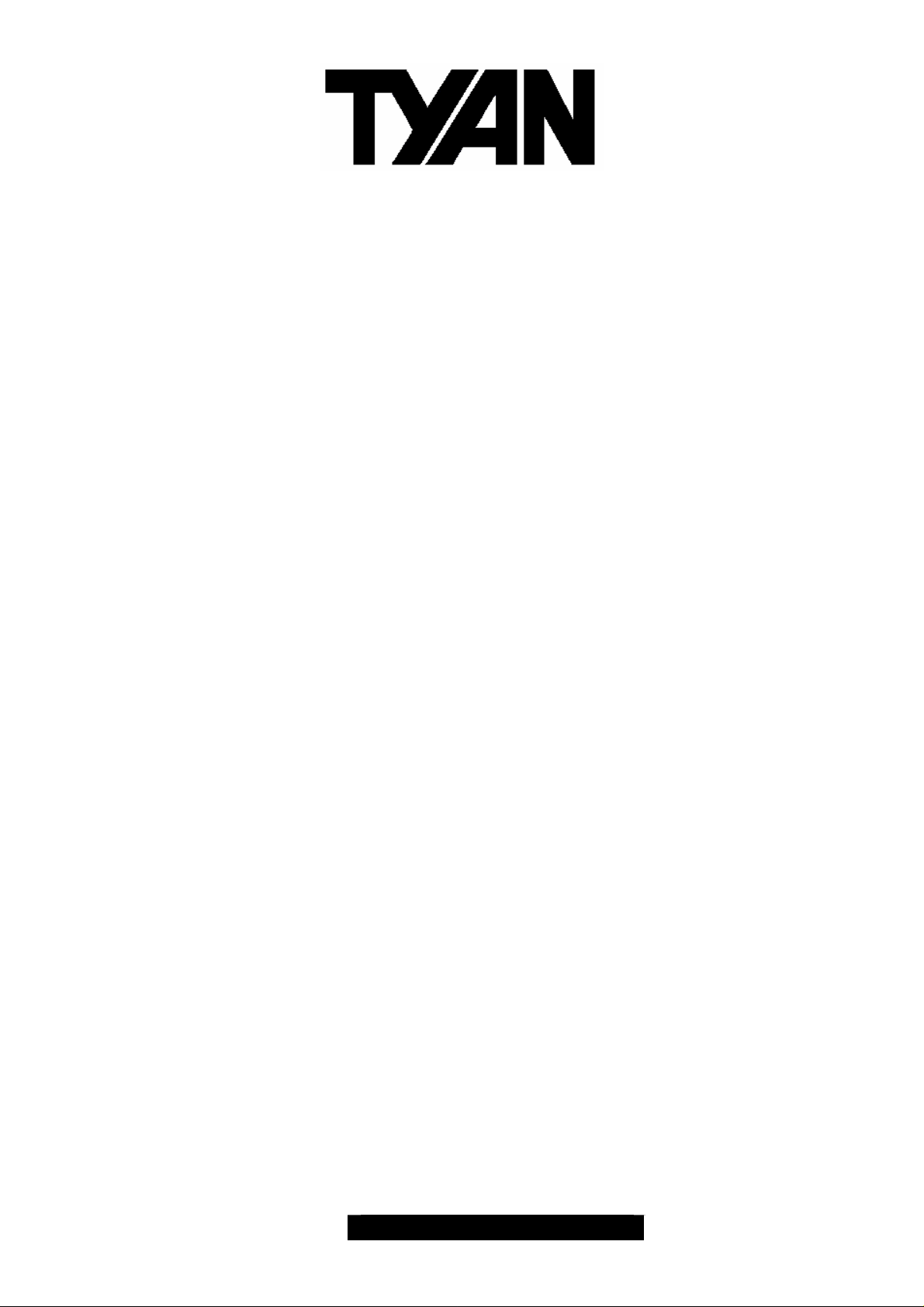
Tempest i5000PW
///
S5382
Revision 1.00
Copyright
Copyright © TYAN Computer Corporation, 2006. All rights reserved. No part of this manual
may be reproduced or translated without prior written consent from TYAN Computer Corp.
Trademark
All registered and unregistered trademarks and company names contained in this manual
are property of their respective owners including, but not limited to the following.
TYAN,
Intel, Blackford, and combinations thereof are trademarks of Intel Corporation.
PhoenixBIOS are trademarks of Phoenix Technologies.
Microsoft, Windows are trademarks of Microsoft Corporation.
SuSE,is a trademark of SuSE AG.
IBM, PC, AT, and PS/2 are trademarks of IBM Corporation.
Notice
Information contained in this document is furnished by TYAN Computer Corporation and
has been reviewed for accuracy and reliability prior to printing. TYAN assumes no liability
whatsoever, and disclaims any express or implied warranty, relating to sale and/or use of
TYAN products including liability or warranties relating to fitness for a particular purpose or
merchantability. TYAN retains the right to make changes to product descriptions and/or
specifications at any time, without notice. In no event will TYAN be held liable for any direct
or indirect, incidental or consequential damage, loss of use, loss of data or other malady
resulting from errors or inaccuracies of information contained in this document.
Tempest i5000PW are trademarks of TYAN Computer Corporation.
1
http://www.TYAN.com
Page 2
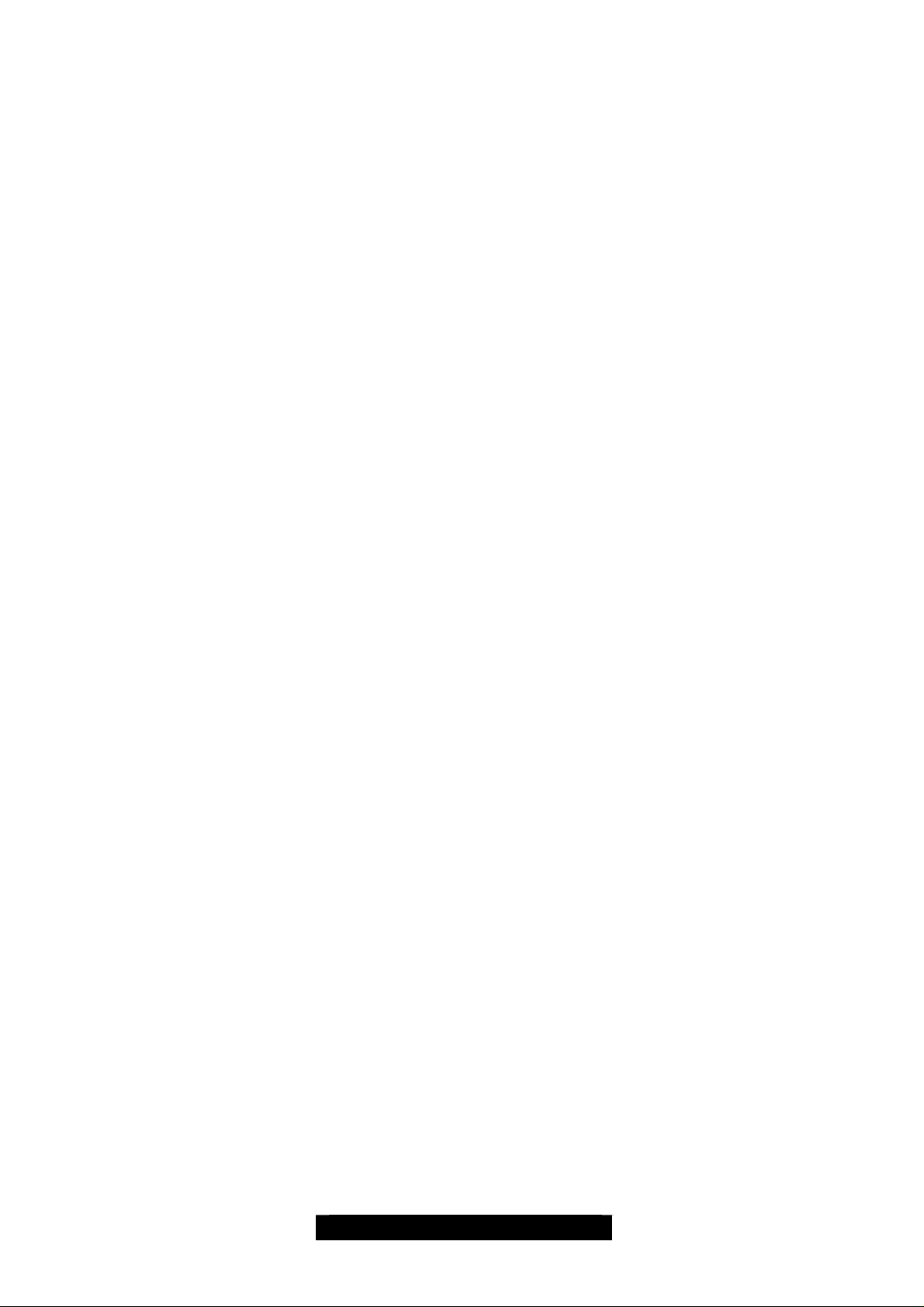
Table of Contents
Before you begin…
Check the box contents!
Chapter 1: Introduction 6
1.00 Congratulations…………………………………………………………………….. 6
1.01 Hardware Specifications
1.02 Software Specifications…………………………………………………………….
Chapter 2: Board Installation
2.00 Board Image………………………………………………………………………… 10
2.01 Block Diagram…………………………………………………………………….... 11
2.02 Board Parts, Jumpers and Connectors……………………………………......... 12
2.03 Jumper Settings………………………………………………………………...….. 13
2.04 Audio Front Panel (J15)……………………………………. 14
2.05 SMDC CON25X2_M3291 (J79)…………………………………………………... 15
2.06 IPMB Pin Header (J80)…………………………………………………................ 15
2.07 COM PORT Pin Header (J88)…………………………………………………….. 16
2.08 IEEE 1394a Pin Header (J91 J96)………………………………………….......... 16
2.09 Front Panel (JP16)…………………………………………………………………. 17
2.10 USB Header (5Pin x 1) (P25)……………………………………………………... 17
2.11 USB Header (5Pin x 2) (P93)……………………………………………………... 18
2.12 FAN Connectors (4Pin x 1) (P12 P13 P92 P8 P9)……………………... ........... 18
2.13 CD-IN (4Pin x 1) (P94)…………………………………………………………….. 19
2.14 AUX-IN (4Pin x 1) (P95)…………………………………………………............... 19
2.15 Intel High Definition Audio Digital Header (P96)………………………………… 20
2.16 Clear CMOS Jumper (E50)………………………………………………….......... 20
2.17 LAN0/LAN1 DISABLE (JP7 JP8)…………………………………………………. 21
2.18 Integrated VGA DISABLE (JP24)………………………………………............... 21
2.19 Onboard Buzzer DISABLE (JP25)………………………………………….......... 22
2.20 LAN0 & LAN1 LED HDR (JP31, JP32)………..…………………………………. 22
2.21 LPT Pin Header (13Pin x 2) (LPT1)………………………………………………. 23
2.22 Tips on Installing Motherboard in Chassis………………………………………. 24
2.23 Installing the Processor(s)………………………………………………………… 26
2.24 Heatsink Installation Procedures…………………………….............................. 28
2.25 Installing the Memory……………………………………………………………… 29
2.26 Memory Configuration……………………………………………………………... 30
2.27 Memory Installation Procedures………………………………………………...... 31
2.28 Installing the Memory Riser Cards…………………………… …………............. 32
2.29 Attaching Drive Cables…………………………………………………………….. 34
2.30 Installing Add-in Cards…………………………………………………………….. 37
2.31 Connecting External Devices……………………………................................... 38
2.32 Installing the Power Supply……………………………………………………….. 39
2.33 Finishing up……………………………………………........................................ 40
Chapter 3: BIOS Setup
3.1 About the BIOS……………………………………………………………….… 41
3.1.1 Setup Basics……………………………………………………………………. 41
3.1.2 Getting Help…………………………………………………………………….. 41
3.1.3 In Case of Problems……………………………………………………………. 42
3.1.4 Setup Variations………………………………………………………………... 42
3.2 BIOS Main Menu……………………………………………………………….. 43
3.2.1 IDE Primary/Master/Slave Setup……………………………………………... 45
3.2.2 Memory Cache………………………………………………………………….. 47
3.2.3 Boot Features……………………………………………………………........... 49
3.3 BIOS Advanced Menu……………….…………………………………........... 51
3.3.1 Advanced Chipset Control…………………………………………………….. 53
3.3.1.1 ICH USB Control Sub-Menu…………………………………………….......... 55
3.3.1.2 LAN Control Sub-Menu………………………………………………………… 56
4
6
8
2
http://www.TYAN.com
Page 3
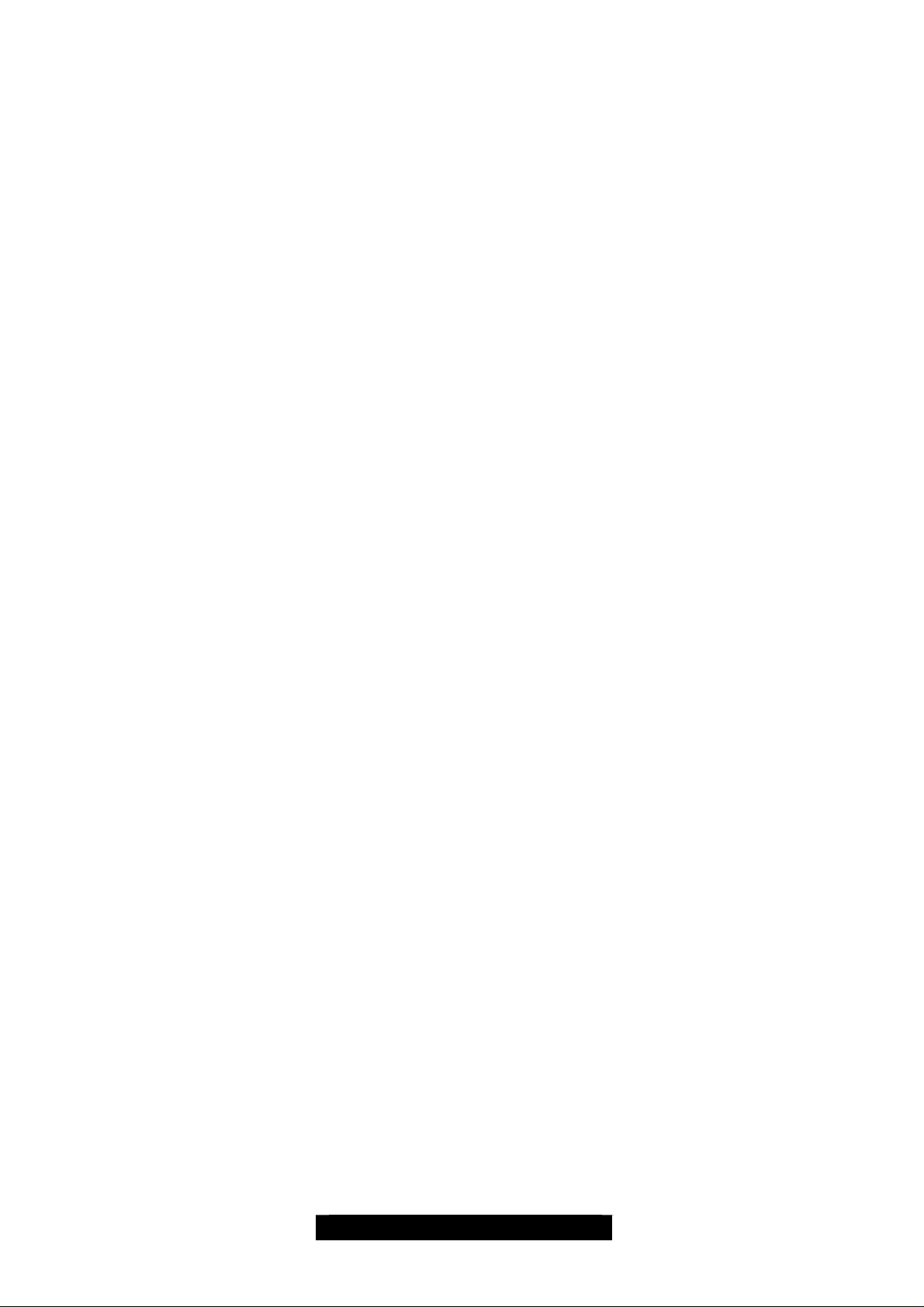
3.3.2 Advanced Processor Options…………………………………………………. 57
3.3.3 I/O Device Configuration………………………………………………………. 59
3.3.4 DMI Event Logging……………………………………………………….......... 61
3.3.5 Hardware Monitor………………………………………………………………. 62
3.3.5.1 Voltage Monitoring ……..……………………………………………………… 63
3.3.6 IPMI ……..………………………………………………………………………. 64
3.3.7 Console Redirection……………………………………………………………. 66
3.4 Power Menu………………………………………………………………......... 68
3.5 Boot Menu………………………………………………………………………. 69
3.6 Exit Menu………………………………………………………………………... 70
Chapter 4: Diagnostics
4.0 Beep Codes………………………………………………………………………… 71
4.1 Flash Utility………………………………………………………………………….. 71
Glossary 72
3
http://www.TYAN.com
Page 4
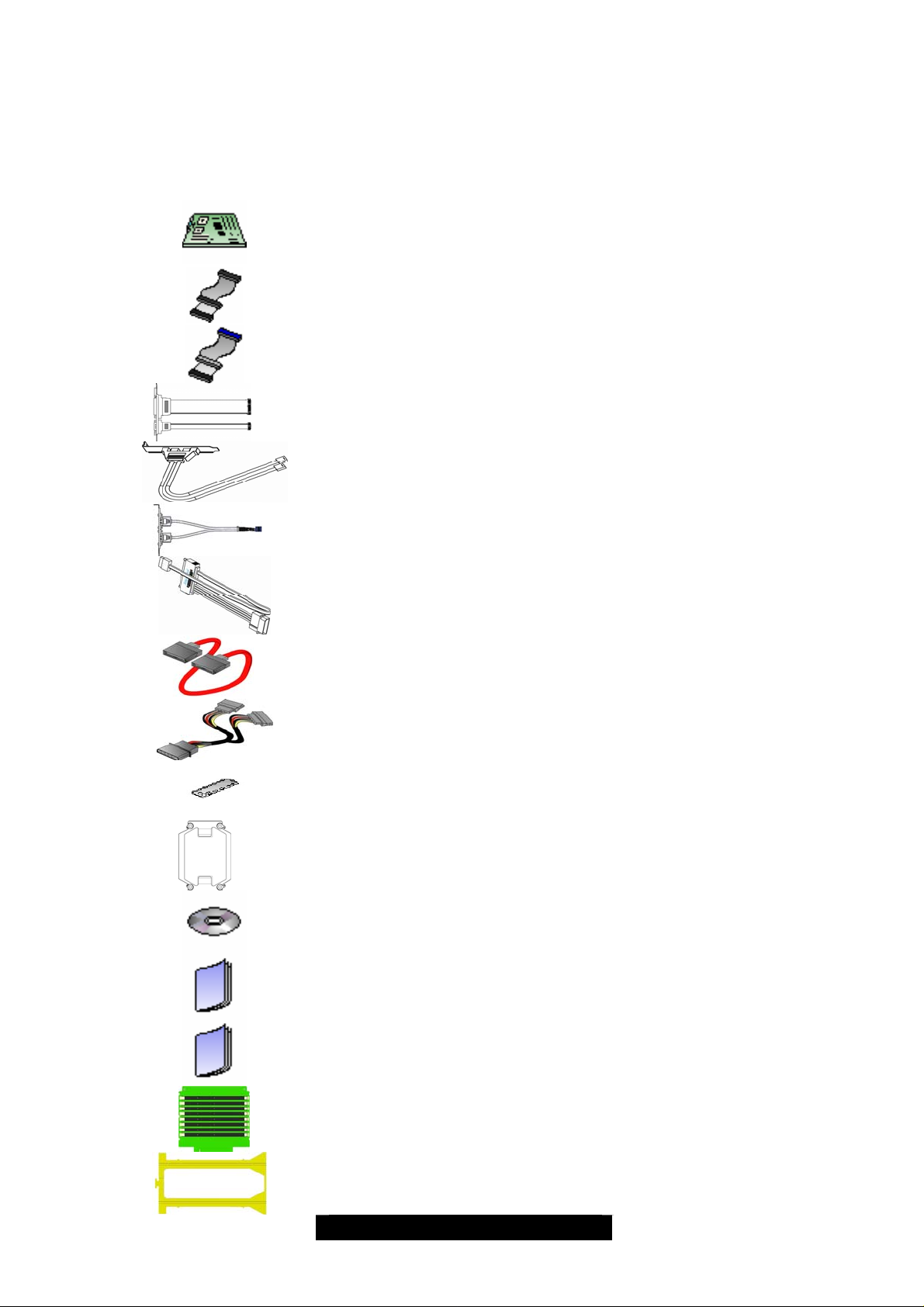
Before you begin…
Check the box contents!
The retail motherboard pa ckage should contain the following:
1 x Tempest i5000PW motherboard
1 x 34-pin floppy drive cable
1 x Ultra-ATA-HD IDE cable
1 x Cable set: 9-pin Serial and 25-pin Parallel
1 x 1394 cable
1 x 2x5 pin USB cable
2 x Standard SAS cable
4 x SATA cable
2 x SATA Power Adapter
1 x I/O shielding
2 x CPU Heatsink CEK
1 x TYAN Driver CD
1 x Tempest i5000PW User’s Manual
1 x Tempest i5000PW Quick Reference Guide
2 x M5382 (Memory riser ca rd)
2 x Memory Riser Card Bracket
(with 4 Press Brackets and 4 scr ews)
4
http://www.TYAN.com
Page 5
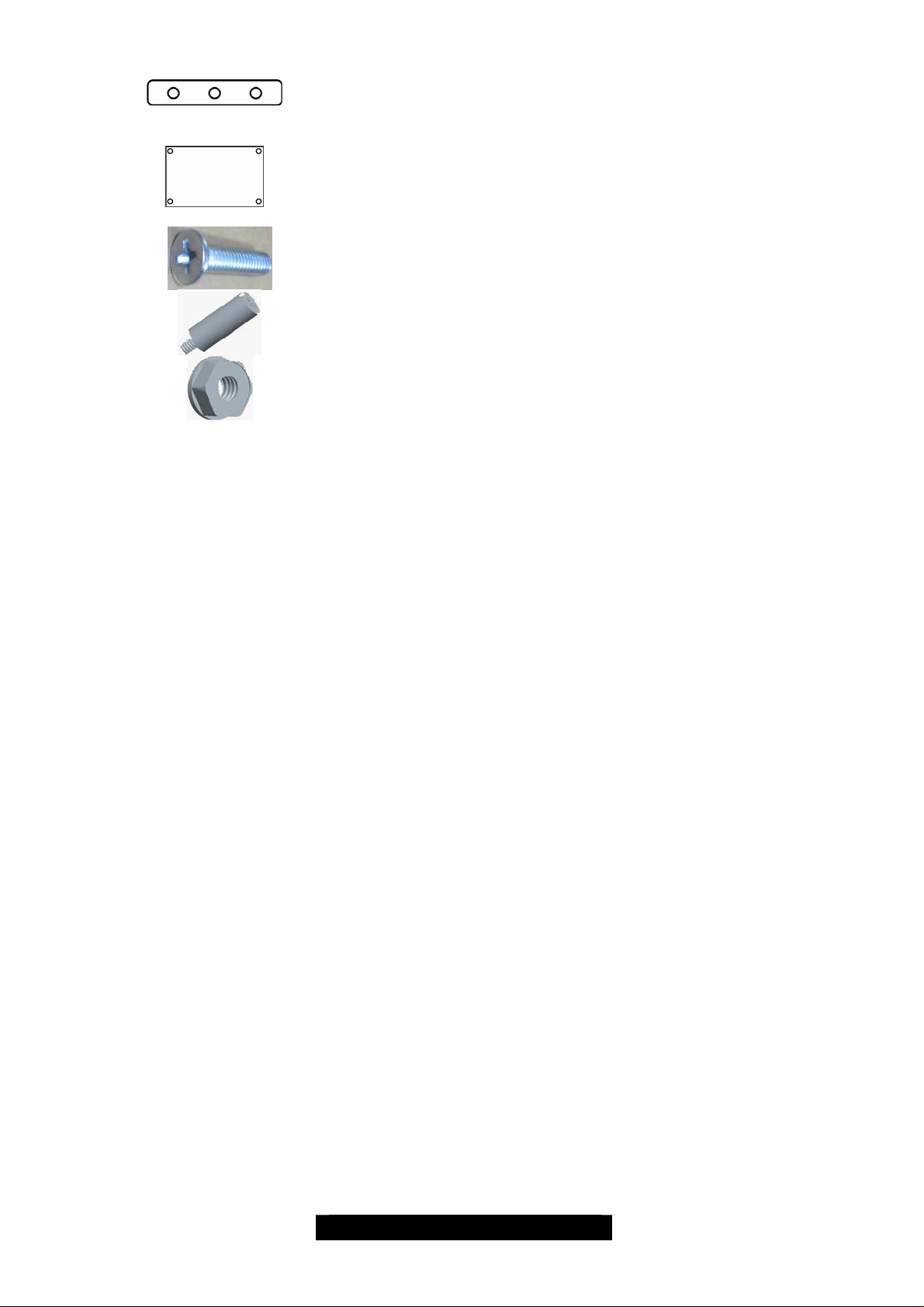
If any of these items are missing, please contact your vendor/dealer for replacement before
continuing with the installation process.
2 x Bracket Holder
1 x Backplate
10 x Screws
4 x Hand Screws
4 x Screw Nuts
5
http://www.TYAN.com
Page 6
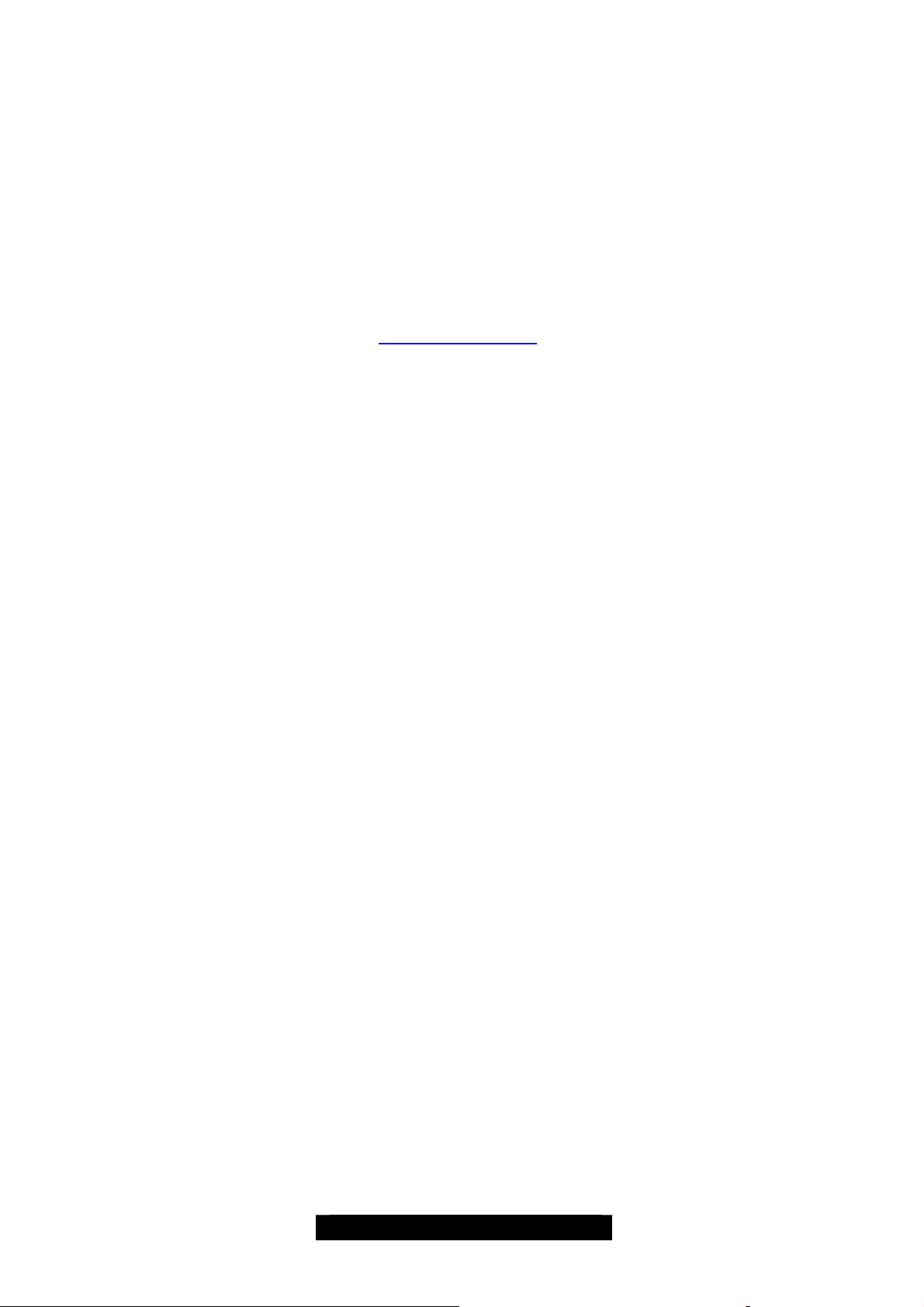
Chapter 1: Introduction
1.00 – Congratulations!
You are now the owner of one of the most powerful Intel processor solutions, the Tempest i5000PW
(S5382). The Tempest i5000PW (S5382) is a flexible Intel
on the Intel
/ Woodcrest / Clovertown processors and up to 64GB DDR2-533/667 FBDIMM. This motherboard
features an E-ATX form factor, 8 USB ports, 2 IEEE1394 Headers, Dual Gigabit Ethernet port, an
onboard ATI ES1000 VGA, 6 SATAII ports, and 8 SAS ports. The S5382 offers exceptional
performance and versatility for all your server platform needs.
Remember to visit TYAN’s Website at http://www.tyan.com
TYAN’s products with FAQs, distributors list and BIOS setting explanations.
1.01 – Hardware Specifications
Processor
®
“Blackford” MCH ,ESB2 and PXH-V chipsets. Designed to support the Intel® Dempsey
- Dual LGA771 sockets
- Supports up to two Intel
Woodcrest / Clovertown” processors
®
“Dempsey /
- 1333 / 1066 / 667 MT/s FSB
- VRD 11.0
Chipset
- Intel
®
“Blackford “(5000P) MCH + ESB2 +
PXH-V chipset
- Supports 667/1066/1333 MT/s FSB CPU’s
- Winbond 83627HF Super I/O chip
- Intel PXH-V supports one PCI-X bus
Memory
- Sixteen (16) 240-pin DDR2 FBDIMM
sockets via two m emory riser cards
(M5382)
- Eight (8) FBDIMMs on each memory riser
card
- Maximum of 64GB DDR2-533/667
Expansion Slots
- Two (2) PCI-X 64/100MHz slots from
ESB2
- Two (2) PCI-X 64/133MHz slots from
PXH-V
- One (1) PCI Express x16 sl ot (w/ x8
signals from MCH)
- One (1) PCI Express x 16 slot (w/ x8
signals from ESB2)
- One (1) PCI 32-bit/33MHz slot (from
ESB2)
- Seven expansion slots in total
®
platform for multiple applications, based
. There you can find information on all of
Integrated Vide o Controller
- ATI
®
ES1000
- PCI Interface
- 32MB DDR memory
Integrated LAN Controllers
- One Intel
®
“Gilgal” (82563EB) PHY
- Direct link to ESB2
- Two GbE LAN ports
- Two front panel LED pin headers
Integrated FireWire (1394a) Controller
- TI
®
TSB43AB22 1394a controller
- Two internal IEEE1394a pin headers
Integrated Audio Controller
- Azalia audio link
- RealTek ALC888 controller
- Stacked Mic-in / Line-in / Line-out
audio jacks
- CD-in, Aux-in connectors
Intelligent Plat f or m Ma nag e me nt
Interface (Manufacturing Option)
- Baseboard Management Controller
(BMC)
- BMC from daughter card
M3291(Optional)
- Tailored for IPMI 2.0 specification
- Supports remote Power on/off and
reset support (IPMI-over-LAN)
- Server Management Daughter card
via built-in 2x25 header
6
http://www.TYAN.com
Page 7
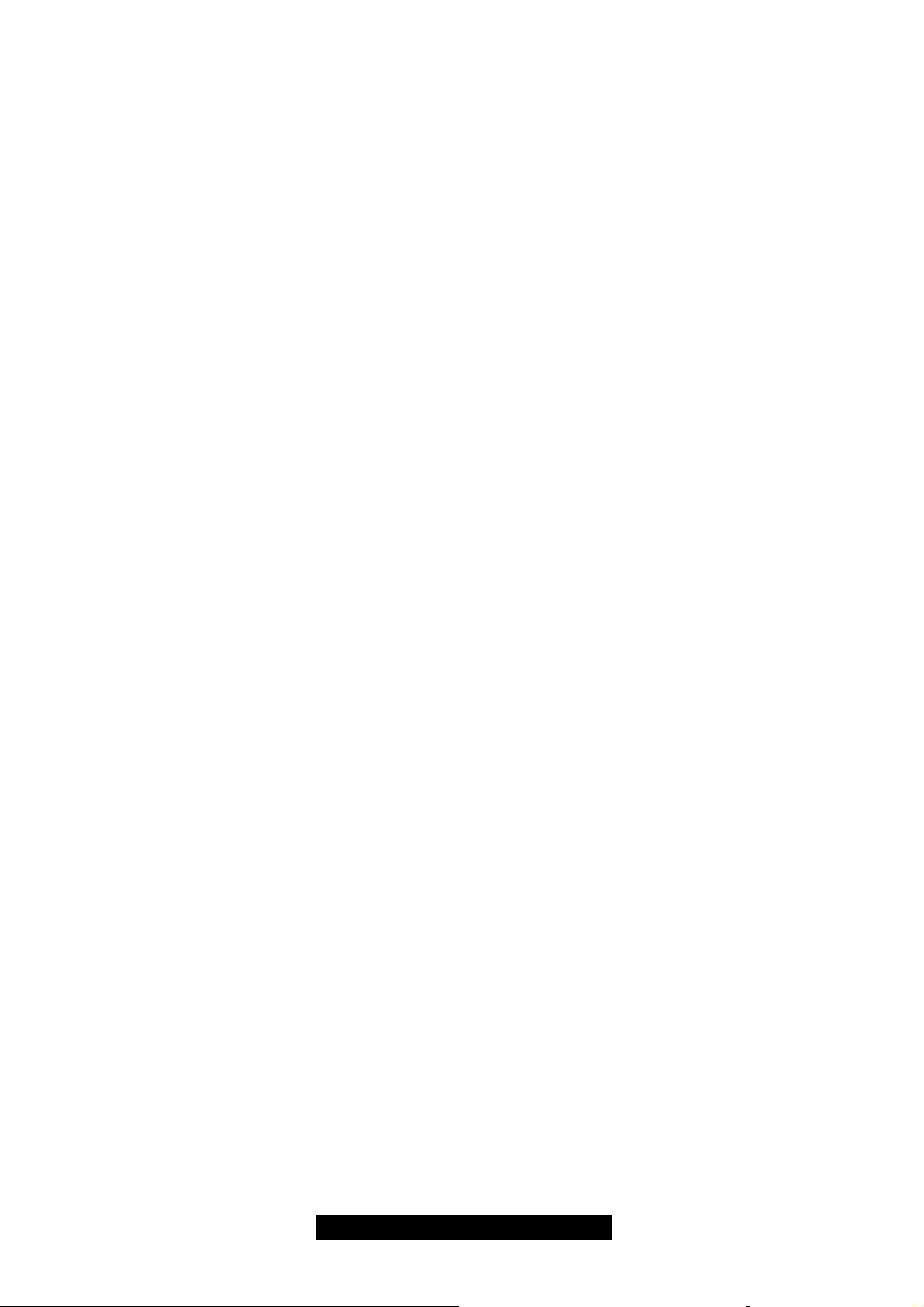
Integrated I/O
- PS/2 mouse and keyboard connectors
- One 9-pin serial port
- One 15-pin VGA por t
- Two stacked RJ-45 with two US B 2.0 ports
(side-by-side)
- One stacked Mic-in / Line-in / Line-out
audio jacks
- CD-in, Aux-in connectors
- One IDE port
- One Floppy port
- One 25-pin parallel port (pin header)
- One 9-pin serial port (pin header)
- Two internal IEEE1394a pi n he a ders
- Eight USB 2.0 ports (four at rear, three
headers via cable, one internal vertical
USB connector)
System Management
- Analog Devices ADT7470 or Winbond
W83793G Hardware Monitor
- CPU thermal & voltage monitor support
- 2-pin chassis in trusion header
- Multiple 4-pin fan monitoring headers
- PECI circuit for “Woodcrest” and the
processor thermal monitoring
- Infineon SLB9635 Trusted Platform
Module (TPM)
Integrated SATA 2.0 Controller
- Six SATA2.0 ports from Intel ESB2
- Integrated Host RAID 0, 1, 5 and 10
support (Windows support)
Integrated SAS Controller
- LSI
®
1068E SAS controller with PCI-E x 4
interface
- Eight SAS/SATA connectors
- Host RAID 0, 1 and 1E (Mirroring
Enhanced) support
BIOS
- PhoenixBIOS
®
on 8Mbit Flash ROM
- Support APM 1.2, ACPI 1.0b
- Serial Console Redirect
- PXE via Ethernet
- USB device boot
- PnP, DMI 2.0, WfM 2.0 Power
Management
- User-configurable H/W monitoring
- Auto-configuration of hard disk types
- Multiple boot options
- 48-bit LBA support
Form Factor
- SSI / Extended ATX (12” x 13”)
- EPS12V/SSI (24 + 8 + 8 pin) power
connectors
- Stacked PS/2 keyboard and mouse
connectors
- Serial (one) and VGA (one)
connectors
- Two side-by-side RJ-45+2*USB2.0
connectors with LEDs
- Stacked Mic-in/Line-in/Line-out audio
jacks
Regulatory
- FCC Class B (DoC)
- European Community CE
(Declaration of Conformity)
- BSMI (Optional)
7
http://www.TYAN.com
Page 8
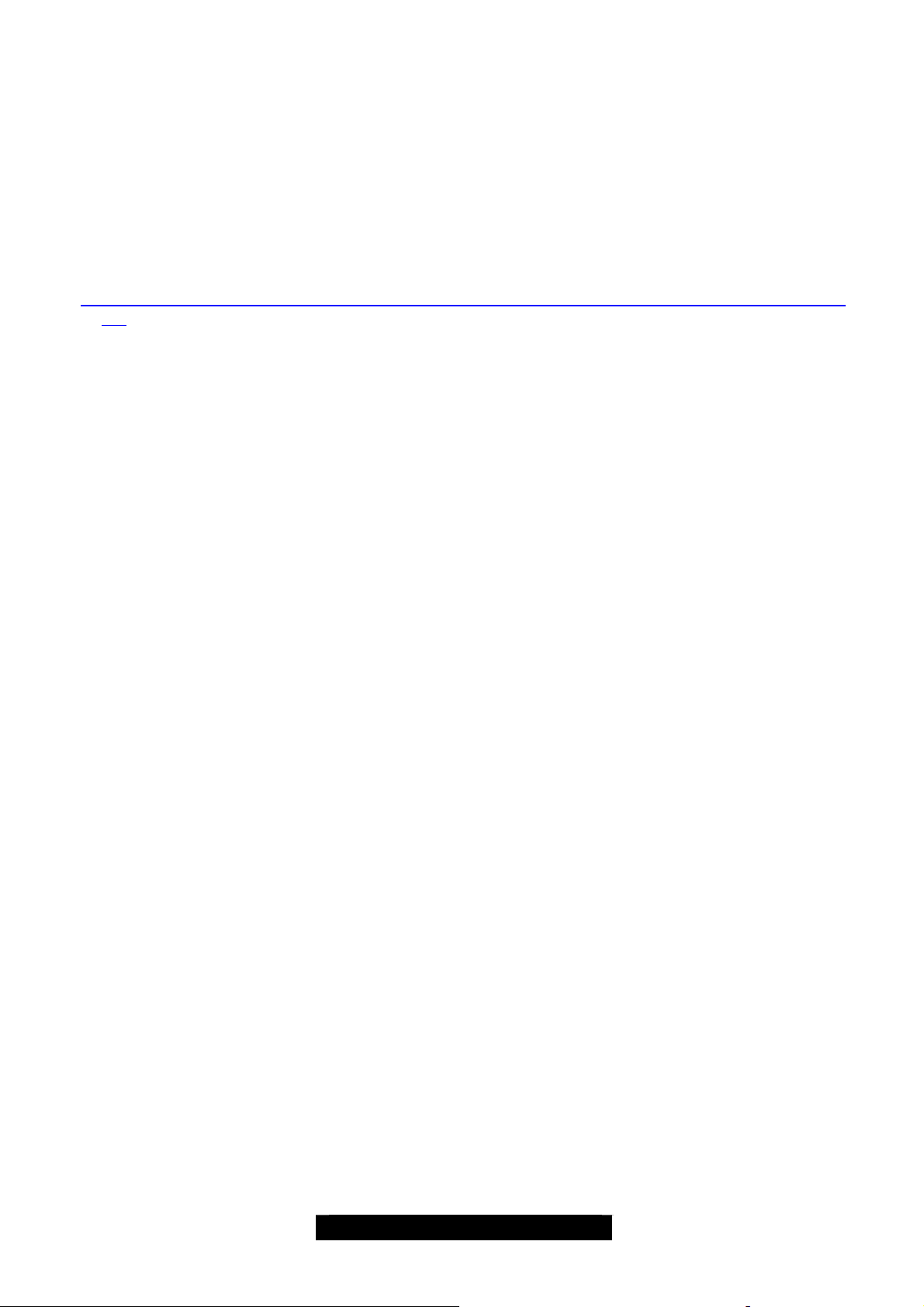
Software Specifications
OS (Operating System) Support
Windows 2003 Server Enterprise Edition SP1 (32bit)
Windows 2003 Server Enterprise Edition SP1 (EM64T)
Red Hat Enterprise Linux 4 Advanced Server Update 3 (32bit & EM64T)
Novell SuSE Linux Enterprise Server 10 (32bit & EM64T)
LSI SAS RAID Driver support, please refer to below web site:
http://www.lsilogic.com/cm/LookupDownloads.do?role=1&geo=ALL&category=2059 &family=-1#Dri
ver
TYAN reserves the right to add support or discontinue support for any OS with or
without notice.
8
http://www.TYAN.com
Page 9
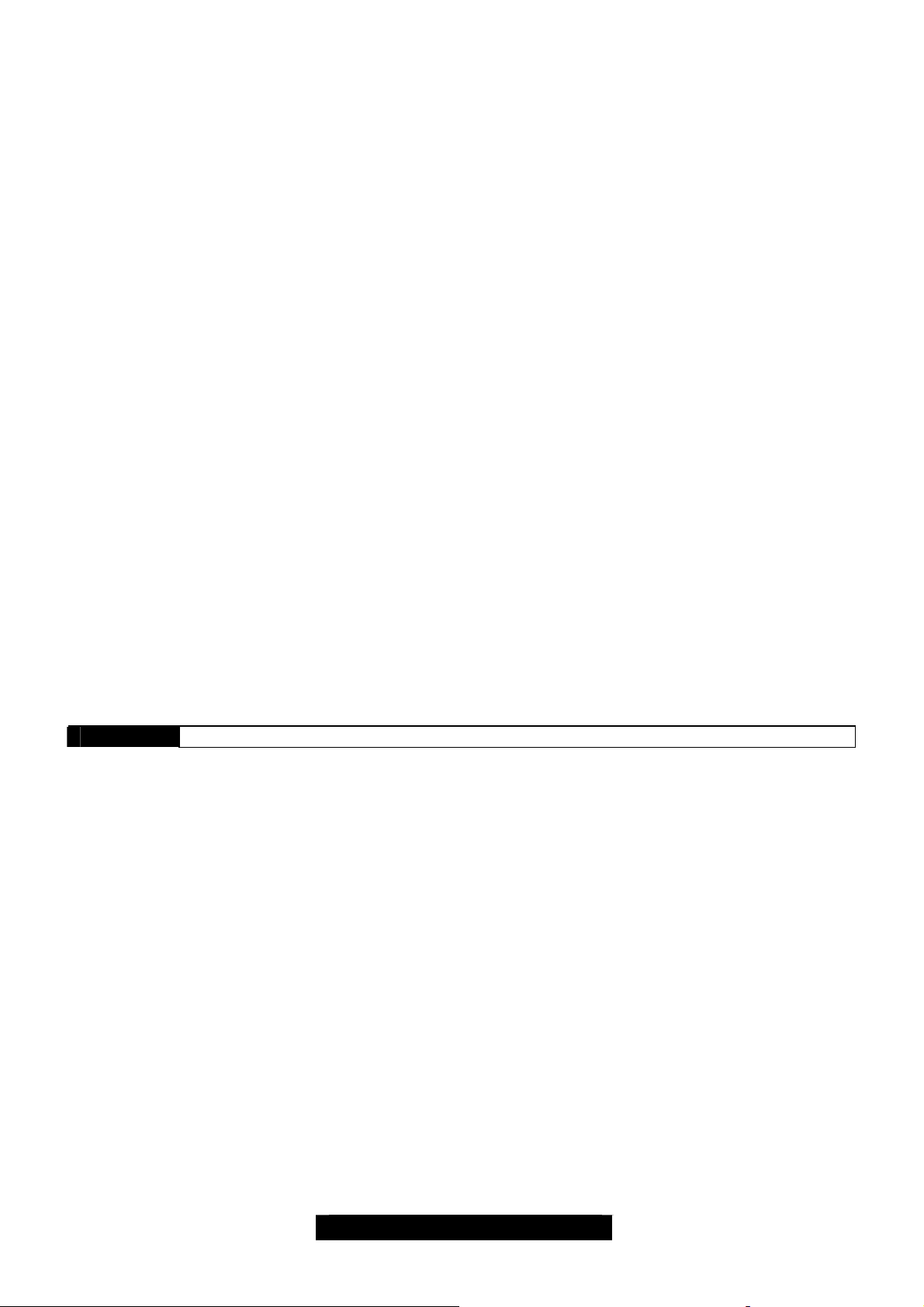
Chapter 2: Board Installation
Installation
You are now ready to install your motherboard. The mounting-hole pattern of the Tempes t i5 000PW
(S5382) matches the E-ATX specification. Before continuing with installation, confirm that your
chassis supports an E-ATX motherboard.
How to install our products right…. the first time!
The first thing you should do is to read this user’s manual because the important information
contained will make configuration and setup much easier. Here are some precautions you should
take when installing your motherboard:
(1) Ground yourself properly before removing your motherboard from the antistatic bag.
Unplug the power from your computer power supply and then touch a safely grounded
object to release static charge (i.e. power supply case). For the safest conditions, Tyan
recommends wearing a static safety wrist strap.
(2) Hold the motherboard by its edges and do not touch the bottom of the board, or flex the
board in any way.
(3) Avoid touching the motherboard components, IC chips, connectors, memory modules,
and leads.
(4) Place the motherboard on a grounded antistatic surface or on the antistatic bag that the
board was shipped in.
(5) Inspect the board for damage.
The following pages include details on how to install your motherboard into your chassis, as well as
installing the processor, memory, disk drives and cables.
NOTE DO NOT APPLY POWER TO THE BOARD IF IT HAS BEEN DAMAGED
9
http://www.TYAN.com
Page 10

2.00 – Board Image
This picture is representative of the latest board revision available at the time of
publishing. The board you receive may or may not look exactly like the picture above.
The following page include s details on the vital component s of this mo th e r b oa rd.
10
http://www.TYAN.com
Page 11
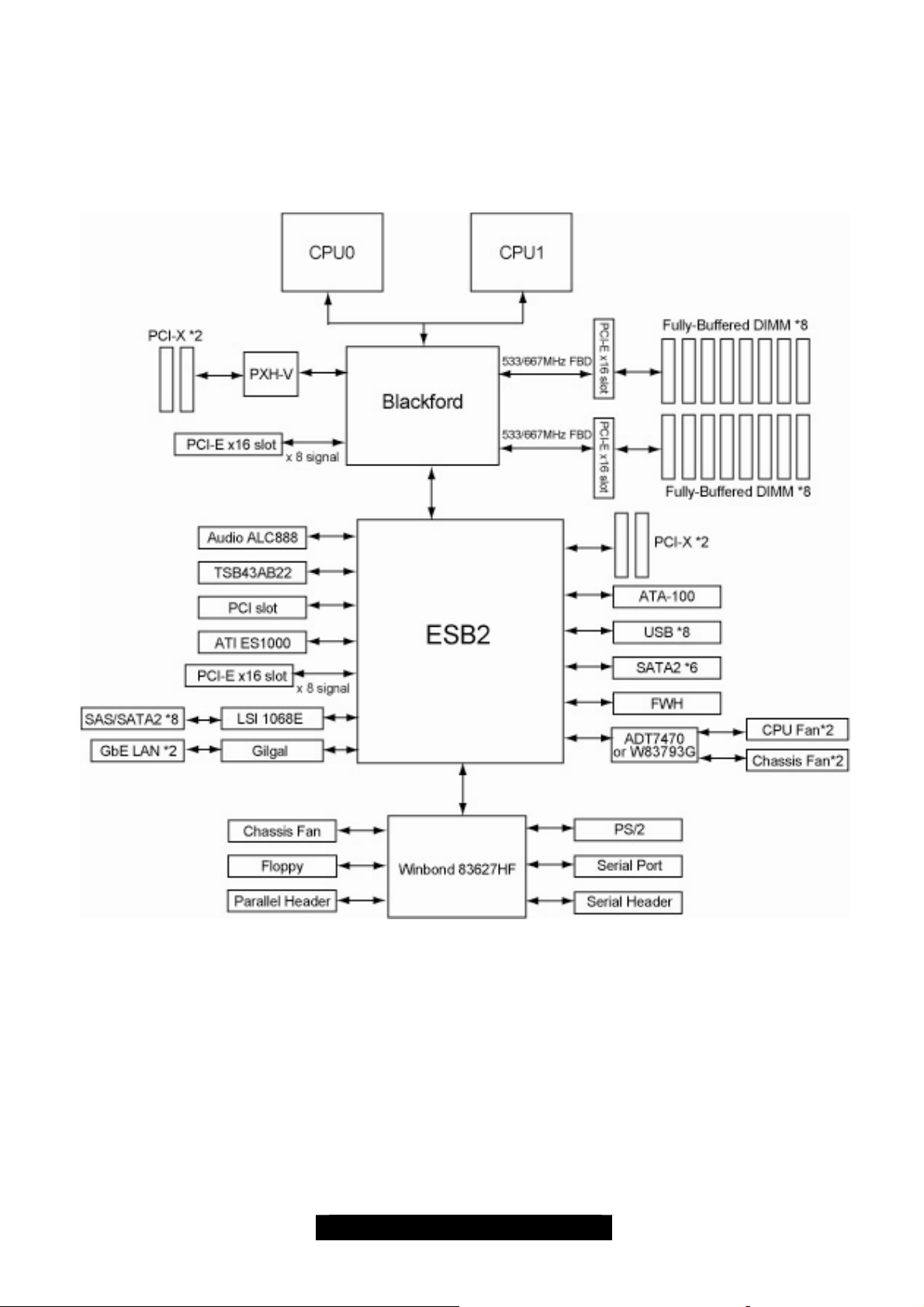
2.01 – Block Diagram
Tempest i5000PW S5382 Block Diagram
11
http://www.TYAN.com
Page 12
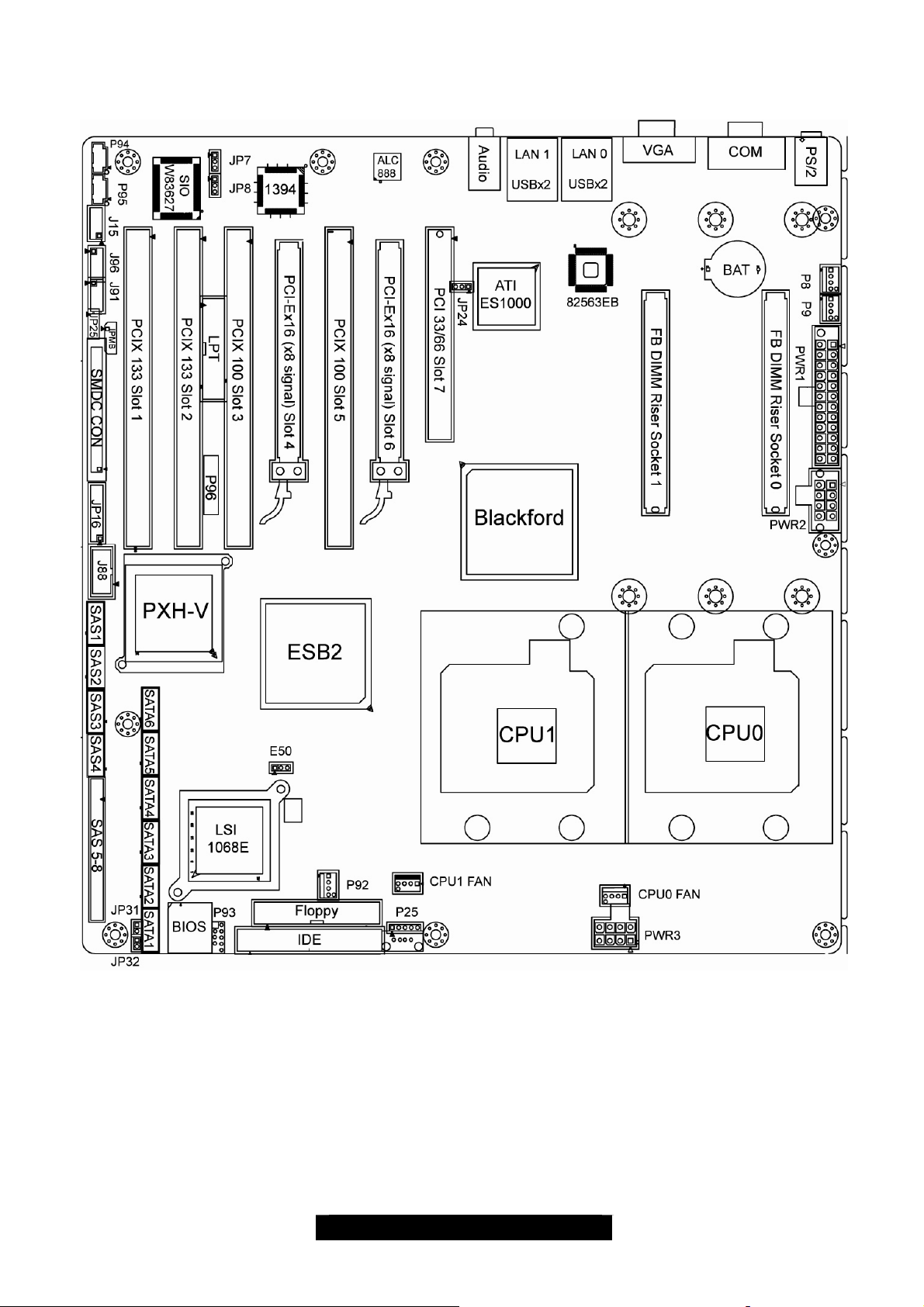
2.02 – Board Parts, Jumpers and Connectors
This jumper diagram is representative of the latest board revision available at the time of
publishing. The board you receive may not look exactly like the diagram above.
12
http://www.TYAN.com
Page 13
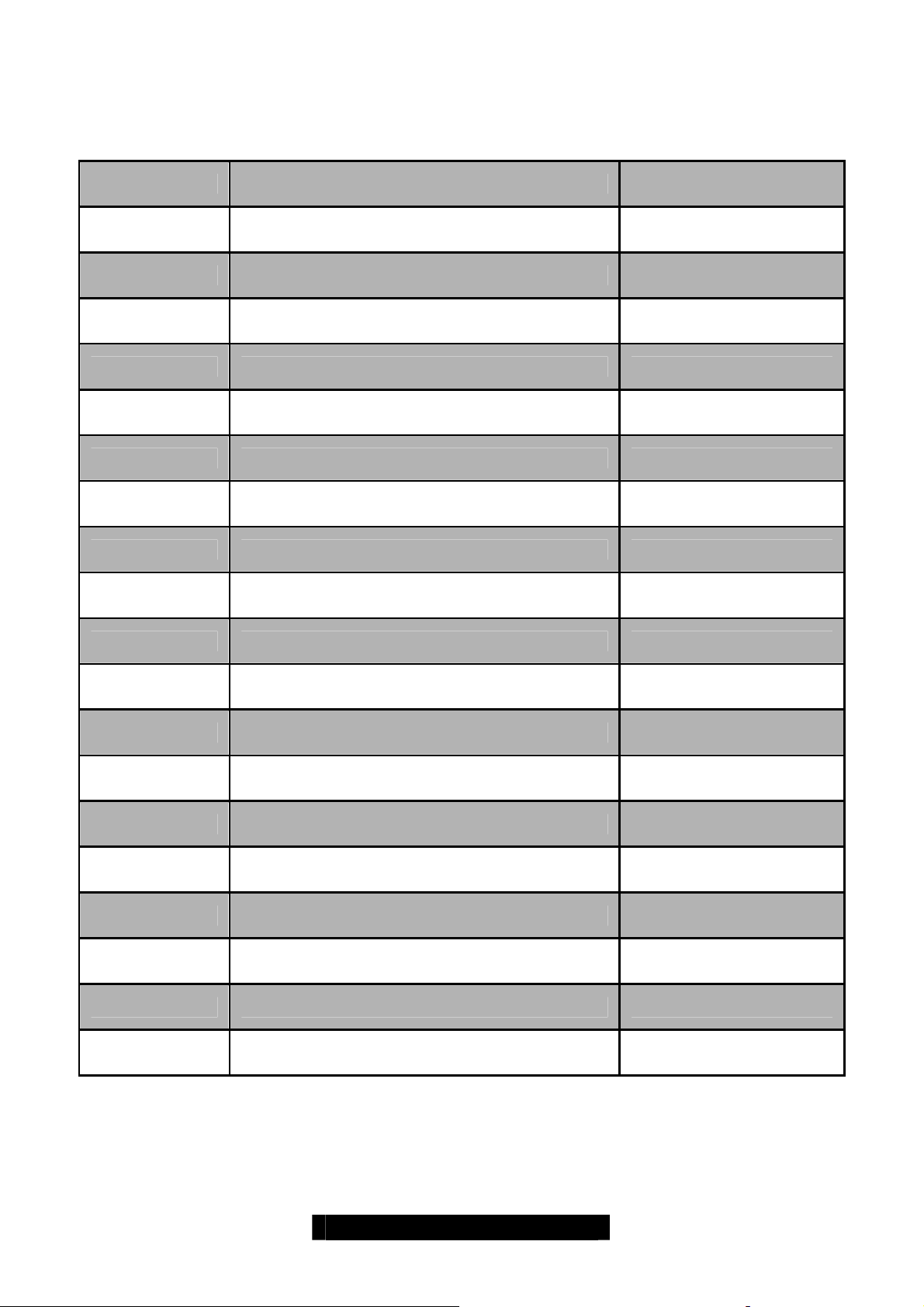
2.03 – Jumper Settings
Jumper Function Settings
J15 Audio Front Panel Head er See Section 2.04
J79 SMDC CON25 x 2_M3291 See Section 2.05
J80 IPMB Pin Header See Section 2.06
J88 COM PORT Pin Header See Section 2.07
J91,J96 IEEE 1394a Pin Header See Section 2.08
JP16 Front Panel Header See Section 2.09
P25 USB Header (5-Pin x 1) See Section 2.10
P93 USB Header (5-Pin x 2) See Section 2.11
P12,P13,P92,
P8,P9
P94 CD-IN (4-Pin x 1) See Section 2.13
P95 AUX-IN (4-Pin x 1) See Section 2.14
P96 Intel High Definition Audio Digital Header See Section 2.15
E50 Clear CMOS Jumper See Section 2.16
JP7,JP8 LAN0 & LAN1 Enable/Disable Jumper See Section 2.17
JP24 Integrated VGA Enable/Di sable Jumper See Section 2.18
JP25 Onboard Buzzer Enable/Disable Jumper See Section 2.19
JP31,JP32 LAN0 & LAN1 LED Header See Section 2.20
FAN Connectors (4-Pin x 1) See Section 2.12
LPT1 LPT PIN Header (13-Pin x 2) See Section 2.21
http://www.TYAN.com
13
Page 14

Jumper Legend
OPEN - Jumper OFF Without jumper cover
CLOSED - Jumper ON With jumper cove r
To indicate the location of pin-1
To indicate the location of pin-1
2.04 – Audio Front Panel Header (J15)
Signal
Description
MIC2-L
MIC2-R
LINE2-R
SENSE
LINE2-L
Pin # Pin # Signal
Description
12
34
56
78
910
GND
PRESENT#
MIC2-JD
KEY
LINE2-JD
14
http://www.TYAN.com
Page 15
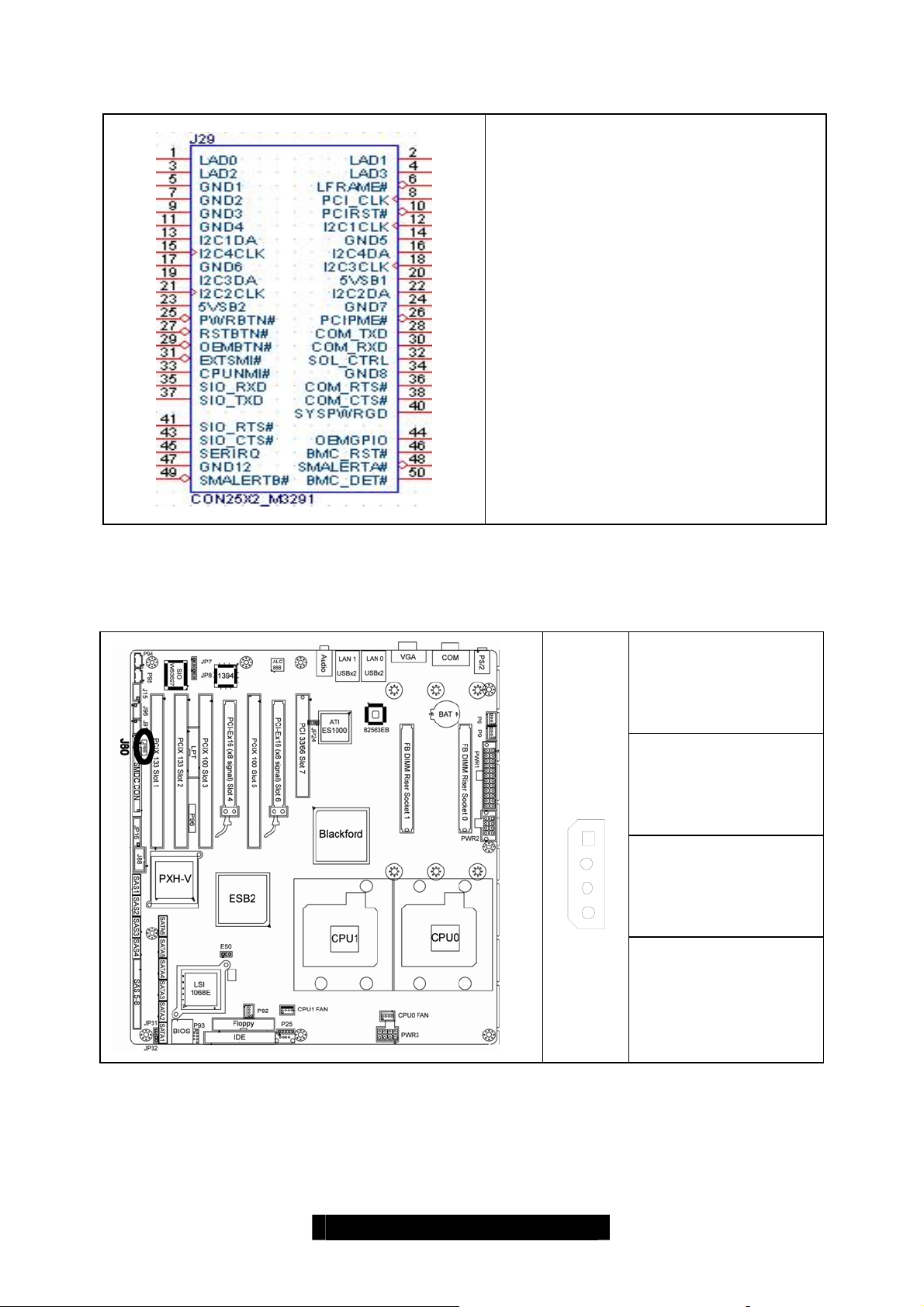
2.05 – SMDC CON25X2_M3291 (J79)
For connection with the Tyan Server
Management Daughter Card (SMDC).
The SMDC connector is onl y compatibl e
with the Tyan M3291 (SMDC).
2.06 – IPMB Pin Header (J80) (Optional)
Pin_1
Pin_4 : NC
Pin_3 : IPMB CLK
Pin_2 : GND
Pin_1 : IPMB DATA
http://www.TYAN.com
15
Page 16
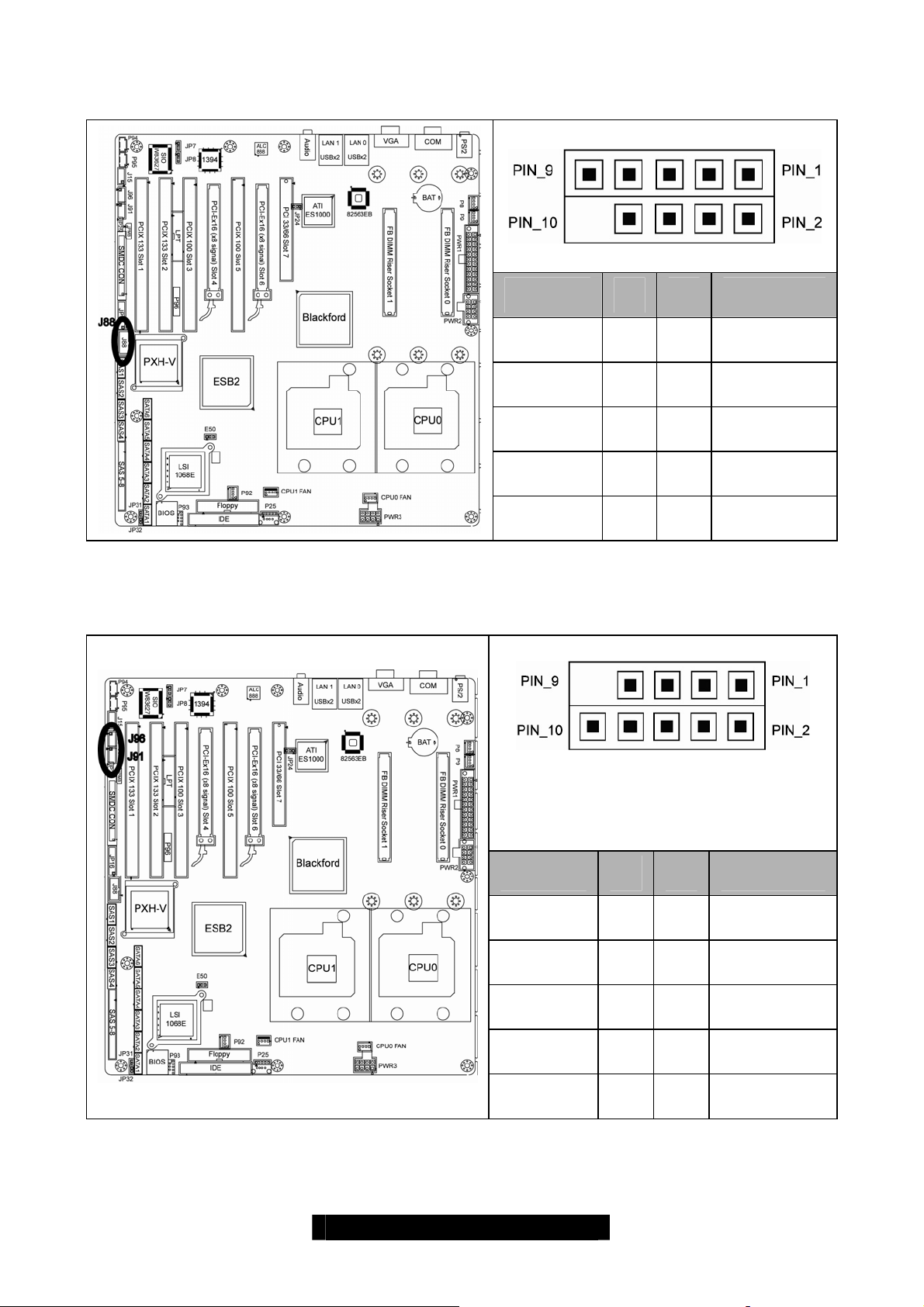
2.07 – COM PORT Pin Header (J88)
2.08 – IEEE 1394a Pin Header (J91, J96)
Signal
Description
DCD
RXD
TXD
DTR
GND
Pin # Pin # Signal
Description
1 2
3 4
5 6
7 8
9 10
DSR
RTS
CTS
RI
KEY
Note: The IEEE 1394a Pin Header is
colored black in order to distinguish from
the USB Header (5-Pin x 2)
Signal
Description
TPA -
GND
TPB +
+12V
KEY
Pin # Pin # Signal
Description
1 2
3 4
5 6
7 8
9 10
TPA +
GND
TPB -
+12V
GND
16
http://www.TYAN.com
Page 17
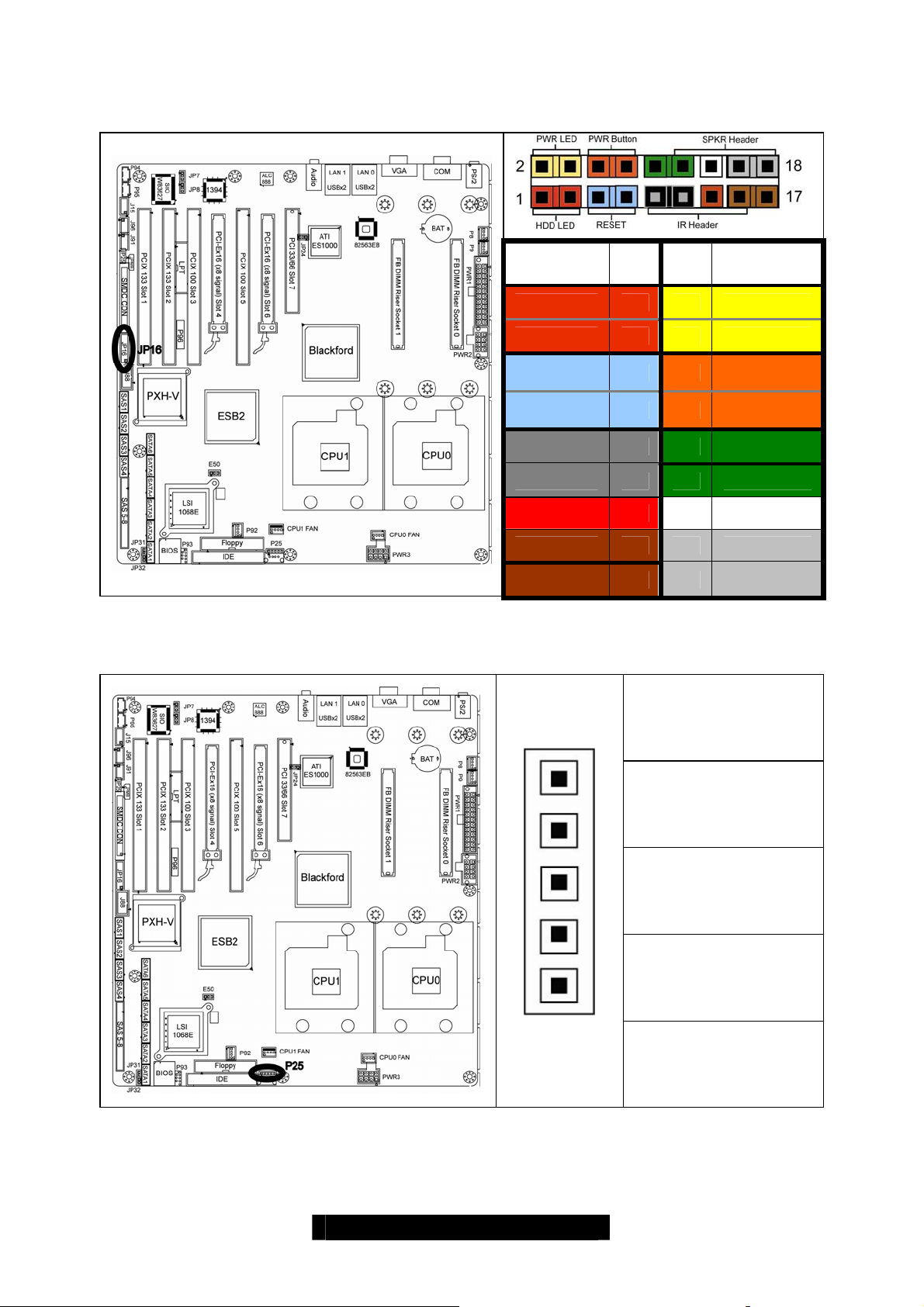
2.09 – Front Panel Header (JP16)
PIN # PIN
Function
HDD LED + 1 2 PWR LED +
HDD LED - 3 4 PWR LED -
#
Function
2.10 – USB Header (5-Pin x 1) (P25)
Reset
Button -
Reset
Button +
GND 9 10 NC
NC 11 12 GND
3.3VSB 13 14 KEY
SDA 15 16 GND
SCL 17 18 INTRUDER#
5 6
7 8
PWR
Button +
PWR
Button -
Pin_5: GND
Pin_4: GND
Pin_3 : DATA +
Pin_2 : DATA -
Pin_1
Pin_1 : +5VPWR
17
http://www.TYAN.com
Page 18
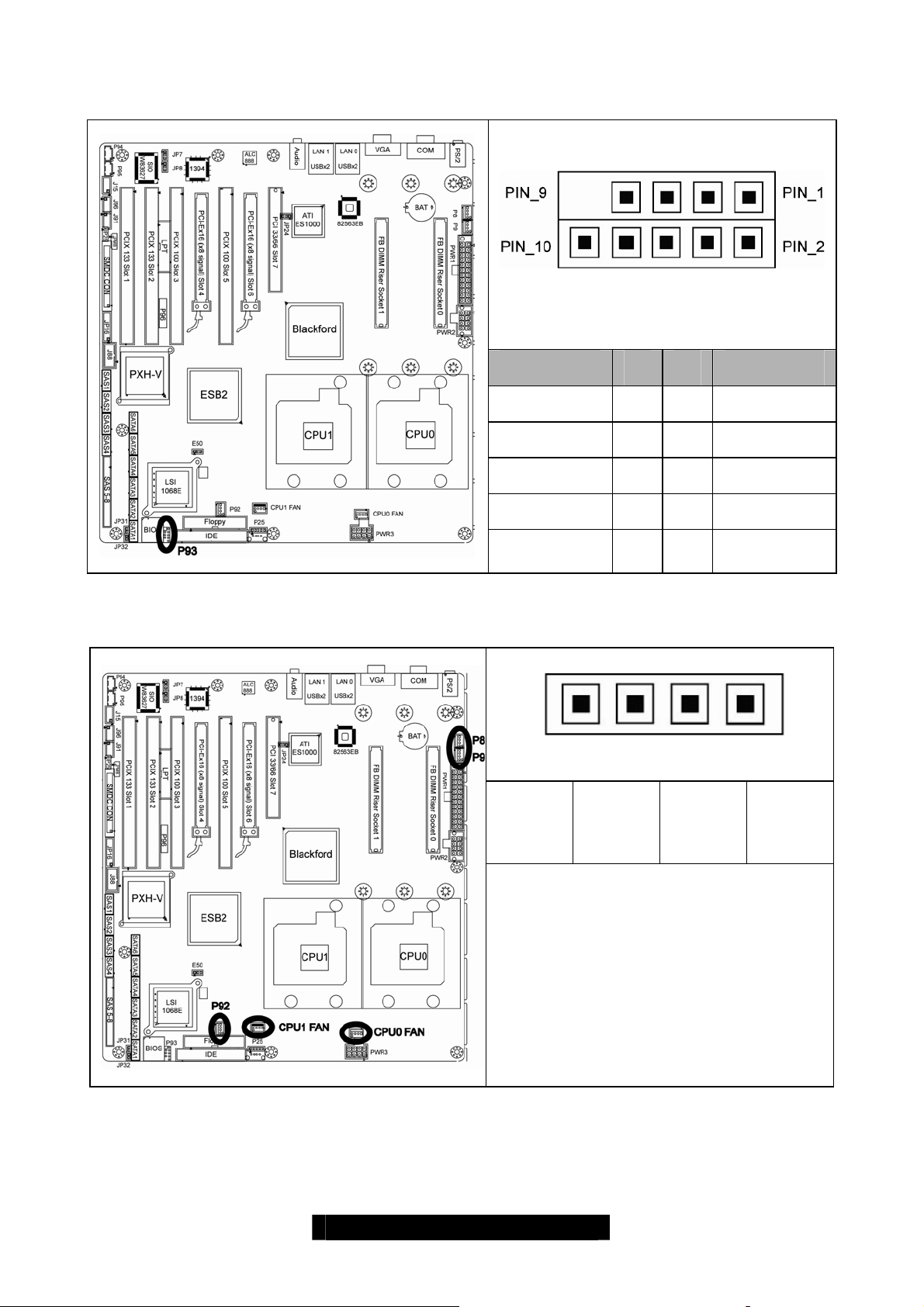
2.11 – USB Header (5-Pin x 2) (P93)
Note: The USB Header is colored blue to
distinguish from the IEEE1394a Pin Header.
Signal
Description
+5V PWR 1 2 +5V PWR
DATA1 - 3 4 DATA2 -
DATA1+ 5 6 DATA2 +
GND 7 8 GND
Pin # Pin # Signal
Description
KEY 9 10 GND
2. 12 – FAN Connectors (4-Pin x 1) (P12, P13, P92, P8, P9)
Pin_1
Pin_1:
GND
Note: P8, P9 can only support 3-PIN Fan
PWM
Pin_2:
+ 12V
Pin_3:
TACH
Pin_4:
PWM
18
http://www.TYAN.com
Page 19
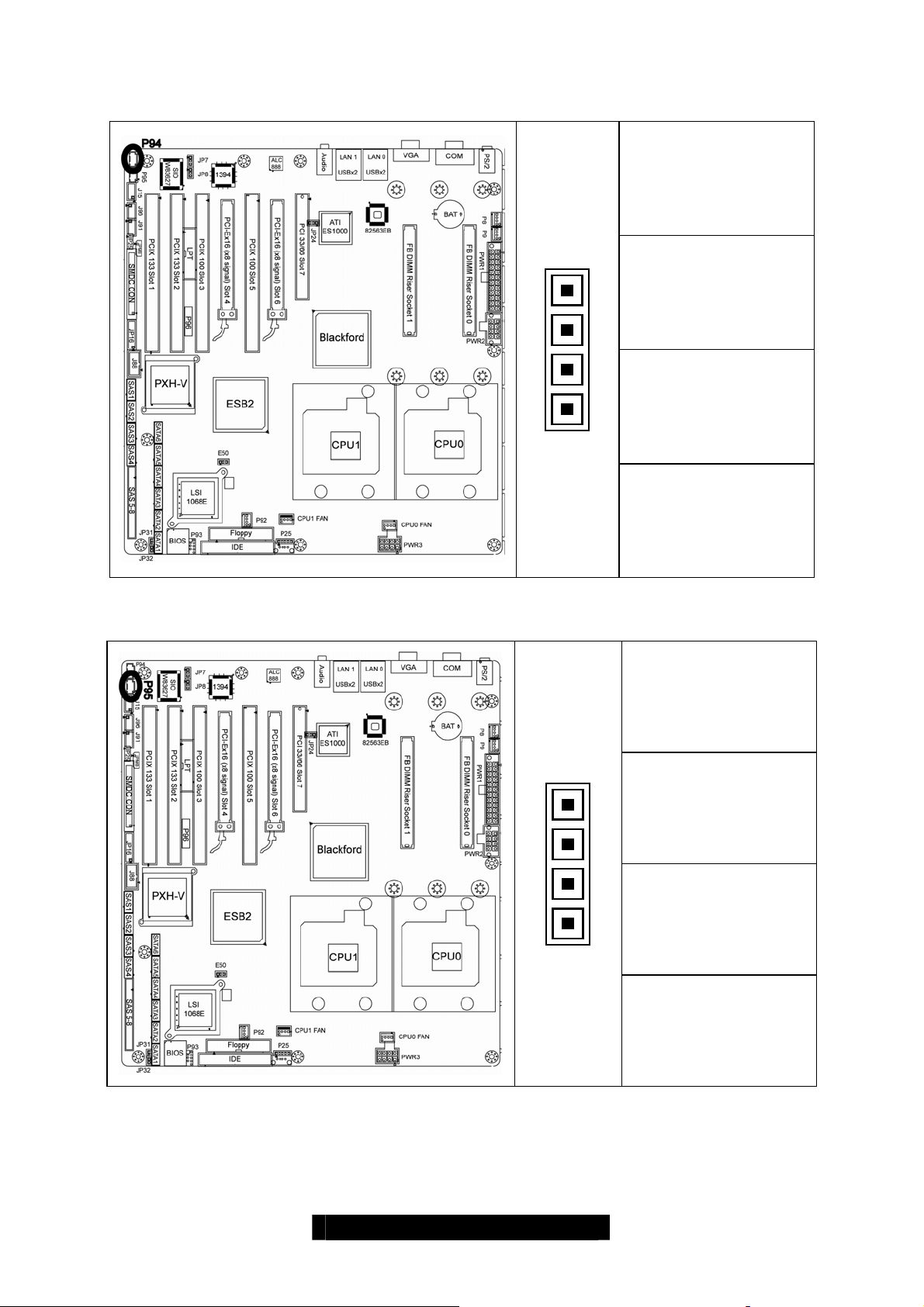
2.13 – CD-IN (4-Pin x 1) (P94)
Pin_4: CD-R
Pin_3 : CD-GND
Pin_2 : CD-GND
Pin_1
Pin_1 : CD-L
2.14 – AUX-IN (4-Pin x 1) (P95)
Pin_4: AUX-R
Pin_3 : GND
Pin_2 : GND
Pin_1
Pin_1 : AUX-L
http://www.TYAN.com
19
Page 20
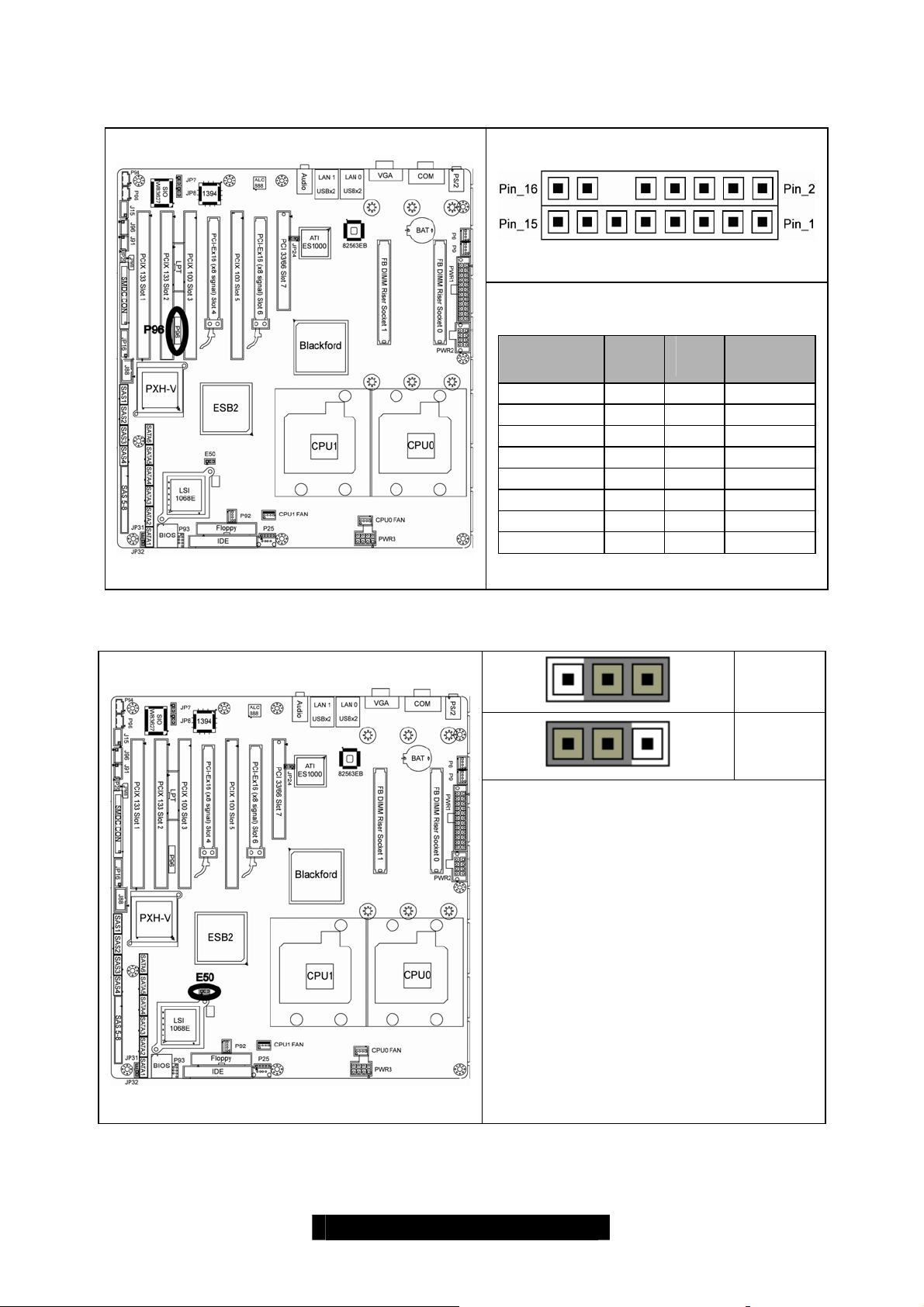
2.15– Intel High Definition Audio Digital Header (P96)
Signal PIN# PIN # Signal
BIT_CLK 1 2 GND
RST# 3 4 +3.3V
SYNC 5 6 GND
SDOUT 7 8 +3.3V
SDIN1 9 10 +12V
PRESEN# 11 12 KEY
SDIN0 13 14 3.3VSB
SDIN2 15 16 GND
2.16– Clear CMOS Jumper (E50)
Normal
Pin_3 Pin_1
Clear
Pin_3 Pin_1
You can reset the CMOS settings by
using this jumper if you have forgotten
your system/setup password or need to
clear system BIOS setting.
- Power off system and disconnect
both power connectors from the
motherboard
- Use jumper cap to close Pin_2 and
Pin_3 for sever a l seconds to Clear
CMOS
- Put jumper cap back to Pin_1 and
Pin_2 (default setting)
Reconnect power & power on system
http://www.TYAN.com
20
Page 21
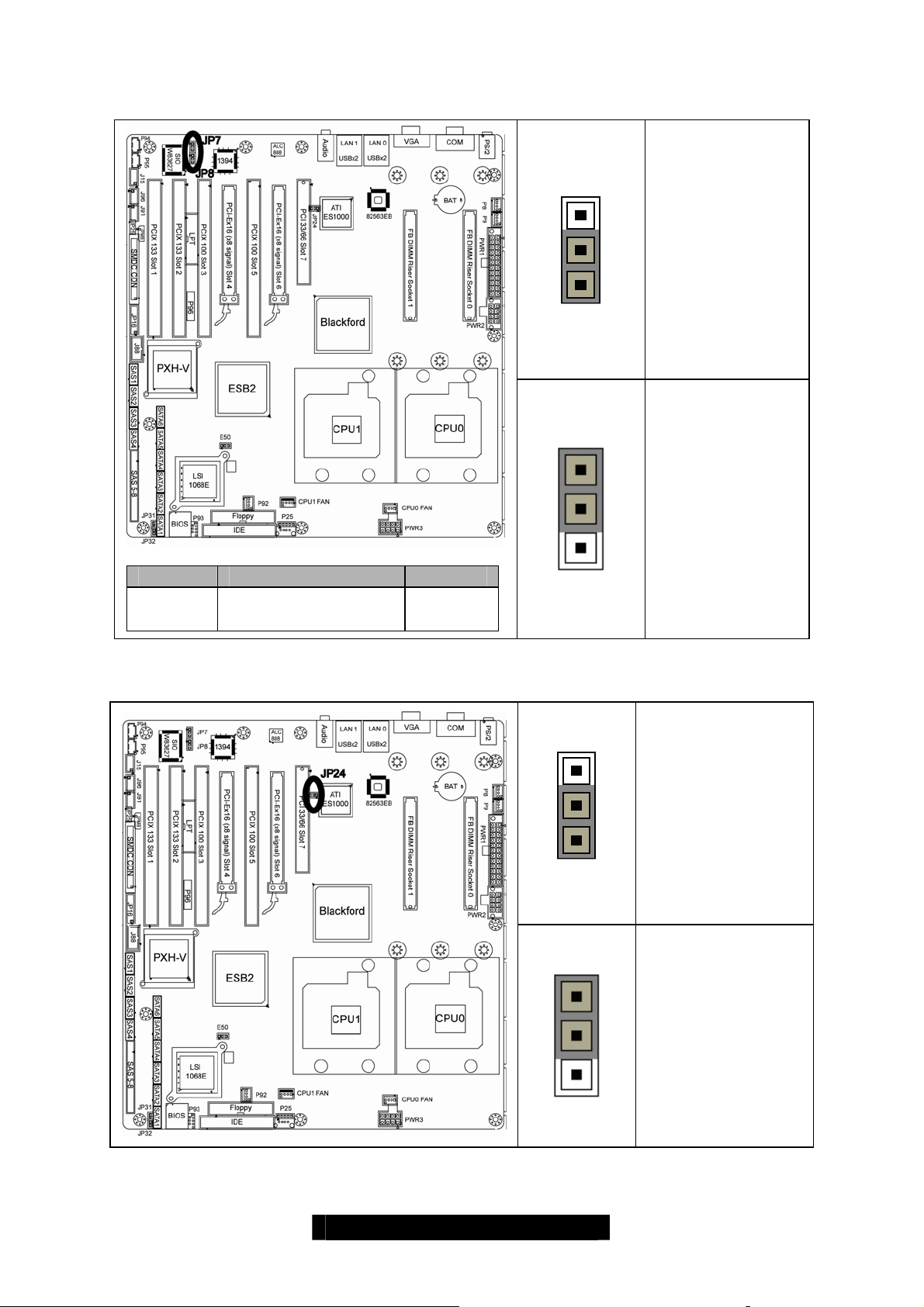
2.17 – LAN0 & LAN1 Enable / Disable Jumper (JP7, JP8)
Pin_3
Pin_1
Pin_3
PIN1 PIN2 PIN3
NC LAN1_DISABLE#
LAN1_DISABLE#
GND
Pin_1
2.18 – Integrated VGA Enable / Disable Jumper (JP24)
Close
Pin1 and Pin2:
Normal
Close
Pin2 and Pin3:
LAN0 Disable;
LAN1 Disable;
Pin_3
Close
Pin1 and Pin2:
Normal
Pin_1
Pin_3
Close
Pin2 and Pin3:
Disable
Pin_1
21
http://www.TYAN.com
Page 22
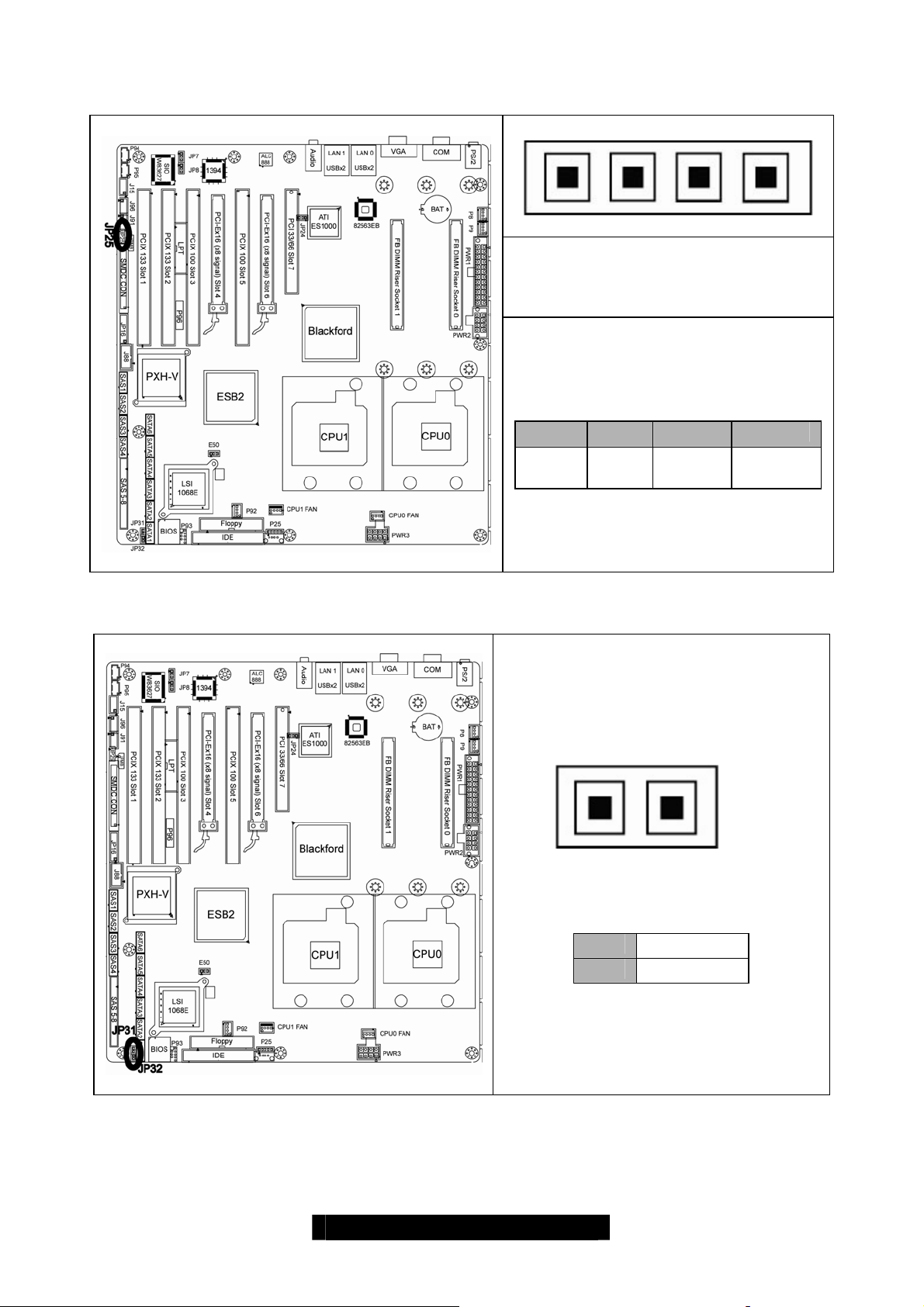
2.19 – Onboard Buzzer Enable / Disable Jumper (JP25)
2.20 – LAN0 & LAN1 LED Header (JP31, JP32)
PIN3-PIN4: Normal
PIN1 PIN2 PIN3 PIN4
VCC5 NC Buzzer
IN
SPKR
PIN_1
PIN1 LAN LED +
PIN2 LAN LED -
http://www.TYAN.com
22
Page 23
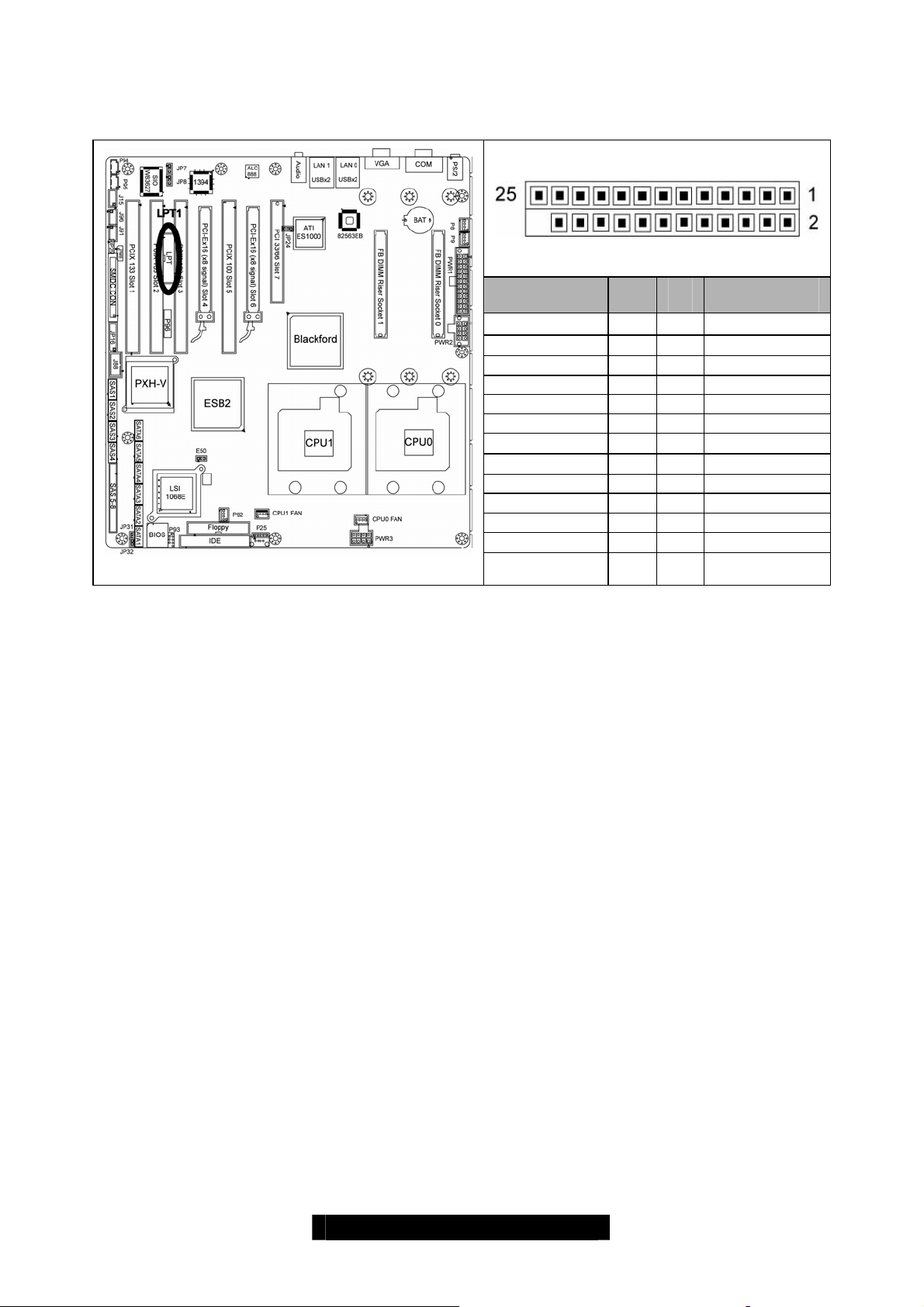
2.21 – LPT Pin Header (13-Pin x 2) (LTP1)
Signal
Configuration
STB# 1 2 AFD#
LPD0 3 4 ERR#
LPD1 5 6 INIT#
LPD2 7 8 SLIN#
LPD3 9 10 GND
LPD4 11 12 GND
LPD5 13 14 GND
LPD6 15 16 GND
LPD7 17 18 GND
ACK# 19 20 GND
BUSY 21 22 GND
PE 23 24 GND
SLCT 25 26 KEY
PIN # PIN
#
Signal
Configuration
23
http://www.TYAN.com
Page 24
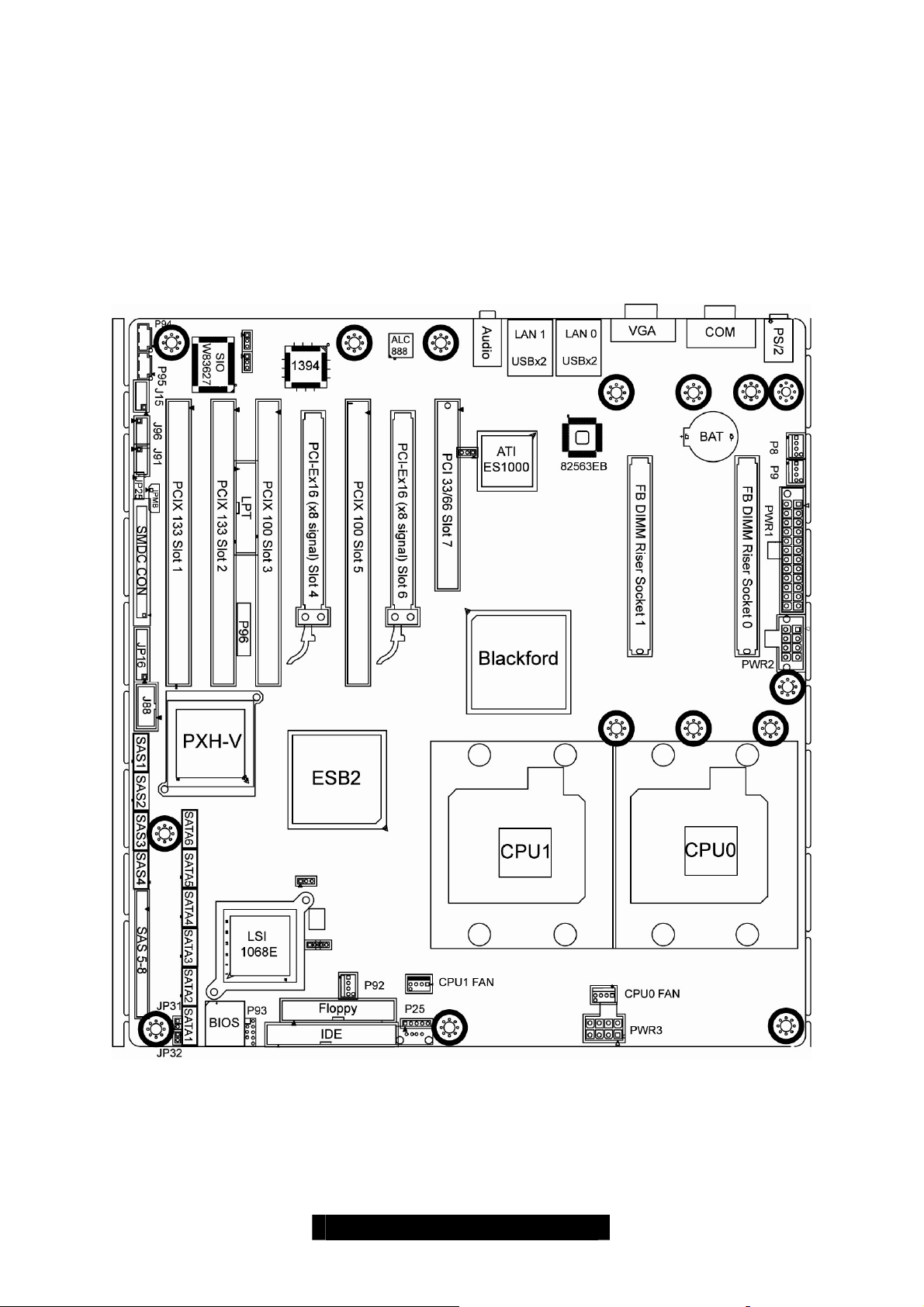
2.22 – Tips on Installing the Motherboard in Chassis
Before installing your motherboard, make sure your chassis has the necessary
motherboard support studs installed. These studs are usually metal and are gold in color.
Usually, the chassis manufacturer will pre-install the support s tuds . If you’re uns ure of stud
placement, simply lay the motherboard inside the chassis and align the screw holes of the
motherboard to the studs inside the case. If there are any studs missing, you will know
right away since the motherboard will not be able to be securely installed.
Tempest i5000PW(S5382) Mounting Hole Placement
http://www.TYAN.com
24
Page 25

Some chassis include plastic studs instead of metal. Although the plastic studs are usable,
Tyan recommends using metal studs with screws that will fasten the motherboard more
securely in place.
Below is a chart detailing what the most common motherboard studs look like and how
they should be installed.
TIP: Use metal studs if possible, as they hold the motherboard into place more securely
than plastic standoffs.
http://www.TYAN.com
25
Page 26

2.23 – Installing the Processor
Your Tempest i5000PW (S5382) supports Dempsey / Woodcrest / Clovertown dual core
processors from Intel. Only Intel processors are certified and supported with this
motherboard. Refer to the Tyan website for further details: www.tyan.com
Processor Installation
The processor should be installed carefully. Make sure you are wearing an antistatic strap
and handle the processor as little as possible.
Follow these instructions to install your processor
1. Locate the processor socket on the motherboard and lift the protective cover off as
shown.
2. Pull the locking lever out of it’s locked position and let it spring into the open
position.
WARNING:
This new processor socket designed by
Intel is easily damaged. The processor
has to be installed very carefully to
prevent the contact pins of the socket
from breaking. It is strongly
recommended the processor installation
job be handled by an experienced
technician.
http://www.TYAN.com
26
Page 27

3. Lift the metal cover to expose the socket interior and place the socket in as shown.
4. Close the cover and return the locking lever to its locked position.
5. Repeat this entire procedure for the second processor.
http://www.TYAN.com
27
Page 28

2.24 Heatsink Installation Procedures
The processor heat-sinks need to be Intel’s CEK (Commonly Enabling Kit) complaint.
The following diagrams will illustrate how to install the include heatsink retention module s:
Follow these instructions to install the heatsink
shown.
1. Apply some (a little will work, more
doesn’t equal better performance)
thermal compound to the top of the
processor. Try and apply a thin, even
layer over the top of the processor.
2. Align the heatsink with the four holes
around the processor socket.
3. Press the heatsink down until the four
screws are securely seated in the
holes.
4. Use screw drive to secure the four
screws.
Finishing Installing the Heatsink
After you finish installing the heatsink onto the processor and socket, attach the end wire of
the fan (which should already be attached to the heatsink) to the motherboard. The
following diagram illust r a te s ho w to connect fans onto the mothe rboard.
After you’re finished installing all the
fans you can connect your drives
(hard drives, CD-ROM drives, etc.)
to your motherboard.
http://www.TYAN.com
28
Page 29

2.25 – Installing the Memory
Before attempting to install any memory, make sure that the memory you have is
compatible with the motherboard as well as the processor*. A Critical aspect to any system
build is whether you’re using the recommended memory for your specific motherboard. For
compatibility information, please check Tyan’s web site at: www.tyan.com
z Not all stepping of Intel CPU’s support the same type of memory speeds.
Consult with Intel for clarification.
The following diagram shows the common type of FBDIMM module s yo u may encounter:
AMB Only He a ts ink.
Full-DIMM Heatsink Spreader (Recommended Solution)
Here are a few key points to note be fo re installing memory into your Tempest i5000PW;
• Intel processors support 64bit (non-interleaved) or 128bit (interleaved) memory
configurations.
• 16 pieces of 240-Pin FBDIMMs Sockets via two memory riser cards (M5382) with
8 FBDIMMs on each memory riser card. (The FBDIMM Riser Socket is for memory
riser cards use only.)
• Always install memory beginning with FBDIMM Riser Socket 0 (please refer to
2.02 Board Parts, Jumpers and Connectors) and follow the order from the bottom
up.
• At least ONE 240-Pin FBDIMM module must be installed for the system to turn on
and POST (power on self test).
• Only Fully-Buffered DIMM memory modules are supported.
• All installed memory will be automatically detected.
• The Tempest i5000PW supports up to 64GB*.
* Not validated at the time of print, subject to change.
http://www.TYAN.com
29
Page 30

2.26 –Memory Configuration
The diagram below illustrates the distribution of DIMMs:
The following chart outlines the rules for populating memory
NOTE: X here indicates a populated DIMM slot.
Memory Configuration Chart
1 2 4 6 8 16
Fully
Buffered
DIMM
Riser
Socket
0
Fully
Buffered
DIMM
Riser
Socket
1
Not all possible combinations are listed in the table.
Quantity of memory installed
DIMM 1 X X X X X X X X X
DIMM 2 X X X X X X
DIMM 3 X X X
DIMM 4 X X
DIMM 5 X X X X X X X X
DIMM 6 X X X X X X
DIMM 7 X X X
DIMM 8 X X
DIMM 1 X X X X
DIMM 2 X X
DIMM 3 X
DIMM 4 X
DIMM 5 X X X X
DIMM 6 X X
DIMM 7 X
DIMM 8 X
http://www.TYAN.com
30
Page 31

2.27 – Memory Installation Procedure
When installing memory modules, make sure the modules align properly with the memory
socket. There should be keys (small indents) on your memory modules that fit according to
the keys in the memory socket. FBDIMM modules and sockets have only one key, which is
slightly near the center of the module/socket. The method of installing memory module s is
detailed in the following diagrams.
FBDIMM Slot – 240 Pins (1 Key)
FBDIMM Slot – 240 Pins (1 Key)
To install DIMMs, follow these steps:
(1). Observe the safety and precautions at the beginning of this chapter.
(2). Make sure the clips at either end of the DIMM socket are pushed outward to the open
position.
(3). Hold the DIMM by the edges and remove it from its anti-static package.
(4). Position the DIMM above the socket. Align the small notch in the bottom edge of the
DIMM with the keys in the socket.
(5). Insert the bottom edge of the DIMM into the socket.
(6). When the DIMM is inserted, push down on the top edge of the DIMM until the retaining
clips snap into place. Make sure the clips are firmly in place.
z Once the memory modules are firmly seated in the socket, two clamps on either side
will close and secure the module into the socket. Sometimes you may need to close
the clamps manually.
z To remove the memory module, simply push the clamps o utwards until the memory
module pops up. Then simply remove the module.
TIP: When installing memory, a module may require a considerable amount of force to
seat properly, although this is very rare. To avoid bending and damaging your
motherboard, place it on its anti-static bag and onto a flat surface, and then pro ceed with
memory installation.
YOU MUST ALWAYS unplug the power connector to the
NOTE
motherboard before performing system hardware changes, to
avoid damaging the boar d or expansion device.
http://www.TYAN.com
31
Page 32

2.28 Installing the Memory Riser Card
After installing memory modules, you can start the installation of Memory Riser Card.
The diagram below shows all the accessories for the installation of Memory Riser
Cards
Note: If you just need one Memory Riser Card, insert it into FBDIMM Riser Socket 1
(please refer to the placement in 2.02) .
Memory Riser Card Installation Procedure
Step 1:
Fasten the hand screws and screw nuts to
the memory riser card.
http://www.TYAN.com
32
Page 33

Step 2:
Fasten the Memory Riser Card bracket to
the motherboard using the riser card Bracket
holder with the six screws.
Step 3:
Insert the mem ory ri ser c ard in to t he Me mory
Riser Card Bracket.
Step 4:
Fasten the Backplate to the Memory Riser
Card Bracket with the four screws.
Step 5:
Fasten the press brackets a and b to the
Memory Riser Card Bracket with the four
screws.
You have finished installing the memory riser
card(s).
http://www.TYAN.com
33
Page 34

2.29 – Attaching Drive Cables
IDE Drives
Attaching IDE drive cabling is simple. The cable is “keyed” to only allow it to be connected
in the correct manner. Tyan motherboards have one on-board IDE channel, and it
supporting two drives.
Attaching IDE cables to the IDE connectors is illustrated below:
Simply plug in the BLUE END of the IDE cable into the m otherboard IDE connector , and
the other end(s) into the drive(s). Each standard IDE cable has three connectors, two of
which are closer together. The BLUE connector that is furthest away from the other two is
the end that connects to the motherboard. The other two connectors are used to connect
to drives.
Note: Always remember to properly set the drive jumpers. If only using one device on a
channel, it must be set as Master for the BIOS to detect it.
TIP: Pin 1 on the IDE cable (usually designated by a colored wire) faces the drive’s
power connector.
http://www.TYAN.com
34
Page 35

SATA Drives and SAS Drives
The Tempest i5000PW is equipped with 6 Serial ATA (SATA) connectors and 8 SAS
connectors.
There is no need to set Maste r/Slave jumpers on SATA/ SAS drives. Tya n has supplied
four SATA cables, two SATA power adapters and two Standard SAS (actual cables vary
dependant on versions purchased). If you did not receive the proper cables or power
adapters for your particular product SKU, please contact your local vendor/distributor.
The following picture illustrates how to connect a SATA drive a nd a SAS drive respective ly.
SATA Drives
1. SATA drive cable
connection
2. SATA drive power
connection
3. SATA cable motherboard
connector
SAS Drives
4. SATA drive power adapter
1. SAS cable motherboard
connector
2. SAS drive cable connection
3. SAS drive power connection
http://www.TYAN.com
35
Page 36

Floppy Drives
Attaching a floppy drive can be done in a similar manner to an IDE drive. See the diagram
below for an example of a floppy cable. Most of the current floppy drives on the market
require that the cable be installed with the colored stripe positioned next to the power
connector. In most cases, there will be a key pin on the cable, which will force proper
connection of the cable.
The first floppy drive (commonly
denoted as A :) is usually attached to
the end of the cable with the twist in it.
Drive B: is usually connected to the
second or third connector in the cable
(the second or third connector after you
install Drive A :).
Refer to your floppy drive’s installation
instructions (if available), or contact
your dealer if you are unsure about
how to attach the floppy drive(s).
Remember, you can only have 2 floppy
drives connected at any given time.
Below are some symptoms of incorrectly installed floppy drives. While they are minor and
installing them incorrectly doesn’t cause severe problems, it may cause your system to
freeze or crash when trying to read and/or write to diskettes.
Symptoms of incorrectly installed floppy drives
Usually caused by faulty cables, cables
put in backwards or a bad floppy drive
or motherboard. Try another floppy
Drive is not automatically detected
Drive Fail message at bootup
Drive does not power on
Drive activity light is constantly on
drive to verify the problem if the cable is
properly installed or try replacing the
actual cable. Also check to see if the
onboard floppy controller is enabled in
the BIOS setup.
The cable, floppy drive or motherboard
may be faulty. Try another drive or
cable to verify.
Check power cable and cabling. Maybe
a bad power supply or drive cable
problem.
Usually signifies that the cable on the
drive is on backwards, which is a
common issue. Reverse the cable at
the floppy drive end and try again.
http://www.TYAN.com
36
Page 37

2.30 – Installing Add-In Cards
Before installing add-in cards, it’s helpful to know if they are fully compatible with your
motherboard. For this reason, we’ve provided the diagrams below, showing the compatible
slots that may appear on your motherboard. Not all of the slots shown will necessarily
appear on your motherboard, however, there will be combinations of what you see here.
Simply find the appropriate slot for your add-in card and insert the card firmly. Do not force
any add-in cards (or anything else) into any slots if they won’t seat in place. It’s better to try
another slot or return the faulty card rather than damaging both the motherboard and the
add-in card.
TIP: It’s good practice to install add-in cards in a staggered manner, rather than directly
adjacent to each other. This allows air to circulate within the chassis more easily, providin g
improved cooling for all installed devices.
YOU MUST ALWAYS unplug the power connector to the motherboard
NOTE
before performing system hardware changes, to avoid damaging the
board or expansion device.
http://www.TYAN.com
37
Page 38

2.31 – Connecting External Devices
V
The following diagrams will detail the rear port stack for this S5382 motherboard:
PS/2
Mouse/Keyboard
Gigabit
Gigabit
Ethernet
Serial Port
GA Port
USB x 2
Audio
This picture is representative of the latest board revision available at the time of
publishing. The board you receive may or may not look exactly like the above
picture.
Peripheral device s can be plugged straight into any of thes e ports but software may be
required to complete the installation.
Onboard LAN LED Color Definition
The three onboard Ethernet ports have green and yellow LEDs to indicate LAN st atus. The
chart below illustrates the different LED states.
10/100/1000 Mbps LAN Link/Activity LED Scheme
Left LED Right LED
10 Mbps
Link Green Off
Active Blinking Green Off
100 Mbps
Link Green Green
Active Blinking Green Green
Link Green Yellow
1000 Mbps
Active Blinking Green Yellow
No Link Off Off
38
http://www.TYAN.com
Page 39

We have enclosed below I/O shielding, which is compatible with your board.
The VGA port, GbE LAN (Gilgal) port and Audio ports are covered with soft metal which
can be disassembled easily by hand.
2.32 – Installing the Power Supply
PWR1: 24-pin EPS 12V power
connector
PWR2: 8-pin EPS 12V power connecto
(for Memory and MCH)
PWR3: 8-pin EPS 12V power connector
(for CPU)
r
http://www.TYAN.com
39
Page 40

There are three power connectors on the Tempest i5000PW S5382.
1 12
13 24
PWR1: 24-pin EPS 12V power connector
1 4
8
PWR2: 8-pin EPS 12V power connector
(for Memory and MCH)
PWR3: 8-pin EPS 12V power connector
(for CPU)
+3.3V 1 13 +3.3V
+3.3V 2 14 -12V
GND 3 15 GND
+5V 4 16 PS_ON
GND 5 17 GND
+5V 6 18 GND
GND 7 19 GND
PWR GOOD 8 20 Reset
5VSB 9 21 +5V
+12V 10 22 +5V
+12V 11 23 +5V
+3.3V 12 24 GND
GND 1 5 +12V
GND 2 6 +12V
GND 3 7 +12V
GND 4 8 +12V
We suggest using a 750W or higher power supply; this is of course dependent on how
many devices you attach. A 750W is sufficient for systems without many de vices (i.e. 1
hard drive, 1 optical drive, and 1 or 2 expansion cards) however a higher wattage solution
may be needed if the system is fully loaded. Look to the www.tyan.com
website for
further information.
NOTE: The Tempest i5000PW (S5382) peripheral drive power connector must be
independent of any other devices. A device such as a DVD/CD-ROM drive, hard drive, or
any other devices cannot be attached onto the same power line. If connected, system
stability is compromised.
2.33 – Finishing Up
Congratulations on making it this far! You’re finished setting up the hardware aspect of
your computer . Before closing up your chassis, make sure t hat all cables and wires are
connected properly, especially IDE cables and most importantly, jumpers. You may have
difficulty powering on your system if the motherboard jumpers are not set correctly.
In the rare circumstance that you have experienced difficulty, you can find help by asking
your vendor for assistance. If they are not available for assistance, please find setup
information and documentation online at our website or by calling your vendor’s support
line.
40
http://www.TYAN.com
Page 41

Chapter 3: BIOS Setup
3.1. About the BIOS
The BIOS is the basic input/output system, the firmware on the motherboard that enables
your hardware to interface with your software. The BIOS determines what a computer can
do without accessing programs from a disk. The BIOS contains all the code required to
control the keyboard, display screen, disk drives, serial communications, and a number of
miscellaneous functions. This chapter describes the various BIOS settings that can be
used to configure your system.
The BIOS section of this manual is subject to change without notice and is provided for
reference purposes only. The settings and configurations of the BIOS are current at the
time of print and are subject to change, and therefore may not match exactly what is
displayed on screen.
This section describes the BIOS setup program. The setup program lets you modify basic
configuration settings. The settings are then stored in a dedicated, battery-backed memory
(called NVRAM) that retains the information even when the power is turned off.
To start the BIOS setup utility:
1. Turn on or reboot your system.
2. Press <Del> during POST (F4 on remote console) to start the BIOS setup utility.
3.1.1 Setup Basics
The table below shows how to navigate in the setup program using the keyboard.
Key Function
Tab Moves from one selection to the next
Left/Right Arrow Keys Changes from one menu to the next
Up/Down Arrow Keys Moves between selections
Enter Opens highlighted section
PgUp/PgDn Keys Changes settings.
3.1.2 Getting Help
Pressing [F1] will display a small help window that describes the ap propriate
keys to use and the possible selections for the highlighted item. To exit the Help Window,
press [ESC] or the [F1] key again.
http://www.TYAN.com
41
Page 42

3.1.3 In Case of Problems
If you have trouble booting your computer after making and saving the changes with the
BIOS setup program, you can restart the computer by holding the power button down until
the computer shuts off (usually within 4 seconds); resetting by pressing CTRL-ALT-DEL; or
clearing the CMOS.
The best advice is to only alter settings that you thoroughly understand. In particular, do
not change settings in the Chipset section unless you are absolutely sure of what you are
doing. The Chipset defaults have been carefully chosen either by TYAN or your system
manufacturer for best performance and reliability. Even a seemingly small change to the
Chipset setup options may cause the system to become unstable or unusable.
3.1.4 Setup Variations
Not all systems have the same BIOS setup layout or options. While the basic look and
function of the BIOS setup remains more or less the same for most systems, the
appearance of your Setup screen may differ from the charts shown in this section. Each
system design and chipset combination requires a custom configuration. In addition, the
final appearance of the Setup program depends on the system designer. Your system
designer may decide that certain items should not be available for user configuration, and
remove them from the BIOS setup program.
NOTE: The following pages provide the details of BIOS menu. Please be noticed that the
BIOS menu are continually changing due to the BIOS updating. The BIOS menu provided
are the most updated ones when this manual is written. Please visit Tyan’s website at
http://www.tyan.com
for the information of BIOS updating.
http://www.TYAN.com
42
Page 43

3.2 BIOS Main Menu
In this section, you can alter general features s uch as the da te and time , a s well as acc ess
to the IDE configuration options. Note that the options listed below are for options that
can directly be changed within the Main Setup screen.
PhoenixBIOS Setup Utility
Main Advanced Power Boot
Exit
System Time:
System Date:
BIOS Versi o n :
BIOS Build Date:
Legacy Diskette A:
X IDE Primary/Master
X IDE Primary/Slave
X Memory Cache
X Boot Features
System Memory:
Extended Memory:
F1 Help ↑↓ Select Item -/+ Change Values F9
Setup Defaults
Esc Exit ← → Select Menu Enter Select
Previous Values
[xx:xx:xx]
[xxxx-xx-xx]
xx.xx
xx/xx/xxxx
[1.44/1.25 MB 3½” ]
[None]
[xxxxxMB]
[xxxx KB]
[xxxx KB]
Item Specific Help
[Tab], [Shift-Tab], or
[Enter] selects field.
X Sub-Menu F10
System Time / Date setup
System Time: Adjusts the system clock.
HH Hours (24hr. format)
MM Minutes
SS Seconds
System Date: Adjusts the system date.
MM Months
DD Days
YYYY Years
BIOS Version
This displays the version of BIOS.
BIOS Build Date
This displays the date of BIOS build.
Legacy Diskette A
Defines the floppy drive type
http://www.TYAN.com
43
Page 44

NONE / 360K, 5.25 in / 1.2 M, 5.25 in / 720 K, 3.5 in / 1.44 M, 3.5 in /
2.88 M, 3.5 in
System Memory
This display allows you to change the amount of system m emory present on the
system.
Extended Memory
This displays/allows you to change the amount of extended memory present on
the system.
http://www.TYAN.com
44
Page 45

3.2.1 IDE Primary//Master/Slave Setup
Computer detects IDE drive type from drive C to drive D.
Press Enter on any of the Primary/Master, Primary/Slave, options to view
advanced details of the corresponding drive. The system displays advanced
details like the number of heads/cylinders/sectors on the detected disk and the
maximum storage capacity of the disk.
PhoenixBIOS Setup Utility
Main Advanced Power Boot
Exit
Type:
LBA Format
Total Sectors
Maximum Capacity
Multi-Sector Transfers:
LBA Mode Control:
32 Bit I/O:
Transfer Mode:
Ultra DMA Mode:
F1 Help ↑↓ Select Item -/+ Change Values F9
Setup Defaults
Esc Exit ← → Select Menu Enter Select
Previous Values
[Auto]
xxxxxxxxx
xxxxxxx
[16 Sectors]
[Enabled]
[Disabled]
[FPIO 4 / DMA 2]
[Mode 5]
Item Specific Help
User = your enter
parameters of hard-disk
drive installed at this
connection.
Auto = autotypes
hard-disk drive installed
here.
1-39 = you select
pre-determined type of
hard-disk drive installed
here.
CD-ROM = a CD-ROM
drive is installed here.
ATAPI Removable =
removable disk drive is
installed here.
X Sub-Menu F10
The system displays advanced details like the number of
heads/cylinders/sectors on the detected disk and the maximum storage capacity
of the disk.
This option lets you set the following hard disk parameters:
Type
Selects the type of device connected to the system.
Auto / CD/DVD / Not Installed / ARMD
Multi-Sector Transfers
This option allows you to specify the number of sectors per block for multiple
sector transfers.
16 Sectors / 2 Sectors / 4 Sectors / 8 Sectors /Disabled
LBA Mode Control
Enables or disables LBA Mode.
http://www.TYAN.com
45
Page 46

When LBA is turned on, the BIOS will enable geometry translation. This
translation may be done in the same way that it is done in Extended CHS or
large mode, or it may be done using a different algorithm called LBA-assist
translation. The translated geometry is still what is presented to the operating
system for use in Int 13h calls. The difference between LBA and ECHS is that
when using ECHS the BIOS translates the parameters used by these calls from
the translated geometry to the drive's logica l geometry. With LBA, it translates
from the translated geometry directly into a logical block ( sector) number.
Disabled / Enabled
32 Bit I/O
Enables or disables 32 bit data transfer mode.
Enabling this option causes the PCI hard disk interface controller to bundle
together two 16-bit chunks of data from the drive into a 32-bit group, which is
then transmitted to the processor or memory. This results in a small performance
increase.
Enabled / Disabled
Transfer Mode
These modes determine the speed at which data is transferred to and from the
drive. The Auto option automatically determines the correct transfer rates.
Auto / Standard / Fast PIO 1 / Fast PIO 2 / Fast PIO 3 / Fast PIO 4 /
FPIO 3 / DMA 1 / FPIO 4 / DMA 2
Ultra DMA Mode
Enables or disables Ultra DMA Mode.
Ultra DMA (UDMA, or, more accurately, Ultra DMA/33) is a protocol for
transferring data between a hard disk drive through the computer's data paths
(or bus) to the computer's random access memory (RAM). The Ultra DMA/33
protocol transfers data in burst mode at a rate of 33.3 MBps (megabytes per
second), twice as fast as the previous Direct Memory Access (DMA) interface.
Ultra DMA support in your computer means that it will boot (start) and open new
applications more quickly. It will also help users of graphics-intensive and other
applications that require large amounts of access to data on the hard drive. Ultra
DMA uses Cyclical Redundancy Checking (CRC), offering a new level of data
protection.
Disabled / Mode 0 / Mode 1 / Mode 2 / Mode 3 / Mode 4 / Mode 5
http://www.TYAN.com
46
Page 47

3.2.2 Memory Cache
This setting allows you to tweak the various cache settings for optimal
performance of your system. Press Enter to display the various cache settings.
PhoenixBIOS Setup Utility
Main Advanced Power Boot
Exit
Memory Cache
Cache System BIOS area:
Cache Video BIOS area:
Cache Base 0-512K:
Cache Base 512K-640K:
Cache Extended Memory Area:
Cache A000 – AFFF:
Cache B000 – BFFF:
Cache C800 – CBFF:
Cache CC00 – CFFF:
Cache D000 – D3FF:
Cache D400 – D7FF:
Cache D800 – DBFF:
Cache DC00 – DFFF:
Cache E000 – E3FF:
Cache E400 – E7FF:
Cache E800 – EBFF:
Cache EC00 – EFFF:
F1 Help ↑↓ Select Item -/+ Change Values F9
Setup Defaults
Esc Exit ← → Select Menu Enter Select
Previous Values
[Write Protect]
[Write Protect]
[Write Back]
[Write Back]
[Write Back]
[Disabled]
[Disabled]
[Write Protect]
[Write Protect]
[Disabled]
[Disabled]
[Disabled]
[Disabled]
[Write Protect]
[Write Protect]
[Write Protect]
[Write Protect]
Item Specific Help
Controls caching of
system BIOS area .
X Sub-Menu F10
Cache System BIOS Area
This feature is only available when the system BIOS is shadowed. It enables or
disables the caching of the system BIOS ROM at F0000h-FFFFFh via the L2
cache. This greatly speeds up accesses to the system BIOS. However, this does
not necessarily make the system perform better because the OS does not need
to access the system BIOS often.
As such, it would be a waste of L2 cache bandwidth to cache the system BIOS
instead of data that are more critical to the system's performance. I n addition, if
any program writes into this memory area, it will result in a system crash. So, it is
recommended that you write protect this area for optimal system performance.
Uncached / Write Protect
Cache Video BIOS Area
This feature is only valid when the video BIOS is shadowed. It enables or
disables the caching of the video BIOS ROM at C0000h-C7FFFh via the L2
cache. This greatly speeds up accesses to the video BIOS. However, this doe s
http://www.TYAN.com
47
Page 48

not necessarily make the system perform better because the OS bypasse s the
BIOS and uses the graphics driver to access the video card's hardware directly.
As such, it would be a waste of L2 cache bandwidth to cache the vide o BIOS
instead of data that are more critical to the system's performance. I n addition, if
any program writes into this memory area, it will result in a system crash. So, it is
recommended that you write protect this area for optimal system performance.
Uncached / Write Protect
Cache Base 0-512K
This feature allows you to control caching of 512K base memory.
Uncached / Write Back / Write Through / Write Protect
Cache Base 512K-640K
This feature allows you to control caching of 512K 640K base memory.
Uncached / Write Back / Write Through / Write Protect
Cache Extended Memory Area
This feature allows you to control caching of system memory above one megabyte.
Uncached / Write Back / Write Thr o ugh / Write Protect
Cache A000-AFFF/B000-BF F F
These features allow you to control caching of A000-AFFF/B000-BFFF memory.
USMC Caching / Disabled / Write Through / Write Protect / Write Back
Cahe C8000-CBFF/Cache C C00- CFFF
These feature allows you to control caching of C8000-CBFF/CC00-CFFF memory.
Disabled / Write Through / Write Protect / Write Back
Cahe D000-D3FF/Cahe D400-D7FF/Cache D800-DBFF/C ahe DC00-DFFF
These feature allows you to control caching of
D000-D3FF/D400-D7FF/D800-D8FF/DC00-DFFF memory.
Disabled / Write Through / Write Protect / Write Back
Cache E000-E3FF/Cach e E4 00- E7FF
These feature allows you to control caching of C8000-CBFF/CC00-CFFF memory.
Disabled / Write Through / Write Protect / Write Back
http://www.TYAN.com
48
Page 49

3.2.3 Boot Features
This option allows setting boot parameters. Press Enter to view the Boot
Features screen.
PhoenixBIOS Setup Utility
Main Advanced Power Boot
Exit
Boot Features
Floppy check:
Summery screen:
Boot-time Diagnostic Screen:
QuickBoot Mode:
Extended Memory Testing
F1 Help ↑↓ Select Item -/+ Change Values F9
Setup Defaults
Esc Exit ← → Select Menu Enter Select
Previous Values
[Disabled]
[Enabled]
[Enabled]
[Enabled]
[Just zero it]
Item Specific Help
Enabled verifies floppy
type on boot; disabled
speeds boot.
X Sub-Menu F10
Floppy Check
This feature is used to verify floppy type on boot. Selecting “Disabled” will speed the boot
process.
Disabled / Enabled
Summary Screen
Enables or disables the display of the summary screen during boot up.
When Summary Screen is Enabled (the default), a Phoenix BIOS Setup Utility
summary screen appears during system boot after the power-on self-test
(POST). The summary screen lists many of the system setup settings. When this
option is set to Disabled, the summary screen does not appear.
Enabled / Disabled
Boot-time Diagnostic Scre e n
This feature is used to display the diagnostic screen during the boot process.
Enabled / Disabled
Quick Boot Mode
This BIOS feature allows you to decrease the time it takes to boot up the
computer by shortening or skipping certain standard booting procedures.
If enabled, the BIOS will shorten the booting process by skipping some tests and
shortening others. In addition, it will also perf orm the following to further speed
up the booting process:
Spin up the hard disks as soon as power is supplied (or as soon as possible)
Initialize only critical parts of the chipset
http://www.TYAN.com
49
Page 50

Read memory size from the SPD (Serial Presence Detect) chip on the
memory modules
Eliminate logo delays
If disabled, the BIOS will run the whole gamu t of boot-up tests.
It is recommended that you disable this feature when you boot up a new
computer for the first time or whenever you install a new piec e of hardware. This
allows the BIOS to run full diagnostic tests to detect any problems that may slip
past Quick Boot's abbreviated testing scheme.
After a few error-free test runs, you should enable this feature for much faster
booting.
Enabled / Disabled
Extended Memory Testing
Determines the tests that will be run on extended memory (memory above 1MB)
during boot up.
Normal / Just zero it / None
http://www.TYAN.com
50
Page 51

3.3 BIOS Advanced Menu
This section facilitates configuring advanced BIOS options for your system.
PhoenixBIOS Setup Utility
Main Advanced Power Boot
Exit
ACPI Sleep Mod e
Installed O/S:
Reset Configuration Data:
Large Disk Access Mode:
Integrated IEEE 1394
X Advanced Chipset Control
X Advanced Processor Options
X I/O Device Configuration
X Hardware Monitor
X DMI Event Logging
Legacy USB Sup port:
Option ROM Placement
XIPMI
X Console Redirection
F1 Help ↑↓ Select Item -/+ Change Values F9
Setup Defaults
Esc Exit ← → Select Menu Enter Select
Previous Values
[S1/S3]
[Win2K/KP]
[No]
[DOS]
[Enabled]
[Enabled]
[Disabled]
Item Specific Help
Select one of the ACPI
power states: S1 or S3.
If selected, the
corresponding power
state will support.
X Sub-Menu F10
ACPI Sleep Mode
Select the sleep mode when system went to standby in OS.
S1/S3 / S1 /S3
Installed OS
Select the operating system installed on the PC.
Note: An incorrect setting can cause the operating system to behave
unpredictably.
Win2K/KP / Other
Reset Configuration Data
If you install a new piece of hardware or modify your com puter's hardware
configuration, the BIOS will automatically detect the changes and reconfigure
the ESCD (Extended SystemConfiguration Data) . Therefore, there is usually no
need to manually force the BIOS to reconfigure the ESCD.
However, sometimes, the BIOS may not be able to detect the hardware changes.
A serious resource conflict may occur and the operating system may not even
boot as a result. This is where the Reset Configuration Data BIOS feature comes
in.
http://www.TYAN.com
51
Page 52

This BIOS feature allows you to manually force the BIOS to clear the previously
saved ESCD data and reconfigure the settings. All you need to do is enable this
BIOS feature and then reboot your computer. The new ESCD should resolve the
conflict and allow the operating system to load normally.
Please note that the BIOS will automatically reset it to the default setting of No
after reconfiguring the new ESCD. So, there is no need for you to manually
disable this feature after rebooting.
Yes / No
Large Disk Access Mode
This option determines whether a hard drive with more than 1024 cylinders,
more than 16 heads and or more than 64 tracks per sector is present on the
system. Set this option to DOS if such a hard drive is present. Else, set this
option to Other. Virtually, all modern hard disks have these characters so leav e
this option at DOS, unless you know otherwise.
DOS / Other
Integrated IEEE 1394
This feature allows you to enable / disable IEEE 1394 port.
Enable / Disable
Legacy USB Support
When enabled, the BIOS t akes control of the USB ports. Enable this only if you
run an OS that does not support USB (e.g. DOS) or when you have USB
hardware like USB mice that you want to use even before the op er ating system
loads.
Enabled / Disabled
Option ROM Placement
When enabled, the BIOS t akes control of the ROM Placement. Enable this if
your system hangs during boot. Please restart the system and come here ot
change the setting.
Disabled / E000 Extension by PFA / Temporary Relocation by PFA /
E000 Extension by Size / Temporary Relocation by
Size
http://www.TYAN.com
52
Page 53

3.3.1 Advanced Chipset Control
This section allows you to fine tune the chipset configuration.
PhoenixBIOS Setup Utility
Main Advanced Power Boot
Exit
Advanced Chipset Control
X ICH USB Control Sub-Menu
X LAN Control Sub-Menu
Crystal Beach Configure Enable
SERR signal condition
4GB PCI Hole Granularity
Memory Branch Mode
Branch 0 Rank Spar ing
Branch 1 Rank Spar ing
Enhanced x8 Detection
Force ITK Config Clocking
WatchDog Timer
Enable Multimedia Timer
Parallel ATA:
Serial ATA:
Native Mode Operation:
SATA Controller Mode Option
F1 Help ↑↓ Select Item -/+ Change Values F9
Setup Defaults
Esc Exit ← → Select Menu Enter Select
Previous Values
[Enabled]
[Single bit]
[256 MB ]
[Interleave]
[Disabled]
[Disabled]
[Enabled]
[Disabled]
[Disabled]
[No]
[Enabled]
[Enabled]
[Auto]
[Compatible]
Item Specific Help
These items control
various ICH US B device
X Sub-Menu F10
Crystal Beach Configure Enable
This feature is used to enable/disable the Crystal Beach.
Disabled / Enabled
SERR signal condition
Select ECC error conditions that SERR# be asser t ed.
None / Single bit / Multiple bit/ Both
4GB PCI Hole Granularity
This feature is used to select the granularity of PCI hole for PCI resource. If
MTRRs are not enough, we may use this option to reduce the MTRR
occupation.
256MB / 512MB / 1.0GB / 2.0GB
Memory Branch Mode
This option is used to select the type of memory operation mo de.
http://www.TYAN.com
53
Page 54

Interleave / Sequential / Mirror
Branch 0 Rank Sparing
This option is used to enable/disable Branch 0 rank/DIMM sparing feature.
Enabled / Disabled
Branch 1 Rank Sparing
This option is used to enable/disable Branch 1 rank/DIMM sparing feature.
Enabled / Disabled
Enhanced x8 Detection
This feature is used to enable/disable enhanced x8 DRAM UC error detection.
Enabled / Disabled
Force ITK Config Clocking
This feature is used to enable/disable FBD configuration for ITK test suite.
Enabled / Disabled
WatchDo g Timer
This feature is used to enable/disable Watchdog timer.
Enabled / Disabled
Enable Multimedia Timer
This feature is used to enable/disable Multimedia Timer support.
Yes / No
Parallel ATA
This feature is used to enable the PATA function.
Enabled / Disabled
Serial ATA
This feature is used to enable the SATA function.
Enabled / Disabled
Native Mode Operation
This feature is used to choose Native Mode for ATA. However, certain OS is n ot supported
under Native Mode.
Auto / Serial ATA
SATA Controller Mode Option
This feature is used to select SATA controller mode. In “compatible mode”, SATA and
PATA drives are auto-detected and placed in Legacy mode. In “Enhanced (non-AHCI)
mode”, SATA and PATA drives are auto-detected and placed in Native IDE mode.
Compatible / Enhanced (non-AHCI)
http://www.TYAN.com
54
Page 55

3.3.1.1 ICH USB Control Sub-Menu
PhoenixBIOS Setup Utility
Main Advanced Power Boot
Exit
ICH USB Control
USB – Device 29, All Function:
USB – Device 29, F1, F2 and F3:
USB – Device 29, F2 and F3:
USB – Device 29, F3 Only
USB – Device 29, Function 7:
F1 Help ↑↓ Select Item -/+ Change Values F9
Setup Defaults
Esc Exit ← → Select Menu Enter Select
Previous Values
[Enabled]
[Enabled]
[Enabled]
[Enabled]
[Enabled]
Item Specific Help
X Sub-Menu F10
USB Device 29, All Function
Enable or Disable all USB devices by setting item to the desired value.
Enabled / Disabled
USB Device 29, F1, F2 and F3
Enable or Disable these 3 USB functions by setting item to the desired value.
Enabled / Disabled
USB Device 29, F2 and F3
Enable or Disable these 2 USB functions by setting item to the desired value.
Enabled / Disabled
USB Device 29, F3 only
Enable or Disable the USB function by setti ng item to the desired value.
Enabled / Disabled
USB Device 29, Function 7:
Control USB 2.0 functionality through this Setup Item.
Enabled / Disabled
http://www.TYAN.com
55
Page 56

3.3.1.2 LAN Control Sub-Menu
PhoenixBIOS Setup Utility
Main Advanced Power Boot
Exit
LAN Control Sub-Menu
LAN1 (Gilgal)
Option ROM Scan:
LAN2 (Gilgal)
Option ROM Scan:
F1 Help ↑↓ Select Item -/+ Change Values F9
Setup Defaults
Esc Exit ← → Select Menu Enter Select
Previous Values
[Enabled]
[Disabled]
[Enabled]
[Disabled]
Item Specific Help
X Sub-Menu F10
LAN1 (Gilgal)
This feature is used to enable/disable the function of inte grated LAN1 interface.
Disabled / Enabled
Option ROM Scan
This feature is used to enable/disable the Option ROM of integrated LAN1
interface.
Disabled / Enabled
LAN2 (Gilgal)
This feature is used to enable/disable the function of inte grated LAN2 interface.
Disabled / Enabled
Option ROM Scan
This feature is used to enable/disable the Option ROM of integrated LAN2
interface.
Disabled / Enabled
http://www.TYAN.com
56
Page 57

3.3.2 Advanced Processor Options
This section allows you to fine-tune the processor options.
PhoenixBIOS Setup Utility
Main Advanced Power Boot
Exit
Advanced Processor Options
Hyperthreading:
Intel® Virtualization Technology
C1 Enhanced Mode
No Execute Mode Mem Protection
Set Max Ext CPUID = 3
Discrete MTRR Allocation
F1 Help ↑↓ Select Item -/+ Change Values F9
Setup Defaults
Esc Exit ← → Select Menu Enter Select
Previous Values
[Enabled]
[Disabled]
[Enabled]
[Enabled
[Disabled]
[Disabled]
Item Specific Help
X Sub-Menu F10
Hyperthreading
Enable this only if you have an Intel Hyper Threading proce ssor .
Hyper-Threading Technology enables multi-threaded software applications to execute
threads in parallel. Hyper-Threading Technology provides thread-level-parallelism (TLP)
on each processor resulting in increased utilizatio n of proc ess or ex ecu tion reso urces . As a
result, resource utilization yields higher processing throughp ut. Hyper-Threading
Technology is a form of simultaneous multi-threading technology (SMT) where multiple
threads of software applications can be run simultaneously on one processor. This is
achieved by duplicating the architectural state on each processor, while sharing one set of
processor execution resources. Hyper-Threading Technology also delivers faster
response times for multi-tasking workload environments. By allowing the processor to use
on-die resources that would otherwise have been idle, Hyper-Threading Technology
provides a performance boost on multi-threading and multi-tasking operations fo r the Intel
NetBurst® microarchitecture.
Enabled / Disabled
Intel® Virtualization Technology
This feature is used to enable Virtualization Technology.
Enabled / Disabled
C1 Enhanced Mode
This feature is used to enable the C1 Enhanced mode.
Enabled / Disabled
No Execute Mode Mem Protecti on
http://www.TYAN.com
57
Page 58

Execution protection prevents code execution from data pages such as the default heap,
various stacks, and memory pools. Protection can be applied in both user and
kernel-mode. Windows XP SP2 supports this technology.
Enabled / Disabled
Set Max Ext CPUID=3
This feature is used to set Max CPUID extended function value to 3.
Disabled / Enabled
Discrete MTRR Allocation
This feature is used to configure the MTRR method. Disabling the feature will set the
MTRR method in continuous status.
Disabled / Enabled
http://www.TYAN.com
58
Page 59

3.3.3 I/O Device Configuration
This setting allows you to configure I/O devices.
PhoenixBIOS Setup Utility
Main Advanced Power Boot
Exit
I/O Device Configuration
Floppy disk controller
Serial port A:
Base I/O address:
Interrupt:
Serial port A:
Base I/O address:
Interrupt:
Parallel port:
F1 Help ↑↓ Select Item -/+ Change Values F9
Setup Defaults
Esc Exit ← → Select Menu Enter Select
Previous Values
[Enabled]
[Enabled]
[3F8]
[IRQ 4]
[Enabled]
[2F8]
[IRQ 3]
[Disabled]
Item Specific Help
X Sub-Menu F10
Floppy Disk Controller
This defines how the floppy disk controller is detected and configured.
Enabled/ Disabled
Serial Port A:
This defines how the first serial port is detected and configured.
Auto/ Enabled / Disabled
Base I/O address:
This defines the base I/O address for serial port A.
3F8/ 2F8 / 3E8 / 2E8
Interrupt:
This defines set the interrupt for serial port A.
IRQ3/ IRQ4
Serial Port B:
This defines how the first serial port is detected and configured.
Auto/ Enabled / Disabled
Base I/O address:
This defines the base I/O address for serial port B.
3F8/ 2F8 / 3E8 / 2E8
Interrupt:
This defines the interrupt for serial port B.
http://www.TYAN.com
59
Page 60

IRQ3/ IRQ4
Parallel port:
This defines how the parallel port is detected and configured.
Disabled / Enabled
http://www.TYAN.com
60
Page 61

3.3.4 DMI Event Logging
PhoenixBIOS Setup Utility
Main Advanced Power Boot
Exit
DMI Event Logging
Event log validity
Event log capacity
View DMI event log
Event Logging
ECC Event Logging
Mark DMI events as read
Clear all DMI event logs
F1 Help ↑↓ Select Item -/+ Change Values F9
Setup Defaults
Esc Exit ← → Select Menu Enter Select
Previous Values
Valid
Space Avaliable
[Enter]
[Enabled]
[Enabled]
[Enter]
[No]
View DMI event log
View the contents of the DMI event log.
Event Loggi n g
Select Enabled to allow logging of DMI events
Enabled/ Disabled
Item Specific Help
View the contents of the
DMI event log.
X Sub-Menu F10
ECC Event Logging
Select Enabled to allow logging of ECC events
Enabled/ Disabled
Mark DMI events as read
Press <Enter> to mark DMI events as read.
Clear all DMI event logs
Setting this to ‘Yes’ will clear the DMI event log after rebooting.
Options: No / Yes
http://www.TYAN.com
61
Page 62

3.3.5 Hardware Monitor
This displays critical system parameters like CPU speed, fan speeds, voltage
levels and CPU temperature.
PhoenixBIOS Setup Utility
Main Advanced Power Boot
Exit
Hardware Mo nitor
Fan Speed Control
CPU Temp Reading
XRealtime Sensors
F1 Help ↑↓ Select Item -/+ Change Values F9
Setup Defaults
Esc Exit ← → Select Menu Enter Select
Previous Values
[Full Speed]
[Diode]
Item Specific Help
X Sub-Menu F10
http://www.TYAN.com
62
Page 63

3.3.5.1
Realtime Sensors
PhoenixBIOS Setup Utility
Main Advanced Power Boot
Exit
Voltage Monitoring
CPU0 Temperature
CPU1 Temperature
Rear Temperature
PCI Slot Temperature
Front Temperatu r e
CPU0 Fan (F an0)
CPU0 Fan (F an1)
Rear Fan (Fan3)
Front Fan (Fan2)
PCI Area Fan (Fan4)
CPU0 VCore Voltage
CPU1 VCore Voltage
VCC5V
VCC3.3V
VSB
WB-12V
VCC12V
Battery
F1 Help ↑↓ Select Item -/+ Change Values F9
Setup Defaults
Esc Exit ← → Select Menu Enter Select
Previous Values
Item Specific Help
X Sub-Menu F10
http://www.TYAN.com
63
Page 64

3.3.6 IPMI
PhoenixBIOS Setup Utility
Main Advanced Power Boot
Exit
IPMI
IPMI Specification Version
BMC Hardware/Firmware Version
System Event Logging
Existing Event Log number
Remaining Event Log number
Event Log Control
SYS Firmware Progress
BIOS POST Errors
BIOS POST Watchdog
OS boot Watchdog
Timer for loading OS (min)
Timer out action
Date Format to show
Date Separator
BMC Password
F1 Help ↑↓ Select Item -/+ Change Values F9
Setup Defaults
Esc Exit ← → Select Menu Enter Select
Previous Values
[xxxxx]
[xxxxx]
[Enabled]
x
[xxxxx]
[Disabled]
[Enabled]
[Disabled]
[Disabled]
[xx]
[No Action]
[MM DD YYYY]
[ / ]
Item Specific Help
X Sub-Menu F10
IPMI Specification Version
Displays the information of IPMI specification version.
BMC Hardware/Firmware Version
Displays the information of BMC hardware/firmware version.
System Event Logging
This feature is used to enable/disab le IPMI event logging. Disabling will still log
events received via the system interface.
Disabled / Enabled
SYS Firmware Progress
This feature is used to enable/disable the logging of POST progress.
Disabled/ Enabled
BIOS POST Errors
This feature is used to enable/disable the logging of POST errors.
Enabled/ Disabled
http://www.TYAN.com
64
Page 65

BIOS POST Watchdog
This feature is used to enable/disable the POST watchdog.
Disabled/ Enabled
OS Boot Watchdog
This feature is used to enable/disable the OS boot watchdog.
Disabled/ Enabled
Timer for Loading OS (min)
This feature is used to determine the timer value for watchdog timer.
Time out Action
This feature is used to determine what action to take if OS fails to boot.
No Action/ Reset/ Power Off/ Power Cycle
Date Format to Show
This feature is used to choose the type of date field to be shown.
MM DD YYYY/ DD MM YYYY/ YYYY MM DD
Date Separator
This feature is used to choose which character to use in date entries.
/ / .
http://www.TYAN.com
65
Page 66

3.3.7 Console Redirection
PhoenixBIOS Setup Utility
Main Advanced Power Boot
Exit
Console Redirection
Com Port Address
Baud Rate
Console Type
Flow Control
Console connection:
Continue C. R. after POST:
# of video pages to support:
IP Address
F1 Help ↑↓ Select Item -/+ Change Values F9
Setup Defaults
Esc Exit ← → Select Menu Enter Select
Previous Values
[Disabled]
[19.2K]
[PC ANSI]
[CTS/RTS]
[Direct]
[Off]
[1]
[xxx. Xxx. Xxx. xxx]
Com Port Address
If enabled it will use a port on the motherboard.
Disabled / On-board COM A / On-board COM B
Item Specific Help
X Sub-Menu F10
Baud Rate
This feature is used to enable the specified baud rate.
19.2K / 300 / 1200 / 2400 / 9600 / 38.4K / 57.6K / 115.2K
Console Type
This feature is used to enable the specified console type.
VT100 / VT100.8bit / PC-ANSI, 7bit / PC ANSI / VT100+ / VT-UTF8 /
ASCII
Flow Control
This feature is used to enable the flow control.
None / XON/XOFF / CTS/RTS
Console Connect ion
This feature is used to indicate whether the console is connected directly to the system or
a modem is used to connect.
Direct / Via modem
Continue C.R. after PO S T
This feature is used to enable console redirection after OS has loaded.
Off / On
http://www.TYAN.com
66
Page 67

#of video pages to support:
This is the number of video pages to allocate for Console Redirection when video
hardware is not available.
IP Address
Displays the IP address
http://www.TYAN.com
67
Page 68

3.5 Power Menu
These settings allow you to configure the power options for your system.
PhoenixBIOS Setup Utility
Main Advanced Power Boot
Exit
Resume On Time:
Resume Time:
Chassis Intrusion Detect:
After Powe r Failure :
F1 Help ↑↓ Select Item -/+ Change Values F9
Setup Defaults
Esc Exit ← → Select Menu Enter Select
Previous Values
[Off]
[xx:xx:xx]
[No]
[Stay Off]
Item Specific Help
Enabled wakes the
system up at a specific
time.
X Sub-Menu F10
Resume On Time
When enabled, this allows the system to be worked up at a specified time. This time is
specified by the Resume Time parameter.
Off / On
Resume Time
This option allows the user to specify the time when the system is to wake up.
Chassis Intrusion Detect
This feature is used to enable/disable the function: when chassis open event is detected,
BIOS will record the event.
No / Yes
After Power Failure
Specifies the mode of operation after the system recovers from a power loss.
Stay off / Last State / Power on
http://www.TYAN.com
68
Page 69

3.6 Boot Menu
Use this screen to select options for the Boot Settings Configuration.
PhoenixBIOS Setup Utility
Main Advanced Poer Boot
Exit
1: Legacy Floppy Drives
2: IDE 1: ST300011A-(CS)
3:
4:
5:
6:
7:
8:
: Legacy Network Card
; Bootable Add-in Cards
F1 Help ↑↓ Select Item -/+ Change Values F9
Setup Defaults
Esc Exit ← → Select Menu Enter Select
Previous Values
The boot menu will list all boo ta ble devices. Use <Enter> to e xpa nd or collapses devices
with a ‘+’ or ‘-‘. Use <+> or <-> to arrange the priorities of all bootable devices.
Item Specific Help
Keys used to view or
configure devices:
<Enter> expands or
collapses devices with a
+ or –
<Ctrl + Enter> expands
all
<Shift + 1> enables or
disables a device.
<+> and <-> moves the
device up or down.
<n> May move
removable device
between Hard Disk or
Removable Disk.
<d> Remove a device
that is not installed.
X Sub-Menu F10
http://www.TYAN.com
69
Page 70

3.7 Exit Menu
These settings set the exit options on your system.
PhoenixBIOS Setup Utility
Main Advanced Power Boot
Exit
Exit Saving Changes
Exit Discarding Changes
Load Setup Defaults
Discard Chang es
Save Changes
F1 Help ↑↓ Select Item -/+ Change Values F9
Setup Defaults
Esc Exit ← → Select Menu Enter Select
Previous Values
Item Specific Help
Exit system Setup and
save your changes to
CMOS.
X Sub-Menu F10
Exit Saving Changes
This exits BIOS setup after saving the changes made.
Exit Discarding Changes
This exits BIOS setup after discarding the chang es mad e.
Load Setup Defaults
Loads the factory default values.
Discard Changes
Discards all changes made without exiting BIOS setup.
Save Changes
Saves all changes made without exiting BIOS
http://www.TYAN.com
70
Page 71

Chapter 4: Diagnostics
Note: if you experience problems with setting up your system, always check the following things in
the following order:
CPU, Memory, Video
By checking these items, you will most likely find out what the problem might have been when
setting up your system. For more information on troubleshooting, check the Tyan website at:
http://www.tyan.com
4.0 Beep Codes
Fatal errors which halt the boot process are communicated through a series of audible beeps.
(1) Memory module initialization failed
(a) memory modules might not be plugged in correct configuration
(b) wrong type of memory
(c) bad memory modules
(2) Graphics initialization failed
Before contacting your vendor or Tyan Technical Support, be sure that you note as much as you
can about the beep code length and order that you experience. Also, be ready with information
regarding add-in cards, drives and O/S to speed the support process and come to a quicker
solution.
4.1 Flash Utility
Every BIOS file is unique for the motherboard it was designed for. For Flash Utilities, BIOS
downloads, and information on how to properly use the Flash Utility with your motherboard, please
check the Tyan web site: http://www.tyan.com
Please be aware that by flashing your BIOS, you agree that in the event of a BIOS
NOTE
flash failure, you must contact your dealer for a replacement BIOS. There are no
exceptions. Tyan does not have a policy for replacing BIOS chips directly with end
users. In no event will Tyan be held responsible for damages done by the end user.
.
http://www.TYAN.com
71
Page 72

Appendix: Glossary
ACPI (Advanced Configuration and Power Interface): a power management specification that
allows the operating system to control the amount of power distributed to the computer’s devices.
Devices not in use can be turned off, reducing unnecessary power expenditure.
AGP (Accelerated Graphics Port): a PCI-based interface which was designed specifically for
demands of 3D graphics applications. The 32-bit AGP channel directly links the graphics controller
to the main memory. While the channel runs only at 66 MHz, it supports data transmission during
both the rising and falling ends of the clock cycle, yielding an effective speed of 133 MHz.
ATAPI (AT Attachment Packet Interface): also known as IDE or ATA; a dr ive implementation that
includes the disk controller on the device itself. It allows CD-ROMs and tape drives to be con figured
as master or slave devices, just like HDDs.
ATX: the form factor designed to replace the AT form factor. It improves on the AT design by
rotating the board 90 degrees, so that the IDE connectors a re closer to the d riv e ba ys , a nd the CPU
is closer to the power supply and cooling fan. The keyboard, mouse, USB, serial, and parallel ports
are built-in.
Bandwidth: refers to carrying capacity. The greater the bandwidth, the more data the bus, phone
line, or other electrical path can carry. Greater bandwidth results in greater speed.
BBS (BIOS Boot Specification): a feature within the BIOS that creates, prioritizes, and mainta ins a
list of all Initial Program Load (IPL) devices, and then stores that list in NVRAM. IPL devices have
the ability to load and execute an OS, as well as provide the ability to return to the BIOS if the OS
load process fails. At that point, the next IPL device is called upon to attempt loading of the OS.
BIOS (Basic Input/Output System): the program that resides in the ROM chip, which provides the
basic instructions for controlling your computer’s hardware. Both the operating system and
application software use BIOS routines to ensure compatibility.
Buffer: a portion of RAM which is used to temporarily store data; usually from an application though
it is also used when printing and in most keyboard drivers. The CPU can manipulate data in a buffer
before copying it to a disk drive. While this imp rov es sys tem perfo rmance (read ing to o r writ ing from
a disk drive a single time is much faster than doing so repeatedly) there is the possibility of losing
your data should the system crash. Information in a buffer is temporarily stored, not permanently
saved.
Bus: a data pathway. The term is used especially to refer to the connection between the processor
and system memory, and between the processor and PCI or ISA local buses.
Bus mastering: allows peripheral devices and IDEs to access the system memory without going
through the CPU (similar to DMA channels).
Cache: a temporary storage area for data that will be needed often by an application. Using a cache
lowers data access times since the information is stored in SRAM instead of slower DRAM. Note
that the cache is also much smaller than your regular memory: a typical cache size is 512KB, while
you may have as much as 4GB of regular memory.
Closed and open jumpers: jumpers and jumper pins are active when they are “on” or “closed”, and
inactive when they are “off” or “open”.
CMOS (Compl ementary Meta l-Oxide Semiconductors): chips that hold the basic startup
information for the BIOS.
http://www.TYAN.com
72
Page 73

COM port: another name for the serial port, which is called as such because it transmits the eight
bits of a byte of data along one wire, and receives data on another single wire (that is, the data is
transmitted in serial form, one bit after another). Parallel ports transmit the bits of a byte on eight
different wires at the same time (that is, in parallel form, eight bits at the same time).
FBDIMM (Double Data Rate): a technology designed to double the clock speed of the memory. It
activates output on both the rising and falling edge of the system clock rather than on just the rising
edge, potentially doubling output.
DIMM (Dual In-line Memory Module): faster and more capacious form of RAM than SIMMs, and
do not need to be installed in pairs.
DIMM bank: sometimes called DIMM socket because the physical slot and the logical unit are the
same. That is, one DIMM module fits into one DIMM socket, which is capable of acting as a memory
bank.
DMA (Direct Memory Access): channels that are similar to IRQs. DMA channels allow hardware
devices (like soundcards or keyboards) to access the main memory without inv olving the CPU. Th is
frees up CPU resources for other tasks. As with IRQs, it is vital that you do not do uble up devices on
a single line. Plug-n-Play devices will take care of this for you.
DRAM (Dynamic RAM): widely available, very affordable form of RAM which looses data if it is not
recharged regularly (every few milliseconds). This refresh requirement makes DRAM three to ten
times slower than non-recharged RAM such as SRAM.
ECC (Error Correction Code or Error Checking and Correcting): allows data to be checked for
errors during run-time. Errors can subsequently be corrected at the same time that they’re found.
EEPROM (Electrically Erasable Programmable ROM): also called Flash BIOS, it is a ROM chip
which can, unlike normal ROM, be updated. This allows you to keep up with changes in the BIOS
programs without having to buy a new chip. TYAN’s BIOS updates can be found at
http://www.tyan.com
ESCD (Extended System Configuration Data): a format for storing information a bout Plug-n-Play
devices in the system BIOS. This information helps properly configure the system each time it
boots.
Firmware: low-level software that controls the system hardware.
Form factor: an industry term for the size, shape, power supply type, and external connector type
of the Personal Computer Board (PCB) or motherboard. The standard form factors are the AT and
ATX.
Global timer: onboard hardware timer, such as the Real-Time Clock (RTC).
HDD: stands for Hard Disk Drive, a type of fixed drive.
H-SYNC: controls the horizontal synchronization/properties of the monitor.
HyperThreading
on boards. It can be significantly faster than a PCI bus for an equivalent number of pins. It provides
the bandwidth and flexibility critical for today's networking and computing platforms while retaining
the fundamental programming model of PCI.
IC (Integrated Circuit): the formal name for the computer chip.
TM
: a high speed, low latency, scalable point-to-point link for interconnecting ICs
http://www.TYAN.com
73
Page 74

IDE (Integrated Device/Drive Electronics): a simple, self-contained HDD interface. It can handle
drives up to 8.4 GB in size. Almo st all IDEs sold now are in fact En h an ced IDEs (EIDEs), with
maximum capacity determined by the hardware controller.
IDE INT (IDE Interrupt): a hardware interrupt signal that goes to the IDE.
I/O (Input/Output): the connection between your computer and another piece of hardware (mouse,
keyboard, etc.)
IRQ (Interrupt Request): an electronic request that runs from a hardware device to the CPU. The
interrupt controller assigns priorities to incoming requests and delivers them to the CPU. It is
important that there is only one device hooked up to each IRQ line; doubling up devices on IRQ
lines can lock up your system. Plug-n-Play operating sy stems can take care of th ese details for you.
Latency: the amount of time that one part of a system spends waiting for another part to catch up.
This occurs most commonly when the system sends data out to a peripheral device and has to wait
for the peripheral to spread (peripherals tend to be slower than onboard system components).
NVRAM: ROM and EEPROM are both examples of Non-Volatile RAM, memory that holds its data
without power. DRAM, in contrast, is volatile.
Parallel port: transmits the bits of a byte on eight different wires at the same time.
PCI (Peripheral Component Interconnect): a 32 or 64-bit local bus (data pathway) which is faster
than the ISA bus. Local buses are those which operate within a single system (as opposed to a
network bus, which connects multiple systems).
PCI PIO (PCI Programmable Input/Output) modes: the data transfer modes used by IDE drives.
These modes use the CPU for data transfer (in contrast, DMA channels do not). PCI refers to the
type of bus used by these modes to communicate with the CPU.
PCI-to-PCI bridge: allows you to connect multiple PCI devices onto one PCI slot.
Pipeline burst SRAM: a fast secondary cache. It is used as a secondary cache because SRAM is
slower than SDRAM, but usually larger. Data is cached first to the faster primary cache, and then,
when the primary cache is full, to the slower secondary cache.
PnP (Plug-n-Play) : a design standard that has become ascendant in the industry. Plug-n-Play
devices require little set-up to use. Devices and operating systems that are not Plug-n-Play require
you to reconfigure your system each time you add or change any part of your hardware.
PXE (Preboot Execution Environment): one of four components that together make up the Wired
for Management 2.0 baseline specification. PXE was designed to define a standard set of preboot
protocol services within a client with the goal of allowing networked-based booting to boot using
industry standard protocols.
RAID (Redundant Array of Independent Disks): a way for the same data to be stored in different
places on many hard drives. By using this method, the data is stored redundantly and multiple hard
drives will appear as a single drive to the operatin g system. RAID level 0 is known as striping, where
data is striped (or overlapped) across multiple hard drives, but offers no fault-tolerance. RAID level
1 is known as mirroring, which stores the data within at least two hard drives, but does not stripe.
RAID level 1 also allows for faster access time and fault-tolerance, since either hard drive can be
read at the same time. RAID level 0+1 is both striping and mirroring, providing fault-tolerance,
striping, and faster access all at the same time.
http://www.TYAN.com
74
Page 75

RAIDIOS: RAID I/O Steer i ng (I nt el )
RAM (Random Access Memory): technically refers to a type of memory where any byte can be
accessed without touching the adjacent data and is often referred to the system’s main memory.
This memory is available to any program running on the computer.
ROM (Read-Only Memory): a storage chip which contains the BIOS; the basic instructions
required to boot the computer and start up the operating system.
SDRAM (Synchronous Dynamic RAM): called as such because it can keep two sets of memory
aFBDIMMesses open simultaneously. By transferring data alternately from one set of
aFBDIMMesses and then the other, SDRAM cuts down on the delays associated with
non-synchronous RAM, which must close one aFBDIMMess bank before opening the next.
Serial por t : called as such because it transmits the eight bits of a byte of data along one wire, and
receives data on another single wire (that is, the data is transmitted in serial form, one bit after
another).
SCSI Interrupt Steering Logic (SISL): Architecture that allows a RAID controller, such as
AcceleRAID 150, 200 or 250, to implement RAID on a system board-embedded SCSI bus or a set
of SCSI busses. SISL: SCSI Interrupt Steering Logic ( LSI ) (only on LSI SCSI boards)
Sleep/Suspend mode: in this mode, all devices except the CPU shut down.
SDRAM (Static RAM): unlike DRAM, this type of RAM does not need to be refreshed in order to
prevent data loss. Thus, it is faster and more expensive.
Standby mode: in this mode, the video and hard drives shut down; all other devices continue to
operate normally.
UltraDMA-33/66/100: a fast version of the old DMA channel. UltraDMA is also called UltraATA.
Without a proper UltraDMA controller, your system cannot take advantage of higher data transfer
rates of the new UltraDMA/UltraATA hard drives.
USB (Universal Serial Bus): a versatile port. This one port type can function as a serial, parallel,
mouse, keyboard or joystick port. It is fast enough to support video transfer, and is capable of
supporting up to 127 daisy-chained peripheral devices.
VGA (Video Graphics Array): the PC video display standard
V-SYNC: controls the vertical scanning properties of the monitor.
ZCR (Zero Channel RAID): PCI card that allows a RAID card to use the onboard SCSI chip, thus
lowering cost of RAID solution
ZIF Socket (Zero Insertion Force socket): these sockets make it possible to insert CPUs without
damaging the sensitive CPU pins. The CPU is lightly placed in an open ZIF socket, and a lever is
pulled down. This shifts the processor over and down, guiding it into the board and locking it into
place.
http://www.TYAN.com
75
Page 76

Technical Support
If a problem arises with your system, you should first turn to your dealer for direct support. Your
system has most likely been configured or designed by them and they should have the best idea of
what hardware and software your system contains . Hence, they should be of the most assitance
for you. Furthermore, if you purchased your system from a dealer near you, take the system to
them directly to have it serviced instead of attempting to do so yourself (which can have expensive
consequences).
If these options are not available for you then Tyan Computer C orporation can help. Besides designing
innovative and quality products for over a decade, Tyan has continuously offered customers service
beyond their expectations. Tyan's w ebsite (www.tyan.com
in-depth Linux Online Support sections with downloadable Linux drivers and comprehensiv e compatibility
reports for chassis, memory and much more. With all these convenient resources just a few keystrokes
away, users can easily find the latest software and operating system components to keep their systems
running as powerful and productive as possible. Tyan also ranks high for its commitment to fast and
friendly customer support through email. By offering plenty of options for users, Tyan serves multi ple
market segments with the industry's most competitive services to support them.
"Tyan's tech support is some of t he most impressive we've seen, with great response time
and exceptional organization in general" - Anandtech.com
Please feel free to contact us directly for this service at techsupport@tyan.com
Help Resources:
1. See the beep codes section of this manual.
2. See the TYAN website for FAQ’s, bulletins, driver updates, and other
information: http://www.tyan.com
3. Contact your dealer for help BEFORE calling TYAN.
4. Check the TYAN user group: alt.comp.periphs.mainboard.TYAN
) provides easy-to-access resources such as
Returning Merchandise for Service
During the warranty period, contact your distributor or system vendor FIRST for any product
problems. This wa rranty only covers nor mal cust omer use and does no t cover da mages incur red
during shipping or failure due to the alteration, misuse, abuse, or improper maintenance of
products.
NOTE: A receipt or copy of your invoice marked with the date of purchase is required before any
warranty service can be rendered. You may obtain service by calling the manufacturer for a
Return Merchandise Authorization (RMA) number. The RMA number should be prominently
displayed on the outside of the shipping carton and the package should be mailed prepaid. TYAN
will pay to have the board shipped back to you
http://www.TYAN.com
76
Page 77

Notice for the USA
Compliance Information Statement (Declaration of Conformity Procedure) DoC
FCC Part 15: This device complies with part 15 of the FCC Rules
Operation is subject to the following conditions:
This device may not cause harmful interference, and
This device must accept any interference received including interference that may cause undesired
operation. If this equipment does cause harmful interference to radio or television reception, which
can be determined by turning the equipment off and on, the user is encouraged to try one or more of
the following measures:
Reorient or relocate the receiving antenna.
Increase the separation between the equipment and the receiver.
Plug the equipment into an outlet on a circuit different from that of the receiver.
Consult the dealer on an experienced radio/television technician for help.
Notice for Canada
This apparatus complies with the Class B limits for radio interference as specified in the Canadian
Department of Communications Radio Interference Regulations. (Cet appareil est conforme aux
norms de Classe B d’interference radio tel que specifie par le Ministere Canadien des
Communications dans les reglements d’ineteference radio.)
Notice for Europe (CE Mark)
This product is in conformity with the Council Directive 89/336/EEC, 92/31/EEC
CAUTION: Lithium battery included with this board. Do not puncture, mutilate, or dispose of battery
in fire. Danger of explosion if battery is incorrectly replaced. Replace only with the same or
equivalent type recommended by manufacturer. Dispose of used battery according to manufacturer
instructions and in accordance with your local regulations.
(EMC).
Document #: D1791-100
http://www.TYAN.com
77
