TYAN GT62F-B8026 Service Manual

GT62F-B8026
Service Engineer’s Manual
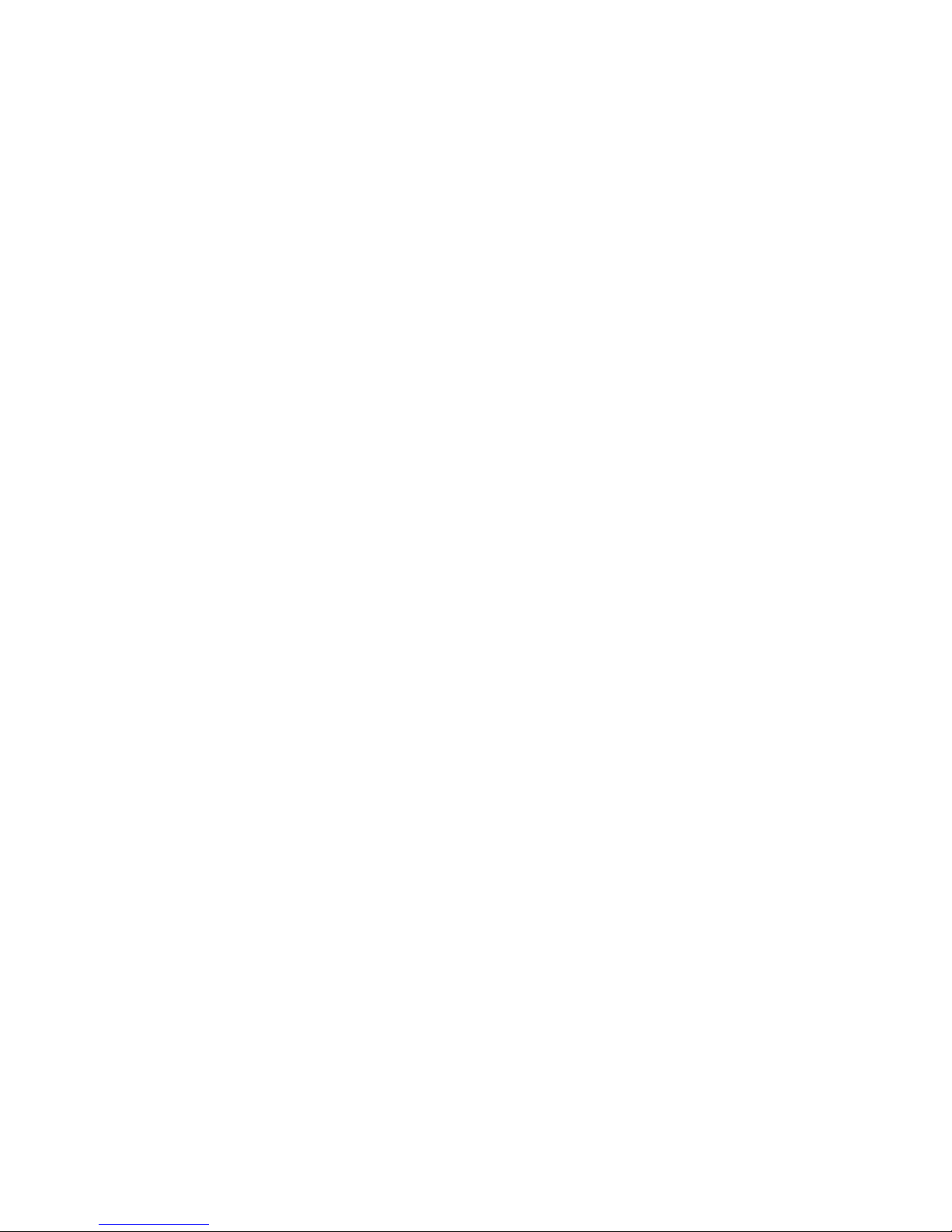
PREFACE
Copyright
This publication, including all photographs, illustrations, and software, is
protected under international copyright laws, with all rights reserved.
Neither this manual, nor any material contained herein, may be reproduced
without written consent of manufacturer.
Copyright 2017 MITAC COMPUTING TECHNOLOGY CORPORATION. All
rights reserved. TYAN® is a registered trademark of MITAC COMPUTING
TECHNOLOGY CORPORATION.
Version 1.0d
Disclaimer
Information contained in this document is furnished by MiTAC COMPUTING
TECHNOLOGY CORPORATION and has been reviewed for accuracy and
reliability prior to printing. TYAN® assumes no liability whatsoever, and
disclaims any express or implied warranty, relating to sale and/or use of
TYAN® products including liability or warranties relating to fitness for a
particular purpose or merchantability. TYAN® retains the right to make
changes to produce descriptions and/or specifications at any time, without
notice. In no event will TYAN® be held liable for any direct or indirect,
incidental or consequential damage, loss of use, loss of data or other malady
resulting from errors or inaccuracies of information contained in this
document.
Trademark Recognition
All registered and unregistered trademarks and company names contain-
-ed in this manual are property of their respective owners including, but not
limited to the following.
TYAN® is a trademark of MiTAC COMPUTING TECHNOLOGY
CORPORATION.
Intel® is a trademark of Intel Corporation.
AMI®, AMIBIOS® and combinations thereof are trademarks of AMI
Technologies.
Microsoft®, Windows® are trademarks of Microsoft Corporation.
IBM®, PC®, AT
®
and PS/2® are trademarks of IBM Corporation.
Winbond® is a trademark of Winbond Electronics Corporation.
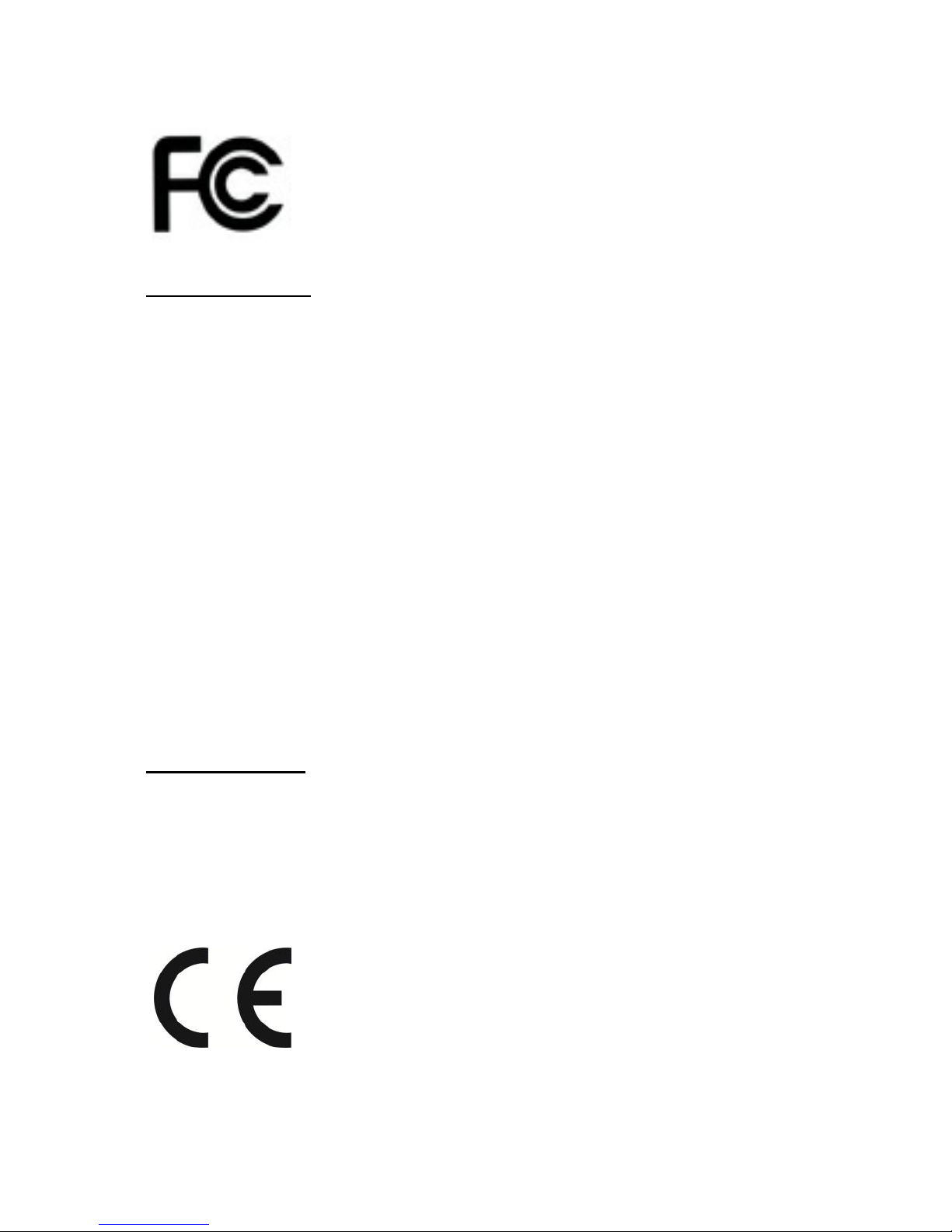
FCC Declaration
Notice for the USA
Compliance Information Statement (Declaration of Conformity Procedure)
DoC FCC Part 15: This device complies with part 15 of the FCC Rules
This device complies with Part 15 of the FCC Rules. Operation is subject
to the following conditions:
·This device may not cause harmful interference.
·This device must accept any interference received, including interference
that may cause undesirable operation.
This equipment has been tested and found to comply with the limits for a
Class A digital device, pursuant to Part 15 of the FCC Rules. These limits are
designed to provide reasonable protection against harmful interference when
the equipment is operated in a commercial environment. This equipment
generates, uses, and can radiate radio frequency energy and, if not installed
and used in accordance with the instruction manual, may cause harmful
interference to radio communications. Operation of this equipment in a
residential area is likely to cause harmful interference in which case the user
will be required to correct the interference at his own expense.
Notice for Canada
This Class A digital apparatus complies with Canadian ICES-003. Cet
appareil numérique de la Classe A est conforme à la norme NMB-003 du
Canada.
Notice for Europe (CE Mark)
This product is in conformity with the Council Directive 2014/30/EU.
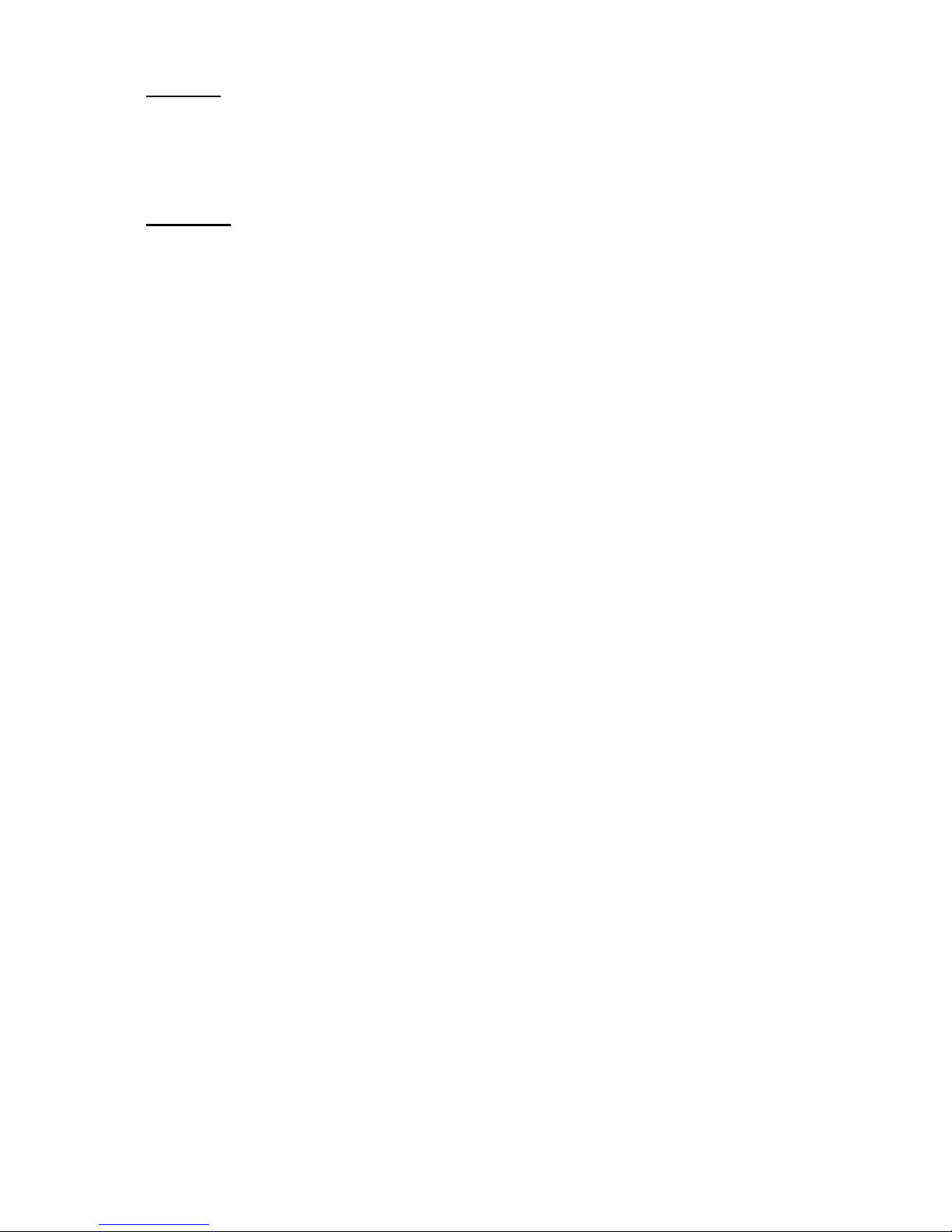
Warning
This equipment is compliant with Class A of CISPR 32. In a residential
environment this equipment may cause radio interference.
CAUTION
Lithium battery included with this board. Do not puncture, mutilate, or dispose
of battery in fire. There will be danger of explosion if battery is incorrectly
replaced.
Replace only with the same or equivalent type recommended by manufacturer.
Dispose of used battery according to manufacturer instructions and in
accordance with your local regulations.
● VCCI-A
この装置は、クラスA情報技術装置です。この装置を家庭環境で使用すると
電波妨害を引き起こすことがあります。この場合には使用者が適切な対策を
講ずるよう要求されることがあります。
● Safety: IEC/EN 60950-1
This equipment is compliant with CB/LVD of Safety: IEC/EN 60950-1.

About this Manual
This Manual is intended for experienced users and integrators with
hardware knowledge of personal computers.
It is aimed to provide you with instructions on installing your TYAN
GT62F-B8026.
How this guide is organized
This guide contains the following parts:
Chapter 1: Overview
This chapter give an introduction to theGT62F-B8026 barebones,
standard parts list, and accessories. describes the external components,
gives a table of key
Chapter2: Setting Up
This chapter Covers procedures on installing the CPU, memory modules,
add on card and hard drives. Give an overview about theGT62F-B8026
barebone from an overall angle.
Chapter 3: Replacing the Pre-installed Components
This chapter covers the removal and replacement procedures for pre-installed
components.
Appendix:
This chapter provides the cable connection table, the FRU parts list for
reference of system setup, and technical support in case a problem arises with
your system.
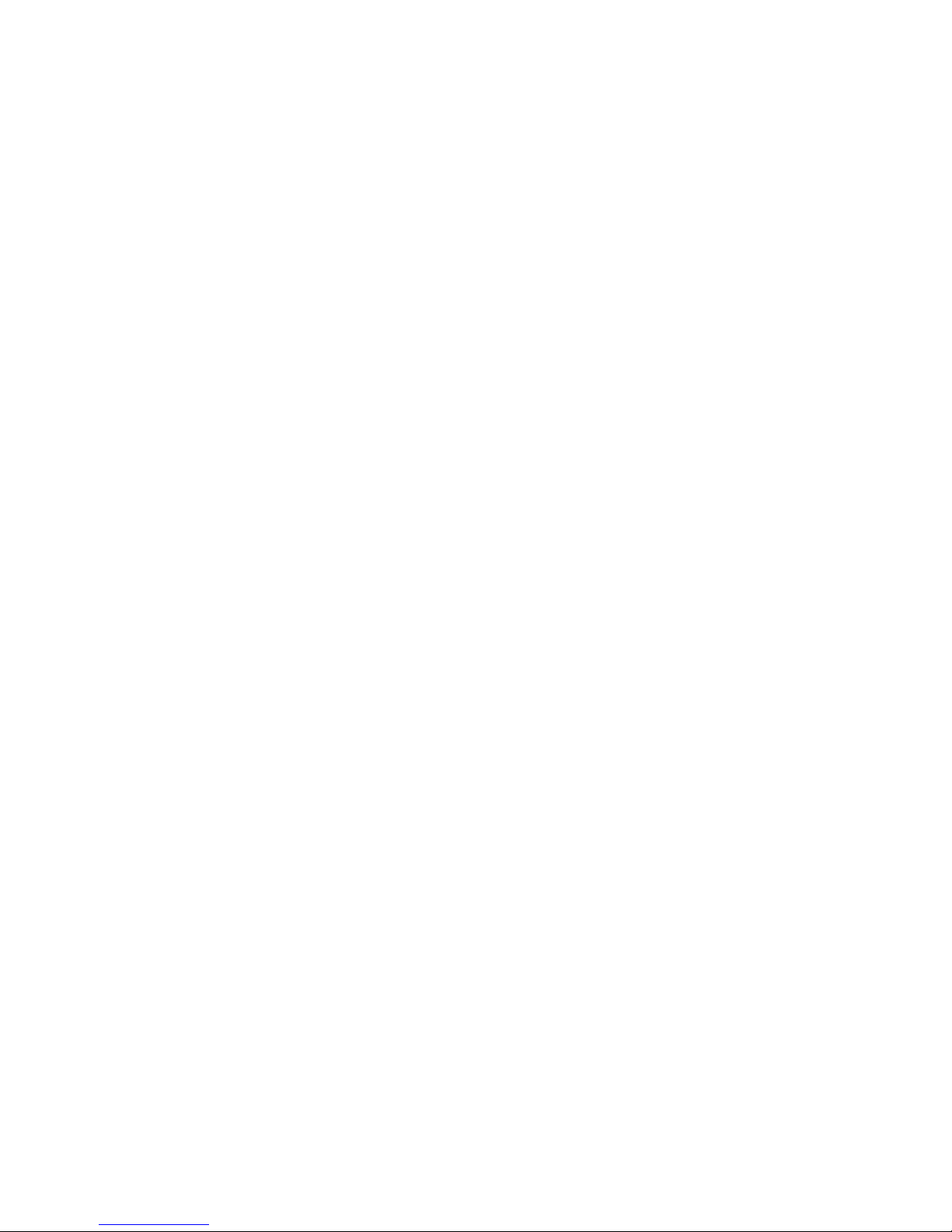
Safety and Compliance Information
Before installing and using TYANGT62F-B8026, take note of the
following precautions:
·Read all instructions carefully.
·Do not place the unit on an unstable surface, cart, or stand.
·Do not block the slots and opening on the unit, which are provided for
ventilation.
· Only use the power source indicated on the marking label. If you are
not sure, contact the power company.
·The unit uses a three-wire ground cable, which is equipped with a third
pin to ground the unit and prevent electric shock. Do not defeat the
purpose of this pin. If your outlet does not support this kind of plug,
contact your electrician to replace your obsolete outlet.
· Do not place anything on the power cord. Place the power cord where
it will not be in the way of foot traffic.
·Follow all warnings and cautions in this manual and on the unit case.
·Do not push objects in the ventilation slots as they may touch high
voltage components and result in shock and damage to the
components.
·When replacing parts, ensure that you use parts specified by the
manufacturer.
· When service or repairs have been done, perform routine safety
checks to verify that the system is operating correctly.
·Avoid using the system near water, in direct sunlight, or near a heating
device.
·Cover the unit when not in use.
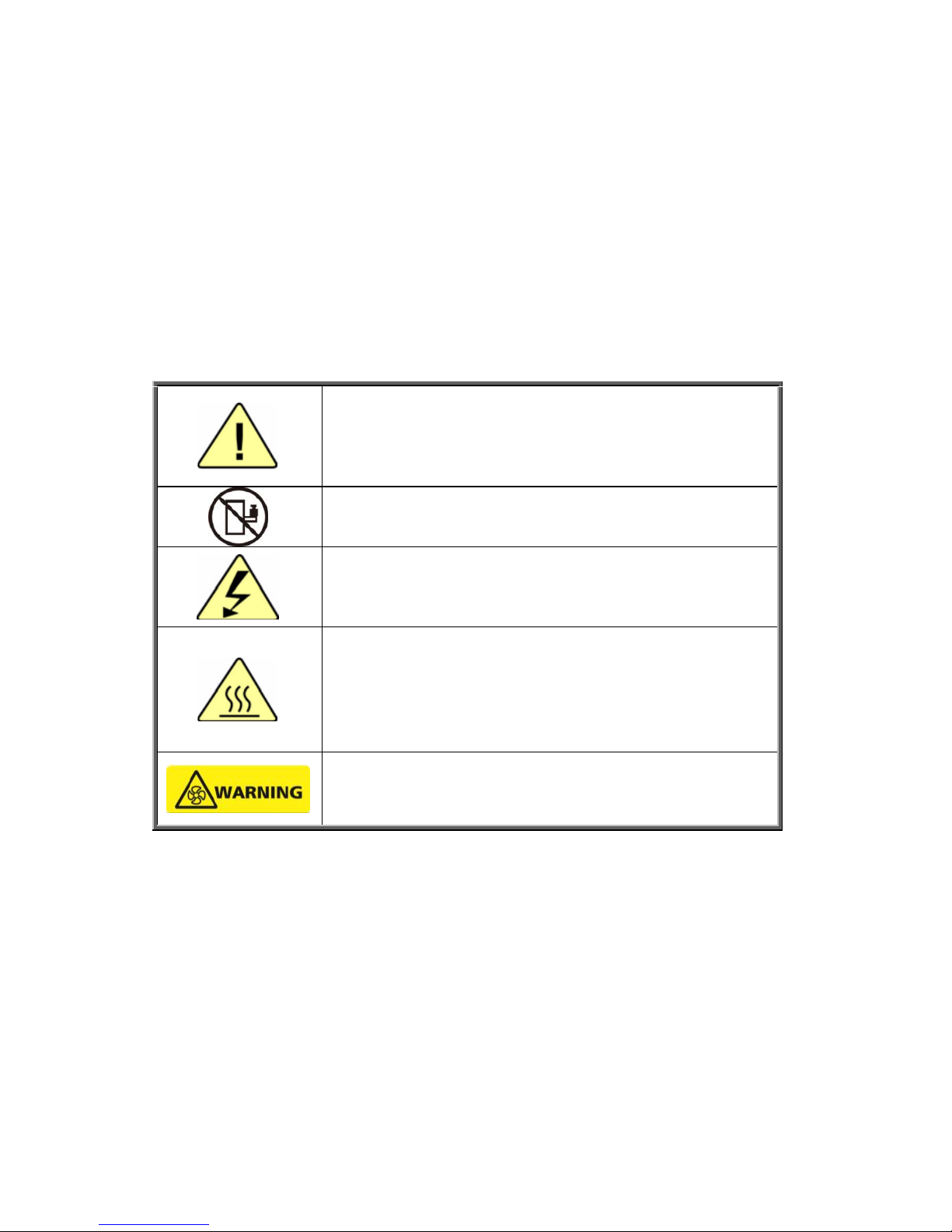
Safety Information
Retain and follow all product safety and operating instructions provided
with your equipment. In the event of a conflict between the instructions in
this guide and the instructions in equipment documentation, follow the
guidelines in the equipment documentation.
Observe all warnings on the product and in the operating instructions. To
reduce the risk of bodily injury, electric shock, fire and damage to the
equipment, observe all precautions included in this guide.
You must become familiar with the safety information in this guide before
you install, operate, or service TYAN products.
Symbols on Equipment
Caution. This symbol indicates a potential hazard.
The potential for injury exists if cautions are not
observed. Consult equipment documentation for
specific details.
Caution. Slide-mounted equipment is not to be used
as a shelf or a work space.
Warning. This symbol indicates the presence of
hazardous energy circuits or electric shock hazards.
Refer all servicing to qualified personnel.
Warning. This symbol indicates the presence of a
hot surface or hot component. If this surface is
contacted, the potential for injury exists. To reduce
risk of injury from a hot component, allow the surface
to cool before touching.
Warning. Hazardous moving parts keep away
from moving fan blades.
General Precautions
· Follow all caution and warning instructions marked on the equipment
and explained in the accompanying equipment documentation.
Machine Room Environment
· This device is for use only in a machine room or IT room.
· Make sure that the area in which you install the system is
properly ventilated and climate-controlled.
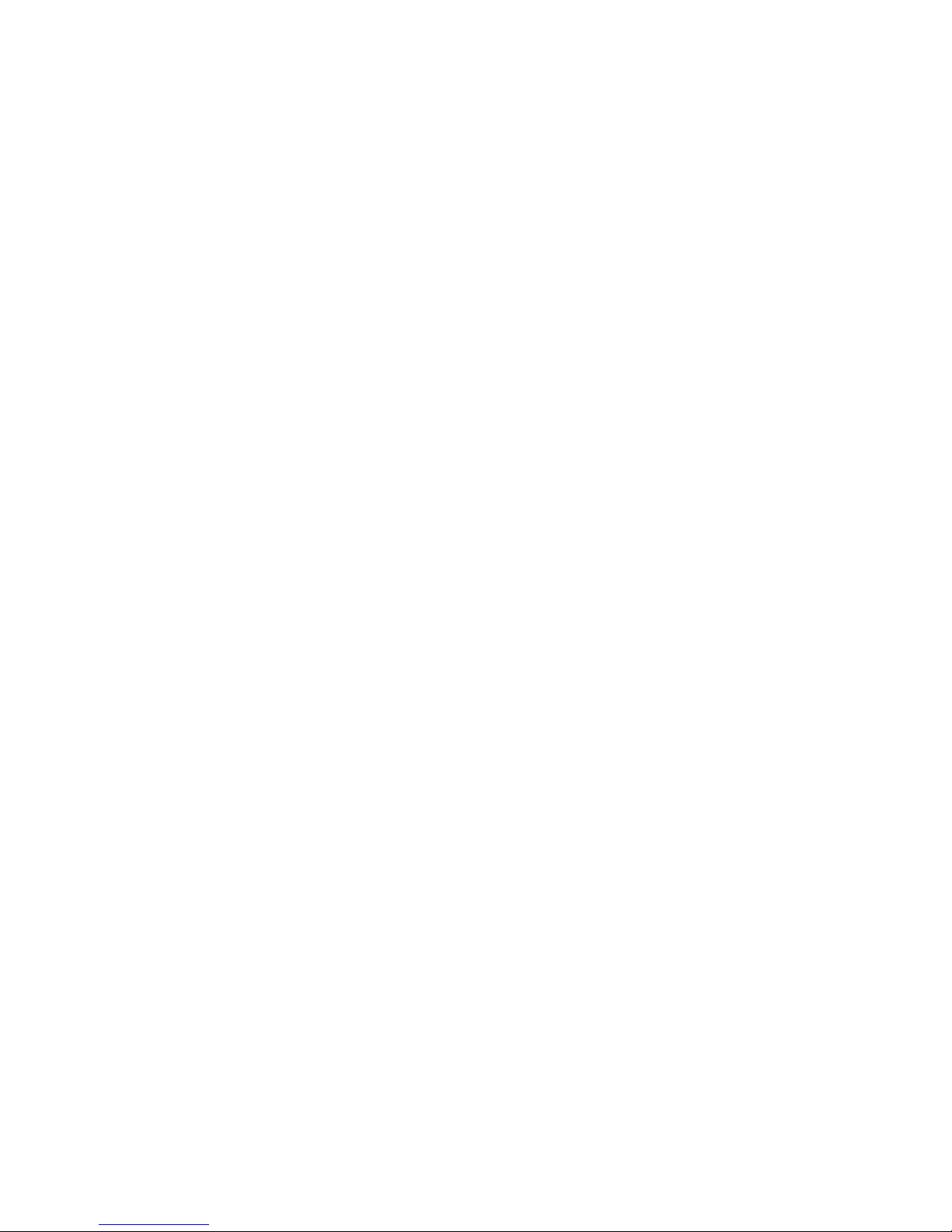
· Ensure that the voltage and frequency of your power source match
the voltage and frequency inscribed on the electrical rating label of the
equipment.
· Do not install the system in or near a plenum, air duct, radiator, or
heat register.
· Never use the product in a wet location.
Equipment Chassis
· Do not block or cover the openings to the system.
· Never push objects of any kind through openings in the equipment.
Dangerous voltages might be present.
· Conductive foreign objects can produce a short circuit and cause fire,
electric shock, or damage to your equipment.
· Lift equipment using both hands and with your knees bent.
Equipment Racks
To avoid injury or damage to the equipment:
· Observe local occupational health and safety requirements and
guidelines for manual materials handling.
· Do not attempt to move a rack by yourself; a minimum of two people
are needed to move a rack.
· Do not attempt to move a fully loaded rack. Remove equipment from
the rack before moving it.
· Do not attempt to move a rack on an incline that is greater than 10
degrees from the horizontal.
· Make sure the rack is properly secured to the floor or ceiling.
· Make sure the stabilizing feet are attached to the rack if it is a
single-rack installation.
· Make sure racks are coupled together if it is a multiple-rack
installation.
· Make sure the rack is level and stable before installing an appliance
in the rack.
· Make sure the leveling jacks are extended to the floor.
· Make sure the full weight of the rack rests on the leveling jacks.
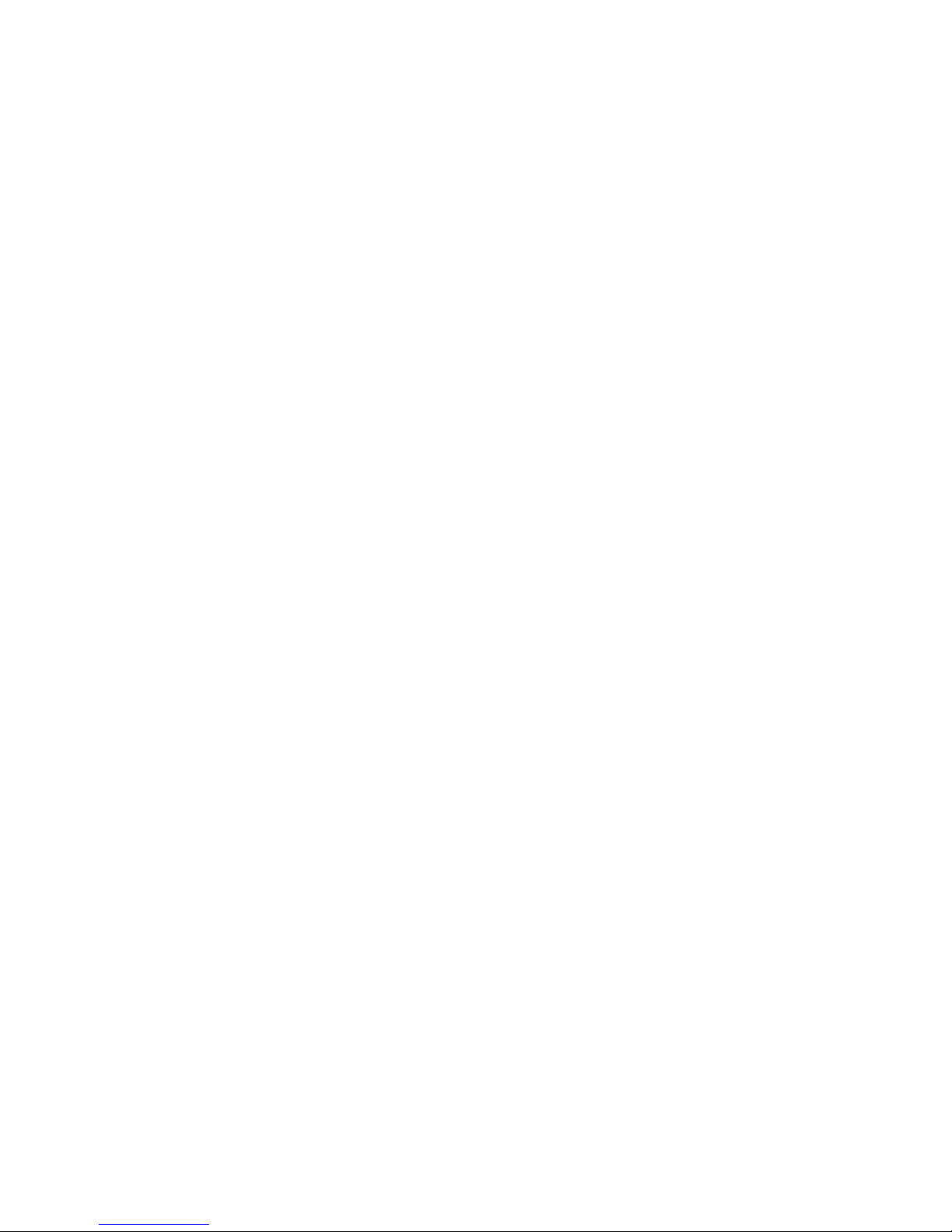
· Always load the rack from the bottom up. Load the heaviest component
in the rack first.
· Make sure the rack is level and stable before pulling a component out of
the rack.
· Make sure only one component is extended at a time. A rack might
become unstable if more than one component is extended.
To avoid damage to the equipment:
· The rack width and depth must allow for proper serviceability and cable
management.
· Ensure that there is adequate airflow in the rack. Improper installation or
restricted airflow can damage the equipment.
· The rack cannot have solid or restricted airflow doors. You must use a
mesh door on the front and back of the rack or remove the doors to ensure
adequate air flow to the system.
· If you install the Model in a rack, do not place equipment on top of the
unit. It will cause restricted airflow and might cause damage to the
equipment.
· Make sure the product is properly matted with the rails. Products that are
improperly matted with the rails might be unstable.
· Verify that the AC power supply branch circuit that provides power to the
rack is not overloaded. This will reduce the risk of personal injury, fire, or
damage to the equipment. The total rack load should not exceed 80
percent of the branch circuit rating. Consult the electrical authority having
jurisdiction over your facility wiring and installation requirements.
· Verify that the AC power supply branch circuit that provides power to the
rack is not overloaded. This will reduce the risk of personal injury, fire, or
damage to the equipment. The total rack load should not exceed 80
percent of the branch circuit rating. Consult the electrical authority having
jurisdiction over your facility wiring and installation requirements.
· Verify that the AC power supply branch circuit that provides power to the
rack is not overloaded. This will reduce the risk of personal injury, fire, or
damage to the equipment. The total rack load should not exceed 80
percent of the branch circuit rating. Consult the electrical authority having
jurisdiction over your facility wiring and installation requirements.
Equipment Power Cords
· Use only the power cords and power supply units provided with your
system. The system might have one or more power cords.
· Plug the power cord into a grounded (earthed) electrical outlet that is
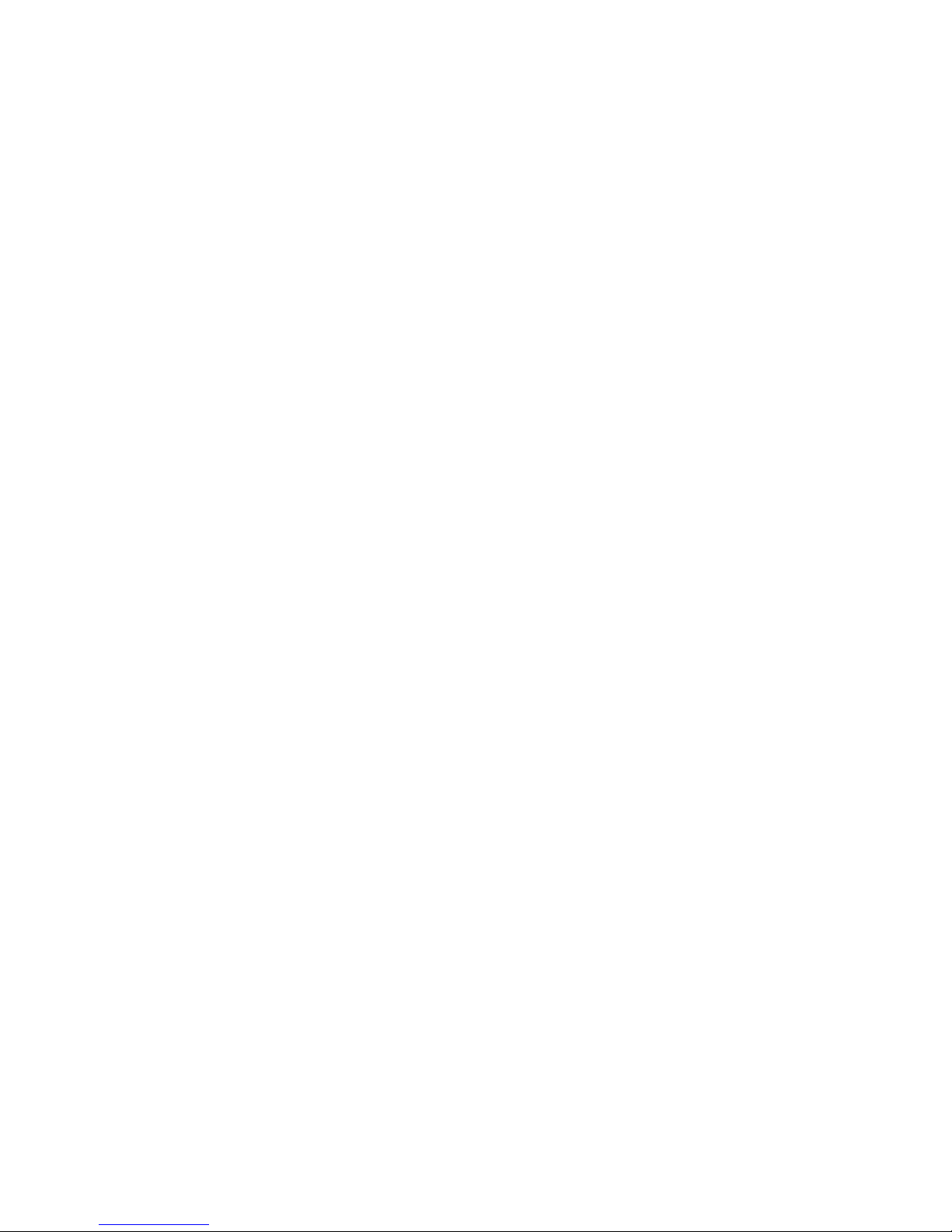
easily accessible at all times.
· In all European electrical environments, you must ground the
Green/Yellow tab on the power cord. If you do not ground the Green/Yellow
tab, it can cause an electrical shock due to high leakage currents.
· Do not place objects on AC power cords or cables. Arrange them so that
no one might accidentally step on or trip over them.
· Do not pull on a cord or cable. When unplugging from the electrical outlet,
grasp the cord by the plug.
· To reduce the risk of electrical shock, disconnect all power cords before
servicing the appliance.
Equipment Batteries
· The system battery contains lithium manganese dioxide. If the battery
pack is not handled properly, there is risk of fire and burns.
· Do not disassemble, crush, puncture, short external contacts, or dispose
of the battery in fire or water.
· Do not expose the battery to temperatures higher than 60°C (140°F).
· The system battery is not replaceable. If the battery is replaced by an
incorrect type, there is danger of explosion. Replace the battery only with a
spare designated for your product.
·Do not attempt to recharge the battery.
· Dispose of used batteries according to the instructions of the manufacturer.
Do not dispose of batteries with the general household waste. To forward
them to recycling or proper disposal, use the public collection system or
return them to TYAN, your authorized TYAN partner, or their agents.
Equipment Modifications
· Do not make mechanical modifications to the system. TYAN is not
responsible for the regulatory compliance of TYAN equipment that has been
modified.
Equipment Repairs and Servicing
· The installation of internal options and routine maintenance and service of
this product should be performed by trained service technician/personnel
who are knowledgeable about the procedures, precautions, and hazards
associated with equipment containing hazardous energy levels.
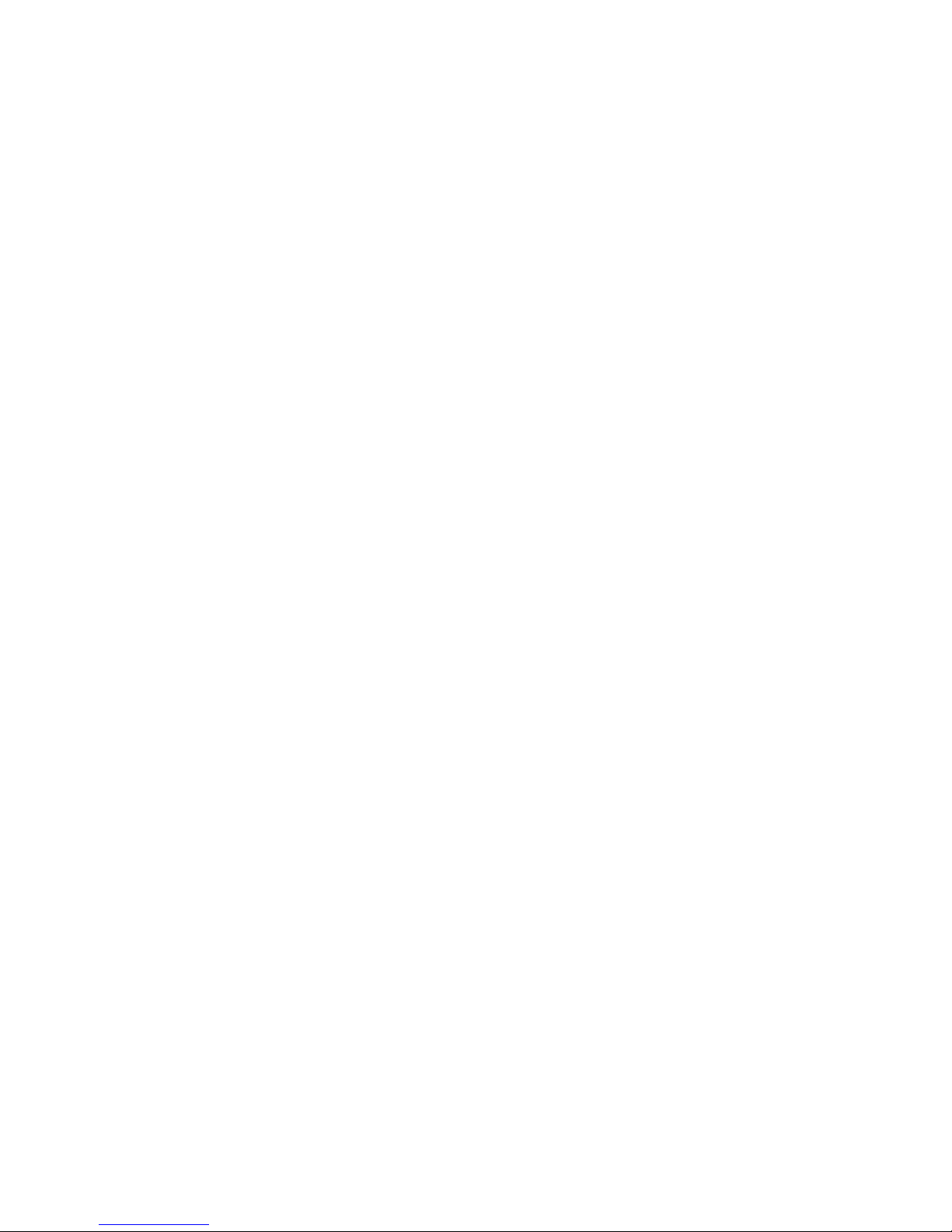
· Do not exceed the level of repair specified in the procedures in the product
documentation. Improper repairs can create a safety hazard.
· Allow the product to cool before removing covers and touching internal
components.
· Remove all watches, rings, or loose jewelry when working before
removing covers and touching internal components.
· Do not use conductive tools that could bridge live parts.
· Use gloves when you remove or replace system components; they can
become hot to the touch.
· If the product sustains damage requiring service, disconnect the product
from the AC electrical outlet and refer servicing to an authorized service
provider. Examples of damage requiring service include:
– The power cord, extension cord, or plug has been damaged.
– Liquid has been spilled on the product or an object has fallen into the
product.
– The product has been exposed to rain or water.
– The product has been dropped or damaged.
– The product does not operate normally when you follow the operating
instructions.
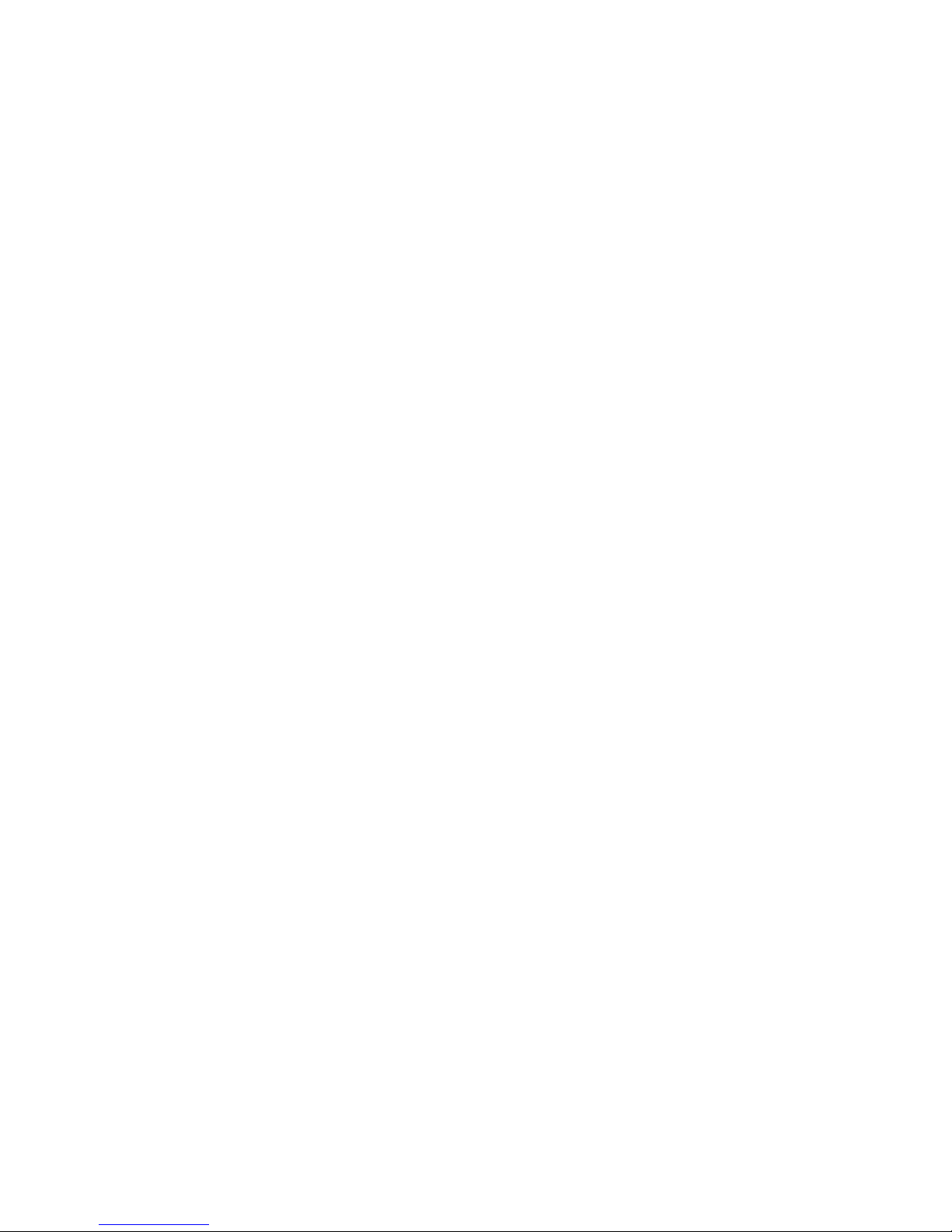
Table of Contents
Chapter 1: Overview ..................................................................... 14
1.1 About the TYAN GT62F-B8026 ........................................... 14
1.2 Standard Parts List .............................................................. 22
1.2.1 Box Contents ................................................................ 22
1.2.2 Accessories .................................................................. 23
1.3 About the Product ................................................................ 24
1.3.1 System Front View ........................................................ 24
1.3.2 System Rear View ........................................................ 26
1.3.3 LED Definitions ............................................................. 26
1.3.4 Internal View ................................................................. 27
Chapter 2: Setting Up ................................................................... 28
2.0.1 Before you Begin .......................................................... 28
2.0.2 Work Area ..................................................................... 28
2.0.3 Tools ............................................................................. 28
2.0.4 Precautions ................................................................... 29
2.1 Installing Motherboard Components .................................... 30
2.1.1 Removing the Chassis Cover ....................................... 30
2.1.2 Removing the Air Duct .................................................. 31
2.1.3 Installing the CPU and Heat sink .................................. 32
2.1.4 Installing the Memory.................................................... 35
2.1.5 Installing Hard Drives .................................................... 37
2.1.6 Installing the Add-On Card ........................................... 39
2.2 Rack Mounting ..................................................................... 42
2.2.1 Installing the Server in a Rack ...................................... 43
2.2.2 Installing the inner Rails to the Chassis ........................ 43
2.2.3 Installing the Outer Rails to the Rack ........................... 45
2.2.4 Rack mounting the Server ............................................ 45
Chapter 3: Replacing Pre-Installed Components ..................... 47
3.1 Introduction .......................................................................... 47
3.2 Disassembly Flowchart ........................................................ 47
3.3 Removing the Cover ............................................................ 48
3.4 Replacing the Riser Card..................................................... 48
3.5 Replacing the System Fan................................................... 51
3.6 Replacing the HDD Backplane ............................................ 52
3.6.1 HDD Backplane Features ............................................. 54
3.6.2 Connector Definition(M1274) ........................................ 55
3.6.3 Connector Definition (M1286) ....................................... 57
3.6.4 HDD BP Board LED Definitions .................................... 63
3.7 Replacing the Front Panel Board ........................................ 64
3.7.1 Front Panel Board Features ......................................... 66
3.7.2 Connector Definition ..................................................... 67
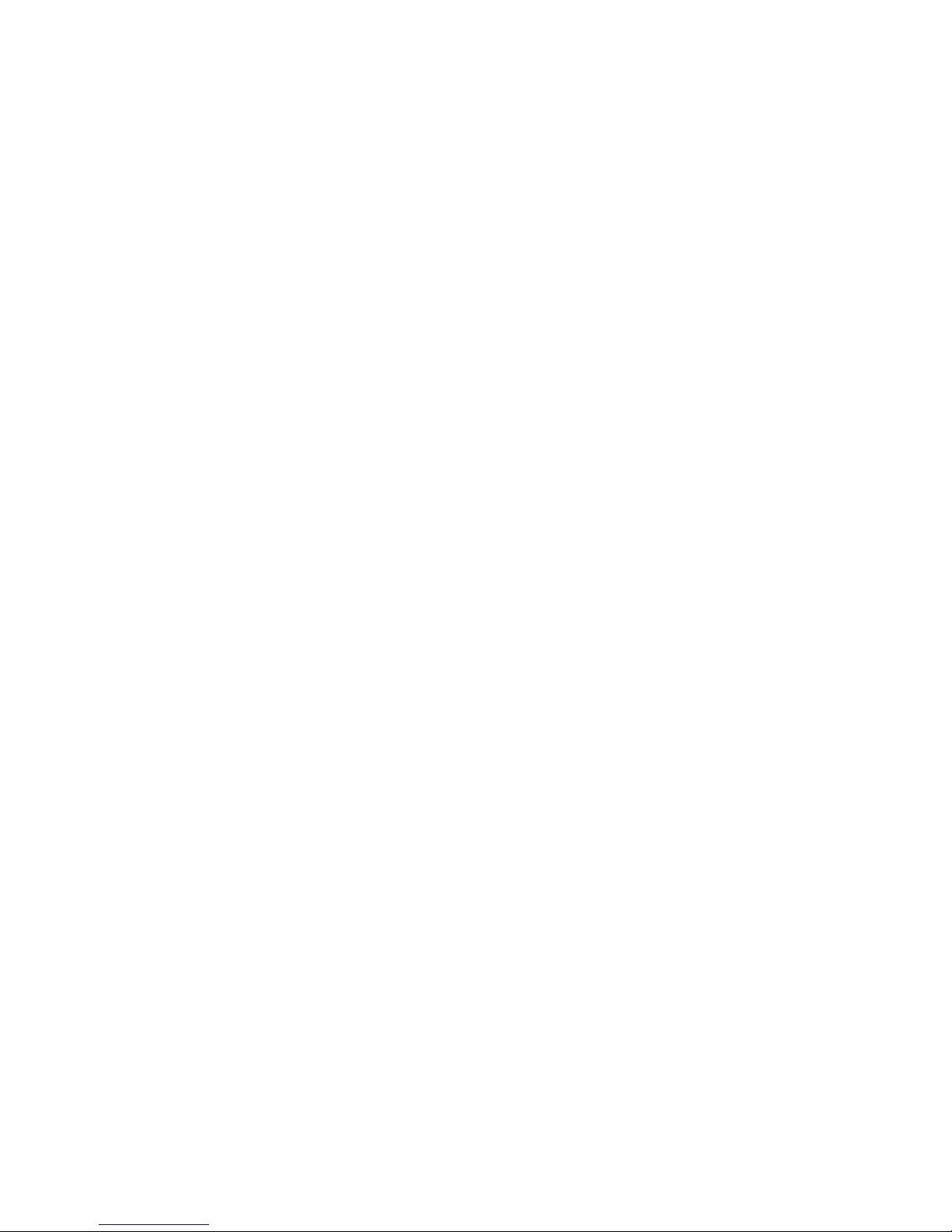
3.8 Replacing the Power Supply ............................................... 68
3.9 Replacing the Power Distribution Board .............................. 69
3.9.1 Front Panel Board Features ......................................... 70
3.9.2 Connector Definitions(M1620) ...................................... 70
3.9.3 Connector Definitions (Tiger) ........................................ 72
3.10 Replacing the Motherboard ........................................... 74
Chapter 4: BIOS Setup ................................................................. 76
4.1 About the BIOS .................................................................. 76
4.2 Main Menu .......................................................................... 78
4.3 Advanced Menu ................................................................. 80
4.4 Chipset Menu ................................................................... 111
4.5 AMD CBS Menu ................................................................ 116
4.6 Server Management ......................................................... 131
4.7 Security ............................................................................. 136
4.8 Boot ................................................................................... 141
4.9 Save & Exit ....................................................................... 144
Appendix I: Fan and Temp Sensors ......................................... 146
Appendix II: Installing IO Plate for OCP Card ......................... 150
Appendix III: Cable Connection Tables .................................... 154
Appendix IV: FRU Parts Table ................................................... 156
Appendix V: Technical Support ................................................ 158

Chapter 1: Overview
1.1 About the TYAN GT62F-B8026
Congratulations on your purchase of the TYAN®GT62F-B8026, a highly
optimized rack-mountable 1U barebone system.GT62F-B8026 is designed to
support single AMD® EPYC™ 7000 Series Processor and Up to 1,024GB
RDIMM/LRDIMM Memory, providing a rich feature set and incredible
performance. Leveraging advanced technology from Intel®,GT62F-B8026
server system is capable of offering scalable 32 and 64-bit computing,
high-bandwidth memory design, and lightning-fast PCI-E bus
implementation.GT62F-B8026 not only empowers your company in today’s
demanding IT environment but also offers a smooth path for future application
usage.
TYAN® also offers theGT62F-B8026 in a version that can support up to ten
2.5” Hot-Swap SSDs/HDDs/NVMe.GT62F-B8026 uses rack-mountable 1U
chassis featuring a robust structure and a solid mechanical enclosure. All of
this provides GT62F-B8026 the power and flexibility to meet the needs of
nearly any server application.

1.2 Features
B8026G62FE10HR Specifications
System
Form Factor
1U Rackmount
Chassis Model
GT62F
Dimension (D x W
x H)
24.6" x 17.2" x 1.72" (625.4
x 436 x 43.6mm)
Motherboard
S8026GM2NRE
Gross Weight
20 kg (44 lbs)
Net weight
10.5kg (23.5 lbs)
Front Panel
Buttons
(1) RST, (1) ID, (1) PWR w/
LED
LEDs
(1) PWR, (1) HDD, (2) LAN,
(1) BMC event
I/O Ports
(2) USB 3.0 port
External Drive Bay
Type / Q'ty
2.5" Hot-swap NVMe, (10)
HDD backplane
support
NVMe, SATA 6.0Gb/s
Supported HDD
Interface
(2) SATA 6Gb/s + (8)
NVMe, (10) 2.5" NVMe
System Cooling
Configuration
FAN
(4) 4cm fans
Power Supply
Type
RPSU
Input Range
AC 100-240V/9A
Frequency
50-60 Hz
Output Watts
650 Watts
Efficiency
80 plus Platinum
Redundancy
1+1
Processor
Socket Type / Q'ty
AMD Socket SP3/ (1)
Supported CPU
Series
(1) AMD EPYC™ 7000
Series Processor
Average CPU
Power (ACP)
wattage
Up to 180W
Memory
Supported DIMM
Qty
(16) DIMM slots
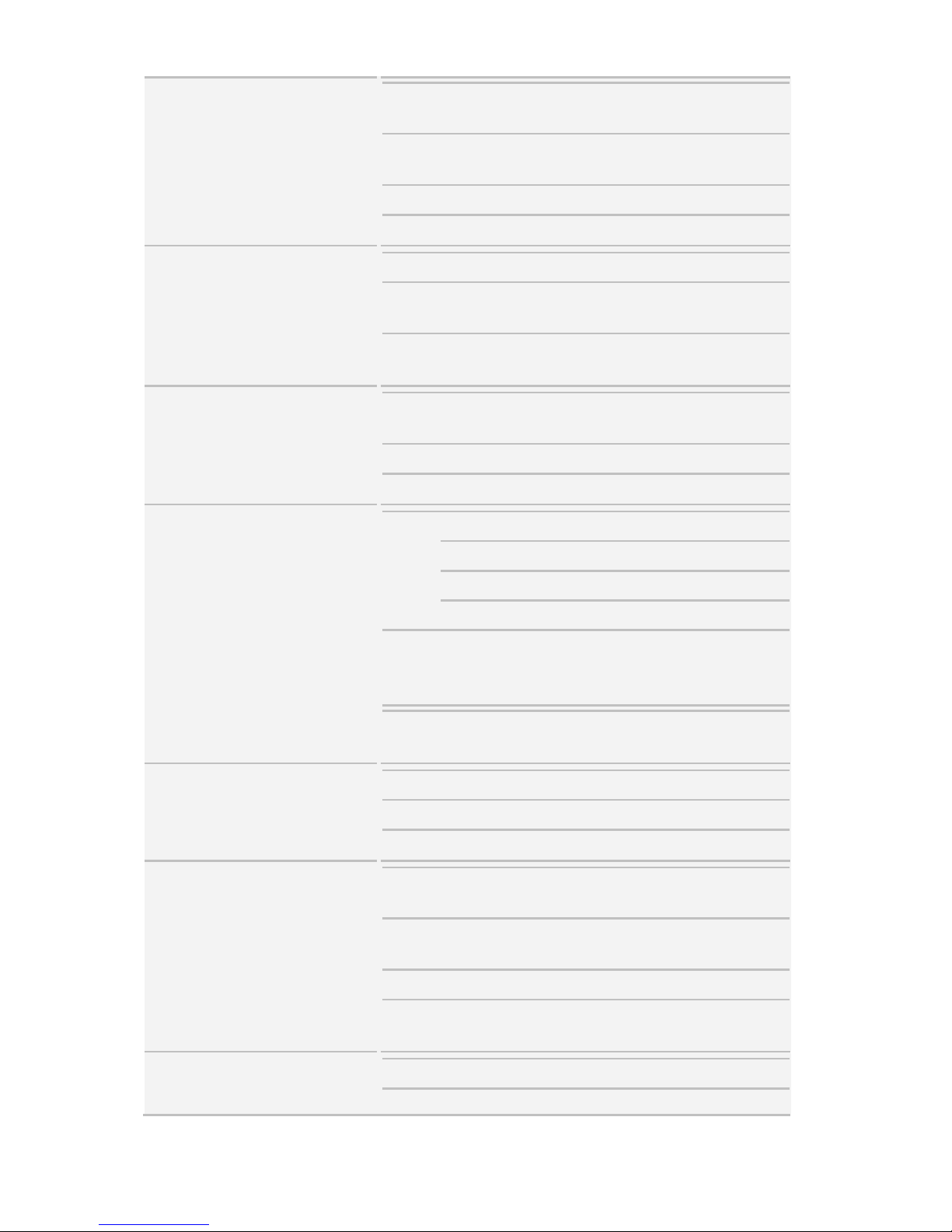
DIMM Type /
Speed
DDR4 ECC
RDIMM/LRDIMM 2666/2400
Capacity
Up to 1,024GB
RDIMM/LRDIMM
Memory channel
8 Channels
Memory voltage
1.2V
Expansion Slots
PCI-E
(2) PCI-E Gen3 x16 slots
Pre-install TYAN
Riser Card
M7106-L16-1F,
M7106-R16-1F
Others:
(1) PCI-E Gen3 x16 OCP 2.0
slots (con.A+con.B)
LAN
Port Q'ty
(2) GbE ports, (1) PHY
dedicated for IPMI
Controller
Broadcom BCM5720
PHY
Realtek RTL8211E
Storage
SATA
Connector
(2) SATA-DOM
Controller
Direct from AMD CPU
Speed
6.0 Gb/s
RAID
N/A
M.2 connector
(2) M.2 connectors
(22110/2280/2260/2242) by
PCI-E & SATA interface
NVMe
(8) PCI-E x8 SFF-8612
OCuLink connectors
Graphic
Connector type
D-Sub 15-pin
Resolution
Up to 1920x1200
Chipset
Aspeed AST2500
I/O Ports
USB
(2) USB3.0 ports (at rear),
(2) USB3.0 ports (at front)
COM
(1) DB-9 port (COM1) + (1)
header (COM2)
VGA
(1) D-Sub 15-pin port
RJ-45
(2) GbE ports, (1) PHY
dedicated for IPMI
System Monitoring
Chipset
Aspeed AST2500
Temperature
Monitors temperature for
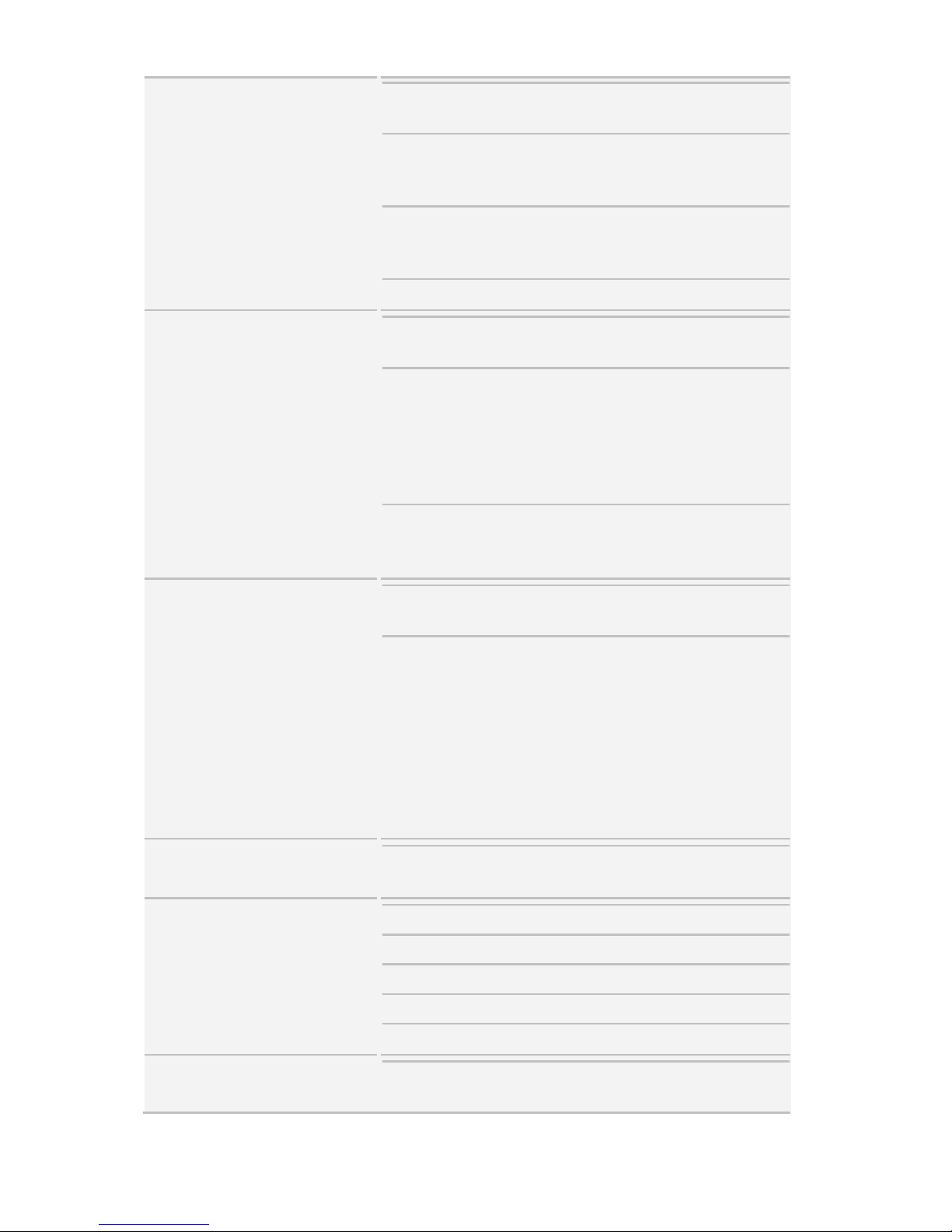
CPU & memory & system
environment
Voltage
Monitors voltage for CPU,
memory, chipset & power
supply
LED
Over temperature warning
indicator, Fan & PSU fail
LED indicator
Others
Watchdog timer support
Server Management
Onboard
Chipset
Onboard Aspeed AST2500
AST2500 iKVM
Feature
IPMI 2.0 compliant
baseboard management
controller (BMC), Supports
storage over IP and remote
platform-flash, USB 2.0
virtual hub
AST2500 IPMI
Feature
24-bit high quality video
compression, 10/100/1000
Mb/s MAC interface
BIOS
Brand / ROM
size
AMI, 32MB
Feature
Hardware Monitor, Boot
from USB device/PXE via
LAN/Storage, User
Configurable FAN PWM
Duty Cycle, Console
Redirection, ACPI 6.1,
SMBIOS 3.1/PnP/Wake on
LAN, ACPI sleeping states
S0,S1,S5
Operating System
OS supported list
Please refer to our AVL
support lists.
Regulation
FCC (DoC)
Class A
CE (DoC)
Class A
VCCI
Class A
CB/LVD
Yes
RCM
Class A
Operating Environment
Operating Temp.
10° C ~ 35° C (50° F~ 95°
F)
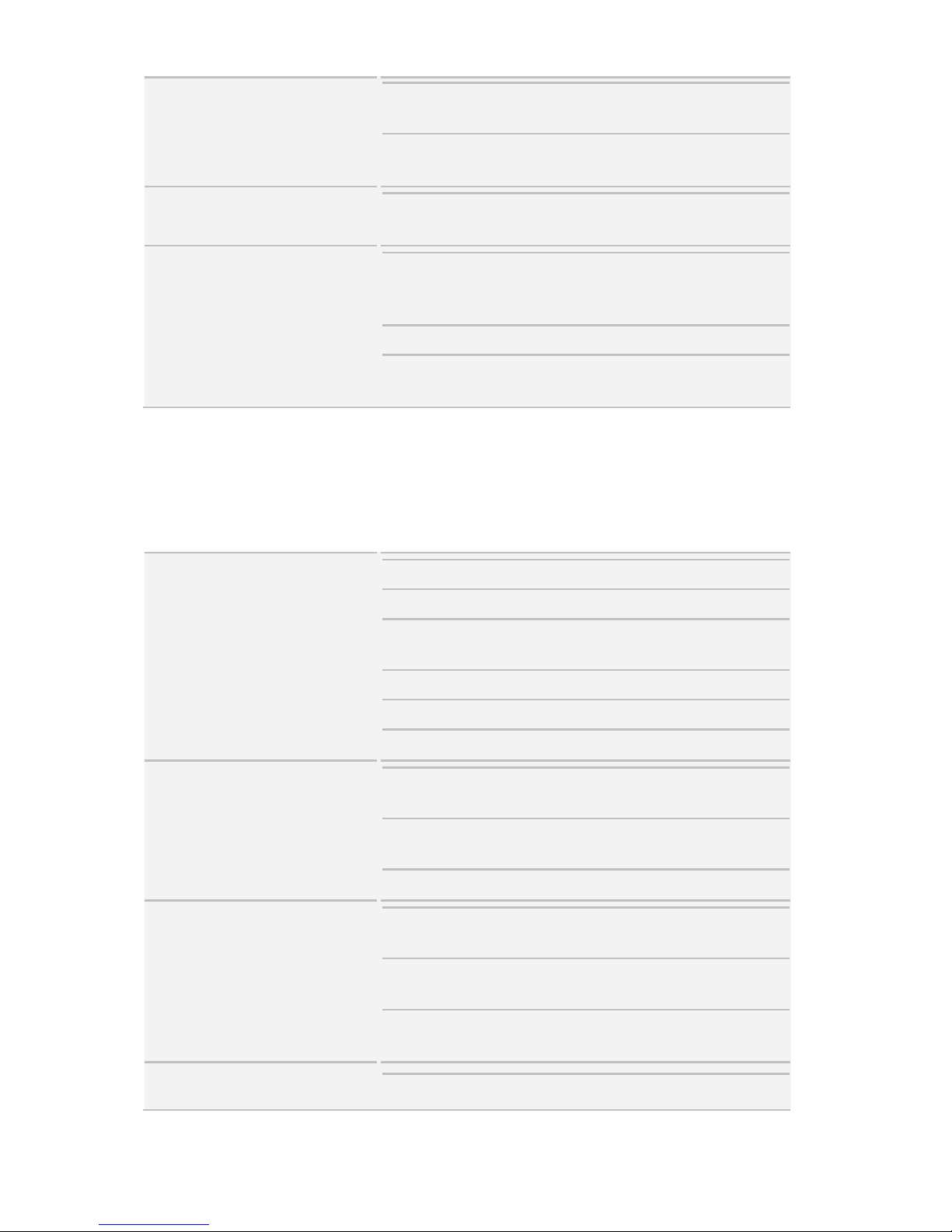
Non-operating
Temp.
- 40° C ~ 70° C (-40° F ~
158° F)
In/Non-operating
Humidity
90%, non-condensing at
35° C
RoHS
RoHS 6/6
Compliant
Yes
Package Contains
Manual
(1) Web User's manual,
(1) Quick Installation
Guide
Installation CD
(1) TYAN installation CD
Barebone
(1) GT62F-B8026
Barebone,
B8026G62FV10HR-LE Specifications
System
Form Factor
1U Rackmount
Chassis Model
GT62F
Dimension (D x W
x H)
24.6" x 17.2" x 1.72" (625.4
x 436 x 43.6mm)
Motherboard
S8026GM2NR-LE
Gross Weight
20 kg (44 lbs)
Net weight
10.5kg (23.5 lbs)
Front Panel
Buttons
(1) RST, (1) ID, (1) PWR w/
LED
LEDs
(1) PWR, (1) HDD, (2) LAN,
(1) BMC event
I/O Ports
(2) USB 3.0 port
External Drive Bay
Type / Q'ty
2.5" Hot-Swap SSD/HDD/
(10)
HDD backplane
support
SAS 12Gb/s, SATA 6Gb/s
Supported HDD
Interface
(10) SATA 6Gb/s, (8) SATA
6Gb/s + (2) SAS 12Gb/s
System Cooling
Configuration
FAN
(4) 4cm fans
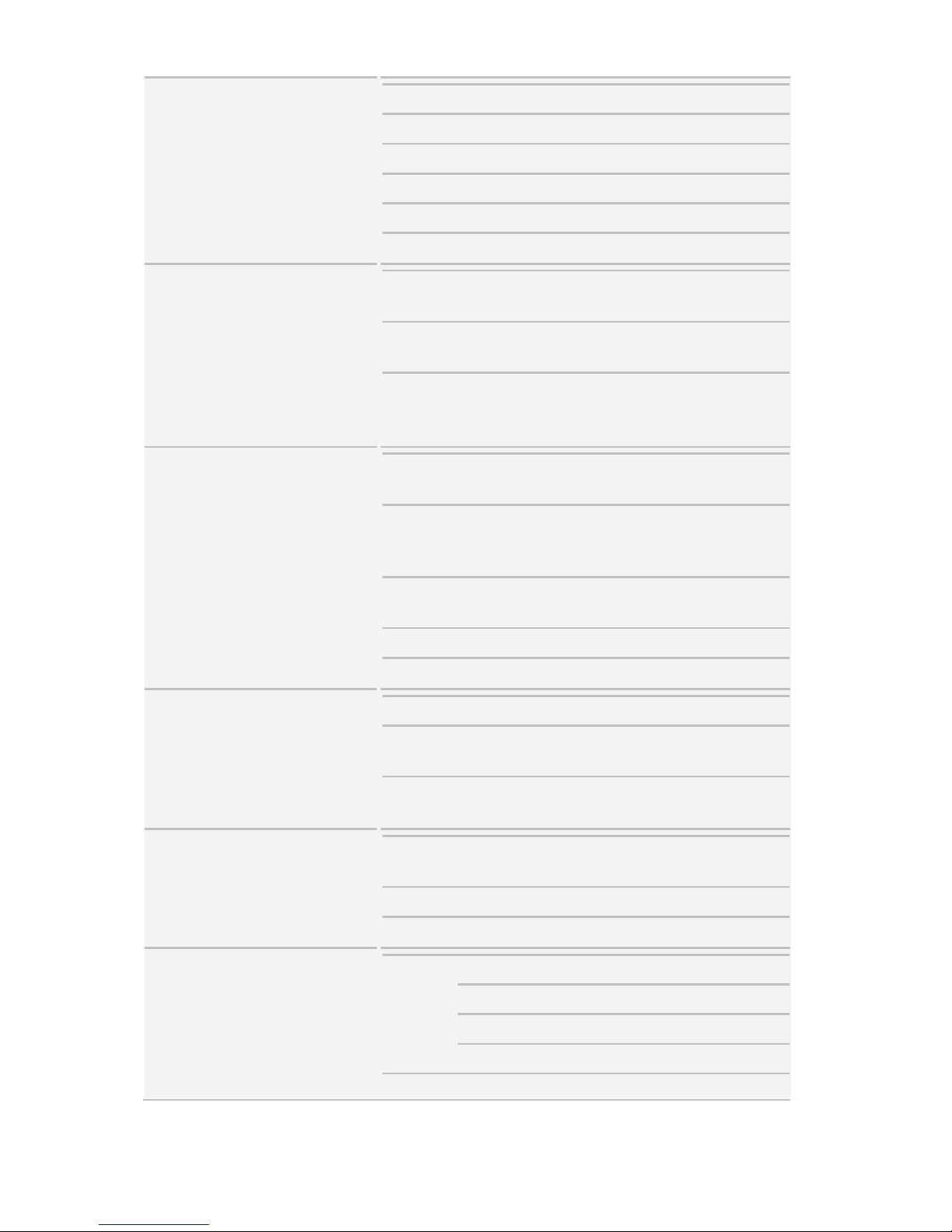
Power Supply
Type
RPSU
Input Range
AC 100-240V/9A
Frequency
50-60 Hz
Output Watts
650 Watts
Efficiency
80 plus Platinum
Redundancy
1+1
Processor
Socket Type /
Q'ty
AMD Socket SP3/ (1)
Supported CPU
Series
(1) AMD EPYC™ 7000
Series Processor
Average CPU
Power (ACP)
wattage
Up to 180W
Memory
Supported
DIMM Qty
(16) DIMM slots
DIMM Type /
Speed
DDR4 ECC
RDIMM/LRDIMM
2666/2400
Capacity
Up to 1,024GB
RDIMM/LRDIMM
Memory channel
8 Channels
Memory voltage
1.2V
Expansion Slots
PCI-E
(2) PCI-E Gen3 x16 slots
Pre-install TYAN
Riser Card
M7106-L16-1F,
M7106-R16-1F
Others:
(1) PCI-E Gen3 x16 OCP
2.0 slots (con.A+con.B)
LAN
Port Q'ty
(2) GbE ports,
(1) PHY dedicated for IPMI
Controller
Broadcom BCM5720
PHY
Realtek RTL8211E
Storage
SATA
Connector
(10) SATA
Controller
Direct from AMD CPU
Speed
6.0 Gb/s
RAID
N/A
M.2 connector
(2) M.2 connectors

(22110/2280/2260/2242)
by PCI-E & SATA interface
Graphic
Connector type
D-Sub 15-pin
Resolution
Up to 1920x1200
Chipset
Aspeed AST2500
I/O Ports
USB
(2) USB3.0 ports (at rear),
(2) USB3.0 ports (at front)
COM
(1) DB-9 port (COM1) + (1)
header (COM2)
VGA
(1) D-Sub 15-pin port
RJ-45
(2) GbE ports, (1) PHY
dedicated for IPMI
System Monitoring
Chipset
Temperature
Monitors temperature for
CPU & memory & system
environment
Voltage
Monitors voltage for CPU,
memory, chipset & power
supply
LED
Over temperature warning
indicator, Fan & PSU fail
LED indicator
Others
Watchdog timer support
Server Management
Onboard
Chipset
Onboard Aspeed AST2500
AST2500 iKVM
Feature
IPMI 2.0 compliant
baseboard management
controller (BMC), Supports
storage over IP and remote
platform-flash, USB 2.0
virtual hub
AST2500 IPMI
Feature
24-bit high quality video
compression, 10/100/1000
Mb/s MAC interface
BIOS
Brand / ROM
size
AMI, 32MB
Feature
Hardware Monitor, Boot
from USB device/PXE via
LAN/Storage, User
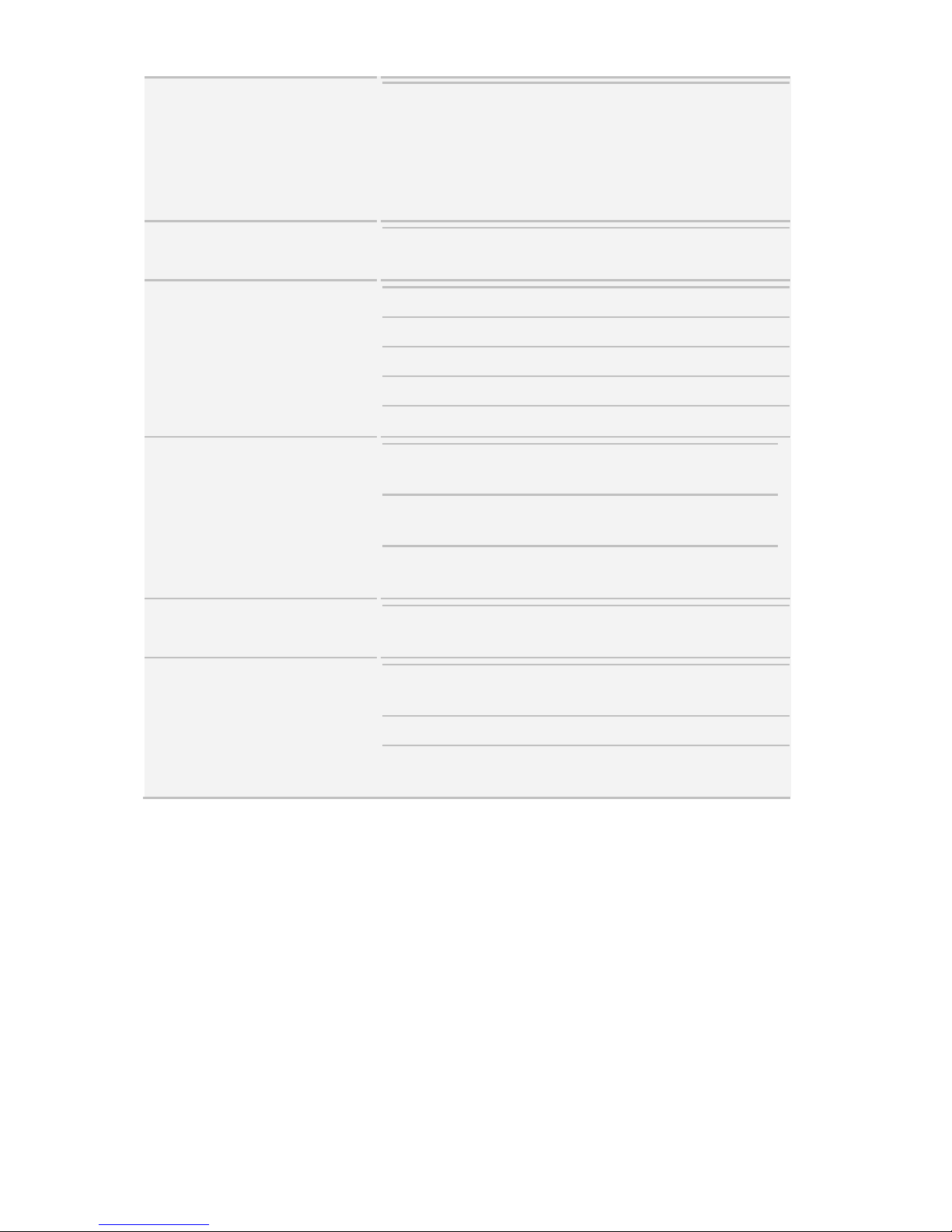
Configurable FAN PWM
Duty Cycle, Console
Redirection, ACPI 6.1,
SMBIOS 3.1/PnP/Wake on
LAN, ACPI sleeping states
S0,S1,S5
Operating System
OS supported
list
Please refer to our AVL
support lists.
Regulation
FCC (DoC)
Class A
CE (DoC)
Class A
VCCI
Class A
CB/LVD
Yes
RCM
Class A
Operating Environment
Operating Temp.
10° C ~ 35° C (50° F~ 95°
F)
Non-operating
Temp.
- 40° C ~ 70° C (-40° F ~
158° F)
In/Non-operating
Humidity
90%, non-condensing at
35° C
RoHS
RoHS 6/6
Compliant
Yes
Package Contains
Manual
(1) Web User's manual, (1)
Quick Installation Guide
Installation CD
(1) TYAN installation CD
Barebone
(1) GT62F-B8026
Barebone
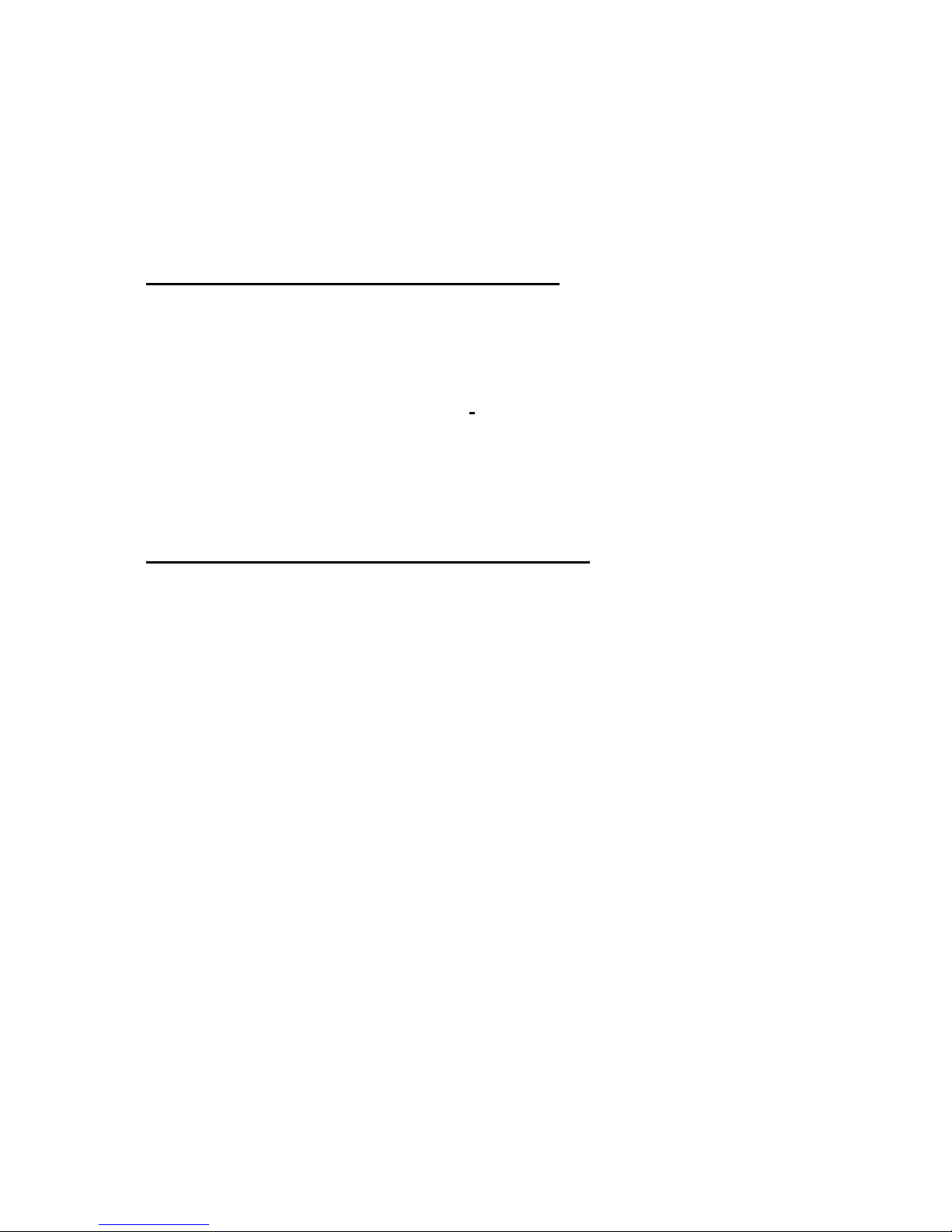
1.2 Standard Parts List
This section describes GT62F-B8026 package contents and accessories.
Open the box carefully and ensure that all components are present and
undamaged. The product should arrive packaged as illustrated below.
1.2.1 Box Contents
GT62F-B8026 (B8026G62FE10HR) Box Content
(1) 1U barebone with (10) fixed HDD bays
(1+1) ERP1U 650W/ RPSU, 80+ Platinum DPS-650AB-14 D
(1) S8026GM2NRE system Board (pre-installed)
(4) 4028 System Fans
(1) M1286G62F-BP12E-10-B8026 HDD Backplane (pre-installed)
(1) M1716G75-Front Panel Board (pre-installed)
(1) M1620G62F-D-PDB or Tiger PDB(pre-installed)
(1)M7106-L16-1F/Riser Board (pre-installed)
(1)M7106-R16-1F/Riser Board (pre-installed)
GT62F-B8026 (B8026G62FV10HR-LE) Box Content
(1) 1U barebone with (10) fixed HDD bays
(1+1) ERP1U 650W/ RPSU, 80+ Platinum DPS-650AB-14 D
(1) S8026GM2NR-LE system Board (pre-installed)
(4) 4028 System Fans
(1) M1274G62B-BP12-10-B8026 HDD Backplane (pre-installed)
(1) M1716G75-Front Panel Board (pre-installed)
(1) M1620G62F-D-PDB or Tiger PDB(pre-installed)
(1) M7106-L16-1F/Riser Board (pre-installed)
(1) M7106-R16-1F/Riser Board (pre-installed)
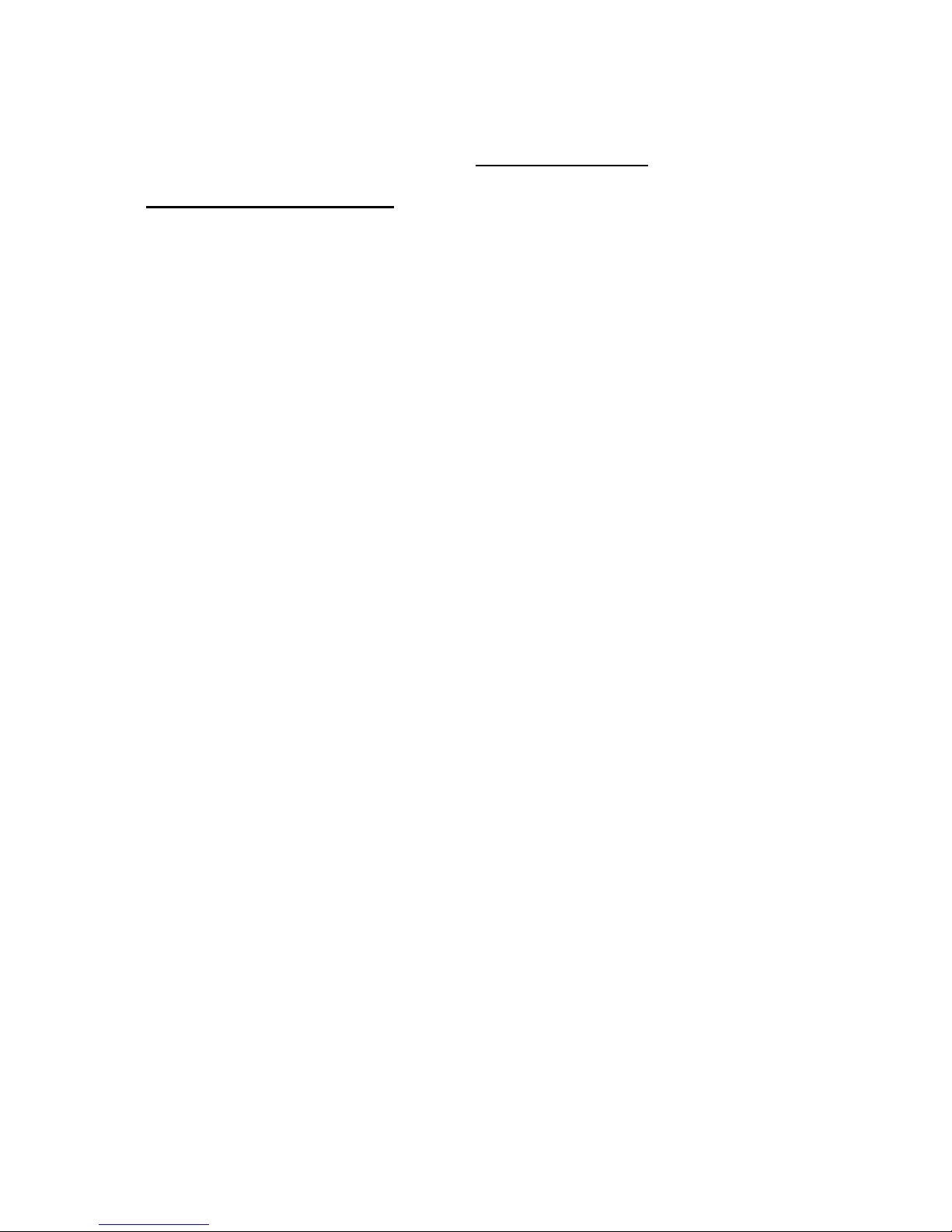
1.2.2 Accessories
If any items are missing or appear damaged, contract your retailer or
browse to TYAN®’s website for service: http://www.tyan.com.
GT62F-B8026 Accessory Kit
(1) Sliding rail
(1) CPU Heatsink
(2) US Power Cord
(2) EU Power Cord
(1) Mounting Ear Kit x1
(1) Air Duct
(1) MEZZ card screw package
(2) 2.5" HDD screw package
(1) I/O Plate LAN Kit
(1) I/O Plate SFP Kit
(1) I/O Plate X557 Kit
(2) Power Clip
(1) QIG
(1) Driver
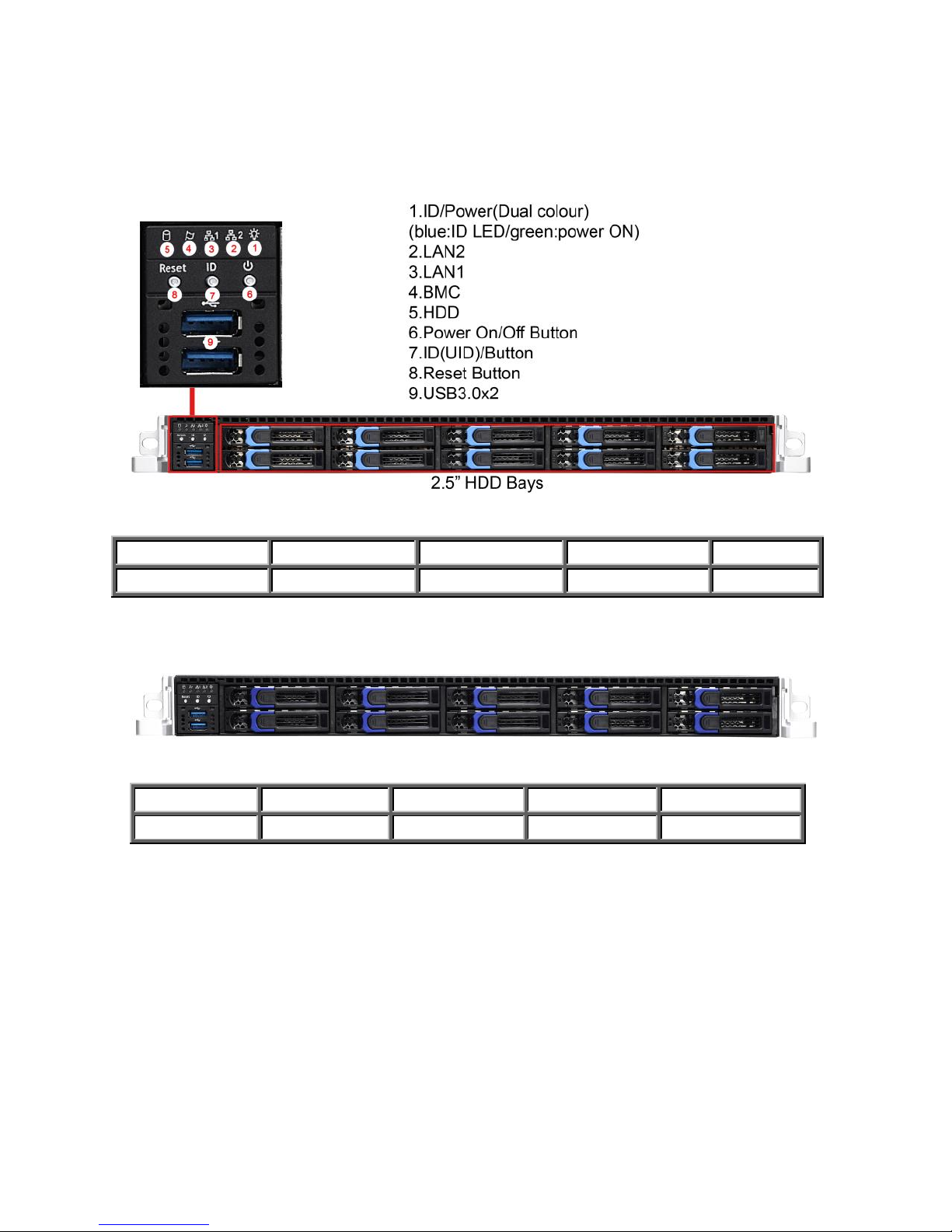
1.3 About the Product
The following views show you the product.
1.3.1 System Front View
HDD Sequence (B8026G62FV10HR)
(NVMe1)
(NVMe3)
(NVMe5)
(NVMe7)
(NVMe9)
(NVMe0)
(NVMe2)
(NVMe4)
(NVMe6)
(NVMe8)
HDD Sequence (B8026G62FV10HR-LE)
HDD1/SSD1
HDD3/SSD3
HDD5/SSD5
HDD7/SSD7
HDD9/SSD9
HDD0/SSD0
HDD2/SSD2
HDD4/SSD4
HDD6/SSD6
HDD8/SSD8
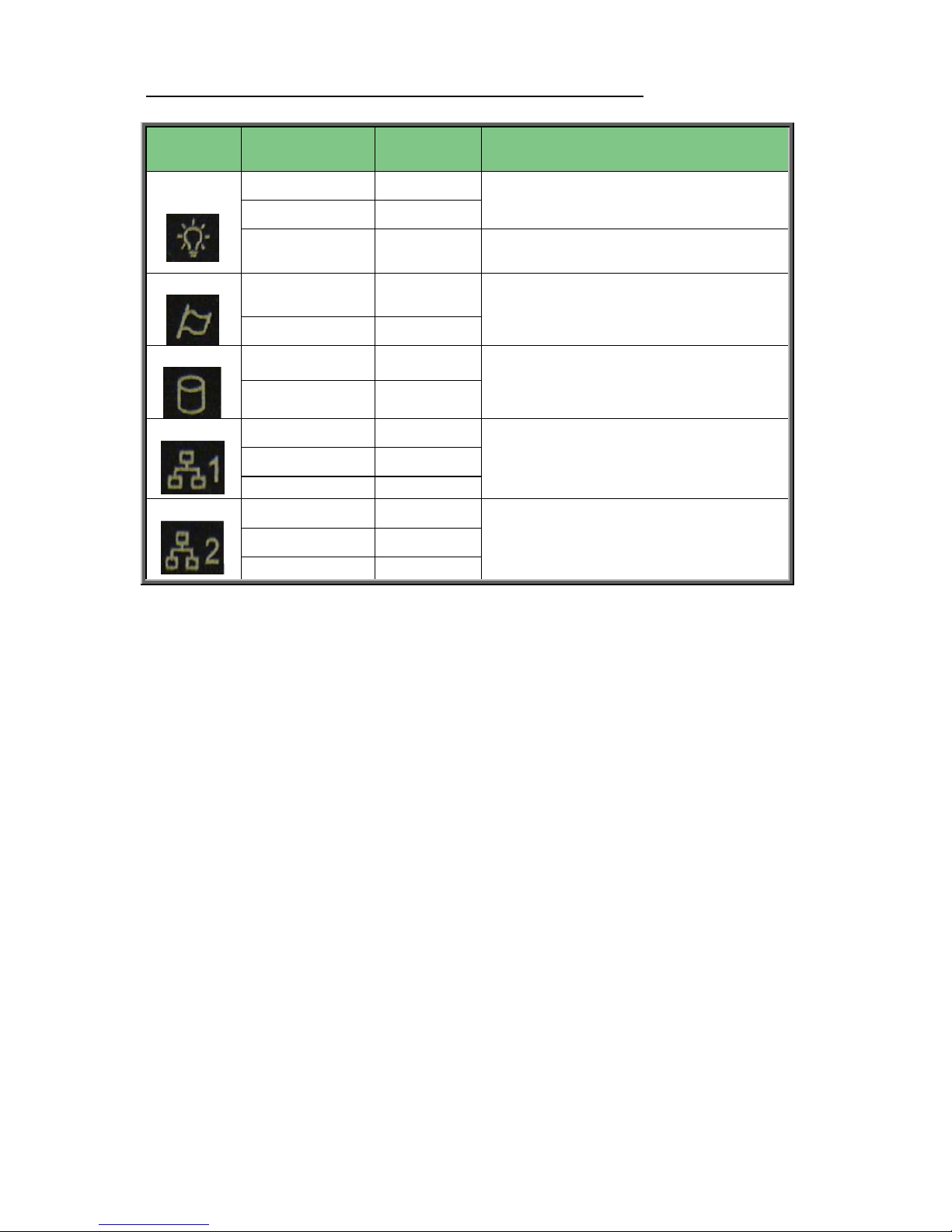
M1716G75 Front Panel Board Switch and LED Indication
LED
State
LED
Color
Behavior
Power/
ID LED
Power On
Green
System Power On / Green Solid
On System Power Off / Green Off
Power Off
Off
ID free
Blue
ID Located / Green off & Blue Solid
On
Warning
System
normal
Off
System Normal / Amber Off
System Warning / Amber Solid On
System alert
Amber
HDD
HDD Ready
Off
HDD Access / Green Blinking
HDD Ready / Green Off
HDD Access
Blinking
LAN1
Access
Green
Access / Green Blinking
Linking / Green Off
Off Link / Green Off
Link
Green
Off Link
Off
LAN2
Access
Green
Access / Green Blinking
Linking / Green Off
Off Link / Green Off
Link
Green
Off Link
Off
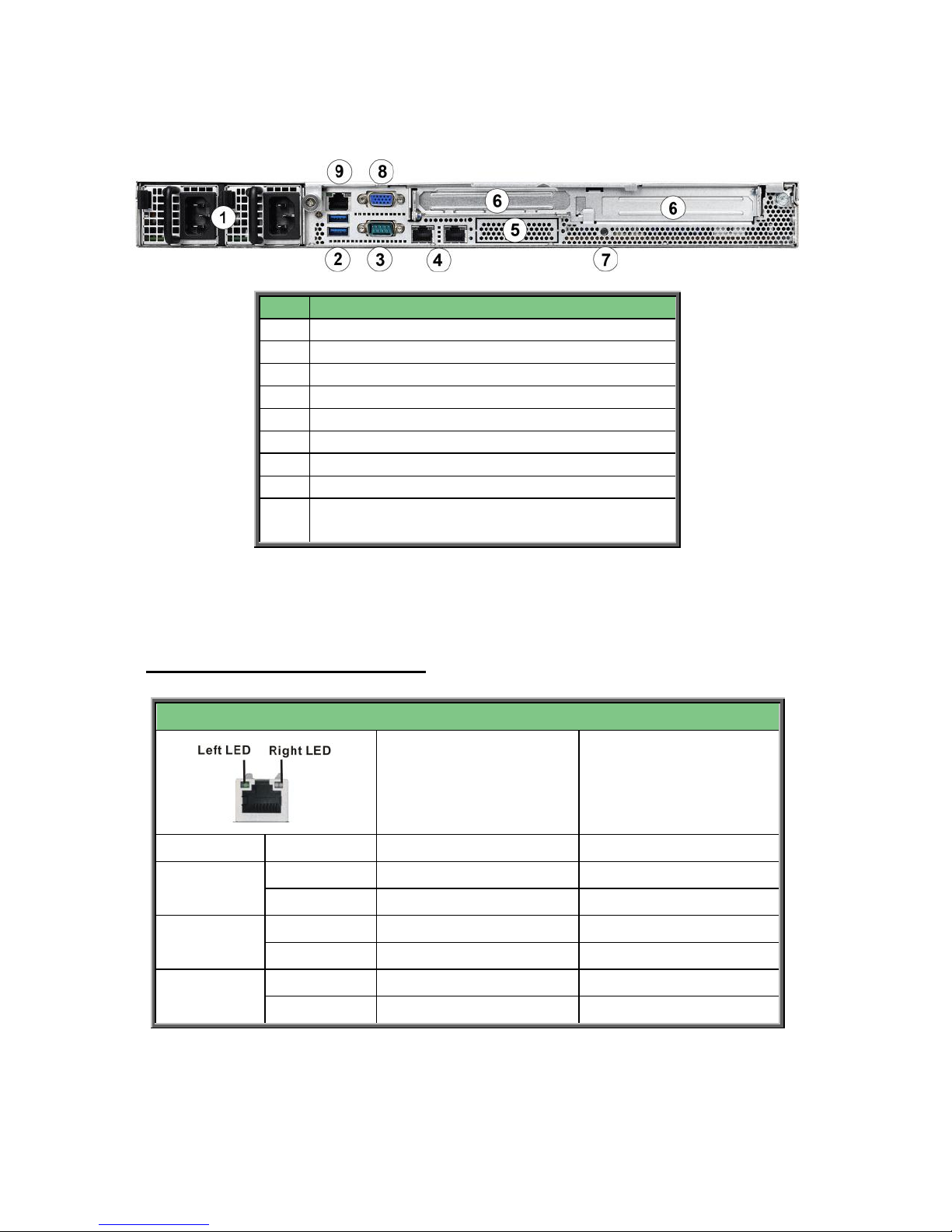
1.3.2 System Rear View
No.
Description
1.
ERP1U 650W/ Redundant Power Supply
2.
Type-A USB 3.0 Ports
3
Serial Port
4.
1Gb RJ45 LAN2/LAN1
5
OCP Card location
6
Expansion Slots for Mezzanine Card
7
ID LED Button
8
D-sub VGA Port
9
1Gb RJ45 LAN3 from PHY (dedicated for
BMC/IPMI)
1.3.3 LED Definitions
1Gbps LAN Port LAN Indication
10/100/1000 Mbps LAN Link/Activity LED Scheme
Left LED
(Link/Activity)
Right LED
(Speed)
No Link
OFF
OFF
10 Mbps
Link
Solid Green
OFF
Active
Blinking Green
OFF
100 Mbps
Link
Solid Green
Solid Green
Active
Blinking Green
Solid Green
1000 Mbps
(1Gbps)
Link
Solid Green
Solid Amber
Active
Blinking Green
Solid Amber
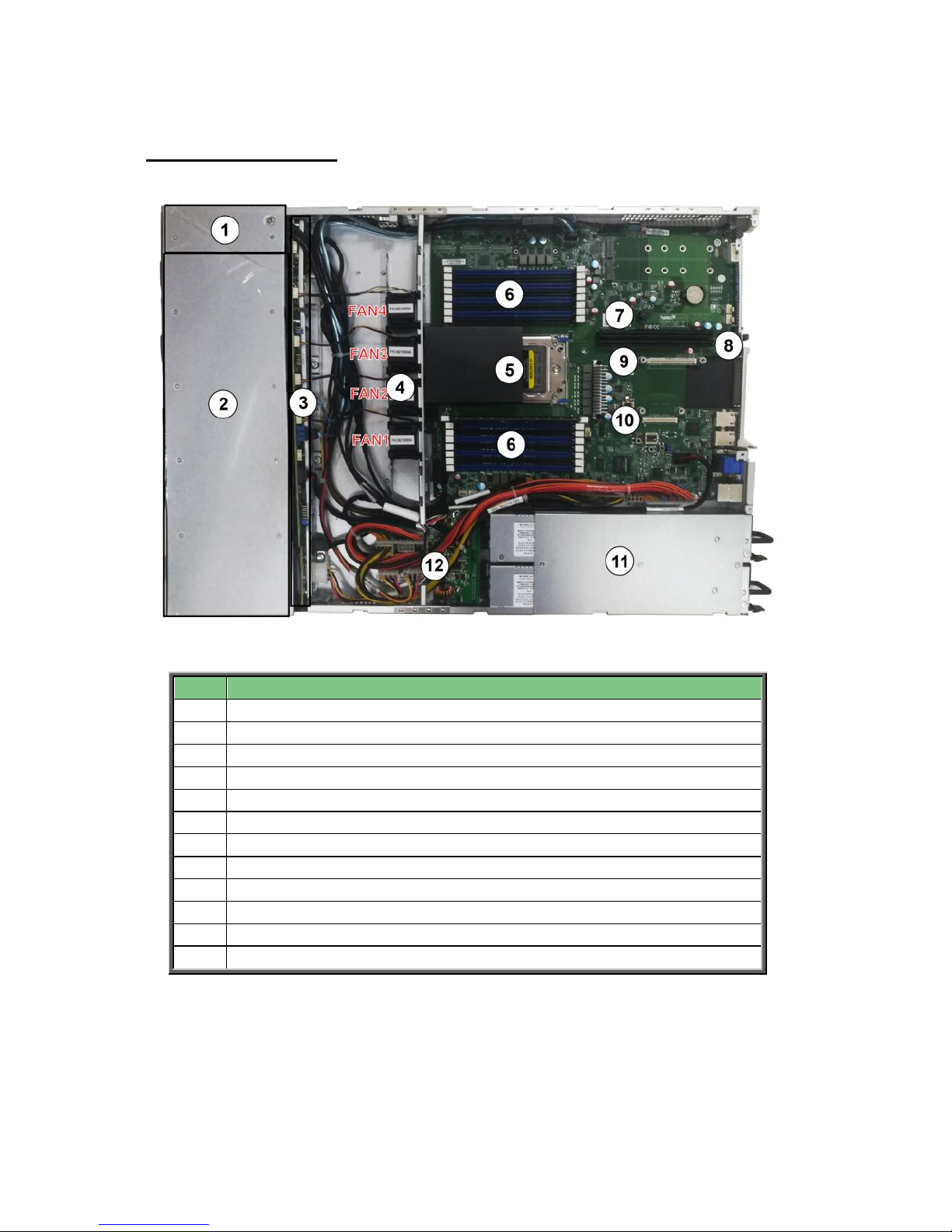
1.3.4 Internal View
B8026G62FV10HR-LE
NO.
Description
1.
M1716G75-FPB Front Panel Board
2.
(10) 2.5” 6G/12G SAS/SATA/NVMe hot-swap SSDs/HDDs
3.
M1286G62F-BP12E-10-B8026 HDD Backplane
4.
(4) cabled fans
5.
CPU socket & Heatsink
6.
Memory Slots
7.
PCIE3.0 SLOT x24 (PESLOT2)
8
PCIE3.0 SLOT x24 (PESLOT1)
9
OCP A Slot (OCP1_A)
10
OCP B Slot (OCP1_B)
11
(1+1) ERP1U 650W/ RPSU, 80+ Platinum DPS-650AB-14 D
12
M1620G62F-D-PDB or Tiger PDB
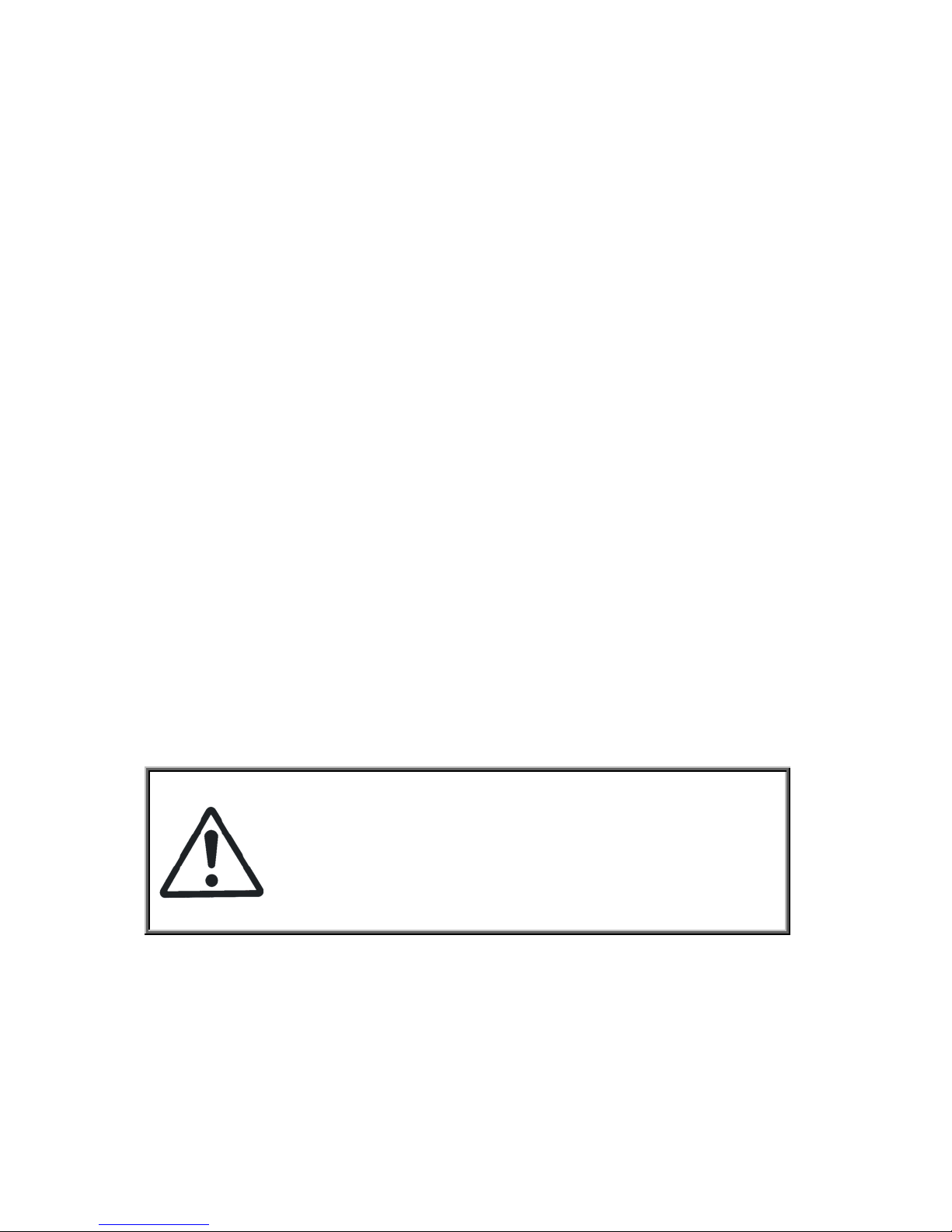
Chapter 2: Setting Up
2.0.1 Before you Begin
This chapter explains how to install the CPUs, CPU heatsinks,
memory modules, and hard drives. Instructions on inserting add on
cards are also given.
2.0.2 Work Area
Make sure you have a stable, clean working environment. Dust and
dirt can get into components and cause malfunctions. Use
containers to keep small components separated. Putting all small
components in separate containers prevents them from becoming
lost. Adequate lighting and proper tools can prevent you from
accidentally damaging the internal components.
2.0.3 Tools
The following procedures require only a few tools, including the
following:
A cross head (Phillips) screwdriver
A grounding strap or an anti-static pad
Most of the electrical and mechanical connections can be
disconnected using your fingers. It is recommended that you do not
use needle-nosed pliers to remove connectors as these can
damage the soft metal or plastic parts of the connectors.
Caution!
1. To avoid damaging the motherboard and associated
components, do not use torque force greater than
7kgf/cm (6.09 lb/in) on each mounting screw for
motherboard installation.
2. Do not apply power to the board if it has been
damaged.
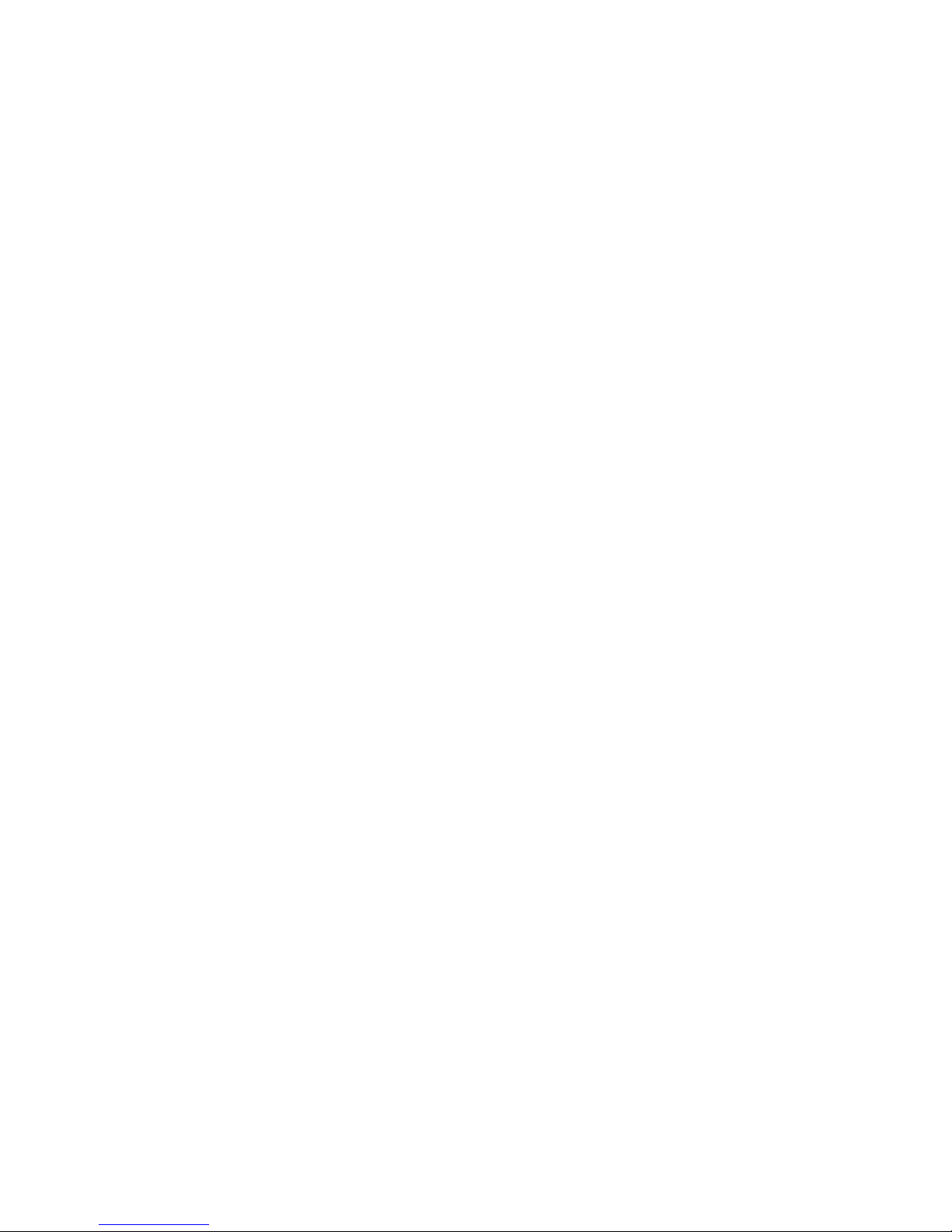
2.0.4 Precautions
Components and electronic circuit boards can be damaged by
discharges of static electricity. Working on a system that is
connected to a power supply can be extremely dangerous. Follow
the guidelines below to avoid damage to GT62F-B8026 or injury to
yourself.
Ground yourself properly before removing the top cover of
the system. Unplug the power from the power supply and
then touch a safely grounded object to release static charge
(i.e. power supply case). If available, wear a grounded wrist
strap. Alternatively, discharge any static electricity by
touching the bare metal chassis of the unit case, or the bare
metal body of any other grounded appliance.
Avoid touching motherboard components, IC chips,
connectors, memory modules, and leads.
The motherboard is pre-installed in the system. When
removing the motherboard, always place it on a grounded
anti-static surface until you are ready to reinstall it.
Hold electronic circuit boards by the edges only. Do not
touch the components on the board unless it is necessary to
do so. Do not flex or stress circuit boards.
Leave all components inside the static-proof packaging that
they ship with until they are ready for installation.
After replacing optional devices, make sure all screws,
springs, or other small parts are in place and are not left
loose inside the case. Metallic parts or metal flakes can
cause electrical shorts.
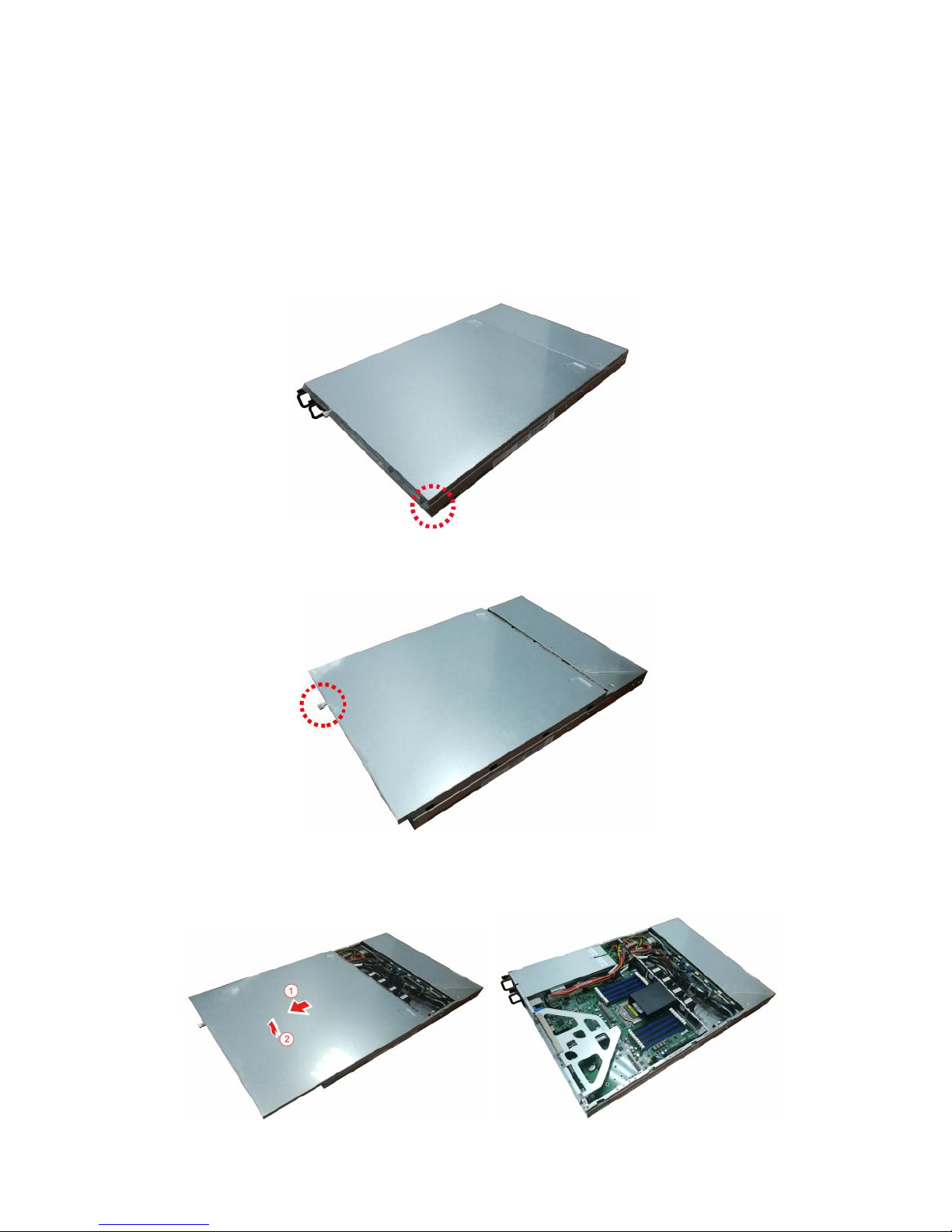
2.1 Installing Motherboard Components
This section describes how to install components on to the motherboard,
including CPUs, memory modules and Add-on cards.
2.1.1 Removing the Chassis Cover
Follow these instructions to remove GT62F-B8026 chassis cover.
1. Remove the side screw on the chassis cover as in the small diagram.
2. Loosen the Thumb screw on the back side of the chassis as in the
small diagram in a counterclockwise direction.
3. Push the cover in the direction of the arrow, and take out the top
cover from chassis kit.
