TYAN GT24B-B5542 Service Manual

GT24B-B5542
Service Engineer’s Manual
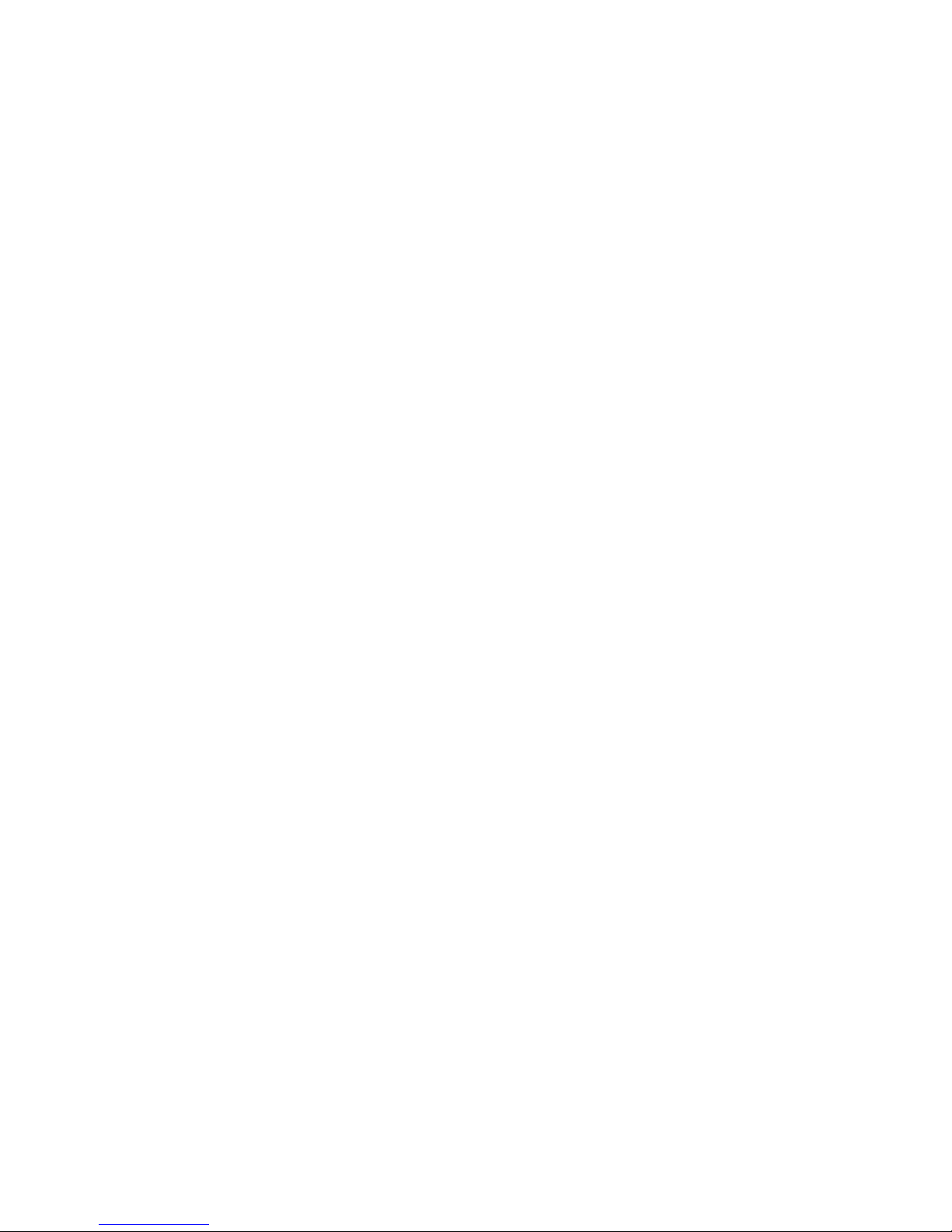
PREFACE
Copyright
This publication, including all photographs, illustrations, and software, is protected
under international copyright laws, with all rights reserved.
Neither this manual, nor any material contained herein, may b e repro duced without
written consent of manufacturer.
Copyright 2017 MITAC COMPUTING TECHNOLOGY CORPORATION. All rights
reserved.
TYAN
®
is a registered trademark of MITAC COMPUTING TECHNOLOGY
CORPORATION.
Version 1.0b
Disclaimer
Information contained in this document is furnished by MITAC COMPUTING
TECHNOLOGY CORPORATION and has been reviewed for accuracy and reliability
prior to printing. MITAC assumes no liability whatsoever, and disclaims any express
or implied warranty, relating to sale and/or us e of TYAN
®
products including liability
or warranties relating to fitness for a particular purpose or merchantability. MITAC
retains the right to make changes to produce descriptions and/or specifications at
any time, without notice. In no event will MITAC be held liable for any direct or
indirect, incidental or consequential damage, loss of use, loss of data or other
malady resulting from errors or inaccuracies of information contained in this
document.
Trademark Recognition
All registered and unregistered trademarks and company names contained in this
manual are property of their respective owners including, but not limited to the
following.
TYAN
®
is a trademark of MITAC COMPUTING TECHNOLOGY CORPORATION.
Intel
®
is a trademark of Intel® Corporation.
AMI
®
, AMIBIOS® and combinations thereof are trademarks of AMI Technologies.
Microsoft
®
, Windows® are trademarks of Microsoft Corporation.
IBM
®
, PC®, AT® and PS/2® are trademarks of IBM Corporation.
Winbond
®
is a trademark of Winbond Electronics Corporation.
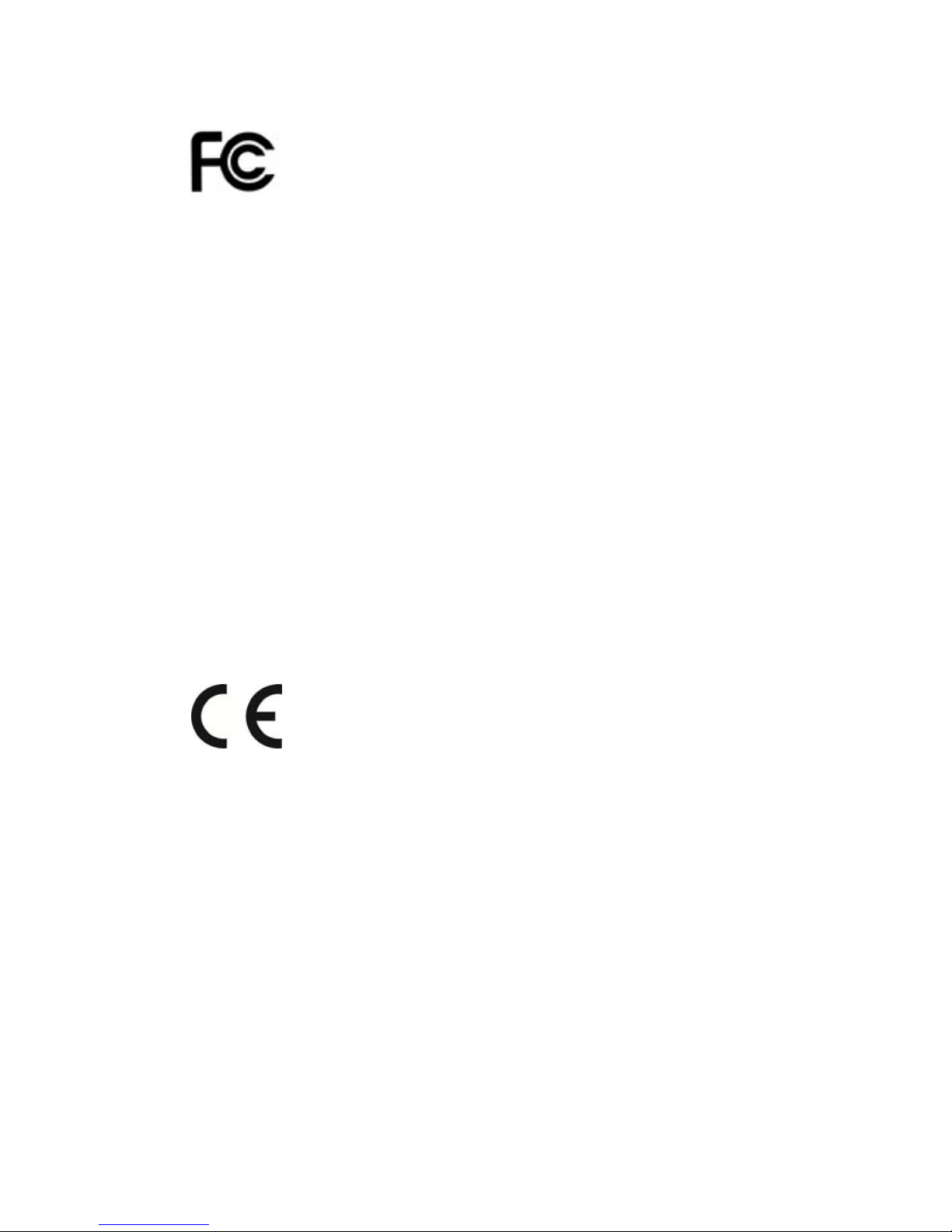
FCC Declaration
Notice for the US
A
Compliance Information Statement (Declaration of
Conformity Procedure) DoC FCC Part 15: This
device complies with part 15 of the FCC Rules
This device complies with Part 15 of the FCC Rules. Operation is subject to the
following conditions:
This device must not cause harmful interference.
This device must accept any interference received, including interference that
may cause undesirable operation.
This equipment has been tested and found to comply with the limits for a Class A
digital device, pursuant to Part 15 of the FCC Rules. These limits are designed to
provide reasonable protection against harmful interference when the equipment is
operated in a commercial environment. This equipment gen erates, uses, and can
radiate radio frequency energy and, if not inst alled and used in accordance with the
instruction manual, may cause harmful interference to radio communications.
Operation of this equipment in a residential area is likely to cause harmful
interference in which case the user will be required to correct the interference at his
own expense.
Notice for Canada
This Class A digital apparatus complies with Canadian ICES-003. Cet appareil
numérique de la Classe A est conforme à la norme NMB-003 du Canada.
Notice for Europe (CE Mark)
This product is in conformity with the Council Directive
2014/30/EU.
CAUTION: Lithium battery included with this board. Do not puncture, mutilate, or
dispose of battery in fire. There will be danger of explosion if battery is incorrectly
replaced. Replace only with the same or equivalent type recommended by
manufacturer. Dispose of used battery according to manufacturer instructions and in
accordance with your local regulations.
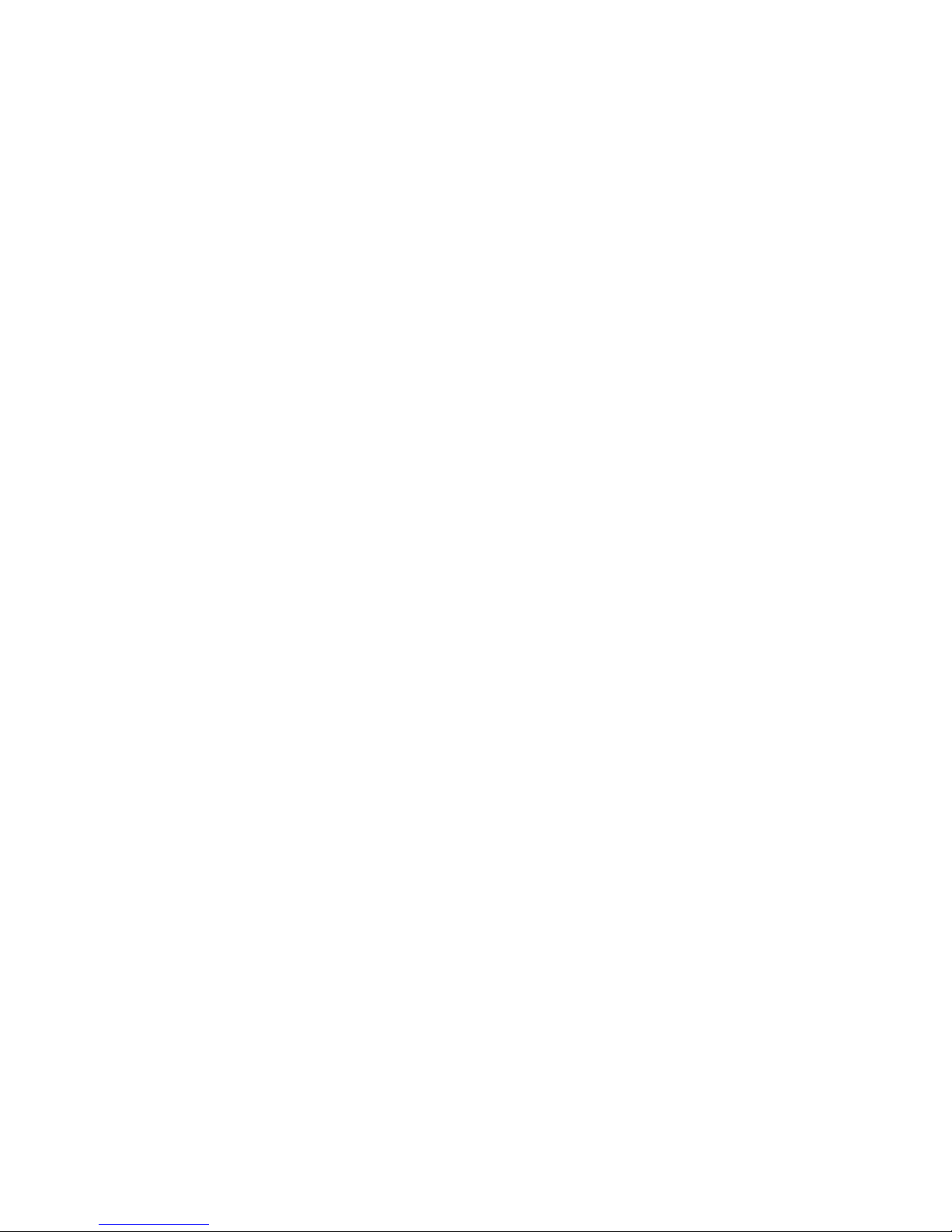
About this Manual
This manual is intended for trained service technician/personnel with hardware
knowledge of computers. Components inside the compart ments should be serviced
only by a trained service technician/personnel. This manual is aimed to provide you
with instructions on installing your TYAN GT24B-B5542.
How this guide is organized
This guide contains the following parts:
Chapter 1: Overview
This chapter provides an introduction to the TYAN GT24B-B5542 barebones and
standard parts list, describes the external components, gives an overview of the
product from different angles.
Chapter 2: Setting Up
This chapter covers procedures on installing the memory modules, har d drivers and
other optional parts.
Chapter 3: Replacing the Pre-installed Components
This chapter covers the removal and replacement procedures for pre-installed
components.
Appendix:
This chapter provides the cable connection table, the F RU parts list for reference of
system setup, and technical support in case a problem arises with your s ystem.
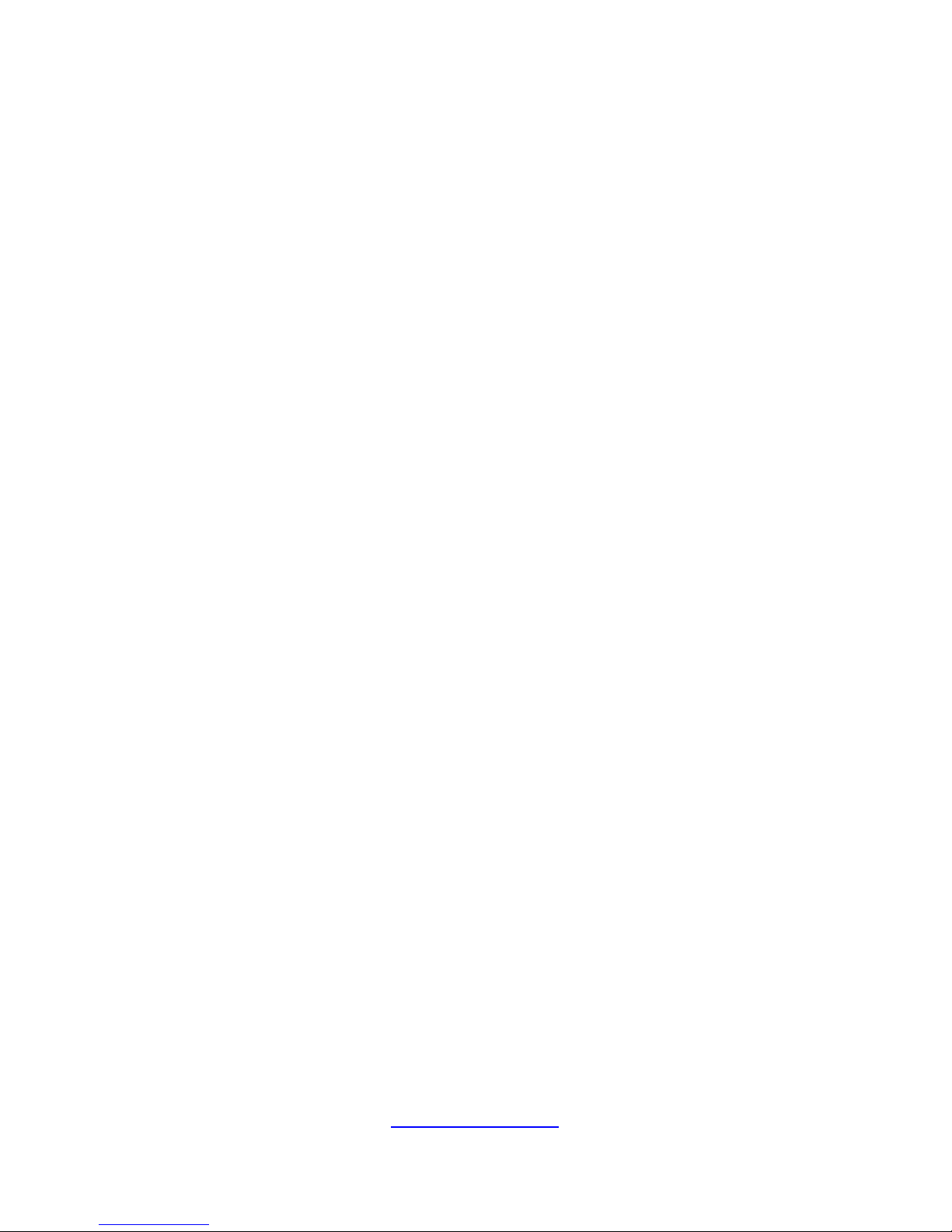
5
http://www.tyan.com
Safety and Compliance Information
Before installing and using TYAN GT24B-B5542, take note of the following
precautions:
·Read all instructions carefully.
·Do not place the unit on an unstable surface, cart, or stand.
·Do not block the slots and opening on the unit, which are provided for
ventilation.
·
Only use the power source indicated on the marking label. If you are not
sure, contact the power company.
·The unit uses a three-wire ground cable, which is equipped with a third pin to
ground the unit and prevent electric shock. Do not defeat the purpose of this
pin. If your outlet does not support this kind of plug, contact your electrician
to replace your obsolete outlet.
·Do not place anything on the power cord. Place the p ower cord where it will
not be in the way of foot traffic.
·Follow all warnings and cautions in this manual an d on the unit case.
·Do not push objects in the ventilation slots as they may touch high voltage
components and result in shock and damage to the components.
·When replacing parts, ensure that you use parts specified by the
manufacturer.
·When service or repairs have been done, perform routine safety checks to
verify that the system is operating correctly.
·Avoid using the system near water, in direct sunlight, or near a heating
device.
·Cover the unit when not in use.
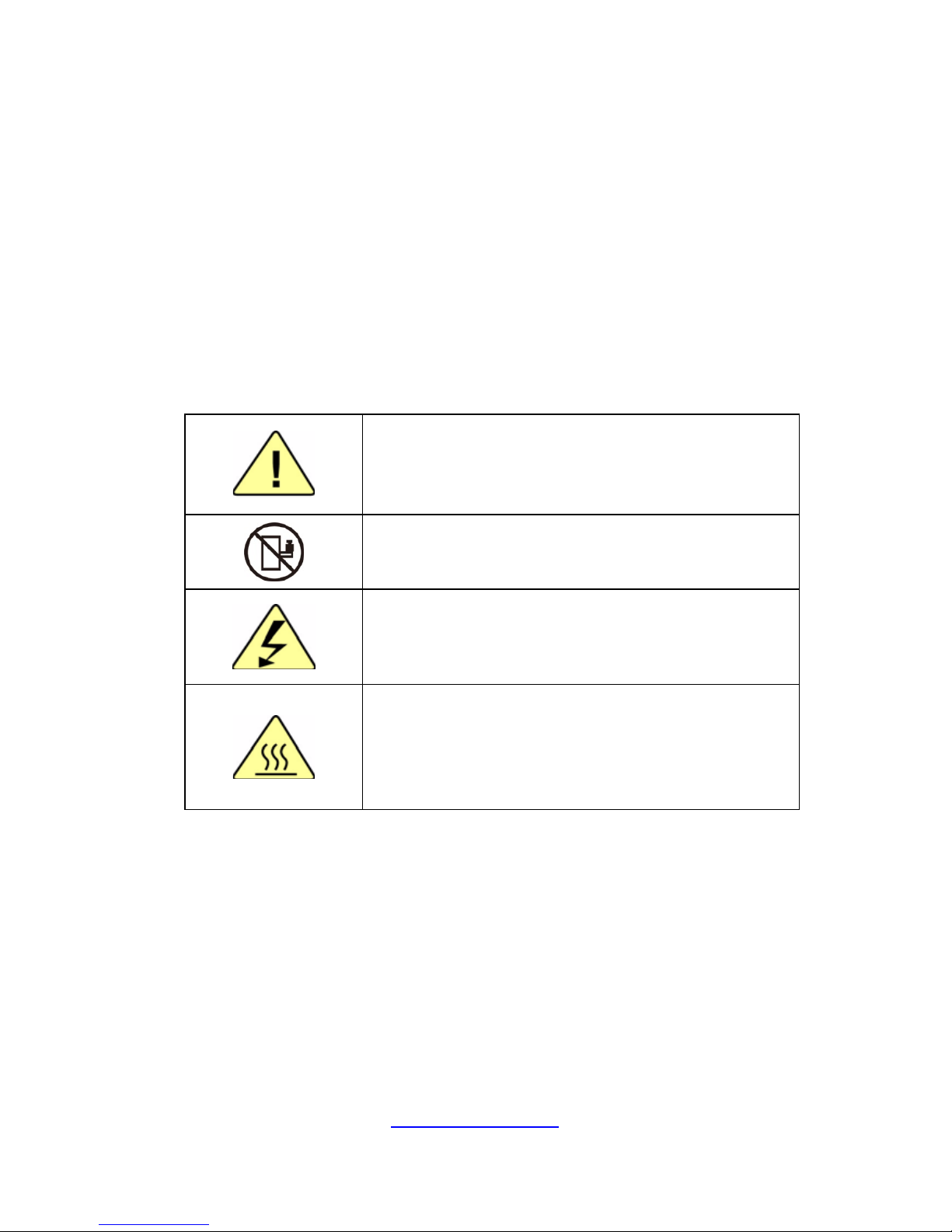
6
http://www.tyan.com
Safety Information
Retain and follow all product safety and operating instructions provided
with your equipment. In the event of a conflict bet ween the instructions in
this guide and the instructions in equipment documentation, follow the
guidelines in the equipment documentation.
Observe all warnings on the product and in the operating instructions. To
reduce the risk of bodily injury, electric shock, fire and damage to the
equipment, observe all precautions included in this guide.
You must become familiar with the safety information in this guide before
you install, operate, or service TYAN products.
Symbols on Equipment
Caution. This symbol indicates a potential hazard.
The potential for injury exists if cautions are not
observed. Consult equipment documentation for
specific details.
Caution. Slide-mounted equipment is not to be
used as a shelf or a work space.
Warning. This symbol indicates the presence of
hazardous energy circuits or electric shock
hazards. Refer all servicing to qualified personnel.
Warning. This symbol indicates the presence of a
hot surface or hot component. If this surface is
contacted, the potential for injury exists.
To reduce risk of injury from a hot component,
allow the surface to cool before touching.
General Precautions
· Follow all caution and warning instructions marked on the equipment and
explained in the accompanying equipment documentation.
Machine Room Environment
· This device is for use only in a machine room or IT room.
· Make sure that the area in which you install the system is properly
ventilated and climate-controlled.

7
http://www.tyan.com
· Ensure that the voltage and frequency of your power source match the
voltage and frequency inscribed on the electrical rating la bel of the
equipment.
· Do not install the system in or near a plenum, air duct, radiator, or heat
register.
· Never use the product in a wet location.
Equipment Chassis
· Do not block or cover the openings to the system.
· Never push objects of any kind through openings in the equipment.
Dangerous voltages might be present.
· Conductive foreign objects can produce a short circuit and cause fire,
electric shock, or damage to your equipment.
· Lift equipment using both hands and with your knees bent.
Equipment Racks
To avoid injury or damage to the equipment:
· Observe local occupational health and safety requirements and guidelines
for manual materials handling.
· Do not attempt to move a rack by yourself; a minimum of two people are
needed to move a rack.
· Do not attempt to move a fully loaded rack. Remove equipment from the
rack before moving it.
· Do not attempt to move a rack on an incline that is greater than 10 degrees
from the horizontal.
· Make sure the rack is properly secured to the floor or ceiling.
· Make sure the stabilizing feet are attached to the rack if it is a single-rack
installation.
· Make sure racks are coupled together if it is a multiple-rack installation.
· Make sure the rack is level and stable before installing an appliance in the
rack.
· Make sure the leveling jacks are e xtended to the floor.
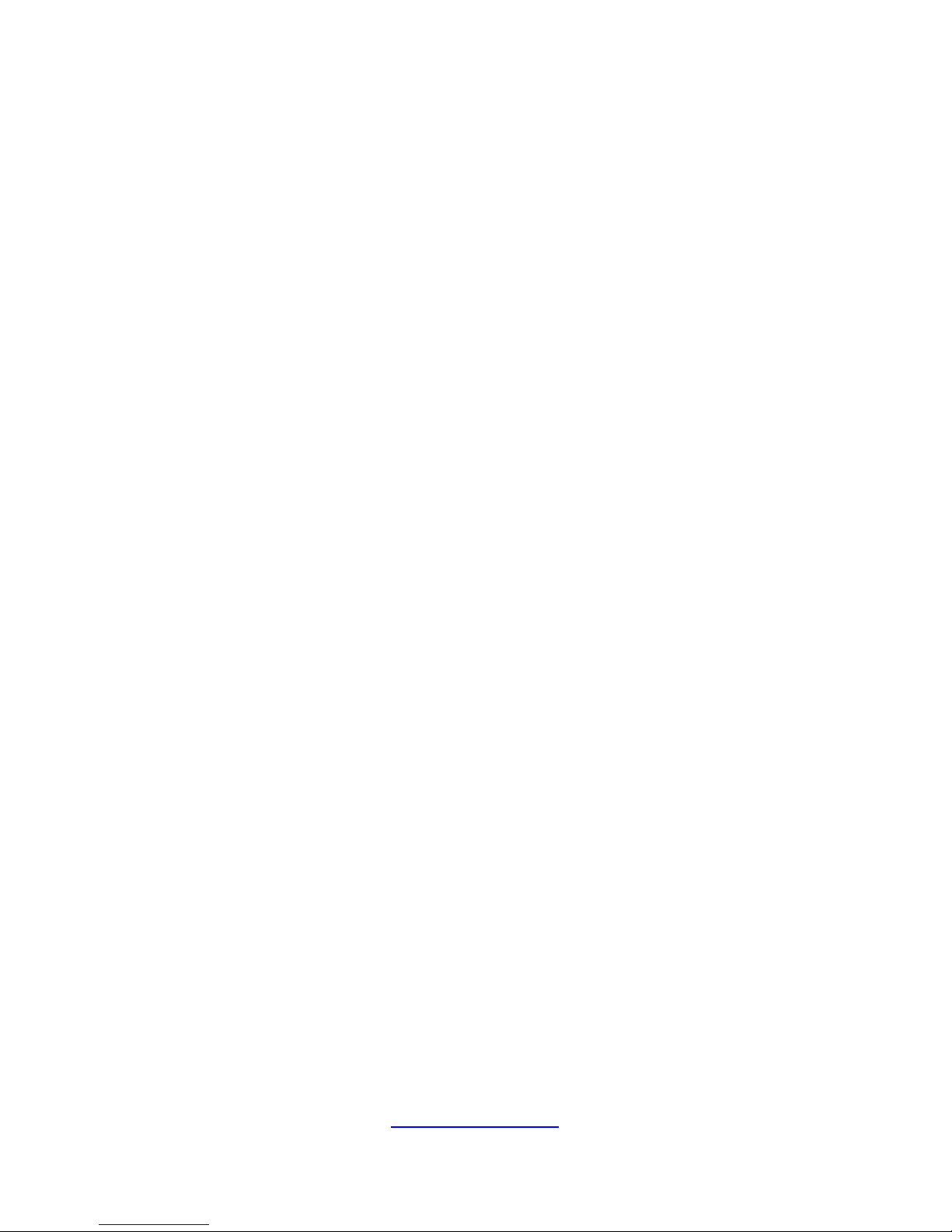
8
http://www.tyan.com
· Make sure the full weight of the rack rests on the leveling jacks.
· Always load the rack from the bottom up. Load the heaviest compone nt in
the rack first.
· Make sure the rack is level and stable before pulling a component out of the
rack.
· Make sure only one component is extended at a time. A rack might become
unstable if more than one component is extended.
To avoid damage to the equipment:
· The rack width and depth must allow for proper serviceability and c able
management.
· Ensure that there is adequate airflow in the rack. Improper installation or
restricted airflow can damage the equipment.
· The rack cannot have solid or restricted airflo w doors. You must use a
mesh door on the front and back of the rack or remove the doors to ensure
adequate air flow to the system.
· If you install the Model in a rack, do not place equipment on top of the unit.
It will cause restricted airflow and might cause damage to the equipment.
·
Make sure the product is properly matted with the rails. Products that are
improperly matted with the rails might be unstable.
·
Verify that the AC power supply branch circuit that provides power to the
rack is not overloaded. This will reduce the risk of personal injury, fire, or
damage to the equipment. The total rack load should not exceed 80 percent
of the branch circuit rating. Consult the electrical authority having jurisdiction
over your facility wiring and installation requirements.
Equipment Power Cords
· Use only the power cords and power supply units provided with your
system. The system might have one or more power cords.
· Plug the power cord into a grounded (earthed) electrical outlet that is easily
accessible at all times.
· In all European electrical environments, you must ground the Green/Yellow
tab on the power cord. If you do not ground the Green/Yellow tab, it can
cause an electrical shock due to high leakage currents.
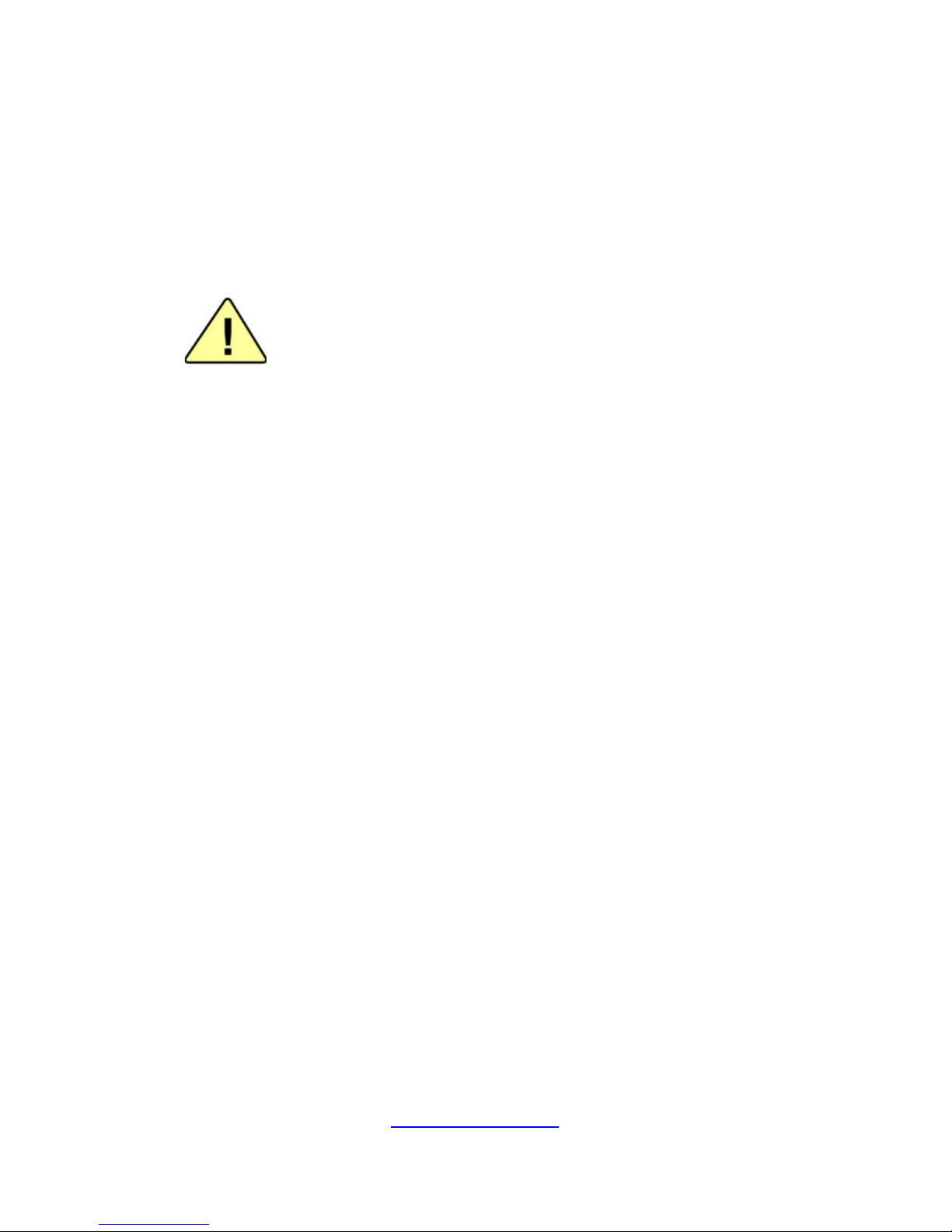
9
http://www.tyan.com
· Do not place objects on AC power cords or cables. Arrange them so that no
one might accidentally step on or trip over them.
· Do not pull on a cord or cable. When unplugging from the electrical outlet,
grasp the cord by the plug.
· To reduce the risk of electrical shock, disconnect all power cords before
servicing the appliance.
Equipment Batteries
· The system battery contains lithium manganese dioxide. If the battery pack
is not handled properly, there is risk of fire and burns.
· Do not disassemble, crush, puncture, short external contacts, or dispose of
the battery in fire or water.
· Do not expose the battery to temperatures higher than 60°C (140°F).
· The system battery is not replaceable. If the battery is replaced b y an
incorrect type, there is danger of explosion. Replace the ba ttery only with a
spare designated for your product.
· Do not attempt to recharge the battery.
· Dispose of used batteries according to the instructions of the manufacturer.
Do not dispose of batteries with the general household waste. To forward
them to recycling or proper disposal, use the public collection system or return
them to TYAN, your authorized TYAN partner, or their agents.
Equipment Modifications
· Do not make mechanical modifications to the system. TYAN is not
responsible for the regulatory compli ance of TYAN equipment that has been
modified.
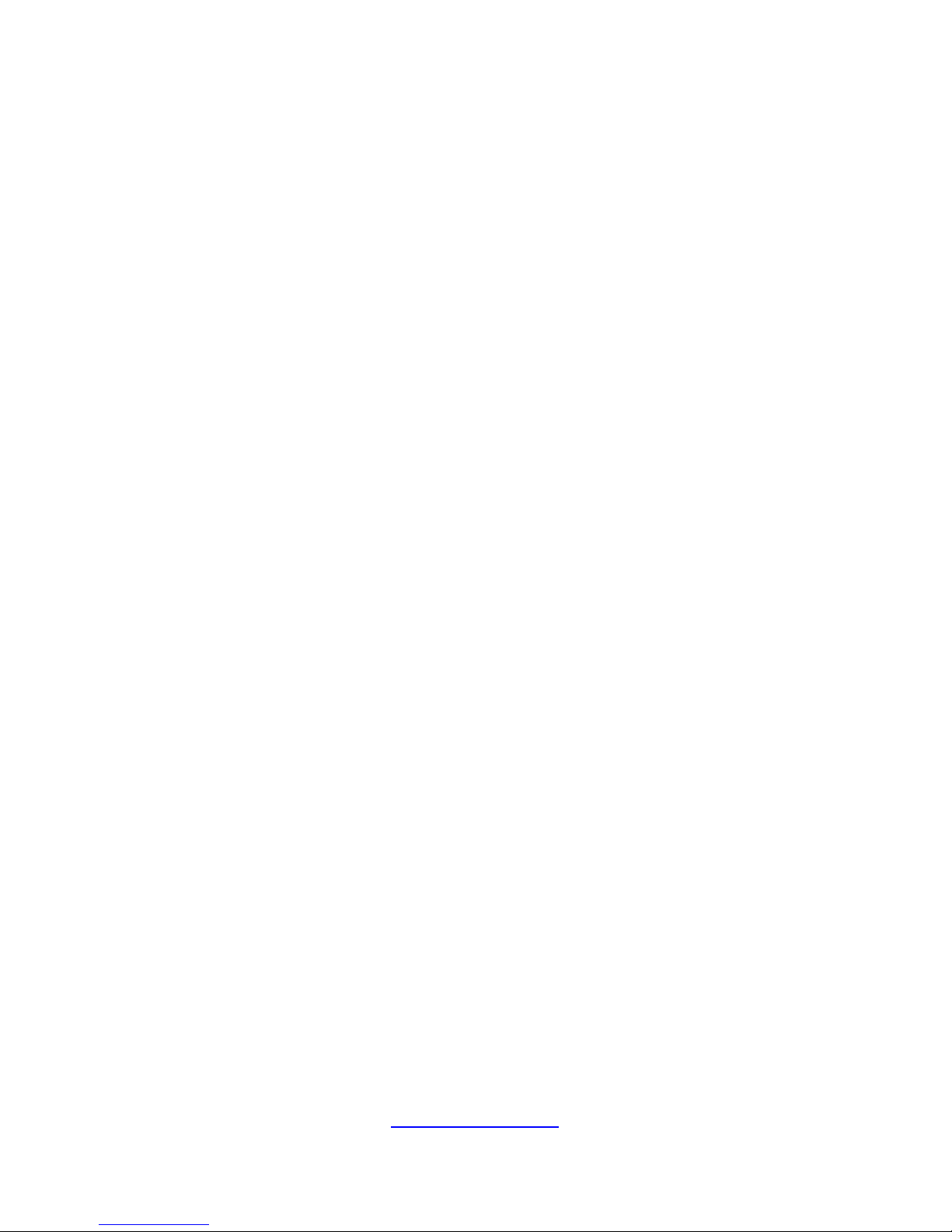
10
http://www.tyan.com
Equipment Repairs and Servicing
· The installation of internal options and routine maintenance and service of
this product should be performed by trained service technicians/personnel
who are knowledgeable about the procedures, precautions, and hazards
associated with equipment containing hazardous energy levels.
· Do not exceed the level of repair specified in the procedures in the product
documentation. Improper repairs can create a safety hazard.
· Allow the product to cool before removing covers and touchi ng internal
components.
· Remove all watches, rings, or loose jewelry when working before removing
covers and touching internal components.
· Do not use conductive tools that could bridge live parts.
· Use gloves when you remove or replace system components; they can
become hot to the touch.
· If the product sustains damage requiring service, disconnect the pr oduct
from the AC electrical outlet and refer servicing to an authorized service
provider. Examples of damage requiring service includ e:
– The power cord, extension cord, or plug has been damaged.
– Liquid has been spilled on the product or an object has fallen into th e
product.
– The product has been exposed to rain or water.
– The product has been dropped or damaged.
– The product does not operate normally when you follow the operating
instructions.
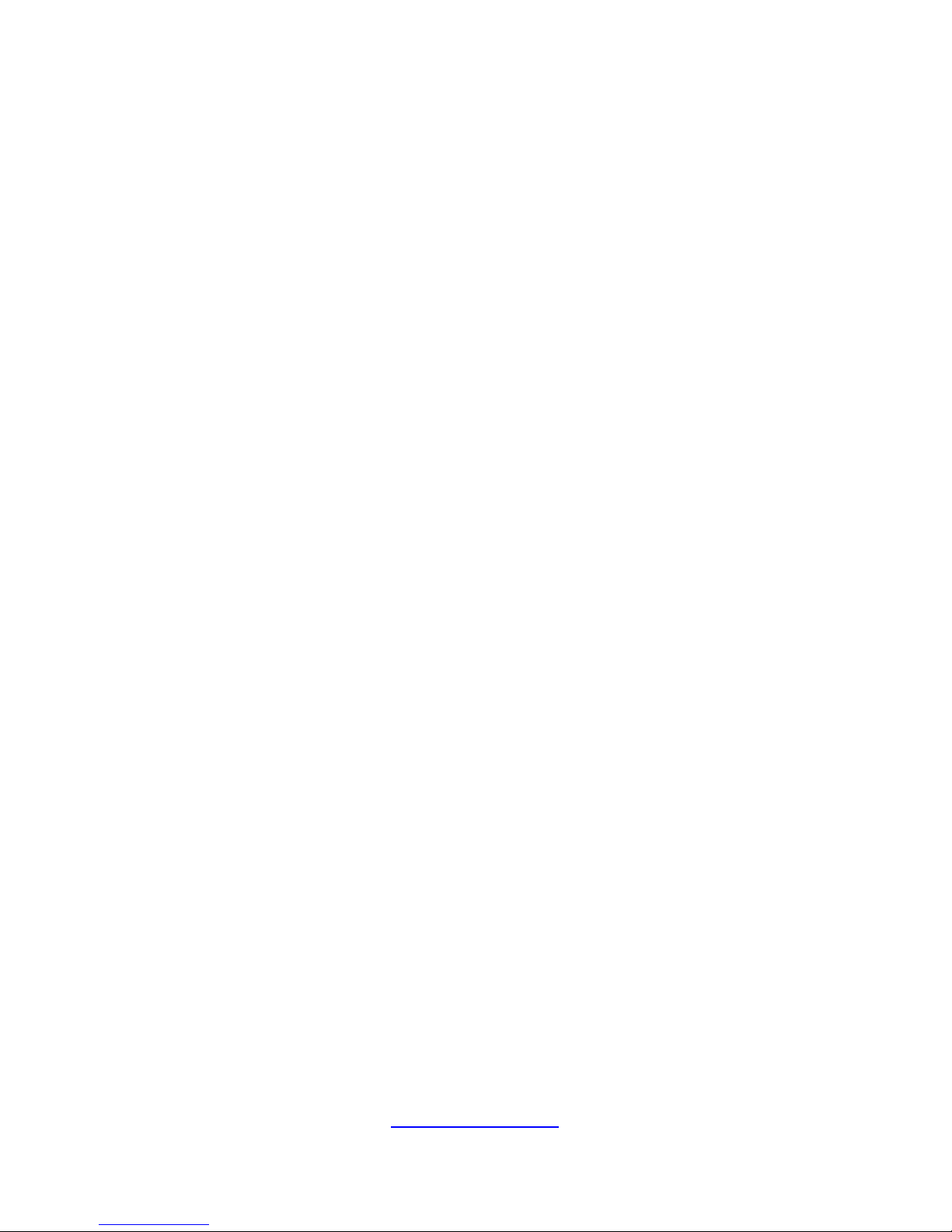
11
http://www.tyan.com
Table of Contents
Chapter 1: Overview....................................................................... 13
1.1 About the TYAN GT24B-B5542 ............................................. 13
1.2 Product Model ........................................................................ 13
1.3 Features .................................................................................. 14
1.4 Standard Parts List ................................................................. 17
1.4.1 Box Contents ................................................................... 17
1.5 About the Product ................................................................... 18
1.5.1 System Front View .......................................................... 18
1.5.2 System Rear View ........................................................... 20
1.5.3 System Top View ............................................................. 22
Chapter 2: Setting Up ..................................................................... 23
2.0.1 Before you Begin ............................................................. 23
2.0.2 Work Area ........................................................................ 23
2.0.3 Tools ................................................................................ 23
2.0.4 Precautions ...................................................................... 24
2.1 Installing Motherboard Components ...................................... 25
2.1.1 Removing the Chassis Cover .......................................... 25
2.1.2 Installing the CPU and Heatsink ...................................... 26
2.1.3 Installing the PCI-E Card ................................................. 29
2.1.4 Installing the Memory ...................................................... 31
2.1.5 Installing Hard Drives ...................................................... 34
2.2 Rack Mounting ........................................................................ 39
2.2.1 Installing the Server in a Rack ......................................... 39
Chapter 3: Replacing Pre-Installed Components ........................ 45
3.1 Introduction ............................................................................. 45
3.2 Disassembly Flowchart ........................................................... 45
3.3 Removing the Cover ............................................................... 46
3.4 Replacing Motherboard Components ..................................... 46
3.4.1 Disconnecting All Motherboard Cables ........................... 46
3.4.2 Replacing the M2091 Riser Card .................................... 47
3.4.3 Removing the Motherboard ............................................. 48
3.5 Replacing the Front Panel Board ........................................... 49
3.5.1 Front Panel Board Features ............................................ 51
3.5.2 Front Panel Board Pin Definitions ................................... 52
3.6 Replacing the System Fan .................................................... 53
3.7 Replacing the HDD Backplane Board .................................. 55
3.7.1 HDD Backplane Board Features ..................................... 57
3.7.2 HDD Backplane Board Pin Definition .............................. 58
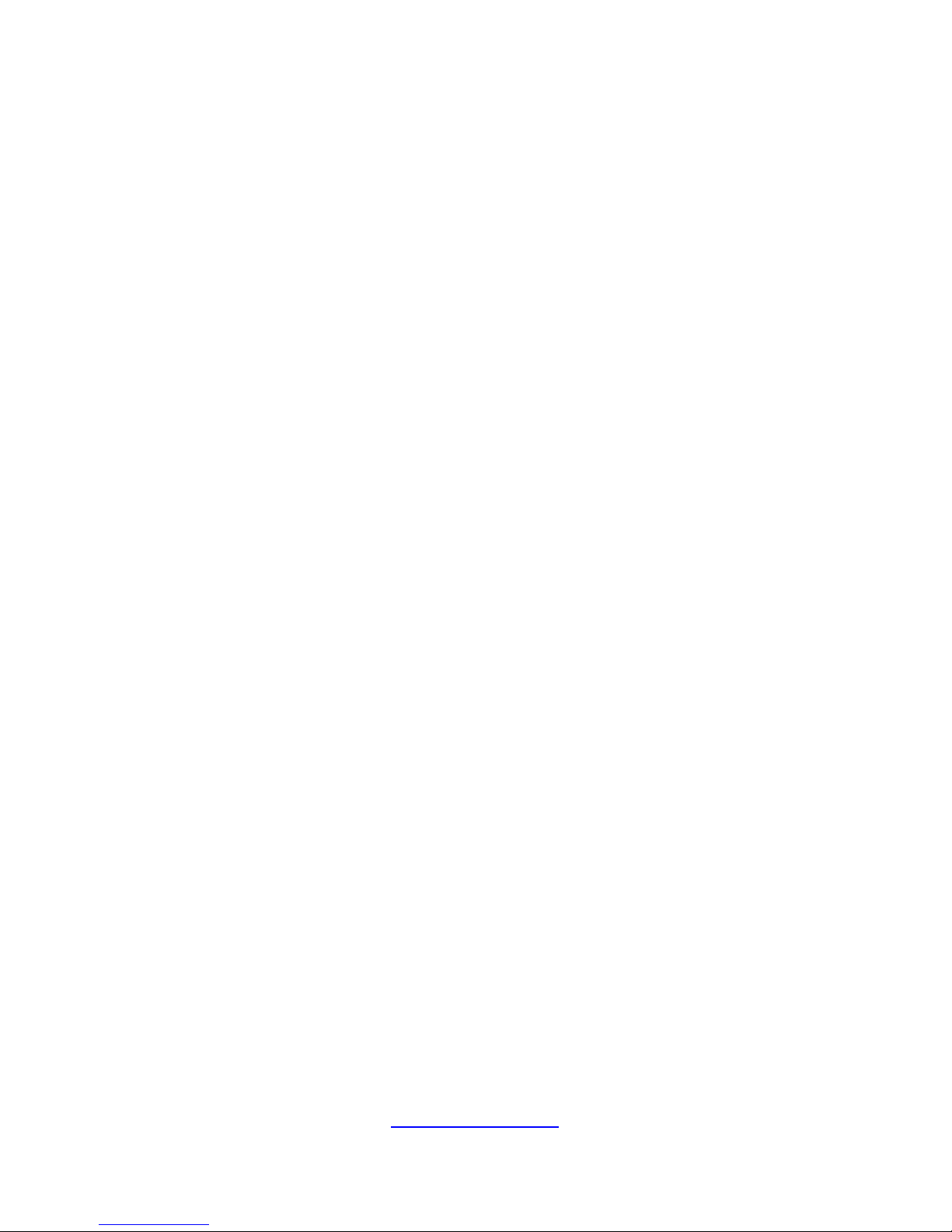
12
http://www.tyan.com
3.8 Replacing the Power Distribution Board ................................. 59
3.8.1 Power Distribution Board Features ................................. 60
3.8.2 Power Distribution Board Pin Definitions ......................... 61
3.9 Replacing the Power Supply .................................................. 63
Appendix I: Cable Connection Tables .......................................... 65
Appendix II: Fan and Temp Sensors ............................................ 67
Appendix III: FRU Parts Table ....................................................... 71
Appendix IV: Technical Support ................................................... 73

http://www.tyan.com
13
Chapter 1: Overview
1.1 About the TYAN GT24B-B5542
Congratulations on your purchase of the TYAN
®
GT24B-B5542, a highly optimized
rack-mountable barebone system. The GT24B-B5542 is designed to support single
Intel
®
Xeon E3-1200 v6/v5 series processor, and up to 64GB Unbuffered ECC UDIMM
DDR4 2133/2400 memory. Leveraging advanced technology from Intel
®
,
GT24B-B5542 server system is capable of offering scalable 32 and 64- bit computing,
high bandwidth memory design, providing a rich feature set and incredible
performance. and lightning-fast PCI-E bus implementation. The GT24B-B5542 not
only empowers your company in no wadays IT demand but also offers a smooth p ath
for future application usage.
TYAN
®
also offers the GT24B-B5542 in a version that can support up to to four
hot-swap hard drives. The GT24B-B5542 uses TYAN
®
’s latest chassis, featuring a
robust structure and a solid mechanical enclosure. All of this provides GT24B-B5542
the power and flexibility to meet the needs of nowadays server application.
1.2 Product Model
Model SKU HDD Bays Power supply
GT24B-B5542
B5542G24BV4HR
Hot-swap, 4
HDDs
(1+1) Redundant
PSU, 450W
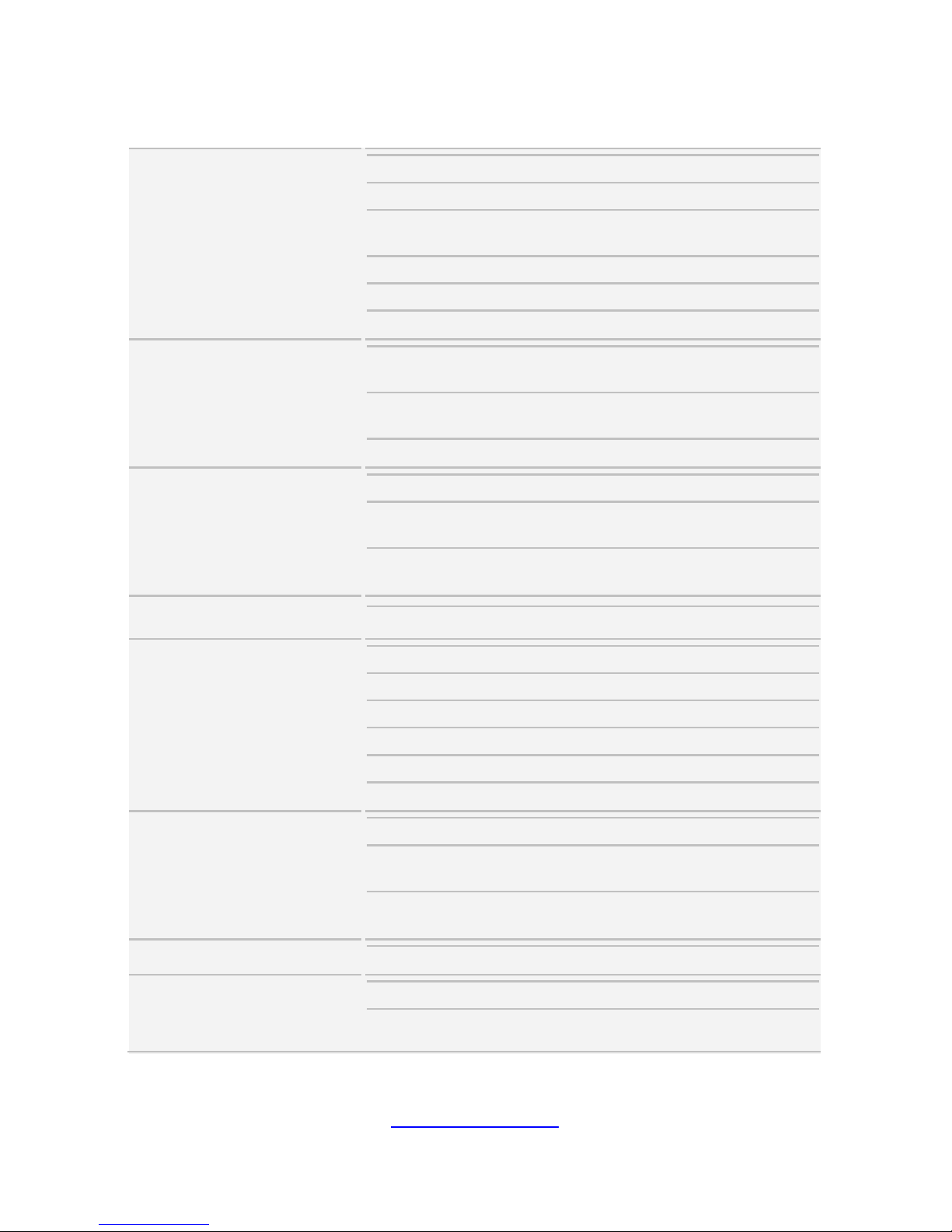
14
http://www.tyan.com
1.3 Features
TYAN G24B-B5542 (B5542G24BV4 HR)
System
Form Factor 1U Rackmount
Chassis Model GT24B
Dimension (D x W x H)
25.4" x 17.2" x 1.72" (645 x 436 x
43.6mm)
Motherboard S5542GM2NR
Gross Weight 18 kg
Board Dimension ATX, 12"x9.6" (305x243.8mm)
Front Panel
Buttons
(1) RST, (1) NMI, (1) ID, (1) PWR w/
LED
LEDs
(1) HDD, (2) LAN, (1) ID, (1)
Warning
I/O Ports (2) USB 3.0 port
External Drive Bay
Type / Q'ty 2.5"/3.5" Hot-Swap, (4)
HDD backplane
support
SATA 6Gb/s/ SAS 12Gb/s
Supported HDD
Interface
(4) SATA 6Gb/s
System Cooling
Configuration
FAN (3) 4cm fans
Power Supply
Type RPSU
Input Range AC 100~240V/ 8~4A
Frequency 50-60 Hertz
Output Watts 450 Watts
Efficiency PFC, 80 plus gold
Redundancy 1+1
Processor
Socket Type / Q'ty LGA1151, (1)
Supported CPU Series
Intel Xeon processor E3-1200
v6/v5 product family
Thermal Design
Power (TDP) wattage
Max up to 80W
Chipset
PCH Intel C232
Memory
Supported DIMM Qty (4) DIMM slots
DIMM Type / Speed
Unbuffered ECC UDIMM DDR4
2133/2400
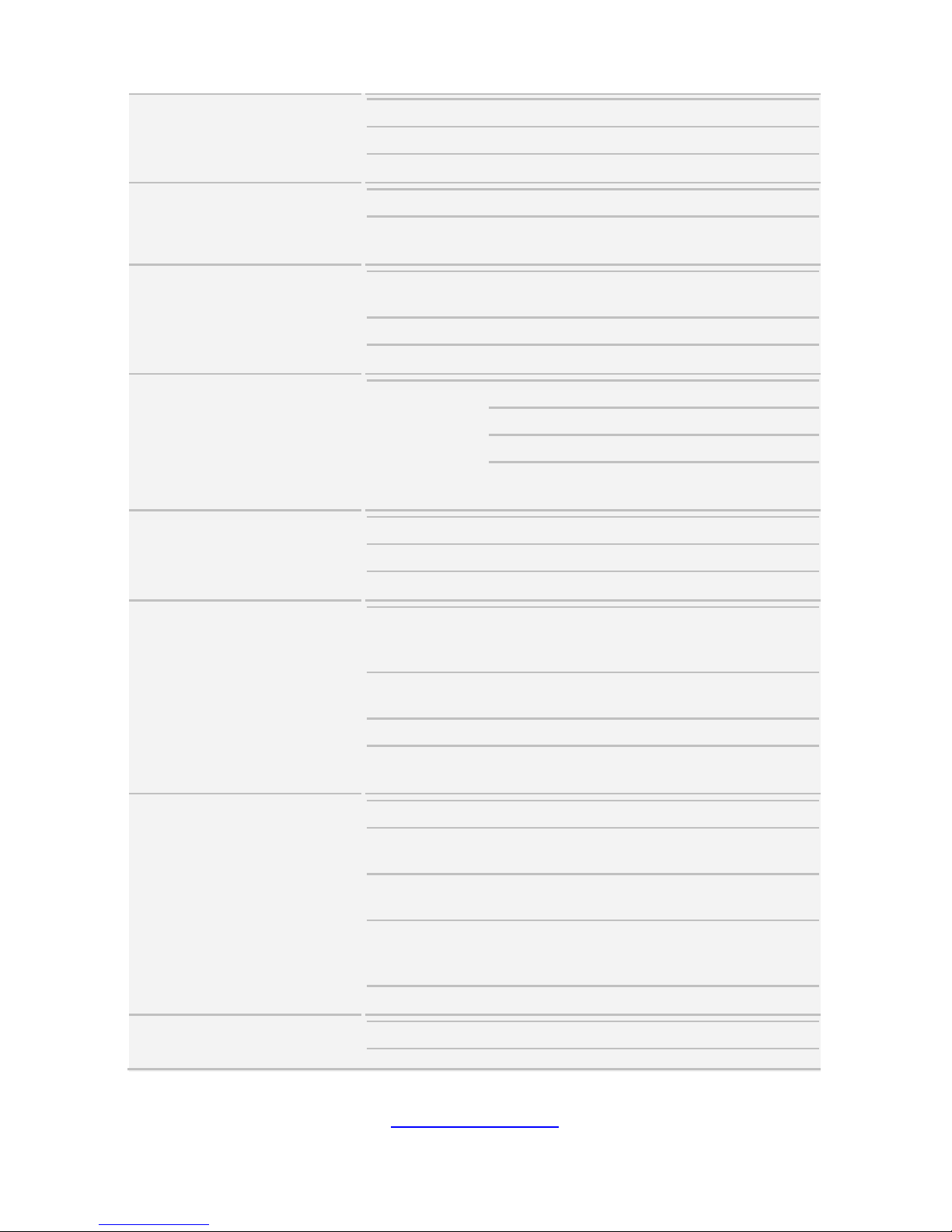
15
http://www.tyan.com
Capacity Up to 64GB
Memory channel 2 Channels
Memory voltage 1.2V
Expansion Slots
PCI-E (1) PCI-E Gen3 x16 slot (w/ x8 link)
Pre-install TYAN Riser
Card
M2091, PCI-E x16 1U riser card
(left)
LAN
Port Q'ty
(2) GbE ports, (1) PHY dedicated
for IPMI
Controller Intel I210-AT
PHY Broadcom BCM5221A
Storage
SATA
Connector (6) SATA
Controller Intel C232
Speed 6.0 Gb/s
RAID
RAID 0/1/10/5 (Intel
RST)
Graphic
Connector type D-Sub 15-pin
Resolution Up to 1920x1200
Chipset Aspeed AST2400
I/O Ports
USB
(6) USB 3.0 ports (4 at rear, 2 at
front) + (1) USB 2.0 port (1 type A
onboard)
COM
(1) DB-9 port (COM1) + (1) header
(COM2)
VGA (1) D-Sub 15-pin port
RJ-45
(3) GbE ports (1 port dedicated for
IPMI)
System Monitoring
Chipset Aspeed AST2400
Temperature
Monitors temperature for CPU &
memory & system environment
Voltage
Monitors voltage for CPU, memory,
chipset & power supply
LED
Over temperature warning
indicator, Fan & PSU fail LED
indicator
Others Watchdog timer support
Server Management
Onboard Chipset Onboard Aspeed AST2400
AST2400 IPMI IPMI 2.0 compliant baseboard
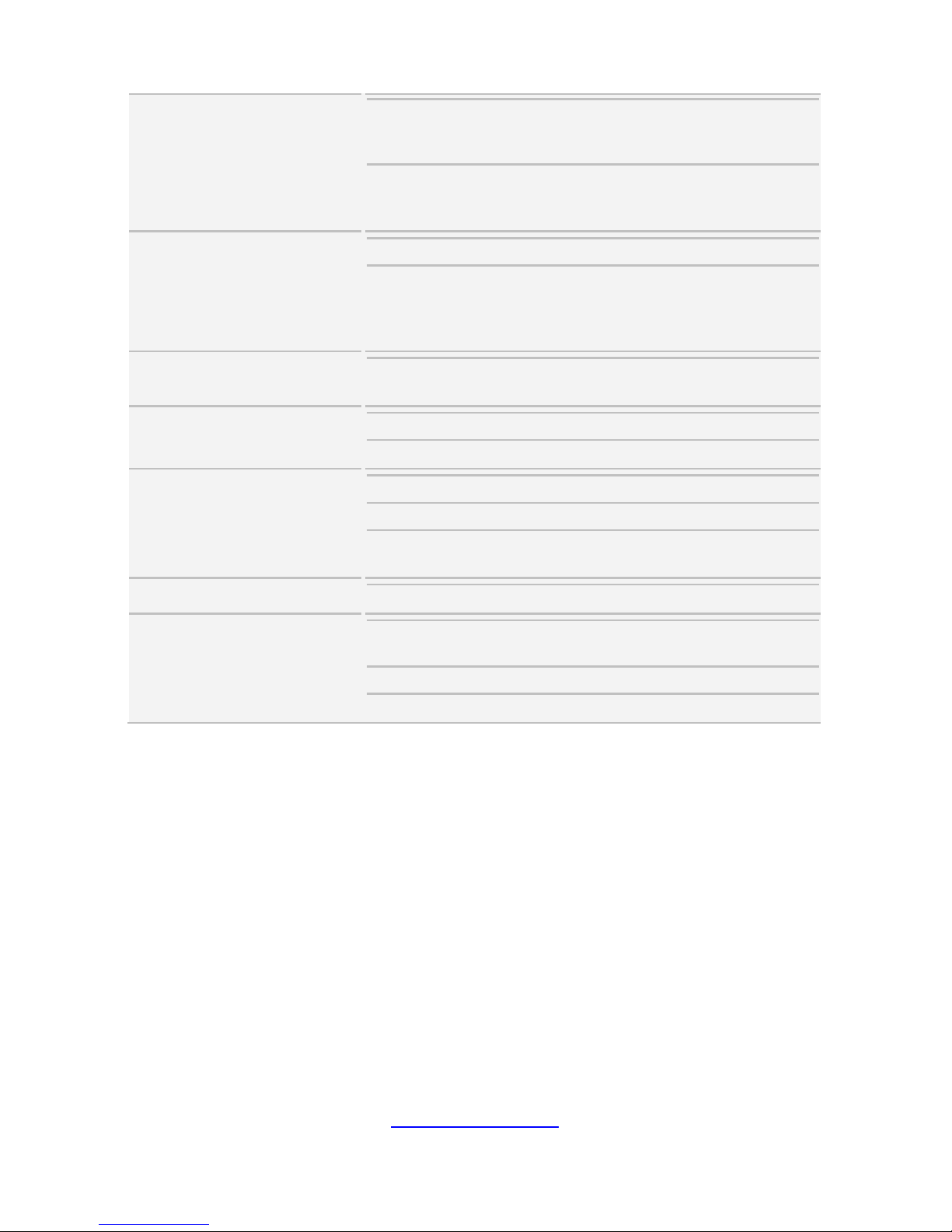
16
http://www.tyan.com
Feature management controller (BMC),
Supports storage over IP and remote
platform-flash, USB 2.0 virtual hub
AST2400 iKVM
Feature
24-bit high quality video
compression, 10/100 Mb/s MAC
interface
BIOS
Brand / ROM size AMI, 16MB
Feature
Hardware Monitor, PXE boot
support, ACPI 5.0, SMBIOS
3.0/PnP/Wake on LAN, ACPI
sleeping states S3,S4,S5
Operating System
OS supported list
Please refer to our Intel OS
supported list.
Regulation
FCC (DoC) Class A
CE (DoC) Yes
Operating Environment
Operating Temp. 10° C ~ 35° C (50° F~ 95° F)
Non-operating Temp. - 40° C ~ 70° C (-40° F ~ 158° F)
In/Non-operating
Humidity
90%, non-condensing at 35° C
RoHS
RoHS 6/6 Compliant Yes
Package Contains
Manual
(1) Web User's manual, (1) Quick
Installation Guide
Installation CD (1) TYAN installation CD
Barebone (1) GT24B-B5542 Barebone
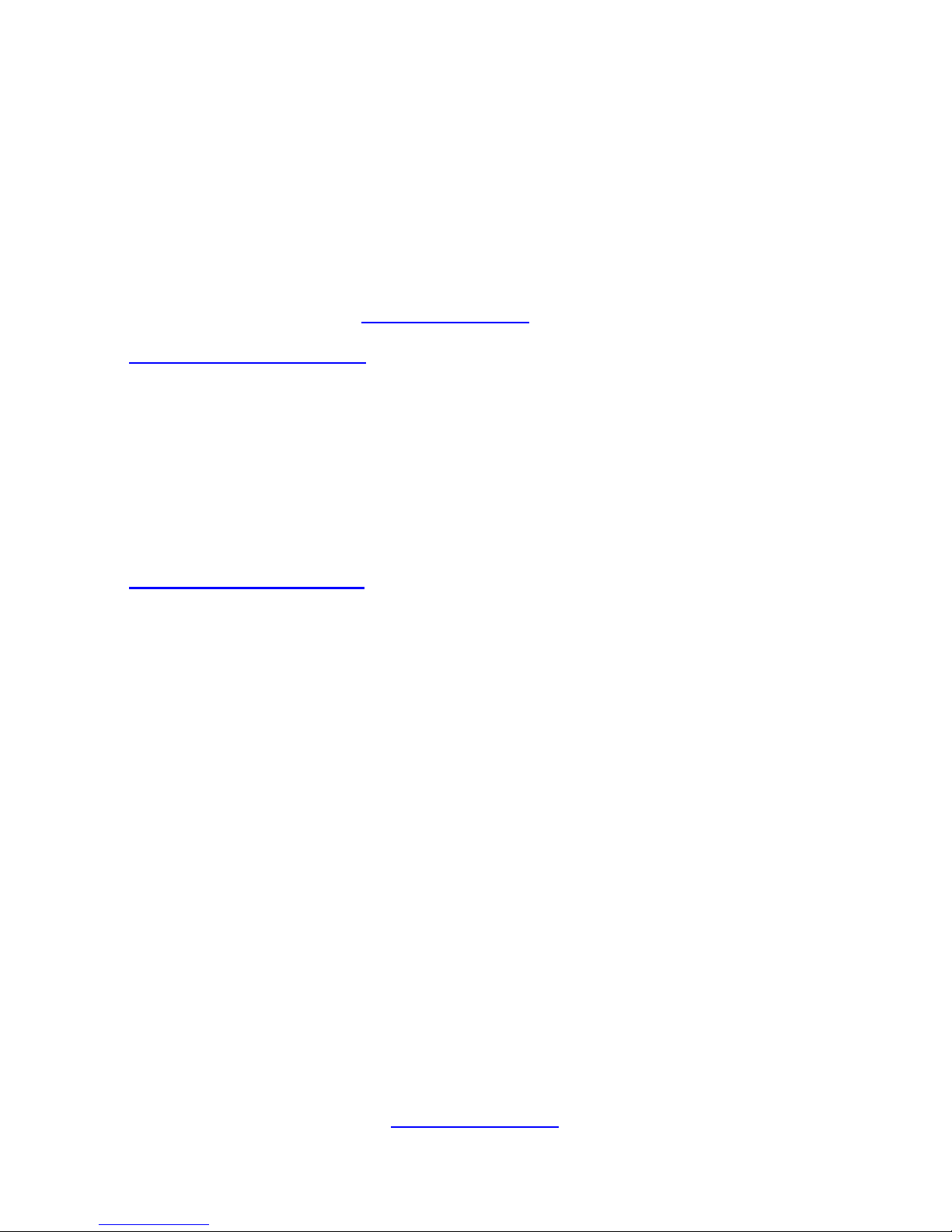
17
http://www.tyan.com
1.4 Standard Parts List
This section describes GT24B-B5542 package contents and accessori es. Open the
box carefully and ensure that all components are present and undamaged. The
product should arrive with packaged as illustrated below.
1.4.1 Box Contents
If any items are missing or appear damaged, contact your retailer or browse to
TYAN’s website for service: http://www.tyan.com
GT24B-B5542 Box Content
(1) 1U chassis
(1) S5542 pre-installed
(3) Fan modules
(2) Power supply modules
(1) Hard Drive Backplane (M1277G24-BP12-4 pre-installed)
(1) Riser Card (M2091 pre-installed)
(1) Front Panel Board (M1713G24-FPB pre-installed)
(1) Power Distribution Board (M7016-B7066 pre-installed)
GT24B-B5542 Accessories
(2) US Power Cord
(2) EU Power Cord
(1) Rack Mounting Kit
(1) Driver CD
(1) Quick Installation Guide
(2) HDD Screws
(1) Heatsink
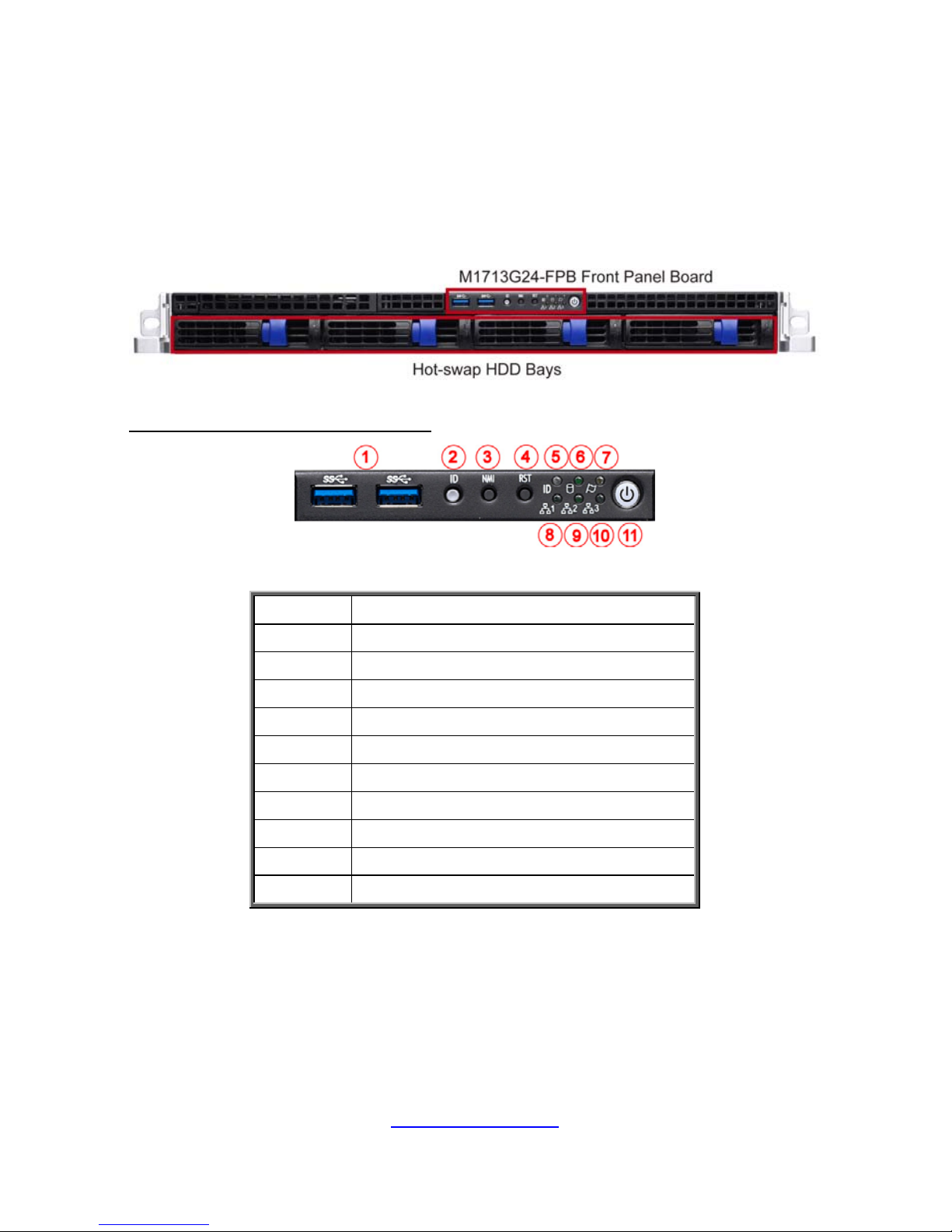
http://www.tyan.com
18
1.5 About the Product
The following views show you the product.
1.5.1 System Front View
M1713G24-FPB Front Panel Board
1 USB3.0 Ports
2 ID Button
3 NMI Button
4 Reset Button
5 ID LED
6 HDD LED
7 Warning LED
8 LAN1 LED
9 LAN2 LED
10 LAN3 LED (no function)
11 Power on/off Button with green LED
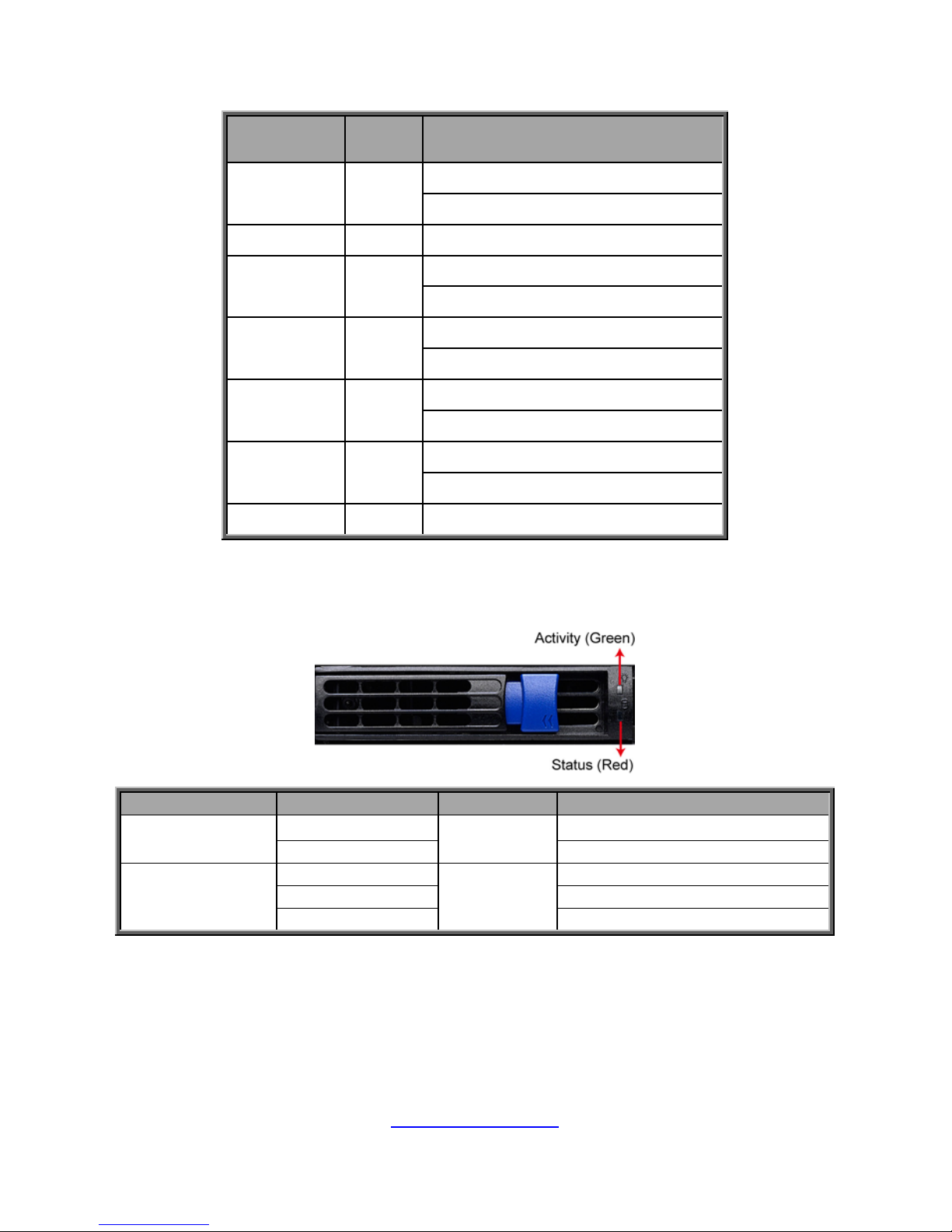
19
http://www.tyan.com
Front Panel LED Definitions (M1713G24-FPB)
FPB LED Color Description
Power LED
Green
System power on / Green solid on
System power off / Off
ID LED
Blue ID located / Blue solid on
HDD LED
Green
Ready / Green solid on
Access / Blinking
Warning LED
Amber
System Normal / Off
System Warning / Amber solid on
LAN1 LED
Green
Access / Blinking
Link / Solid on
LAN2 LED
Green
Access / Blinking
Link / Solid on
LAN3 LED
N/A No function
HDD LED
LED State Colo
r
Description
Activity LED
Solid On
Green
Drive present, no activity
Blinking Drive present, with activity
Status LED
Solid On
Red
HDD Failed
Blinking @1Hz Identify
Blinking @4Hz Rebuild
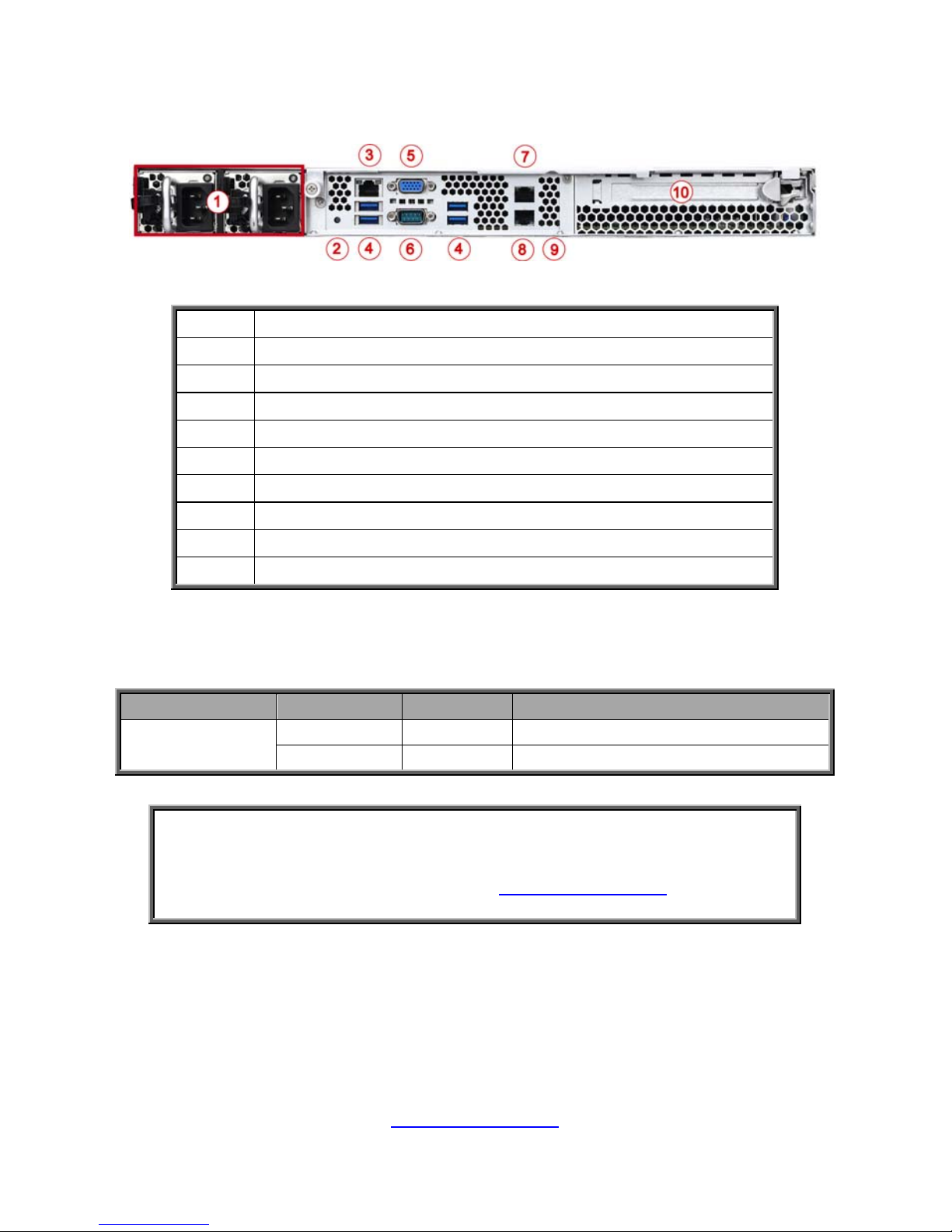
http://www.tyan.com
20
1.5.2 System Rear View
1 (1+1) RPSU
2 ID LED Button
3 LAN5 (BMC)
4 USB3.0 Ports
5 VGA Port
6 Serial Port
7 LAN2
8 LAN1
9 ID LED (blue)
10 Expansion Slot
ID LED
LED State Color Description
ID LED
On Blue System identified
Off Off System not identified
NOTE: Press the ID button when the system AC (Alternating Current) is on,
then the ID LED will light blue if the system is identified. Us ers from remote
sites can also activate the ID LED by entering a few commands in IPMI. For
detailed software support, please visit http://www.tyan.com for the latest
AST2400 user guide.
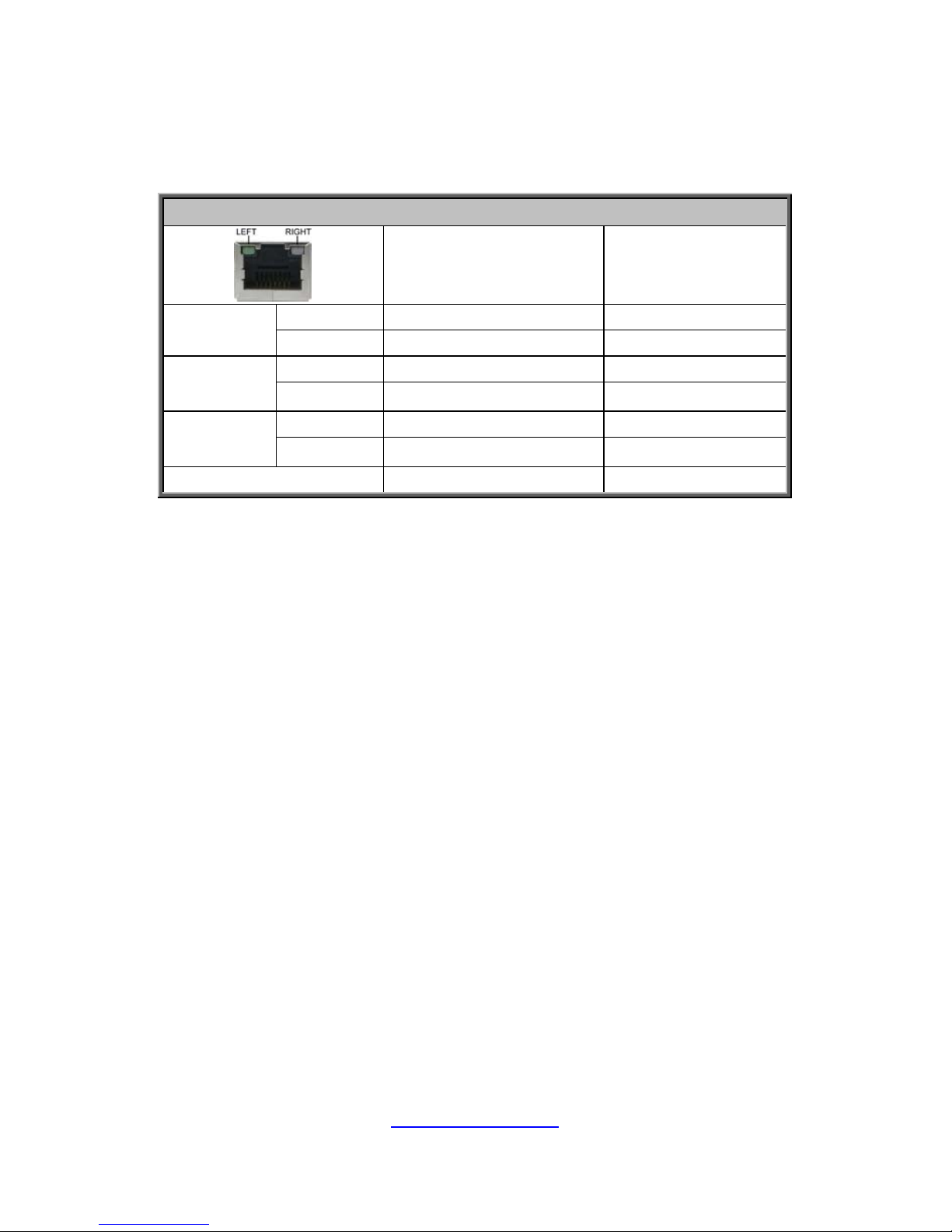
http://www.tyan.com
21
Rear I/O: Onboard LAN LED Color Definition
The three (3) onboard Ethernet ports have green and am ber LEDs to indicate LAN
status. The chart below illustrates the different LED states.
10/100/1000 Mbps LAN Link/Activity LED Scheme
Left LED Right LED
10 Mbps
Link Green Off
Active Blinking Green Off
100 Mbps
Link Green Green
Active Blinking Green Green
1000 Mbps
Link Green Amber
Active Blinking Green Amber
No Link Off Off
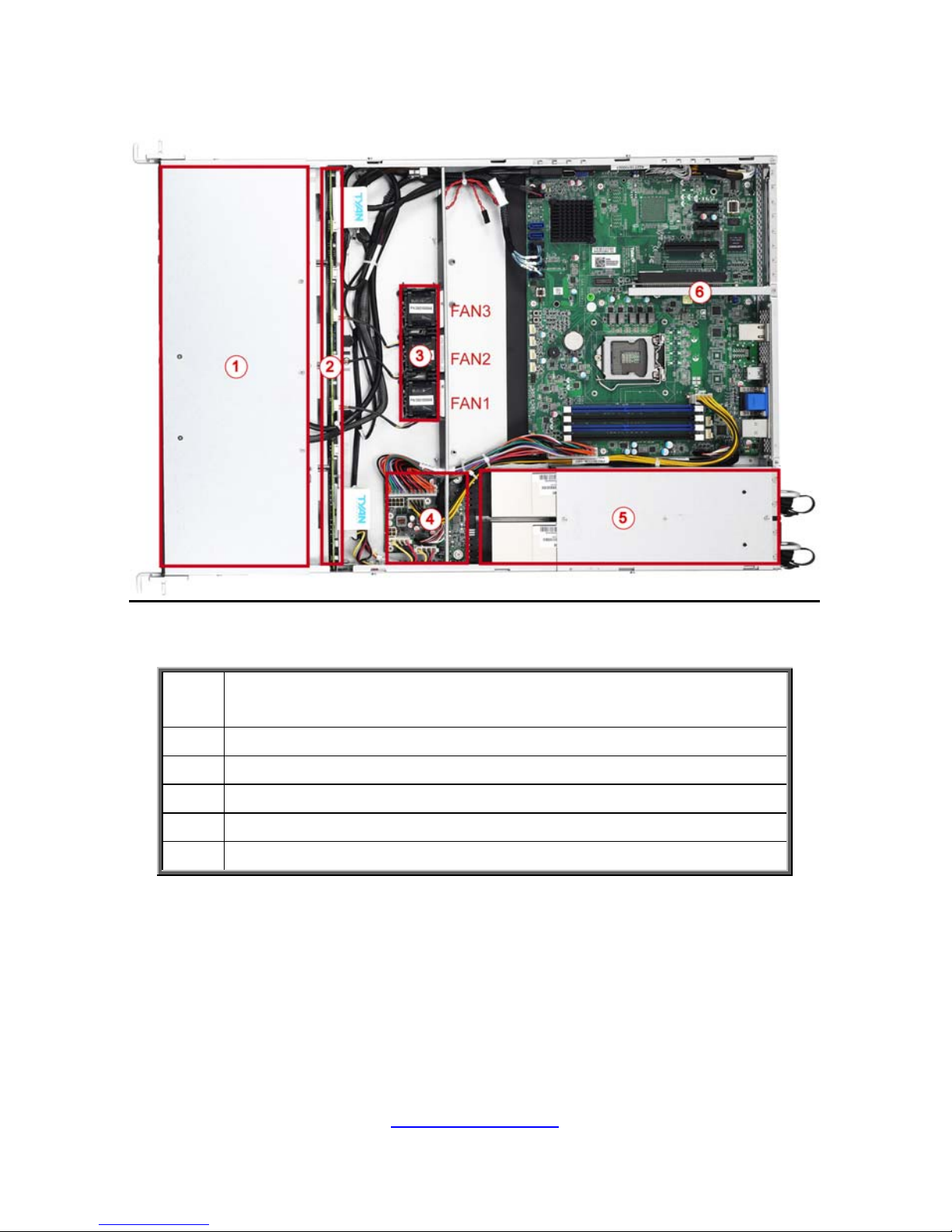
22
http://www.tyan.com
1.5.3 System Top View
1
(4) hot-swap HDD trays
(1) M1713G24-FPB Front Panel Board
2 (1) M1277G24-BP12-4 HDD Backplane Board
3 (3) system fans
4 M7016-B7066 Power Distribution Board
5 (1+1) RPSU
6 Riser Card Bracket (M2091 pre-installed)
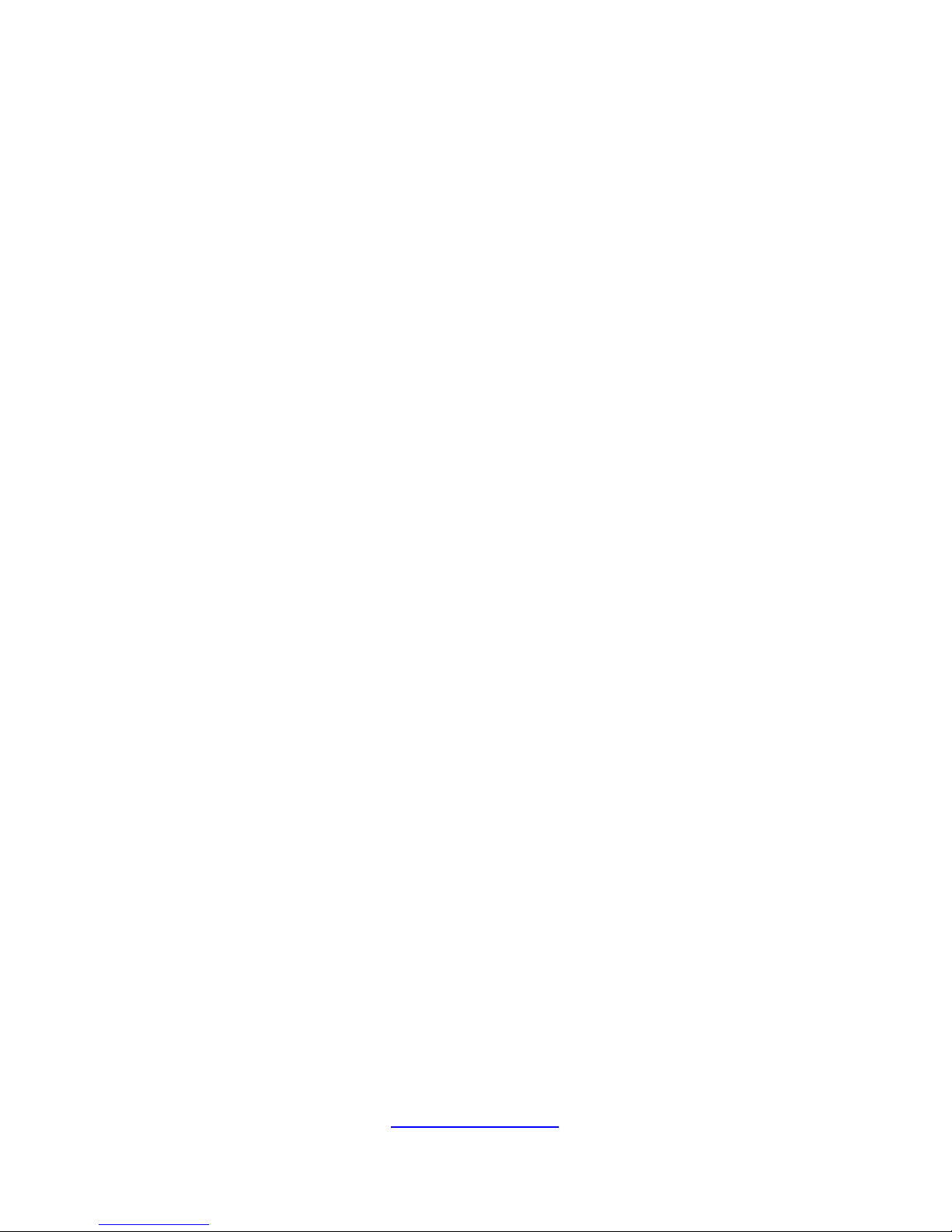
23
http://www.tyan.com
Chapter 2: Setting Up
2.0.1 Before you Begin
This chapter explains how to install the CPUs, CPU heatsinks, memory modules,
and hard drives. Instructions on inserting add on
cards are also given.
2.0.2 Work Area
Make sure you have a stable, clean working environment. Dust and dirt can get into
components and cause malfunctions. Use containers to keep small components
separated. Putting all small components in separate containers prevents them from
becoming lost. Adequate lighting and proper tools can prevent you from accidentally
damaging the internal components.
2.0.3 Tools
The following procedures require only a few tools, including the following:
A cross head (Phillips) screwdriver
A grounding strap or an anti-static pad
Most of the electrical and mechanical connections can be disconnected with your
hands. It is recommended that you do not use pliers to remove connectors as it may
damage the soft metal or plastic parts of the connectors.
